Page 1
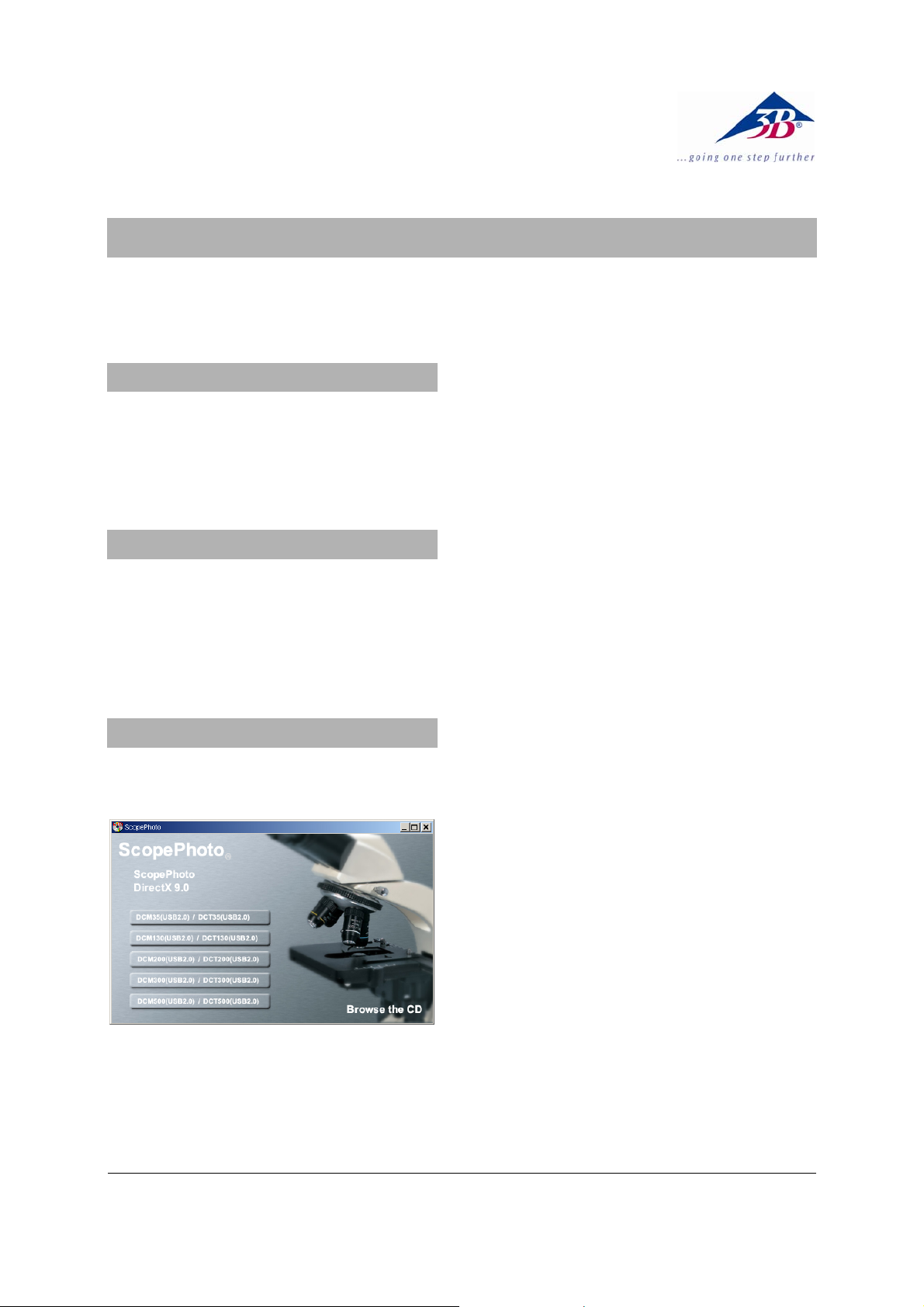
3B SCIENTIFIC® PHYSICS
Digital camera for microscopes 1,3 MPixel U30100
Installation Instruction
08/08 MEC
1. Scopy of delivery
1 Digital camera for microscopes
1 Instruction manual
1 Software-CD
2 Adapters for microscope
2. System requirements
Windows 98, Windows 2000, Windows ME, Windows
XP, Windows Vista
Intel Pentium III or similar processor with at least
600 MHz
At least 128 MB RAM
100 MB Hard disk memory
3. Installation
3.1 Installation of the camera software
• Insert the software CD into the CD-ROM drive.
The following screen appears:
3.2 Installation of the driver
• Connect the camera to the computer through
the USB port(2.0).
The message “New hardware found” appears.
• Follow the instructions given by the hardware
assistant.
• When the question “Search the Internet for
updates?” appears, answer “no”.
• Choose the automatic installation option.
• For Windows XP users: If the message “Win-
dows logo test failed” appears, click on “Continue installation”.
• If it is necessary to begin again, re-start the
computer.
Afterwards, the camera software program etAMCAP
can be started.
3.3 Installation of extended software
• Click onto ScopePhoto and follow the instruc-
tions.
Special information for ScopePhoto can be found
in their online-helps.
3.4 Installation of DirectX9.0
• Click onto DirectX9.0 and follow the instruc-
tions.
If there is already a higher version installed on the
computer a pop-up-message will appear.
• Mouse-click on DCM130 (USB 2.0) and follow
the instructions.
• For Windows XP users: If the message “Win-
dows logo test failed” appears, click on “Continue installation”.
• If it is necessary to begin again, re-start the
computer.
3B Scientific GmbH • Rudorffweg 8 • 21031 Hamburg • Germany • www.3bscientific.com
Subject to technical amendments
© Copyright 2008 3B Scientific GmbH
Page 2
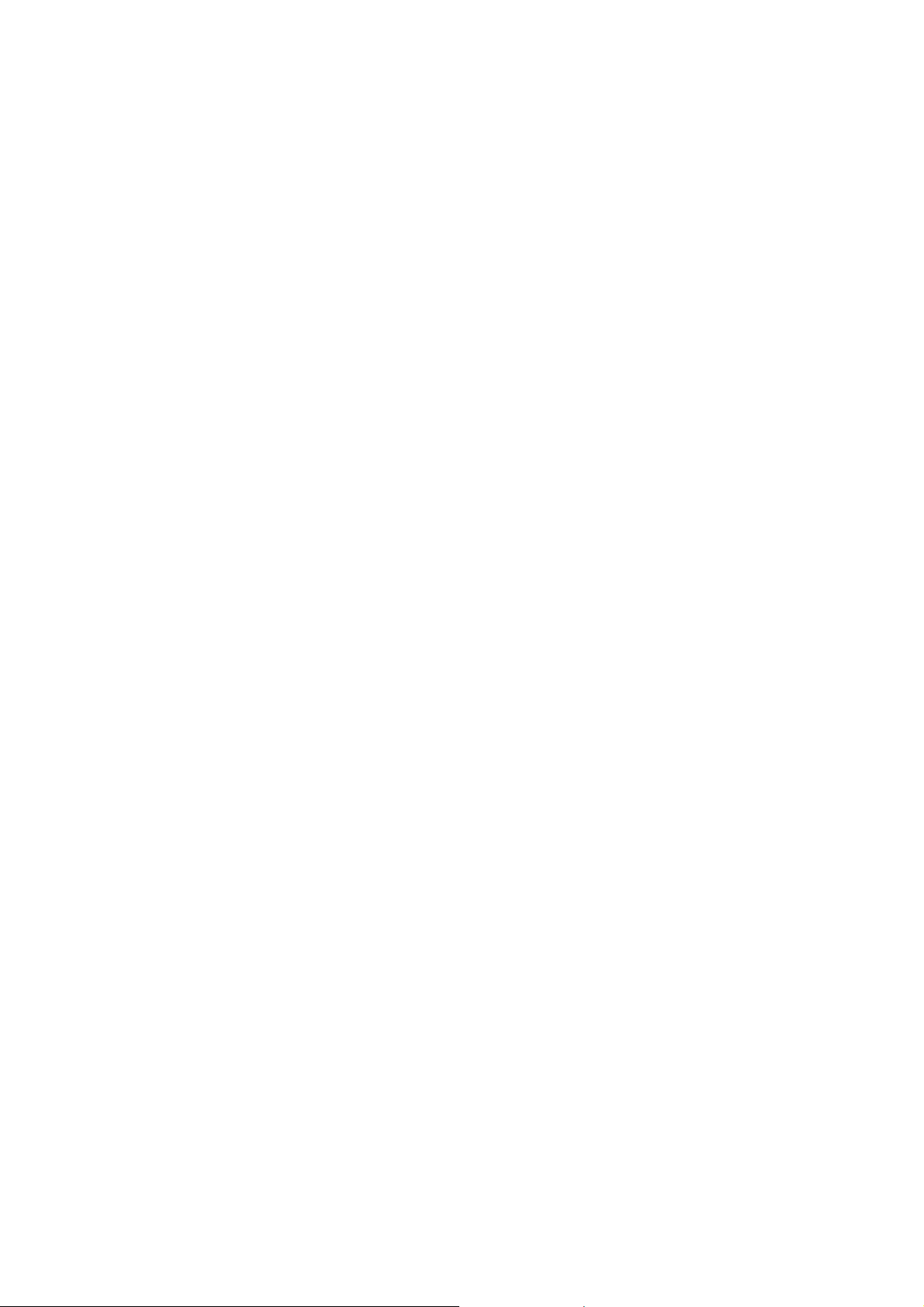
