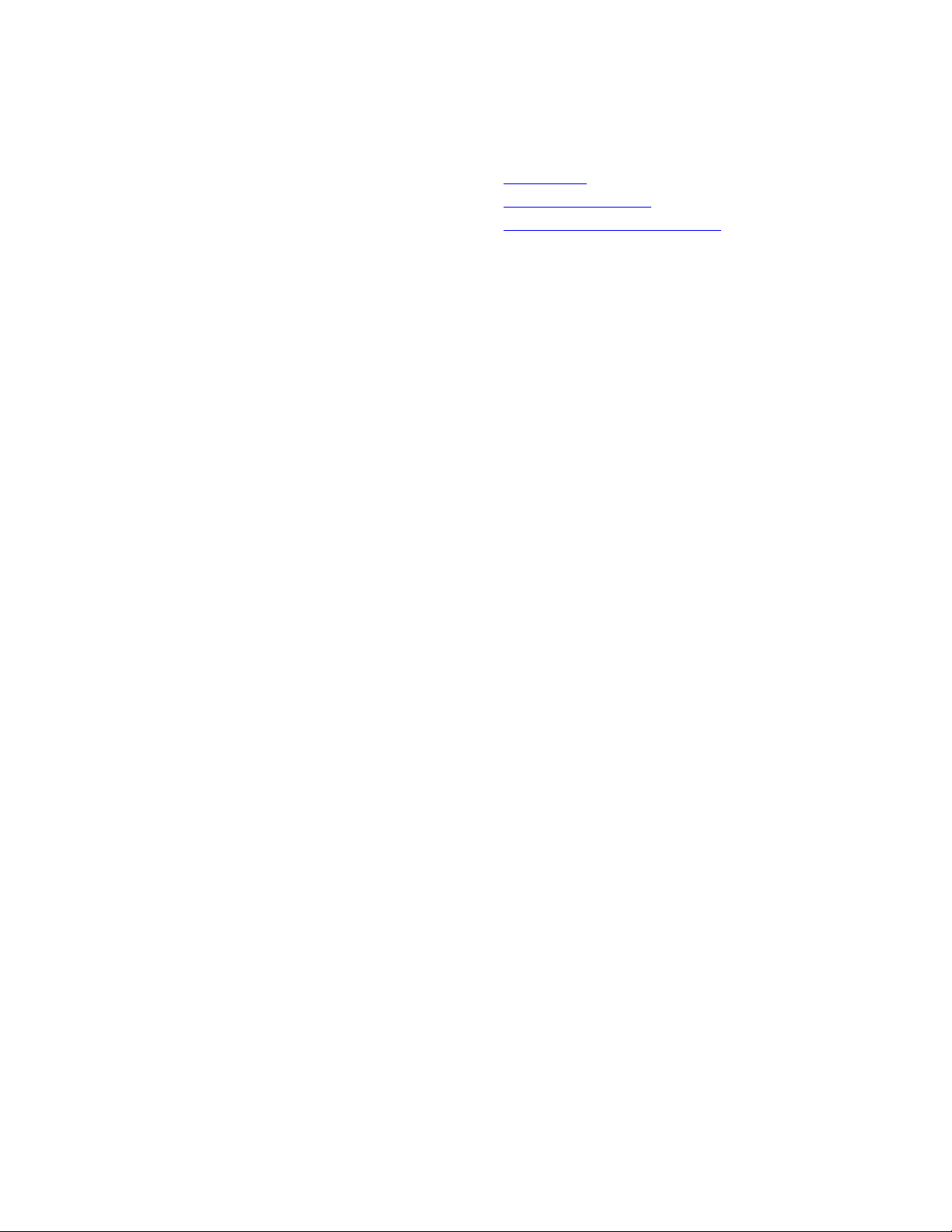
Answering System 1720
• Installation
• At Home Operation
• Away From Home Operation
Installation
1. Install the batteries.
Open the battery door on the bottom of the unit by pulling on the tabs. Insert the batteries, then close
the door.
The batteries are used to save your messages in the event of a power failure.
2. Connect the line cord.
Plug one end of the telephone line cord into the TEL LINE jack at the rear of the unit, and the other
end into a modular wall jack.
3. Connect your telephone.
(If you do not want to connect a telephone to the system, go to Step 4).
Plug your telephone set cord into the TEL SET jack at the rear of the unit.
4. Connect the power cord.
Plug the power transformer into an electrical outlet that is not controlled by a wall switch.
The Message Window counts down from 6 to 0, then the
an announcement.
At Home Operation
Recording Your Announcement
Before using your new answering system, you should record the announcement that callers will hear when
the system answers a call. The system will not answer calls unless as announcement is recorded.
1. Prepare your announcement.
Example:
and a short message after the beep. I will return your call as soon as I can. Thank you.”
NOTE: Your announcement can be up to 2 minutes long.
2. Press and release CHANGE.
The Message Window displays
3. Press and release ANNC.
The system beeps to indicate that it is recording. Speak toward the microphone in a normal tone of
voice, from about 9 inches away. While you are recording, a “-“ flashes in the Message Window.
4. Press STOP
The unit automatically plays back your announcement. If necessary, adjust the VOLUME control (on
the right side of the unit).
After you’re announcement plays back, the number in the Message Window should be on steady. If it
is flashing, follow steps 2-4 to re-record your announcement.
Reviewing Your Announcement
To review your announcement, press and release ANNC.
If necessary, adjust the VOLUME control (on the right side of the unit).
Changing Your Announcement
To change your announcement, follow the steps under “recording Your Announcement.” The old
announcement is deleted when a new announcement is recorded.
Setting the Clock
The clock records the day and time when each message was received. Before using your answering system,
set the answering system’s Clock.
To set the day and time:
Set VOLUME to the middle.
1.
“Hello. I can’t come to the phone right now. Please leave your name, telephone number,
“C”.
when you are finished
.
flashes to indicate that you need to record
“0”
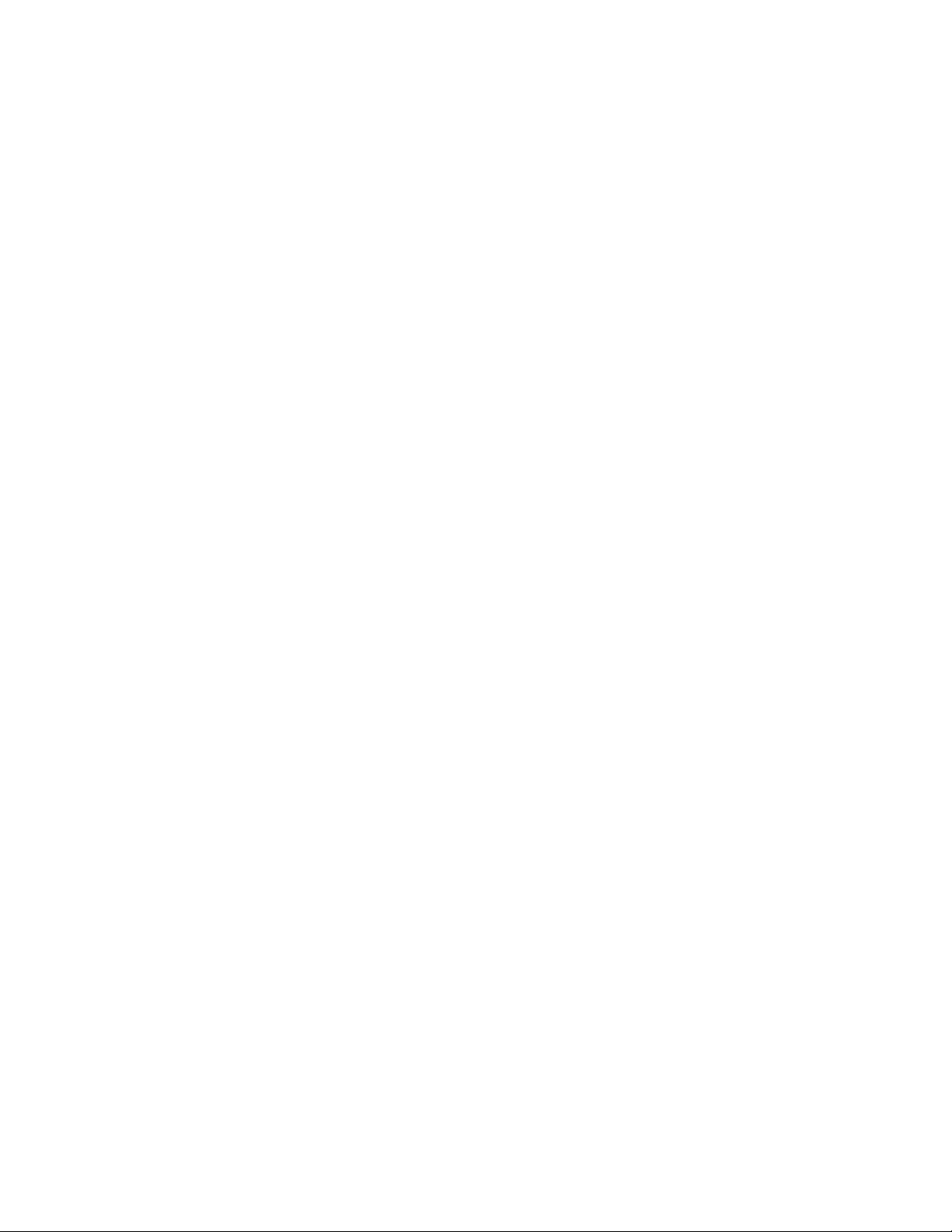
2. Press and release CHANGE.
The Message Window displays
3. Press and release CLOCK.
The current day setting is announced (for example, “Sunday”).
4. To change the day setting,
hold down FORWARD or REPEAT until the correct day is announced.
Then, release the button.
5. Press and release CLOCK.
The current hour is announced (for example, “10 AM”).
6. To change the hours setting,
Hold down FORWARD or REPEAT until the correct hour is announced. Them release the button.
Check that the hour is correctly set for AM or PM. If it is not, hold down FORWARD to advance 12
hours.
7. Press and release CLOCK.
The current minutes setting is announced (for example, “oh three”).
8. To change the minutes setting,
Hold down FORWARD or REPEAT until the correct minutes setting is announced. Then, release the
button.
9. Press and release CLOCK.
The new day and time are announced. You are done setting the day and time.
“C”.
Audible Clock
To hear the clock setting at any time, press and release CLOCK.
Turning the System On/Off
After you have set the clock, the Message Window should be on, indicating that the system is ready to
answer calls. The Message Window shows the number of messages stored in memory (0 if no messages
have been received).
If the Message Window is not on,
If you do not want your system to answer call s,
turns off.
press and release
ON/OFF to turn the system on.
press and release
ON/OFF so that the Message Window
Answering Calls
When the system answers a call, the caller hears the announcement you recorded, followed by a beep. After
the beep, the system begins recording the caller’s message. While the system is taking a call, the Message
Window displays “—“.
NOTE: To conserve memory, messages are limited to a maximum of 2 minutes each. If the caller is
still speaking after 2 minutes, or if the caller is silent for more than 7 seconds, or if the system’s
memory runs out, the system beeps once and hangs up.
Screening Your Calls
To screen your calls, set the system to answer calls and adjust the VOLUME control so you can hear the
announcement and a caller’s message on the system’s built-in speaker.
If you decide to take a call, lift the handset of any telephone on the same line. The system stops recording
and resets to answer calls.
NOTE: If the announcement does not stop right away, press and release the telephone switch hook or
press STOP.
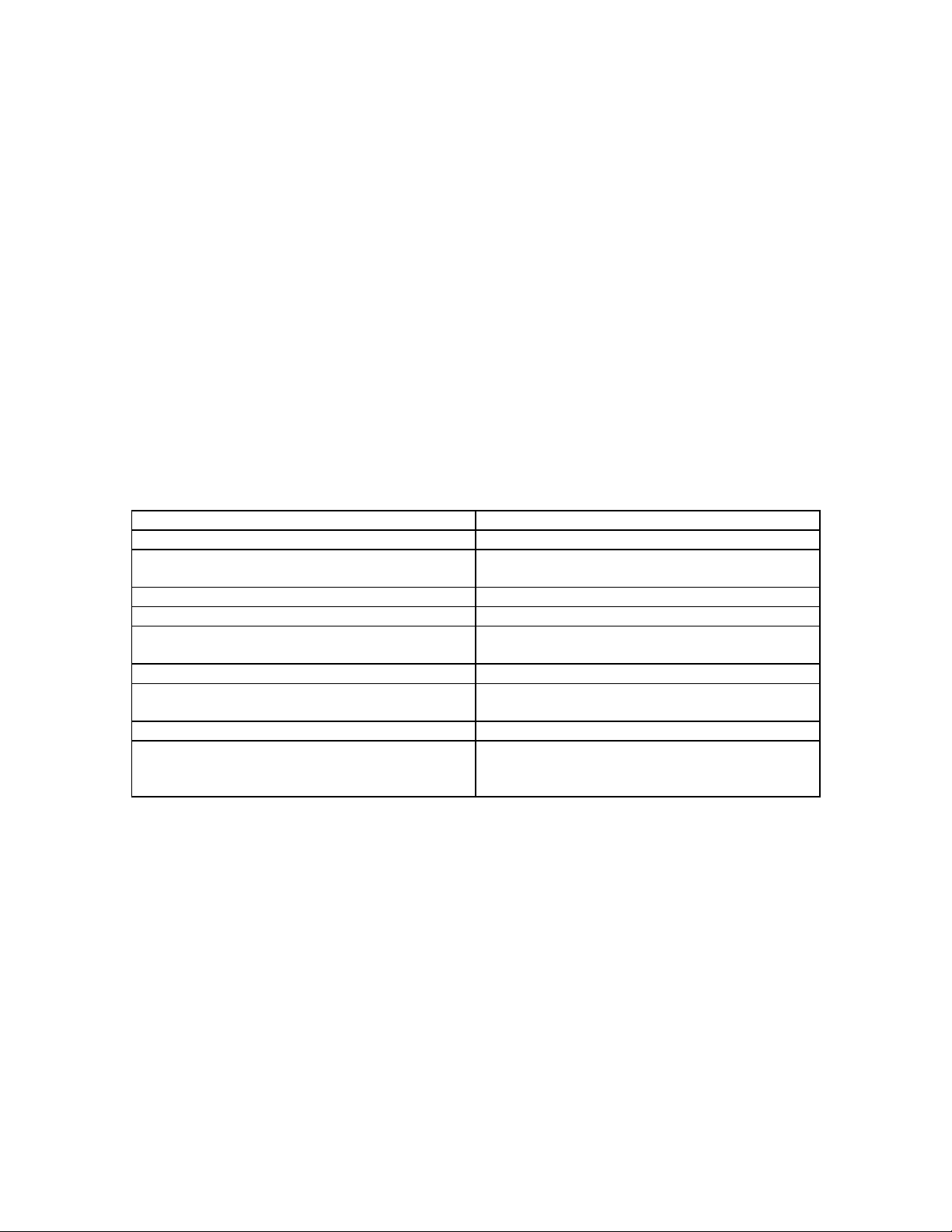
Ring Select (Toll Saver)
Use the RINGS switch on the back of the unit to select the number of times the phone rings before the
system answers.
•
Set to 2 if you want the system to answer all calls on the second ring.
•
Set to 4 if you want the system to answer calls on the fourth ring.
•
Set to TS (Toll Saver) if you want the system to answer on the second ring when the system has new
messages, but on the fourth ring when the system has
Use Toll Saver if you will be calling from another location to check for messages.
Suppose that Toll Saver is selected and you call long distance or from a pay phone to check your messages.
If the system has received new messages since the last time you checked your messages, the system answers
after 2 rings. I f you he ar a third ring, you know the system has
third ring, you can avoid paying for the call.
Audible Message Alert
If you want your system to beep once every 10 seconds to notify you when new messages have been
received, set the MSG ALERT switch, located on the back of the unit, to ON. If you do not want to hear
the beeps, set it to OFF.
Message Window
The Message Window displays the number of messages that have been recorded. The Message Window
can count only up to 9. If more than 9 messages are recorded, the display alternates between a
“-“.
The table below summarizes the information provided in the Message Window.
Message Window
Off System is off.
0 (steady)
(steady)
1-9
9 alternates with F (flashing)
(flashing)
0-9
- (flashing) An announcement, memo, phone conversation or
- (steady) Your announcement is being played.
Counts down from
Message Volume Control
You can use the message VOLUME control, on the right side of the unit, to adjust the volume of the
system’s speaker. Slide the switch until you find a comfortable volume level.
The VOLUME control does not affect the level of the announcement heard by callers.
Listening to Your Messages
To play all messages:
•
Press and release PLAY.
To play only new messages
•
Hold down PLAY for about 2 seconds until the system begins playing. (If no new messages have been
received, you hear 5 beeps.)
As the system plays each message, the Message Window shows the number of the message. If there are
more than 9 messages, the Message Window displays only the second digit (e.g., 0 for message 10).
6 to 0
that have not been played before:
new messages.
no
new messages. If you hang up after the
no
and a
“9”
What It Means
System is turned on, but no messages have been
received.
Message Window shows current message count.
More than nine messages have been recorded.
Memory is full. You must delete messages before
new messages can be recorded.
No announcement is stored in memory.
message is being recorded.
Digital memory is being formatted. RESET was
pressed or there was an AC power failure with no
battery backup.

At the beginning of each message, the system announces the day and time the message was received. After
the last message has been played, the system announces “End of Messages.”
The following options are available during playback:
•
To repeat an entire message, press and release REPEAT.
•
To back up to an earlier message, press and release REPEAT
displayed.
•
To repeat part of a message (review), hold down REPEAT
resume playing. (The system beeps while the button is held down.)
•
To skip to the next message, press and release FORWARD.
•
To skip part of a message (cue), hold down FORWARD
resume playing. (The system beeps while the button is held down.)
•
To pause during a message, press and release STOP.
PLAY. If you do not continue playing messages within 30 seconds, the system automatically
advances to the end of the last message and announces “End of messages.”
To continue playing the message, press
until the number of that message is
for a few seconds, then release it to
for a few seconds, then release it to
Saving Messages
The system saves your messages automatically if you do not delete them.
NOTE: The system can save about 9 minutes of messages (up to a total of 50 messages). When
memory is full, you must delete some or all of the messages before any new messages can be recorded.
Deleting All Messages from Memory
If you wish to delete all messages stored in memory,
messages. The system beeps once and displays 0 in the Message Window; you can then
NOTE: When you delete all messages, any messages that were stored in memory are erased, whether
you have listened to them or not.
hold down
DELETE after listening to all of your
release
the button.
Deleting Selected Messages
To delete only a specific message,
being played. The system erases the message corresponding to the number shown in the Message Window,
beeps once, and continues with the next message.
To make sure you are deleting the right message, you can press REPEAT to repeat the message after
listening to it, then press DELETE while this message is playing.
After the system reaches the end of the last message, any messages that were not deleted are renumbered,
and the Message Window shows the total number of messages remaining in memory.
press and release
DELETE while the message you want to delete is
Recording a Memo
You can record a memo to be stored by the system as an incoming message. Then, you can play the memo
at home or from a remote telephone, like any other message. The memo can be up to 2 minutes long.
1. To record a memo, hold down MEMO/2 WAY.
After the beep, speak toward the microphone. While you are recording, the Message Window shows
(flashing).
“
2. To stop recording, release MEMO/2 WAY.
The system stores the memo with your messages and updates the message count.
To listen to the memo,
follow the instructions under “Listening to Your Messages.”
Recording a Telephone Conversation
You can record a phone conversation up to 2 minutes long.
NOTE: This unit does not sound warning beeps to let the other party know that the call is being
recorded. To ensure that you are in compliance with any state and federal regulations that concern
“-

recording a telephone call, you should start the recording process and then inform the caller that you
are recording the call.
1. To begin recording, tap (quickly press and release) MEMO/2 WAY
conversation. The system beeps once and then begins to record.
2. To stop recording, press and release STOP.
The system stores the phone conversation with your messages and updates in the message count.
at any time during a phone
To listen to the phone conversation,
follow the instructions under “Listening to Your Messages.”
Priority Calling
If you do not want to be disturbed, your system will answer the phone for you. However, if there is a
particular call you would like to receive, inform the caller of Priority Calling.
When the caller enters the Priority Calling code from a touch-tone telephone, the system beeps loudly to
alert you to a priority call.
The Priority Calling code is set at 30 and cannot be changed.
To use Priority Calling, a caller should:
Dial your telephone number.
1.
When the announcement begins to play, press and release 3 0.
2.
The system beeps 3 times, then pauses. This pattern is repeated until the telephone is picked up. The
3.
beeps are audible to the caller as well as in the home.
If the phone is not answered within 30 seconds, the caller hears 2 beeps. The caller can then press and
release *, and leave a message after the beep.
When Memory is Full
The system can record approximately 9 minutes of messages (including the time of your announcement) or
a maximum of 50 messages. When memory is full or 50 messages have been recorded, an “F” flashes in the
Message Window. To make room for more messages, listen to your messages and delete some or all of
them.
When memory is full, the system will answer calls after 10 rings and present 2 beeps instead of your
announcement.
Away from Home Operation
Your Remote Access Code
You can use many features of the Answering System 1720 when you are away from home. To protect your
privacy, most features can be used only after you enter a Remote Access code.
NOTE: To enter your Remote Access code and use other remote features, you must call from a touch
tone telephone.
The Remote Access code is preset to 10. This number is printed on the bottom of this unit (on the battery
door). You can use the preset code or you can choose one of your own.
You can change this code by calling from a remote location. However, you cannot change this code at
home.
NOTE: If AC power fails and there is no battery installed, or the battery is low on power, the
Remote Access code returns to the factory setting of 10.
Changing Your Remote Access Code
1. Dial your telephone number
When the system answers, enter your current remote access code. The system beeps twice.
2.
from a touch-tone telephone.

3. Press and release 9 9.
Enter your new Remote Access code (any number between 10 and 99, except 30 or 50).
4.
•
If a valid code number is entered, the system changes the Remote Access code and beeps twice.
•
If an invalid number is entered, or no number is entered, you hear 5 rapid beeps, followed by 2 beeps.
Repeat steps 3 and 4.
The system beeps once.
Playing Your Messages
1. Dial your telephone number
When the system answers,
2.
NOTE: To bypass the announcement, enter your Remote Access code as soon as the
announcement begins. If the announcement does not stop, enter the code again.
When the Remote Access code is entered correctly, the system announces the number of messages it has
received and beeps twice. After the system beeps, you can:
•
Wait 4 seconds, and the system automatically begins playing all of your messages.
•
Press and release 7 to begin playing all of your messages.
•
Press and release 6 to begin playing only new messages. If there are no new messages you hear five
rapid beeps.
The following options are available while you play your messages:
•
To repeat an entire message, press and release 2
•
To repeat part of a message, hold down 2.
•
To skip an entire message, press and release 5
•
To skip part of a message, hold down 5.
•
To interrupt message playback, press and release #.
release 7.
•
To delete only a selected message, press and release 3 while that message is playing.
you are deleting the right message, you can press 2 to repeat the message and then press 3 when you are
sure that the system is playing the message you want to delete.
from a touch-tone telephone.
enter your Remote Access code.
while that message is playing.
To resume playing the message, release 2.
while that message is playing.
To resume playing the messages, release 5.
To resume playing messages,
press and
To be sure
Saving Your Messages
To save messages you’ve just heard, simply hang up the telephone. Any new messages are recorded after
the saved messages.
Replaying Your Messages
After all messages have been played and you hear “End of messages” followed by 2 beeps, press and
release 7 to replay the messages.
Deleting All Messages
If you do not want to save any of your messages, press and release 3 3 after you listen to all your messages
and hear “End of messages” followed by 2 beeps.
Recording a Memo
After you listen to your messages, you can record a memo to yourself or other members of the household.
1. Press and release *.
2. Begin speaking
3. Press and release #
This memo is counted as a new message.
after the beep.
when you are finished.
Changing Your Announcement
To change your announcement:
1. Dial your telephone number.
2. When the system answers, enter your Remote Access code during or after the announcement.

After you hear the 2 beeps,
3.
4. Speak into the telephone
When you are finished,
5.
announcement.
To listen to your announcement again, press and release 4 1 after the 2 beeps.
press and release 4 *.
in a normal tone of voice.
press and release
#. The system beeps once and plays your new
The system beeps and begins recording.
Bypassing the Announcement
People who call frequently can press * (on touch tone phones only) when the announcement begins. The
system skips the rest of the announcement, beeps, and begins recording.
Turning Off the System
Use the following procedure to turn off the system:
1. Dial your telephone number.
When the system answers,
2.
After the 2 – beep signal,
3.
The system beeps twice. You can hang up and the system will not answer incoming calls until you turn it
on again.
enter your Remote Access code
press and release 8 8.
during or after the announcement.
Turning On the System
If you forget to turn the system on before leaving home, you can turn it on by calling from a touch tone
telephone. (You do not have to enter your Remote Access code to use this feature.)
1. Dial your telephone number
not play your announc ement.)
2. Press and release 0.
hang up now, and the system remains on, ready to answer calls and record messages.
NOTE: If you press 0 and hear 5 rapid beeps instead of the normal 2-beep signal, then either
memory is full or no announcement is recorded.
The system beeps twice to indicate that the system has been turned on. You can
and wait for 10 rings. The system answers and beeps twice. (It does
Memory Full/No Announcement
If the system answers after 10 rings and presents 2 beeps instead of your announcement, then the system,
may be off, or memory may be full, or your announcement may have been lost due to a power failure with
insufficient battery power.
To set your system to answer calls and record messages:
Enter your Remote Access code after the 2-beep signal.
1.
Listen to any messages that have been recorded and delete some or all of them.
2.
Press and release 4 1 to review your announcement, if you don’t hear your announcement, press and
3.
release 4 * to record a new announcement.
Press and release 0 to make sure your system is on before you hang up.
4.
