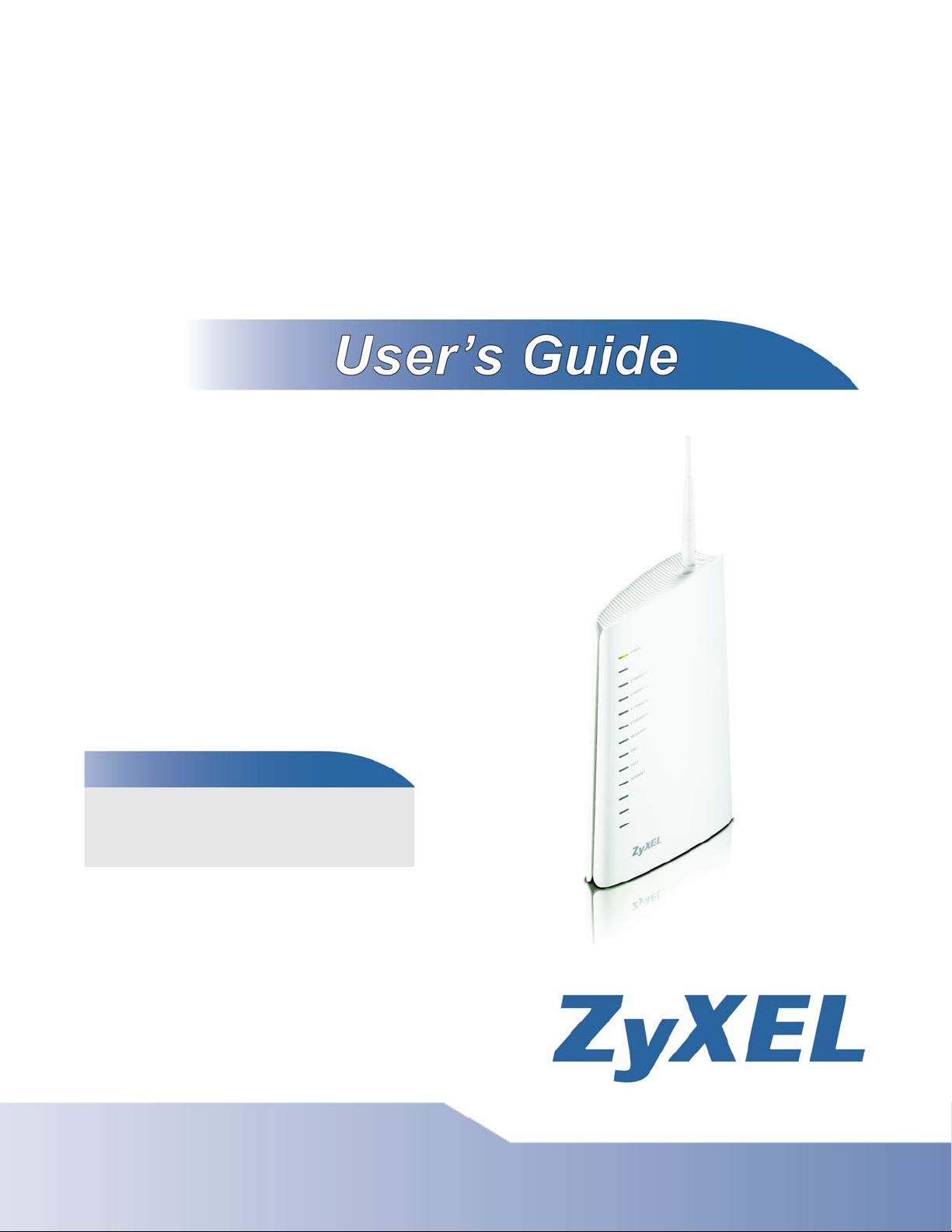
P-663HN-51
802.11n ADSL2+ Bonded 4-port Gateway
Default Login Details
IP Address http://192.168.1.1
User Name admin
Password 1234
Firmware Version 1.01
Edition 1, 7/2009
www.zyxel.com
www.zyxel.com
Copyright © 2009
ZyXEL Communications Corporation
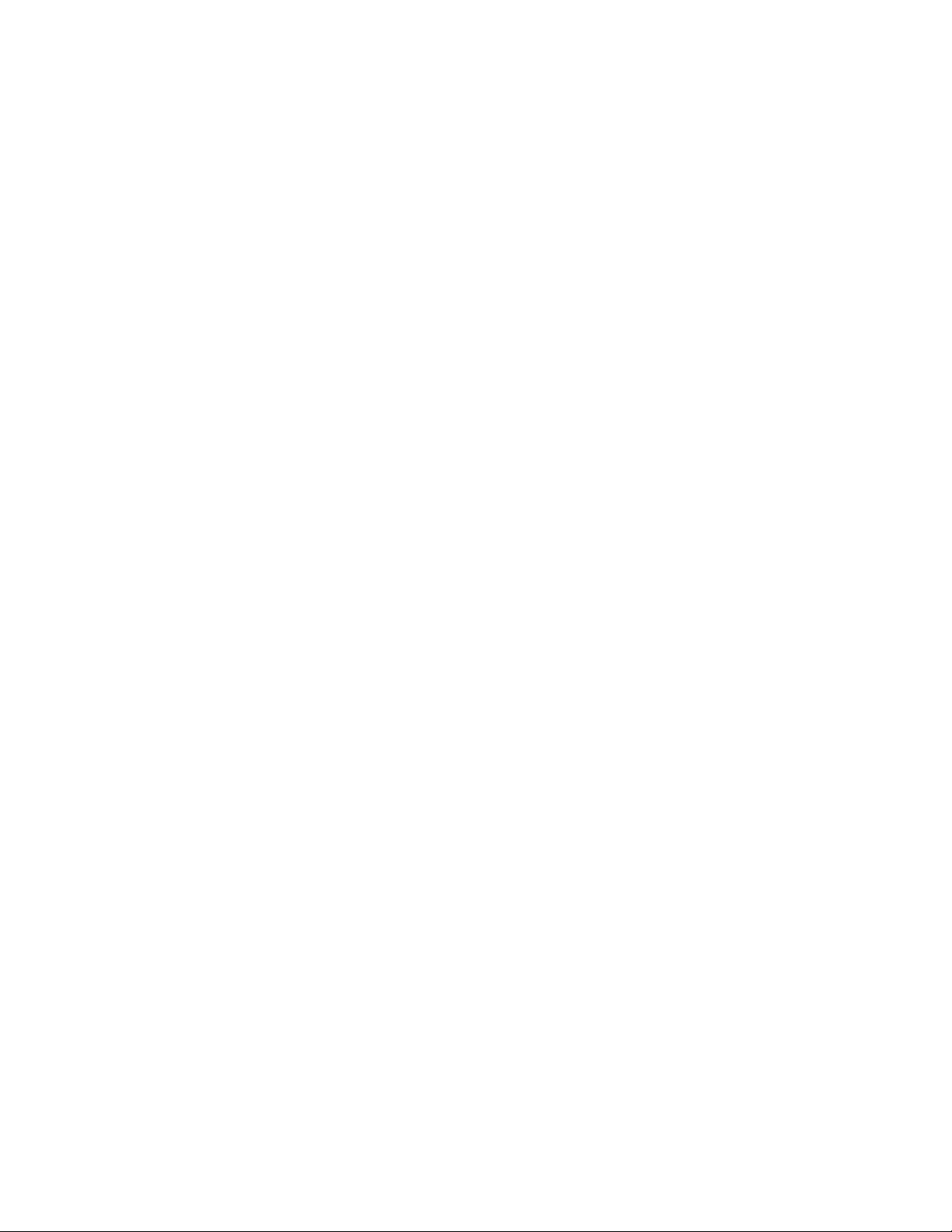
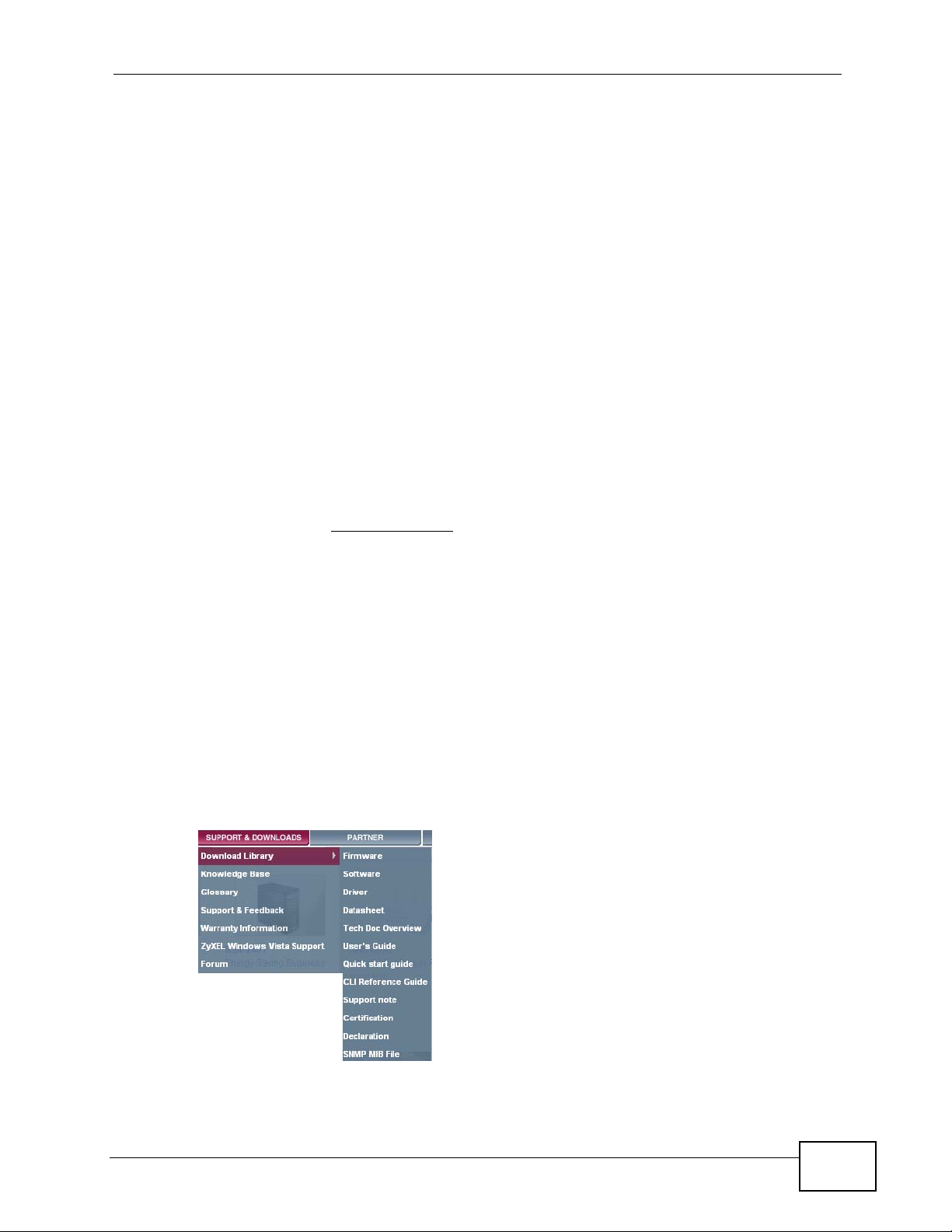
About This User's Guide
About This User's Guide
Intended Audience
This manual is intended for people who want to configure the Zy XEL Device using
the web configurator.
Related Documentation
Note: It is recommended you use the web configurator to configure the ZyXEL
Device.
• Support Disc
Refer to the included CD for support documents.
• ZyXEL Web Site
Please refer to www.zyxel.com
product certifications.
for additional support documentation and
Documentation Feedback
Send your comments, questions or suggestions to: techwriters@zyxel.com.tw
Thank you!
The Technical Writing Team, ZyXEL Communications Corp.,
6 Innovation Road II, Science-Based Industrial Park, Hsinchu, 30099, Taiwan.
Need More Help?
More help is available at www.zyx el.com.
P-663HN-51 User’s Guide
3
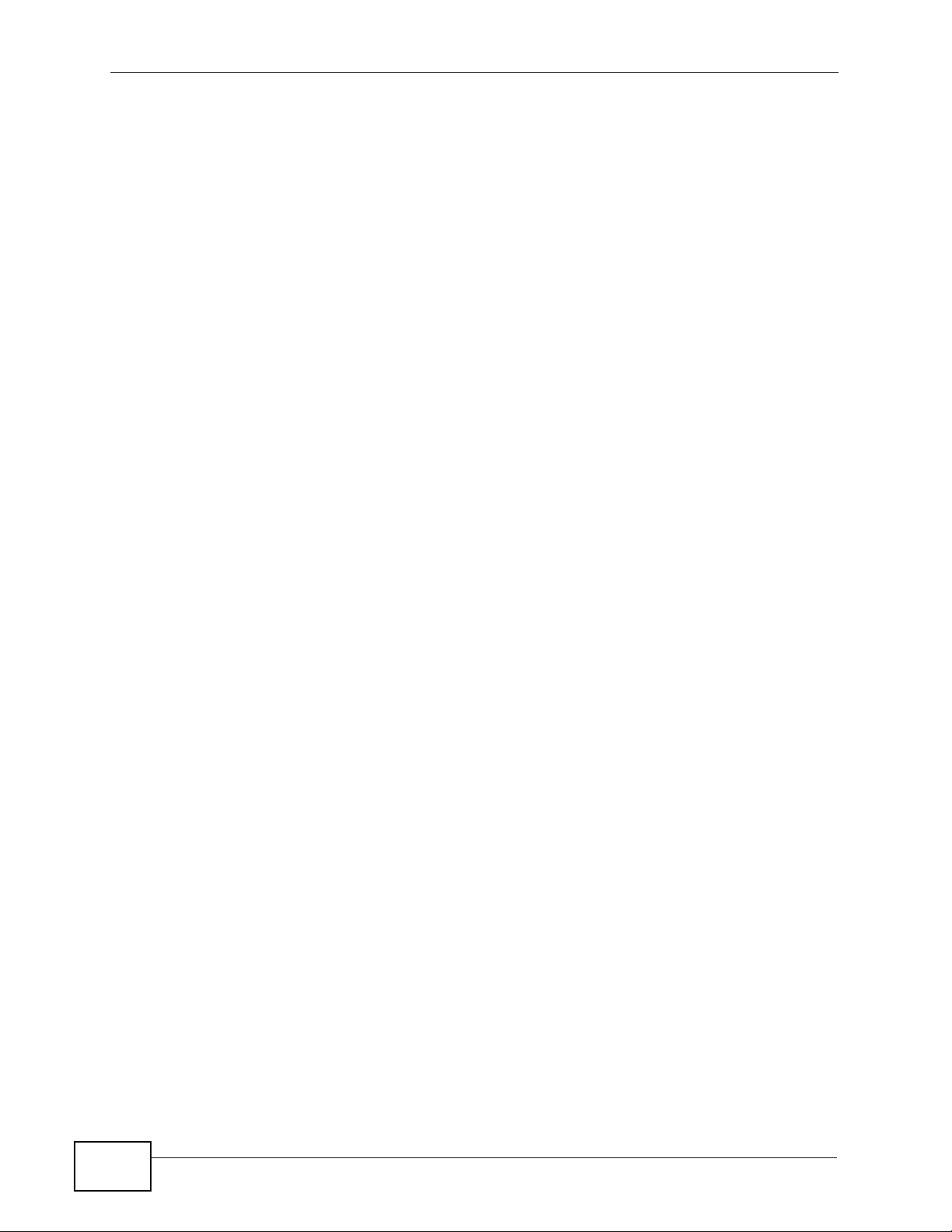
About This User's Guide
• Download Library
Search for the latest product updates and documentation from this link. Read
the Tech Doc Overview to find out how to efficiently use the User Guide, Quick
Start Guide and Command Line Interface Reference Guide in order to better
understand how to use your product.
• Knowledge Base
If you have a specific question about your product, the answer may be here.
This is a collection of answers to previously asked questions about ZyXEL
products.
•Forum
This contains discussions on ZyXEL prod ucts. Learn from others who use ZyXEL
products and share your experiences as well.
Customer Support
Should problems arise that cannot be solved by the methods listed above, you
should conta ct your vendor. If you cannot contact your vendor, then con t act a
ZyXEL office for the region in which you bought the device.
See http://www.zyxel.com/web/contact_us.php for contact information. Please
have the following informatio n ready when you contact an office.
• Product model and serial number.
•Warranty Information.
• Date that you received your device.
• Brief description of the problem and the steps you took to solve it.
4
P-663HN-51 User’s Guide
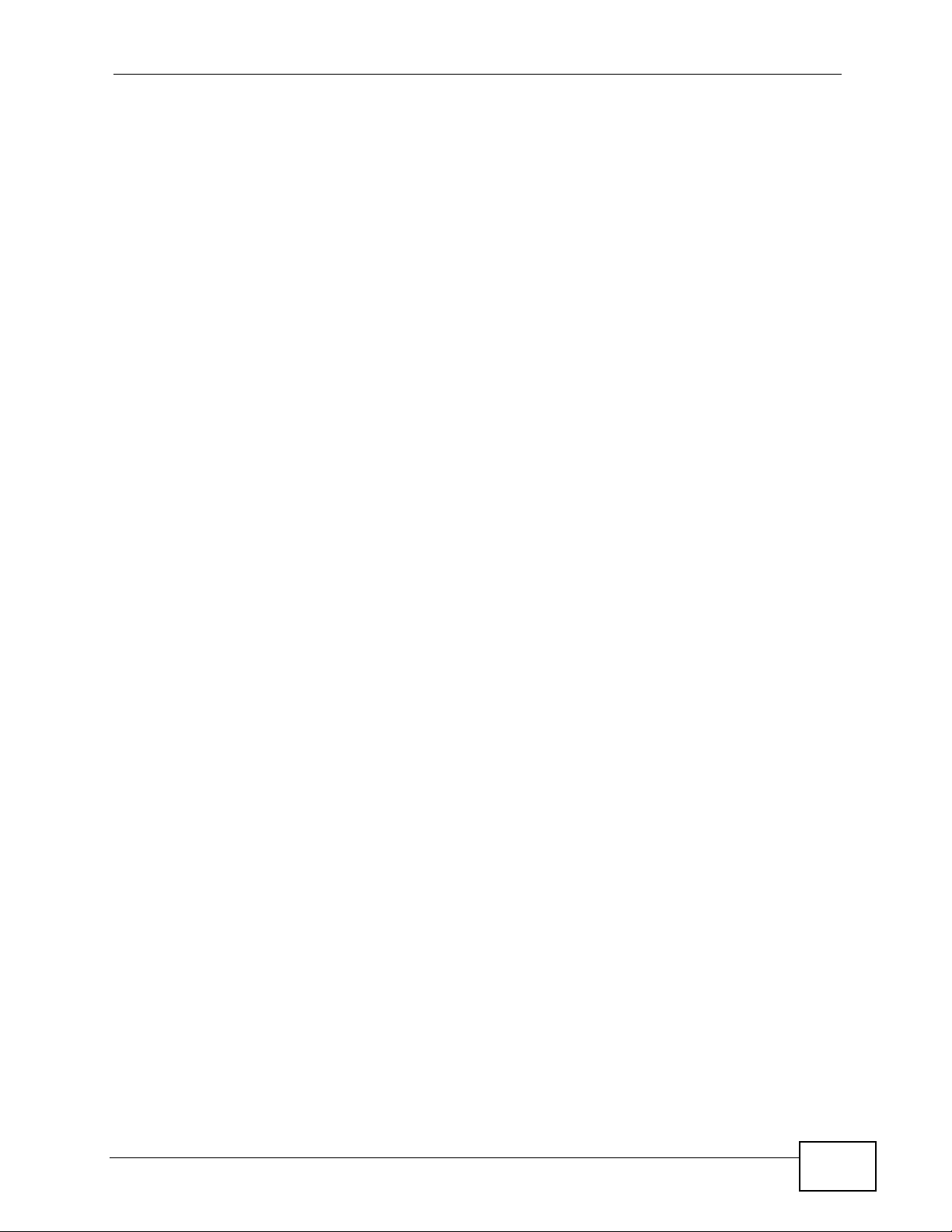
Document Conventions
Document Conventions
Warnings and Notes
These are how warnings and notes are shown in this User’s Guide.
Warnings tell you about things that could harm you or your
device.
Note: Notes tell you other important information (for example, other things you may
need to configure or helpful tips) or recommendations.
Syntax Conventions
• The P-663HN-51 may be referred to as the “ZyXEL Device”, the “device” or the
“system” in this User’s Guide.
• Product labels, screen names, field labels and field choices are all in bold font.
• A key stroke is denoted by square brackets and uppercase text, for example,
[ENTER] means the “enter” or “ret urn” key on your keyboard.
• “Enter” means for you to type one or more characters and then press the
[ENTER] key. “Select” or “choose” means for you to use one of the predefined
choices.
• A right angle bracket ( > ) within a screen name denotes a mouse click. For
example, Maintenance > Log > Log Setting means you first click
Maintenance in the navigation panel, then the Log sub menu and finally the
Log Setting tab to get to that screen.
• Units of measurement may denote the “metric” value or the “scientific” value.
For example, “k” for kilo may denote “1000” or “1024”, “M” for mega may
denote “1000000” or “1048576” and so on.
• “e.g.,” is a shorthand for “for instance”, and “i.e.,” means “that is” or “in other
words”.
P-663HN-51 User’s Guide
5
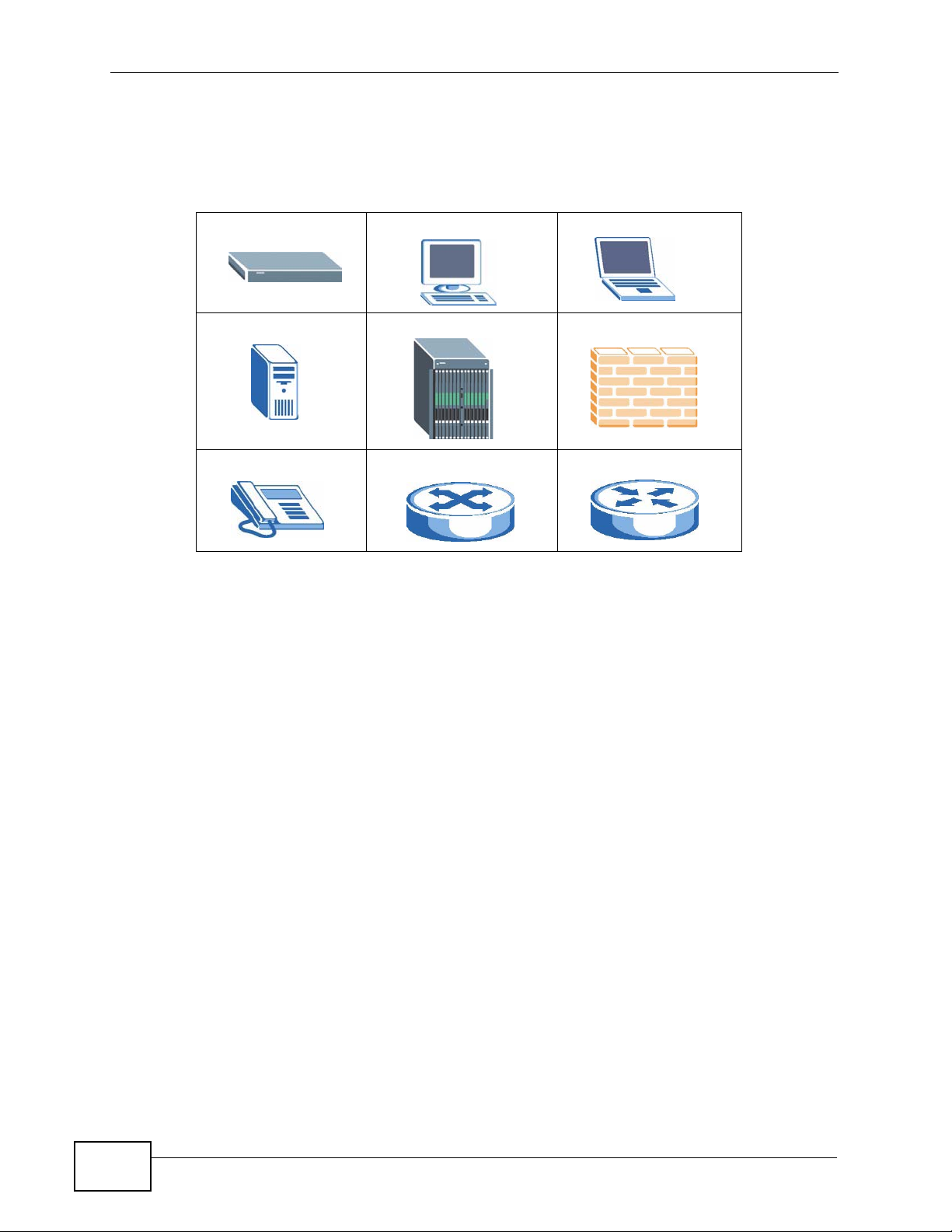
Document Conventions
Icons Used in Figures
Figures in this User’s Guide may use the following generic icons. The Z yXEL Device
icon is not an exact representation of your device.
ZyXEL Device Computer Notebook computer
Server DSLAM Firewall
Telephone Switch Router
6
P-663HN-51 User’s Guide
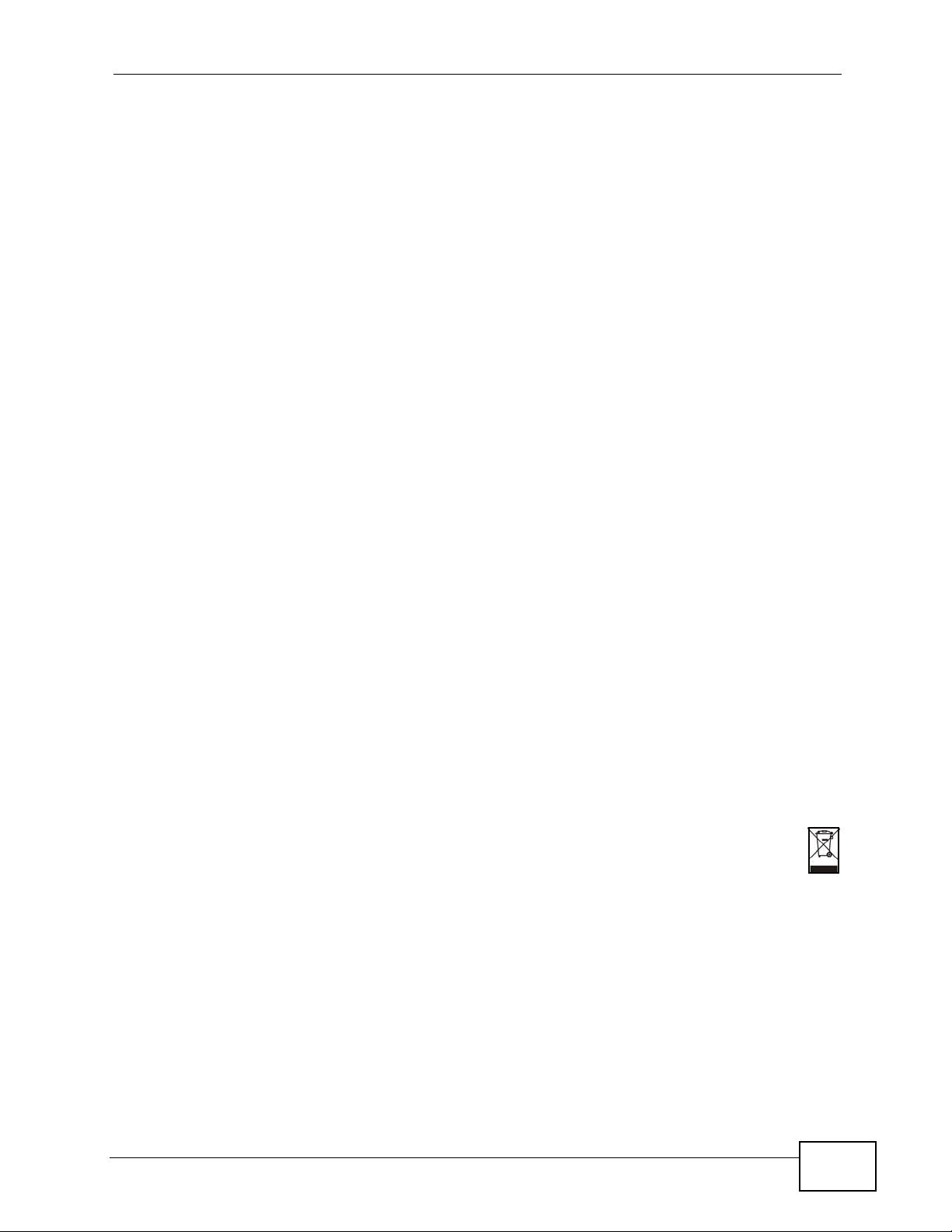
Safety Warnings
Safety Warnings
• Do NOT use this product near water, for example, in a wet basement or near a swimming
pool.
• Do NOT expose your device to dampness, dust or corrosive liquids.
• Do NOT store things on the device.
• Do NOT install, use, or service this device during a thunderstorm. There is a remote risk
of electric shock from lightning.
• Connect ONLY suitable accessories to the device.
• Do NOT open the device or unit. Opening or removing covers can expose you to
dangerous high voltage points or other risks. ONLY qualified service personnel should
service or disassemble this device. Please contact your vendor for further information.
• Make sure to connect the cables to the correct ports.
• Place connecting cables carefully so that no one will step on them or stumble over them.
• Always disconnect all cables from this device before servicing or disassembling.
• Use ONLY an appropriate power adaptor or cord for your device.
• Connect the power adaptor or cord to the right supply voltage (for example, 110V AC in
North America or 230V AC in Europe).
• Do NOT remove the plug and connect it to a power outlet by itself; always attach the
plug to the power adaptor first before connecting it to a power outlet.
• Do NOT allow anything to rest on the power adaptor or cord and do NOT place the
product where anyone can walk on the power adaptor or cord.
• Do NOT use the device if the power adaptor or cord is damaged as it might cause
electrocution.
• If the power adaptor or cord is damaged, remove it from the power outlet.
• Do NOT attempt to repair the power adaptor or cord. Contact your local vendor to order
a new one.
• Do not use the device outside, and make sure all the connections are indoors. There is a
remote risk of electric shock from lightning.
• Do NOT obstruct the device ventilation slots, as insufficient airflow may harm your
device.
• Please use only No. 26 AWG (American Wire Gauge) or larger telecommunication line
cord.
Your product is marked with this symbol, which is known as the WEEE mark. WEEE
stands for Waste Electronics and Electrical Equipment. It means that used electrical
and electronic products should not be mixed with general waste. Used electrical and
electronic equipment should be treated separately.
P-663HN-51 User’s Guide
7
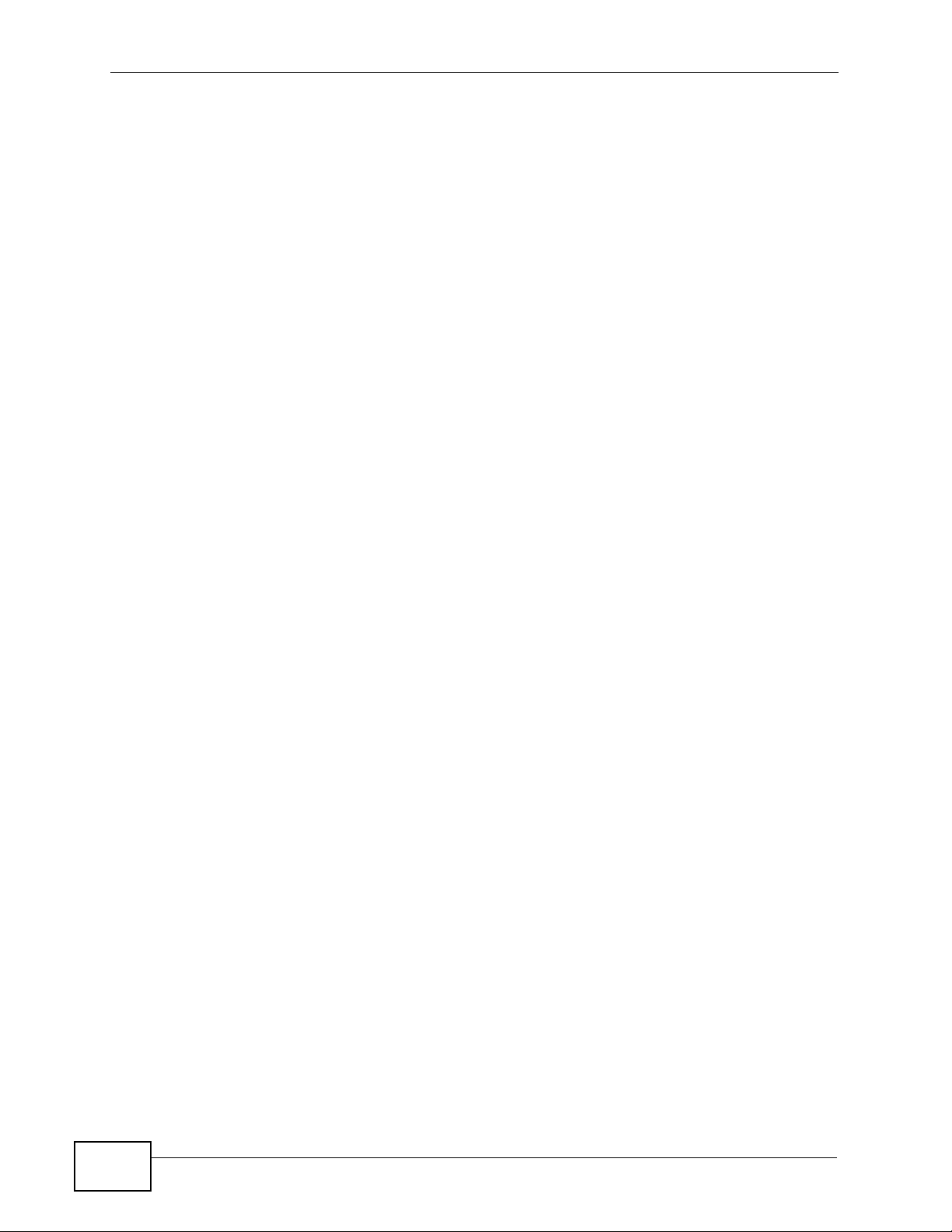
Safety Warnings
8
P-663HN-51 User’s Guide
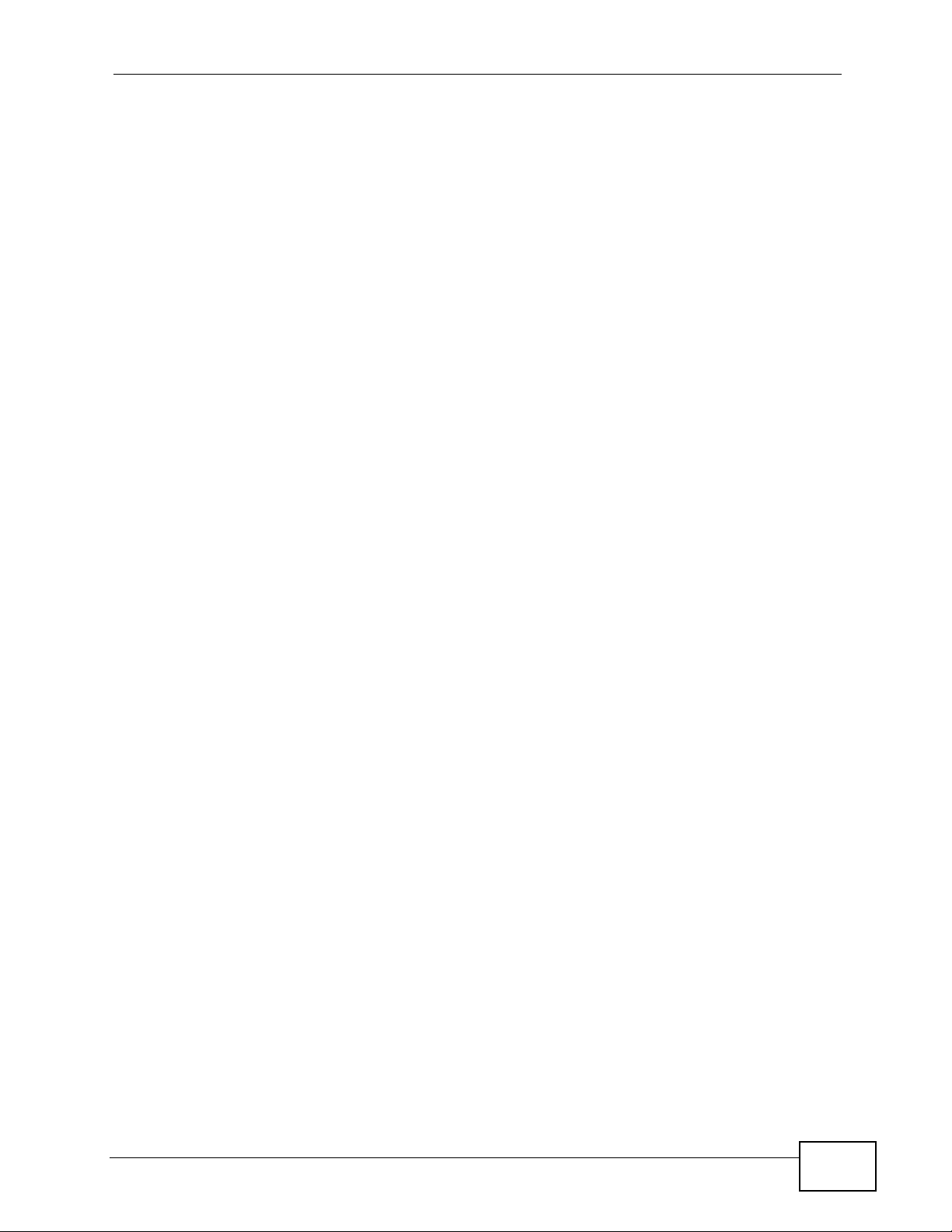
Contents Overview
Contents Overview
Introduction ............................................................................................................................19
Introducing the ZyXEL Device ...................................................................................................21
Introducing the Web Configurator .............................................................................................. 27
Initial Configuration .................................................................................................................... 35
Device Information ..................................................................................................................... 37
Advanced ................................................................................................................................51
WAN Setup ............................ ............................................. ... .... ... ... ... ... .... ................................ 53
LAN Setup .................................................................................................................................75
Network Address Translation (NAT) Screens ............................................................................ 83
Security .................................. ................... .................... ................... ................... .......................93
Parental Control (Blocking Schedule) ....................................................................................... 99
Quality of Service (QoS) ............................................................................ ... ... ... ..................... 103
Routing .....................................................................................................................................115
RIP ............................... .................... ................... ................... .................... ...............................119
DNS Setup ................... ... .... ..................................................................................................... 121
Dynamic DNS Setup ................................................................................................................ 123
DSL Setup ............................................................................................................................... 127
Interface Group ........................................................................................................................129
Certificates ................................... ....................... ....................... ...................... ........................ 133
Wireless LAN ............................ ... .... ... ... ............................................. ... .... ... ... ... .... ................. 141
Diagnostics and Management ............................................................................................171
Diagnostics ............................................................................................................................. 173
Settings .................................. ................... .................... ................... ................... ..................... 175
Logs ....................................... .................................................... .............................................. 179
SNMP ...................................................................................................................................... 183
TR-069 Client .............................................. .... ... ... ... .... ... ........................................................187
Time .......................................................... .......................................... ..................................... 189
Access Control ........................................................................................................................ 191
Update Software ..................................................................................................................... 197
Save/Reboot and Logout ........................................................................................................199
Troubleshooting and Specifications ..................................................................................201
Troubleshooting ..................................................... .................................................................. 203
Product Specifications ............................................................................................................. 207
Appendices and Index .........................................................................................................213
P-663HN-51 User’s Guide
9
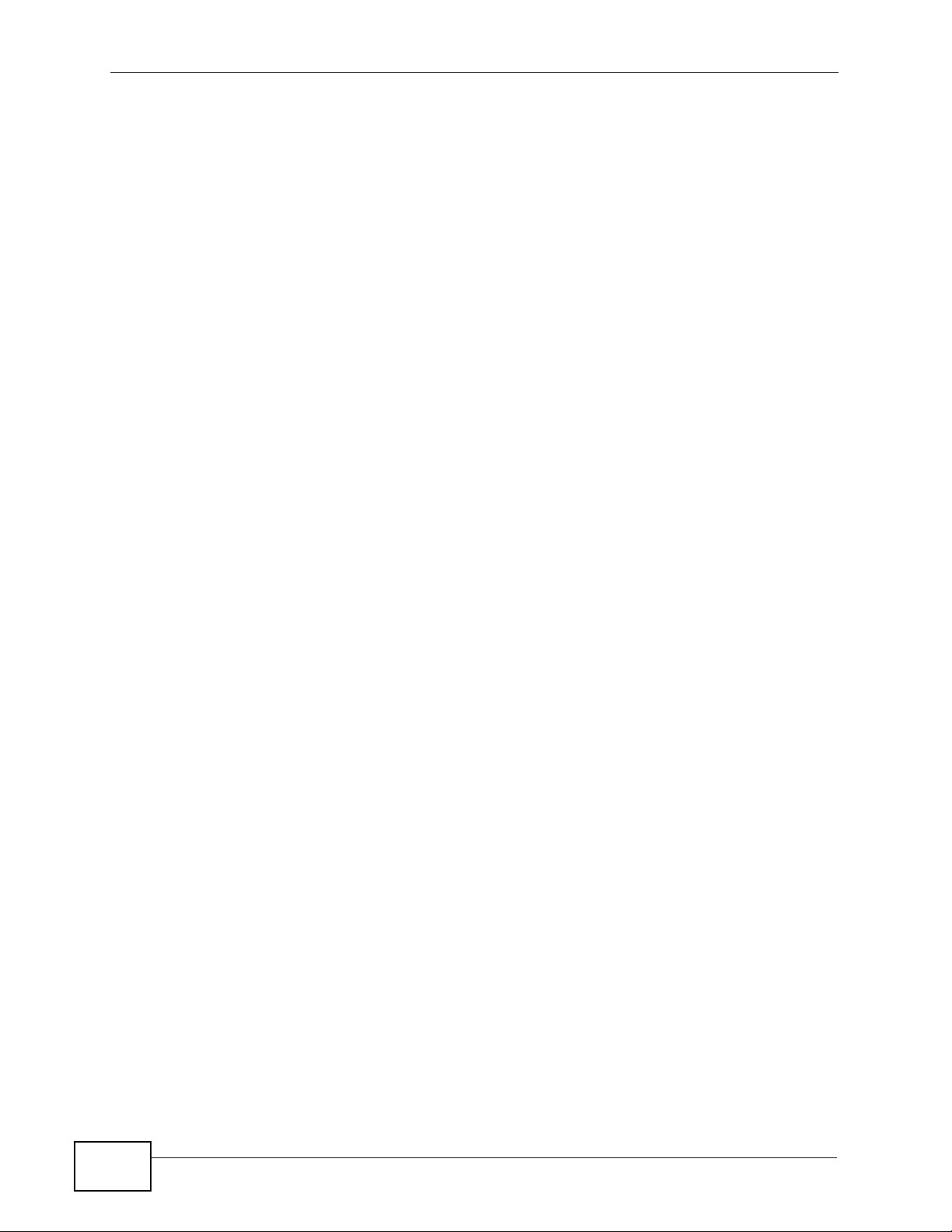
Contents Overview
10
P-663HN-51 User’s Guide
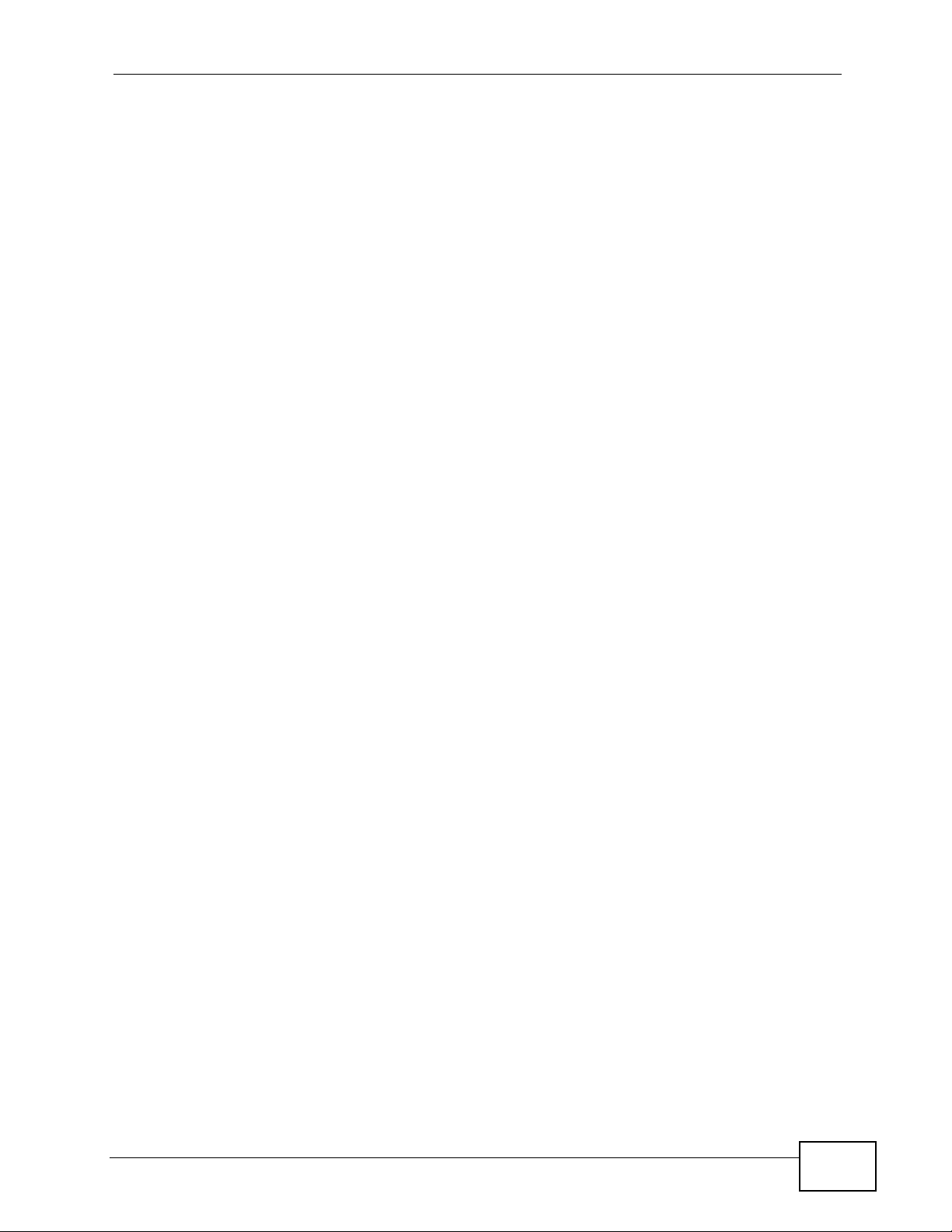
Table of Contents
Table of Contents
About This User's Guide..........................................................................................................3
Document Conventions............................................................................................................5
Safety Warnings ........................................................................................................................7
Contents Overview ...................................................................................................................9
Table of Contents....................................................................................................................11
Part I: Introduction................................................................................. 19
Chapter 1
Introducing the ZyXEL Device...............................................................................................21
1.1 Overview ............. ............................................. ... .... ... ... ... .... ................................................ 21
1.2 Ways to Manage the ZyXEL Device ................... .... ... ... ... .... ... ............................................. 22
1.3 Good Habits for Managing the ZyXEL Device .....................................................................23
1.4 Hardware Connections ........................................................................................................ 23
1.4.1 Connecting POTS Splitters ....... ... .... .......................................................................... 23
1.4.2 Telephone Microfilters ................................................................ ... ... .......................... 24
1.5 System Startup and LEDs ................................................................................................... 25
Chapter 2
Introducing the Web Configurator ........................................................................................27
2.1 Web Configurator Overview ................................................................................................. 27
2.2 Accessing the Web Configurator ......................................................................................... 27
2.2.1 User Access .... .... ... ... ... .... ............................................. ... ... ... .... ... ... .......................... 28
2.2.2 Administrator Access ............................................. .... ... ... ... ... .... ... ............................. 29
2.3 Resetting the ZyXEL Device ................................................................................................ 29
2.3.1 Using the Reset Button ............. ... .... ... ... .................................................................... 29
2.4 Navigating the Web Configurator ............................................... .......................................... 30
Chapter 3
Initial Configuration................................................................................................................35
3.1 WAN Configuration .......................... .................................................................................... 35
3.2 QoS Configuration ................................. .... ... ... ... .... ............................................................. 36
3.3 Changing the Login Password ............................................................................................ 36
P-663HN-51 User’s Guide
11

Table of Contents
Chapter 4
Device Information..................................................................................................................37
4.1 Device Information Summary .............................................................................................. 37
4.2 WAN Information ....................................................................... ... ... .... ... ... ... .... ................... 39
4.3 LAN Statistics .................................................................. .... ................................................ 40
4.4 WAN Statistics .............................................................................................. .... ... ... .............41
4.5 ATM Statistics .................. ... ... .... ... ... ... ... .... ............................................. ... ... .... ... ... ............. 42
4.6 ADSL Statistics .......................... ............................................. ... ... ... .... ... ... ... ....................... 44
4.7 ADSL BER Test ................................................................................................................... 46
4.8 Route Info .............................. .... ... ... ............................................. ... .... ... ............................. 47
4.9 ARP Info ... ... .... ... ............................................. ... .... ... ............................................. ............. 48
4.9.1 DHCP Table ..................................... ... ... ... .... ... ... ... ............................................. .... ...48
Part II: Advanced.................................................................................... 51
Chapter 5
WAN Setup...............................................................................................................................53
5.1 WAN Overview ................................................................................................................... 53
5.1.1 VPI and VCI ........................................................ ... .... ... ... .......................................... 53
5.1.2 Multiplexing ......... ... ... ... .... ... ... ... ............................................. .... ... ... ... .... ... ................53
5.2 Traffic Shaping ....................................... .... ... ... ... .... ... ... ... .................................................... 54
5.2.1 ATM Traffic Classes ...................................................................................................54
5.3 WAN ..... ... ............................................. .... ... ... ... .............................................. ... ................ 55
5.4 WAN ATM PVC Configuration and QoS .............................................................................57
5.5 Connection Types ............ ... ............................................. .... ... ... ... ... .... ... ............................. 58
5.5.1 PPPoA ........................................................................................................................ 58
5.5.2 PPPoE ........................................................................................................................ 59
5.5.3 MER .......... ... ... .... ... ... ... .............................................. ... ... ... ....................................... 59
5.5.4 IPoA ....................................................... ............................................. .... ... ... ... .......... 59
5.5.5 Bridging ........ ... .... ... ... ... .............................................. ... ... ... ... .... ... ... .......................... 59
5.6 Encapsulation ............................... ... ... ... .... ............................................. ... ... .... ... ... ... .......... 59
5.6.1 LLC-based Encapsulation ... ... ... ... .... ... ....................................................................... 60
5.6.2 VC-based Encapsulation .................. ... ... ... .... ... ... ... ....................................................60
5.7 WAN Connection Type and Encapsulation Mode ............................................................... 60
5.8 NAT ......................................................................................... ... ... ... .... ... ... .......................... 61
5.9 Nailed-Up Connection (PPP) ............................................................................................... 61
5.10 PPPoA WAN Connection Setup ....................................................................................... 62
5.11 PPPoE WAN Connection Setup ....................................................................................... 65
5.12 MER WAN Connection Setup ...........................................................................................68
5.13 IPoA WAN Connection Setup ........................................................................................... 69
5.14 Bridge WAN Connection Setup ........................................................................................ 70
12
P-663HN-51 User’s Guide
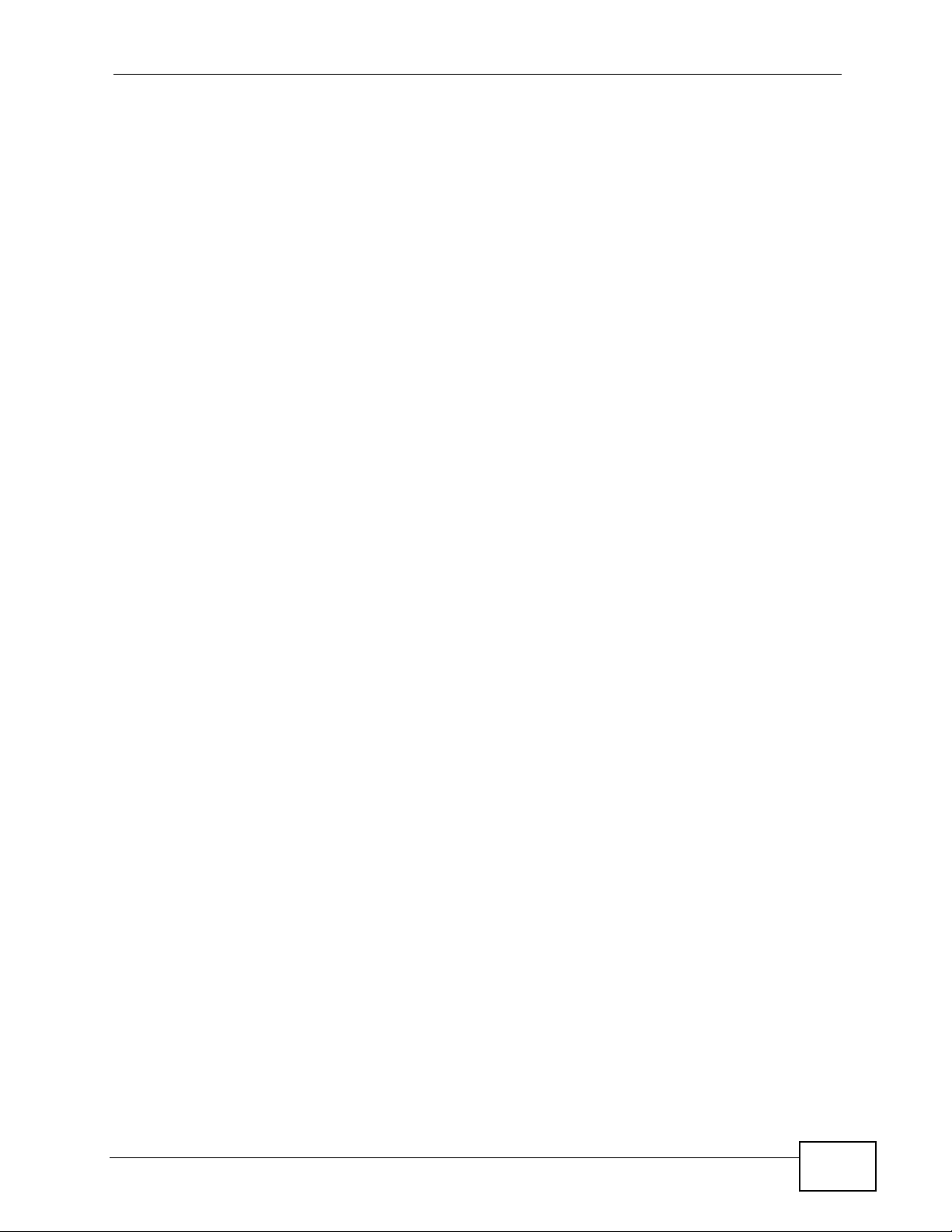
Table of Contents
5.15 IGMP Multicast .................................................................................................................. 70
5.16 NAT, IGMP Multicast, and WAN Service ........................................................................... 72
5.17 WAN Setup Summary ........................................................................................................ 73
Chapter 6
LAN Setup................................................................................................................................75
6.1 LAN Overview ..................................................................................................................... 75
6.1.1 LAN, WAN and the ZyXEL Device ............................................................................. 75
6.1.2 DHCP Setup ..................... ... ... ... ... .... ... ... ... .............................................. ... ... ... ... .... ...76
6.2 LAN TCP/IP ............................... ... ... ... ............................................. .... ... ... .......................... 76
6.2.1 IP Address and Subnet Mask ..................................................................................... 76
6.3 Multicast .................................... ... ... ... ... .... ... ... ............................................. .... ... ................77
6.4 Introducing Universal Plug and Play ................................................................................... 78
6.4.1 How do I know if I'm using UPnP? ............................................................................. 78
6.4.2 NAT Traversal .................................. ... ... ............................................. .... ... ... ... ..........78
6.4.3 Cautions with UPnP ............ ... ... ... .... ... ... ............................................. .... ... ... ... ... .... ... 79
6.5 LAN Setup ... .... ... ... ... .... ... ............................................. ... .... ... ............................................. 80
6.6 The DHCP Static Lease Screen .......................................................................................... 82
Chapter 7
Network Address Translation (NAT) Screens.......................................................................83
7.1 NAT Overview ..................................................................................................................... 83
7.2 NAT Virtual Servers ............................................................................................................ 83
7.2.1 Virtual Server: Services and Port Numbers ............................................................... 84
7.2.2 Virtual Servers Example ............................................................................................. 84
7.3 Configuring Virtual Servers .................................................................................................84
7.3.1 Virtual Server Rule Add ............................................................................................. 86
7.4 Port Triggering ............................... ... ............................................. .... ... ... ... .... ... ... .............87
7.5 Port Triggering Add ............................................................................................................ 89
7.6 DMZ Host ........................................... ............................................. .... ... ... .......................... 90
Chapter 8
Security....................................................................................................................................93
8.1 Outgoing IP Filtering ................................. ... ................................................ .... ... ................93
8.2 Adding Outgoing IP Filtering Rules ..................................................................................... 94
8.3 Incoming IP Filtering ................................. ... ................................................ .... ... ................95
8.4 Adding Incoming IP Filtering Rules ..................................................................................... 96
Chapter 9
Parental Control (Blocking Schedule) .................................................................................99
9.1 Adding Parental Control (Blocking Schedule) Entries ......................................................100
Chapter 10
Quality of Service (QoS).......................................................................................................103
P-663HN-51 User’s Guide
13
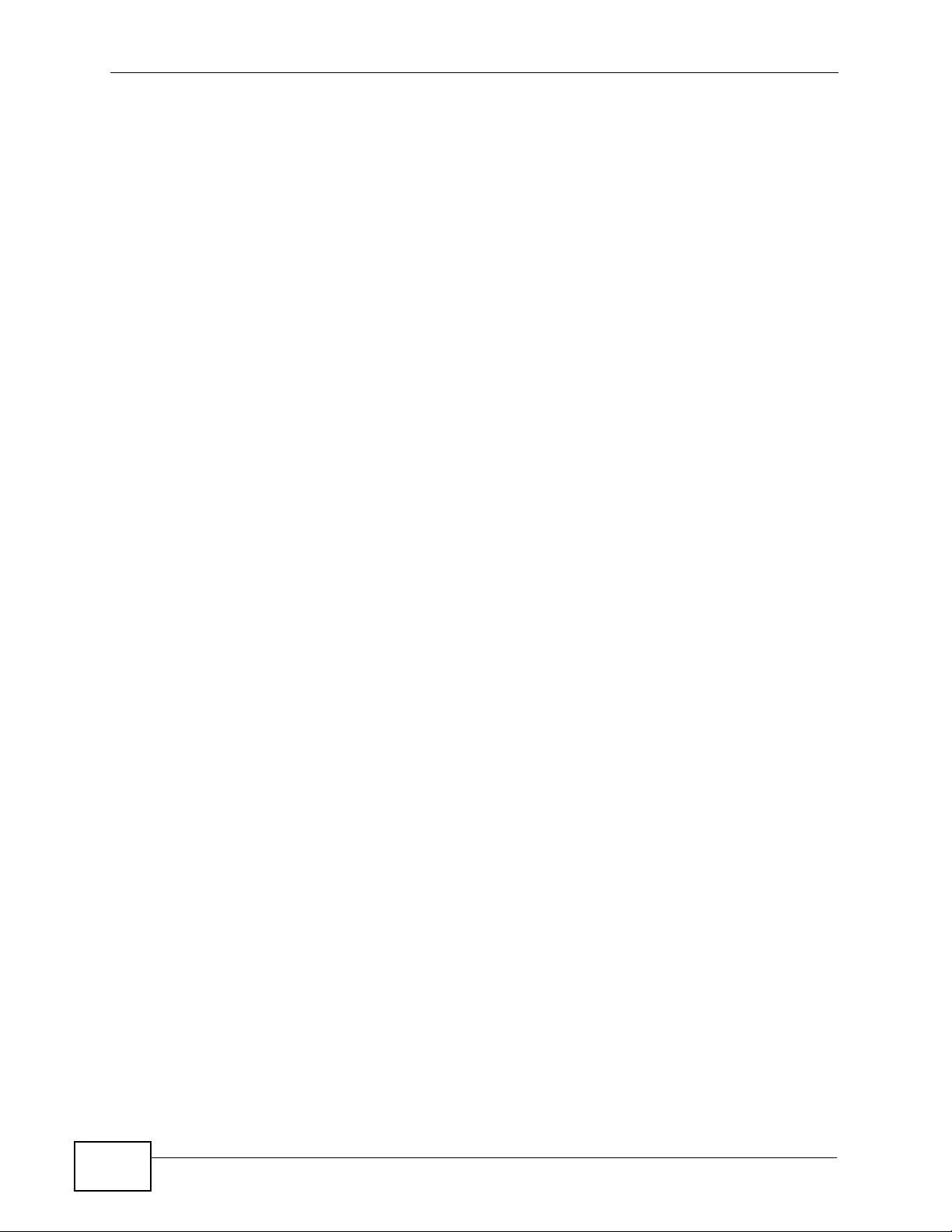
Table of Contents
10.1 QoS Overview ................................................................................................................ 103
10.1.1 IEEE 802.1Q Tag ................................................................................................... 103
10.1.2 IP Precedence ........................................................................................................ 104
10.1.3 DiffServ ................................................................................................................. 104
10.2 Configuring QoS General Screen ................................................................................... 105
10.3 Queue Configuration .......................................................................................................107
10.4 Adding a Queue ...............................................................................................................108
10.5 Class Setup ...................................................................................................................109
10.5.1 Configuring a QoS Class ........................................................................................110
Chapter 11
Routing ..................................................................................................................................115
11.1 Default Gateway Setup .....................................................................................................115
11.2 Static Route ....................................................................................................................116
11.3 Configuring Static Route ..................................................................................................117
11.3.1 Static Route Add ....................................................................................................117
Chapter 12
RIP..........................................................................................................................................119
12.1 RIP Setup .........................................................................................................................119
Chapter 13
DNS Setup .............................................................................................................................121
13.1 DNS Server Address ....................................................................................................... 121
13.2 DNS Setup .......................................................................................................................122
Chapter 14
Dynamic DNS Setup .............................................................................................................123
14.1 Dynamic DNS Overview ................................................................................................. 123
14.1.1 DYNDNS Wildcard ......................... ....................................................................... . 123
14.2 Dynamic DNS ................................................................................................................. 124
14.3 Configuring Dynamic DNS ..............................................................................................125
Chapter 15
DSL Setup..............................................................................................................................127
15.1 DSL Setup .......................................................................................................................127
Chapter 16
Interface Group.....................................................................................................................129
14
16.1 Interface Groups Overview ................................... ........................................................... 129
16.2 Interface Groups Setup ................................................................................................... 129
16.3 Adding an Interface Group .............................................................................................. 131
P-663HN-51 User’s Guide
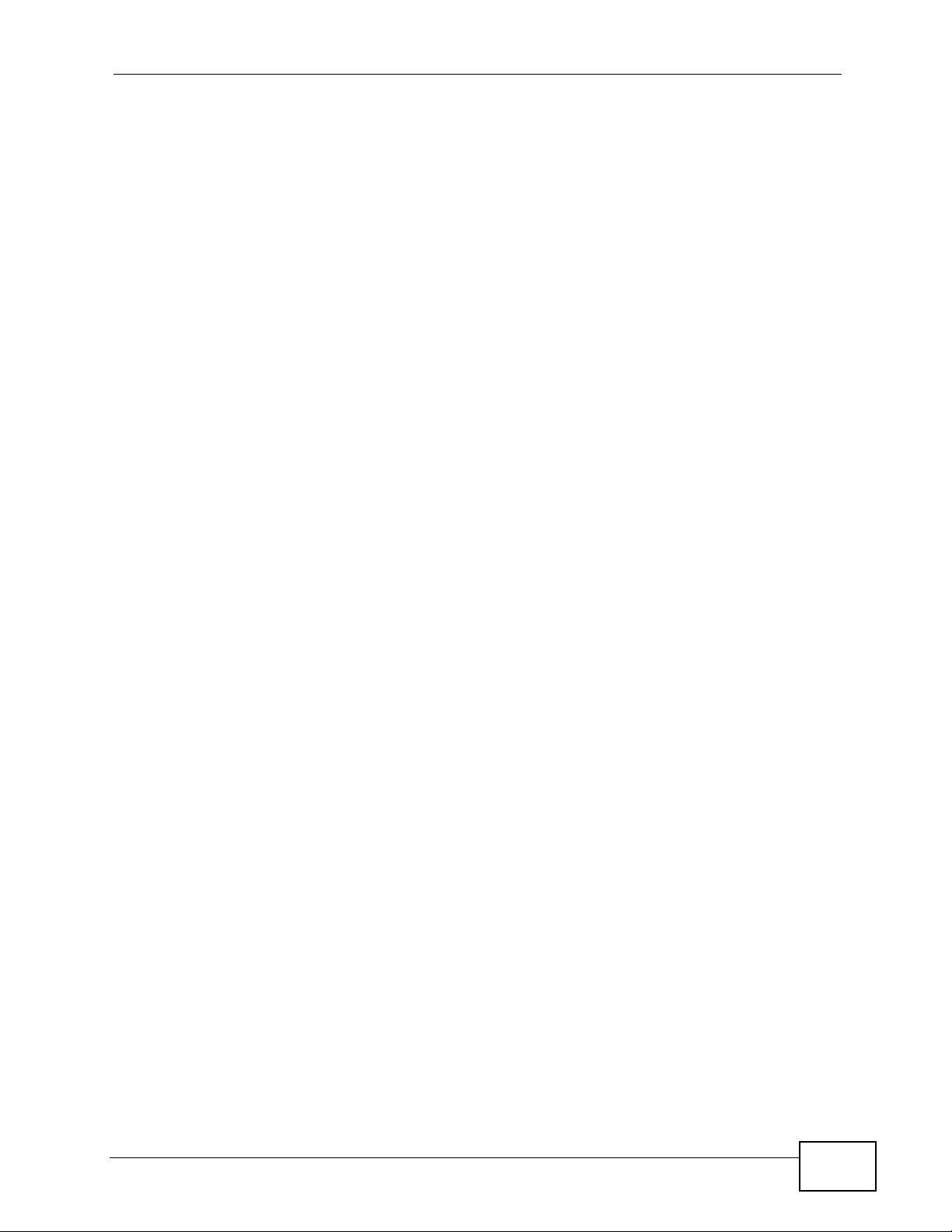
Table of Contents
Chapter 17
Certificates ............................................................................................................................133
17.1 Overview ......................................................................................................................... 133
17.1.1 What You Can Do in the Certificates Screens ........................................................ 133
17.1.2 What You Need to Know About Certificates ...........................................................133
17.2 Trusted CA Certificates Screen ....................................................................................... 134
17.2.1 Trusted CA Details .................................................................................................136
17.2.2 Trusted CA Import ................................................................................................. 137
17.3 Certificates Technical Reference ..................................................................................... 137
17.3.1 Certificates Overview ............................................................................................. 138
17.3.2 Private-Public Certificates ........................... ........................................................... 139
17.3.3 Verifying a Trusted Remote Host’s Certificate ................ ............. ............. .............. 139
Chapter 18
Wireless LAN.........................................................................................................................141
18.1 Overview .......................................................................................................................... 141
18.1.1 What You Can Do in this Chapter .......................................................................... 141
18.2 What You Need to Know .................................................................................................. 142
18.3 Before You Begin .............................................................................................................144
18.4 Wireless Basic ................................................................................................................ 144
18.5 Wireless Security ............................................................................................................. 147
18.6 The MAC Filter Screen ............................................................................................... 152
18.6.1 The MAC Filter Add Screen .............................................................................. 153
18.7 Wireless Bridge Screen ................................................................................................... 154
18.8 The Advanced Setup Screen ..........................................................................................155
18.9 Wireless Station Info .......................................................... .............................................. 159
18.10 Technical Reference ......................................................................................................160
18.10.1 Wireless Network Overview ................................................................................. 160
18.10.2 Additional Wireless Terms .................................................................................... 161
18.10.3 Wireless Security Overview ......................................................... ... .... ... ... ... ... .... . 161
18.10.4 WiFi Protected Setup ........................................................................................... 164
18.10.5 WPS External Registrar ....................................................................................... 170
Part III: Diagnostics and Management............................................... 171
Chapter 19
Diagnostics ...........................................................................................................................173
19.1 Diagnostics ..................................................................................................................... 173
Chapter 20
Settings ..................................................................................................................................175
P-663HN-51 User’s Guide
15
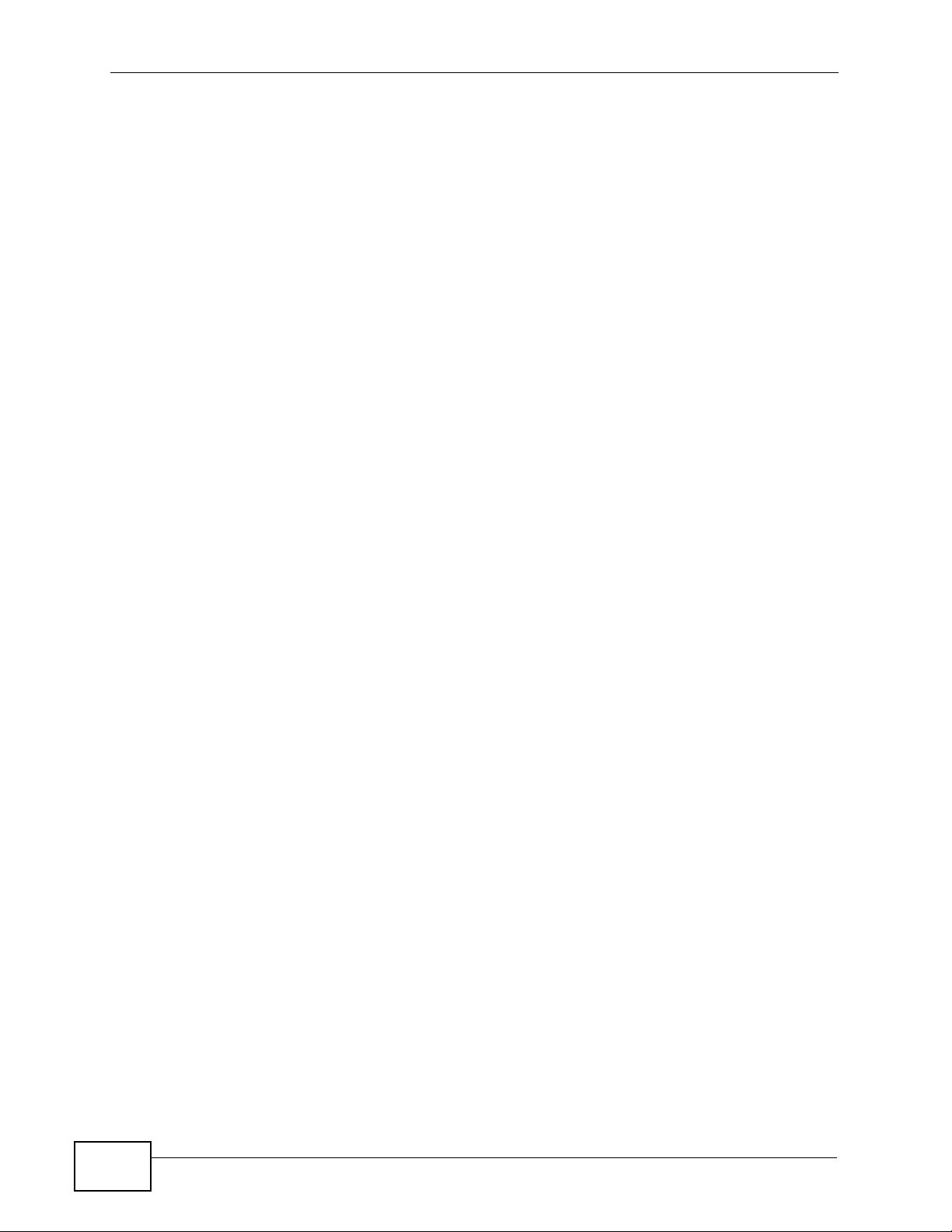
Table of Contents
20.1 Backup Configuration Using the Web Configurator ................................. ........................175
20.2 Restore Configuration Using the Web Configurator ........................................................ 176
20.3 Restoring Factory Defaults .............................................................................................. 177
Chapter 21
Logs .......................................................................................................................................179
21.1 Logs Overview ................................................................................................................ 179
21.2 System Log ......................................................................................................................179
21.3 Viewing the System Log .................................................................................................. 180
21.4 Configuring Log Settings ................................................................................................ 181
Chapter 22
SNMP......................................................................................................................................183
22.1 SNMP Overview .............................................................................................................. 183
22.1.1 Supported MIBs ..................................................................................................... 184
22.2 SNMP Screen .................................................................................................................. 185
Chapter 23
TR-069 Client.........................................................................................................................187
23.1 TR-069 Client Screen ......................................................................................................187
Chapter 24
Time........................................................................................................................................189
24.1 Time Setup ..................................................................................................................... 189
Chapter 25
Access Control......................................................................................................................191
25.1 Access Control Screen ..................................... .... ... ... ... .... ... ... ... ..................................... 191
25.2 Service Access Control Screen ....................................................................................... 191
25.3 IP Addresses ................................................................................................................... 192
25.4 Adding IP Addresses .......................................................................................................193
25.5 Passwords ....................................................................................................................... 193
25.6 Authentication .................................................................................................................. 195
Chapter 26
Update Software ...................................................................................................................197
26.1 Uploading Firmware ........................................................................................................197
Chapter 27
Save/Reboot and Logout .....................................................................................................199
16
27.1 Save/Reboot ....................................................................................................................199
27.2 Logout .............................................................................................................................. 199
P-663HN-51 User’s Guide
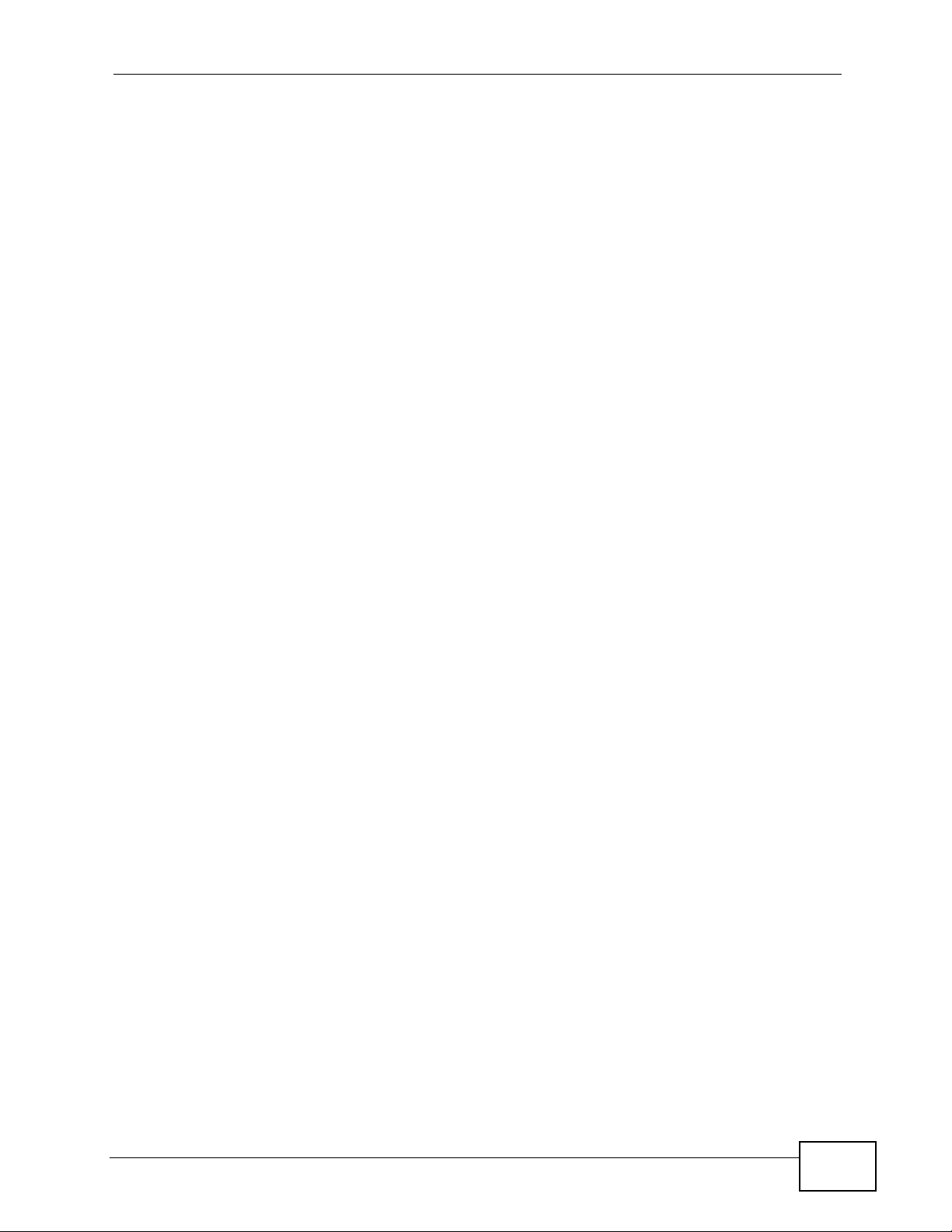
Table of Contents
Part IV: Troubleshooting and Specifications..................................... 201
Chapter 28
Troubleshooting....................................................................................................................203
28.1 Power, Hardware Connections, and LEDs .............................. ... ... .... ... ... ... .... ... ... ... ........203
28.2 ZyXEL Device Access and Login .................................................................................... 204
28.3 Internet Access ................................................................................................................ 205
Chapter 29
Product Specifications.........................................................................................................207
29.1 DSL Connector Pin Assignments .....................................................................................211
29.2 Power Adaptor Specifications .......................................................................................... 212
Part V: Appendices and Index ............................................................ 213
Appendix A Setting Up Your Computer’s IP Address...........................................................215
Appendix B Pop-up Windows, JavaScripts and Java Permissions......................................241
Appendix C IP Addresses and Subnetting...........................................................................251
Appendix D Wireless LANs..................................................................................................263
Appendix E Common Services.............................................................................................279
Appendix F Open Software Announcements.......................................................................283
Appendix G Legal Information..............................................................................................289
Index.......................................................................................................................................293
P-663HN-51 User’s Guide
17
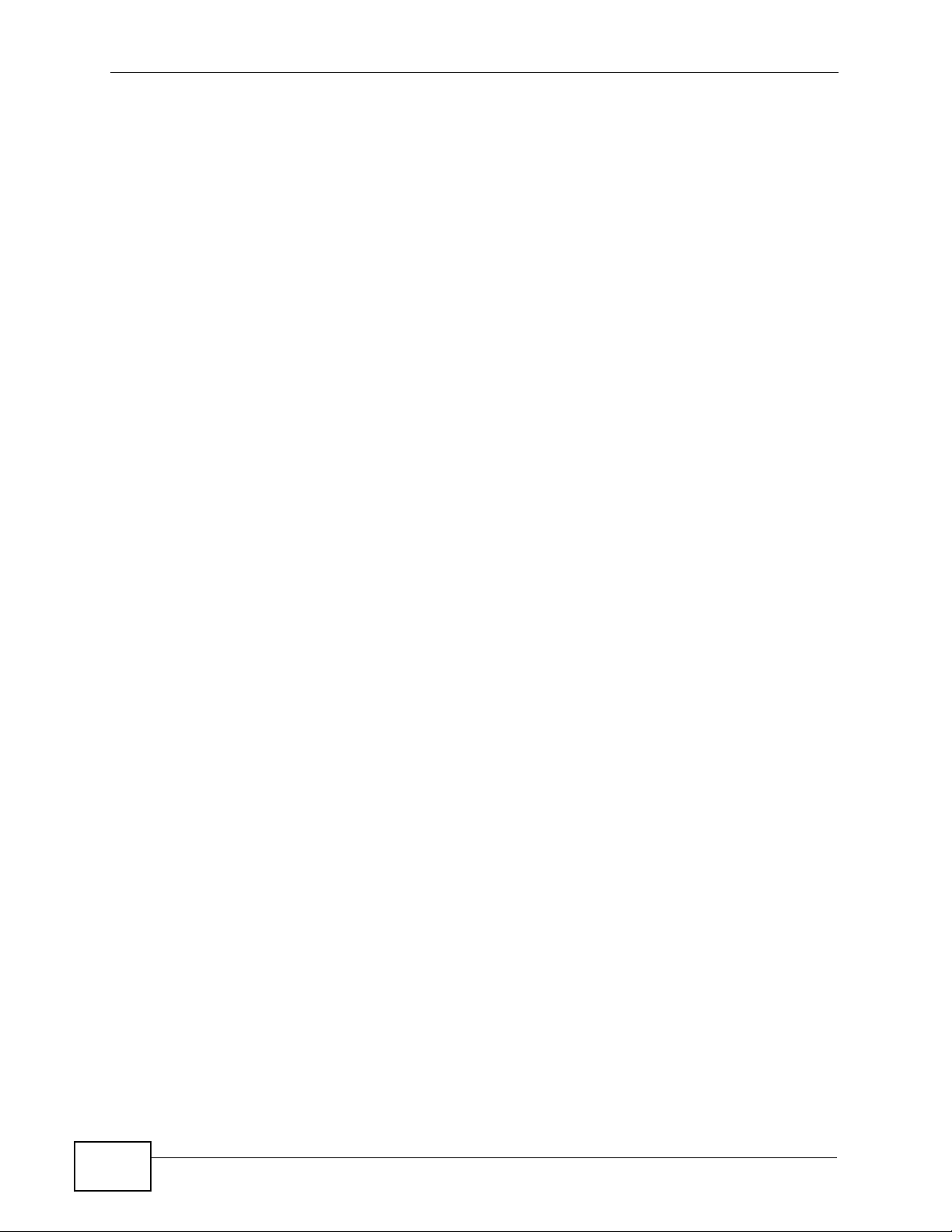
Table of Contents
18
P-663HN-51 User’s Guide
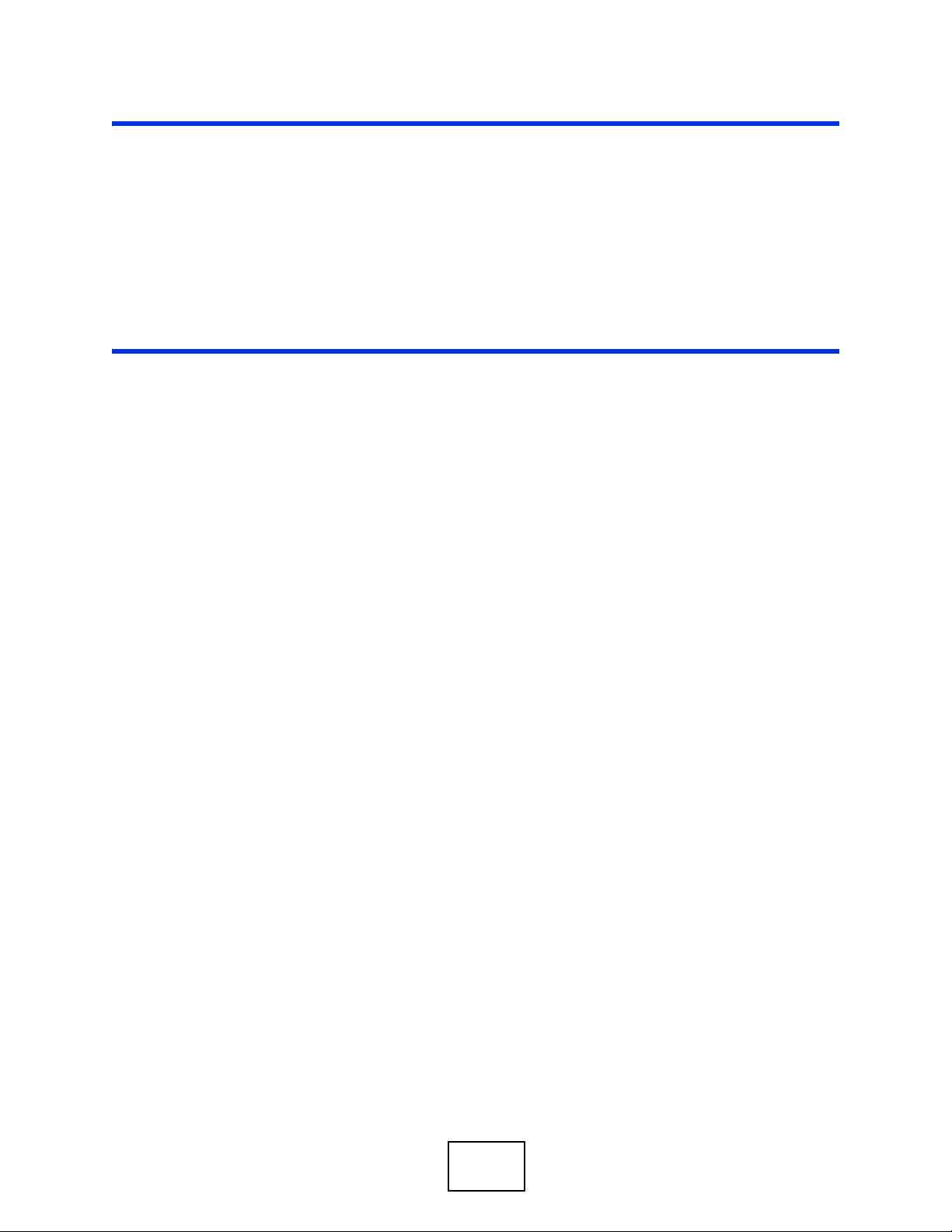
PART I
Introduction
Introducing the ZyXEL Device (21)
Introducing the Web Configurator (27)
19
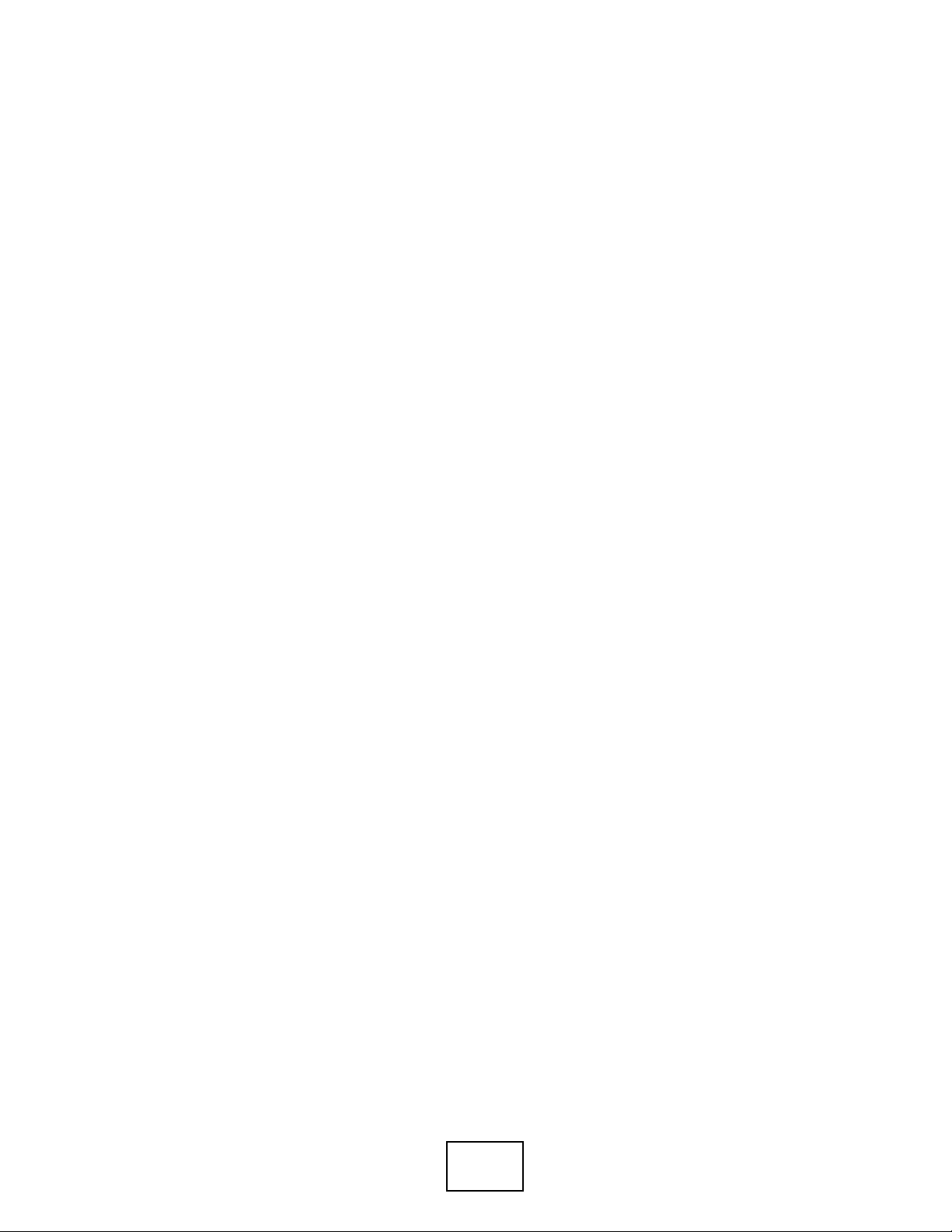
20

CHAPTER 1
Introducing the ZyXEL Device
This chapter introduces the main applications and features of the Z yXEL Device. It
also introduces the ways you can manage the ZyXEL Device.
1.1 Overview
The ZyXEL Device is an ADSL2+ pair bonding gateway that allows super-fast
Internet access over analog (POTS) telephone lines. It bonds two ADSL2+ lines
into a single logical connection to provide increased throughput at longer
distances. The ZyXEL Device also provides IEEE 802.11b/g/n wireless networking
to extend the range of your existing wired network without additional wiring.
In the ZyXEL Device product name, “H” denotes an integrated 4-port switch
(hub). Model names ending in “1”, for example P-663HN-51, denote a device that
works over the analog telephone system, POTS (Plain Old Telephone Service). The
DSL RJ-11 (ADSL over POTS models) connects to your ADSL-enabled telephone
lines.
Only use firmware for your ZyXEL Device’s specific model. Refer
to the label on the bottom of your ZyXEL Device.
The ZyXEL Device provides protection from attacks by Internet hackers. By
default, the firewall blocks all incoming traffic from the WAN. See Chapter 29 on
page 207 for a full list of features.
P-663HN-51 User’s Guide
21
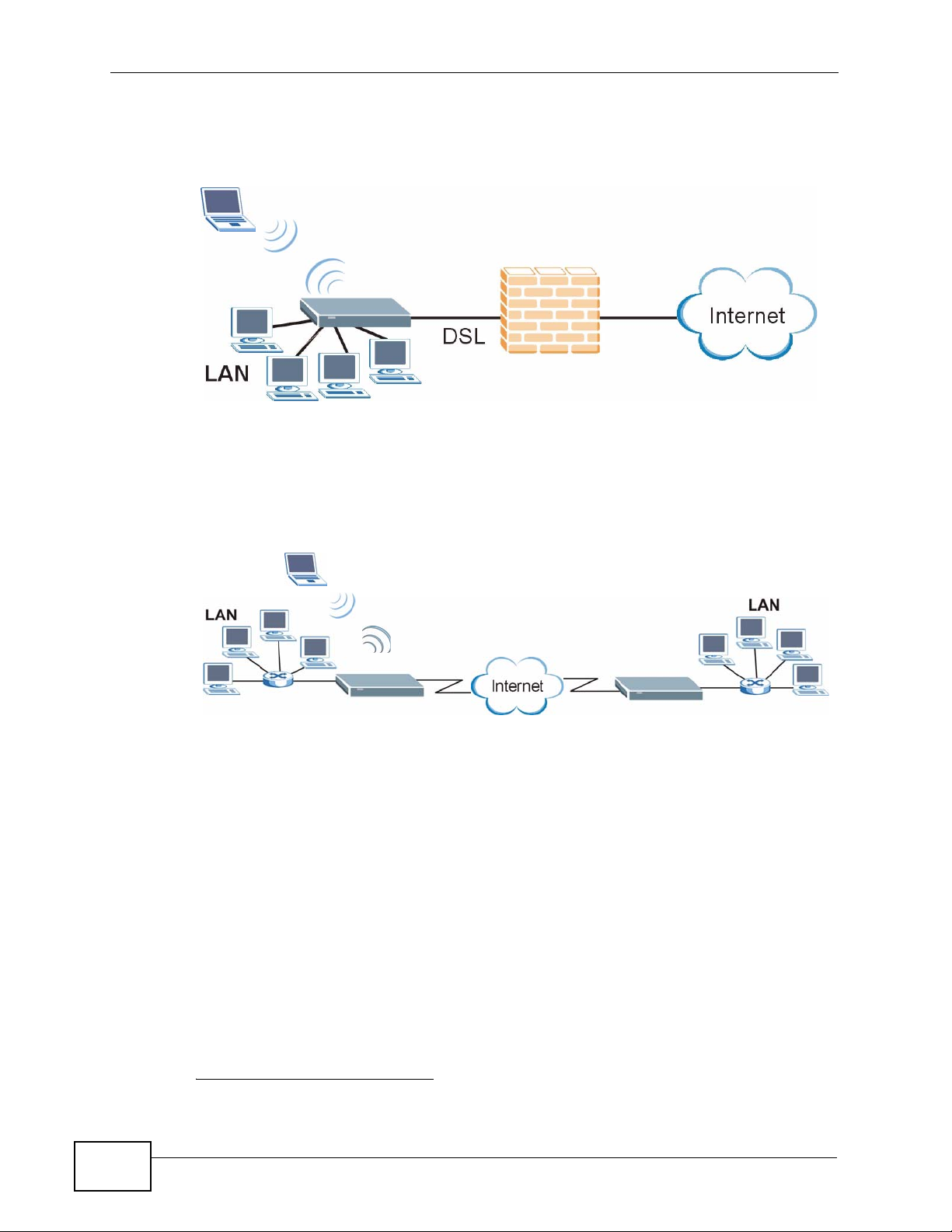
Chapter 1 Introducing the ZyXEL Device
A typical Internet access application is shown below
Figure 1 Protected Internet Access Applications
WLAN
You can also use the ZyXEL Device to connect two geographically dispersed
networks over the ADSL line. A typical LAN-to-LAN application example is shown
as follows.
Figure 2 LAN-to-LAN Application Example
WLAN
The ZyXEL Device is compatible with the ADSL/ADSL2/ADSL2+ standards (see
Table 76 on page 207 for more details). Using ADSL2+, the ZyXEL Device can
attain a maximum downstream rate of about 44 Mbps.
1
Note: The standard your ISP supports determines the maximum upstream and
downstream speeds attainable. Actual speeds attained also depend on the
distance from your ISP, line quality, etc.
1.2 Ways to Manage the ZyXEL Device
22
Use any of the following methods to manage the ZyXEL Device.
1. This is the theoretical maximum rate under ideal conditions.
P-663HN-51 User’s Guide

Chapter 1 Introducing the ZyXEL Device
• Web Configurator. Use this for everyday management of the ZyXEL Device
using a (supported) web browser.
• SNMP. The device can be monitored by an SNMP manager. See the SNMP
chapter in this User’s Guide.
1.3 Good Habits for Managing the ZyXEL Device
Do the following things regularly to make the ZyXEL Device more secure and to
manage the ZyXEL Device more effectively.
• Change the password. Use a password that’s not easy to guess and that
consists of different types of characters, such as numbers and letters.
• Write down the password and put it in a safe place.
• Back up the configuration (and make sure you know how to restore it).
Restoring an earlier working configuration may be useful if the device becomes
unstable or even crashes. If you forget your password, you will have to reset
the ZyXEL Device to its factory default setting s . If you backed up an earlier
configuration file, you would not have to totally re-configure the ZyXEL Device.
You could simply restore your last configuration.
1.4 Hardware Connections
See the Quick Start Guide for the ZyXEL Device’s main hardware connections.
1.4.1 Connecting POTS Splitters
Use POTS (Plain Old Telephone Service) splitters to separate the telephone and
ADSL signals. This allows simultaneous Internet access and telephone service on
the same line. A splitter also eliminates the destructive interference conditions
caused by telephone sets.
Install the POTS splitters at the point where the telephone lines e nter your
premises.
1 Connect the side labeled “Phone” to your telephone.
2 Connect the side labeled “Modem” or “DSL” to your ZyXEL Device.
3 Connect the side labeled “Line” to the telephone wall jack.
P-663HN-51 User’s Guide
23
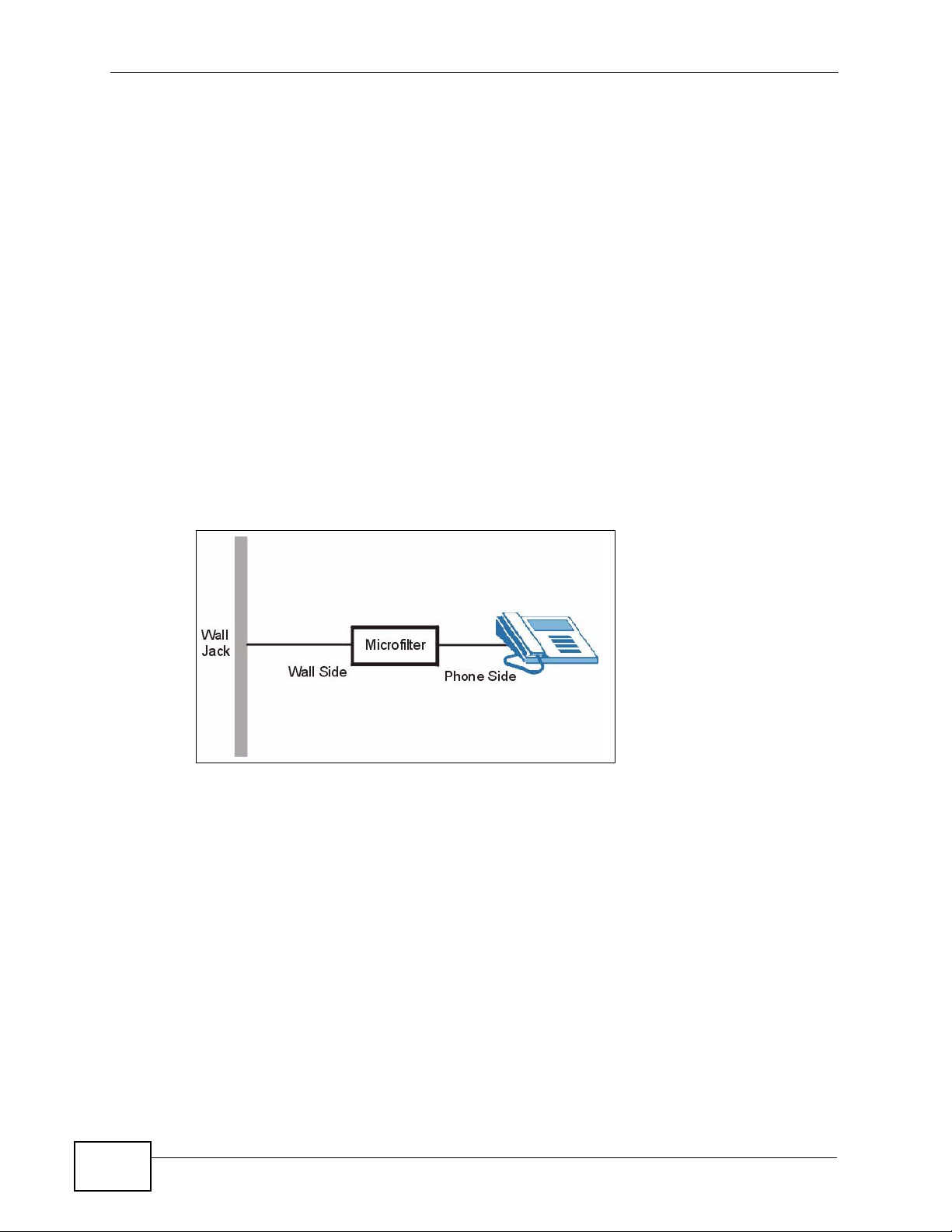
Chapter 1 Introducing the ZyXEL Device
1.4.2 Telephone Microfilters
Telephone voice transmissions take place in the lower frequency range, 0 - 4KHz,
while ADSL transmissions take place in the higher bandwidth range, above 4KHz.
A microfilter acts as a low-pass filter, for your telephone, to ensure that ADSL
transmissions do not interfere with your telephone voice tr ansmissions. The use of
a telephone microfilter is optional.
1 Locate and disconnect each telephone.
2 Connect a cable from the wall jack to the “wall side” of the microfilter.
3 Connect the “phone side” of the microfilter to your telephone as shown in the
following figure.
4 After you are done, make sure that your telephone works. If your telephone does
not work, disconnect the microfilter and contact either your local telephone
company or the provider of the microfilter.
Figure 3 Connecting a Microfilter
24
P-663HN-51 User’s Guide
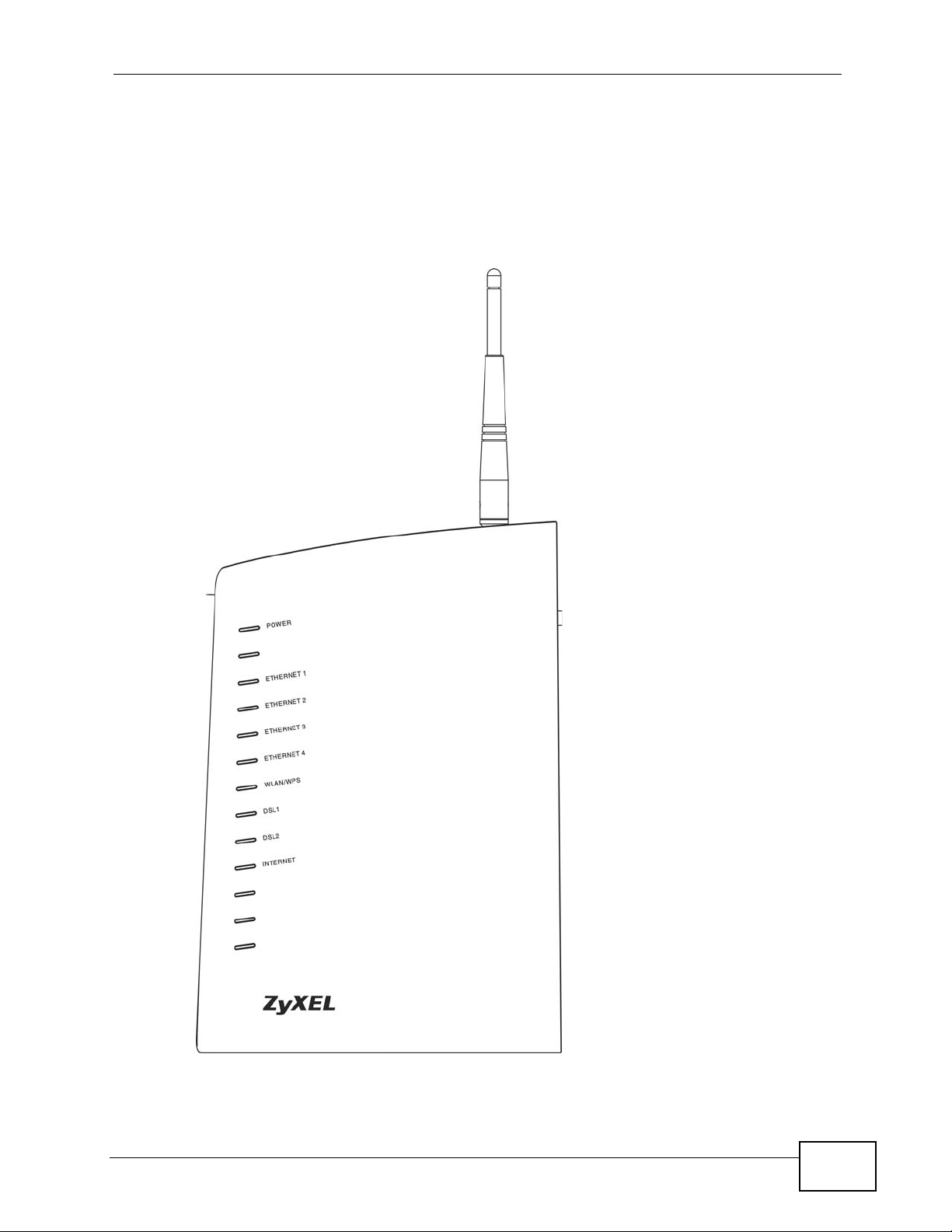
1.5 System Startup and LEDs
After you are done making the hardware connections, press the power button to
the ON position. Look at the LEDs (lights) on the front panel. The following figure
shows the ZyXEL Device’s LEDs.
Figure 4 Front Panel
Chapter 1 Introducing the ZyXEL Device
P-663HN-51 User’s Guide
25

Chapter 1 Introducing the ZyXEL Device
The following table describes the LEDs.
Table 1 Front Panel LEDs
LED COLOR STATUS DESCRIPTION
POWER Green On The ZyXEL Device is receiving power.
Blinking The ZyXEL Device is performing a self-test.
Off The ZyXEL Device is not receiving power.
ETHERNET
1,2,3,4
WLAN/WPS Green On The ZyXEL Device’s wireless interface is activated
DSL1,
DSL2
INTERNET Green On The ZyXEL Device has an IP connection but no traffic.
Green On The ZyXEL Device has a successful Ethernet
Blinking The ZyXEL Device is sending/receiving data.
Off The ZyXEL Device is not connected to the LAN.
Blinking The ZyXEL Device is communicating with o ther
Orange Blinking The ZyXEL Device is setting up a WPS connection.
Off The ZyXEL Device’s wireless interface is not
Green On The respective DSL line is up.
Blinking Fast blinking means the ZyXEL Device is initializing
connection.
and operating.
wireless clients.
activated.
the respective DSL line. Slow blinking means the
respective DSL line is down.
Your device has a WAN IP address (either static or
assigned by a DHCP server), PPP negotiation was
successfully completed (if used) and the DSL
connection is up.
Red On The ZyXEL Device attempted to make an IP
connection but failed. Possible causes are no
response from a DHCP server, no PPPoE response,
PPPoE authentication failed.
Off The ZyXEL Device does not have an IP connection.
26
P-663HN-51 User’s Guide
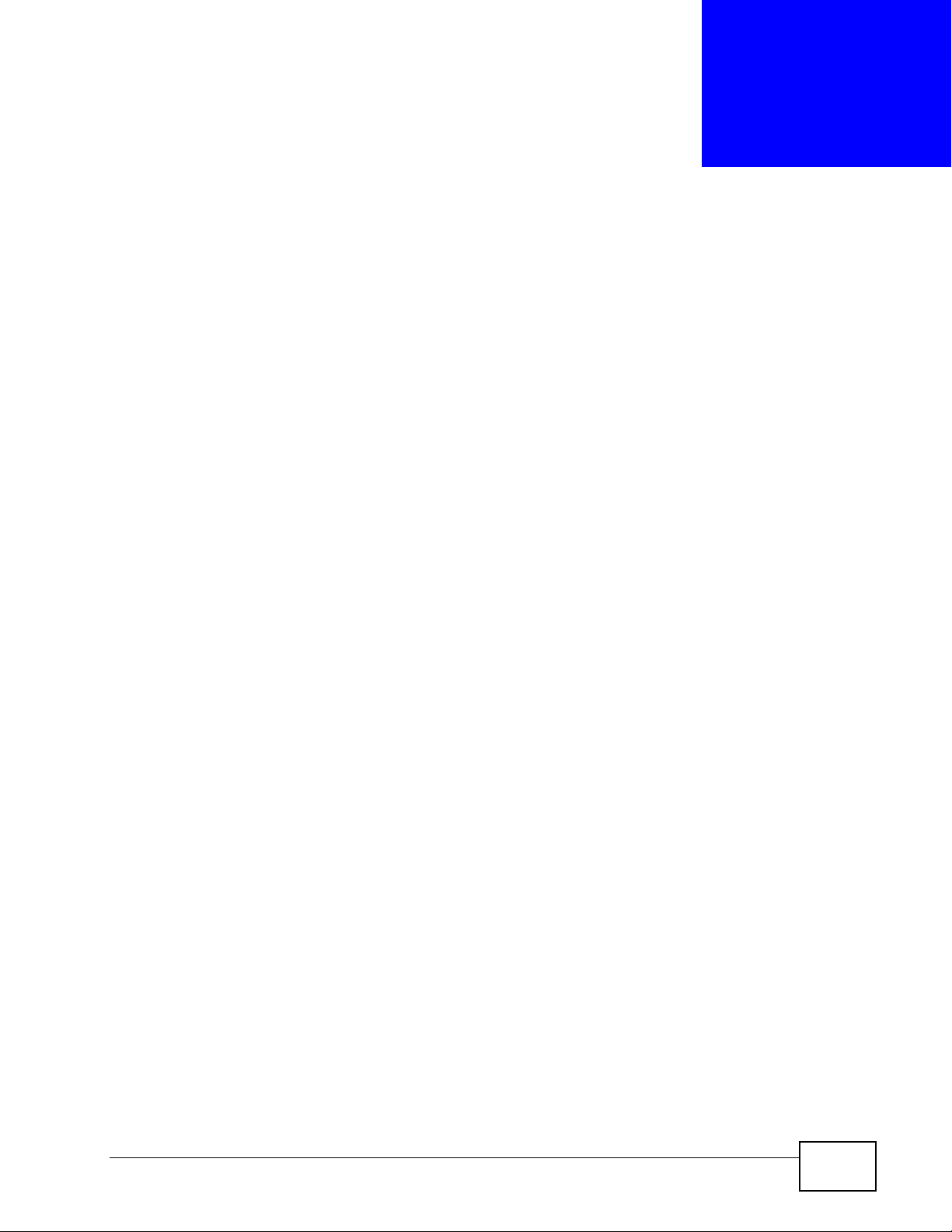
CHAPTER 2
Introducing the Web
Configurator
This chapter describes how to access and navigate the web configurator.
2.1 Web Configurator Overview
The web configurator is an HTML-based management interface that allows easy
ZyXEL Device setup and management via Internet browser. Use Internet Explorer
6.0 and later versions. The recommended screen resolution is 1024 by 768 p ixels.
In order to use the web configurator you need to allow web browser pop-up
windows from your device. Web pop- up blocking is enabled by default in Windows
XP SP (Service Pack) 2. See Appendix C on page 201 if you need to make sure
pop-ups are allowed in Internet Explorer.
2.2 Accessing the Web Configurator
The following describes how to access the ZyXEL Device from the LAN using the
administrator or user account. See Section 25.5 on page 193 for information
about the support account.
1 Make sure your ZyXEL Device hardware is properly connected (see Secti on 1.4 on
page 23).
2 Assign your computer a static IP address (choose one from 192.168.1.2 to
192.168.1.254). See Appendix A on page 215 for how to change your computer’s
IP address.
3 Launch your web browser.
4 Type "192.168.1.1" as the URL.
P-663HN-51 User’s Guide
27
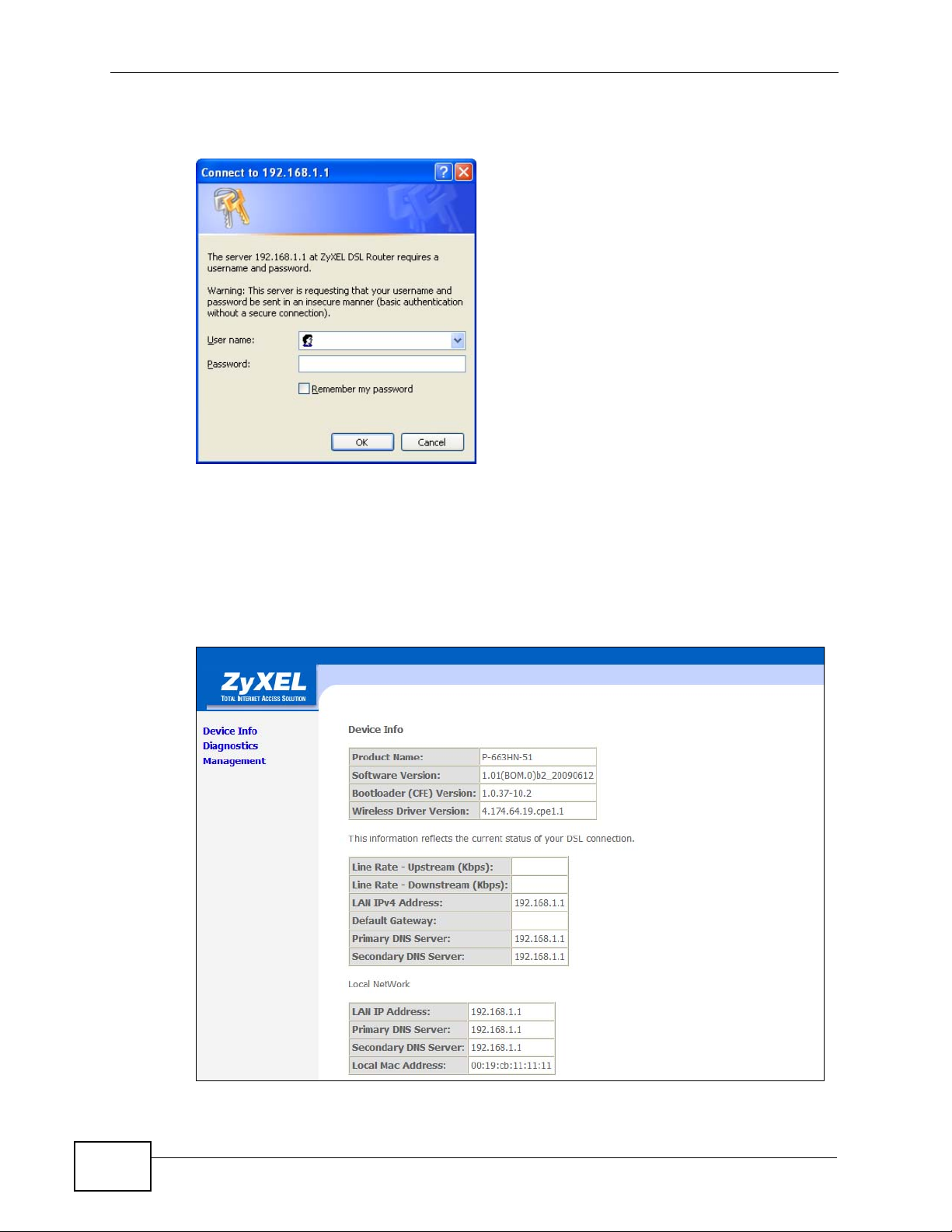
Chapter 2 Introducing the Web Configurator
5 A screen displays as shown.
Figure 5 Password Screen
2.2.1 User Access
The user account can only access the ZyXEL Device from the LAN. F or user access,
enter the user account’s user name (user) and password (1234 is the default)
and click OK to view the status only. The following screen appears.
Figure 6 User Status Screen
28
P-663HN-51 User’s Guide
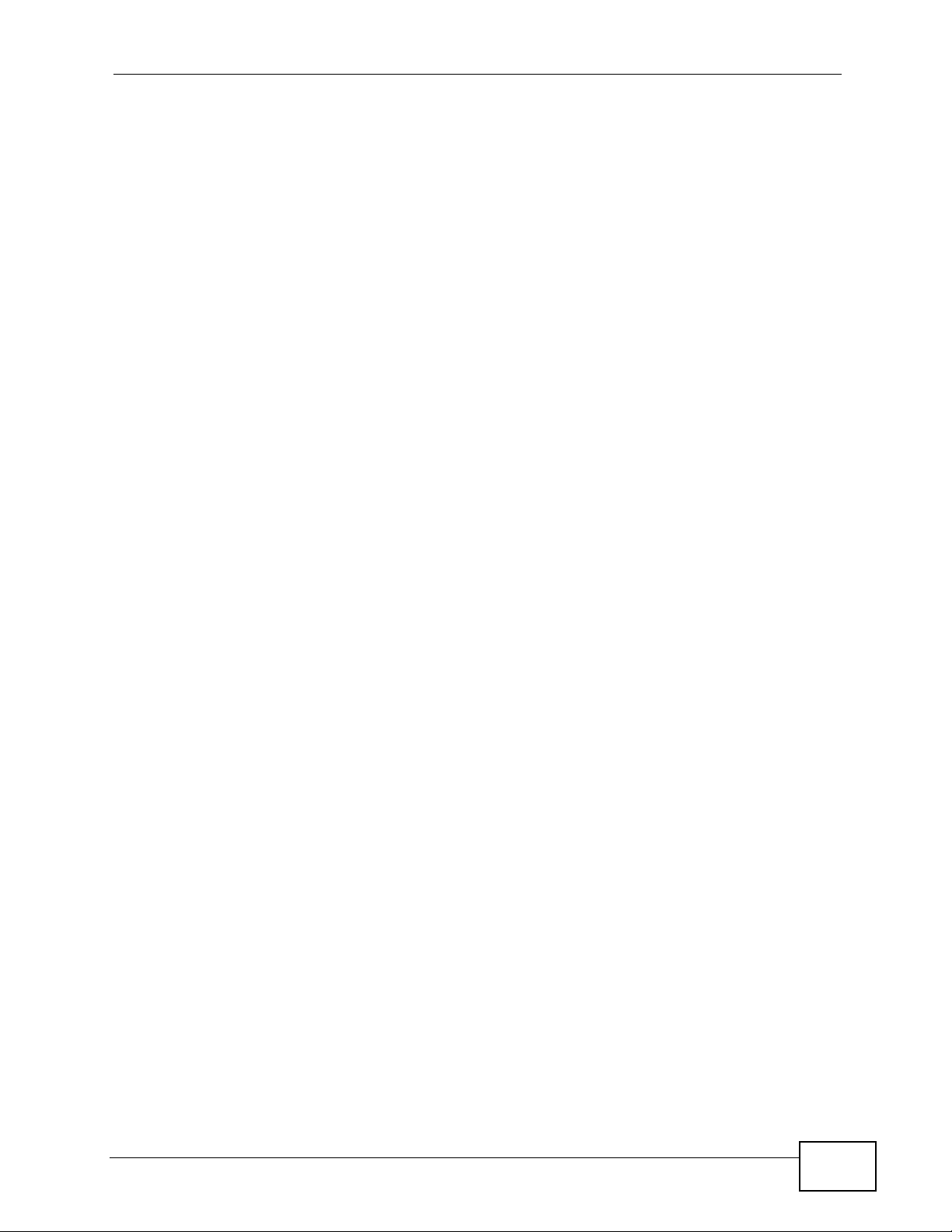
Chapter 2 Introducing the Web Configurator
2.2.2 Administrator Access
The admin account can only access the ZyXEL Device from the LAN.
For administrator access, enter the administrator user name (admin) and
password (1234 is the default) and click OK to enter the configuration screens.
Note: The management session automatically times out if it is left idle for five
minutes. Simply log back into the ZyXEL Device if this happens.
2.3 Resetting the ZyXEL Device
If you forget your password or cannot access the web configurator, you will need
to use the RESET button at the back of the ZyXEL Device to reload the factorydefault configuration file. This means that you will lose all configurations that you
had previously and the password will be reset to “1234”.
2.3.1 Using the Reset Button
1 Make sure the POWER LED is on (not blinking).
2 Press the RESET button for ten seconds or until the POWER LED begins to blink
and then release it. When the POWER LED begins to blink, the defaults hav e been
restored and the ZyXEL Device restarts.
P-663HN-51 User’s Guide
29

Chapter 2 Introducing the Web Configurator
2.4 Navigating the Web Configurator
After you log in, use the sub-menus on the navigation panel to go to other
screens. Some fields or links are not available if you entered the user password in
the login password screen (see Figure 5 on page 28).
Figure 7 Web Configurator: First Screen
30
Table 2 Web Configurator Screens Summary
LINK/ICON SUB-LINK FUNCTION
Device Info
Summary This screen shows general device information such as
the firmware version, line rates, LAN IP address,
default gateway, and DNS servers.
WAN This screen displays information about the ZyXEL
Device’s WAN connections.
Statistics LAN This screen displays statistics about the ZyXEL
Device’s LAN connections.
WAN This screen displays statistics about the ZyXEL
Device’s WAN connections.
ATM This screen shows low-level ATM protocol statistics.
ADSL This screen displays statistics about the ZyXEL
Device’s ADSL connection.
P-663HN-51 User’s Guide
