
P-662HW-D Series
ADSL2+ 4-Port Wireless Security Gateway
Quick Start Guide
Version 3.40
Edition 2
12/2008
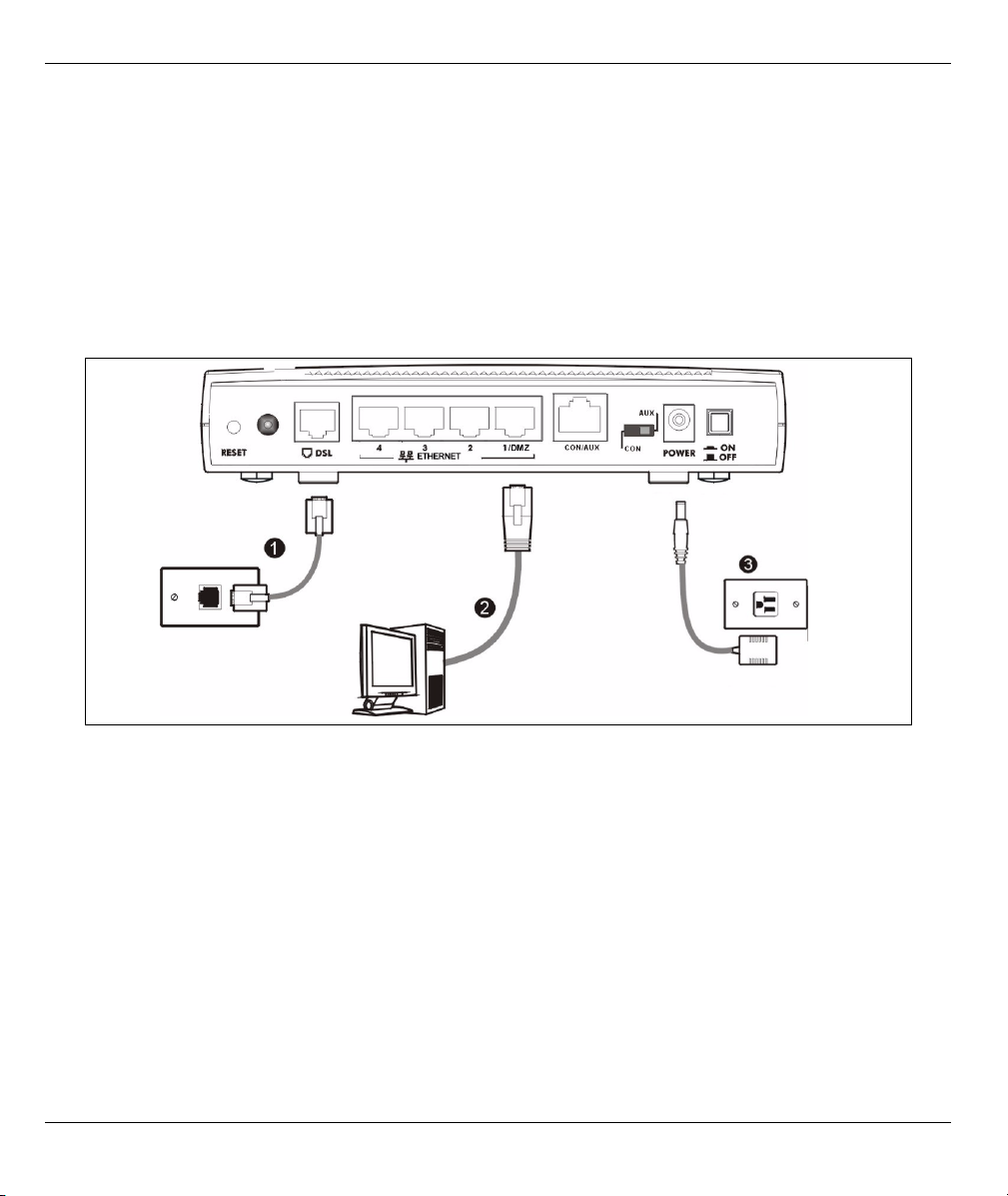
P-662HW-D Series Quick Start Guide
Overview
Use the included CD or follow the directions in this Quick Start Guide to set up your P-662HW-D.
How to Use the Included CD
This CD provides multi-media animations that help you set up your P-662HW-D.
1 On the included CD, click Multimedia Auto Provisioner > Installation Tutorial.
2 At the end of the tutorial, click Configuration Genie.
1 Hardware Connections
1DSL: Use a telephone wire (and telephone adaptors, if provided with your P-662HW-D) to connect your P-
662HW-D to a telephone jack.
2ETHERNET: Use an Ethernet cable to connect a computer to the ETHERNET port for initial configuration
and/or Internet access.
3POWER: Use the power adaptor provided with your P-662HW-D to connect an appropriate power source
to the POWER socket.
4 Push in the POWER button. Look at the lights on the front panel.
•The POWER light blinks green while your P-662HW-D starts up and stays green once it is ready.
•The DSL light is on if a DSL connection is established.
• Each ETHERNET light stays on if the corresponding Ethernet port is properly connected and blinks when there
is traffic.
•The WLAN light is on if the wireless network is on.
2
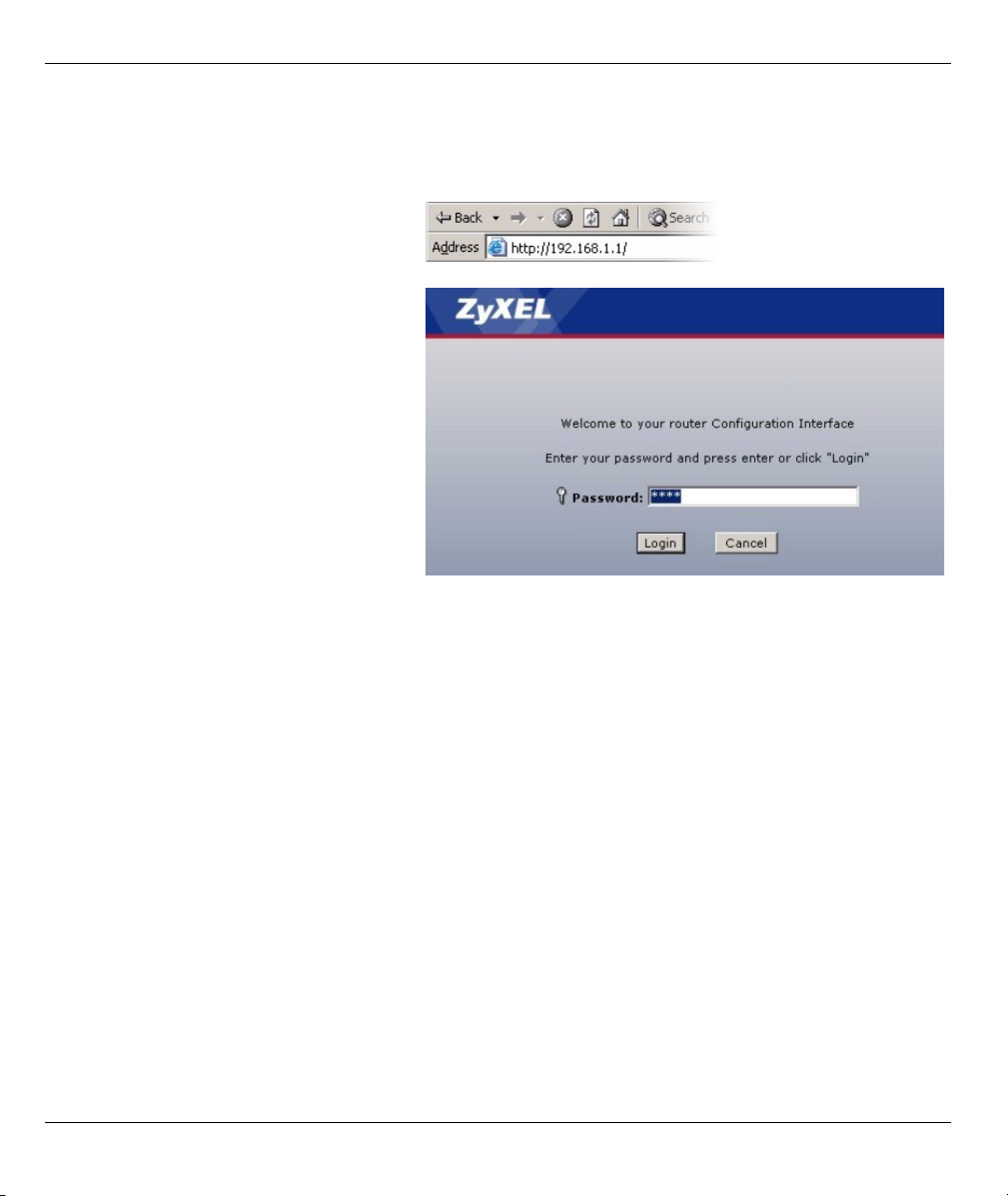
P-662HW-D Series Quick Start Guide
If the lights are not on, check your connections, and inspect your cables for damage. If you still have
problems, contact your local vendor.
2 Status Page
1 In your browser, go to http://192.168.1.1.
2 Enter the default password user to go
directly to the Status screen.
If your browser cannot find this screen,
check its security settings. See
Troubleshooting for details.
3
