Page 1

ZyXEL NWD-490
802.11 b/g Wireless SDIO Adapter
User’s Manual
Version 1.0
January 2007
Page 2
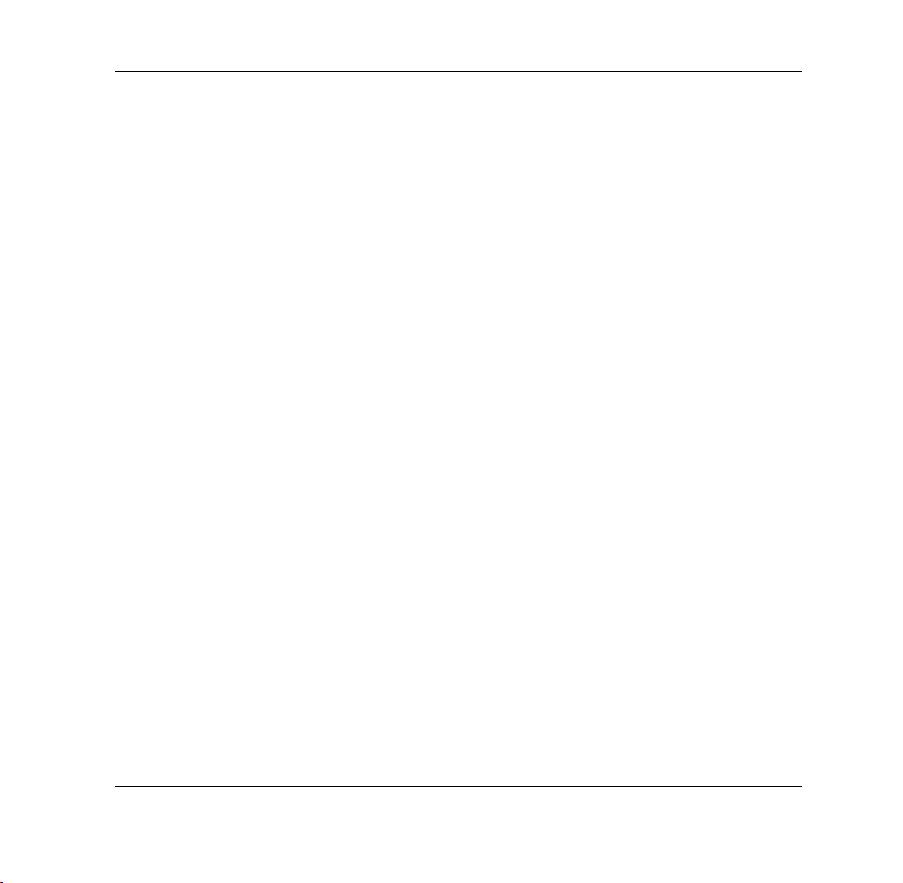
ZyXEL NWD-490 User Manual
Important Note
Federal Communication Commission Interference Statement
This equipment has been tested and found to comply with the limits for a Class B digital device,
pursuant to Part 15 of the FCC Rules. These limits are designed to provide reasonable
protection against harmful interference in a residential installation. This equipment generates,
uses and can radiate radio frequency energy and, if not installed and used in accordance with
the instructions, may cause harmful interference to radio communications. However, there is no
guarantee that interference will not occur in a particular installation. If this equipment does
cause harmful interference to radio or television reception, which can be determined by turning
the equipment off and on, the user is encouraged to try to correct the interference by one of the
following measures:
- Reorient or relocate the receiving antenna.
- Increase the separation between the equipment and receiver.
- Connect the equipment into an outlet on a circuit different from that
to which the receiver is connected.
- Consult the dealer or an experienced radio/TV technician for help.
This device complies with Part 15 of the FCC Rules. Operation is subject to the following two
conditions: (1) This device may not cause harmful interference, and (2) this device must accept
any interference received, including interference that may cause undesired operation.
FCC Caution: Any changes or modifications not expressly approved by the party responsible for
compliance could void the user's authority to operate this equipment.
IMPORTANT NOTE:
FCC Radiation Exposure Statement:
This equipment complies with FCC radiation exposure limits set forth for an uncontrolled
environment. This equipment should be installed and operated with minimum distance 20cm
between the radiator & your body.
1
Page 3
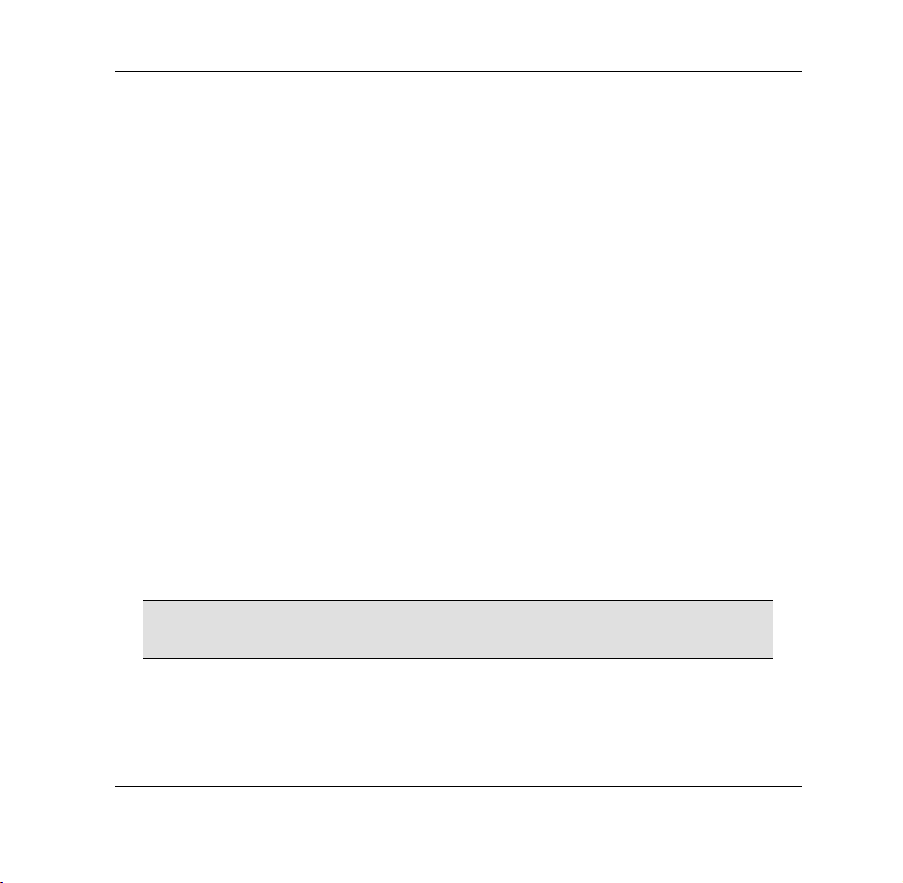
ZyXEL NWD-490 User Manual
1. Introduction
Take advantage of the Wi-Fi connection when you on the go. The NWD-490 SDIO
802.11g wireless client adapter provides high-speed wireless connection to your PDA
or Smart phone. If your pocket PC does not have the built-in Wi-Fi function, or the
built-in 802.11b wireless module keeps you waiting when you need to get e-mail
attachment, then the NWD-490 with 54 Mbps data rate is the solution for you.
1.1 Minimum System Requirements
• PDA or Smart phone equipped with SDIO slot.
• The supported OS are PC 2003, Mobile 4.2/5.0
1.2 Installation Overview
1. Install SDIO driver via Active Sync® to the PDA or Smart Phone.
2. Insert the NWD-490 SDIO Wireless Adapter.
3. Select ZyXEL SDIO Wireless Adapter as Network adapter in PDA.
4. Configure wireless security settings if needed.
2. Software Installation
) Do not insert ZyXEL NWD-490 into the SDIO slot of your PDA until
the Driver installation has been performed.
1. Connect your PDA to your computer and make sure Active-Sync® has
established a connection between the two devices.
2. Insert the support CD into the CD-ROM drive on your computer.
2
Page 4

ZyXEL NWD-490 User Manual
3. Click Setup to install the NWD-
490 driver. If this screen does not
display, locate and double-click
autorun.exe on the support CD.
4. When complete the driver installation, the screen of ZyXEL 802.11g SDIO
Wireless Adapter.CAB was successfully installed on your device
displays.
3. Getting Started
The installation screen shots are based on Mobile 5.0 unless otherwise specified. To
ensure ZyXEL NWD-490 works well in your PDA or Smart phone, we recommend
you process the following steps for setting.
1. Insert the ZyXEL SDIO Card into the SD slot of
your PDA. The LED turns on and blinks if the
NWD-490 is installed properly.
3
Page 5

ZyXEL NWD-490 User Manual
2. Tab on Start menu -> Settings.
3. Tap on the Connections tab.
4
Page 6

ZyXEL NWD-490 User Manual
4. Tap on Set up my proxy server on the
Connection page.
5. On the Proxy Settings page, make sure the
checkbox of This network connects to the
Internet is checked, the checkbox of This
network uses a proxy server to connect to
the Internet should not be checked and the
Proxy server box should remain blank.
Tap on ok.
5
Page 7

ZyXEL NWD-490 User Manual
) If your device has built-in 802.11b wireless, in order to improve
wireless performance, you may disable the existing IEEE 802.11b
signal.
6. Return to Settings page -> Connections tab
-> tap on the built-in wireless connection (In
this case, it is iPAQ Wireless).
7. Turn off the IEEE 802.11b function and tap ok.
* In this example, tap on Wi-Fi icon on the
iPAQ Wireless page. When a red dot with a
white x appears, the built-in IEEE 802.11b has
been turned off.
6
Page 8

ZyXEL NWD-490 User Manual
8. On Settings page -> Connections tab -> tap
on the Network Cards icon.
9. Tab on Network Adapters tab, and select the
ZyXEL SDIO Wireless Adapter.
7
Page 9

ZyXEL NWD-490 User Manual
10. If you are connecting to a network that has a
DHCP server, select Use server-assigned IP
address to have the DHCP server assign
TCP/IP information (such as IP address and
Subnet mask) to your NWD-490, otherwise,
select Use specific IP address and fill in the
IP address, Subnet mask and Default
gateway. Then tap on ok.
4. Configuring WLAN Utility
To connect to a wireless network, you must set the client device (PDA) with the SSID
as the Access Point (AP) or Router you want to connect to. You also need to
configure the security settings if the AP or Router already has one.
The NWD-490 supports WEP, WPA-PSK and WPA2-PSK for wireless network
security.
1. Tap on Start -> Settings page -> Connections tab -> Network Cards icon.
8
Page 10

ZyXEL NWD-490 User Manual
2. Select the SSID you want to connect to from
the list of wireless networks found.
3. If wireless security was enabled in the network
you selected, enter the appropriate Network
key (case-sensitive) to match the AP or
Router. Then tap on ok.
*Unless you know your router is designed for
and set up for IEEE 802.1x network access,
you should leave the box unchecked on
802.1x page.
9
Page 11

ZyXEL NWD-490 User Manual
5. Troubleshooting
1. The driver was not installed, or installed incorrectly.
z Make sure your PDA or Smart phone’s operating system is either PC
2003 or Mobile 4.2/5.0.
z If you found a previous installed drive exists, create an active connection
and uninstall the existing driver in ActiveSync then re-run the software
installation.
2. The LED does not behave as expected.
z Remove and reinsert the SDIO adapter.
z Check the hardware connection to see if it works properly.
3. Cannot get IP address from the server.
z Contact your network administrator.
z Remove and reinsert the SDIO adapter and soft reset your PDA or
Smart phone.
4. Cannot connect to the network.
z Check and re-enter the SSID and the Network key.
z Check with your IT manager to confirm the security settings.
If the problems persist, there may be a hardware problem. In this case,
please contact ZyXEL customer support.
10
Page 12

ZyXEL NWD-490 User Manual
6. Customer Support
Please have the following information ready when you contact customer
support.
• Product model and Serial number
• Warranty Information
• Date that you received or purchased your device
• Brief description of the problem including any steps that you have
taken before contacting the ZyXEL Customer Support
Representative
SUPPORT E-MAIL TELEPHONE WEB SITE
support@zyxel.com +1-800-978-7222 www.zyxel.com
11
