ZyXEL Communications NWD271N User Manual
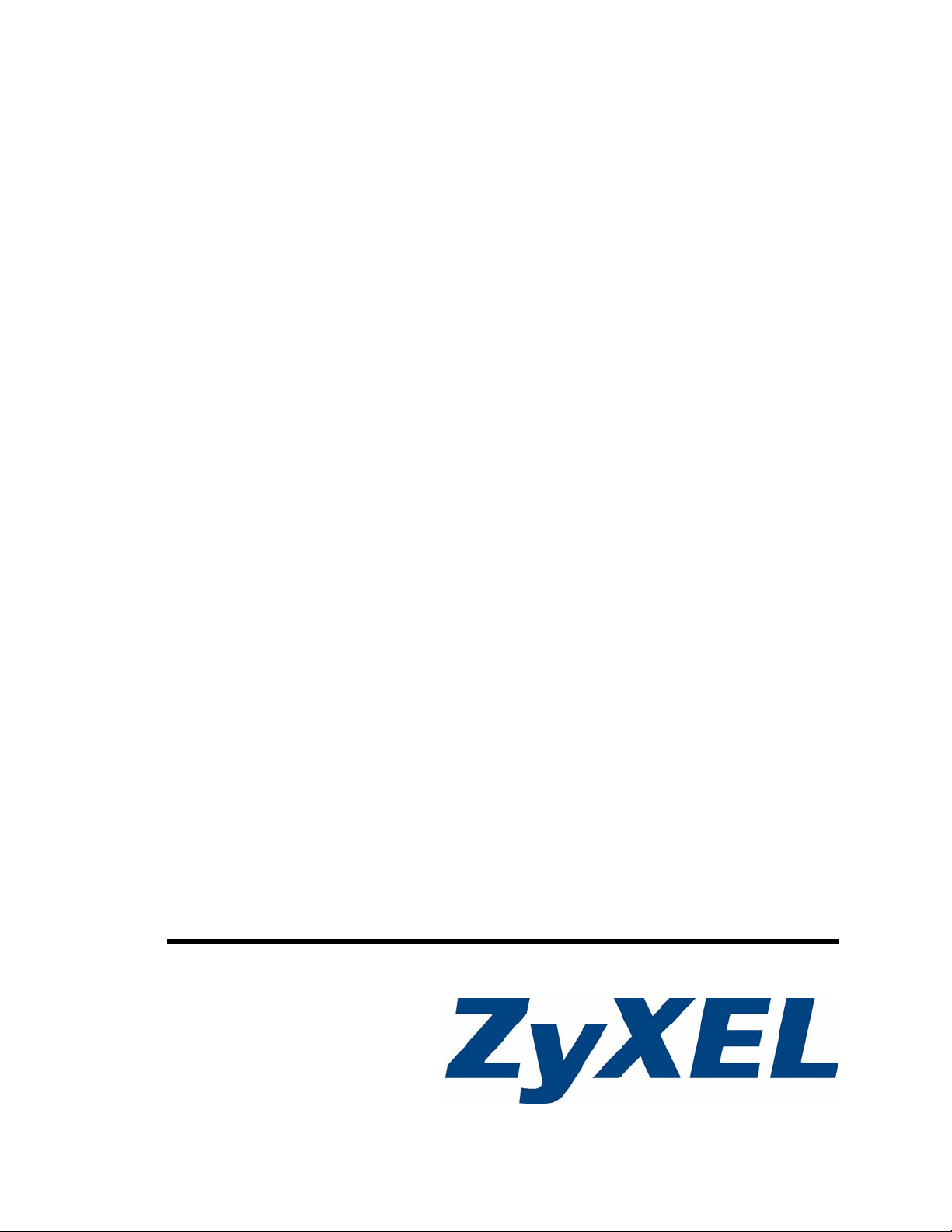
NWD217N
WLAN 802.11n USB Adapter
User’s Guide
Version 1.0
05/2008
Edition 1
www.zyxel.com
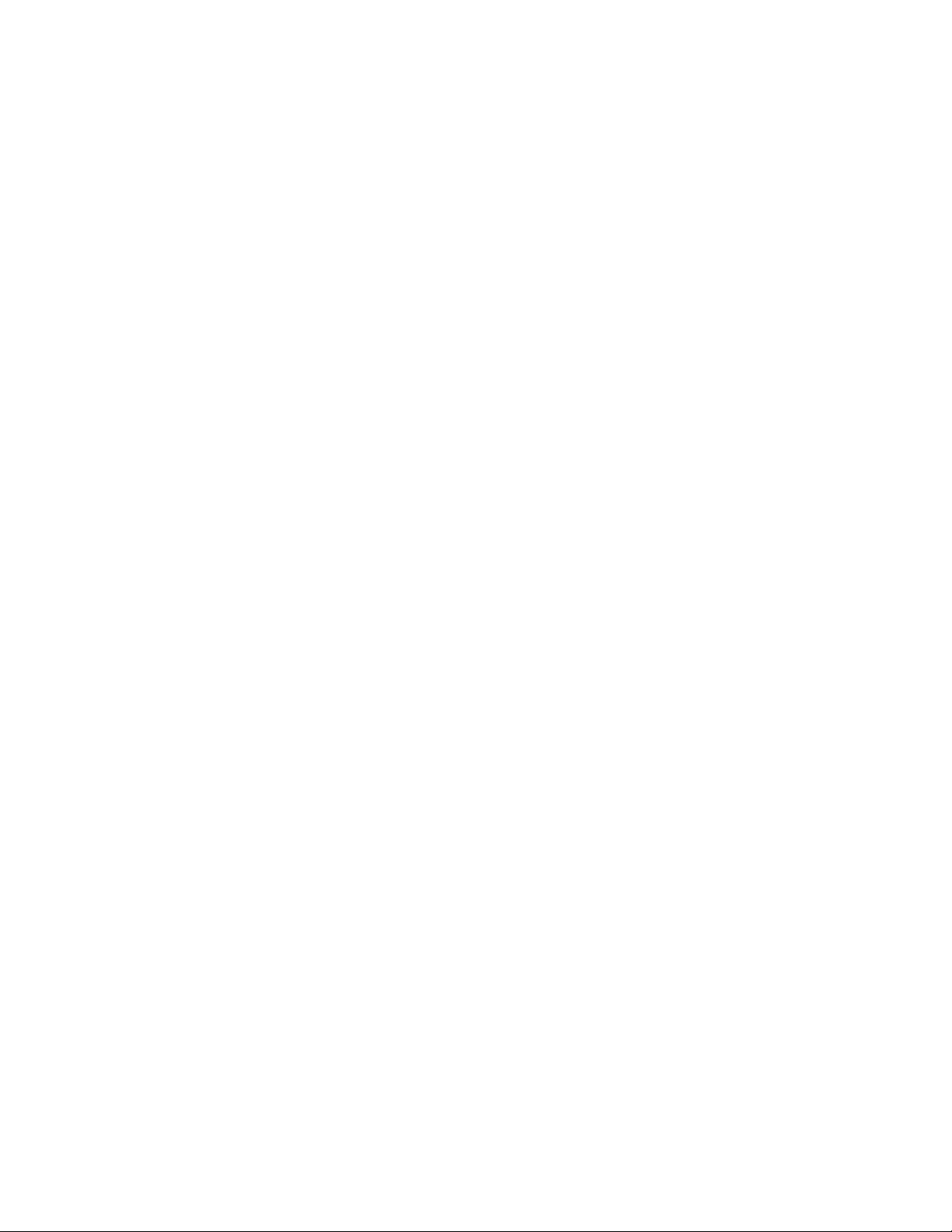
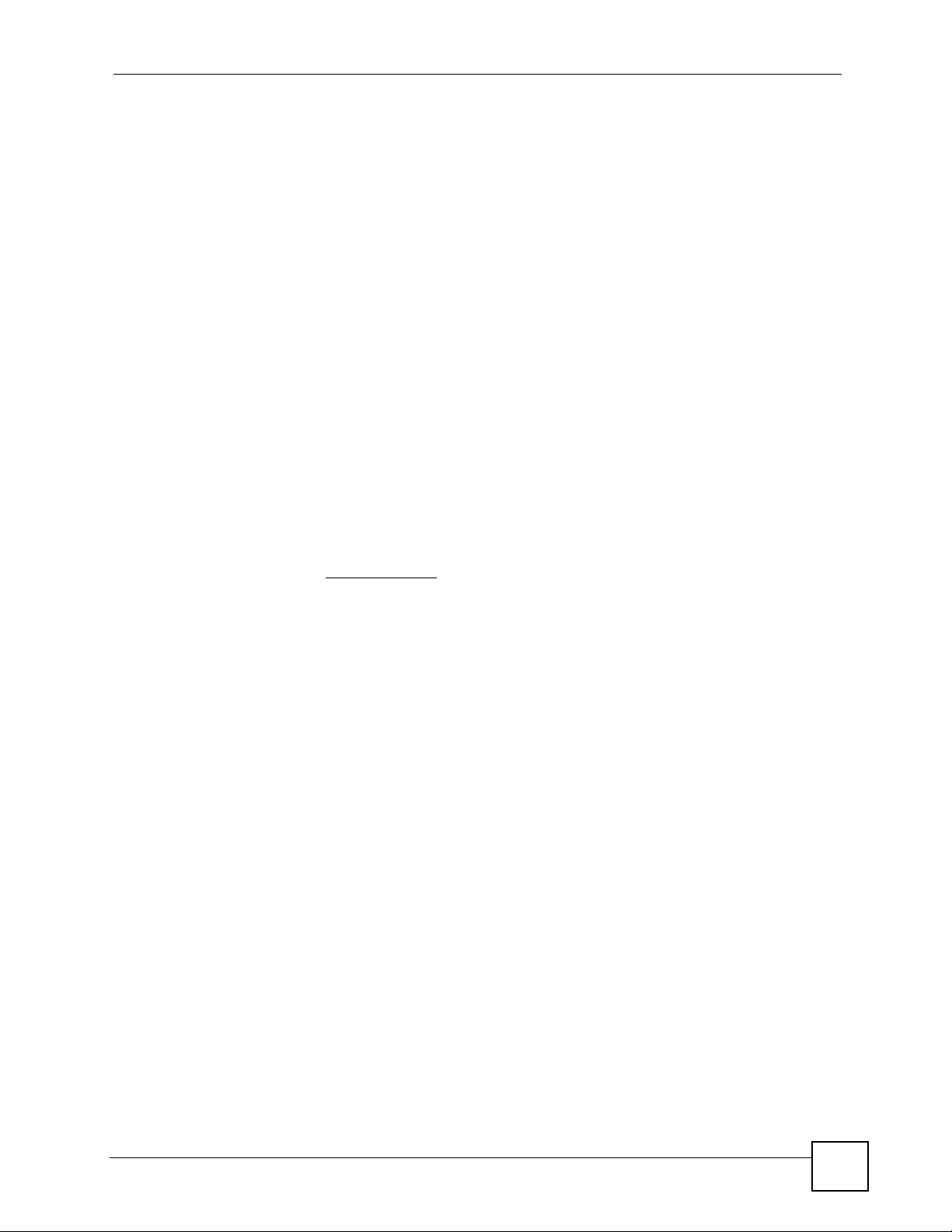
About This User's Guide
About This User's Guide
Intended Audience
This manual is intended for people who want to configure the NWD271N using the ZyXEL
utility. You should have at least a basic knowledge of TCP/IP networking concepts and
topology.
Related Documentation
• Quick Start Guide
The Quick Start Guide is designed to help you get up and running right away. It contains
information on setting up your network and configuring for Internet access.
• Online Help
Embedded web help for descriptions of individual screens and supplementary
information.
• Supporting Disc
Refer to the included CD for support documents.
• ZyXEL Web Site
Please refer to www.zyxel.com
certifications.
for additional support documentation and product
User’s Guide Feedback
Help us help you. Send all User’s Guide-related comments, questions or suggestions for
improvement to the following address, or use e-mail instead. Thank you!
The Technical Writing Team,
ZyXEL Communications Corp.,
6 Innovation Road II,
Science-Based Industrial Park,
Hsinchu, 300, Taiwan.
E-mail: techwriters@zyxel.com.tw
NWD271N User’s Guide
3
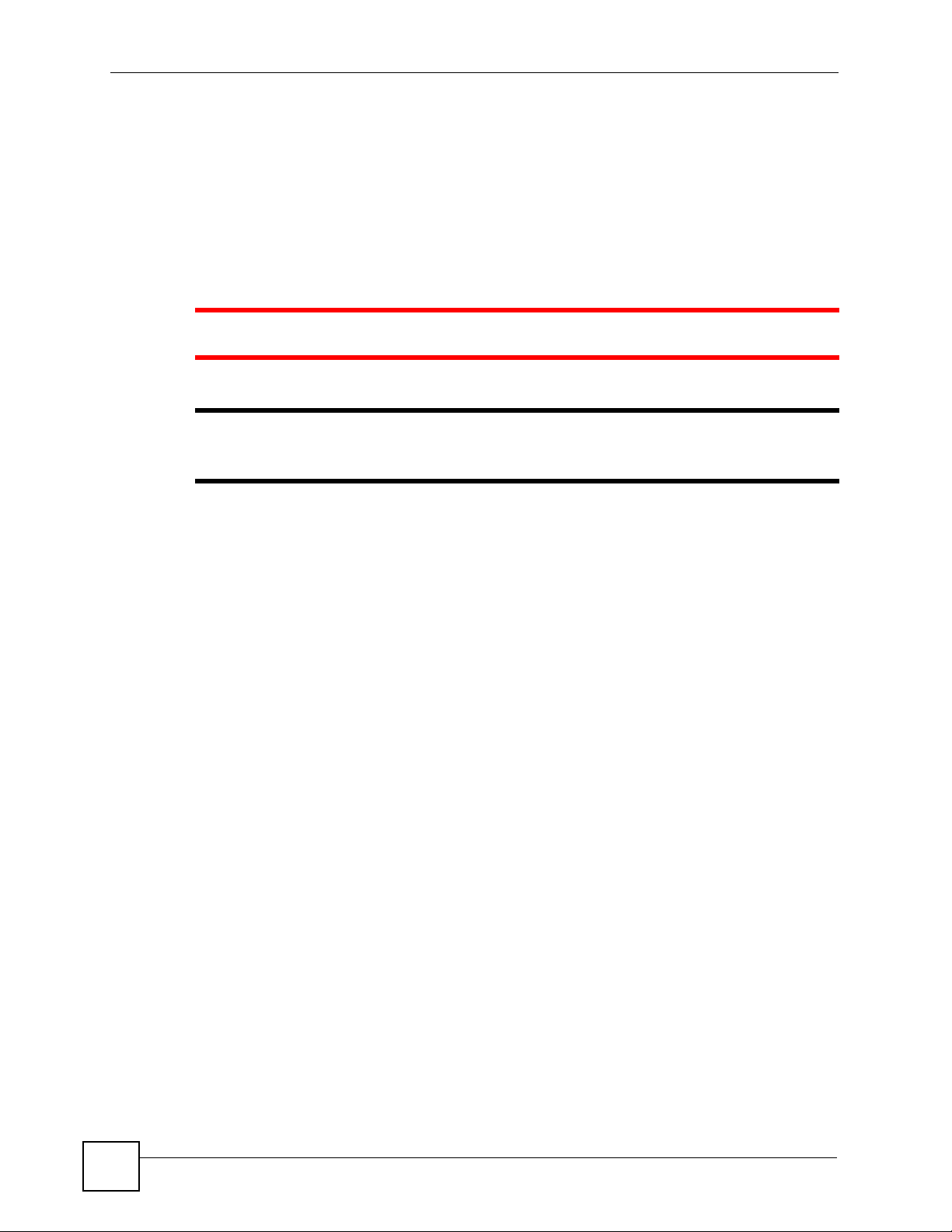
Document Conventions
Document Conventions
Warnings and Notes
These are how warnings and notes are shown in this User’s Guide.
1 Warnings tell you about things that could harm you or your NWD271N.
" Notes tell you other important information (for example, other things you may
need to configure or helpful tips) or recommendations.
Syntax Conventions
• The NWD271N may be referred to as the “NWD271N”, the “device”, the “system” or the
“product” in this User’s Guide.
• Product labels, screen names, field labels and field choices are all in bold font.
• A key stroke is denoted by square brackets and uppercase text, for example, [ENTER]
means the “enter” or “return” key on your keyboard.
• “Enter” means for you to type one or more characters and then press the [ENTER] key.
“Select” or “choose” means for you to use one of the predefined choices.
• A right angle bracket ( > ) within a screen name denotes a mouse click. For example,
Maintenance > Log > Log Setting means you first click Maintenance in the navigation
panel, then the Log sub menu and finally the Log Setting tab to get to that screen.
• Units of measurement may denote the “metric” value or the “scientific” value. For
example, “k” for kilo may denote “1000” or “1024”, “M” for mega may denote “1000000”
or “1048576” and so on.
• “e.g.,” is a shorthand for “for instance”, and “i.e.,” means “that is” or “in other words”.
4
NWD271N User’s Guide
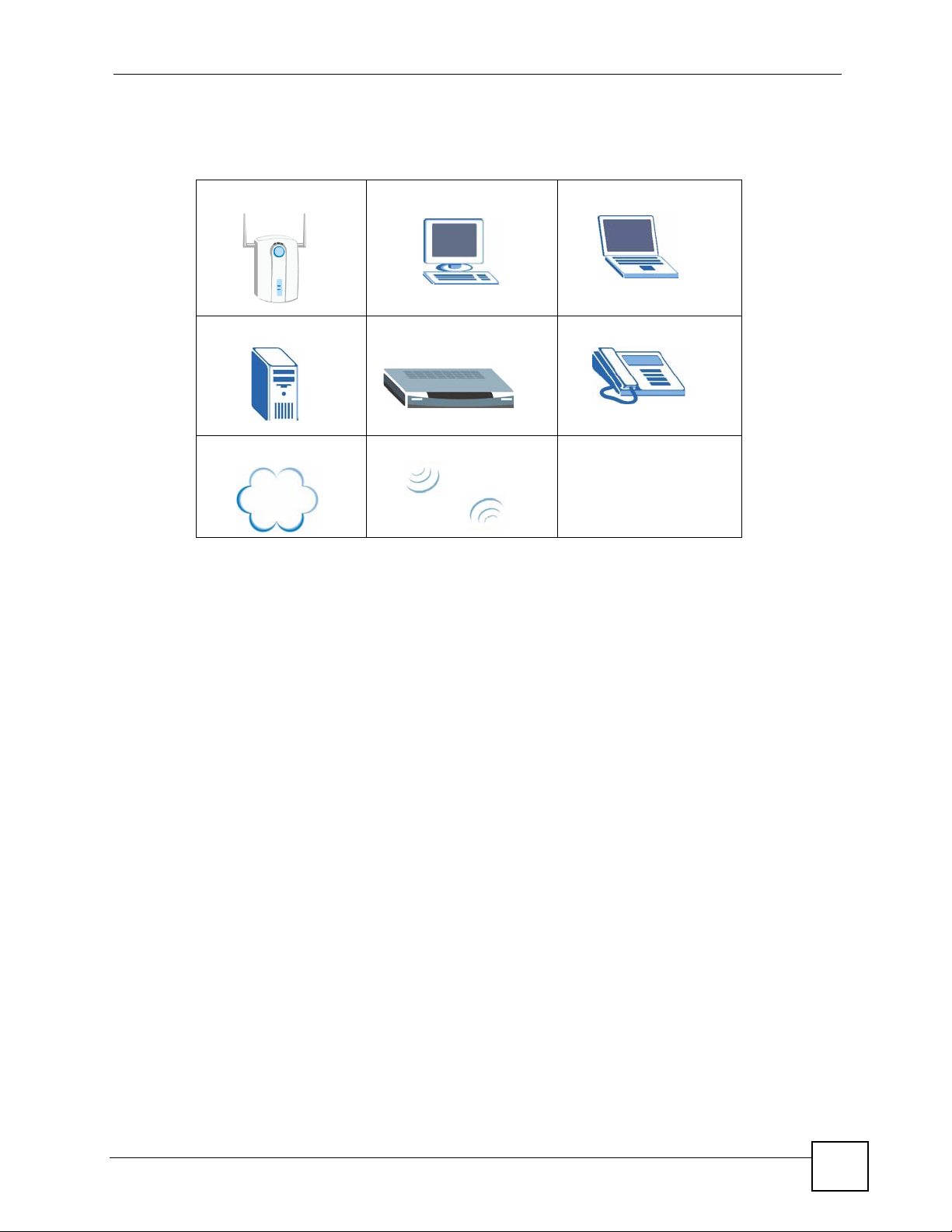
Icons Used in Figures
Figures in this User’s Guide may use the following generic icons.
Wireless Access Point Computer Notebook computer
Server Modem Telephone
Internet Wireless Signal
Document Conventions
NWD271N User’s Guide
5
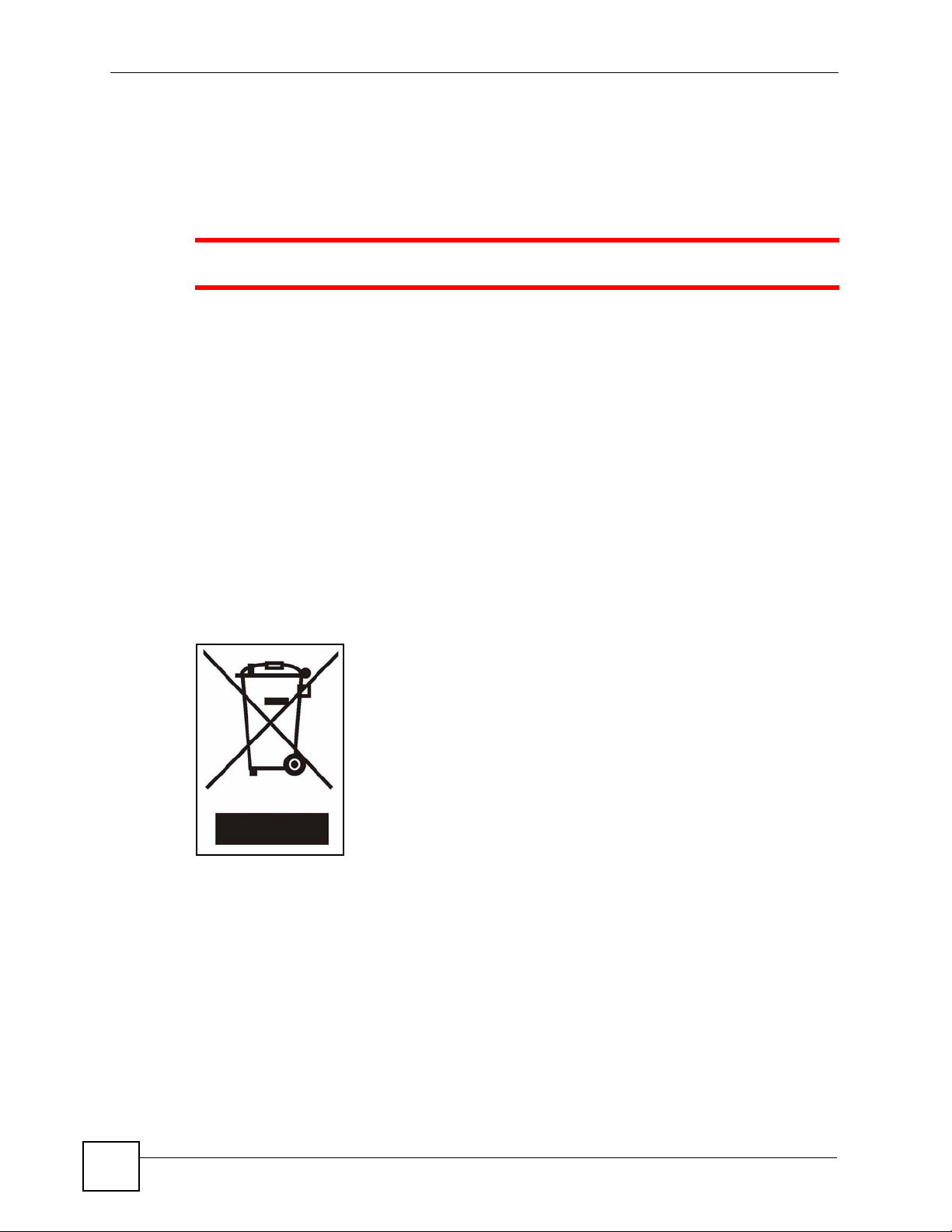
Safety Warnings
Safety Warnings
1 For your safety, be sure to read and follow all warning notices and instructions.
• Do NOT use this product near water, for example, in a wet basement or near a swimming
pool.
• Do NOT expose your device to dampness, dust or corrosive liquids.
• Do NOT store things on the device.
• Do NOT install, use, or service this device during a thunderstorm. There is a remote risk
of electric shock from lightning.
• Connect ONLY suitable accessories to the device.
• Ground yourself (by properly using an anti-static wrist strap, for example) whenever
working with the device’s hardware or connections.
• ONLY qualified service personnel should service or disassemble this device.
• Antenna Warning! This device meets ETSI and FCC certification requirements when
using the included antenna(s). Only use the included antenna(s).
This product is recyclable. Dispose of it properly.
6
NWD271N User’s Guide
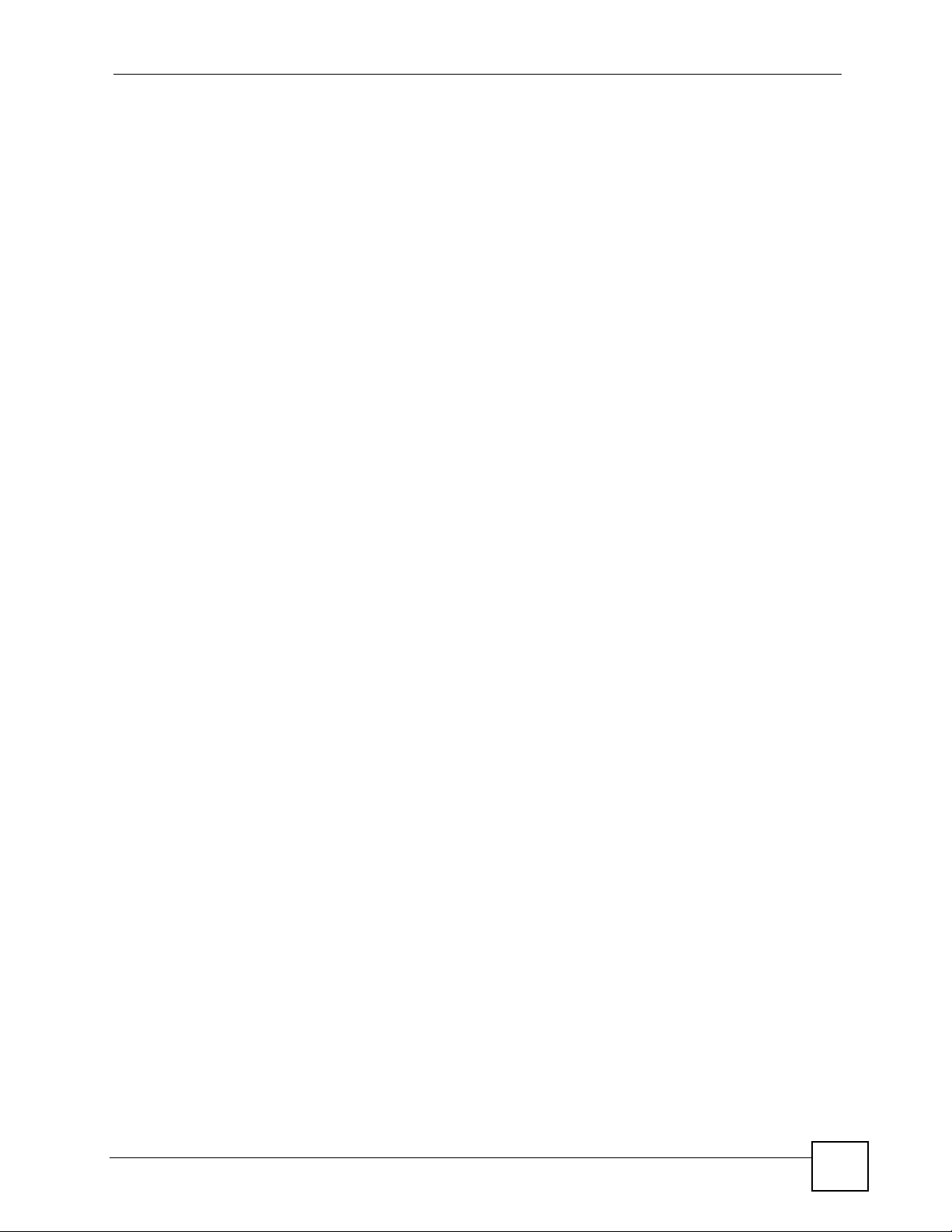
Contents Overview
Contents Overview
Introduction and Configuration ............................................................................................19
Getting Started ...........................................................................................................................21
Tutorial ...................................................... ............................................. .................................... 27
Wireless LANs ................................................................. ... ... .... ... ............................................. 37
ZyXEL Utility - Windows ............................................................................................................49
Maintenance ..............................................................................................................................71
Troubleshooting and Specifications ....................................................................................75
Troubleshooting ..................................................... .................................................................... 77
Product Specifications ............................................................................................................... 81
Appendices and Index ...........................................................................................................85
NWD271N User’s Guide
7
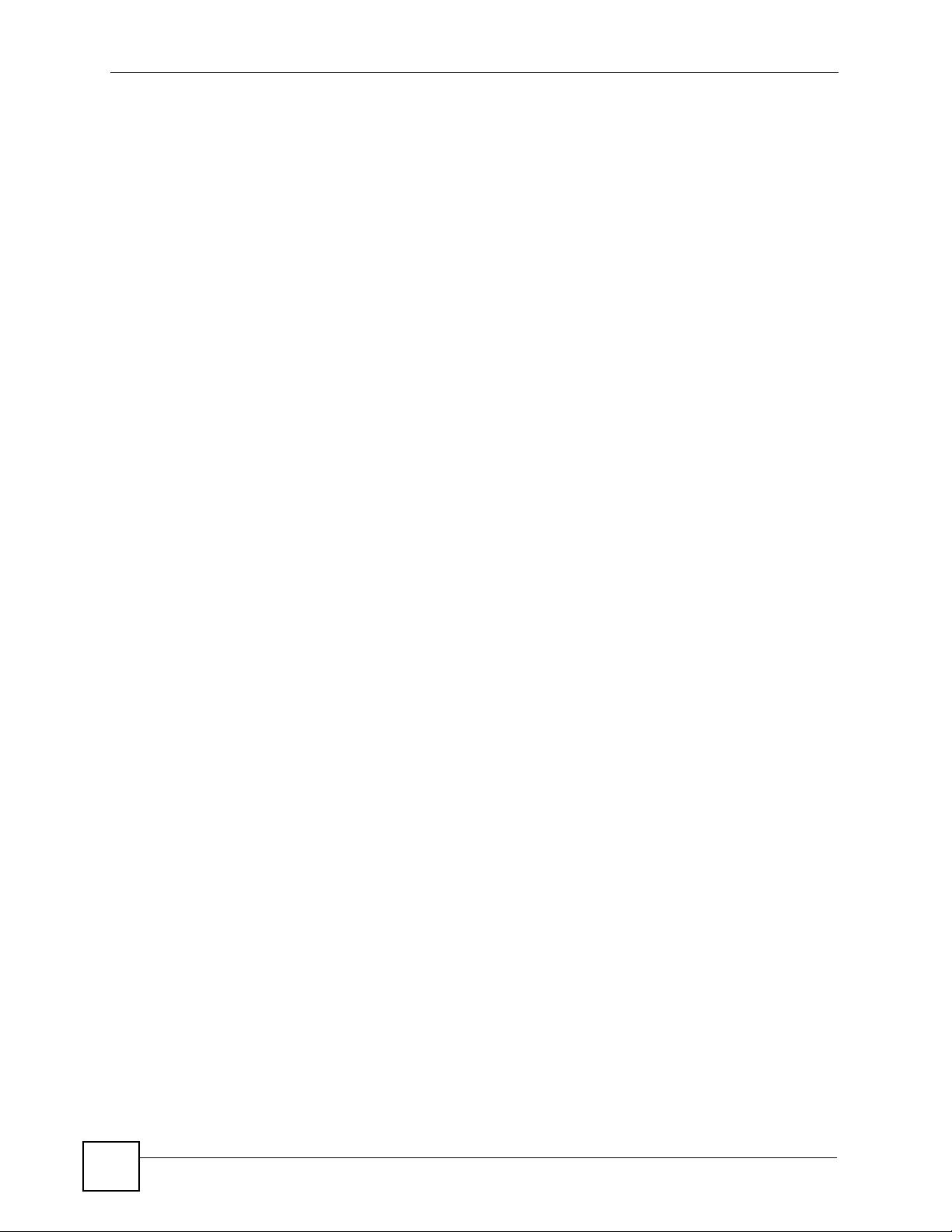
Contents Overview
8
NWD271N User’s Guide
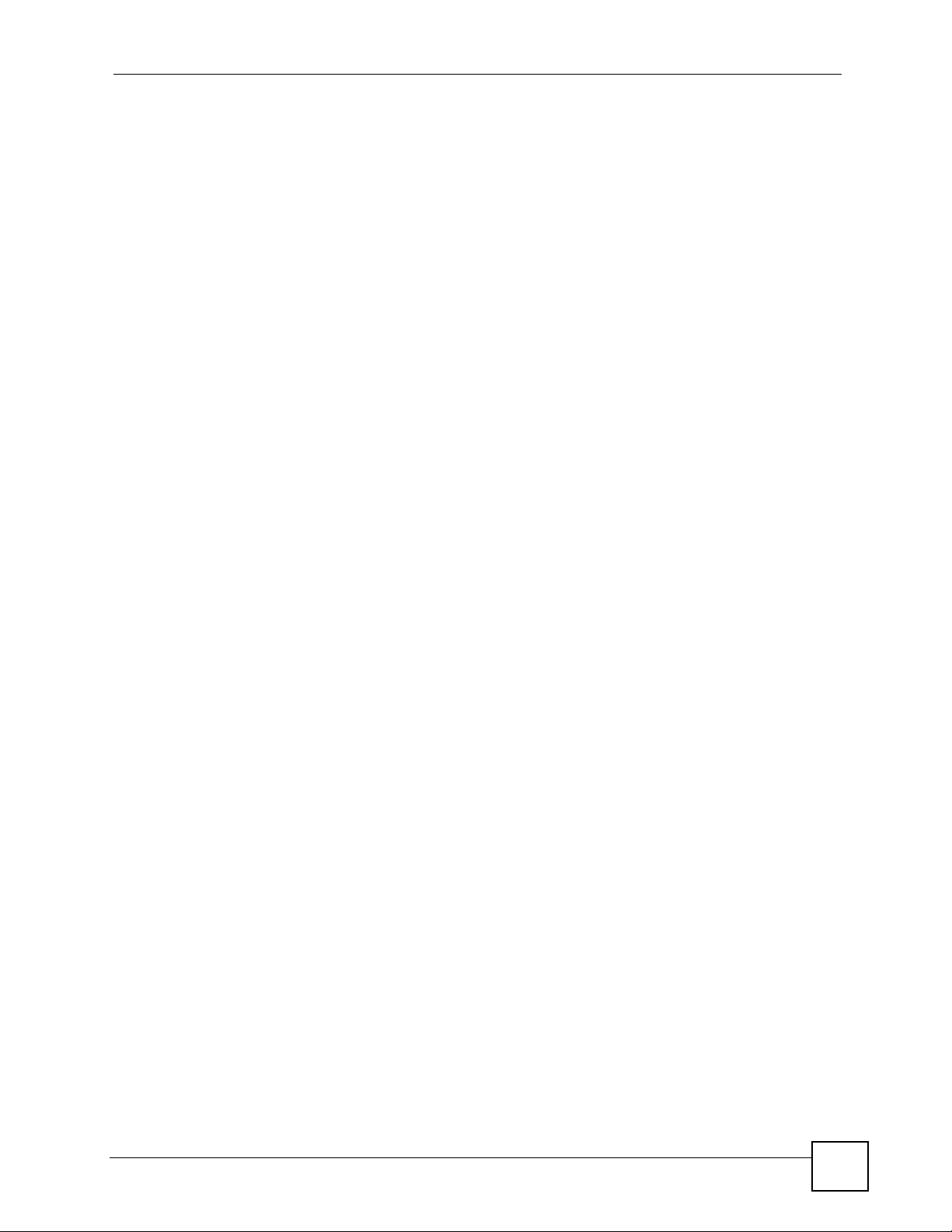
Table of Contents
Table of Contents
About This User's Guide..........................................................................................................3
Document Conventions............................................................................................................4
Safety Warnings ........................................................................................................................6
Contents Overview ...................................................................................................................7
Table of Contents......................................................................................................................9
List of Figures.........................................................................................................................13
List of Tables...........................................................................................................................17
Part I: Introduction and Configuration................................................. 19
Chapter 1
Getting Started........................................................................................................................21
1.1 Overview ............. .......................................................... ... .... ... ... .......................................... 21
1.1.1 What You Need to Know ........................................ .... ... ... ... ... .................................... 21
1.1.2 Before You Begin ............. ... .......................................................... ... ... .... ... ... ... ... .... ... 21
1.2 About Your NWD271N .......................................................................................................22
1.2.1 Hardware .......................... ... ... .......................................................... ... .... ... ... .............22
1.3 Application Overview ....... ... ... .......................................................... .... ... ... ... .... ... ... ... ... ....... 23
1.3.1 Infrastructure ................ .... ... ... ... ... ........................................................... ... ... ... ... ....... 23
1.3.2 Ad-Hoc ............................................. ... ... .......................................................... ... ....... 23
1.4 Hardware and Utility Installation ..........................................................................................24
1.4.1 ZyXEL Utility Icon .......................................................................................................24
1.5 Configuration Methods ... ... ... .... ... .......................................................... ... ... .... ... ... ... ... ....... 25
1.5.1 Enabling Windows Wireless Configuration ................................................................ 25
1.5.2 Accessing the ZyXEL Utility ...................................................................................... 26
Chapter 2
Tutorial.....................................................................................................................................27
2.1 Overview ............. .......................................................... ... .... ... ... .......................................... 27
2.1.1 What You Can Do in This Tutorial .............................................................................. 27
2.1.2 What You Need to Know ........................................ .... ... ... ... ... .................................... 27
2.1.3 Before You Begin ............. ... .......................................................... ... ... .... ... ... ... ... .... ... 27
2.2 Connecting to an AP using Wi-Fi Protected Setup (WPS) .................................................. 28
NWD271N User’s Guide
9
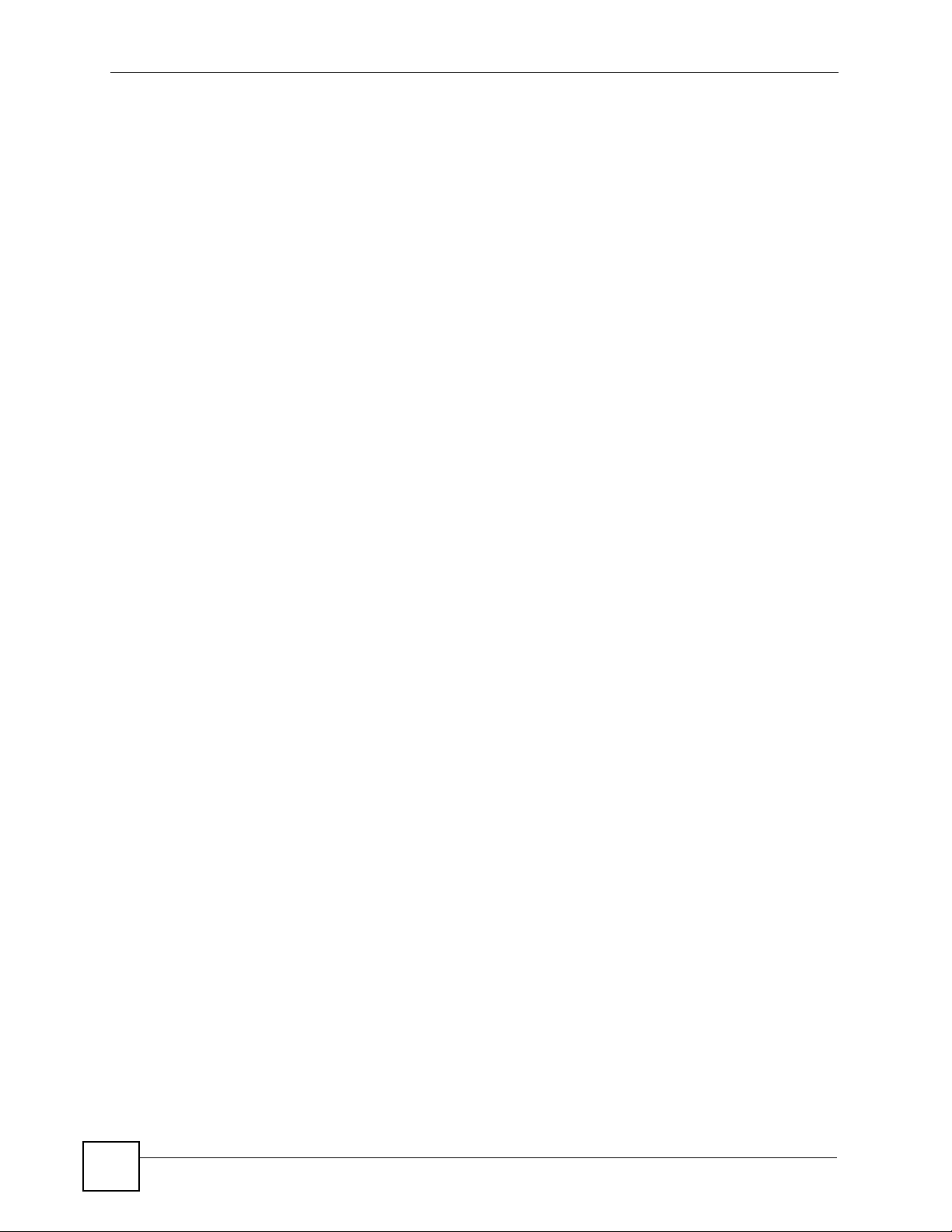
Table of Contents
2.2.1 Push Button Configuration (PBC) ............. .... ............................................................. 28
2.2.2 PIN Configuration ................................................ ... .... ... ... ... ... .... ... ... ..........................29
2.3 Connecting to an AP Without Using WPS ........................................................................... 31
2.3.1 Manually Connecting to a Wireless LAN ................................................................... 31
2.3.2 Creating and Using a Profile ............................................... ... .... ... ... ... .... ... ... ... ... .......33
Chapter 3
Wireless LANs.........................................................................................................................37
3.1 Overview ............. .......................................................... ... .... ... ... .......................................... 37
3.1.1 What Yo u Can Do in This Section ..............................................................................37
3.1.2 What You Need to Know ........................................ .... ... ... ... ... .................................... 37
3.1.3 Before You Begin ............. ... .......................................................... ... ... .... ... ... ... ... .... ... 38
3.2 Wireless LAN Overview ..................................... .... ... ... ... .................................................... 38
3.3 Wireless LAN Security .................................... ... .... ... ... ....................................................... 39
3.3.1 User Authentication and Encryption ........................................... ... ... ... .... ... ................39
3.4 WiFi Protected Setup ........................................................................................................... 41
3.4.1 Push Button Configuration ......................................... ................................................ 41
3.4.2 PIN Configuration ................................................ ... .... ... ... ... ... .... ... ... ..........................41
3.4.3 How WPS Works ........................................................................................................ 43
3.4.4 Limitations of WPS ........................................... ... ... .... ... ... ... ....................................... 46
Chapter 4
ZyXEL Utility - Windows .........................................................................................................49
4.1 Overview ............. .......................................................... ... .... ... ... .......................................... 49
4.1.1 What Yo u Can Do in This Section ..............................................................................49
4.1.2 What You Need to Know ........................................ .... ... ... ... ... .................................... 49
4.1.3 Before You Begin ............. ... .......................................................... ... ... .... ... ... ... ... .... ... 50
4.2 ZyXEL Utility Screen Summary ...........................................................................................50
4.3 The Link Info Screen ...........................................................................................................51
4.3.1 Trend Chart .................. .... ... ... ... ... .... ... ... .......................................................... ... ....... 52
4.4 The Site Survey Screen ...................................................................................................... 53
4.4.1 Security Settings ...................................... .... ... ... ... .... ... .............................................54
4.4.2 Summary Screen ............. ... ... ... .......................................................... .... ... ... ... ..........59
4.5 The Profile Screen ...............................................................................................................59
4.5.1 Adding a New Profile ............................................................................... ... ... ... ... .... ... 61
4.6 The Adapter Screen ........ ... ... .... ... ... ... .............................................................. ... ... .............64
4.6.1 WPS: PBC (Push Button Configuration) .................................................... ... ... ... .... ... 65
4.6.2 WPS: PIN - Use this Device’s PIN ......................................... .... ... ... ... ....................... 66
4.6.3 WPS: PIN - Use the PIN from the AP or Wireless Router .......................................... 67
4.7 Security Settings in Windows Vista ........................... ... ... .... ... ... ... ... .................................... 67
4.7.1 Using PEAP in Vista ...................................................................................................68
4.7.2 Using TLS in Vista .................... ... .... ... .......................................................... ... ..........69
10
NWD271N User’s Guide
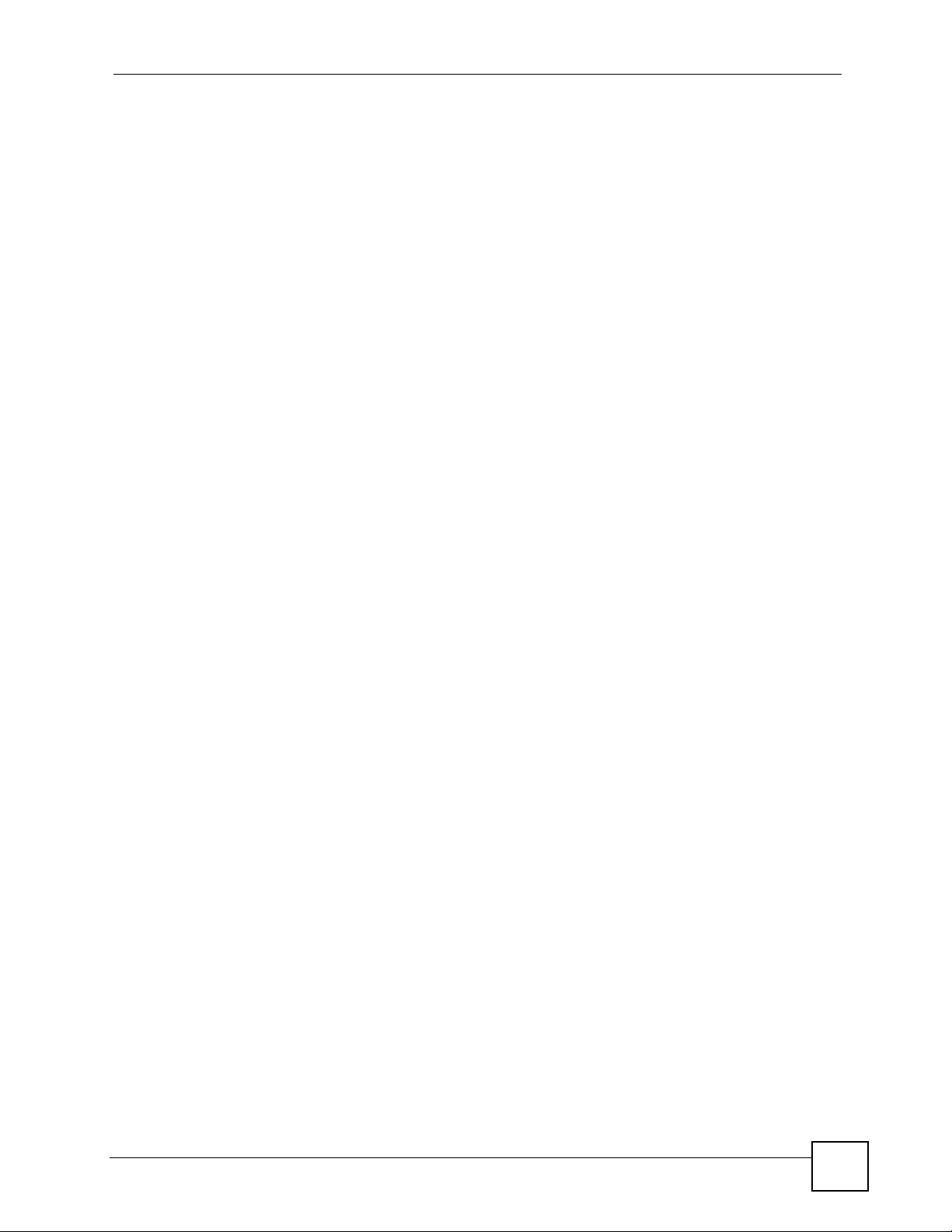
Table of Contents
Chapter 5
Maintenance............................................................................................................................71
5.1 Overview ............. .......................................................... ... .... ... ... .......................................... 71
5.1.1 What Yo u Can Do in This Section ..............................................................................71
5.1.2 What You Need to Know ........................................ .... ... ... ... ... .................................... 71
5.1.3 Before You Begin ............. ... .......................................................... ... ... .... ... ... ... ... .... ... 71
5.2 The About Screen ..................... ... ... ... .......................................................... .... ... ... ... ... ....... 71
5.3 Uninstalling the ZyXEL Utility .......................................... .................................................... 72
5.4 Upgrading the ZyXEL Utility ................................................................................................73
Part II: Troubleshooting and Specifications........................................ 75
Chapter 6
Troubleshooting......................................................................................................................77
6.1 Power, Hardware Connections, and LEDs .......................................................................... 77
6.2 Accessing the ZyXEL Utility ................................................................................................. 78
6.3 Link Quality ...................................... ... ... .... ... .......................................................... ............. 78
6.4 Problems Communicating with Other Computers ............................................................... 78
Chapter 7
Product Specifications...........................................................................................................81
Part III: Appendices and Index.............................................................. 85
Appendix A Setting Up Your Computer’s IP Address.............................................................87
Appendix B Wireless LANs ....................................................................................................99
Appendix C Windows Wireless Management ...................................................................... 113
Appendix D Legal Information..............................................................................................135
Appendix E Customer Support.............................................................................................139
Index.......................................................................................................................................145
NWD271N User’s Guide
11
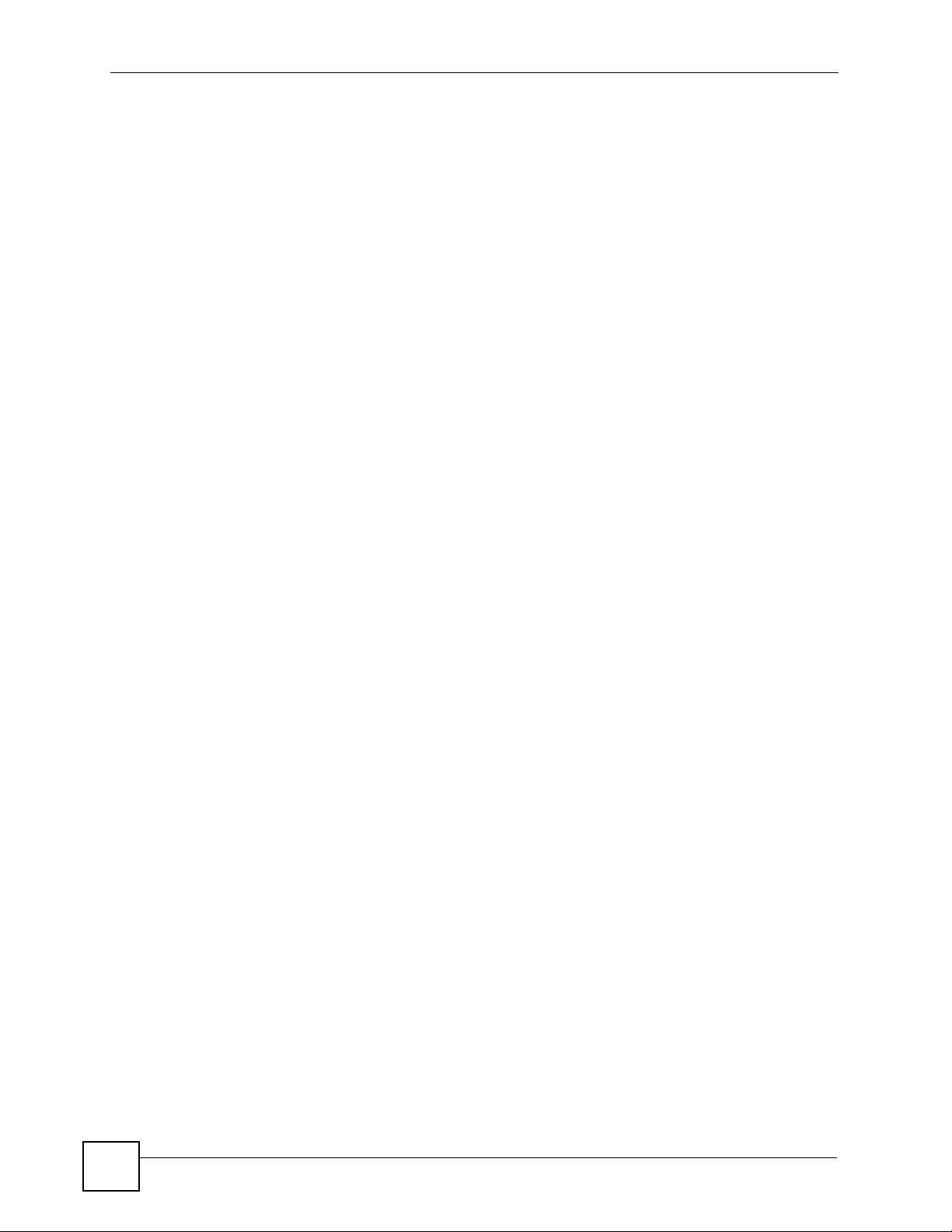
Table of Contents
12
NWD271N User’s Guide
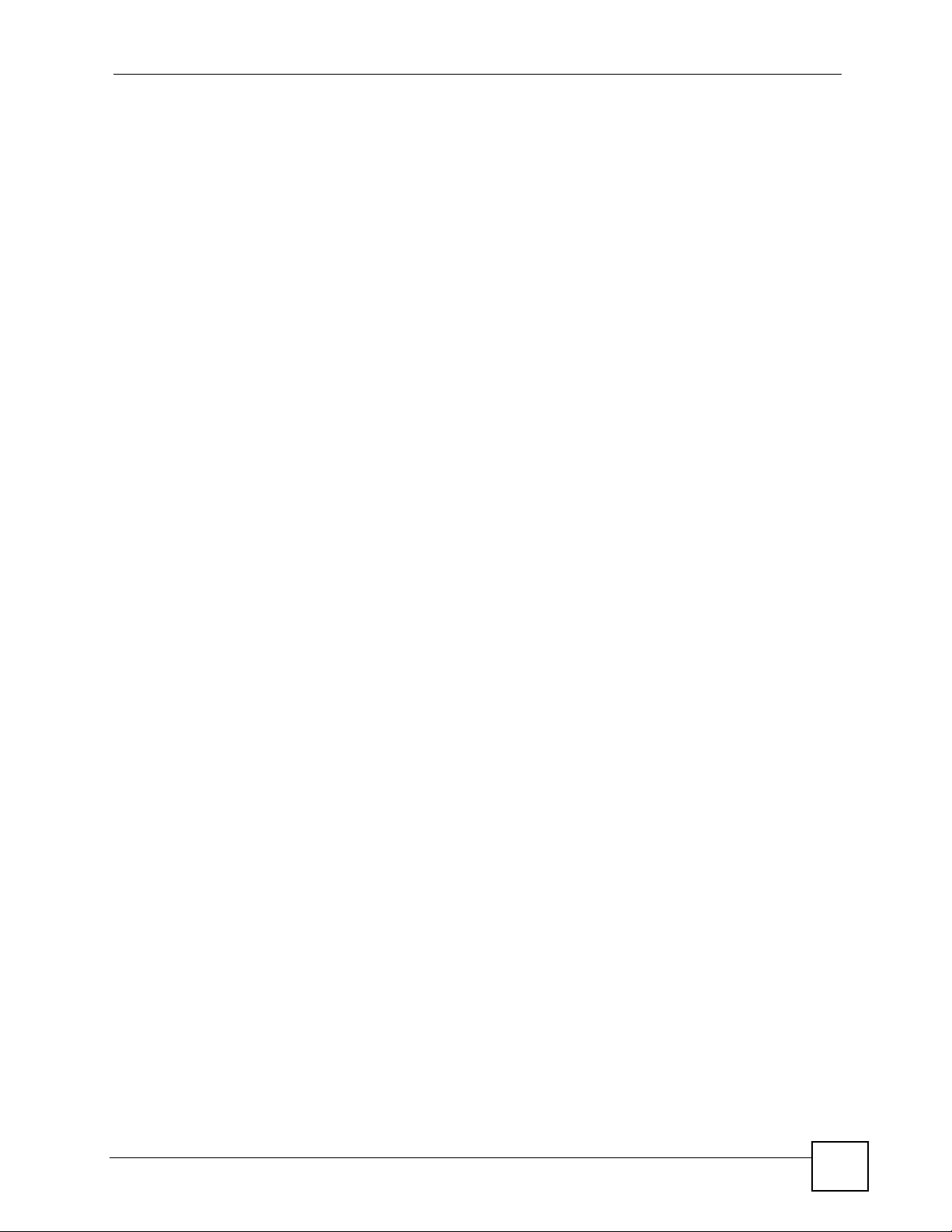
List of Figures
List of Figures
Figure 1 The NWD271N ......................................................................................................................... 22
Figure 2 Application: Infrastructure ........................................................................................................ 23
Figure 3 Application: Ad-Hoc .................................................................................................................24
Figure 4 ZyXEL Utility: System Tray Icon ..............................................................................................24
Figure 5 Enable WZC ............................................................................................................................. 25
Figure 6 Infrastructure Network ..............................................................................................................27
Figure 7 Example WPS Process: PBC Method ......................................................................................29
Figure 8 Example WPS Process: PIN Method .......................... ... ... ... .... ................................................30
Figure 9 ZyXEL Utility: Site Survey ........................................................................................................31
Figure 10 ZyXEL Utility: Security Settings ............................................................................................. 32
Figure 11 ZyXEL Utility: Summary .......................................................................................................... 32
Figure 12 ZyXEL Utility: Link Info ............................................. ... ... ... .... ................................................ 32
Figure 13 ZyXEL Utility: Profile ............................................................................................................... 33
Figure 14 ZyXEL Utility: Add New Profile ............................................................................................... 33
Figure 15 ZyXEL Utility: Profile Security ................... .................... ................... .................... ................... 34
Figure 16 ZyXEL Utility: Profile Encryption ...................... ....................... ................... .............................34
Figure 17 ZyXEL Utility: Profile Summary ..............................................................................................34
Figure 18 ZyXEL Utility: Profile Activate ................... .................................................... .......................... 35
Figure 19 Example of a Wireless Network ............................................................................................. 38
Figure 20 Example WPS Process: PIN Method ..................................................................................... 43
Figure 21 How WPS works ..................................................................................................................... 44
Figure 22 WPS: Example Network Step 1 .............................................................................................. 45
Figure 23 WPS: Example Network Step 2 .............................................................................................. 45
Figure 24 WPS: Example Network Step 3 .............................................................................................. 46
Figure 25 ZyXEL Utility Menu Summary ............................................................................................... 50
Figure 26 Link Info ....................................................... ... ... ... .... ... ... ... .... ... ............................................. 51
Figure 27 Link Info: Trend Chart ............................................................................................................ 52
Figure 28 Site Survey ............................................................................................................................ 53
Figure 29 Security Setting: WEP ................... ... ... ... .... ... ... ... .... ... ... ... .... ................................................ 54
Figure 30 Security Setting: WPA-PSK/WPA2-PSK .................................................................................55
Figure 31 Security Settings: WPA/WPA2 ...................................... ... ... .... ... ... ... ... .................................... 56
Figure 32 Security Setting: 802.1x ........................................................................................................57
Figure 33 Summary Screen ............................ ... ... ... .... ... ... ... .................................................................59
Figure 34 Profile ................................................................................................................................... 60
Figure 35 Profile: Add a New Profile ..................................................................................................... 61
Figure 36 Profile: Wireless Settings ......................................................................................................62
Figure 37 Profile: Wireless Settings ......................................................................................................63
Figure 38 Profile: Security Settings .......................................................................................................63
NWD271N User’s Guide
13
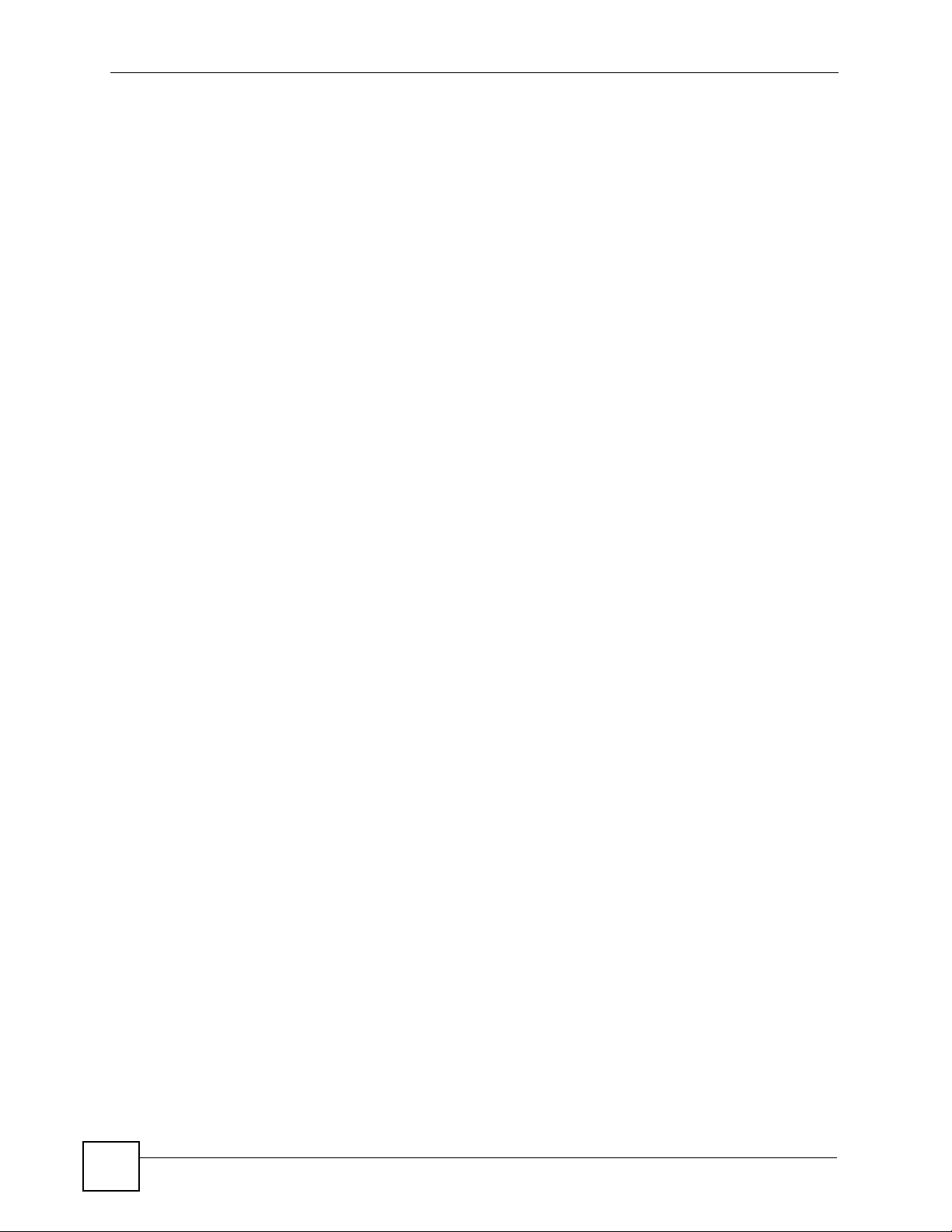
List of Figures
Figure 39 Profile: Confirm New Settings ...............................................................................................63
Figure 40 Profile: Activate the Profile ................................ ... .... ... ... ... .... ... ... .......................................... 64
Figure 41 Adapter .................................................................................................................................. 64
Figure 42 WPS: PBC (Push Button Configuration) ................................................................................ 65
Figure 43 WPS: PIN - Use this Device’s PIN .........................................................................................66
Figure 44 WPS: PIN - Use the PIN from the AP or Wireless Router ...................................................... 67
Figure 45 Vista Security: Additional Information Required .....................................................................68
Figure 46 Vista Security: Enter Credentials ............................................ ................................... ............. 68
Figure 47 Vista Security: Additional Information Required .....................................................................69
Figure 48 Vista Security: Select Certificate ........................... .... ... .......................................................... 69
Figure 49 About ..................................................................................................................................... 72
Figure 50 Uninstall: Confirm ................................................................................................................. 72
Figure 51 Uninstall: Finish .................... ................................................................................................. 73
Figure 52 Windows XP: Start Menu ........................................................................................................ 88
Figure 53 Windows XP: Control Panel ................................................... ... ... ... ... .... ... ... ... .... ... ... ... ..........88
Figure 54 Windows XP: Control Panel > Network Connections > Properties ........... ... ... .... ... ... ... ... .... ... 89
Figure 55 Windows XP: Local Area Connection Properties ................................................................... 89
Figure 56 Windows XP: Internet Protocol (TCP/IP) Properties .............................................................. 90
Figure 57 Windows XP: Advanced TCP/IP Properties .............. ... ... ... .... ... ... ... ... .... ... ... ... ....................... 91
Figure 58 Windows XP: Internet Protocol (TCP/IP) Properties .............................................................. 92
Figure 59 Windows Vista: Start Menu ..................................................................................................... 93
Figure 60 Windows Vista: Control Panel .................. .... ... ... ... .... ... ... ... .... ... ... ... ... .... ................................ 93
Figure 61 Windows Vista: Network And Internet .................................................................................... 93
Figure 62 Windows Vista: Network and Sharing Center ............................................................ ... ... .... ... 94
Figure 63 Windows Vista: Network and Sharing Center ............................................................ ... ... .... ... 94
Figure 64 Windows Vista: Local Area Connection Properties ............................ .... ... ... ... .... ... ... ... ... .... ... 95
Figure 65 Windows Vista: Internet Protocol Version 4 (TCP/IPv4) Properties .......... ... ... .... ... ... ... ... .... ... 96
Figure 66 Windows Vista: Advanced TCP/IP Properties .............................. .......................................... 97
Figure 67 Windows Vista: Internet Protocol Version 4 (TCP/IPv4) Properties .......... ... ... .... ... ... ... ... .... ... 98
Figure 68 Peer-to-Peer Communication in an Ad-hoc Network ............................................................. 99
Figure 69 Basic Service Set .................................................................................................................100
Figure 70 Infrastructure WLAN .............................................................................................................101
Figure 71 RTS/CTS ............................................................................................................................. 102
Figure 72 WPA(2) with RADIUS Application Example ......................................................................... 109
Figure 73 WPA(2)-PSK Authentication ..................................................................................................110
Figure 74 Vista: Start Menu ...................................................................................................................113
Figure 75 Vista: The Connect To Window .............................................................................................114
Figure 76 Vista: Additional Information ............................................... .................................... ...............114
Figure 77 Vista: Enter Security Key ....... ... .... ... ... ... ... .... .......................................................... ...............115
Figure 78 Vista: Connecting ..................................................................................................................115
Figure 79 Vista: Successful Connection ................................................................................................116
Figure 80 Vista: Choose a Connection Option ......................................................................................117
Figure 81 Vista: Connect Manually ........................................................................................................117
14
NWD271N User’s Guide
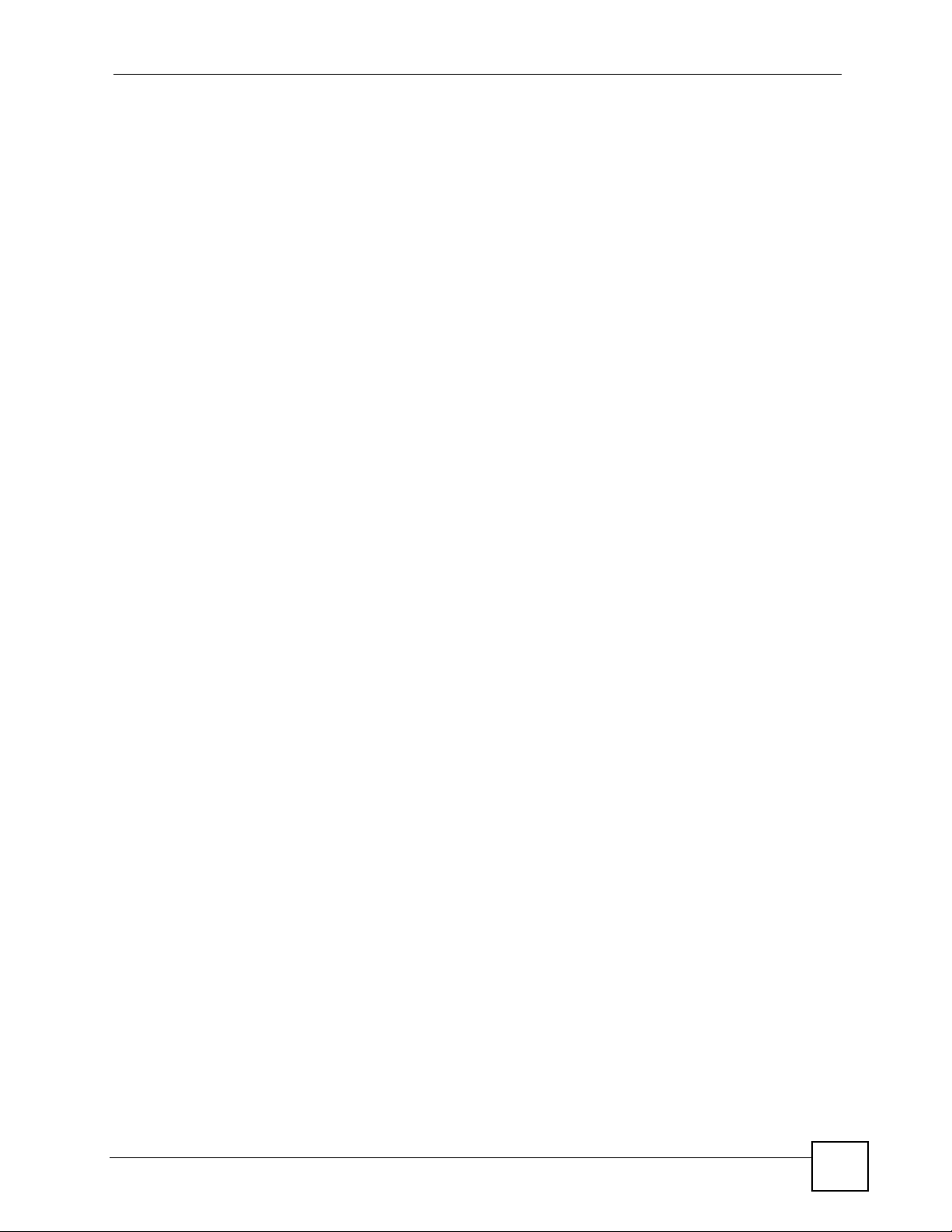
List of Figures
Figure 82 Vista: Successfully Added Network .......................................................................................118
Figure 83 Vista: Set Up An Ad-hoc Network ..........................................................................................119
Figure 84 Vista: Ad-hoc Options ...........................................................................................................119
Figure 85 Vista: Ad-hoc Network Ready .............................................................................................. 120
Figure 86 Windows XP SP1: Wireless Network Connection Status ................................ .... ... ... ... ... .....121
Figure 87 Windows XP SP2: Wireless Network Connection Status ................................ .... ... ... ... ... .....121
Figure 88 Windows XP SP1: Wireless Network Connection Properties .... ... ... ... .... ... ... ... .... ... ..............122
Figure 89 Windows XP SP2: Wireless Network Connection Properties .... ... ... ... .... ... ... ... .... ... ..............122
Figure 90 Windows XP SP2: WZC Not Available ................................................................................. 123
Figure 91 Windows XP SP2: System Tray Icon ................................................................................... 123
Figure 92 Windows XP SP2: Wireless Network Connection Status ................................ .... ... ... ... ... .....124
Figure 93 Windows XP SP1: Wireless Network Connection Status ................................ .... ... ... ... ... .....124
Figure 94 Windows XP SP2: Wireless Network Connection ................................................................ 1 25
Figure 95 Windows XP SP1: Wireless Network Connection Properties .... ... ... ... .... ... ... ... .... ... ..............126
Figure 96 Windows XP SP2: Wireless Network Connection: WEP or WPA-PSK ................................126
Figure 97 Windows XP SP2: Wireless Network Connection: No Security .......................................... 127
Figure 98 Windows XP: Wireless (network) properties: Association .................................................... 127
Figure 99 Windows XP: Wireless (network) properties: Authentication ...............................................129
Figure 100 Windows XP: Protected EAP Properties ............................................................................ 130
Figure 101 Windows XP: Smart Card or other Certificate Properties ...................................................131
Figure 102 Windows XP SP2: Wireless Networks: Preferred Networks ..............................................132
Figure 103 Windows XP SP1: Wireless Networks: Preferred Networks ..............................................132
NWD271N User’s Guide
15
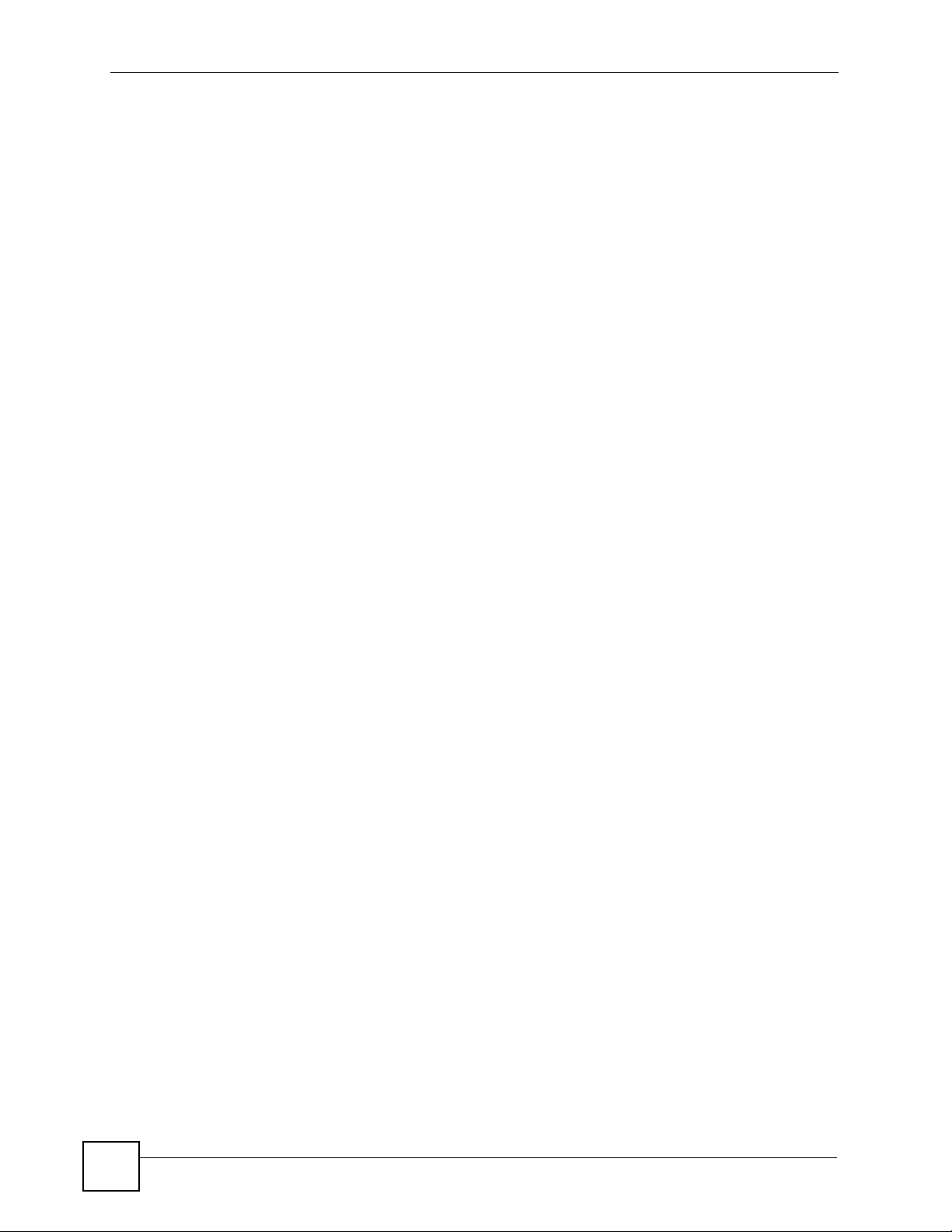
List of Figures
16
NWD271N User’s Guide
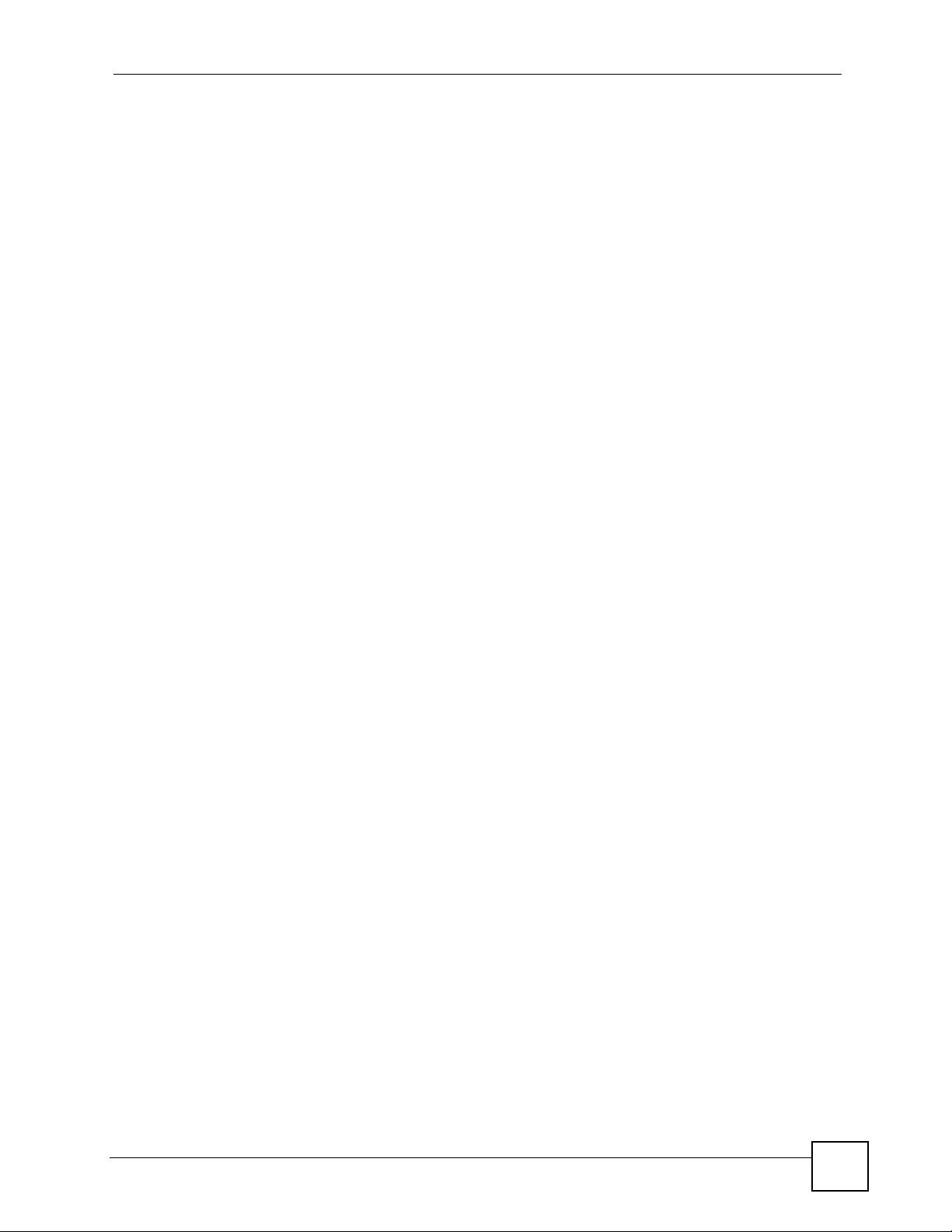
List of Tables
List of Tables
Table 1 NWD271N External View ..........................................................................................................22
Table 2 NWD271N LEDs ....................................................................................................................... 22
Table 3 ZyXEL Utility: System Tray Icon ................................................................................................25
Table 4 ZyXEL Utility Menu Summary ................................................................................................... 50
Table 5 Link Info .................................................................................................................................... 51
Table 6 Link Info: Trend Chart ...............................................................................................................52
Table 7 Site Survey ................................................................................................................................ 53
Table 8 Security Setting: WEP ............................................................................................................... 54
Table 9 Security Setting: WPA-PSK/WPA2-PSK ...................................................................................56
Table 10 Security Setting: WPA/WPA2 ................................. .... ... .......................................................... 56
Table 11 Security Settings: IEEE 802.1x ............................................................................................... 58
Table 12 Summary Screen .......................................... ... ... ... .... ............................................................. 59
Table 13 Profile ...................................................................................................................................... 60
Table 14 Profile: Add a New Profile ....................................................................................................... 61
Table 15 Profile: Wireless Settings ........................................................................................................ 62
Table 16 Adapter ................................................................................................................................... 64
Table 17 WPS: PIN - Use this Device’s PIN .......................................................................................... 66
Table 18 WPS: PIN - Use the PIN from the AP or Wireless Router ...................................................... 67
Table 19 About ....................................................................................................................................... 72
Table 20 Product Specifications .............................................................................................................81
Table 21 IEEE 802.11g ........................................................................................................................ 103
Table 22 Wireless Security Levels ....................................................................................................... 104
Table 23 Comparison of EAP Authentication Types ............................................................................ 107
Table 24 Wireless Security Relational Matrix .......................................................................................110
Table 25 Vista: Connect Manually ........................................................................................................117
Table 26 Windows XP SP2: System Tray Icon ............................................ ... ... .... ... ... ... .....................123
Table 27 Windows XP SP2: Wireless Network Connection ......... ... ... .... ... ... ... ... .................................. 125
Table 28 Windows XP: Wireless Networks ........................................ .... ... ... ... ... .... ... ... ... .... ... ... ... ... ..... 127
Table 29 Windows XP: Wireless (network) properties: Association .................................................... 128
Table 30 Windows XP: Wireless (network) properties: Authentication ................................................ 129
Table 31 Windows XP: Protected EAP Properties ............................................................................... 130
Table 32 Windows XP: Smart Card or other Certificate Properties ..................................................... 131
NWD271N User’s Guide
17
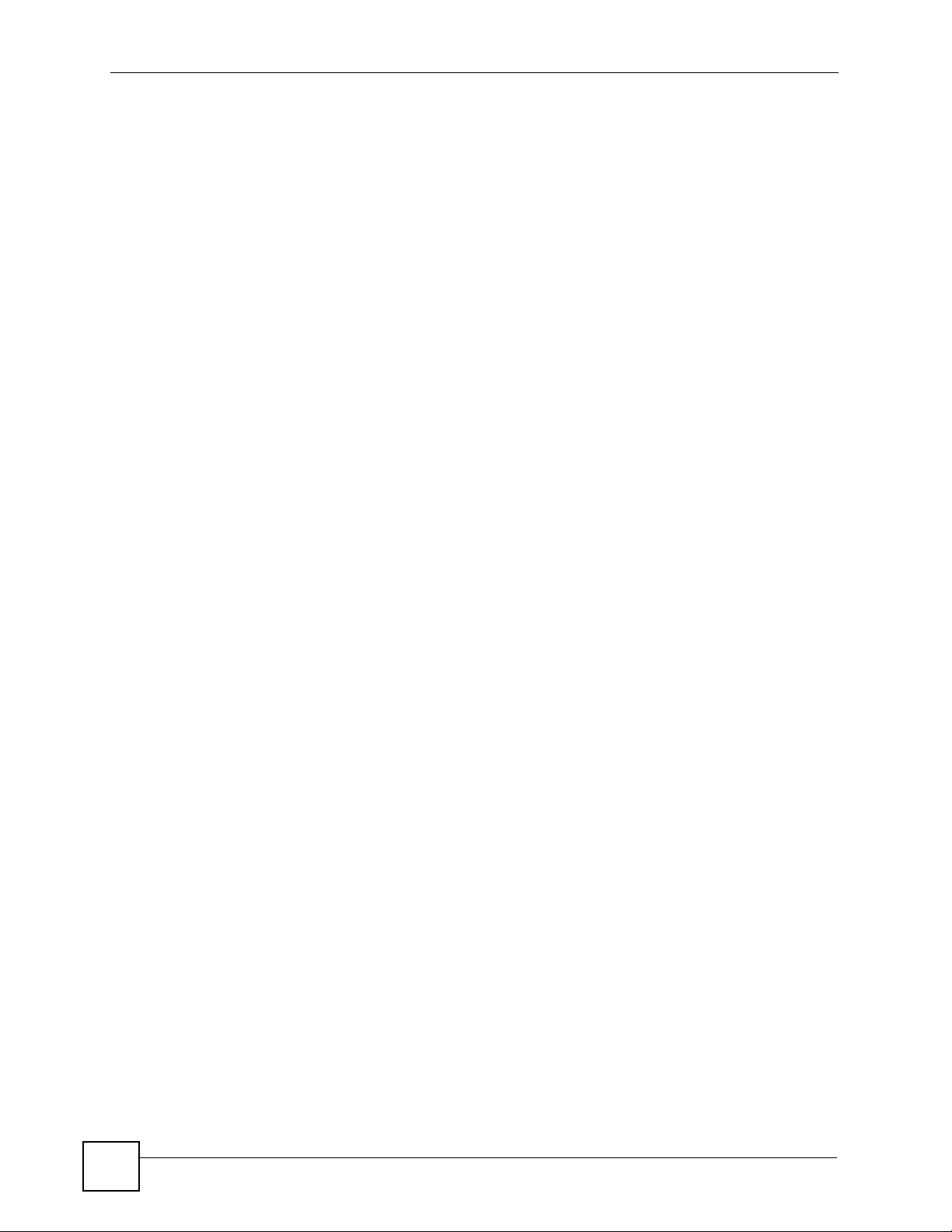
List of Tables
18
NWD271N User’s Guide
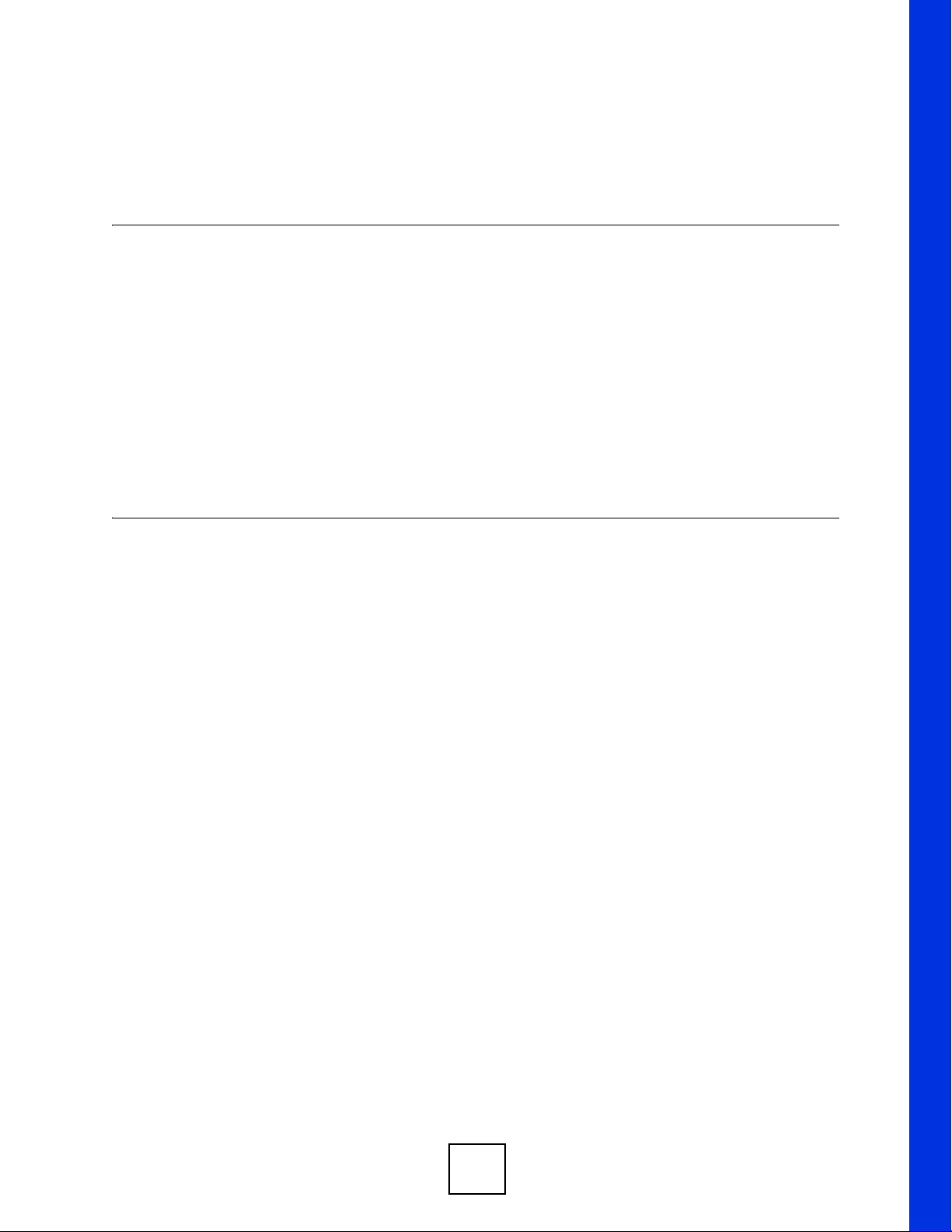
PART I
Introduction and
Configuration
Getting Started (21)
Tutorial (27)
Wireless LANs (37)
ZyXEL Utility - Windows (49)
Maintenance (71)
19

20
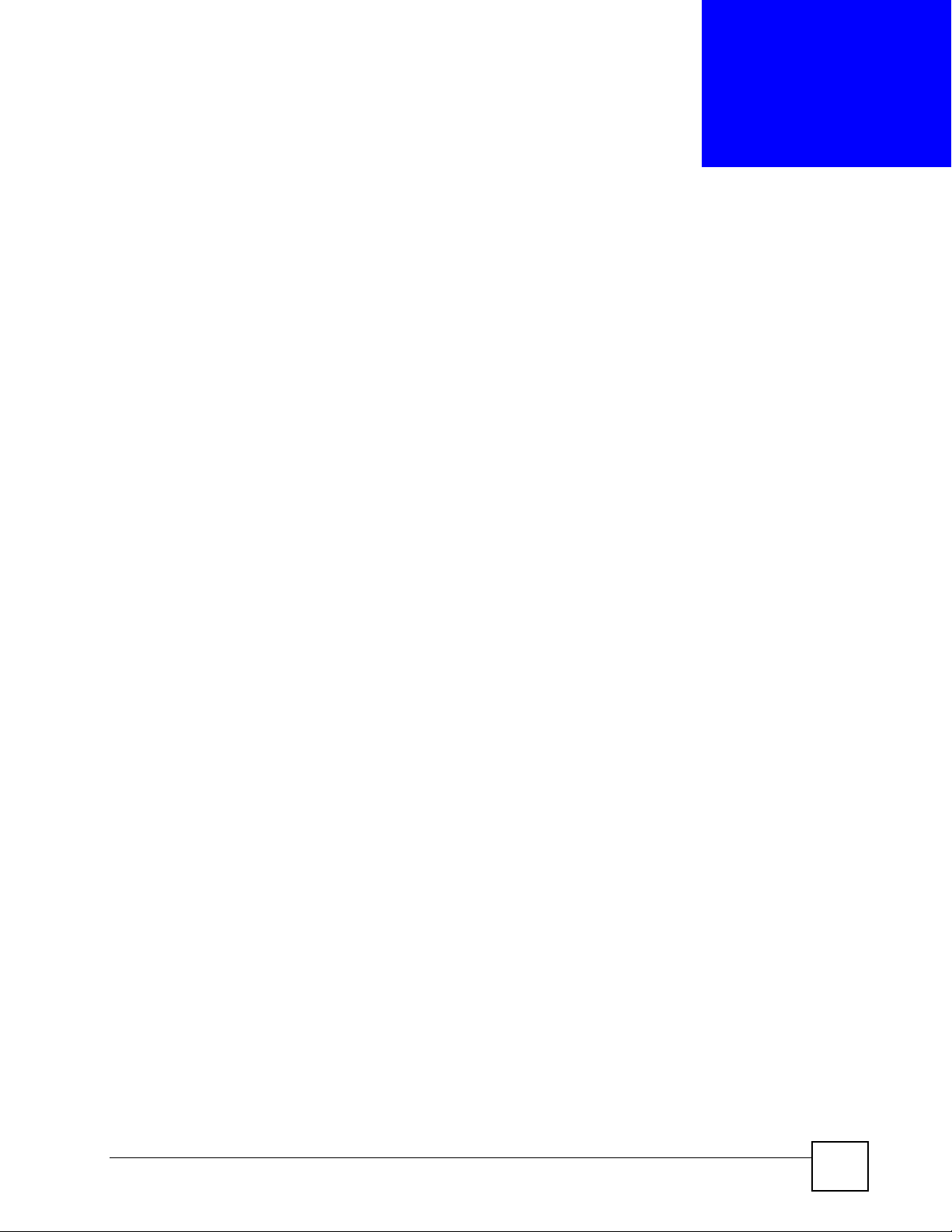
CHAPTER 1
Getting Started
1.1 Overview
The ZyXEL NWD271N USB adapter brings you a better Internet experience over existing
802.11g networks. With data rates of up to 300 Mbps, you can enjoy a breathtaking high-speed
connection at home or in the office. It is an excellent solution for daily activities such as file
transfers, music downloading, video streaming and online gaming.
This section includes:
• About Your NWD271N on page 22
• Application Overview on page 23
• Hardware and Utility Installation on page 24
• Configuration Methods on page 25
1.1.1 What You Need to Know
The following terms and concepts may help as you read through this sectio n, and subsequently
as you read through the rest of the User’s Guide.
Access Point
An Access Point (AP) is a network device that acts as a bridge between a wired and a wireless
network. Outside of the home or office, APs can most often be found in coffee shops,
bookstores and other businesses that offer wireless Internet connectivity to their customers.
Infrastructure
An infrastructure network is one that seamlessly combines both wireless and wired
components. One or more APs often serve as the bridge between wireless and wired LANs.
Ad-Hoc
An Ad-Hoc wireless LAN is a self-contained group of computers connected wirelessly and
which is independent of any other networks and Access Points.
1.1.2 Before You Begin
• Read the Quick Start Guide for information on making hardware connections and using
the ZyXEL utility to connect your NWD271N to a network.
NWD271N User’s Guide
21
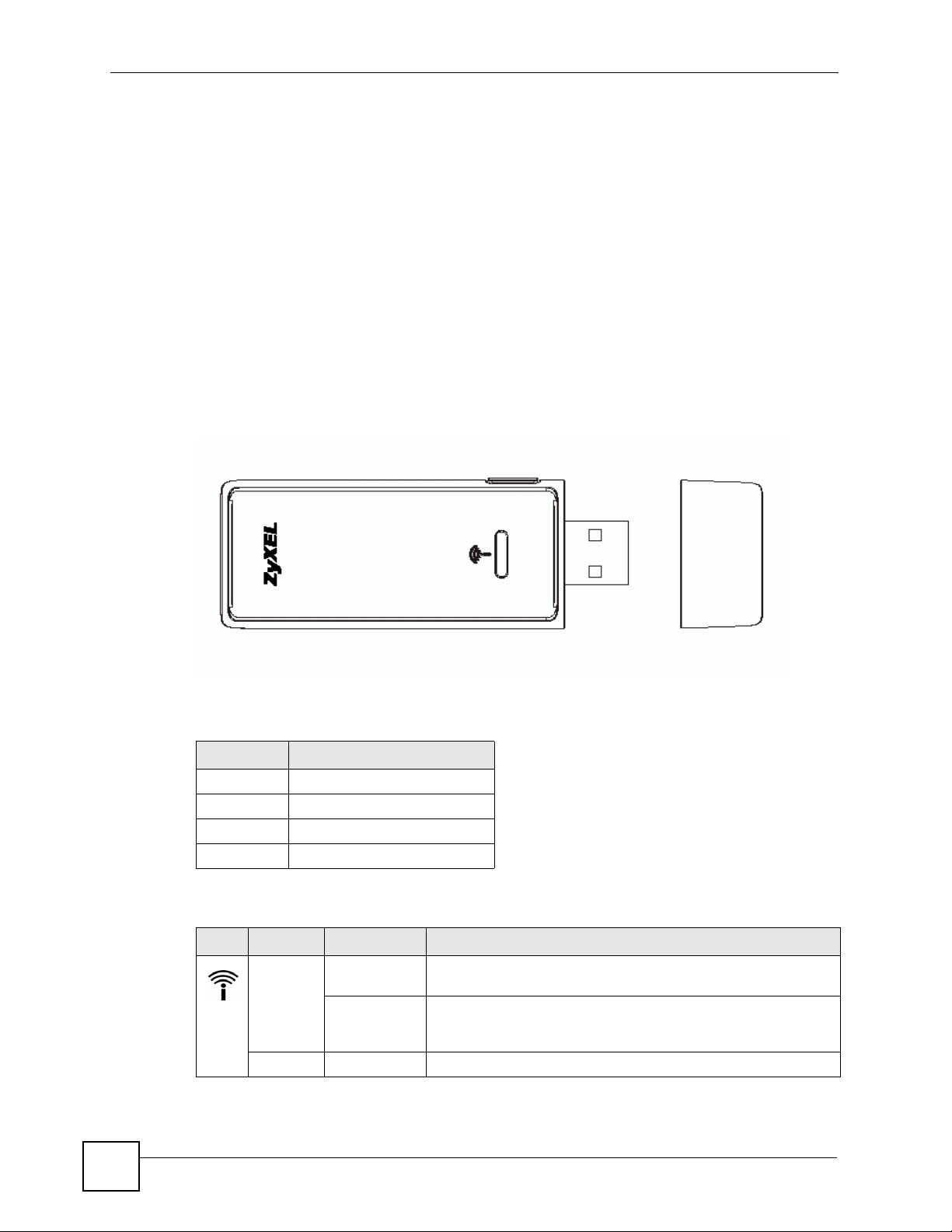
Chapter 1 Getting Started
1.2 About Your NWD271N
Your NWD271N is an IEEE 802.11n draft 2.0 compliant wireless LAN adapter. It can also
connect to IEEE 802.11b/g wireless networks. The NWD271N is WPS (Wi-Fi Protected
Setup) compliant. WPS allows you to easily connect to another WPS-enabled device.
The NWD271N is a USB adapter which connects to an empty USB port on your computer.
See your NWD271N’s Quick Start Guide for installation instructions, and see the section on
product specifications in this User’s Guide for detailed information.
1.2.1 Hardware
This section describes the NWD271N’s physical appearance.
Figure 1 The NWD271N
A
BC
The following table describes the NWD271N.
Table 1 NWD271N External View
LABEL DESCRIPTION
A WPS button
BLED
C USB connector
D USB connector cap
The following table describes the operation of the NWD271N’s LEDs.
Table 2 NWD271N LEDs
LED COLOR STATUS DESCRIPTION
Green On The NWD271N is turned on, connected to an AP, and is not
transmitting or receiving data.
Blinking The NWD271N is turned on, connected to an AP, and is
transmitting or receiving data. It also blinks when the WPS
feature is being used or a WPS connection is being initiated.
Off The NWD271N is turned off.
D
22
NWD271N User’s Guide
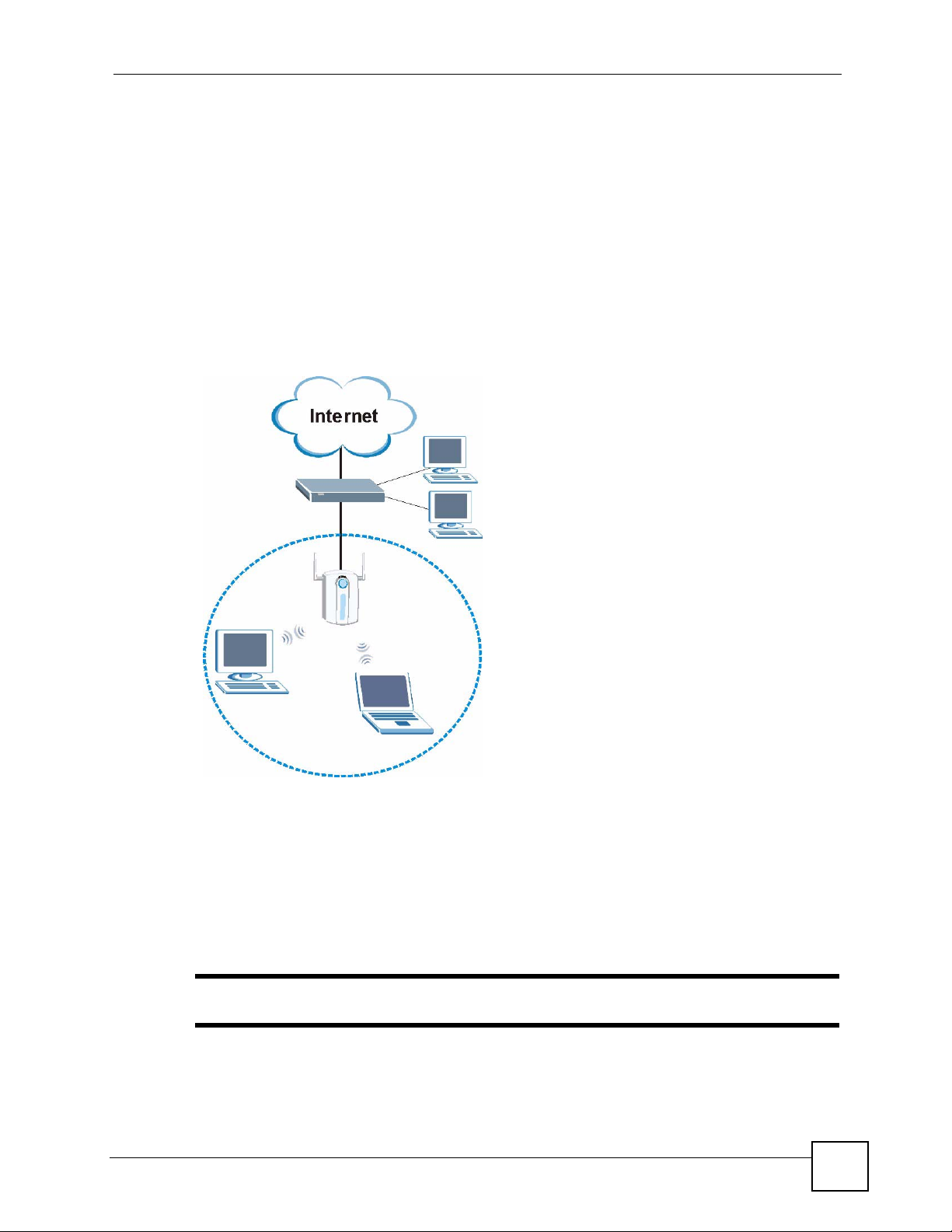
1.3 Application Overview
This section describes some network applications for the NWD271N. You can either set the
network type to Infrastructure and connect to an AP or use Ad-Hoc mode and connect to a
peer computer (another wireless device in Ad-Hoc mode).
1.3.1 Infrastructure
To connect to a network via an access point (AP), set the NWD271N network type to
Infrastructure (see Chapter 4 on page 59). Through the AP, you can access the Internet or the
wired network behind the AP.
Figure 2 Application: Infrastructure
Chapter 1 Getting Started
1.3.2 Ad-Hoc
To set up a small independent wireless workgroup without an AP, use Ad-Hoc (see Chapter 4
on page 59).
Ad-Hoc does not require an AP or a wired network. Two or more wireless clients
communicate directly with each other.
" Wi-Fi Protected Setup (WPS) is not available in ad-hoc mode.
NWD271N User’s Guide
23
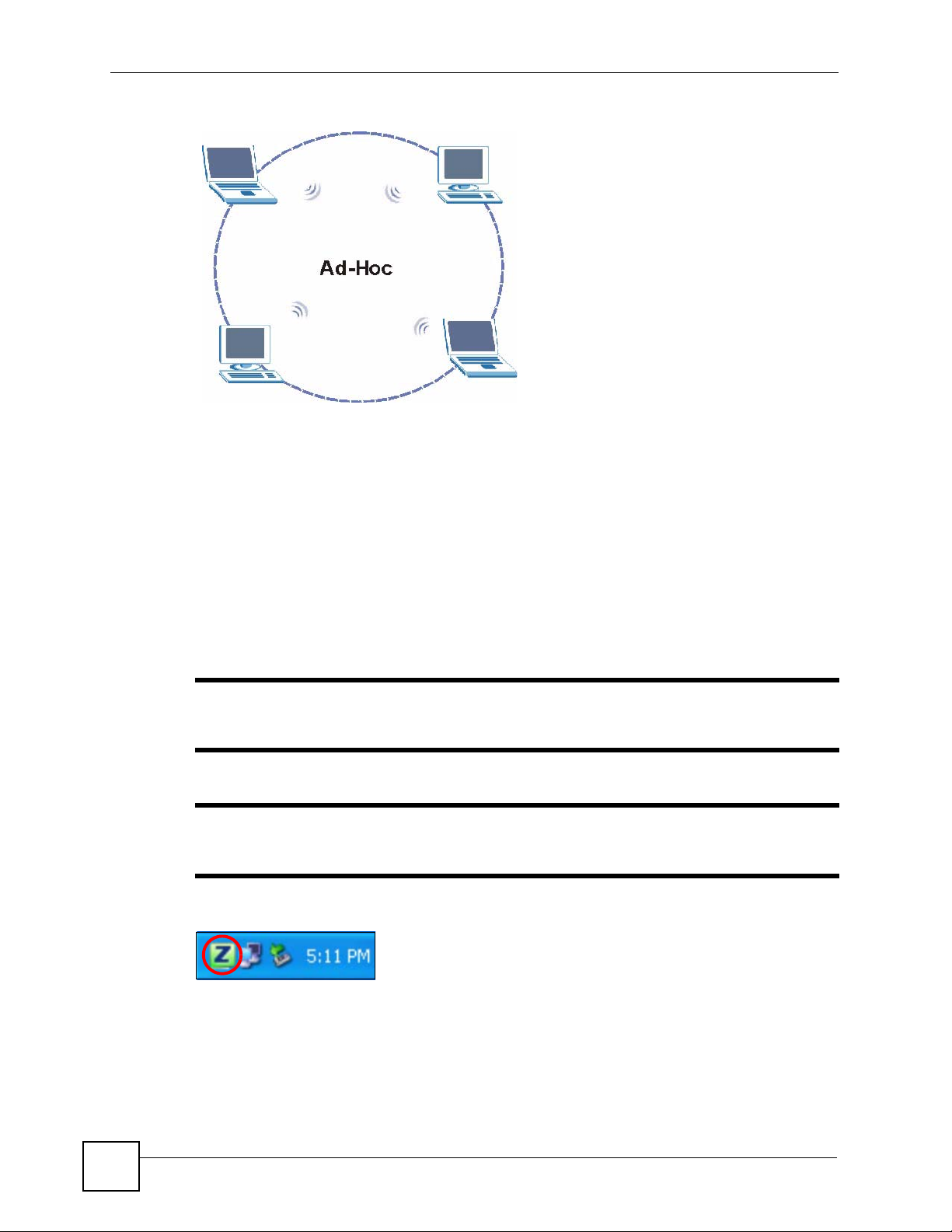
Chapter 1 Getting Started
Figure 3 Application: Ad-Hoc
1.4 Hardware and Utility Installation
Follow the instructions in the Quick Start Guide to install the ZyXEL utility and make
hardware connections.
1.4.1 ZyXEL Utility Icon
After you install and start the ZyXEL utility, an icon for the ZyXEL utility appears in the
system tray .
" The ZyXEL utility system tray icon displays only when the NWD271N is
installed properly.
" When you use the ZyXEL utility, it automatically disables Wireless Zero
Configuration (WZC) in Windows XP.
Figure 4 ZyXEL Utility: System Tray Icon
24
NWD271N User’s Guide
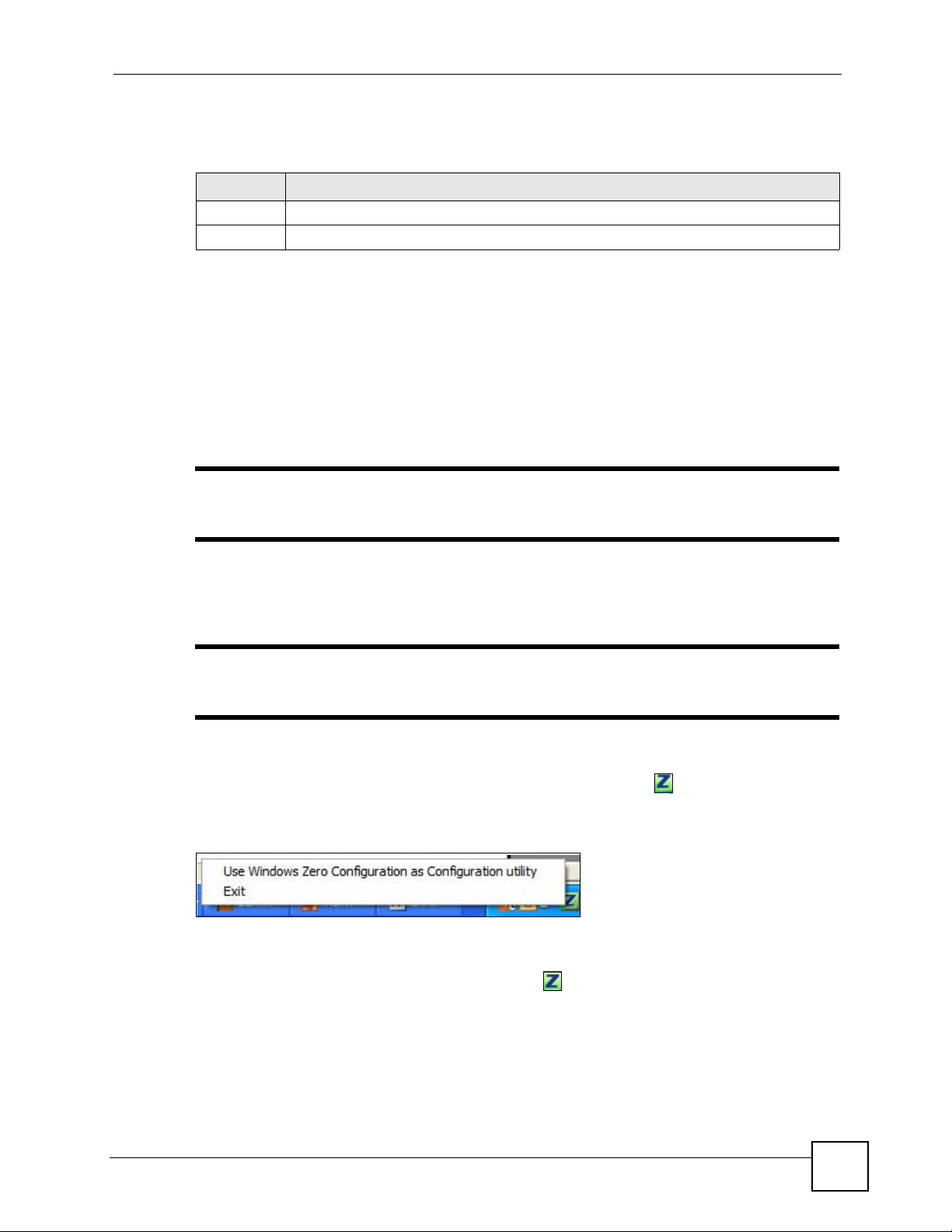
Chapter 1 Getting Started
The color of the ZyXEL utility system tray icon indicates the status of the NWD271N. Refer
to the following table for details.
Table 3 ZyXEL Utility: System Tray Icon
COLOR DESCRIPTION
Red The NWD271N is not connected to a wireless network.
Green The NWD271N is connected to a wireless network.
1.5 Configuration Methods
To configure your NWD27 1N, use one of the following applications:
• Wireless Zero Configuration (WZC, the Windows XP wireless configuration tool) or
WLAN AutoConfig (the Windows Vista wireless configuration tool).
• The ZyXEL utility .
" Do NOT use Windows XP’s Wireless Zero Configuration tool at the same time
you use the ZyXEL utility.
1.5.1 Enabling Windows Wireless Configuration
" When you use the ZyXEL utility, it automatically disables Windows XP’s
wireless configuration tool.
If you want to use the Windows XP wireless configuration tool to configure the NWD271N,
you need to disable the ZyXEL utility. Right-click the utility icon ( ) in the system tray and
select Exit.
Figure 5 Enable WZC
Refer to the appendices for information on how to use the Windows wireless configuration
tool to manage the NWD271N.
To reactivate the ZyXEL utility, double-click the ( ) icon on your desktop or click Start >
(All) Programs > ZyXEL Wire less N US B Ad apter Utility > ZyXEL Wireless N USB
Adapter Utility.
NWD271N User’s Guide
25
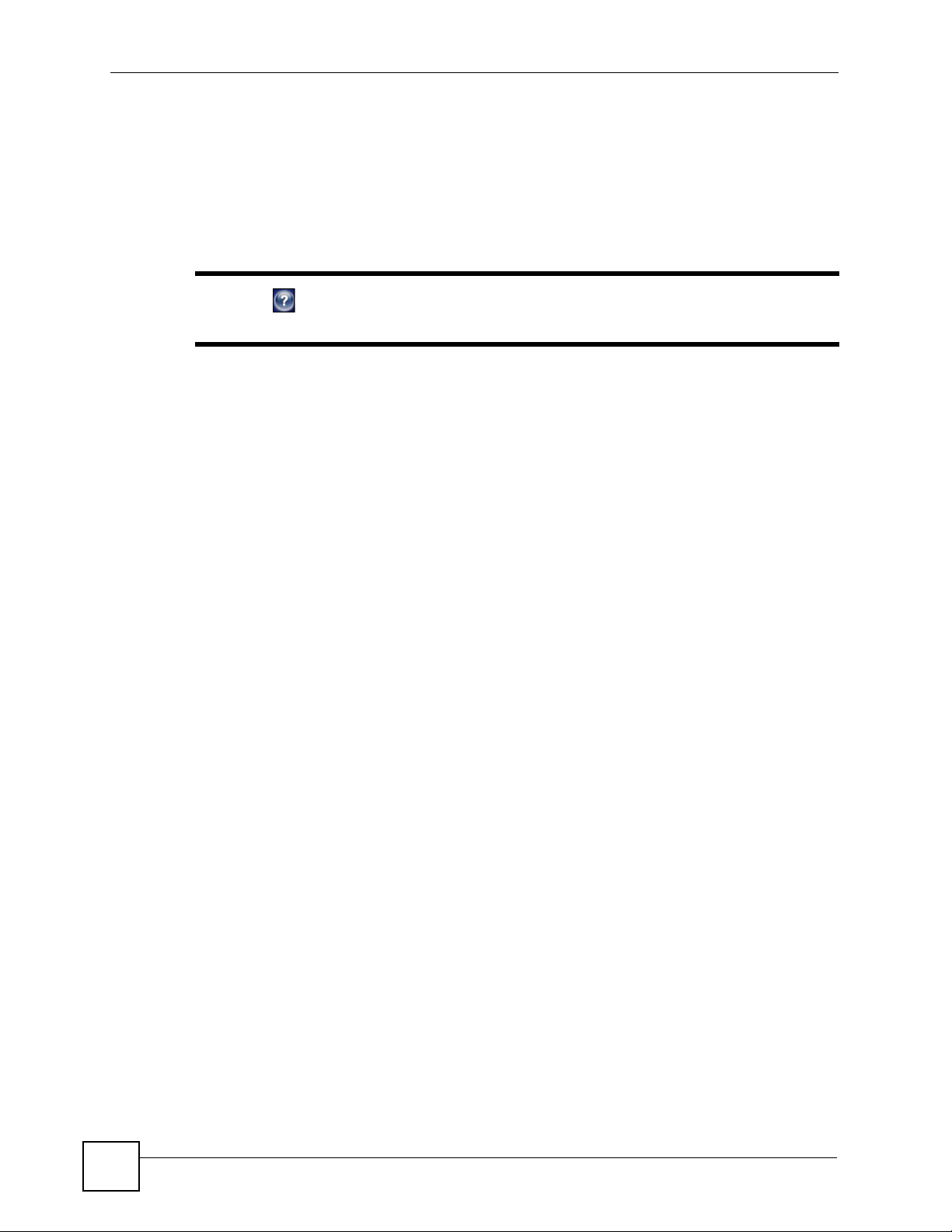
Chapter 1 Getting Started
1.5.2 Accessing the ZyXEL Utility
Double-click on the ZyXEL wireless LAN utility icon in the system tray to open the ZyXEL
utility.
The ZyXEL utility screens are similar in all Microsoft Windows versions. Screens for
Windows XP are shown in this User’s Guide.
" Click the icon (located in the top right corner) to display the online help
window.
26
NWD271N User’s Guide
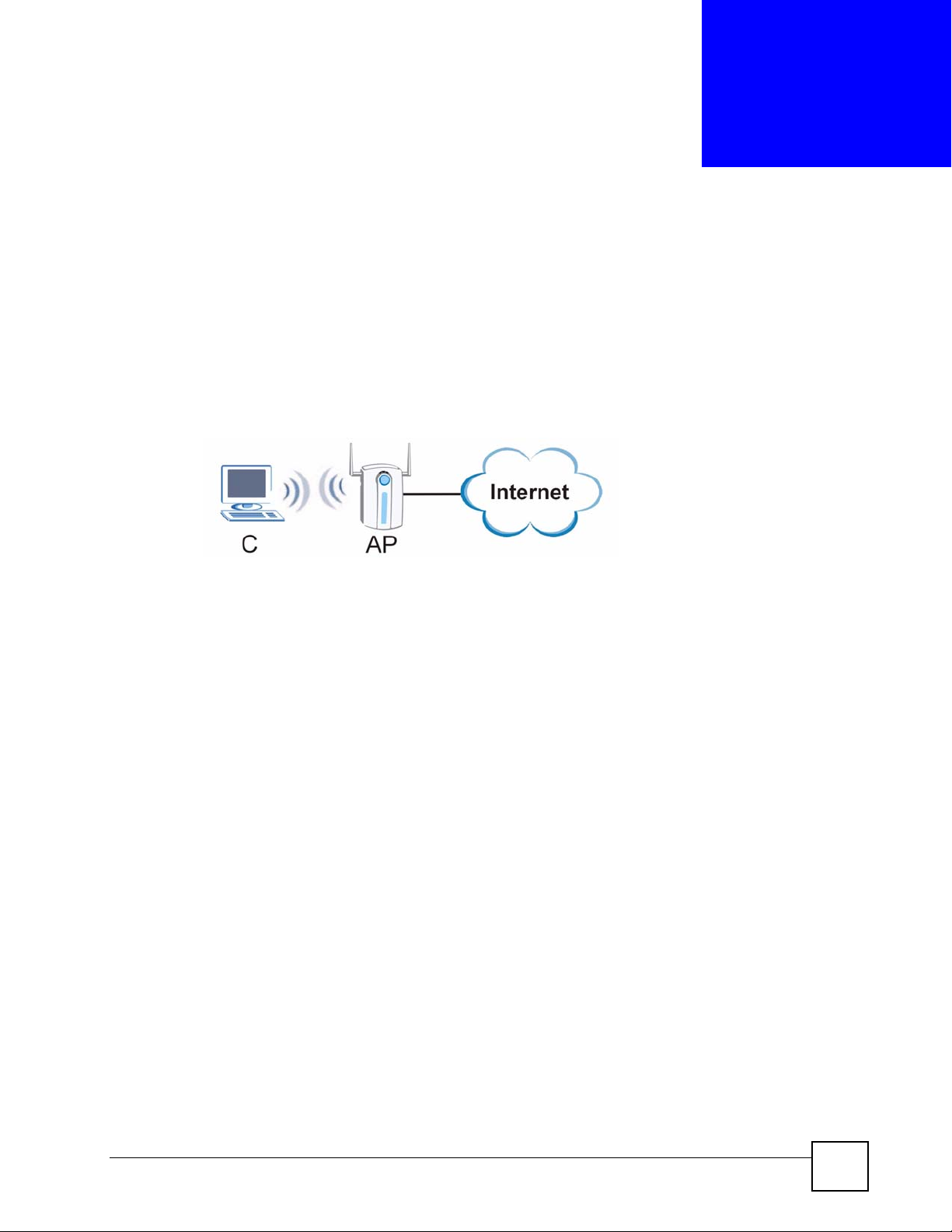
CHAPTER 2
Tutorial
2.1 Overview
This tutorial shows you how to join a wireless infrastructure network using the ZyXEL utility .
The wireless client is labeled C and the Access Point is labeled AP.
Figure 6 Infrastructure Network
2.1.1 What You Can Do in This Tutorial
• Connect securely either to an infrastructure AP using the WPS protocol. See Section 2.2
on page 28 for details.
• Connect securely to an infrastructure AP using many of the strongest and most common
encryption protocols. See Section 2.3 on page 31 for details.
• Save a your settings so that you can later connect again to an infrastructure AP with a
single click. See Section 2.3.2 on page 33 for details.
2.1.2 What You Need to Know
The following term may help as you read through this section.
WPS
Wi-Fi Protected Setup (WPS) is a security protocol that lets two or more devices connect
securely to one another with a minimum amount of hassle on your part. It most cases,
establishing a secure connection with another WPS device is as easy as pushing a button.
2.1.3 Before You Begin
• Make sure that you have already familiarized yourself with the NWD271N’s features and
hardware, as described in Chapter 1 on page 21.
• You should have valid login information for an existing network Access Point, otherwise
you may not be able to make a network connection right away.
NWD271N User’s Guide
27
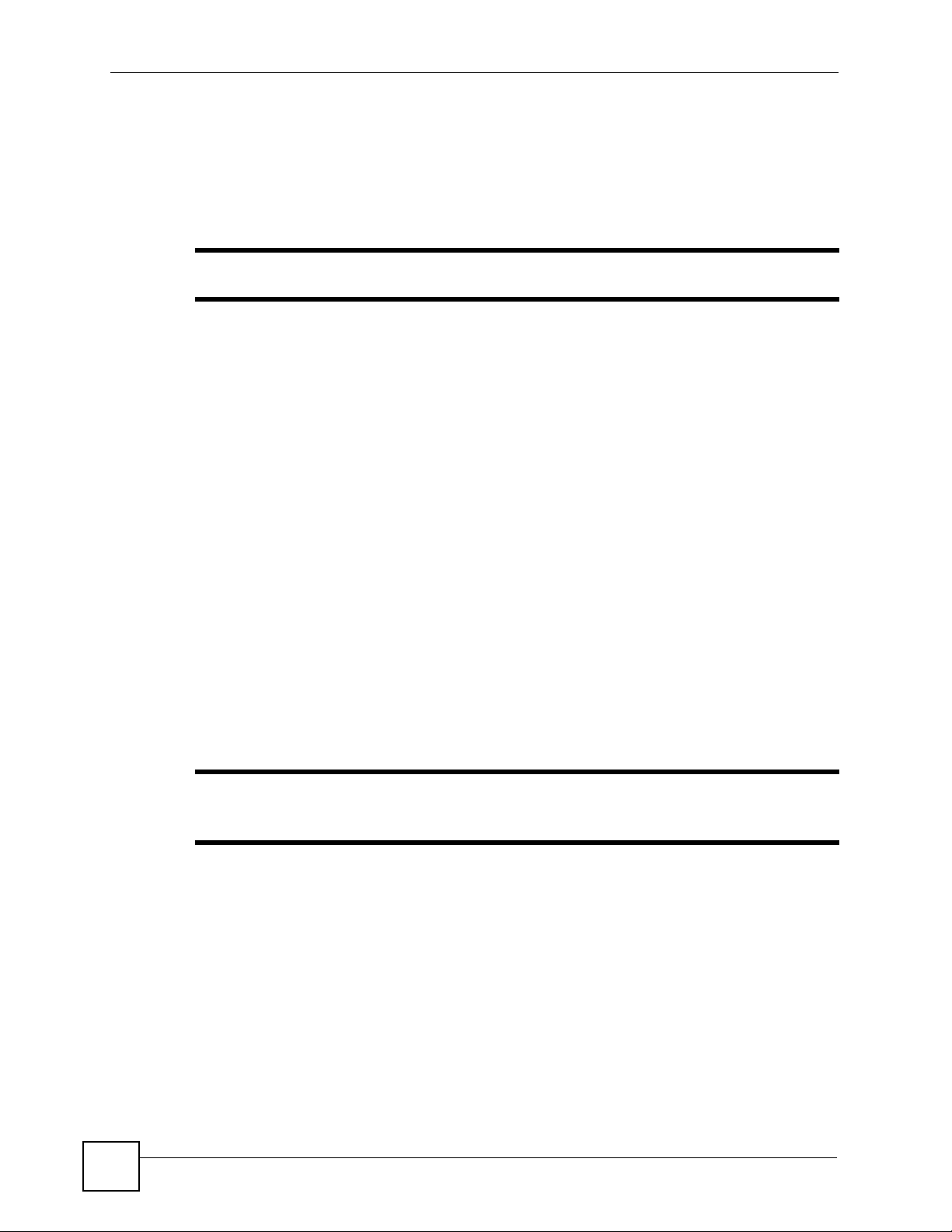
Chapter 2 Tutorial
2.2 Connecting to an AP using Wi-Fi Protected Setup (WPS)
This section gives you an example of how to set up your wireless network using WPS. This
example uses the NWD271N as the wireless client, and ZyXEL’s NBG334W as the Access
Point (AP).
" The Access Point must be a WPS-aware device.
There are two WPS methods for creating a secure connection. This tutorial shows you both.
• Push Button Configuration (PBC) - create a secure wireless network simply by pressing
a button. See Section 2.2.1 on page 28.This is the easier method.
• PIN Configuration - create a secure wireless network simply by entering a wireless
client's PIN (Personal Identification Number) in the NWD271N’s interface. See Section
2.2.2 on page 29. This is the more secure method, since one device can authenticate the
other.
2.2.1 Push Button Configuration (PBC)
1 Make sure that your access point is turned on and that it is within range of the computer
with the NWD271N installed.
2 Make sure that you have installed the NWD271N’s driver and utility on your computer.
3 In the NWD271N’s utility, click the Adapter tab, enable WPS and select PBC (Push
Button Configuration). In the screen that appears, click Start.
4 Log into the AP’s web configurator and locate its WPS settings section. On the
NBG334W, press the Push Button button in the Network > Wireless Client > WPS
Station screen.
" It doesn’t matter which button is pressed first. You must press the second
button within two minutes of pressing the first one.
The AP sends the proper configuration settings to the NWD271N. This may take up to two
minutes. Then the NWD271N is able to communicate with the AP securely.
The following figure shows you an example to set up wireless network and security by
pressing a button on both the AP (the NBG334W in this example) and the NWD271 N.
28
NWD271N User’s Guide
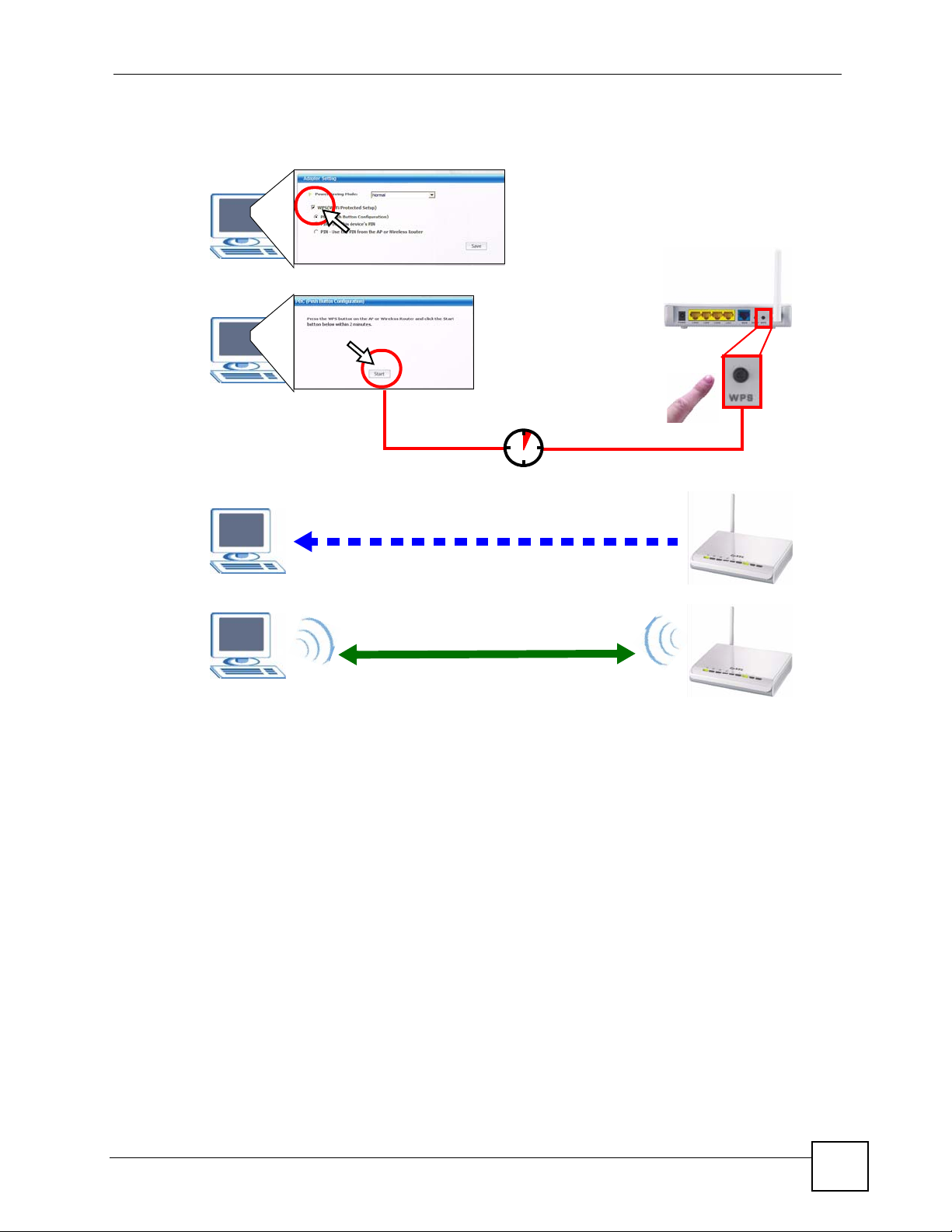
Figure 7 Example WPS Process: PBC Method
Chapter 2 Tutorial
You
AP
WITHIN 2 MINUTES
SECURITY INFO
2.2.2 PIN Configuration
When you use the PIN configuration method, you need to use both the NWD271N’s utility
and the AP’s configuration interface.
1 In the NWD271N’s Adaptor tab, select WPS and PIN - Use this Device’s PIN. Note
down the PIN in the screen that appears.
2 Enter the PIN number in the AP’s configuration interface. In the NBG334W, use the
PIN field in the Network > Wireless LAN > WPS Station screen.
3 Click the Start buttons on both the NWD271N utility screen and the AP’s configuration
utility (the WPS Station screen on the NBG334W) within two minutes.
The NWD271N authenticates the wireless client and sends the proper configuration settings to
the wireless client. This may take up to two minutes. Then the wireless client is able to
communicate with the NWD271N securely.
The following figure shows you the example of configuring the wireless network and security
on the NWD271N and the AP (ZyXEL’s NBG334W in this example) by using the PIN
method.
COMMUNICATION
NWD271N User’s Guide
29
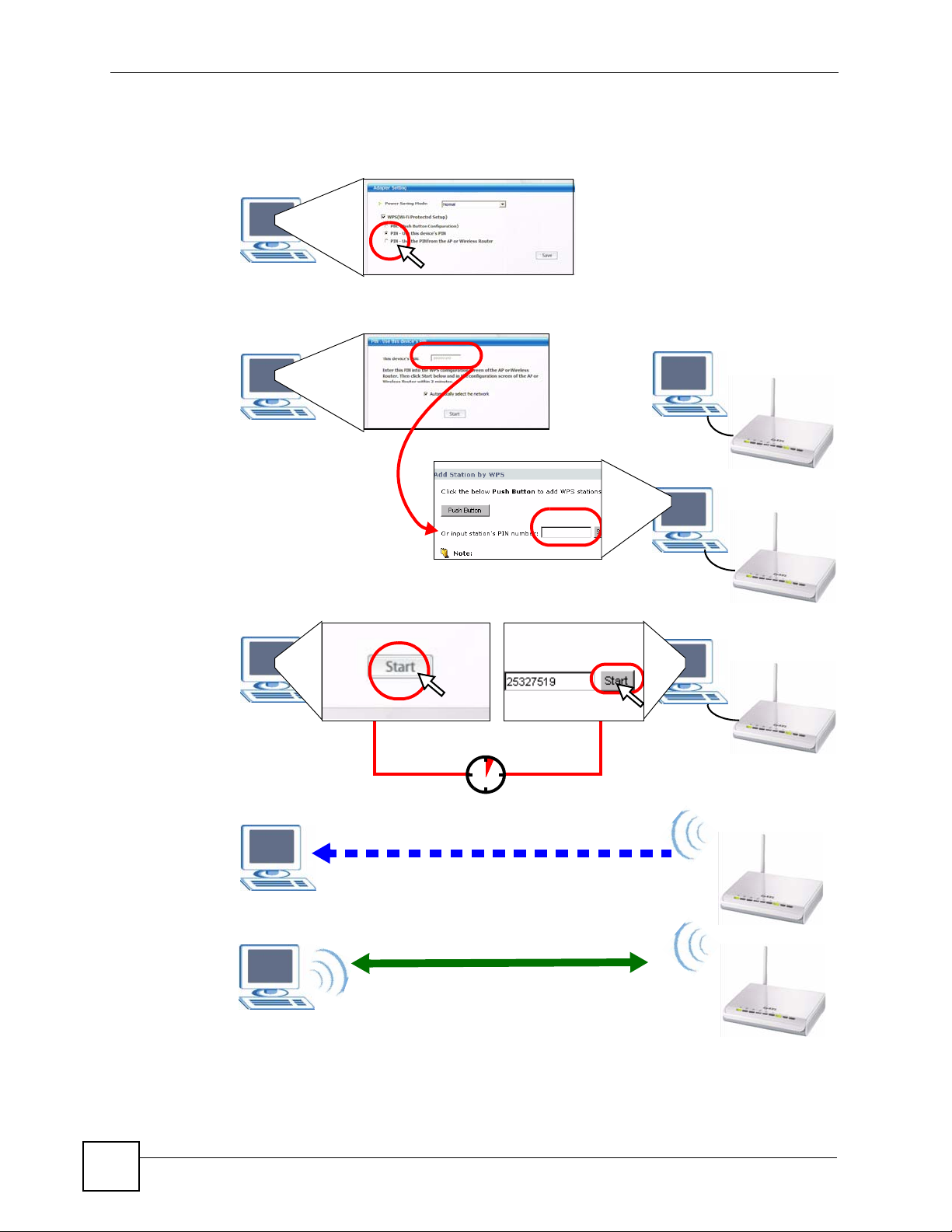
Chapter 2 Tutorial
Figure 8 Example WPS Process: PIN Method
You
AP
30
WITHIN 2 MINUTES
Authentication by PIN
SECURITY INFO
COMMUNICATION
NWD271N User’s Guide
