Page 1
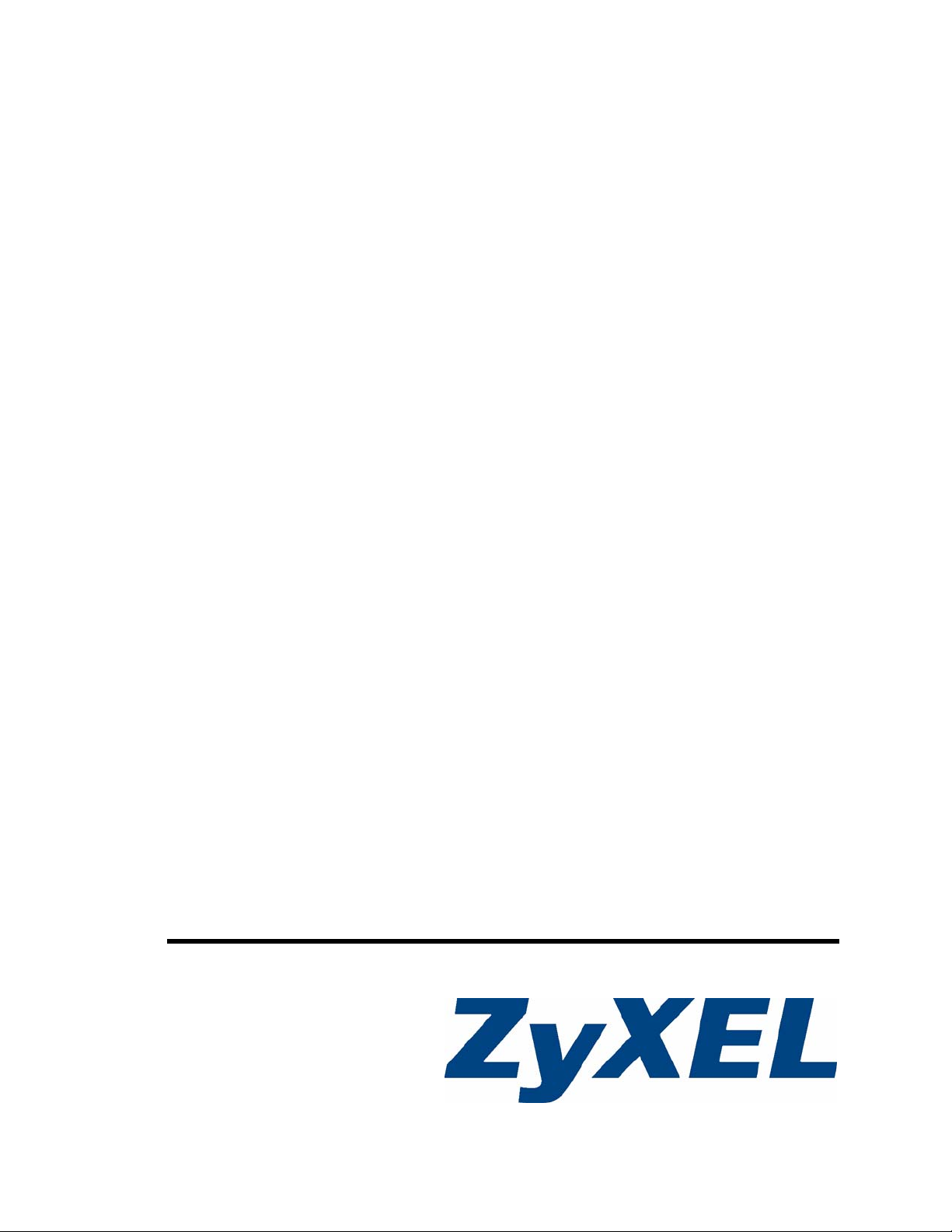
NWD-211AN
Dual-Band Wireless N USB Adapter
User’s Guide
Version 1.0
12/2008
Edition 2
www.zyxel.com
Page 2
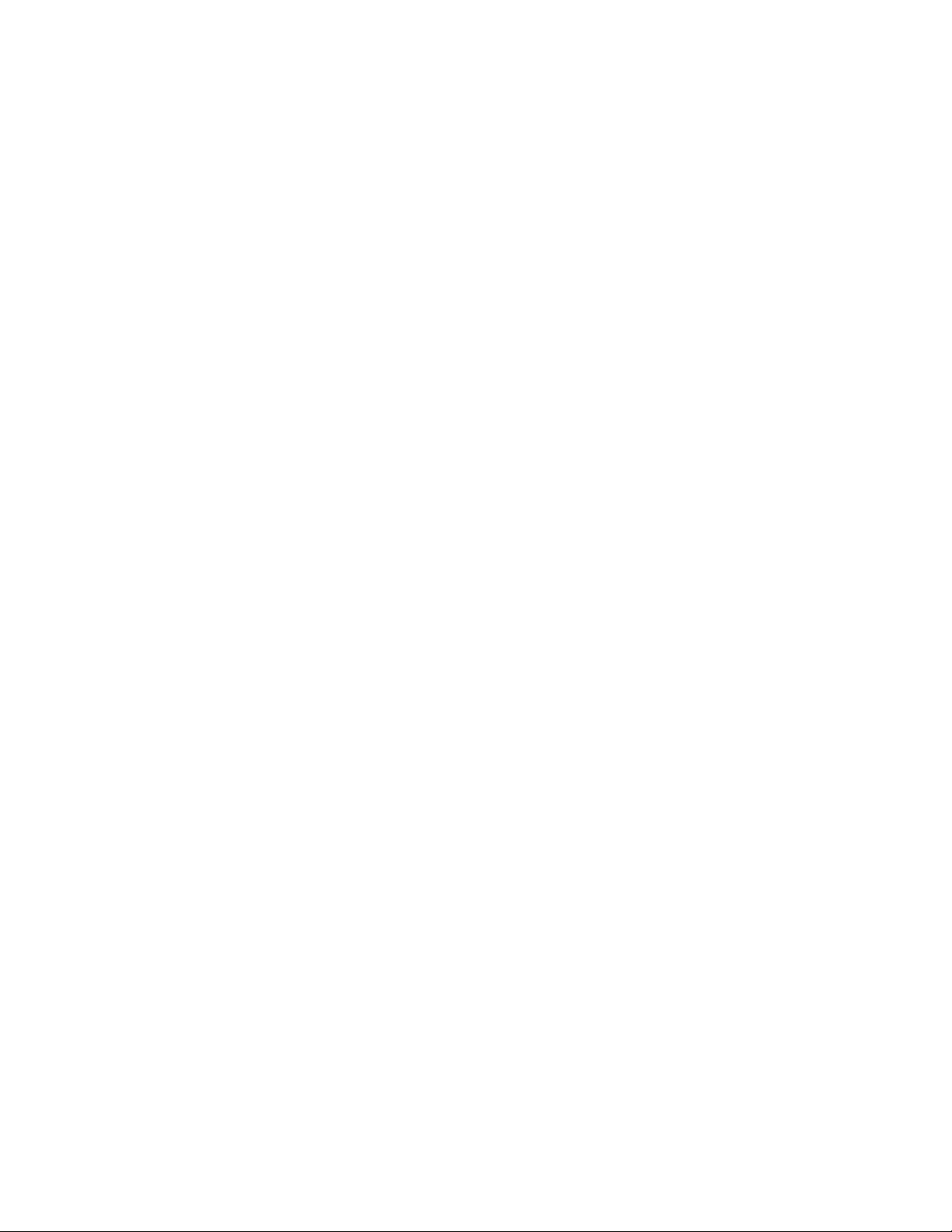
Page 3
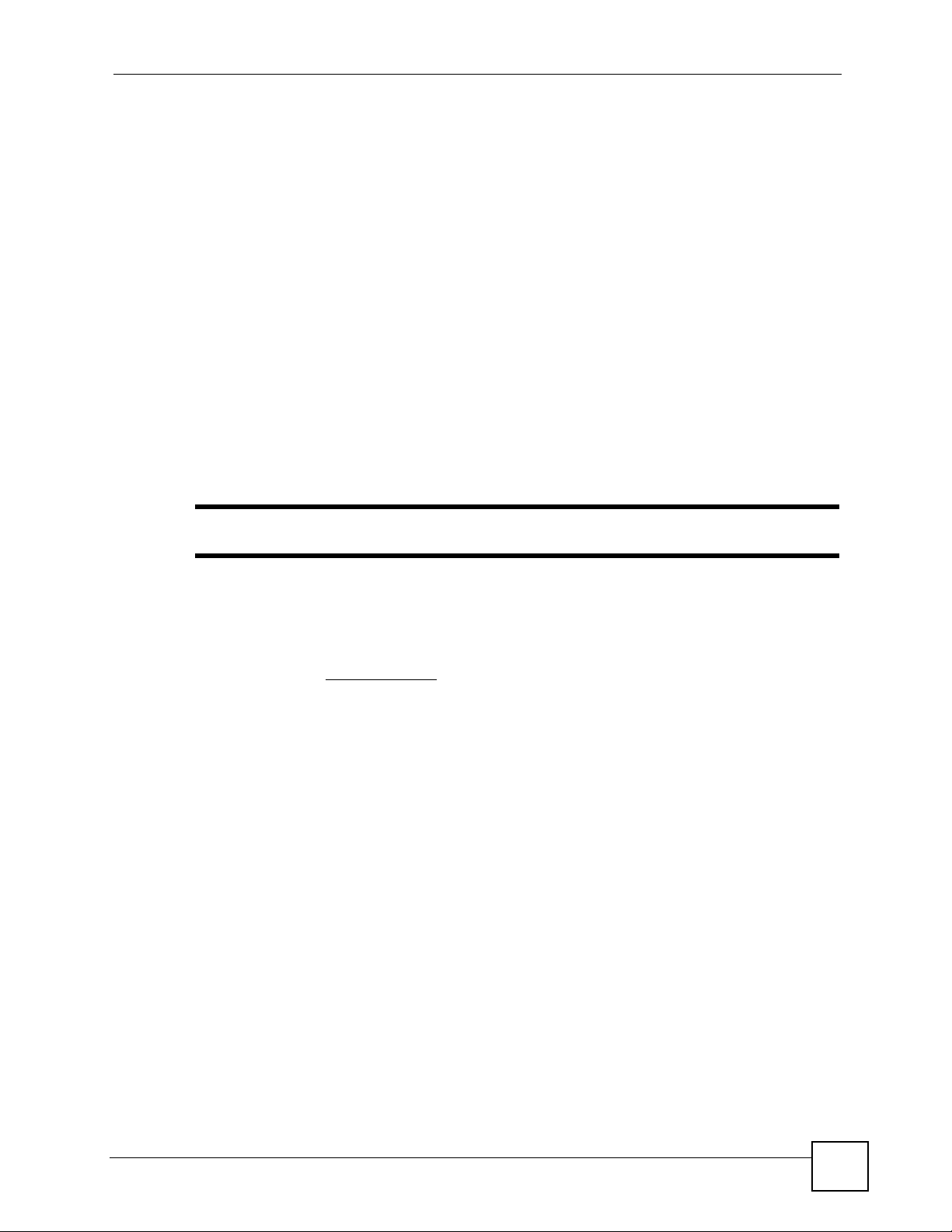
About This User's Guide
About This User's Guide
Intended Audience
This manual is intended for people who want to configure the NWD-211AN using the ZyXEL
Utility. You should have a basic knowledge of TCP/IP networking concepts and topology.
Related Documentation
• Quick Start Guide
The Quick Start Guide is designed to help you get up and running right away. It contains
information on setting up your network and configuring for Internet access.
• ZyXEL Utility Online Help
Embedded web help for descriptions of individual screens and supplementary
information.
" It is recommended you use the ZyXEL Utility to configure the NWD-211AN.
• Supporting Disc
Refer to the included CD for support documents.
• ZyXEL Web Site
Please refer to www.zyxel.com
certifications.
User’s Guide Feedback
Help us help you. Send all User’s Guide-related comments, questions or suggestions for
improvement to the following address, or use e-mail instead. Thank you!
The Technical Writing Team,
ZyXEL Communications Corp.,
6 Innovation Road II,
Science-Based Industrial Park,
Hsinchu, 300, Taiwan.
E-mail: techwriters@zyxel.com.tw
for additional support documentation and product
NWD-211AN User’s Guide
3
Page 4
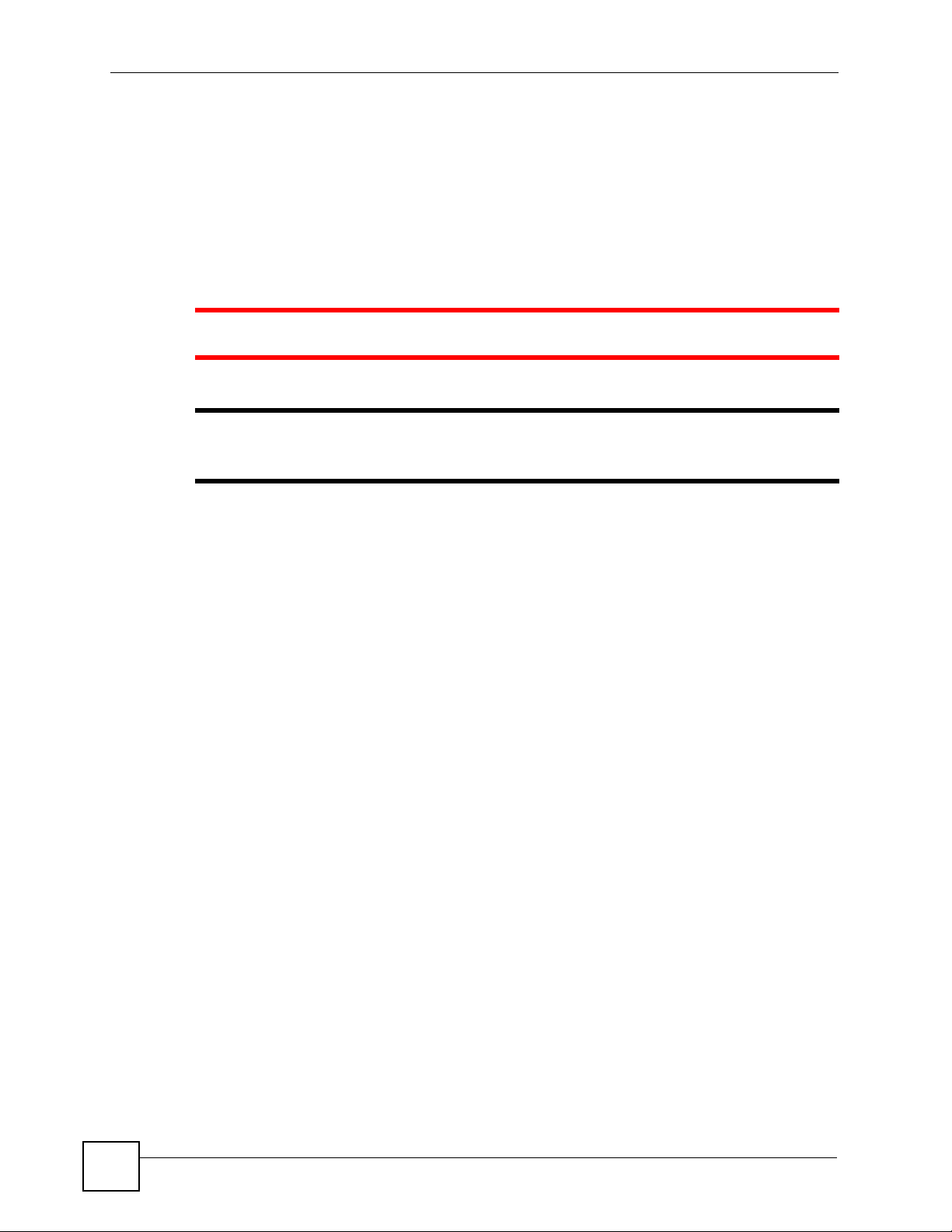
Document Conventions
Document Conventions
Warnings and Notes
These are how warnings and notes are shown in this User’s Guide.
1 Warnings tell you about things that could harm you or your NWD-211AN.
" Notes tell you other important information (for example, other things you may
need to configure or helpful tips) or recommendations.
Syntax Conventions
• The NWD-211AN Dual-Band Wireless N USB Adapter may be referred to as the “NWD211AN”, the “device”, the “system” or the “product” in this User’s Guide.
• Product labels, screen names, field labels and field choices are all in bold font.
• A key stroke is denoted by square brackets and uppercase text, for example, [ENTER]
means the “enter” or “return” key on your keyboard.
• “Enter” means for you to type one or more characters and then press the [ENTER] key.
“Select” or “choose” means for you to use one of the predefined choices.
• A right angle bracket ( > ) within a screen name denotes a mouse click. For example,
Maintenance > Log > Log Setting means you first click Maintenance in the navigation
panel, then the Log sub menu and finally the Log Setting tab to get to that screen.
• Units of measurement may denote the “metric” value or the “scientific” value. For
example, “k” for kilo may denote “1000” or “1024”, “M” for mega may denote “1000000”
or “1048576” and so on.
• “e.g.,” is a shorthand for “for instance”, and “i.e.,” means “that is” or “in other words”.
4
NWD-211AN User’s Guide
Page 5
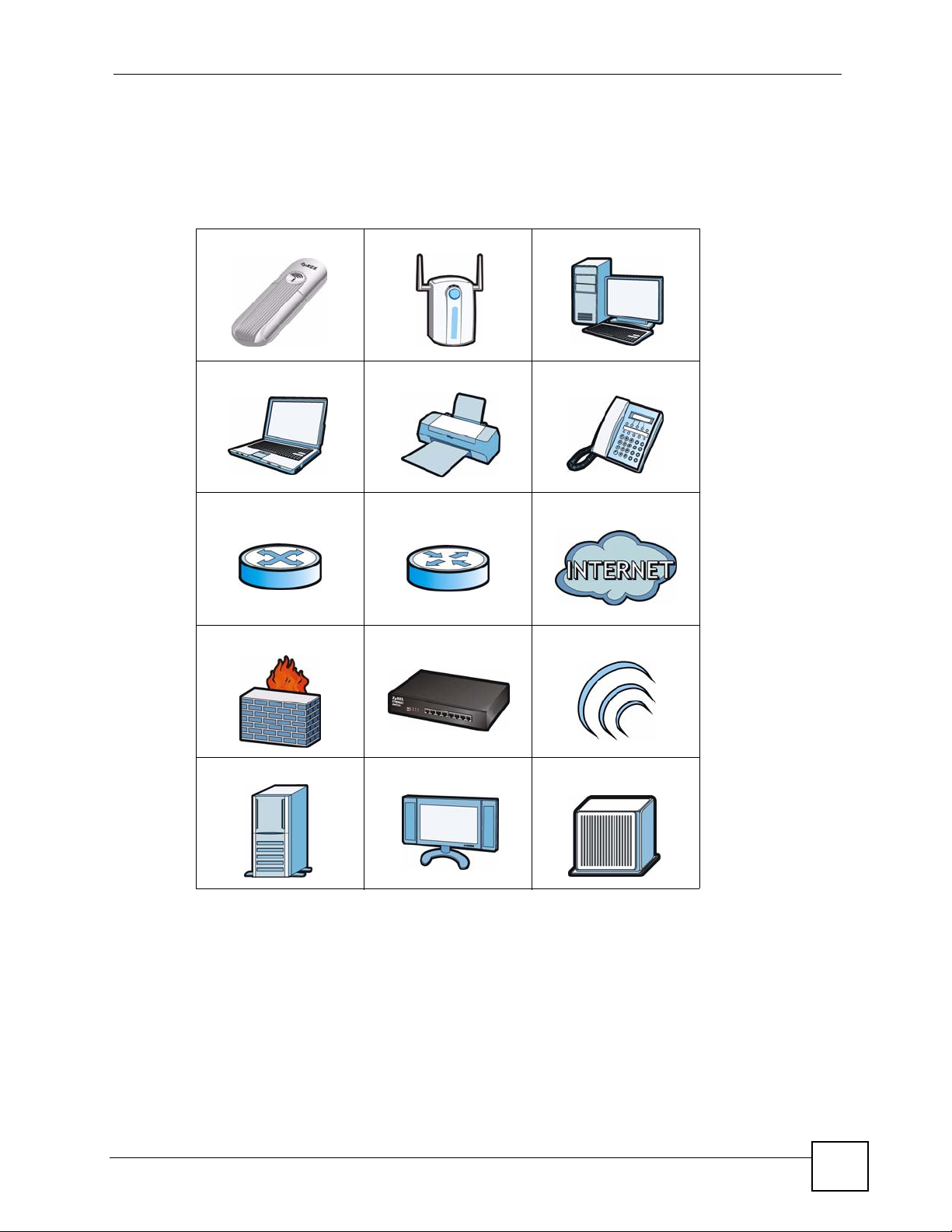
Document Conventions
Icons Used in Figures
Figures in this User’s Guide may use the following generic icons. The NWD-211AN icon is
not an exact representation of your NWD-211AN.
Table 1 Common Icons
NWD-211AN Wireless AP Computer
Notebook Printer Telephone
Switch Router Internet Cloud
Firewall Modem Wireless Signal
Server Television DSLAM
NWD-211AN User’s Guide
5
Page 6
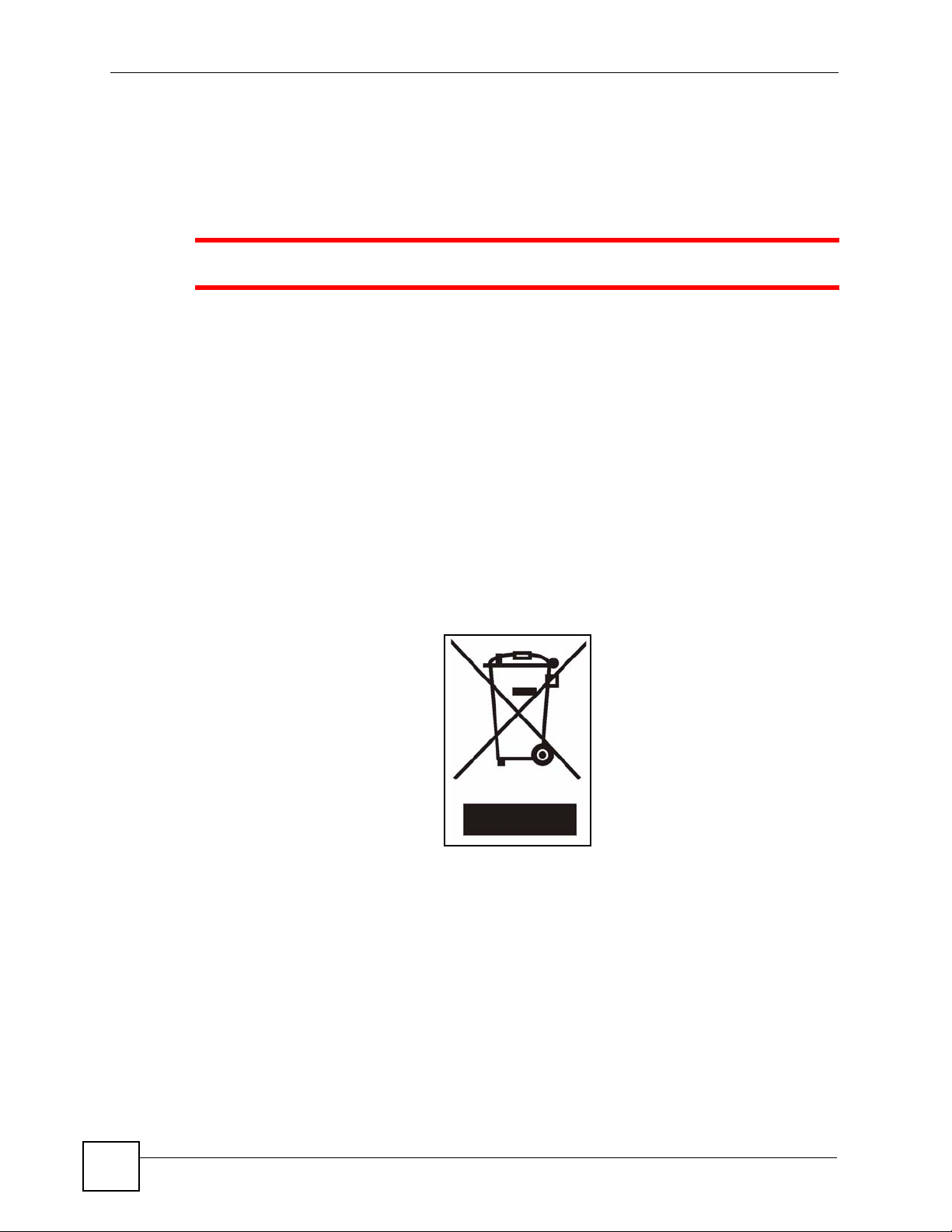
Safety Warnings
Safety Warnings
1 For your safety, be sure to read and follow all warning notices and instructions.
• Do NOT use this product near water, for example, in a wet basement or near a swimming
pool.
• Do NOT expose your device to dampness, dust or corrosive liquids.
• Do NOT store things on the device.
• Do NOT install, use, or service this device during a thunderstorm. There is a remote risk
of electric shock from lightning.
• Do NOT open the device or unit. Opening or removing covers can expose you to
dangerous high voltage points or other risks. ONLY qualified service personnel should
service or disassemble this device. Please contact your vendor for further information.
Your product is marked with this symbol, which is known as the WEEE mark. WEEE stands
for Wa ste Electronics and Electrical Equipment. It means that used electrical and electronic
products should not be mixed with general waste. Used electrical and electronic equipment
should be treated separately.
6
NWD-211AN User’s Guide
Page 7
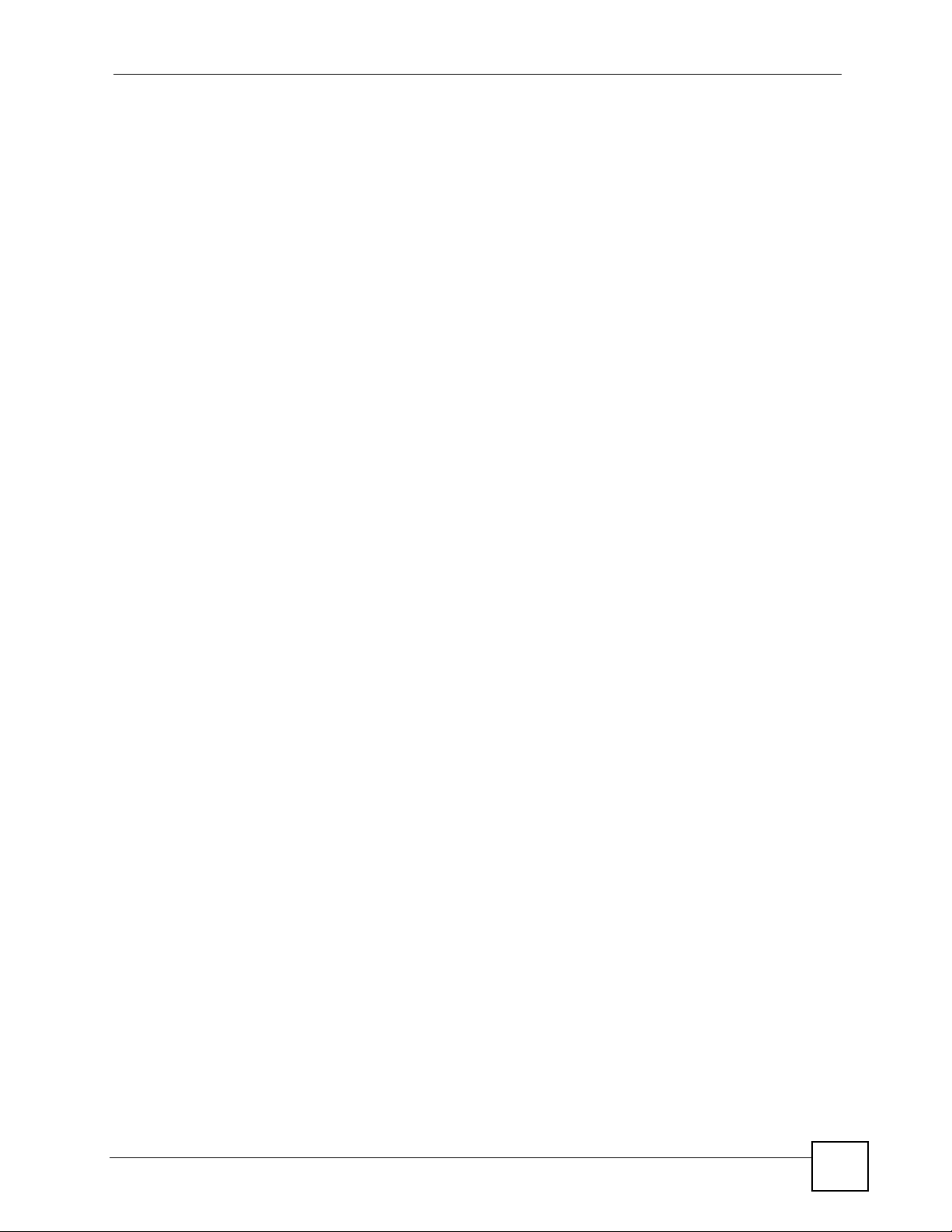
Contents Overview
Contents Overview
Introduction and Configuration ............................................................................................19
Getting Started ...........................................................................................................................21
Tutorial ...................................................... ............................................. .................................... 27
Wireless LANs ................................................................. ... ... .... ... ............................................. 37
ZyXEL Utility - Station Mode ...................................................................................................... 49
ZyXEL Utility - AP Mode ............................................................................................................ 71
Maintenance ..............................................................................................................................81
Troubleshooting and Specifications ....................................................................................85
Troubleshooting ..................................................... .................................................................... 87
Product Specifications ............................................................................................................... 91
Appendices and Index ...........................................................................................................95
NWD-211AN User’s Guide
7
Page 8
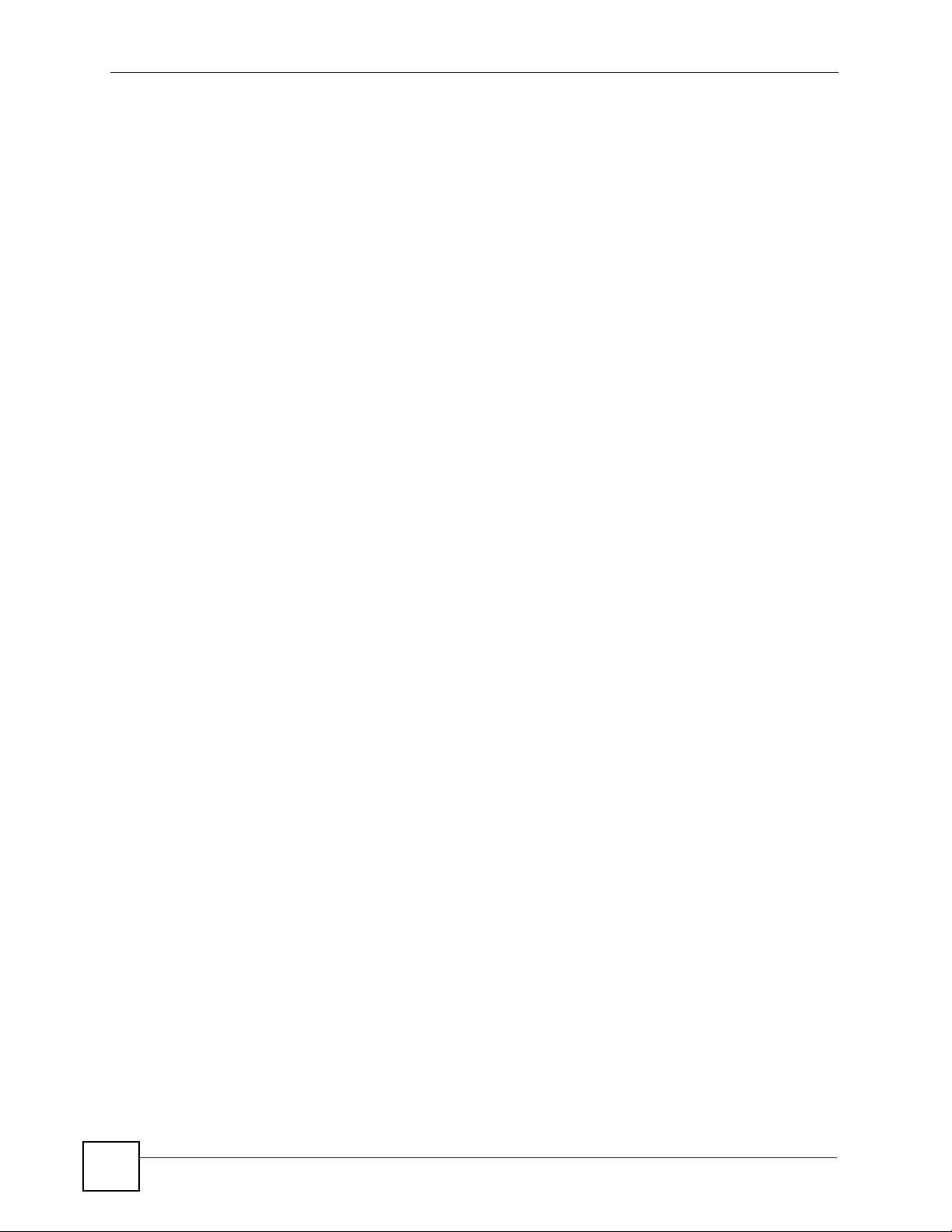
Contents Overview
8
NWD-211AN User’s Guide
Page 9
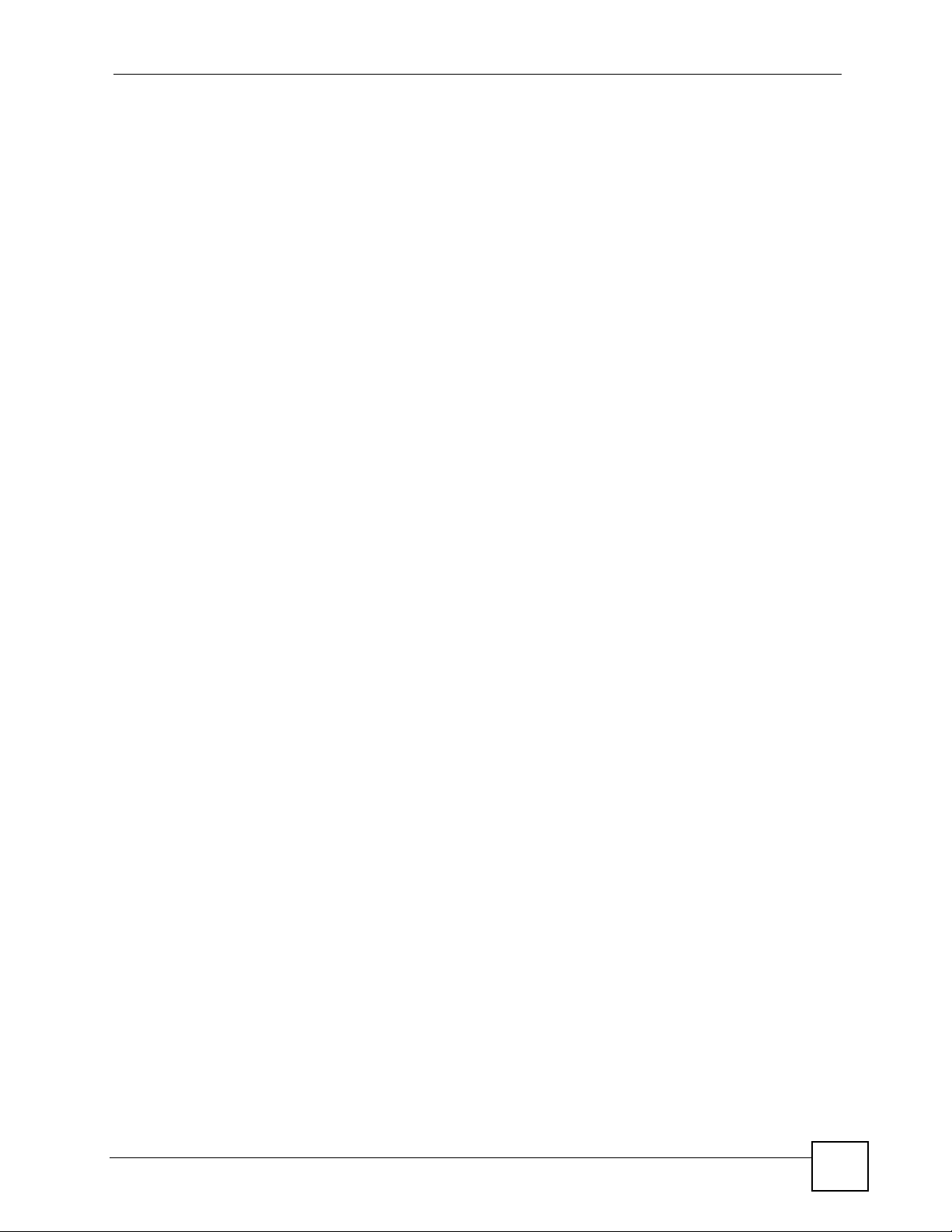
Table of Contents
Table of Contents
About This User's Guide..........................................................................................................3
Document Conventions............................................................................................................4
Safety Warnings ........................................................................................................................6
Contents Overview ...................................................................................................................7
Table of Contents......................................................................................................................9
List of Figures.........................................................................................................................13
List of Tables...........................................................................................................................17
Part I: Introduction and Configuration................................................. 19
Chapter 1
Getting Started........................................................................................................................21
1.1 Overview ............. .......................................................... ... .... ... ... .......................................... 21
1.1.1 What You Need to Know ........ ... ... .... ... ... ... .... .......................................................... ... 21
1.1.2 Before You Begin ...................................... .......................................................... .... ... 21
1.2 About Your NWD-211AN ...................................................................................................22
1.2.1 Hardware .......................... ... ... .......................................................... ... .... ... ... .............22
1.3 Application Overview ....... ... ... .......................................................... .... ... ... ... .... ... ... ... ... ....... 23
1.3.1 Infrastructure ................ .... ... ... ... ... ........................................................... ... ... ... ... ....... 23
1.3.2 Ad-Hoc ............................................. ... ... .......................................................... ... ....... 23
1.4 Hardware and Utility Installation ..........................................................................................24
1.4.1 ZyXEL Utility Icon .......................................................................................................24
1.5 Configuration Methods ... ... ... .... ... .......................................................... ... ... .... ... ... ... ... ....... 25
1.5.1 Enabling Windows Wireless Configuration ................................................................ 25
1.5.2 Opening the ZyXEL Utility .................. ... ... .... ... ... ....................................................... 26
Chapter 2
Tutorial.....................................................................................................................................27
2.1 Overview ............. .......................................................... ... .... ... ... .......................................... 27
2.1.1 What You Can Do in This Tutorial .............................................................................. 27
2.1.2 What You Need to Know ........ ... ... .... ... ... ... .... .......................................................... ... 27
2.1.3 Before You Begin ...................................... .......................................................... .... ... 27
2.2 Connecting to an AP using Wi-Fi Protected Setup (WPS) .................................................. 28
NWD-211AN User’s Guide
9
Page 10
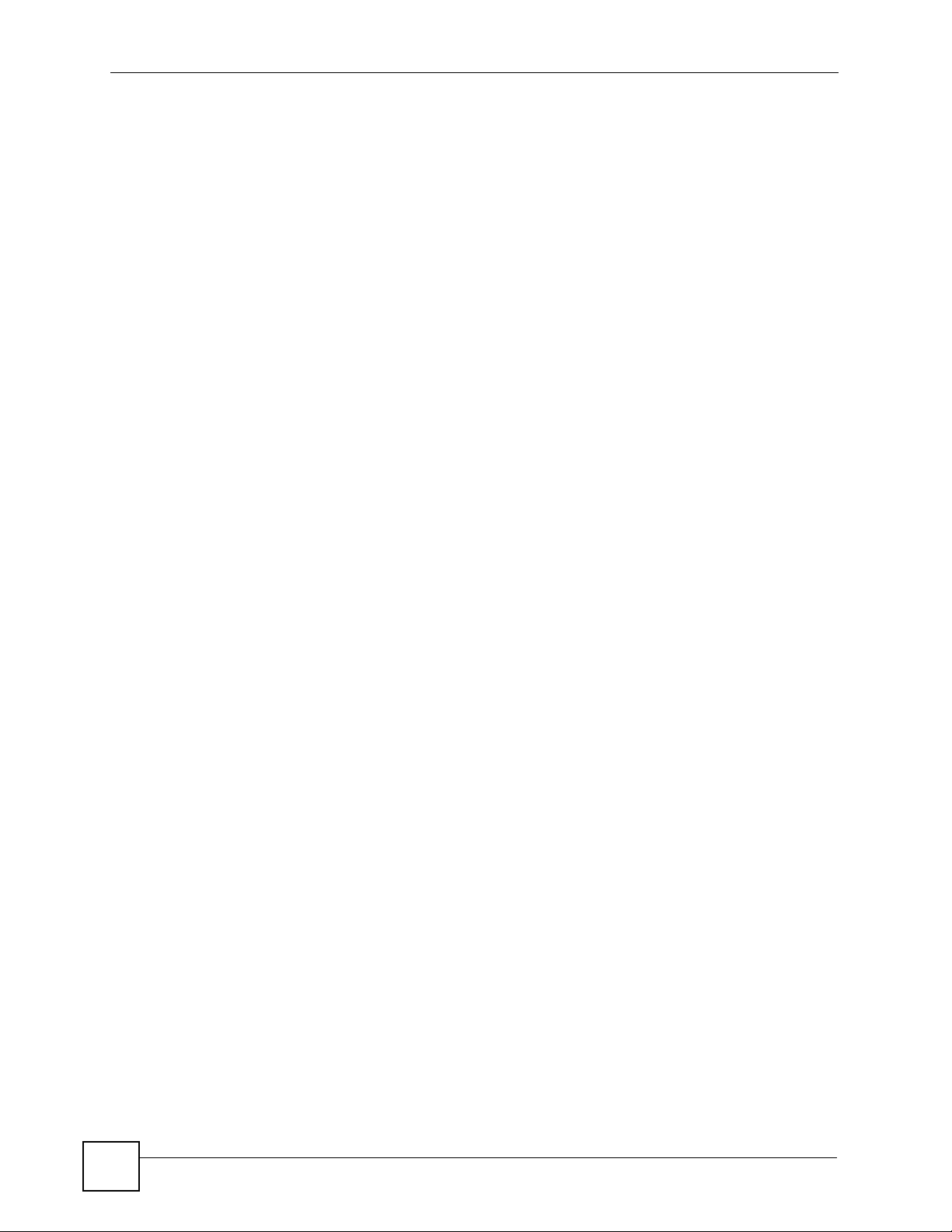
Table of Contents
2.2.1 Push Button Configuration (PBC) ............. .... ............................................................. 28
2.2.2 PIN Configuration ................................................ ... .... ... ... ... ... .... ... ... ..........................29
2.3 Connecting to an AP Without Using WPS ........................................................................... 31
2.3.1 Manually Connecting to a Wireless LAN ................................................................... 31
2.3.2 Creating and Using a Profile ............................................... ... .... ... ... ... .... ... ... ... ... .......33
2.4 Configuring the NWD-211AN as an AP ............................................................................... 35
Chapter 3
Wireless LANs.........................................................................................................................37
3.1 Overview ............. .......................................................... ... .... ... ... .......................................... 37
3.1.1 What Yo u Can Do in This Section ..............................................................................37
3.1.2 What You Need to Know ........ ... ... .... ... ... ... .... .......................................................... ... 37
3.1.3 Before You Begin ...................................... .......................................................... .... ... 38
3.2 Wireless LAN Overview ..................................... .... ... ... ... .................................................... 38
3.3 Wireless LAN Security .................................... ... .... ... ... ....................................................... 39
3.3.1 User Authentication and Encryption ........................................... ... ... ... .... ... ................39
3.4 Wi-Fi Protected Setup .. ... ... ... .......................................................... .... ... ... ... .... ... ... ... ..........41
3.4.1 Push Button Configuration ......................................... ................................................ 41
3.4.2 PIN Configuration ................................................ ... .... ... ... ... ... .... ... ... ..........................42
3.4.3 How WPS Works ........................................................................................................ 43
3.4.4 Limitations of WPS ........................................... ... ... .... ... ... ... ....................................... 46
Chapter 4
ZyXEL Utility - Station Mode..................................................................................................49
4.1 Overview ............. .......................................................... ... .... ... ... .......................................... 49
4.1.1 What Yo u Can Do in This Section ..............................................................................50
4.1.2 What You Need to Know ........ ... ... .... ... ... ... .... .......................................................... ... 50
4.1.3 Before You Begin ...................................... .......................................................... .... ... 51
4.2 Station Mode Screen Summary .................................................... ....................................... 51
4.3 The Link Info Screen ...........................................................................................................51
4.3.1 Trend Chart .................. .... ... ... ... ... .... ... ... .......................................................... ... ....... 53
4.4 The Site Survey Screen ...................................................................................................... 53
4.4.1 Security Settings ...................................... .... ... ... ... .... ... .............................................55
4.4.2 The Summary Screen ................................................................................................ 60
4.5 The Profile Screen ...............................................................................................................60
4.5.1 Adding a New Profile ............................................................................... ... ... ... ... .... ... 62
4.6 The Adapter Screen ........ ... ... .... ... ... ... .............................................................. ... ... .............65
4.6.1 WPS: PBC (Push Button Configuration) .................................................... ... ... ... .... ... 66
4.6.2 WPS: PIN - (Personal Indentification Number) .......................................................... 67
4.6.3 WPS: PIN - Use the PIN from the AP or Wireless Router .......................................... 68
4.7 Security Settings in Windows Vista ........................... ... ... .... ... ... ... ... .................................... 68
4.7.1 Using PEAP in Vista ...................................................................................................69
4.7.2 Using TLS in Vista .................... ... .... ... .......................................................... ... ..........70
10
NWD-211AN User’s Guide
Page 11

Table of Contents
Chapter 5
ZyXEL Utility - AP Mode.........................................................................................................71
5.1 Overview ............. .......................................................... ... .... ... ... .......................................... 71
5.1.1 What Yo u Can Do in This Section ..............................................................................72
5.1.2 What You Need to Know ........ ... ... .... ... ... ... .... .......................................................... ... 72
5.1.3 Before You Begin ...................................... .......................................................... .... ... 73
5.2 AP Mode Screen Summary ................................................................................................. 73
5.3 The Link Info Screen ...........................................................................................................74
5.4 The Configuration Screen .................................................................................................... 74
5.4.1 Security Settings ...................................... .... ... ... ... .... ... .............................................76
5.5 The MAC Filter Screen ........................................................................................................ 79
Chapter 6
Maintenance............................................................................................................................81
6.1 Overview ............. .......................................................... ... .... ... ... .......................................... 81
6.1.1 What Yo u Can Do in This Section ..............................................................................81
6.1.2 What You Need to Know ........ ... ... .... ... ... ... .... .......................................................... ... 81
6.1.3 Before You Begin ...................................... .......................................................... .... ... 81
6.2 The About Screen ..................... ... ... ... .......................................................... .... ... ... ... ... ....... 82
6.3 Uninstalling the ZyXEL Utility .......................................... .................................................... 82
6.4 Upgrading the ZyXEL Utility ................................................................................................83
Part II: Troubleshooting and Specifications........................................ 85
Chapter 7
Troubleshooting......................................................................................................................87
7.1 Power, Hardware Connections, and LEDs .......................................................................... 87
7.2 Accessing the ZyXEL Utility ................................................................................................. 88
7.3 Link Quality ...................................... ... ... .... ... .......................................................... ............. 88
7.4 Problems Communicating with Other Computers ............................................................... 88
Chapter 8
Product Specifications...........................................................................................................91
Part III: Appendices and Index.............................................................. 95
Appendix A Setting Up Your Computer’s IP Address.............................................................97
Appendix B Wireless LANs ..................................................................................................105
Appendix C Windows Wireless Management ...................................................................... 119
NWD-211AN User’s Guide
11
Page 12
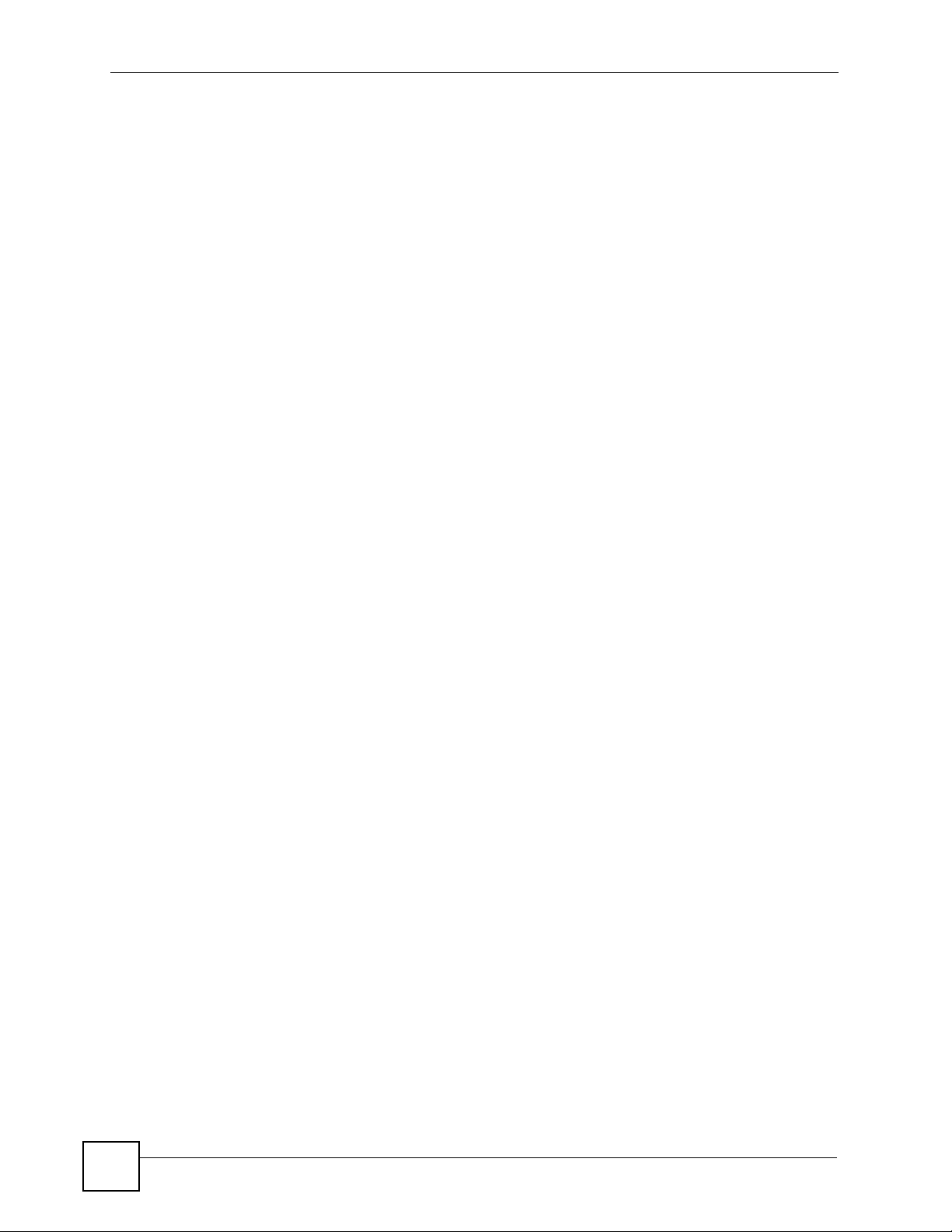
Table of Contents
Appendix D Legal Information..............................................................................................141
Appendix E Customer Support.............................................................................................145
Index.......................................................................................................................................151
12
NWD-211AN User’s Guide
Page 13
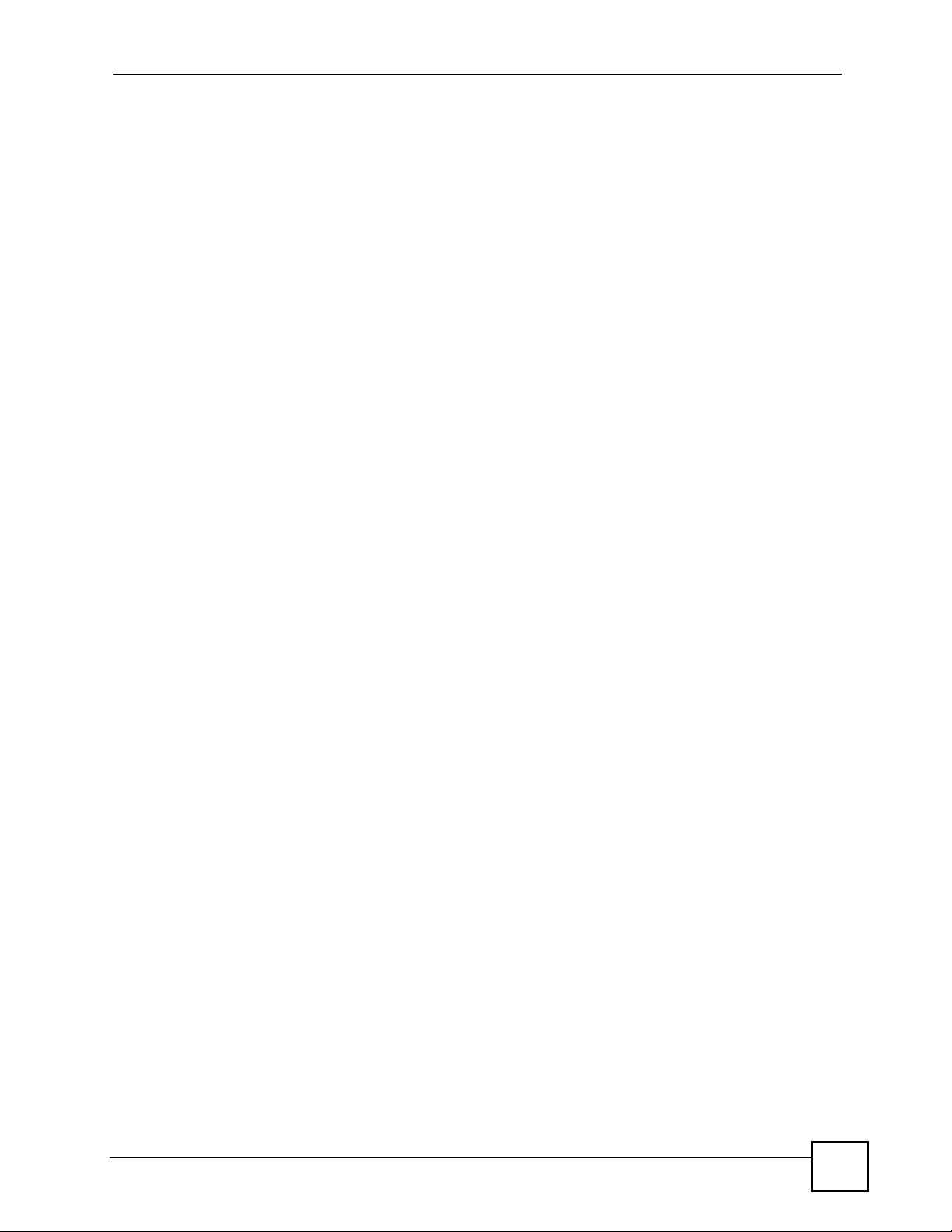
List of Figures
List of Figures
Figure 1 The NWD-211AN ......................................................................................................................22
Figure 2 Application: Infrastructure ........................................................................................................ 23
Figure 3 Application: Ad-Hoc .................................................................................................................24
Figure 4 ZyXEL Utility: System Tray Icon ..............................................................................................24
Figure 5 Enable WZC ............................................................................................................................. 25
Figure 6 Infrastructure Network ..............................................................................................................27
Figure 7 Example WPS Process: PBC Method ......................................................................................29
Figure 8 Example WPS Process: PIN Method .......................... ... ... ... .... ................................................30
Figure 9 ZyXEL Utility: Site Survey ........................................................................................................31
Figure 10 ZyXEL Utility: Security Settings ............................................................................................. 32
Figure 11 ZyXEL Utility: Summary .......................................................................................................... 32
Figure 12 ZyXEL Utility: Link Info ............................................. ... ... ... .... ................................................ 32
Figure 13 ZyXEL Utility: Profile ............................................................................................................... 33
Figure 14 ZyXEL Utility: Add New Profile ............................................................................................... 33
Figure 15 ZyXEL Utility: Profile Security ................... .................... ................... .................... ................... 34
Figure 16 ZyXEL Utility: Profile Encryption ...................... ....................... ................... .............................34
Figure 17 ZyXEL Utility: Profile Summary ..............................................................................................34
Figure 18 ZyXEL Utility: Profile Activate ................... .................................................... .......................... 35
Figure 19 ZyXEL Utility - AP Mode .........................................................................................................36
Figure 20 ZyXEL Utility - AP Mode: Link Info .........................................................................................36
Figure 21 ZyXEL Utility - AP Mode: Configuration ................................................................................ 36
Figure 22 Example of a Wireless Network ............................................................................................. 38
Figure 23 Example WPS Process: PIN Method ..................................................................................... 43
Figure 24 How WPS works ..................................................................................................................... 44
Figure 25 WPS: Example Network Step 1 .............................................................................................. 45
Figure 26 WPS: Example Network Step 2 .............................................................................................. 45
Figure 27 WPS: Example Network Step 3 .............................................................................................. 46
Figure 28 ZyXEL Utility: Setting Station Mode. ....................................................................................... 49
Figure 29 ZyXEL Utility Menu Summary ............................................................................................... 51
Figure 30 Link Info ....................................................... ... ... ... .... ... ... ... .... ... ............................................. 51
Figure 31 Link Info: Trend Chart ............................................................................................................ 53
Figure 32 Site Survey ............................................................................................................................ 53
Figure 33 Security Setting: WEP ................... ... ... ... .... ... ... ... .... ... ... ... .... ................................................ 55
Figure 34 Security Setting: WPA-PSK/WPA2-PSK ................................................................................. 56
Figure 35 Security Settings: WPA/WPA2 ...................... ............................................................. ... .......... 57
Figure 36 Security Setting: 802.1x ........................................................................................................58
Figure 37 Summary Screen ............................ ... ... ... .... ... ... ... .................................................................60
Figure 38 Profile ................................................................................................................................... 61
NWD-211AN User’s Guide
13
Page 14
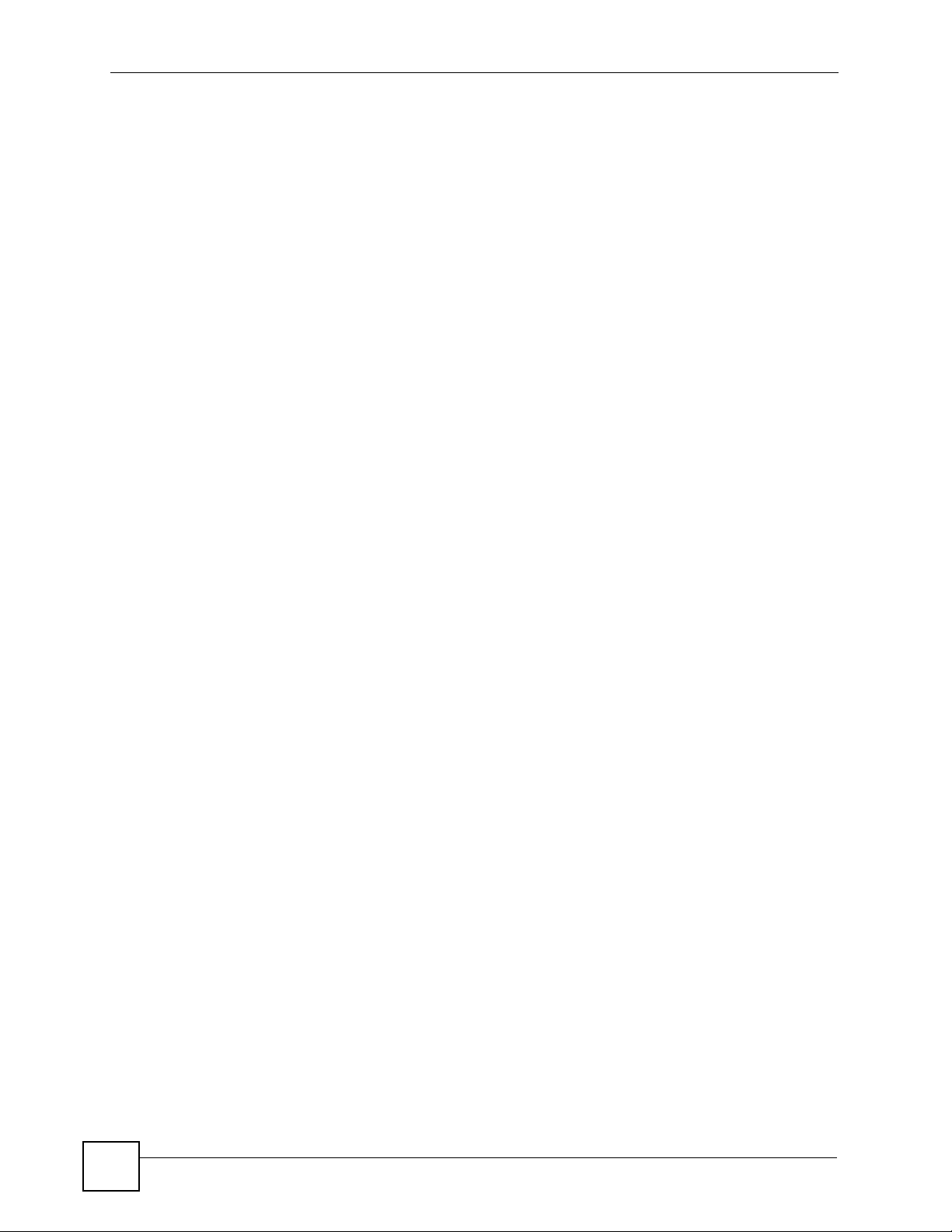
List of Figures
Figure 39 Profile: Add a New Profile ..................................................................................................... 62
Figure 40 Profile: Wireless Settings ......................................................................................................63
Figure 41 Profile: Wireless Settings ......................................................................................................64
Figure 42 Profile: Security Settings .......................................................................................................64
Figure 43 Profile: Confirm New Settings ...............................................................................................64
Figure 44 Profile: Activate the Profile ................................ ... .... ... ... ... .... ... ... .......................................... 65
Figure 45 Adapter .................................................................................................................................. 65
Figure 46 WPS: PBC (Push Button Configuration) ................................................................................ 66
Figure 47 WPS: PIN - Use this Device’s PIN .........................................................................................67
Figure 48 WPS: PIN - Use the PIN from the AP or Wireless Router ...................................................... 68
Figure 49 Vista Security: Additional Information Required .....................................................................69
Figure 50 Vista Security: Enter Credentials ............................................ ................................... ............. 69
Figure 51 Vista Security: Additional Information Required .....................................................................70
Figure 52 Vista Security: Select Certificate ........................... .... ... .......................................................... 70
Figure 53 AP Network Example .............................................................................................................71
Figure 54 ZyXEL Utility: Setting AP Mode. ................................... ... ... .... ... ............................................. 72
Figure 55 ZyXEL Utility Menu Summary ............................................................................................... 73
Figure 56 Link Info ....................................................... ... ... ... .... ... ... ... .... ... ............................................. 74
Figure 57 The Configuration Screen ...................................................................................................... 75
Figure 58 Security Setting: WEP ................... ... ... ... .... ... ... ... .... ... ... ... .... ................................................ 77
Figure 59 Security Setting: WPA-PSK/WPA2-PSK ................................................................................. 78
Figure 60 The MAC Filter Screen ...........................................................................................................79
Figure 61 About ..................................................................................................................................... 82
Figure 62 Uninstall: Confirm ................................................................................................................. 82
Figure 63 Uninstall: Finish .................... ................................................................................................. 83
Figure 64 Windows XP: Start Menu ........................................................................................................ 98
Figure 65 Windows XP: Control Panel ................................................... ... ... ... ... .... ... ... ... .... ... ... ... ..........98
Figure 66 Windows XP: Control Panel > Network Connections > Properties ........... ... ... .... ... ... ... ... .... ... 99
Figure 67 Windows XP: Local Area Connection Properties ................................................................... 99
Figure 68 Windows XP: Internet Protocol (TCP/IP) Properties .............................................. ... ... ... .... . 100
Figure 69 Windows Vista: Start Menu ...................................................................................................101
Figure 70 Windows Vista: Control Panel .................. .... ... ... ... .... ... ... ... .... ... ... ... ... .... .............................. 101
Figure 71 Windows Vista: Network And Internet ..................................................................................101
Figure 72 Windows Vista: Network and Sharing Center ............................................................ ... ... .... . 102
Figure 73 Windows Vista: Network and Sharing Center ............................................................ ... ... .... . 102
Figure 74 Windows Vista: Local Area Connection Properties ............................ .... ... ... ... .... ... ... ... ... .... . 1 03
Figure 75 Windows Vista: Internet Protocol Version 4 (TCP/IPv4) Properties .................................... . 104
Figure 76 Peer-to-Peer Communication in an Ad-hoc Network ........................................................... 105
Figure 77 Basic Service Set ...................................................................................................
Figure 78 Infrastructure WLAN .............................................................................................................107
Figure 79 RTS/CTS ............................................................................................................................. 108
Figure 80 WPA(2) with RADIUS Application Example ..........................................................................115
Figure 81 WPA(2)-PSK Authentication ..................................................................................................116
.............. 106
14
NWD-211AN User’s Guide
Page 15
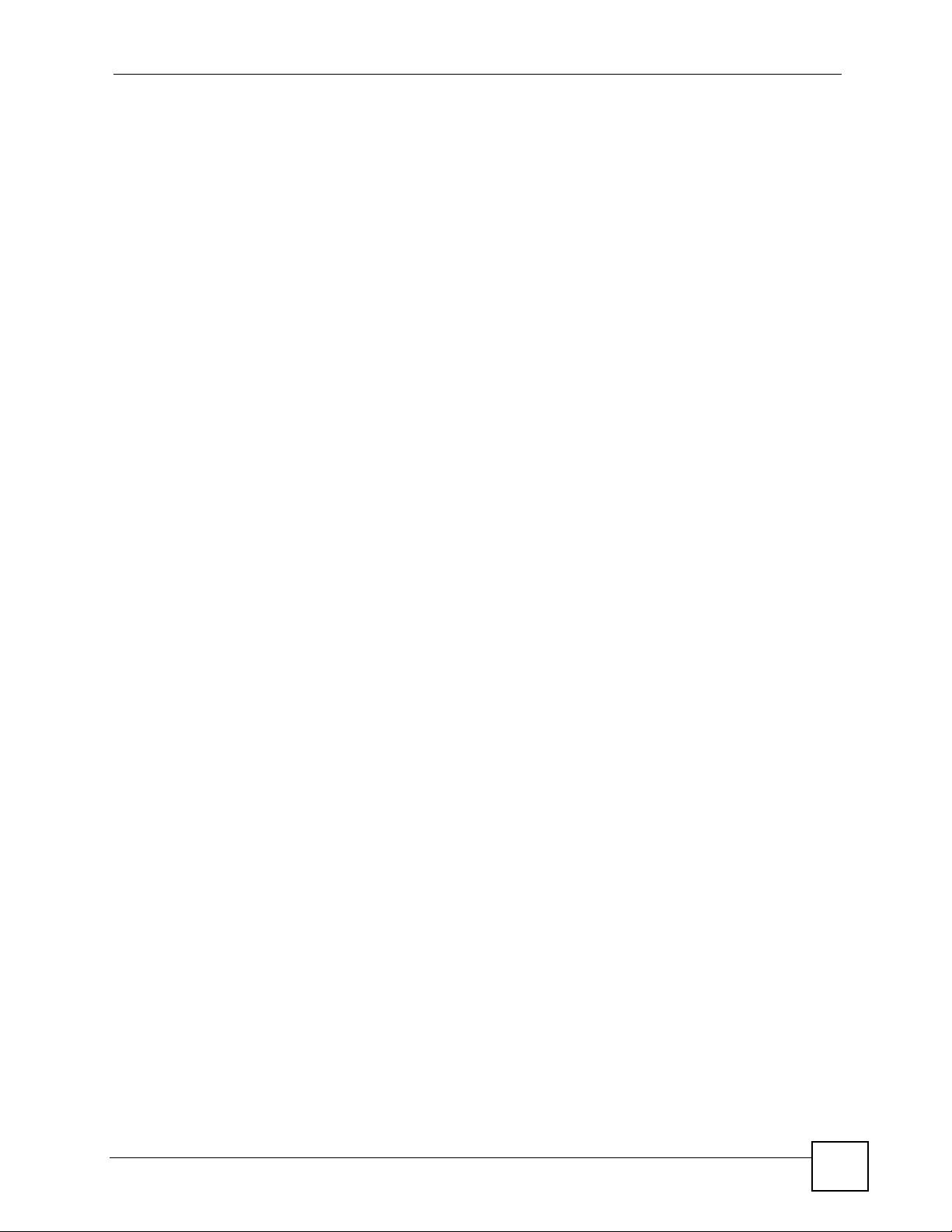
List of Figures
Figure 82 Vista: Start Menu ...................................................................................................................119
Figure 83 Vista: The Connect To Window ............................................................................................ 120
Figure 84 Vista: Additional Information ............................................... .................................... .............. 120
Figure 85 Vista: Enter Security Key ....... ... .... ... ... ... ... .... .......................................................... ..............121
Figure 86 Vista: Connecting .................................................................................................................121
Figure 87 Vista: Successful Connection ...............................................................................................122
Figure 88 Vista: Choose a Connection Option ..................................................................................... 123
Figure 89 Vista: Connect Manually ....................................................................................................... 123
Figure 90 Vista: Successfully Added Network ......................................................................................124
Figure 91 Vista: Set Up An Ad-hoc Network .........................................................................................125
Figure 92 Vista: Ad-hoc Options .......................................................................................................... 125
Figure 93 Vista: Ad-hoc Network Ready .............................................................................................. 126
Figure 94 Windows XP SP1: Wireless Network Connection Status ................................ .... ... ... ... ... .....127
Figure 95 Windows XP SP2: Wireless Network Connection Status ................................ .... ... ... ... ... .....127
Figure 96 Windows XP SP1: Wireless Network Connection Properties .... ... ... ... .... ... ... ... .... ... ..............128
Figure 97 Windows XP SP2: Wireless Network Connection Properties .... ... ... ... .... ... ... ... .... ... ..............128
Figure 98 Windows XP SP2: WZC Not Available ................................................................................. 129
Figure 99 Windows XP SP2: System Tray Icon ................................................................................... 129
Figure 100 Windows XP SP2: Wireless Network Connection Status ................................................... 130
Figure 101 Windows XP SP1: Wireless Network Connection Status ................................................... 130
Figure 102 Windows XP SP2: Wireless Network Connection .............................................................. 131
Figure 103 Windows XP SP1: Wireless Network Connection Properties .............................................132
Figure 104 Windows XP SP2: Wireless Network Connection: WEP or WPA-PSK .............................. 132
Figure 105 Windows XP SP2: Wireless Network Connection: No Security ........................................ 133
Figure 106 Windows XP: Wireless (network) properties: Association .......... ........................................ 133
Figure 107 Windows XP: Wireless (network) properties: Authentication ............................................. 135
Figure 108 Windows XP: Protected EAP Properties ............................................................................ 136
Figure 109 Windows XP: Smart Card or other Certificate Properties ...................................................137
Figure 110 Windows XP SP2: Wireless Networks: Preferred Networks ...............................................138
Figure 111 Windows XP SP1: Wireless Networks: Preferred Networks ............................................... 138
NWD-211AN User’s Guide
15
Page 16

List of Figures
16
NWD-211AN User’s Guide
Page 17
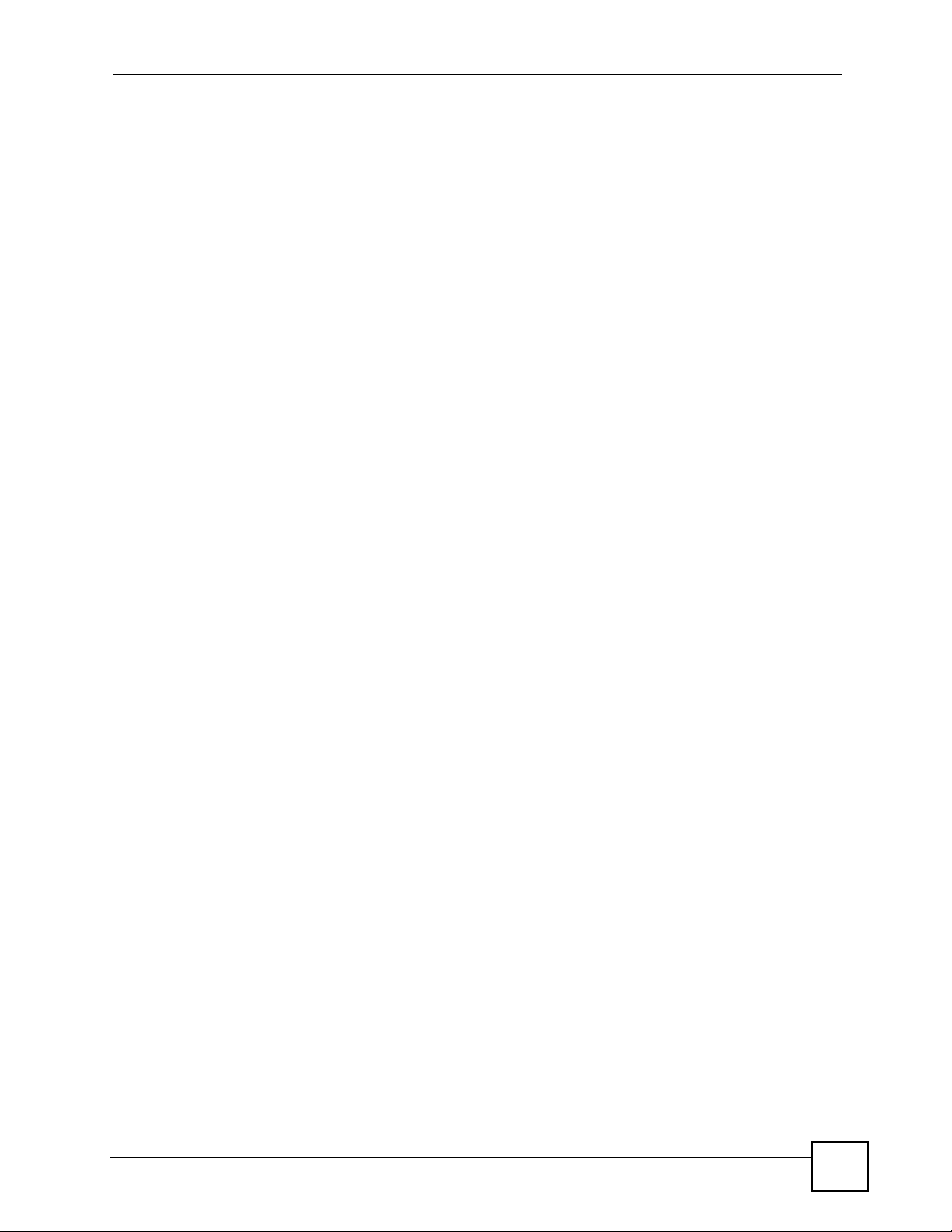
List of Tables
List of Tables
Table 1 Common Icons ............................................................................................................................ 5
Table 2 NWD-211AN External View ....................................................................................................... 22
Table 3 NWD-211AN LEDs .................................................................................................................... 22
Table 4 ZyXEL Utility: System Tray Icon ................................................................................................ 25
Table 5 ZyXEL Utility Menu Summary ................................................................................................... 51
Table 6 Link Info .................................................................................................................................... 52
Table 7 Link Info: Trend Chart ............................................................................................................... 53
Table 8 Site Survey ................................................................................................................................54
Table 9 Security Setting: WEP ...............................................................................................................55
Table 10 Security Setting: WPA-PSK/WPA2-PSK ................................................................................. 57
Table 11 Security Setting: WPA/WPA2 ..................................................................................................57
Table 12 Security Settings: IEEE 802.1x ...............................................................................................59
Table 13 Summary Screen .......................... ............................................................. ... ... .......................60
Table 14 Profile ...................................................................................................................................... 61
Table 15 Profile: Add a New Profile ....................................................................................................... 62
Table 16 Profile: Wireless Settings ........................................................................................................63
Table 17 Adapter ................................................................................................................................... 65
Table 18 WPS: PIN - Use this Device’s PIN .......................................................................................... 67
Table 19 WPS: PIN - Use the PIN from the AP or Wireless Router ...................................................... 68
Table 20 ZyXEL Utility Menu Summary ................................................................................................. 73
Table 21 Link Info ................................. ... .... ... ... ... ... .... ... ... .................................................................... 74
Table 22 Configuration ... .... ... ... .......................................................... .... ... ... ... ... .... ... ... ... .......................75
Table 23 Security Setting: WEP .. .... ... ... ... .... ... ... ... ... .... ... .......................................................................77
Table 24 Security Setting: WPA-PSK/WPA2-PSK ................................................................................. 78
Table 25 MAC Filter ...............................................................................................................................79
Table 26 About .......................................................................................................................................82
Table 27 Product Specifications ............................................................................................................. 91
Table 28 IEEE 802.11g ........................................................................................................................ 109
Table 29 Wireless Security Levels ........................................................................................................110
Table 30 Comparison of EAP Authentication Types .............................................................................113
Table 31 Wireless Security Relational Matrix .......................................................................................116
Table 32 Vista: Connect Manually ....................................................................................................... 123
Table 33 Windows XP SP2: System Tray Icon ......................... ... ... ... .... ... ... ... ... .... ... ... ... .... ... ... ... ... .... . 129
Table 34 Windows XP SP2: Wireless Network Connection ................................................... ... ...........131
Table 35 Windows XP: Wireless Networks ........................ ... .... ... ... ... .... ... ... ... ... .... ... ...........................133
Table 36 Windows XP: Wireless (network) properties: Association .................................................... 134
Table 37 Windows XP: Wireless (network) properties: Authentication ................................................135
Table 38 Windows XP: Protected EAP Properties ...............................................................................136
NWD-211AN User’s Guide
17
Page 18
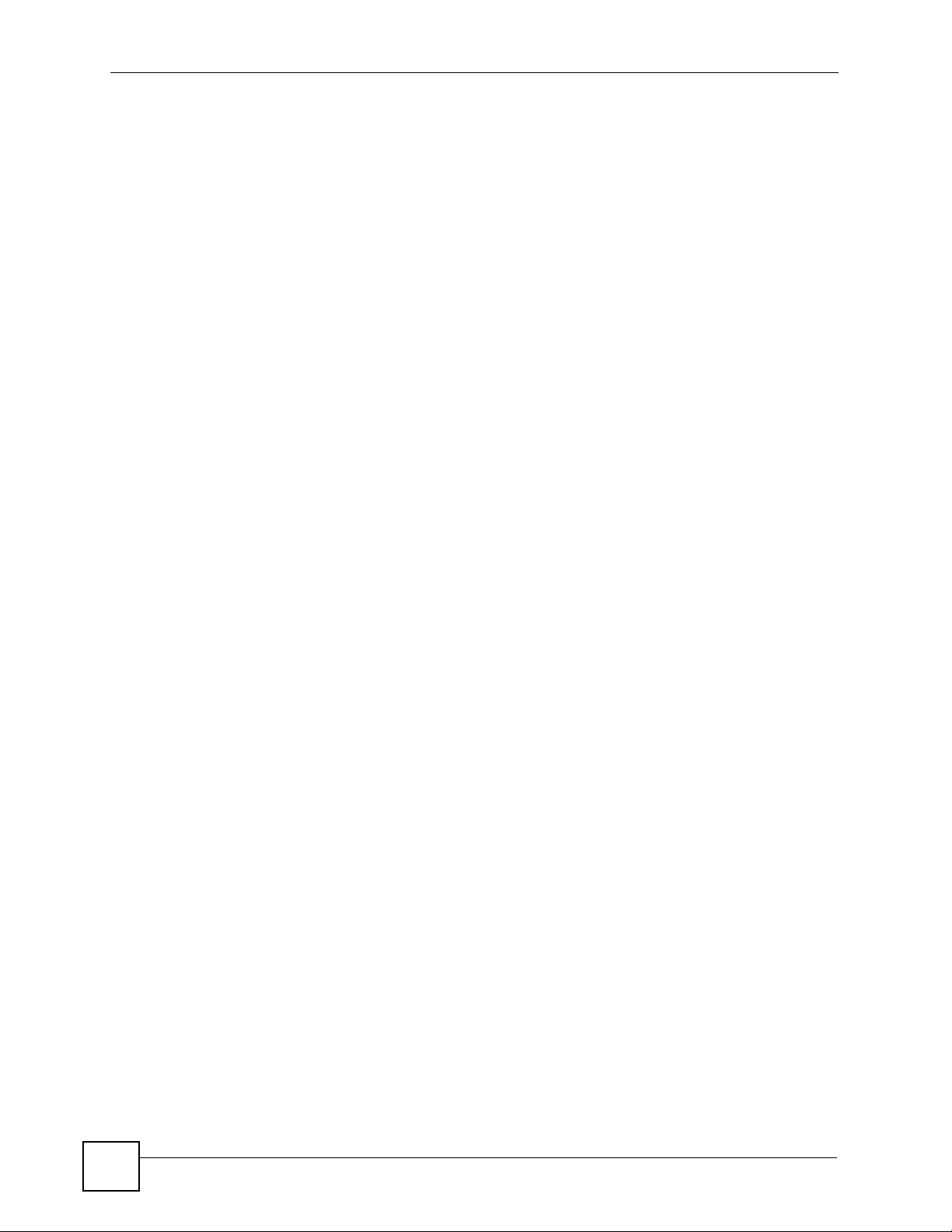
List of Tables
Table 39 Windows XP: Smart Card or other Certificate Properties ..................................................... 137
18
NWD-211AN User’s Guide
Page 19
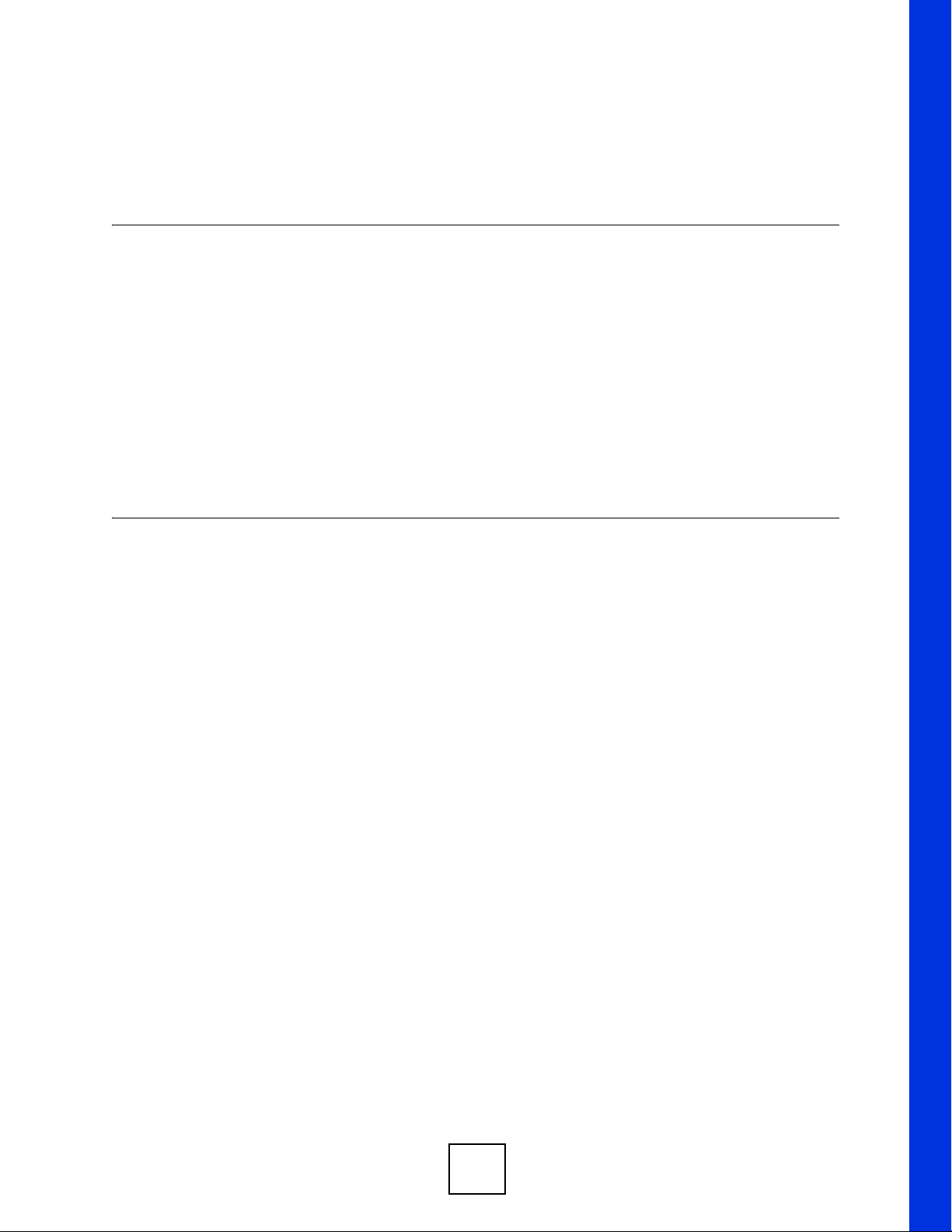
PART I
Introduction and
Configuration
Getting Started (21)
Tutorial (27)
Wireless LANs (37)
ZyXEL Utility - Station Mode (49)
Maintenance (81)
19
Page 20
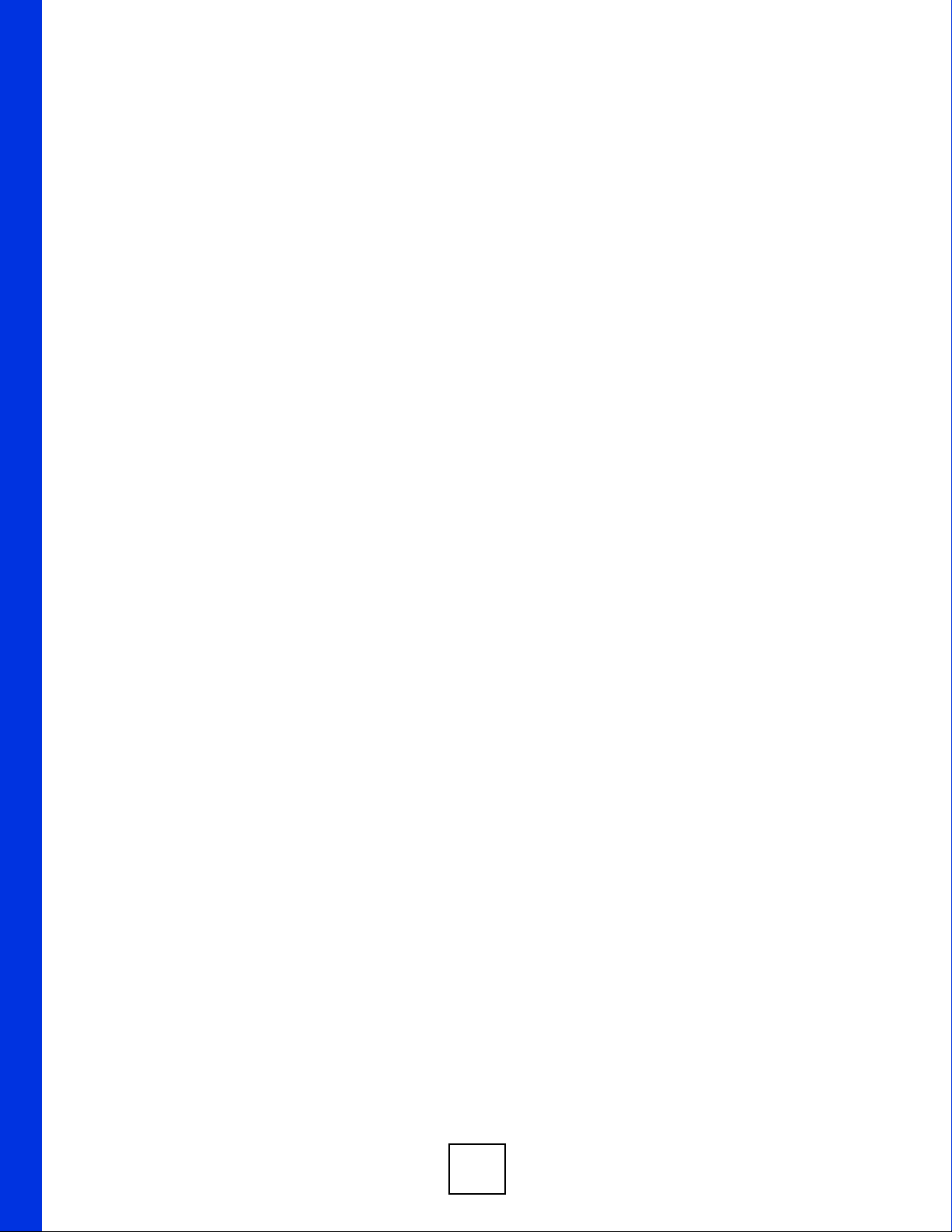
20
Page 21
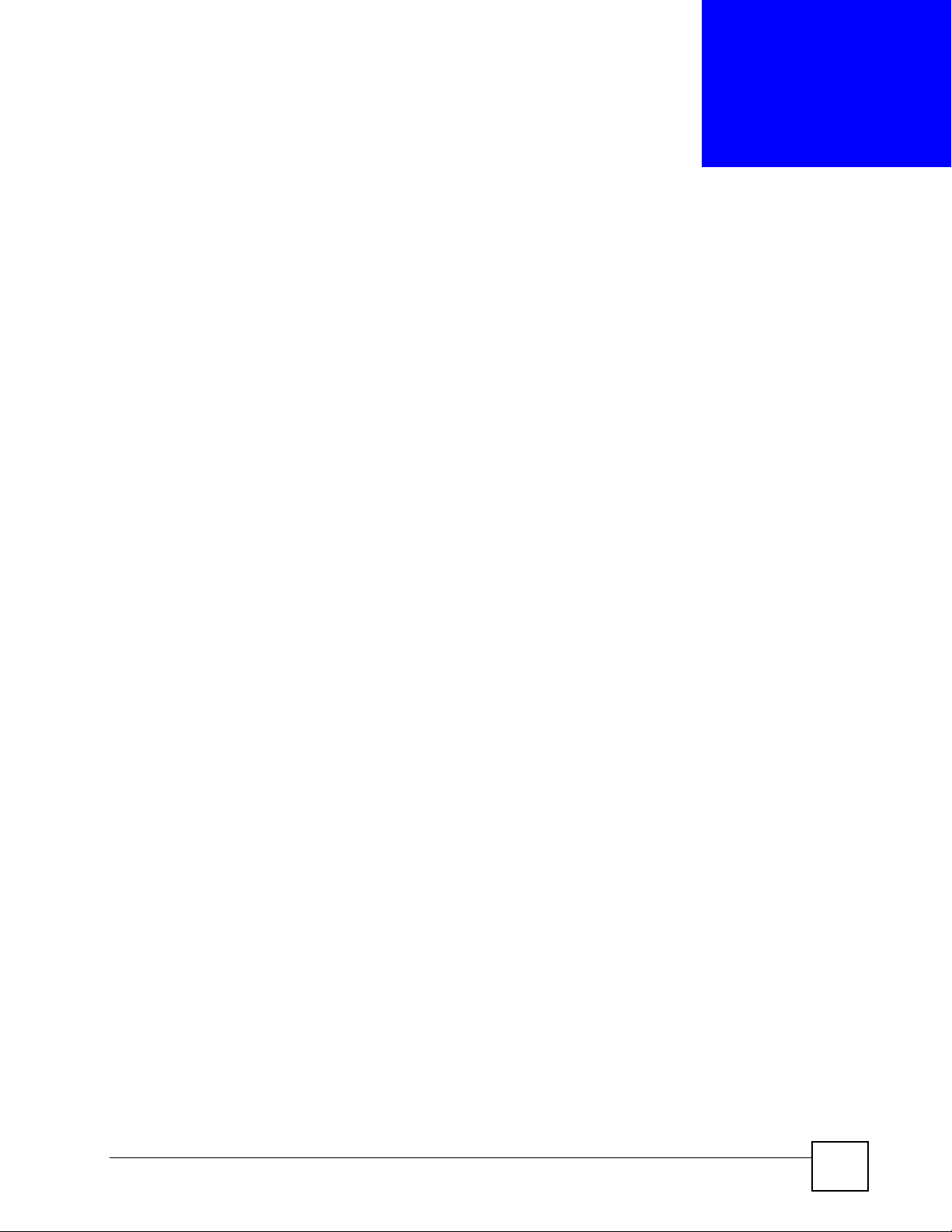
CHAPTER 1 1
Getting Started
1.1 Overview
The ZyXEL NWD-211AN USB adapter brings you a better Internet experience over existing
802.11n networks. With data rates of up to 300 Mbps, you can enjoy a breathtaking high-speed
connection at home or in the office. It is an excellent solution for daily activities such as file
transfers, music downloading, video streaming and online gaming.
This section includes:
• About Your NWD-211AN on page 22
• Application Overview on page 23
• Hardware and Utility Installation on page 24
• Configuration Methods on page 25
1.1.1 What You Need to Know
The following terms and concepts may help as you read through this sectio n, and subsequently
as you read through the rest of the User’s Guide.
Access Point
An Access Point (AP) is a network device that acts as a bridge between a wired and a wireless
network. Outside of the home or office, APs can most often be found in coffee shops,
bookstores and other businesses that offer wireless Internet connectivity to their customers.
Infrastructure
An infrastructure network is one that seamlessly combines both wireless and wired
components. One or more APs often serve as the bridge between wireless and wired LANs.
Ad-Hoc
An Ad-Hoc wireless LAN is a self-contained group of computers connected wirelessly and
which is independent of any other networks and Access Points.
1.1.2 Before You Begin
• Read the Quick Start Guide for information on making hardware connections and using
the ZyXEL Utility to connect your NWD-211AN to a network.
NWD-211AN User’s Guide
21
Page 22
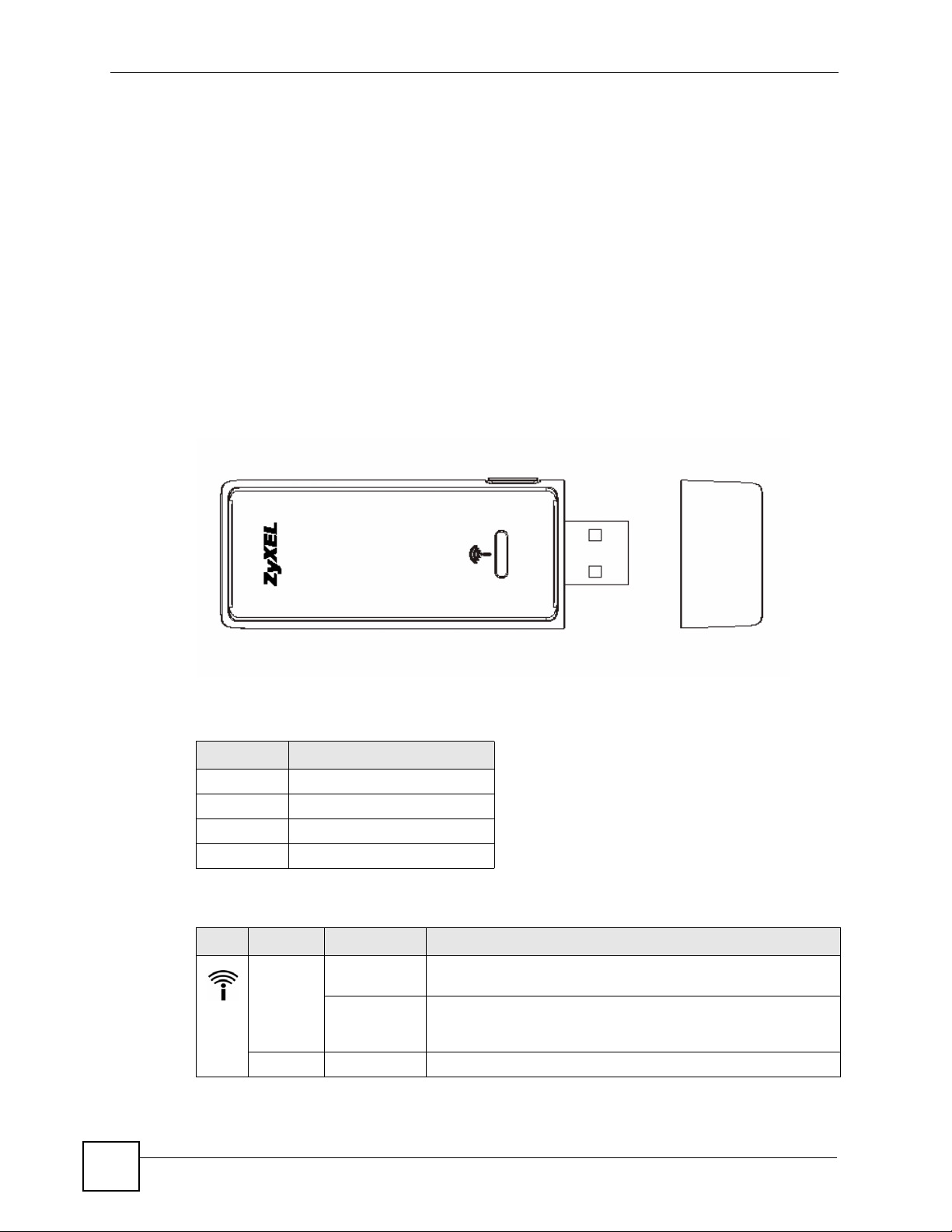
Chapter 1 Getting Started
1.2 About Your NWD-211AN
Your NWD-211AN is an IEEE 802.11n draft 2.0 compliant wireless LAN adapter. It can also
connect to IEEE 802.11a/b/g wireless networks. The NWD-211AN is WPS (Wi-Fi Protected
Setup) compliant. WPS allows you to easily connect to another WPS-enabled device.
The NWD-211AN is a USB adapter which connects to an empty USB port on your computer.
See your NWD-211AN’ s Quick S tart Guide for installation instructions, and see the section on
product specifications in this User’s Guide for detailed information.
1.2.1 Hardware
This section describes the NWD-211AN’s physical appearance.
Figure 1 The NWD-211AN
A
BC
The following table describes the NWD-211AN.
Table 2 NWD-211AN External View
LABEL DESCRIPTION
A WPS button
BLED
C USB connector
D USB connector cap
The following table describes the operation of the NWD-211AN’s LEDs.
Table 3 NWD-211AN LEDs
LED COLOR STATUS DESCRIPTION
Green On The NWD-211AN is turned on, connected to an AP, and is not
transmitting or receiving data.
Blinking The NWD-211AN is turned on, connected to an AP, and is
transmitting or receiving data. It also blinks when the WPS
feature is being used or a WPS connection is being initiated.
Off The NWD-211AN is turned off.
D
22
NWD-211AN User’s Guide
Page 23
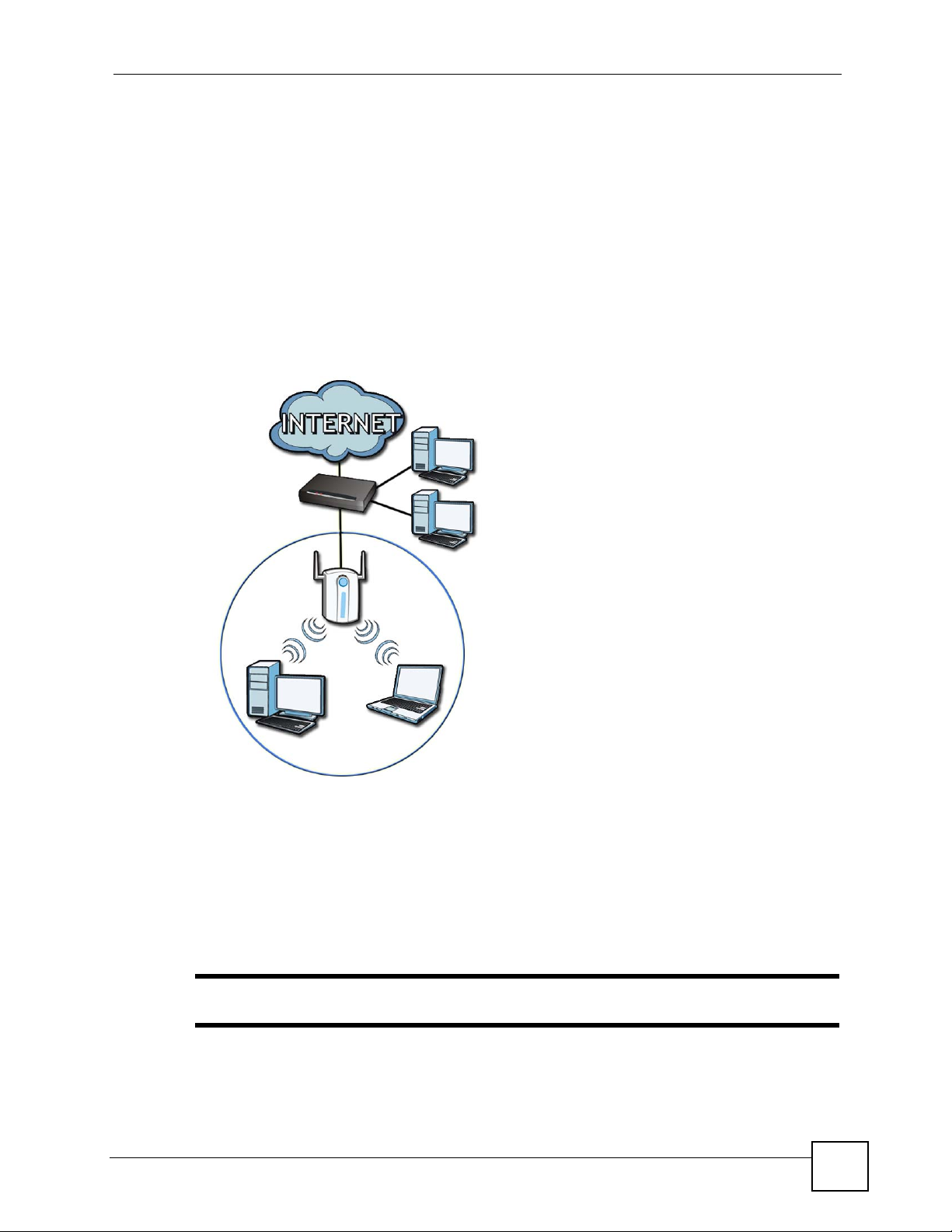
1.3 Application Overview
This section describes some network applications for the NWD-211AN. You can either set the
network type to Infrastructure and connect to an AP or use Ad-Hoc mode and connect to a
peer computer (another wireless device in Ad-Hoc mode).
1.3.1 Infrastructure
To connect to a network via an access point (AP), set the NWD-211AN network type to
Infrastructure (see Chapter 4 on page 60). Through the AP, you can access the Internet or the
wired network behind the AP.
Figure 2 Application: Infrastructure
Chapter 1 Getting Started
1.3.2 Ad-Hoc
To set up a small independent wireless workgroup without an AP, use Ad-Hoc (see Chapter 4
on page 60).
Ad-Hoc does not require an AP or a wired network. Two or more wireless clients
communicate directly with each other.
" Wi-Fi Protected Setup (WPS) is not available in ad-hoc mode.
NWD-211AN User’s Guide
23
Page 24
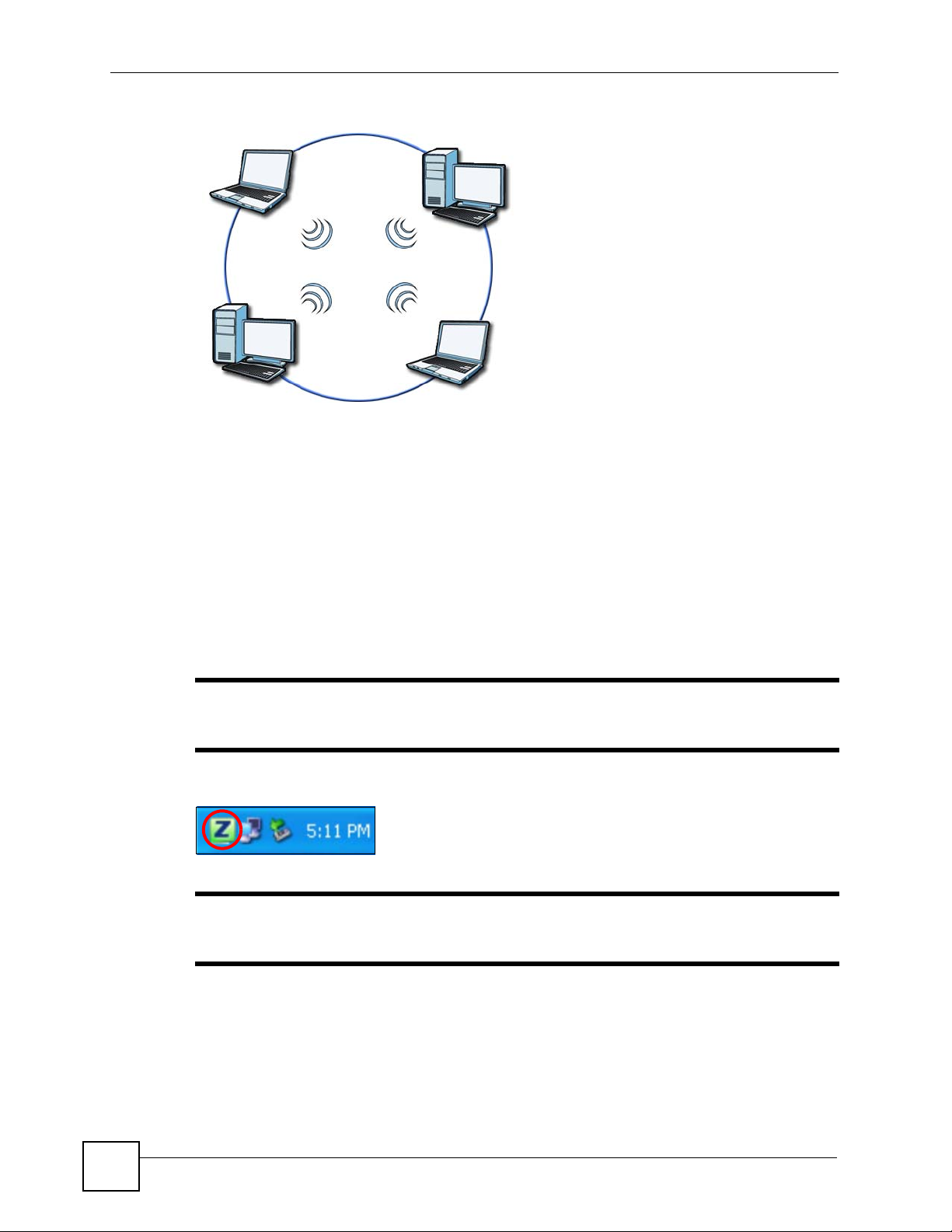
Chapter 1 Getting Started
Figure 3 Application: Ad-Hoc
1.4 Hardware and Utility Installation
Follow the instructions in the Quick Start Guide to install the ZyXEL Utility and make
hardware connections.
1.4.1 ZyXEL Utility Icon
After you install and start the ZyXEL Utility, an icon for the ZyXEL Utility appears in the
system tray .
" The ZyXEL Utility system tray icon displays only when the NWD-211AN is
installed properly.
Figure 4 ZyXEL Utility: System Tray Icon
" When you use the ZyXEL Utility, it automatically disables Wireless Zero
Configuration (WZC) in Windows XP.
24
NWD-211AN User’s Guide
Page 25
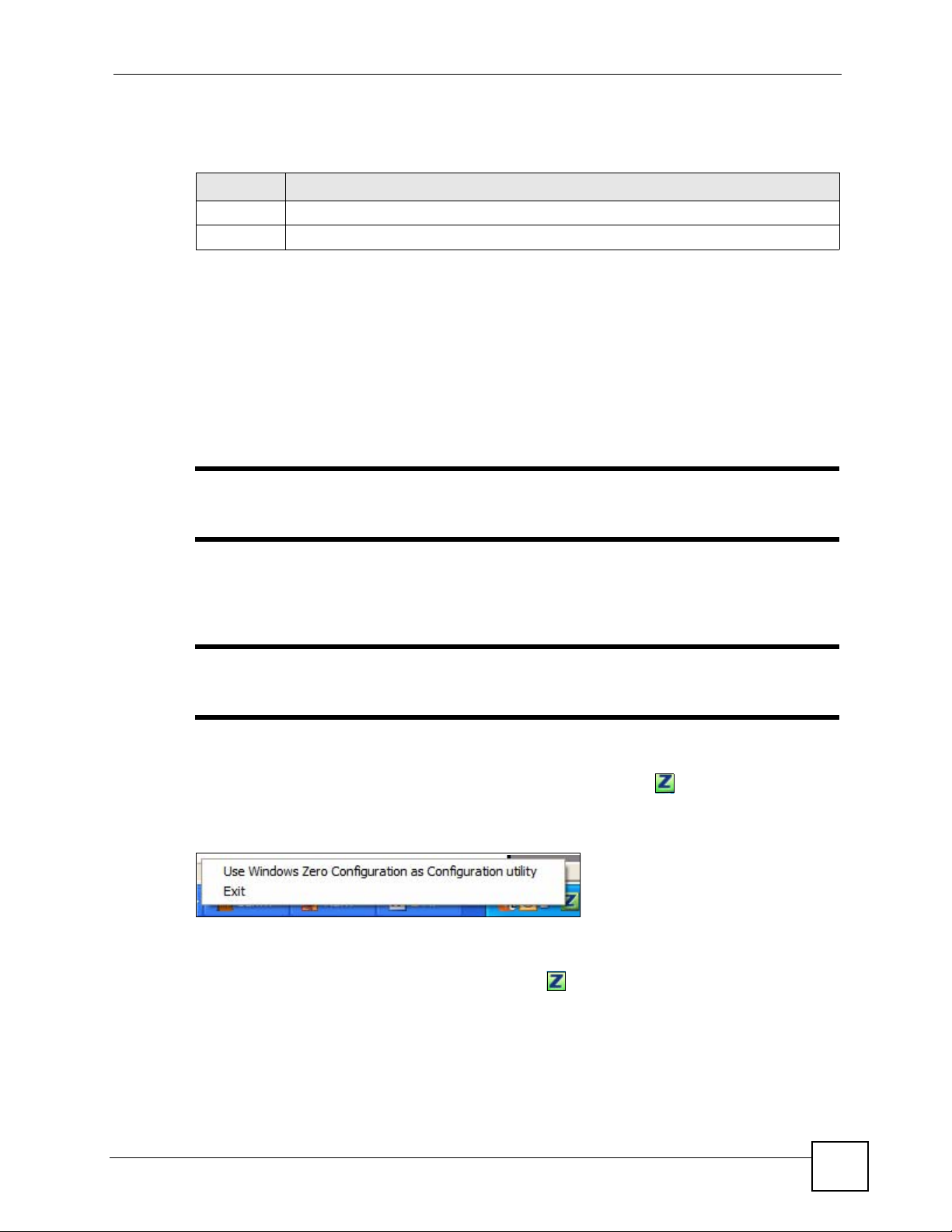
Chapter 1 Getting Started
The color of the ZyXEL Utility system tray icon indicates the status of the NWD-211AN.
Refer to the following table for details.
Table 4 ZyXEL Utility: System Tray Icon
COLOR DESCRIPTION
Red The NWD-211AN is not connected to a wireless network.
Green The NWD-211AN is connected to a wireless network.
1.5 Configuration Methods
To configure your NWD-211AN, use one of the following applications:
• Wireless Zero Configuration (WZC, the Windows XP wireless configuration tool) or
WLAN AutoConfig (the Windows Vista wireless configuration tool).
• The ZyXEL Utility .
" Do NOT use Windows XP’s Wireless Zero Configuration tool at the same time
you use the ZyXEL Utility.
1.5.1 Enabling Windows Wireless Configuration
" When you use the ZyXEL Utility, it automatically disables Windows XP’s
wireless configuration tool.
If you want to use the W indows XP wireless configuration too l to configure the NWD-211AN,
you need to disable the ZyXEL Utility . Right-click the utility icon ( ) in the system tray and
select Exit.
Figure 5 Enable WZC
Refer to the appendices for information on how to use the Windows wireless configuration
tool to manage the NWD-211AN.
To reactivate the ZyXEL Utility, double-click the ( ) icon on your desktop or click Start >
Programs > ZyXEL Dual Band Wireless N USB Adapter Utility > ZyXEL Dual Band
Wireless N USB Adapter Utility.
NWD-211AN User’s Guide
25
Page 26
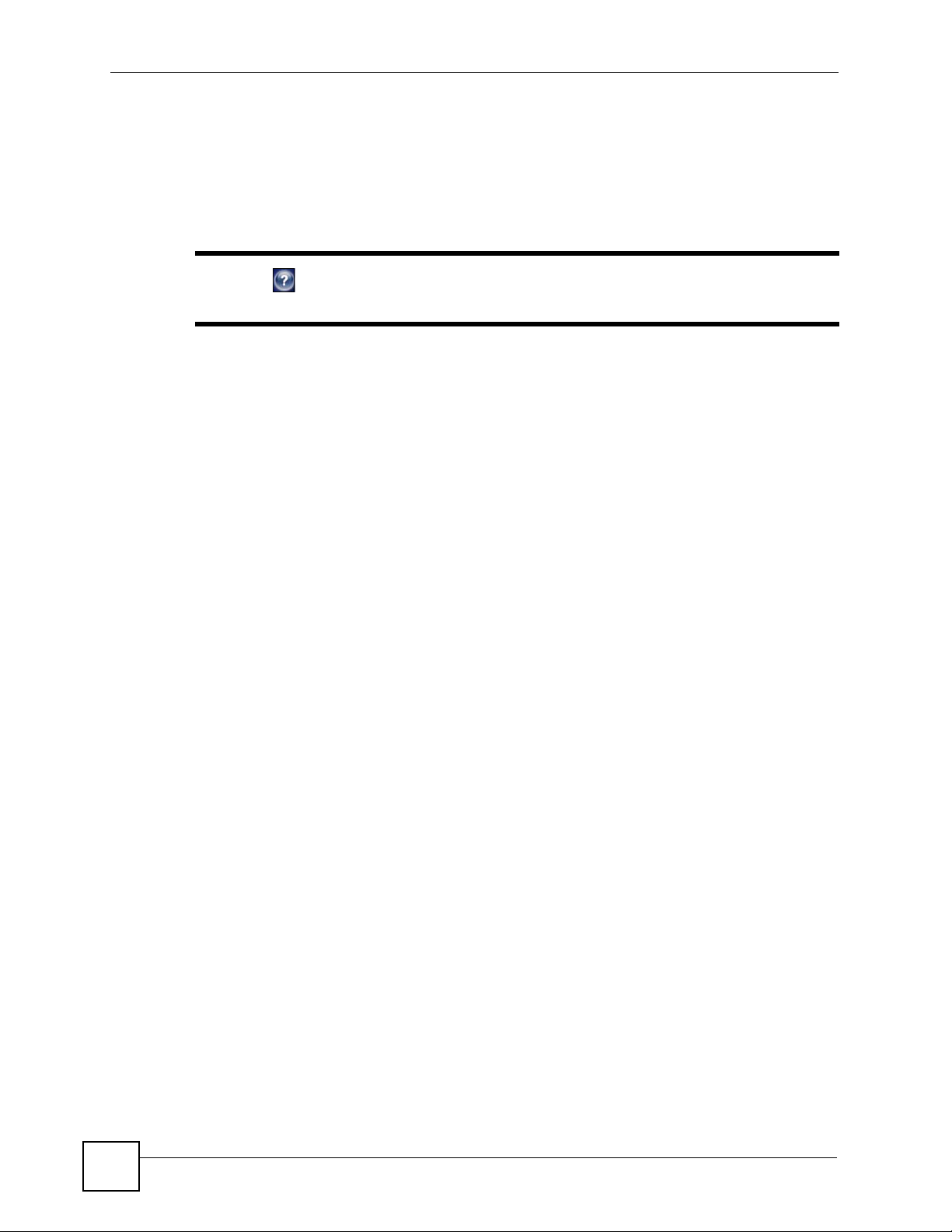
Chapter 1 Getting Started
1.5.2 Opening the ZyXEL Utility
Click the ZyXEL wireless LAN utility icon in the system tray to open the ZyXEL Utility.
The ZyXEL Utility screens are similar in all Microsoft Windows versions. Screens for
Windows XP are shown in this User’s Guide.
" Click the icon (located in the top right corner) to display the online help
window.
26
NWD-211AN User’s Guide
Page 27
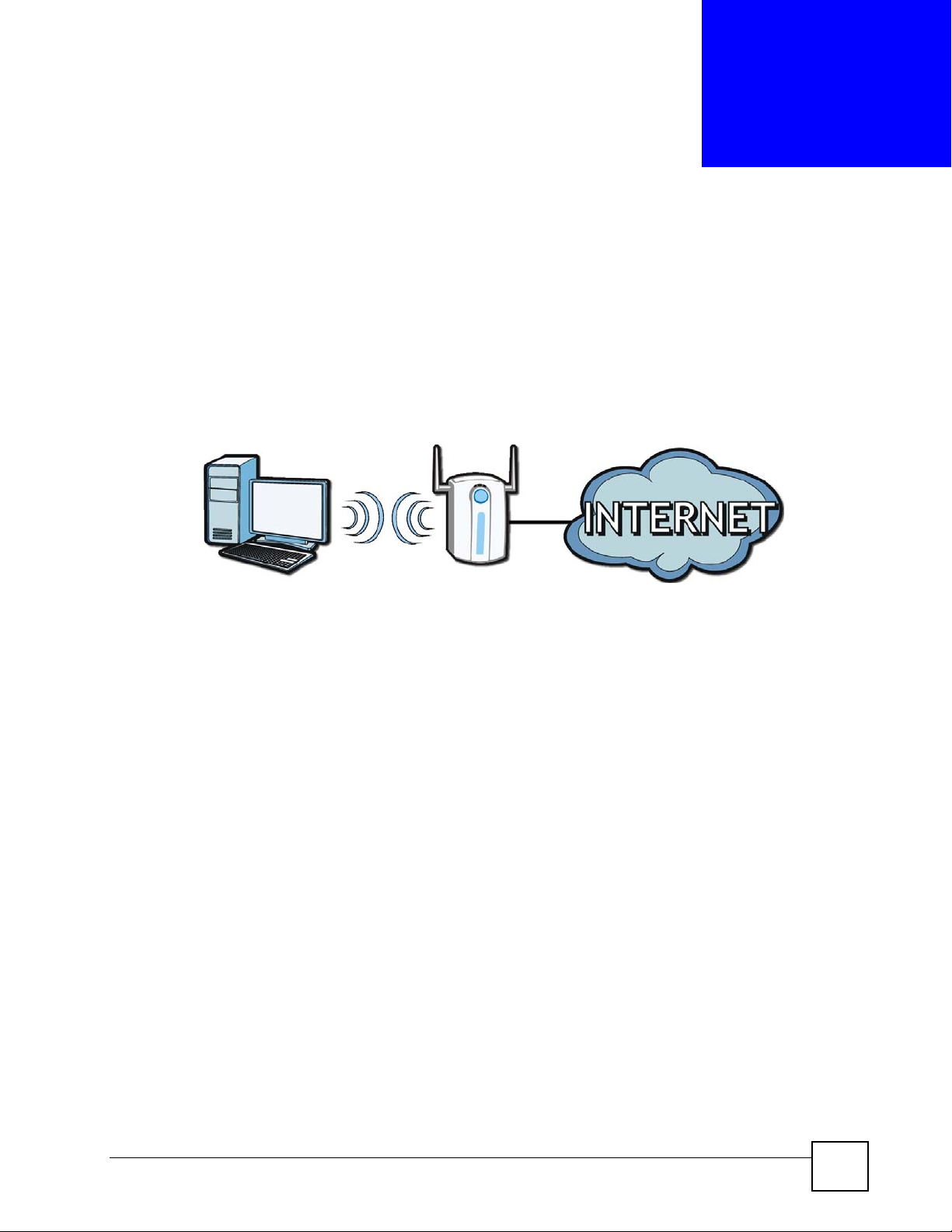
CHAPTER 2
Tutorial
2.1 Overview
This tutorial shows you how to join a wireless infrastructure network using the ZyXEL Utility.
The wireless client is labeled C and the Access Point is labeled AP.
Figure 6 Infrastructure Network
2.1.1 What You Can Do in This Tutorial
• Connect securely either to an infrastructure AP using the WPS protocol. See Section 2.2
on page 28 for details.
• Connect securely to an infrastructure AP using many of the strongest and most common
encryption protocols. See Section 2.3 on page 31 for details.
• Save a your settings so that you can later connect again to an infrastructure AP with a
single click. See Section 2.3.2 on page 33 for details.
2.1.2 What You Need to Know
The following term may help as you read through this section.
WPS
Wi-Fi Protected Setup (WPS) is a security protocol that lets two or more devices connect
securely to one another with a minimum amount of hassle on your part. It most cases,
establishing a secure connection with another WPS device is as easy as pushing a button.
2.1.3 Before You Begin
• Make sure that you have already familiarized yourself with the NWD-211AN’s features
and hardware, as described in Chapter 1 on page 21.
• You should have v alid login information for an existing network Access Point, otherwise
you may not be able to make a network connection right away.
NWD-211AN User’s Guide
27
Page 28
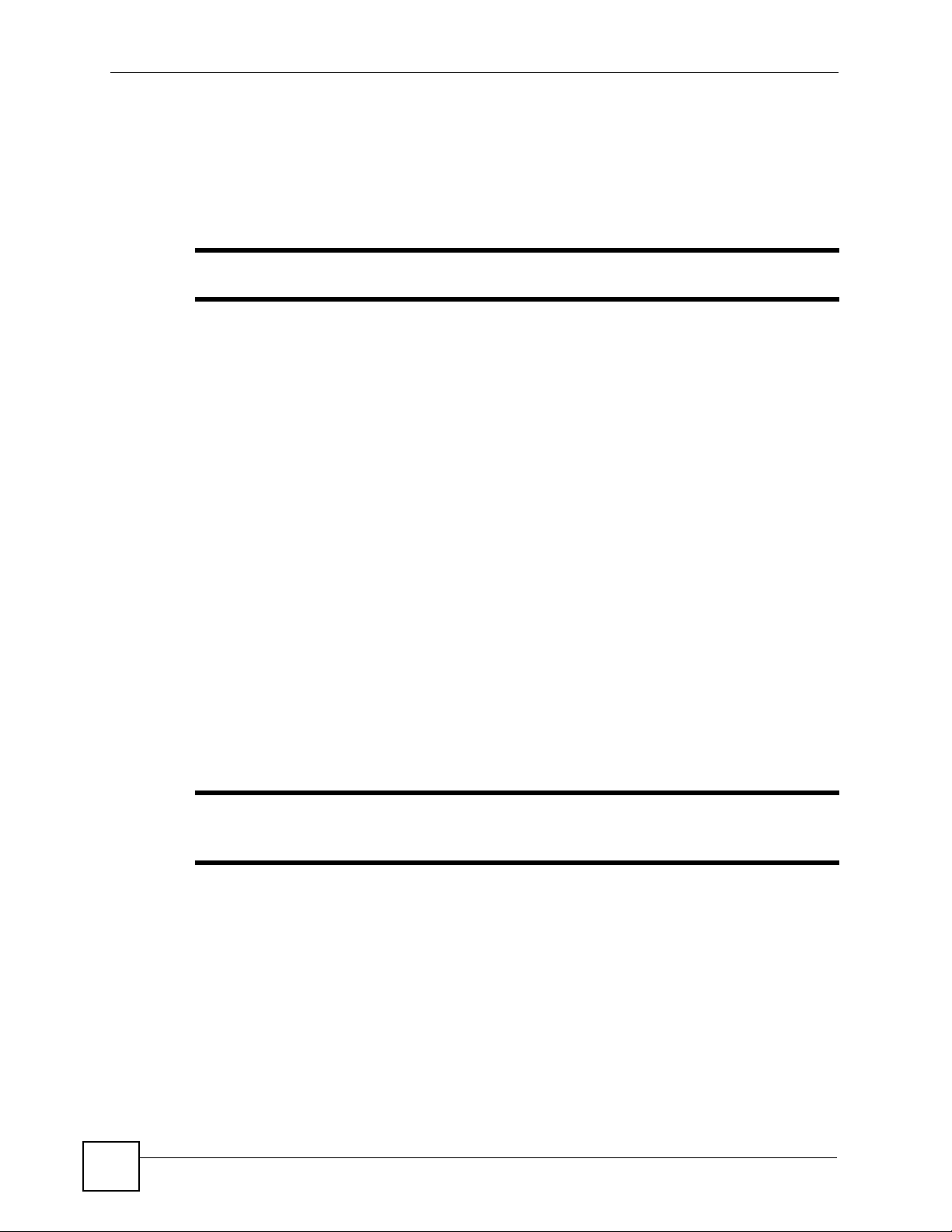
Chapter 2 Tutorial
2.2 Connecting to an AP using Wi-Fi Protected Setup (WPS)
This section gives you an example of how to set up your wireless network using WPS. This
example uses the NWD-211AN as the wireless client, and ZyXEL’s NBG334W as the Access
Point (AP).
" The Access Point must be a WPS-aware device.
There are two WPS methods for creating a secure connection. This tutorial shows you both.
• Push Button Configuration (PBC) - create a secure wireless network simply by pressing
a button. See Section 2.2.1 on page 28.This is the easier method.
• PIN Configuration - create a secure wireless network simply by entering a wireless
client's PIN (Personal Identification Number) in the NWD-211AN’ s interface. See Section
2.2.2 on page 29. This is the more secure method, since one device can authenticate the
other.
2.2.1 Push Button Configuration (PBC)
1 Make sure that your access point is turned on and that it is within range of the computer
with the NWD-211AN installed.
2 Make sure that you have installed the NWD-211AN’s driver and utility on your
computer.
3 In the NWD-211AN’s utility, click the Adapter tab, enable WPS and select PBC (Push
Button Configuration). In the screen that appears, click Start.
4 Log into the AP’s web configurator and locate its WPS settings section. On the
NBG334W, press the Push Button button in the Network > Wireless Client > WPS
Station screen.
" It doesn’t matter which button is pressed first. You must press the second
button within two minutes of pressing the first one.
The AP sends the proper configuration settings to the NWD-211AN. This may take up to two
minutes. Then the NWD-211AN is able to communicate with the AP securely.
The following figure shows you an example to set up wireless network and security by
pressing a button on both the AP (the NBG334W in this example) and the NWD-211AN.
28
NWD-211AN User’s Guide
Page 29
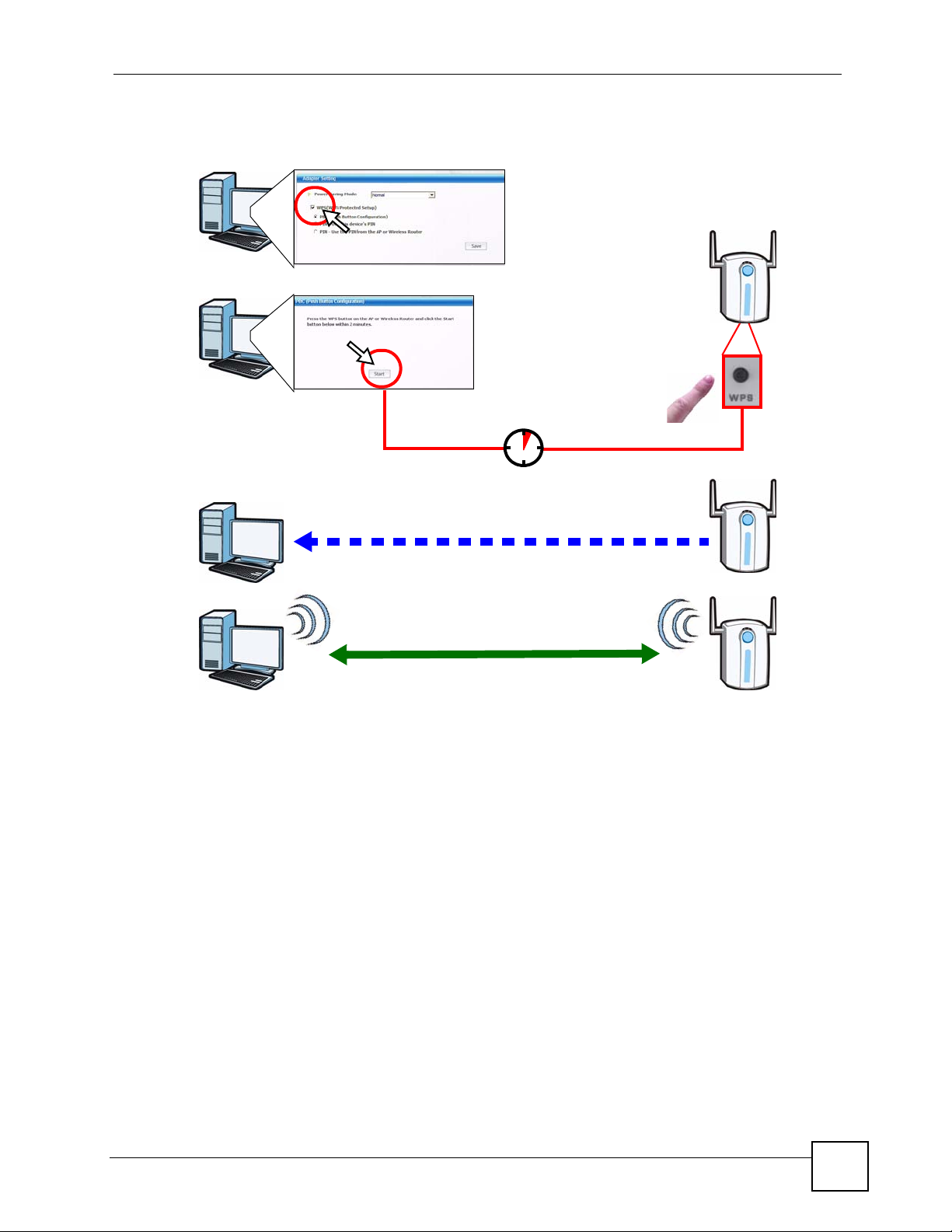
Figure 7 Example WPS Process: PBC Method
You AP
WITHIN 2 MINUTES
Chapter 2 Tutorial
2.2.2 PIN Configuration
When you use the PIN configuration method, you need to use both the NWD-211AN’s utility
and the AP’s configuration interface.
1 In the NWD-211AN’s Adaptor tab, select WPS and PIN - Use this Device’s PIN. Note
down the PIN in the screen that appears.
2 Enter the PIN number in the AP’s configur ation interface. In the NBG334W , use the PIN
field in the Network > Wireless LAN > WPS Station screen.
3 Click the Start buttons on both the NWD-211AN utility screen and the AP’s
configuration utility (the WPS Station screen on the NBG334W) within two minutes.
SECURITY INFO
COMMUNICATION
The NWD-211AN authenticates the wireless client and sends t he proper configuration settings
to the wireless client. This may take up to two minutes. Then the wireless client is able to
communicate with the NWD-211AN securely.
The following figure shows you the example of configuring the wireless network and security
on the NWD-211AN and the AP (ZyXEL’s NBG334W in this example) by using the PIN
method.
NWD-211AN User’s Guide
29
Page 30
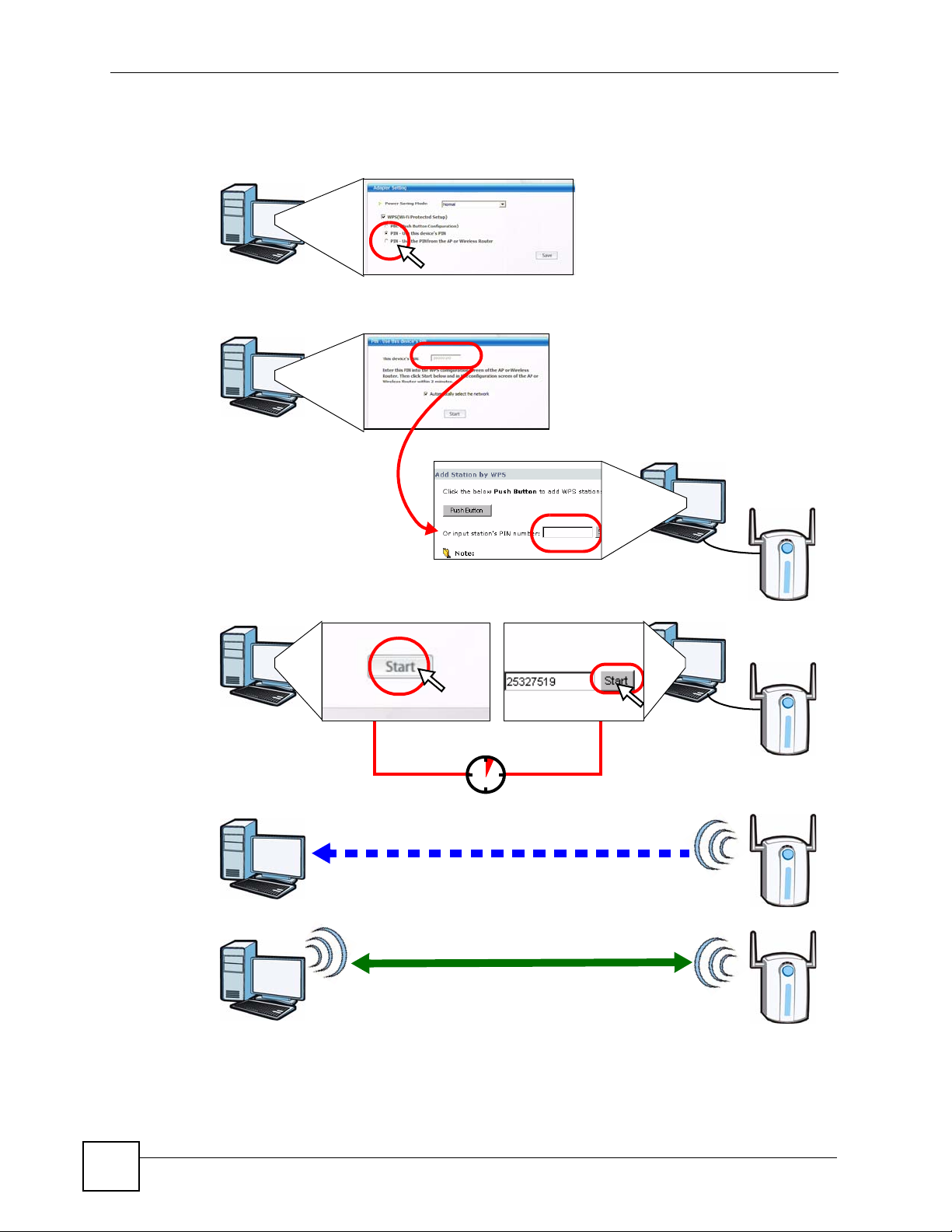
Chapter 2 Tutorial
Figure 8 Example WPS Process: PIN Method
You AP
30
WITHIN 2 MINUTES
Authentication by PIN
SECURITY INFO
COMMUNICATION
NWD-211AN User’s Guide
Page 31

2.3 Connecting to an AP Without Using WPS
There are three ways to connect the wireless client (the NWD-211AN) to a network without
using WPS.
• Configure nothing and leave the wireless client to automatically scan for and connect to
any available network that has no wireless security configured.
• Manually connect to a network (see Section 2.3.1 on page 31).
• Configure a profile to have the wireless client automatically connect to a specific network
or peer computer (see Section 2.3.2 on page 33).
2.3.1 Manually Connecting to a Wireless LAN
This example illustrates how to manually connect your wireless client to an access point (AP)
configured for WPA-PSK security and connected to the Internet. Before you connect to the
access point, you must know its Service Set IDentity (SSID) and WPA-PSK pre-shared key. In
this example, the AP’s SSID is “SSID_Example3” and its pre-shared key is “ThisismyWPAPSKpre-sharedkey”.
After you install the ZyXEL Utility and then insert the wireless client, follow the steps below
to connect to a network using the Site Survey screen.
Chapter 2 Tutorial
1 Open the ZyXEL Utility and click the Site Survey tab to open the screen shown next.
Figure 9 ZyXEL Utility: Site Survey
2 The wireless client automatically searches for available wireless networks. Click Scan if
you want to search again. If no entry displays in the Available Network List, that means
there is no wireless network available within range. Make sure the AP or peer computer
is turned on, or move the wireless client closer to the AP or peer computer. See Table 4.4
on page 53 for detailed field descriptions.
3 To connect to an AP or peer computer, either click an entry in the list and then click
Connect or double-click an entry (SSID_Example3 in this example).
4 When you try to connect to an AP with security configured, a window will pop up
prompting you to specify the security settings. Enter the pre-shared key and leave the
encryption type at the default setting.
Use the Next button to move on to the next screen. You can use the Back button at any
time to return to the previous screen, or the Exit button to return to the Site Survey
screen.
NWD-211AN User’s Guide
31
Page 32

Chapter 2 Tutorial
Figure 10 ZyXEL Utility: Security Settings
5 The Summary window appears. Check your settings and click Save to continue.
Figure 11 ZyXEL Utility: Summary
6 The ZyXEL Utility returns to the Link Info screen while it connects to the wireless
network using your settings. When the wireless link is established, the ZyXEL Utility
icon in the system tray turns green and the Link Info screen displays details of the active
connection. Check the network information in the Link Info screen to verify that you
have successfully connected to the selected network. If the wireless client is not
connected to a network, the fields in this screen remain blank. See Table 4.3 on page 51
for detailed field descriptions.
Figure 12 ZyXEL Utility: Link Info
7 Open your Internet browser and enter http://www.zyxel.com or the URL of any other
web site in the address bar. If you are able to access the web site, your wireless
connection is successfully configured. If you cannot access the web site, see
Troubleshooting (87) or contact your network administrator if necessary.
32
NWD-211AN User’s Guide
Page 33

2.3.2 Creating and Using a Profile
A profile lets you automatically connect to the same wireless network every time you use the
ZyXEL Utility . You can also configure different profiles for different networks, for example if
you connect a notebook computer to wireless networks at home and at work.
This example illustrates how to set up a profile and connect the wireless client to an access
point configured for WPA-PSK security. In this example, the AP’s SSID is “SSID_Example3”
and its pre-shared key is “ThisismyWPA-PSKpre-sharedkey”. You have chosen the profile
name “PN_Example3”.
1 Open the ZyXEL Utility and click the Profile tab to open the screen as shown. Click
Add to configure a new profile.
Figure 13 ZyXEL Utility: Profile
Chapter 2 Tutorial
2 The Add New Profile screen appears. The wireless client automatically searches for
available wireless networks, which are displayed in the Scan Info box. You can also
configure your profile for a wireless network that is not in the list.
Figure 14 ZyXEL Utility: Add New Profile
3 Give the profile a descriptive name (of up to 32 printable ASCII characters). Select
Infrastructure and either manually enter or select the AP's SSID in the Scan Info table
and click Select.
4 Choose the same encryption method as the AP to which you want to connect (In this
example, WPA-PSK).
NWD-211AN User’s Guide
33
Page 34

Chapter 2 Tutorial
Figure 15 ZyXEL Utility: Profile Security
5 This screen varies depending on the encryption method you selected in the previous
Figure 16 ZyXEL Utility: Profile Encryption
screen. In this example, enter the pre-shared key and leave the encryption type at the
default setting.
6 Verify the profile settings in the ready-only screen. Click Save to save and go to the next
screen.
Figure 17 ZyXEL Utility: Profile Summary
7 Click Activate Now to use the new profile immediately. Otherwise, click the Activate
Later button to go back to the Profile List scre en.
If you clicked Activate Later you can select the profile from the list in the Profile
screen and click Connect to activate it.
34
NWD-211AN User’s Guide
Page 35

" Only one profile can be activated and used at any given time.
Figure 18 ZyXEL Utility: Profile Activate
8 When you activate the new profile, the ZyXEL Utility goes to the Link Info screen
while it connects to the AP using your settings. When the wireless link is established, the
ZyXEL Utility icon in the system tray turns green and the Link Info screen displays
details of the active connection.
9 Make sure the selected AP in the active profile is on and connected to the Internet. Open
your Internet browser, enter http://www.zyxel.com or the URL of any other web site in
the address bar and press ENTER. If you are able to access the web site, your new profile
is successfully configured.
10 If you cannot access the Internet, go back to the Profile screen. Select the profile you are
using and click Edit. Check the details you entered previously. Also, refer to the
Troubleshooting section of this User's Guide or contact your network administrator if
necessary.
Chapter 2 Tutorial
2.4 Configuring the NWD-211AN as an AP
In access point mode, your NWD-211AN allows you to set up your wireless network without
using a dedicated AP. See Chapter 5 on page 71 for more information.
After you install the ZyXEL Utility and then connect the NWD-211AN to your computer,
follow the steps below to set up your NWD-211AN as an AP.
NWD-211AN User’s Guide
35
Page 36

Chapter 2 Tutorial
1 Select AP Mode in the main ZyXEL Utility screen. The AP Mode version of the default
Figure 19 ZyXEL Utility - AP Mode
2 Under Status, you can view the current settings on the NWD-211AN. In the Association
Link Info screen displays.
List, you can see if any wireless clients have connected to your NWD-211AN.
Figure 20 ZyXEL Utility - AP Mode: Link Info
3 If you want to change the access point’s SSID and enable wireless security for your
NWD-211AN, click the Configuration tab. See Section 5.4.1 on page 76 for detailed
field descriptions found on this screen.
Figure 21 ZyXEL Utility - AP Mode: Configuration
36
NWD-211AN User’s Guide
Page 37

CHAPTER 3
Wireless LANs
3.1 Overview
This section provides background information on wireless Local Area Networks.
3.1.1 What You Can Do in This Section
• Connect securely to an AP using many of the strongest and most common encryption
protocols. See Section 3.3 on page 39 for details.
• Connect securely either to an AP or computer-to-computer using WPS. See Section 3.4 on
page 41 for details.
3.1.2 What You Need to Know
The following terms and concepts may help as you read through this section.
Server
When two or more devices are connected digitally to form a network, the one that distributes
data to the other devices is known as the “server”. A RADIUS (Remote Authentication Dial-In
User Service) is a kind of server that manages logins and logout, among other things, for the
network to which it is connected.
Client
When two or more devices are connected digitally to form a network, the one that contacts and
obtains data from a server is known as the “client”. Each client is designed to work with one or
more specific kinds of servers, and each server requires a specific kind of client. Wireless
adapters are clients that connect to a network server through an AP.
Authentication
Authentication is the process of confirming a client’s or user’s digital identity when they
connect to a network. Turning off authentication means disabling all security protocols and
opening your network to anyone with the means to connect to it.
Encryption
The process of taking data and encoding it, usually using a mathematical formula, so that it
becomes unreadable unless decrypted with the proper code or pass phrase.
NWD-211AN User’s Guide
37
Page 38

Chapter 3 Wireless LANs
3.1.3 Before You Begin
• You should have v alid login information for an existing network Access Point, otherwise
you may not be able to make a network connection right away.
3.2 Wireless LAN Overview
The following figure provides an example of a wireless network with an AP. See Figure 3 on
page 24 for an Ad Hoc network example.
Figure 22 Example of a Wireless Network
38
The wireless network is the part in the blue circle. In this wireless network, devices A and B
are called wireless clients. The wireless clients use the access point (AP) to interact with other
devices (such as the printer) or with the Internet.
Every wireless network must follow these basic guidelines.
• Every device in the same wireless network must use the same SSID.
The SSID is the name of the wireless network. It stands for Service Set IDentity.
• If two wireless networks overlap, they should use a different channel.
Like radio stations or television channels, each wireless network uses a specific channel,
or frequency, to send and receive information.
• Every device in the same wireless network must use security compatible with the AP or
peer computer.
Security stops unauthorized devices from using the wireless network. It can also protect
the information that is sent in the wireless network.
NWD-211AN User’s Guide
Page 39

Chapter 3 Wireless LANs
3.3 Wireless LAN Security
Wireless LAN security is vital to your network to protect wireless communications.
If you do not enable any wireless security on your NWD-211AN, the NWD-211AN’s wireless
communications are accessible to any wireless networking device that is in the coverage area.
" You can use only WEP encryption if you set the NWD-211AN to Ad-hoc mode.
See the appendices for more detailed information about wireless security.
3.3.1 User Authentication and Encryption
You can make every user log in to the wireless network before they can use it. This is called
user authentication. However, every wireless client in the wireless network has to support
IEEE 802.1x to do this.
Wireless networks can use encryption to protect the information that is sent in the wireless
network. Encryption is like a secret code. If you do not know the secret code, you cannot
understand the message.
3.3.1.1 WEP
3.3.1.1.1 Data Encryption
WEP (Wired Equivalent Privacy) encryption scrambles all data packets transmitted between
the NWD-211AN and the AP or other wireless stations to keep network communications
private. Both the wireless stations and the access points must use the same WEP key for data
encryption and decryption.
There are two ways to create WEP keys in your NWD-211AN.
• Automatic WEP key generation based on a “password phrase” called a passphrase. The
passphrase is case sensitive. You must use the same passphrase for all WLAN adapters
with this feature in the same WLAN.
For WLAN adapters without the passphrase feature, you can still take advantage of this
feature by writing down the four automatically generated WEP keys from the Security
Settings screen of the ZyXEL Utility and entering them manually as the WEP keys in the
other WLAN adapter(s).
• Enter the WEP keys manually.
Your NWD-211AN allows you to configure up to four 64-bit, 128-bit or 152-bit WEP
keys. Only one key is used as the default key at any one time.
NWD-211AN User’s Guide
39
Page 40

Chapter 3 Wireless LANs
3.3.1.1.2 Authentication Type
The IEEE 802.11b/g standard describes a simple authentication method between the wireless
stations and AP. Three authentication types are defined: Auto, Open and Shared.
• Open mode is implemented for ease-of-use and when security is not an issue. The
wireless station and the AP or peer computer do not share a secret key. Thus the wireless
stations can associate with any AP or peer computer and listen to any transmitted data that
is not encrypted.
• Shared mode involves a shared secret key to authenticate the wireless station to the AP or
peer computer. This requires you to enable the wireless LAN security and use same
settings on both the wireless station and the AP or peer computer.
• Auto authentication mode allows the NWD-211AN to switch between the open system
and shared key modes automatically. Use the auto mode if you do not know the
authentication mode of the other wireless stations.
3.3.1.2 IEEE 802.1x
The IEEE 802.1x standard outlines enhanced security methods for both the authentication of
wireless stations and encryption key management. Authentication can be done using an
external RADIUS server.
3.3.1.2.1 EAP Authentication
EAP (Extensible Authentication Protocol) is an authentication protocol that runs on top of the
IEEE 802.1x transport mechanism in order to support multiple types of user authentication. By
using EAP to interact with an EAP-compatible RADIUS server, an access point helps a
wireless station and a RADIUS server perform authentication.
The type of authentication you use depends on the RADIUS server and an intermediary AP(s)
that supports IEEE 802.1x. The NWD-211AN supports EAP-TLS, EAP-TTLS (at the time of
writing, TTLS is not available in Windows Vista) and EAP-PEAP. Refer to Appendix B on
page 105 for descriptions.
For EAP-TLS authentication type, you must first have a wired connection to the network and
obtain the certificate(s) from a certificate authority (CA). Certificates (also called digital IDs)
can be used to authenticate users and a CA issues certificates and guarantees the identity of
each certificate owner.
3.3.1.3 WPA and WPA2
Wi-Fi Protected Access (WPA) is a subset of the IEEE 802.11i standard. WPA2 (IEEE
802.11i) is a wireless security standard that defines stronger encryption, authentication and
key management than WPA.
Key differences between WPA(2) and WEP are improved data encryption and user
authentication.
Both WPA and WPA2 improve data encryption by using Temporal Key Integrity Protocol
(TKIP), Message Integrity Check (MIC) and IEEE 802.1x. WPA and WPA2 use Advanced
Encryption Standard (AES) in the Counter mode with Cipher block chaining Message
authentication code Protocol (CCMP) to offer stronger encryption than TKIP.
40
NWD-211AN User’s Guide
Page 41

If both an AP and the wireless clients support WPA2 and you have an external RADIUS
server, use WPA2 for stronger data encryption. If you don't have an external RADIUS server,
you should use WPA2-PSK (WPA2-Pre-Shared Key) that only requires a single (identical)
password entered into each access point, wireless gateway and wireless client. As long as the
passwords match, a wireless client will be granted access to a WLAN.
If the AP or the wireless clients do not support WPA2, just use WPA or WPA-PSK depending
on whether you have an external RADIUS server or not.
Select WEP only when the AP and/or wireless clients do not support WPA or WPA2. WEP is
less secure than WPA or WPA2.
3.4 Wi-Fi Protected Setup
Your NWD-211AN supports Wi-Fi Protected Setup (WPS), which is an easy way to set up a
secure wireless network. WPS is an industry standard specification, defined by the Wi-Fi
Alliance.
WPS allows you to quickly set up a wireless network with strong security, without having to
configure security settings manually. Each WPS connection works between two devices. Both
devices must support WPS (check each device’s documentation to make sure).
Chapter 3 Wireless LANs
Depending on the devices you have, you can either press a button (on the device itself, or in its
configuration utility) or enter a PIN (a unique Personal Identification Number that allows one
device to authenticate the other) in each of the two devices. When WPS is activated on a
device, it has two minutes to find another device that also has WPS activated. Then, the two
devices connect and set up a secure network by themselves.
3.4.1 Push Button Configuration
WPS Push Button Configuration (PBC) is initiated by pressing a button on each WPS-enabled
device, and allowing them to connect automatically. You do not need to enter any information.
Not every WPS-enabled device has a physical WPS button. Some may have a WPS PBC
button in their configuration utilities instead of or in addition to the physical button.
Take the following steps to set up WPS using the button.
1 Ensure that the two devices you want to set up are within wireless range of one another.
2 Look for a WPS button on each device. If the device does not have one, log into its
configuration utility and locate the button (see the device’s User’s Guide for how to do
this - for the NWD-211AN, see Section 4.6.1 on page 66).
3 Press the button on one of the devices (it doesn’t matter which).
4 Within two minutes, press the button on the other device. The registrar sends the network
name (SSID) and security key through an secure connection to the enrollee.
If you need to make sure that WPS worked, check the list of associated wireless clients in the
AP’s configuration utility. If you see the wireless client in the list, WPS was successful.
NWD-211AN User’s Guide
41
Page 42

Chapter 3 Wireless LANs
3.4.2 PIN Configuration
Each WPS-enabled device has its own PIN (Personal Identification Number). This may either
be static (it cannot be changed) or dynamic (in some devices you can generate a new PIN by
clicking on a button in the configuration interface).
Use the PIN method instead of the push-button configuration (PBC) method if you want to
ensure that the connection is established between the devices you specify, not just the first two
devices to activate WPS in range of each other. However, you need to log into the
configuration interfaces of both devices to use the PIN method.
When you use the PIN method, you must enter the PIN from one device (usually the wireless
client) into the second device (usually the Access Point or wireless router). Then, when WPS
is activated on the first device, it presents its PIN to the second device. If the PIN matches, one
device sends the network and security information to the other, allowing it to join the network.
Take the following steps to set up a WPS connection between an access point or wireless
router (referred to here as the AP) and a client device using the PIN method.
1 Ensure WPS is enabled on both devices.
2 Access the WPS section of the AP’s configuration interface. See the device’s User’s
Guide for how to do this.
3 Look for the client’s WPS PIN; it will be displayed either on the device, or in the WPS
section of the client’s configuration interface (see the device’s User’s Guide for how to
find the WPS PIN - for the NWD-211AN, see Section 4.6 on page 65).
4 Enter the client’s PIN in the AP’s configuration interface.
" If the client device’s configuration interface has an area for entering another
device’s PIN, you can either enter the client’s PIN in the AP, or enter the AP’s
PIN in the client - it does not matter which.
5 Start WPS on both devices within two minutes.
" Use the configuration utility to activate WPS, not the push-button on the device
itself.
6 On a computer connected to the wireless client, try to connect to the Internet. If you can
connect, WPS was successful.
If you cannot connect, check the list of associated wireless clients in the AP’s
configuration utility. If you see the wireless client in the list, WPS was successful.
The following figure shows a WPS-enabled wireless client (installed in a notebook computer)
connecting to the WPS-enabled AP via the PIN method.
42
NWD-211AN User’s Guide
Page 43

Figure 23 Example WPS Process: PIN Method
ENROLLEE
WPS
This device’s
WPS PIN: 123456
WPS
Enter WPS PIN
from other device:
Chapter 3 Wireless LANs
REGISTRAR
3.4.3 How WPS Works
When two WPS-enabled devices connect, each device must assume a specific role. One device
acts as the registrar (the device that supplies network and security settings) and the other
device acts as the enrollee (the device that receives network and security settings. The registrar
creates a secure EAP (Extensible Authentication Protocol) tunnel and sends the network name
(SSID) and the WPA-PSK or WPA2-PSK pre-shared key to the enrollee. Whether WPA-PSK
or WPA2-PSK is used depends on the standards supported by the devices. If the registrar is
already part of a network, it sends the existing information. If not, it generates the SSID and
WPA(2)-PSK randomly.
WPS
START
WITHIN 2 MINUTES
SECURE EAP TUNNEL
SSID
WPA(2)-PSK
COMMUNICATION
WPS
START
The following figure shows a WPS-enabled client (installed in a notebook computer)
connecting to a WPS-enabled access point.
NWD-211AN User’s Guide
43
Page 44

Chapter 3 Wireless LANs
Figure 24 How WPS works
ACTIVATE
WPS
WITHIN 2 MINUTES
WPS HANDSHAKE
SECURE TUNNEL
SECURITY INFO
COMMUNICATION
ACTIVATE
WPS
REGISTRARENROLLEE
The roles of registrar and enrollee last only as long as the WPS setup process is active (two
minutes). The next time you use WPS, a different device can be the registrar if necessary.
The WPS connection process is like a handshake; only two devices participate in each WPS
transaction. If you want to add more devices you should repeat the process with one of the
existing networked devices and the new device.
Note that the access point (AP) is not always the registrar, and the wireless client is not always
the enrollee. All WPS-certified APs can be a registrar, and so can some WPS-enabled wireless
clients.
By default, a WPS devices is “unconfigured”. This means that it is not part of an existing
network and can act as either enrollee or registrar (if it supports both functions). If the registrar
is unconfigured, the security settings it transmits to the enrollee are randomly-generated. Once
a WPS-enabled device has connected to another device using WPS, it becomes “configured”.
A configured wireless client can still act as enrollee or registrar in subsequent WPS
connections, but a configured access point can no longer act as enrollee. It will be the registrar
in all subsequent WPS connections in which it is involved. If you want a configured AP to act
as an enrollee, you must reset it to its factory defaults.
44
NWD-211AN User’s Guide
Page 45

3.4.3.1 Example WPS Network Setup
This section shows how security settings are distributed in an example WPS setup.
The following figure shows an example network. In step 1, both AP1 and Client 1 are
unconfigured. When WPS is activated on both, they perform the handshake. In this example,
AP1 is the registrar, and Client 1 is the enrollee. The registrar randomly generates the security
information to set up the network, since it is unconfigured and has no existing information.
Figure 25 WPS: Example Network Step 1
CLIENT 1
In step 2, you add another wireless client to the network. You know that Client 1 supports
registrar mode, but it is better to use AP1 for the WPS handshake with the new client since
you must connect to the access point anyway in order to use the network. In this case, AP1
must be the registrar, since it is configured (it already has security information for the
network). AP1 supplies the existing security information to Client 2.
Chapter 3 Wireless LANs
REGISTRARENROLLEE
SECURITY INFO
AP1
Figure 26 WPS: Example Network Step 2
EXISTING CONNECTION
CLIENT 1
ENROLLEE
R
U
C
E
S
CLIENT 2
REGISTRAR
AP1
O
F
N
I
Y
T
I
NWD-211AN User’s Guide
45
Page 46

Chapter 3 Wireless LANs
In step 3, you add another access point (AP2) to your network. AP2 is out of range of AP1, so
you cannot use AP1 for the WPS handshake with the new access point. However, you know
that Client 2 supports the registrar function, so you use it to perform the WPS handshake
instead.
Figure 27 WPS: Example Network Step 3
CLIENT 1
REGISTRAR
EXISTING CONNECTION
O
I
T
C
E
N
N
O
C
G
N
I
T
S
I
X
E
N
AP1
CLIENT 2
3.4.4 Limitations of WPS
WPS has some limitations of which you should be aware.
• WPS works in Infrastructure networks only (where an AP and a wireless client
communicate). It does not work in Ad-Hoc networks (where there is no AP).
• When you use WPS, it works between two devices only. You cannot enroll multiple
devices simultaneously, you must enroll one after the other.
For instance, if you have two enrollees and one registrar you must set up the first enrollee
(by pressing the WPS button on the registrar and the first enrollee, for example), then
check that it successfully enrolled, then set up the second device in the same way.
• WPS works only with other WPS-enabled devices. However, you can still add non-WPS
devices to a network you already set up using WPS.
WPS works by automatically issuing a randomly-generated WPA-PSK or WPA2-PSK
pre-shared key from the registrar device to the enrollee devices (see Section 4.4.1.2 on
page 56 for information on pre-shared keys). Whether the network uses WPA-PSK or
WPA2-PSK depends on the device. You can check the configuration interface of the
registrar device to discover the key the network is using (if the device supports this
feature). Then, you can enter the key into the non-WPS device and join the network as
normal (the non-WPS device must also support WPA-PSK or WPA2-PSK).
S
E
C
U
R
I
T
Y
I
N
F
O
ENROLLEE
AP1
46
NWD-211AN User’s Guide
Page 47

Chapter 3 Wireless LANs
• When you use the PBC method, there is a short period (from the moment you press the
button on one device to the moment you press the button on the other device) when any
WPS-enabled device could join the network. This is because the registrar has no way of
identifying the “correct” enrollee, and cannot differentiate between your enrollee and a
rogue device. This is a possible way for a hacker to gain access to a network.
You can easily check to see if this has happened. WPS works between only two devices
simultaneously , so if another device has enrolled your device will be unable to enroll, and
will not have access to the network. If this happens, open the access point’s configuration
interface and look at the list of associated clients (usually displayed by MAC address). It
does not matter if the access point is the WPS registrar, the enrollee, or was not involved
in the WPS handshake; a rogue device must still associate with the access point to gain
access to the network. Check the MAC addresses of your wireless clients (usually printed
on a label on the bottom of the device). If there is an unknown MAC address you can
remove it or reset the AP.
NWD-211AN User’s Guide
47
Page 48

Chapter 3 Wireless LANs
48
NWD-211AN User’s Guide
Page 49

CHAPTER 4
ZyXEL Utility - Station Mode
4.1 Overview
This section shows you how to configure your NWD-211AN in Station Mode using the
Windows version of the ZyXEL Utility.
" Some features available in Windows XP or Windows 2000 are not available in
Windows Vista.
The NWD-211AN is in wireless station mode by default. When the NWD-211AN works as a
wireless station (or “client”), you can either set the network type to Infrastructure and
connect to an AP or use Ad-Hoc mode and connect to a peer computer (another wireless
device in Ad-Hoc mode).
Select the Station Mode option in the ZyXEL Utility window to have the device function as a
wireless client.
Figure 28 ZyXEL Utility: Setting Station Mode.
NWD-211AN User’s Guide
49
Page 50

Chapter 4 ZyXEL Utility - Station Mode
4.1.1 What You Can Do in This Section
•On the Link Info screen, you can see your current connection details, monitor signal
strength and quality, and more. See Section 4.3 on page 51 for details.
•On the Site Survey screen, you can connect to any available unsecured wireless network
in range of the NWD-211AN, or open the security settings screen for any secured wireless
network in range. See Section 4.4 on page 53 for details.
•On the Profile screen, you can create, delete and manage your wireless network profiles.
See Section 4.5 on page 60 for details.
•On the Adapter screen, you can configure the NWD-211AN hardware, s uch as activ ating
WPS mode or its power saving feature. See Section 4.6 on page 65 for details.
4.1.2 What You Need to Know
The following terms and concepts may help as you read through this section.
Wired Equivalent Privacy (WEP)
WEP (Wired Equivalent Privacy) encrypts data transmitted between wired and wireless
networks to keep the transmission private. Although one of the original wireless encryption
protocols, WEP is also the weakest. Many people use it strictly to deter unintentional usage of
their wireless network by outsiders.
Wi-Fi Protected Access (WPA)
The WPA protocol affords users with vastly stronger security than the WEP protocol. It comes
in two different varieties: WPA and WPA2. The original implementation of the WPA
encryption algorithm relied on TKIP encryption to ensure maximum backwards-compatibility
with WEP-compliant systems. The second interation, WPA2, abandoned TKIP and utilized a
more modern, more secure algorithm known as CCMP. As such, whenever possible use the
WPA2 version instead of the older WPA version.
Pre-Shared Key (PSK)
A pre-shared key is a password shared between the server and the client that unlocks the
algorithm used to encrypt the data traffic between them. Without the proper password, the
client and the server cannot communicate.
Extensible Authentication Protocol (EAP)
An enhanced security framework designed to improve an existing security protocol, such as
WPA-PSK or WPA2-PSK. This does not actually encrypt data; that task is left for the
encryption algorithm, in this case either WPA or WPA2. Rather, it is simply a method for
encapsulating data for the authentication process.
50
NWD-211AN User’s Guide
Page 51

4.1.3 Before You Begin
Make sure the ZyXEL Utility is already installed. See the Quick Start Guide for more.
4.2 Station Mode Screen Summary
This section describes the ZyXEL Utility screens while in Station Mode.
Figure 29 ZyXEL Utility Menu Summary
The following table describes the menus.
Table 5 ZyXEL Utility Menu Summary
TAB DESCRIPTION
Link Info Use this screen to see your current connection status, configuration and data rate
statistics.
Site Survey Use this screen to:
• scan for a wireless network.
• configure wireless security (if activated on the selected network).
• connect to a wireless network.
Profile Use this screen to add, delete, edit or activate a profile with a set of wireless and
security settings.
Adapter Use this screen to configure preamble type, enable power saving and use Wi-Fi
Protected Setup (WPS).
Chapter 4 ZyXEL Utility - Station Mode
4.3 The Link Info Screen
When the ZyXEL Utility starts, the Link Info screen displays, showing the current
configuration and connection status of your NWD-211AN.
Figure 30 Link Info
NWD-211AN User’s Guide
51
Page 52

Chapter 4 ZyXEL Utility - Station Mode
The following table describes the labels in this screen.
Table 6 Link Info
LABEL DESCRIPTION
Wireless Network
Status
Profile Name This is the name of the profile you are currently using.
Network
Name (SSID)
AP MAC
Address
Network Type This field di splays the network type (Infrastructure or Ad-Hoc) of the wireless
Transmission
Rate
Security This field displays whether data encryption is activated (WEP / 802.1x / WPA /
Channel This field displays the radio channel the NWD-211AN is currently using.
Statistics
Transmit Rate This field displays the current data transmission rate in kilobits per second (Kbps).
Receive Rate This field displays the current data receiving rate in kilobits per second (Kbps).
Authentication This field displays the authentication method of the NWD-211AN.
Network Mode This field displays the wireless standard used by the selected wireless device. It
Total Transmit This field displays the total number of data frames transmitted.
Total Receive This field displays the total number of data frames received.
Link Quality This field displays the signal strength of the NWD-211AN.
Trend Chart Click this button to display the real-time statistics of the data rate in kilobits per
Signal Strength The status bar shows the strength of the signal. The signal strength mainly
Link Quality The status bar shows the quality of wireless connection. This refers to the
The SSID identifies the wireless network to which a wireless station is associated.
This field displays the name of the wireless device to which the NWD-211AN is
associated.
This field displays the MAC address of the AP or peer computer to which the
NWD-211AN is associated.
network.
This field displays the current transmission rate of the NWD-211AN in megabits
per second (Mbps).
WPA-PSK / WPA2 / WPA2-PSK) or inactive (DISABLE).
shows B for 802.11b, G for 802.11g or N for 802.11n.
second (Kbps).
depends on the antenna output power an d the distance between your NWD211AN and the AP or peer computer.
percentage of packets transmitted successfully. If there are too many wireless
stations in a wireless network, collisions may occur which could result in a loss of
messages even though you have high signal strength.
52
NWD-211AN User’s Guide
Page 53

4.3.1 Trend Chart
Click Trend Chart in the Link Info screen to display a screen as shown below. Use this
screen to view real-time data traffic statistics.
Figure 31 Link Info: Trend Chart
Chapter 4 ZyXEL Utility - Station Mode
The following table describes the labels in this screen.
Table 7 Link Info: Trend Chart
LABEL DESCRIPTION
Transmit This field displays the current data transmission rate in kilobits per second (Kbps).
Receive This field displays the current data reception rate in kilobits per second (Kbps).
4.4 The Site Survey Screen
Use the Site Survey screen to scan for and connect to a wireless network automatically.
Figure 32 Site Survey
NWD-211AN User’s Guide
53
Page 54

Chapter 4 ZyXEL Utility - Station Mode
The following table describes the labels in this screen.
Table 8 Site Survey
LABEL DESCRIPTION
Available Network
List
,
,
or
SSID This field displays the SSID (Service Set IDentifier) of each wireless device.
Channel This field disp lays the channel number used by each wireless device.
Signal This field displays the signal strength of each wireless device.
Scan Click Scan to search fo r available wireless devices within transmission range.
Connect Click Connect to associate to the selected wireless device.
Site Information Click an entry in the Available Network List t able to display the information of the
Network Type This field displays the network type (Infrastructure or Ad Hoc) of the wireless
Network Mode This field displays the wireless standard used by the selected wireless device. It
Channel This field disp lays the channel number used by each wireless device.
Security This field shows whether data encryption is activated (WEP, WPA, WPA-PSK,
MAC address This field displays the MAC address of the wireless device.
Surveyed at This field displays the time when the wireless device was scanned.
Click a column heading to sort the entries.
selected wireless device.
device.
shows B for 802.11b, G for 802.11g or N for 802.11n.
WPA2, WPA2-PSK or 802.1x) or inactive (DISABLE).
denotes that the wireless device is in infrastructure mode and the wireless
security is activated.
denotes that the wireless device is in infrastructure mode but the wireless
security is deactivated.
denotes that the wireless device is in Ad-Hoc mode and the wireless
security is activated.
denotes that the wireless device is in Ad-Hoc mode but the wireless
security is deactivated.
54
NWD-211AN User’s Guide
Page 55

4.4.1 Security Settings
When you configure the NWD-211AN to connect to a network with wireless security
activated and the security settings are disabled on the NWD-211AN, the screen varies
according to the encryption method used by the selected network.
4.4.1.1 WEP Encryption
Configure WEP security in this screen.
Figure 33 Security Setting: WEP
Chapter 4 ZyXEL Utility - Station Mode
The following table describes the labels in this screen.
Table 9 Security Setting: WEP
LABEL DESCRIPTION
Security Settings
WEP Select 64 Bits or 128 Bits to activate WEP encryption and then fill in the related
fields.
Authentication
Type
Pass Phrase Enter a passphrase of up to 32 case-sensitive printable characters. As you enter
Transmit Key Select a default WEP key to use for data encryption. The key displays in the
Select an authentication method. Choices are Open and Shared.
Refer to Section 3.3.1.1.2 on page 40 for more information.
the passphrase, the NWD-211AN automatically generates four different WEP keys
and displays the first in the key field below. Refer to Section 3.3.1.1.1 on page 39
for more information.
adjacent field.
NWD-211AN User’s Guide
55
Page 56

Chapter 4 ZyXEL Utility - Station Mode
Table 9 Security Setting: WEP (continued)
LABEL DESCRIPTION
Key 1-4 Select this option if you want to manually enter the WEP keys. Enter the WEP key
in the field provided.
If you select 64 Bits in the WEP field.
Enter either 10 hexadecimal digits in the range of “A-F”, “a-f” and “0-9” (for
example, 11AA22BB33) for HEX key type.
or
Enter 5 ASCII characters (case sensitive) ranging from “a-z”, “A-Z” and “0-9”
(for example, MyKey) for ASCII key type.
If you select 128 Bits in the WEP field,
Enter either 26 hexadecimal digits in the range of “A-F”, “a-f” and “0-9” (for
example, 00112233445566778899AABBCC) for HEX key type
or
Enter 13 ASCII characters (case sensitive) ranging from “a-z”, “A-Z” and “0-9”
(for example, MyKey12345678) for ASCII key type.
Note: The values for the WEP keys must be set up exactly the
Back Click Back to go to the Site Survey screen to select and connect to another
network.
Next Click Next to confirm your selections and advance to the Summary screen. Refer
to Section 4.4.2 on page 60.
Exit Click Exit to return to the Site Survey screen without saving.
same on all wireless devices in the same wireless LAN.
ASCII WEP keys are case sensitive.
4.4.1.2 WPA-PSK/WPA2-PSK
Configure WPA-PSK/WPA2-PSK security in this screen.
" The procedure to configure WPA or WPA2 is different in Windows Vista. See
Section 4.7 on page 68 for information on setting up your NWD-211AN to use
WPA or WPA2 in Vista.
Figure 34 Security Setting: WPA-PSK/WPA2-PSK
56
NWD-211AN User’s Guide
Page 57

The following table describes the labels in this screen.
Table 10 Security Setting: WPA-PSK/WPA2-PSK
LABEL DESCRIPTION
Encryption Type The encryption mechanisms used for WPA/WPA2 and WPA-PSK/WPA2-PSK are
Pre-Shared Key Type a pre-shared key (same as the AP or peer device) of between 8 and 63
Back Click Back to go to the Site Survey screen to select and connect to another
Next Click Next to confirm your selections and advance to the Summary screen. Refer
Exit Click Exit to return to the Site Survey screen without saving.
4.4.1.3 WPA/WPA2
The screen that displays when you select WPA or WPA2 differs, depending on the EAP Type
you select (TLS, PEAP or TTLS).
Chapter 4 ZyXEL Utility - Station Mode
the same. The only difference between the two is that WP A-PSK/WPA2-PSK uses
a simple common password, instead of user-specific credentials.
Select the encryption type (TKIP or AES) for data encryption.
Refer to Section 3.3.1.3 on page 40 for more information.
case-sensitive ASCII characters (including spaces and symbols) or 64
hexadecimal characters.
network.
to Section 4.4.2 on page 60.
Figure 35 Security Settings: WPA/WPA2
The following table describes the labels in this screen.
Table 11 Security Setting: WPA/WPA2
LABEL DESCRIPTION
Encryption Type The encryption mechanisms used for WPA/WPA2 and WPA-PSK/WPA2-PSK are
EAP Type The type of authentication you use depends on the RADIUS server or AP.
Login Name Enter a user name.
Password This field is not available when you select TLS in the EAP Type field.
the same. The only difference between the two is that WP A-PSK/WPA2-PSK uses
a simple common password, instead of user-specific credentials.
Select the encryption type (TKIP or AES) for data encryption.
Refer to Section 3.3.1.3 on page 40 for more information.
Select an authentication method from the drop down list. Options are TLS, PEAP
and TTLS (at the time of writing, TTLS is not available in Windows Vista).
This is the user name that you or an administrato r set up on a RADIUS server .
Enter the password associated with the user name above.
NWD-211AN User’s Guide
57
Page 58

Chapter 4 ZyXEL Utility - Station Mode
Table 11 Security Setting: WPA/WPA2
LABEL DESCRIPTION
Certificate This field is only available when you select TLS in the EAP Type field.
Click Browse to select a certificate.
Note: You must first have a wired connection to a network and
PEAP Inner EAP This field is only available when you select PEAP in the EAP Type field.
The PEAP method used by the RADIUS server or AP for client authentication is
MS CHAP v2.
TTLS Protocol This field is available only when you select TTLS in the EAP Type field.
Select a TTLS protocol that the RADIUS server uses. Options are CHAP, MS-
CHAP, MS-CHAP-V2 and PAP.
Note: This feature is not available on Windows Vista.
Back Click Back to go to the Site Survey screen to select and connect to another
network.
Next Click Next to confirm your selections and advance to the Summary screen (refer
to Section 4.4.2 on page 60.)
Exit Click Exit to return to the Site Survey screen without saving.
obtain the certificate(s) from a certificate authority (CA).
Consult your network administrator for more information.
4.4.1.4 IEEE 802.1x
Configure IEEE 802.1x security with various authentication methods in this screen.
" The procedure to configure 802.1x is different in Windows Vista. See Section
4.7 on page 68 for information on setting up your NWD-21 1AN to use 802.1x in
Vista.
Figure 36 Security Setting: 802.1x
58
NWD-211AN User’s Guide
Page 59

Chapter 4 ZyXEL Utility - Station Mode
The following table describes the labels in this screen.
Table 12 Security Settings: IEEE 802.1x
LABEL DESCRIPTION
Encryption Type Select WEP if the access point is configured to use 802.1x with WEP encryption.
EAP Type The type of authentication you use depends on the RADIUS server or AP.
Login Name Enter a user name.
Password This field is not available when you select TLS in the EAP Type field.
Certificate This field is only available when you select TLS in the EAP Type field.
A dynamic WEP key is generated automatically.
Otherwise, select Disable (at the time of writing, this is not available in Windows
Vista).
Select an authentication method from the drop down list. Options are TLS, PEAP
and TTLS (at the time of writing, TTLS is not available in Windows Vista).
This is the user name that you or an administrato r set up on a RADIUS server .
Enter the password associated with the user name above.
Click Browse to select a certificate.
Note: You must first have a wired connection to a network and
obtain the certificate(s) from a certificate authority (CA).
Consult your network administrator for more information.
TTLS Protocol This field is available only when you select TTLS in the EAP Type field.
Select a TTLS protocol that the RADIUS server uses. Options are CHAP, MS-
CHAP, MS-CHAP-V2 and PAP.
Note: This feature is not available on Windows Vista.
PEAP Inner EAP This field is only available when you select PEAP in the EAP Type field.
The PEAP method used by the RADIUS server or AP for client authentication is
MS CHAP v2.
Back Click Back to go to the Site Survey screen to select and connect to another
Next Click Next to confirm your selections and advance to the Summary screen (refer
Exit Click Exit to return to the Site Survey screen without saving.
network.
to Section 4.4.2 on page 60.)
NWD-211AN User’s Guide
59
Page 60

Chapter 4 ZyXEL Utility - Station Mode
4.4.2 The Summary Screen
Use this screen to confirm and save the security settings.
Figure 37 Summary Screen
The following table describes the labels in this screen.
Table 13 Summary Screen
LABEL DESCRIPTION
Network Name
(SSID)
Network Type This field displays the network type (Infrastructure or Ad-Hoc) of the wireless
Channel This field displays the channel number used by the profile.
Security This field shows whether data encryption is activated (WEP, WPA, WPA-PSK,
Back Click Back to return to the previous screen.
Save Click Save to save the changes back to the NWD-211AN and display the Link Info
Exit Click Exit to discard changes and return to the Site Survey screen.
This field displays the SSID previously entered.
device.
WPA2, WPA2-PSK, 802.1x) or inactive (DISABLE).
screen.
4.5 The Profile Screen
A profile is a set of wireless parameters that you need to connect to a wireless network. With a
profile activated, each time you start the NWD-211AN, it automatically scans for the specific
SSID and joins that network with the pre-defined wireless security settings. If the specified
network is not available, the NWD-211AN cannot connect to a network.
If you do not configure and activate a profile, each time you start the NWD-211 AN, the NWD211AN uses the default profile to connect to any available network that has no security
enabled.
The default profile is a profile that allows you to connect to any SSID that has no security
enabled.
Click the Profile tab in the ZyXEL Utility to display the Profile screen as shown next.
The profile function allows you to save the wireless network settings in this screen, or use one
of the pre-configured network profiles.
60
NWD-211AN User’s Guide
Page 61

Chapter 4 ZyXEL Utility - Station Mode
Figure 38 Profile
The following table describes the labels in this screen.
Table 14 Profile
LABEL DESCRIPTION
Profile List Click a column heading to sort the entries.
denotes that the wireless device is in infrastructure mode and the wireless
,
,
or
Profile Name This is the name of the pre-configured profile.
SSID This is the SSID of the wireless network to which the selected profile associate.
Connect To use and activate a previously saved network profile, select a pre-configured
profile name in the table and click Connect.
Add To add a new profile into the table, click Add.
Delete To delete an existing wireless network configuration, select a profile in the table
and click Delete.
Edit To edit an existing wireless network configuration, select a profile in the table and
click Edit.
Profile Info The following fields display detailed information of the selected profile in the
Profile List table.
Network Type This field displays the network type (Infrastructure or Ad-Hoc) of the profile.
SSID This field displays the network’s Service Set IDentity (the name of the network).
Channel This field displays the channel number used by the profile.
Security This field shows whether data encryption is activated (WEP, WPA, WPA-PSK,
WPA2, WPA2-PSK or 802.1x) or inactive (DISABLE).
Transfer Rate This field displays the transmission speed of the selecte d profile in megabits per
second (Mbps).
security is activated.
denotes that the wireless device is in infrastructure mode but the wireless
security is deactivated.
denotes that the wireless device is in Ad-Hoc mode and the wireless
security is activated.
denotes that the wireless device is in Ad-Hoc mode but the wireless
security is deactivated.
NWD-211AN User’s Guide
61
Page 62

Chapter 4 ZyXEL Utility - Station Mode
4.5.1 Adding a New Profile
Follow the steps below to add a new profile.
1 Click Add in the Profile screen. The Add New Profile screen displays as shown next.
Figure 39 Profile: Add a New Profile
The following table describes the labels in this screen.
Table 15 Profile: Add a New Profile
LABEL DESCRIPTION
Add New Profile
Profile Name Enter a descriptive name in this field.
SSID Select an available wireless device in the Scan Info table and click Select, or
enter the SSID of the wireless device to which you want to associate in this field
manually. Otherwise, enter Any to have the NWD-211AN associate to any AP or
roam between any infrastructure wireless networks.
Network Type Select Infrastructure to associate to an AP. Select Ad-Hoc to associate to a peer
Next Click Next to go to the next screen.
Exit Click Exit to go back to the previous screen without saving.
Scan Info This table displays the information of the available wireless networks within the
,
,
or
SSID This field displays the SSID (Service Set IDentifier) of each AP or peer device.
computer.
transmission range.
denotes that the wireless device is in infrastructure mode and the wireless
security is activated.
denotes that the wireless device is in infrastructure mode but the wireless
security is deactivated.
denotes that the wireless device is in Ad-Hoc mode and the wireless
security is activated.
denotes that the wireless device is in Ad-Hoc mode but the wireless
security is deactivated.
62
NWD-211AN User’s Guide
Page 63

Chapter 4 ZyXEL Utility - Station Mode
Table 15 Profile: Add a New Profile (continued)
LABEL DESCRIPTION
Scan Click Scan to search fo r available wireless devices within transmission range.
Select Select an available wireless device in the table and click Select to add it to this
2 If you select the Infrastructure network type in the previous screen, skip to step 3. If
you select the Ad-Hoc network type in the previous screen, a screen displays as follows.
Select a Channel number and Wireless Mode and click Next to continue.
profile.
Whenever you activate this profile, the NWD-211AN associates to the selected
wireless network only.
" To associate to an ad-hoc network, you must use the same channel as the
peer computer.
Figure 40 Profile: Wireless Settings
The following table describes the labels in this screen.
Table 16 Profile: Wireless Settings
LABEL DESCRIPTION
Wireless Settings
Channel Select a channel number from the drop-down list box. To associate to an ad-hoc
Wireless Mode This is the wireless standard the NWD-211AN uses. In Ad-Hoc mode, you can use
3 If you selected Infrastructure network type in the first screen, select WEP, WPA,
WPA2, WPA-PSK, WPA2-PSK or 802.1x from the drop-down list box to enable data
encryption. If you selected Ad-Hoc network type in the first screen, you can use only
WEP encryption method. Otherwise, select DISABLE to allow the NWD-211AN to
communicate with the access points or other peer wireless computers without any data
encryption, and skip to step 5.
NWD-211AN User’s Guide
network, you must use the same channel as the peer computer.
only 802.11b or 802.11g.
63
Page 64

Chapter 4 ZyXEL Utility - Station Mode
Figure 41 Profile: Wireless Settings
4 The screen varies depending on the encryption method you select in the previous screen.
The settings must be exactly the same on the AP or other peer wireless computers as they
are on the NWD-211AN. Refer to Section 5.4.1 on page 76 for detailed information on
wireless security configuration.
Figure 42 Profile: Security Settings
64
5 This read-only screen shows a summary of the new profile settings. Verify that the
settings are correct. Click Save to save and go to the next screen. Click Back to return to
the previous screen. Otherwise, click Exit to go back to the Profile screen without
saving.
Figure 43 Profile: Confirm New Settings
NWD-211AN User’s Guide
Page 65

Chapter 4 ZyXEL Utility - Station Mode
6 To use this network profile, click the Activate Now button. Otherwise, click the
Activate Later button. You can activate only one profile at a time.
" Once you activate a profile, the ZyXEL Utility will use that profile the next time
it is started.
Figure 44 Profile: Activate the Profile
4.6 The Adapter Screen
To set the other advanced features on the NWD-211AN, click the Adapter tab.
Figure 45 Adapter
The following table describes the labels in this screen.
Table 17 Adapter
LABEL DESCRIPTION
Adapter Setting
Preamble Type Preamble is used to signal that data is coming to the receiver. Short preamble
increases performance as less time sending preamble means more time for
sending data. All IEEE 802.11b/g compliant wireless adapters support long
preamble, but not all support short preamble.
The NWD-211AN automatically uses short preamble when the access point
supports it; otherwise the NWD-211AN uses long preamble.
At the time of writing, this field is not available in Windows Vista.
NWD-211AN User’s Guide
65
Page 66

Chapter 4 ZyXEL Utility - Station Mode
Table 17 Adapter (continued)
LABEL DESCRIPTION
Power Saving
Mode
Select Fast Power Save to save power. This forces the NWD-211AN to go to
sleep mode when it is not transmitting data.
When you select Continuous Access Mode, the NWD-211AN will never go to
sleep mode.
Note: This field is not available in Windows Vista at the time of
WMM QoS Select this to enable Wi-Fi MultiMedia Quality of Service on the NWD-211AN.
Note: This field is not available in Windows Vista at the time of
WPS (Wi-Fi
Protected Setup)
PBC (Push Button
Configuration)
PIN - Use This
Device’s PIN
PIN - Use the PIN
From the AP or
Wireless Router
Save Click Save to save the changes to the NWD-211AN and return to the Link Info
Select this to enable Wi-Fi Protected Setup on the NWD-211AN.
Select this to use the PBC (Push-Button Configuration) WPS mode. When you
use the PBC mode you do not use a PIN.
When you select this, the PBC (Push Button Configuration screen appears (see
Section 4.6.1 on page 66).
Select this to use the PIN (Personal Identification Number) WPS mode. Use this
option when you want to enter the NWD-211AN’s PIN in another WPS-enabled
device.
When you select this, the PIN - Use this Device’s PIN screen appears (see
Section 4.6.2 on page 67).
Select this to use the PIN (Personal Identification Number) WPS mode. Use this
option when you want to enter the PIN from another WPS-enabled device in the
NWD-21 1AN.
When you select this, the PIN - Use the PIN From the AP or Wireless Router
screen appears (see Section 4.6.3 on page 68).
screen.
writing.
writing.
4.6.1 WPS: PBC (Push Button Configuration)
This screen allows you to use the WPS Push Button Configuration mode. See Section 3.4.1 on
page 41 for more information. Select WPS and PBC (Push Button Configuration) in the
Adapter screen. The following screen displays.
Figure 46 WPS: PBC (Push Button Configuration)
66
NWD-211AN User’s Guide
Page 67

Chapter 4 ZyXEL Utility - Station Mode
Press Start when you want to begin the WPS process. You must also press the button on the
other device within two minutes.
4.6.2 WPS: PIN - (Personal Indentification Number)
This screen allows you to use the WPS Personal Identification Number mode, by entering the
NWD-211AN’s unique PIN in the configuration utility of the other WPS-enabled device. See
Section 3.4.2 on page 42 for more information. Select WPS and PIN - Use this Device’s PIN
in the Adapter screen. The following screen displays.
Figure 47 WPS: PIN - Use this Device’s PIN
The following table describes the labels in this screen.
Table 18 WPS: PIN - Use this Device’s PIN
LABEL DESCRIPTION
This device’s PIN This is the NWD-211AN’s Personal Identification Number (PIN). This
field is read-only. Enter the number that displays in this field into the
configuration interface of the other WPS-enabled device.
Note: Each time this screen displays, the PIN is
different. The PIN is valid for only one WPS
transaction.
Start Click this to start WPS. You must start WPS on the other WPS-
enabled device within two minutes.
NWD-211AN User’s Guide
67
Page 68

Chapter 4 ZyXEL Utility - Station Mode
4.6.3 WPS: PIN - Use the PIN from the AP or Wireless Router
This screen allows you to use the WPS Personal Identification Number mode, by entering the
PIN from another WPS-enabled device into the NWD-211AN’s utility. See Section 3.4.2 on
page 42 for more information. Select WPS and PIN - Use the PIN from the AP or Wireless
Router in the Adapter screen. The following screen displays.
Figure 48 WPS: PIN - Use the PIN from the AP or Wireless Router
The following table describes the labels in this screen.
Table 19 WPS: PIN - Use the PIN from the AP or Wireless Router
LABEL DESCRIPTION
AP or Router’s PIN Enter the PIN from your AP or wireless router in this field before you
click Start.
Start Click this to start WPS. You must start WPS on the other WPS-
enabled device within two minutes.
4.7 Security Settings in Windows Vista
When you use the NWD-211AN in Windows Vista, the procedure for setting up WPA, WPA2
and 802.1x security settings is different from that of other operating systems (other security
types are not affected).
The procedures for setting up WPA, WPA2 or 802.1x in Vista are the same. However, the
procedure differs depending on whether you use PEAP (Protected Extensible Authentication
Protocol) or TLS (Transport Layer Security) encryption. Consult your network administrator
if you are unsure which type of encryption to use.
See Section 4.7.1 on page 69 to use PEAP, or see Section 4.7.2 on page 70 to use TLS.
" At the time of writing, TTLS (Tunneled TLS) is not available when using
Windows Vista.
68
NWD-211AN User’s Guide
Page 69

4.7.1 Using PEAP in Vista
Take the following steps to set up WPA, WPA2 or 802.1x security using PEAP in Windows
Vista.
1 Either select the AP to which you want to connect in the Site Survey screen (see Section
4.4 on page 53), or configure a profile in the normal way (see Section 4.5 on page 60).
2 In the WPA, WPA2 or 802.1x security screen (see Section 4.4.1.3 on page 57 and
Section 4.4.1.4 on page 58), select PEAP as the EAP Type. Note that the Login Name
and Password fields are greyed-out (not available).
3 Click Next.
4 In the Summary screen that appears, click Save.
5 A message similar to the following appears in the bottom-right of your screen. Click it.
Figure 49 Vista Security: Additional Information Required
6 The Enter Credentials screen displays. Enter your User name and Password for the
network to which you want to connect.
Chapter 4 ZyXEL Utility - Station Mode
Figure 50 Vista Security: Enter Credentials
" If you are not sure what to enter, contact your network administrator.
7 Click OK. The Enter Credentials screen disappears and the NWD-211AN tries to
connect to the network. The ZyXEL Utility’s Link Info screen displays, showing the
connection status (see Section 4.3 on page 51). If the Link Info screen displays an active
connection, you have successfully completed the procedure.
NWD-211AN User’s Guide
69
Page 70

Chapter 4 ZyXEL Utility - Station Mode
4.7.2 Using TLS in Vista
Take the following steps to set up WPA, WPA2 or 802.1x security using TLS in Windows
Vista.
1 Either select the AP to which you want to connect in the Site Survey screen (see Section
4.4 on page 53), or configure a profile (see Section 4.5 on page 60) in the normal way.
2 In the WPA, WPA2 or 802.1x security screen, select TLS as the EAP Type. Note that
the Login Name, Certificate and Validate Server Certificate fields are greyed-out (not
available).
3 Click Next.
4 In the Summary screen, click Save.
5 A message similar to the following appears in the bottom-right of your screen. Click it.
Figure 51 Vista Security: Additional Information Required
6 The Select Certificate screen displays. Select the certificate you want to use in order to
authenticate with the server, and enter your username.
Figure 52 Vista Security: Select Certificate
" If you do not have the right certificate, or are not sure which certificate you
should use, contact your network administrator.
7 Click OK. The Select Certificate screen disappears and the NWD-211AN tries to
connect to the network. The ZyXEL Utility’s Link Info screen displays, showing the
connection status (see Section 4.3 on page 51). If the Link Info screen displays an active
connection, you have successfully completed the procedure.
70
NWD-211AN User’s Guide
Page 71

CHAPTER 5
ZyXEL Utility - AP Mode
5.1 Overview
This section shows you how to configure your NWD-211AN in AP Mode using the Windows
version of the ZyXEL Utility.
" Some features available in Windows XP or Windows 2000 are not available in
Windows Vista.
AP Mode allows you to set up a wireless network without using a pre-existing AP. The
following figure shows a sample AP network set up.
Figure 53 AP Network Example
Here, the NWD-211AN is installed on computer A and set to operate in access point mode.
Computer A provides an Internet connection to the wireless LAN, so wireless stations B and C
can access the Internet.
NWD-211AN User’s Guide
71
Page 72

Chapter 5 ZyXEL Utility - AP Mode
Select the AP Mode option the ZyXEL Utility to have the device function as an access point.
Figure 54 ZyXEL Utility: Setting AP Mode.
5.1.1 What You Can Do in This Section
•On the Link Info screen, you can see your AP’s current transmission and security status
See Section 5.3 on page 74 for details.
•On the Configuration screen, you can set up the broadcast parameters for your access
point as well as its security options. See Section 5.4 on page 74 for details.
•On the MAC Filter screen, you can configure the NWD-211AN to give exclusive access
to devices or exclude specific devices from connecting to the AP. See Section 5.5 on page
79 for details.
5.1.2 What You Need to Know
The following terms and concepts may help as you read through this section.
MAC Address
On a local area network (LAN) or other network, the MAC address is a computer's unique
hardware number. On an Ethernet LAN, it's the same as your Ethernet address. The MAC
layer frames data for transmission over the network, then passes the frame to the physical layer
interface where it is transmitted as a stream of bits.
See Also...
The terms and concepts introduced in Chapter 4 on page 49 apply to this chapter as well.
72
NWD-211AN User’s Guide
Page 73

5.1.3 Before You Begin
Make sure the ZyXEL Utility is already installed. See the Quick Start Guide for more.
To bridge your wired and wireless network using the NWD-211AN, the following
requirements must be met:
• The NWD-211AN must be installed on a computer connected to the wired network.
• Either bridge the two interfaces (wireless and wired) on the computer (using the
Configuration screen) or configure network sharing.
• Set the wireless station’s IP address to be dynamic if you want the wireless stations to
access the wired network or the Internet through the NWD-211AN. Refer to Appendix A
on page 97 for how to configure your computer’s IP address.
5.2 AP Mode Screen Summary
This section describes the ZyXEL Utility screens while in AP Mode.
Figure 55 ZyXEL Utility Menu Summary
Chapter 5 ZyXEL Utility - AP Mode
The following table describes the menus.
Table 20 ZyXEL Utility Menu Summary
TAB DESCRIPTION
Link Info Use this screen to see your current connection status, configuration and data rate
statistics.
Configuration Use this screen to configure wireless LAN settings.
MAC Filter Use this screen to configure which computer(s) you want access to the wireless
LAN through the NWD-211AN.
NWD-211AN User’s Guide
73
Page 74

Chapter 5 ZyXEL Utility - AP Mode
5.3 The Link Info Screen
When you enter AP Mode, the Link Info screen displays, showing the current configuration
and connection status of your NWD-211AN access point.
Figure 56 Link Info
The following table describes the labels in this screen.
Table 21 Link Info
LABEL DESCRIPTION
Status
SSID This field displays the name that identifies your NWD-211AN in the wireless LAN
Current
Channel
Transmission
Rate
Security This field shows whether data encryption is activated (WEP, WPA/WPA2, or WPA-
MAC This field displays the MAC address of the NWD-211AN.
Output Power This field shows the strength of the NWD-211AN’s antenna gain or transmission
Association List This table lists the wireless clients that are currently connected to the NWD-
network.
This field displays the radio channel the NWD-211AN is currently using.
This field displays the current transmission rate of the NWD-211AN in megabits
per second (Mbps).
PSK/WPA2-PSK) or inactive (DISABLE).
power.
211AN.
denotes a wireless client without wireless security.
denotes a wireless client with wireless security enabled.
MAC Address This field displays the MAC addresses of a wireless client that is currently
connected to the NWD-211AN.
Refresh Click Refresh to update this screen.
5.4 The Configuration Screen
The Configuration screen allows you to set up the broadcast parameters for your access point
as well as its security options.
74
NWD-211AN User’s Guide
Page 75

Chapter 5 ZyXEL Utility - AP Mode
" The NWD-211AN in AP mode does not support IEEE 802.11a within the FCC
regulatory domain.
Figure 57 The Configuration Screen
The following table describes the labels in this screen.
Table 22 Configuration
LABEL DESCRIPTION
Wireless Settings
SSID Enter a name for your AP This name is broadcast to all wireless-capable devices
in range and can be used to connect to your AP.
You can enter up to 32 printable ASCII characters in this field.
Hide SSID Select this option to keep your AP’s SSID private. Only users who explicitly enter
the SSID name in their connection window while connecting will be able to “see” it.
While effective at deterring the casual user from inadvertantly connecting to your
AP, it is the weakest of all wireless security. Anyone with a basic sniffer program
will be able to detect the channel.
Wireless
Mode
Select the wireless networking protocol used by your AP . Supported protocols are:
• A - Supports an operational frequency of 5 GHz.
• B - Supports an operational frequency of 2.41 GHz and dynamically shifts up
to 11 Mbps network speed.
• B/G - Supports an operational frequency of 2.4 GHz and dynamically shifts up
to 54 Mbps network speed.
• B/G/N - Supports an operational frequency of 2.4 GHz, dynamically shifts up to
300 Mbps network speed, and supports significantly boosted throughput.
• A/B/G/N - Supports an operational frequency of 5 GHz and 2 GHz,
dynamically shifts up to 300 Mbps network speed, and supports significantly
boosted throughput.
When selecting a wireless mode, try to choose one that matches the mode of all
the connecting computers. For example, if you know that five different computers
will be connecting to your AP and they all are using the A protocol, set your AP to
broadcast in the same mode to reduce the likelihood of transmission interference.
If you are not certain which mode to use, select the A/B/G/N mode to ensure
maximum compatibility with all potential incoming connections.
NWD-211AN User’s Guide
Note: This option is not available in Windows Vista.
75
Page 76

Chapter 5 ZyXEL Utility - AP Mode
Table 22 Configuration (continued)
LABEL DESCRIPTION
Channel Select a channel on which on broadcast your AP’s wireless signal.
If there are a high number of APs broadcast within range of one another, try to use
a channel that is either not in use or that has the fewest number of broadcasters.
Too many APs using the same channel can interfere with one another.
Output Power Set this field if you need to conserve power consumption (especial ly for notebook
computers). This control changes the strength of the NWD-211AN’s antenna gain
or transmission power. Antenna gain, listed here as a percentage, is the increase
in coverage. Higher antenna gain improves the range of the signal for better
communications.
• 100% - Sets the antenna gain at maximum output power. This has the highest
• 75% - Sets the antenna gain to medium-high output pow er. This is a decent
• 50% - Sets the antenna gain to medium output power. The range is reduced
• 25% - Sets the antenna gain to low output power . This significantly reduces the
• Lowest - Sets the antenna gain to minimal output power. You are trading
Bridge Select the check box and an Ethernet adapter (network interface card (NIC)) on
your computer from the drop-down list box. This allows you to connect your
wireless network to the specified wired network.
level of power consumption. If you are using the NWD-211AN on a notebook
computer running on battery power, then using this power setting will drain the
battery the fastest.
comprimise between signal strength and power consumption.
but the power consumption is much less.
transmission range but save considerable power.
decent transmission range for significant power savings.
Note: This feature is not supported in Windows 2000.
Security type Select a security for your AP. Options are WEP, WPA and WPA2.
See the Security Settings section below for information on these security settings.
Save Click to save the changes.
Cancel Click to discard the changes.
5.4.1 Security Settings
When you configure the NWD-211AN to act as an AP and wireless security is activated, the
Configuration screen varies according to the encryption method used by your network.
5.4.1.1 Disable
This option indicates that no security services are enabled. Anyone within range of your AP
can connect to it without having to enter a pre-shared key.
" When security settings are disabled in AP Mode and if you have a shared
Internet connection via the Bridge feature (see page 76) or any shared folders
on the computer that is hosting the AP, they will be available to anyone who is
connected.
76
NWD-211AN User’s Guide
Page 77

5.4.1.2 WEP Encryption
Configure WEP security with these options.
Figure 58 Security Setting: WEP
The following table describes the labels in this screen.
Table 23 Security Setting: WEP
LABEL DESCRIPTION
Security type Select WEP to enable this encryption type.
Authentication
Type
WEP Select 64 Bits or 128 Bits for your WEP encryption type.
Transmit Key Select a default WEP key to use for data encryption.
Chapter 5 ZyXEL Utility - AP Mode
Select an authentication method. Choices are Open System and Shared Key.
Refer to Section 3.3.1.1 on page 39 for more information.
Note: This feature is not available in Windows Vista.
Pass Phrase If you select this transmit key option, enter a passphrase of up to 32 case-
Key 1-4 Select this option if you want to manually enter a transmit key. Enter the key in the
sensitive printable cha r a c te rs.
As you enter the passphrase, the NWD-211AN automatically generates four
different transmit keys and displays the first in the key field below.
field provided.
If you select 64 Bits in the WEP field.
Enter either 10 hexadecimal digits in the range of “A-F”, “a-f” and “0-9” (for
example, 11AA22BB33) for HEX key type.
or
Enter 5 ASCII characters (case sensitive) ranging from “a-z”, “A-Z” and “0-9”
(for example, MyKey) for ASCII key type.
If you select 128 Bits in the WEP field,
Enter either 26 hexadecimal digits in the range of “A-F”, “a-f” and “0-9” (for
example, 00112233445566778899AABBCC) for HEX key type
or
Enter 13 ASCII characters (case sensitive) ranging from “a-z”, “A-Z” and “0-9”
(for example, MyKey12345678) for ASCII key type.
Note: The values for the WEP keys must be set up exactly the
same on all wireless devices in the same wireless LAN.
ASCII WEP keys are case sensitive.
Save Click to save the changes.
Cancel Click to discard the changes.
NWD-211AN User’s Guide
77
Page 78

Chapter 5 ZyXEL Utility - AP Mode
5.4.1.3 WPA-PSK/WPA2-PSK
Configure WPA-PSK and WPA2-PSK security with these options.
Figure 59 Security Setting: WPA-PSK/WPA2-PSK
The following table describes the labels in this screen.
Table 24 Security Setting: WPA-PSK/WPA2-PSK
LABEL DESCRIPTION
Security Type Select either WPA-PSK or WPA2-PSK to enable these encryption types.
Encryption Type Select the encryption type (TKIP or AES) for data encryption.
Refer to Section 3.3.1.3 on page 40 for more information.
Pre-Shared Key Type a pre-shared key (same as the AP or peer device) of between 8 and 63 case-
sensitive ASCII characters (including spaces and symbols) or 64 hexadecimal
characters.
Save Click to save the changes.
Cancel Click to discard the changes.
78
NWD-211AN User’s Guide
Page 79

5.5 The MAC Filter Screen
The MAC Filter screen allows you to configure the NWD-211AN to give exclusive access to
devices (Accept) or exclude devices from connecting to the NWD-211AN (Reject). The MAC
address is assigned at the factory and consists of six pairs of hexadecimal characters, for
example, 00:A0:C5:00:00:02. You need to know the MAC address of the device(s) to
configure this screen.
Figure 60 The MAC Filter Screen
Chapter 5 ZyXEL Utility - AP Mode
The following table describes the labels in this screen.
Table 25 MAC Filter
LABEL DESCRIPTION
Filter Type Define the filter action for the list of MAC addresses in the MAC address filter table.
Select Disable to deactivate the MAC filter feature.
Select Reject to block access to the NWD-211AN, MAC addresses not listed will
be allowed to access the NWD-211AN.
Select Accept to permit access to the NWD-211AN, MAC addresses not listed will
be denied access to the NWD-211AN.
Filter MAC
Address 1-16
Save Click to save the changes.
Cancel Click to discard the changes.
Specify the MAC address(es) of the wireless station(s) that is allowed or denied
association to the NWD-211AN.
Enter six pairs of hexadecimal digits (separated by colons) in the range of “A-F”,
“a-f” and “0-9” (for example, 00:A0:C5:00:00:02).
If you enter an invalid MAC address, once you click Save to save the values, a
warning screen will be displayed.
NWD-211AN User’s Guide
79
Page 80

Chapter 5 ZyXEL Utility - AP Mode
80
NWD-211AN User’s Guide
Page 81

CHAPTER 6
Maintenance
6.1 Overview
This section describes how to uninstall or upgrade the ZyXEL Utility.
6.1.1 What You Can Do in This Section
• Learn which version of the ZyXEL Utility and device driver you’re currently using. See
Section 6.2 on page 82 for details.
• Remove the ZyXEL Utility from your computer. See Section 6.3 on page 82 for details.
• Upgrade the ZyXEL Utility. See Section 6.4 on page 83 for details.
6.1.2 What You Need to Know
The following term may help as you read through this section.
Device driver
A system file that lets other programs interact with a piece of hardware, or “device.” You
should never try to locate and install or uninstall device drivers yourself since they are
modifications to an operating system at the core (or “kernel”) level. Doing so could irreparably
damage your installation.
6.1.3 Before You Begin
Disconnect the NWD-211AN if you are going to uninstall or upgrade the ZyXEL Utilit y, save
your work in any other open programs, and then close them.
NWD-211AN User’s Guide
81
Page 82

Chapter 6 Maintenance
6.2 The About Screen
The About screen displays driver and utility version numbers of the NWD-21 1AN. To display
the screen as shown below, click the About ( ) button.
Figure 61 About
The following table describes the read-only fields in this screen.
Table 26 About
LABEL DESCRIPTION
Driver Version This field displays the version number of the NWD - 211AN driver.
Utility Version This field displays the version number of the ZyXEL Utility.
6.3 Uninstalling the ZyXEL Utility
Follow the steps below to remove (or uninstall) the ZyXEL Utility from your computer.
" Before you uninstall the ZyXEL Utility, take note of your current wireless
configurations.
1 Click Start > Programs > ZyXEL Dual Band Wireless N USB Adapter Utility >
Uninstall ZyXEL Dual Band Wireless N USB Adapter Utility.
2 When prompted, click OK or Yes to remove the driver and the utility software.
82
Figure 62 Uninstall: Confirm
NWD-211AN User’s Guide
Page 83

Chapter 6 Maintenance
3 Click Finish to complete uninstalling the software and restart the computer when
prompted.
Figure 63 Uninstall: Finish
6.4 Upgrading the ZyXEL Utility
" Before you uninstall the ZyXEL Utility, take note of your current wireless
configurations.
To perform the upgrade, follow the steps below.
1 Download the latest version of the utility from the ZyXEL web site and save the file on
your computer.
2 Follow the steps in Section 6.3 on page 82 to remove the current ZyXEL Utility from
your computer.
3 Restart your computer when prompted.
4 Disconnect the NWD-211AN from your computer.
5 Double-click on the setup program for the new utility to start the ZyXEL Utility
installation.
6 Insert the NWD-211AN and check the version numbers in the About screen to make
sure the new utility is installed properly.
NWD-211AN User’s Guide
83
Page 84

Chapter 6 Maintenance
84
NWD-211AN User’s Guide
Page 85

PART II
Troubleshooting
and Specifications
Troubleshooting (87)
Product Specifications (91)
85
Page 86

86
Page 87

CHAPTER 7
Troubleshooting
This chapter offers some suggestions to solve problems you might encounter. The potential
problems are divided into the following categories.
• Power, Hardware Connections, and LEDs
• Accessing the ZyXEL Utility
• Link Quality
• Problems Communicating with Other Computers
7.1 Power, Hardware Connections, and LEDs
V The NWD-211AN does not turn on. None of the LEDs turn on.
1 Make sure the NWD-211AN is correctly installed (refer to your Quick Start Guide).
2 Restart the computer to which the NWD-211AN is attached.
3 If the problem continues, contact the vendor.
V One of the LEDs does not behave as expected.
1 Make sure you understand the normal behavior of the LED. See Section 1.2 on page 22.
2 Check the hardware connection. See the Quick Start Guide and Section 1.2 on page 22.
3 Restart the computer to which the NWD-211AN is attached.
4 If the problem continues, contact the vendor.
NWD-211AN User’s Guide
87
Page 88

Chapter 7 Troubleshooting
7.2 Accessing the ZyXEL Utility
V I cannot access the ZyXEL Utility
1 Make sure the NWD-211AN is properly inserted and the LEDs are on. Refer to the
Quick Start Guide for information on how to properly connect the NWD-211AN.
2 Use the Device Manager to check for possible hardware conflicts. Click Start >
Settings > Control Panel > System > Hardware > Device Manager. Verify the status
of the NWD-211AN under Network Adapter (steps may vary depending on the version
of Windows).
3 Install the NWD-211AN on another computer.
4 If the error persists, you may have a hardware problem. In this case, you should contact
your vendor.
7.3 Link Quality
V The link quality and/or signal strength is poor.
1 Scan for and connect to another AP with a better link quality using the Site Survey
screen.
2 Move your computer closer to the AP or the peer computer(s) within the transmission
range.
3 There may be too much radio interference (for example from a microwave oven, or
another AP using the same channel) around your wireless network. Lower the output
power of each AP.
4 Make sure there are not too many wireless stations connected to a wireless network.
7.4 Problems Communicating with Other Computers
V The computer with the NWD-211AN installed cannot communicate with the
other computer(s).
88
In Infrastructure Mode
• Make sure that the AP and the associated computers are turned on and working properly.
• Make sure the NWD-211AN computer and the associated AP use the same SSID.
NWD-211AN User’s Guide
Page 89

Chapter 7 Troubleshooting
• Change the AP and the associated wireless clients to use another radio channel if
interference is high.
• Make sure that the computer and the AP share the same security option and key. Verify the
settings in the Profile Security Setting screen.
• If you are using WPA(2) or WP A(2)-PSK security, try changing your encryption type from
TKIP to AES or vice versa.
In Ad-Hoc Mode
• Verify that the peer computer(s) is turned on.
• Make sure the NWD-211AN computer and the peer computer(s) are using the same SSID
and channel.
• Make sure that the computer and the peer computer(s) share the same security settings.
• Change the wireless clients to use another radio channel if interference is high.
NWD-211AN User’s Guide
89
Page 90

Chapter 7 Troubleshooting
90
NWD-211AN User’s Guide
Page 91

CHAPTER 8
Product Specifications
Table 27 Product Specifications
PHYSICAL AND ENVIRONMENTAL
Product Name NWD-211AN Dual-Band Wireless N USB Adapter
Interface USB 2.0
Standards IEEE 802.11n (draft 2.0), IEEE 802.11g, IEEE 802.11b, and IEEE
802.11a
Antenna 2.4 GHz and 5 GHz
Operating Temperature 0
Storage Temperature -30° - 70° Celsius
Operating Humidity 20 - 90% (non-condensing)
Storage Humidity 5 - 90% (non-co ndensing)
Operation Voltage 5V
Power Saving Mode Windows XP: Y es
Current Consumption Transmit: <500 mA
Voltage 5 V
Weight 21 g / 0.74 oz
Dimensions 81.6 (W) ×26 (D) ×11.48 (H) mm / 3.21 (W) x 1.02 (D) x 0.45 (H) in.
° - 40° Celsius
Windows Vista: No
Receive: <500 mA
RADIO SPECIFICATIONS
Media Access Protocol IEEE 802.11a/b/g and IEEE 802.1 1n (draft 2.0) (2.4GHz/5Ghz)
WIRELESS STANDARDS
IEEE 802.11a
Operation Frequency 5.150GHz ~ 5.850GHz
NWD-211AN User’s Guide
91
Page 92

Chapter 8 Product Specifications
Table 27 Product Specifications (continued)
Operation Channels N. America & Taiwan
IEEE 802.11b Dynamically shifts between 11, 5.5, 2, and 1 Mbps network speed.
Operation Frequency 2.412GHz ~2.472GHz
Operation Channels N. America &Taiwan
IEEE 802.11g Dynamically shifts between 54, 48, 36, 24, 18, 12, 9 and 6 Mbps
Operation Frequency 2.412GHz ~ 2.472GHz
Operation Channels N. America &Taiwan
IEEE 802.11n
Operation Frequency 2.412GHz ~ 2.472GHz, 5.150GHz ~ 5.850GHz
Operation Channels N. America & Taiwan HT20
5150GHz ~ 5350GHz
N. America & Taiwan
5470GHz ~ 5700GHz
N. America & Taiwan
5725GHz ~ 5850GHz
Euro ETSI
5150GHz ~ 5350GHz
Euro ETSI
5470GHz ~ 5725GHz
Note: 5600~5650MHz is disabled due to Environment
Canada weather satellites operating in the band.
2.412GHz ~ 2.462GHz
Euro ETSI
2.412GHz ~ 2.472GHz
network speed.
2.412GHz ~ 2.462GHz
Euro ETSI
2.412GHz ~ 2.472GHz
2.412GHz ~ 2.462GHz
5.150GHz ~ 5.350GHz
5.470GHz ~ 5.700GHz
5.725GHz ~ 5.850GHz
N. America & Taiwan HT40
2.422GHz ~ 2.452GHz
5.150GHz ~ 5.350GHz
5.470GHz ~ 5.725GHz
5.725GHz ~ 5.850GHz
Euro ETSI HT20
2.412GHz ~ 2.472GHz
5.150GHz ~ 5.350GHz
5.470GHz ~ 5.725GHz
Euro ETSI HT40
2.422GHz ~ 2.462GHz
5.150GHz ~ 5.350GHz
5.470GHz ~ 5.725GHz
92
Note: 5600~5650MHz is disabled due to Environment
Canada weather satellites operating in the band.
Networking Mode Infrastructure, Ad-Hoc, Soft AP Support
NWD-211AN User’s Guide
Page 93

Table 27 Product Specifications (continued)
Approvals Safety
EU: EN60950 (CE-L VD)
EMI
United States: FCC Part15B Class B
Canada: IC/ RSS210
EU: CE EN 301 489-17
Australia: C-Tick
EMS
EU: CE EN55024
SAR
EU: CE EN 50371
United States: OET Bulletin 65
Canada: RSS-102
RF
United States: FCC Part15C, 15E.
Canada: RSS-210
EU: CE EN 300-328 V1.1.1, CE EN 301 893 V1.3.1
Taiwan: NCC LP0002
DFS
EU: EN 301 893 V1.3.1
United States: FCC CFR 47 subpart C 15.407
Wi-Fi Certification
802.11 a/b/g/n WPA/WPA2/WMM
WPS
Operating System
Microsoft Certification: Vista (64, 32), XP (64, 32), 2000
Chapter 8 Product Specifications
SOFTWARE SPECIFICATIONS
Device Drivers Window s Vista (32- and 64-bit)
Windows XP (32- and 64-bit)
Windows 2000
WIRELESS FEATURES
Wireless Security WEP 64bit, 128bit, WPA, WPA-PSK, WPA2, WPA2-PSK 802.1x
(EAP-TLS, EAP-TTLS, EAP-PEAP), WPS.
Note: EAP-TTLS is not supported in Windows Vista
Wireless QoS WMM
WPS (Wi-Fi Protected Setup) Push button configuration
Use device's PIN
Use AP or Router's PIN
NWD-211AN User’s Guide
93
Page 94

Chapter 8 Product Specifications
94
NWD-211AN User’s Guide
Page 95

PART III
Appendices and
Index
" The appendices provide general information. Some details may not apply to
your specific device model.
Setting Up Your Computer’s IP Address (97)
Wireless LANs (105)
Windows Wireless Management (119)
Legal Information (141)
Customer Support (145)
Index (151)
95
Page 96

96
Page 97

APPENDIX A
Setting Up Your Computer’s IP
Address
" Your specific ZyXEL device may not support all of the operating systems
described in this appendix. See the product specifications for more information
about which operating systems are supported.
This appendix shows you how to configure the IP settings on your computer in order for it to
be able to communicate with the other devices on your network. Windows Vista/XP/2000,
Mac OS 9/OS X, and all versions of UNIX/LINUX include the software components you need
to use TCP/IP on your computer.
If you manually assign IP information instead of using a dynamic IP, make sure that your
network’s computers have IP addresses that place them in the same subnet.
In this appendix, you can set up an IP address for:
• Windows XP/NT/2000 on page 98
• Windows Vista on page 101
NWD-211AN User’s Guide
97
Page 98

Appendix A Setting Up Your Computer’s IP Address
Windows XP/NT/2000
The following example uses the default Windows XP display theme but can also apply to
Windows 2000 and Windows NT.
1 Click Start > Control Panel.
Figure 64 Windows XP: Start Menu
2 In the Control Panel, click the Network Connections icon.
Figure 65 Windows XP: Control Panel
98
NWD-211AN User’s Guide
Page 99

Appendix A Setting Up Your Computer’s IP Address
3 Right-click Local Area Connection and then select Properties.
Figure 66 Windows XP: Control Panel > Network Connections > Properties
4 On the General tab, select Internet Protocol (TCP/IP) and then click Properties.
Figure 67 Windows XP: Local Area Connection Properties
NWD-211AN User’s Guide
99
Page 100

Appendix A Setting Up Your Computer’s IP Address
5 The Internet Protocol TCP/IP Properties window opens.
Figure 68 Windows XP: Internet Protocol (TCP/IP) Properties
6 Select Obtain an IP address automatically if your network administrator or ISP
assigns your IP address dynamically.
Select Use the following IP Address and fill in the IP address , Subnet mask, and
Default gateway fields if you have a static IP address that was assigned to you by your
network administrator or ISP. You may also have to enter a Preferred DNS server and
an Alternate DNS server, if that information was provided.
7 Click OK to close the Internet Protocol (TCP/IP) Properties window.
8 Click OK to close the Local Area Connection Properties window.
Verifying Settings
1 Click Start > All Programs > Accessories > Command Prompt.
2 In the Command Prompt window, type "ipconfig" and then press [ENTER].
You can also go to Start > Control Panel > Network Connections, right-click a
network connection, click Status and then click the Support tab to view your IP address
and connection information.
100
NWD-211AN User’s Guide
