ZyXEL Communications NWA5112-NI, NWA5123-NI, NWA5123-AC, NWA5123-AC HD, NWA5301-NJ User Manual
...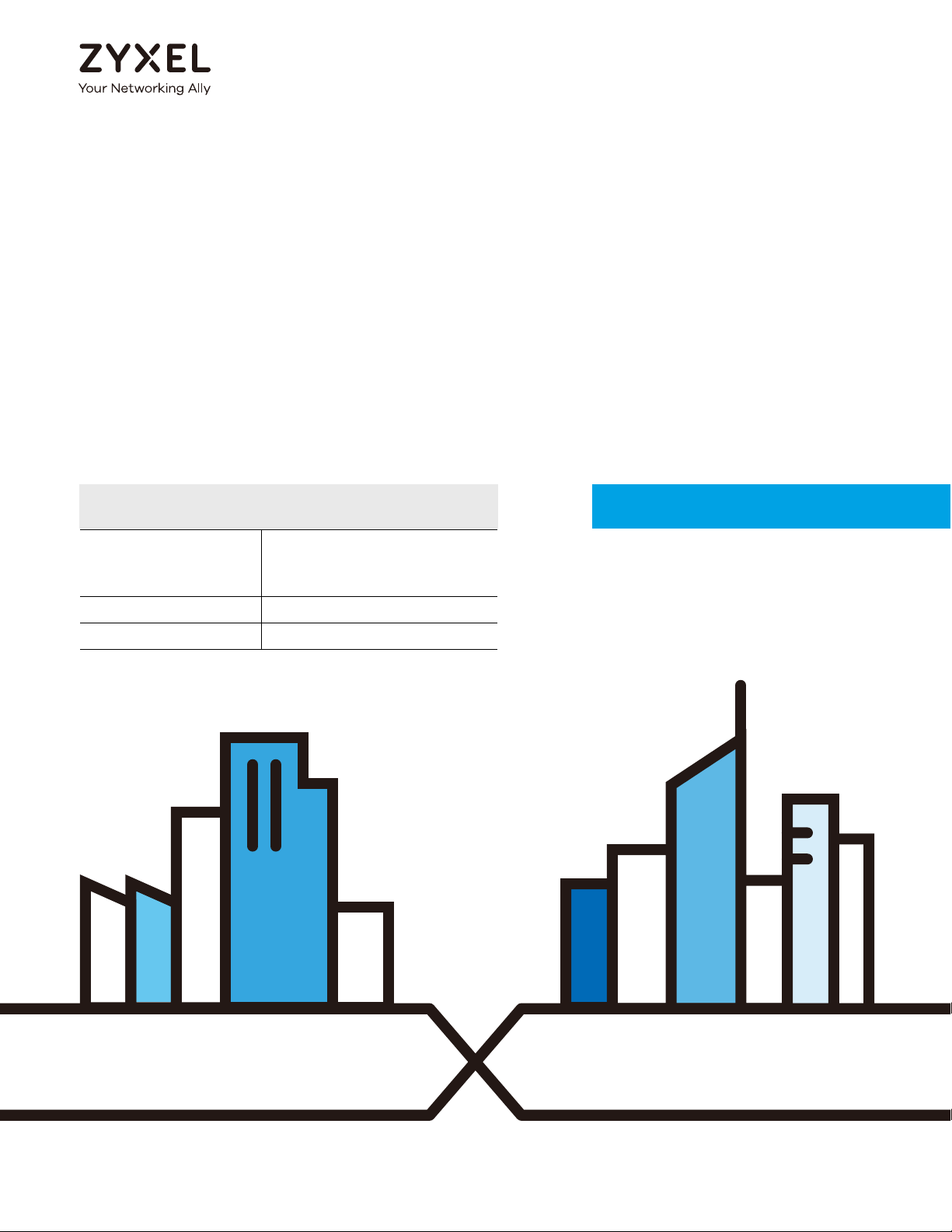
Default Login Details
User’s Guide
NWA/WAC Series
802.11 a/b/g/n/ac Unified Access Point
LAN IP Address DHCP-assigned
OR
http://192.168.1.2
User Name admin
Password 1234
Version 5.10 Edition 1, 09/2017
Copyright © 2017 Zyxel Communications Corporation
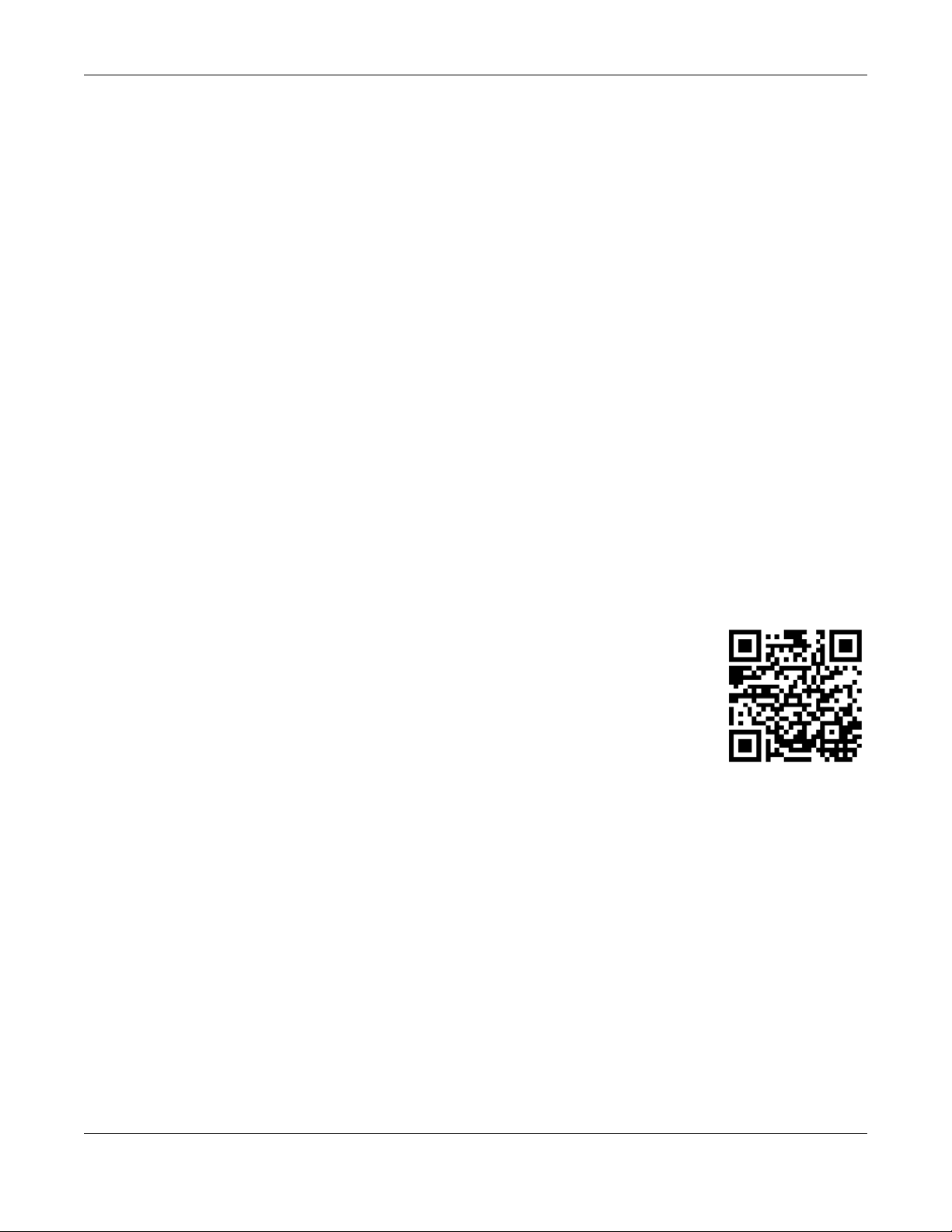
IMPORTANT!
READ CAREFULLY BEFORE USE.
KEEP THIS GUIDE FOR FUTURE REFERENCE.
This is a User’s Guide for a series of products. Not all products support all firmware features. Screenshots
and graphics in this book may differ slightly from your product due to differences in your product
firmware or your computer operating system. Every effort has been made to ensure that the information
in this manual is accurate.
Related Documentation
•Quick Start Guide
The Quick Start Guide shows how to connect the NWA/WAC and access the Web Configurator.
•CLI Reference Guide
The CLI Reference Guide explains how to use the Command-Line Interface (CLI) and CLI commands
to configure the NWA/WAC.
Note: It is recommended you use the Web Configurator to configure the NWA/WAC.
• Web Configurator Online Help
Click the help icon in any screen for help in configuring that screen and supplementary information.
•More Information
Go to support.zyxel.com to find other information on the NWA/WAC
.
NWA / WAC Series User’s Guide
2
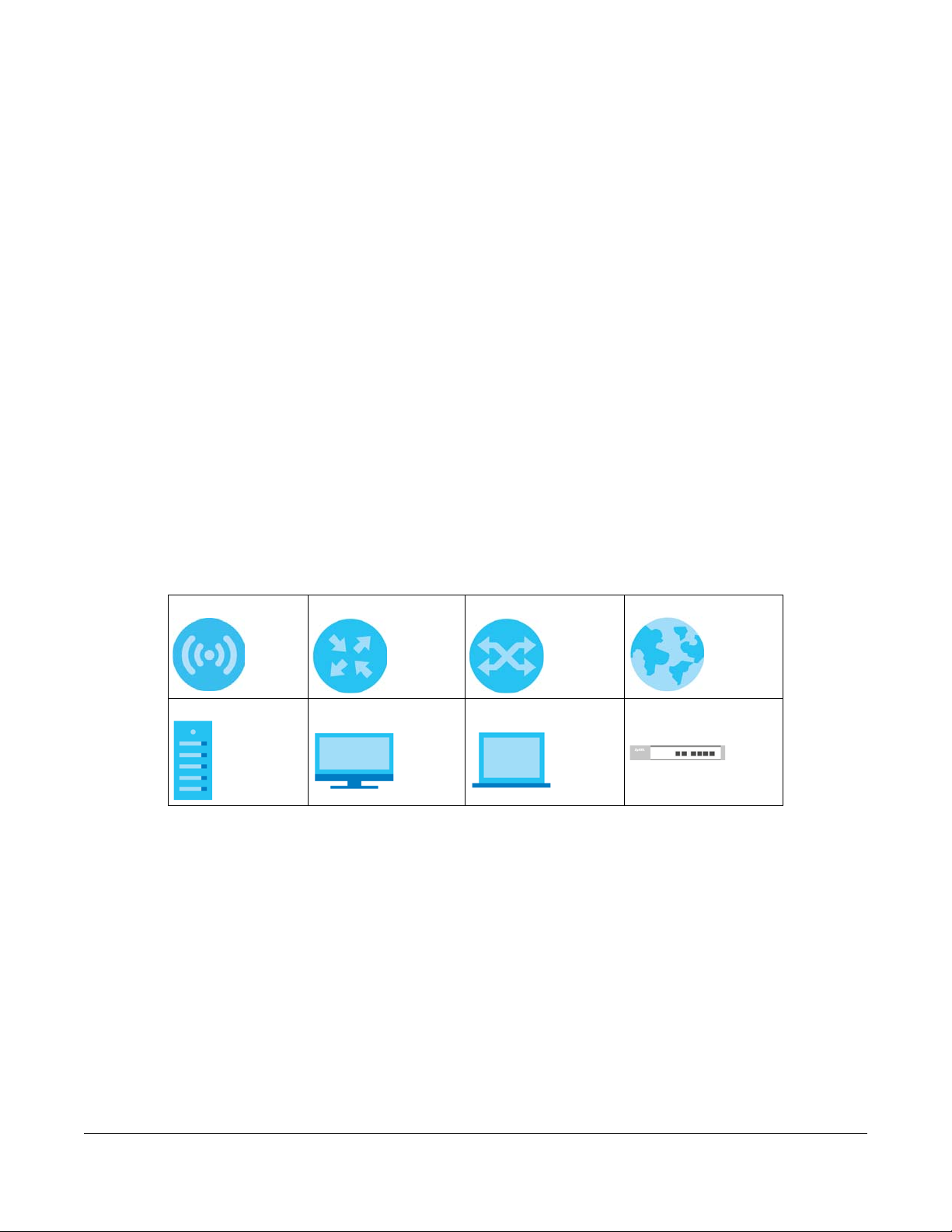
Document Conventions
Warnings and Notes
These are how warnings and notes are shown in this guide.
Warnings tell you about things that could harm you or your device.
Note: Notes tell you other important information (for example, other things you may need to
configure or helpful tips) or recommendations.
Syntax Conventions
• All models in this series may be referred to as the “NWA/WAC” in this guide.
• Product labels, screen names, field labels and field choices are all in bold font.
• A right angle bracket ( > ) within a screen name denotes a mouse click. For example, Configuration >
Network > IP Setting means you first click Configuration in the navigation panel, then the Network sub
menu and finally the IP Setting tab to get to that screen.
Icons Used in Figures
Figures in this guide may use the following generic icons. The NWA/WAC icon is not an exact
representation of your device.
NWA/WAC Router Switch Internet
Server Desktop Laptop AP Controller
NWA / WAC Series User’s Guide
3
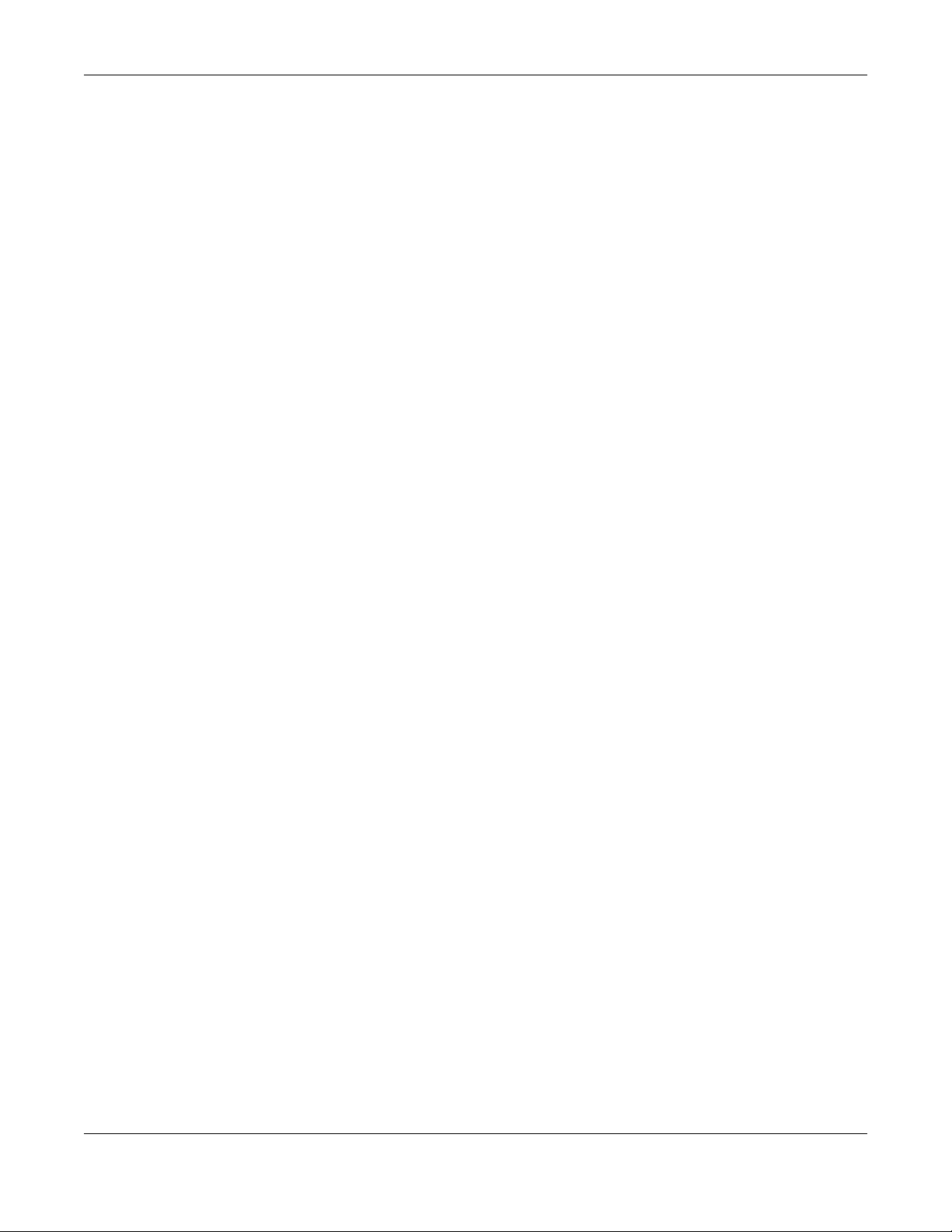
Contents Overview
Contents Overview
User’s Guide ......................................................................................................................................12
Introduction ........................................................................................................................................... 13
The Web Configurator ......................................................................................................................... 35
Setup Wizard ......................................................................................................................................... 47
Technical Reference ........................................................................................................................53
Dashboard ............................................................................................................................................ 54
Monitor ................................................................................................................................................... 60
Network ................................................................................................................................................. 75
Wireless ................................................................................................................................................... 84
Bluetooth ............................................................................................................................................... 97
User ....................................................................................................................................................... 100
AP Profile .............................................................................................................................................. 107
MON Profile ......................................................................................................................................... 126
WDS Profile ........................................................................................................................................... 130
Certificates .......................................................................................................................................... 132
System .................................................................................................................................................. 148
Log and Report ................................................................................................................................... 173
File Manager ....................................................................................................................................... 185
Diagnostics .......................................................................................................................................... 196
LEDs ...................................................................................................................................................... 198
Antenna Switch .................................................................................................................................. 200
Reboot ................................................................................................................................................. 202
Shutdown ............................................................................................................................................. 203
Troubleshooting .................................................................................................................................. 204
NWA / WAC Series User’s Guide
4
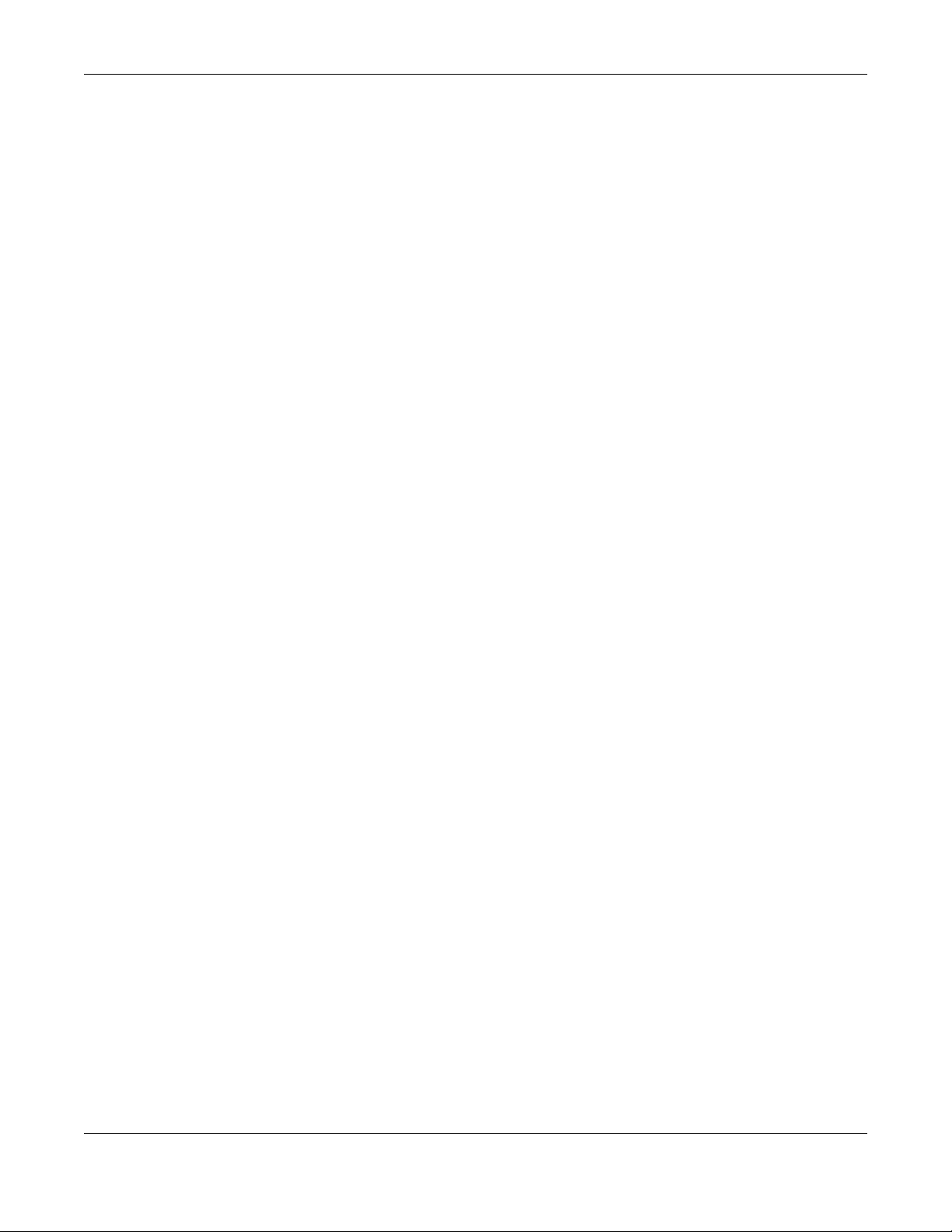
Table of Contents
Table of Contents
Document Conventions ... .... .... ............................................ ... .... .... ....................................................3
Contents Overview .............................................................................................................................4
Table of Contents.................................................................................................................................5
Part I: User’s Guide.......................................................................................... 12
Chapter 1
Introduction ........................................................................................................................................13
1.1 Overview ........................................................................................................................................ 13
1.1.1 Management Mode ............................................................................................................. 17
1.1.2 MBSSID .................................................................................................................................... 18
1.1.3 Dual-Radio ............................................................................................................................. 19
1.1.4 Root AP ................................................................................................................................... 19
1.1.5 Repeater ................................................................................................................................ 20
1.2 Ways to Manage the NWA/WAC .................................................................................................21
1.3 Good Habits for Managing the NWA/WAC ................................................................................ 22
1.4 Hardware Connections ................................................................................................................. 22
1.5 NWA5301-NJ Hardware ................................................................................................................. 22
1.5.1 110 Punch-Down Block ......................................................................................................... 22
1.5.2 Phone Port ............................................................................................................................. 24
1.5.3 Console Port .......................................................................................................................... 24
1.6 LEDs .................................................................................................................................................. 25
1.6.1 WAC6502D-E, WAC6502D-S, and WAC6503D-S ................................................................ 25
1.6.2 NWA1123-AC PRO and WAC6103D-I ................................................................................. 27
1.6.3 NWA5301-NJ .......................................................................................................................... 29
1.6.4 NWA1123-ACv2, NWA5121-N, NWA5121-NI, NWA5123-AC and NWA5123-NI .............. 30
1.6.5 WAC5302D-S .......................................................................................................................... 31
1.6.6 NWA1123-AC HD, NWA5123-AC HD and WAC6303D-S ................................................... 32
1.7 Starting and Stopping the NWA/WAC ......................................................................................... 33
Chapter 2
The Web Configurator........................................................................................................................35
2.1 Overview ......................................................................................................................................... 35
2.2 Accessing the Web Configurator ................................................................................................. 35
2.3 Navigating the Web Configurator ............................................................................................... 36
2.3.1 Title Bar ................................................................................................................................... 37
NWA / WAC Series User’s Guide
5
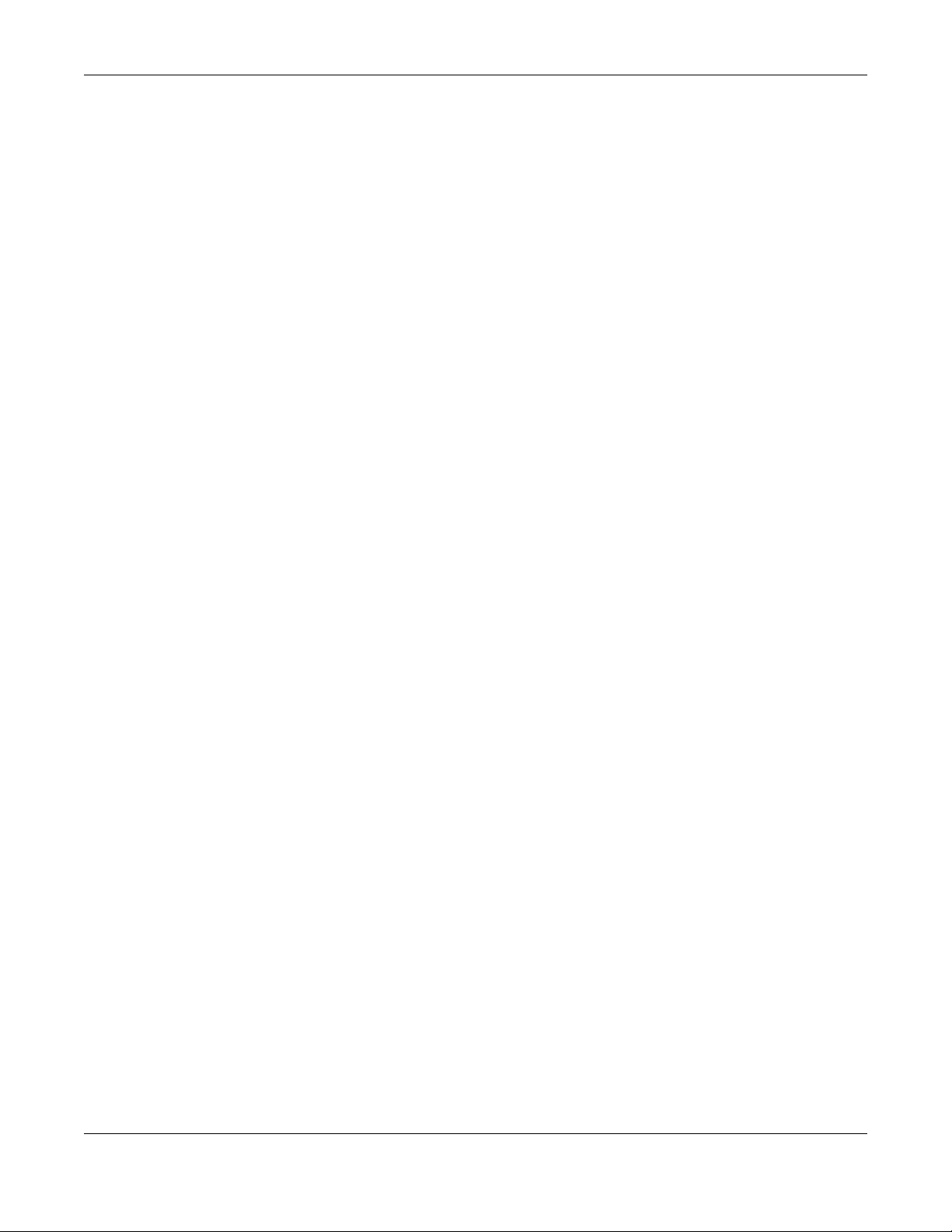
Table of Contents
2.3.2 Navigation Panel .................................................................................................................. 40
2.3.3 Warning Messages ................................................................................................................ 43
2.3.4 Tables and Lists ...................................................................................................................... 43
Chapter 3
Setup Wizard.......................................................................................................................................47
3.1 Accessing the Wizard ..................................................................................................................... 47
3.2 Using the Wizard ............................................................................................................................. 47
3.2.1 Country Code ....................................................................................................................... 47
3.2.2 Time Zone ............................................................................................................................... 48
3.2.3 Uplink ...................................................................................................................................... 48
3.2.4 Radio ..................................................................................................................................... 49
3.2.5 SSID ........................................................................................................................................ 50
3.2.6 Summary ............................................................................................................................... 52
Part II: Technical Reference........................................................................... 53
Chapter 4
Dashboard..........................................................................................................................................54
4.1 Overview ......................................................................................................................................... 54
4.1.1 What You Can Do in this Chapter ....................................................................................... 54
4.2 Dashboard ...................................................................................................................................... 54
4.2.1 CPU Usage ............................................................................................................................. 58
4.2.2 Memory Usage ...................................................................................................................... 59
Chapter 5
Monitor................................................................................................................................................60
5.1 Overview ......................................................................................................................................... 60
5.1.1 What You Can Do in this Chapter ....................................................................................... 60
5.2 What You Need to Know ............................................................................................................... 60
5.3 Network Status ................................................................................................................................ 61
5.3.1 Port Statistics Graph .............................................................................................................. 63
5.4 Radio List ........................................................................................................................................ 64
5.4.1 AP Mode Radio Information ................................................................................................65
5.5 Station List ....................................................................................................................................... 67
5.6 WDS Link Info ................................................................................................................................... 68
5.7 Detected Device ........................................................................................................................... 69
5.8 View Log .......................................................................................................................................... 72
Chapter 6
Network...............................................................................................................................................75
NWA / WAC Series User’s Guide
6
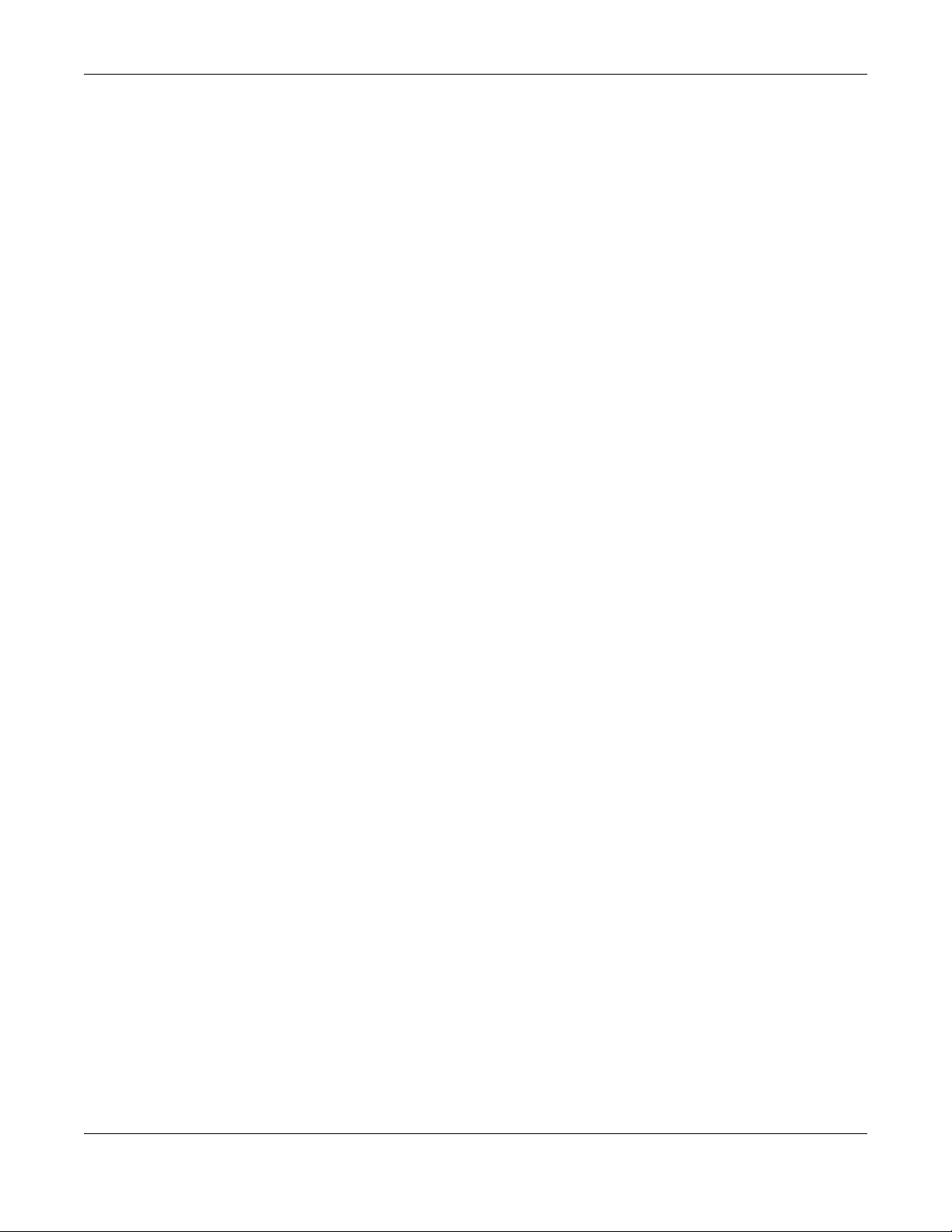
Table of Contents
6.1 Overview ......................................................................................................................................... 75
6.1.1 Management Mode ............................................................................................................. 75
6.1.2 What You Can Do in this Chapter ....................................................................................... 77
6.2 IP Setting ......................................................................................................................................... 78
6.3 VLAN ................................................................................................................................................ 79
6.4 AC (AP Controller) Discovery ........................................................................................................ 82
Chapter 7
Wireless...............................................................................................................................................84
7.1 Overview ......................................................................................................................................... 84
7.1.1 What You Can Do in this Chapter ....................................................................................... 84
7.1.2 What You Need to Know ..................................................................................................... 85
7.2 AP Management ............................................................................................................................ 85
7.3 Rogue AP ......................................................................................................................................... 88
7.3.1 Add/Edit Rogue/Friendly List ................................................................................................ 90
7.4 Load Balancing .............................................................................................................................. 91
7.4.1 Disassociating and Delaying Connections ........................................................................ 93
7.5 DCS .................................................................................................................................................. 94
7.6 Technical Reference ...................................................................................................................... 94
Chapter 8
Bluetooth.............................................................................................................................................97
8.1 Overview ......................................................................................................................................... 97
8.1.1 What You Need To Know ..................................................................................................... 97
8.2 Bluetooth Advertising Settings ....................................................................................................... 97
8.2.1 Edit Advertising Settings ....................................................................................................... 98
Chapter 9
User....................................................................................................................................................100
9.1 Overview ....................................................................................................................................... 100
9.1.1 What You Can Do in this Chapter ..................................................................................... 100
9.1.2 What You Need To Know ................................................................................................... 100
9.2 User Summary ................................................................................................................................ 101
9.2.1 Add/Edit User ....................................................................................................................... 101
9.3 Setting ........................................................................................................................................... 103
9.3.1 Edit User Authentication Timeout Settings ........................................................................ 105
Chapter 10
AP Profile...........................................................................................................................................107
10.1 Overview ..................................................................................................................................... 107
10.1.1 What You Can Do in this Chapter ................................................................................... 107
10.1.2 What You Need To Know ................................................................................................. 107
10.2 Radio ............................................................................................................................................ 108
NWA / WAC Series User’s Guide
7
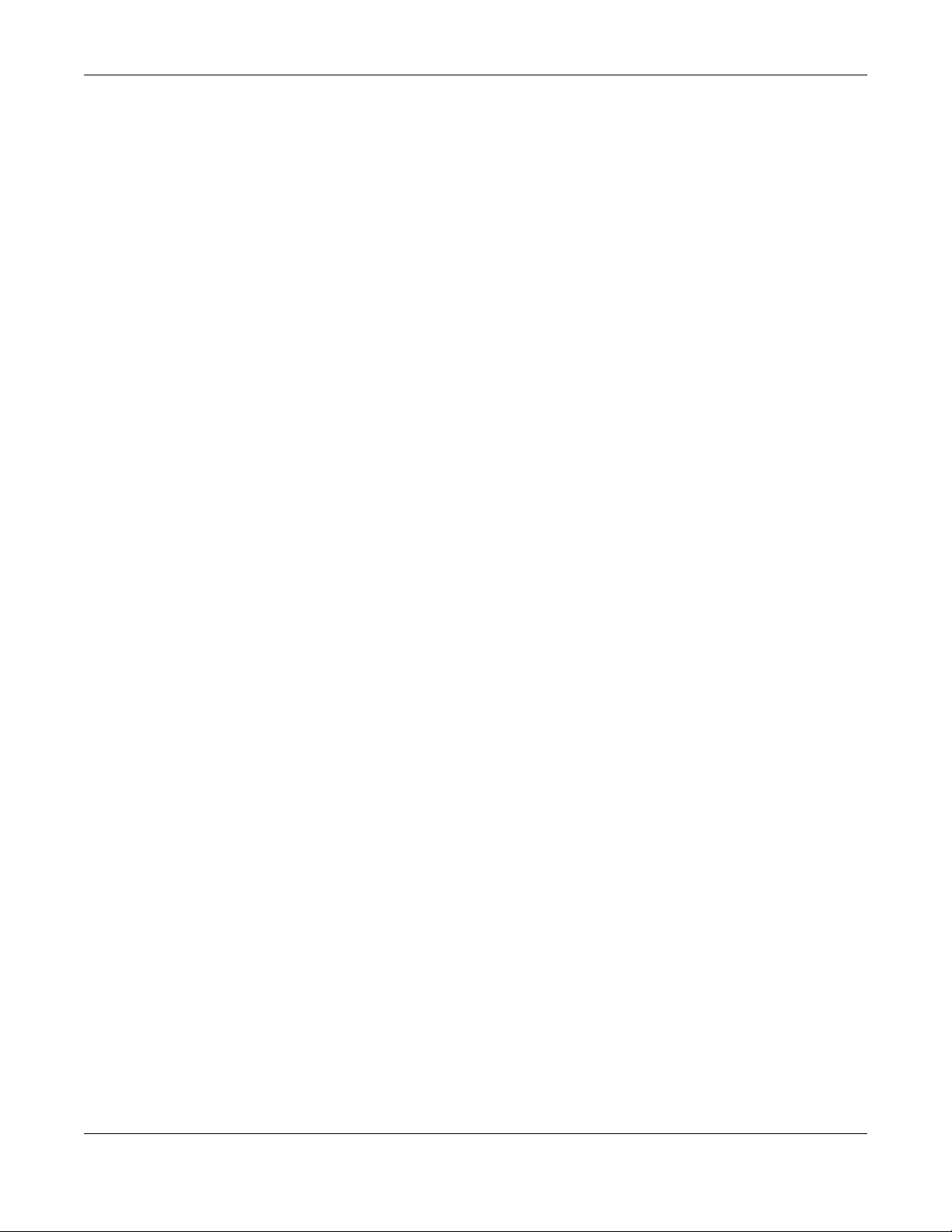
Table of Contents
10.2.1 Add/Edit Radio Profile ...................................................................................................... 109
10.3 SSID .............................................................................................................................................. 114
10.3.1 SSID List ............................................................................................................................... 114
10.3.2 Add/Edit SSID Profile ......................................................................................................... 115
10.4 Security List .................................................................................................................................. 118
10.4.1 Add/Edit Security Profile ................................................................................................... 118
10.5 MAC Filter List .............................................................................................................................. 121
10.5.1 Add/Edit MAC Filter Profile ............................................................................................... 122
10.6 Layer-2 Isolation List .................................................................................................................... 123
10.6.1 Add/Edit Layer-2 Isolation Profile .................................................................................... 124
Chapter 11
MON Profile.......................................................................................................................................126
11.1 Overview ..................................................................................................................................... 126
11.1.1 What You Can Do in this Chapter ................................................................................... 126
11.2 MON Profile ................................................................................................................................. 126
11.2.1 Add/Edit MON Profile ....................................................................................................... 127
11.3 Technical Reference .................................................................................................................. 128
Chapter 12
WDS Profile........................................................................................................................................130
12.1 Overview ..................................................................................................................................... 130
12.1.1 What You Can Do in this Chapter ................................................................................... 130
12.2 WDS Profile ................................................................................................................................... 130
12.2.1 Add/Edit WDS Profile ........................................................................................................ 131
Chapter 13
Certificates .......................................................................................................................................132
13.1 Overview ..................................................................................................................................... 132
13.1.1 What You Can Do in this Chapter ................................................................................... 132
13.1.2 What You Need to Know ................................................................................................. 132
13.1.3 Verifying a Certificate ...................................................................................................... 134
13.2 My Certificates ........................................................................................................................... 135
13.2.1 Add My Certificates .......................................................................................................... 136
13.2.2 Edit My Certificates ........................................................................................................... 138
13.2.3 Import Certificates ........................................................................................................... 141
13.3 Trusted Certificates ..................................................................................................................... 142
13.3.1 Edit Trusted Certificates .................................................................................................... 143
13.3.2 Import Trusted Certificates ............................................................................................... 146
13.4 Technical Reference .................................................................................................................. 147
Chapter 14
System...............................................................................................................................................148
NWA / WAC Series User’s Guide
8
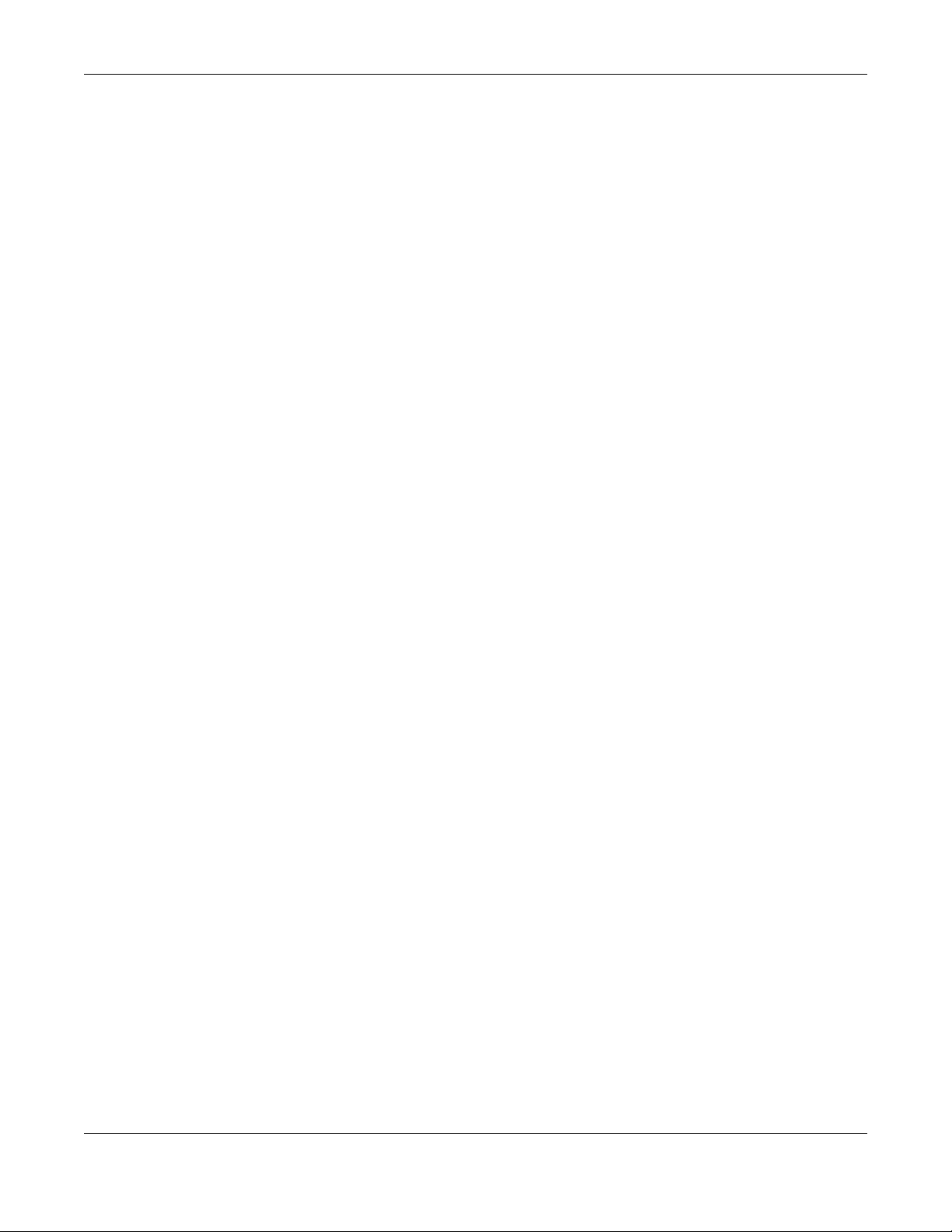
Table of Contents
14.1 Overview ..................................................................................................................................... 148
14.1.1 What You Can Do in this Chapter ................................................................................... 148
14.2 Host Name ................................................................................................................................... 148
14.3 Date and Time ........................................................................................................................... 149
14.3.1 Pre-defined NTP Time Servers List ..................................................................................... 152
14.3.2 Time Server Synchronization ............................................................................................ 152
14.4 WWW Overview .......................................................................................................................... 153
14.4.1 Service Access Limitations ............................................................................................... 153
14.4.2 System Timeout .................................................................................................................. 153
14.4.3 HTTPS ................................................................................................................................... 154
14.4.4 Configuring WWW Service Control ................................................................................. 154
14.4.5 HTTPS Example ................................................................................................................... 155
14.5 SSH ............................................................................................................................................. 163
14.5.1 How SSH Works .................................................................................................................. 163
14.5.2 SSH Implementation on the NWA/WAC ......................................................................... 164
14.5.3 Requirements for Using SSH ..............................................................................................165
14.5.4 Configuring SSH ................................................................................................................. 165
14.5.5 Examples of Secure Telnet Using SSH .............................................................................. 165
14.6 Telnet ........................................................................................................................................... 167
14.7 FTP ................................................................................................................................................ 167
14.8 SNMP ........................................................................................................................................... 168
14.8.1 Supported MIBs ................................................................................................................. 169
14.8.2 SNMP Traps ......................................................................................................................... 170
14.8.3 Configuring SNMP ............................................................................................................. 170
14.8.4 Adding or Editing an SNMPv3 User Profile ...................................................................... 171
Chapter 15
Log and Report....... .... ... ............................................. ... .... ............................................ ...................173
15.1 Overview ..................................................................................................................................... 173
15.1.1 What You Can Do In this Chapter .................................................................................. 173
15.2 Email Daily Report ....................................................................................................................... 173
15.3 Log Setting .................................................................................................................................. 175
15.3.1 Log Setting Screen ............................................................................................................ 176
15.3.2 Edit System Log Settings .................................................................................................. 177
15.3.3 Edit Remote Server ........................................................................................................... 181
15.3.4 Active Log Summary ....................................................................................................... 182
Chapter 16
File Manager ....................................................................................................................................185
16.1 Overview ..................................................................................................................................... 185
16.1.1 What You Can Do in this Chapter ................................................................................... 185
16.1.2 What you Need to Know .................................................................................................. 185
16.2 Configuration File ....................................................................................................................... 186
NWA / WAC Series User’s Guide
9
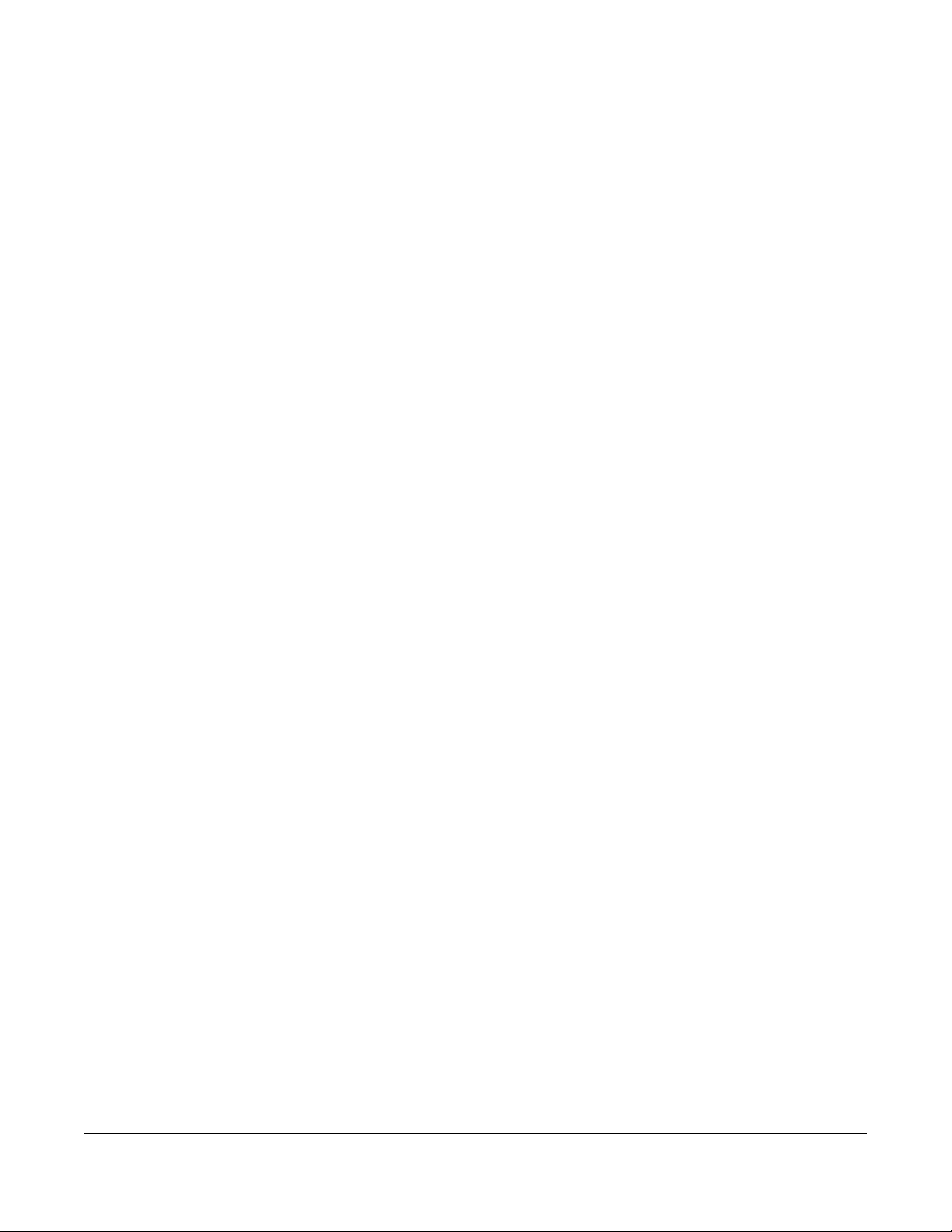
Table of Contents
16.2.1 Example of Configuration File Download Using FTP ...................................................... 190
16.3 Firmware Package .................................................................................................................... 191
16.3.1 Example of Firmware Upload Using FTP .......................................................................... 192
16.4 Shell Script ................................................................................................................................... 193
Chapter 17
Diagnostics.......................................................................................................................................196
17.1 Overview ..................................................................................................................................... 196
17.1.1 What You Can Do in this Chapter ................................................................................... 196
17.2 Diagnostics .................................................................................................................................. 196
Chapter 18
LEDs ...................................................................................................................................................198
18.1 Overview ..................................................................................................................................... 198
18.1.1 What You Can Do in this Chapter ................................................................................... 198
18.2 Suppression Screen .................................................................................................................. 198
18.3 Locator Screen .......................................................................................................................... 199
Chapter 19
Antenna Switch................................................................................................................................200
19.1 Overview ..................................................................................................................................... 200
19.1.1 What You Need To Know ................................................................................................. 200
19.2 Antenna Switch Screen ............................................................................................................. 200
Chapter 20
Reboot...............................................................................................................................................202
20.1 Overview ..................................................................................................................................... 202
20.1.1 What You Need To Know ................................................................................................. 202
20.2 Reboot ......................................................................................................................................... 202
Chapter 21
Shutdown..........................................................................................................................................203
21.1 Overview ..................................................................................................................................... 203
21.1.1 What You Need To Know ................................................................................................. 203
21.2 Shutdown ..................................................................................................................................... 203
Chapter 22
Troubleshooting................................................................................................................................204
22.1 Overview ..................................................................................................................................... 204
22.2 Power, Hardware Connections, and LED ................................................................................ 204
22.3 NWA/WAC Access and Login ................................................................................................... 205
22.4 Internet Access ........................................................................................................................... 206
22.5 Wireless Connections ................................................................................................................. 207
NWA / WAC Series User’s Guide
10
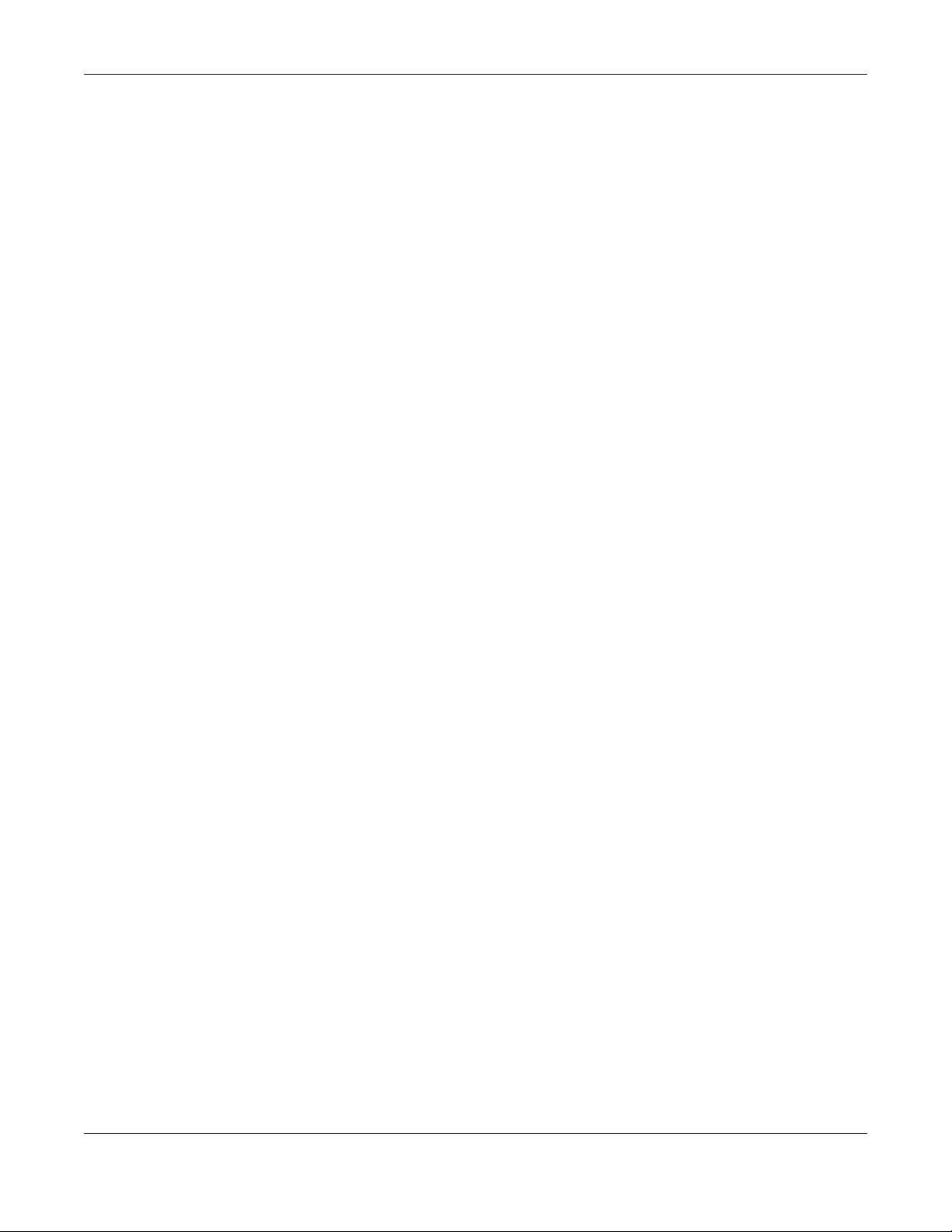
Table of Contents
22.6 Resetting the NWA/WAC ........................................................................................................... 212
22.7 Getting More Troubleshooting Help .........................................................................................213
Appendix A Importing Certificates ............................................................................................... 214
Appendix B IPv6............................................................................................................................... 227
Appendix C Customer Support ..................................................................................................... 235
Appendix D Legal Information ...................................................................................................... 241
Index.................................................................................................................................................254
NWA / WAC Series User’s Guide
11

PART I
User’s Guide
12
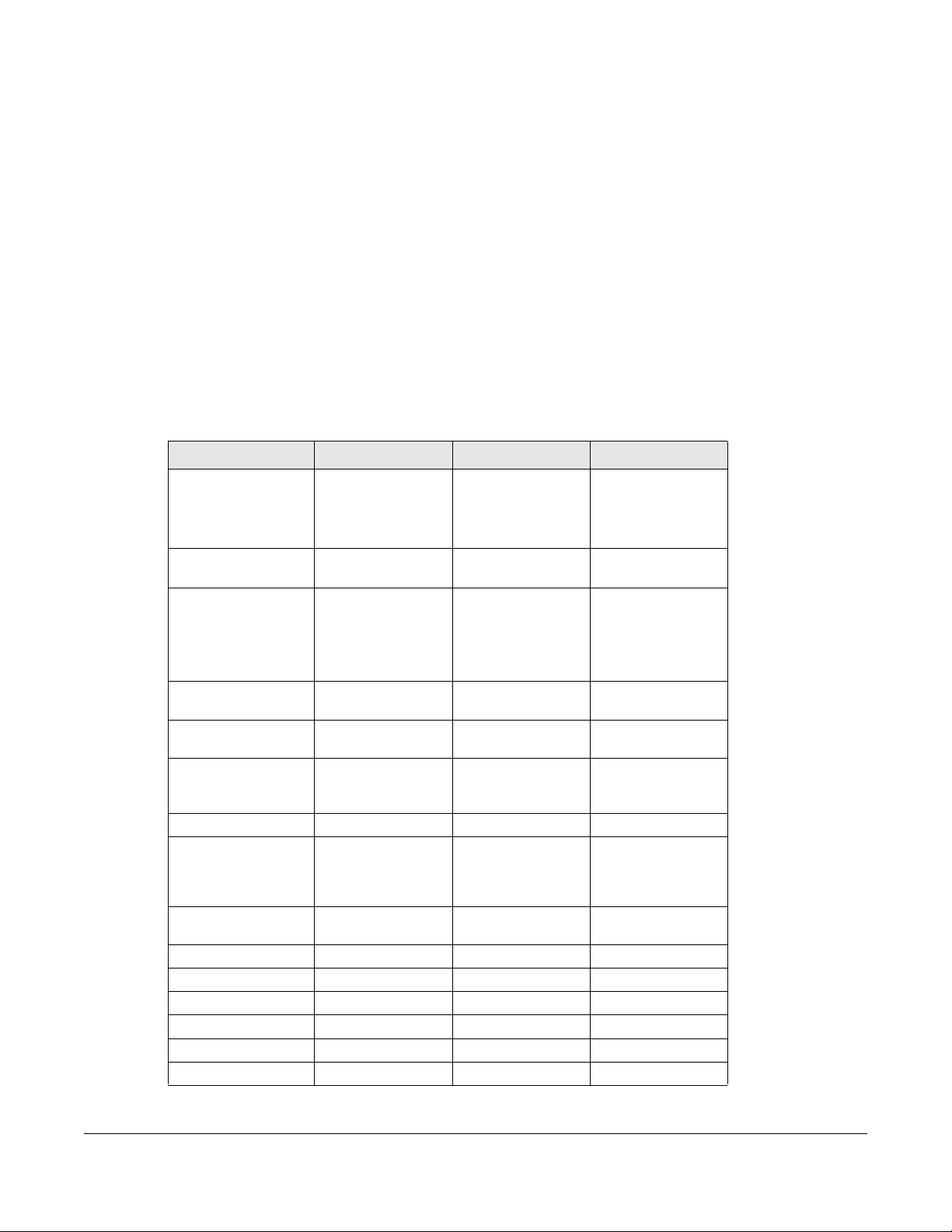
1.1 Overview
This User’s Guide covers the following models: NWA1123-ACv2, NWA1123-AC PRO, NWA1123-AC HD,
NWA5121-N, NWA5121-NI, NWA5123-AC, NWA5123-AC HD, NWA5123-NI, NWA5301-NJ, WAC5302D-S,
WAC6103D-I, WAC6303D-S, WAC6502D-E, WAC6502D-S, WAC6503D-S, and WAC6553D-E. Your NWA/
WAC is a wireless AP (Access Point). It extends the range of your existing wired network without
additional wiring, providing easy network access to mobile users.
Table 1 NWA1123 Series Comparison Table
FEATURES NWA1123-ACV2 NWA1123-AC PRO NWA1123-AC HD
Supported Wireless
Standards
Supported Frequency
Bands
Available Security
Modes
Number of SSID
Profiles
Number of Wireless
Radios
Monitor Mode &
Rogue APs
Containment
Rogue APs Detection Yes Yes Yes
WDS (Wireless
Distribution System) Root AP & Repeater
Modes
Tunnel Forwarding
Mode
Layer-2 Isolation Yes Yes Yes
Power Detection No No No
External Antennas No No No
Internal Antennas Yes Yes Yes
Antenna Switch No Yes No
LED Locator No Yes Yes
CHAPTER 1
Introduction
IEEE 802.11a
IEEE 802.11b
IEEE 802.11g
IEEE 802.11n
IEEE 802.11ac
2.4 GHz
5 GHz
None
WEP
WPA2
WPA2-MIX
WPA2-PSK
WPA2-PSK-MIX
64 64 64
222
Yes Yes No
Yes Yes No
No No No
IEEE 802.11a
IEEE 802.11b
IEEE 802.11g
IEEE 802.11n
IEEE 802.11ac
2.4 GHz
5 GHz
None
WEP
WPA2
WPA2-MIX
WPA2-PSK
WPA2-PSK-MIX
IEEE 802.11a
IEEE 802.11b
IEEE 802.11g
IEEE 802.11n
IEEE 802.11ac
2.4 GHz
5 GHz
None
WEP
WPA2
WPA2-MIX
WPA2-PSK
WPA2-PSK-MIX
NWA / WAC Series User’s Guide
13
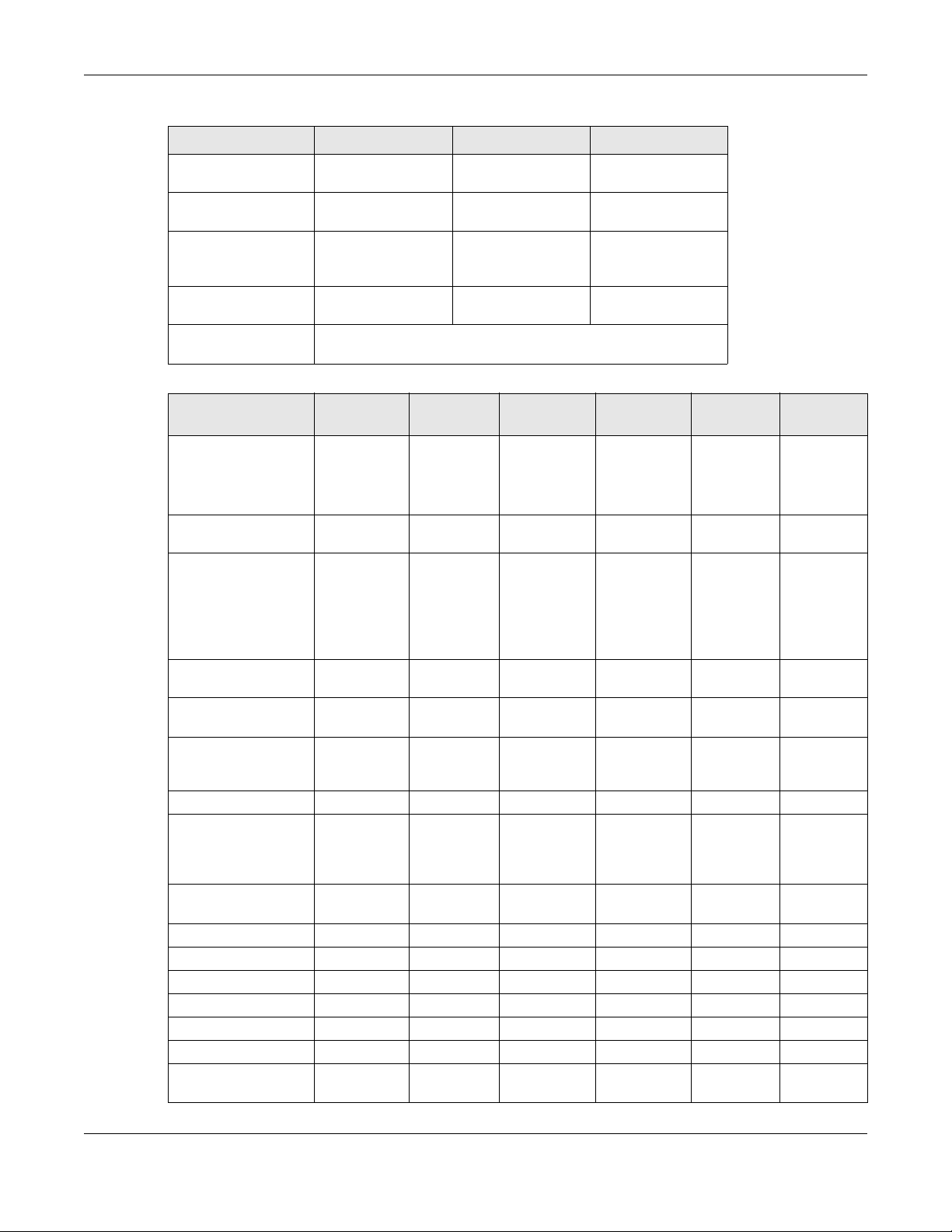
Chapter 1 Introduction
Table 1 NWA1123 Series Comparison Table
FEATURES NWA1123-ACV2 NWA1123-AC PRO NWA1123-AC HD
CAPWAP Managed
AP Mode
AC (AP Controller)
Discovery
802.11r Fast Roaming
Support in Managed
AP Mode
Bluetooth Low Energy
(BLE)
Maximum number of
log messages
No No No
No No No
No No No
No No No
512 event logs or 1024 debug logs
Table 2 NWA5000 Series Comparison Table
FEATURES NWA5121-N
Supported Wireless
Standards
Supported Frequency
Bands
Available Security
Modes
Number of SSID
Profiles
Number of Wireless
Radios
Monitor Mode &
Rogue APs
Containment
Rogue APs Detection Yes Yes Yes Yes Yes Yes
WDS (Wireless
Distribution System) Root AP & Repeater
Modes
Tunnel Forwarding
Mode
Layer-2 Isolation Yes Yes Yes Yes Yes Yes
Power Detection NoNoNo NoNoNo
External Antennas Yes No No No No No
Internal Antennas No Yes Yes Yes Yes Yes
Antenna Switch No No No No No No
LED Locator No No No Yes No No
CAPWAP Managed
AP Mode
IEEE 802.11b
IEEE 802.11g
IEEE 802.11n
2.4 GHz 2.4 GHz
None
WEP
WPA2
WPA2-MIX
WPA2-PSK
WPA2-PSK-
MIX
64 64 64 64 64 64
112 221
Yes Yes Yes No Yes No
Yes Yes Yes No Yes Yes
No No No No No No
Yes Yes Yes Yes Yes Yes
NWA5121-NINWA5123-ACNWA5123-
AC HD
IEEE 802.11b
IEEE 802.11g
IEEE 802.11n
None
WEP
WPA2
WPA2-MIX
WPA2-PSK
WPA2-PSK-
MIX
IEEE 802.11a
IEEE 802.11b
IEEE 802.11g
IEEE 802.11n
IEEE 802.11ac
2.4 GHz
5 GHz
None
WEP
WPA2
WPA2-MIX
WPA2-PSK
WPA2-PSK-
MIX
IEEE 802.11a
IEEE 802.11b
IEEE 802.11g
IEEE 802.11n
IEEE 802.11ac
2.4 GHz
5 GHz
None
WEP
WPA2
WPA2-MIX
WPA2-PSK
WPA2-PSK-
MIX
NWA5123-NINWA5301-
NJ
IEEE 802.11a
IEEE 802.11b
IEEE 802.11g
IEEE 802.11n
2.4 GHz
5 GHz
None
WEP
WPA2
WPA2-MIX
WPA2-PSK
WPA2-PSK-
MIX
IEEE 802.11b
IEEE 802.11g
IEEE 802.11n
2.4 GHz
None
WEP
WPA2
WPA2-MIX
WPA2-PSK
WPA2-PSK-
MIX
NWA / WAC Series User’s Guide
14
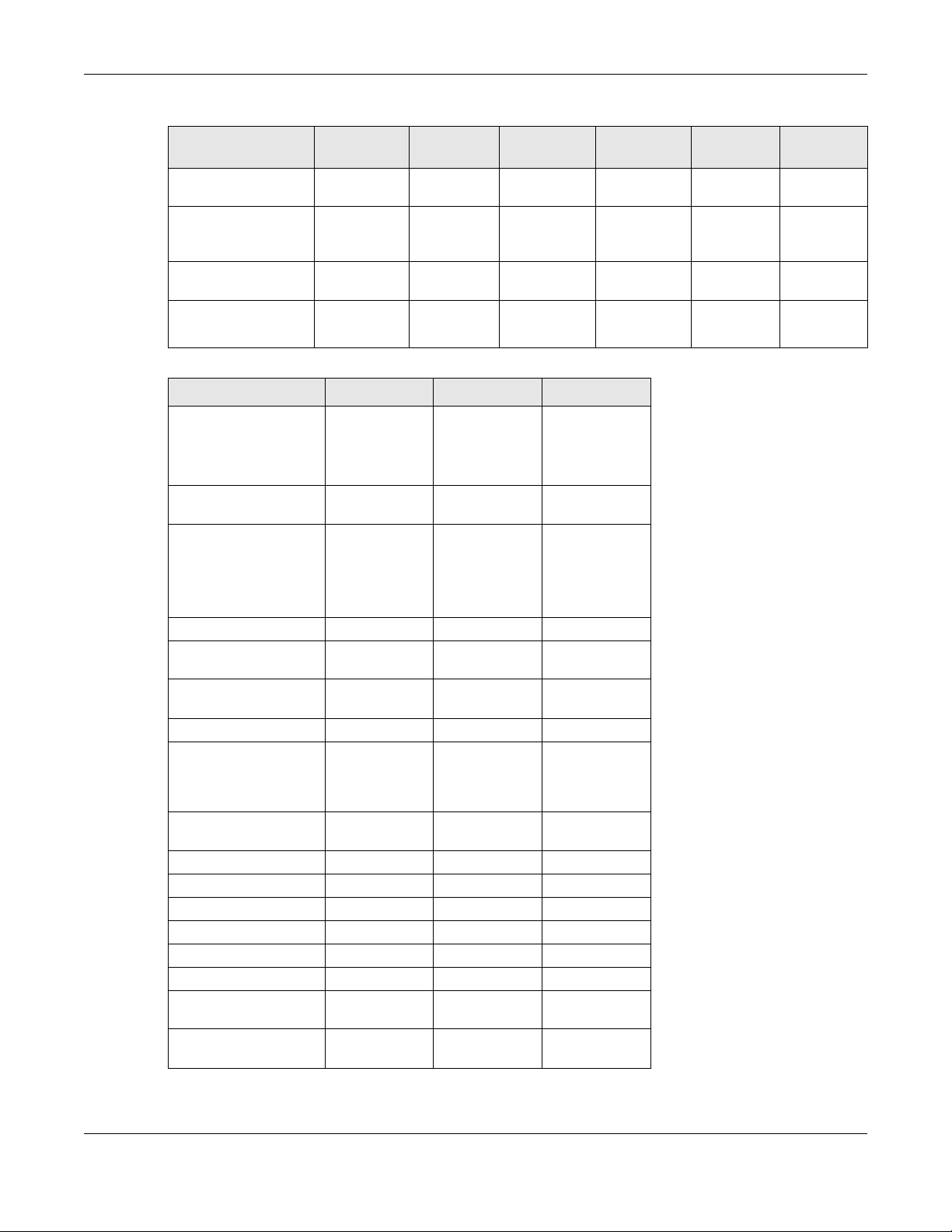
Chapter 1 Introduction
Table 2 NWA5000 Series Comparison Table
FEATURES NWA5121-N
AC (AP Controller)
Discovery
802.11r Fast Roaming
Support in Managed
AP Mode
Bluetooth Low Energy
(BLE)
Maximum number of
log messages
Yes Yes Yes Yes Yes Yes
Yes Yes Yes Yes Yes Yes
No No No No No No
256 event
logs or 1
debug logs
NWA5121-NINWA5123-ACNWA5123-
256 event
logs or 1
debug logs
512 event
logs or 1024
debug logs
512 event
logs or 1024
debug logs
Table 3 WAC5000/6000 Series Comparison Table
FEATURES WAC5302D-S WAC6103D-I WAC6303D-S
Supported Wireless
Standards
Supported Frequency
Bands
Available Security
Modes
Number of SSID Profiles 64 64 64
Number of Wireless
Radios
Monitor Mode & Rogue
APs Containment
Rogue APs Detection Yes Yes Yes
WDS (Wireless
Distribution System) Root AP & Repeater
Modes
Tunnel Forwarding
Mode
Layer-2 Isolation Yes Yes Yes
Power Detection Yes No Yes
External Antennas No No No
Internal Antennas Yes Yes Yes
Antenna Switch No Yes No
LED Locator No Yes Yes
CAPWAP Managed AP
Mode
AC (AP Controller)
Discovery
IEEE 802.11a
IEEE 802.11b
IEEE 802.11g
IEEE 802.11n
IEEE 802.11ac
2.4 GHz
5 GHz
None
WEP
WPA2
WPA2-MIX
WPA2-PSK
WPA2-PSK-MIX
222
No Yes No
No Yes Yes
No Yes Yes
Yes Yes Yes
Yes Yes Yes
IEEE 802.11a
IEEE 802.11b
IEEE 802.11g
IEEE 802.11n
IEEE 802.11ac
2.4 GHz
5 GHz
None
WEP
WPA2
WPA2-MIX
WPA2-PSK
WPA2-PSK-MIX
IEEE 802.11a
IEEE 802.11b
IEEE 802.11g
IEEE 802.11n
IEEE 802.11ac
2.4 GHz
5 GHz
None
WEP
WPA2
WPA2-MIX
WPA2-PSK
WPA2-PSK-MIX
AC HD
NWA5123-NINWA5301-
NJ
256 event
logs or 1
debug logs
256 event
logs or 1
debug logs
NWA / WAC Series User’s Guide
15
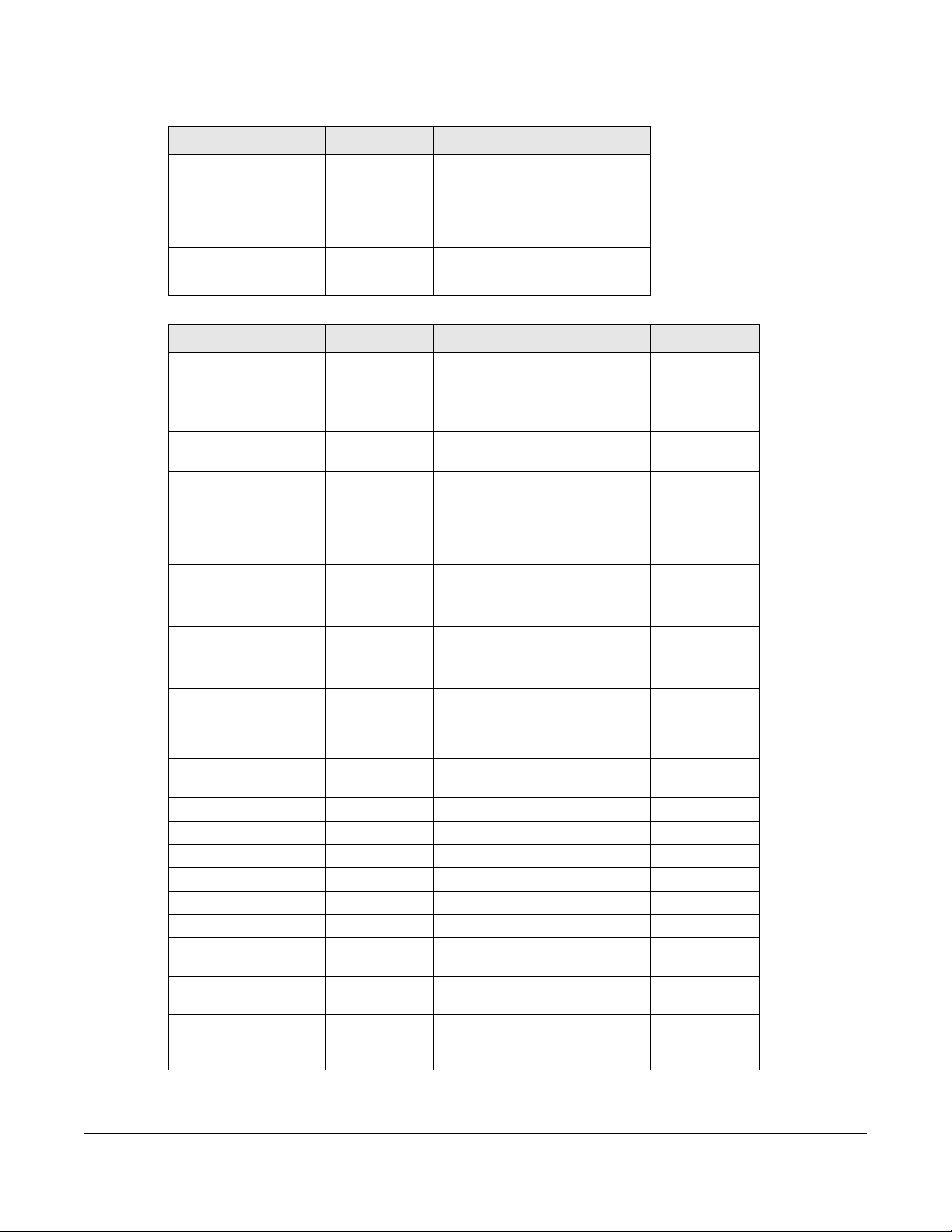
Chapter 1 Introduction
Table 3 WAC5000/6000 Series Comparison Table
FEATURES WAC5302D-S WAC6103D-I WAC6303D-S
802.11r Fast Roaming
Support in Managed AP
Mode
Bluetooth Low Energy
(BLE)
Maximum number of
log messages
No Yes Yes
Yes No Yes
256 event logs
or 1 debug logs
512 event logs
or 1024 debug
logs
512 event logs
or 1024 debug
logs
Table 4 WAC6500 Series Comparison Table
FEATURES WAC6502D-E WAC6502D-S WAC6503D-S WAC6553D-E
Supported Wireless
Standards
Supported Frequency
Bands
Available Security
Modes
Number of SSID Profiles 64 64 64 64
Number of Wireless
Radios
Monitor Mode & Rogue
APs Containment
Rogue APs Detection Yes Yes Yes Yes
WDS (Wireless
Distribution System) Root AP & Repeater
Modes
Tunnel Forwarding
Mode
Layer-2 Isolation Yes Yes Yes Yes
Power Detection Yes Yes Yes Yes
External Antennas Yes No No Yes
Internal Antennas No Yes Yes No
Antenna Switch No No No No
LED Locator Yes Yes Yes Yes
CAPWAP Managed AP
Mode
AC (AP Controller)
Discovery
802.11r Fast Roaming
Support in Managed AP
Mode
IEEE 802.11a
IEEE 802.11b
IEEE 802.11g
IEEE 802.11n
IEEE 802.11ac
2.4 GHz
5 GHz
None
WEP
WPA2
WPA2-MIX
WPA2-PSK
WPA2-PSK-MIX
2222
YesYesYesYes
YesYesYesYes
YesYesYesYes
YesYesYesYes
YesYesYesYes
YesYesYesYes
IEEE 802.11a
IEEE 802.11b
IEEE 802.11g
IEEE 802.11n
IEEE 802.11ac
2.4 GHz
5 GHz
None
WEP
WPA2
WPA2-MIX
WPA2-PSK
WPA2-PSK-MIX
IEEE 802.11a
IEEE 802.11b
IEEE 802.11g
IEEE 802.11n
IEEE 802.11ac
2.4 GHz
5 GHz
None
WEP
WPA2
WPA2-MIX
WPA2-PSK
WPA2-PSK-MIX
IEEE 802.11a
IEEE 802.11b
IEEE 802.11g
IEEE 802.11n
IEEE 802.11ac
2.4 GHz
5 GHz
None
WEP
WPA2
WPA2-MIX
WPA2-PSK
WPA2-PSK-MIX
NWA / WAC Series User’s Guide
16
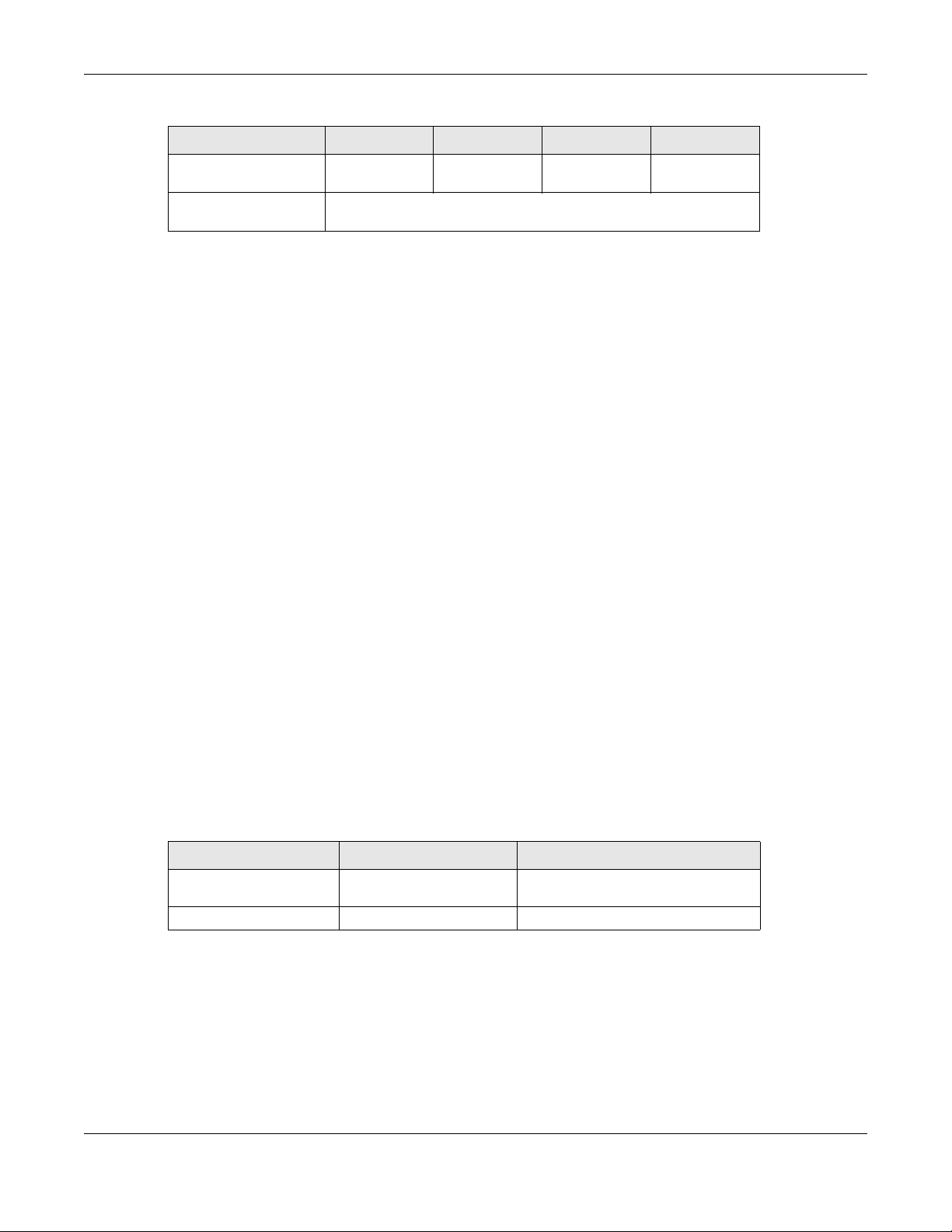
Chapter 1 Introduction
Table 4 WAC6500 Series Comparison Table
FEATURES WAC6502D-E WAC6502D-S WAC6503D-S WAC6553D-E
Bluetooth Low Energy
(BLE)
Maximum number of
log messages
No No No No
512 event logs or 1024 debug logs
You can set the NWA/WAC to operate in either standalone AP or managed AP mode. When the NWA/
WAC is in standalone AP mode, it can serve as a normal AP, as an RF monitor to search for rouge APs to
help eliminate network threats (if it supports monitor mode and rogue APs detection/containment), or
even as a root AP or a wireless repeater to establish wireless links with other APs in a WDS (Wireless
Distribution System). A WDS is a wireless connection between two or more APs.
Your NWA/WAC’s business-class reliability, SMB features, and centralized wireless management make it
ideally suited for advanced service delivery in mission-critical networks. It uses Multiple BSSID and VLAN
to provide simultaneous independent virtual APs. Additionally, innovations in roaming technology and
QoS features eliminate voice call disruptions.
The NWA/WAC controls network access with Media Access Control (MAC) address filtering, and rogue
Access Point (AP) detection. It also provides a high level of network traffic security, supporting IEEE
802.1x, Wi-Fi Protected Access 2 and Wired Equivalent Privacy (WEP) data encryption.
Your NWA/WAC is easy to install, configure and use. The embedded Web-based configurator enables
simple, straightforward management and maintenance. See the Quick Start Guide for how to make
hardware connections.
1.1.1 Management Mode
The NWA/WAC is a unified AP and can work either in standalone AP mode or in managed AP mode. If
the NWA/WAC and a Zyxel AP controller, such as the NXC2500 or NXC5500, are in the same subnet, it will
be managed by the controller automatically.
An AP controller uses Control And Provisioning of Wireless Access Points (CAPWAP, see RFC 5415) to
discover and configure multiple managed APs.
To set the NWA/WAC to be managed by an AP controller in a different subnet or change between
management modes, use the AC (AP Controller) Discovery screen (see Section 6.4 on page 82).
Table 5 NWA/WAC Management Mode Comparison
MANAGEMENT MODE DEFAULT IP ADDRESS UPLOAD FIRMWARE VIA
Standalone AP
Managed AP Dynamic CAPWAP or FTP
When the NWA/WAC is in standalone AP mode and connects to a DHCP server, it uses the IP address
assigned by the DHCP server. Otherwise, the NWA/WAC uses the default static management IP address
(192.168.1.2). You can use the AC Discovery screen to have the NWA/WAC work as a managed AP.
Dynamic or
Static (192.168.1.2)
Web Configurator or FTP
When the NWA/WAC is in managed AP mode, it acts as a DHCP client and obtains an IP address from
the AP controller. It can be configured ONLY by the AP controller. To change the NWA/WAC back to
standalone AP mode, use the Reset button to restore the default configuration. Alternatively, you need
to check the AP controller for the NWA/WAC’s IP address and use FTP to upload the default
configuration file at conf/system-default.conf to the NWA/WAC and reboot the device.
NWA / WAC Series User’s Guide
17
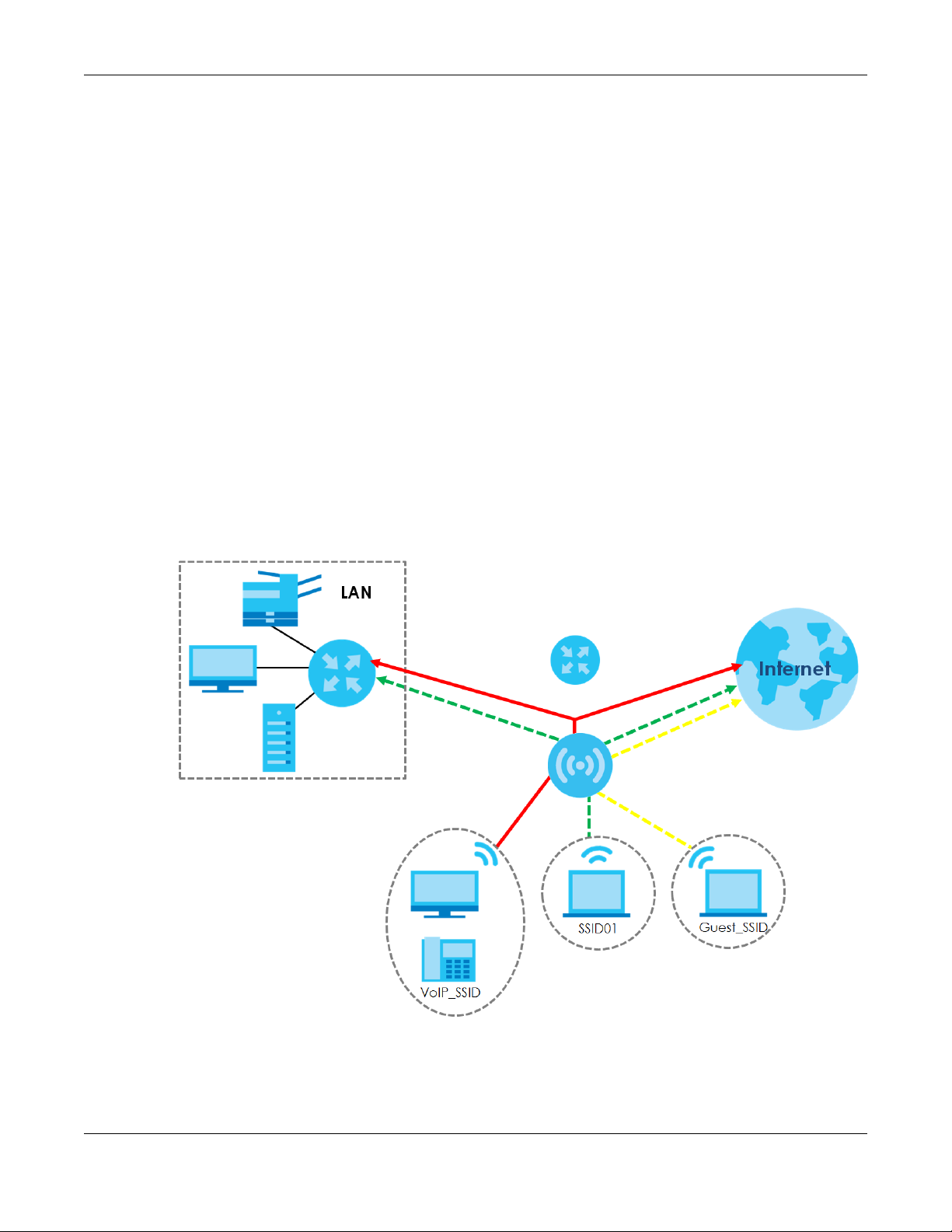
1.1.2 MBSSID
A Basic Service Set (BSS) is the set of devices forming a single wireless network (usually an access point
and one or more wireless clients). The Service Set IDentifier (SSID) is the name of a BSS. In Multiple BSS
(MBSSID) mode, the NWA/WAC provides multiple virtual APs, each forming its own BSS and using its own
individual SSID profile.
You can configure multiple SSID profiles, and have all of them active at any one time.
You can assign different wireless and security settings to each SSID profile. This allows you to
compartmentalize groups of users, set varying access privileges, and prioritize network traffic to and
from certain BSSs.
To the wireless clients in the network, each SSID appears to be a different access point. As in any wireless
network, clients can associate only with the SSIDs for which they have the correct security settings.
For example, you might want to set up a wireless network in your office where Internet telephony (VoIP)
users have priority. You also want a regular wireless network for standard users, as well as a ‘guest’
wireless network for visitors. In the following figure, VoIP_SSID users have QoS priority, SSID01 is the wireless
network for standard users, and Guest_SSID is the wireless network for guest users. In this example, the
guest user is forbidden access to the wired Land Area Network (LAN) behind the AP and can access
only the Internet.
Chapter 1 Introduction
Figure 1 Multiple BSSs
NWA / WAC Series User’s Guide
18
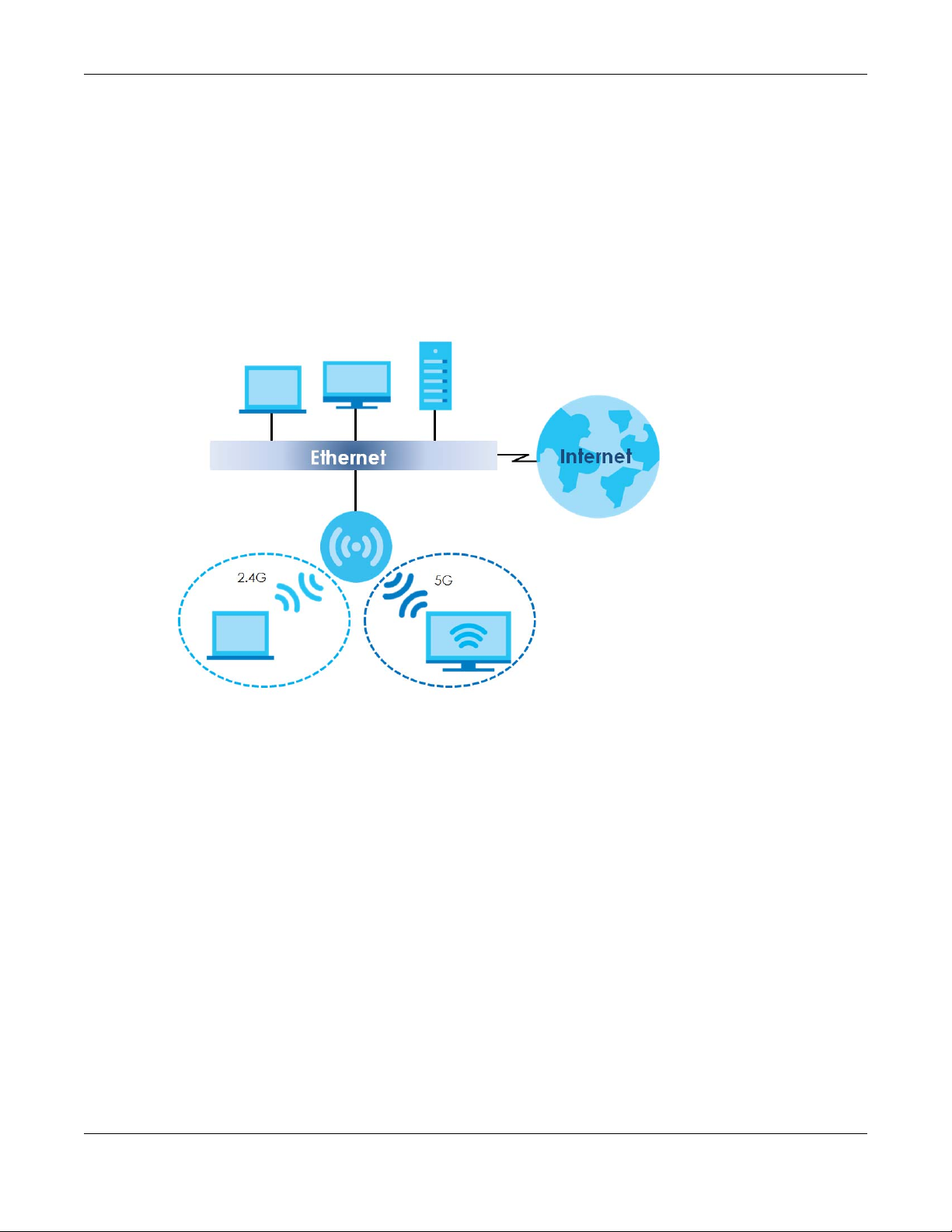
1.1.3 Dual-Radio
Some of the NWA/WAC models are equipped with dual wireless radios. This means you can configure
two different wireless networks to operate simultaneously.
Note: A different channel should be configured for each WLAN interface to reduce the
effects of radio interference.
You could use the 2.4 GHz band for regular Internet surfing and downloading while using the 5 GHz
band for time sensitive traffic like high-definition video, music, and gaming.
Figure 2 Dual-Radio Application
Chapter 1 Introduction
1.1.4 Root AP
In Root AP mode, the NWA/WAC (Z) can act as the root AP in a wireless network and also allow
repeaters (X and Y) to extend the range of its wireless network at the same time. In the figure below,
both clients A, B and C can access the wired network through the root AP.
NWA / WAC Series User’s Guide
19
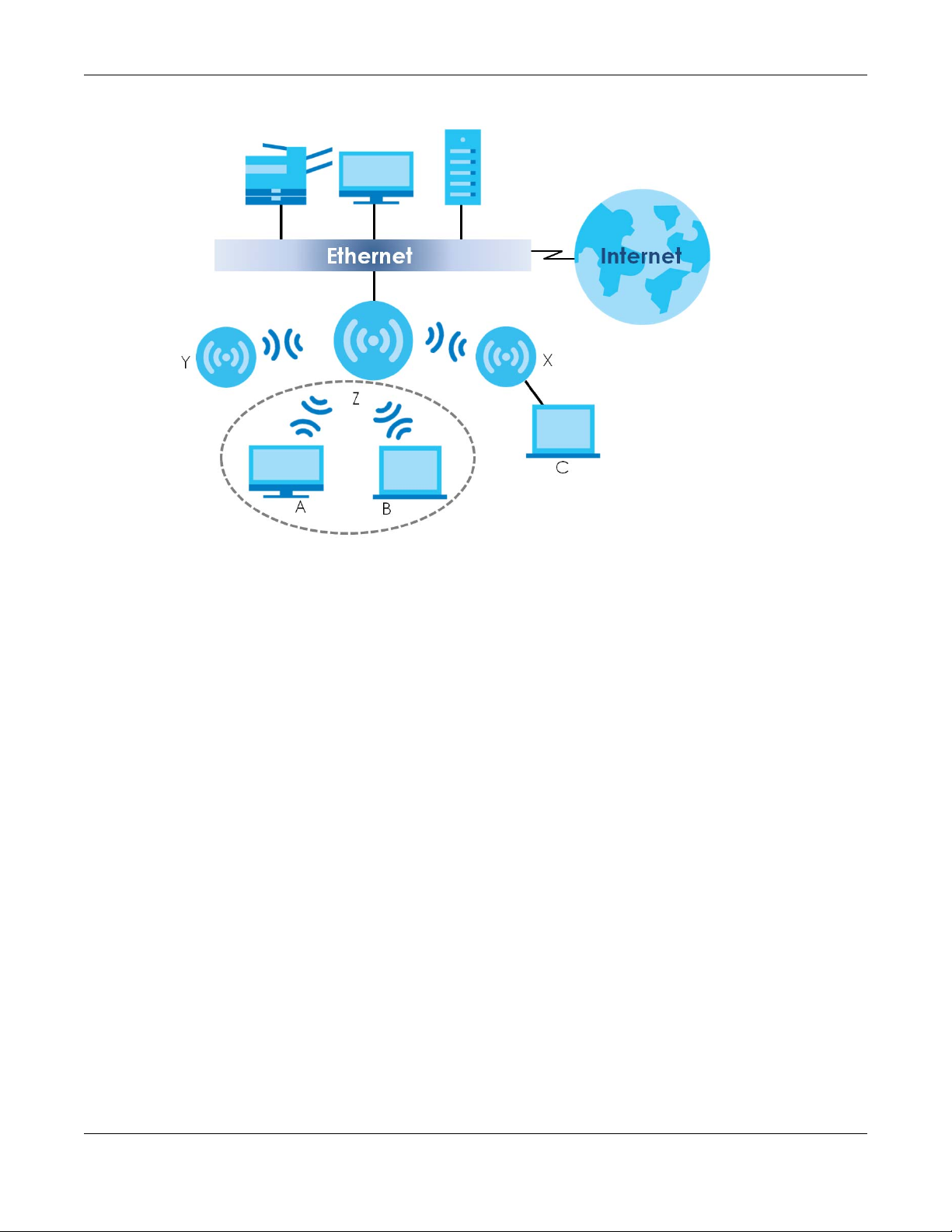
Figure 3 Root AP Application
Chapter 1 Introduction
On the NWA/WAC in Root AP mode, you can have multiple SSIDs active for regular wireless connections
and one SSID for the connection with a repeater (repeater SSID). Wireless clients can use either SSID to
associate with the NWA/WAC in Root AP mode. A repeater must use the repeater SSID to connect to
the NWA/WAC in Root AP mode.
When the NWA/WAC is in Root AP mode, repeater security between the NWA/WAC and other repeater
is independent of the security between the wireless clients and the AP or repeater. When repeater
security is enabled, both APs and repeaters must use the same pre-shared key. See Section 7.2 on page
85 and Section 12.2 on page 130 for more details.
Unless specified, the term “security settings” refers to the traffic between the wireless clients and the AP.
At the time of writing, repeater security is compatible with the NWA/WAC only.
1.1.5 Repeater
The NWA/WAC can act as a wireless network repeater to extend a root AP’s wireless network range,
and also establish wireless connections with wireless clients.
Using Repeater mode, your NWA/WAC can extend the range of the WLAN. In the figure below, the
NWA/WAC in Repeater mode (Z) has a wireless connection to the NWA/WAC in Root AP mode (X)
which is connected to a wired network and also has a wireless connection to another NWA/WAC in
Repeater mode (Y) at the same time. Z and Y act as repeaters that forward traffic between associated
wireless clients and the wired LAN. Clients A and B access the AP and the wired network behind the AP
through repeaters Z and Y.
NWA / WAC Series User’s Guide
20
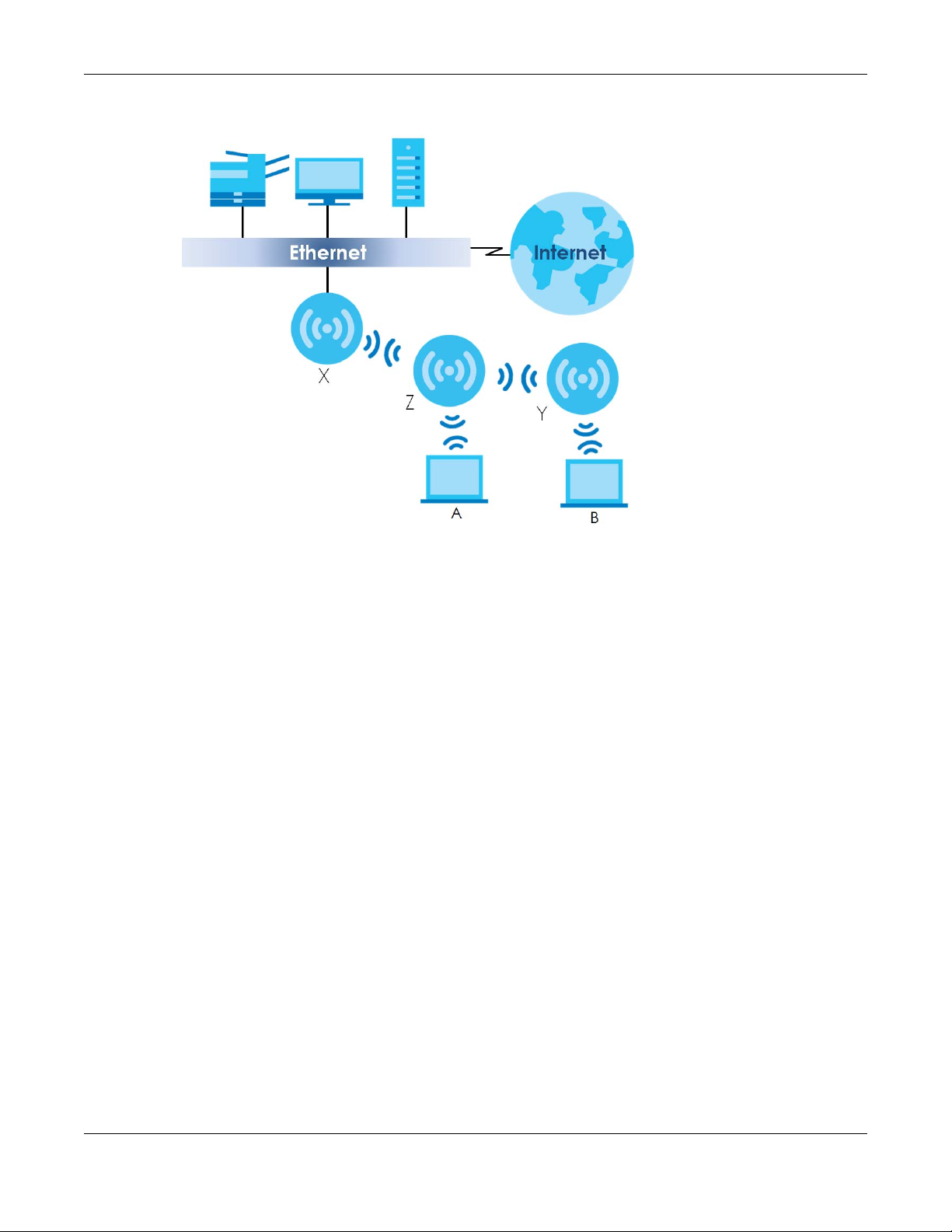
Figure 4 Repeater Application
Chapter 1 Introduction
When the NWA/WAC is in Repeater mode, repeater security between the NWA/WAC and other
repeater is independent of the security between the wireless clients and the AP or repeater. When
repeater security is enabled, both APs and repeaters must use the same pre-shared key. See Section 7.2
on page 85 and Section 12.2 on page 130 for more details.
Once the security settings of peer sides match one another, the connection between devices is made.
At the time of writing, repeater security is compatible with the NWA/WAC only.
1.2 Ways to Manage the NWA/WAC
You can use the following ways to manage the NWA/WAC.
Web Configurator
The Web Configurator allows easy NWA/WAC setup and management using an Internet browser. This
User’s Guide provides information about the Web Configurator.
Command-Line Interface (CLI)
The CLI allows you to use text-based commands to configure the NWA/WAC. You can access it using
remote management (for example, SSH or Telnet). See the Command Reference Guide for more
information.
File Transfer Protocol (FTP)
This protocol can be used for firmware upgrades and configuration backup and restore.
NWA / WAC Series User’s Guide
21
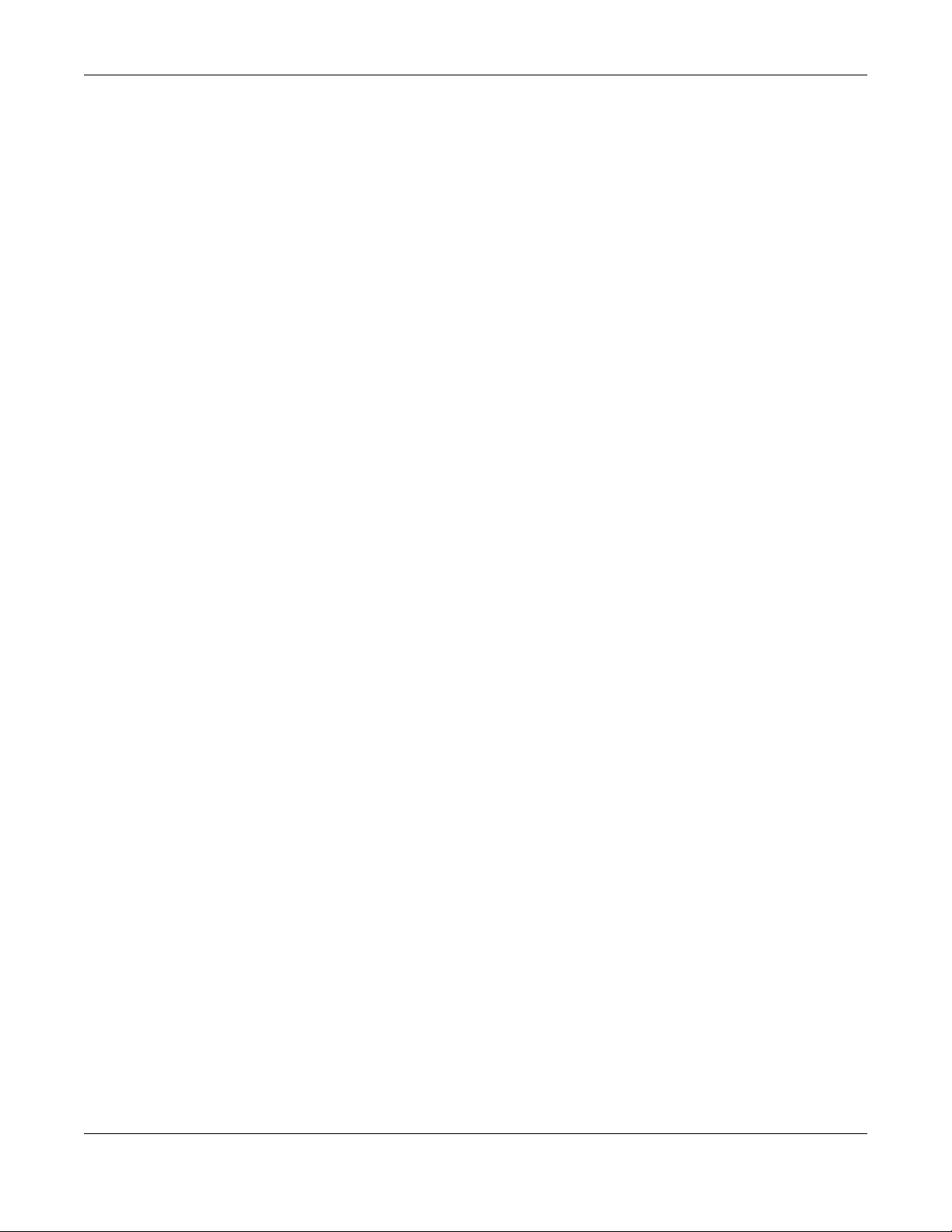
Chapter 1 Introduction
Simple Network Management Protocol (SNMP)
The NWA/WAC can be monitored by an SNMP manager. See the SNMP chapter in this User’s Guide.
1.3 Good Habits for Managing the NWA/WAC
Do the following things regularly to make the NWA/WAC more secure and to manage it more
effectively.
• Change the password often. Use a password that’s not easy to guess and that consists of different
types of characters, such as numbers and letters.
• Write down the password and put it in a safe place.
• Back up the configuration (and make sure you know how to restore it). Restoring an earlier working
configuration may be useful if the device becomes unstable or even crashes. If you forget your
password, you will have to reset the NWA/WAC to its factory default settings. If you backed up an
earlier configuration file, you won’t have to totally re-configure the NWA/WAC; you can simply restore
your last configuration.
1.4 Hardware Connections
See your Quick Start Guide for information on making hardware connections.
1.5 NWA5301-NJ Hardware
1.5.1 110 Punch-Down Block
This section shows you how to use a punch-down tool to seat an 8-wire Ethernet cable to the 110 punchdown block. You can connect a PoE switch to the 110 punch-down block to provide power and
Internet access to the NWA through this connection. An 8-pin Ethernet cable has four pairs of color
coded wires.
1 Cut out one and a half inches of the jacket from the Ethernet cable to expose the wires.
2 Untwist the wire pairs no more than one inch.
3 Match each wire to the correct slot according to the color codes for wiring shown below.
NWA / WAC Series User’s Guide
22
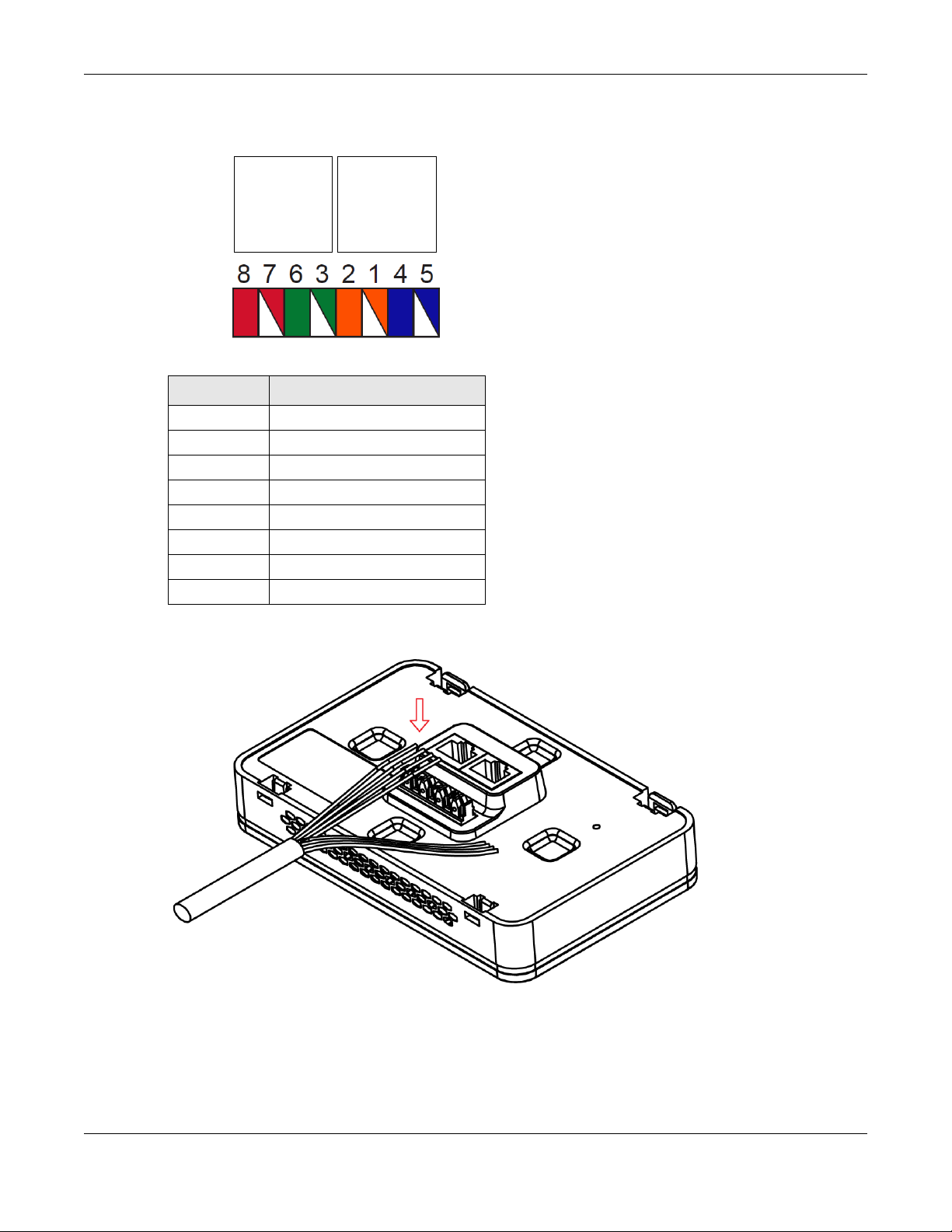
Chapter 1 Introduction
PIN#
PHONE
PORT
UPLINK
PORT
NWA Rear Panel
Table 6 Color Codes for 110 Punch Down Block Wiring
PIN# WIRE COLOR
1White/Orange
2Orange
3 White/Green
4Blue
5White/Blue
6 Green
7White/Brown
8Brown
4 Use a punch-down tool to seat the wires down properly into the slot.
5 Trim any excess wires. Place the dust caps over the terminated wires.
NWA / WAC Series User’s Guide
23
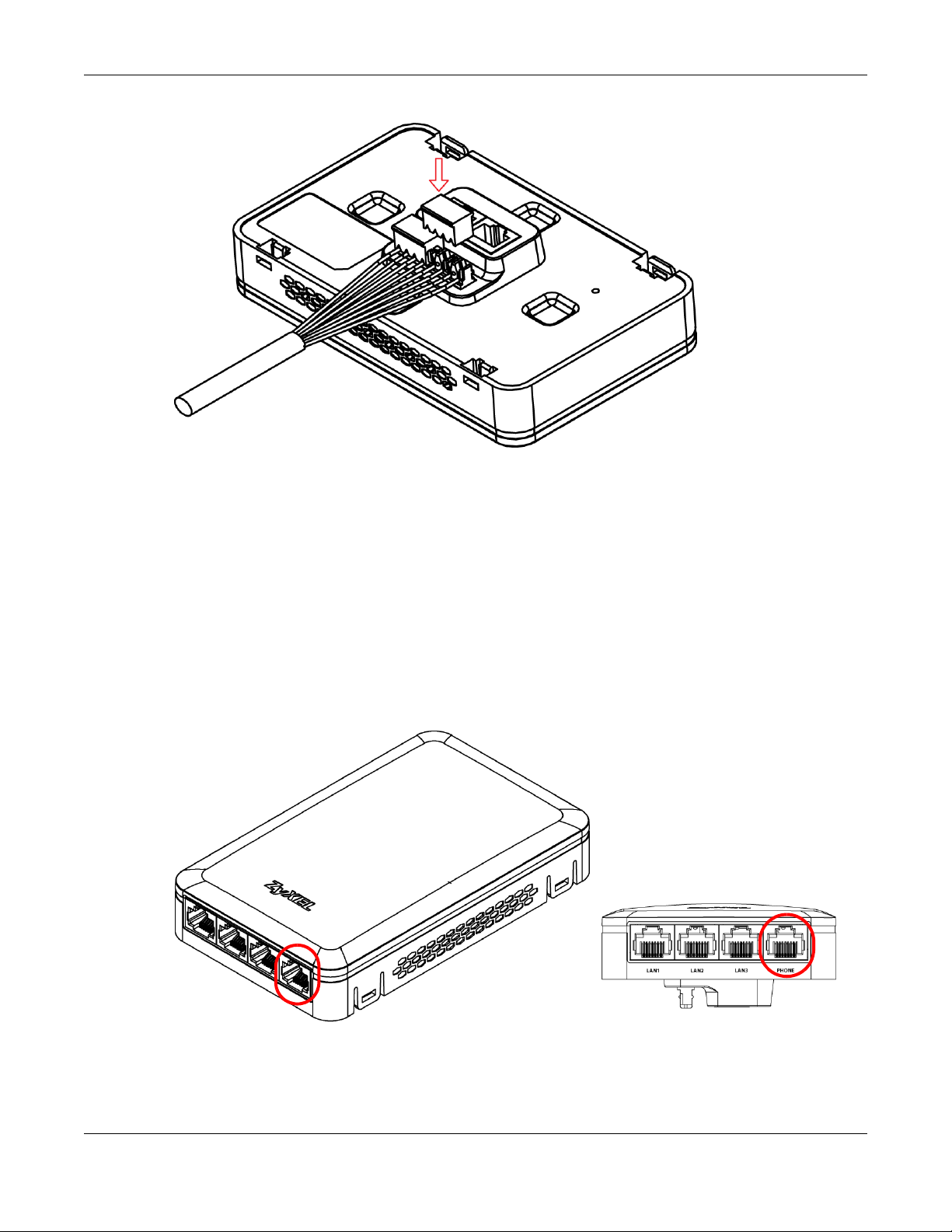
1.5.2 Phone Port
Chapter 1 Introduction
Connect a digital telephone to the RJ-45 PHONE port at the bottom of the NWA to forward voice traffic
to/from the telephone switchboard that is connected to the RJ-45 PHONE port on the back of the NWA.
The NWA does not support VoIP (Voice over Internet Protocol) and the PHONE port is NOT for making
calls over the regular networking network (PSTN), either.
1.5.3 Console Port
To use the CLI commands to configure the NWA, connect an RJ-45-to-DB-9 cable to the PHONE port at
the bottom of the NWA.
For local management, you can use a computer with terminal emulation software configured to the
following parameters:
• VT100 terminal emulation
NWA / WAC Series User’s Guide
24
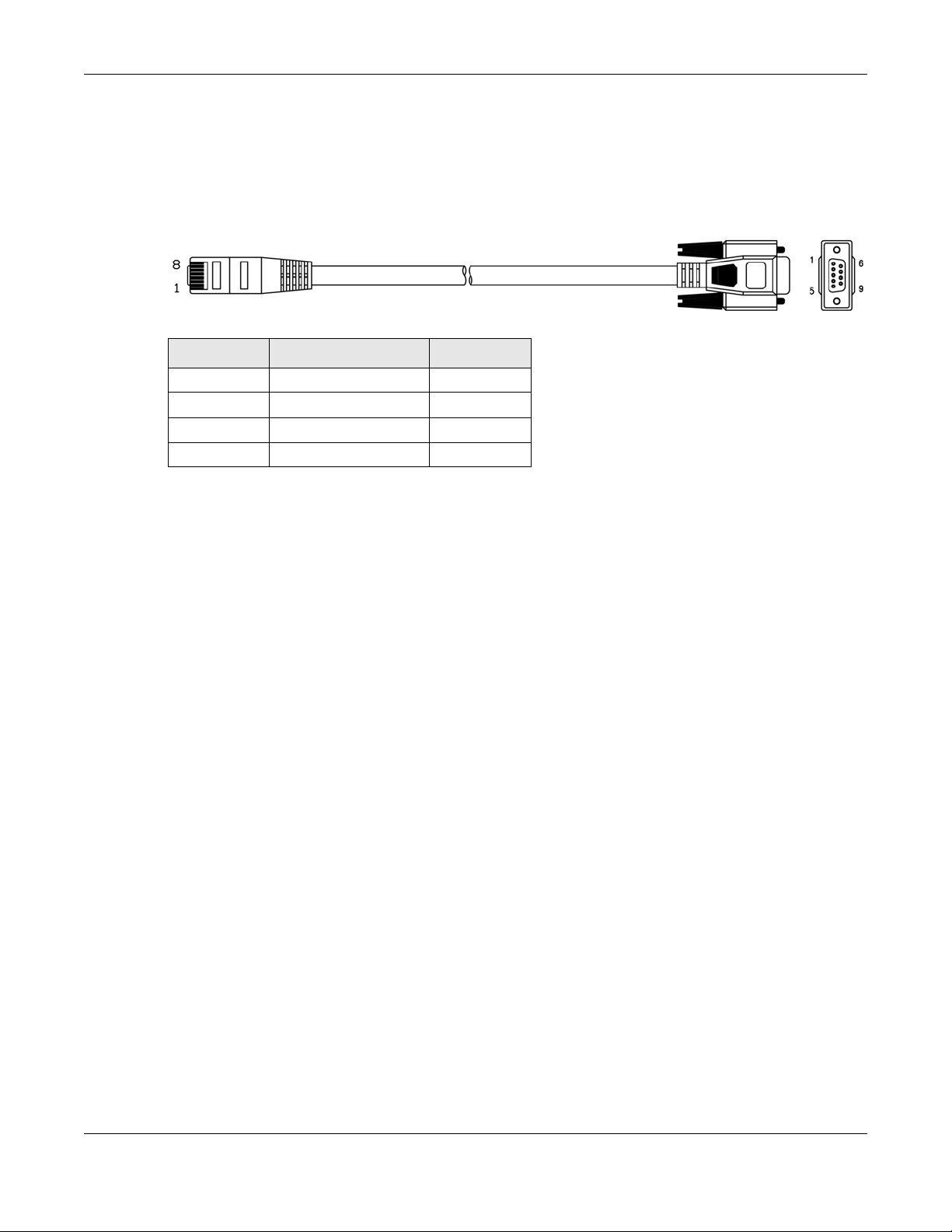
Chapter 1 Introduction
• 115200 bps
• No parity, 8 data bits, 1 stop bit
• No flow control
The following table shows you the wire color codes and pin assignment for the console cable.
Table 7 RJ45-to-DB-9 Console Cable Color Codes
RJ45 PIN# WIRE COLOR DB-9 PIN#
1Black 1
7Brown 2
2Blue 3
8Purple 5
1.6 LEDs
The LEDs of your WAC6500 and NWA5301 can be controlled by using the Suppression feature such that
the LEDs stay lit (ON) or OFF after the device is ready.
The WAC6500 also features Locator LED which allows you to see the actual location of the WAC6500
between several devices in the network.
Following are LED descriptions for the NWA/WAC series models.
1.6.1 WAC6502D-E, WAC6502D-S, and WAC6503D-S
The LEDs will stay ON when the WAC6500 Series is ready. You can change this setting in the Maintenance
> LEDs > Suppression screen.
NWA / WAC Series User’s Guide
25
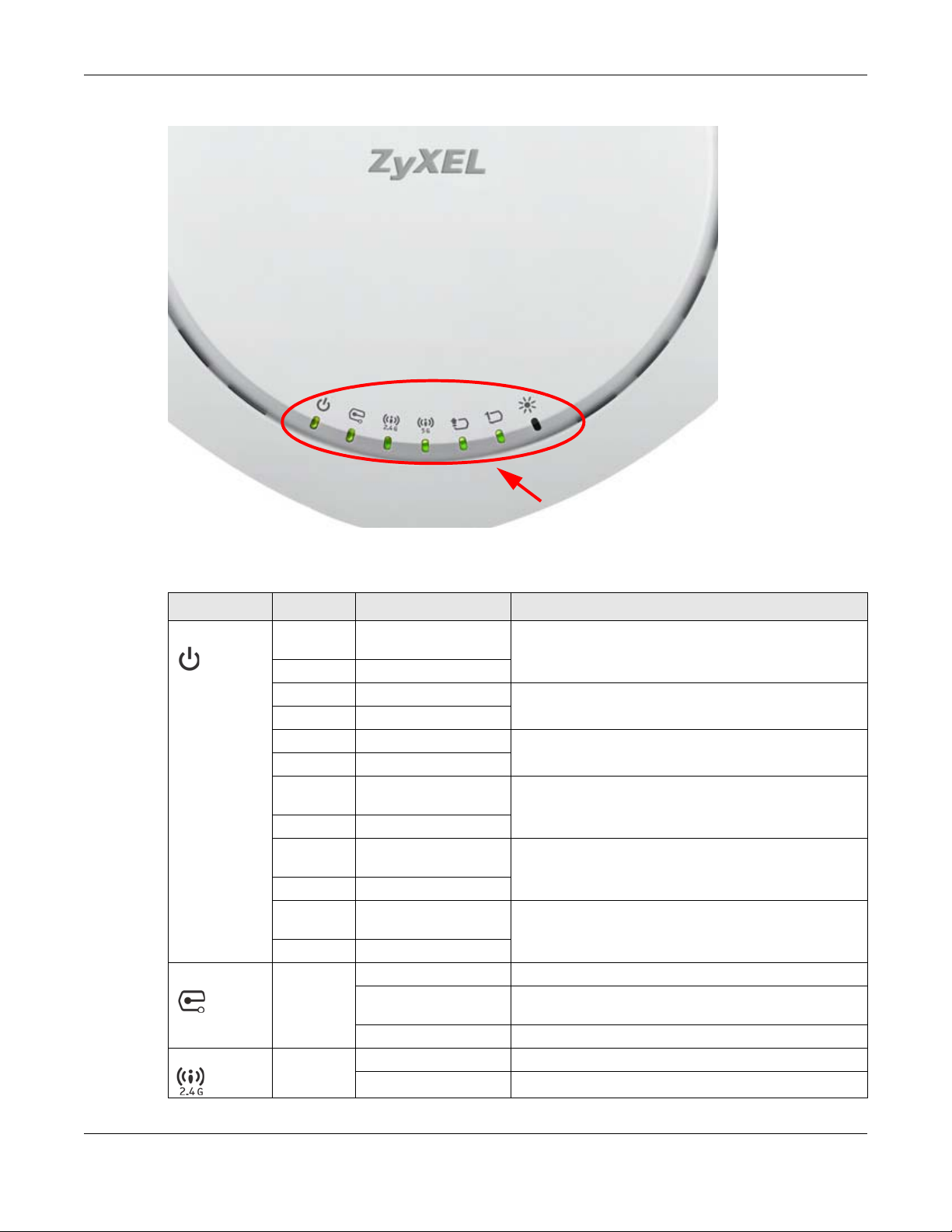
Figure 5 WAC6500 Series LEDs
Chapter 1 Introduction
The following table describes the LEDs.
Table 8 WAC6500 Series LEDs
LED COLOR STATUS DESCRIPTION
PWR/SYS Red Slow Blinking (On for 1s,
Off for 1s)
Green On
Red Off The WAC is ready for use.
Green On
Red On There is system error and the WAC cannot boot up, or the
Green Off
Red Fast Blinking (on for
50ms, Off for 50ms)
Green Off
Red Slow Blinking (blink for 3
times, Off for 3s)
Green Off
Red Slow Blinking (blink for 2
times, Off for 3s)
Green Off
Management Green On The WAC AP is managed by a controller.
Slow Blinking (blink for 3
times, Off for 3s)
Off The WAC AP is in standalone mode.
WLAN Green On The 2.4 GHz WLAN is active.
Off The 2.4 GHz WLAN is not active.
The WAC is booting up.
WAC suffered a system failure.
The WAC is doing firmware upgrade.
The Uplink port is disconnected.
The wireless module of the WAC is disabled or failed.
The WAC AP is searching (discovery) for a controller.
NWA / WAC Series User’s Guide
26
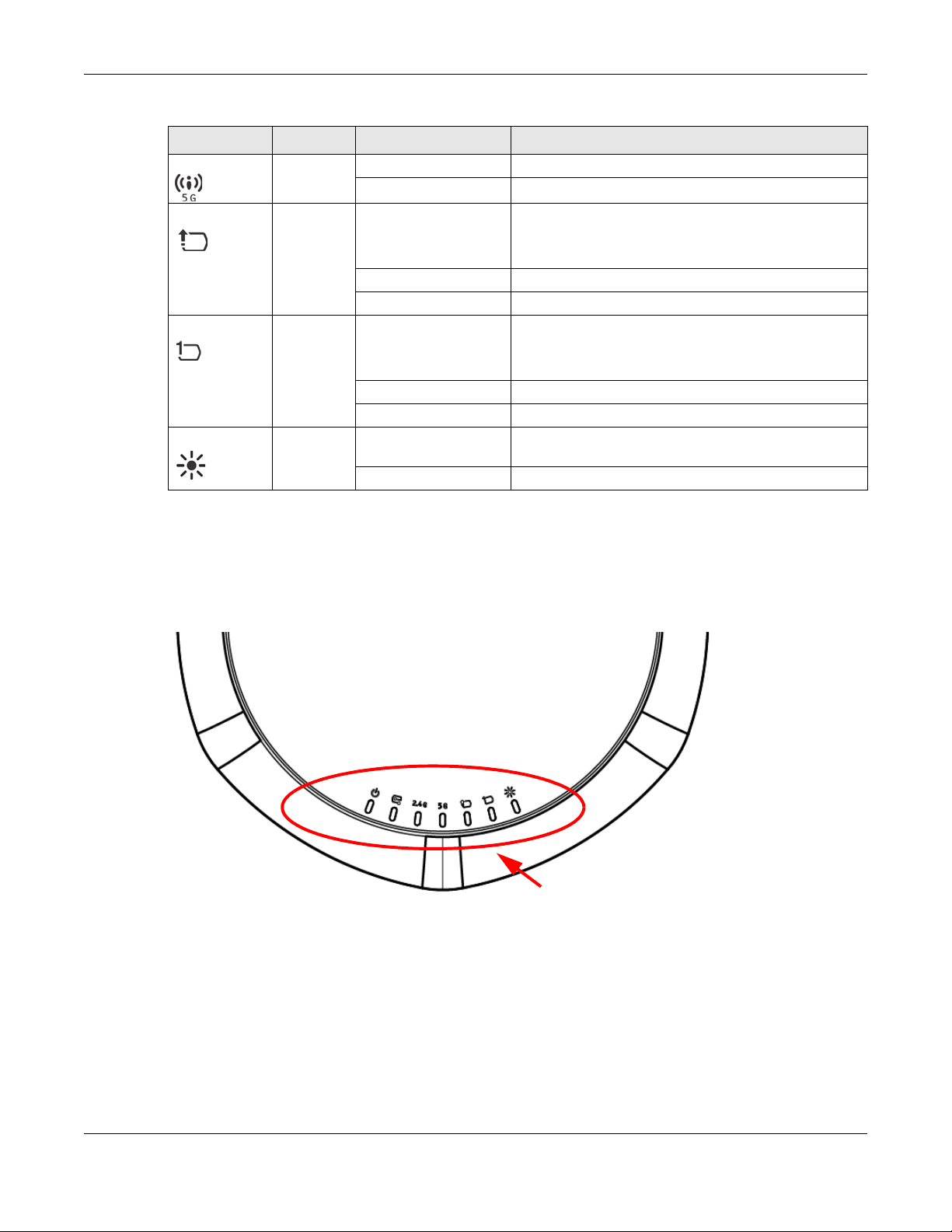
Chapter 1 Introduction
Table 8 WAC6500 Series LEDs (continued)
LED COLOR STATUS DESCRIPTION
WLAN Green On The 5 GHz WLAN is active.
Off The 5 GHz WLAN is not active.
UPLINK Amber/
Green
LAN Amber/
Green
Locator White Blinking The Locator is activated and will show the actual location
On Amber - The port is operating as a 100-Mbps connection.
Blinking The WAC is sending/receiving data through the port.
Off The port is not connected.
On Amber - The port is operating as a 100-Mbps connection.
Blinking The LAN port is sending/receiving data through the port.
Off The LAN port is not connected.
Off The Locator function is off.
1.6.2 NWA1123-AC PRO and WAC6103D-I
The LEDs will stay ON when the NWA1123-AC PRO or WAC6103D-I is ready. You can change this setting
in the Maintenance > LEDs > Suppression screen.
Figure 6 NWA1123-AC PRO and WAC6103D-I LEDs
Green - The port is operating as a Gigabit connection
(1000 Mbps).
Green - The port is operating as a Gigabit connection
(1000 Mbps).
of the WAC between several devices in the network.
NWA / WAC Series User’s Guide
27
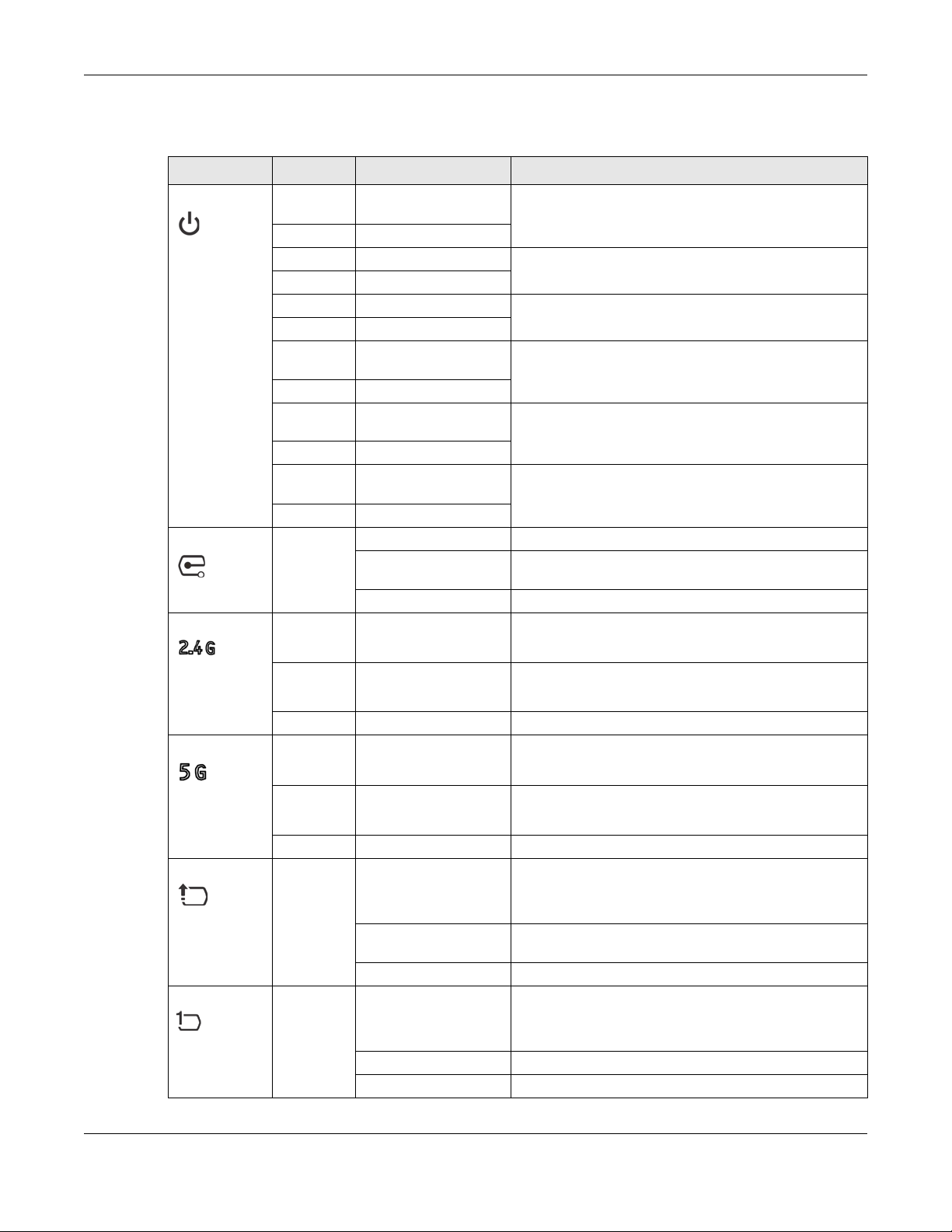
Chapter 1 Introduction
The following table describes the LEDs.
Table 9 NWA1123-AC PRO and WAC6103D-I LEDs
LED COLOR STATUS DESCRIPTION
PWR/SYS Red Slow Blinking (On for 1s,
Off for 1s)
Green On
Red Off The NWA/WAC is ready for use.
Green On
Red On There is system error and the NWA/WAC cannot boot up,
Green Off
Red Fast Blinking (on for
50ms, Off for 50ms)
Green Off
Red Slow Blinking (blink for 3
times, Off for 3s)
Green Off
Red Slow Blinking (blink for 2
times, Off for 3s)
Green Off
Management Green On The NWA/WAC is managed by a controller.
Slow Blinking (blink for 3
times, Off for 3s)
Off The NWA/WAC is in standalone mode.
WLAN Green On The antenna switch is set to “Ceiling” for the radio.
The NWA/WAC is booting up.
or the NWA/WAC suffered a system failure.
The NWA/WAC is doing firmware upgrade.
The Uplink port is disconnected.
The wireless module of the NWA/WAC is disabled or
failed.
The NWA/WAC is searching (discovery) for a controller.
The 2.4 GHz WLAN is active.
Amber On The antenna switch is set to “Wall” for the radio.
The 2.4 GHz WLAN is active.
Off The 2.4 GHz WLAN is not active.
WLAN Green On The antenna switch is set to “Ceiling” for the radio.
The 5 GHz WLAN is active.
Amber On The antenna switch is set to “Wall” for the radio.
The 5 GHz WLAN is active.
Off The 5 GHz WLAN is not active.
UPLINK Amber/
Green
LAN Amber/
Green
On Amber - The port is operating as a 100-Mbps connection.
Green - The port is operating as a Gigabit connection
(1000 Mbps).
Blinking The NWA/WAC is sending/receiving data through the
port.
Off The port is not connected.
On Amber - The port is operating as a 100-Mbps connection.
Green - The port is operating as a Gigabit connection
(1000 Mbps).
Blinking The LAN port is sending/receiving data through the port.
Off The LAN port is not connected.
NWA / WAC Series User’s Guide
28
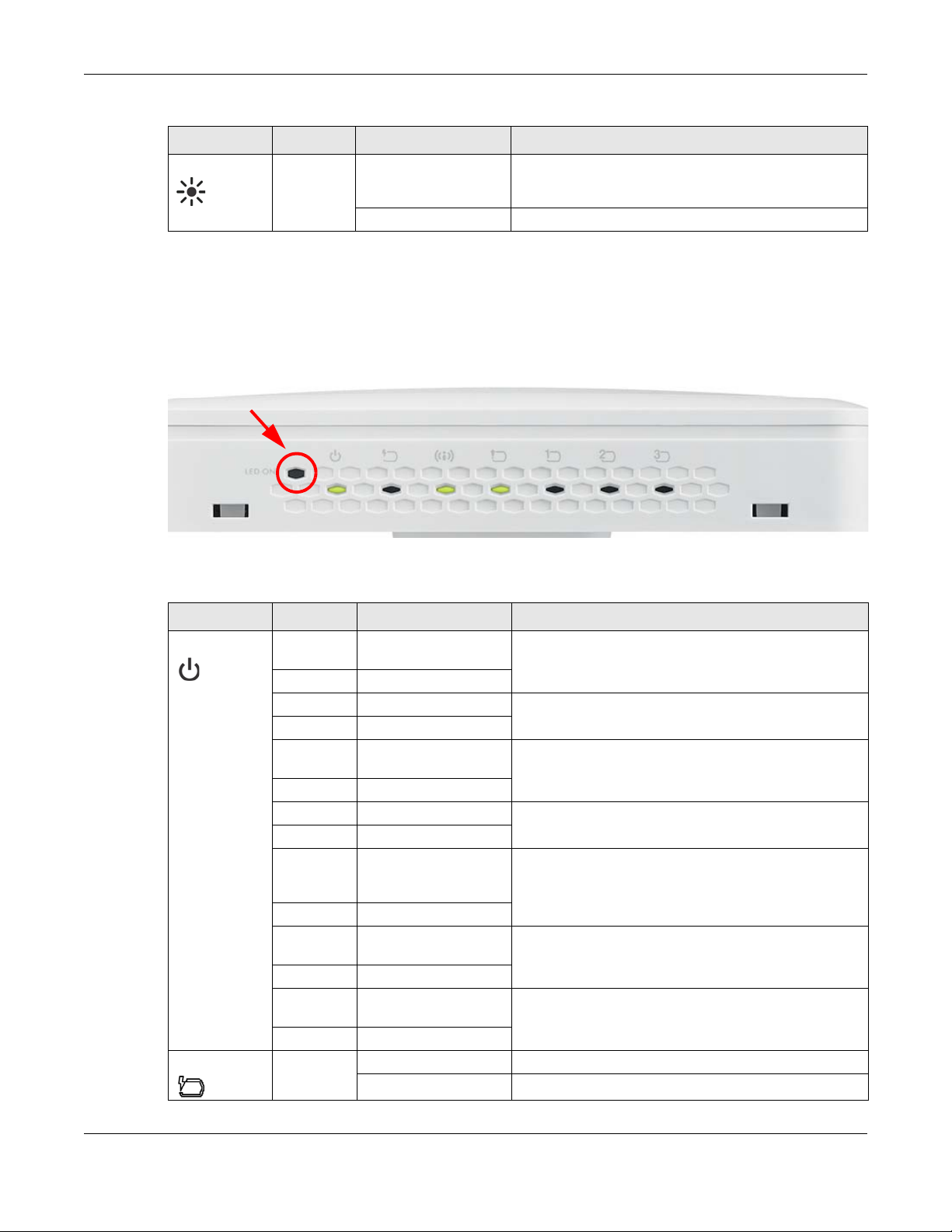
Table 9 NWA1123-AC PRO and WAC6103D-I LEDs (continued)
LED COLOR STATUS DESCRIPTION
Locator White Blinking The Locator is activated and will show the actual location
1.6.3 NWA5301-NJ
The LEDs automatically turn off when the NWA5301-NJ is ready. You can press the LED ON button for one
second to turn on the LEDs again. The LEDs will blink and turn off after two minutes.
Figure 7 NWA5301-NJ LEDs
Chapter 1 Introduction
of the NWA/WAC between several devices in the
network.
Off The Locator function is off.
The following are the LED descriptions for your NWA5301-NJ.
Table 10 NWA5301-NJ LEDs
LABEL COLOR STATUS DESCRIPTION
PWR/SYS Amber Slow Blinking (On for 1s,
Off for 1s)
Green On
Amber Off The NWA is ready for use.
Green On
Amber Slow Blinking (blink for 3
times, Off for 3s)
Green On
Amber On The NWA failed to boot up or is experiencing system
Green Off
Amber Fast Blinking (On for
50ms times, Off for
50ms)
Green Off
Amber Slow Blinking (blink for 3
times, Off for 3s)
Green Off
Amber Slow Blinking (blink for 2
times, Off for 3s)
Green Off
PoE Green On Power is supplied to the yellow PoE Ethernet port (LAN1).
Off There is no power supply.
The NWA is booting up.
The NWA is discovering an AP controller
failure.
The NWA is undergoing firmware upgrade.
The Uplink port is disconnected.
The wireless module of the WAC is disabled or failed.
NWA / WAC Series User’s Guide
29
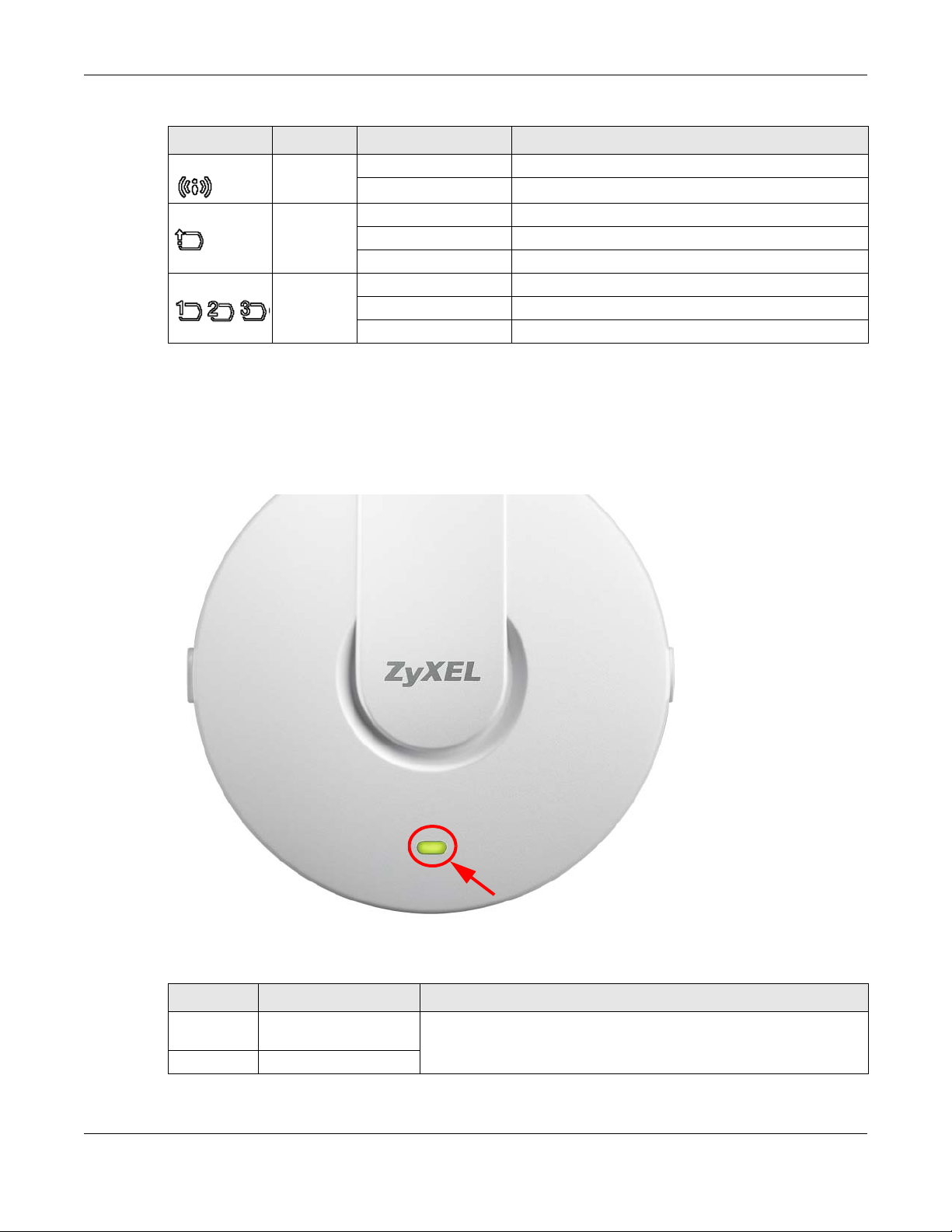
Chapter 1 Introduction
Table 10 NWA5301-NJ LEDs (continued)
LABEL COLOR STATUS DESCRIPTION
WLAN Green On The WLAN is active.
Off The WLAN is not active.
UPLINK Green On The port is connected.
Blinking The NWA is sending/receiving data through the port.
Off The port is not connected.
LAN1-3 Green On The port is connected.
Blinking The NWA is sending/receiving data through the port.
Off The port is not connected.
1.6.4 NWA1123-ACv2, NWA5121-N, NWA5121-NI, NWA5123-AC and NWA5123-NI
The following are the LED descriptions for your NWA1123/5120 series.
Figure 8 NWA1123/5120 Series LED
The following are the LED descriptions for your NWA1123/5120 series.
Table 11 NWA1123/5120 Series LED
COLOR STATUS DESCRIPTION
Amber Slow Blinking (On for 1s,
Off for 1s)
Green On
NWA / WAC Series User’s Guide
The NWA is booting up.
30
