ZyXEL Communications NWA-3500, NWA-3550 User Manual

NWA-3500/NWA-3550
802.11a/g Dual Radio Wireless Business AP
802.11a/g Dual Radio Outdoor WLAN Business AP
Default Login Details
IP Address http://192.168.1.2
Password 1234
Firmware Version 3.7
Edition 2, 8/2009
www.zyxel.com
www.zyxel.com
Copyright © 2009
ZyXEL Communications Corporation
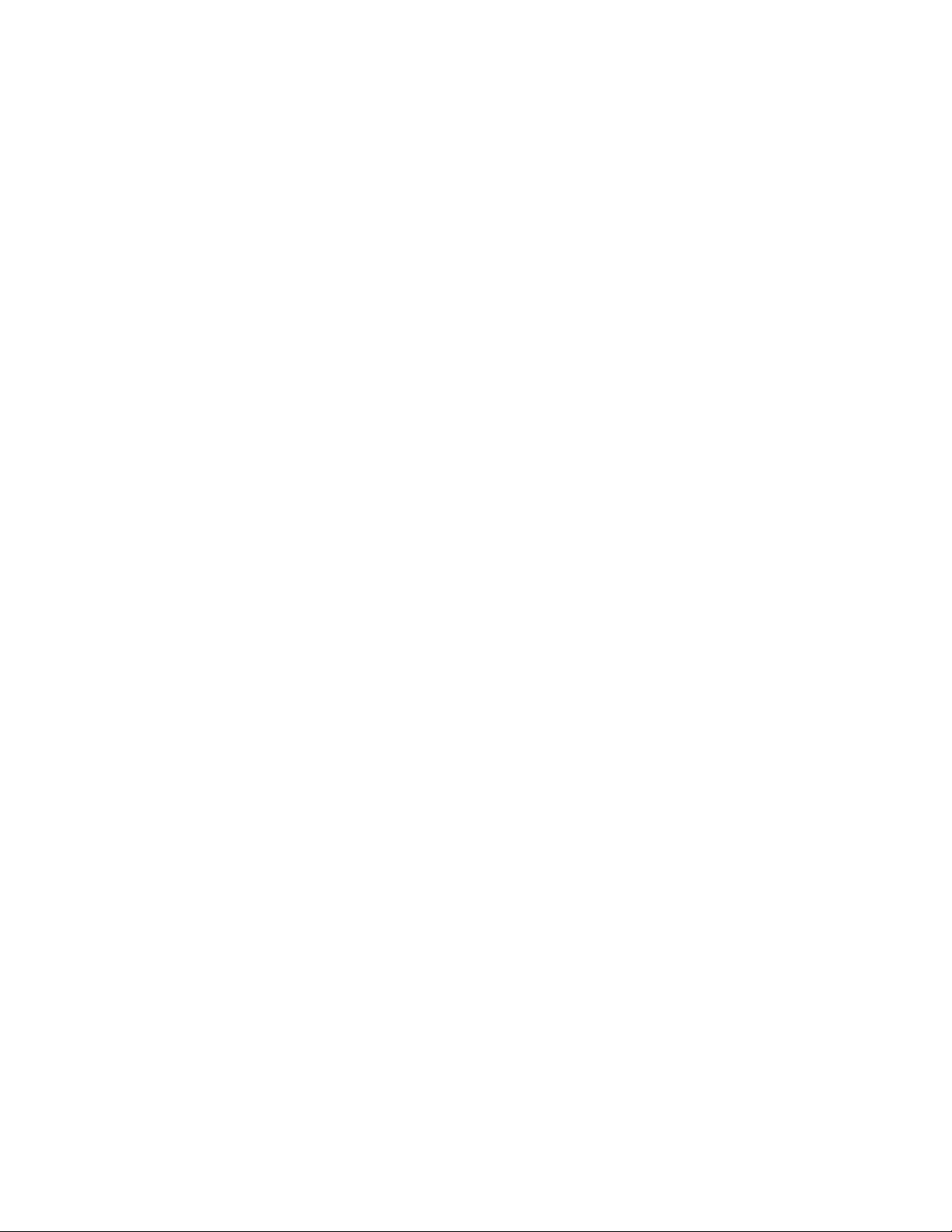
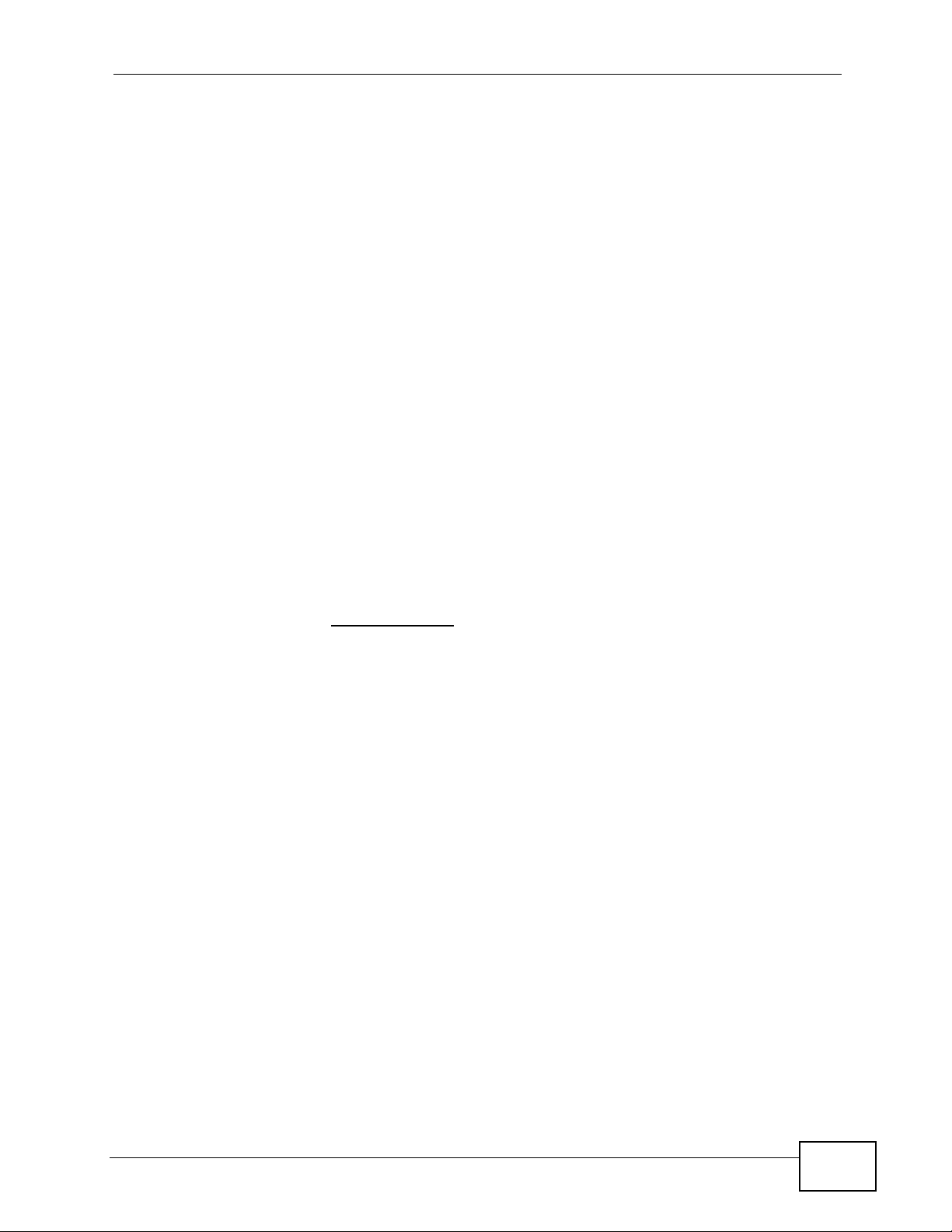
About This User's Guide
About This User's Guide
Intended Audience
This manual is intended for people who want to configure the NWA using the web
configurator. You should have at least a basic knowledge of TCP/IP networking
concepts and topology.
Related Documentation
•Quick Start Guide
The Quick Start Guide is designed to help you get up and running right away. It
contains information on setting up your network and configuring for Internet
access.
Note: It is recommended you use the web configurator to configure the NWA.
• Support Disc
Refer to the included CD for support documents.
• ZyXEL Web Site
Please refer to www.zyxel.com
product certifications.
for additional support documentation and
User’s Guide Feedback
Help us help you. Send all User’s Guide-related comments, questions or
suggestions for improvement to the following address, or use e-mail instead.
Thank you!
The Technical Writing Team,
ZyXEL Communications Corp.,
6 Innovation Road II,
Science-Based Industrial Park,
Hsinchu, 300, Taiwan.
E-mail: techwriters@zyxel.com.tw
NWA-3500/NWA-3550 User’s Guide
3
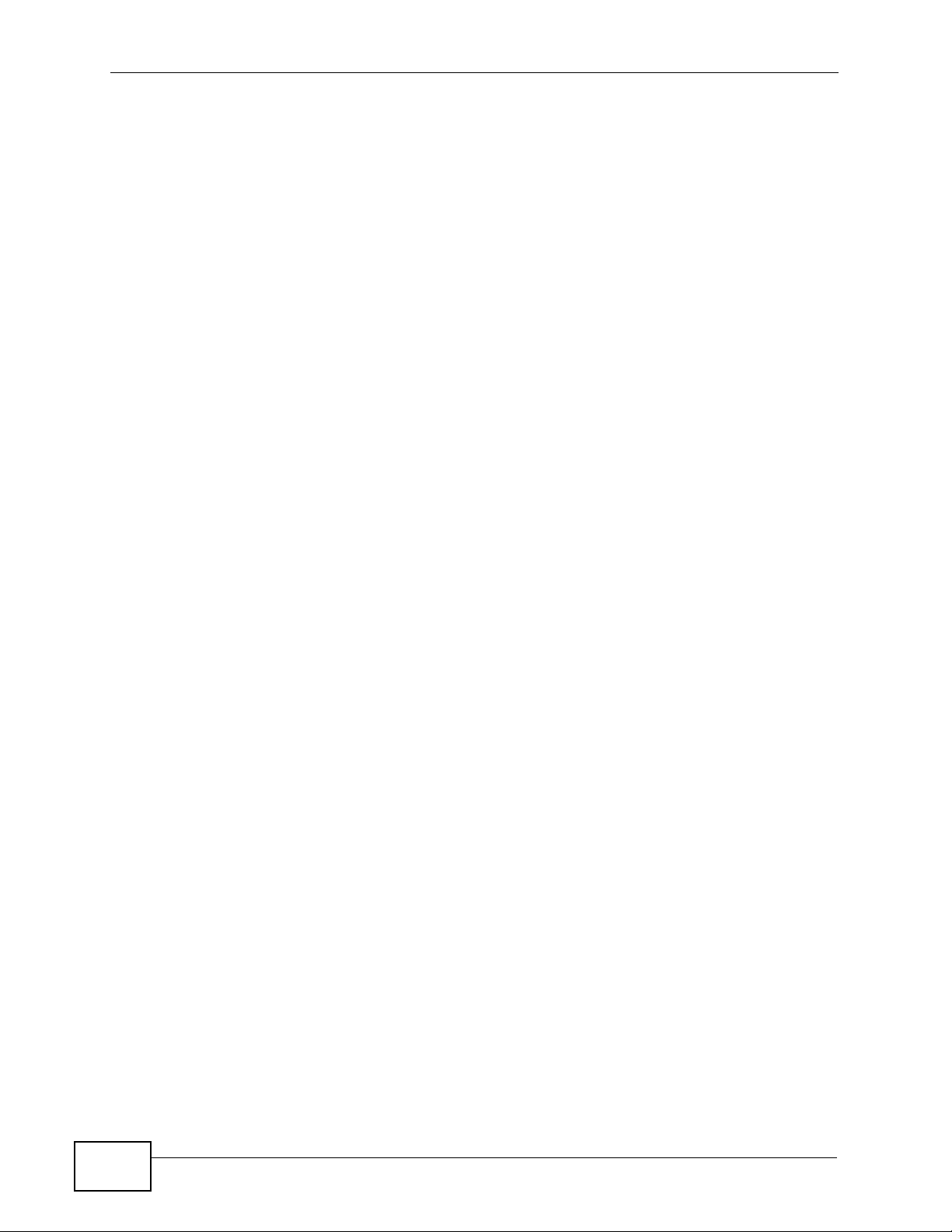
About This User's Guide
Customer Support
In the event of problems that cannot be solved by using this manual, you should
contact your vendor. If you cannot contact your vendor, then contact a ZyXEL
office for the region in which you bought the device. See http://www.zyxel.com/
web/contact_us.php for contact information. Please have the following information
ready when you contact an office.
• Product model and serial number.
• Warranty Information.
• Date that you received your device.
• Brief description of the problem and the steps you took to solve it.
4
NWA-3500/NWA-3550 User’s Guide
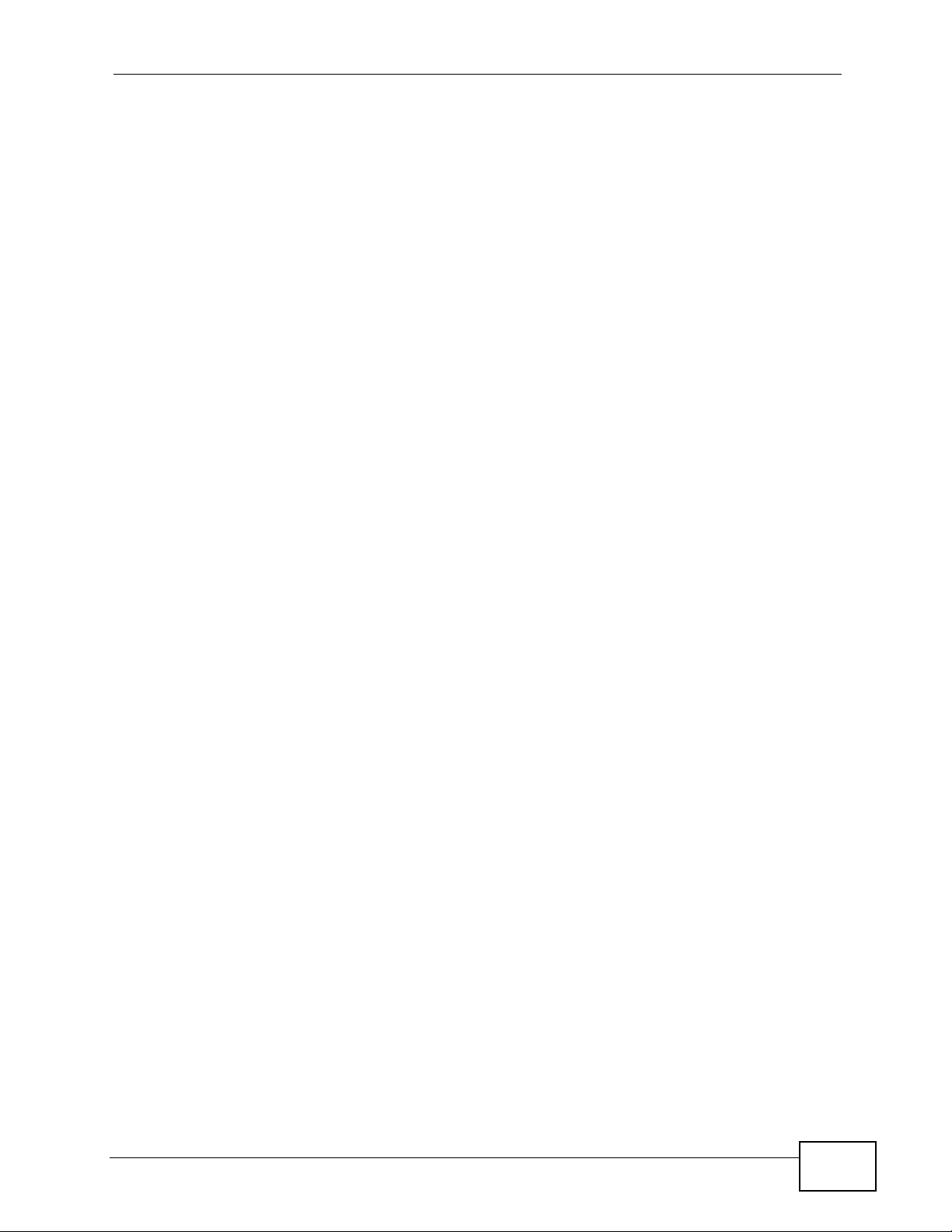
Document Conventions
Document Conventions
Warnings and Notes
These are how warnings and notes are shown in this User’s Guide.
Warnings tell you about things that could harm you or your NWA.
Note: Notes tell you other important information (for example, other things you may
need to configure or helpful tips) or recommendations.
Syntax Conventions
• The NWA-3500 or the NWA-3550 may be referred to as the “NWA”, the
“device”, the “system” or the “product” in this User’s Guide.
• Product labels, screen names, field labels and field choices are all in bold font.
• A key stroke is denoted by square brackets and uppercase text, for example,
[ENTER] means the “enter” or “return” key on your keyboard.
• “Enter” means for you to type one or more characters and then press the
[ENTER] key. “Select” or “choose” means for you to use one of the predefined
choices.
• A right angle bracket ( > ) within a screen name denotes a mouse click. For
example, Maintenance > Log > Log Setting means you first click
Maintenance in the navigation panel, then the Log sub menu and finally the
Log Setting tab to get to that screen.
• Units of measurement may denote the “metric” value or the “scientific” value.
For example, “k” for kilo may denote “1000” or “1024”, “M” for mega may
denote “1000000” or “1048576” and so on.
• “e.g.,” is a shorthand for “for instance”, and “i.e.,” means “that is” or “in other
words”.
NWA-3500/NWA-3550 User’s Guide
5
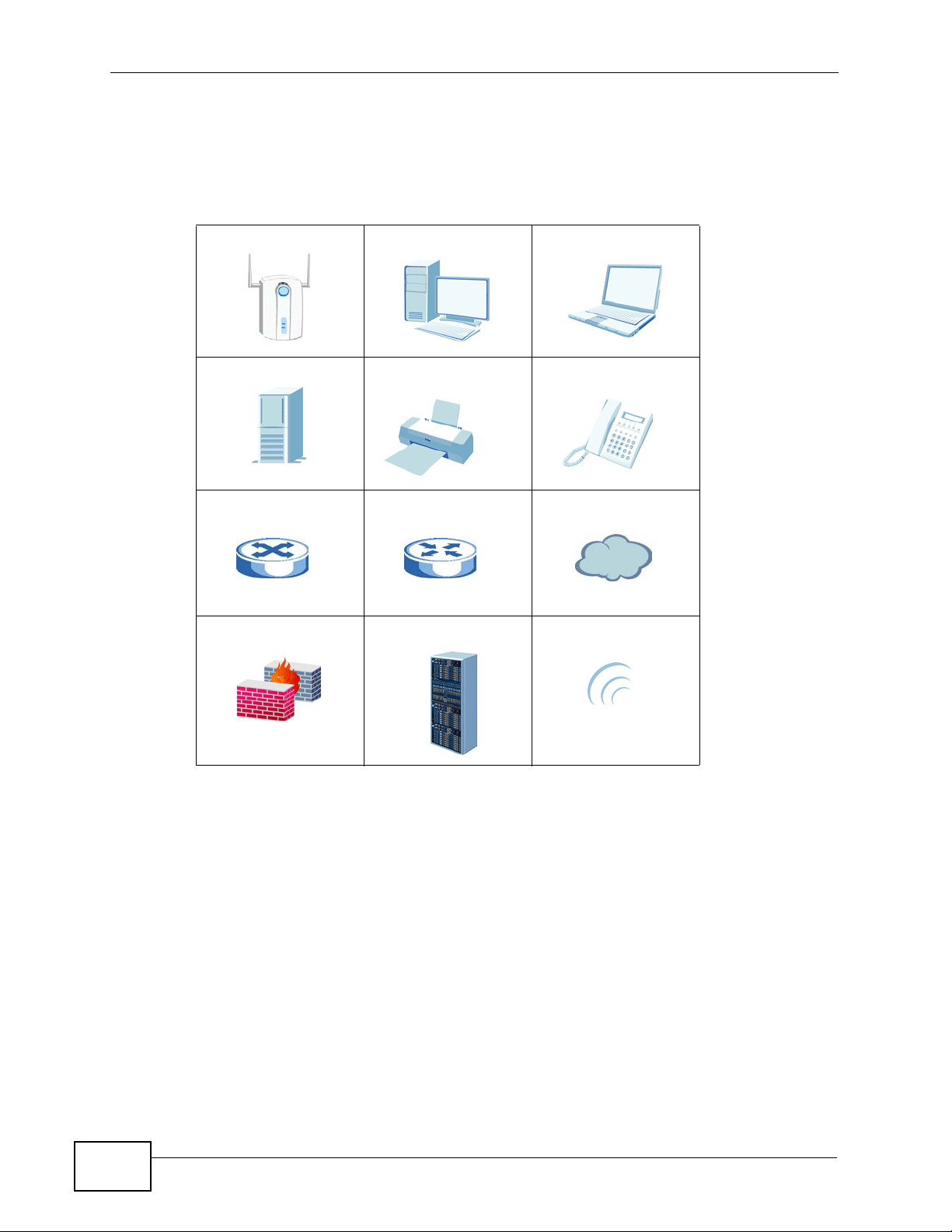
Document Conventions
Icons Used in Figures
Figures in this User’s Guide may use the following generic icons. The NWA icon is
not an exact representation of your NWA.
Table 1 Common Icons
NWA Computer Notebook
Server Printer Telephone
Switch Router Internet Cloud
Firewall DSLAM Wireless Signal
6
NWA-3500/NWA-3550 User’s Guide
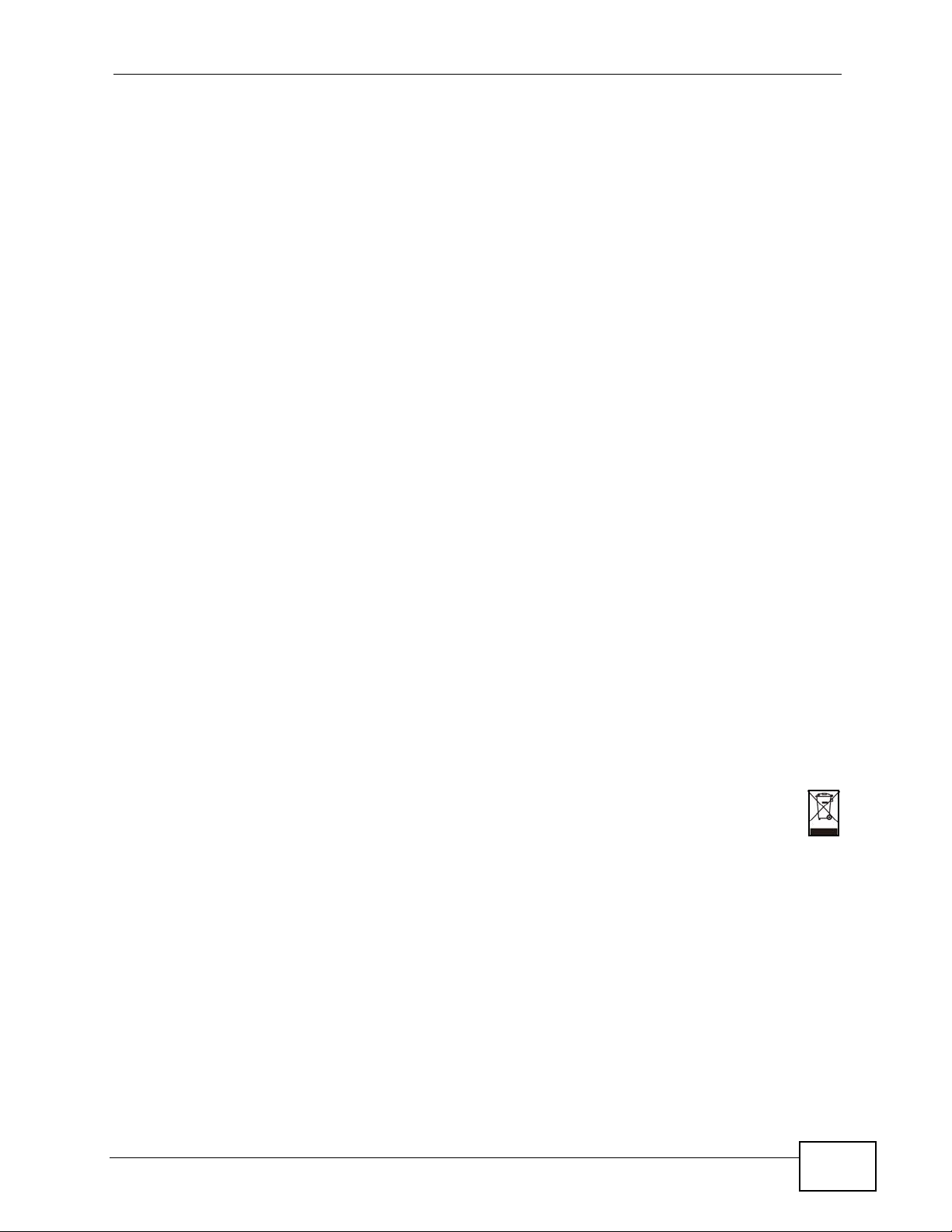
Safety Warnings
Safety Warnings
• Do NOT expose your device to dampness, dust or corrosive liquids.
• Do NOT store things on top of the device.
• Do NOT install, use, or service this device during a thunderstorm. There is a remote risk
of electric shock from lightning.
• Connect ONLY suitable accessories to the device.
• ONLY qualified service personnel should service or disassemble this device.
• Make sure to connect the cables to the correct ports.
• Place connecting cables carefully so that no one will step on them or stumble over them.
• Always disconnect all cables from this device before servicing or disassembling.
• Use ONLY an appropriate power adaptor or cord for your device. Connect it to the right
supply voltage (for example, 110V AC in North America or 230V AC in Europe).
• Do NOT allow anything to rest on the power adaptor or cord and do NOT place the
product where anyone can walk on the power adaptor or cord.
• Do NOT use the device if the power adaptor or cord is damaged as it might cause
electrocution.
• If the power adaptor or cord is damaged, remove it from the device and the power
source.
• Do NOT attempt to repair the power adaptor or cord. Contact your local vendor to order
a new one.
• Do not use the device outside, and make sure all the connections are indoors. There is a
remote risk of electric shock from lightning. (Note: The NWA is an indoor device.)
• Antenna Warning! This device meets ETSI and FCC certification requirements when using
the included antenna(s). Only use the included antenna(s).
• If you wall mount your device, make sure that no electrical lines, gas or water pipes will
be damaged.
• The PoE (Power over Ethernet) devices that supply or receive power and their connected
Ethernet cables must all be completely indoors.
• Please select an antenna that conforms with your local radio regulations. ZyXEL bears no
responsibility whatsoever for cases of illegal installation.
Your product is marked with this symbol, which is known as the WEEE mark. WEEE
stands for Waste Electronics and Electrical Equipment. It means that used electrical
and electronic products should not be mixed with general waste. Used electrical and
electronic equipment should be treated separately.
NWA-3500/NWA-3550 User’s Guide
7
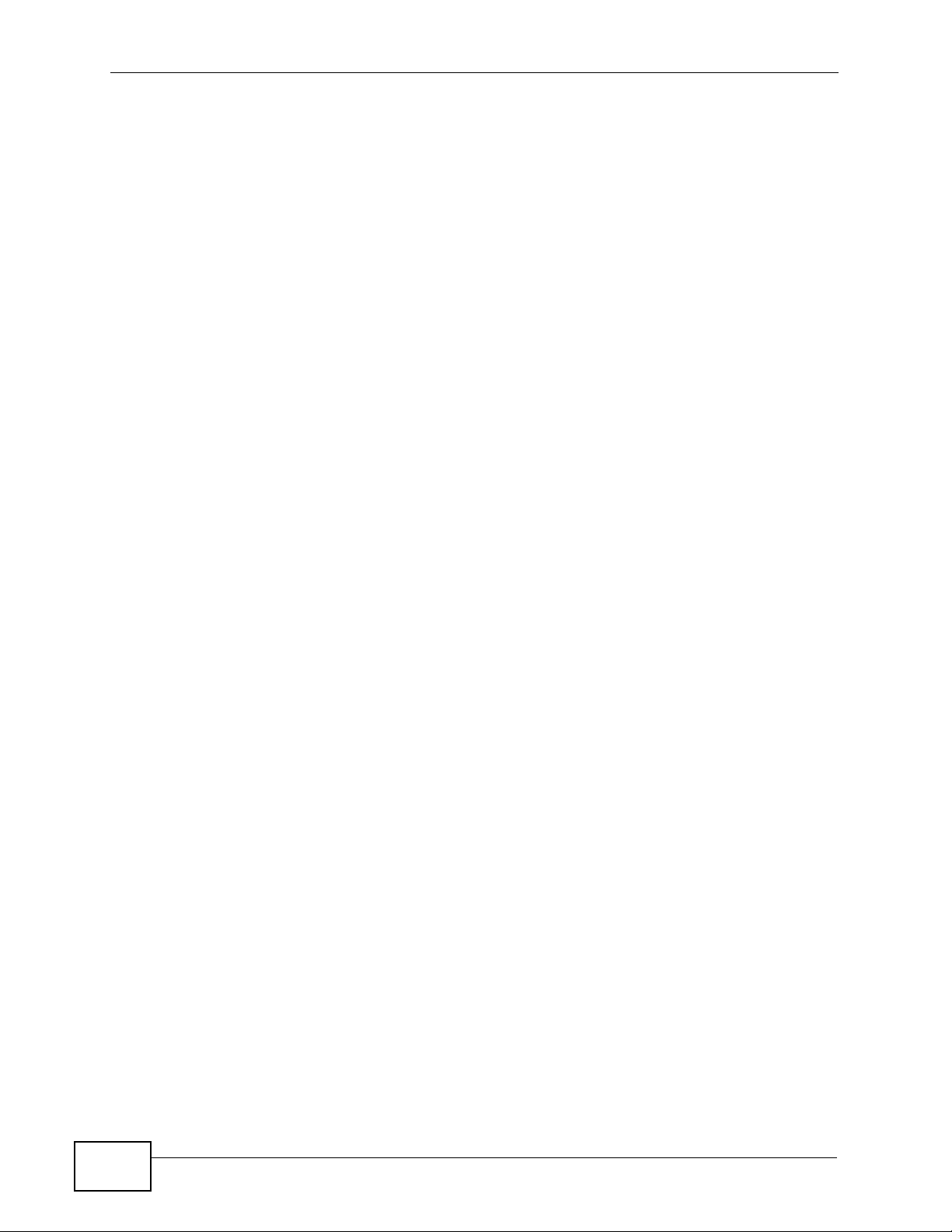
Safety Warnings
8
NWA-3500/NWA-3550 User’s Guide
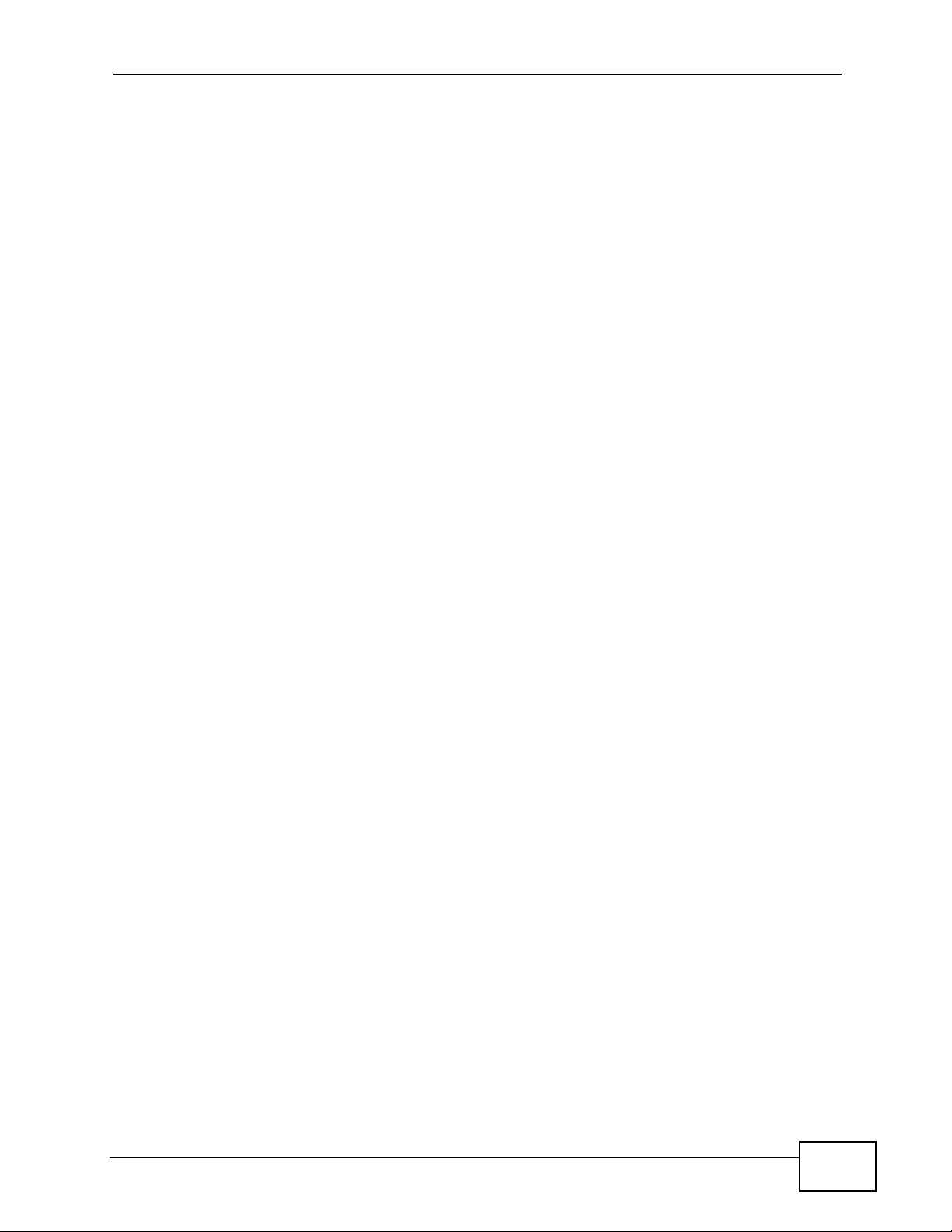
Contents Overview
Contents Overview
Introduction ............................................................................................................................21
Introducing the NWA ................................................................................................................. 23
The Web Configurator ............................................................................................................... 37
Tutorial ....................................................................................................................................... 41
The Web Configurator ...........................................................................................................81
Status Screens .......................................................................................................................... 83
Management Mode .................................................................................................................... 87
AP Controller Mode ................................................................................................................... 93
System Screens ...................................................................................................................... 109
Wireless Configuration ............................................................................................................ 119
SSID Screen ............................................................................................................................ 145
Wireless Security Screen ........................................................................................................ 155
RADIUS Screen ....................................................................................................................... 169
Layer-2 Isolation Screen .......................................................................................................... 173
MAC Filter Screen ................................................................................................................... 179
IP Screen ................................................................................................................................. 183
Rogue AP Detection ................................................................................................................ 187
Remote Management Screens ................................................................................................ 195
Internal RADIUS Server .......................................................................................................... 209
Certificates ............................................................................................................................... 217
Log Screens ............................................................................................................................ 235
VLAN ....................................................................................................................................... 245
Load Balancing ........................................................................................................................ 265
Dynamic Channel Selection .................................................................................................... 271
Maintenance ............................................................................................................................ 275
Troubleshooting and Specifications .................................................................................. 287
Troubleshooting ....................................................................................................................... 289
Product Specifications ............................................................................................................. 297
Appendices and Index ......................................................................................................... 303
NWA-3500/NWA-3550 User’s Guide
9
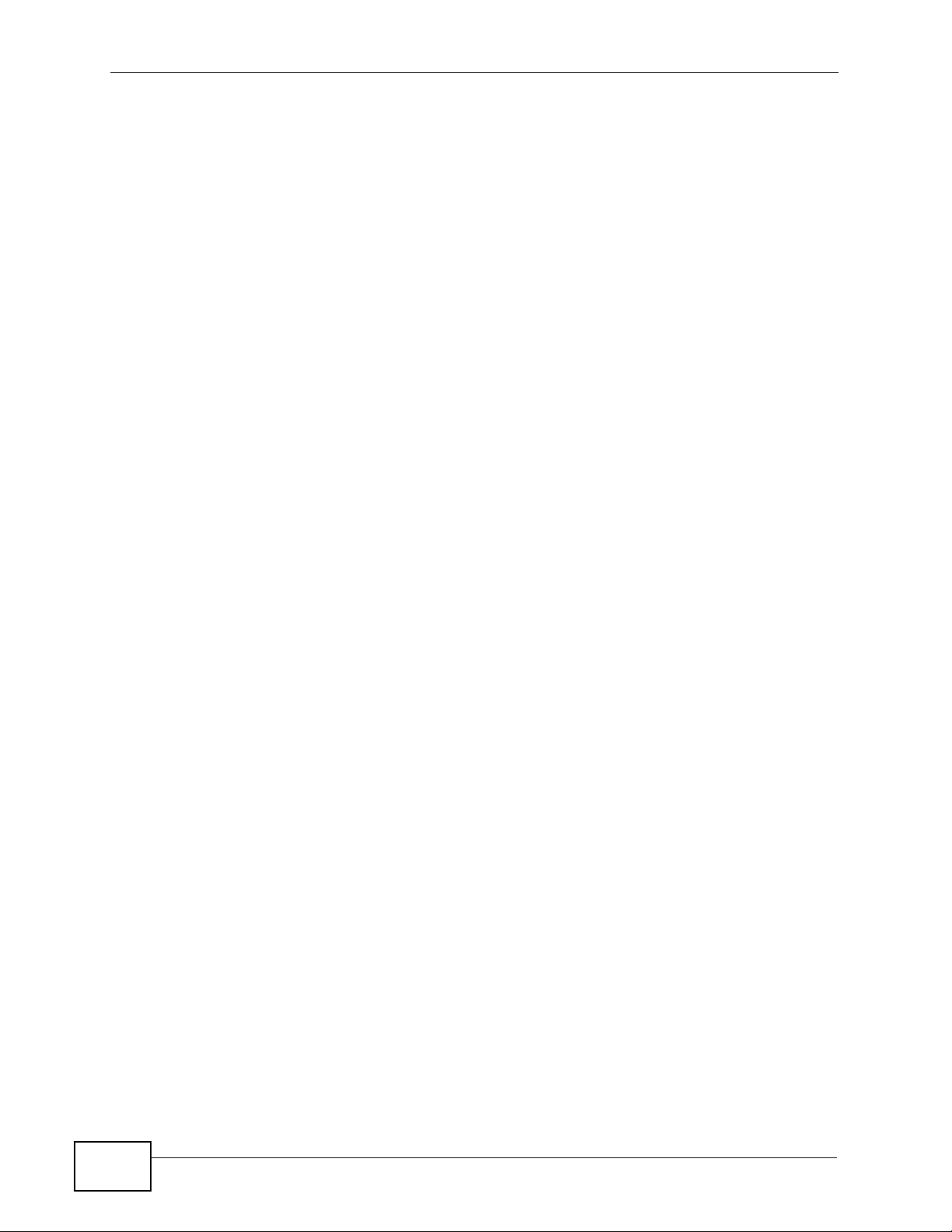
Contents Overview
10
NWA-3500/NWA-3550 User’s Guide
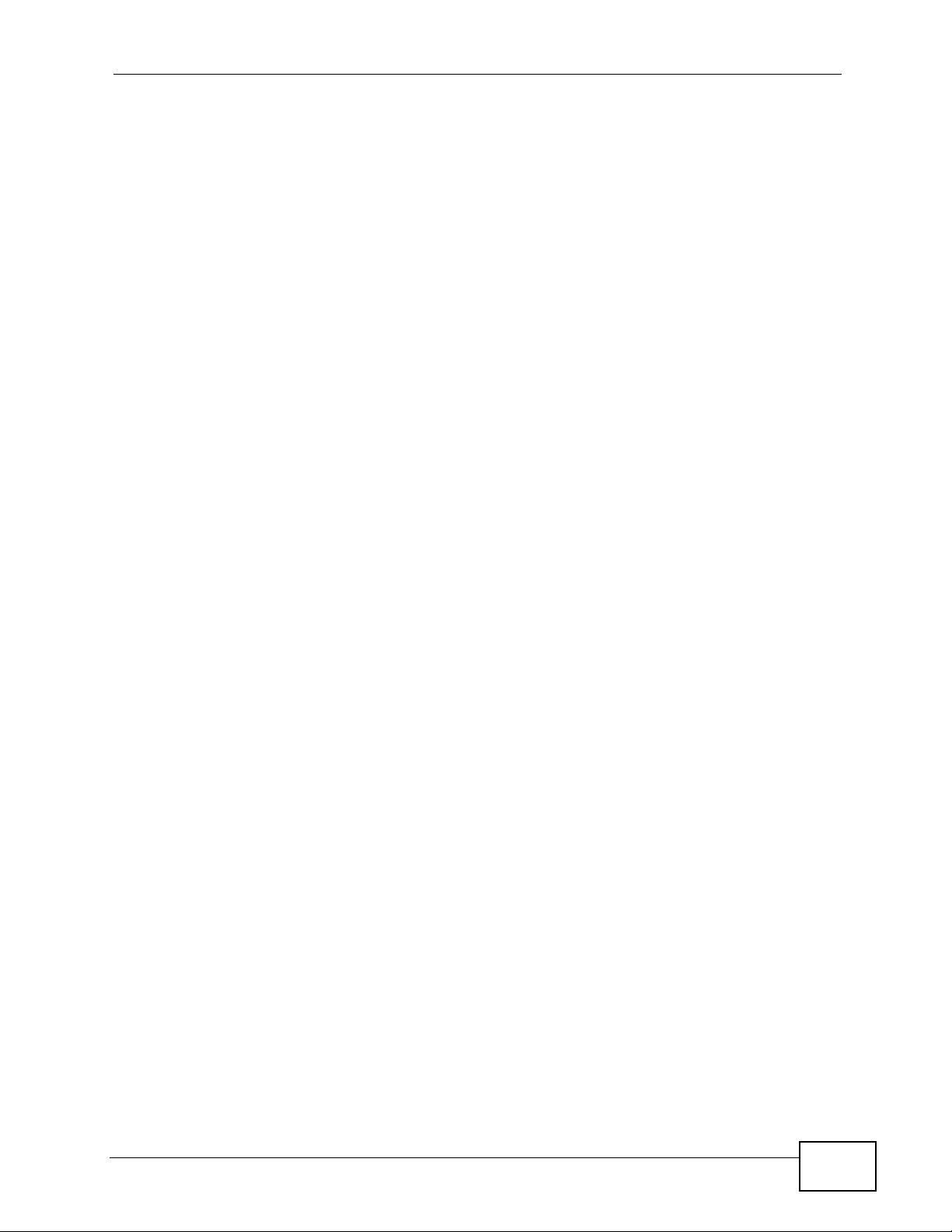
Table of Contents
Table of Contents
About This User's Guide ..........................................................................................................3
Document Conventions............................................................................................................5
Safety Warnings........................................................................................................................7
Contents Overview ...................................................................................................................9
Table of Contents.................................................................................................................... 11
Part I: Introduction................................................................................. 21
Chapter 1
Introducing the NWA ..............................................................................................................23
1.1 Overview .............................................................................................................................. 23
1.2 Applications for the NWA ..................................................................................................... 24
1.2.1 Access Point .............................................................................................................. 24
1.2.2 Bridge / Repeater ....................................................................................................... 25
1.2.2.1 Bridge / Repeater Mode Example .................................................. 26
1.2.3 AP + Bridge ................................................................................................................ 28
1.2.4 MBSSID ..................................................................................................................... 28
1.2.5 Pre-Configured SSID Profiles .................................................................................... 30
1.2.6 Configuring Dual WLAN Adaptors .............................................................................. 30
1.3 CAPWAP ............................................................................................................................. 31
1.4 Ways to Manage the NWA .................................................................................................. 32
1.5 Good Habits for Managing the NWA ................................................................................... 32
1.6 Configuring Your NWA’s Security Features ........................................................................ 32
1.6.1 Control Access to Your Device .................................................................................. 33
1.6.2 Wireless Security ....................................................................................................... 33
1.7 Hardware Connections ........................................................................................................ 34
1.7.1 Antennas .................................................................................................................... 34
1.8 LEDs .................................................................................................................................... 34
Chapter 2
The Web Configurator ............................................................................................................37
2.1 Overview .............................................................................................................................. 37
2.2 Accessing the Web Configurator ......................................................................................... 37
2.3 Resetting the NWA .............................................................................................................. 38
NWA-3500/NWA-3550 User’s Guide
11
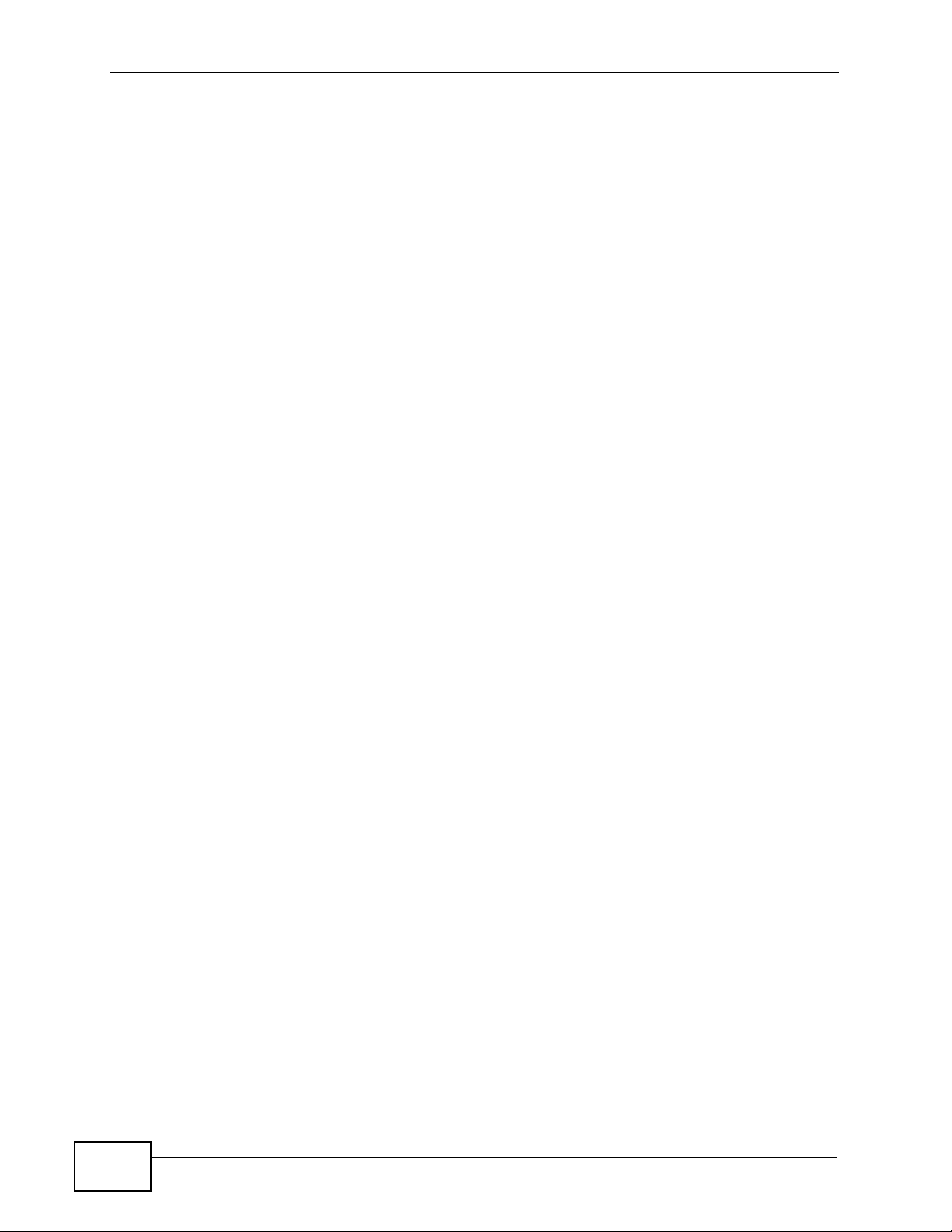
Table of Contents
2.3.1 Methods of Restoring Factory-Defaults ...................................................................... 38
2.4 Navigating the Web Configurator ........................................................................................ 39
Chapter 3
Tutorial.....................................................................................................................................41
3.1 Overview .............................................................................................................................. 41
3.2 How to Configure the Wireless LAN .................................................................................... 41
3.2.1 Choosing the Wireless Mode ..................................................................................... 41
3.2.2 Wireless LAN Configuration Overview ....................................................................... 42
3.2.3 Further Reading ......................................................................................................... 43
3.3 How to Configure Multiple Wireless Networks ..................................................................... 43
3.3.1 Change the Operating Mode ...................................................................................... 45
3.3.1.1 Access Point ................................................................................... 45
3.3.1.2 MBSSID .......................................................................................... 46
3.3.2 Configure the VoIP Network ....................................................................................... 47
3.3.2.1 Set Up Security for the VoIP Profile ............................................... 48
3.3.2.2 Activate the VoIP Profile ................................................................. 50
3.3.3 Configure the Guest Network ..................................................................................... 50
3.3.3.1 Set Up Security for the Guest Profile .............................................. 52
3.3.3.2 Set up Layer 2 Isolation .................................................................. 53
3.3.3.3 Activate the Guest Profile ............................................................... 54
3.3.4 Testing the Wireless Networks ................................................................................... 54
3.4 How to Set Up and Use Rogue AP Detection ..................................................................... 55
3.4.1 Set Up and Save a Friendly AP list ............................................................................ 57
3.4.2 Activate Periodic Rogue AP Detection ....................................................................... 60
3.4.3 Set Up E-mail Logs .................................................................................................... 61
3.4.4 Configure Your Other Access Points ......................................................................... 62
3.4.5 Test the Setup ............................................................................................................ 63
3.5 Using MAC Filters and L-2 Isolation Profiles ....................................................................... 63
3.5.1 Scenario ..................................................................................................................... 63
3.5.2 Your Requirements .................................................................................................... 64
3.5.3 Setup .......................................................................................................................... 64
3.5.4 Configure the SERVER_1 Network ............................................................................ 65
3.5.5 Configure the SERVER_2 Network ............................................................................ 68
3.5.6 Checking your Settings and Testing the Configuration .............................................. 69
3.5.6.1 Checking Settings ........................................................................... 69
3.5.6.2 Testing the Configuration ............................................................... 70
3.6 How to Configure Management Modes ............................................................................... 71
3.6.1 Scenario ..................................................................................................................... 71
3.6.2 Your Requirements .................................................................................................... 72
3.6.3 Setup .......................................................................................................................... 72
3.6.4 Configure Your NWA in Controller AP Mode ............................................................. 73
3.6.4.1 Secondary AP Controller ................................................................ 74
12
NWA-3500/NWA-3550 User’s Guide
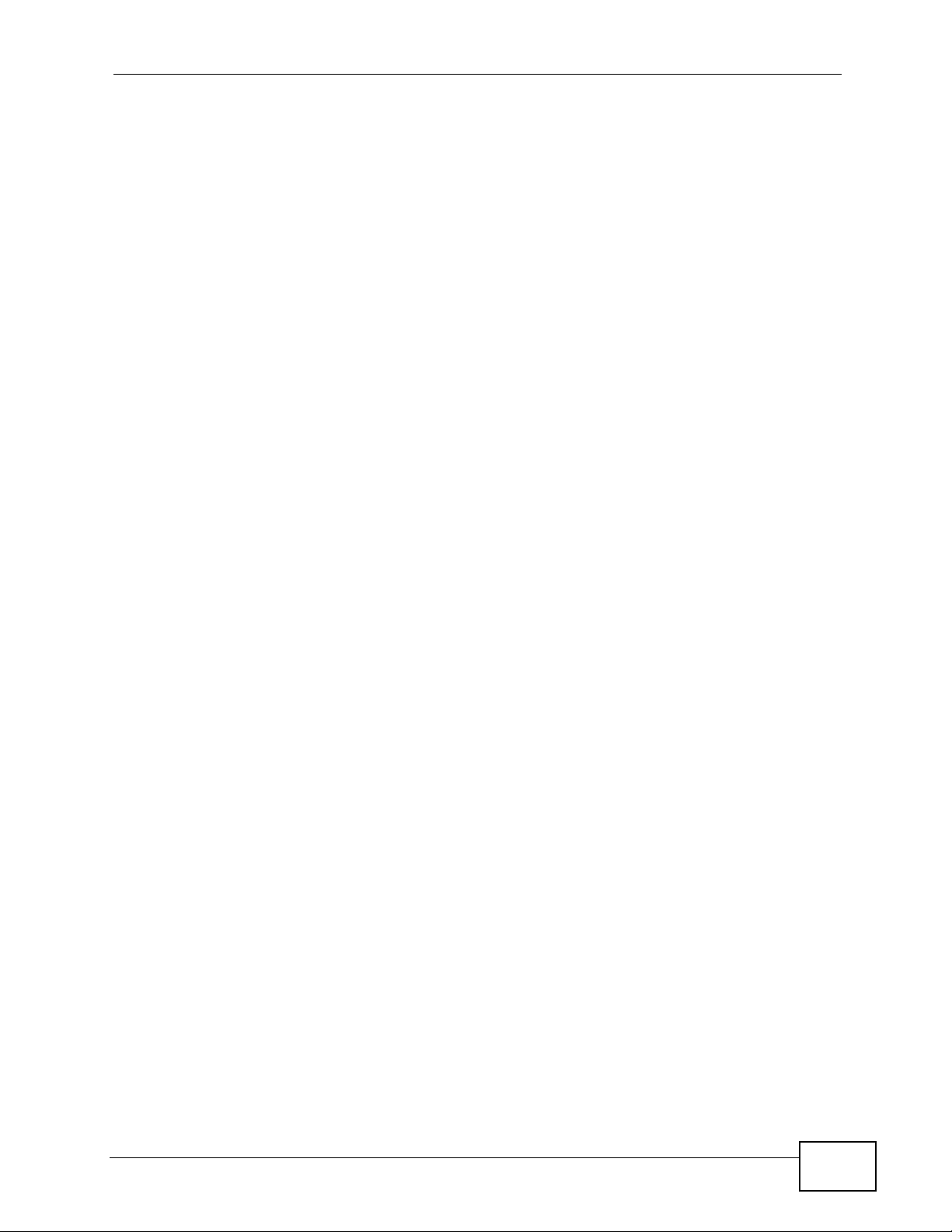
Table of Contents
3.6.4.2 Primary AP Controller ..................................................................... 75
3.6.5 Setting Your NWA in Managed AP Mode .................................................................. 75
3.6.6 Configuring the Managed Access Points List ............................................................. 76
3.6.7 Checking your Settings and Testing the Configuration .............................................. 79
Part II: The Web Configurator ............................................................... 81
Chapter 4
Status Screens........................................................................................................................83
4.1 Overview .............................................................................................................................. 83
4.2 The Status Screen ............................................................................................................... 83
4.2.1 System Statistics Screen ........................................................................................... 86
Chapter 5
Management Mode.................................................................................................................. 87
5.1 Overview .............................................................................................................................. 87
5.2 About CAPWAP ................................................................................................................... 87
5.2.1 CAPWAP Discovery and Management ...................................................................... 88
5.2.2 CAPWAP and DHCP ................................................................................................. 88
5.2.3 CAPWAP and IP Subnets .......................................................................................... 88
5.2.4 Notes on CAPWAP .................................................................................................... 89
5.3 The Management Mode Screen .......................................................................................... 90
Chapter 6
AP Controller Mode ................................................................................................................93
6.1 Overview .............................................................................................................................. 93
6.1.1 What You Can Do in AP Controller Mode .................................................................. 93
6.1.2 What You Need to Know ............................................................................................ 93
6.1.3 Before You Begin ....................................................................................................... 94
6.2 Controller AP Navigation Menu ........................................................................................... 94
6.3 Controller AP Status Screen ................................................................................................95
6.4 AP Lists Screen ................................................................................................................... 97
6.4.1 The AP Lists Edit Screen ......................................................................................... 100
6.5 Configuration Screen ......................................................................................................... 101
6.6 Redundancy Screen ..........................................................................................................102
6.7 The Profile Edit Screens .................................................................................................... 102
6.7.1 The Radio Profile Screen ......................................................................................... 103
6.7.2 The Radio Profile Edit Screen .................................................................................. 104
Chapter 7
System Screens .................................................................................................................... 109
NWA-3500/NWA-3550 User’s Guide
13
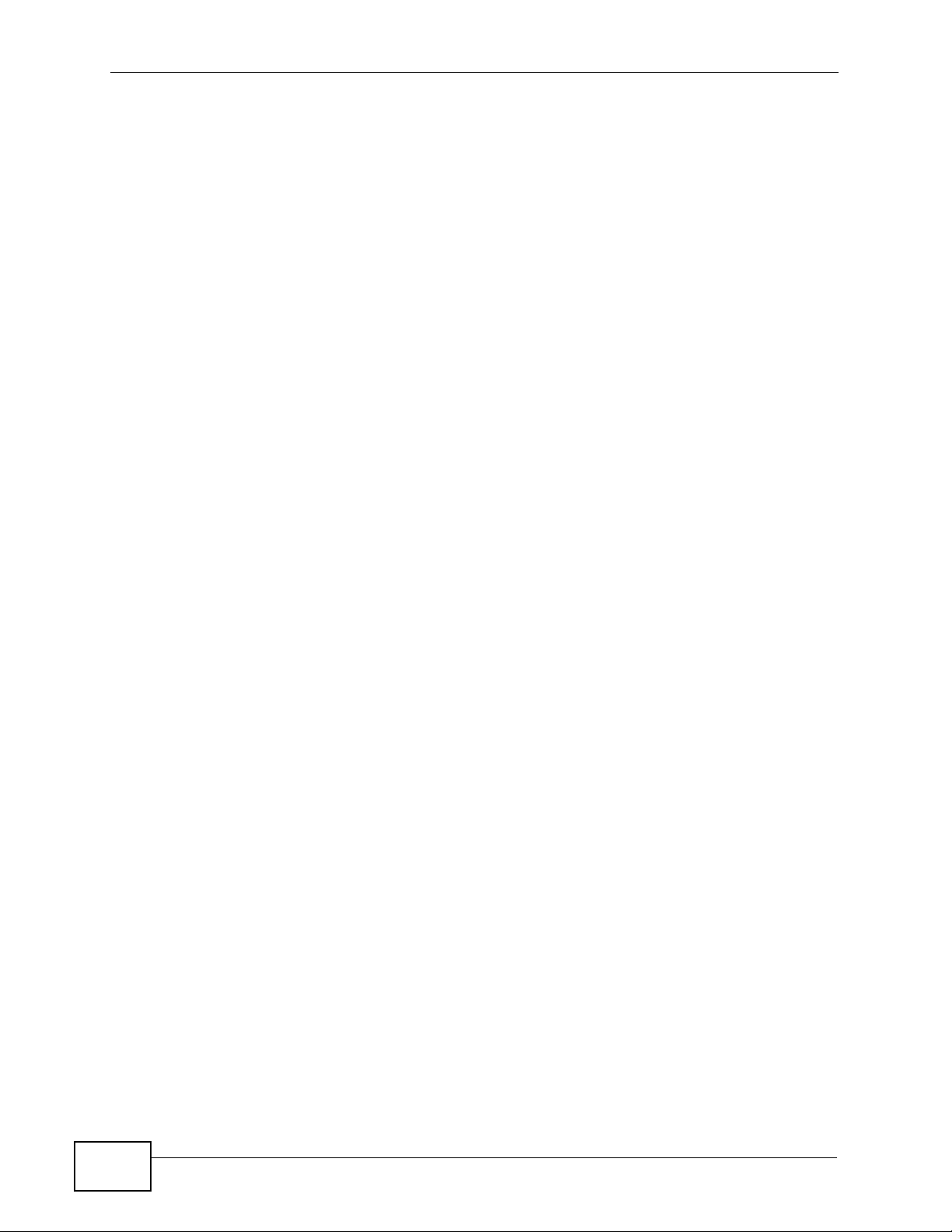
Table of Contents
7.1 Overview ............................................................................................................................ 109
7.1.1 What You Can Do in the System Screens ............................................................... 109
7.1.2 What You Need To Know About the System Screens ............................................. 110
7.2 General Screen ................................................................................................................. 111
7.3 Password Screen .............................................................................................................. 113
7.4 Time Setting Screen ......................................................................................................... 115
7.5 Technical Reference .......................................................................................................... 117
7.5.1 Administrator Authentication on RADIUS ................................................................. 117
7.5.2 Pre-defined NTP Time Servers List ......................................................................... 117
Chapter 8
Wireless Configuration.........................................................................................................119
8.1 Overview ............................................................................................................................ 119
8.2 What You Can Do in the Wireless Screen ......................................................................... 119
8.2.1 What You Need To Know About the Wireless Screen ............................................. 120
8.3 The Wireless Screen ......................................................................................................... 123
8.3.1 Access Point Mode .................................................................................................. 123
8.3.2 Bridge / Repeater Mode ........................................................................................... 126
8.3.3 AP + Bridge Mode .................................................................................................... 131
8.3.4 MBSSID Mode ......................................................................................................... 136
8.4 Technical Reference .......................................................................................................... 139
8.4.1 Spanning Tree Protocol (STP) ................................................................................. 139
8.4.1.1 Rapid STP .................................................................................... 139
8.4.1.2 STP Terminology .......................................................................... 140
8.4.1.3 How STP Works ........................................................................... 140
8.4.1.4 STP Port States ............................................................................ 141
8.4.2 DFS .......................................................................................................................... 141
8.4.3 Roaming ................................................................................................................... 141
8.4.3.1 Requirements for Roaming ........................................................... 143
Chapter 9
SSID Screen...........................................................................................................................145
9.1 Overview ............................................................................................................................ 145
9.1.1 What You Can Do in the SSID Screen ..................................................................... 145
9.1.2 What You Need To Know About SSID ..................................................................... 146
9.2 The SSID Screen ............................................................................................................... 147
9.2.1 Configuring SSID ..................................................................................................... 148
9.3 Technical Reference .......................................................................................................... 149
9.3.1 WMM QoS ................................................................................................................ 149
9.3.1.1 WMM QoS Priorities ..................................................................... 150
9.3.2 ATC .......................................................................................................................... 150
9.3.3 ATC+WMM .............................................................................................................. 151
9.3.3.1 ATC+WMM from LAN to WLAN ................................................... 152
14
NWA-3500/NWA-3550 User’s Guide
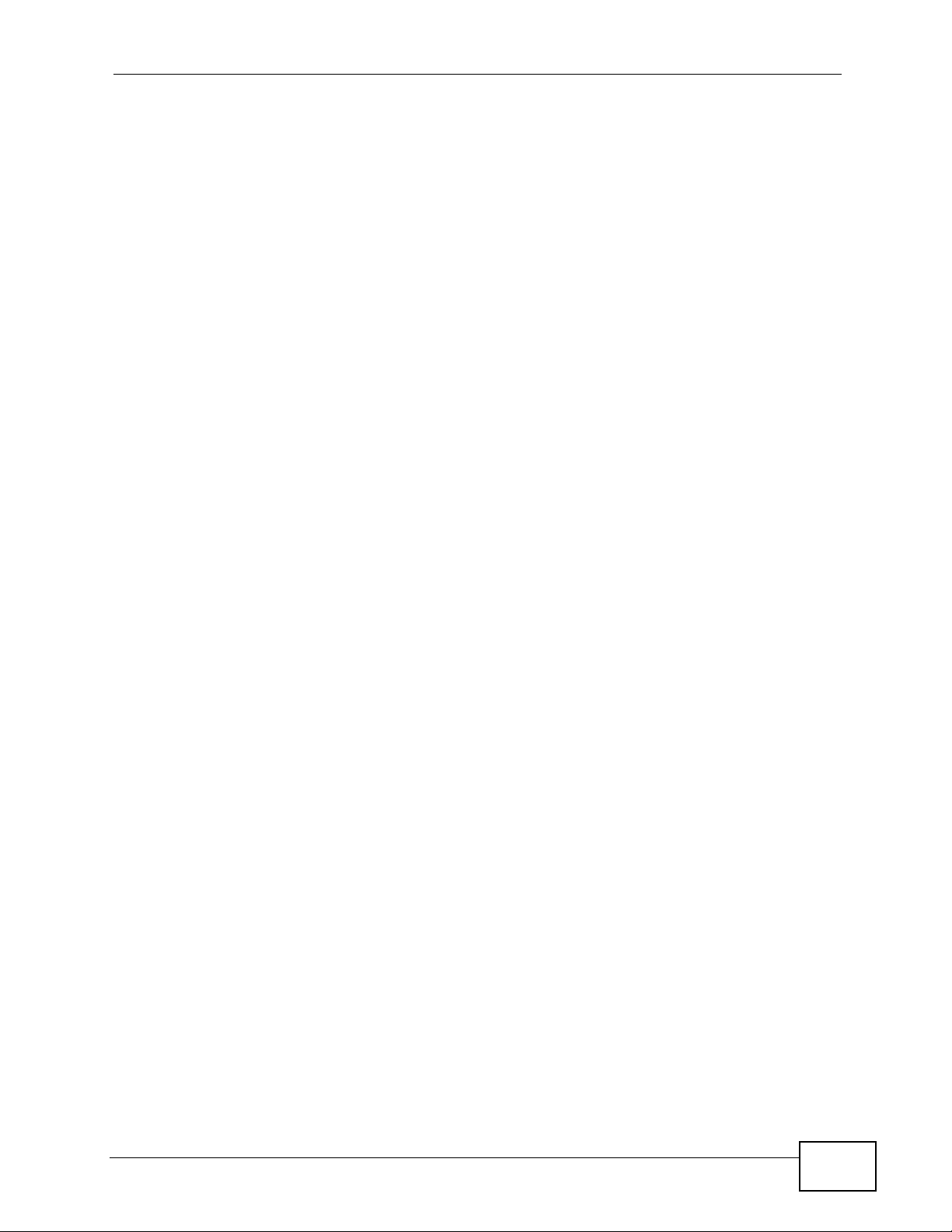
Table of Contents
9.3.3.2 ATC+WMM from WLAN to LAN ................................................... 152
9.3.4 Type Of Service (ToS) ............................................................................................. 152
9.3.4.1 DiffServ ......................................................................................... 152
9.3.4.2 DSCP and Per-Hop Behavior ....................................................... 153
9.3.4.3 ToS (Type of Service) and WMM QoS ......................................... 153
Chapter 10
Wireless Security Screen.....................................................................................................155
10.1 Overview .......................................................................................................................... 155
10.1.1 What You Can Do in the Wireless Security Screen ............................................... 155
10.1.2 What You Need To Know About Wireless Security ............................................... 156
10.2 The Security Screen ........................................................................................................ 157
10.2.1 Security: WEP ........................................................................................................ 159
10.2.2 Security: 802.1x Only ............................................................................................. 161
10.2.3 Security: 802.1x Static 64-bit, 802.1x Static 128-bit ............................................... 162
10.2.4 Security: WPA ........................................................................................................ 163
10.2.5 Security: WPA2 or WPA2-MIX ............................................................................... 164
10.2.6 Security: WPA-PSK, WPA2-PSK, WPA2-PSK-MIX ............................................... 166
10.3 Technical Reference ........................................................................................................ 167
Chapter 11
RADIUS Screen .....................................................................................................................169
11.1 Overview .......................................................................................................................... 169
11.1.1 What You Can Do in the RADIUS Screen ............................................................. 170
11.1.2 What You Need To Know About RADIUS .............................................................. 170
11.2 The RADIUS Screen ....................................................................................................... 171
Chapter 12
Layer-2 Isolation Screen ......................................................................................................173
12.1 Overview .......................................................................................................................... 173
12.1.1 What You Can Do in the Layer-2 Isolation Screen ................................................ 174
12.1.2 What You Need To Know About Layer-2 Isolation ................................................. 174
12.2 The Layer-2 Isolation Screen .......................................................................................... 175
12.2.1 Configuring Layer-2 Isolation ................................................................................. 176
12.3 Technical Reference ........................................................................................................ 177
Chapter 13
MAC Filter Screen .................................................................................................................179
13.1 Overview .......................................................................................................................... 179
13.1.1 What You Can Do in the MAC Filter Screen .......................................................... 179
13.1.2 What You Should Know About MAC Filter ............................................................. 179
13.2 The MAC Filter Screen .................................................................................................... 180
13.2.1 Configuring the MAC Filter ..................................................................................... 180
NWA-3500/NWA-3550 User’s Guide
15
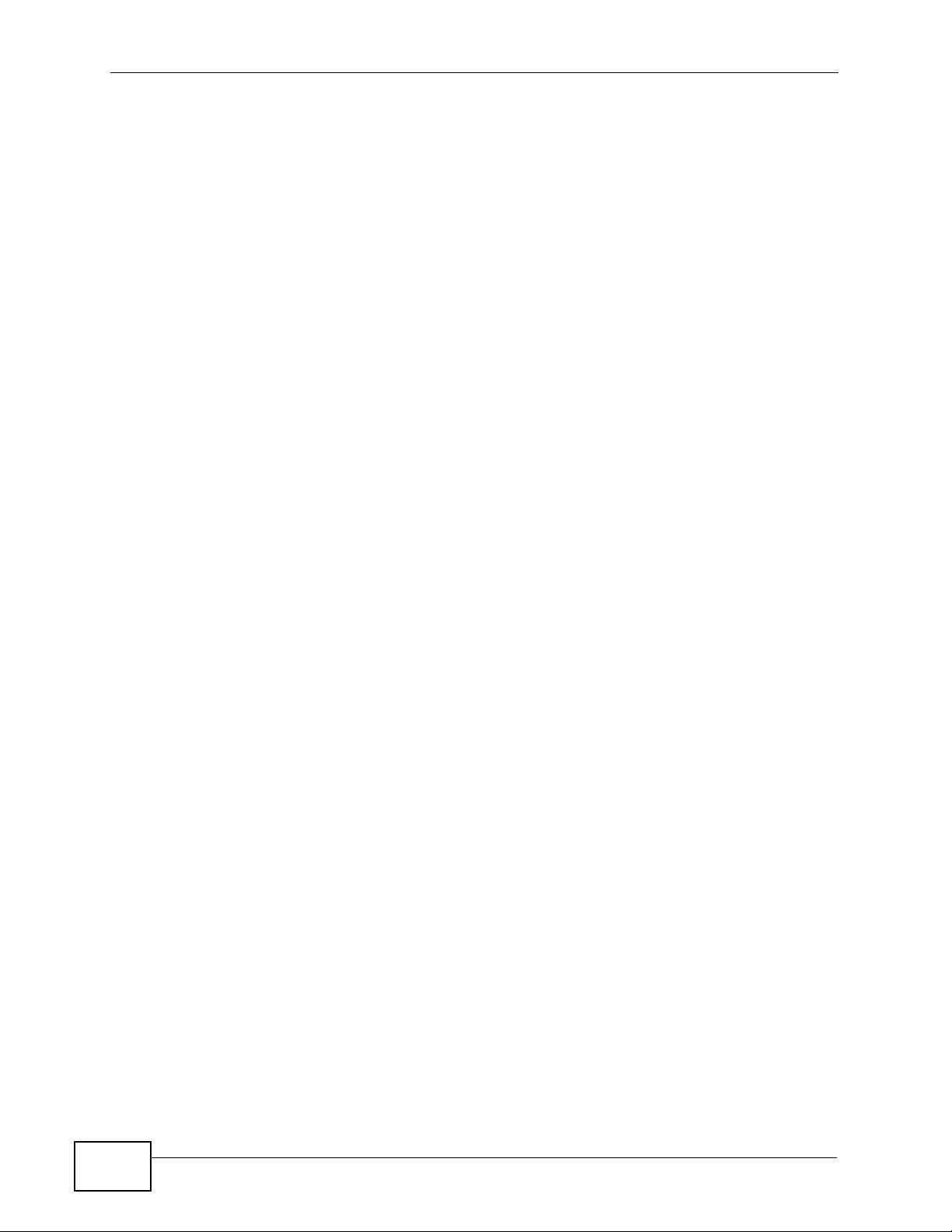
Table of Contents
Chapter 14
IP Screen................................................................................................................................ 183
14.1 Overview .......................................................................................................................... 183
14.1.1 What You Can Do in the IP Screen ........................................................................ 183
14.1.2 What You Need To Know About IP ........................................................................ 183
14.2 The IP Screen .................................................................................................................. 184
14.3 Technical Reference ........................................................................................................ 185
14.3.1 WAN IP Address Assignment ................................................................................ 185
Chapter 15
Rogue AP Detection .............................................................................................................187
15.1 Overview .......................................................................................................................... 187
15.1.1 What You Can Do in the Rogue AP Screen ........................................................... 188
15.1.2 What You Need To Know About Rogue AP ........................................................... 188
15.2 Configuration Screen ....................................................................................................... 190
15.2.1 Friendly AP Screen ................................................................................................ 191
15.2.2 Rogue AP Screen .................................................................................................. 192
Chapter 16
Remote Management Screens............................................................................................. 195
16.1 Overview .......................................................................................................................... 195
16.1.1 What You Can Do in the Remote Management Screens ....................................... 196
16.1.2 What You Need To Know About Remote Management ......................................... 196
16.2 The Telnet Screen ........................................................................................................... 198
16.3 The FTP Screen .............................................................................................................. 199
16.4 The WWW Screen ........................................................................................................... 200
16.5 The SNMP Screen ...........................................................................................................203
16.5.1 SNMPv3 User Profile ............................................................................................ 205
16.6 Technical Reference ........................................................................................................ 206
16.6.1 MIB ......................................................................................................................... 206
16.6.2 Supported MIBs ..................................................................................................... 207
16.6.3 SNMP Traps ........................................................................................................... 207
Chapter 17
Internal RADIUS Server........................................................................................................ 209
17.1 Overview .......................................................................................................................... 209
17.1.1 What You Can Do in this Chapter .......................................................................... 210
17.1.2 What You Need To Know ....................................................................................... 210
17.2 Internal RADIUS Server Setting Screen .......................................................................... 210
17.3 The Trusted AP Screen ................................................................................................... 212
17.4 The Trusted Users Screen .............................................................................................. 213
17.5 Technical Reference ........................................................................................................ 214
16
NWA-3500/NWA-3550 User’s Guide
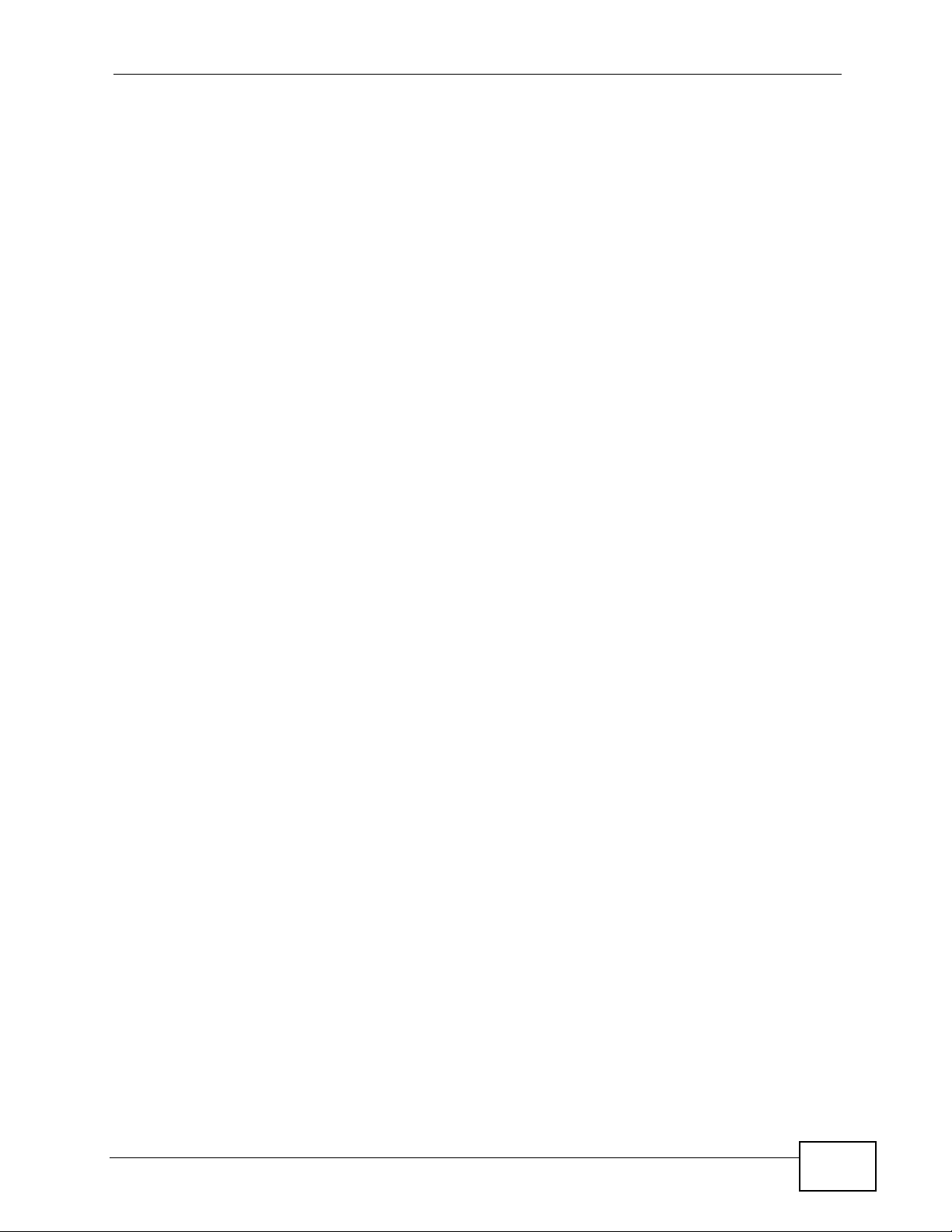
Table of Contents
Chapter 18
Certificates ............................................................................................................................217
18.1 Overview .......................................................................................................................... 217
18.1.1 What You Can Do in the Certificates Screen ......................................................... 217
18.1.2 What You Need To Know About Certificates ......................................................... 218
18.2 My Certificates Screen ....................................................................................................218
18.2.1 My Certificates Import Screen ................................................................................ 220
18.2.2 My Certificates Create Screen ............................................................................... 222
18.2.3 My Certificates Details Screen ............................................................................... 225
18.3 Trusted CAs Screen ........................................................................................................228
18.3.1 Trusted CAs Import Screen .................................................................................... 229
18.3.2 Trusted CAs Details Screen ................................................................................... 230
18.4 Technical Reference ........................................................................................................ 233
18.4.1 Private-Public Certificates ...................................................................................... 233
18.4.2 Certification Authorities .......................................................................................... 233
18.4.3 Checking the Fingerprint of a Certificate ................................................................ 234
Chapter 19
Log Screens .......................................................................................................................... 235
19.1 Overview .......................................................................................................................... 235
19.1.1 What You Can Do in the Log Screens ................................................................... 235
19.1.2 What You Need To Know About Logs ................................................................... 236
19.2 The View Log Screen ...................................................................................................... 236
19.3 The Log Settings Screen ................................................................................................. 238
19.4 Technical Reference ........................................................................................................ 240
19.4.1 Example Log Messages ......................................................................................... 240
19.4.2 Log Commands ...................................................................................................... 242
19.4.3 Configuring What You Want the NWA to Log ........................................................ 242
19.4.4 Displaying Logs ...................................................................................................... 242
19.4.5 Log Command Example ......................................................................................... 243
Chapter 20
VLAN ...................................................................................................................................... 245
20.1 Overview .......................................................................................................................... 245
20.1.1 What You Can Do in the VLAN Screen .................................................................. 245
20.1.2 What You Need To Know About VLAN .................................................................. 246
20.2 Wireless VLAN Screen .................................................................................................... 247
20.2.1 RADIUS VLAN Screen ........................................................................................... 248
20.3 Technical Reference ........................................................................................................ 250
20.3.1 VLAN Tagging ........................................................................................................ 250
20.3.2 Configuring Management VLAN Example ............................................................. 250
20.3.3 Configuring Microsoft’s IAS Server Example ......................................................... 253
20.3.3.1 Configuring VLAN Groups .......................................................... 254
NWA-3500/NWA-3550 User’s Guide
17
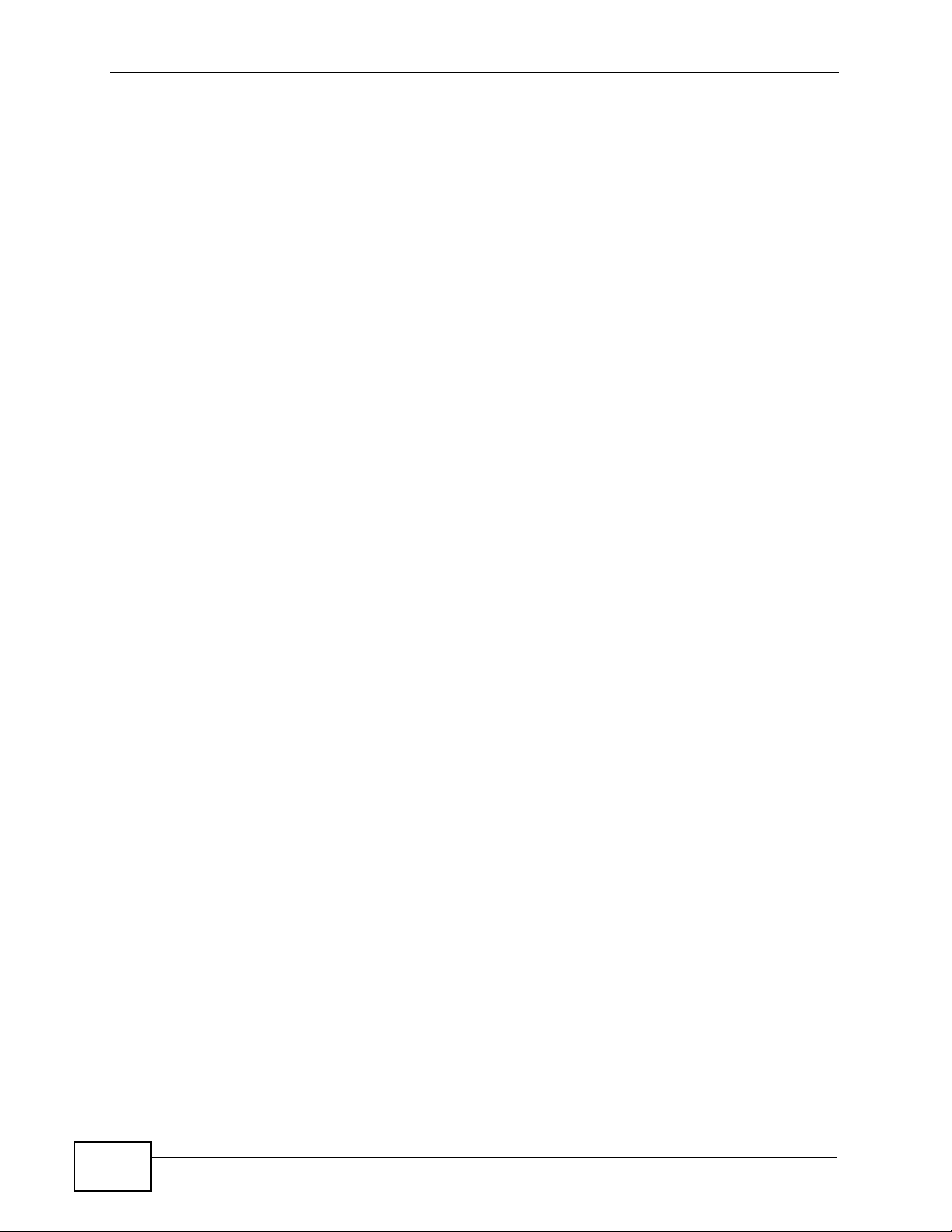
Table of Contents
20.3.3.2 Configuring Remote Access Policies .......................................... 255
20.3.4 Second Rx VLAN ID Example ................................................................................ 263
20.3.4.1 Second Rx VLAN Setup Example .............................................. 263
Chapter 21
Load Balancing ..................................................................................................................... 265
21.1 Overview .......................................................................................................................... 265
21.1.1 What You Need to Know About Load Balancing .................................................... 265
21.2 The Load Balancing Screen ............................................................................................ 267
21.2.1 Disassociating and Delaying Connections ............................................................. 268
Chapter 22
Dynamic Channel Selection.................................................................................................271
22.1 Overview .......................................................................................................................... 271
22.2 The DCS Screen ............................................................................................................. 272
Chapter 23
Maintenance .......................................................................................................................... 275
23.1 Overview .......................................................................................................................... 275
23.2 What You Can Do in the Maintenance Screens .............................................................. 275
23.3 What You Need To Know ................................................................................................ 275
23.4 System Status Screen ..................................................................................................... 276
23.4.1 Show Statistics Screen .......................................................................................... 276
23.5 Association List Screen ...................................................................................................278
23.6 Channel Usage Screen ................................................................................................... 279
23.7 F/W Upload Screen .........................................................................................................280
23.8 Configuration Screen ....................................................................................................... 282
23.8.1 Backup Configuration ............................................................................................. 282
23.8.2 Restore Configuration ........................................................................................... 283
23.8.3 Back to Factory Defaults ........................................................................................ 284
23.9 Restart Screen ................................................................................................................. 284
Part III: Troubleshooting and Specifications..................................... 287
Chapter 24
Troubleshooting.................................................................................................................... 289
18
24.1 Overview .......................................................................................................................... 289
24.2 Power, Hardware Connections, and LEDs ...................................................................... 289
24.3 NWA Access and Login ................................................................................................... 290
24.4 AP Management Modes .................................................................................................. 292
24.5 Internet Access ................................................................................................................ 294
NWA-3500/NWA-3550 User’s Guide
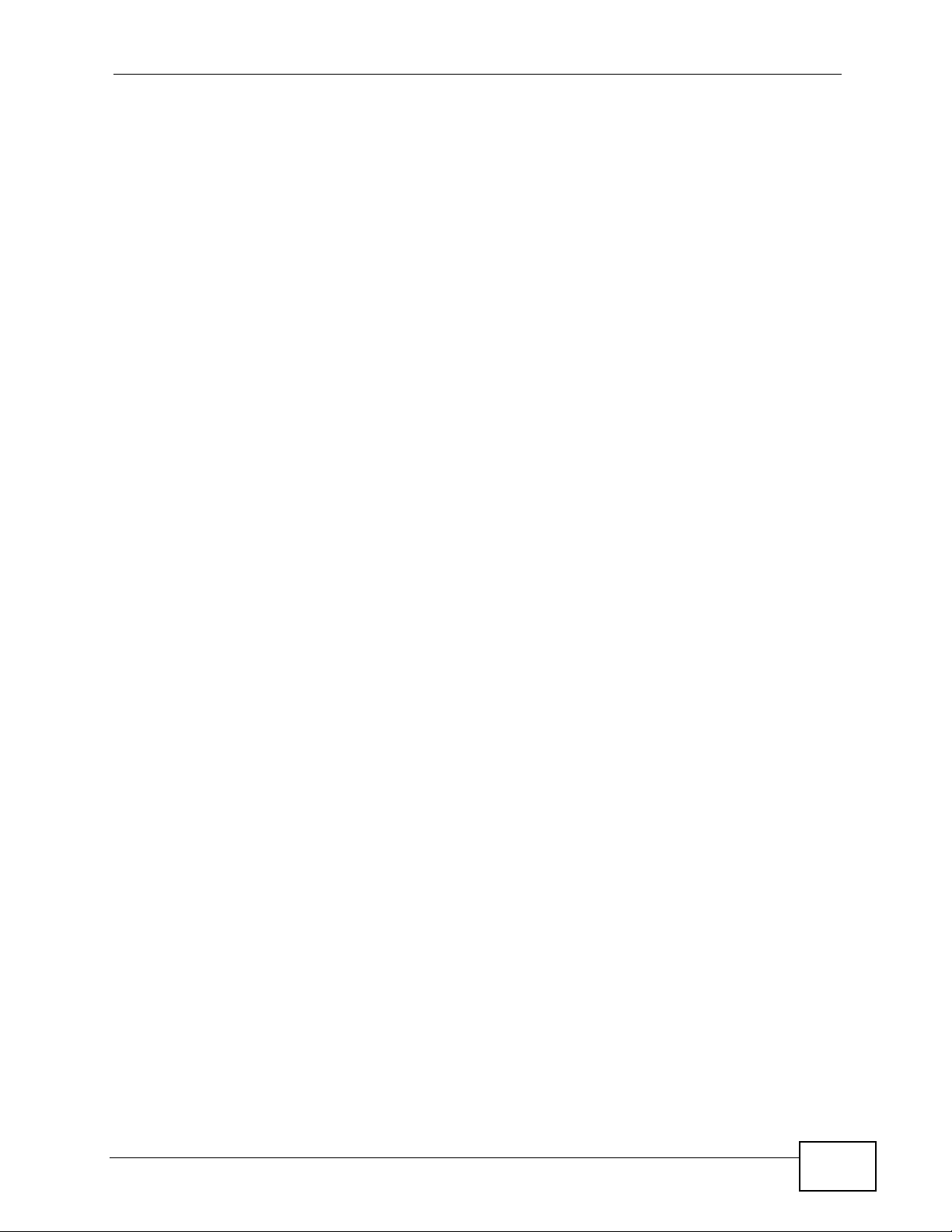
Table of Contents
24.6 Wireless Router/AP Troubleshooting .............................................................................. 295
Chapter 25
Product Specifications.........................................................................................................297
Part IV: Appendices and Index ........................................................... 303
Appendix A Setting Up Your Computer’s IP Address...........................................................305
Appendix B Wireless LANs .................................................................................................. 331
Appendix C Pop-up Windows, JavaScripts and Java Permissions...................................... 347
Appendix D Importing Certificates........................................................................................ 355
Appendix E IP Addresses and Subnetting ........................................................................... 381
Appendix F Text File Based Auto Configuration ..................................................................391
Appendix G Legal Information.............................................................................................. 399
Index....................................................................................................................................... 403
NWA-3500/NWA-3550 User’s Guide
19
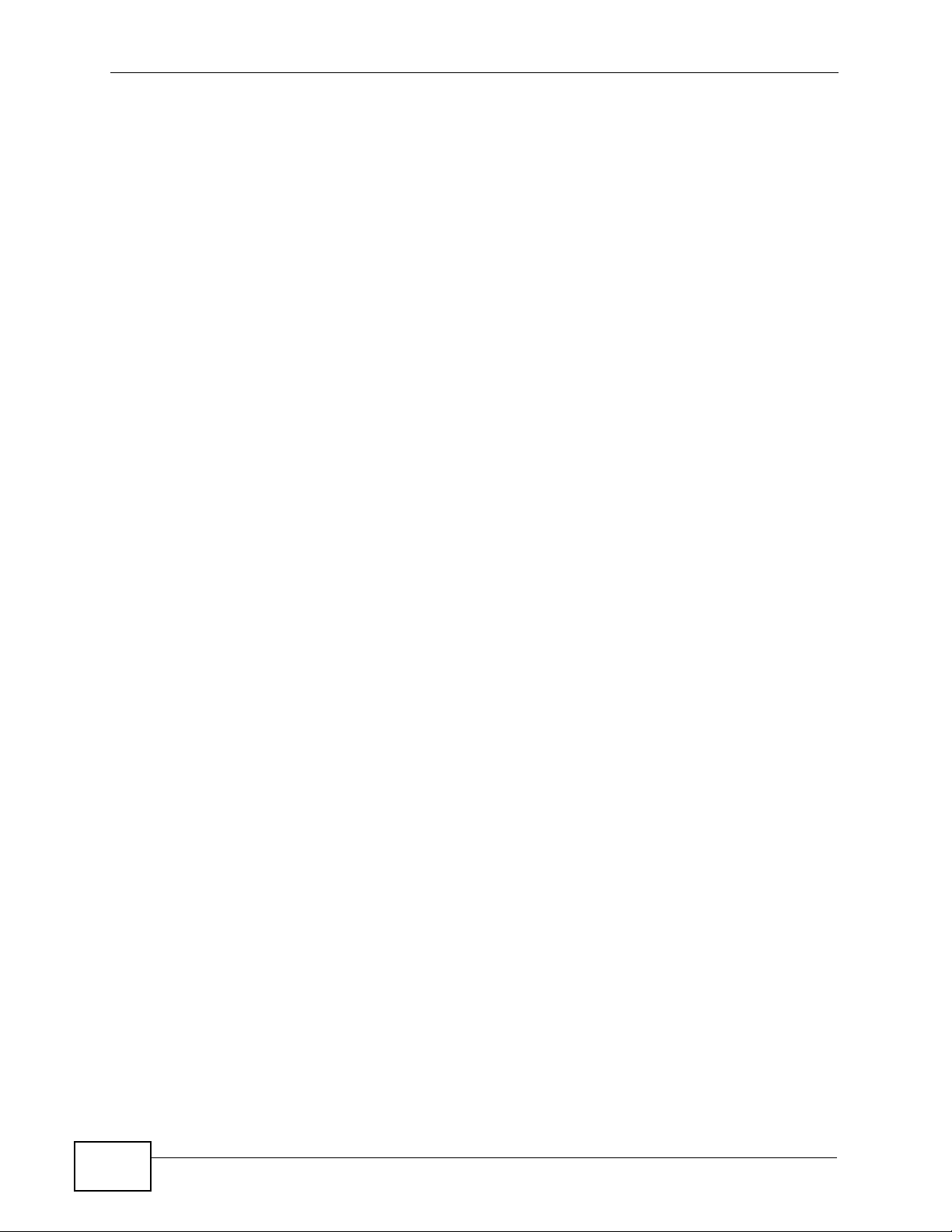
Table of Contents
20
NWA-3500/NWA-3550 User’s Guide
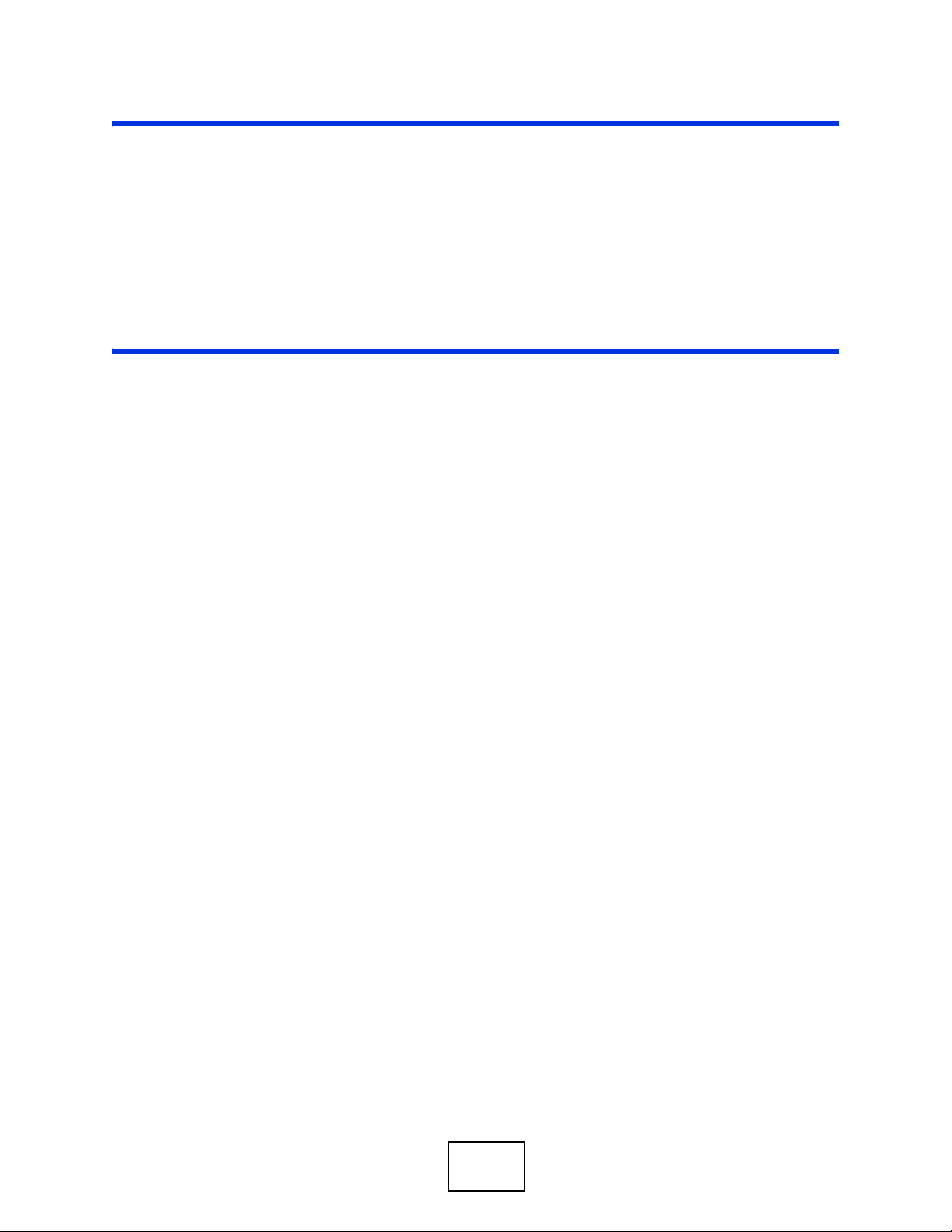
PART I
Introduction
Introducing the NWA (23)
The Web Configurator (37)
Status Screens (83)
Management Mode (87)
Tutorial (41)
21
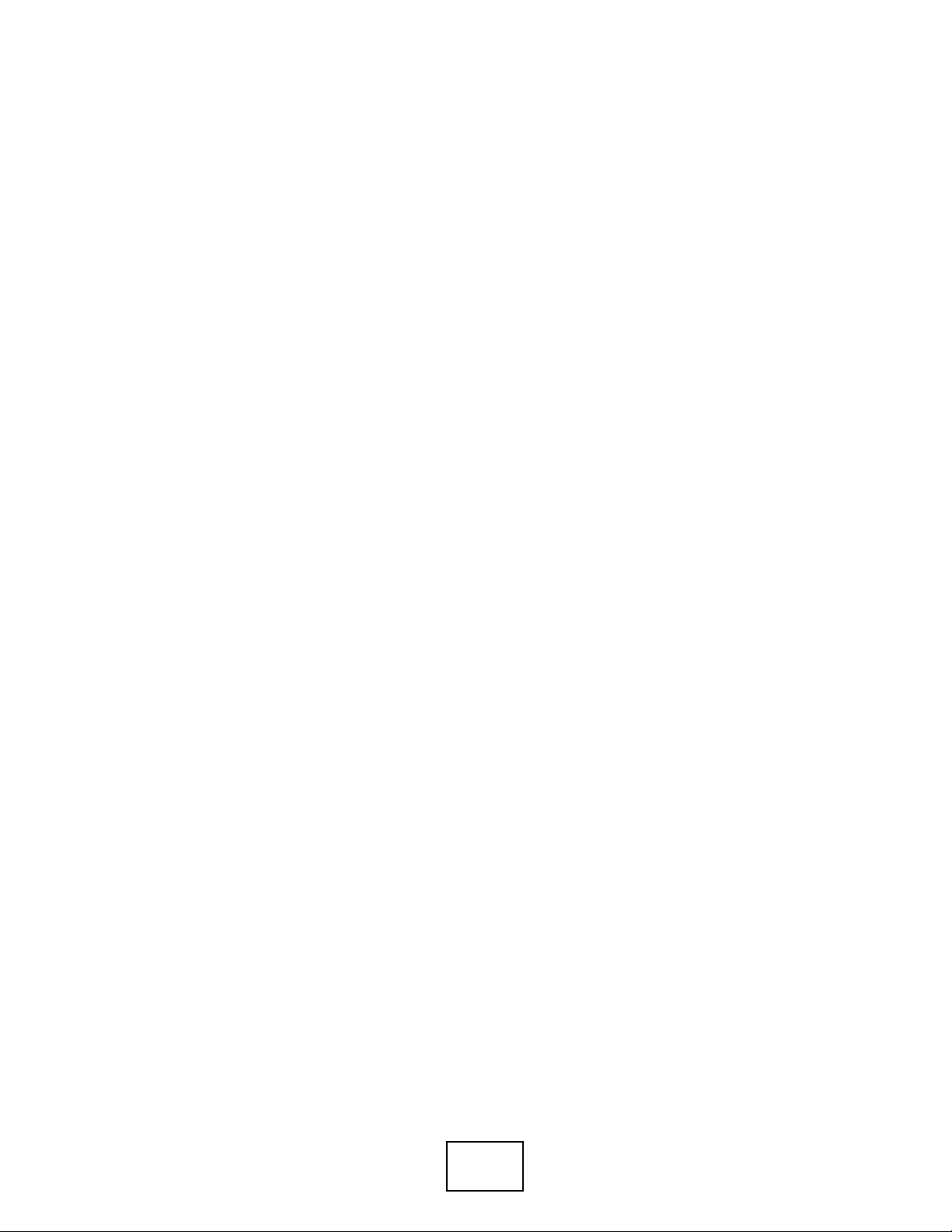
22
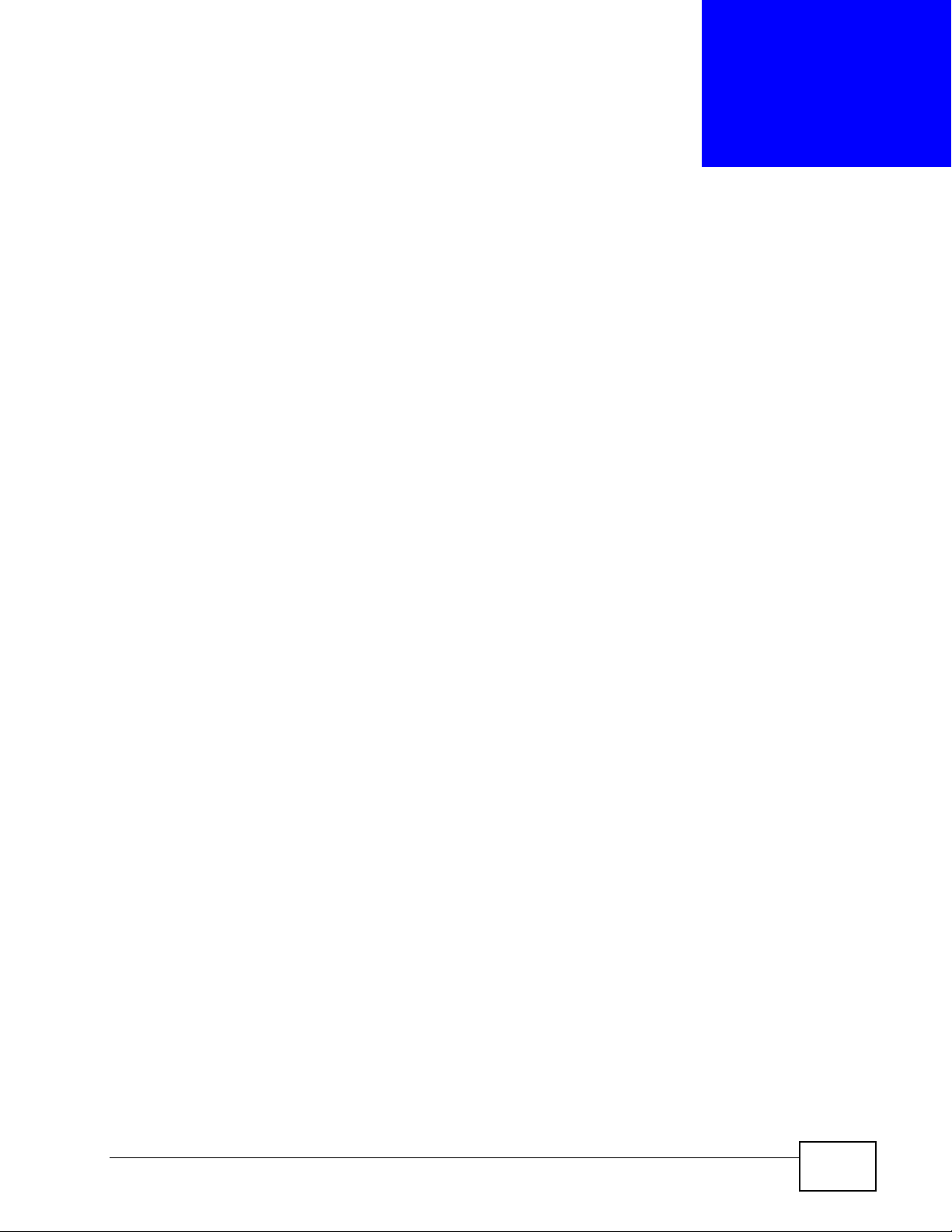
CHAPTER 1
Introducing the NWA
Note: This User’s Guide includes the NWA-3500 and the NWA-3550. Illustrations
used throughout this book are based on the NWA-3500 (unless otherwise
stated). The Web Configuration screens are based on the NWA-3500 (unless
otherwise stated).
1.1 Overview
This chapter introduces the main applications and features of the NWA. It also
introduces the ways you can manage the NWA.
Your NWA extends the range of your existing wired network without additional
wiring, providing easy network access to mobile users.
It is highly versatile, featuring dual wireless modules and supporting up to eight
Basic Service Set Identifiers (BSSID) simultaneously. The Quality of Service (QoS)
features allow you to prioritize time-sensitive or highly important applications
such as VoIP.
Multiple security profiles allow you to easily assign different types of security to
groups of users. The NWA controls network access with MAC address filtering,
rogue AP detection, layer 2 isolation and an internal authentication server. It also
provides a high level of network traffic security, supporting IEEE 802.1x, Wi-Fi
Protected Access (WPA), WPA2 and WEP data encryption.
Your NWA is easy to install, configure and use. The embedded Web-based
configurator enables simple, straightforward management and maintenance.
See the Quick Start Guide for instructions on how to make hardware connections.
NWA-3500/NWA-3550 User’s Guide
23
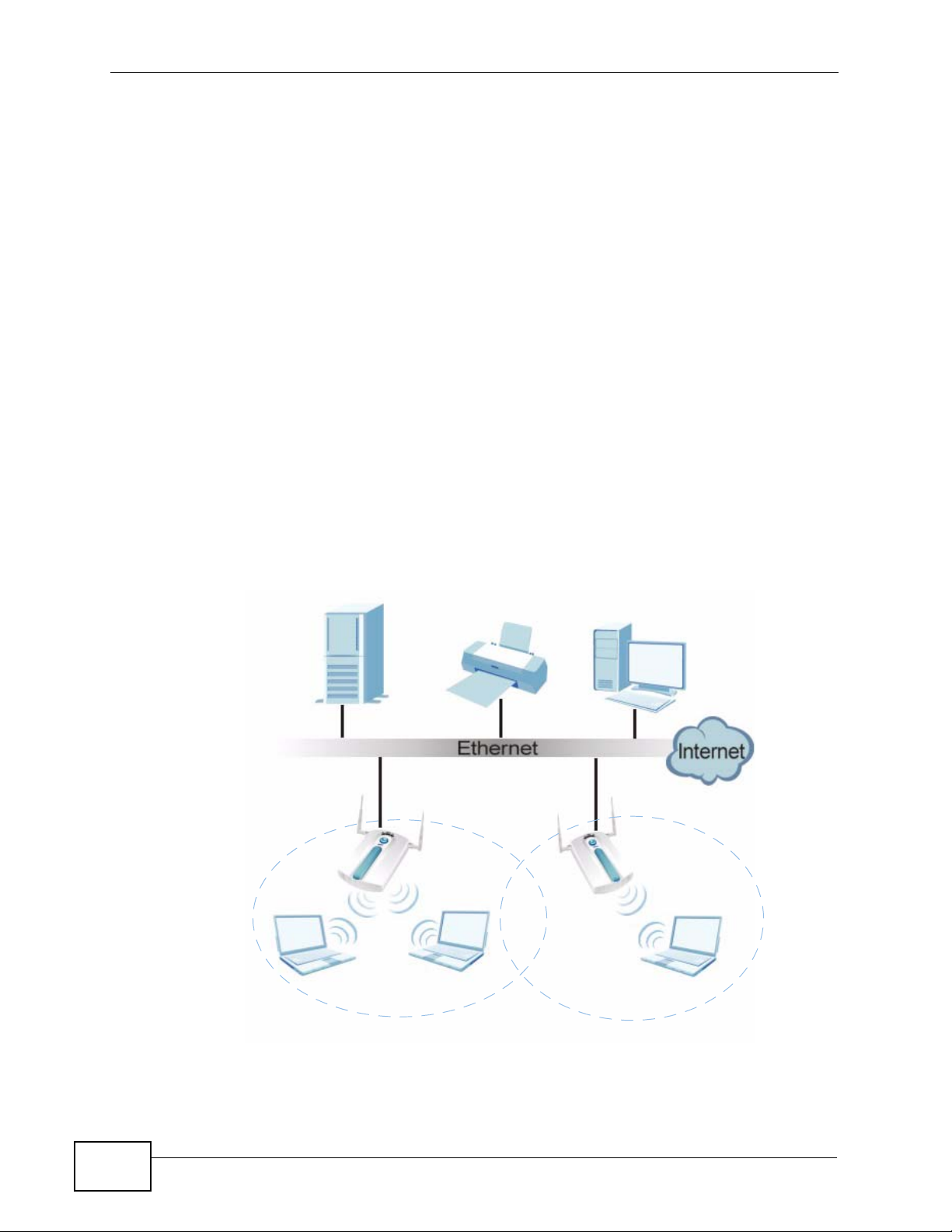
Chapter 1 Introducing the NWA
1.2 Applications for the NWA
The NWA can be configured to use the following WLAN operating modes:
• Access Point (AP)
•Bridge / Repeater
•AP + Bridge
•MBSSID
Applications for each operating mode are shown below.
Note: A different channel should be configured for each WLAN interface to reduce the
effects of radio interference.
1.2.1 Access Point
The NWA is an ideal access solution for wireless Internet connection. A typical
Internet access application for your NWA is shown as follows. Clients A, B and C
can access the wired network through the NWAs.
Figure 1 Access Point Application
AP1
A
BSS1
AP2
B
C
BSS2
24
NWA-3500/NWA-3550 User’s Guide
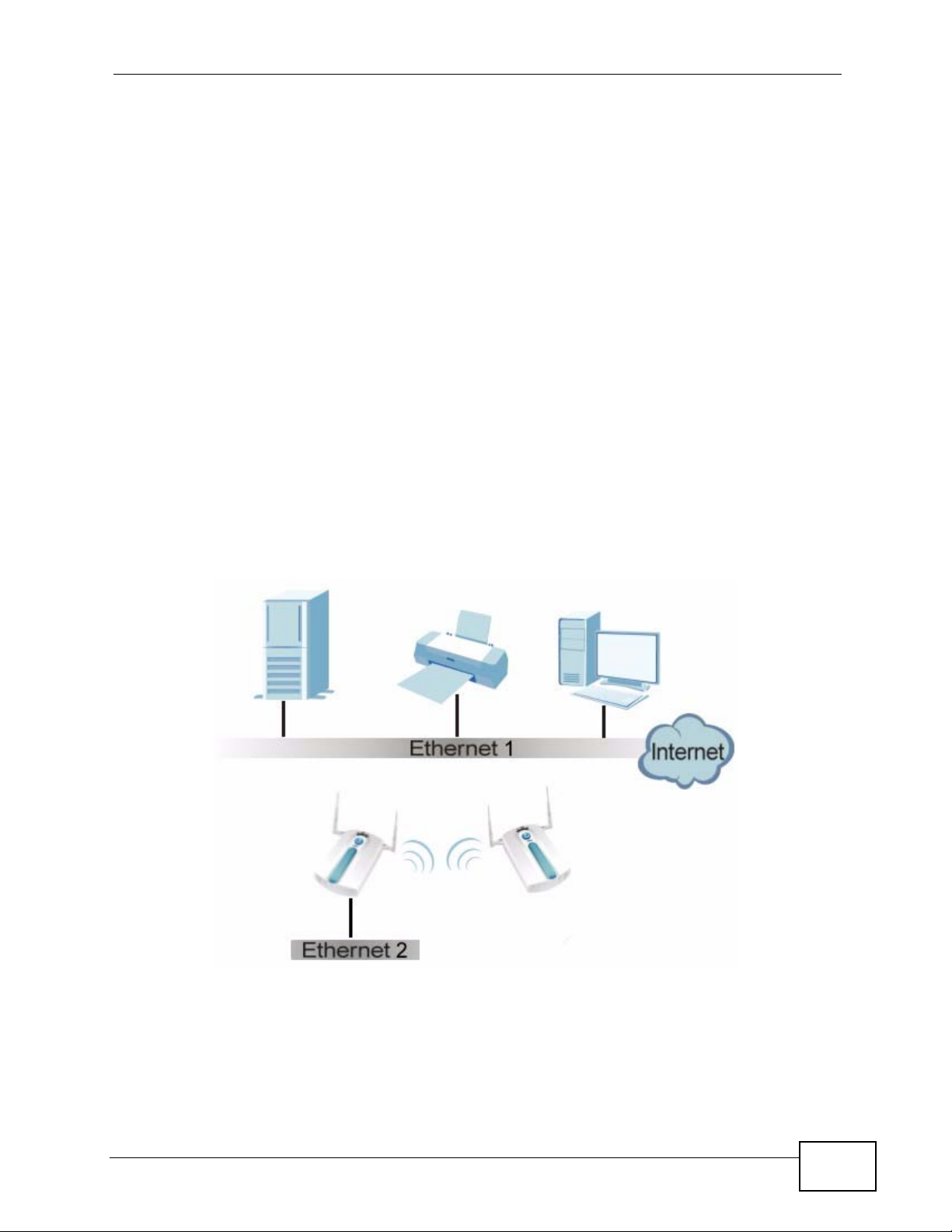
1.2.2 Bridge / Repeater
The NWA can act as a wireless network bridge and establish wireless links with
other APs. In the figure below, the two NWAs (A and B) are connected to
independent wired networks and have a bridge connection (A can communicate
with B) at the same time. A NWA in repeater mode (C in Figure 3) has no Ethernet
connection. When the NWA is in bridge mode, you should enable Spanning Tree
Protocol (STP) to prevent bridge loops.
When the NWA is in Bridge / Repeater mode, security between APs (the Wireless
Distribution System or WDS) is independent of the security between the wireless
stations and the AP. If you do not enable WDS security, traffic between APs is not
encrypted. When WDS security is enabled, both APs must use the same preshared key. See Section 8.2.2 on page 127 for more details.
Once the security settings of peer sides match one another, the connection
between devices is made.
At the time of writing, WDS security is compatible with other ZyXEL access points
only. Refer to your other access point’s documentation for details.
Chapter 1 Introducing the NWA
Figure 2 Bridge Application
A
B
NWA-3500/NWA-3550 User’s Guide
25
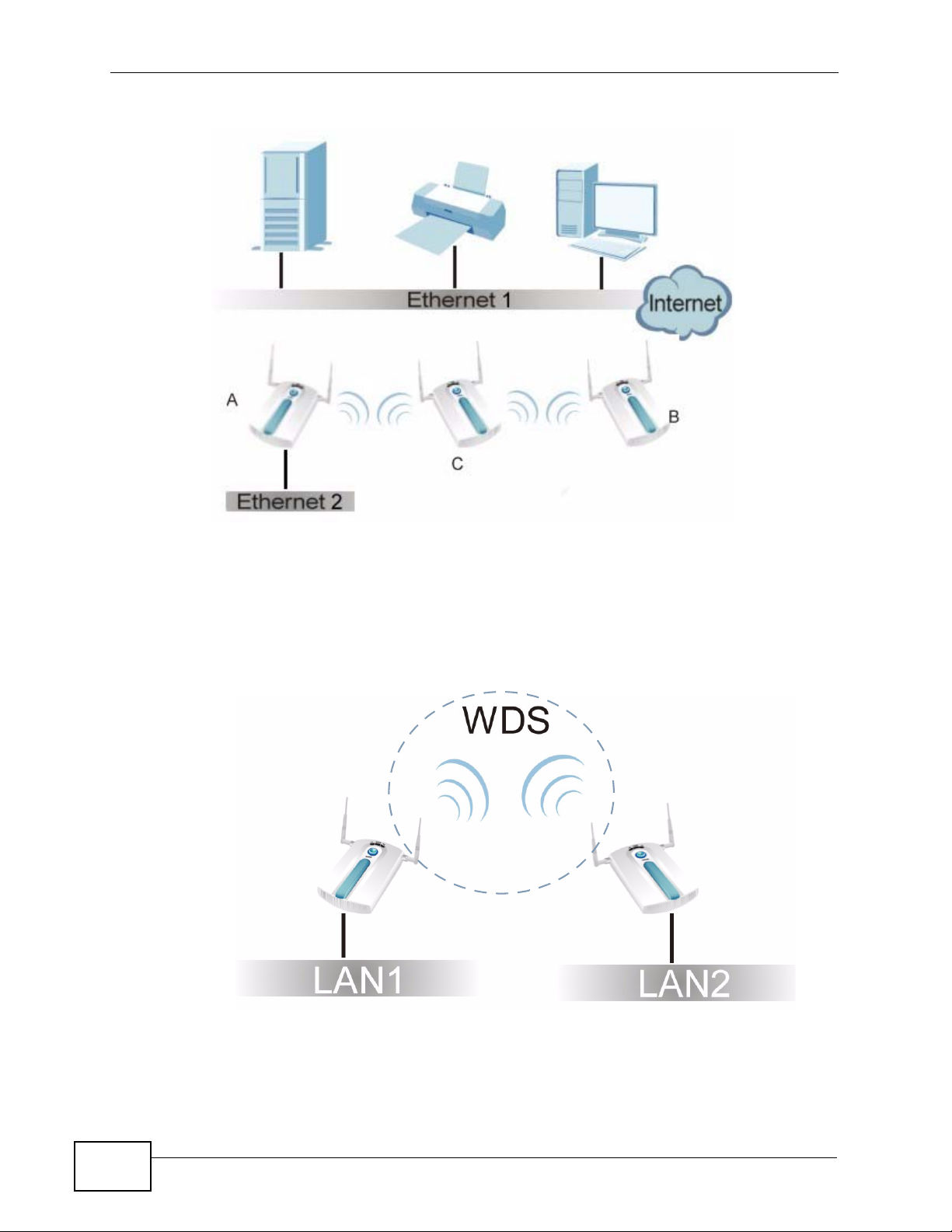
Chapter 1 Introducing the NWA
Figure 3 Repeater Application
1.2.2.1 Bridge / Repeater Mode Example
In the example below, when both NWAs are in Bridge / Repeater mode, they form
a WDS (Wireless Distribution System) allowing the computers in LAN 1 to connect
to the computers in LAN 2.
Figure 4 Bridging Example
26
Be careful to avoid bridge loops when you enable bridging in the NWA. Bridge
loops cause broadcast traffic to circle the network endlessly, resulting in possible
throughput degradation and disruption of communications. The following
examples show two network topologies that can lead to this problem:
NWA-3500/NWA-3550 User’s Guide
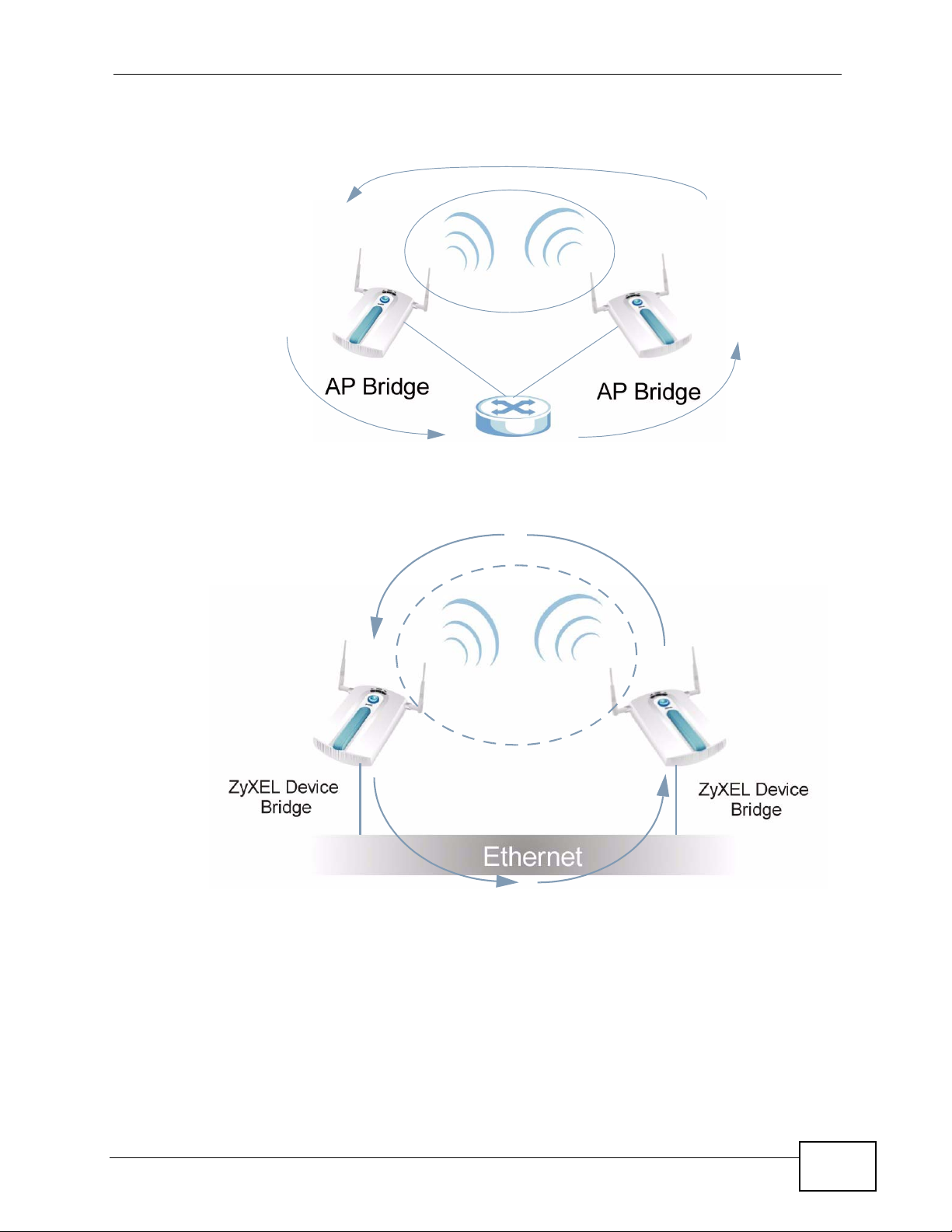
Chapter 1 Introducing the NWA
• If two or more NWAs (in bridge mode) are connected to the same hub.
Figure 5 Bridge Loop: Two Bridges Connected to Hub
• If your NWA (in bridge mode) is connected to a wired LAN while communicating
with another wireless bridge that is also connected to the same wired LAN.
Figure 6 Bridge Loop: Bridge Connected to Wired LAN
To prevent bridge loops, ensure that you enable Spanning Tree Protocol (STP) in
the Wireless screen or your NWA is not set to bridge mode while connected to
both wired and wireless segments of the same LAN.
NWA-3500/NWA-3550 User’s Guide
27
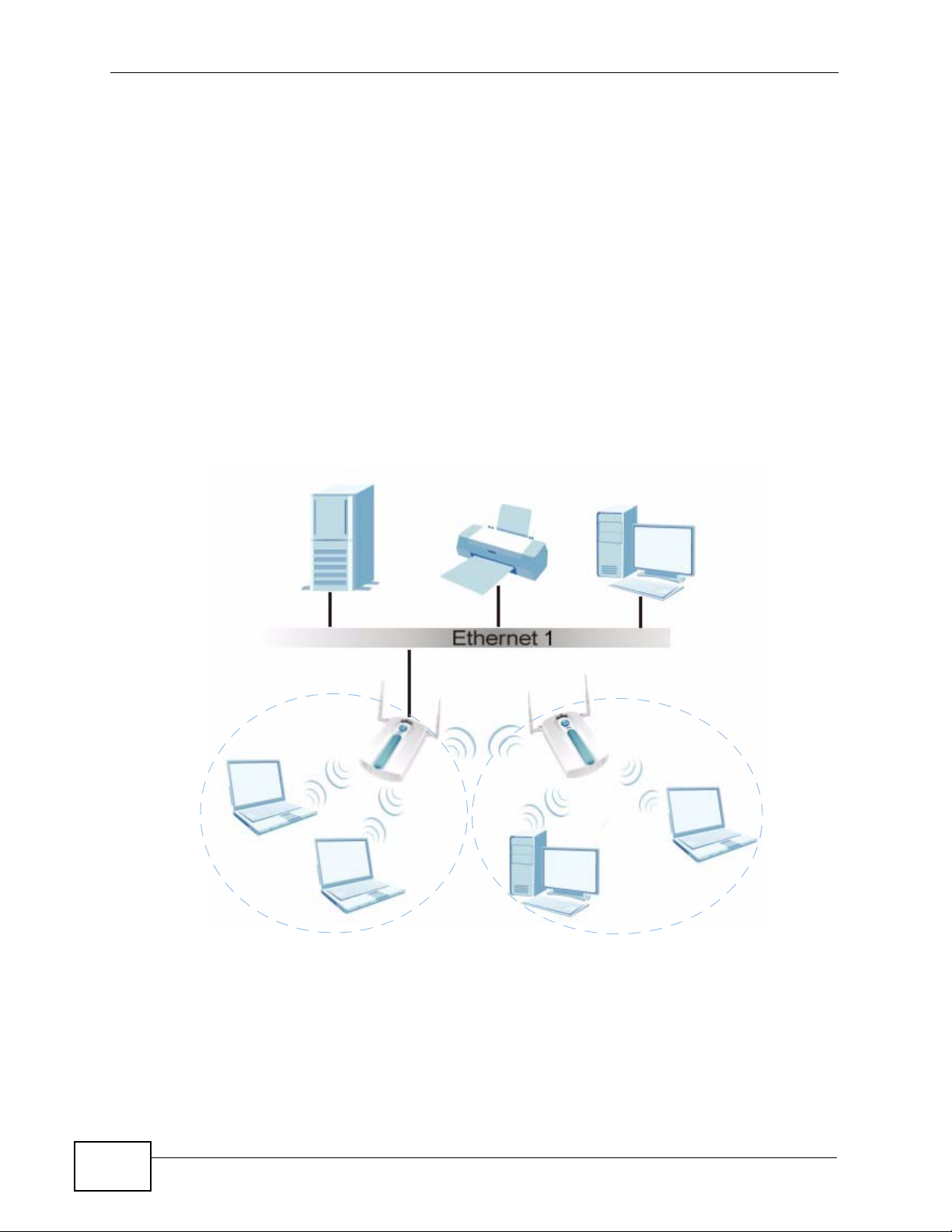
Chapter 1 Introducing the NWA
1.2.3 AP + Bridge
In AP + Bridge mode, the NWA supports both AP and bridge connection at the
same time.
In the figure below, A and B use X as an AP to access the wired network, while X
and Y communicate in bridge mode.
When the NWA is in AP + Bridge mode, security between APs (WDS) is
independent of the security between the wireless stations and the AP. If you do
not enable WDS security, traffic between APs is not encrypted. When WDS
security is enabled, both APs must use the same pre-shared key.
Unless specified, the term “security settings” refers to the traffic between the
wireless stations and the NWA.
Figure 7 AP + Bridge Application
A
1.2.4 MBSSID
A Basic Service Set (BSS) is the set of devices forming a single wireless network
(usually an access point and one or more wireless clients). The Service Set
IDentifier (SSID) is the name of a BSS. In Multiple BSS (MBSSID) mode, the NWA
28
B
X
Y
NWA-3500/NWA-3550 User’s Guide
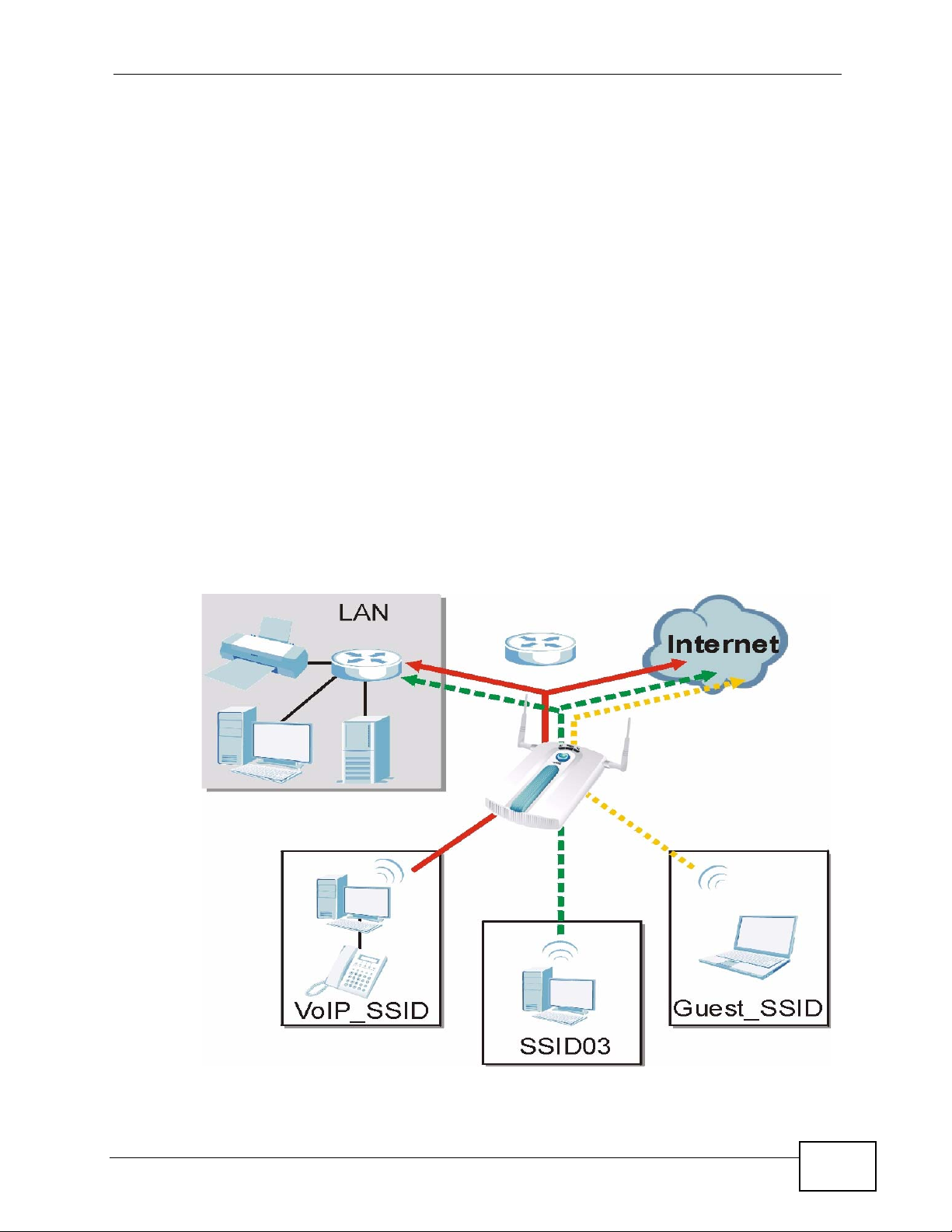
Chapter 1 Introducing the NWA
provides multiple virtual APs, each forming its own BSS and using its own
individual SSID profile.
You can configure up to sixteen SSID profiles, and have up to eight active at any
one time.
You can assign different wireless and security settings to each SSID profile. This
allows you to compartmentalize groups of users, set varying access privileges,
and prioritize network traffic to and from certain BSSs.
To the wireless clients in the network, each SSID appears to be a different access
point. As in any wireless network, clients can associate only with the SSIDs for
which they have the correct security settings.
For example, you might want to set up a wireless network in your office where
Internet telephony (VoIP) users have priority. You also want a regular wireless
network for standard users, as well as a ‘guest’ wireless network for visitors. In
the following figure, VoIP_SSID users have QoS priority, SSID03 is the wireless
network for standard users, and Guest_SSID is the wireless network for guest
users. In this example, the guest user is forbidden access to the wired Land Area
Network (LAN) behind the AP and can access only the Internet.
Figure 8 Multiple BSSs
NWA-3500/NWA-3550 User’s Guide
29
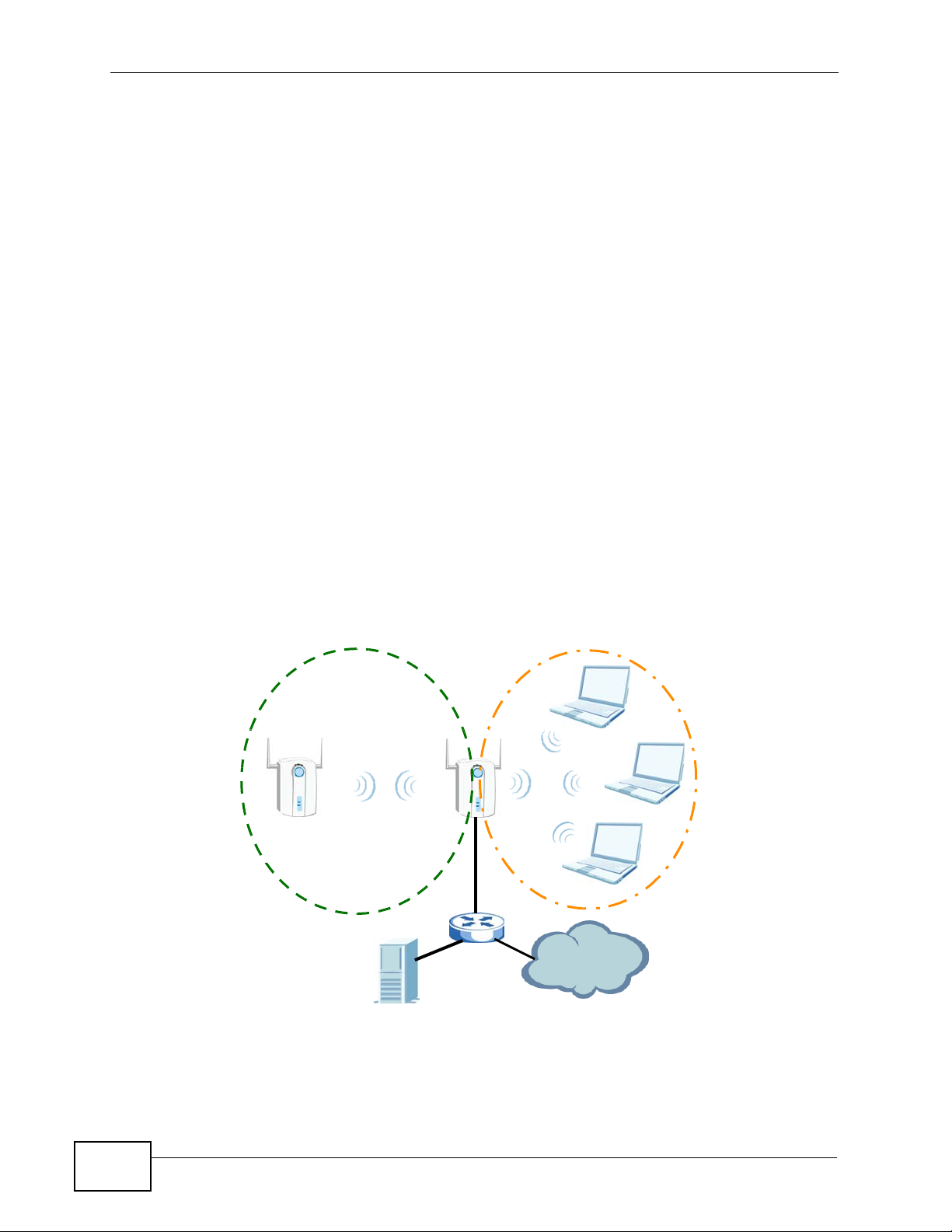
Chapter 1 Introducing the NWA
1.2.5 Pre-Configured SSID Profiles
The NWA has two pre-configured SSID profiles.
• VoIP_SSID. This profile is intended for use by wireless clients requiring the
highest QoS level for VoIP telephony and other applications requiring low
latency. The QoS level of this profile is not user-configurable.
• Guest_SSID. This profile is intended for use by visitors and others who require
access to certain resources on the network (an Internet gateway or a network
printer, for example) but must not have access to the rest of the network. Layer
2 isolation is enabled (see Section on page 178), and QoS is set to NONE.
Intra-BSS traffic blocking is also enabled (see Section 8.1.2 on page 120).
These fields are all user-configurable.
1.2.6 Configuring Dual WLAN Adaptors
The NWA is equipped with dual wireless adaptors. This means you can configure
two different wireless networks to operate simultaneously.
In the following example, the NWA (Z) uses WLAN1 in Access Point mode to
allow IEEE 802.11b and IEEE 802.11g clients to access the wired network, and
WLAN2 in AP+Bridge mode to allow an IEEE 802.11a AP to communicate with
the wired network.
Figure 9 Dual WLAN Adaptors Example
Z
WLAN1
WLAN2
802.11a
AP + Bridge
802.11b/g
Access Point
Internet
30
NWA-3500/NWA-3550 User’s Guide
