Page 1

NWA-3160 Series
IEEE 802.11a/b/g Business WLAN Access Point
IEEE 802.11b/g Business WLAN Access Point
IEEE WirelessN Business WLAN Access Point
User’s Guide
Version 3.60
07/2008
Edition 3
DEFAULT LOGIN
IP Address http://192.168.1.2
Password 1234
www.zyxel.com
Page 2
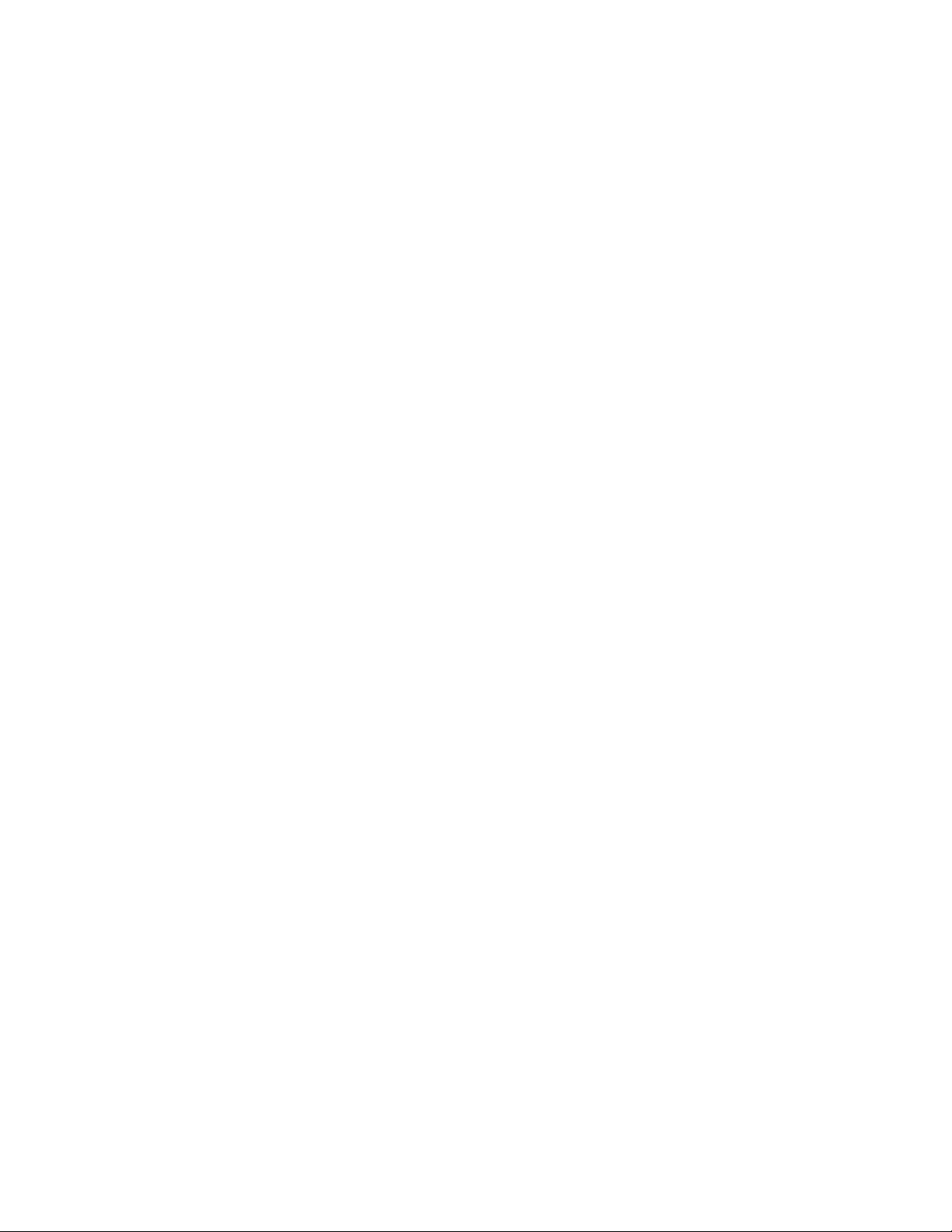
Page 3

About This User's Guide
About This User's Guide
Intended Audience
This manual is intended for people who want to configure the ZyXEL Device using the web
configurator. You should have at least a basic knowledge of TCP/IP networking concepts and
topology.
Related Documentation
• Quick Start Guide
The Quick Start Guide is designed to help you get up and running right away. It contains
information on setting up your network and configuring for Internet access.
• Supporting Disk
Refer to the included CD for support documents.
• ZyXEL Web Site
Please refer to www.zyxel.com
certifications.
for additional support documentation and product
User Guide Feedback
Help us help you. Send all User Guide-related comments, questions or suggestions for
improvement to the following address, or use e-mail instead. Thank you!
The Technical Writing Team,
ZyXEL Communications Corp.,
6 Innovation Road II,
Science-Based Industrial Park,
Hsinchu, 300, Taiwan.
E-mail: techwriters@zyxel.com.tw
ZyXEL NWA-3160 Series User’s Guide
3
Page 4

Document Conventions
Document Conventions
Warnings and Notes
These are how warnings and notes are shown in this User’s Guide.
1 Warnings tell you about things that could harm you or your device.
" Notes tell you other important information (for example, other things you may
need to configure or helpful tips) or recommendations.
Syntax Conventions
• The NWA-3160, NWA-3163 or NWA-3165 may be referred to as the “ZyXEL Device”,
the “device” or the “system” in this User’s Guide.
• Product labels, screen names, field labels and field choices are all in bold font.
• A key stroke is denoted by square brackets and uppercase text, for example, [ENTER]
means the “enter” or “return” key on your keyboard.
• “Enter” means for you to type one or more characters and then press the [ENTER] key.
“Select” or “choose” means for you to use one of the predefined choices.
• A right angle bracket ( > ) within a screen name denotes a mouse click. For example,
Maintenance > Log > Log Setting means you first click Maintenance in the navigation
panel, then the Log sub menu and finally the Log Setting tab to get to that screen.
• Units of measurement may denote the “metric” value or the “scientific” value. For
example, “k” for kilo may denote “1000” or “1024”, “M” for mega may denote “1000000”
or “1048576” and so on.
• “e.g.,” is a shorthand for “for instance”, and “i.e.,” means “that is” or “in other words”.
4
ZyXEL NWA-3160 Series User’s Guide
Page 5

Document Conventions
Icons Used in Figures
Figures in this User’s Guide may use the following generic icons. The ZyXEL Device icon is
not an exact representation of your device.
ZyXEL Device Computer Notebook computer
Server DSLAM Firewall
Telephone Switch Router
ZyXEL NWA-3160 Series User’s Guide
5
Page 6

Safety Warnings
Safety Warnings
1 For your safety, be sure to read and follow all warning notices and instructions.
• Do NOT use this product near water, for example, in a wet basement or near a swimming
pool.
• Do NOT expose your device to dampness, dust or corrosive liquids.
• Do NOT store things on the device.
• Do NOT install, use, or service this device during a thunderstorm. There is a remote risk
of electric shock from lightning.
• Connect ONLY suitable accessories to the device.
• ONLY qualified service personnel should service or disassemble this device.
• Make sure to connect the cables to the correct ports.
• Place connecting cables carefully so that no one will step on them or stumble over them.
• Always disconnect all cables from this device before servicing or disassembling.
• Use ONLY an appropriate power adaptor or cord for your device.
• Connect the power adaptor or cord to the right supply voltage (for example, 110V AC in
North America or 230V AC in Europe).
• Do NOT allow anything to rest on the power adaptor or cord and do NOT place the
product where anyone can walk on the power adaptor or cord.
• Do NOT use the device if the power adaptor or cord is damaged as it might cause
electrocution.
• If the power adaptor or cord is damaged, remove it from the power outlet.
• Do NOT attempt to repair the power adaptor or cord. Contact your local vendor to order a
new one.
• Do not use the device outside, and make sure all the connections are indoors. There is a
remote risk of electric shock from lightning.
• Antenna Warning! This device meets ETSI and FCC certification requirements when
using the included antenna(s). Only use the included antenna(s).
• If you wall mount your device, make sure that no electrical lines, gas or water pipes will
be damaged.
• The PoE (Power over Ethernet) devices that supply or receive power and their connected
Ethernet cables must all be completely indoors.
6
This product is recyclable. Dispose of it properly.
ZyXEL NWA-3160 Series User’s Guide
Page 7

Safety Warnings
ZyXEL NWA-3160 Series User’s Guide
7
Page 8

Safety Warnings
8
ZyXEL NWA-3160 Series User’s Guide
Page 9

Contents Overview
Contents Overview
Introduction ............................................................................................................................ 29
Introducing the ZyXEL Device ...................................................................................................31
Introducing the Web Configurator .............................................................................................. 41
Tutorial ....................................................................................................................................... 45
Status Screens .......................................................................................................................... 73
Management Mode .................................................................................................................... 77
AP Controller Mode (NWA-3160 Only) ...................................................................................... 81
The Web Configurator ...........................................................................................................95
System Screens ........................................................................................................................ 97
Wireless Configuration ............................................................................................................ 103
Wireless Security Configuration .............................................................................................. 121
MBSSID and SSID .................................................................................................................. 137
Other Wireless Configuration .................................................................................................. 145
IP Screen ................................................................................................................................. 155
Rogue AP ................................................................................................................................ 157
Remote Management Screens ................................................................................................ 163
Internal RADIUS Server .......................................................................................................... 175
Certificates ............................................................................................................................... 181
Log Screens ............................................................................................................................ 199
VLAN ....................................................................................................................................... 207
Maintenance ............................................................................................................................ 225
Troubleshooting and Specifications ..................................................................................233
Troubleshooting ....................................................................................................................... 235
Product Specifications ............................................................................................................. 241
Appendices and Index ......................................................................................................... 249
ZyXEL NWA-3160 Series User’s Guide
9
Page 10

Contents Overview
10
ZyXEL NWA-3160 Series User’s Guide
Page 11

Table of Contents
Table of Contents
About This User's Guide ..........................................................................................................3
Document Conventions............................................................................................................4
Safety Warnings........................................................................................................................6
Contents Overview ...................................................................................................................9
Table of Contents.................................................................................................................... 11
List of Figures ......................................................................................................................... 19
List of Tables...........................................................................................................................25
Part I: Introduction................................................................................. 29
Chapter 1
Introducing the ZyXEL Device...............................................................................................31
1.1 Introducing the ZyXEL Device ............................................................................................ 31
1.2 Applications for the ZyXEL Device ...................................................................................... 31
1.2.1 Access Point .............................................................................................................. 32
1.2.2 Bridge / Repeater (NWA-3160 and NWA-3163 Only) ................................................ 32
1.2.3 AP + Bridge (NWA-3160 and NWA-3163 Only) ......................................................... 33
1.2.4 MBSSID ..................................................................................................................... 34
1.2.5 Pre-Configured SSID Profiles .................................................................................... 35
1.3 CAPWAP (NWA-3160 and NWA-3163 Only) ...................................................................... 36
1.4 Ways to Manage the ZyXEL Device .................................................................................... 36
1.5 Good Habits for Managing the ZyXEL Device ..................................................................... 36
1.6 Hardware Connections ........................................................................................................ 37
1.6.1 Antennas .................................................................................................................... 37
1.7 LEDs .................................................................................................................................... 37
Chapter 2
Introducing the Web Configurator ........................................................................................ 41
2.1 Accessing the Web Configurator ......................................................................................... 41
2.2 Resetting the ZyXEL Device ................................................................................................ 43
2.2.1 Methods of Restoring Factory-Defaults ...................................................................... 43
2.3 Navigating the Web Configurator ......................................................................................... 44
ZyXEL NWA-3160 Series User’s Guide
11
Page 12

Table of Contents
Chapter 3
Tutorial ..................................................................................................................................... 45
3.1 How to Configure the Wireless LAN .................................................................................... 45
3.1.1 Choosing the Wireless Mode ..................................................................................... 45
3.1.2 Wireless LAN Configuration Overview ....................................................................... 46
3.1.3 Further Reading ......................................................................................................... 48
3.2 How to Configure Multiple Wireless Networks ..................................................................... 48
3.2.1 Change the Operating Mode ...................................................................................... 49
3.2.2 Configure the VoIP Network ....................................................................................... 51
3.2.2.1 Set Up Security for the VoIP Profile ................................................52
3.2.2.2 Activate the VoIP Profile ..................................................................54
3.2.3 Configure the Guest Network ..................................................................................... 54
3.2.3.1 Set Up Security for the Guest Profile ..............................................55
3.2.3.2 Set up Layer 2 Isolation ..................................................................56
3.2.3.3 Activate the Guest Profile ................................................................57
3.2.4 Testing the Wireless Networks ................................................................................... 57
3.3 How to Set Up and Use Rogue AP Detection ..................................................................... 58
3.3.1 Set Up and Save a Friendly AP list ............................................................................ 60
3.3.2 Activate Periodic Rogue AP Detection ....................................................................... 62
3.3.3 Set Up E-mail Logs .................................................................................................... 63
3.3.4 Configure Your Other Access Points .......................................................................... 64
3.3.5 Test the Setup ............................................................................................................ 64
3.4 Using Multiple MAC Filters and L-2 Isolation Profiles .......................................................... 65
3.4.1 Scenario ..................................................................................................................... 65
3.4.2 Your Requirements ..................................................................................................... 65
3.4.3 Setup .......................................................................................................................... 66
3.4.4 Configure the SERVER_1 Network ............................................................................ 66
3.4.5 Configure the SERVER_2 Network ............................................................................ 69
3.4.6 Checking your Settings and Testing the Configuration .............................................. 70
3.4.6.1 Checking Settings ...........................................................................70
3.4.6.2 Testing the Configuration ................................................................70
Chapter 4
Status Screens........................................................................................................................ 73
4.1 The Status Screen ............................................................................................................... 73
Chapter 5
Management Mode.................................................................................................................. 77
5.1 About CAPWAP ................................................................................................................... 77
5.1.1 CAPWAP Discovery and Management ...................................................................... 77
5.1.2 CAPWAP and DHCP .................................................................................................. 78
5.1.3 CAPWAP and IP Subnets .......................................................................................... 78
5.1.4 Notes on CAPWAP .................................................................................................... 79
12
ZyXEL NWA-3160 Series User’s Guide
Page 13

Table of Contents
5.2 The Management Mode Screen .......................................................................................... 79
Chapter 6
AP Controller Mode (NWA-3160 Only) ..................................................................................81
6.1 Status Screen ...................................................................................................................... 81
6.1.1 The AP List Status Screen ......................................................................................... 82
6.1.2 The AP Statistics Screen ............................................................................................ 83
6.1.3 The AP Association List Screen ................................................................................. 84
6.1.4 The SSID Information Screen .................................................................................... 84
6.2 Navigation Bar ..................................................................................................................... 85
6.3 The Controller Screens ........................................................................................................ 86
6.3.1 The AP Lists Screen .................................................................................................. 86
6.3.2 The AP Lists Edit Screen ........................................................................................... 88
6.3.3 The Configuration Screen .......................................................................................... 89
6.4 The Profile Edit Screens ...................................................................................................... 90
6.4.1 The Radio Profile Screen ........................................................................................... 90
6.5 The Radio Profile Edit Screen ............................................................................................. 91
Part II: The Web Configurator ............................................................... 95
Chapter 7
System Screens ...................................................................................................................... 97
7.1 System Overview ................................................................................................................. 97
7.2 Configuring General Setup ..................................................................................................97
7.3 Administrator Authentication on RADIUS ............................................................................ 98
7.3.1 Configuring the Password .......................................................................................... 98
7.4 Configuring Time Setting ..................................................................................................100
7.5 Pre-defined NTP Time Servers List ................................................................................... 102
Chapter 8
Wireless Configuration.........................................................................................................103
8.1 Wireless LAN Overview ..................................................................................................... 103
8.1.1 BSS .......................................................................................................................... 103
8.1.2 ESS .......................................................................................................................... 104
8.2 Wireless LAN Basics ......................................................................................................... 104
8.3 Quality of Service .............................................................................................................. 105
8.3.1 WMM QoS ................................................................................................................ 105
8.3.1.1 WMM QoS Priorities ......................................................................105
8.3.2 ATC .......................................................................................................................... 105
8.3.3 ATC+WMM ............................................................................................................... 106
8.3.3.1 ATC+WMM from LAN to WLAN ....................................................106
ZyXEL NWA-3160 Series User’s Guide
13
Page 14

Table of Contents
8.3.4 Type Of Service (ToS) .............................................................................................. 107
8.3.5 ToS (Type of Service) and WMM QoS ..................................................................... 108
8.4 Spanning Tree Protocol (STP) ........................................................................................... 108
8.4.1 Rapid STP ................................................................................................................108
8.4.2 STP Terminology ...................................................................................................... 109
8.4.3 How STP Works ....................................................................................................... 109
8.4.4 STP Port States .........................................................................................................110
8.5 DFS ....................................................................................................................................110
8.6 Wireless Screen Overview .................................................................................................110
8.7 Configuring Wireless Settings ............................................................................................ 111
8.7.1 Access Point Mode: NWA-3160 and NWA-3163 ......................................................111
8.7.2 Access Point Mode: NWA-3165 ................................................................................114
8.7.3 Bridge/Repeater Mode (NWA-3160 and NWA-3163 Only) .......................................116
8.7.4 AP+Bridge Mode (NWA-3160 and NWA-3163 Only) ............................................... 120
8.7.5 MBSSID Mode ......................................................................................................... 120
8.3.3.2 ATC+WMM from WLAN to LAN ....................................................107
8.3.4.1 DiffServ ..........................................................................................107
8.3.4.2 DSCP and Per-Hop Behavior ........................................................107
Chapter 9
Wireless Security Configuration ......................................................................................... 121
9.1 Wireless Security Overview ............................................................................................... 121
9.1.1 Encryption ................................................................................................................ 121
9.1.2 Restricted Access .................................................................................................... 121
9.1.3 Hide Identity ............................................................................................................. 121
9.1.4 WEP Encryption ....................................................................................................... 121
9.2 802.1x Overview ................................................................................................................ 122
9.3 EAP Authentication Overview ............................................................................................ 122
9.4 Introduction to WPA ........................................................................................................... 122
9.4.1 User Authentication ................................................................................................. 123
9.4.2 Encryption ............................................................................................................... 123
9.4.3 WPA(2)-PSK Application Example ........................................................................... 123
9.5 WPA(2) with External RADIUS Application Example ......................................................... 124
9.6 Security Modes .................................................................................................................. 125
9.7 Wireless Client WPA Supplicants ...................................................................................... 126
9.8 Wireless Security Effectiveness ......................................................................................... 126
9.9 Configuring Security .......................................................................................................... 126
9.9.1 Security: WEP .......................................................................................................... 127
9.9.2 Security: 802.1x Only ............................................................................................... 128
9.9.3 Security: 802.1x Static 64-bit, 802.1x Static 128-bit ................................................. 129
9.9.4 Security: WPA .......................................................................................................... 131
9.9.5 Security: WPA2 or WPA2-MIX .................................................................................. 131
9.9.6 Security: WPA-PSK, WPA2-PSK, WPA2-PSK-MIX .................................................. 133
14
ZyXEL NWA-3160 Series User’s Guide
Page 15

Table of Contents
9.10 Introduction to RADIUS ................................................................................................... 134
9.11 Configuring RADIUS ........................................................................................................134
Chapter 10
MBSSID and SSID .................................................................................................................137
10.1 Wireless LAN Infrastructures ........................................................................................... 137
10.1.1 MBSSID ................................................................................................................. 137
10.1.2 Notes on Multiple BSS ........................................................................................... 137
10.1.3 Multiple BSS Example ............................................................................................ 137
10.1.4 Multiple BSS with VLAN Example .......................................................................... 137
10.1.5 Configuring Multiple BSSs ..................................................................................... 138
10.2 SSID ................................................................................................................................ 140
10.2.1 The SSID Screen ................................................................................................... 140
10.2.2 Configuring SSID ................................................................................................... 141
Chapter 11
Other Wireless Configuration..............................................................................................145
11.1 Layer-2 Isolation Introduction ........................................................................................... 145
11.2 The Layer-2 Isolation Screen ........................................................................................... 146
11.3 Configuring Layer-2 Isolation ........................................................................................... 147
11.3.1 Layer-2 Isolation Examples .................................................................................... 148
11.3.1.1 Layer-2 Isolation Example 1 ........................................................149
11.3.1.2 Layer-2 Isolation Example 2 ........................................................149
11.4 The MAC Filter Screen .................................................................................................... 150
11.4.1 Configuring MAC Filtering ...................................................................................... 151
11.5 Configuring Roaming .......................................................................................................152
11.5.1 Requirements for Roaming .................................................................................... 153
Chapter 12
IP Screen................................................................................................................................ 155
12.1 Factory Ethernet Defaults ................................................................................................ 155
12.2 TCP/IP Parameters .........................................................................................................155
12.2.1 WAN IP Address Assignment ................................................................................. 155
12.3 Configuring IP Settings .................................................................................................... 156
Chapter 13
Rogue AP...............................................................................................................................157
13.1 Rogue AP Introduction .................................................................................................... 157
13.2 Rogue AP Examples ....................................................................................................... 157
13.2.1 “Honeypot” Attack .................................................................................................. 158
13.3 Configuring Rogue AP Detection (NWA-3160 and NWA-3163 Only) .............................. 159
13.3.1 Rogue AP: Configuration ....................................................................................... 160
13.3.2 Rogue AP: Friendly AP .......................................................................................... 160
ZyXEL NWA-3160 Series User’s Guide
15
Page 16

Table of Contents
13.3.3 Rogue AP List ........................................................................................................ 161
Chapter 14
Remote Management Screens............................................................................................. 163
14.1 Remote Management Overview ...................................................................................... 163
14.1.1 Remote Management Limitations .......................................................................... 163
14.1.2 System Timeout .................................................................................................... 163
14.2 Configuring Telnet ............................................................................................................ 164
14.3 Configuring FTP .............................................................................................................. 165
14.4 Configuring WWW ...........................................................................................................166
14.5 SNMP .............................................................................................................................. 167
14.5.1 Supported MIBs ..................................................................................................... 168
14.5.2 SNMP Traps ........................................................................................................... 169
14.6 SNMP Trap Interface Index ............................................................................................. 169
14.6.1 SNMP v3 and Security ........................................................................................... 170
14.6.2 Configuring SNMP ................................................................................................. 170
14.6.2.1 The SNMPv3 User Profile Screen (NWA-3165 Only) .................172
Chapter 15
Internal RADIUS Server........................................................................................................175
15.1 Internal RADIUS Overview .............................................................................................. 175
15.2 Internal RADIUS Server Setting ...................................................................................... 175
15.3 Trusted AP Overview .......................................................................................................177
15.4 Configuring Trusted AP ................................................................................................... 178
15.5 Configuring Trusted Users ............................................................................................... 179
Chapter 16
Certificates ............................................................................................................................181
16.1 Certificates Overview ....................................................................................................... 181
16.1.1 Advantages of Certificates ..................................................................................... 182
16.2 Self-signed Certificates .................................................................................................... 182
16.3 Verifying a Certificate ....................................................................................................... 182
16.3.1 Checking the Fingerprint of a Certificate on Your Computer .................................. 182
16.4 Configuration Summary ................................................................................................... 183
16.5 My Certificates ................................................................................................................. 183
16.6 Certificate File Formats .................................................................................................... 185
16.7 Importing a Certificate ..................................................................................................... 186
16.8 Creating a Certificate ....................................................................................................... 187
16.9 My Certificate Details ....................................................................................................... 189
16.10 Trusted CAs ................................................................................................................... 192
16.11 Importing a Trusted CA’s Certificate .............................................................................. 193
16.12 Trusted CA Certificate Details ....................................................................................... 194
16
ZyXEL NWA-3160 Series User’s Guide
Page 17

Table of Contents
Chapter 17
Log Screens ..........................................................................................................................199
17.1 Configuring View Log ....................................................................................................... 199
17.2 Configuring Log Settings ................................................................................................. 200
17.3 Example Log Messages .................................................................................................. 202
17.4 Log Commands ............................................................................................................... 204
17.4.1 Configuring What You Want the ZyXEL Device to Log .......................................... 204
17.4.2 Displaying Logs ...................................................................................................... 204
17.5 Log Command Example .................................................................................................. 205
Chapter 18
VLAN ...................................................................................................................................... 207
18.1 VLAN ............................................................................................................................... 207
18.1.1 Management VLAN ID ........................................................................................... 207
18.1.2 VLAN Tagging ........................................................................................................ 207
18.2 Configuring VLAN ............................................................................................................ 208
18.2.1 Wireless VLAN ....................................................................................................... 208
18.2.2 RADIUS VLAN ....................................................................................................... 210
18.2.3 Configuring Management VLAN Example ..............................................................211
18.2.4 Configuring Microsoft’s IAS Server Example ......................................................... 214
18.2.4.1 Configuring VLAN Groups ...........................................................214
18.2.4.2 Configuring Remote Access Policies ..........................................215
18.2.5 Second Rx VLAN ID Example ................................................................................ 222
18.2.5.1 Second Rx VLAN Setup Example ...............................................222
Chapter 19
Maintenance .......................................................................................................................... 225
19.1 Maintenance Overview .................................................................................................... 225
19.2 System Status Screen (NWA-3160 and NWA-3163 Only) ............................................... 225
19.2.1 System Statistics .................................................................................................... 226
19.3 Association List ................................................................................................................ 226
19.4 Channel Usage (NWA-3160 and NWA-3163 Only) ......................................................... 227
19.5 F/W Upload Screen .........................................................................................................228
19.6 Configuration Screen ....................................................................................................... 230
19.6.1 Backup Configuration ............................................................................................. 230
19.6.2 Restore Configuration ........................................................................................... 231
19.6.3 Back to Factory Defaults ........................................................................................ 232
19.7 Restart Screen ................................................................................................................. 232
Part III: Troubleshooting and Specifications ..................................... 233
ZyXEL NWA-3160 Series User’s Guide
17
Page 18

Table of Contents
Chapter 20
Troubleshooting.................................................................................................................... 235
20.1 Power, Hardware Connections, and LEDs ...................................................................... 235
20.2 ZyXEL Device Access and Login .................................................................................... 236
20.3 Internet Access ................................................................................................................ 238
20.4 Wireless Router/AP Troubleshooting ............................................................................... 239
Chapter 21
Product Specifications.........................................................................................................241
Part IV: Appendices and Index ........................................................... 249
Appendix A Setting up Your Computer’s IP Address............................................................ 251
Appendix B Wireless LANs ..................................................................................................263
Appendix C Pop-up Windows, JavaScripts and Java Permissions ...................................... 277
Appendix D IP Addresses and Subnetting ........................................................................... 283
Appendix E Text File Based Auto Configuration................................................................... 291
Appendix F Legal Information ..............................................................................................299
Appendix G Customer Support ............................................................................................303
Index....................................................................................................................................... 309
18
ZyXEL NWA-3160 Series User’s Guide
Page 19
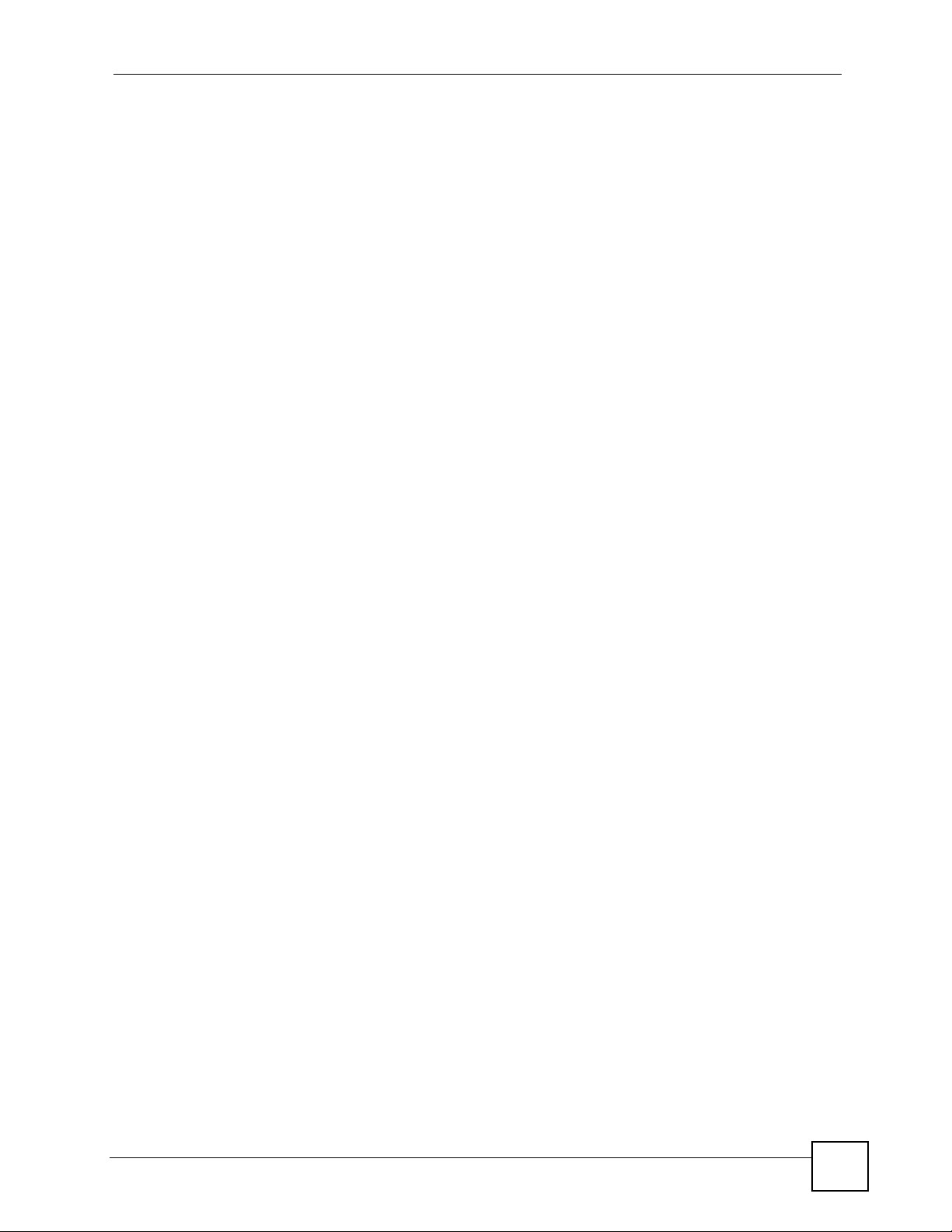
List of Figures
List of Figures
Figure 1 Access Point Application .......................................................................................................... 32
Figure 2 Bridge Application .................................................................................................................... 33
Figure 3 Repeater Application ................................................................................................................ 33
Figure 4 AP+Bridge Application ............................................................................................................. 34
Figure 5 Multiple BSSs ........................................................................................................................... 35
Figure 6 Main Antenna ........................................................................................................................... 37
Figure 7 LEDs ......................................................................................................................................... 38
Figure 8 Enter the System Name ........................................................................................................... 41
Figure 9 Change Password Screen ........................................................................................................ 42
Figure 10 Replace Certificate Screen ..................................................................................................... 43
Figure 11 The Status Screen of the Web Configurator ........................................................................... 44
Figure 12 Configuring Wireless LAN ...................................................................................................... 47
Figure 13 Tutorial: Example MBSSID Setup .......................................................................................... 49
Figure 14 Tutorial: Wireless LAN: Before ............................................................................................... 50
Figure 15 Tutorial: Wireless LAN: Change Mode ................................................................................... 50
Figure 16 Tutorial: WIRELESS > SSID .................................................................................................. 51
Figure 17 Tutorial: VoIP SSID Profile Edit .............................................................................................. 52
Figure 18 Tutorial: VoIP Security ............................................................................................................ 53
Figure 19 Tutorial: VoIP Security Profile Edit .......................................................................................... 53
Figure 20 Tutorial: VoIP Security: Updated ............................................................................................ 54
Figure 21 Tutorial: Activate VoIP Profile ................................................................................................. 54
Figure 22 Tutorial: Guest Edit ................................................................................................................. 55
Figure 23 Tutorial: Guest Security Profile Edit ........................................................................................ 55
Figure 24 Tutorial: Guest Security: Updated .......................................................................................... 56
Figure 25 Tutorial: Layer 2 Isolation ....................................................................................................... 56
Figure 26 Tutorial: Layer 2 Isolation Profile ............................................................................................ 57
Figure 27 Tutorial: Activate Guest Profile ............................................................................................... 57
Figure 28 Tutorial: Wireless Network Example ....................................................................................... 59
Figure 29 Tutorial: Friendly AP (Before Data Entry) ............................................................................... 60
Figure 30 Tutorial: Friendly AP (After Data Entry) ................................................................................. 61
Figure 31 Tutorial: Configuration ............................................................................................................ 61
Figure 32 Tutorial: Warning .................................................................................................................... 62
Figure 33 Tutorial: Save Friendly AP list ................................................................................................ 62
Figure 34 Tutorial: Periodic Rogue AP Detection .................................................................................. 62
Figure 35 Tutorial: Log Settings .............................................................................................................. 63
Figure 36 Tutorial: Example Network ..................................................................................................... 65
Figure 37 Tutorial: SSID Profile .............................................................................................................. 67
Figure 38 Tutorial: SSID Edit .................................................................................................................. 68
ZyXEL NWA-3160 Series User’s Guide
19
Page 20

List of Figures
Figure 39 Tutorial: Layer-2 Isolation Edit ................................................................................................ 68
Figure 40 Tutorial: MAC Filter Edit (SERVER_1) ................................................................................... 69
Figure 41 Tutorial: SSID Profiles Activated ............................................................................................ 70
Figure 42 Tutorial: SSID Tab Correct Settings ........................................................................................ 70
Figure 43 The Status Screen .................................................................................................................. 74
Figure 44 CAPWAP Network Example ................................................................................................... 77
Figure 45 CAPWAP and DHCP Option 43 ............................................................................................. 78
Figure 46 The Management Mode Screen ............................................................................................. 79
Figure 47 AP Controller: the Status Screen ............................................................................................ 81
Figure 48 AP List Status ......................................................................................................................... 82
Figure 49 AP Statistics ........................................................................................................................... 83
Figure 50 AP Association List ................................................................................................................. 84
Figure 51 SSID Information .................................................................................................................... 85
Figure 52 AP Controller: Links ................................................................................................................ 85
Figure 53 The Controller > AP Lists Screen ........................................................................................... 87
Figure 54 The Controller > AP Lists > Edit Screen ................................................................................. 88
Figure 55 The Controller > Configuration Screen ................................................................................... 89
Figure 56 The Profile Edit > Radio Screen ............................................................................................. 90
Figure 57 The Profile Edit > Radio > Edit Screen ................................................................................... 91
Figure 58 System > General .................................................................................................................. 97
Figure 59 SYSTEM > Password. ............................................................................................................ 99
Figure 60 SYSTEM > Time Setting ...................................................................................................... 100
Figure 61 Basic Service set .................................................................................................................. 103
Figure 62 Extended Service Set ........................................................................................................... 104
Figure 63 DiffServ: Differentiated Service Field .................................................................................... 107
Figure 64 Wireless: Access Point (NWA-3160 and NWA-3163) ............................................................112
Figure 65 Wireless: Access Point (NWA-3165) .....................................................................................114
Figure 66 Bridging Example ..................................................................................................................116
Figure 67 Bridge Loop: Two Bridges Connected to Hub .......................................................................117
Figure 68 Bridge Loop: Bridge Connected to Wired LAN ......................................................................117
Figure 69 Wireless: Bridge/Repeater (NWA-3160 and NWA-3163 Only) ..............................................118
Figure 70 Wireless: AP+Bridge ............................................................................................................ 120
Figure 71 EAP Authentication .............................................................................................................. 122
Figure 72 WPA(2)-PSK Authentication ................................................................................................. 124
Figure 73 WPA(2) with RADIUS Application Example ......................................................................... 125
Figure 74 Wireless > Security ............................................................................................................... 127
Figure 75 WIRELESS > Security: WEP ................................................................................................ 128
Figure 76 Security: 802.1x Only .......................................................................................................... 129
Figure 77 Security: 802.1x Static 64-bit, 802.1x Static 128-bit ............................................................ 130
Figure 78 Security: WPA ..................................................................................................................... 131
Figure 79 Security:WPA2 or WPA2-MIX ............................................................................................... 132
Figure 80 Security: WPA-PSK, WPA2-PSK or WPA2-PSK-MIX ........................................................... 133
Figure 81 RADIUS ................................................................................................................................ 134
20
ZyXEL NWA-3160 Series User’s Guide
Page 21

List of Figures
Figure 82 Multiple BSS with VLAN Example ........................................................................................ 138
Figure 83 Wireless: Multiple BSS ......................................................................................................... 138
Figure 84 SSID ..................................................................................................................................... 141
Figure 85 Configuring SSID .................................................................................................................. 142
Figure 86 Layer-2 Isolation Application ................................................................................................ 146
Figure 87 WIRELESS > Layer 2 Isolation ............................................................................................ 147
Figure 88 WIRELESS > Layer-2 Isolation Configuration Screen ......................................................... 148
Figure 89 Layer-2 Isolation Example Configuration ............................................................................. 149
Figure 90 Layer-2 Isolation Example 1 ................................................................................................. 149
Figure 91 Layer-2 Isolation Example 2 ................................................................................................. 150
Figure 92 WIRELESS > MAC Filter ...................................................................................................... 150
Figure 93 MAC Address Filter .............................................................................................................. 151
Figure 94 Roaming Example ................................................................................................................ 153
Figure 95 Roaming ............................................................................................................................... 154
Figure 96 IP Setup ................................................................................................................................ 156
Figure 97 Rogue AP: Example ............................................................................................................ 158
Figure 98 “Honeypot” Attack ................................................................................................................. 159
Figure 99 ROGUE AP > Configuration ................................................................................................. 160
Figure 100 ROGUE AP > Friendly AP .................................................................................................. 161
Figure 101 ROGUE AP > Rogue AP .................................................................................................... 162
Figure 102 Telnet Configuration on a TCP/IP Network ......................................................................... 164
Figure 103 Remote Management: Telnet ............................................................................................. 164
Figure 104 Remote Management: FTP ................................................................................................ 165
Figure 105 Remote Management: WWW ............................................................................................. 166
Figure 106 SNMP Management Model ................................................................................................ 168
Figure 107 Remote Management: SNMP ............................................................................................ 171
Figure 108 Remote Management: SNMPv3 User Profile ..................................................................... 172
Figure 109 Internal RADIUS Server Setting Screen ............................................................................. 176
Figure 110 Trusted AP Overview .......................................................................................................... 178
Figure 111 Trusted AP Screen .............................................................................................................. 179
Figure 112 Trusted Users Screen ......................................................................................................... 180
Figure 113 Certificates on Your Computer ............................................................................................ 182
Figure 114 Certificate Details ............................................................................................................... 183
Figure 115 My Certificates .................................................................................................................... 184
Figure 116 My Certificate Import .......................................................................................................... 186
Figure 117 My Certificate Create .......................................................................................................... 187
Figure 118 My Certificate Details .......................................................................................................... 190
Figure 119 Trusted CAs ........................................................................................................................ 192
Figure 120 Trusted CA Import .............................................................................................................. 194
Figure 121 Trusted CA Details ............................................................................................................. 195
Figure 122 View Log ............................................................................................................................. 199
Figure 123 Log Settings ....................................................................................................................... 201
Figure 124 WIRELESS VLAN .............................................................................................................. 209
ZyXEL NWA-3160 Series User’s Guide
21
Page 22

List of Figures
Figure 125 RADIUS VLAN ................................................................................................................... 210
Figure 126 Management VLAN Configuration Example ....................................................................... 212
Figure 127 VLAN-Aware Switch - Static VLAN .....................................................................................212
Figure 128 VLAN-Aware Switch ........................................................................................................... 212
Figure 129 VLAN-Aware Switch - VLAN Status .................................................................................... 213
Figure 130 VLAN Setup ........................................................................................................................ 213
Figure 131 New Global Security Group ............................................................................................... 215
Figure 132 Add Group Members ......................................................................................................... 215
Figure 133 New Remote Access Policy for VLAN Group .................................................................... 216
Figure 134 Specifying Windows-Group Condition ................................................................................ 216
Figure 135 Adding VLAN Group .......................................................................................................... 217
Figure 136 Granting Permissions and User Profile Screens ............................................................... 217
Figure 137 Authentication Tab Settings ................................................................................................ 218
Figure 138 Encryption Tab Settings ..................................................................................................... 218
Figure 139 Connection Attributes Screen ............................................................................................ 219
Figure 140 RADIUS Attribute Screen .................................................................................................. 219
Figure 141 802 Attribute Setting for Tunnel-Medium-Type .................................................................. 220
Figure 142 VLAN ID Attribute Setting for Tunnel-Pvt-Group-ID .......................................................... 220
Figure 143 VLAN Attribute Setting for Tunnel-Type ............................................................................ 221
Figure 144 Completed Advanced Tab .................................................................................................. 221
Figure 145 Second Rx VLAN ID Example ............................................................................................ 222
Figure 146 Configuring SSID: Second Rx VLAN ID Example .............................................................. 223
Figure 147 System Status .................................................................................................................... 225
Figure 148 System Status: Show Statistics .......................................................................................... 226
Figure 149 Association List .................................................................................................................. 227
Figure 150 Channel Usage ................................................................................................................... 227
Figure 151 Firmware Upload ................................................................................................................ 228
Figure 152 Firmware Upload In Process .............................................................................................. 229
Figure 153 Network Temporarily Disconnected ....................................................................................229
Figure 154 Firmware Upload Error ....................................................................................................... 230
Figure 155 Configuration ...................................................................................................................... 230
Figure 156 Configuration Upload Successful ....................................................................................... 231
Figure 157 Network Temporarily Disconnected ....................................................................................231
Figure 158 Configuration Upload Error ................................................................................................. 232
Figure 159 Reset Warning Message .................................................................................................... 232
Figure 160 Restart Screen ................................................................................................................... 232
Figure 161 Wall-mounting Example ...................................................................................................... 245
Figure 162 Masonry Plug and M4 Tap Screw .......................................................................................245
Figure 163 WIndows 95/98/Me: Network: Configuration ...................................................................... 252
Figure 164 Windows 95/98/Me: TCP/IP Properties: IP Address .......................................................... 253
Figure 165 Windows 95/98/Me: TCP/IP Properties: DNS Configuration .............................................. 254
Figure 166 Windows XP: Start Menu .................................................................................................... 255
Figure 167 Windows XP: Control Panel ............................................................................................... 255
22
ZyXEL NWA-3160 Series User’s Guide
Page 23

List of Figures
Figure 168 Windows XP: Control Panel: Network Connections: Properties ......................................... 256
Figure 169 Windows XP: Local Area Connection Properties ............................................................... 256
Figure 170 Windows XP: Advanced TCP/IP Settings .......................................................................... 257
Figure 171 Windows XP: Internet Protocol (TCP/IP) Properties .......................................................... 258
Figure 172 Macintosh OS 8/9: Apple Menu .......................................................................................... 259
Figure 173 Macintosh OS 8/9: TCP/IP ................................................................................................. 259
Figure 174 Macintosh OS X: Apple Menu ............................................................................................ 260
Figure 175 Macintosh OS X: Network .................................................................................................. 261
Figure 176 Peer-to-Peer Communication in an Ad-hoc Network ......................................................... 263
Figure 177 Basic Service Set ............................................................................................................... 264
Figure 178 Infrastructure WLAN ........................................................................................................... 265
Figure 179 RTS/CTS ............................................................................................................................ 266
Figure 180 WPA(2) with RADIUS Application Example ....................................................................... 273
Figure 181 WPA(2)-PSK Authentication ............................................................................................... 274
Figure 182 Pop-up Blocker ................................................................................................................... 277
Figure 183 Internet Options: Privacy .................................................................................................... 278
Figure 184 Internet Options: Privacy .................................................................................................... 279
Figure 185 Pop-up Blocker Settings ..................................................................................................... 279
Figure 186 Internet Options: Security ................................................................................................... 280
Figure 187 Security Settings - Java Scripting ....................................................................................... 281
Figure 188 Security Settings - Java ...................................................................................................... 281
Figure 189 Java (Sun) .......................................................................................................................... 282
Figure 190 Network Number and Host ID ............................................................................................ 284
Figure 191 Subnetting Example: Before Subnetting ............................................................................ 286
Figure 192 Subnetting Example: After Subnetting ............................................................................... 287
Figure 193 Text File Based Auto Configuration .................................................................................... 291
Figure 194 Configuration File Format ................................................................................................... 293
Figure 195 WEP Configuration File Example ....................................................................................... 294
Figure 196 802.1X Configuration File Example .................................................................................... 295
Figure 197 WPA-PSK Configuration File Example ............................................................................... 295
Figure 198 WPA Configuration File Example ....................................................................................... 296
Figure 199 Wlan Configuration File Example ....................................................................................... 297
ZyXEL NWA-3160 Series User’s Guide
23
Page 24

List of Figures
24
ZyXEL NWA-3160 Series User’s Guide
Page 25

List of Tables
List of Tables
Table 1 Models Covered ........................................................................................................................ 31
Table 2 LEDs ......................................................................................................................................... 38
Table 3 Tutorial: Example Information ................................................................................................... 49
Table 4 Tutorial: Rogue AP Example Information .................................................................................. 59
Table 5 Tutorial: Friendly AP Information ............................................................................................... 60
Table 6 Tutorial: SSID Profile Security Settings ..................................................................................... 66
Table 7 Tutorial: Example Network MAC Addresses ............................................................................. 66
Table 8 Tutorial: Example User MAC Addresses ................................................................................... 66
Table 9 Tutorial: SERVER_2 Network Information ................................................................................69
Table 10 The Status Screen .................................................................................................................. 74
Table 11 The Management Mode Screen .............................................................................................. 79
Table 12 AP Controller: the Status Screen ............................................................................................ 82
Table 13 AP List Status .......................................................................................................................... 83
Table 14 AP Statistics ............................................................................................................................ 83
Table 15 AP Association List ................................................................................................................. 84
Table 16 AP Association List ................................................................................................................. 85
Table 17 Navigation Bar Labels ............................................................................................................. 85
Table 18 The Controller > AP Lists Screen ............................................................................................ 87
Table 19 The Controller > AP Lists > Edit Screen ................................................................................. 88
Table 20 The Controller > Configuration Screen ................................................................................... 89
Table 21 The Profile Edit > Radio Screen .............................................................................................. 90
Table 22 The Profile Edit > Radio > Edit Screen ................................................................................... 92
Table 23 System > General ................................................................................................................... 97
Table 24 Password ................................................................................................................................ 99
Table 25 SYSTEM > Time Setting ....................................................................................................... 101
Table 26 Default Time Servers ............................................................................................................ 102
Table 27 WMM QoS Priorities ............................................................................................................. 105
Table 28 Typical Packet Sizes ............................................................................................................. 106
Table 29 Automatic Traffic Classifier Priorities .................................................................................... 106
Table 30 ATC + WMM Priority Assignment (LAN to WLAN) ................................................................ 107
Table 31 ATC + WMM Priority Assignment (WLAN to LAN) ................................................................ 107
Table 32 ToS and IEEE 802.1d to WMM QoS Priority Level Mapping ................................................ 108
Table 33 STP Path Costs .................................................................................................................... 109
Table 34 STP Port States .....................................................................................................................110
Table 35 Wireless: Access Point (NWA-3160 and NWA-3163) ............................................................112
Table 36 Wireless: Access Point (NWA-3165) ......................................................................................114
Table 37 Wireless: Bridge/Repeater (NWA-3160 and NWA-3163 Only) ..............................................118
Table 38 Security Modes ..................................................................................................................... 125
ZyXEL NWA-3160 Series User’s Guide
25
Page 26

List of Tables
Table 39 Wireless Security Levels ....................................................................................................... 126
Table 40 WIRELESS > Security .......................................................................................................... 127
Table 41 Security: WEP ....................................................................................................................... 128
Table 42 Security: 802.1x Only ............................................................................................................ 129
Table 43 Security: 802.1x Static 64-bit, 802.1x Static 128-bit .............................................................. 130
Table 44 Security: WPA ....................................................................................................................... 131
Table 45 Security: WPA2 or WPA2-MIX .............................................................................................. 132
Table 46 Security: WPA-PSK, WPA2-PSK or WPA2-PSK-MIX ........................................................... 133
Table 47 RADIUS ................................................................................................................................ 134
Table 48 Wireless: Multiple BSS .......................................................................................................... 139
Table 49 SSID ...................................................................................................................................... 141
Table 50 Configuring SSID .................................................................................................................. 142
Table 51 WIRELESS > Layer-2 Isolation ............................................................................................. 147
Table 52 WIRELESS > Layer-2 Isolation Configuration ...................................................................... 148
Table 53 WIRELESS > MAC Filter ...................................................................................................... 151
Table 54 MAC Address Filter ............................................................................................................... 152
Table 55 Private IP Address Ranges ................................................................................................... 155
Table 56 IP Setup ................................................................................................................................ 156
Table 57 ROGUE AP > Configuration .................................................................................................. 160
Table 58 ROGUE AP > Friendly AP .................................................................................................... 161
Table 59 ROGUE AP > Rogue AP ....................................................................................................... 162
Table 60 Remote Management Overview ...........................................................................................163
Table 61 Remote Management: Telnet ................................................................................................ 164
Table 62 Remote Management: FTP ................................................................................................... 165
Table 63 Remote Management: WWW ...............................................................................................166
Table 64 SNMP Traps .......................................................................................................................... 169
Table 65 SNMP Interface Index to Physical and Virtual Port Mapping ................................................ 169
Table 66 Remote Management: SNMP ............................................................................................... 171
Table 67 Remote Management: SNMP User Profile ........................................................................... 173
Table 68 Internal RADIUS Server Setting Screen Setting ................................................................... 176
Table 69 Trusted AP ............................................................................................................................ 179
Table 70 Trusted Users ........................................................................................................................ 180
Table 71 My Certificates ...................................................................................................................... 184
Table 72 My Certificate Import ............................................................................................................. 186
Table 73 My Certificate Create ............................................................................................................ 187
Table 74 My Certificate Details ............................................................................................................ 190
Table 75 Trusted CAs .......................................................................................................................... 193
Table 76 Trusted CA Import ................................................................................................................. 194
Table 77 Trusted CA Details ................................................................................................................ 195
Table 78 View Log ............................................................................................................................... 199
Table 79 Log Settings .......................................................................................................................... 201
Table 80 System Maintenance Logs .................................................................................................... 202
Table 81 ICMP Notes ........................................................................................................................... 203
26
ZyXEL NWA-3160 Series User’s Guide
Page 27
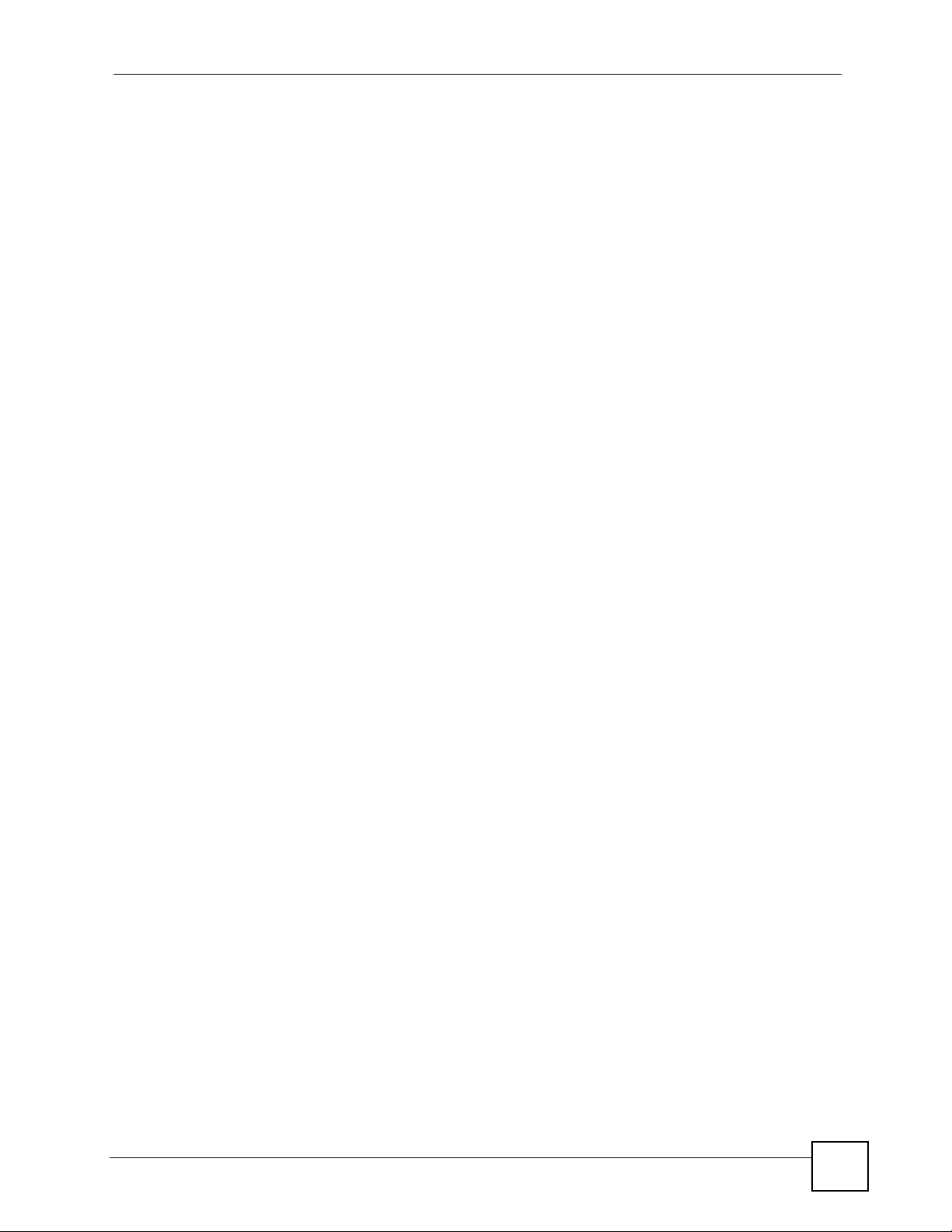
List of Tables
Table 82 Sys log .................................................................................................................................. 204
Table 83 Log Categories and Available Settings ................................................................................. 204
Table 84 WIRELESS VLAN ................................................................................................................. 209
Table 85 RADIUS VLAN .......................................................................................................................211
Table 86 Standard RADIUS Attributes ................................................................................................. 214
Table 87 System Status ....................................................................................................................... 225
Table 88 System Status: Show Statistics ............................................................................................. 226
Table 89 Association List ..................................................................................................................... 227
Table 90 Channel Usage ..................................................................................................................... 228
Table 91 Firmware Upload ................................................................................................................... 228
Table 92 Restore Configuration ........................................................................................................... 231
Table 93 Hardware Specifications ....................................................................................................... 241
Table 94 Firmware Specifications ........................................................................................................ 243
Table 95 North American Plug Standards ............................................................................................ 245
Table 96 European Plug Standards ..................................................................................................... 246
Table 97 United Kingdom Plug Standards ........................................................................................... 246
Table 98 Australia and New Zealand Plug Standards ......................................................................... 246
Table 99 Power over Ethernet Injector Specifications ........................................................................ 246
Table 100 Power over Ethernet Injector RJ-45 Port Pin Assignments ................................................ 246
Table 101 IEEE 802.11g ...................................................................................................................... 267
Table 102 Wireless Security Levels ..................................................................................................... 268
Table 103 Comparison of EAP Authentication Types .......................................................................... 271
Table 104 Wireless Security Relational Matrix .................................................................................... 274
Table 105 Subnet Masks ..................................................................................................................... 284
Table 106 Subnet Masks ..................................................................................................................... 285
Table 107 Maximum Host Numbers .................................................................................................... 285
Table 108 Alternative Subnet Mask Notation ....................................................................................... 285
Table 109 Subnet 1 .............................................................................................................................. 287
Table 110 Subnet 2 .............................................................................................................................. 288
Table 111 Subnet 3 .............................................................................................................................. 288
Table 112 Subnet 4 .............................................................................................................................. 288
Table 113 Eight Subnets ...................................................................................................................... 288
Table 114 24-bit Network Number Subnet Planning ............................................................................ 289
Table 115 16-bit Network Number Subnet Planning ............................................................................ 289
Table 116 Auto Configuration by DHCP .............................................................................................. 292
Table 117 Manual Configuration .......................................................................................................... 292
Table 118 Configuration via SNMP ...................................................................................................... 292
Table 119 Displaying the File Version .................................................................................................. 293
Table 120 Displaying the File Version .................................................................................................. 293
Table 121 Displaying the Auto Configuration Status ............................................................................294
ZyXEL NWA-3160 Series User’s Guide
27
Page 28

List of Tables
28
ZyXEL NWA-3160 Series User’s Guide
Page 29

PART I
Introduction
Introducing the ZyXEL Device (31)
Introducing the Web Configurator (41)
Tutorial (45)
Status Screens (73)
Management Mode (77)
AP Controller Mode (NWA-3160 Only) (81)
29
Page 30

30
Page 31

CHAPTER 1
Introducing the ZyXEL Device
This chapter introduces the main applications and features of the ZyXEL Device. It also
introduces the ways you can manage the ZyXEL Device.
1.1 Introducing the ZyXEL Device
Your ZyXEL Device extends the range of your existing wired network without additional
wiring, providing easy network access to mobile users.
It is highly versatile, supporting multiple BSSIDs simultaneously (eight in the NWA-3160 and
NWA-3163, four in the NWA-3165). The Quality of Service (QoS) features allow you to
prioritize time-sensitive or highly important applications such as VoIP.
Multiple security profiles allow you to easily assign different types of security to groups of
users. The ZyXEL Device controls network access with MAC address filtering, rogue AP
detection (NWA-3160 and NWA-3163 only), layer 2 isolation and an internal authentication
server. It also provides a high level of network traffic security, supporting IEEE 802.1x, Wi-Fi
Protected Access (WPA), WPA2 and WEP data encryption.
Your ZyXEL Device is easy to install, configure and use. The embedded Web-based
configurator enables simple, straightforward management and maintenance.
See the Quick Start Guide for instructions on how to make hardware connections.
At the time of writing, this User’s Guide covers the following models.
Table 1 Models Covered
NWA-3160: IEEE 802.11a/b/g Business WLAN Access Point
NWA-3163: IEEE 802.11b/g Business WLAN Access Point
NWA-3165: WirelessN Business WLAN Access Point
1.2 Applications for the ZyXEL Device
The ZyXEL Device can be configured to use the following WLAN operating modes
1 AP
2 Bridge/Repeater (NWA-3160 and NWA-3163 only)
3 AP+Bridge (NWA-3160 and NWA-3163 only)
4 MBSSID
Applications for each operating mode are shown below.
ZyXEL NWA-3160 Series User’s Guide
31
Page 32

Chapter 1 Introducing the ZyXEL Device
" A different channel should be configured for each WLAN interface to reduce the
effects of radio interference.
1.2.1 Access Point
The ZyXEL Device is an ideal access solution for wireless Internet connection. A typical
Internet access application for your ZyXEL Device is shown as follows. Stations A, B and C
can access the wired network through the ZyXEL Devices.
Figure 1 Access Point Application
1.2.2 Bridge / Repeater (NWA-3160 and NWA-3163 Only)
The ZyXEL Device can act as a wireless network bridge and establish wireless links with
other APs. In the figure below, the two ZyXEL Devices (A and B) are connected to
independent wired networks and have a bridge connection (A can communicate with B) at the
same time. A ZyXEL Device in repeater mode (C) has no Ethernet connection. When the
ZyXEL Device is in bridge mode, you should enable STP to prevent bridge loops.
When the ZyXEL Device is in Bridge / Repeater mode, security between APs (the Wireless
Distribution System or WDS) is independent of the security between the wireless stations and
the AP. If you do not enable WDS security, traffic between APs is not encrypted. When WDS
security is enabled, both APs must use the same pre-shared key. See Section 8.7.3 on page 116
for more details.
Once the security settings of peer sides match one another, the connection between devices is
made.
At the time of writing, WDS security is compatible with other ZyXEL access points only.
Refer to your other access point’s documentation for details.
32
ZyXEL NWA-3160 Series User’s Guide
Page 33

Figure 2 Bridge Application
Chapter 1 Introducing the ZyXEL Device
Figure 3 Repeater Application
1.2.3 AP + Bridge (NWA-3160 and NWA-3163 Only)
In AP+Bridge mode, the ZyXEL Device supports both AP and bridge connection at the same
time.
ZyXEL NWA-3160 Series User’s Guide
33
Page 34

Chapter 1 Introducing the ZyXEL Device
In the figure below, A and B use X as an AP to access the wired network, while X and Y
communicate in bridge mode.
When the ZyXEL Device is in AP + Bridge mode, security between APs (the Wireless
Distribution System or WDS) is independent of the security between the wireless stations and
the AP. If you do not enable WDS security, traffic between APs is not encrypted. When WDS
security is enabled, both APs must use the same pre-shared key. See Section 8.7.4 on page 120
for more details.
Unless specified, the term “security settings” refers to the traffic between the wireless stations
and the ZyXEL Device.
Figure 4 AP+Bridge Application
1.2.4 MBSSID
A BSS (Basic Service Set) is the set of devices forming a single wireless network (usually an
access point and one or more wireless clients). An SSID (Service Set IDentifier) is the name of
a BSS. In MBSSID (Multiple BSS) mode, the ZyXEL Device provides multiple virtual APs,
each forming its own BSS and using its own individual SSID profile.
You can configure up to sixteen SSID profiles, and have up to eight active at any one time.
You can assign different wireless and security settings to each SSID profile. This allows you to
compartmentalize groups of users, set varying access privileges, and prioritize network traffic
to and from certain BSSs.
To the wireless clients in the network, each SSID appears to be a different access point. As in
any wireless network, clients can associate only with the SSIDs for which they have the
correct security settings.
34
ZyXEL NWA-3160 Series User’s Guide
Page 35

Chapter 1 Introducing the ZyXEL Device
For example, you might want to set up a wireless network in your office where Internet
telephony (Voice over IP, or VoIP) users have priority. You also want a regular wireless
network for standard users, as well as a ‘guest’ wireless network for visitors. In the following
figure, VoIP_SSID users have Quality of Service (QoS) priority, SSID03 is the wireless
network for standard users, and Guest_SSID is the wireless network for guest users. In this
example, the guest user is forbidden access to the wired LAN behind the AP and can access
only the Internet.
Figure 5 Multiple BSSs
1.2.5 Pre-Configured SSID Profiles
The ZyXEL Device has two pre-configured SSID profiles.
1 VoIP_SSID. This profile is intended for use by wireless clients requiring the highest
QoS (Quality of Service) level for VoIP (Voice over IP) telephony and other applications
requiring low latency. The QoS level of this profile is not user-configurable. See Chapter
8 on page 103 for more information on QoS.
2 Guest_SSID. This profile is intended for use by visitors and others who require access
to certain resources on the network (an Internet gateway or a network printer, for
example) but must not have access to the rest of the network. Layer 2 isolation is enabled
(see Section 11.1 on page 145), and QoS is set to NONE. Intra-BSS traffic blocking is
also enabled (see Section 8.1.1 on page 103). These fields are all user-configurable.
ZyXEL NWA-3160 Series User’s Guide
35
Page 36

Chapter 1 Introducing the ZyXEL Device
1.3 CAPWAP (NWA-3160 and NWA-3163 Only)
CAPWAP allows a single access point (the AP controller) to manage up to eight other access
points (the managed APs). The managed APs receive all their configuration information from
the AP controller. This includes radio configuration (such as the wireless channel to use,
permitted data rates, and so on), security profile and SSID profile information. The managed
APs’ web configurators are disabled, and they are managed entirely by the AP controller.
At the time of writing, the NWA-3160 is the only ZyXEL AP model that can be a CAPWAP
controller.
At the time of writing, the following ZyXEL AP models can be CAPWAP managed APs:
•NWA-3160
•NWA-3163
•NWA-3500
•NWA-3550
1.4 Ways to Manage the ZyXEL Device
Use any of the following methods to manage the ZyXEL Device.
• Web Configurator. This is recommended for everyday management of the ZyXEL Device
using a (supported) web browser.
• Command Line Interface. Line commands are mostly used for troubleshooting by service
engineers.
• SMT (NWA-3165 only). System Management Terminal is a text-based configuration
menu that you can use to configure your device. Use Telnet to access the SMT.
• FTP for firmware upgrades and configuration backup and restore.
• SNMP. The device can be monitored by an SNMP manager. See the SNMP chapter in this
User’s Guide.
1.5 Good Habits for Managing the ZyXEL Device
Do the following things regularly to make the ZyXEL Device more secure and to manage it
more effectively.
• Change the password often. Use a password that’s not easy to guess and that consists of
different types of characters, such as numbers and letters.
• Write down the password and put it in a safe place.
• Back up the configuration (and make sure you know how to restore it). Restoring an
earlier working configuration may be useful if the device becomes unstable or even
crashes. If you forget your password, you will have to reset the ZyXEL Device to its
factory default settings. If you backed up an earlier configuration file, you won’t have to
totally re-configure the ZyXEL Device; you can simply restore your last configuration.
36
ZyXEL NWA-3160 Series User’s Guide
Page 37

1.6 Hardware Connections
See your Quick Start Guide for information on making hardware connections.
1.6.1 Antennas
The ZyXEL Device has two antennas. When you are looking at the ZyXEL Device from the
front, the main antenna is on the left. The main antenna can both transmit and receive. If you
have only one antenna, attach it to the connector on the left of the ZyXEL Device.
Figure 6 Main Antenna
Chapter 1 Introducing the ZyXEL Device
1.7 LEDs
" The figures and screens shown in this User’s Guide are from the NWA-3160
(unless otherwise stated). Your device may differ in minor ways.
ZyXEL NWA-3160 Series User’s Guide
37
Page 38

Chapter 1 Introducing the ZyXEL Device
Figure 7 LEDs
38
Table 2 LEDs
LABEL COLOR STATUS DESCRIPTION
WDS
(NWA-3160
and NWA3163 only)
Green On
WLAN Green
Off The wireless LAN is not active.
Off Either
• The ZyXEL Device is in Access Point or MBSSID
mode and is functioning normally.
or
• The ZyXEL Device is in AP+Bridge or Bridge/
Repeater mode and has not established a Wireless
Distribution System (WDS) connection.
The ZyXEL Device is in AP+Bridge or Bridge/Repeater
(NWA-3160
and NWA-3163
only)
On The wireless LAN is active.
Blinking The wireless LAN is active, and transmitting or
mode, and has successfully established a Wireless
Distribution System (WDS) connection.
receiving data.
ZyXEL NWA-3160 Series User’s Guide
Page 39

Chapter 1 Introducing the ZyXEL Device
Table 2 LEDs (continued)
LABEL COLOR STATUS DESCRIPTION
ETHERNET Green On The ZyXEL Device has a 10 Mbps Ethernet
connection.
Blinking The ZyXEL Device has a 10 Mbps Ethernet connection
and is sending or receiving data.
Yellow On The ZyXEL Device has a 100 Mbps Ethernet
connection.
Blinking The ZyXEL Device has a 100 Mbps Ethernet
connection and is sending/receiving data.
Off The ZyXEL Device does not have an Ethernet
POWER/SYS Green On The ZyXEL Device is receiving power and functioning
Off The ZyXEL Device is not receiving power.
Red Blinking Either
Off The ZyXEL Device successfully boots up.
connection.
properly.
• If the LED blinks during the boot up process, the
system is starting up.
or
• If the LED blinks after the boot up process, the
system has failed.
ZyXEL NWA-3160 Series User’s Guide
39
Page 40

Chapter 1 Introducing the ZyXEL Device
40
ZyXEL NWA-3160 Series User’s Guide
Page 41

CHAPTER 2
Introducing the Web
Configurator
This chapter describes how to access the ZyXEL Device’s web configurator and provides an
overview of its screens.
" When your ZyXEL Device is in (CAPWAP) Managed AP mode (NWA-3160 and
NWA-3163 only) the Web Configurator is not available. The ZyXEL Device can
be managed only through the controller AP’s web configurator.
2.1 Accessing the Web Configurator
1 Make sure your hardware is properly connected and prepare your computer or computer
network to connect to the ZyXEL Device (refer to the Quick Start Guide).
2 Launch your web browser.
FOR THE LOGIN SECTION:
3 If you have only one ZyXEL Device on your network, enter its System Name in your
browser’s address bar and press [ENTER]. The default System Name is NWA-Series.
See Section 7.2 on page 97 for information on locating and changing the ZyXEL
Device’s System Name.
" If you changed the System Name, and the new name is over 15 characters long,
you must enter NWA-Series instead.
Figure 8 Enter the System Name
ZyXEL NWA-3160 Series User’s Guide
41
Page 42

Chapter 2 Introducing the Web Configurator
If you have more than one ZyXEL Device on your network (that uses the default System
Name) or if you are not sure of your ZyXEL Device’s System Name, use one of the
following methods to access the web configurator:
• Enter the ZyXEL Device’s LAN IP address in your browser’s address bar and press
[ENTER]. The default IP address is 192.168.1.2. See Section 7.2 on page 97 for
information on locating and changing the ZyXEL Device’s IP.
• Alternatively, enter zyxelXX:XX:XX in your browser’s address bar, where
XX:XX:XX represents the final six characters of your ZyXEL Device’s MAC (Media
Access Control) address. The MAC address is usually printed on a label on the
ZyXEL Device.
" The ZyXEL Device has a MAC address for each of its interfaces; for example,
one for the wired interface (LAN, or Local Area Network) and one for the
wireless interface (WLAN, or Wireless Local Area Network). Use the LAN MAC
address when accessing the ZyXEL Device over the wired network, and use the
WLAN MAC address when accessing the ZyXEL Device over the wireless
interface.
4 Type "1234" (default) as the password and click Login. In some versions, the default
password appears automatically - if this is the case, click Login.
5 Yo u
should see a screen asking you to change your password (highly recommended) as
shown next. Type a new password (and retype it to confirm) then click Apply.
Alternatively, click Ignore.
" If you do not change the password, the following screen appears every time
you login.
Figure 9 Change Password Screen
42
ZyXEL NWA-3160 Series User’s Guide
Page 43

Chapter 2 Introducing the Web Configurator
6 Click Apply in the Replace Certificate screen to create a certificate using your ZyXEL
Device’s MAC address that will be specific to this device.
Figure 10 Replace Certificate Screen
You should now see the Status screen. See Chapter 2 on page 41 for details about the Status
screen.
" The management session automatically times out when the time period set in
the Administrator Inactivity Timer field expires (default five minutes). Simply
log back into the ZyXEL Device if this happens.
2.2 Resetting the ZyXEL Device
If you forget your password or cannot access the web configurator, you will need to use the
RESET button. This replaces the current configuration file with the factory-default
configuration file. This means that you will lose all the settings you previously configured.
The password will be reset to 1234.
2.2.1 Methods of Restoring Factory-Defaults
You can erase the current configuration and restore factory defaults in three ways:
Use the RESET button to upload the default configuration file. Hold this button in for about
10 seconds (the lights will begin to blink). Use this method for cases when the password or IP
address of the ZyXEL Device is not known.
Use the web configurator to restore defaults (refer to Chapter 19 on page 225).
Transfer the configuration file to your ZyXEL Device using FTP. See the section on SMT
configuration for more information.
ZyXEL NWA-3160 Series User’s Guide
43
Page 44

Chapter 2 Introducing the Web Configurator
2.3 Navigating the Web Configurator
The following summarizes how to navigate the web configurator from the Status screen.
Click LOGOUT at any time to exit the web configurator.
Check the status bar at the bottom of the screen when you click Apply or OK to verify that the
configuration has been updated.
Figure 11 The Status Screen of the Web Configurator
Click the links on the left of the screen to configure advanced features such as MGNT MODE
(NWA-3160 and NWA-3165 only: AP Controller (NWA-3160 only), Standalone AP, Managed
AP), SYSTEM (General Setup, Password and Time Zone), WIRELESS (Wireless, SSID,
Security, RADIUS, Layer-2 Isolation, MAC Filter), IP, ROGUE AP (NWA-3160 and NWA-
3163 only - Configuration, Friendly AP, Rogue AP), REMOTE MGNT (Telnet, FTP, WWW
and SNMP), AUTH. SERVER (Setting, Trusted AP, Trusted Users), CERTIFICATES (My
Certificates, Trusted CAs), LOGS (View Logs and Log Settings) and VLAN (Wireless VLAN
and RADIUS VLAN).
Click MAINTENANCE to view information about your ZyXEL Device or upgrade
configuration and firmware files. Maintenance features include Status (Statistics),
Association List, Channel Usage (NWA-3160 and NWA-3163 only), F/W (firmware)
Upload, Configuration (Backup, Restore and Default) and Restart.
44
ZyXEL NWA-3160 Series User’s Guide
Page 45

CHAPTER 3
Tutorial
This chapter first provides an overview of how to configure the wireless LAN on your ZyXEL
Device, and then gives step-by-step guidelines showing how to configure your ZyXEL Device
for some example scenarios.
3.1 How to Configure the Wireless LAN
This section shows how to choose which wireless operating mode you should use on the
ZyXEL Device, and the steps you should take to set up the wireless LAN in each wireless
mode. See Section 3.1.3 on page 48 for links to more information on each step.
" This section describes how to use the ZyXEL Device in standalone mode. For
information on using the ZyXEL Device in a CAPWAP network, see Chapter 5 on
page 77 and Chapter 6 on page 81.
3.1.1 Choosing the Wireless Mode
•Use Access Point operating mode if you want to allow wireless clients to access your
wired network, all using the same security and Quality of Service (QoS) settings. See
Section 1.2.1 on page 32 for details.
•Use Bridge/Repeater operating mode (NWA-3160 and NWA-3163 only) if you want to
use the ZyXEL Device to communicate with other access points. See Section 1.2.2 on
page 32 for details.
The ZyXEL Device is a bridge when other APs access your wired Ethernet network
through the ZyXEL Device.
The ZyXEL Device is a repeater when it has no Ethernet connection and allows other APs
to communicate with one another through the ZyXEL Device.
•Use AP+Bridge operating mode (NWA-3160 and NWA-3163 only) if you want to use the
ZyXEL Device as an access point (see above) while also communicating with other access
points. See Section 1.2.3 on page 33 for details.
•Use MBSSID operating mode if you want to use the ZyXEL Device as an access point
with some groups of users having different security or QoS settings from other groups of
users. See Section 1.2.4 on page 34 for details.
ZyXEL NWA-3160 Series User’s Guide
45
Page 46

Chapter 3 Tutorial
3.1.2 Wireless LAN Configuration Overview
The following figure shows the steps you should take to configure the wireless settings
according to the operating mode you select. Use the Web Configurator to set up your ZyXEL
Device’s wireless network (see your Quick Start Guide for information on setting up your
ZyXEL Device and accessing the Web Configurator).
46
ZyXEL NWA-3160 Series User’s Guide
Page 47

Figure 12 Configuring Wireless LAN
Select Operating Mode
Chapter 3 Tutorial
Access Point
Mode.
Select 802.11
Mode and
Channel ID.
Select SSID
Profile.
Configure SSID Profile.
Edit Security Profile.
Configure RADIUS
authentication (optional).
Configure internal AUTH.
SERVER (optional).
Bridge /
Repeater Mode.
(NWA-3160 and
NWA-3163 only).
Select 802.11
Mode and
Channel ID.
Configure
WDS Security.
AP + Bridge
Mode.
(NWA-3160 and
NWA-3163 only).
Select 802.11 Mode
and Channel ID.
Configure WDS Security.
Select SSID Profile.
Configure
SSID Profile.
Edit Security Profile.
Configure RADIUS
authentication (optional).
MBSSID
Mode.
Select 802.11
Mode and
Channel ID.
Select SSID
Profiles
Configure each
SSID Profile.
Configure each
Security Profile.
Configure RADIUS
authentication
(optional).
Configure internal
AUTH. SERVER
(optional).
.
Configure Layer 2
Isolation (optional).
Configure MAC Filter
(optional).
ZyXEL NWA-3160 Series User’s Guide
Configure internal AUTH.
SERVER (optional).
Configure Layer 2
Isolation (optional).
Configure MAC Filter
(optional).
Check your settings and test.
Configure Layer 2
Isolation (optional).
Configure MAC Filter
(optional).
47
Page 48

Chapter 3 Tutorial
3.1.3 Further Reading
Use these links to find more information on the steps:
• Choosing 802.11 Mode: see Section 8.7.1 on page 111.
• Choosing a wireless Channel ID: see Section 8.7.1 on page 111.
• Selecting and configuring SSID profile(s): see Section 8.7.1 on page 111 and Section
10.2.1 on page 140.
• Configuring and activating WDS Security (NWA-3160 and NWA-3163 only): see Section
8.7.3 on page 116.
• Editing Security Profile(s): see Section 9.9 on page 126.
• Configuring an external RADIUS server: see Section 9.11 on page 134.
• Configuring and activating the internal AUTH. SERVER: see Section 9.4.1 on page 123
and Chapter 15 on page 175.
• Configuring Layer 2 Isolation: see Section 11.3 on page 147.
• Configuring MAC Filtering: see Section 11.4 on page 150.
3.2 How to Configure Multiple Wireless Networks
In this example, you have been using your ZyXEL Device as an access point for your office
network (See your Quick Start Guide for information on how to set up your ZyXEL Device in
Access Point mode). Now your network is expanding and you want to make use of the
MBSSID feature (see Section 10.1 on page 137) to provide multiple wireless networks. Each
wireless network will cater for a different type of user.
You want to make three wireless networks: one standard office wireless network with all the
same settings you already have, another wireless network with high Quality of Service (QoS)
settings for Voice over IP users, and a guest network that allows visitors to your office to
access only the Internet and the network printer.
To do this, you will take the following steps:
1 Change the operating mode from Access Point to MBSSID and reactivate the standard
network.
2 Configure a wireless network for Voice over IP users.
3 Configure a wireless network for guests to your office.
The following figure shows the multiple networks you want to set up. Your ZyXEL Device is
marked Z, the main network router is marked A, and your network printer is marked B.
48
ZyXEL NWA-3160 Series User’s Guide
Page 49

Figure 13 Tutorial: Example MBSSID Setup
Chapter 3 Tutorial
The standard network (SSID04) has access to all resources. The VoIP network (VoIP_SSID)
has access to all resources and a high Quality of Service (QoS) setting (see Chapter 8 on page
103 for information on QoS). The guest network (Guest_SSID) has access to the Internet and
the network printer only, and a low QoS setting.
To configure these settings, you need to know the MAC (Media Access Control) addresses of
the devices you want to allow users of the guest network to access. The following table shows
the addresses used in this example.
Table 3 Tutorial: Example Information
Network router (A) MAC address 00:AA:00:AA:00:AA
Network printer (B) MAC address AA:00:AA:00:AA:00
3.2.1 Change the Operating Mode
Log in to the ZyXEL Device (see Section 2.1 on page 41). Click WIRELESS > Wireless. The
Wireless screen appears. In this example, the ZyXEL Device is using Access Point operating
mode, and is currently set to use the SSID04 profile.
ZyXEL NWA-3160 Series User’s Guide
49
Page 50

Chapter 3 Tutorial
Figure 14 Tutorial: Wireless LAN: Before
Select MBSSID from the Operating Mode drop-down list box. The screen displays as
follows.
Figure 15 Tutorial: Wireless LAN: Change Mode
50
This Select SSID Profile table allows you to activate or deactivate SSID profiles. Your
wireless network was previously using the SSID04 profile, so select SSID04 in one of the
Profile list boxes (number 3 in this example).
ZyXEL NWA-3160 Series User’s Guide
Page 51

Select the Index box for the entry and click Apply to activate the profile. Your standard
wireless network (SSID04) is now accessible to your wireless clients as before. You do not
need to configure anything else for your standard network.
3.2.2 Configure the VoIP Network
Next, click WIRELESS > SSID. The following screen displays. Note that the SSID04 SSID
profile (the standard network) is using the security01 security profile. You cannot change this
security profile without changing the standard network’s parameters, so when you set up
security for the VoIP_SSID and Guest_SSID profiles you will need to set different security
profiles.
Figure 16 Tutorial: WIRELESS > SSID
Chapter 3 Tutorial
The Voice over IP (VoIP) network will use the pre-configured SSID profile, so select
VoIP_SSID’s radio button and click Edit. The following screen displays.
ZyXEL NWA-3160 Series User’s Guide
51
Page 52

Chapter 3 Tutorial
Figure 17 Tutorial: VoIP SSID Profile Edit
• Choose a new SSID for the VoIP network. In this example, enter VOIP_SSID_Example.
Note that although the SSID changes, the SSID profile name (VoIP_SSID) remains the
same as before.
• Select Enable from the Hide Name (SSID) list box. You want only authorized company
employees to use this network, so there is no need to broadcast the SSID to wireless
clients scanning the area.
• The standard network (SSID04) is currently using the security01 profile, so use a different
profile for the VoIP network. If you used the security01 profile, anyone who could access
the standard network could access the VoIP wireless network. Select security02 from the
Security field.
• Leave all the other fields at their defaults and click Apply.
3.2.2.1 Set Up Security for the VoIP Profile
Now you need to configure the security settings to use on the VoIP wireless network. Click the
Security tab.
52
ZyXEL NWA-3160 Series User’s Guide
Page 53

Figure 18 Tutorial: VoIP Security
Chapter 3 Tutorial
You already chose to use the security02 profile for this network, so select the radio button for
security02 and click Edit. The following screen appears.
Figure 19 Tutorial: VoIP Security Profile Edit
•Change the Name field to “VoIP_Security” to make it easier to remember and identify.
• In this example, you do not have a RADIUS server for authentication, so select WPA2-
PSK in the Security Mode field. WPA2-PSK provides strong security that anyone with a
compatible wireless client can use, once they know the pre-shared key (PSK). Enter the
PSK you want to use in your network in the Pre Shared Key field. In this example, the
PSK is “ThisismyWPA2-PSKpre-sharedkey”.
ZyXEL NWA-3160 Series User’s Guide
53
Page 54

Chapter 3 Tutorial
• Click Apply. The WIRELESS > Security screen displays. Ensure that the Profile Name
for entry 2 displays “VoIP_Security” and that the Security Mode is WPA2-PSK.
Figure 20 Tutorial: VoIP Security: Updated
3.2.2.2 Activate the VoIP Profile
You need to activate the VoIP_SSI D profile before it can be used. Click the Wireless tab. In
the Select SSID Profile table, select the VoIP_SSID profile and click Apply.
Figure 21 Tutorial: Activate VoIP Profile
Your VoIP wireless network is now ready to use. Any traffic using the VoIP_SSID profile will
be given the highest priority across the wireless network.
3.2.3 Configure the Guest Network
When you are setting up the wireless network for guests to your office, your primary concern
is to keep your network secure while allowing access to certain resources (such as a network
printer, or the Internet). For this reason, the pre-configured Guest_SSID profile has layer-2
isolation and intra-BSS traffic blocking enabled by default. “Layer-2 isolation” means that a
client accessing the network via the Guest_SSID profile can access only certain pre-defined
devices on the network (see Section 11.1 on page 145), and “intra-BSS traffic blocking”
means that the client cannot access other clients on the same wireless network (see Section
8.1.1 on page 103).
Click WIRELESS > SSID. Select Guest_SSID’s entry in the list and click Edit. The
following screen appears.
54
ZyXEL NWA-3160 Series User’s Guide
Page 55

Chapter 3 Tutorial
Figure 22 Tutorial: Guest Edit
• Choose a new SSID for the guest network. In this example, enter Guest_SSID_Example.
Note that although the SSID changes, the SSID profile name (Guest_SSID) remains the
same as before.
• Select Disable from the Hide Name (SSID) list box. This makes it easier for guests to
configure their own computers’ wireless clients to your network’s settings.
• The standard network (SSID04) is already using the security01 profile, and the VoIP
network is using the security02 profile (renamed VoIP_Security) so select the security03
profile from the Security field.
• Leave all the other fields at their defaults and click Apply.
3.2.3.1 Set Up Security for the Guest Profile
Now you need to configure the security settings to use on the guest wireless network. Click the
Security tab.
You already chose to use the security03 profile for this network, so select security03’s entry
in the list and click Edit. The following screen appears.
Figure 23 Tutorial: Guest Security Profile Edit
•Change the Name field to “Guest_Security” to make it easier to remember and identify.
ZyXEL NWA-3160 Series User’s Guide
55
Page 56

Chapter 3 Tutorial
• Select WPA-PSK in the Security Mode field. WPA-PSK provides strong security that is
supported by most wireless clients. Even though your Guest_SSID clients do not have
access to sensitive information on the network, you should not leave the network without
security. An attacker could still cause damage to the network or intercept unsecured
communications.
• Enter the PSK you want to use in your network in the Pre Shared Key field. In this
example, the PSK is “ThisismyGuestWPApre-sharedkey”.
• Click Apply. The WIRELESS > Security screen displays. Ensure that the Profile Name
for entry 3 displays “Guest_Security” and that the Security Mode is WPA-PSK.
Figure 24 Tutorial: Guest Security: Updated
3.2.3.2 Set up Layer 2 Isolation
Configure layer 2 isolation to control the specific devices you want the users on your guest
network to access. Click WIRELESS > Layer-2 Isolation. The following screen appears.
Figure 25 Tutorial: Layer 2 Isolation
The Guest_SSID network uses the l2isolation01 profile by default, so select its entry and click
Edit. The following screen displays.
56
ZyXEL NWA-3160 Series User’s Guide
Page 57

Chapter 3 Tutorial
Figure 26 Tutorial: Layer 2 Isolation Profile
Enter the MAC addresses of the two network devices you want users on the guest network to
be able to access: the main network router (00:AA:00:AA:00:AA) and the network printer
(AA:00:AA:00:AA:00). Click Apply.
3.2.3.3 Activate the Guest Profile
You need to activate the Guest_SSID profile before it can be used. Click the Wireless tab. In
the Select SSID Profile table, select the check box for the Guest_SSID profile and click
Apply.
Figure 27 Tutorial: Activate Guest Profile
Your Guest wireless network is now ready to use.
3.2.4 Testing the Wireless Networks
To make sure that the three networks are correctly configured, do the following.
• On a computer with a wireless client, scan for access points. You should see the
Guest_SSID network, but not the VoIP_SSID network. If you can see the VoIP_SSID
network, go to its SSID Edit screen and make sure Hide Name (SSID) is set to Enable.
Whether or not you see the standard network’s SSID (SSID04) depends on whether “hide
SSID” is enabled.
ZyXEL NWA-3160 Series User’s Guide
57
Page 58

Chapter 3 Tutorial
• Try to access each network using the correct security settings, and then using incorrect
security settings, such as the WPA-PSK for another active network. If the behavior is
different from expected (for example, if you can access the VoIP wireless network using
the security settings for the Guest_SSID wireless network) check that the SSID profile is
set to use the correct security profile, and that the settings of the security profile are
correct.
• Access the Guest_SSID network and try to access other resources than those specified in
the Layer 2 Isolation (l2isolation01) profile screen.
You can use the ping utility to do this. Click Start > Run... and enter “cmd” in the Open:
field. Click OK. At the c:\> prompt, enter “ping 192.168.1.10” (substitute the IP address
of a real device on your network that is not on the layer 2 isolation list). If you receive a
reply, check the settings in the WIRELESS > Layer-2 Isolation > Edit screen, and
ensure that the correct layer 2 isolation profile is enabled in the Guest_SSID profile
screen.
3.3 How to Set Up and Use Rogue AP Detection
This example shows you how to configure the rogue AP detection feature on the ZyXEL
Device.
" This feature is available on the NWA-3160 and NWA-3163 only.
A rogue AP is a wireless access point operating in a network’s coverage area that is not a
sanctioned part of that network. The example also shows how to set the ZyXEL Device to send
out e-mail alerts whenever it detects a rogue wireless access point. See Chapter 13 on page 157
for background information on the rogue AP function and security considerations.
In this example, you want to ensure that your company’s data is not accessible to an attacker
gaining entry to your wireless network through a rogue AP.
Your wireless network operates in an office building. It consists of four access points (all
ZyXEL Devices) and a variable number of wireless clients. You also know that the coffee shop
on the ground floor has a wireless network consisting of a single access point, which can be
detected and accessed from your floor of the building. There are no other static wireless
networks in your coverage area.
The following diagram shows the wireless networks in your area. Your access points are
marked A, B, C and D. You also have a network mail/file server, marked E, and a computer,
marked F, connected to the wired network. The coffee shop’s access point is marked 1.
58
ZyXEL NWA-3160 Series User’s Guide
Page 59

Figure 28 Tutorial: Wireless Network Example
Chapter 3 Tutorial
In the figure, the solid circle represents the range of your wireless network, and the dashed
circle represents the extent of the coffee shop’s wireless network. Note that the two networks
overlap. This means that one or more of your APs can detect the AP (1) in the other wireless
network.
When configuring the rogue AP feature on your ZyXEL Devices in this example, you will
need to use the information in the following table. You need the IP addresses of your APs to
access their Web configurators, and you need the MAC address of each AP to configure the
friendly AP list. You need the IP address of the mail server to set up e-mail alerts.
Table 4 Tutorial: Rogue AP Example Information
DEVICE IP ADDRESS MAC ADDRESS
Access Point A 192.168.1.1 00:AA:00:AA:00:AA
Access Point B 192.168.1.2 AA:00:AA:00:AA:00
Access Point C 192.168.1.3 A0:0A:A0:0A:A0:0A
Access Point D 192.168.1.4 0A:A0:0A:A0:0A:A0
File / Mail Server E 192.168.1.25 N/A
Access Point 1 UNKNOWN AF:AF:AF:FA:FA:FA
ZyXEL NWA-3160 Series User’s Guide
59
Page 60

Chapter 3 Tutorial
" The ZyXEL Device can detect the MAC addresses of APs automatically.
However, it is more secure to obtain the correct MAC addresses from another
source and add them to the friendly AP list manually. For example, an attacker’s
AP mimicking the correct SSID could be placed on the friendly AP list by
accident, if selected from the list of auto-detected APs. In this example you
have spoken to the coffee shop’s owner, who has told you the correct MAC
address of his AP.
In this example, you will do the following things.
1 Set up and save a friendly AP list.
2 Activate periodic Rogue AP Detection.
3 Set up e-mail alerts.
4 Configure your other access points.
5 Test the setup.
3.3.1 Set Up and Save a Friendly AP list
Take the following steps to set up and save a list of access points you want to allow in your
network’s coverage area.
1 On a computer connected to the wired network (F in the previous figure), open your
Internet browser and enter the URL of access point A (192.168.1.1). Login to the Web
configurator and click ROGUE AP > Friendly AP. The following screen displays.
Figure 29 Tutorial: Friendly AP (Before Data Entry)
2 Fill in the MAC Address and Description fields as in the following table. Click Add
after you enter the details of each AP to include it in the list.
Table 5 Tutorial: Friendly AP Information
MAC ADDRESS DESCRIPTION
00:AA:00:AA:00:AA My Access Point _A_
AA:00:AA:00:AA:00 My Access Point _B_
A0:0A:A0:0A:A0:0A My Access Point _C_
0A:A0:0A:A0:0A:A0 My Access Point _D_
AF:AF:AF:FA:FA:FA Coffee Shop Access Point _1_
60
ZyXEL NWA-3160 Series User’s Guide
Page 61

Chapter 3 Tutorial
" You can add APs that are not part of your network to the friendly AP list, as long
as you know that they do not pose a threat to your network’s security.
The Friendly AP screen now appears as follows.
Figure 30 Tutorial: Friendly AP (After Data Entry)
3 Next, you will save the list of friendly APs in order to provide a backup and upload it to
your other access points.
Click the Configuration tab.The following screen appears.
Figure 31 Tutorial: Configuration
4 Click Export. If a window similar to the following appears, click Save.
ZyXEL NWA-3160 Series User’s Guide
61
Page 62

Chapter 3 Tutorial
Figure 32 Tutorial: Warning
5 Save the friendly AP list somewhere it can be accessed by all the other access points on
Figure 33 Tutorial: Save Friendly AP list
the network. In this example, save it on the network file server (E in Figure 28 on page
59). The default filename is “Flist”.
3.3.2 Activate Periodic Rogue AP Detection
Take the following steps to activate rogue AP detection on the first of your ZyXEL Devices.
1 In the ROGUE AP > Configuration screen, select Ye s from the Activate Rogue AP
Period Detection field.
Figure 34 Tutorial: Periodic Rogue AP Detection
62
ZyXEL NWA-3160 Series User’s Guide
Page 63

2 In the Period (min.) field, enter how often you want the ZyXEL Device to scan for
rogue APs. You can have the ZyXEL Device scan anywhere from once every ten
minutes to once every hour. In this example, enter “10”.
3 Click Apply.
3.3.3 Set Up E-mail Logs
In this section, you will configure the first of your four APs to send a log message to your email inbox whenever a rogue AP is discovered in your wireless network’s coverage area.
1 Click LOGS > Log Settings. The following screen appears.
Figure 35 Tutorial: Log Settings
Chapter 3 Tutorial
• In this example, your mail server’s IP address is 192.168.1.25. Enter this IP address in the
Mail Server field.
• Enter a subject line for the alert e-mails in the Mail Subject field. Choose a subject that is
eye-catching and identifies the access point - in this example, “ALERT_Access_Point_A”.
• Enter the email address to which you want alerts to be sent (myname@myfirm.com, in
this example).
ZyXEL NWA-3160 Series User’s Guide
63
Page 64

Chapter 3 Tutorial
•In the Send Immediate Alert section, select the events you want to trigger immediate emails. Ensure that Rogue AP is selected.
• Click Apply.
3.3.4 Configure Your Other Access Points
Access point A is now configured to do the following.
• Scan for access points in its coverage area every ten minutes.
• Recognize friendly access points from a list.
• Send immediate alerts to your email account if it detects an access point not on the list.
Now you need to configure the other wireless access points on your network to do the same
things.
For each access point, take the following steps.
1 From a computer on the wired network, enter the access point’s IP address and login to
its Web configurator. See Table 4 on page 59 for the example IP addresses.
2 Import the friendly AP list. Click ROGUE AP > Configuration > Browse.... Find the
“Flist” file where you previously saved it on the network and click Open.
3 Click Import. Check the ROGUE AP > Friendly AP screen to ensure that the friendly
AP list has been correctly uploaded.
4 Activate periodic rogue AP detection. See Section 3.3.2 on page 62.
5 Set up e-mail logs as in Section 3.3.3 on page 63, but change the Mail Subject field so
you can tell which AP the alerts come from (“ALERT_Access_Point_B”, etc.)
3.3.5 Test the Setup
Next, test your setup to ensure it is correctly configured.
• Log into each AP’s Web configurator and click ROGUE AP > Rogue AP. Click Refresh.
If any of the MAC addresses from Table 5 on page 60 appear in the list, the friendly AP
function may be incorrectly configured - check the ROGUE AP > Friendly AP screen.
If any entries appear in the rogue AP list that are not in Table 5 on page 60, write down the
AP’s MAC address for future reference and check your e-mail inbox. If you have received
a rogue AP alert, email alerts are correctly configured on that ZyXEL Device.
• If you have another access point that is not used in your network, make a note of its MAC
address and set it up next to each of your ZyXEL Devices in turn while the network is
running.
Either wait for at least ten minutes (to ensure the ZyXEL Device performs a scan in that
time) or login to the ZyXEL Device’s Web configurator and click ROGUE AP > Rogue
AP > Refresh to have the ZyXEL Device perform a scan immediately.
• Check the ROGUE AP > Rogue AP screen. You should see an entry in the list with
the same MAC address as your “rogue” AP.
• Check the LOGS > View Logs screen. You should see a Rogue AP Detection entry
in red text, including the MAC address of your “rogue” AP.
• Check your e-mail. You should have received at least one e-mail alert (your other
ZyXEL Devices may also have sent alerts, depending on their proximity and the
output power of your “rogue” AP).
64
ZyXEL NWA-3160 Series User’s Guide
Page 65

Chapter 3 Tutorial
3.4 Using Multiple MAC Filters and L-2 Isolation Profiles
This example shows you how to allow certain users to access only specific parts of your
network. You can do this by using multiple MAC filters and layer-2 isolation profiles.
3.4.1 Scenario
In this example, you run a company network in which certain employees must wirelessly
access secure file servers containing valuable proprietary data.
You have two secure servers (1 and 2 in the following figure). Wireless user “Alice” (A) needs
to access server 1 (but should not access server 2) and wireless user “Bob” (B) needs to access
server 2 (but should not access server 1). Your ZyXEL Device is marked Z. C is a workstation
on your wired network, D is your main network switch, and E is the security gateway you use
to connect to the Internet.
Figure 36 Tutorial: Example Network
3.4.2 Your Requirements
1 You want to set up a wireless network to allow only Alice to access Server 1 and the
Internet.
2 You want to set up a second wireless network to allow only Bob to access Server 2 and
the Internet.
3.4.3 Setup
In this example, you have already set up the ZyXEL Device in MBSSID mode (see Chapter 10
on page 137). It uses two SSID profiles simultaneously. You have configured each SSID
profile as shown in the following table.
Table 6 Tutorial: SSID Profile Security Settings
SSID Profile Name
SSID
ZyXEL NWA-3160 Series User’s Guide
SERVER_1 SERVER_2
SSID_S1 SSID_S2
65
Page 66

Chapter 3 Tutorial
Table 6 Tutorial: SSID Profile Security Settings
Security
Intra-BSS traffic
blocking
Each SSID profile already uses a different pre-shared key.
In this example, you will configure access limitations for each SSID profile. To do this, you
will take the following steps.
1 Configure the SERVER_1 network’s SSID profile to use specific MAC filter and layer-2
2 Configure the SERVER_1 network’s MAC filter profile.
3 Configure the SERVER_1 network’s layer-2 isolation profile.
4 Repeat steps 1 ~ 3 for the SERVER_2 network.
5 Check your settings and test the configuration.
To configure layer-2 isolation, you need to know the MAC addresses of the devices on your
network, which are as follows.
Table 7 Tutorial: Example Network MAC Addresses
DEVICE LABEL MAC ADDRESS
ZyXEL Device Z BB:AA:99:88:77:66
Secure Server 1 1 AA:99:88:77:66:55
Secure Server 2 2 99:88:77:66:55:44
Workstation C 88:77:66:55:44:33
Switch D 77:66:55:44:33:22
Security gateway E 66:55:44:33:22:11
Security Profile security03:
isolation profiles.
Security Profile security04:
WPA2-PSK
Hide SSID
Enabled Enabled
WPA2-PSK
Hide SSID
To configure MAC filtering, you need to know the MAC addresses of the devices Alice and
Bob use to connect to the network, which are as follows.
Table 8 Tutorial: Example User MAC Addresses
USER MAC ADDRESS
Alice 11:22:33:44:55:66
Bob 22:33:44:55:66:77
3.4.4 Configure the SERVER_1 Network
First, you will set up the SERVER_1 network which allows Alice to access secure server 1 via
the network switch.
You will configure the MAC filter to restrict access to Alice alone, and then configure layer-2
isolation to allow her to access only the network router, the file server and the Internet security
gateway.
Take the following steps to configure the SERVER_1 network.
1 Log into the ZyXEL Device’s Web Configurator and click WIRELESS > SSID. The
following screen displays, showing the SSID profiles you already configured.
66
ZyXEL NWA-3160 Series User’s Guide
Page 67

Figure 37 Tutorial: SSID Profile
Chapter 3 Tutorial
2 Select SERVER_1’s entry and click Edit. The following screen displays.
Figure 38 Tutorial: SSID Edit
Select l2Isolation03 in the L2 Isolation field, and select macfilter03 in the MAC
Filtering field. Click Apply.
3 Click the Layer-2 Isolation tab. When the Layer-2 Isolation screen appears, select
L2Isolation03’s entry and click Edit. The following screen displays.
ZyXEL NWA-3160 Series User’s Guide
67
Page 68

Chapter 3 Tutorial
Figure 39 Tutorial: Layer-2 Isolation Edit
4 Click the MAC Filter tab. When the MAC Filter screen appears, select macfilter03’s
Enter the network router’s MAC Address and add a Description (“NET_ROUTER” in
this case) in Set 1’s entry.
Enter server 1’s MAC Address and add a Description (“SERVER_1” in this case) in
Set 2’s entry.
Change the Profile Name to “L-2-ISO_SERVER_1” and click Apply. You have
restricted users on the SERVER_1 network to access only the devices with the MAC
addresses you entered.
entry and click Edit.
Enter the MAC address of the device Alice uses to connect to the network in Set 1’s
MAC Address field and enter her name in the Description field, as shown in the
following figure. Change the Profile Name to “MacFilter_SERVER_1”. Select Allow
Association from the Filter Action field and click Apply.
Figure 40 Tutorial: MAC Filter Edit (SERVER_1)
You have restricted access to the SERVER_1 network to only the networking device whose
MAC address you entered. The SERVER_1 network is now configured.
68
ZyXEL NWA-3160 Series User’s Guide
Page 69

3.4.5 Configure the SERVER_2 Network
Next, you will configure the SERVER_2 network that allows Bob to access secure server 2
and the Internet.
To do this, repeat the procedure in Section 3.4.4 on page 66, substituting the following
information.
Table 9 Tutorial: SERVER_2 Network Information
SSID Screen
Index 4
Profile Name SERVER_2
SSID Edit (SERVER_2) Screen
L2 Isolation L2Isolation04
MAC Filtering macfilter04
Layer-2 Isolation (L2Isolation04) Screen
Profile Name L-2-ISO_SERVER-2
Set 1 MAC Address: 77:66:55:44:33:22
Description: NET_ROUTER
Set 2 MAC Address: 99:88:77:66:55:44
Description: SERVER_2
Set 3 MAC Address: 66:55:44:33:22:11
Description: GATEWAY
MAC Filter (macfilter04) Edit Screen
Profile Name MacFilter_SERVER_2
Set 1 MAC Address: 22:33:44:55:66:77
Description: Bob
Chapter 3 Tutorial
3.4.6 Checking your Settings and Testing the Configuration
Use the following sections to ensure that your wireless networks are set up correctly.
3.4.6.1 Checking Settings
Take the following steps to check that the ZyXEL Device is using the correct SSIDs, MAC
filters and layer-2 isolation profiles.
1 Click WIRELESS > Wireless. Check that the Operating Mode is MBSSID and that
the correct SSID profiles are selected and activated, as shown in the following figure.
ZyXEL NWA-3160 Series User’s Guide
69
Page 70

Chapter 3 Tutorial
Figure 41 Tutorial: SSID Profiles Activated
2 Next, click the SSID tab. Check that each configured SSID profile uses the correct
Figure 42 Tutorial: SSID Tab Correct Settings
Security, Layer-2 Isolation and MAC Filter profiles, as shown in the following figure.
V If the settings are not as shown, follow the steps in the relevant section of this
tutorial again.
3.4.6.2 Testing the Configuration
Before you allow employees to use the network, you need to thoroughly test whether the setup
behaves as it should. Take the following steps to do this.
1 Test the SERVER_1 network.
• Using Alice’s computer and wireless client, and the correct security settings, do the
following.
Attempt to access Server 1. You should be able to do so.
Attempt to access the Internet. You should be able to do so.
Attempt to access Server 2. You should be unable to do so. If you can do so, layer-2
isolation is misconfigured.
• Using Alice’s computer and wireless client, and incorrect security settings, attempt to
associate with the SERVER_1 network. You should be unable to do so. If you can do
so, security is misconfigured.
70
ZyXEL NWA-3160 Series User’s Guide
Page 71

Chapter 3 Tutorial
• Using another computer and wireless client, but with the correct security settings,
attempt to associate with the SERVER_1 network. You should be unable to do so. If
you can do so, MAC filtering is misconfigured.
2 Test the SERVER_2 network.
• Using Bob’s computer and wireless client, and the correct security settings, do the
following.
Attempt to access Server 2. You should be able to do so.
Attempt to access the Internet. You should be able to do so.
Attempt to access Server 1. You should be unable to do so. If you can do so, layer-2
isolation is misconfigured.
• Using Bob’s computer and wireless client, and incorrect security settings, attempt to
associate with the SERVER_2 network. You should be unable to do so. If you can do
so, security is misconfigured.
• Using another computer and wireless client, but with the correct security settings,
attempt to associate with the SERVER_2 network. You should be unable to do so. If
you can do so, MAC filtering is misconfigured.
If you cannot do something that you should be able to do, check the settings as described in
Section 3.4.6.1 on page 70, and in the individual Security, layer-2 isolation and MAC filter
profiles for the relevant network. If this does not help, see the Troubleshooting chapter in this
User’s Guide.
ZyXEL NWA-3160 Series User’s Guide
71
Page 72

Chapter 3 Tutorial
72
ZyXEL NWA-3160 Series User’s Guide
Page 73

CHAPTER 4
Status Screens
The Status screen displays when you log into the ZyXEL Device, or click STATUS in the
navigation menu.
Use the Status screens to look at the current status of the device, system resources, interfaces
and SSID status. The Status screen also provides detailed information about associated
wireless clients, channel usage, logs and detected rogue APs.
" Fields in this screen may differ depending on the ZyXEL Device model you are
using.
" These screens display differently when the ZyXEL Device is in AP controller
mode (see Section 6.1 on page 81). At the time of writing, AP controller mode is
available on the NWA-3160 only).
4.1 The Status Screen
Click Status. The following screen displays.
ZyXEL NWA-3160 Series User’s Guide
73
Page 74

Chapter 4 Status Screens
Figure 43 The Status Screen
The following table describes the labels in this screen.
Table 10 The Status Screen
LABEL DESCRIPTION
Automatic Refresh
Interval
Refresh Click this to update this screen immediately.
System Information
System Name This field displays the ZyXEL Device’s system name. It is used for
Model This field displays the ZyXEL Device’s exact model name.
Firmware Version This field displays the current version of the firmware inside the device. It
System Up Time This field displays the elapsed time since the ZyXEL Device was turned on.
Current Date Time This field displays the date and time configured on the ZyXEL Device. You
WLAN Operating
Mode
Management VLAN This field displays the management VLAN ID if VLAN is active, or
IP This field displays the current IP address of the ZyXEL Device on the
LAN MAC This displays the MAC (Media Access Control) address of the ZyXEL
WLAN MAC This displays the MAC address of the wireless module.
Enter how often you want the ZyXEL Device to update this screen.
identification. You can change this in the System > General screen’s
System Name field.
also shows the date the firmware version was created. You can change the
firmware version by uploading new firmware in Maintenance > F/W
Upload.
can change this in the System > Time Setting screen.
This field displays the current operating mode of the first wireless module
(AP, Bridge / Repeater, AP + Bridge or MBSSID). You can change the
operating mode in the Wireless > Wireless screen.
Disabled if it is not active. You can enable or disable VLAN, or change the
management VLAN ID, in the VLAN > Wireless VLAN screen.
network.
Device on the LAN. Every network device has a unique MAC address
which identifies it across the network.
74
ZyXEL NWA-3160 Series User’s Guide
Page 75

Chapter 4 Status Screens
Table 10 The Status Screen
LABEL DESCRIPTION
System Resources
Flash This field displays the amount of the ZyXEL Device’s flash memory
Memory This field displays what percentage of the ZyXEL Device’s volatile memory
CPU This field displays what percentage of the ZyXEL Device’s processing
WLAN Associations This field displays the number of wireless clients currently associated with
Interface Status
Interface This column displays each interface of the ZyXEL Device.
Status This field indicates whether or not the ZyXEL Device is using the interface.
Channel (NWA-3165
Only)
Rate For the LAN port this displays the port speed and duplex setting.
SSID Status
SSID This field displays the SSID(s) currently used by the wireless module.
BSSID This field displays the MAC address of the wireless adaptor.
Security This field displays the type of wireless security used by each SSID.
VLAN This field displays the VLAN ID of each SSID in use, or Disabled if the
System Status
Show Statistics Click this link to view port status and packet specific statistics. See Section
Association List Click this to see a list of wireless clients currently associated to each of the
Channel Usage
(NWA-3160 and
NWA-3163 only)
Logs Click this to see a list of logs produced by the ZyXEL Device. See Section
Rogue AP List
(NWA-3160 and
NWA-3163 only)
currently in use. The flash memory is used to store firmware and SSID
profiles.
is currently in use. The higher the memory usage, the more likely the
ZyXEL Device is to slow down. Some memory is required just to start the
ZyXEL Device and to run the web configurator.
ability is currently being used. The higher the CPU usage, the more likely
the ZyXEL Device is to slow down.
the wireless module. Each wireless module supports up to 128 concurrent
associations.
For each interface, this field displays Up when the ZyXEL Device is using
the interface and Down when the ZyXEL Device is not using the interface.
For the NWA-3160 and NWA-3163, this also displays the wireless channel
number(s).
For the WLAN interface, this field displays the ZyXEL Device’s active
wireless channel number(s).
For the WLAN interface, it displays the downstream and upstream
transmission rate or N/A if the interface is not in use.
SSID does not use VLAN.
19.2.1 on page 226.
ZyXEL Device’s wireless modules. See Section 19.3 on page 226.
Click this to see which wireless channels are currently in use in the local
area. See Section 19.4 on page 227.
17.1 on page 199.
Click this to see a list of unauthorized access points in the local area. See
Section 13.3.3 on page 161.
ZyXEL NWA-3160 Series User’s Guide
75
Page 76

Chapter 4 Status Screens
76
ZyXEL NWA-3160 Series User’s Guide
Page 77

CHAPTER 5
Management Mode
This chapter discusses the MGNT MODE (Management Mode) screen (NWA-3160 and
NWA-3163 only). This screen determines whether the ZyXEL Device is used in its default,
standalone mode, or as part of a CAPWAP (Control And Provisioning of Wireless Access
Points) network.
5.1 About CAPWAP
The NWA-3160 and NWA-3163 support CAPWAP (Control And Provisioning of Wireless
Access Points). This is ZyXEL’s implementation of the IETF’s (Internet Engineering Task
Force) CAPWAP protocol (RFC 4118).
The CAPWAP dataflow is protected by DTLS (Datagram Transport Layer Security).
The following figure illustrates a CAPWAP wireless network. You (U) configure the AP
controller (C), which then automatically updates the configurations of the managed APs (M1
~ M4).
Figure 44 CAPWAP Network Example
U
C
5.1.1 CAPWAP Discovery and Management
M1 M2 M3 M4
DHCP SERVER
The link between CAPWAP-enabled access points proceeds as follows:
1 An AP in managed AP mode joins a wired network (receives a dynamic IP address).
ZyXEL NWA-3160 Series User’s Guide
77
Page 78

Chapter 5 Management Mode
2 The AP sends out a management request, looking for an AP in CAPWAP AP controller
mode.
3 If there is an AP controller on the network, it receives the management request. If the AP
controller is in Manual mode (see Section 6.3.3 on page 89) it adds the details of the AP
to its Unmanaged Access Points list (see Section 6.3.1 on page 86), and you decide
which available APs to manage. If the AP is in Always Accept mode, it automatically
adds the AP to its Managed Access Points list and provides the managed AP with
default configuration information, as well as securely transmitting the DTLS (Datagram
Transport Layer Security) pre-shared key. The managed AP is ready for association with
wireless clients.
5.1.2 CAPWAP and DHCP
CAPWAP managed APs must be DHCP clients, supplied with an IP address by a DHCP server
on your network.
Furthermore, the AP controller must have a static IP address; it cannot be a DHCP client.
5.1.3 CAPWAP and IP Subnets
By default, CAPWAP works only between devices with IP addresses in the same subnet (see
the appendices for information on IP addresses and subnetting).
However, you can configure CAPWAP to operate between devices with IP addresses in
different subnets by doing the following.
• Activate DHCP option 43 on your network’s DHCP server.
• Configure DHCP option 43 with the IP address of the CAPWAP AP controller on your
network.
DHCP Option 43 allows the CAPWAP management request (from the AP in managed AP
mode) to reach the AP controller in a different subnet, as shown in the following figure.
Figure 45 CAPWAP and DHCP Option 43
SUBNET 1 SUBNET 2
DHCP
SERVER
+ OPTION 43
CAPWAP
TRAFFIC
AP
CONTROLLER
(STATIC IP)
78
MANAGED
AP
(DYNAMIC
IP)
ZyXEL NWA-3160 Series User’s Guide
Page 79

5.1.4 Notes on CAPWAP
This section lists some additional features of ZyXEL’s implementation of the CAPWAP
protocol.
• When the ZyXEL Device is in AP controller mode and uses its internal RADIUS server
(see Chapter 15 on page 175), managed APs also use the ZyXEL Device’s authentication
server to authenticate wireless clients.
• Only one AP controller can exist in any single broadcast domain.
• If a managed AP’s link to the AP controller is broken, the managed AP continues to use
the wireless settings with which it was last provided.
5.2 The Management Mode Screen
Use this screen to configure the ZyXEL Device as a CAPWAP controller (NWA-3160 only) or
managed AP, or to use it in its default standalone mode.
Click MGNT MODE in the ZyXEL Device’s navigation menu. The following screen
displays.
Chapter 5 Management Mode
" Not all ZyXEL Device models display all the labels in this screen.
Figure 46 The Management Mode Screen
The following table describes the labels in this screen.
Tabl e 11 The Management Mode Screen
LABEL DESCRIPTION
AP Controller Select this to use the ZyXEL Device to manage up to eight other
compatible ZyXEL access points on your network.
Standalone AP Select this to manage the ZyXEL Device using its own web configurator,
neither managing nor managed by other devices.
ZyXEL NWA-3160 Series User’s Guide
79
Page 80

Chapter 5 Management Mode
Tabl e 11 The Management Mode Screen
LABEL DESCRIPTION
Managed AP Select this to have the ZyXEL Device managed by another ZyXEL Device
Apply Click this to save your changes.
Reset Click this to return this screen to its previously-saved settings.
on your network.
When you do this, the ZyXEL Device can be configured ONLY by the
management AP.
If you do not have an AP controller on your network and want to return the
ZyXEL Device to standalone mode, you must use its physical RESET
button. All settings are returned to their default values.
Note: When you set the ZyXEL Device to Managed AP
mode, it becomes a DHCP client. To discover its
new IP address, check the DHCP server on your
network. If your network has no DHCP server, the
ZyXEL Device’s IP address remains the same. You
can also check the Controller > AP Lists screen of
the AP controller on your network.
Note: If you change the mode in this screen, the ZyXEL
Device restarts. Wait a short while before you
attempt to log in again. If you changed the mode to
Managed AP, you cannot log in as the web
configurator is disabled; you must manage the
ZyXEL Device through the management AP on
your network.
80
ZyXEL NWA-3160 Series User’s Guide
Page 81

CHAPTER 6
AP Controller Mode (NWA-3160
Only)
When the ZyXEL Device is an AP controller, it can manage other access points. You configure
settings for the AP controller and the managed access points in the AP controller, which then
sends the configuration details to the managed APs.
The ZyXEL Device can manage compatible access points only (see Section 1.3 on page 36 for
a list of compatible access points). AP controller mode is part of the ZyXEL CAPWAP
implementation.
Use the Management Mode screen to set your ZyXEL Device to AP controller mode (see
Section 5.2 on page 79).
6.1 Status Screen
When the ZyXEL Device is in AP controller mode, the Status screen acquires some new fields
in the System Information, AP Status, WLAN Association and System Status sections. The
System Status links take you to screens that provide information on the access points
managed by the ZyXEL Device.
Click Status. The following screen displays.
Figure 47 AP Controller: the Status Screen
ZyXEL NWA-3160 Series User’s Guide
81
Page 82

Chapter 6 AP Controller Mode (NWA-3160 Only)
The following table describes the new labels in this screen.
Table 12 AP Controller: the Status Screen
LABEL DESCRIPTION
Registration Type This field displays how the managed APs are registered with the ZyXEL
Management Mode When the ZyXEL Device is in AP controller mode, this displays Controller.
On-line This field displays the number of access points, managed by the ZyXEL
Off-line This field displays the number of access points, managed by the ZyXEL
Un-managed This field displays the number of access points on the network that are not
802.11a This field displays the number of wireless clients associated with APs
802.11b/g This field displays the number of wireless clients associated with APs
AP List Click this to see a list of the APs managed by the ZyXEL Device. See
AP Statistics Click this to see packet statistics related to each of the APs managed by
Association List Click this to see information about each of the wireless clients connected
SSID Information Click this to see details of the security settings used by each SSID (Service
Device.
• Manual displays if you add unmanaged APs to the ZyXEL Device’s list
of managed APs manually.
• Always Accept displays if the ZyXEL Device automatically manages
any CAPWAP-enabled AP that transmits a management request over
the network.
Device, that are currently active.
Device, that are not currently active (turned off or otherwise unreachable
on the network).
managed by the ZyXEL Device, but are transmitting CAPWAP
management requests.
managed by the ZyXEL Device (including the ZyXEL Device itself) using
IEEE 802.1a.
managed by the ZyXEL Device (including the ZyXEL Device itself) using
IEEE 802.1b or IEEE 802.11g.
Section 6.1.1 on page 82.
the ZyXEL Device. See Section 6.1.2 on page 83.
to APs managed by the ZyXEL Device. See Section 6.1.3 on page 84.
Set IDentifier), and the number of wireless clients associated with each
SSID. See Section 6.1.4 on page 84.
6.1.1 The AP List Status Screen
Use this screen to see a list of the APs managed by the ZyXEL Device. When the ZyXEL
Device is in AP controller mode, click AP List in the Status screen. The following screen
displays.
Figure 48 AP List Status
82
ZyXEL NWA-3160 Series User’s Guide
Page 83

Chapter 6 AP Controller Mode (NWA-3160 Only)
The following table describes the labels in this screen.
Table 13 AP List Status
LABEL DESCRIPTION
AP Description This is the description of the managed AP (either generated automatically,
Model This is the managed AP’s model number.
Radio MAC This is the MAC (Media Access Control) address of the managed AP’s
802.11 Mode This displays the IEEE 802.11 wireless mode the managed AP is currently
Channel ID This displays the wireless channel number the managed AP is currently
SSID List This displays the SSID (Service Set IDentifier) that the managed AP is
VLAN This displays the VLAN ID (Virtual LAN IDentifier) assigned to this
Stations This displays the number of wireless clients currently associated with the
or entered by you).
wireles adapter.
using.
using.
currently using.
managed AP.
managed AP.
6.1.2 The AP Statistics Screen
Use this screen to statistics relating to the APs managed by the ZyXEL Device. When the
ZyXEL Device is in AP controller mode, click AP Statistics in the Status screen. The
following screen displays.
Figure 49 AP Statistics
The following table describes the labels in this screen.
Table 14 AP Statistics
LABEL DESCRIPTION
AP Description This is the description of the managed AP (either generated automatically,
802.11 Mode This displays the IEEE 802.11 wireless mode the managed AP is currently
Channel ID This displays the wireless channel number the managed AP is currently
Rx PKT This displays the number of packets transmitted by the managed AP.
Tx PKT This displays the number of packets received by the managed AP.
Retry Count This displays the number of times a managed AP tries to resend packets.
FCS Error Count This displays the number of Frame Check Sequence errors experienced
Automatic Refresh
Interval
or entered by you).
using.
using.
by the managed AP.
Select the frequency with which the ZyXEL Device updates this screen.
ZyXEL NWA-3160 Series User’s Guide
83
Page 84

Chapter 6 AP Controller Mode (NWA-3160 Only)
Table 14 AP Statistics
LABEL DESCRIPTION
Refresh Click this to update this screen immediately.
Reset Click this to return all fields in this screen to zero.
6.1.3 The AP Association List Screen
Use this screen to see information about the wireless clients associated to the APs managed by
the ZyXEL Device. When the ZyXEL Device is in AP controller mode, click Association List
in the Status screen. The following screen displays.
Figure 50 AP Association List
The following table describes the labels in this screen.
Table 15 AP Association List
LABEL DESCRIPTION
Index This is the associated client’s index number.
MAC This displays the MAC (Media Access Control) address of the associated
wireless client.
Associated AP This displays the description of the managed access point to which the
wireless client is associated.
SSID This displays the SSID (Service Set Identifier) with which the wireless
Security Mode This displays the type of security used by SSID to which the wireless client
Association Time This displays the length of time that the wireless client has been
Signal Lvl. This displays the RSSI (Received Signal Strength Intensity) of the link
Automatic Refresh
Interval
Refresh Click this to update this screen immediately.
client is associated.
is associated.
associated with the managed AP.
between the wireless client and the managed AP with which it is
associated.
Select the frequency with which ZyXEL Device updates this screen.
6.1.4 The SSID Information Screen
Use this screen to see the security settings used by each wireless network controlled by the AP
controller, and the number of wireless clients associated with each network. Each network is
identified by its SSID (Service Set IDentifier), which is the name of the network.
The information that displays does not differentiate by access point. Your network may have
several APs using the same SSID. This screen displays the number of wireless clients using
the SSID regardless of which AP they are associated with.
84
ZyXEL NWA-3160 Series User’s Guide
Page 85

Chapter 6 AP Controller Mode (NWA-3160 Only)
When the ZyXEL Device is in AP controller mode, click SSID Information in the Status
screen. The following screen displays.
Figure 51 SSID Information
The following table describes the labels in this screen.
Table 16 AP Association List
LABEL DESCRIPTION
SSID This displays the SSID (Service Set IDentifier) that identifies your wireless
network. Each AP may use a different SSID (or different multiple SSIDs).
Security Mode This displays the type of security used by the wireless network. A
network’s security settings are the same regardless of the AP on which it is
running.
Stations This displays the number of wireless clients using the wireless network.
6.2 Navigation Bar
When the ZyXEL Device is in AP controller mode, the navigation bar on the left of the web
configurator screen is different from standalone mode.
Figure 52 AP Controller: Links
These links configure
all CAPWAP-managed
access points.
These links configure
only the AP controller.
The following table describes the labels in the navigation bar.
Table 17 Navigation Bar Labels
LABEL DESCRIPTION
STATUS Click this to go to the Status screen (see Section 4.1 on page 73).
MGNT MODE Click this to go to the Management Mode screen (see Section 5.2 on page
ZyXEL NWA-3160 Series User’s Guide
79).
85
Page 86

Chapter 6 AP Controller Mode (NWA-3160 Only)
Table 17 Navigation Bar Labels
LABEL DESCRIPTION
CONTROLLER Click this to go to the Controller screens (see Section 6.3 on page 86).
PROFILE EDIT Click this to go to the Profile Edit screens (see Section 6.4 on page 90).
ROGUE AP Click this to go to the Rogue AP screens (see Section 13.3 on page 159).
VLAN Click this to go to the VLAN screens (see Section 18.2 on page 208).
SYSTEM Click this to go to the System screens (see Section 19.2 on page 225).
IP Click this to go to the IP screen (see Section 12.3 on page 156).
REMOTE MGNT Click this to go to the Remote Management screens (see Chapter 14 on
page 163).
AUTH. SERVER Click this to go to the Authentication Server screens (see Section 15.1 on
CERTIFICATES Click this to go to the Certificates screens (see Chapter 16 on page 181).
LOGS Click this to go to the Logs screens (see Chapter 17 on page 199).
MAINTENANCE Click this to go to the Maintenance screens (see Chapter 19 on page 225).
LOGOUT Click this to log out of the ZyXEL Device.
page 175).
6.3 The Controller Screens
This section discusses the Controller screens that display when the ZyXEL Device is in AP
controller mode (NWA-3160 only).
6.3.1 The AP Lists Screen
When the ZyXEL Device is in AP controller mode, click CONTROLLER > AP Lists. The
following screen displays.
86
ZyXEL NWA-3160 Series User’s Guide
Page 87

Figure 53 The Controller > AP Lists Screen
Chapter 6 AP Controller Mode (NWA-3160 Only)
The following table describes the labels in this screen.
Table 18 The Controller > AP Lists Screen
LABEL DESCRIPTION
Managed Access Points List This section lists the access points currently controlled by the ZyXEL
Index This is the index number of the AP.
Select Choose the AP whose Description you want to edit or delete, or
IP This is the IP address of the AP.
MAC Address This is the MAC (Media Access Control) address of the AP.
Model This is the model number of the AP.
Description This is the description you enter for the AP.
Status This displays whether the AP is currently active.
Edit Choose an AP using the Select field, then click this to change the
Delete Choose an AP using the Select field, then click this to remove the
Device. This always includes the ZyXEL Device itself.
whose radio profile you want to change.
• Red: the AP is not active.
• Green: the AP is active.
• Yellow: the AP is upgrading its firmware.
AP’s Description, or the radio profile it uses. The AP Lists Edit
screen displays (see Section 6.3.2 on page 88).
AP from the Managed AP list. You cannot remove the ZyXEL
Device itself from the list.
ZyXEL NWA-3160 Series User’s Guide
87
Page 88

Chapter 6 AP Controller Mode (NWA-3160 Only)
Table 18 The Controller > AP Lists Screen
LABEL DESCRIPTION
Unmanaged Access Points List This section lists the CAPWAP-enabled access points in the area
that are in managed AP mode, but are not currently controlled by the
ZyXEL Device.
Index This is the index number of the unmanaged AP.
Select Choose the unmanaged AP to have managed by the ZyXEL Device
and click Add.
IP This is the IP address of the unmanaged AP.
MAC Address This is the MAC (Media Access Control) address of the unmanaged
AP.
Model This is the model number of the unmanaged AP.
Description This is the description you enter for the unmanaged AP.
Add Click this to add an unmanaged AP to the Managed Access Points
Automatic Refresh Interval Enter how often you want the ZyXEL Device to update this screen.
Refresh Click this to update this screen immediately.
list.
6.3.2 The AP Lists Edit Screen
Use this screen to change the description or radio profile of an AP managed by the ZyXEL
Device. Click Edit in the CONTROLLER > AP Lists screen. The following screen displays.
Figure 54 The Controller > AP Lists > Edit Screen
The following table describes the labels in this screen.
Table 19 The Controller > AP Lists > Edit Screen
LABEL DESCRIPTION
Model This is the model number of the managed AP.
MAC Address This is the MAC (Media Access Control) address of the managed AP.
Description Enter a short description of this access point (up to 32 English keyboard
WLAN1 Radio Profile Select the radio profile you want to use for this AP. Configure radio profiles
characters).
in the Profile Edit > Radio screen.
Select Disable if you do not want to use a radio profile. The AP’s radio is
not active when you select Disable.
88
ZyXEL NWA-3160 Series User’s Guide
Page 89

Table 19 The Controller > AP Lists > Edit Screen
LABEL DESCRIPTION
WLAN2 Radio Profile This field displays only if the managed AP has dual radios.
Select the second radio profile you want to use for this AP. Configure radio
profiles in the Profile Edit > Radio screen.
Select Disable if you do not want to use a second radio profile. The AP’s
radio is not active when you select Disable.
Apply Click this to save the changes in this screen.
Reset Click this to return the fields in this screen to their previously-saved values.
6.3.3 The Configuration Screen
Use this screen to control the way in which the ZyXEL Device accepts new APs to manage.
You can also configure the pre-shared key (PSK) that is use to secure the data transmitted
between the ZyXEL Device and the APs it manages.
When the ZyXEL Device is in AP controller mode, click CONTROLLER > Configuration.
The following screen displays.
Figure 55 The Controller > Configuration Screen
Chapter 6 AP Controller Mode (NWA-3160 Only)
The following table describes the labels in this screen.
Table 20 The Controller > Configuration Screen
LABEL DESCRIPTION
Pre-Shared Key This is the security key used to encrypt communications between
the ZyXEL Device and its managed APs. This key is used to encrypt
DTLS (Datagram Transport Layer Security) transmissions. Enter
8~32 English keyboard characters.
The proprietary AutoPSK protocol transfers the DTLS key from the
ZyXEL Device to the manages AP automatically.
Registration Type This controls whether the ZyXEL Device manages all CAPWAP-
enabled APs that transmit management request packets, or requires
the user to select which such APs to manage.
•Select Manual to choose which APs to manage (select the APs
you want to manage in the
•Select Always Accept to manage any AP on your network that
transmits a CAPWAP request for management.
Apply Click this to save the changes in this screen.
Reset Click this to return the fields in this screen to their previously-saved
values.
Controller > AP Lists screen).
ZyXEL NWA-3160 Series User’s Guide
89
Page 90

Chapter 6 AP Controller Mode (NWA-3160 Only)
6.4 The Profile Edit Screens
This section describes the Profile Edit screens, which are available only in AP controller
mode (NWA-3160 only).
The following Profile Edit screens are identical to those available in standalone mode:
•The Profile Edit > SSID screen (see Section 10.2.1 on page 140).
•The Profile Edit > Security screen (see Section 9.9 on page 126).
•The Profile Edit > RADIUS screen (see Section 9.11 on page 134).
•The Profile Edit > Layer-2 Isolation screen (see Section 11.2 on page 146).
•The Profile Edit > MAC Filter screen (see Section 11.4 on page 150).
6.4.1 The Radio Profile Screen
Use this screen to configure radio profiles. Radio profiles contain information about an access
point’s wireless settings, and can be applied to APs managed by the ZyXEL Device.
In AP Controller mode (NWA-3160 only) click Profile Edit > Radio. The following screen
displays.
Figure 56 The Profile Edit > Radio Screen
90
The following table describes the labels in this screen.
Table 21 The Profile Edit > Radio Screen
LABEL DESCRIPTION
Index This field displays the index number of each radio profile.
Profile Name This field displays the identification name of each radio profile on the
ZyXEL Device.
ZyXEL NWA-3160 Series User’s Guide
Page 91

Table 21 The Profile Edit > Radio Screen
LABEL DESCRIPTION
802.11 Mode This field displays the IEEE 802.11 wireless mode the radio profile
uses.
Channel ID This field displays the wireless channel the radio profile uses.
Edit Click the radio button next to the profile you want to configure and
click Edit to go to the radio profile configuration screen.
6.5 The Radio Profile Edit Screen
Use this screen to configure a specific radio profile. In the Profile Edit > Radio screen, select
a profile and click Edit. The following screen displays.
Figure 57 The Profile Edit > Radio > Edit Screen
Chapter 6 AP Controller Mode (NWA-3160 Only)
ZyXEL NWA-3160 Series User’s Guide
91
Page 92

Chapter 6 AP Controller Mode (NWA-3160 Only)
The following table describes the labels in this screen.
Table 22 The Profile Edit > Radio > Edit Screen
LABEL DESCRIPTION
Profile Name Enter a name identifying this profile.
802.11 Mode Select 802.11b Only to allow only IEEE 802.11b compliant WLAN devices
to associate with the ZyXEL Device.
Select 802.11g Only to allow only IEEE 802.11g compliant WLAN devices
to associate with the ZyXEL Device.
Select 802.11b+g to allow both IEEE802.11b and IEEE802.11g compliant
WLAN devices to associate with the ZyXEL Device. The transmission rate
of your ZyXEL Device might be reduced.
Select 802.11a (NWA-3160 only) to allow only IEEE 802.11a compliant
WLAN devices to associate with the ZyXEL Device.
Super Mode Select this to improve data throughput on the WLAN by enabling fast frame
Choose Channel ID Set the operating frequency/channel depending on your particular region.
RTS/CTS Threshold (Request To Send) The threshold (number of bytes) for enabling RTS/CTS
Fragmentation
Threshold
Output Power Set the output power of the ZyXEL Device in this field. If there is a high
Rates Configuration This section controls the data rates permitted for clients of an AP using this
Select SSID Profile Use this section to choose the SSID profile or profiles you want access
Index This is the SSID profile’s index number.
Active Select this to use the SSID profile selected in the Profile field.
Profile Select the profile you want to use. Ensure that you also select the Active
Enable Antenna
Diversity
and packet bursting.
To manually set the ZyXEL Device to use a channel, select a channel from
the drop-down list box.
To have the ZyXEL Device automatically select a channel, click Automatic
Select instead.
handshake. Data with its frame size larger than this value will perform the
RTS/CTS handshake. Setting this attribute to be larger than the maximum
MSDU (MAC service data unit) size turns off the RTS/CTS handshake.
Setting this attribute to its smallest value (256) turns on the RTS/CTS
handshake. Enter a value between 256 and 2346.
The threshold (number of bytes) for the fragmentation boundary for
directed messages. It is the maximum data fragment size that can be sent.
Enter an even number between 256 and 2346.
density of APs in an area, decrease the output power of the ZyXEL Device
to reduce interference with other APs. Select one of the following
100%(Full Power), 50%, 25%, 12.5% or Minimum. See the product
specifications for more information on your ZyXEL Device’s output power.
radio profile.
For each Rate, select an option from the Configuration list. The options
are:
• Basic (1~11 Mbps only): Clients can always connect to the access
point at this speed.
• Optional: Clients can connect to the access point at this speed, when
permitted to do so by the AP.
• Disabled: Clients cannot connect to the access point at this speed.
points using this radio profile to use. Each AP can use multiple SSID
profiles simultaneously.
Configure SSID profiles in the Profile Edit > SSID screens.
box.
Select this to have access points using this radio profile use antenna
diversity, where available. Antenna diversity uses multiple antennas to
reduce signal interference.
92
ZyXEL NWA-3160 Series User’s Guide
Page 93

Chapter 6 AP Controller Mode (NWA-3160 Only)
Table 22 The Profile Edit > Radio > Edit Screen
LABEL DESCRIPTION
Apply Click this to save your changes.
Reset Click this to reload the previous configuration for this screen.
ZyXEL NWA-3160 Series User’s Guide
93
Page 94

Chapter 6 AP Controller Mode (NWA-3160 Only)
94
ZyXEL NWA-3160 Series User’s Guide
Page 95

PART II
The Web
Configurator
System Screens (97)
Wireless Configuration (103)
Wireless Security Configuration (121)
MBSSID and SSID (137)
Other Wireless Configuration (145)
IP Screen (155)
Rogue AP (157)
Remote Management Screens (163)
Internal RADIUS Server (175)
Certificates (181)
Log Screens (199)
VLAN (207)
Maintenance (225)
95
Page 96

96
Page 97

CHAPTER 7
System Screens
7.1 System Overview
This section provides information on general system setup.
7.2 Configuring General Setup
Click SYSTEM > General.
Figure 58 System > General
The following table describes the labels in this screen.
Table 23 System > General
LABEL DESCRIPTION
General Setup
System Name Type a descriptive name to identify the ZyXEL Device in the Ethernet network.
This name can be up to 30 alphanumeric characters long. Spaces are not
allowed, but dashes "-" and underscores "_" are accepted.
Domain Name This is not a required field. Leave this field blank or enter the domain name
Administrator
Inactivity Timer
System DNS Servers
ZyXEL NWA-3160 Series User’s Guide
here if you know it.
Type how many minutes a management session (either via the web
configurator or SMT) can be left idle before the session times out.
The default is 5 minutes. After it times out you have to log in with your
password again. Very long idle timeouts may have security risks.
A value of "0" means a management session never times out, no matter how
long it has been left idle (not recommended).
97
Page 98

Chapter 7 System Screens
Table 23 System > General
LABEL DESCRIPTION
First DNS Server
Second DNS Server
Third DNS Server
Apply Click Apply to save your changes.
Reset Click Reset to reload the previous configuration for this screen.
Select From DHCP if your DHCP server dynamically assigns DNS server
information (and the
right displays the (read-only) DNS server IP address that the DHCP assigns.
Select User-Defined if you have the IP address of a DNS server. Enter the
DNS server's IP address in the field to the right. If you chose User-Defined,
but leave the IP address set to 0.0.0.0, User-Defined changes to None after
you click Apply. If you set a second choice to User-Defined, and enter the
same IP address, the second User-Defined changes to None after you click
Apply.
Select None if you do not want to configure DNS servers. If you do not
configure a DNS server, you must know the IP address of a machine in order
to access it.
The default setting is None.
ZyXEL Device's Ethernet IP address). The field to the
7.3 Administrator Authentication on RADIUS
The administrator authentication on RADIUS feature lets a (external or internal) RADIUS
server authenticate management logins to the ZyXEL Device. This is useful if you need to
regularly change a password that you use to manage several ZyXEL Devices.
Activate administrator authentication on RADIUS in the SYSTEM > Password screen and
configure the same user name, password and RADIUS server information on each ZyXEL
Device. Then, whenever you want to change the password, just change it on the RADIUS
server.
7.3.1 Configuring the Password
It is strongly recommended that you change your ZyXEL Device’s password. Click SYSTEM
> Password. The screen appears as shown.
If you forget your ZyXEL Device’s password (or IP address), you will need to reset the device.
See the section on resetting the ZyXEL Device for details
" Regardless of how you configure this screen, you still use the local system
password to log in via the console port (not available on all models).
98
ZyXEL NWA-3160 Series User’s Guide
Page 99

Chapter 7 System Screens
Figure 59 SYSTEM > Password.
The following table describes the labels in this screen.
Table 24 Password
LABEL DESCRIPTIONS
Enable Admin at Local Select this check box to have the device authenticate management logins to
the device.
Use old setting Select this to have the ZyXEL Device use the local management password
already configured on the device (“1234” is the default).
Use new setting Select this if you want to change the local management password.
Old Password Type in your existing system password (“1234” is the default password).
New Password Type your new system password (up to 31 characters). Note that as you type
a password, the screen displays an asterisk (*) for each character you type.
Retype to Confirm Retype your new system password for confirmation.
Enable Admin on
RADIUS
Use old setting Select this to have a RADIUS server authenticate management logins to the
Use new setting Select this if you want to change the RADIUS username and password the
User Name Enter the username for this user account. This name can be up to 31 ASCII
Password Type a password (up to 31 ASCII characters) for this user profile. Note that as
Select this (and configure the other fields in this section) to have a RADIUS
server authenticate management logins to the ZyXEL Device.
ZyXEL Device using the RADIUS username and password already configured
on the device.
ZyXEL Device uses to authenticate management logon.
characters long, including spaces.
you type a password, the screen displays a (*) for each character you type.
Spaces are allowed.
Note: If you are using PEAP authentication, this password
ZyXEL NWA-3160 Series User’s Guide
field is limited to 14 ASCII characters in length.
99
Page 100

Chapter 7 System Screens
Table 24 Password
LABEL DESCRIPTIONS
RADIUS Select the RADIUS server profile of the RADIUS server that is to authenticate
management logins to the ZyXEL Device.
The ZyXEL Device tests the user name and password against the RADIUS
server when you apply your settings.
• The user name and password must already be configured in the RADIUS
server.
• You must already have a RADIUS profile configured for the RADIUS
server (see Section 9.11 on page 134).
• The server must be set to Active in the profile.
Apply Click Apply to save your changes.
Reset Click Reset to reload the previous configuration for this screen.
7.4 Configuring Time Setting
To change your ZyXEL Device’s time and date, click SYSTEM > Time Setting. The screen
appears as shown. Use this screen to configure the ZyXEL Device’s time based on your local
time zone.
Figure 60 SYSTEM > Time Setting
100
ZyXEL NWA-3160 Series User’s Guide
