Page 1
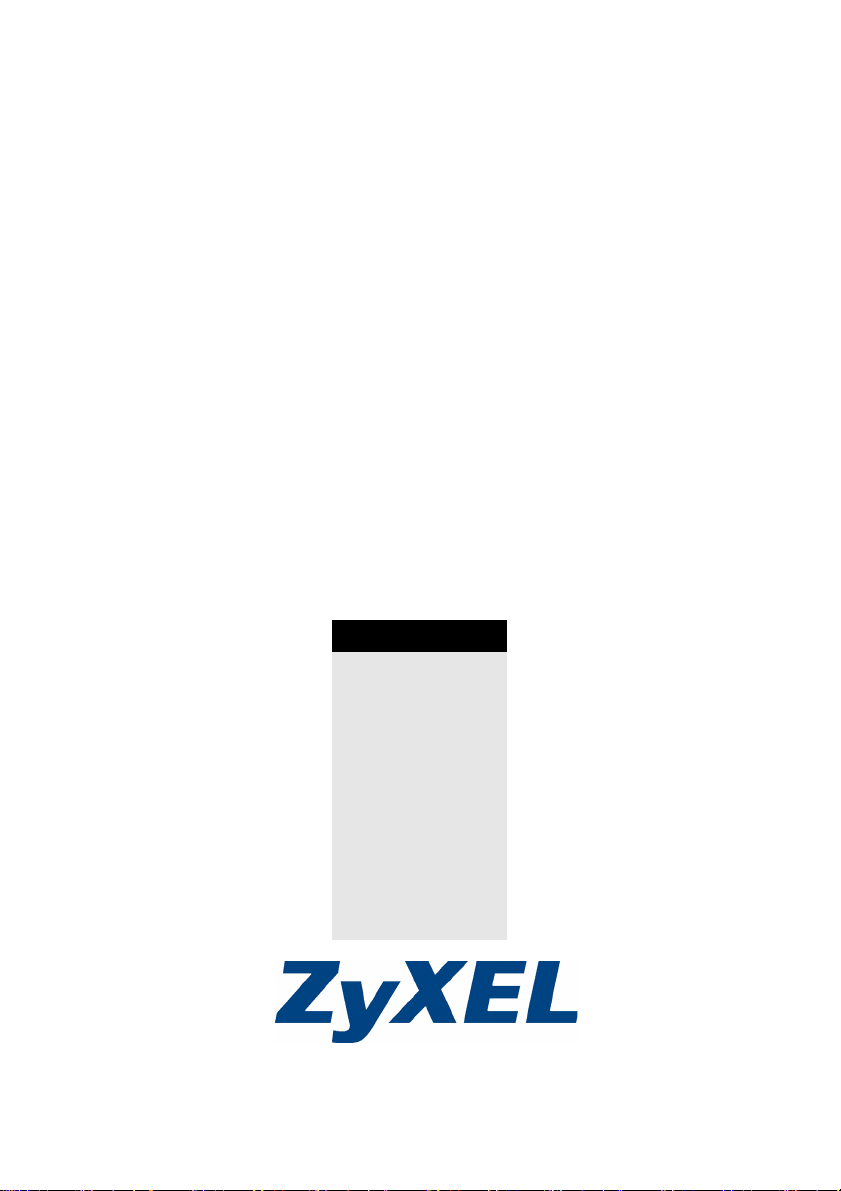
NWA-3100
802.11a/b/g Wireless Access Point
Quick Start Guide
Version 3.60
10/2006
Edition 1
Table of Contents
ENGLISH 1
DEUTSCH 13
ESPAÑOL 27
FRANÇAIS 41
ITALIANO 55
РУССКИЙ 69
简体中文
SVENSKA 95
繁體中文 109
83
Copyright © 2006. All rights reserved.
Page 2
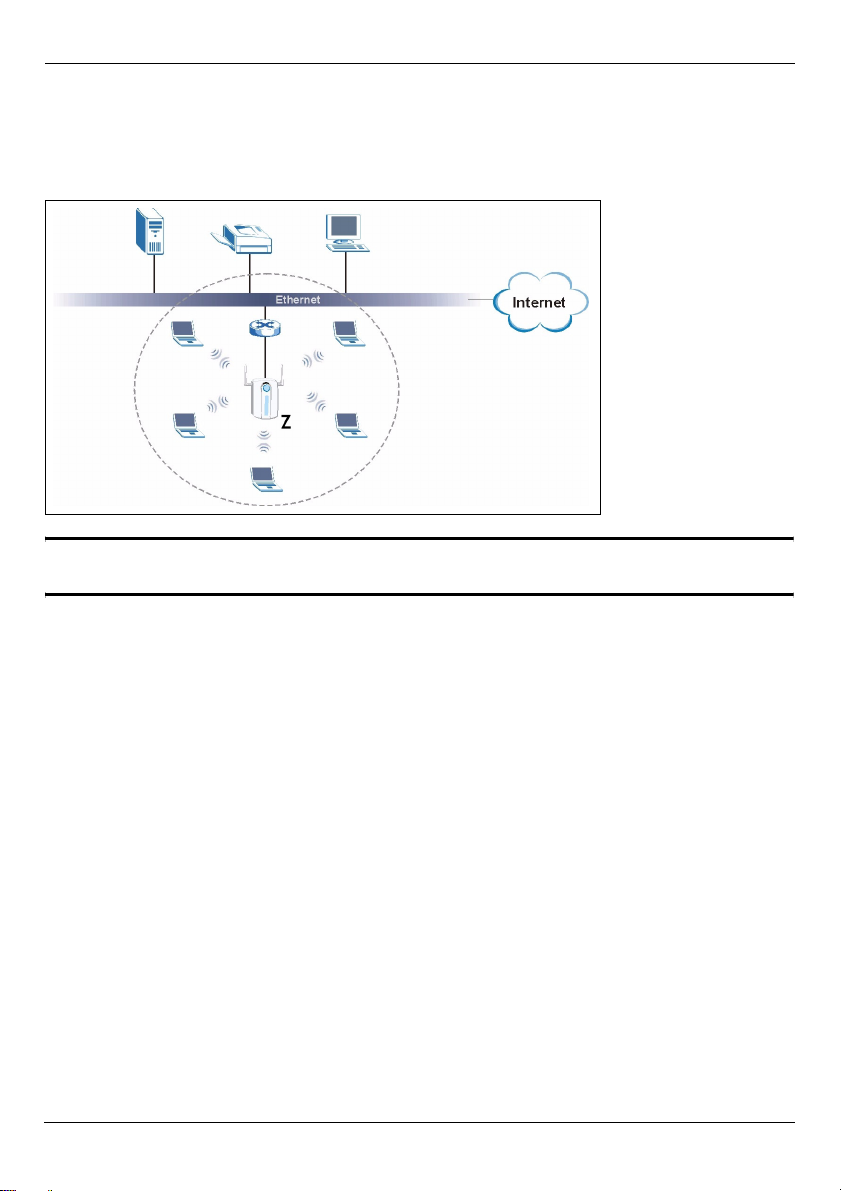
ENGLISH
ENGLISH
Overview
This Quick Start Guide shows how to set up and configure the NWA-3100 (Z in the figure)
to allow wireless clients to securely access your wired network. See your User’s Guide for
more information.
" You may need your Internet access information.
To set up your wireless network you need to:
1 Connect the hardware.
2 Access the Web configurator.
3 Configure Internet access.
4 Install the hardware.
5 Set up Power over Ethernet (optional).
1
Page 3
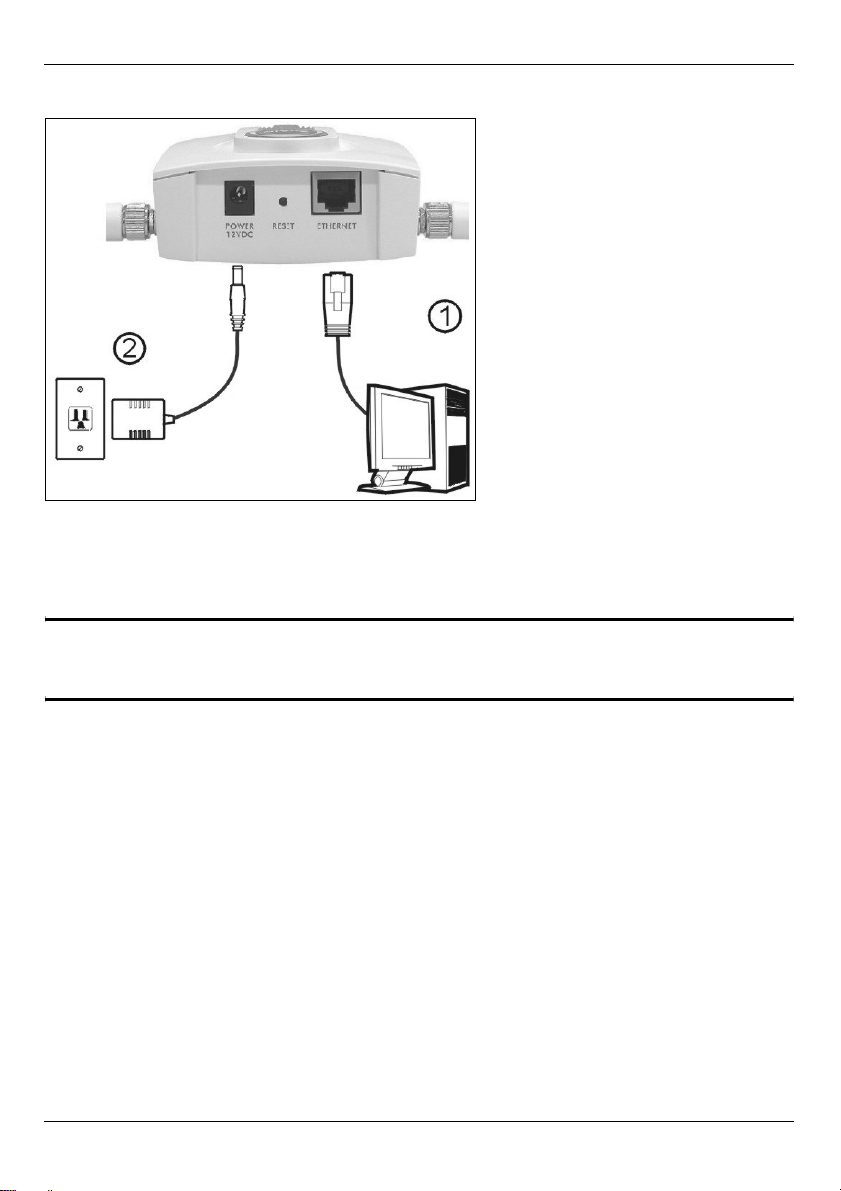
ENGLISH
1 Connect the Hardware
1 Using an Ethernet cable, connect the ETHERNET port to a computer for initial
configuration.
2 Connect the POWER 12VDC socket to a power source using only the included power
adaptor.
" Connect the NWA-3100’s ETHERNET port to an Ethernet jack with network
access after you have completed the initial configuration.
2
Page 4
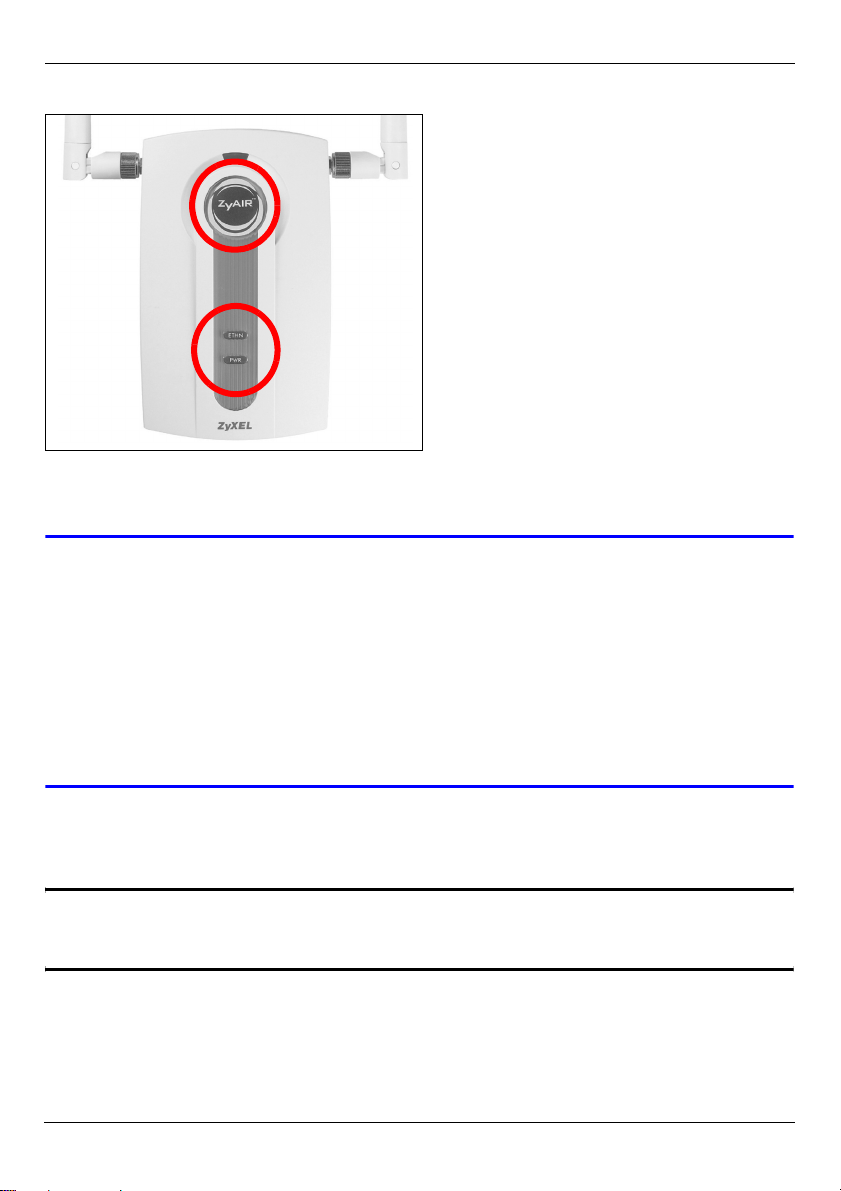
ENGLISH
1.1 LEDs
The PWR and ZyAIR LEDs turn on when the power is connected. The ETHN LED turns on
if the ETHERNET port is properly connected.
V If the PWR LED does not turn on, make sure you are using the correct
power adaptor and that the power adaptor is plugged into an appropriate
power supply. Unplug the power adaptor and plug it in again. If the error
persists, you may have a hardware problem. In this case, you should
contact your vendor.
If the ETHN LED does not turn on, check the cable connection to the NWA3100’s ETHERNET port. Ensure your computer’s network card is working
properly.
2 Access the Web Configurator
" Use Internet Explorer 6.0 and later or Netscape Navigator 7.0 and later
versions with JavaScript enabled.
3
Page 5
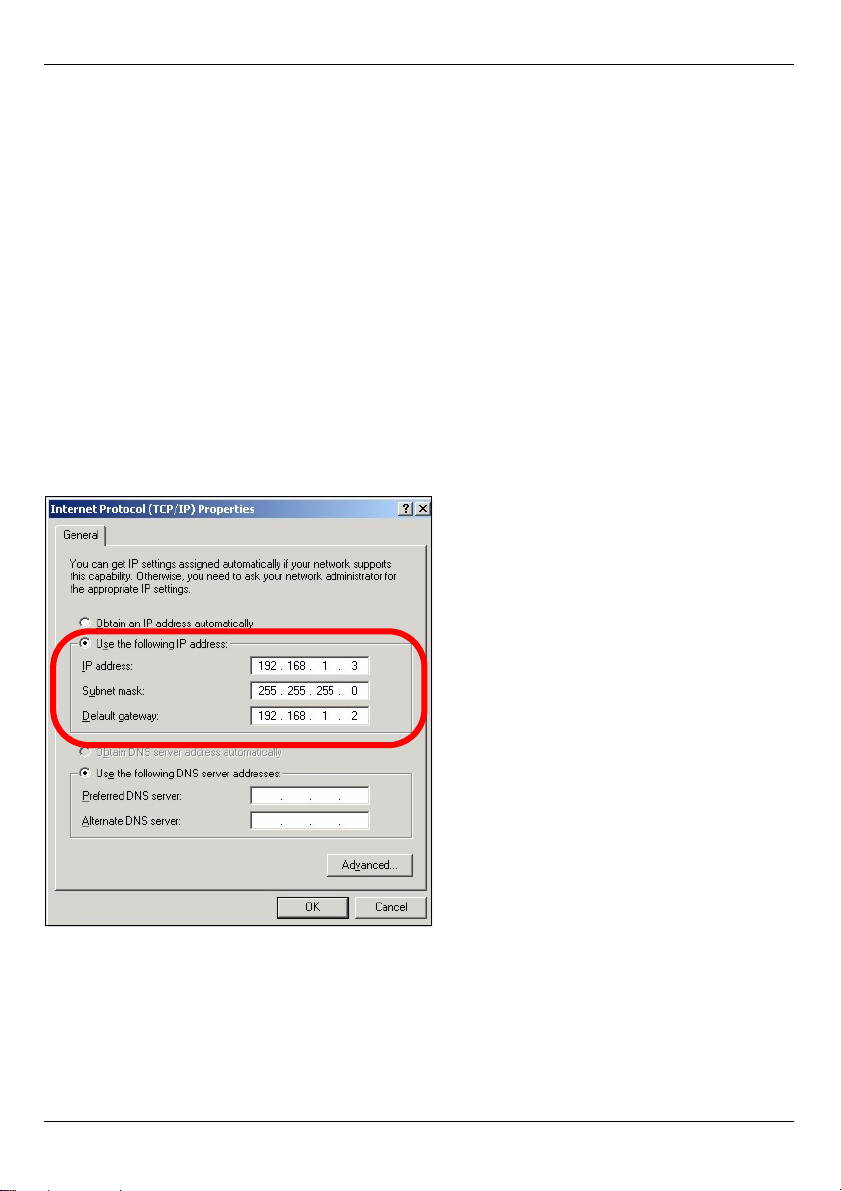
ENGLISH
2.1 Set Up Your Computer’s IP Address
You must first set your computer to use a static IP address in the 192.168.1.3 -
192.168.1.254 range with a subnet mask of 255.255.255.0. This ensures that your
computer can communicate with your NWA-3100.
The following instructions are for the Windows 2000, Windows NT and Windows XP
operating systems.
1 In Windows XP, click Start > Control Panel.
In Windows 2000/NT, click Start > Settings > Control Panel.
2 In Windows XP, click Network Connections.
In Windows 2000/NT, click Network and Dial-up Connections.
3 Right-click Local Area Connection and then click Properties.
4 Select Internet Protocol (TCP/IP) (under the General tab in Windows XP) and click
Properties.
5 The Internet Protocol TCP/IP Properties screen opens (the General tab in Windows
XP).
6 Select Use the following IP address and fill in the IP address (choose one in the
range 192.168.1.3 - 192.168.1.254), Subnet mask (255.255.255.0), and Default
gateway (192.168.1.2) fields.
7 Click OK to close the Internet Protocol (TCP/IP) Properties window.
8 Click Close (OK in Windows 2000/NT) to close the Local Area Connection
Properties window.
4
Page 6
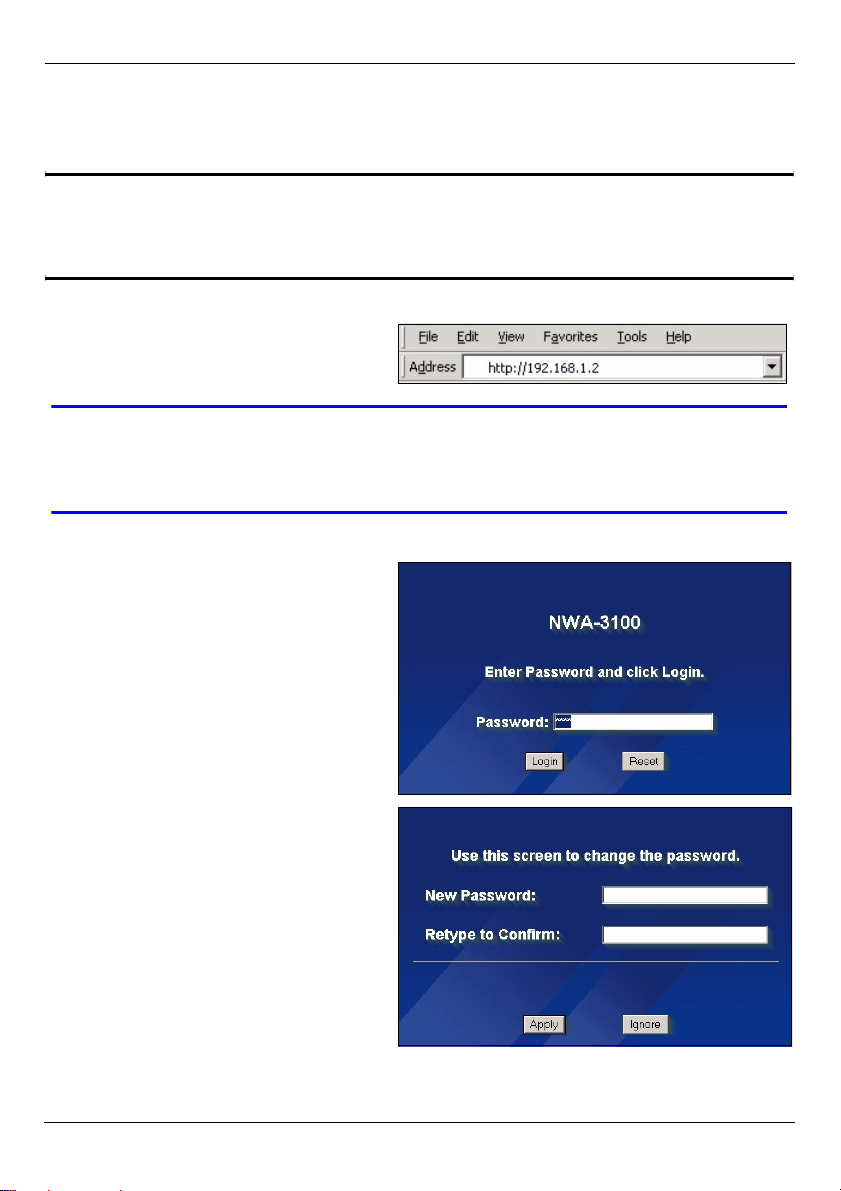
ENGLISH
Close the Network Connections window.
2.2 Log Into the Web Configurator
" Even though you can connect to the NWA-3100 wirelessly, it is
recommended that you connect your computer to the ETHERNET port for
initial configuration.
1 Launch your web browser. Enter
192.168.1.2 (the NWA-3100’s default
IP address) as the address.
V If you cannot access the Web configurator, make sure the IP addresses
and subnet masks of the NWA-3100 and the computer are in the same IP
address range (see Section 2.1).
2 Click Login (the default password
1234 is already entered).
3 Change the login password by
entering a new password and
clicking Apply. Be sure to record the
new password and keep it in a safe
place.
5
Page 7
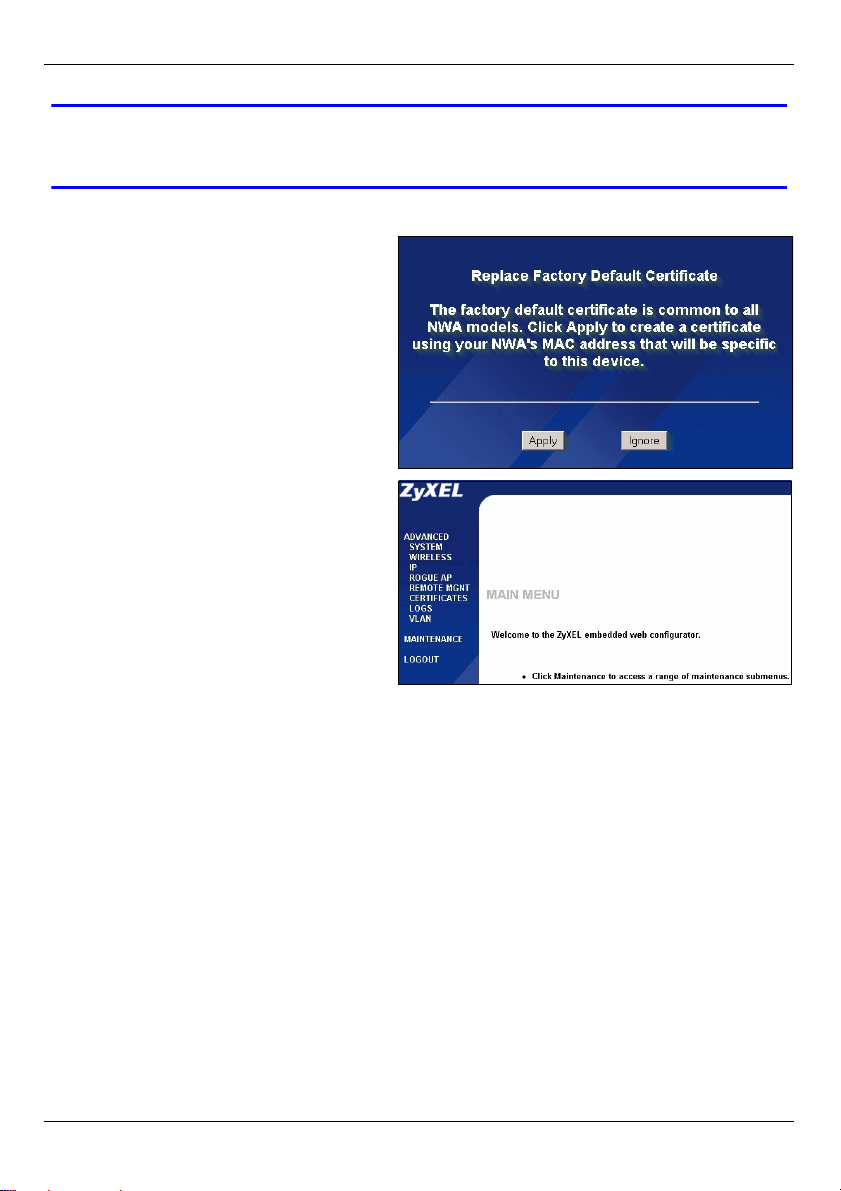
ENGLISH
V If you change the password and then forget it, you will need to reset the
NWA-3100. Refer to the User’s Guide for how to use the RESET button.
4 Click Apply to replace the factory
default certificate for added security;
alternatively click Ignore to proceed
if you do not want to change the
certificate now.
5 The MAIN MENU screen appears.
6
Page 8
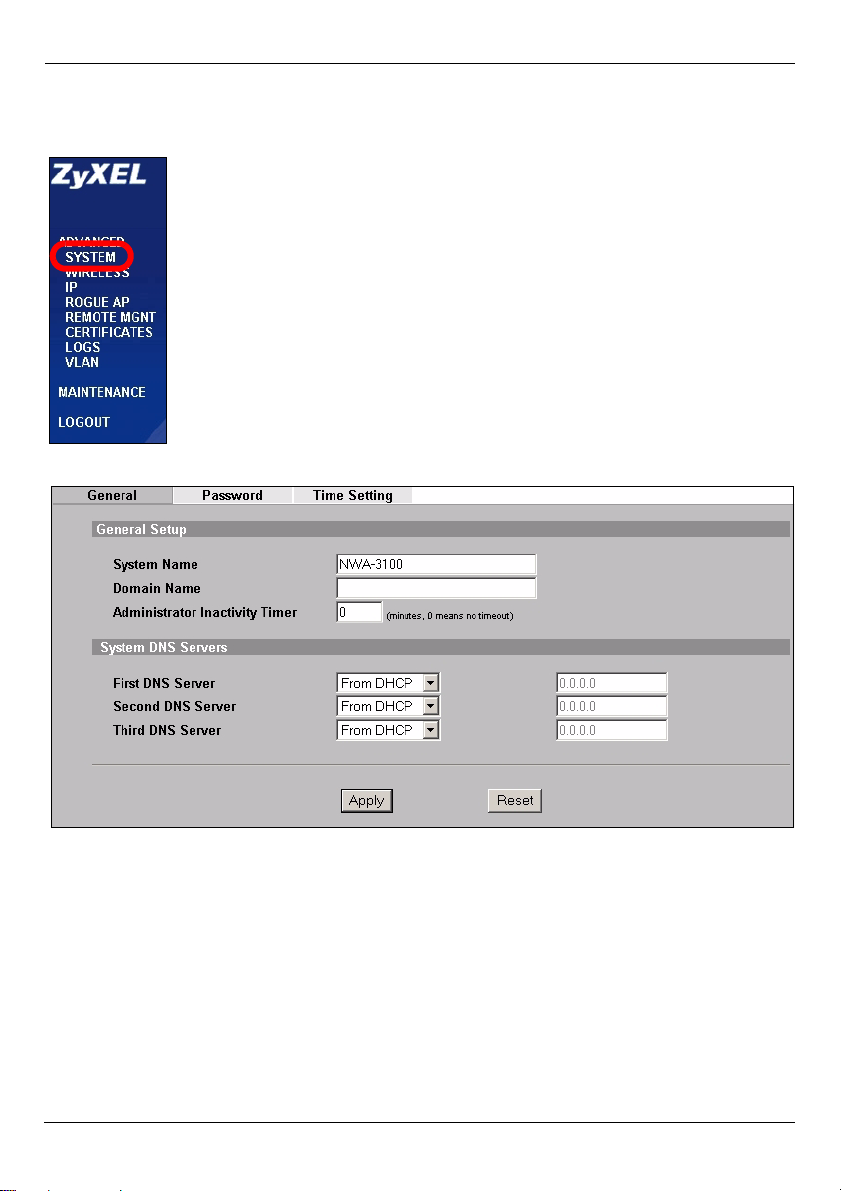
ENGLISH
3 Configure Internet Access
1 Click SYSTEM in the navigation panel.
2 The SYSTEM > General screen appears.
System Name is for identifying the NWA-3100 on your network. Choose a distinctive
name, or leave this at its default.
Domain Name: Enter a domain name if your ISP requires one for authentication.
Otherwise you can leave it blank or set to whatever may have displayed automatically.
DNS Server(s): if your ISP gave you specific DNS (Domain Name System) settings, enter
them here. Otherwise, leave these fields at their defaults.
3 Click Apply.
7
Page 9
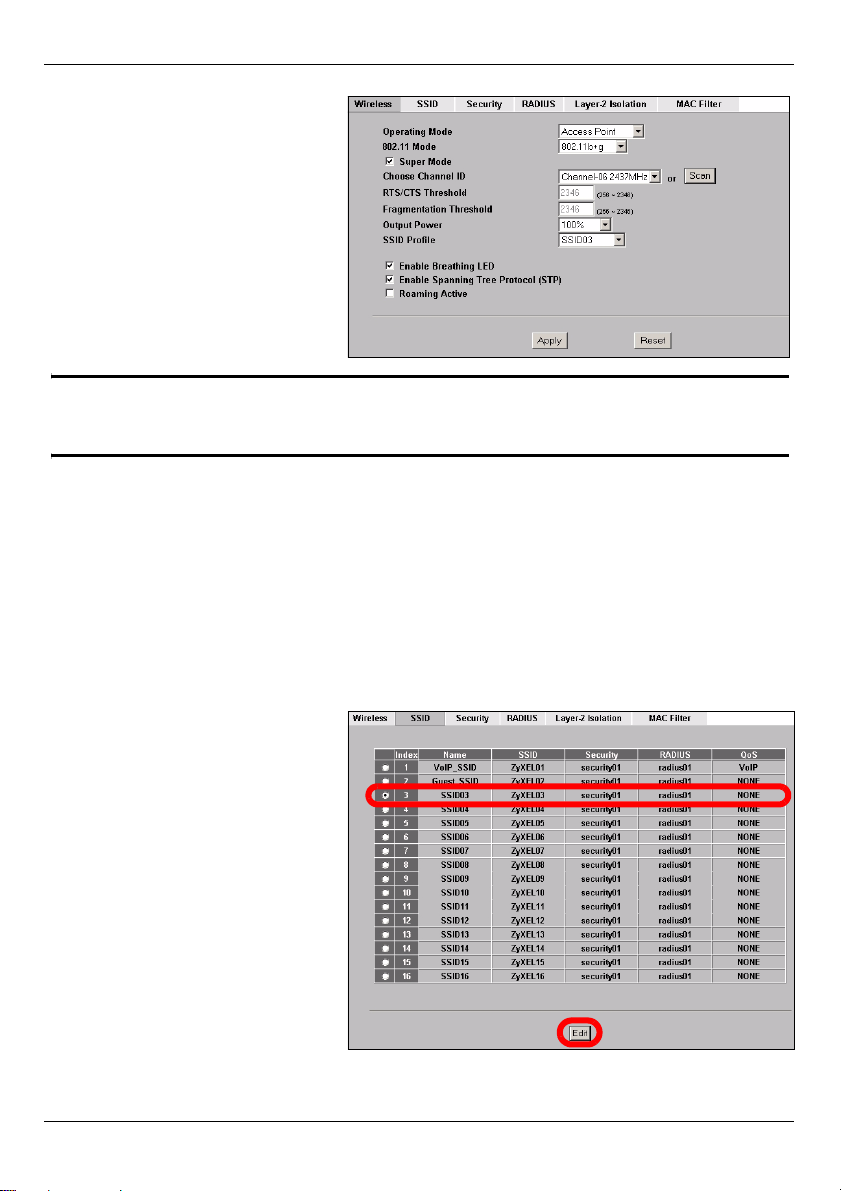
ENGLISH
4 Click WIRELESS in the
navigation panel. The
following screen appears.
" The wireless stations and the NWA-3100 must use the same SSID,
channel ID and encryption settings for wireless communication.
Operating Mode: Ensure that Access Point mode is selected.
802.11 Mode: Select the wireless standard you want your network to use. If all the
wireless clients support IEEE 802.11a, select 802.11a. Otherwise, select 802.11b+g.
Choose Channel ID: Select the wireless channel you want your network to use. To have
the NWA-3100 automatically select a channel, click Scan instead.
SSID Profile: Select the SSID profile you want to configure for network access from the
drop-down list box. This example uses the SSID03 profile.
5 Click Apply to save your settings.
6 Click the SSID tab. The
following screen appears.
SSID03’s default SSID (the
name of the network) is
ZyXEL03 and its default
Security setting is Security01.
If the settings are different, or if
you want to change the SSID,
select SSID03 and click Edit to
change the settings.
8
Page 10
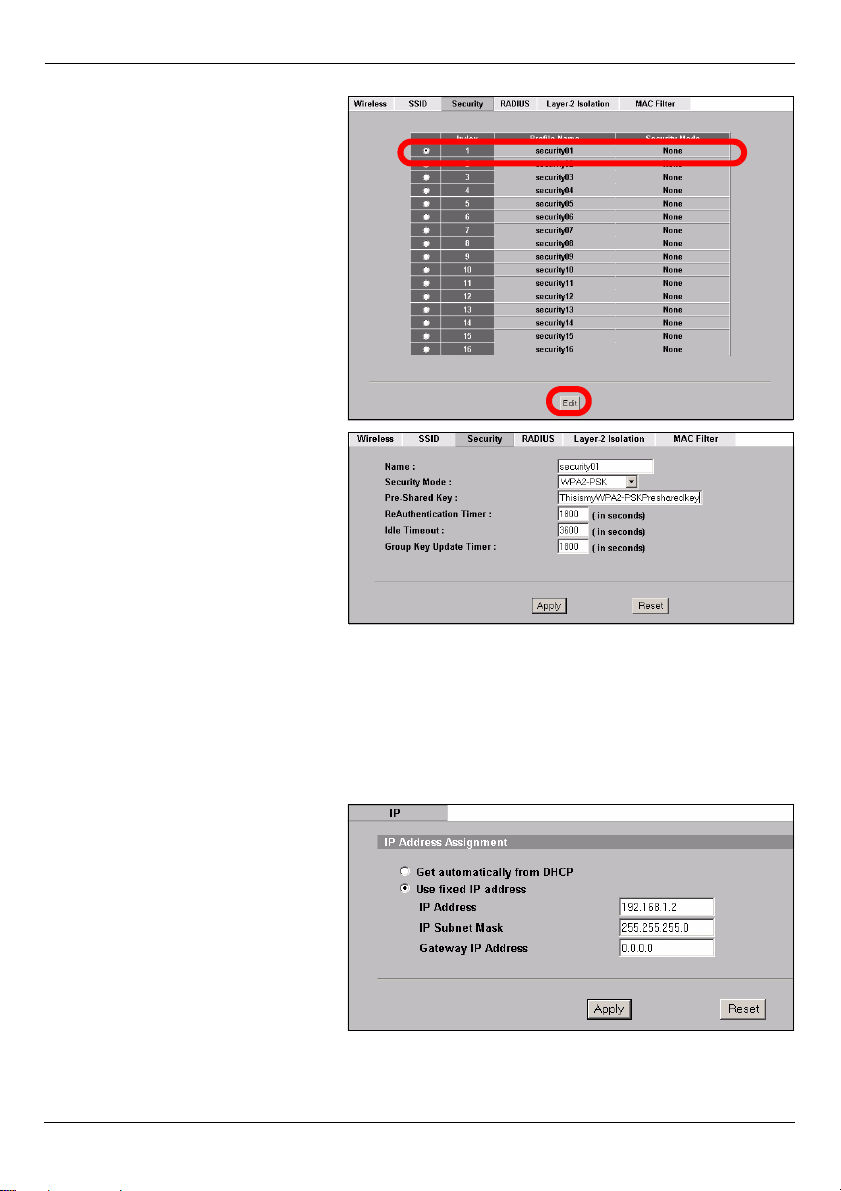
7 Click the Security tab. Ensure
that Security01 is selected
and click Edit.
8 This is where you can enter
the security settings for your
wireless network. The fields
you fill in differ according to
the type of security you select
in the Security Mode field.
Select None if you do not wish
to use wireless security.
This example uses WPA2-PSK
security, in which all wireless
clients must use the same preshared key to join the network.
Ensure that all your wireless
clients can use the type of
security you set. Click Apply
when you have finished.
9 Click IP in the navigation
panel.
If you have an IP address to
use, select Use fixed IP
address and enter it along with
the subnet mask and gateway
IP address. Otherwise, select
Get automatically from DHCP.
Click Apply.
ENGLISH
9
Page 11
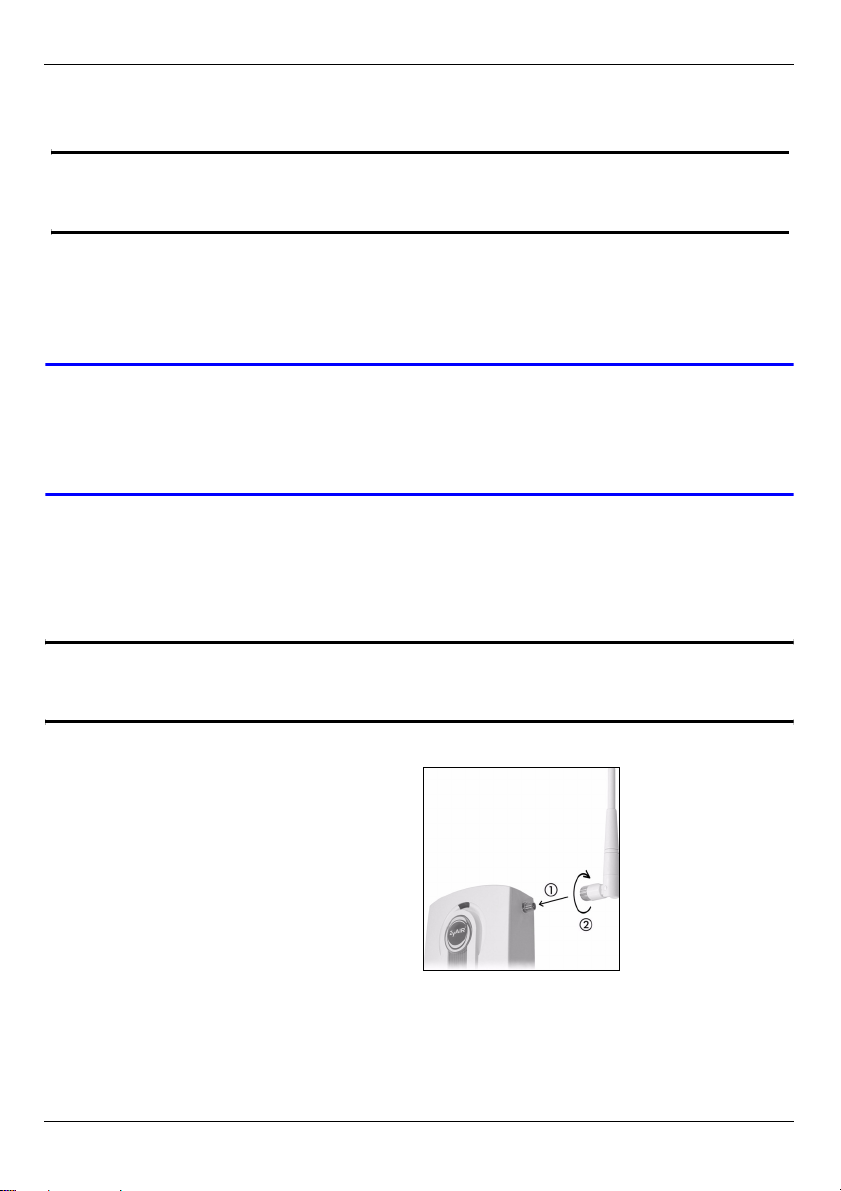
ENGLISH
10 Change the wireless settings in the wireless stations to match those of the NWA-
3100. Refer to your wireless adapter’s documentation.
" If you change the NWA-3100’s IP address, you must use the new IP
address when you next access the web configurator.
The device is now ready to connect to your wired network. You can do this now, or once
you have installed the hardware.
V If the wireless clients cannot access the wired network, verify that the IP
address and the subnet mask of the NWA-3100 and the computers on the
network are in the same range. If the ETHN LED is off, check the cables
between the NWA-3100 and your computer or hub.
4 Install the Hardware
4.1 Attaching Antennas
" When facing the front of the NWA-3100, the right antenna (main antenna)
transmits and receives; the left antenna only receives.
1 Screw the antennas clockwise onto the
antenna connectors on the sides of your
NWA-3100. The antennas should be
perpendicular to the ground and parallel
to each other.
Make sure the antennas are securely
screwed onto the antenna connectors.
10
Page 12
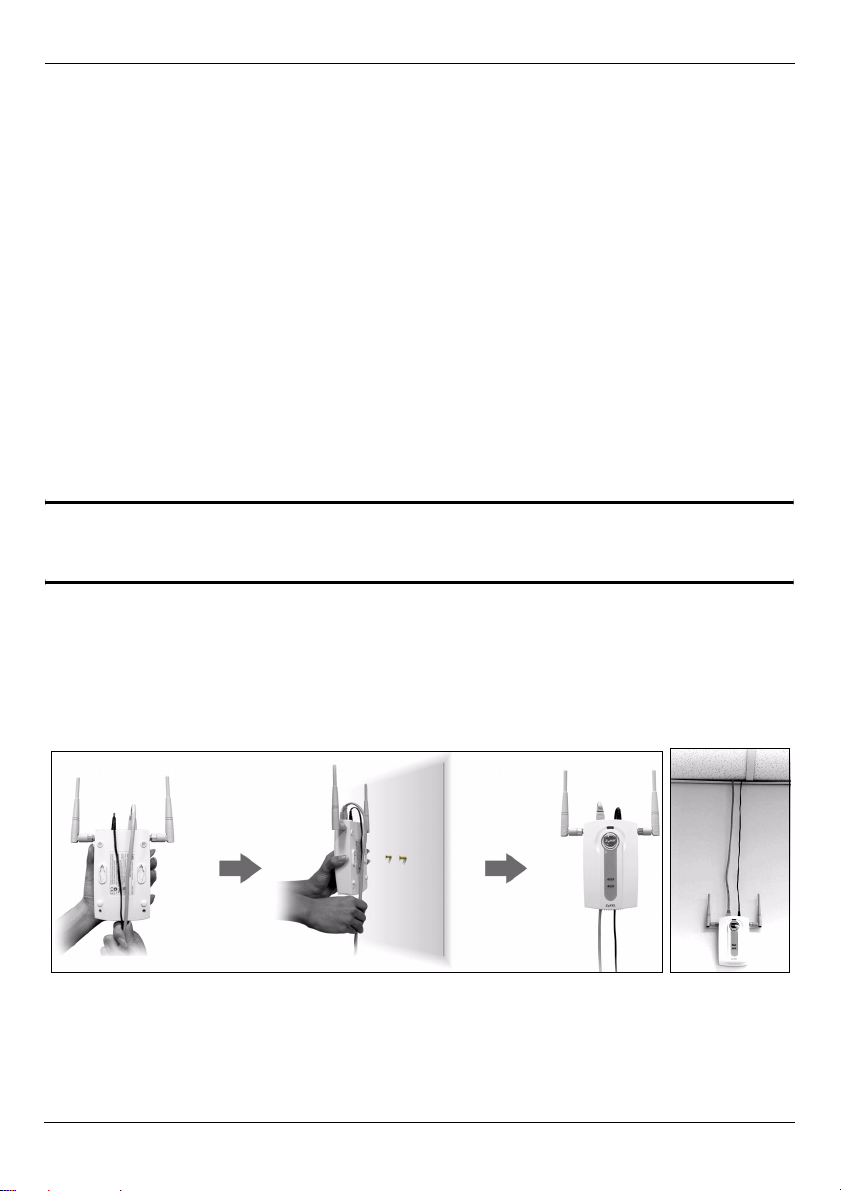
ENGLISH
4.2 Hardware Mounting
In general, the best location for the access point is at the center of your intended wireless
coverage area. For better performance, mount the NWA-3100 high up in an area that is
free of obstructions.
Free-standing
Lie your NWA-3100 on a flat, level surface (a desk or shelf, for example) that is strong
enough to support the weight of the NWA-3100 with connection cables.
Wall-mounted
Do the following to attach your NWA-3100 to a wall.
1 Screw two screws (not included) into the wall 60mm apart (see the figure in step 3).
Use screws with 6mm ~ 8mm (0.24" ~ 0.31") wide heads. Do not screw the screws all
the way in to the wall; leave a small gap between the head of the screw and the wall.
The gap must be big enough for the screw heads to slide into the screw slots and the
connection cables to run down the back of the NWA-3100.
" Make sure the screws are securely fixed to the wall and strong enough to
hold the weight of the NWA-3100 with the connection cables.
2 Adjust the cables.
Run the connection cables down the back of the NWA-3100 as shown in the following
figure.
OR:
Run the connection cables upward and along the edge of the ceiling.
11
Page 13
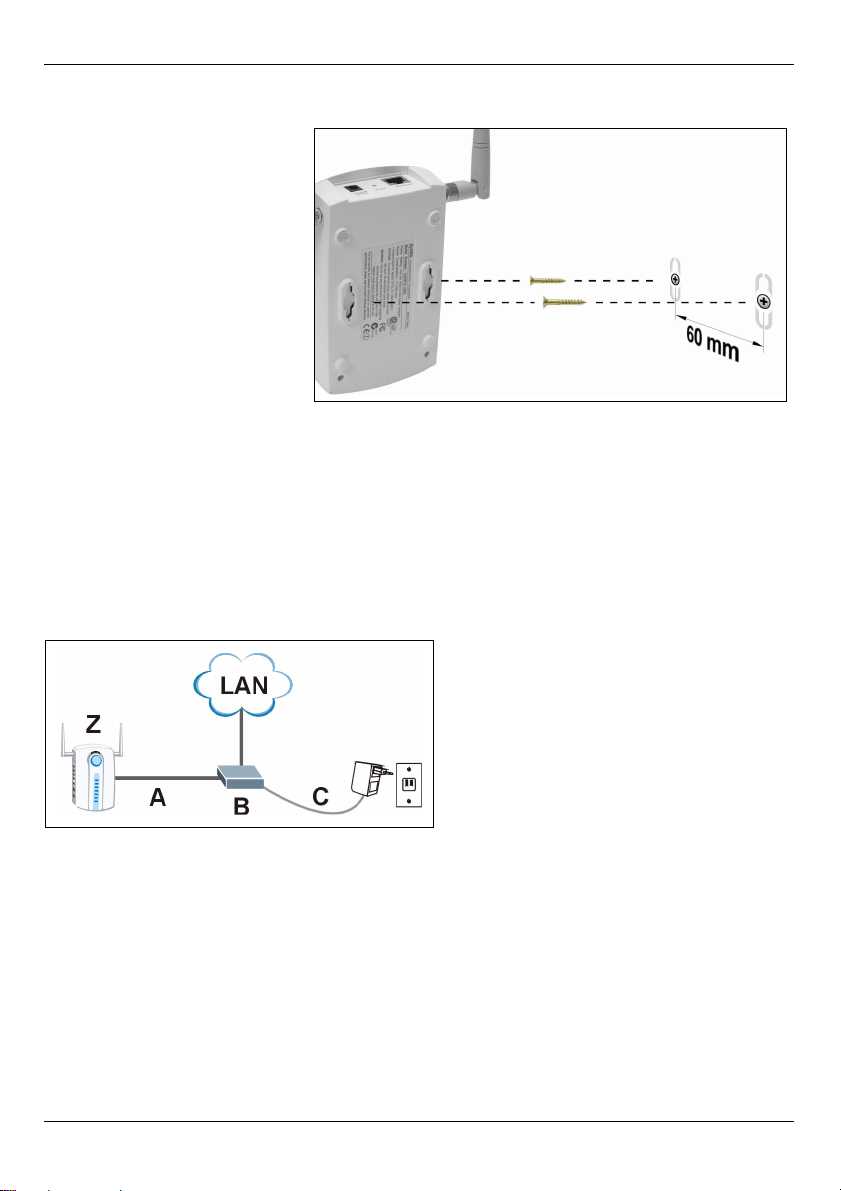
ENGLISH
3 Align the holes on the back
of the NWA-3100 with the
screws on the wall. Hang
the NWA-3100 on the
screws.
5 Set Up Power Over Ethernet (Optional)
Power over Ethernet (PoE) is the ability to provide power to your NWA-3100 via an 8-pin
CAT 5 Ethernet cable, eliminating the need for a nearby power source.
A PoE injector (not included) is also needed to supply the Ethernet cable with power. This
feature allows increased flexibility in the location of your NWA-3100.
In the following figure, Z is your NWA-3100, A is the CAT 5 Ethernet cable, B is the PoE
injector and C is the power cable.
6 Procedure to View a Product’s Certification(s)
1 Go to www.zyxel.com.
2 Select your product from the drop-down list box on the ZyXEL home page to go to that
product's page.
3 Select the certification you wish to view from this page.
12
Page 14
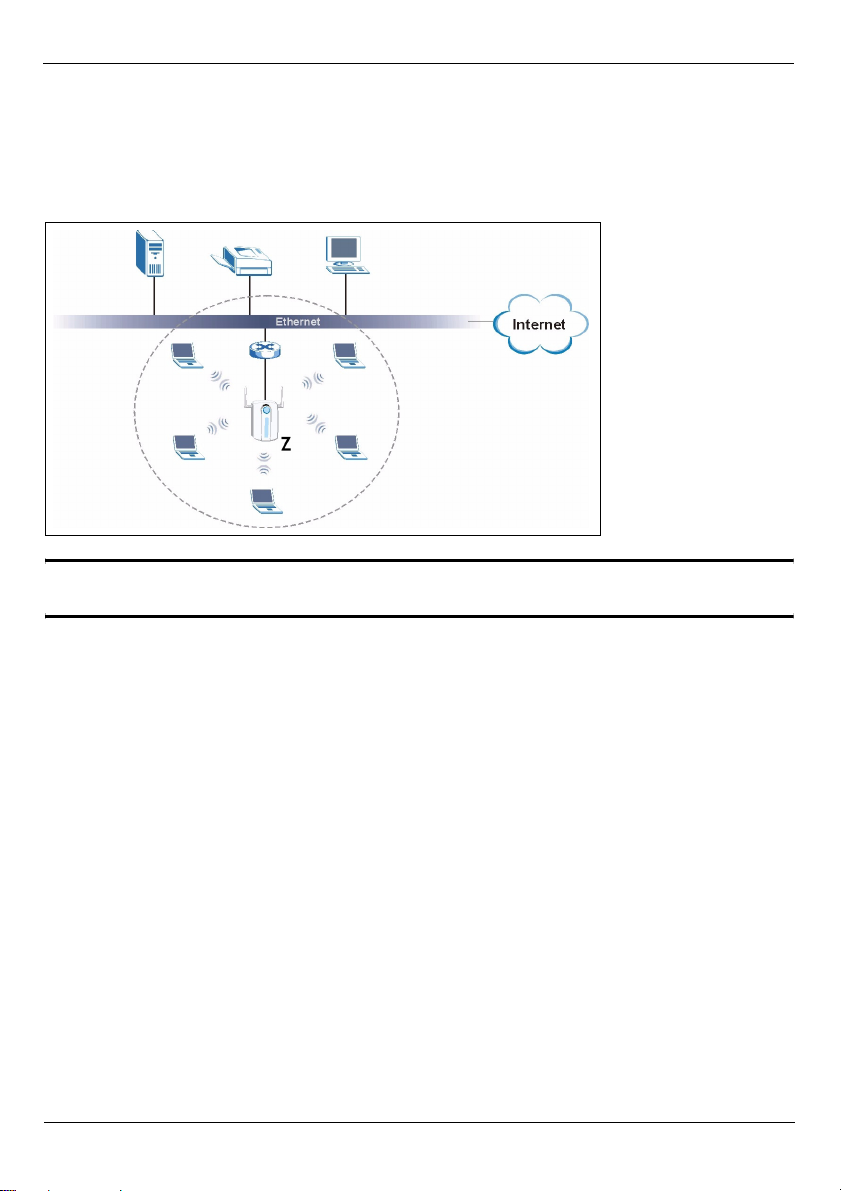
DEUTSCH
DEUTSCH
Übersicht
In dieser Kurzanleitung erfahren Sie, wie der NWA-3100 (im Beispiel unten mit einem Z
gekennzeichnet) installiert und konfiguriert wird, damit Wireless-Clients sicher auf Ihr
kabelgebundenes Netzwerk zugreifen können. Weitere Informationen finden Sie im
Benutzerhandbuch.
" Halten Sie die Daten für Ihren Internetzugang bereit.
Um das Drahtlosnetzwerk einzurichten, müssen Sie:
1 Die Hardware anschließen.
2 Auf den Web-Konfigurator zugreifen.
3 Den Internetzugriff konfigurieren.
4 Die Hardware installieren.
5 Power-over-Ethernet einrichten (optional).
13
Page 15
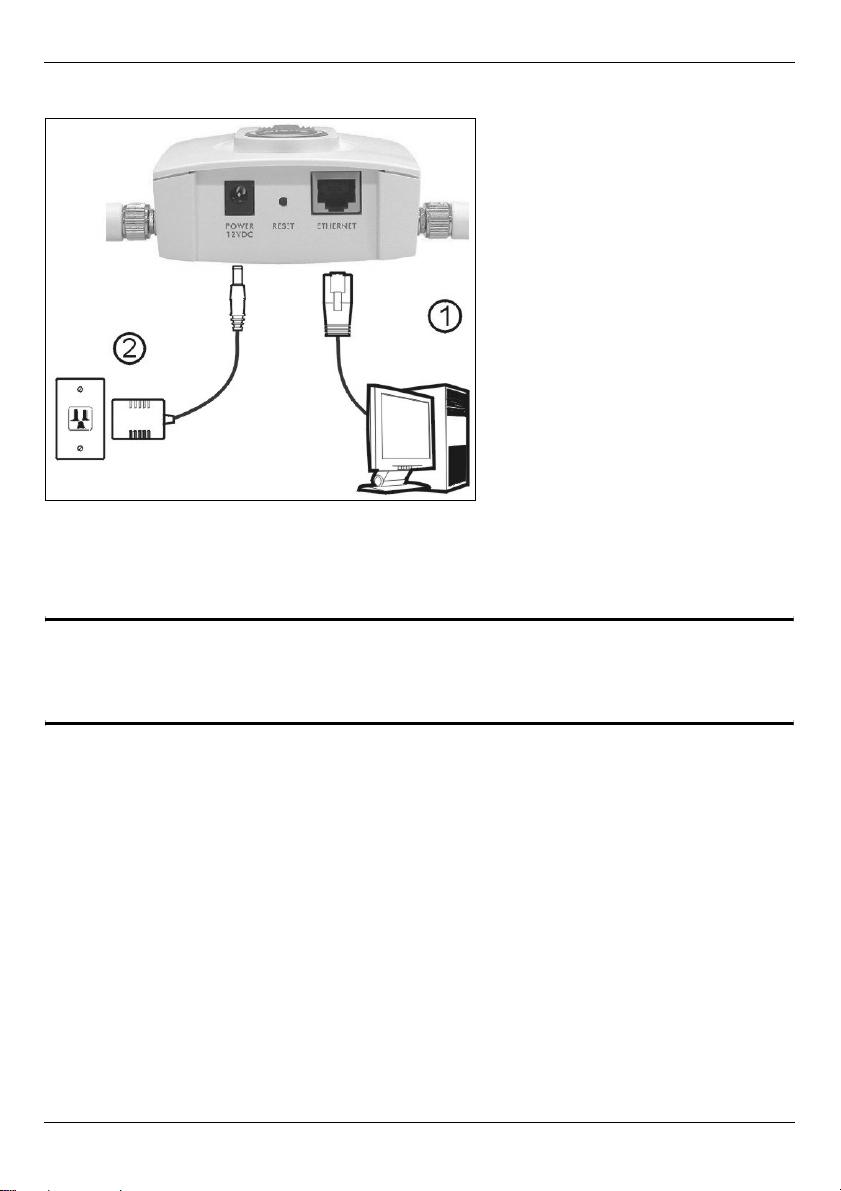
DEUTSCH
1 Anschließen der Hardware
1 Verbinden Sie für die Erstkonfiguration den ETHERNET-Anschluss mit einem Ethernet-
Kabel mit dem Computer.
2 Verbinden Sie die 12VDC-Netzanschlussbuchse POWER das Gerät mit dem
mitgelieferten Netzadapter an das Stromnetz an.
" Nachdem Sie die Erstkonfiguration durchgeführt haben, verbinden Sie den
ETHERNET-Anschluss des NWA-3100 mit einem Ethernetanschluss mit
Netzwerkverbindung.
14
Page 16
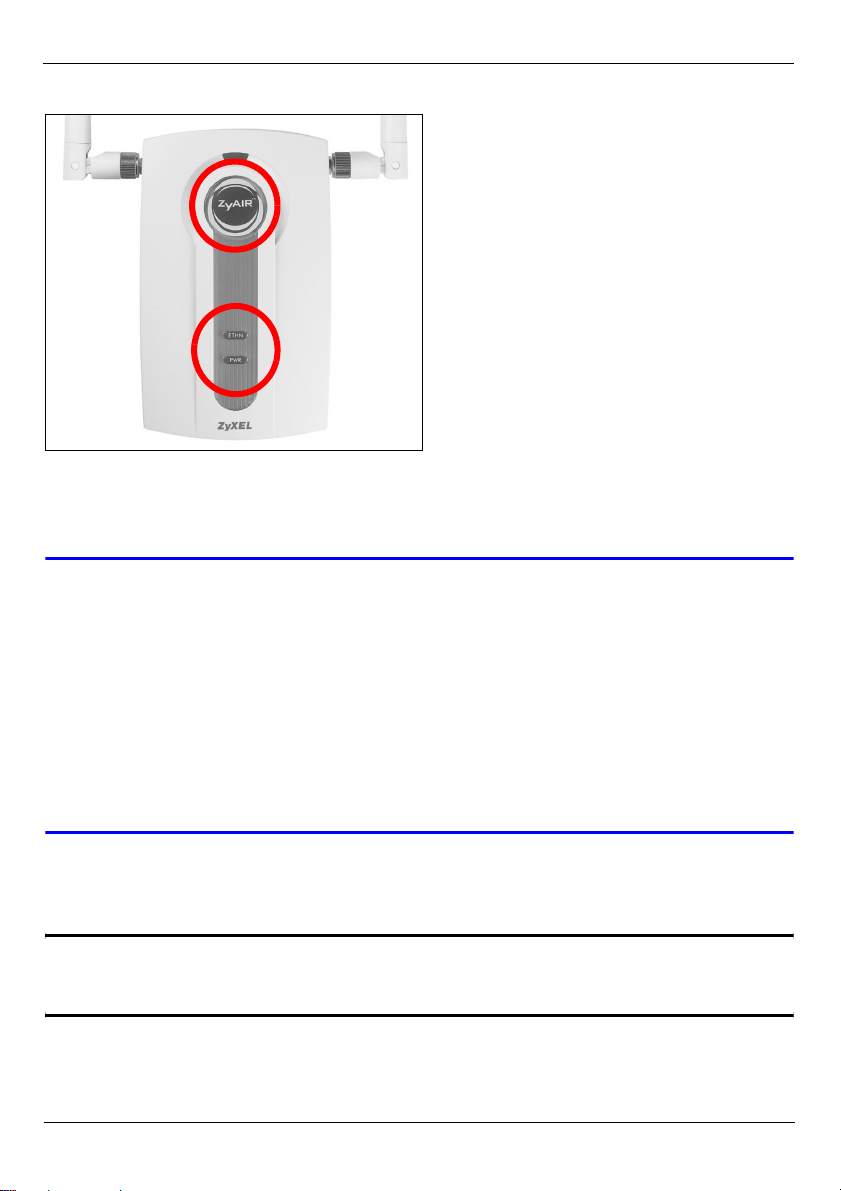
DEUTSCH
1.1 LED-Anzeigen
Sobald das Gerät mit Strom versorgt wird, beginnen die LED-Anzeigen PWR und ZyAIR zu
leuchten. Die LED-Anzeige ETHN beginnt zu leuchten, wenn der ETHERNET-Anschluss
richtig angeschlossen ist.
V Wenn die LED-Anzeige PWR nicht leuchtet, prüfen Sie, ob der richtige
Netzadapter verwendet wird und ob der Adapter an eine funktionierende
Steckdose angeschlossen wurde. Trennen Sie den Netzadapter ab und
schließen Sie ihn wieder an. Wenn der Fehler weiterhin besteht, gibt es
möglicherweise ein Problem mit der Hardware. In diesem Fall sollten Sie
sich an den Händler wenden, bei dem Sie das Gerät erworben haben.
Wenn die LED-Anzeige ETHN nicht leuchtet, prüfen Sie die
Kabelverbindung zum ETHERNET-Anschluss des NWA-3100. Stellen Sie
sicher, dass die Netzwerkkarte des Computers richtig funktioniert.
2 Zugreifen auf den Web-Konfigurator
" Verwenden Sie den Internet Explorer 6.0 und neuere Versionen oder den
Netscape Navigator 7.0 und neuere Versionen mit aktiviertem JavaScript.
15
Page 17
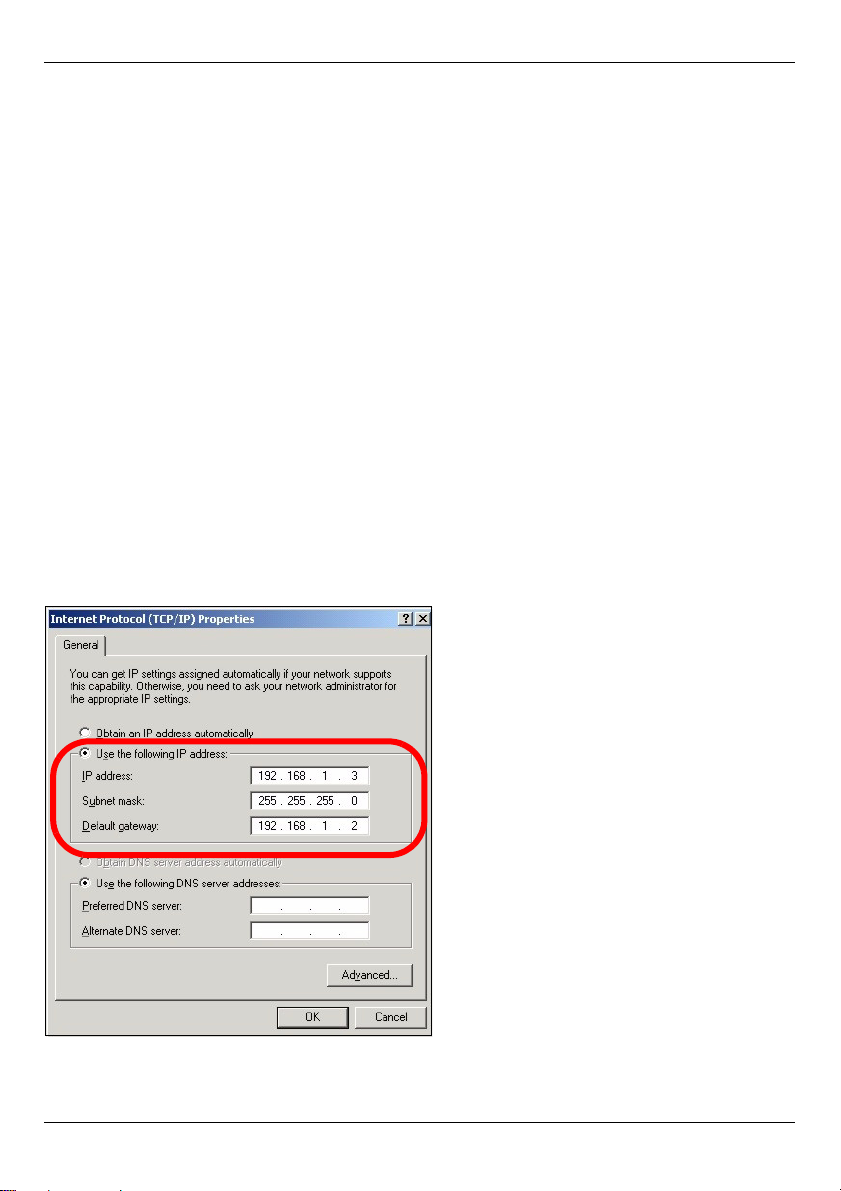
DEUTSCH
2.1 Einrichten der IP-Adresse des Computers
Zuerst müssen Sie Ihren Computer so einrichten, dass er eine statische IP-Adresse im
Bereich 192.168.1.3 - 192.168.1.254 mit der Subnetzmaske 255.255.255.0 verwendet. Auf
diese Weise kann Ihr Computer mit dem NWA-3100 kommunizieren.
Die folgende Beschreibung betrifft die Betriebssysteme Windows 2000, Windows NT und
Windows XP.
1 Klicken Sie bei Windows XP auf Start (Start) > Control Panel (Systemsteuerung).
Klicken Sie bei Windows 2000/NT auf Start (Start) > Settings (Einstellungen) > Control
Panel (Systemsteuerung).
2 Klicken Sie bei Windows XP auf Network Connections (Netzwerkverbindungen).
Klicken Sie bei Windows 2000/NT auf Network and Dial-up Connections (Netzwerk- und
DFÜ-Verbindungen).
3 Klicken Sie mit der rechten Maustaste auf Local Area Connection (LAN-Verbindung)
und dann auf Properties (Eigenschaften).
4 Wählen Sie Internet Protocol (TCP/IP) (Internetprotokoll (TCP/IP) (bei Windows XP
auf der Registerkarte General (Allgemein)), und klicken Sie auf Properties
(Eigenschaften).
5 Auf dem Bildschirm erscheint das Dialogfeld Internet Protocol TCP/IP Properties
(Internetprotokolleigenschaften (TCP/IP) (bei Windows XP?die Registerkarte General
(Allgemein)).
6 Wählen Sie die Option Use the following IP address (Folgende IP-Adresse
verwenden), und geben Sie im Feld IP address eine IP-Adresse (aus dem Bereich
16
Page 18
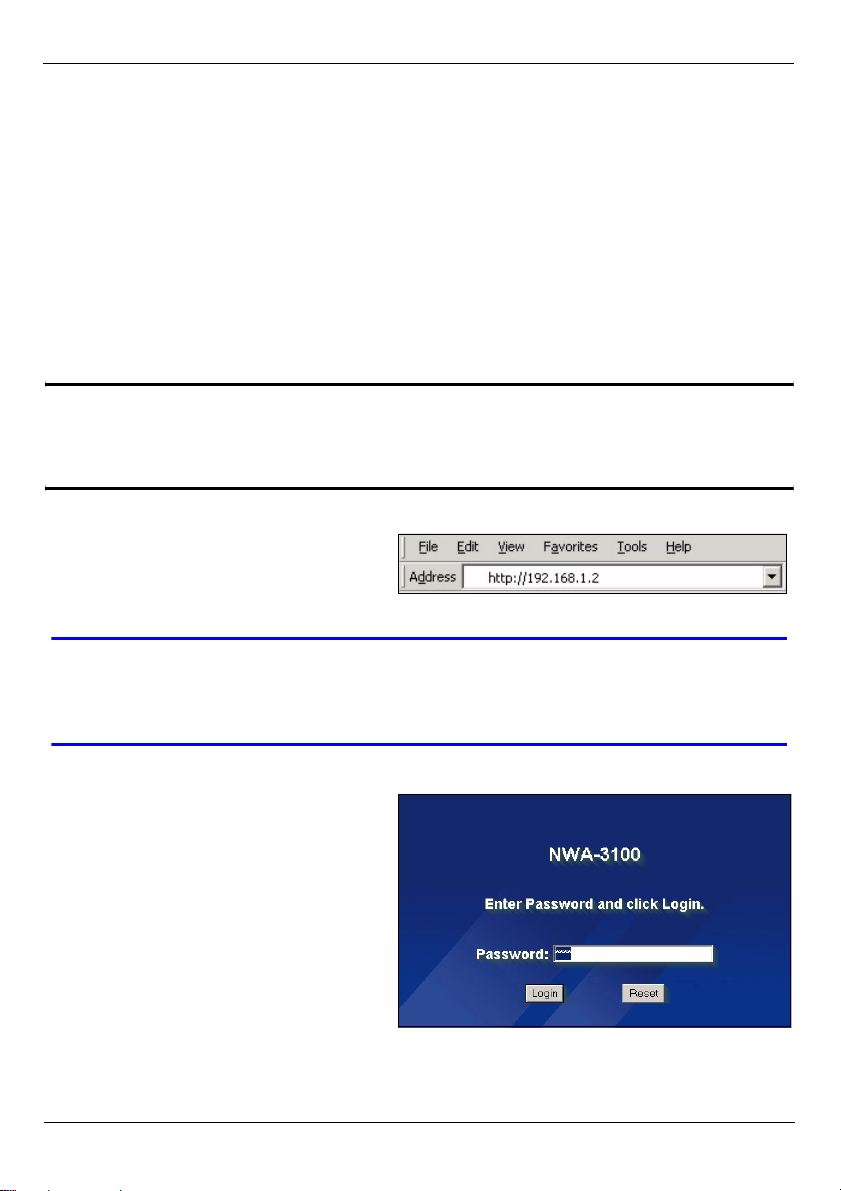
DEUTSCH
192.168.1.3 - 192.168.1.254), im Feld Subnet mask eine Subnetz-Maske
(255.255.255.0) und im Feld Default gateway das Standard-Gateway (192.168.1.2)
ein.
7 Klicken Sie auf OK, um das Fenster Internet Protocol (TCP/IP) Properties
(Internetprotokolleigenschaften (TCP/IP)) zu schließen.
8 Klicken Sie auf Close (Schließen) (bei Windows 2000/NT auf OK), um das Fenster
Local Area Connection Properties (Eigenschaften von LAN-Verbindung) zu
schließen.
Schließen Sie das Fenster Network Connections (Netzwerkverbindungen).
2.2 Anmelden beim Web-Konfigurator
" Auch wenn Sie eine drahtlose Verbindung zum NWA-3100 herstellen
können, wird empfohlen, das Gerät für die Erstkonfiguration über den
ETHERNET-Anschluss an den Computer anzuschließen.
1 Starten Sie Ihren Webbrowser.
Geben Sie als Adresse 192.168.1.2
(die Standard-IP-Adresse des NWA-
3100) ein.
V Wenn Sie nicht auf den Web-Konfigurator zugreifen können, prüfen Sie,
ob die IP-Adressen und Subnetz-Masken des NWA-3100 und des
Computers im selben IP-Adressbereich liegen (siehe Abschnitt 2.1).
2 Klicken Sie auf Login (Anmelden)
(das Standardkennwort 1234 ist
bereits vorgegeben).
17
Page 19
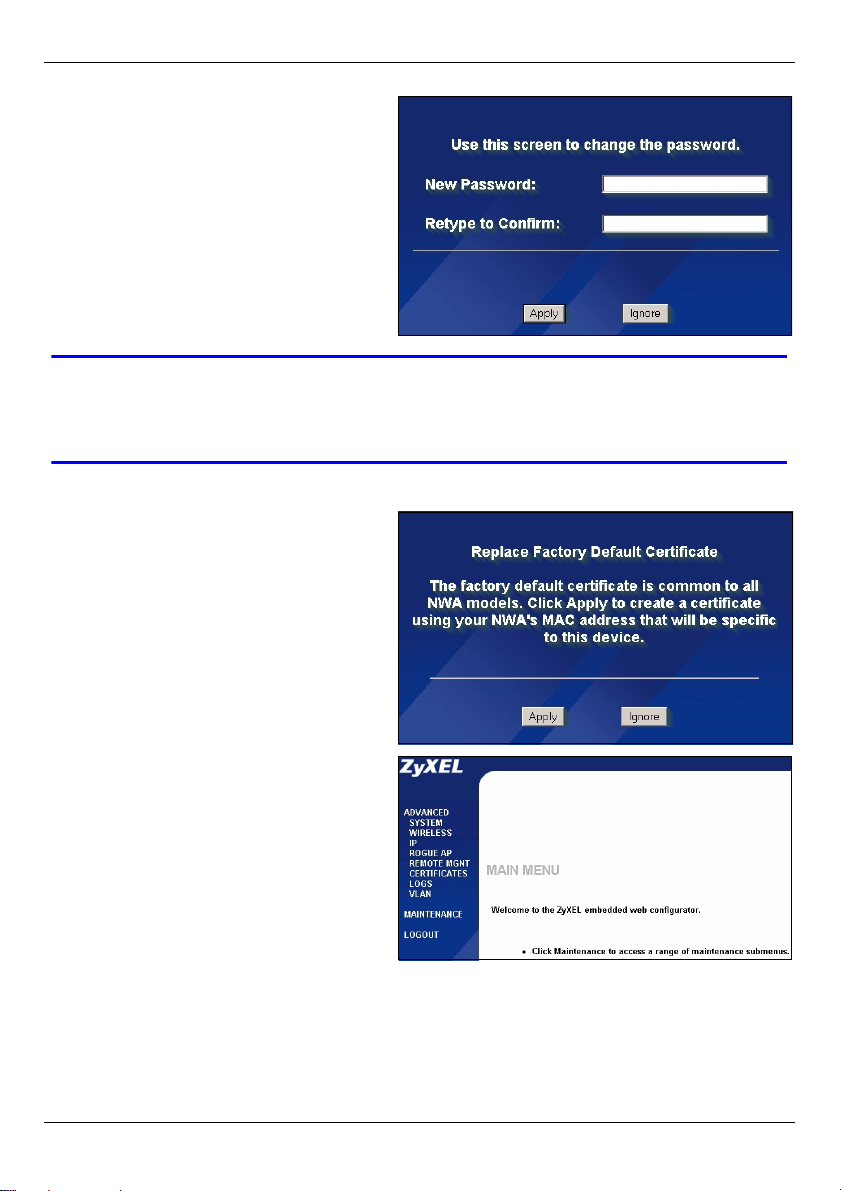
DEUTSCH
3 Ändern Sie das Kennwort, indem Sie
ein neues Kennwort eingeben und
auf Apply (Übernehmen) klicken.
Notieren Sie sich das neue Kennwort
und bewahren Sie die Notiz an
einem sicheren Ort auf.
V Wenn Sie das neue Kennwort vergessen haben, muss der NWA-3100
zurückgesetzt werden. Lesen Sie im Benutzerhandbuch nach, wie die
RESET-Taste verwendet wird.
4 Klicken Sie auf Apply
(Übernehmen), um das werkseitig
eingerichtete Standardzertifikat für
zusätzliche Sicherheit zu ersetzen.
Sie können jedoch auch auf Ignore
(Ignorieren) klicken, um fortzufahren,
wenn Sie das Zertifikat jetzt nicht
ändern möchten.
5 Das Fenster MAIN MENU
(Hauptmenü) erscheint.
18
Page 20
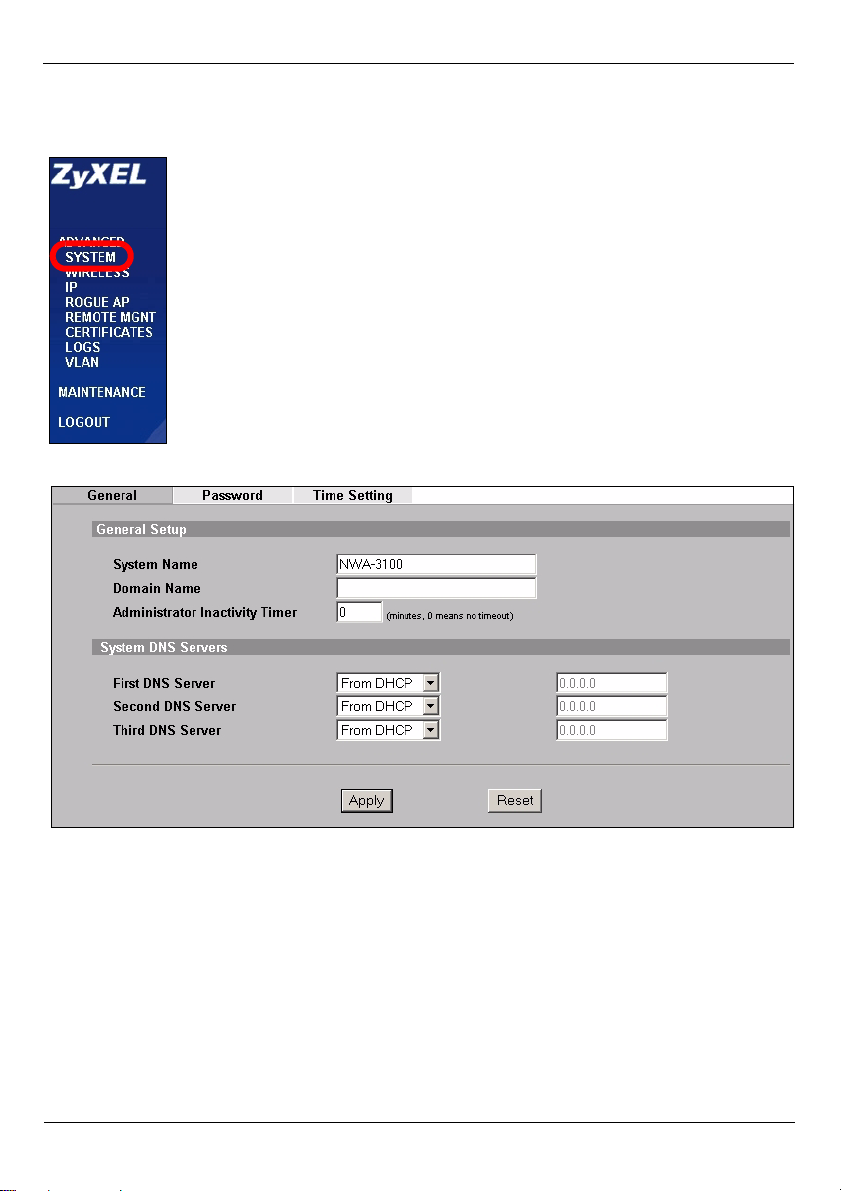
DEUTSCH
3 Konfigurieren des Internetzugriffs
1 Klicken Sie in der Navigationsleiste auf SYSTEM (System).
2 Das Fenster SYSTEM > General (System > Allgemein) erscheint.
Der System Name (Systemname) identifiziert den NWA-3100 in Ihrem Netzwerk.
Wählen Sie einen Namen oder belassen Sie diesen als Standard.
Domain Name (Domainname): Geben Sie einen Domainnamen ein, wenn Ihr
Internetdienstanbieter diesen für die Authentifizierung benötigt. Sie können dieses Feld
auch frei lassen oder den Eintrag belassen, der automatisch angezeigt wurde.
DNS Server(s) (DNS-Server): Wenn Sie von Ihrem Internetdienstanbieter bestimmte
DNS-Einstellungen (Domain Name System) erhalten haben, müssen diese hier
eingegeben werden. Anderenfalls belassen Sie die Standardeinstellungen dieser Felder.
3 Klicken Sie auf Apply (Übernehmen).
19
Page 21
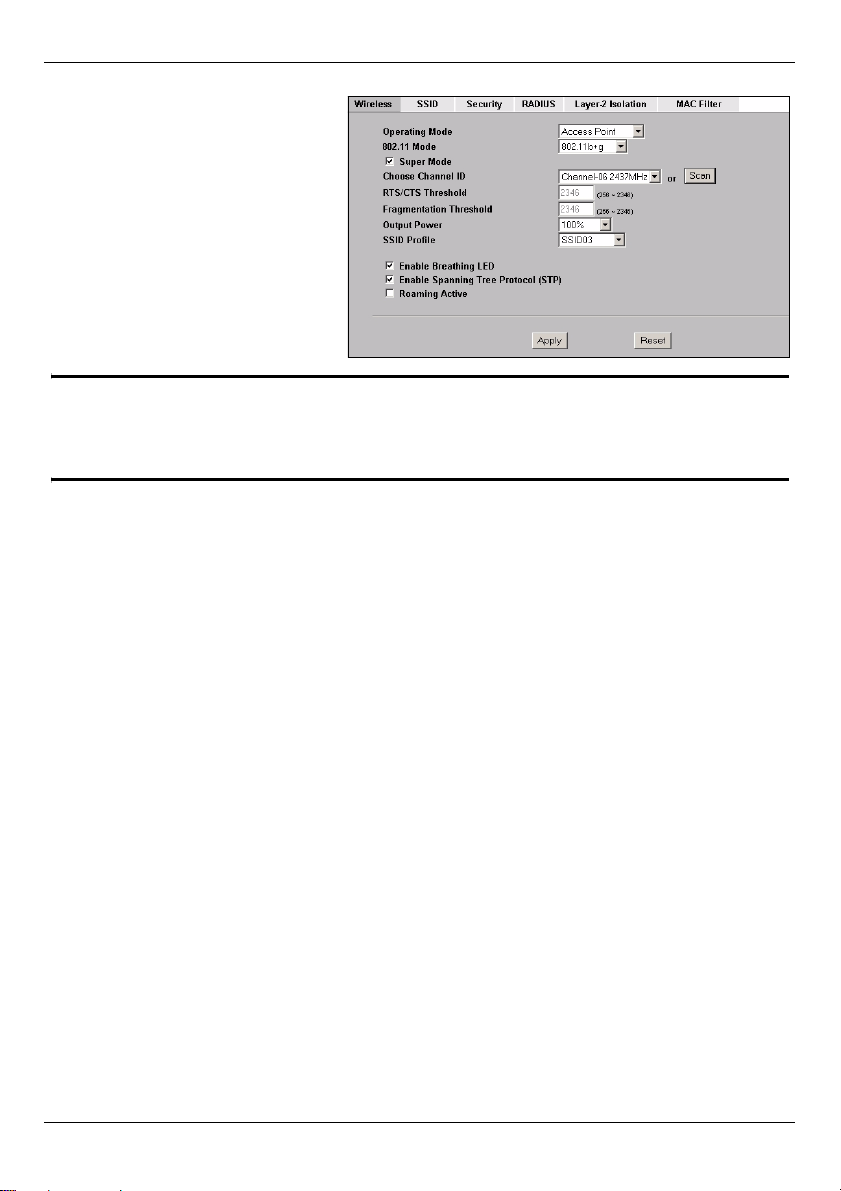
DEUTSCH
4 Klicken Sie in der
Navigationsleiste auf
WIRELESS (Drahtlos). Das
folgende Fenster erscheint.
" Die Drahtlosstationen und der NWA-3100 müssen für die
Drahtloskommunikation dieselbe SSID, dieselbe Kanal-ID und dieselben
Verschlüsselungseinstellungen verwenden.
Operating Mode (Betriebsmodus): Wählen Sie als Betriebsmodus die Option Access
Point.
802.11 Mode (802.11-Modus): Wählen Sie den Drahtlosstandard, den Ihr Netzwerk
verwenden soll. Wenn alle Wireless-Clients IEEE 802.11a unterstützten, wählen Sie
802.11a. Anderenfalls wählen Sie 802.11b+g.
Choose Channel ID (Kanal-ID wählen): Wählen Sie den Drahtloskanal, den Ihr Netzwerk
verwenden soll. Damit der NWA-3100 automatisch einen Kanal wählt, klicken Sie auf
Scan (Suchlauf).
SSID Profile (SSID-Profil): Wählen Sie aus dem Listenfeld das SSID-Profil aus, das Sie
für Ihren Netzwerkzugriff konfigurieren möchten. In diesem Beispiel wird das Profil
SSID03 eingerichtet.
5 Klicken Sie auf Apply (Übernehmen), um die Einstellungen zu speichern.
20
Page 22
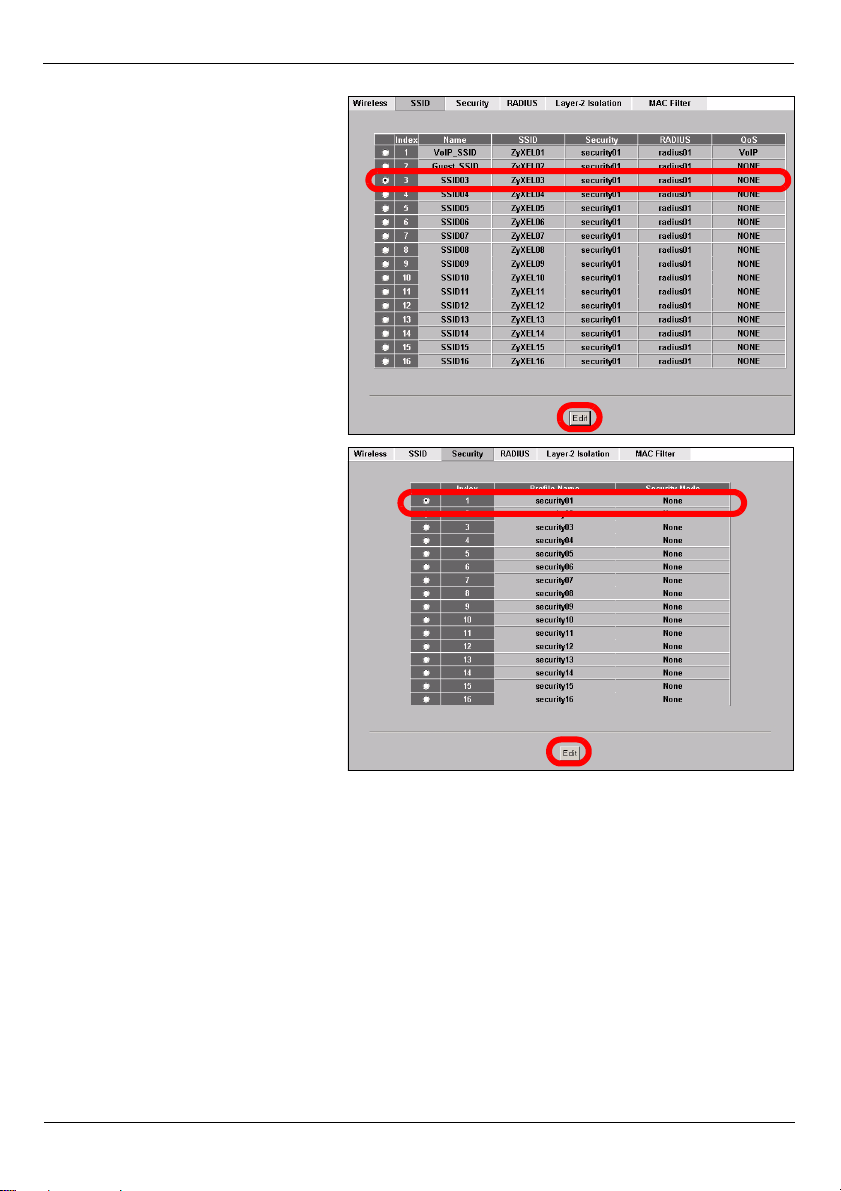
6 Klicken Sie auf die
Registerkarte SSID. Das
folgende Fenster erscheint.
Die Standard-SSID (Name des
Netzwerks) des SSID03 ist
ZyXEL03, und seine Standard-
Sicherheitseinstellung ist
Security01.
Wenn die Einstellungen anders
sind, oder wenn Sie die SSID
ändern möchten, wählen Sie
SSID03, und klicken Sie auf
Edit (Bearbeiten), um die
Einstellungen zu ändern.
7 Klicken Sie auf die
Registerkarte Security
(Sicherheit). Wählen Sie die
Option Security01, und klicken
Sie auf Edit (Bearbeiten).
DEUTSCH
21
Page 23
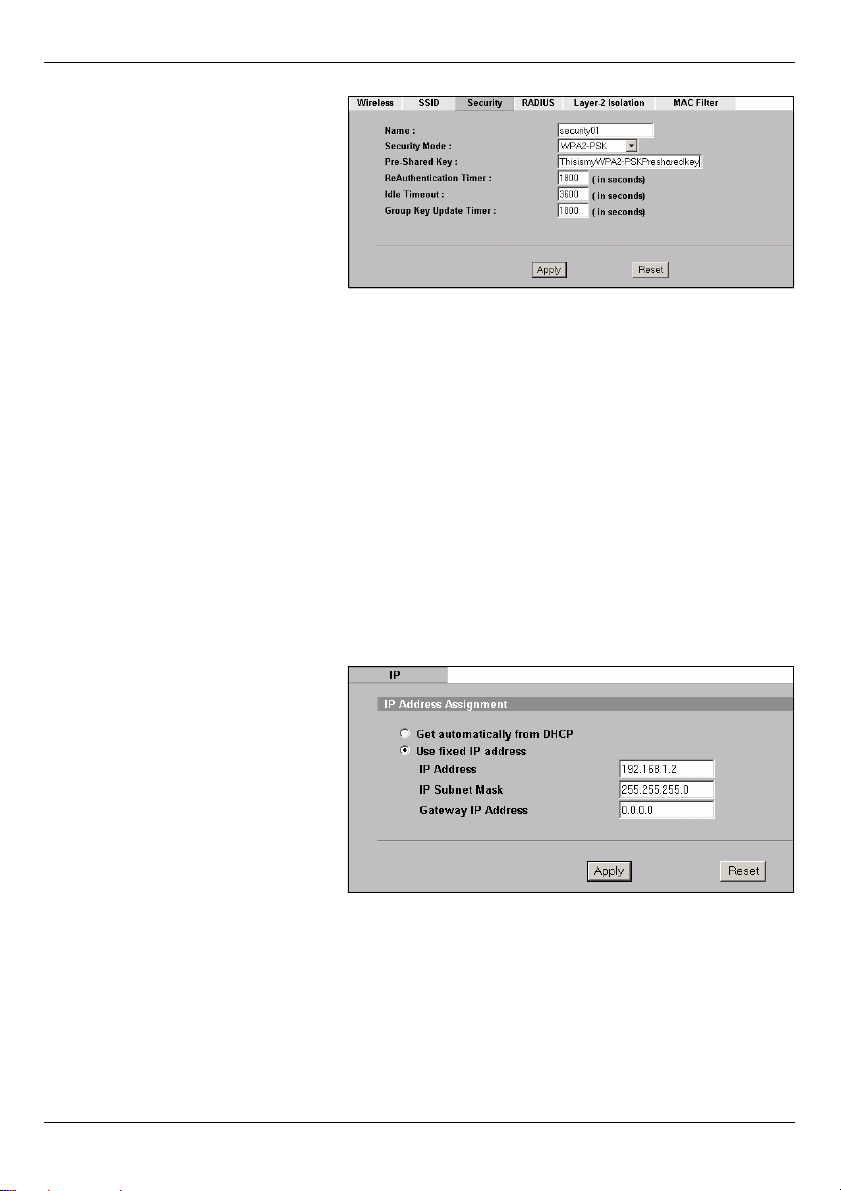
8 Hier können Sie die
Sicherheitseinstellungen für
Ihr Drahtlosnetzwerk
eingeben. Je nachdem,
welchen Sicherheitstyp Sie im
Feld Security Mode
(Sicherheitsmodus) wählen,
werden andere Felder
angezeigt. Wählen Sie None
(Keine), wenn Sie keinen
Sicherheitsmodus verwenden
möchten.
In diesem Beispiel wird der
Sicherheitsmodus WPA2-PSK
verwendet. Damit die WirelessClients auf das Netzwerk
zugreifen können, müssen sie
denselben PSK-Schlüssel
verwenden.
Stellen Sie sicher, dass alle
Wireless-Clients den
eingestellten Sicherheitsmodus
verwenden können. Klicken Sie
abschließend auf Apply
(Übernehmen).
9 Klicken Sie in der
Navigationsleiste auf IP.
Wenn Sie eine IP-Adresse
haben, wählen Sie die Option
Use fixed IP address (Feste
IP-Adresse verwenden) und
geben Sie sie zusammen mit
der Subnetz-Maske und der
Gateway-IP-Adresse ein.
Anderenfalls wählen Sie Get
automatically from DHCP
(Automatisch vom DHCP
laden). Klicken Sie auf Apply
(Übernehmen).
DEUTSCH
22
Page 24
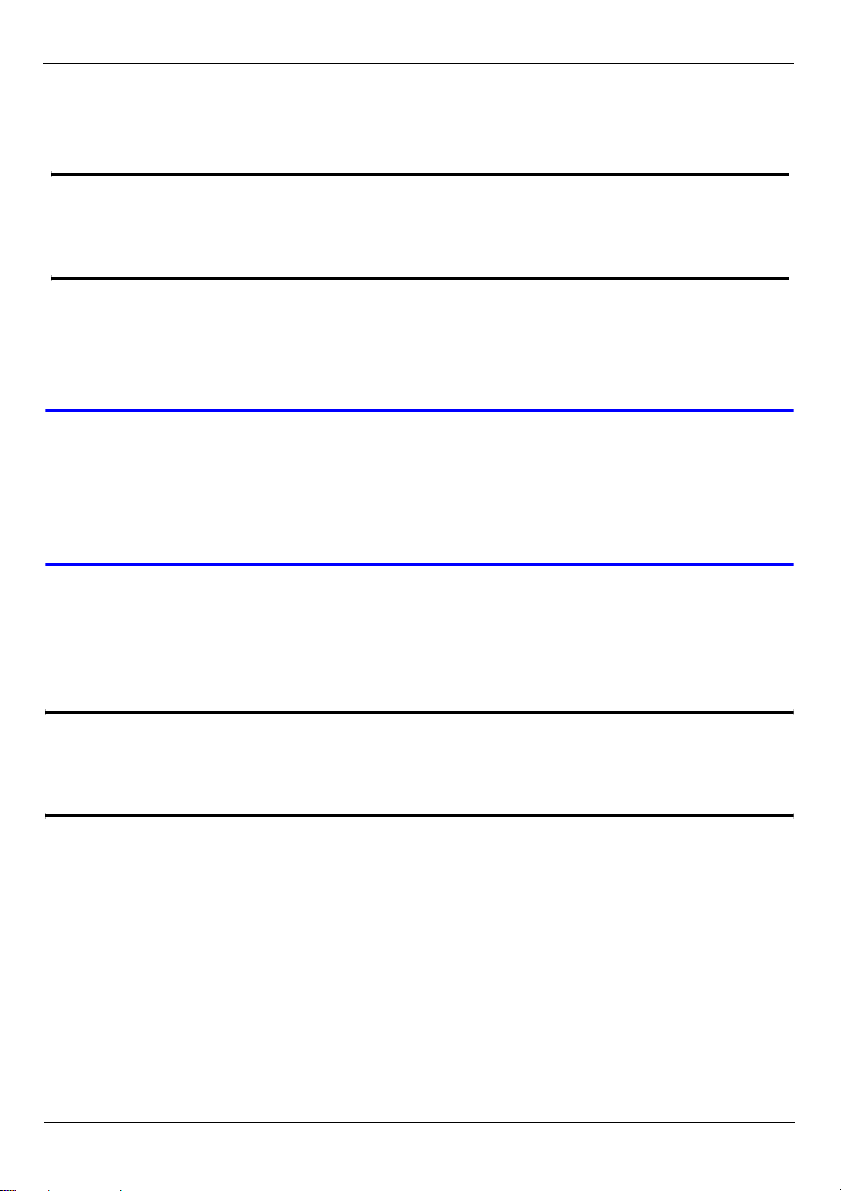
DEUTSCH
10 Ändern Sie die Drahtlosparameter der Drahtlosstationen, damit diese mit denen des
NWA-3100 übereinstimmen. Lesen Sie dazu die Dokumentation des
Drahtlosadapters.
" Wenn Sie die IP-Adresse des NWA-3100 ändern, müssen Sie beim
nächsten Zugriff auf den Web-Konfigurator die neue IP-Adresse
verwenden.
Das Gerät kann nun, an das kabelgebundene Netzwerk angeschlossen werden. Das
können Sie jetzt tun oder auch erst, wenn Sie die Hardware installiert haben.
V Wenn die Wireless-Clients nicht auf das kabelgebundene Netzwerk
zugreifen können, prüfen Sie, ob die IP-Adresse und die Subnetz-Maske
des NWA-3100 und des Computers im Netzwerk im selben Bereich liegen.
Wenn die LED-Anzeige ETHN nicht leuchtet, prüfen Sie die
Kabelverbindung zwischen dem NWA-3100, dem Computer oder dem Hub.
4 Installieren der Hardware
4.1 Anschließen der Antennen
" Wenn Sie die Vorderseite des NWA-3100 vor sich haben, ist die rechte
Antenne (Hauptantenne) die, die Daten sendet und empfängt, und die linke
Antenne, die Daten nur empfängt.
23
Page 25
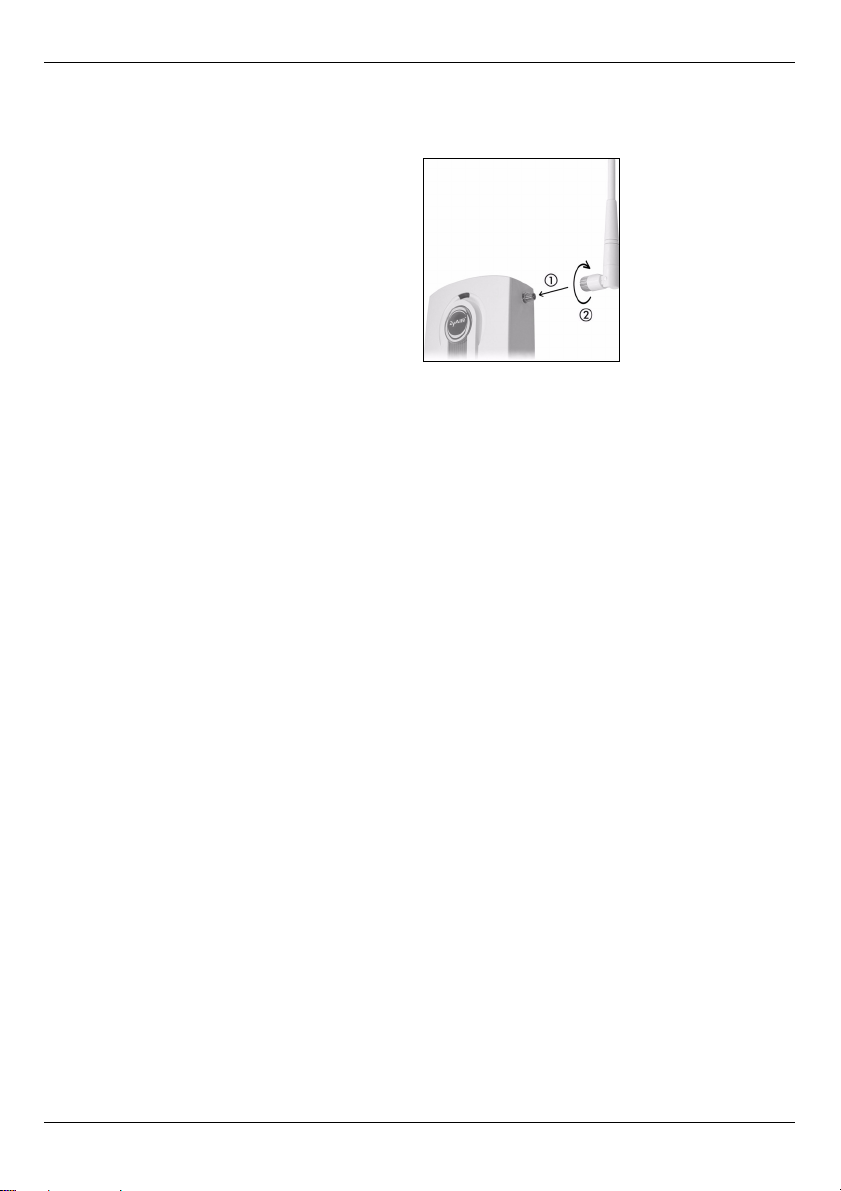
DEUTSCH
Führen Sie die nachfolgend beschriebenen Schritte aus, um die mitgelieferten Antennen
anzuschließen.
1 Die Antennenanschlüsse befinden sich
an beiden Seiten des NWA-3100.
2 Schrauben Sie die Antennen im
Uhrzeigersinn in die
Antennenanschlüsse. Die Antennen
müssen senkrecht zum Boden und
parallel zueinander stehen.
Stellen Sie sicher, dass die Antennen fest
in die Anschlüsse eingeschraubt sind.
4.2 Aufstellen/Montieren der Hardware
Im allgemeinen ist die Mitte des Bereichs, der für die Drahtlosverbindungen vorgesehen
ist, die günstigste Position für den Access Point. Eine bessere Leistungsfähigkeit kann
erreicht werden, wenn Sie den NWA-3100 in der Höhe montieren und die
Datenübertragung durch keine Hindernisse gestört wird.
Frei stehend
Stellen Sie den NWA-3100 auf eine flache, ebene Unterlage (auf einen Tisch oder in ein
Regal), den NWA-3100 mit den Anschlusskabeln tragen kann.
An einer Wand montiert
Führen Sei die nachfolgenden Schritte aus, um den NWA-3100 an einer Wand zu
montieren.
1 Verwenden Sie eine Stelle an einer Wand, die sehr hoch liegt und an der die
Datenübertragung nicht durch Hinernisse gestört werden kann.
2 Schrauben Sie zwei Schrauben (nicht mitgeliefert) in einem Abstand von 60 mm in die
Wand. Sie können die Zeichnung am Ende dieses Handbuchs verwenden, damit die
Schraublöcher den richtigen Abstand haben. Verwenden Sie Schrauben mit 6 - 8 mm
breiten Köpfen (0,24 - 0,31"). Schrauben Sie die Schrauben nicht vollständig in die
Wand. Lassen Sie einen kleinen Abstand zwischen Schraubenkopf und Wand. Der
Abstand muss so groß sein, dass Sie das den NWA-3100, dessen Schraublöcher sich
an der Rückseite befinden, in den Schraubköpfen eingehängt werden kann.
24
Page 26
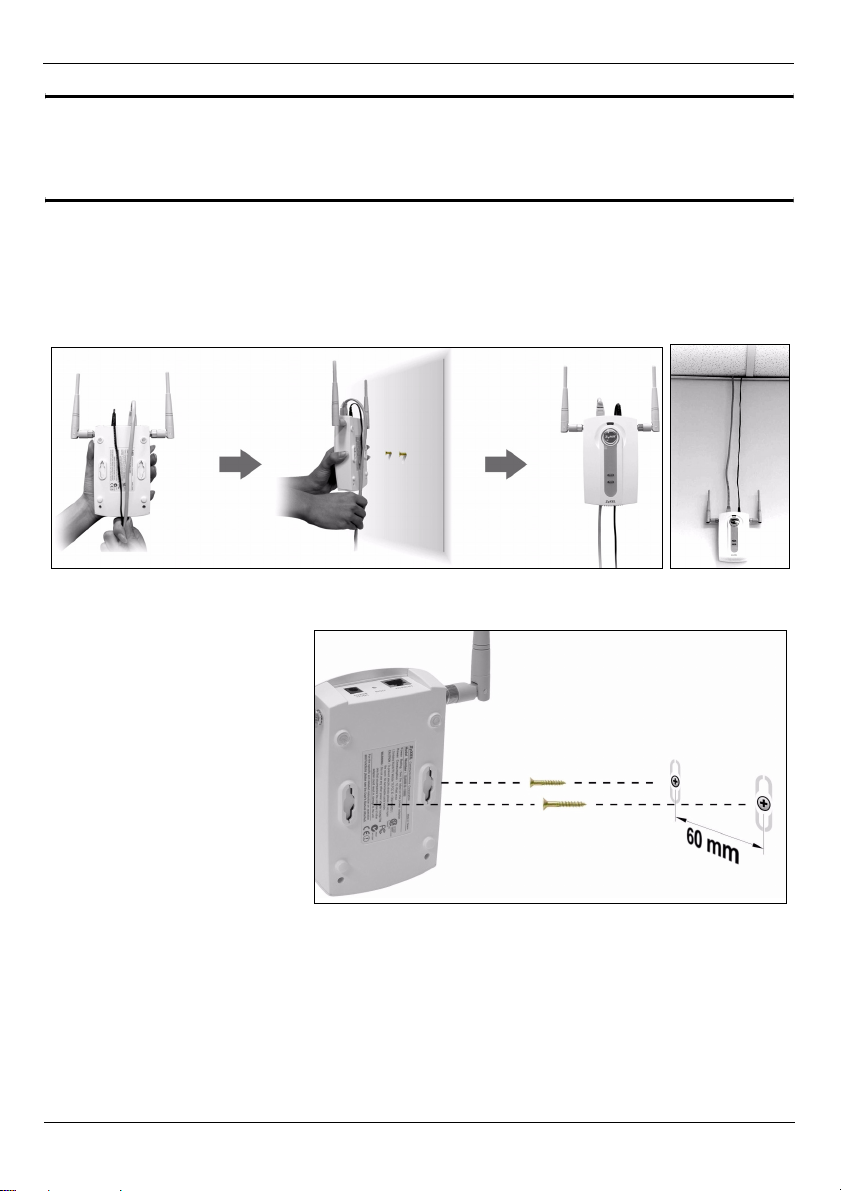
DEUTSCH
" Stellen Sie sicher, dass die Schrauben fest in der Wand eingeschraubt und
stark genug sind, um das Gewicht des NWA-3100 mit den Anschlusskabeln
zu tragen.
3 Richten Sie die Kabel.
Führen Sie die Anschlusskabel entlang der Rückseite des NWA-3100 (siehe Abbildung).
ODER:
Führen Sie die Anschlusskabel nach oben entlang der Decke.
4 Richten Sie die
Montagelöcher an der
Rückseite des NWA-3100
an den Schrauben in der
Wand aus. Hängen Sie den
NWA-3100 in die
Schrauben ein.
5 Power over Ethernet (PoE)
Power over Ethernet (PoE) ist die Fähigkeit, den NWA-3100 über ein 8-poliges CAT 5
Ethernet-Kabel mit Strom zu versorgen, sodass keine zusätzliche Stromquelle benötigt
wird.
25
Page 27
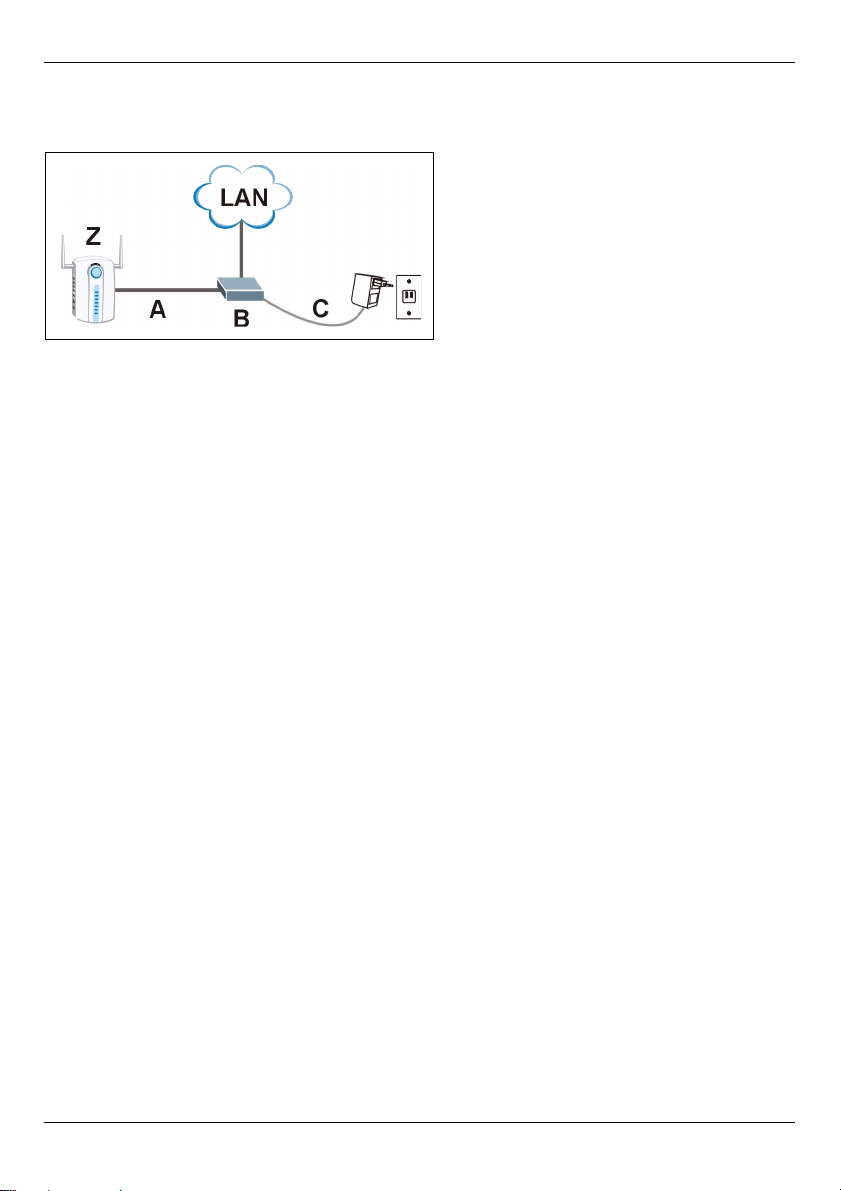
DEUTSCH
Um das Ethernet-Kabel (A) mit Strom (C) zu versorgen, wird zudem ein Einspeise- oder
PoE-Gerät (B) (nicht im Lieferumfang enthalten) benötigt. Dieses Leistungsmerkmal
erhöht die Flexibilität in der Positionswahl des NWA-3100 (Z).
6 Schritte zum Ansehen von Produktzertifizierung(en)
1 Besuchen Sie www.zyxel.com.
2 Wählen Sie auf der ZyXEL-Homepage aus der Liste der Produkte Ihr Produkt aus.
3 Wählen Sie auf dieser die Zertifizierung aus, die Sie gerne angezeigt haben möchten.
26
Page 28
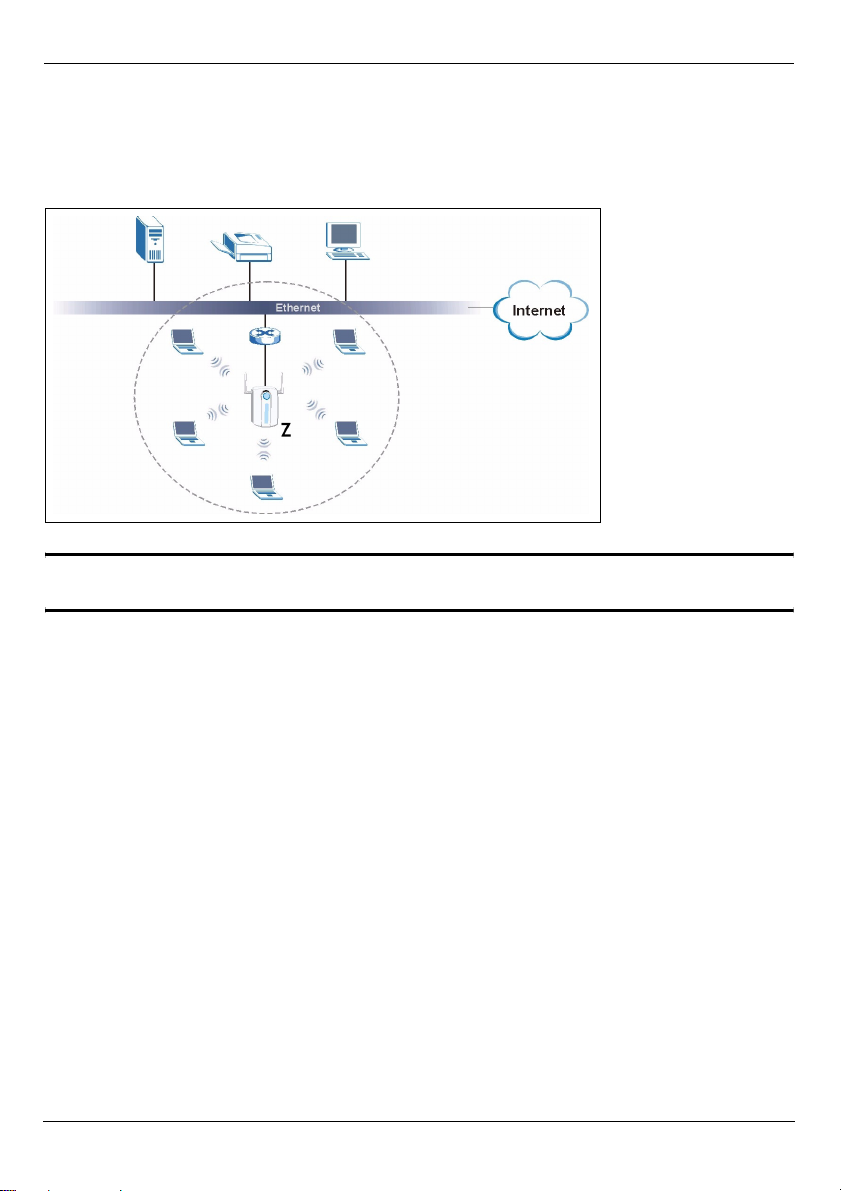
ESPAÑOL
ESPAÑOL
Vista previa
Esta Guía de instalación rápida le muestra cómo instalar y configurar el NWA-3100
(marcado como Z en el ejemplo de abajo) para permitir a los clientes inalámbricos acceder
de forma segura a su red inalámbrica. Vea su Guía del usuario para más información.
" Puede que necesite su acceso a Internet para más información.
Para configurar su red inalámbrica necesitará:
1 Conectar el hardware.
2 Acceder al configurador Web.
3 Configurar el acceso a Internet.
4 Instalar el Hardware.
5 Configurar Power over Ethernet (opcional).
27
Page 29
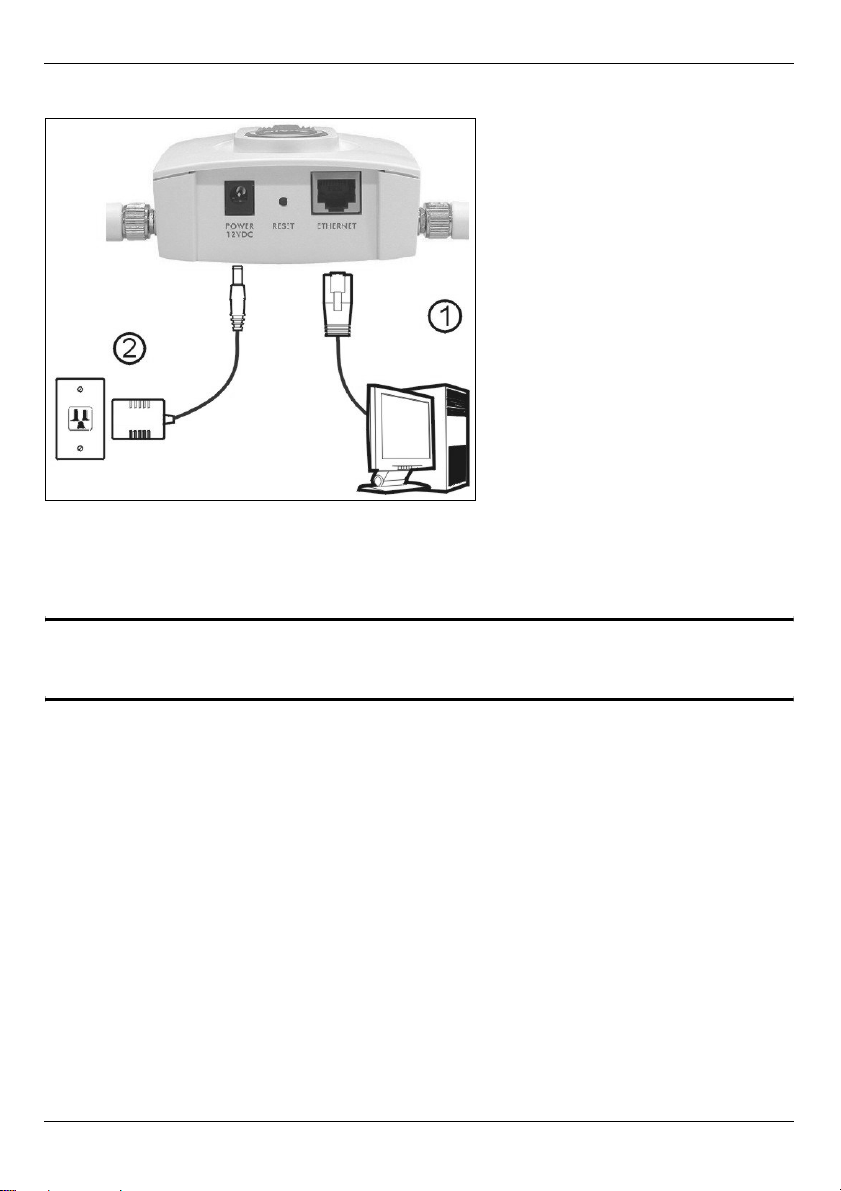
ESPAÑOL
1 Conectar el hardware
1 Con un cable Ethernet, conecte el puerto ETHERNET a un ordenador para la
configuración inicial.
2 Conecte el zócalo POWER 12VDC a una toma de corriente utilizando únicamente el
adaptador de corriente incluido.
" Conecte el puerto ETHERNET del NWA-3100 a una clavija Ethernet con
acceso a la red tras haber completado la configuración inicial.
28
Page 30
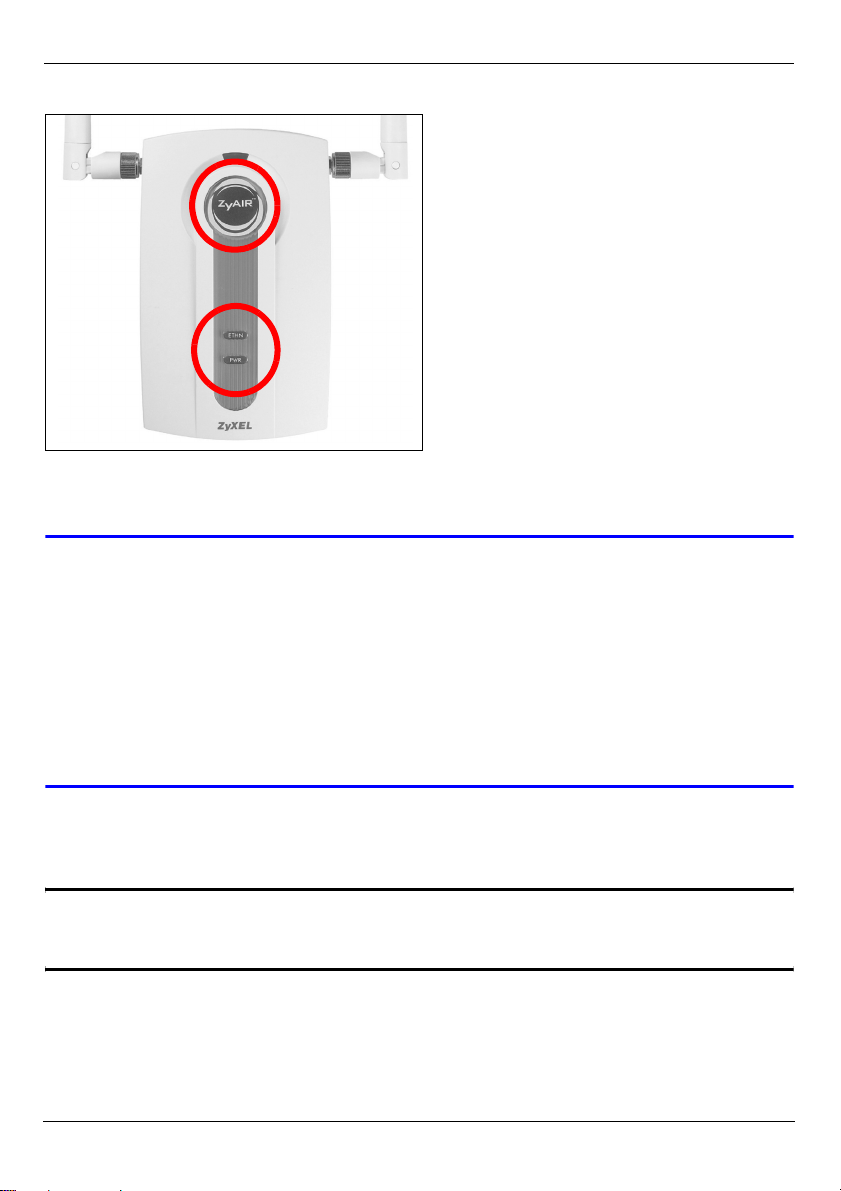
ESPAÑOL
1.1 LEDs
Los LEDs PWR y ZyAIR se encienden cuando la corriente está conectada. El LED ETHN
se enciende si el puerto ETHERNET está correctamente conectado.
V Si el LED PWR no se enciende, asegúrese de utilizar el adaptador de
corriente correcto y de que el adaptador de corriente esté enchufado en
una toma de corriente apropiada. Desenchufe el adaptador de corriente y
vuelva a enchufarlo. Si el error persiste, puede que tenga un problema de
hardware. En este caso, debería contactar con el vendedor.
Si el LED ETHN no se enciende, compruebe la conexión del cable al
puerto ETHERNET del NWA-3100. Asegúrese de que la tarjeta de red de
su ordenador funciona correctamente.
2 Acceder al Configurador Web
" Utilice las versiones Internet Explorer 6.0 o superior o Netscape Navigator
7.0 o superior con JavaScript activado.
29
Page 31

ESPAÑOL
2.1 Configurar la dirección IP de su ordenador
Primero debe ajustar su ordenador para utilizar una dirección IP estática dentro del rango
192.168.1.3 - 192.168.1.254 con una máscara de subred 255.255.255.0. Esto asegura
que su ordenador pueda comunicarse con su NWA-3100.
Las siguientes instrucciones son para los sistemas operativos Windows 2000, Windows
NT y Windows XP.
1 En Windows XP, haga clic en Start (Inicio) > Control Panel (Panel de control).
En Windows 2000/NT, haga clic en Start (Inicio) > Settings (Configuración) > Control
Panel (Panel de control).
2 En Windows XP, haga clic en Network Connections (Conexiones de red).
En Windows 2000/NT, haga clic en Network and Dial-up Connections (Conexiones de
red y marcación).
3 Haga clic con el botón derecho en Local Area Connection (Conexión de área local) y
haga clic en Properties (Propiedades).
4 Seleccione Internet Protocol (TCP/IP) (Protocolo Internet (TCP/IP)) (en la ficha
General en Windows XP) y haga clic en Properties (Propiedades).
5 La pantalla Internet Protocol TCP/IP Properties (Propiedades de Protocolo Internet
TCP/IP) se abrirá (ficha General en Windows XP).
6 Seleccione Use the following IP address (Usar la siguiente dirección IP) y rellene los
campos IP address (dirección IP) (elija una dentro del rango 192.168.1.3 -
192.168.1.254), Subnet mask (Máscara de subred) (255.255.255.0) y Default
gateway (Puerta de enlace predeterminada) (192.168.1.2).
30
Page 32

ESPAÑOL
7 Haga clic en OK (Aceptar) para cerrar la ventana Internet Protocol (TCP/IP)
Properties (Popiedades de Protocolo Internet (TCP/IP))
8 Haga clic en Close (Cerrar) (OK (Aceptar) en Windows 2000/NT) para cerrar la
ventana Local Area Connection Properties (Propiedades de conexión de área local).
Cierre la ventana Network Connections (Conexiones de red).
2.2 Acceda al Configurador Web
" Aunque puede conectarse al NWA-3100 de forma inalámbrica, se
recomienda que conecte su ordenador al puerto ETHERNET para la
configuración inicial.
1 Abra su explorador de web. Escriba
192.168.1.1 (la dirección IP
predeterminada del NWA-3100)
como dirección.
V Si no puede acceder al configurador Web, compruebe que las direcciones
IP y máscaras de subred del NWA-3100 y del ordenador estén en el
mismo rango de dirección IP (ver Sección 2.1).
2 Haga clic en Login (Acceso) (la
contraseña predeterminada 1234 ya
está introducida).
31
Page 33

ESPAÑOL
3 Cambie la contraseña de acceso
introduciendo una nueva contraseña
y haciendo clic en Apply (Aplicar).
Asegúrese de grabar la nueva
contraseña y guardarla en un lugar
seguro.
V Si cambia la contraseña y la olvida, necesitará reiniciar el NWA-3100.
Consulte la Guía del usuario para cómo utilizar el botón RESET.
4 Haga clic en Apply (Aplicar) para
cambiar el certificado
predeterminado de fábrica para
mayor seguridad; por otro lado, haga
clic en Ignore (Ignorar) para
proceder si no desea cambiar el
certificado en este momento.
5 Aparecerá la pantalla MAIN MENU
(MENÚ PRINCIPAL).
32
Page 34

ESPAÑOL
3 Configurar el acceso a Internet
1 Haga clic en SYSTEM (SISTEMA) en el panel de navegación.
2 Aparecerá la pantalla SYSTEM > General.
System Name (Nombre del sistema) es para identificar el NWA-3100 en su red. Elija
un nombre identificativo o deje el predeterminado.
Domain Name (Nombre de dominio): Escriba un nombre de dominio si su ISP requiere
uno para la autenticación. O bien puede dejarlo en blanco o ajustar lo que haya aparecido
automáticamente.
DNS Server(s) (Servidor(es) DNS): si su ISP le ha facilitado una configuración DNS
(Domain Name System) específica, escríbala ahí. De lo contrario, deje estos campos con
sus valores predeterminados.
3 Haga clic en Apply (Aplicar).
33
Page 35

ESPAÑOL
4 Haga clic en WIRELESS
(INALÁMBRICO) en el panel
de navegación. Aparecerá la
siguiente pantalla.
" Las estaciones inalámbricas y el NWA-3100 deben utilizar la misma
configuración SSID, ID de canal y cifrado para la comunicación
inalámbrica.
Operating Mode (Modo de operación): Asegúrese de haber seleccionado el modo
Access Point (Punto de acceso).
802.11 Mode (Modo 802.11): Seleccione el estándar inalámbrico que desee que utilice su
red. Si todos los clientes inalámbricos soportan IEEE 802.11a, seleccione 802.11a. De lo
contrario, seleccione 802.11b+g.
Choose Channel ID (Elegir ID de canal): Seleccione el canal inalámbrico que desee que
su red utilice. Para que el NWA-3100 seleccione automáticamente un canal, haga clic en
Scan (Escanear).
SSID Profile (Perfil SSID): Seleccione el perfil SSID que desee configurar para el acceso
a la red en la lista desplegable. Este ejemplo utiliza el perfil SSID03.
5 Haga clic en Apply (Aplicar) para guardar su configuración.
34
Page 36
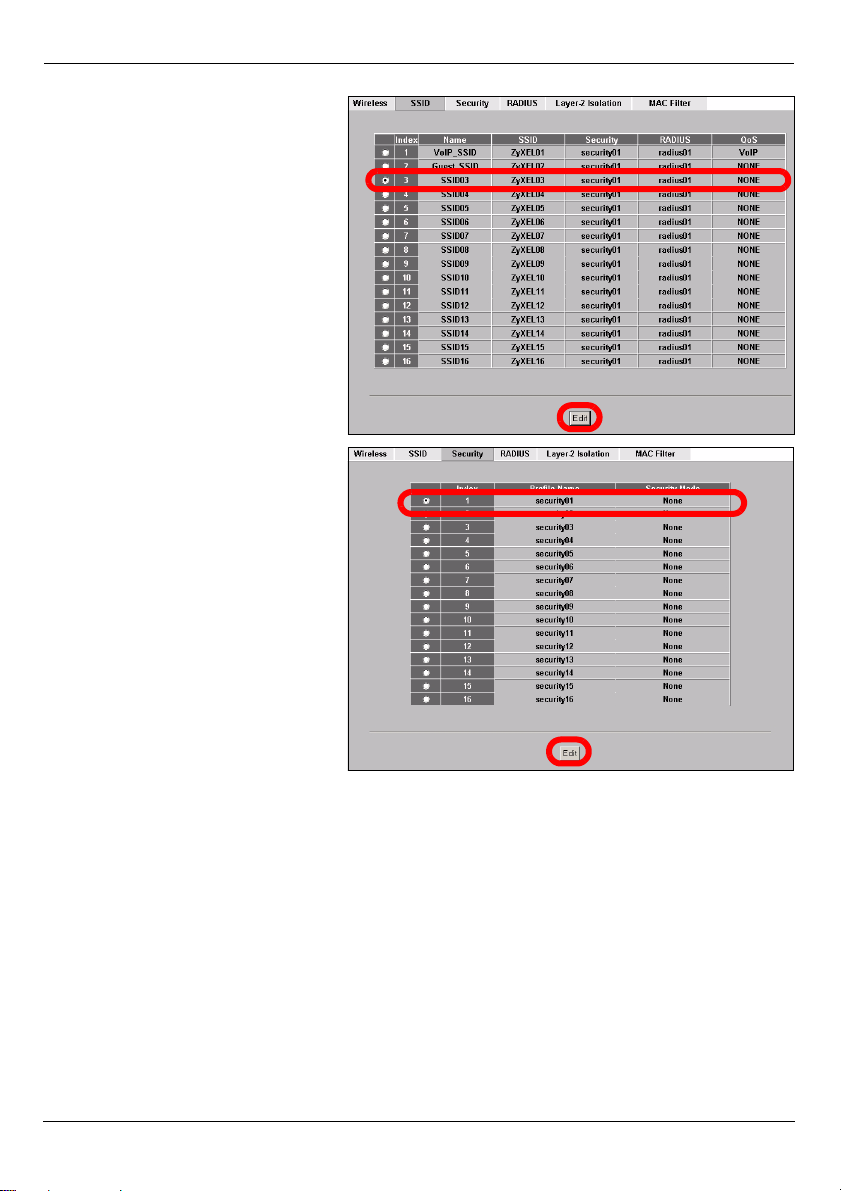
6 Haga clic en la ficha SSID.
Aparecerá la siguiente
pantalla.
El SSID del SSID03 (el nombre
de la red) es ZyXEL03 y su
configuración predeterminada
de Security (Seguridad) es
Security01.
Si la configuración es diferente
o si desea cambiar el SSID,
seleccione SSID03 y haga clic
en Edit (Editar) para cambiar la
configuración.
7 Haga clic en la ficha Security
(Seguridad). Asegúrese de
que Security01 esté
seleccionado y haga clic en
Edit (Editar).
ESPAÑOL
35
Page 37

8 Aquí es donde puede
introducir la configuración de
seguridad para su red
inalámbrica. Los campos que
rellene se diferencian según el
tipo de seguridad que
seleccione en el campo
Security Mode (Modo de
seguridad). Seleccione None
(Ninguno) si no desea utilizar la
seguridad inalámbrica.
Este ejemplo utiliza seguridad
WPA2-PSK, en la que todos los
clientes inalámbricos deben
utilizar la misma clave precompartida para unirse a la red.
Asegúrese de que todos los
clientes inalámbricos puedan
utilizar el tipo de seguridad
ajustado. Haga clic en Apply
(Aplicar) cuando haya
finalizado.
9 Haga clic en IP en el panel de
navegación.
Si tiene una dirección IP para
usar, seleccione Use fixed IP
address (Utilizar dirección IP
fija) y escríbala junto con la
dirección IP de máscara de
subred y puerta de enlace. O
bien, seleccione Get
automatically from DHCP
(Obtener automáticamente de
DHCP). Haga clic en Apply
(Aplicar).
ESPAÑOL
36
Page 38

ESPAÑOL
10 Cambie la configuración inalámbrica en las estaciones inalámbricas para que
coincida con la del NWA-3100. Consulte la documentación de su adaptador
inalámbrico.
" Si cambia la dirección IP de su NWA-3100, deberá utilizar la nueva
dirección IP la próxima vez que acceda al configurador Web.
El dispositivo ya está listo para conectarse a su red con cables. Puede hacer esto ahora o
una vez que ha instalado el hardware.
V Si los clientes inalámbricos no pueden acceder a la red con cables,
compruebe que la dirección IP y la máscara de subred del NWA-3100 y los
ordenadores de la red estén en el mismo rango. Si el LED ETHN está
apagado, revise los cables entre el NWA-3100 y su ordenador o hub.
4 Instalar el Hardware
4.1 Conectar las antenas
" Si mira frontalmente al NWA-3100, la antena derecha (antena principal)
transmite y recibe, la antena izquierda sólo recibe.
Siga estos pasos para conectar las antenas incluidas.
1 Localice los conectores de la antena en
los laterales de su NWA-3100.
2 Atornille las antenas en sentido horario
en los conectores para antenas. Las
antenas deberían estar perpendiculares
al suelo y paralelas entre ellas.
Asegúrese de que las antenas estén
bien atornilladas en los conectores
para antena.
37
Page 39

ESPAÑOL
4.2 Instalación del montaje para hardware
En general, la mejor ubicación para el punto de acceso es en el centro del área de
cobertura. Para un mejor rendimiento, monte el NWA-3100 hacia arriba sin obstrucciones.
Libre y de pie
Coloque su NWA-3100 en una superficie plana, nivelada (en una mesa o estante) lo
suficientemente fuerte como para soportar el peso del NWA-3100 con sus cables de
conexión.
Montaje en pared
Siga estos pasos para montar su NWA-3100 en una pared.
1 Localice una posición alta en la pared libre de obstáculos.
2 Conecte dos tornillos (no incluidos) en la pared separados por 60mm. Puede usar el
diagrama al final de esta guía para ayudarle a marcar los agujeros de los tornillos
correctamente. Use los tornillos con cabezas de 6mm a 8mm (0.24" a 0.31") de ancho.
No inserte los tornillos hasta el fondo en la pared. Deje un pequeño espacio entre la
cabeza del tornillo y la pared. El hueco debe ser lo suficientemente grande para que
las cabezas de los tornillos puedan entrar en las ranuras de los tornillos y los cables de
conexión quepan a través de la parte posterior del NWA-3100.
" Compruebe que los tornillos estén bien fijos en la pared y sean lo
suficientemente fuertes como para soportar el peso del
cables de conexión.
3 Ajuste los cables.
Pase los cables de conexión por la parte posterior del NWA-3100 hacia abajo como
aparece en la siguiente figura.
O:
38
NWA-3100 con los
Page 40

ESPAÑOL
Pase los cables de conexión por la parte posterior hacia arriba o por el borde del techo.
4 Alinee los agujeros en la
parte posterior del NWA3100 con los tornillos en la
pared. Cuelgue el NWA3100 con los tornillos.
5 Corriente sobre Ethernet (PoE)
La Corriente sobre Ethernet (PoE) es la capacidad de suministrar alimentación a su NWA3100 a través de un cable Ethernet CAT 5 de 8 contactos, eliminando la necesidad de una
toma de corriente cercana.
39
Page 41

ESPAÑOL
También necesitará un dispositivo inyector o PoE (B) (no incluido) para suministrar
corriente (C) al cable Ethernet (A). Esta característica permite una mayor flexibilidad para
la ubicación de su NWA-3100 (Z).
6 Procedimiento para ver la(s) certificación(es) del
producto
1 Vaya a www.zyxel.com.
2 Seleccione su producto de la lista desplegable en la página inicial de ZyXEL para ir a la
página de ese producto.
3 Seleccione la certificación que desee visualizar en esta página.
40
Page 42

FRANÇAIS
FRANÇAIS
Présentation
Ce guide de mise en route rapide indique comment installer et configurer le NWA-3100
(marqué d'un Z dans l'exemple ci-dessous) pour permettre aux clients sans fil d’accéder
en toute sécurité à votre réseau câblé. Consultez votre Guide de l'utilisateur pour plus
d'informations.
" Vous aurez peut-être besoin de vos informations d'accès à Internet.
Pour installer votre réseau sans fil, vous devez :
1 Connecter le matériel.
2 Accédez au configurateur Web.
3 Configurer l'accès à Internet.
4 Installer le matériel.
5 Installer Alimentation électrique par câble Ethernet (PoE) (facultative).
41
Page 43

FRANÇAIS
1 Connecter le matériel
1 Utilisez un câble Ethernet, connectez le port ETHERNET à un ordinateur pour effectuer
la configuration initiale.
2 Connectez la prise d’POWER 12VDC à une source de courant en utilisant uniquement
l’adaptateur d’alimentation fourni.
" Connectez le port ETHERNET du NWA-3100 à une prise Ethernet avec
accès au réseau après avoir terminé la configuration initiale.
42
Page 44

FRANÇAIS
1.1 LED
Les LED PWR et ZyAIR s’allument quand l’alimentation est connectée. La LED ETHN
s'allume si le port ETHERNET est correctement connecté.
V Si la LED PWR ne s'allume pas, vérifiez que vous utilisez l’adaptateur
d’alimentation correct et que l’adaptateur d’alimentation est branché dans
une prise de courant appropriée. Débranchez l’adaptateur d’alimentation et
rebranchez-le. Si l'erreur persiste, il est possible que vous ayez un
problème matériel. Dans ce cas, vous devez contacter votre vendeur.
Si la LED ETHN ne s'allume pas, vérifiez la connexion du câble au NWA-
3100port ETHERNET. Vérifiez que la carte réseau de votre ordinateur
fonctionne correctement.
2 Accéder au configurateur Web.
" Utilisez Internet Explorer 6.0 et plus récent ou Netscape Navigator 7.0 et
des versions ultérieures avec JavaScript activé.
43
Page 45

FRANÇAIS
2.1 Paramétrez l'adresse IP de votre ordinateur
Vous devez d'abord paramétrer votre ordinateur pour qu'il utilise une adresse IP statique
dans la plage 192.168.1.3 à 192.168.1.254 avec un masque de sous-réseau de
255.255.255.0. Cela assure que votre ordinateur peut communiquer avec votre NWA-
3100.
Les instructions suivantes concernent les systèmes d’exploitation Windows 2000,
Windows NT et Windows XP.
1 Dans Windows XP, cliquez sur Start (Démarrer) > Control Panel (Panneau de
configuration).
Dans Windows 2000/NT, cliquez sur Start (Démarrer) > Settings (Paramètres) > Control
Panel (Panneau de configuration).
2 Dans Windows XP, cliquez sur Network Connections (Connexions réseau).
Dans Windows 2000/NT, cliquez sur Network and Dial-up Connections (Connexions
réseau et accès à distance).
3 Cliquez avec le bouton droit de la souris sur Local Area Connection (Connexion de
réseau local) et cliquez sur Properties (Propriétés).
4 Sélectionnez Internet Protocol (TCP/IP) (Protocole Internet (TCP/IP)) (dans l'onglet
General (Général) dans Windows XP) et cliquez sur Properties (Propriétés).
5 L'écran Internet Protocol TCP/IP Properties (Propriétés TCP/IP de Protocole
Internet) s'ouvre (l'onglet General (Général) dans Windows XP).
6 Sélectionnez Use the following IP address (Utiliser l’adresse IP suivante) et
remplissez les champs IP address (Adresse IP) (choisissez en une dans la plage
44
Page 46

FRANÇAIS
192.168.1.3 - 192.168.1.254), Subnet mask (Masque de sous-réseau)
(255.255.255.0), et Default gateway (Passerelle par défaut) (192.168.1.2).
7 Cliquez sur OK pour fermer la fenêtre Internet Protocol (TCP/IP) Properties
(Propriétés de protocole (TCP/IP) Internet).
8 Cliquez sur Close (Fermer) (OK dans Windows 2000/NT) pour fermer la fenêtre Local
Area Connection Properties (Propriétés de connexion au réseau local).
Fermez la fenêtre Network Connections (Connexions réseau).
2.2 Ouvrez une session dans le configurateur Web
" Même si vous pouvez vous connecter au NWA-3100 sans fil, il est
recommandé de connecter votre ordinateur au port ETHERNET pour la
configuration initiale.
1 Lancez votre navigateur web. Entrez
192.168.1.2 (l'adresse IP par défaut
du NWA-3100) comme adresse.
V Si vous ne pouvez pas accéder au Configurateur Web, vérifiez que les
adresses IP et les masques de sous-réseau du NWA-3100 et de
l’ordinateur sont dans la même plage d’adresse IP (voir la Section 2.1).
2 Cliquez sur Login (Ouvrir une
session) (le mot de passe par défaut
1234 est déjà entré).
45
Page 47

FRANÇAIS
3 Changez le mot de passe
d'ouverture de session en entrant un
nouveau mot de passe et cliquez sur
Apply (Appliquer). Prenez soin
d'enregistrer le nouveau mot de
passe et conservez-le dans un
endroit sûr.
V Si vous changez le mot de passe et que vous l'oubliez, vous devrez
réinitialiser le NWA-3100. Reportez-vous au Guide de l’utilisateur pour la
manière d’utiliser le bouton RÉINITIALISER.
4 Cliquez sur Apply (Appliquer) pour
remplacer le certificat d'usine par
défaut pour renforcer la sécurité ;
vous pouvez aussi cliquer sur Ignore
(Ignorer) pour continuer si vous ne
voulez pas changer le certificat
maintenant.
5 L’écran MAIN MENU (MENU
PRINCIPAL) apparaît.
46
Page 48

FRANÇAIS
3 Configurer l'accès à Internet
1 Cliquez sur System (SYSTÈME) dans le panneau de navigation.
2 L'écran System (SYSTÈME) >General (Général) apparaît.
System Name (Nom du système) sert à identifier le NWA-3100 sur votre réseau.
Choisissez un nom distinctif, ou laissez celui-ci à sa valeur par défaut.
Domain Name (Nom de domaine) : Entrez un nom de domaine si votre ISP en demande
un pour authentification. Autrement vous pouvez le laisser vide ou sur ce qui pourrait être
affiché automatiquement.
DNS Server(s) (Serveur(s) DNS) : Si votre ISP vous a attribué des paramètres DNS
(Domain Name System) spécifiques, entrez-les ici. Autrement, laissez ces champs à
leurs valeurs par défaut.
3 Cliquez sur Apply (Appliquer).
47
Page 49

FRANÇAIS
4 Cliquez sur WIRELESS
(SANS FIL) dans le panneau
de navigation. L’écran suivant
apparaît.
" Les stations sans fil et le NWA-3100 doivent utiliser le même SSID, ID de
canal et paramètres de cryptage pour la communication sans fil.
Operating Mode (Mode de fonctionnement) : Vérifiez que Access Point (le mode
Point d'accès) est sélectionné.
802.11 Mode (Mode 802.11) : Sélectionnez le standard sans fil à utiliser par votre
réseau. Si tous les clients sans fil prennent en charge IEEE 802.11a, sélectionnez
802.11a. Autrement, sélectionnez 802.11b+g.
Choose Channel ID (Choisissez l'ID du canal) : Sélectionnez le canal sans fil à utiliser
par votre réseau. Pour que le NWA-3100 sélectionne automatiquement un canal, cliquez
sur Scan (Balayer) à la place.
SSID Profile (Profil SSID) : Sélectionnez le profil SSID que vous voulez configurer pour
l'accès au réseau dans la liste déroulante. Cet exemple utilise le profil SSID03.
5 Cliquez sur Apply (Appliquer) pour enregistrer vos paramètres.
48
Page 50

6 Cliquez sur l'onglet SSID.
L’écran suivant apparaît.
Le SSID03 (le nom du réseau)
par défaut le SSID03 est
ZyXEL03 et son paramètre de
Security (Sécurité) par défaut
est Security01 (Security01).
Si les paramètres sont
différents, ou si vous voulez
changer le SSID, sélectionnez
SSID03 et cliquez sur Edit
(Editer) pour changer les
paramètres.
7 Cliquez sur l’onglet Security
(Sécurité). Vérifiez que
Security01 est sélectionné et
cliquez sur Edit (Editer).
FRANÇAIS
49
Page 51

8 C'est l'endroit où vous pouvez
enter les paramètres de
sécurité pour votre réseau
sans fil. Les champs que vous
avez remplis diffèrent en
fonction des types de sécurité
que vous sélectionnez dans le
champ Security Mode (Mode
Sécurité). Sélectionnez None
(Aucun) si vous ne voulez pas
utiliser la sécurité sans fil.
Cet exemple utilise la sécurité
WPA2-PSK, dans lequel tous
les clients sans fil doivent
utiliser la même clé prépartagée
pour accéder au réseau.
Vérifiez que tous les clients
sans fil peuvent utiliser le type
de sécurité que vous avez
défini. Cliquez sur Apply
(Appliquer) quand vous avez
terminé.
9 Cliquez sur IP dans le
panneau de navigation.
Si vous avez une adresse IP à
utiliser, sélectionnez Use fixed
IP address (Utiliser une
adresse IP fixe) et entrez-la
avec le masque de sous-réseau
et l’adresse IP de passerelle.
Autrement, sélectionnez Get
automatically from DHCP
(Obtenir automatiquement à
partir de DHCP). Cliquez sur
Apply (Appliquer).
FRANÇAIS
50
Page 52

FRANÇAIS
10 Changez les paramètres sans fil dans les stations sans fil pour qu’ils correspondent
à ceux du NWA-3100. Consultez la documentation de votre adaptateur sans fil.
" Si vous changez l’adresse IP NWA-3100du , vous devrez utiliser la
nouvelle adresse IP, la prochaine fois, quand vous accéderez au
configurateur web.
Le périphérique est maintenant prêt à se connecter à votre réseau câblé. Vous pouvez
faire cela maintenant, ou une fois que vous aurez installé le matériel.
V Si les clients sans fil ne peuvent pas accéder au réseau câblé, vérifiez que
l'adresse IP et le masque de sous-réseau du NWA-3100 et l'ordinateur sur
le réseau sont dans la même plage. Si la LED ETHN est éteinte, vérifiez les
câbles entre le NWA-3100 et votre ordinateur ou hub.
4 Installer le matériel
4.1 Connecter les antennes
" Quand vous faites face à l’avant du NWA-3100, l’antenne de droite (antenne
principale) transmet et reçoit, l’antenne de gauche reçoit seulement.
1 Localisez les connecteurs des antennes
sur les côtés de votre NWA-3100.
2 Vissez les antennes dans le sens des
aiguilles d’une montre sur les
connecteurs de l’antenne. Les antennes
doivent être perpendiculaires au sol et
parallèles entre elles.
Vérifiez que les antennes sont
correctement vissées sur les
connecteurs d’antenne.
51
Page 53

FRANÇAIS
4.2 Installation de montage matériel
En général, le meilleur emplacement pour le point d’accès est au centre de votre zone de
couverture sans fil. Pour obtenir de meilleures performances, montez le NWA-3100 sur un
point élevé et sans obstructions.
Auto-stable
Placez votre NWA-3100 sur une surface plane, de niveau (sur un bureau ou une étagère)
assez solide pour supporter le poids du NWA-3100 avec les câbles de connexion.
Montage mural
Suivez les étapes suivantes pour fixer votre NWA-3100 à un mur.
1 Repérez une position élevée sur le mur ne comportant pas d’obstructions.
2 Connectez deux vis (non fournies) dans le mur à 60mm l’une de l’autre. Vous pouvez
utiliser le schéma à la fin de ce guide pour vous aider à marquer correctement les trous
de vis. Utilisez des vis de 6mm ~ 8mm (0,24" ~ 0,31") à grande tête. Ne vissez pas les
vis sur toute leur longueur dans le mur. Laissez un petit espace entre la tête de la vis et
le mur. L’espace doit être assez grand pour permettre aux têtes de vis de glissez dans
les logements de vis et faire passer les câbles de connexion vers le bas au dos du
NWA-3100.
" Vérifiez que les vis sont correctement fixées au mur et assez solides pour
supporter le poids du NWA-3100 avec les câbles de connexion.
3 Ajustez les câbles.
Faites passer les câbles de connexion derrière le dos du NWA-3100 comme indiqué dans
la figure suivante.
OU :
Faites passer les câbles de connexion vers le haut et le long du bord du plafond.
52
Page 54

FRANÇAIS
4 Alignez les trous au dos du
NWA-3100 avec les vis sur
le mur. Suspendez le NWA3100 aux vis.
5 PoE (Alimentation électrique par câble Ethernet)
PoE (Power over Ethernet) est la possibilité de fournir l’alimentation à votre NWA-3100 via
un câble Ethernet CAT 5 8 broches, éliminant la nécessité d’une prise courant proche.
Un injecteur ou matériel PoE (B) (non fourni) est aussi requis pour fournir le câble Ethernet
(A) avec l’alimentation (C). Cette fonctionnalité augmente aussi la flexibilité dans
l’emplacement de votre NWA-3100 (Z).
6 Procédure pour afficher la (les) certification(s) d'un
produit
1 Allez à www.zyxel.com.
2 Sélectionner votre produit sur la liste du menu déroulant de la page d'accueil de ZyXEL
pour accéder à la page de ce produit.
3 Sélectionnez la certification que vous désirez consulter dans cette page.
53
Page 55

FRANÇAIS
54
Page 56

ITALIANO
ITALIANO
Cenni generali
La presente guida introduttiva fornisce informazioni sull'impostazione e la configurazione
di NWA-3100 (contrassegnato Z nell'esempio sotto) per consentire ai clienti wireless di
accedere in modo sicuro alla rete cablata. Consultare la propria Guida utente per ulteriori
informazioni.
" È possibile che occorra reperire le informazioni sul proprio accesso a
Internet.
Per configurare la rete wireless è necessario:
1 Collegare l'hardware.
2 Accedere allo strumento di configurazione Web.
3 Configurare l'accesso a Internet.
4 Installare l'hardware.
5 Configurazione di Power over Ethernet (opzionale).
55
Page 57

ITALIANO
1 Collegamento dell'hardware
1 Per mezzo di un cavo Ethernet, collegare la porta ETHERNET ad un computer per la
configurazione iniziale.
2 Collegare la porta POWER 12VDC a una sorgente di alimentazione utilizzando
esclusivamente l'alimentatore fornito in dotazione.
" Collegare la porta ETHERNET di NWA-3100 a un jack Ethernet con
accesso alla rete dopo aver completato la configurazione iniziale.
56
Page 58

ITALIANO
1.1 LED
Quando viene collegata l’alimentazione i LED PWR ZyAIR si accendono. Il LED ETHN si
accende solo se la porta ETHERNET è correttamente collegata.
V Se il LED PWR non si accende, assicurarsi di utilizzare l’alimentatore
corretto e che l’alimentatore sia collegato ad una presa di corrente attiva.
Scollegare l’alimentatore e ricollegarlo. Se l'errore persiste, è possibile che
vi sia un problema hardware. In questo caso, è opportuno contattare il
rivenditore.
Se il LED ETHN non si accende, controllare il collegamento del cavo alla
porta ETHERNET di NWA-3100. Assicurarsi che la scheda di rete del
computer sia perfettamente funzionante.
2 Accedere allo strumento di configurazione Web
" Utilizzare Internet Explorer 6.0 o versione successiva, oppure Netscape
Navigator 7.0 o versione successiva con JavaScript abilitato.
57
Page 59

ITALIANO
2.1 Impostare l'indirizzo IP del computer
È dapprima necessario configurare il computer per utilizzare un indirizzo IP statico
nell’intervallo tra 192.168.1.3 e 192.168.1.254 con un subnet mask di 255.255.255.0. In
questo modo ci si assicura che il computer possa comunicare con lo NWA-3100.
Le seguenti istruzioni riguardano i sistemi operativi Windows 2000, Windows NT e
Windows XP.
1 In Windows XP, fare clic su Start (Start) > Control Panel (Panello di controllo).
In Windows 2000/NT, fare clic su Start (Start) > Settings (Impostazioni) > Control
Panel (Panello di controllo).
2 In Windows XP, fare clic su Network Connections (Connessioni di rete).
In Windows 2000/NT, fare clic su Local Area Connection (Reti e connessioni remote).
3 Fare clic con il pulsante destro del mouse su Local Area Connection Properties
(Connessione alla rete locale e scegliere Proprietà).
4 Selezionare Internet Protocol (TCP/IP) (Protocollo Internet (TCP/IP)) (sotto la scheda
General (Generale) in Windows XP) e fare clic su Properties (Proprietà).
5 Viene aperta la schermata Internet Protocol TCP/IP Properties (Proprietà –
Protocollo Internet) (la scheda General (Generale) in Windows XP).
6 Selezionare Use the following IP address and fill in the IP address (Utilizza il
seguente indirizzo IP e inserire i dati nel campo Indirizzo IP) (sceglierne uno da
192.168.1.3 a 192.168.1.254), Subnet mask (255.255.255.0), e Default gateway
(Gateway predefinito) (192.168.1.2).
58
Page 60

ITALIANO
7 Fare clic su OK per chiudere la finestra Internet Protocol (TCP/IP) Properties
(Protocollo Internet (TCP/IP) - Proprietà).
8 Fare clic su Close (Chiudi) (OK in Windows 2000/NT) per chiudere la finestra Local
Area Connection Properties window (Connessione alla rete locale - Proprietà).
Chiudere la finestra Network Connections (Connessioni di rete).
2.2 Eseguire il login nello strumento di configurazione Web
" sebbene sia possibile eseguire il collegamento a NWA-3100 in modalità
wireless, si consiglia di collegare il computer alla porta ETHERNET per la
configurazione iniziale.
1 Avviare il browser. Immettere
192.168.1.2 (l'indirizzo IP predefinito
di NWA-3100) nella barra
dell'indirizzo.
V Se non è possibile accedere allo strumento di configurazione Web,
verificare che gli indirizzi IP e le subnet mask di NWA-3100 e del
computer siano nel medesimo intervallo di indirizzi IP (vedere Sezione
2.1).
2 Fare clic su Login (Login) (la
password predefinita 1234 è già
immessa).
59
Page 61

ITALIANO
3 Cambiare la password di accesso
immettendo una nuova password e
facendo clic su Appy (applica).
Registrare la nuova password e
conservarla in un luogo sicuro.
V Se la password viene cambiata e la si dimentica, sarà necessario
resettare NWA-3100. Fare riferimento alla Guida utente per informazioni
sull’uso del pulsante RESET.
4 Fare clic su Apply (applica) per
sostituire il certificato predefinito di
fabbrica per una maggiore
sicurezza. In alternativa fare clic su
Ignore (ignora) per procedere se
non si desidera cambiare ora il
certificato.
5 Appare la schermata del MAIN
MENU (MENU PRINCIPALE).
60
Page 62

ITALIANO
3 Configurare l'accesso a Internet
1 Fare clic su SYSTEM (SISTEMA) nel pannello di navigazione.
2 Appare la schermata SYSTEM (SISTEMA) > Genera (Generale).
System Name (nome sistema) consente di identificare NWA-3100 sulla rete.
Scegliere un nome distintivo o lasciare quello predefinito.
Domain Name (Nome dominio): immettere un nome di dominio se il proprio ISP ne
richiede uno per l'autenticazione. In caso contrario è possibile lasciare il campo vuoto o
lasciare l’impostazione predefinita.
DNS Server(s) (Server DNS): se l'ISP ha fornito specifiche impostazioni di DNS (Domain
Name System), immetterle il questa sezione. In caso contrario, lasciare i valori predefiniti
in questi campi.
3 Fare clic su Apply (Applica).
61
Page 63

ITALIANO
4 Fare clic su WIRELESS
(WIRELESS) nel pannello di
navigazione. Appaiono le
schermate seguenti.
" Le stazioni wireless e NWA-3100 devono utilizzare lo stesso SSID, ID di
canale e impostazione di crittografia per consentire la comunicazione
wireless.
Operating Mode (Modalità operative): verificare che sia selezionata la modalità Access
Point.
802.11 Mode (Modalità 802.11): selezionare lo standard wireless che si desidera
utilizzare per la rete. Se tutti i client wireless supportano IEEE 802.11a, selezionare
802.11a. In caso contrario, selezionare 802.11b+g.
Choose Channel ID (Scegli ID canale): scegliere il canale wireless che si desidera
utilizzare per la rete. Per consentire a NWA-3100 si selezionare automaticamente un
canale, fare clic su Scan (Cerca).
SSID Profile (Profilo SSID): selezionare dall'elenco a discesa il profilo SSID che si
desidera configurare per l'accesso alla rete. In questo esempio è utilizzato il profilo
SSID03.
5 Fare clic su Apply (Applica) per salvare le impostazioni.
62
Page 64

6 Selezionare la scheda SSID.
Appaiono le schermate
seguenti.
Il SSID predefinito di SSID03
(nome della rete) è ZyXEL03 e
la relativa impostazione di
Security (Sicurezza)
predefinita Security01
(Security01).
Se le impostazioni sono diverse,
o se si desidera cambiare il
SSID, scegliere SSID03 e fare
clic su Edit (Modifica) per
cambiare le impostazioni.
7 Fare clic sulla scheda Security
(Sicurezza). Verificare che sia
selezionata l'impostazione
Security01 e fare clic su Edit
(Modifica).
ITALIANO
63
Page 65

ITALIANO
8 In questo campo è possibile
immettere le impostazioni di
sicurezza della rete wireless. I
campi compilati variano a
seconda del tipo di sicurezza
selezionata nel campo
Security Mode (Modalità di
sicurezza). Selezionare None
(Nessuno) se non si desidera
utilizzare la sicurezza wireless.
Questo esempio utilizza la
sicurezza WPA2-PSK, nella
quale tutti i clienti wireless
devono utilizzare la stessa
chiave pre-shared per unirsi alla
rete.
Verificare che tutti i client
wireless possano utilizzare il
tipo di sicurezza impostata.
Fare clic su Apply (Applica)
una volta terminato.
9 Fare clic su IP nel pannello di
navigazione.
Se si dispone di un indirizzo IP
da utilizzare, selezionare Use
fixed IP address (Utilizza
indirizzo IP fisso) e specificarlo
unitamente alla subnet mask e
all’indirizzo IP gateway. In caso
contrario, selezionare Get
automatically from DHCP
(Ottieni automaticamente da
DHCP). Fare clic su Apply
(applica).
10 Modificare i parametri wireless nelle stazioni wireless per farle corrispondere a quelle
di NWA-3100. Fare riferimento alla documentazione dell’adattatore wireless.
" Se si modifica l'indirizzo IP di NWA-3100, è necessario utilizzare il nuovo
indirizzo IP quando si accede successivamente allo strumento di
configurazione Web.
64
Page 66

ITALIANO
Il dispositivo è ora pronto a connettersi alla rete cablata. Questa operazione può essere
eseguita in questo momento o dopo aver installato l'hardware.
V Se i client wireless non possono accedere alla rete cablata, verificare che
l'indirizzo IP e che la subnet mask di NWA-3100 e dei computer sulla rete
siano compresi nel medesimo intervallo. Se il LED ETHN è spento,
controllare i cavi tra il dispositivo NWA-3100 e il computer o hub.
4 Installazione dell'hardware
4.1 Collegamento delle antenne
" Rivolgendosi di fronte a NWA-3100, l’antenna destra (antenna principale)
trasmette e riceve, l’antenna sinistra riceve solamente.
Seguire le istruzioni presentate di seguito per eseguire il collegamento alle antenne in
dotazione.
1 Individuare le prese delle antenne
presso i lati di NWA-3100.
2 Individuare le prese delle antenne
presso i lati di NWA-3100. Le antenne
devono essere perpendicolari al suolo e
parallele una con l’altra.
assicurarsi che le antenne siano
accuratamente serrate sulle apposite
prese.
4.2 Montaggio dell’hardware
In generale, la posizione migliore per il punto di accesso è al centro dell’area di copertura
wireless. Per prestazioni ottimali, montare il dispositivo NWA-3100 in posizione
soprelevata, senza ostacoli. Per prestazioni ottimali, montare il dispositivo NWA-3100 in
posizione soprelevata, senza ostacoli.
Posizione libera
65
Page 67

ITALIANO
Posizionare il dispositivo NWA-3100 su una superficie piana e stabile (una scrivania o una
mensola), forte abbastanza da sostenere il peso del dispositivo con i cavi di connessione.
Montaggio a muro
Seguire i seguenti punti per applicare NWA-3100 ad una parete.
1 Individuare una posizione elevata sul muro che sia esente da ostacoli.
2 Inserire due viti (non in dotazione) nella parete a 60mm si distanza. È possibile
utilizzare lo schema al termine della presente guida per facilitare il contrassegno dei
fori delle viti. Usare viti con testa da 6mm ~ 8mm. Non serrare le viti fino in fondo nella
parete. Lasciare un piccolo spazio tra la testa della vite e il muro. Lo spazio deve
essere abbastanza grande da consentire alle teste delle viti di scorrere nelle apposite
fessure e ai cavi di connessione di scorrere lungo la parte posteriore di NWA-3100.
" assicurarsi che le viti siano saldamente fissate alla parete e che siano
abbastanza robuste per sostenere il peso di
collegamento.
3 Regolare i cavi.
Far scorrere i cavi di collegamento lungo la parte posteriore di NWA-3100 come mostrato
nella figura seguente.
oppure
far scorrere i cavi di collegamento verso l’alto e lungo il bordo della parte superiore.
NWA-3100 con i cavi di
66
Page 68

ITALIANO
4 Allineare i fori presso la
parte posteriore di NWA3100 con le viti sulla
parete. Appendere NWA3100 sulle viti.
5 Power over Ethernet (PoE)
Power over Ethernet (PoE) consente di fornire elettricità a NWA-3100 per mezzo di un
cavo Ethernet CAT 5 a 8 poli, eliminando la necessità di disporre di una sorgente di
alimentazione nelle vicinanze.
Un iniettore o un dispositivo PoE (B) (non in dotazione) è necessario per fornire corrente
(C) al cavo Ethernet (A). Questa funzionalità consente una maggiore flessibilità per il
posizionamento del dispositivo NWA-3100 (Z).
6 Procedura per visualizzare le certificazioni di un
prodotto
1 Aprire la pagina www.zyxel.com.
2 Selezionare il prodotto dall'elenco di riepilogo a discesa nella Home Page di ZyXEL per
passare alla pagina del prodotto in questione.
3 Selezionare da questa pagina la certificazione che si desidera visualizzare.
67
Page 69

ITALIANO
68
Page 70

РУССКИЙ
РУССКИЙ
Обзор
В этом Руководство по быстрому запуску будет рассказано о том, как подключить и
настроить NWA-3100 (помеченный Z в приведенном ниже примере), что даст
возможность беспроводным клиентам получать безопасный доступ к проводной сети.
Смотрите руководство пользователя для получения дополнительной информации.
" Вам может понадобиться ваша информация для доступа к сети
Интернет.
Чтобы установить вашу беспроводную сеть вы должны:
1 Подключить оборудование
2 Войти в веб-конфигуратор
3 Настроить доступ к сети Интернет.
4 Установить оборудование.
5 Установить питание через Ethernet (по выбору).
69
Page 71

РУССКИЙ
1 Подключение оборудования
1 При помощи кабеля Ethernet подключите порт ETHERNET к вашему компьютеру
для начальной настройки.
2 Подключите питание к разъему POWER 12VDC, используя для этого включенный в
комплект адаптер питания.
" После выполнения начальной настройки подключите порт ETHERNET
вашего NWA-3100 к разъему Ethernet, которые имеет доступ к сети.
70
Page 72

РУССКИЙ
1.1 Светодиодные индикаторы
При включении питания загораются индикаторы PWR и ZyAIR. Индикатор ETHN
включается при правильном подключении порта ETHERNET.
V Если индикатор PWR не включился, то проверьте тип сетевого
адаптера и соответствие сети питания. Отключите из розетки сетевой
адаптер и снова его включите. Если устройство опять не работает
должным образом, то, возможно, это связано с неисправностью
оборудования. В этом случае вам нужно связаться с вашим
поставщиком.
Если не включается индикатор ETHN, то проверьте подключение
кабеля к порту ETHERNET вашего NWA-3100. Проверьте
правильность работы сетевой карты вашего компьютера.
2 Доступ к веб-конфигуратору
" Используйте Internet Explorer версии 6.0 и выше или Netscape
Navigator версии 7.0 и выше с активированным JavaScript.
71
Page 73

РУССКИЙ
2.1 Установка IP-адреса вашего компьютера
Вначале вы должны установить использование статического IP-адреса в диапазоне
192.168.1.3 - 192.168.1.254 с маской подсети 255.255.255.0. Это гарантирует, что ваш
компьютер сможет соединяться с NWA-3100.
Приведенные ниже инструкции относятся к операционным системам Windows 2000,
Windows NT и Windows XP.
1 Для Windows XP, нажмите Start (Пуск) > Control Panel (Панель управления).
Для Windows 2000/NT, нажмите Start (Пуск) > Settings (Настройка) > Control Panel
(Панель управления).
2 Для Windows XP, нажмите Network Connections (Cетевые подключения).
Для Windows 2000/NT, нажмите Network and Dial-up Connections (Сеть и удаленный
доступ к сети).
3 Щелкните правой клавишей мышки на иконке Local Area Connection
(Подключения по локальной сети) и нажмите Properties (Свойства).
4 Выберите Internet Protocol (TCP/IP) (Протокол Интернет(TCP/IP)) (на вкладке
General (Общие) в Windows XP) и нажмите Properties (Свойства).
5 Откроется окно Internet Protocol TCP/IP Properties (Свойства Интернет
протокола TCP/IP) (на вкладке General (Общие) для Windows XP).
6 Выберите Use the following IP address (Использовать следующий IP-адрес) и
введите информацию в поля IP address (IP-адрес) (выберите любой из диапазона
192.168.1.3 - 192.168.1.254), Subnet mask (Маска подсети) (255.255.255.0) и
Default gateway (Основной шлюз) (192.168.1.2).
72
Page 74

РУССКИЙ
7 Нажмите OK, чтобы закрыть окно Internet Protocol (TCP/IP) Properties (Свойства
Интернет протокола TCP/IP). Нажмите Close (Закрыть) (OK для Windows 2000/
NT), чтобы закрыть окно Local Area Connection Properties (Свойства
подключений по локальной сети).
Закройте окно Network Connections (Сетевые подключения).
2.2 Доступ к веб-конфигуратору
" Даже, если вы можете подключить NWA-3100 по беспроводной сети,
для начальной настройки рекомендуется подключить ваш компьютер к
порту ETHERNET.
1 Запустите ваш web-браузер.
Введите 192.168.1.2 (IP-адрес
NWA-3100 по умолчанию) в строке
адреса.
V Если вы не можете войти в веб-конфигуратор, то проверьте IP-адрес
и маску подсети NWA-3100 и компьютера. Они должны находиться в
одной подсети (см. Section 2.1).
2 Щелкните на кнопке Login (Вход)
(пароль по умолчанию - 1234 - уже
введен).
73
Page 75

РУССКИЙ
3 Измените пароль входа в систему,
введя новый, и нажмите на Apply
(Применить). Запишите новый
пароль и положите в безопасное
место.
V Если вы изменили пароль, а потом его забыли, то вам придется
переустановить NWA-3100. О том, как использовать кнопку RESET
(СБРОС) можно прочитать в руководстве пользователя.
4 Щелкните на Apply (Применить),
чтобы изменить заводскую
установку сертификата для
улучшения безопасности. Если вы
не хотите изменять сертификат
сейчас, то щелкните на Ignore
(Пропустить).
5 Появится окно MAIN MENU
(ГЛАВНОЕ МЕНЮ).
74
Page 76

РУССКИЙ
3 Настройка доступа сети Интернет
1 Щелкните на SYSTEM (СИСТЕМА) на панели навигации.
2 Появится окно SYSTEM (СИСТЕМА) > General (Общие).
System Name (Системное имя) используется для идентификации NWA-3100 в
вашей сети. Выберите описательное имя или оставьте предложенное по
умолчанию.
Domain Name (Имя домена): Введите имя домена, если ваш провайдер требует
этого для аутентификации. Если такого требования нет, то можно оставить это поле
пустым или с предложенным по умолчанию значением.
DNS Server(s) (DNS сервер(ы)): Если ваш провайдер предоставил вам
специфические настройки DNS (Системы доменных имен), то их нужно ввести в
этом поле. Если это не требуется, то оставьте значения по умолчанию.
3 Нажмите Apply (Применить).
75
Page 77

РУССКИЙ
4 Щелкните на WIRELESS
(БЕСПРОВОДНАЯ) на панели
навигации. Появится
следующее окно.
" Для создания сети беспроводная станция и NWA-3100 должны иметь
одинаковые SSID, идентификатор канала и настройки шифрования.
Operating Mode (Режим работы): Убедитесь, что выбран режим Access Point (Точка
доступа).
802.11 Mode (Режим 802.11): Выберите беспроводной стандарт, который вы хотите
использовать. Если беспроводные клиенты поддерживают IEEE 802.11a, то
выберите 802.11a. Иначе, выберите 802.11b+g.
Choose Channel ID (Выберите идентификатор канала): Выберите беспроводной
канал, который вы хотите использовать для создания беспроводной сети. Чтобы
заставить NWA-3100 выбирать канал автоматически, щелкните вместо этого на
Scan (Сканирование).
SSID Profile (Профиль SSID): Выберите профиль SSID, конфигурацию которого вы
хотите установить из выпадающего списка. В этом примере используется профиль
SSID03 .
5 Нажмите Apply (Применить), чтобы сохранить настройки.
76
Page 78

6 Щелкните на вкладке SSID.
Появится следующее окно.
В профиле SSID03 по
умолчанию установлено SSID
(имя сети) - ZyXEL03 и
настройка Security
(Безопасность) - Security01.
Если ваши настройки
отличаются от приведенных,
или если вы хотите изменить
SSID, то выберите SSID03 и
щелкните на Edit
(Редактировать) для
изменения настроек.
7 Щелкните на вкладке
Security (Безопасность).
Убедитесь, что выбрана
Security01, и щелкните на
Edit (Редактировать).
РУССКИЙ
77
Page 79

8 Здесь вы можете ввести
настройки безопасности
вашей беспроводной сети.
Вносимые вами изменения в
настройки должны
соответствовать типу
безопасности, выбранному в
поле Security Mode (Режим
безопасности). Выберите
None (Нет) если вы не хотите
использовать беспроводную
безопасность.
В этом примере используется
стандарт безопасности WPA2-
PSK, в котором все
беспроводные клиенты для
подключения к сети должны
использовать предварительно
заданный ключ.
Убедитесь, что все ваши
беспроводные клиенты могут
использовать выбранный
вами тип безопасности.
Щелкните Apply (Применить)
по окончании внесения
изменений.
9 Щелкните на IP на панели
навигации.
Если у вас есть для
использования определенный
IP адрес, что выберите Use
fixed IP address
(Использовать
фиксированный IP-адрес) и
введите его рядом с маской
подсети и IP-адресом шлюза.
В противном случае,
выберите Get automatically
from DHCP (Получить
автоматически от DHCP).
Нажмите Apply (Применить).
РУССКИЙ
78
Page 80

РУССКИЙ
10 Измените беспроводные настройки беспроводных станций так, чтобы они
совпадали с NWA-3100. Обратитесь к документации для вашего беспроводного
адаптера.
" Если вы изменили IP-адрес NWA-3100, то вы должны использовать
новый IP-адрес при следующем доступе к веб-конфигуратору.
Сейчас устройство подготовлено для подключения к проводной сети. Вы может
сделать это сейчас или сразу же после установки оборудования.
V Если беспроводные клиенты не могут подключиться к проводной сети,
то проверьте IP-адрес и маску подсети NWA-3100 и компьютера. Они
должны находиться в одной подсети. Если индикатор ETHN не
светится, то проверьте подключение кабеля между NWA-3100 и вашим
компьютером или коммутатором.
4 Установка оборудования
4.1 Подключение антенн
" Если вы смотрите на переднюю часть NWA-3100, то правая антенна
(главная) передает и принимает сигналы, а левая - только принимает.
1 Вкрутите антенны по часовой стрелке
в разъемы по бокам NWA-3100.
Антенны должны располагаться
вертикально и параллельно друг
относительно друга.
Убедитесь, что они прикручены
надежно.
79
Page 81

РУССКИЙ
4.2 Монтаж оборудования
В общем, наилучшей точкой установки точки доступа является центр зоны, в которой
нужно обеспечить покрытие беспроводной сети. Для достижения наилучшей
производительности установите NWA-3100 повыше, в свободном от препятствий
месте.
Свободно стоящее расположение
Положите NWA-3100 на плоскую горизонтальную поверхность (стол или полку,
например), достаточно прочную для веса NWA-3100 вместе с соединительными
проводами.
Крепление на стену
Чтобы прикрепить NWA-3100 к стене выполните следующие операции.
1 Ввинтите в стену два шурупа (не поставляются) на расстоянии 60 мм друг от друга
(см. схему в шаге 3). Используйте шурупы с шириной головки 6мм ~ 8мм. Не
вкручивайте шурупы до упора, оставьте промежуток между головкой шурупа и
стеной.
Этот промежуток должен быть достаточным для того, чтобы шурупы вошли в
разъемы на корпусе, а соединительные провода проходили сзади NWA-3100.
" Проверьте надежность крепления шурупов в стене и их способность
выдержать вес NWA-3100 вместе с соединительными проводами.
2 Подключите кабели.
Пропустите соединительные кабели сзади NWA-3100 как показано на иллюстрации
ниже.
ЛИБО:
Пропустите соединительные кабели вверх и проложите их вдоль границы потолка.
80
Page 82

РУССКИЙ
3 Совместите отверстия на
задней части NWA-3100 с
шурупами в стене.
Подвесьте NWA-3100 на
шурупах.
5 Подача питания через Ethernet (по выбору).
Питание через Ethernet (PoE) - это возможность обеспечения вашего NWA-3100
питанием через 8-жильный кабель CAT 5 Ethernet, при использовании которого нет
необходимости в источнике питания.
Для подведения питания к кабелю Ethernet вам также понадобится инжектор PoE (не
поставляется). Эта функция позволяет увеличить гибкость решений по размещению
вашего NWA-3100.
На нижеприведенной иллюстрации: Z - это ваш NWA-3100, A - это кабель CAT 5
Ethernet, B - это инжектор PoE и C - это сетевой кабель питания.
6 Процедура просмотра сертификата(сертификатов)
продукта
1 Посетите сайт www.zyxel.ru.
2 Выберите ваш продукт из выпадающего списка на домашней странице ZyXEL и
перейдите на его страницу.
3 Выберите на этой странице сертификат, который вы хотите просмотреть.
81
Page 83

РУССКИЙ
82
Page 84

简体中文
简体中文
概述
该快速开始指南说明如何对 NWA-3100 进行设置和配置 (在下面的示例中带有 Z 标记),以
便让无线客户可以安全地访问有线网络。有关更多信息,请参阅用户指南。
" 可能会需要 Internet 访问信息。
要设置无线网络,需要:
1 连接硬件。
2 访问 Web 配置程序。
3 配置 Internet 访问。
4 安装硬件。
5 设置以太网供电 (可选)。
83
Page 85

简体中文
1 连接硬件
1 使用以太网电缆将 ETHERNET 端口连接到计算机进行初始配置。
2 仅可使用附带的电源适配器将 POWER
12VDC 插头连接到电源。
" 在完成网络访问的初始配置之后,请将 NWA-3100 的 ETHERNET 端口连
接至以太网插座。
84
Page 86

简体中文
1.1 指示灯
指示灯 PWR 和 ZyAIR 会在连接电源后亮起。如果 ETHERNET 端口连接正常,则 ETHN 指
示灯会亮起。
V 如果 PWR 指示灯不亮,则请确保使用了正确的电源适配器,以及已将电源
适配器插入到了正确的电源中。拔下电源适配器,并重新插入。如果错误依
然存在,则可能是硬件问题。在这种情况下,应与供应商联系。
如果 ETHN 指示灯不亮,则请检查连接到 NWA-3100 ETHERNET 端口的
线材。确保计算机的网络适配器工作正常。
2 访问 Web 配置程序
" 可以使用 Internet Explorer 6.0 及其后续版本,或 Netscape Navigator 7.0
及其后续版本 (带有 JavaScript 支持)。
2.1 设置计算机的 IP 地址
首先,必须将计算机设置为使用 192.168.1.3 - 192.168.1.254 范围内的静态 IP 地址,子网
掩码为 255.255.255.0。这可以确保计算机能够与 NWA-3100 进行通信。
下面的操作适用于 Windows 2000、 Windows NT 和 Windows XP 操作系统。
1 在 Windows XP 中,单击 Start ( 开始 ) > Control Panel ( 控制面板 )。
85
Page 87

简体中文
在 Windows 2000/NT 中,单击 Start ( 开始 ) > Settings ( 设置 ) > Control Panel ( 控制面
板 )。
2 在 Windows XP 中,单击 Network Connections ( 网络连接 )。
在 Windows 2000/NT 中,单击 Network and Dial-up Connections ( 网络和拨号连接 )。
3 右键单击 Local Area Connection ( 本地连接 ),然后单击 Properties ( 属性 )。
4 选择 Internet Protocol (TCP/IP) (Internet 协议 (TCP/IP)) (在 Windows XP 中,位于
General ( 常规 ) 选项卡下),然后单击 Properties ( 属性 )。
5 此时会打开 Internet Protocol TCP/IP Properties (Internet 协议 TCP/IP 属性 ) 屏幕
(在 Windows XP 中,位于 General ( 常规 ) 选项卡下)。
6 选择 Use the following IP address ( 使用下面的 IP 地址 ) 并填入 IP address (IP 地址
) (在 192.168.1.3 - 192.168.1.254 的范围中选择一个)、 Subnet mask ( 子网掩码 )
(255.255.255.0) 和 Default gateway ( 默认网关 ) (192.168.1.2) 字段。
7 单击 OK ( 确定 ) 以关闭 Internet Protocol (TCP/IP) Properties (Internet 协议 (TCP/
IP) 属性 ) 窗口。
8 单击 Close ( 关闭 ) (在 Windows 2000/NT 中为 OK ( 确定 ))以关闭 Local Area
Connection Properties ( 本地连接属性 ) 窗口。
关闭 Network Connections ( 网络连接 ) 窗口。
86
Page 88
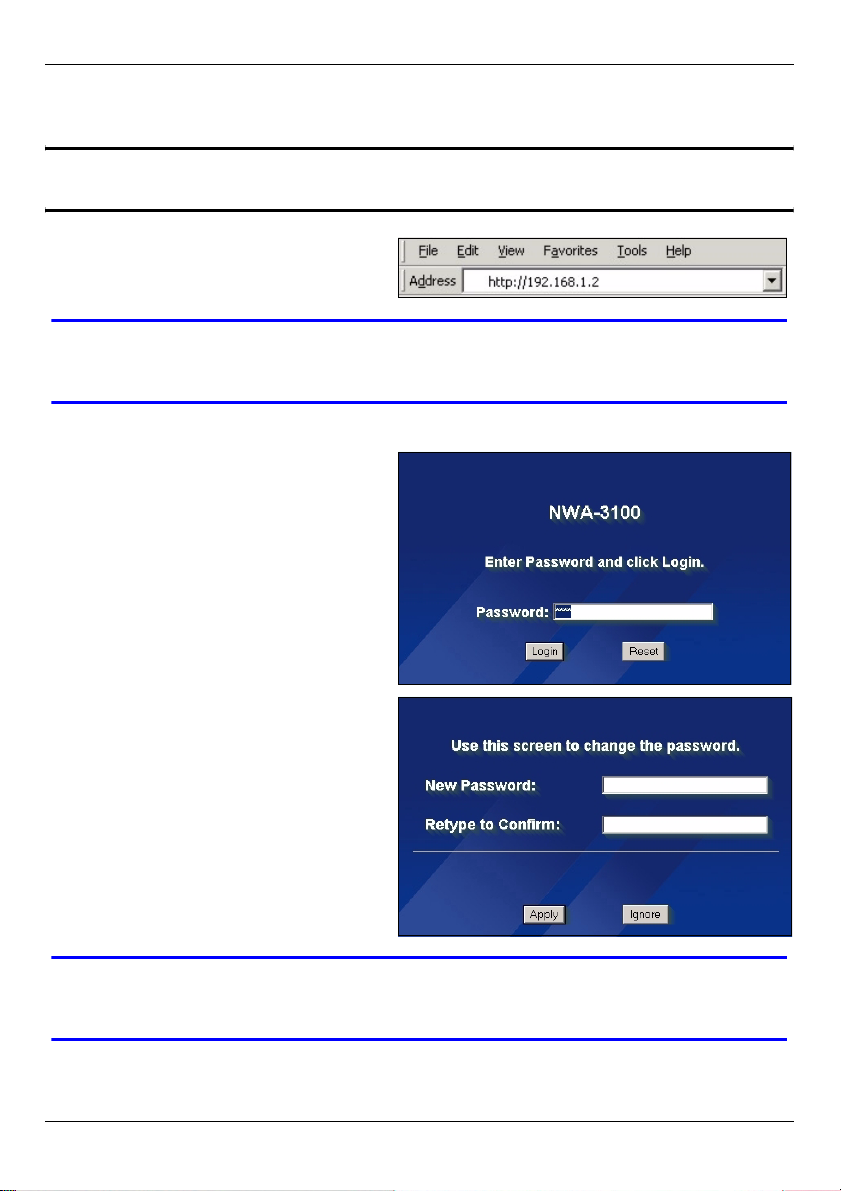
简体中文
2.2 登录到 Web 配置程序
" 尽管也可以无线连接到 NWA-3100,但还是强烈建议您将计算机连接到
ETHERNET 端口进行初始配置。
1 启动 web 浏览器。输入 192.168.1.2
(NWA-3100 的默认 IP 地址)作为地
址。
V 如果无法访问 Web 配置程序,请确保 NWA-3100 的 IP 地址和子网掩码与
该计算机在同一 IP 地址范围内 (参见 彻竊 2.1)。
2 单击 Login ( 登录 ) (已输入默认密
码 1234)。
3 通过输入新密码来更改登录密码,并
单击 Apply ( 应用 )。请务必将新密
码记录下来,并保存在安全位置。
V 如果在更改密码后忘记了密码,则需要重启 NWA-3100。有关如何使用
RESET 按钮的详细信息,请参阅用户指南。
87
Page 89

4 单击 Apply ( 应用 ) 来替换用于增强
安全性的出厂默认证书;如果现在不
需要更换证书,可以单击 Ignore ( 忽
略 ) 以继续进行。
5 此时会出现 MAIN MENU ( 主菜单 ) 屏
幕。
简体中文
88
Page 90

简体中文
3 配置 Internet 访问
1 单击导航面板中的 SYSTEM ( 系统 )。
2 此时会出现 SYSTEM ( 系统 ) > General ( 常规 ) 屏幕。
System Name ( 系统名称 ) 用于识别网络上的 NWA-3100。选择一个特殊的名称,或
将其保留为默认值。
Domain Name ( 域名 ):如果 ISP 需要域名来进行身份认证,则请输入一个。否则,可
以将其保留空白,或自动设置为任何可以显示的名称。
DNS Server(s) (DNS 服务器 ):如果 ISP 给了您特定的 DNS (域名系统)设置,则请
在此处输入。否则,请将这些字段保留默认值。
3 单击 Apply ( 应用 )。
89
Page 91

简体中文
4 在导航面板中单击 WIRELESS
( 无线 )。此时会显示下列屏幕。
" 无线电台与 NWA-3100 必须使用相同的 SSID、频道 ID 和无线通信加密设
置。
Operating Mode ( 操作模式 ):确保已选中 Access Point ( 访问点 ) 模式。
802.11 Mode (802.11 模式 ):选择网络欲采用的无线标准。如果所有无线客户均支持
IEEE 802.11a,则请选择 802.11a。否则,请选择 802.11b+g。
Choose Channel ID ( 选择频道 ID):选择网络欲采用的无线频道。要让 NWA-3100 自动
选择频道,请单击 Scan ( 扫描 )。
SSID Profile (SSID 配置文件 ):从下拉列表框中选择需要的 SSID 配置文件来配置网络
访问。该示例使用的是 SSID03 配置文件。
5 单击 Apply ( 应用 ) 以保存设置。
6 单击 SSID 选项卡。此时会显示
下列屏幕。
SSID03 默认的 SSID (网络的
名称)为 ZyXEL03,默认的
Security ( 安全 ) 设置为
Security01。
如果设置不同,或需要更改
SSID,则请选择 SSID03,并单
击 Edit ( 编辑 ) 以更改设置。
90
Page 92

7 单击安全选项卡。请确保已选
中 Security01,然后单击 Edit
( 编辑 )。
8 可以在此处输入无线网络的安
全设置。根据在Security Mode
( 安全模式 ) 字段中所选择的安
全类型的不同,填写的字段会
有所差异。如果无需使用无线安
全,则请选择无。
该示例使用了 WPA2-PSK 安全
(所有无线客户均必须使用相同
的预共享密钥,以便加入网
络)。
请确保所有的无线客户都可以使
用设置的安全类型。完成后,单
击 Apply ( 应用 )。
9 单击导航面板中的 IP。
如果拥有可以使用的 IP 地址,
请选择 Use fixed IP address (
使用固定 IP 地址 ),并输入 IP
地址、子网掩码和网关 IP 地址。
否则,请选择 Get
automatically from DHCP ( 自
动从 DHCP 获取 )。单 击 Apply
( 应用 )。
简体中文
91
Page 93

简体中文
10更改无线电站中的无线设置,以匹配 NWA-3100 中的无线设置。请参阅无线适配器的文
档资料。
" 如果更改了 NWA-3100 的 IP 地址,则在下次访问 web 配置程序时,必须
使用新的 IP 地址。
现在,可以将设备连接到有线网络了。您可以立即将设备连接到有线网络,或在安装硬件时
连接。
V 如果无线客户无法访问有线网络,则请检验 NWA-3100 的 IP 地址和子网掩
码是否与网络上的计算机处于相同范围内。如果 ETHN 指示灯不亮,则请
检查 NWA-3100 与计算机或集线器之间的线材。
4 安装硬件
4.1 安装天线
" 面对 NWA-3100 的正面,右边的天线 (主天线)负责传输和接收;左边的
天线仅可接收。
1 将天线按顺时针方向拧进 NWA-3100 端
的天线连接器。天线应垂直于地面,并彼
此平行。
请确保将天线牢固地拧进天线连接器。
4.2 硬件安装
通常,访问点的最佳位置应为无线覆盖区域的中心。为获得更佳的性能,请将 NWA-3100 安
装在不受阻碍区域的高处。
自立式
92
Page 94

简体中文
请将 NWA-3100 平放在强度足以支撑 NWA-3100 及连接线重量的平坦、水平表面 (例如:
桌子或架子)上。
墙面安装
请依照下列步骤将 NWA-3100 安装在墙壁上。
1 分别将两个螺丝钉 (不包含)拧进墙壁内,间隔为 60mm (参见步骤 3 中的图片)。请
使用头部宽度为 6mm ~ 8mm (0.24" ~ 0.31") 的螺丝钉。请勿将螺丝钉完全拧进墙中;应
在螺丝钉的头部和墙面之间保留一小段间隙。
该间隙应足够大,以便能够将螺丝钉的头部滑入螺旋槽内;连接线应在 NWA-3100 背部向
下走线。
" 请确保将螺丝钉牢固地固定在墙壁上,且足以承受 NWA-3100 及连接线的
重量。
2 布线。
在 NWA-3100 的背后,将连接线向下走线,如图所示。
或:
将连接线向上沿天花板的边缘走线。
93
Page 95

简体中文
3 将 NWA-3100 背后的孔与墙
壁上的螺丝钉对齐。将
NWA-3100 悬挂在螺丝钉
上。
5 设置以太网供电 (可选)
以太网供电 (PoE) 是一种通过 8 针 CAT 5 以太网线材来为 NWA-3100 提供电源的技术,无
需在附近安装电源。
为以太网线材提供电源还需要一个 PoE 注射器 (不包含)。该功能可以让您在选择 NWA-
3100 的安装位置时,拥有更大的灵活性。
在下图中, Z 为 NWA-3100, A 为 CAT 5 以太网线材, B 为 PoE 注射器,而 C 为电源线。
6 查看产品证书的步骤
1 先访问 www.zyxel.com。
2 在 ZyXEL 主页的下拉列表框中选择产品,以进入产品页面。
3 在该页中选择要查看的证书。
94
Page 96

SVENSKA
SVENSKA
Översikt
Denna snabbstartguide visar hur du installerar och konfigurerar NWA-3100 (märkt Z i
exemplet nedan) så att trådlösa klienter kan få åtkomst till ditt kabelnätverk på ett säkert
sätt. Se bruksanvisningen för mer information.
" Eventuellt behöver du din Internet-anslutningsinformation.
När du ska installera ditt trådlösa nätverk måste du:
1 Ansluta maskinvara.
2 Få åtkomst till webbkonfigurator.
3 Konfigurera Internet-åtkomst.
4 Installera maskinvara.
5 Installera Power over Ethernet (valfritt).
95
Page 97

SVENSKA
1 Ansluta maskinvara
1 Använd en Ethernet-sladd och anslut ETHERNET-porten till en dator för inledande
konfiguration.
2 Anslut uttaget POWER 12VDC till en strömkälla. Använd enbart den medföljande
strömadaptern.
" Anslut NWA-3100:s ETHERNET-port till ett Ethernet-uttag med
nätverksåtkomst när du har slutfört den inledande konfigurationen.
96
Page 98

SVENSKA
1.1 Indikatorlampor
Indikatorlamporna PWR och ZyAIR tänds när strömmen är ansluten. Indikatorlampan
ETHN tänds när ETHERNET-porten är rätt ansluten.
V Om indikatorlampan PWR inte tänds, kontrollera att du använder rätt
strömadapter och att strömadaptern är ansluten till en lämplig strömkälla.
Koppla ur strömadaptern och anslut den sedan igen. Om felet kvarstår, kan
det bero på ett maskinvaruproblem. I sådant fall bör du kontakta din
återförsäljare.
Om indikatorlampan ETHN inte tänds, kontrollera sladdanslutningen till
NWA-3100:s ETHERNET-port. Kontrollera att datorns nätverkskort
fungerar som det ska.
2 Få åtkomst till webbkonfigurator
" Använd Internet Explorer version 6.0 och senare eller Netscape Navigator
version 7.0 och senare med JavaScript aktiverat.
97
Page 99

SVENSKA
2.1 Ställa in datorns IP-adress
Först måste du ställa in datorn att använda en statisk IP-adress i intervallet 192.168.1.3 -
192.168.1.254 med en subnetmask på 255.255.255.0. Detta säkerställer att din dator kan
kommunicera med NWA-3100.
Följande instruktioner gäller operativsystemen Windows 2000, Windows NT och Windows
XP.
1 I Windows XP, klicka på Start > Control Panel(kontrollpanelen)
I Windows 2000/NT, klicka på Start > Settings (inställningar), Settings > Control
Panel(kontrollpanelen).
2 I Windows XP, klicka på Network Connections (nätverksanslutningar).
I Windows 2000/NT, klicka på Network and Dial-up Connections (nätverk och uppringda
anslutningar).
3 Högerklicka på Local Area Connection (LAN-anslutningar) och klicka sedan på
Properties (egenskaper).
4 Välj Internet Protocol (TCP/IP) (Internetprotokoll) (under fliken General (allmänt) i
Windows XP) och klicka på Properties (egenskaper).
5 Skärmen Internet Protocol TCP/IP Properties (Internetprotokoll TCP/IP Egenskaper)
öppnar fliken General (allmänt) i Windows XP).
6 Välj Use the following IP address (använd följande IP-adress) och fyll i fälten IP-
adress (välj en IP-adress i intervallet 192.168.1.3 - 192.168.1.254), Subnetmask
(255.255.255.0), and Default gateway (192.168.1.2) (standard-gateway).
98
Page 100

SVENSKA
7 Klicka på OK för att stänga fönstret Internet Protocol (TCP/IP) Properties
(Internetprotokoll (TCP(IP) Egenskaper).
8 Klicka på Close (stäng) (OK i Windows 2000/NT) för att stänga fönstret Local Area
Connection Properties (LAN-anslutning Egenskaper).
Stäng fönstret Network Connections (nätverksanslutningar).
2.2 Logga in i webbkonfigurator
" Även om du kan ansluta NWA-3100 trådlöst, rekommenderas du att
ansluta din dator till ETHERNET-porten för inledande konfiguration.
1 Starta din webbläsare. Ange
192.168.1.2 (NWA-3100:s standard-
IP-adress) som adress.
V Om du inte lyckas få åtkomst till webbkonfiguratorn, kontrollera att IP-
adresser och subnetmask för NWA-3100 och datorn finns i samma IPadressintervall (se Section 2.1).
2 Klicka på Login (standardlösenordet
1234 är redan angivet).
99
