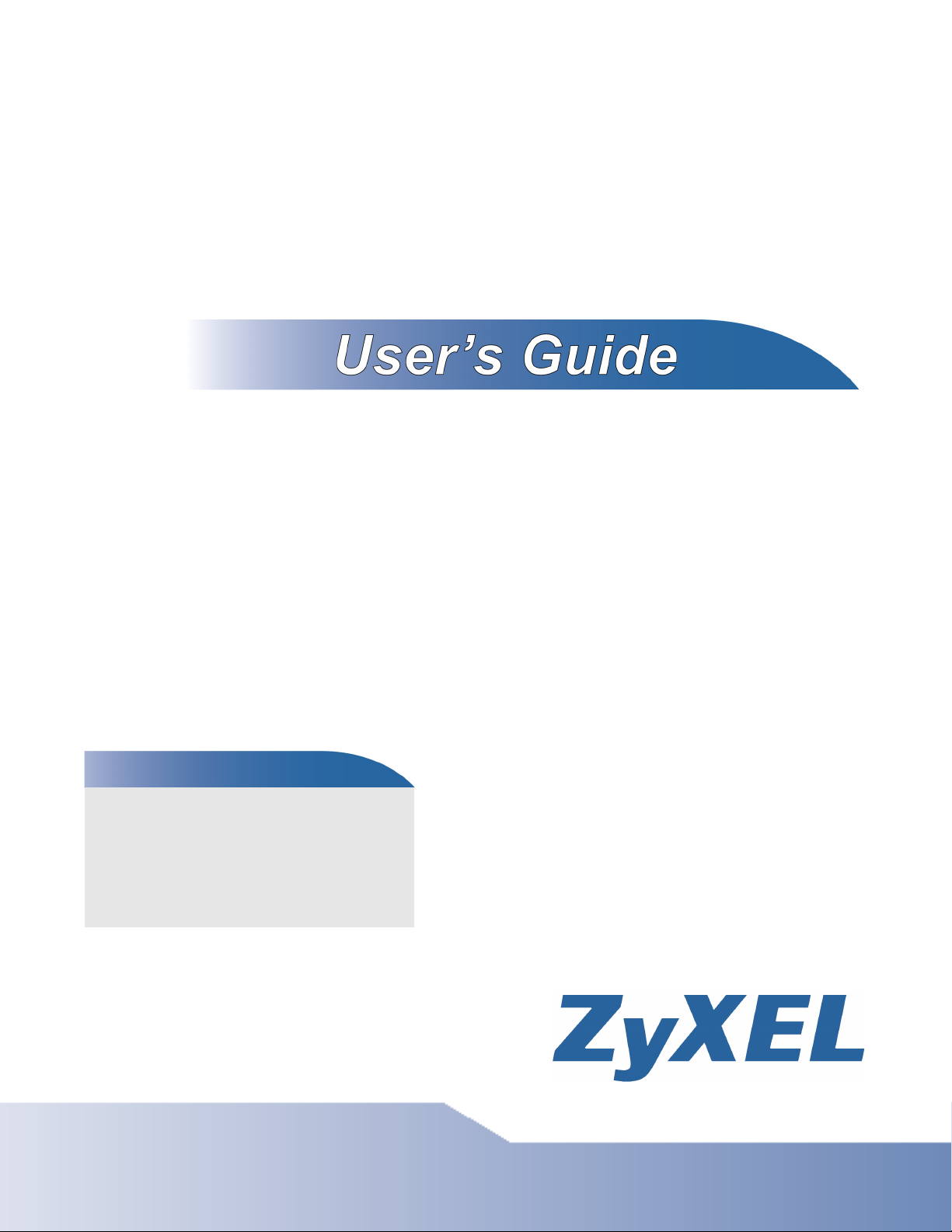
Media Server
NSA210, NSA221, NSA310, NSA320, NSA325
Default Login Details
Web
Address
User Name admin
Password 1234
www.zyxel.com
Firmware Version 4.40
Edition 2, 07/2012
www.zyxel.com
nsa210
nsa221
nsa310
nsa320
IMPORTANT!
READ CAREFULLY
BEFORE USE.
KEEP THIS GUIDE
FOR FUTURE
REFERENCE.
IMPORTANT!
Copyright © 2012
ZyXEL Communications Corporation
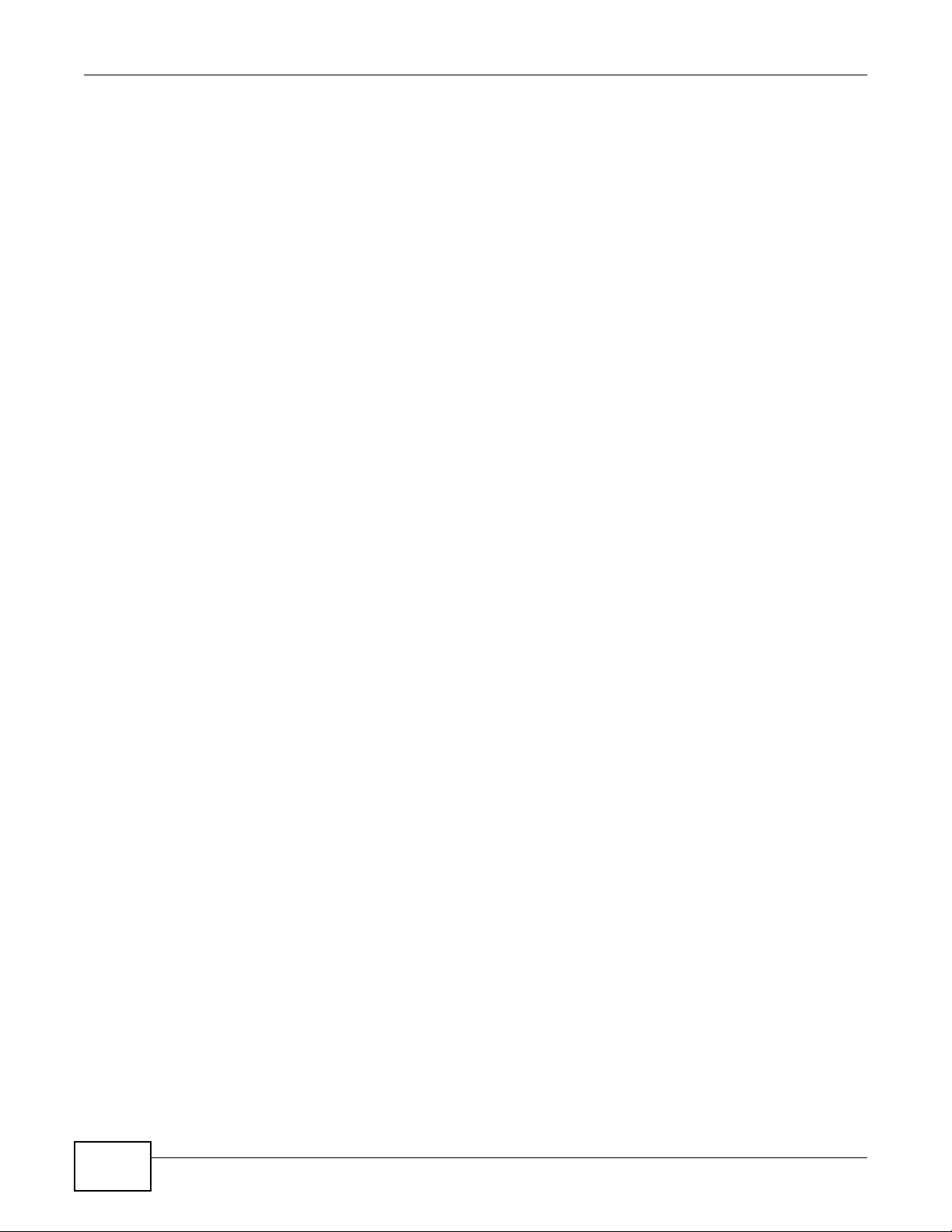
IMPORTANT!
READ CAREFULLY BEFORE USE.
KEEP THIS GUIDE FOR FUTURE REFERENCE.
Disclaimer
This is a User’s Guide for a series of products. Not all products support all firmware features.
Screenshots and graphics in this book may differ slightly from your product due to differences in
your product firmware or your computer operating system. Every effort has been made to ensure
that the information in this manual is accurate.
Related Documentation
•Quick Start Guide
The Quick Start Guide is designed to help you get your NSA up and running right away. It
contains information on setting up your network and configuring for Internet access.
• Web Configurator Online Help
The embedded Web Help contains descriptions of individual screens and supplementary
information.
Media Server User’s Guide2
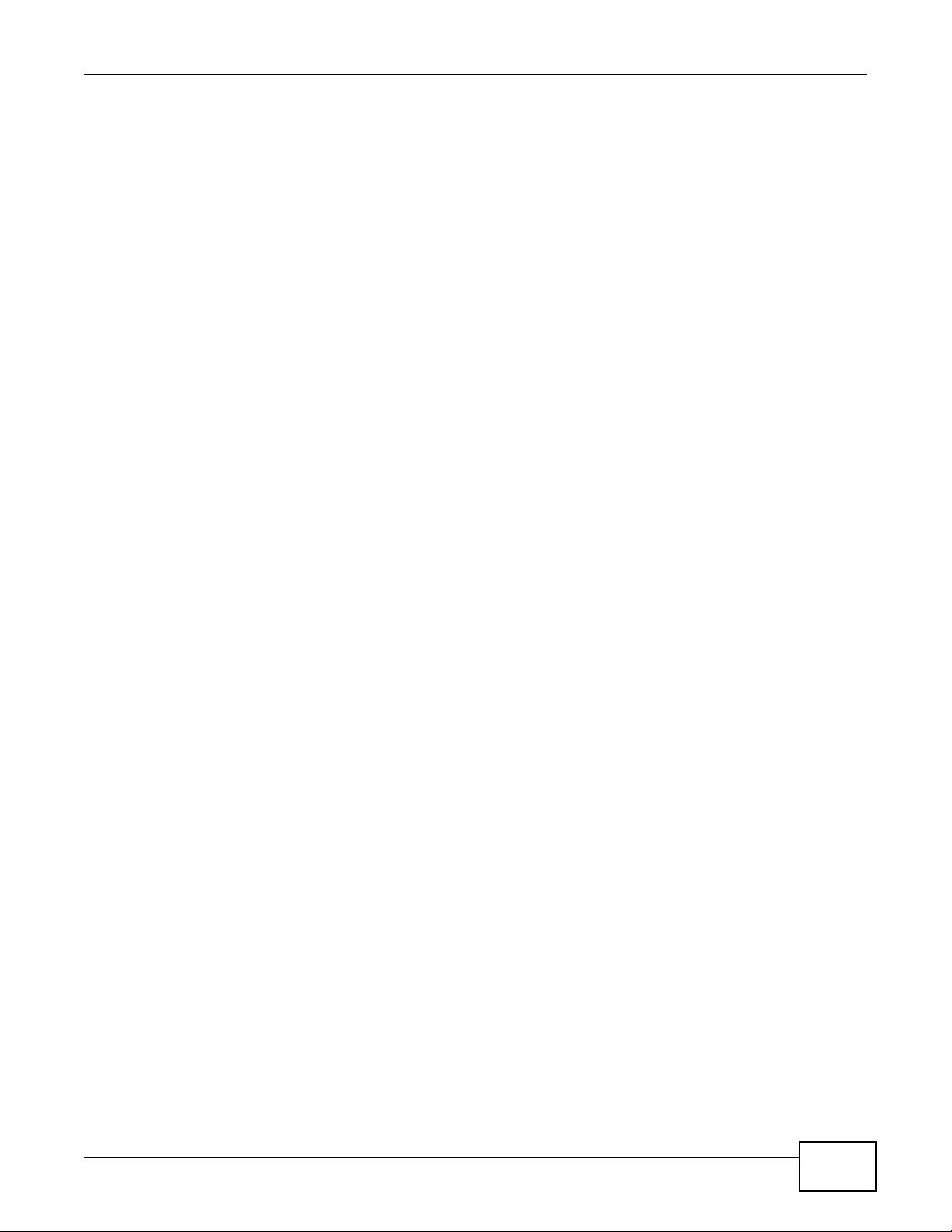
Contents Overview
Contents Overview
User’s Guide ...........................................................................................................................15
Getting to Know Your NSA ......................................................................................................... 17
NAS Starter Utility for NSA221, NSA310, NSA320, and NSA325 ..............................................21
NAS Starter Utility for NSA210 ...................................................................................................31
Web Configurator Basics ........................................................................................................... 47
Tutorials ..................................................................................................................................... 67
Technical Reference ............................................................................................................151
Status Screen ........................................................................................................................... 153
System Setting .........................................................................................................................157
Storage .....................................................................................................................................161
Network ...................................................................................................................................175
Applications .............................................................................................................................. 185
Package Management .............................................................................................................229
Auto Upload .............................................................................................................................279
Dropbox .................................................................................................................................... 293
Using Time Machine with the NSA ...........................................................................................297
Users ........................................................................................................................................301
Groups ..................................................................................................................................... 307
Shares ...................................................................................................................................... 311
Maintenance Screens ..............................................................................................................319
Protecting Your Data ................................................................................................................341
Troubleshooting .......................................................................................................................343
Product Specifications ..............................................................................................................361
Media Server User’s Guide
3
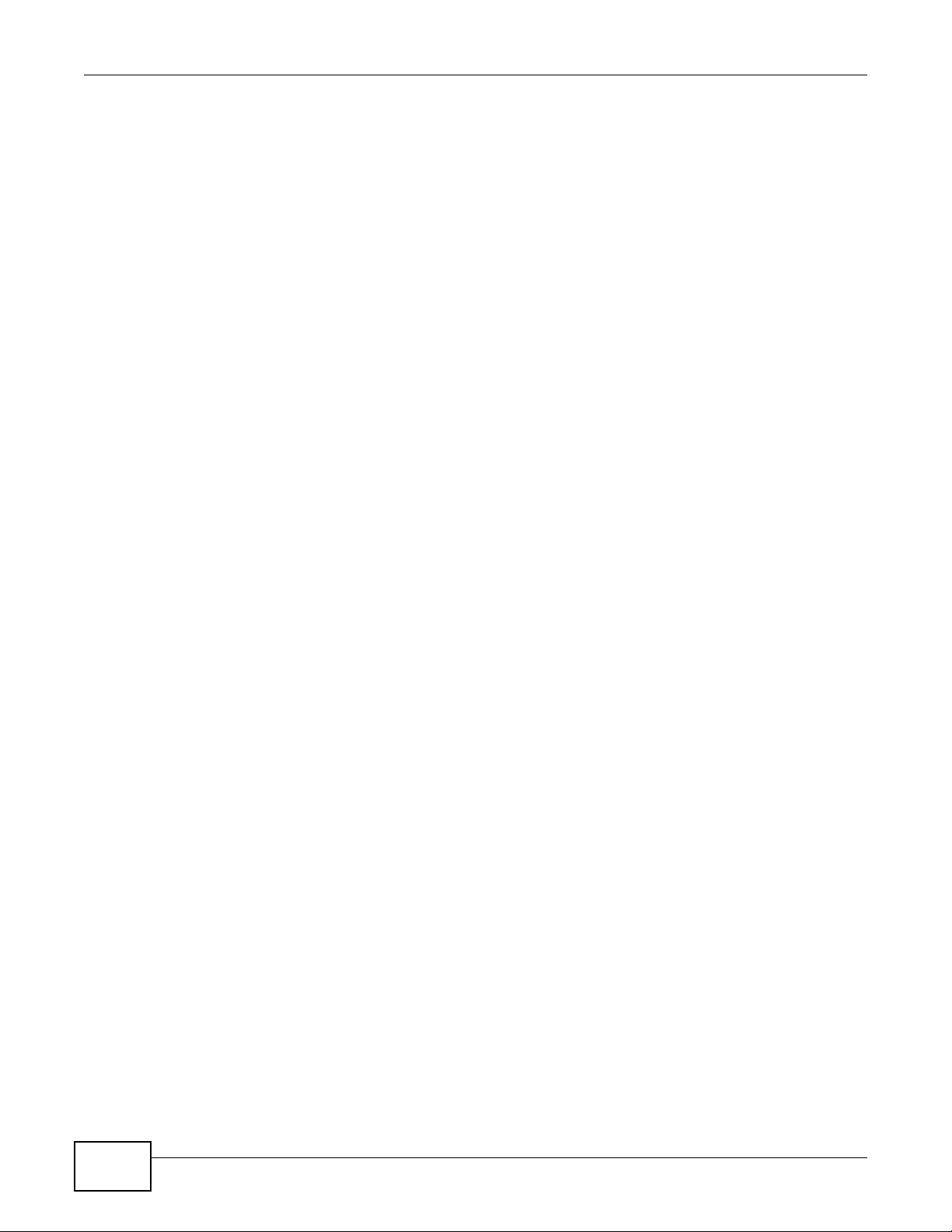
Contents Overview
4
Media Server User’s Guide
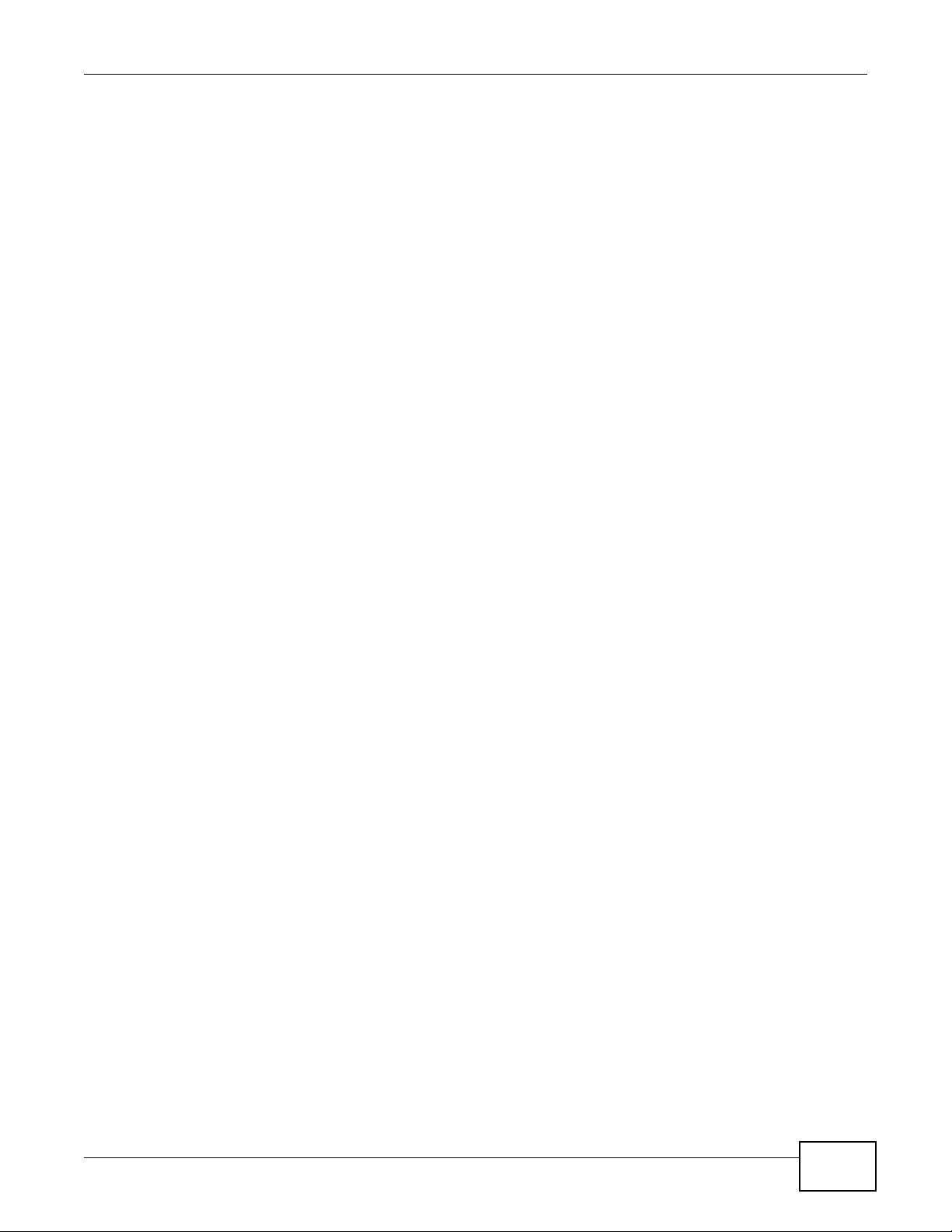
Table of Contents
Table of Contents
Contents Overview ..............................................................................................................................3
Table of Contents .................................................................................................................................5
Part I: User’s Guide ......................................................................................... 15
Chapter 1
Getting to Know Your NSA.................................................................................................................17
1.1 Overview ...........................................................................................................................................17
1.1.1 Hard Disks for 2-Bay Models ................................................................................................... 18
1.1.2 Hard Disks for 1-Bay Models ................................................................................................... 18
1.1.3 COPY/SYNC Button ................................................................................................................19
1.1.4 RESET Button .........................................................................................................................19
Chapter 2
NAS Starter Utility for NSA221, NSA310, NSA320, and NSA325 ....................................................21
2.1 Overview ...........................................................................................................................................21
2.2 Starting the NAS Starter Utility ..........................................................................................................21
2.3 NAS Seeker Screen ..........................................................................................................................21
2.4 Main NAS Starter Utility Screen ........................................................................................................23
2.5 Initialization Wizard ........................................................................................................................... 24
2.5.1 Default Configuration ............................................................................................................... 24
2.5.2 Manual Configuration ..............................................................................................................25
2.5.3 Directory of the NAS ................................................................................................................26
2.6 Import Files or Folders with zPilot .....................................................................................................27
2.7 Network Drive ....................................................................................................................................28
2.8 Manage the Device ...........................................................................................................................29
2.9 Configure System Settings ................................................................................................................29
Chapter 3
NAS Starter Utility for NSA210 ..........................................................................................................31
3.1 Overview ...........................................................................................................................................31
3.2 Starting the NAS Starter Utility ..........................................................................................................31
3.3 NAS Discovery Screen ......................................................................................................................32
3.4 Main NAS Starter Utility Screen ........................................................................................................33
3.5 Initialization Wizard ........................................................................................................................... 34
3.5.1 Default Configuration ............................................................................................................... 35
3.5.2 Manual Configuration ..............................................................................................................37
Media Server User’s Guide
5
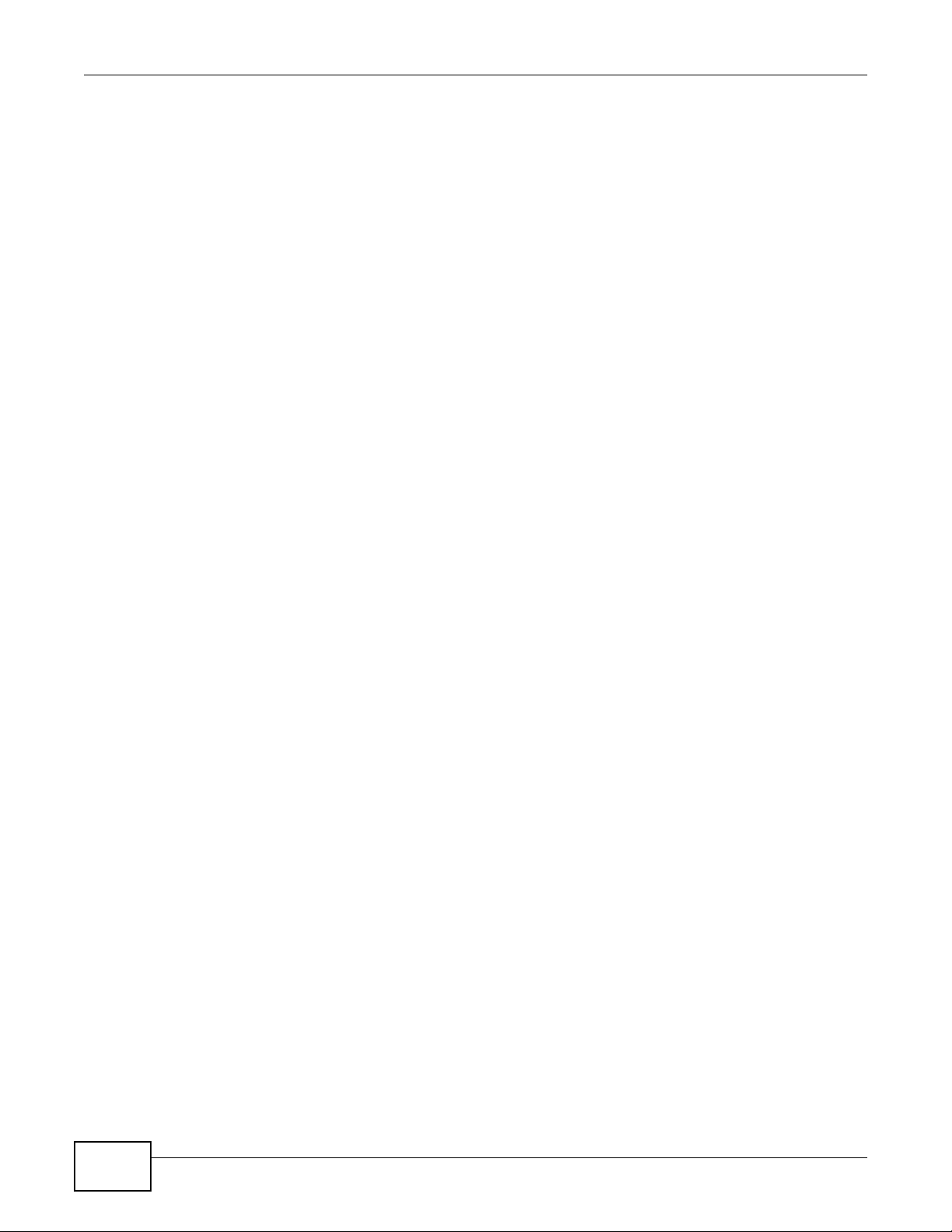
Table of Contents
3.5.3 Directory of the NAS ................................................................................................................42
3.6 Import Files or Folders with zPilot .....................................................................................................43
3.7 Add a Network Drive to My Computer ............................................................................................... 44
3.8 Manage the Device ...........................................................................................................................44
3.9 Configure Network Setting ................................................................................................................45
Chapter 4
Web Configurator Basics...................................................................................................................47
4.1 Overview ...........................................................................................................................................47
4.2 Accessing the NSA Web Configurator ..............................................................................................47
4.2.1 Access the NSA Via NAS Starter Utility ...................................................................................47
4.2.2 Web Browser Access ...............................................................................................................48
4.3 Login .................................................................................................................................................49
4.4 Home Screens .................................................................................................................................50
4.4.1 Now Playing (Music) ................................................................................................................ 53
4.4.2 Exif and Google Maps (Photos) ...............................................................................................54
4.4.3 Slideshow and CoolIris (Photos) .............................................................................................54
4.4.4 Favorite ....................................................................................................................................55
4.4.5 File Browser ............................................................................................................................ 56
4.4.6 Share and Folder Names ........................................................................................................59
4.4.7 Application Zone ......................................................................................................................60
4.4.8 System Settings ......................................................................................................................61
4.5 Administration Screens ....................................................................................................................62
4.5.1 Global Administration Icons .................................................................................................... 63
4.5.2 Navigation Panel ....................................................................................................................63
4.5.3 Main Window ..........................................................................................................................64
4.5.4 Status Messages .................................................................................................................... 65
4.5.5 Common Screen Icons ...........................................................................................................65
4.5.6 Session Example (Windows) ...................................................................................................66
Chapter 5
Tutorials...............................................................................................................................................67
5.1 Overview ...........................................................................................................................................67
5.2 Windows 7 Network ..........................................................................................................................67
5.2.1 If the NSA Icon Does Not Display ............................................................................................69
5.2.2 NSA Icon Right-click Options ..................................................................................................70
5.3 Windows 7 Network Map ..................................................................................................................71
5.4 Playing Media Files in Windows 7 .....................................................................................................74
5.5 Windows 7 Devices and Printers ......................................................................................................74
5.5.1 Windows 7 Desktop Shortcut ..................................................................................................76
5.6 Creating a Volume in a 2-Bay NSA ...................................................................................................77
5.6.1 Creating a RAID 1 Volume ...................................................................................................... 77
5.6.2 Migrate Button .........................................................................................................................78
6
Media Server User’s Guide
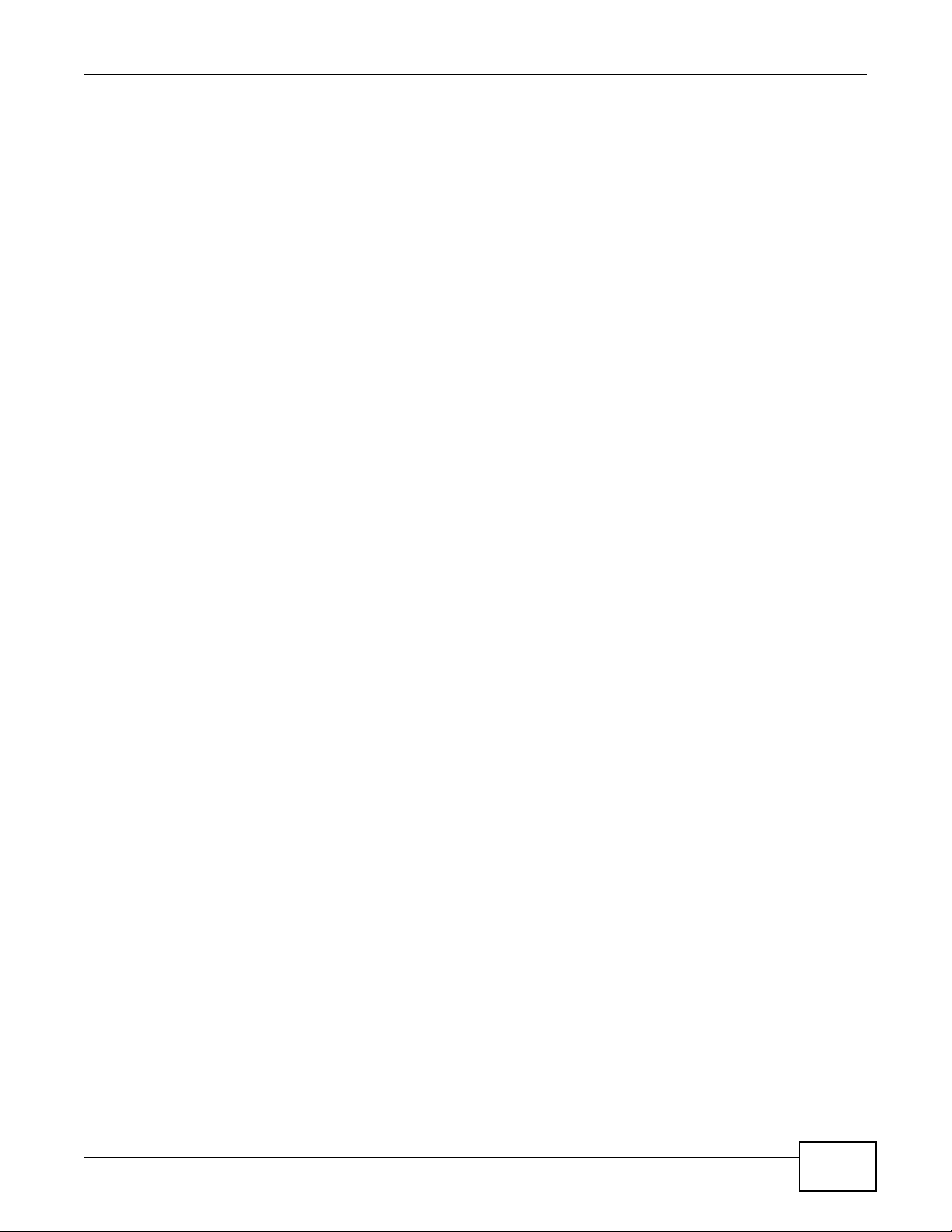
Table of Contents
5.6.3 Create an Internal Volume Button ...........................................................................................78
5.7 Creating a Volume in a 1-Bay NSA ...................................................................................................79
5.7.1 Creating a RAID 1 Volume ...................................................................................................... 80
5.7.2 Migrate Button .........................................................................................................................80
5.7.3 Create a SATA Volume Button .................................................................................................81
5.7.4 Creating a PC Compatible Volume ..........................................................................................83
5.8 Deleting a Volume .............................................................................................................................86
5.9 File Sharing Tutorials ........................................................................................................................ 87
5.9.1 Creating a User Account .........................................................................................................87
5.9.2 Creating a Share .....................................................................................................................89
5.9.3 Creating a Group .....................................................................................................................91
5.9.4 Accessing a Share From Windows Explorer ...........................................................................92
5.9.5 Accessing a Share Using FTP .................................................................................................94
5.9.6 Accessing a Share Through the Web Configurator .................................................................95
5.10 Download Service Tutorial ..............................................................................................................96
5.10.1 Copying/Pasting a Download Link .........................................................................................96
5.10.2 Installing the Link Capture Browser Plugin ............................................................................99
5.10.3 Using the Link Capture Browser Plugin ...............................................................................104
5.10.4 Configuring the Download Service Preferences ..................................................................106
5.10.5 Using Download Service Notification ...................................................................................108
5.11 Broadcatching Tutorial ................................................................................................................... 111
5.12 Printer Server Tutorial ................................................................................................................... 115
5.13 Copy and Flickr Auto Upload Tutorial ........................................................................................... 117
5.14 FTP Uploadr Tutorial ..................................................................................................................... 118
5.15 Web Configurator’s Security Sessions ..........................................................................................121
5.15.1 Customizing the NSA’s Certificate .......................................................................................122
5.15.2 Downloading and Installing Customized Certificate .............................................................123
5.15.3 Turn on the NSA’s Web Security .........................................................................................127
5.16 Using FTPES to Connect to the NSA ............................................................................................134
5.17 Using a Mac to Access the NSA ...................................................................................................135
5.17.1 Finder ..................................................................................................................................136
5.17.2 Go Menu ..............................................................................................................................137
5.18 How to Use the BackupPlanner ....................................................................................................138
5.18.1 Creating an Archive Backup ................................................................................................138
5.18.2 Creating a Synchronization Backup ....................................................................................141
5.18.3 Restoring Archived Files by Backup Job .............................................................................144
5.18.4 Restoring by Backup Files ...................................................................................................147
Part II: Technical Reference.......................................................................... 151
Chapter 6
Status Screen....................................................................................................................................153
Media Server User’s Guide
7
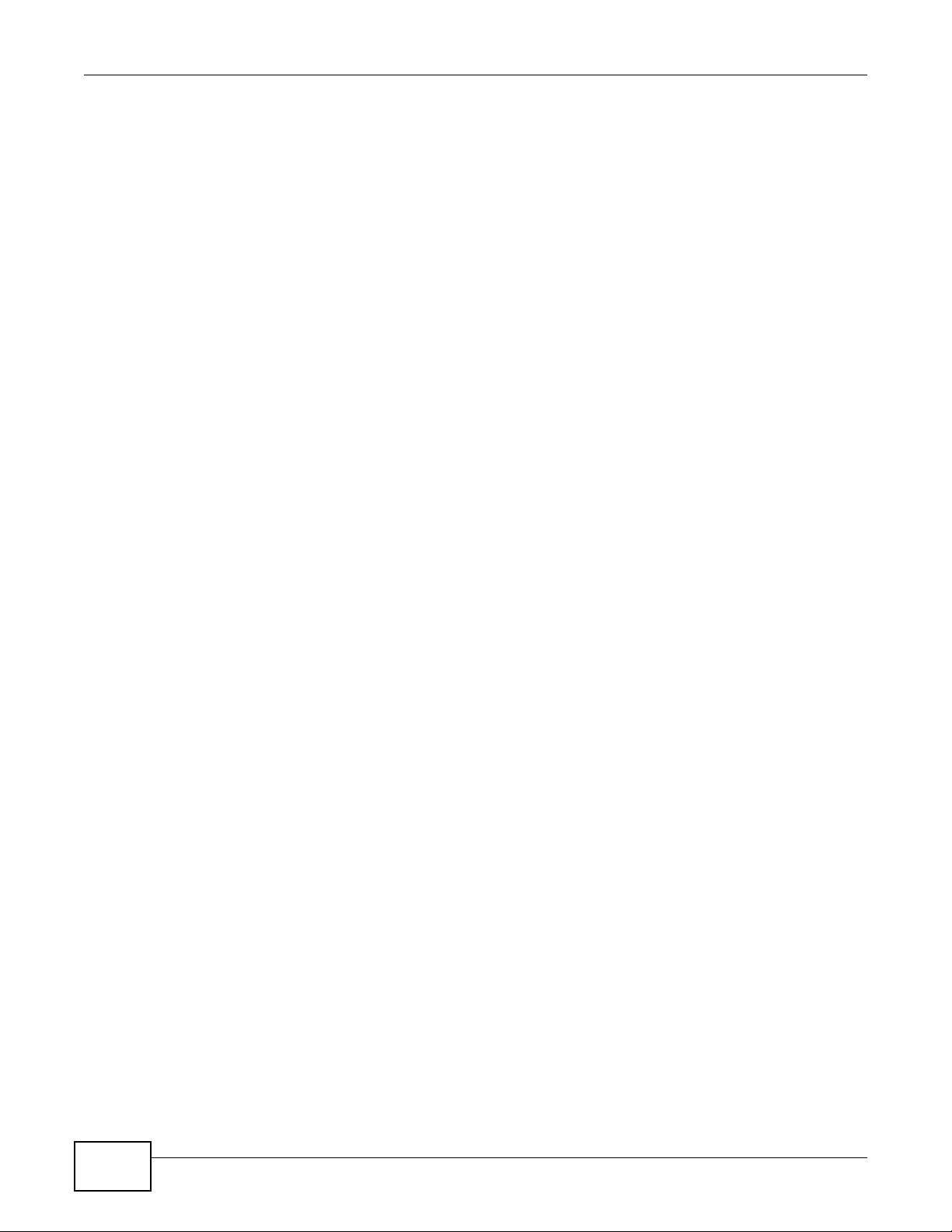
Table of Contents
6.1 Overview .........................................................................................................................................153
6.2 The Status Screen ..........................................................................................................................153
Chapter 7
System Setting..................................................................................................................................157
7.1 Overview .........................................................................................................................................157
7.2 What You Can Do ...........................................................................................................................157
7.3 What You Need to Know .................................................................................................................157
7.4 The Server Name Screen ..............................................................................................................158
7.5 The Date/Time Screen ....................................................................................................................158
Chapter 8
Storage ..............................................................................................................................................161
8.1 Overview .........................................................................................................................................161
8.1.1 What You Need to Know About Storage ................................................................................ 161
8.2 The Storage Screen ........................................................................................................................162
8.2.1 Disk Replacement Restrictions ..............................................................................................162
8.2.2 Storage Screen ......................................................................................................................163
8.2.3 Volume Status ........................................................................................................................ 164
8.3 Creating an Internal (SATA) Volume ...............................................................................................165
8.4 Editing a Volume .............................................................................................................................167
8.4.1 Scanning a Volume ................................................................................................................168
8.5 Creating an External (USB) Volume ................................................................................................ 168
8.5.1 External Disks ........................................................................................................................169
8.6 Storage Technical Reference ..........................................................................................................170
8.6.1 Volumes and RAID ................................................................................................................170
8.6.2 Choosing a Storage Method for a Volume .............................................................................170
8.6.3 Storage Methods ................................................................................................................... 171
Chapter 9
Network .............................................................................................................................................175
9.1 Overview .........................................................................................................................................175
9.2 What You Can Do ...........................................................................................................................175
9.3 What You Need to Know .................................................................................................................175
9.4 The TCP/IP Screen .........................................................................................................................176
9.5 UPnP Port Mapping Screen ............................................................................................................178
9.5.1 UPnP and the NSA’s IP Address ...........................................................................................179
9.5.2 UPnP and Security ................................................................................................................ 180
9.5.3 The NSA’s Services and UPnP ..............................................................................................180
9.5.4 Configuring UPnP Port Mapping ........................................................................................... 181
9.6 The PPPoE Screen ........................................................................................................................182
Chapter 10
Applications ......................................................................................................................................185
8
Media Server User’s Guide
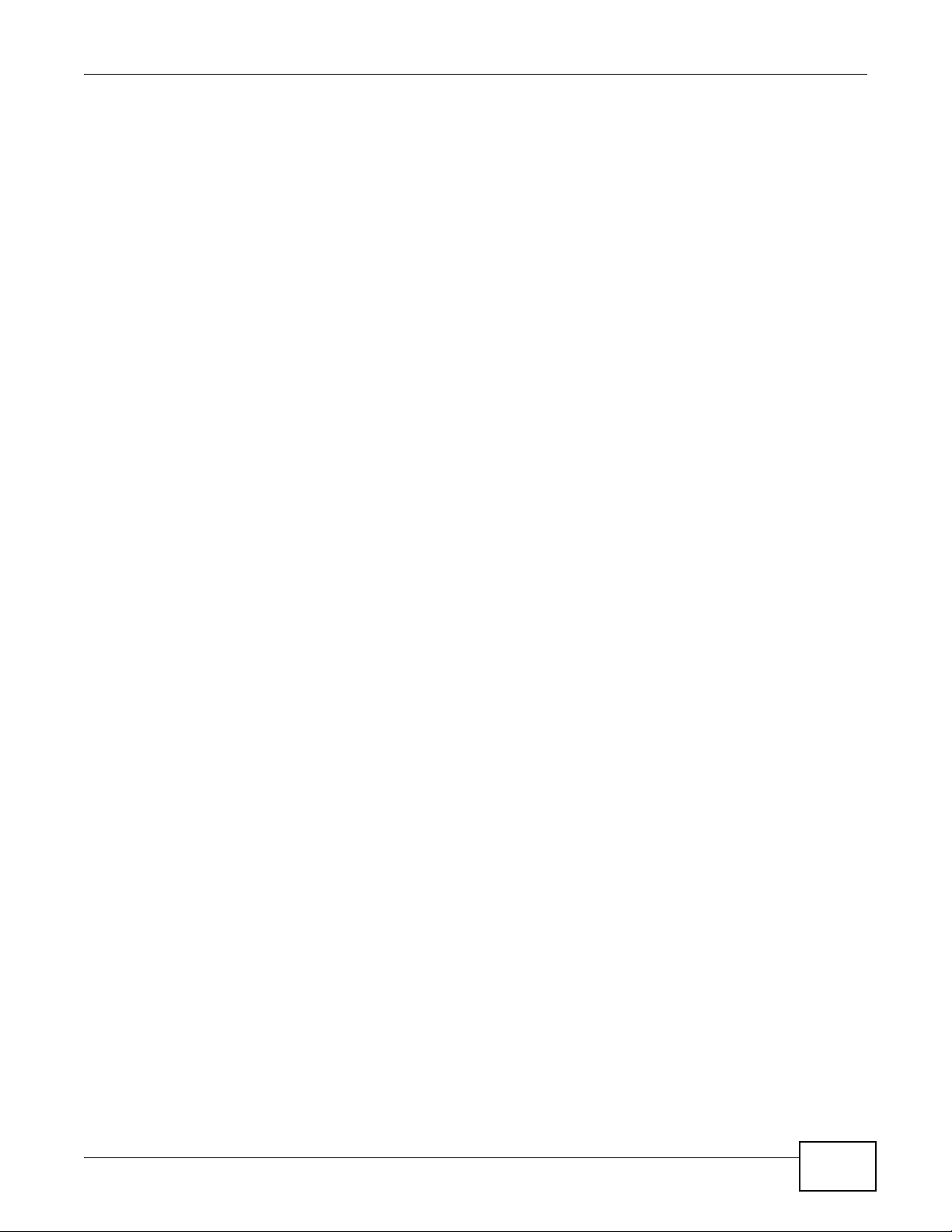
Table of Contents
10.1 Overview .......................................................................................................................................185
10.2 What You Can Do ......................................................................................................................... 185
10.3 What You Need to Know ...............................................................................................................185
10.4 FTP Server ....................................................................................................................................188
10.5 The Media Server Screens .........................................................................................................189
10.5.1 The Media Server Share Publish Screen ..........................................................................191
10.5.2 The Media Server ID3 Tag Decoding Screen ....................................................................192
10.5.3 The Media Server iTunes Server Screen .......................................................................... 193
10.5.4 The Media Server SqueezeCenter Screen ........................................................................193
10.6 The Download Service Screen ......................................................................................................194
10.6.1 Adding a Download Task .....................................................................................................197
10.6.2 Configuring General Settings ..............................................................................................199
10.6.3 Configuring the P2P Download Settings ............................................................................. 201
10.6.4 Edit IP Filter ........................................................................................................................203
10.6.5 Selecting Files to Download ................................................................................................204
10.6.6 Displaying the Task Information ..........................................................................................205
10.7 The Web Publishing Screen ..........................................................................................................206
10.8 The Broadcatching Screen ............................................................................................................207
10.8.1 Adding a Broadcatching Channel ........................................................................................209
10.8.2 Editing a Broadcatching Channel .......................................................................................212
10.9 The Print Server Screen ...............................................................................................................213
10.9.1 Print Server Rename ..........................................................................................................214
10.10 The Copy/Sync Button Screen .................................................................................................... 215
10.11 Technical Reference ....................................................................................................................216
10.11.1 Sharing Media Files on Your Network ................................................................................216
10.11.2 Download Service ..............................................................................................................217
10.11.3 Link Capture Browser Plugin .............................................................................................218
10.11.4 Download Service Notification ...........................................................................................218
10.11.5 P2P Download Security .....................................................................................................219
10.11.6 Web Publishing Example ...................................................................................................221
10.11.7 Web Publishing .................................................................................................................. 222
10.11.8 Channel Guides for Broadcatching ....................................................................................223
10.11.9 Printer Sharing ...................................................................................................................224
10.11.10 Copying Files ................................................................................................................... 224
10.11.11 Synchronizing Files ..........................................................................................................225
Chapter 11
Package Management ......................................................................................................................229
11.1 Overview ....................................................................................................................................... 229
11.2 What You Can Do ..........................................................................................................................229
11.3 What You Need to Know ...............................................................................................................229
11.4 Package Management Screen .....................................................................................................230
11.4.1 Displaying the Package Information ...................................................................................232
Media Server User’s Guide
9
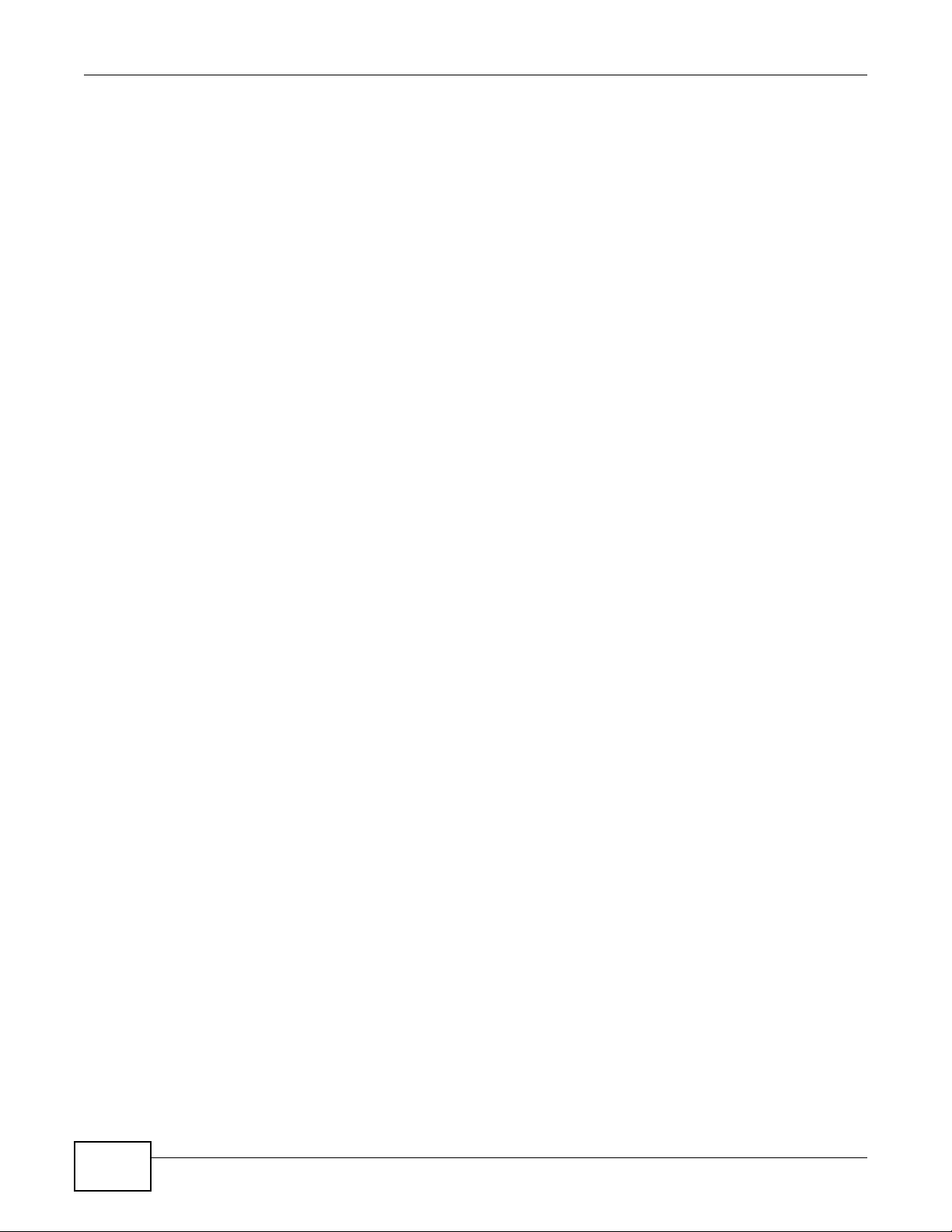
Table of Contents
11.5 eMule Screens ...........................................................................................................................233
11.5.1 eMule Server Screen ..........................................................................................................233
11.5.2 Add Server ..........................................................................................................................234
11.5.3 Edit Server .......................................................................................................................... 235
11.5.4 My Info ................................................................................................................................235
11.5.5 eMule Task Screen ............................................................................................................ 236
11.5.6 Add Task .............................................................................................................................238
11.5.7 Preferences ......................................................................................................................... 240
11.5.8 Edit IP Filter ........................................................................................................................243
11.5.9 Share Browsing ...................................................................................................................243
11.5.10 Task Info ............................................................................................................................ 245
11.5.11 eMule Search Screen .......................................................................................................246
11.6 DyDNS Screen ............................................................................................................................247
11.7 NFS Screen .................................................................................................................................248
11.7.1 Add/Edit NFS Share ............................................................................................................250
11.7.2 NFS Session .......................................................................................................................251
11.8 SMART Screen ...........................................................................................................................251
11.8.1 SMART Brief Summary .......................................................................................................253
11.8.2 SMART Full Summary ........................................................................................................254
11.9 Protect Screens ........................................................................................................................... 255
11.10 Backup Screens .........................................................................................................................255
11.10.1 Backup: Step 1 ..................................................................................................................256
11.10.2 Backup: Step 2 ..................................................................................................................258
11.10.3 Backup: Step 3 ..................................................................................................................260
11.10.4 Backup: Step 4 ..................................................................................................................261
11.10.5 Edit Job Screen .................................................................................................................. 262
11.10.6 Edit Job: Step 1 ................................................................................................................. 263
11.10.7 Edit Job: Step 2 ................................................................................................................. 264
11.10.8 Restore Archive Screen ..................................................................................................... 265
11.10.9 Restore Archive: Step 1 ................................................................................................265
11.10.10 Restore Archive: Step 2 .................................................................................................. 266
11.10.11 Restore Archive: Step 3 ..................................................................................................267
11.11 Restore Screen ...........................................................................................................................267
11.11.1 Restore: Step 1 .................................................................................................................268
11.11.2 Restore: Step 2 .................................................................................................................269
11.11.3 Restore: Step 3 .................................................................................................................270
11.11.4 Restore: Step 4 .................................................................................................................271
11.12 Polkast Setup ..............................................................................................................................271
11.13 Technical Reference ....................................................................................................................275
11.13.1 S.M.A.R.T Attributes ..........................................................................................................275
Chapter 12
Auto Upload ......................................................................................................................................279
10
Media Server User’s Guide
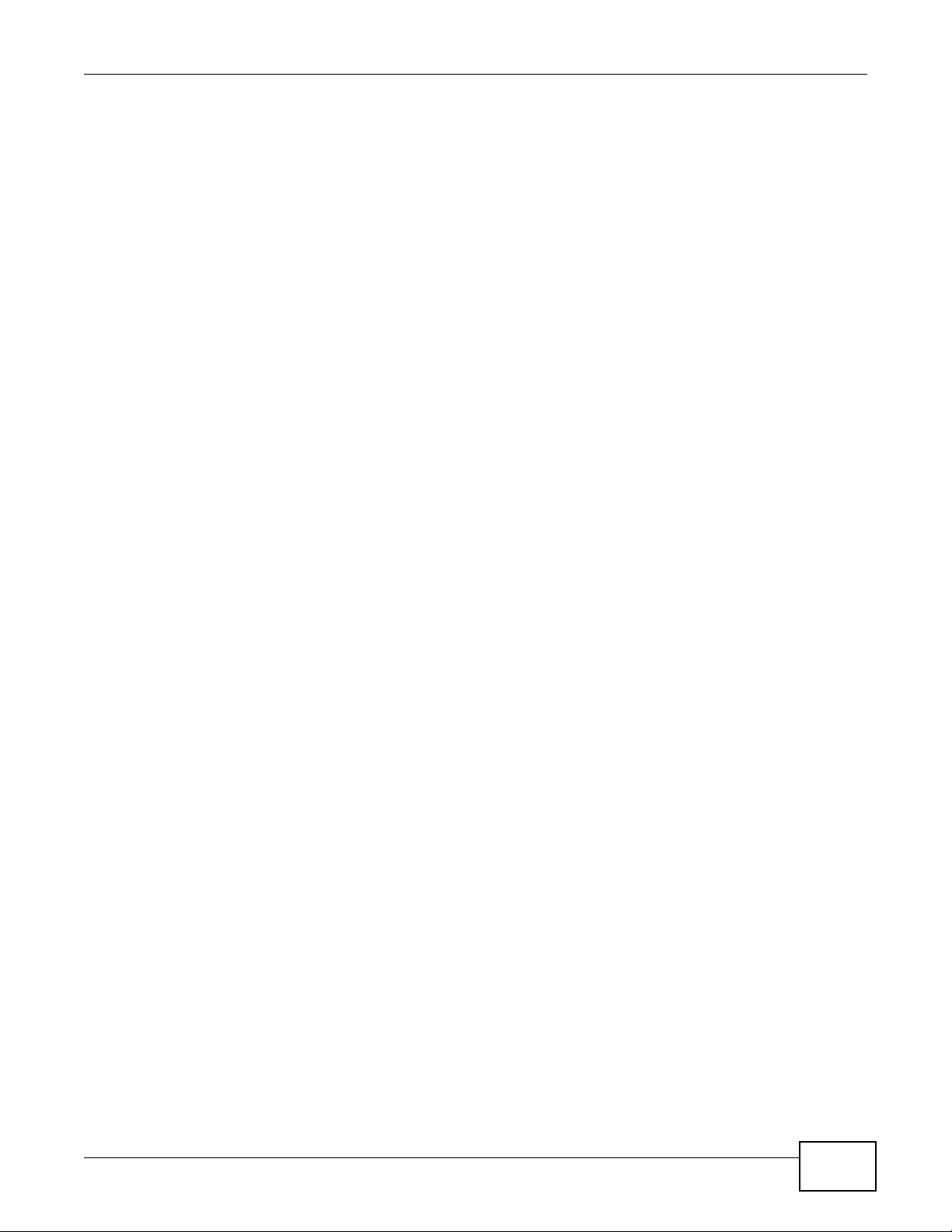
Table of Contents
12.1 Overview .......................................................................................................................................279
12.2 What You Can Do ......................................................................................................................... 279
12.3 What You Need to Know ...............................................................................................................279
12.4 The Flickr/YouTube Screen .......................................................................................................... 279
12.4.1 Configuring the Flickr Settings ............................................................................................280
12.4.2 Configuring the YouTube Settings ......................................................................................285
12.5 The FTP Uploadr Screen .............................................................................................................288
12.5.1 Adding or Editing an FTP Server Entry ..............................................................................289
12.5.2 The FTP Uploadr Preferences Screen ...............................................................................290
Chapter 13
Dropbox .............................................................................................................................................293
13.1 Overview .......................................................................................................................................293
13.2 Dropbox Screen ............................................................................................................................293
13.3 How to Use Dropbox with the NSA ...............................................................................................295
Chapter 14
Using Time Machine with the NSA..................................................................................................297
14.1 Overview .......................................................................................................................................297
14.2 Time Machine Screen ...................................................................................................................297
14.3 Using Time Machine .....................................................................................................................297
Chapter 15
Users..................................................................................................................................................301
15.1 Overview .......................................................................................................................................301
15.2 What You Can Do ......................................................................................................................... 301
15.3 The Users Screen ........................................................................................................................301
15.3.1 User Icons ...........................................................................................................................303
15.3.2 Adding or Editing an Account .............................................................................................303
15.3.3 Usernames .......................................................................................................................... 305
15.4 Displaying User Info ......................................................................................................................305
Chapter 16
Groups ...............................................................................................................................................307
16.1 Overview .......................................................................................................................................307
16.2 What You Can Do ......................................................................................................................... 307
16.3 The Groups Screen ......................................................................................................................307
16.3.1 Adding or Editing a Group ...................................................................................................308
16.3.2 Group Names ......................................................................................................................309
Chapter 17
Shares................................................................................................................................................ 311
17.1 Overview ....................................................................................................................................... 311
Media Server User’s Guide
11
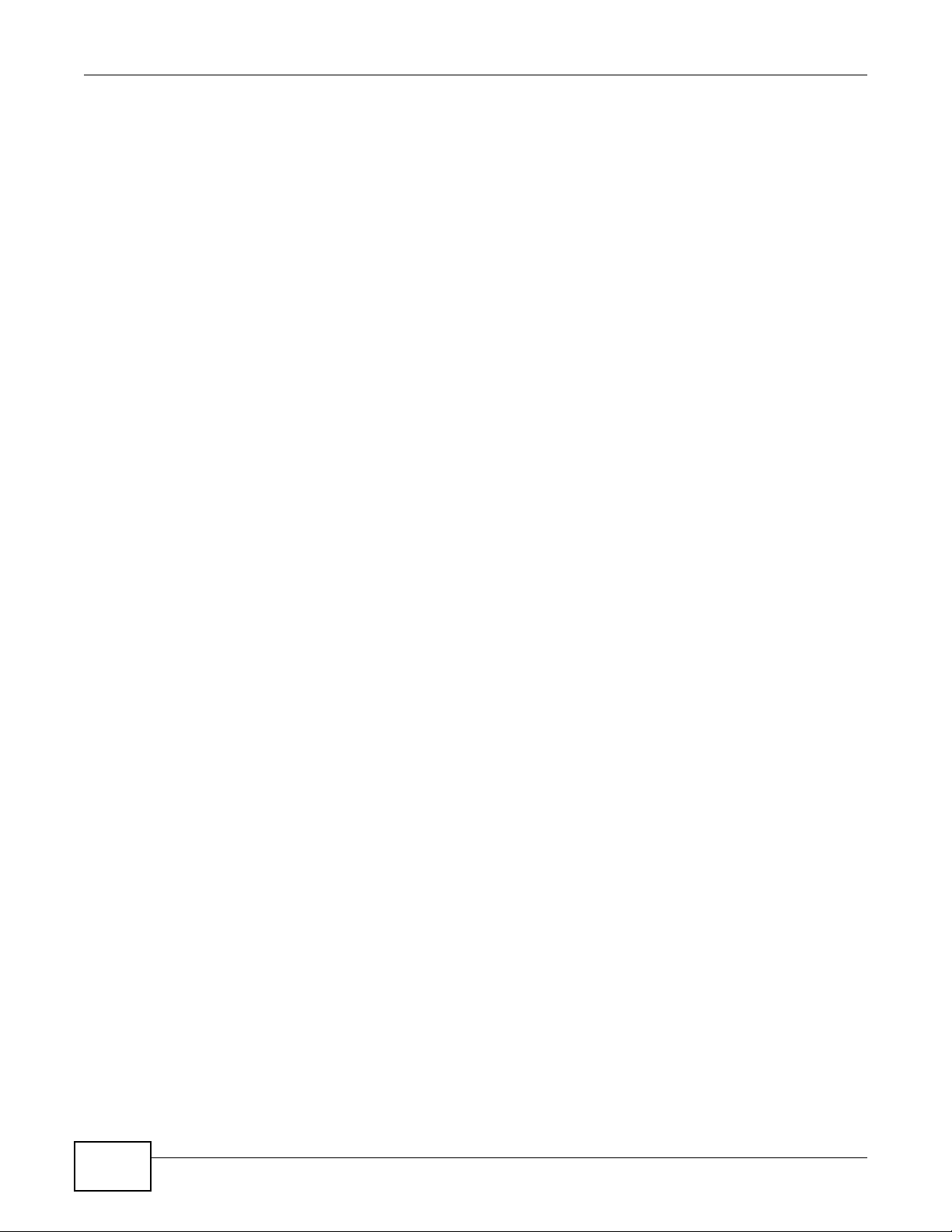
Table of Contents
17.2 What You Can Do ......................................................................................................................... 311
17.3 The Shares Screen ...................................................................................................................... 311
17.3.1 Adding or Editing Share ......................................................................................................313
17.3.2 Configuring Advanced Share Access ................................................................................. 314
17.3.3 Public and ANONYMOUS Share Access Rights .................................................................315
17.4 The Recycle Bin Configuration Screen ........................................................................................315
17.4.1 Recycle Bins ........................................................................................................................ 315
17.4.2 Configuring Recycle Bins ....................................................................................................316
17.5 The Share Browser Screen .......................................................................................................... 316
17.5.1 Moving or Copying Files .....................................................................................................318
Chapter 18
Maintenance Screens .......................................................................................................................319
18.1 Overview .......................................................................................................................................319
18.2 What You Can Do ......................................................................................................................... 319
18.3 The Power Screen .......................................................................................................................319
18.3.1 Notes on NSA-310 ...............................................................................................................319
18.3.2 Editing the Power Control Schedule Screen ......................................................................322
18.4 The Log Screen ............................................................................................................................323
18.4.1 Report Config Screen ..........................................................................................................324
18.4.2 Email Setting ......................................................................................................................325
18.4.3 Report Setting .....................................................................................................................326
18.4.4 Syslog Server Setting .........................................................................................................326
18.5 The Configuration Screen ............................................................................................................327
18.6 SSL Certification ..........................................................................................................................328
18.6.1 Modifying or Creating a Certificate .....................................................................................329
18.7 The Firmware Upgrade Screen .....................................................................................................330
18.8 The Shutdown Screen ..................................................................................................................331
18.9 Technical Reference ......................................................................................................................332
18.9.1 Log Classes .........................................................................................................................332
18.9.2 Log Severity Levels .............................................................................................................333
18.9.3 Log Messages .....................................................................................................................333
Chapter 19
Protecting Your Data ........................................................................................................................341
19.1 Overview .......................................................................................................................................341
19.2 Protection Methods ....................................................................................................................... 341
19.3 Configuration File Backup and Restoration ................................................................................... 341
Chapter 20
Troubleshooting................................................................................................................................343
20.1 Troubleshooting Overview ............................................................................................................ 343
20.2 Power, Hardware, Connections, and LEDs ...................................................................................343
12
Media Server User’s Guide
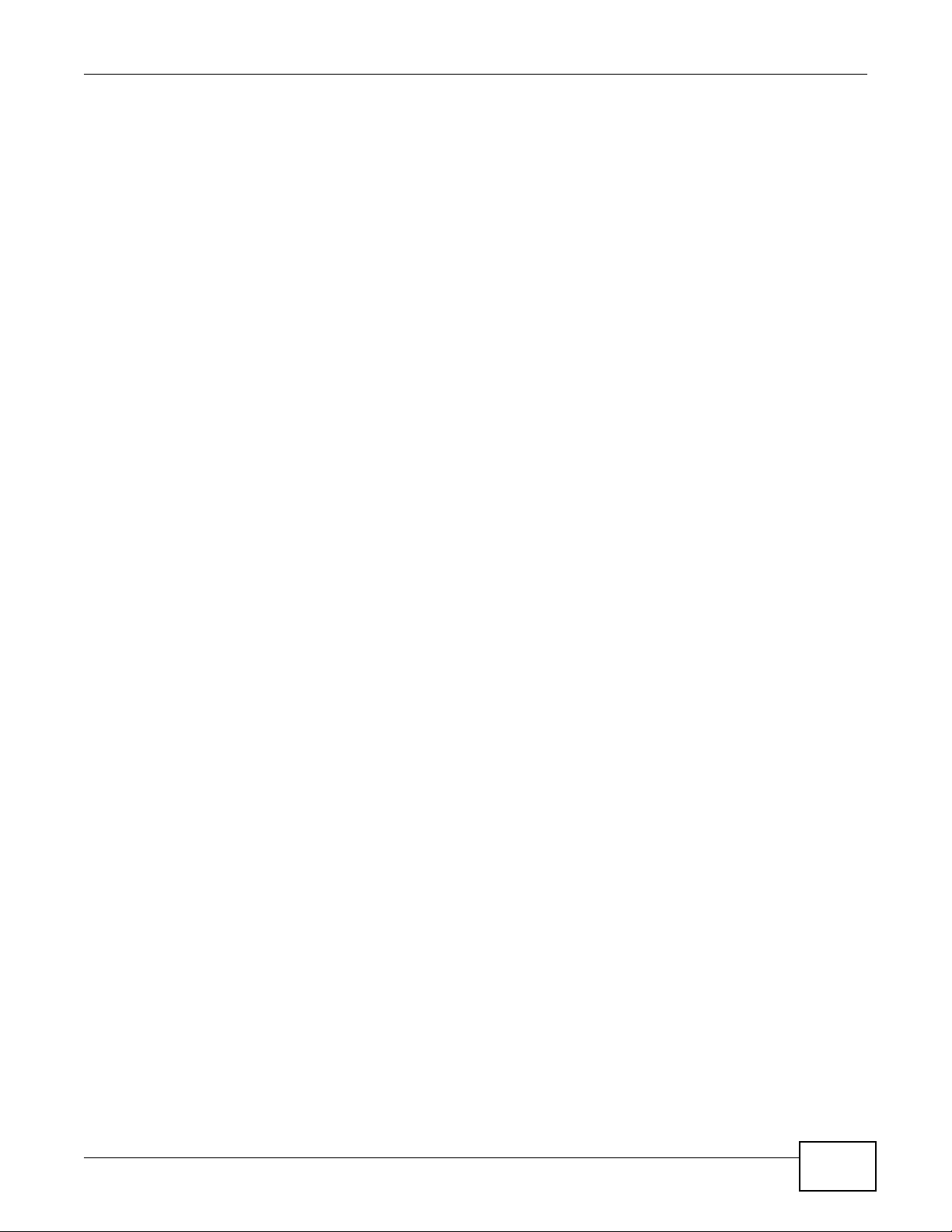
Table of Contents
20.3 NAS Starter Utility ......................................................................................................................... 345
20.4 NSA Login and Access .................................................................................................................346
20.4.1 Enabling Scripting of Safe ActiveX Controls ........................................................................348
20.5 I Cannot Access The NSA ............................................................................................................ 350
20.6 Users Cannot Access the NSA .....................................................................................................350
20.7 External USB Drives .....................................................................................................................352
20.8 Firmware .......................................................................................................................................352
20.9 File Transfer ..................................................................................................................................352
20.10 Networking .................................................................................................................................. 353
20.11 Some Features’ Screens Do Not Display ....................................................................................353
20.12 Media Server Functions ..............................................................................................................354
20.13 Download Service and Broadcatching Functions ........................................................................356
20.14 Web Publishing ...........................................................................................................................357
20.15 Auto Upload ................................................................................................................................358
20.16 Package Management ................................................................................................................358
20.17 Backups ......................................................................................................................................359
Chapter 21
Product Specifications.....................................................................................................................361
21.1 LEDs .............................................................................................................................................361
21.2 Supported Media Server Content Formats ...................................................................................362
21.3 Supported iTunes Server Content Formats ...................................................................................363
Appendix A Setting Up Your Computer’s IP Address ...................................................................... 365
Appendix B Pop-up Windows, JavaScripts and Java Permissions..................................................393
Appendix C Common Services........................................................................................................403
Appendix D Importing Certificates ...................................................................................................407
Appendix E Open Source Licences .................................................................................................433
Appendix F Legal Information..........................................................................................................565
Index ..................................................................................................................................................569
Media Server User’s Guide
13
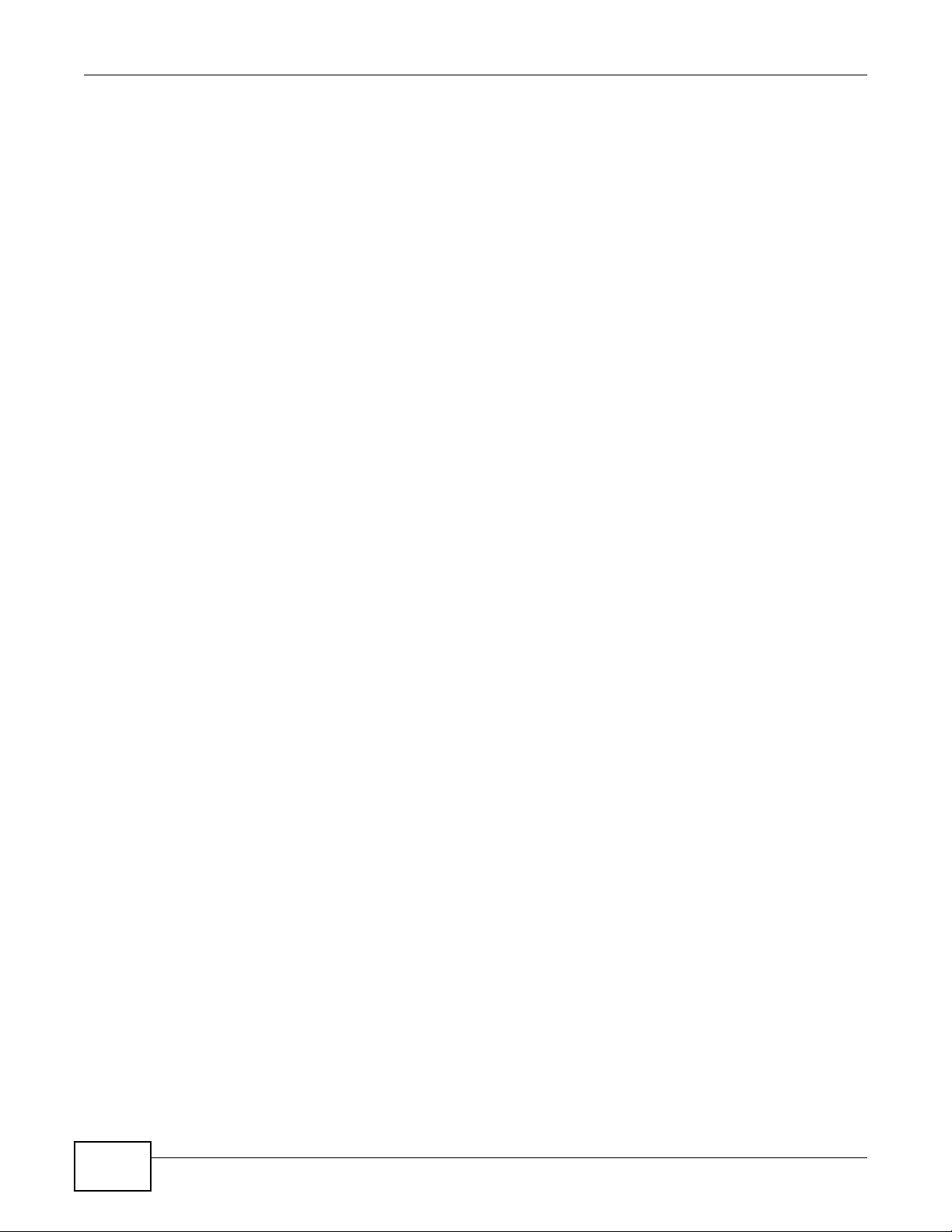
Table of Contents
14
Media Server User’s Guide
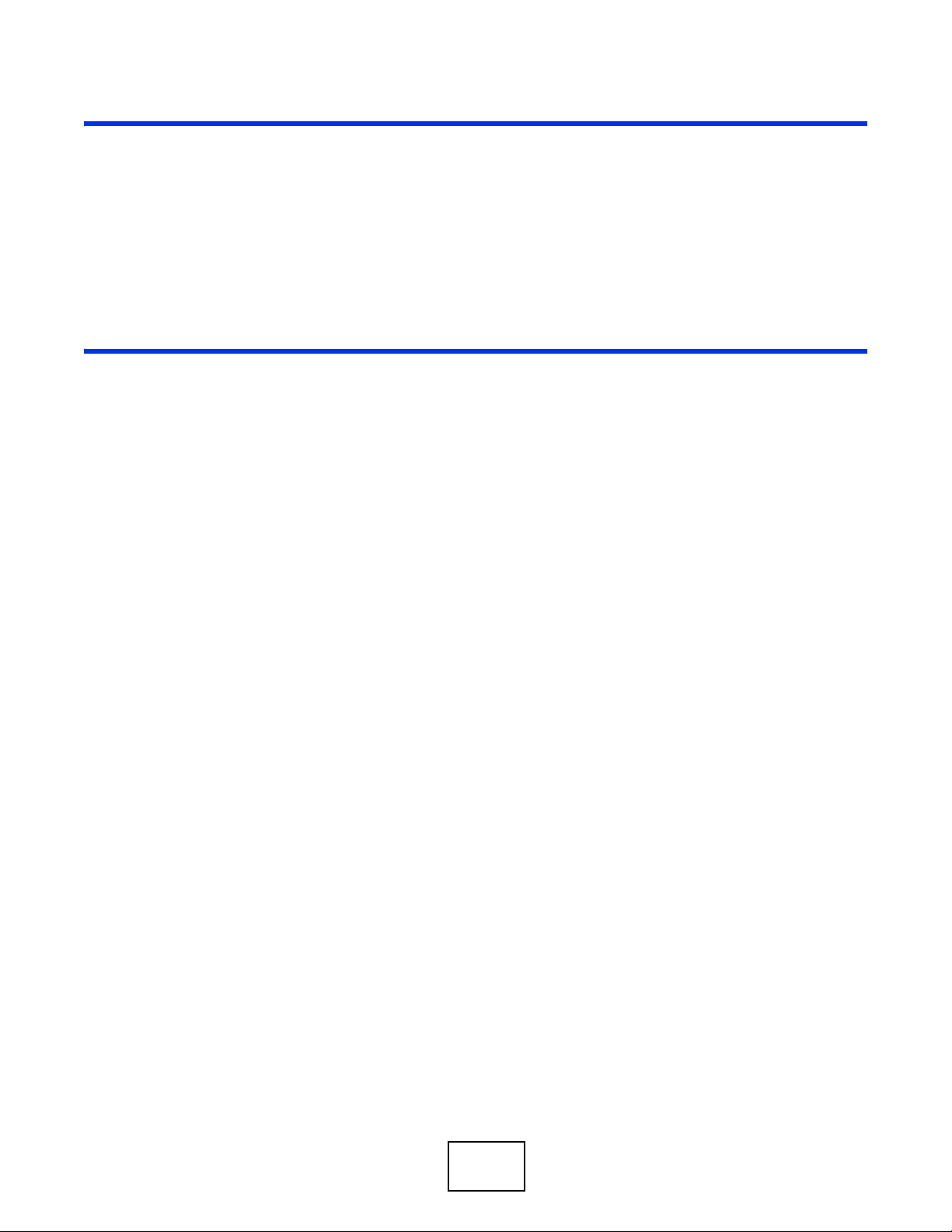
PART I
User’s Guide
15
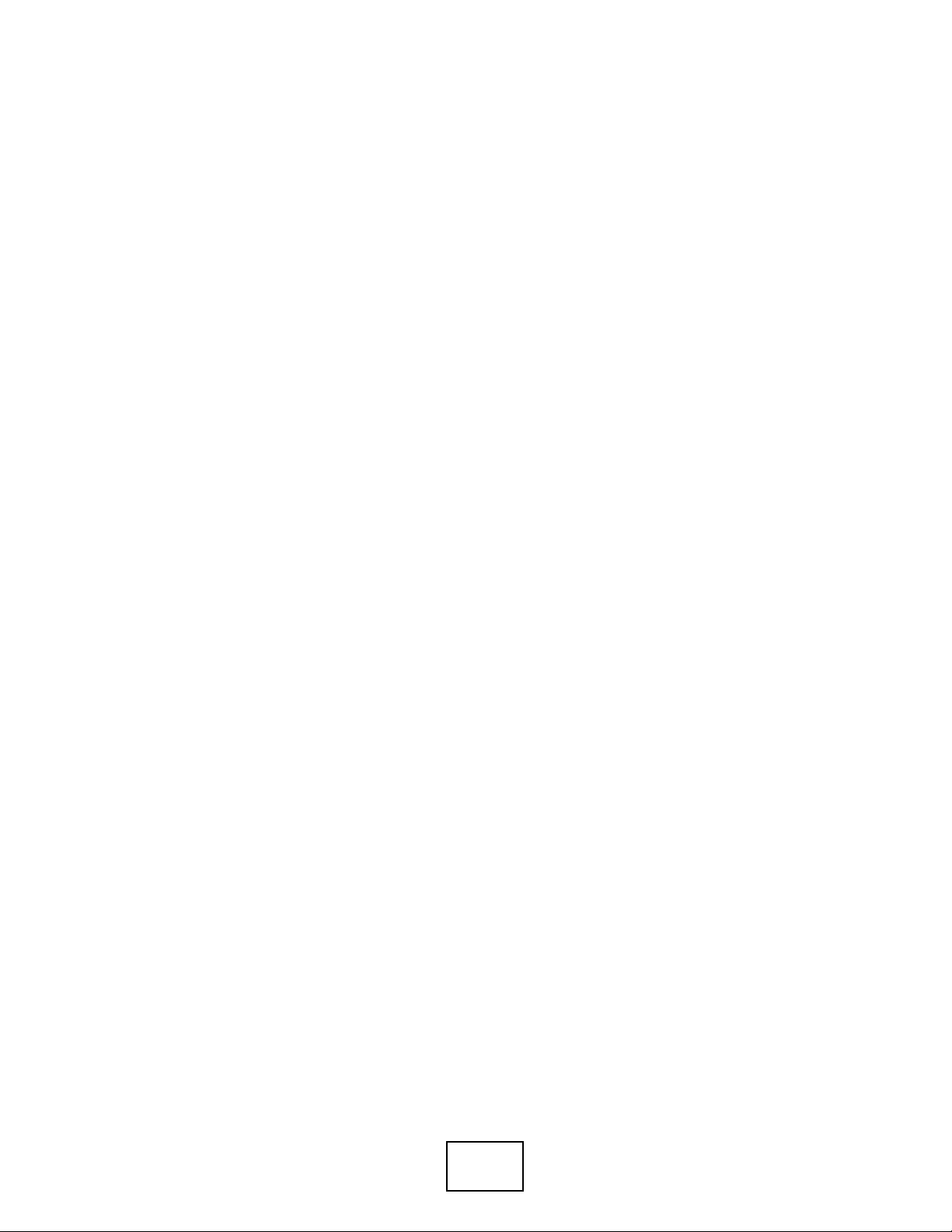
16
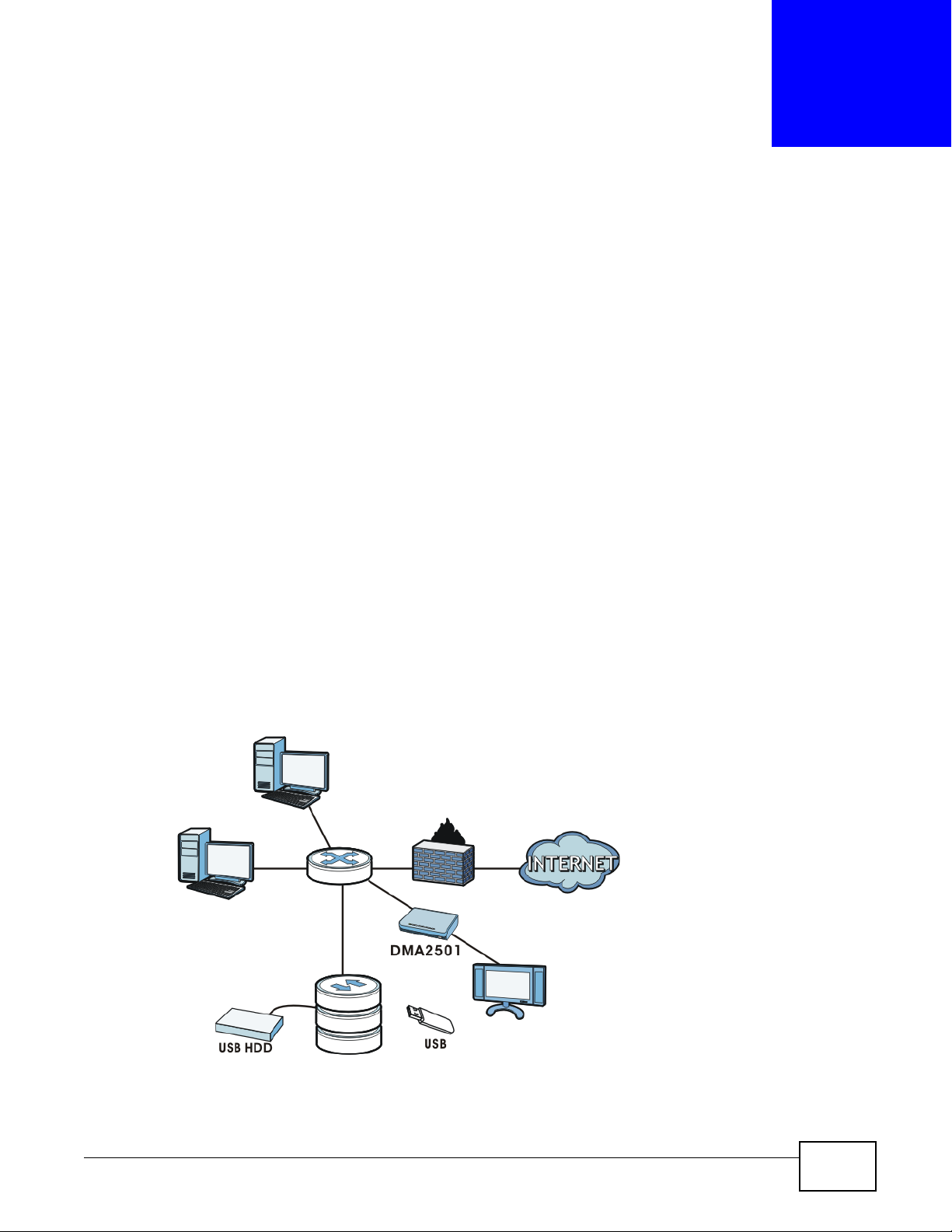
1.1 Overview
NSA
This chapter covers the main features and applications of the NSA.
Use the NSA to do the following.
• Share files between computers on your network.
• Back up files from your computers to the NSA.
•Use the COPY/SYNC button to copy or synchronize files between the NSA and USB devices like
card readers, MP3 players, mass storage devices, and digital cameras without using a computer.
• Have the NSA handle large file downloads.
• Automatically download files from website feeds for convenient viewing.
• Play the NSA’s video, music and photo files on your computers using the included media client
software.
• Play the NSA’s video, music and photo files on hardware-based media clients like the DMA-2501.
• Use the NSA’s website to share files with remote users.
• Use iTunes on your computer to play video and music files stored on the NSA.
• Share printers.
• Automatically upload photo and video files to your FTP server, Flickr and YouTube accounts.
Figure 1 Example of the NSA in a Home Network
CHAPTER 1
Getting to Know Your NSA
Media Server User’s Guide 17
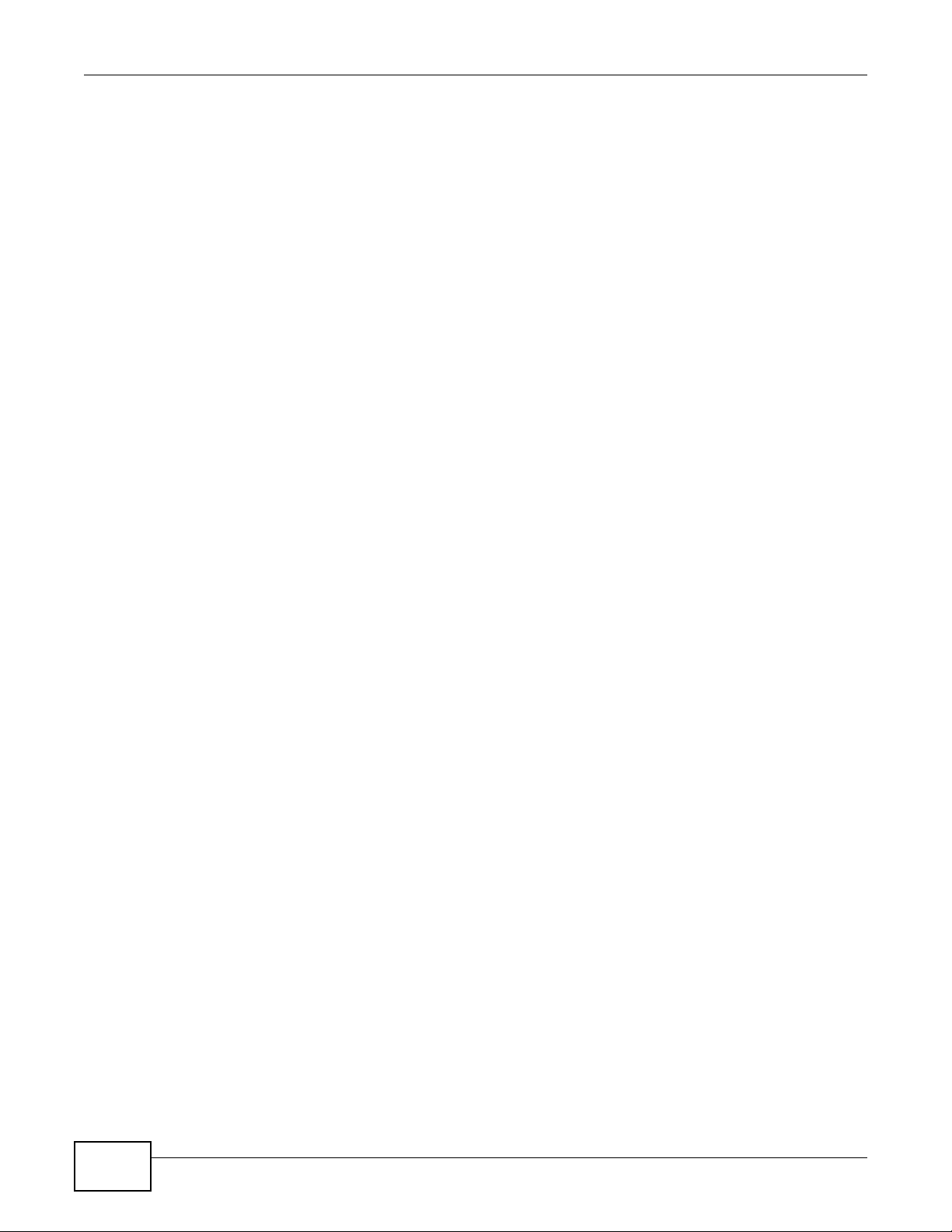
Chapter 1 Getting to Know Your NSA
Above is the NSA in a home network. Users back up and share data on the NSA. The DMA-2501
plays the NSA’s media files on the TV. A USB hard drive provides extra storage space and files are
copied directly from the USB mass storage device to the NSA.
Place the NSA behind a firewall and/or IDP (Intrusion Detection and Prevention) device to protect it
from attacks from the Internet.
Note: See Chapter 21 on page 361 for a more detailed list of NSA features.
Refer to the Quick Start Guide for hardware connections and how to install and remove hard drives
from the disk trays.
Note: Turn off and disconnect the NSA before you install or remove the internal hard disk
or disks.
• The NSA320, NSA325, and NSA221 are 2-bay models.
• The NSA310 and NSA210 are 1-bay models.
1.1.1 Hard Disks for 2-Bay Models
The 2-bay NSA models have two internal hard disk bays. Install one or two SATA (Serial Advanced
Technology Attachment) hard disks. Note that both SATA hard disks are treated as internal or SATA
volumes in the Storage > Volume screen (Section 8.3 on page 165). Any hard disk connected to
the USB port(s) is considered an external or USB volume.
1.1.2 Hard Disks for 1-Bay Models
The 1-bay NSA models have one internal hard disk bay and one external SATA (eSATA) port. This
allows you to connect one internal SATA (Serial Advanced Technology Attachment) hard disk and
one eSATA hard disk (optional).
Initializing the internal hard disk configures it as a JBOD volume by default. JBOD stands for Just a
Bunch Of Disk and in this storage method, all disk space is used for your data - none is used for
backup. If you are not using an eSATA hard disk, JBOD is the only storage method you can use.
If you attach an eSATA (external SATA) hard disk, you can create a RAID 1 volume. RAID 1 allows
data recovery in case your hard disk fails. To create a RAID 1 volume on the NSA, you must delete
the JBOD volume created by the firmware. Refer to Section 8.3 on page 165 for the Storage screen
where you can create the RAID 1 volume.
The eSATA hard disk can also be configured as a JBOD or a PC Compatible Volume. See Section
8.1.1 on page 161 for more information on these storage methods.
Note that both SATA and eSATA hard disks are treated as internal or SATA volumes in the Storage
screen (Section 8.3 on page 165). Any hard disk connected to the USB port(s) is considered an
external or USB volume.
18
Media Server User’s Guide
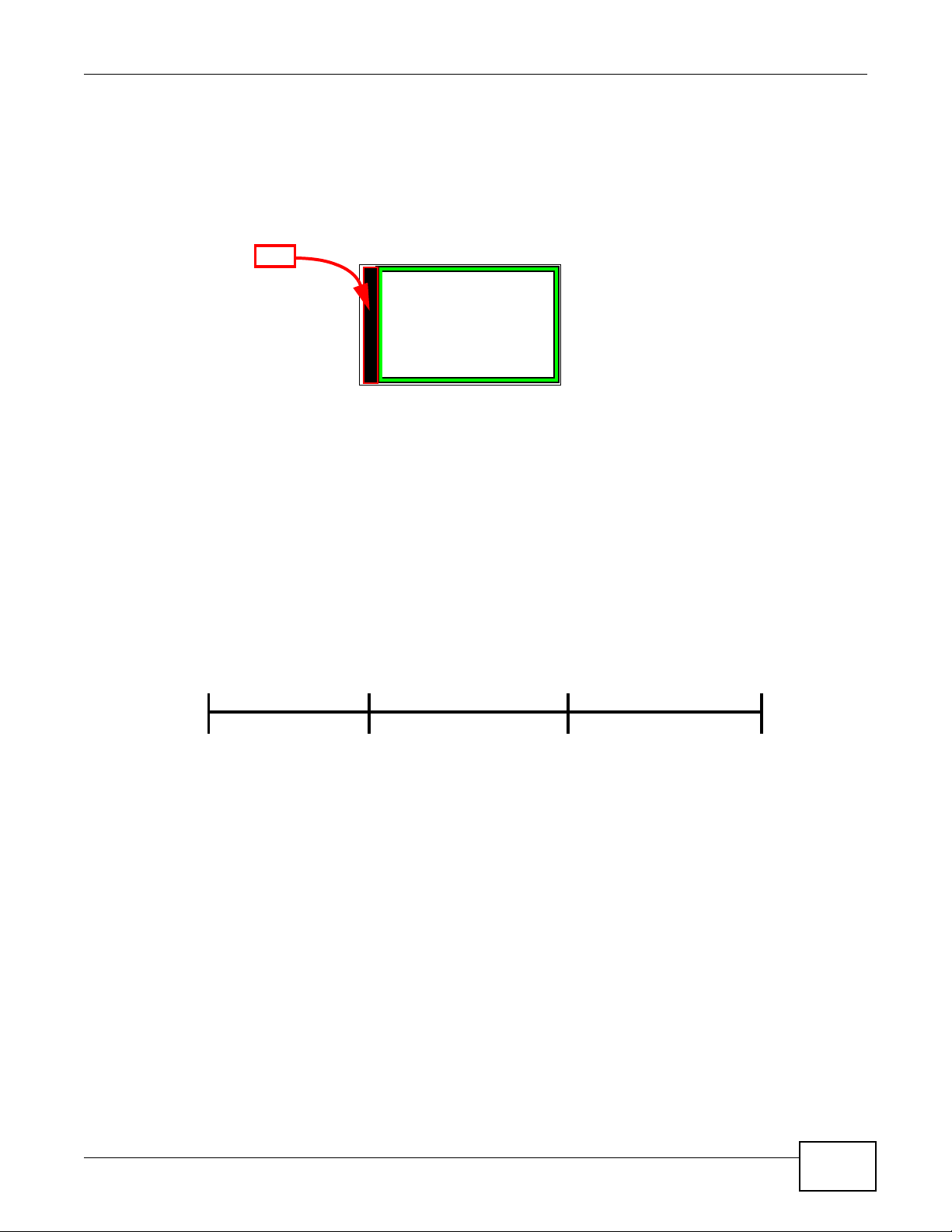
1.1.2.1 NSA210 Firmware
Hard disk
Your N S A 2 10 ’s
firmware is
installed in the
hard disk.
FW
Press
1 Beep
2 Beeps
IP Address
Password
Clear All Settings
5 more seconds
Release to
Release to Reset
Before you can start using your NSA210, you have to install the firmware on the hard disk. Use the
NAS Starter Utility to do this. See Chapter 3 on page 31 for more information on the NAS Starter
Utility.
Figure 2 NSA210 Hard Disk Partition
1.1.3 COPY/SYNC Button
Use the COPY/SYNC button on the front panel to copy or synchronize files between a connected
USB device and the NSA. See Section 10.10 on page 215 for more details on how to configure the
copy/sync settings.
Chapter 1 Getting to Know Your NSA
1.1.4 RESET Button
Use the RESET button on the rear panel to restore the NSA’s default settings.
Figure 3 The RESET Button
• Press the RESET button until you hear one beep (after about two seconds), then release it. You
will hear one more beep after you release the button.
This resets the NSA’s IP address and password to the default values.
• Press the RESET button until you hear two beeps. After the second beep, continue pressing the
button for five more seconds, then release it. You will hear three quick beeps after you release
the button.
This resets the NSA to the factory default configuration. All settings you have configured on the
NSA, including IP address, password, user accounts, groups, and so on will be reset to the
factory defaults.
The reset process does NOT affect the volume settings, nor data stored on the NSA.
You should periodically back up your configuration file to your computer (see Section 18.5 on page
327 for details about managing the NSA’s configuration file). You could then restore your
configuration in the event that you or someone else reset the NSA to the factory defaults.
Media Server User’s Guide
19
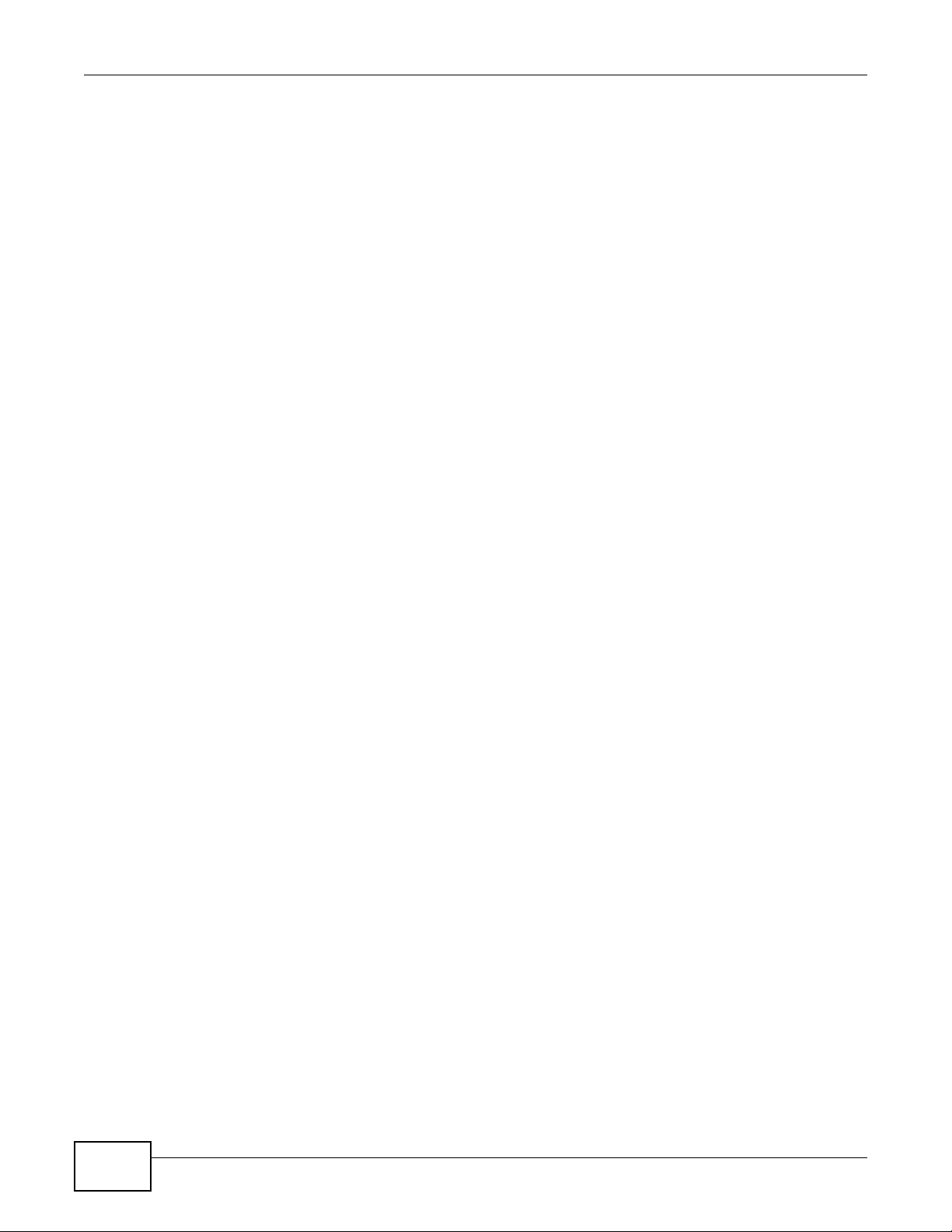
Chapter 1 Getting to Know Your NSA
Note: You should keep the NSA in a secure location in order to prevent unauthorized reset
of the device.
You may need to close and re-open the NAS Starter Utility to discover the NSA. This is because the
NSA automatically re-acquires IP address information, so its IP address may change. If no IP
address information is assigned, the NSA uses Auto-IP to assign itself an IP address and subnet
mask. For example, you could connect the NSA directly to your computer. If the computer is also
set to get an IP address automatically, the computer and the NSA will choose addresses for
themselves and be able to communicate.
20
Media Server User’s Guide
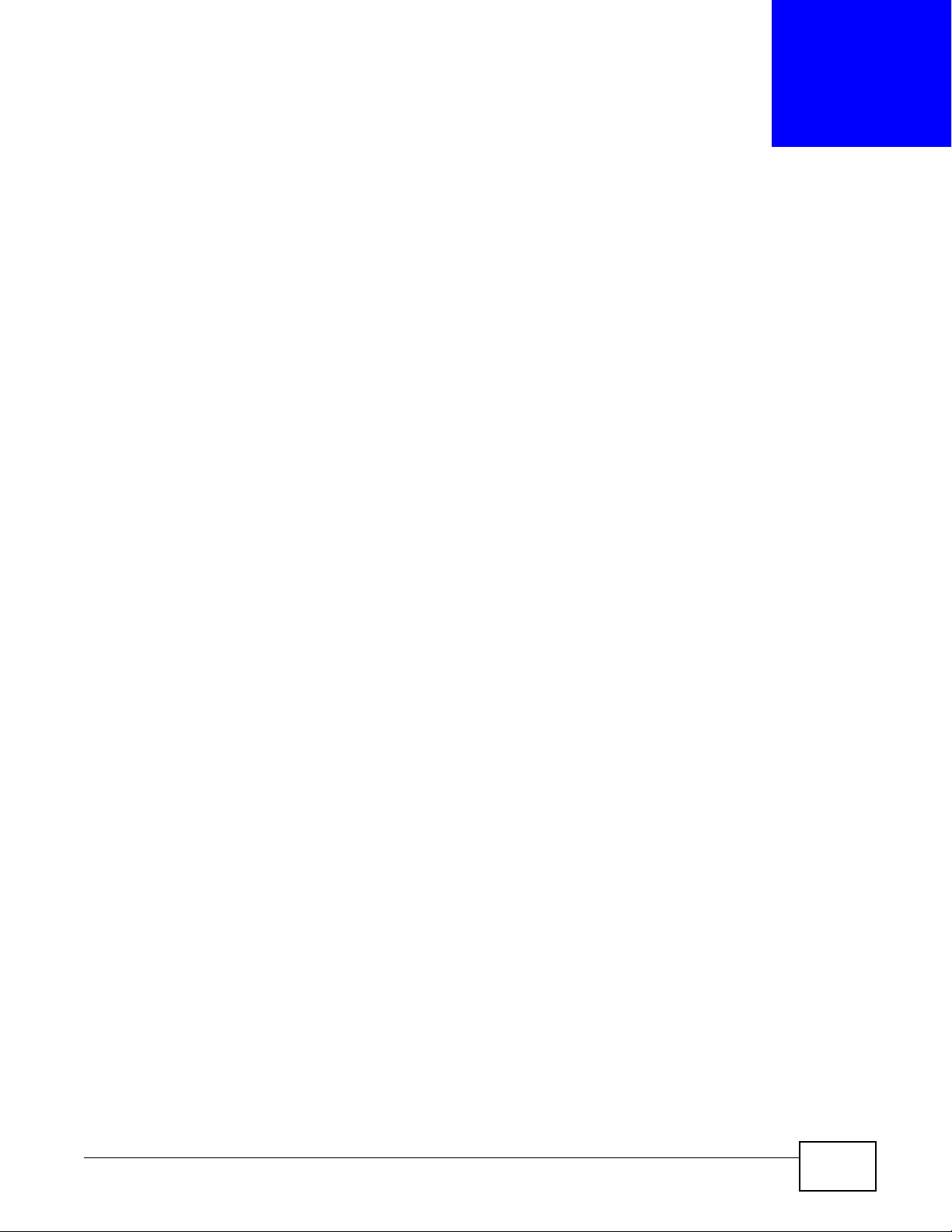
NAS Starter Utility for NSA221, NSA310,
Note: This NAS Starter Utility is for NSA221, NSA310, NSA320, and NSA325. Installing
this version of the NAS Starter Utility will uninstall previous versions.
2.1 Overview
This chapter describes the NAS Starter Utility for NSA310, NSA320, NSA325, and NSA221. Use the
NAS Starter Utility to find, set up, and manage the NSA as well as copy files to it and access the
files on it.
Make sure you have a backup of any existing data in the hard disk before
installing it in the NSA. Using the initialization wizard formats the hard
disk and deletes all data in the process.
CHAPTER 2
NSA320, and NSA325
There is a NAS Starter Utility available for Windows XP, Windows Vista, or Windows 7. Click Help to
open a web help page about the NAS Starter Utility screens. NAS Starter Utility screens are shown
here as they display with the Windows platform.
Note: Refer to the Quick Start Guide for your NSA’s hardware connections and the steps
for installing the NAS Starter Utility.
2.2 Starting the NAS Starter Utility
• The NAS Starter Utility broadcasts a request packet when you first run it. Each NSA has an NAS
Starter Utility Agent that always listens and responds to requests from the NAS Starter Utility.
The NAS Starter Utility receives the response packet that contains information, such as host
name, IP, and so on.
• If you plan to use more than one NSA in your network, configure them with unique server
names. This enables you to identify each NSA in the NAS Starter Utility screens.
2.3 NAS Seeker Screen
Use this screen to view the NSAs in your network. The NSA’s Server Name. The default is ‘nsa’
followed by the number of your model (‘nsa320’ for example). See Section 2.9 on page 29 for how
to change it to a more recognizable one in your network.
Media Server User’s Guide 21
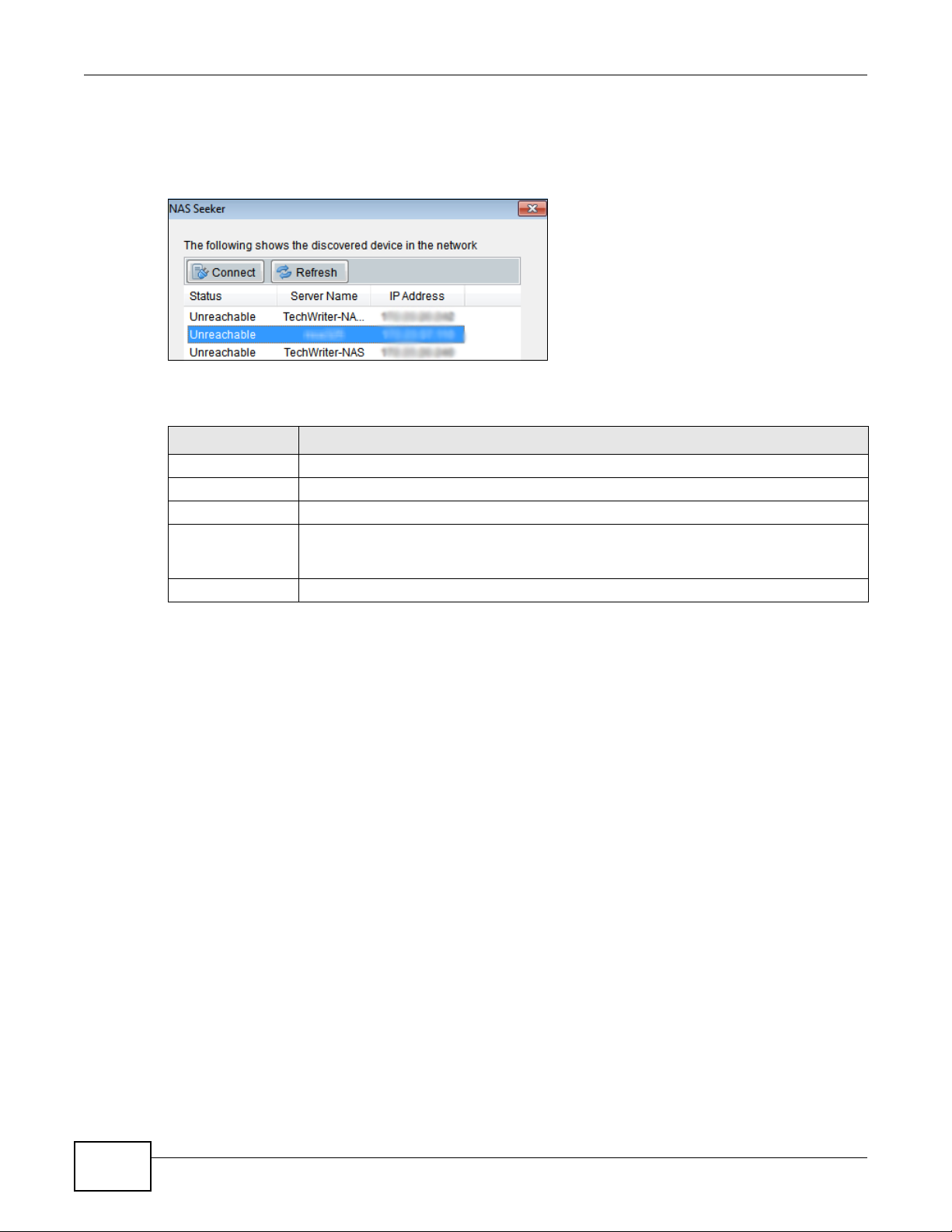
Chapter 2 NAS Starter Utility for NSA221, NSA310, NSA320, and NSA325
Start the NAS Starter Utility (click the icon in your Desktop or in Start > Programs > ZyXEL >
NAS Starter Utility). The first time you open the NAS Starter Utility the discovery screen appears
as follows.
Figure 4 NAS Seeker
The following table describes the labels in this screen.
Table 1 NAS Seeker
LABEL DESCRIPTION
Connect Select a NSA and click this to connect to it.
Refresh Click this to refresh the screen. The NAS Starter Utility does not automatically refresh.
Status This shows whether the NSA is Online, Unreachable, Configuring, or Config Failed.
Server Name This is the server name you configured for the NSA. If you have more than one NSA in
your network, it is recommended that you give each one a unique name for identification
purposes.
IP Address This is the current IP address of the NSA.
22
Media Server User’s Guide
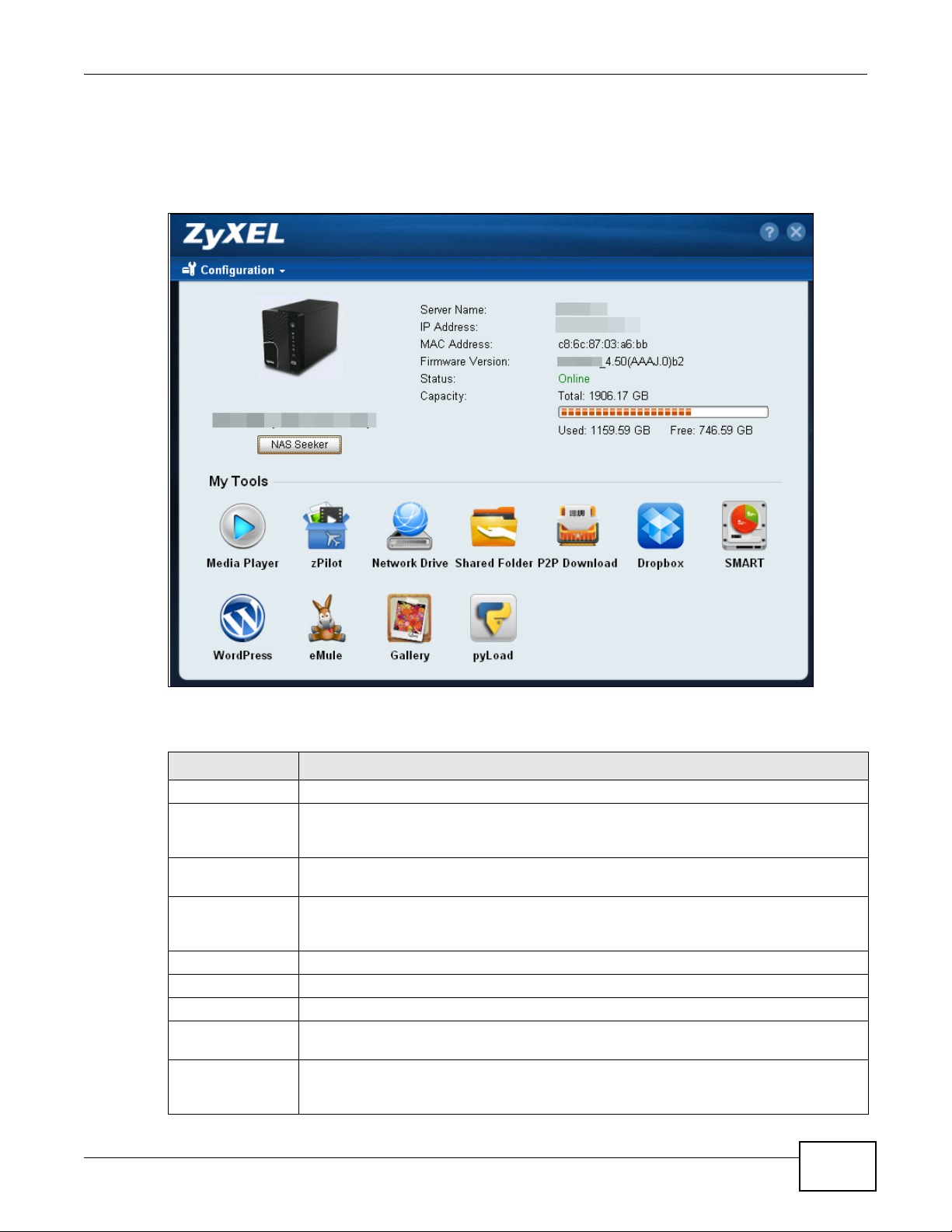
Chapter 2 NAS Starter Utility for NSA221, NSA310, NSA320, and NSA325
2.4 Main NAS Starter Utility Screen
The main NAS Starter Utility screen displays after you select an NSA in the NSA Seeker screen.
Figure 5 NAS Starter Utility Main Screen
The following table describes the labels in this screen.
Table 2 NAS Starter Utility Main Screen
LABEL DESCRIPTION
? Click this to display the utility help.
Configuration Click this to run the initialization wizard (see the utility help for details), configure system
settings (see Section 2.9 on page 29), or go to the NSA’s Web Configurator login screen
(see Section 4.3 on page 49).
NAS Seeker Click this to use the NSA Seeker screen (Section 2.3 on page 21) to find and connect to a
Server Name This is the server name you configured for the NSA. If you have more than one NSA in
IP Address This is the current IP address of the NSA.
MAC Address This is the NSA’s unique physical hardware address (MAC).
Firmware Version This shows the version of firmware the NSA is currently using.
Status This shows whether the NSA is Online, Uninitialized, Unreachable, Configuring, or
Run Initialization
Wizard
different NSA on your network.
your network, it is recommended that you give each one a unique name for identification
purposes.
Config Failed.
This button displays if the NSA detects an installed hard disk that the NSA has not yet
configured. Click the button to run the initialization wizard (see the utility help for
details).
Media Server User’s Guide
23
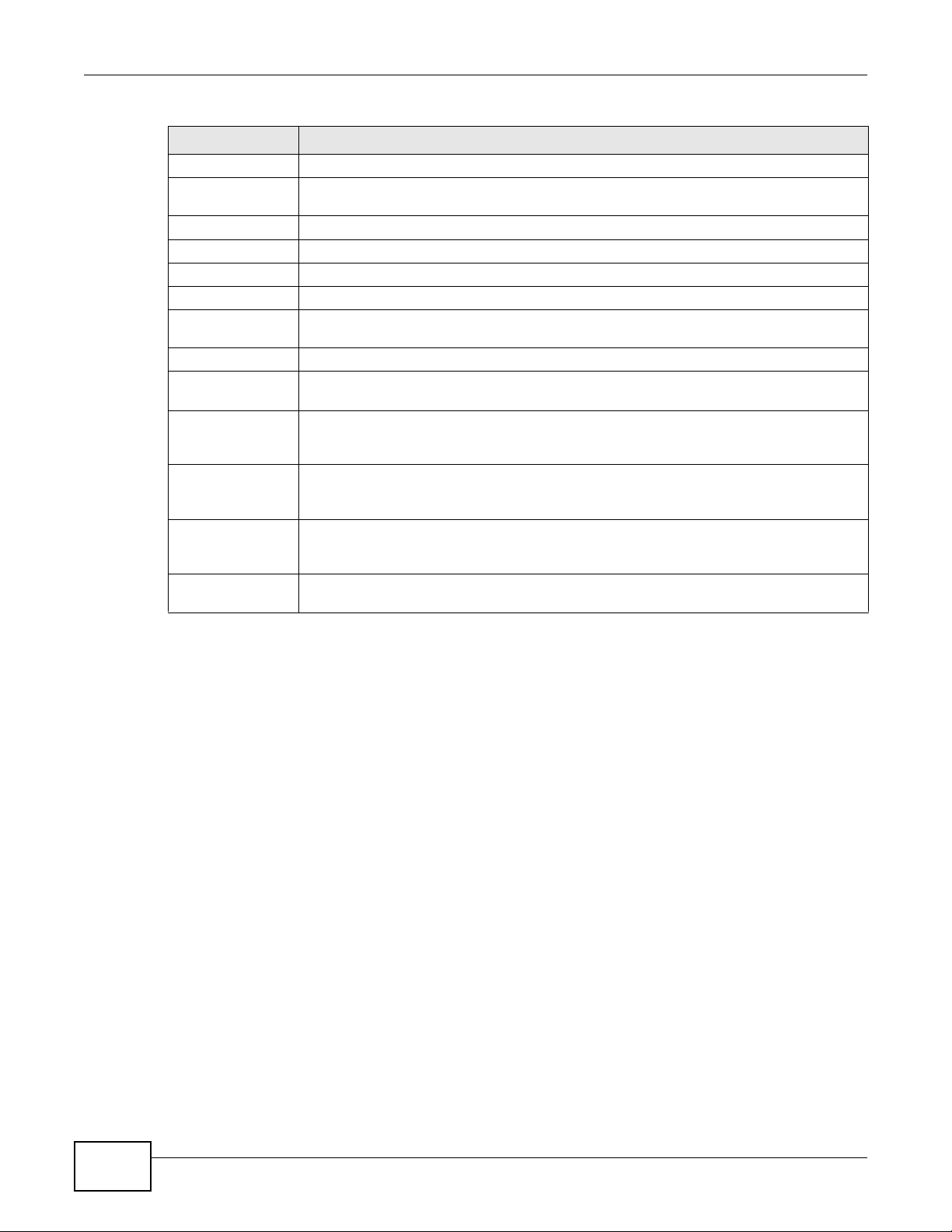
Chapter 2 NAS Starter Utility for NSA221, NSA310, NSA320, and NSA325
Table 2 NAS Starter Utility Main Screen
LABEL DESCRIPTION
Capacity This shows the NSA’s total, in-use, and remaining storage capacity.
Media Player Click this to go to the Home screens where you can play media files. See Section 4.4 on
page 50 for details on the Home screen.
zPilot Click this to launch the zPilot to drag and drop files onto the NSA.
Network Drive Click this to add the NSA as a network drive in your computer’s Windows Explorer.
Shared Folder Click this to log into the NSA’s file directory in Windows Explorer.
P2P Download Click this to use the NSA to manage file downloads, including P2P downloads.
Dropbox Click this to use your Dropbox account to move files to the NSA and have the NSA
download *.torrent files.
Time Machine Click this to use the Time Machine backup system for Mac OS X.
SMART This displays when the NSA has the SMART package installed. Click this to view hard disk
WordPress This displays when the NSA has the WordPress package installed. Click this to create and
eMule This displays when the NSA has the eMule package installed. Click this to use the NSA’s
Gallery This displays when the NSA has the Gallery package installed. Click this to use your NSA
pyLoad This displays when the NSA has the pyLoad package installed. Click this to use pyLoad to
health and performance details.
manage a blog or website. Use the NSA administrator credentials to log in. The
administrator can then create accounts for other users.
eMule peer-to-peer (P2P) file-sharing console to download and share files from the
Internet. See Section 11.5 on page 233 for details.
to host pictures. You can upload images in your local computer or shares to this
application. Use the NSA administrator account to log in to the Gallery console.
have the NSA manage your downloads, including those from one-click hosting sites.
2.5 Initialization Wizard
Use these screens to set up the NSA for the first time. The wizard will configure the NSA’s basic
settings.
You must log in using an admin account. The default administrator username is ‘admin’ and the
default password is ‘1234’ and click Login.
Choose Default Configuration (recommended) or manual configuration. Use the manual option if
you need to name the NSA to configure specific network settings. Click Next.
2.5.1 Default Configuration
1 The NAS Starter Utility checks the Internet connection.
2 Type a new administrator password (and retype it to confirm). If you do not want to change the
administrator password, you can leave the fields blank and just click Next.
3 Specify usernames and passwords for the individuals you want to be able to access the NSA.
24
Media Server User’s Guide
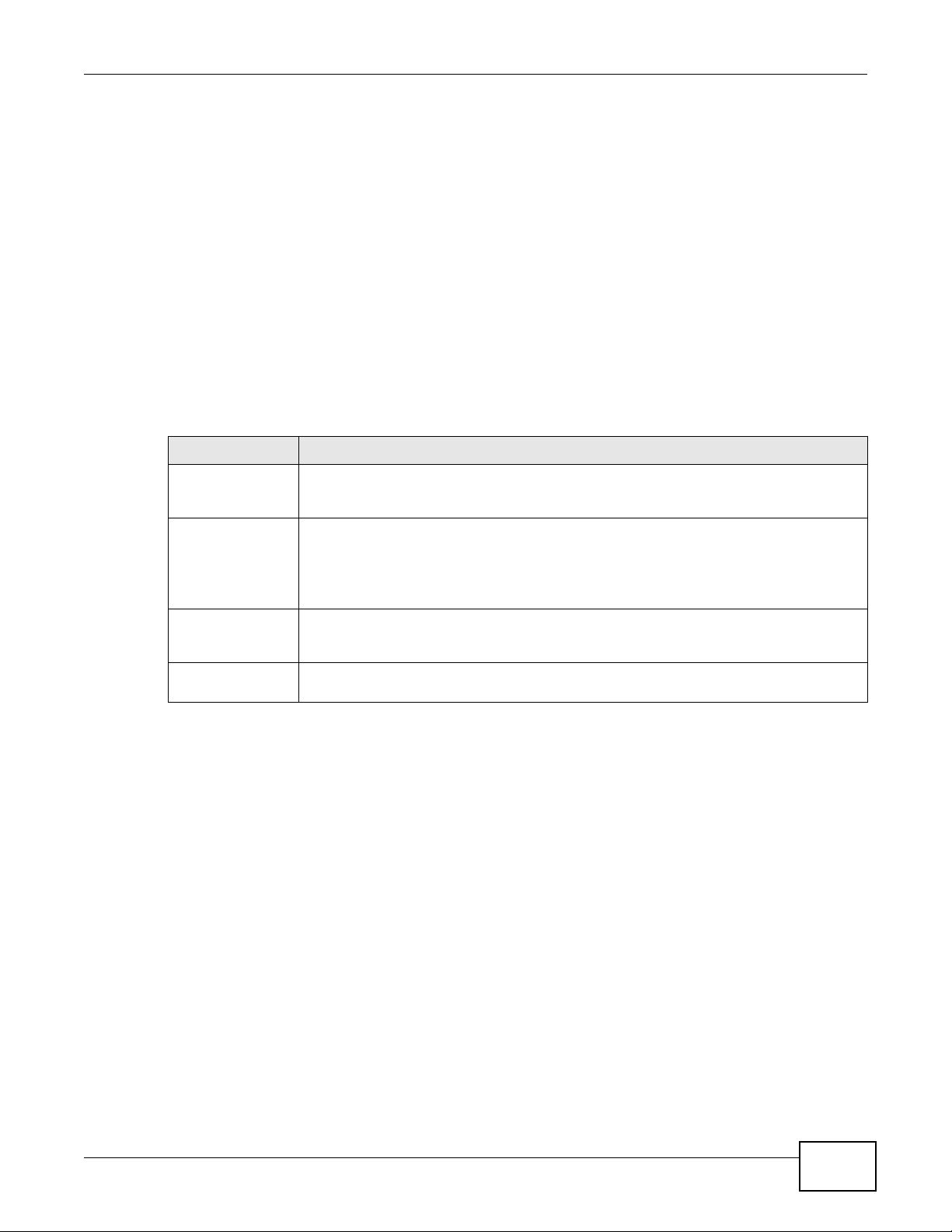
4 Check your settings. If they are OK, click Next. Otherwise click Back. If you want to change
anything other than the user accounts, keep clicking Back until you can change the wizard type to
manual.
5 Wait while the NAS Starter Utility configures the NSA.
After the NAS Starter Utility finishes configuring the NSA, you can select Run zPilot to launch the
zPilot to drag and drop files onto the NSA (see Section 2.6 on page 27) after clicking Finish or just
click Finish to return to the main NAS Starter Utility screen (see Section 2.4 on page 23).
2.5.2 Manual Configuration
1 Set up the NSA’s basic network configuration first.
Table 3 NAS Starter Utility > Config
LABEL DESCRIPTION
Get IP
automatically from
DHCP server
Assign IP Manually Select this if you want to assign the NSA a fixed IP address, subnet mask and default
Select this if the NSA is automatically assigned an IP address from the ISP or a DHCP
server in your network.
gateway.
Chapter 2 NAS Starter Utility for NSA221, NSA310, NSA320, and NSA325
Note: Do not configure an IP address that is already in use in your network. This results to
a network IP address conflict and makes the NSA inaccessible.
Use DNS server
from DHCP server
Assign DNS server
manually
Domain Name System (DNS) is for mapping a domain name to its corresponding IP
address and vice versa. Select this if the NSA is automatically given DNS information
from the ISP or a DHCP server in your network.
If you were given specific IP address(es) of the DNS server(s), select this and enter the
primary and secondary DNS in the corresponding fields.
2 If your Internet connection requires you to enter a user name and password to connect to the
Internet, enter them here and click Next. If you do not need to enter a user name and password to
connect to the Internet, click Skip.
3 The NAS Starter Utility checks the Internet connection.
4 Type a new administrator password (and retype it to confirm) and click Next. If you do not want to
change the administrator password, you can leave the fields blank and just click Next.
5 Specify a name to uniquely identify the NSA on your network. Choose the time zone of your
location. This sets the time difference between your time zone and Greenwich Mean Time (GMT).
6 Select how to configure the hard disks.
With only one hard disk installed, just click Next. If you have two hard disks installed choose one
of the following:
• RAID 1: Use this to mirror all data on one disk to the other disk to protect against data loss.
• Individual Disks: Use this if you want maximum storage capacity and/or you have other means
of protecting your data. This creates two JBOD volumes (with one disk in each), a failure of
one disk (volume) should not affect the other volume (disk).
Media Server User’s Guide
25

Chapter 2 NAS Starter Utility for NSA221, NSA310, NSA320, and NSA325
• JBOD: Use this if you want maximum storage capacity and/or you have other means of
protecting your data. This combines the two physical disks into a single virtual one, so they
appear as a single large disk.
• RAID 0: Use this if you want maximum speed for your disks, and/or you have other means of
protecting your data. RAID 0 has the fastest read and write performance but if one disk fails
you lose all your data from both disks.
7 This screen lists the shares the NAS Starter Utility creates on the NSA by default. Select the ones
you want to use as network drives in Windows Explorer.
8 Specify usernames and passwords for the individuals you want to be able to access the NSA and
click Next.
9 If the settings are OK, click Next. Otherwise click Back. If you want to change anything other than
the user accounts, keep clicking Back until you can change the wizard type to manual.
10 Wait while the NAS Starter Utility configures the NSA.
After the NAS Starter Utility finishes configuring the NSA, you can click Show the directory of the
NAS to see the NSA’s shares (see Section 2.5.3 on page 26) or click Finish to return to the main
NAS Starter Utility screen (see Section 2.4 on page 23).
2.5.3 Directory of the NAS
Click Shared Folder to log into the NSA’s file directory in Windows Explorer. Enter the
administrator user name and password and click Login.
Figure 6 Login
26
Media Server User’s Guide
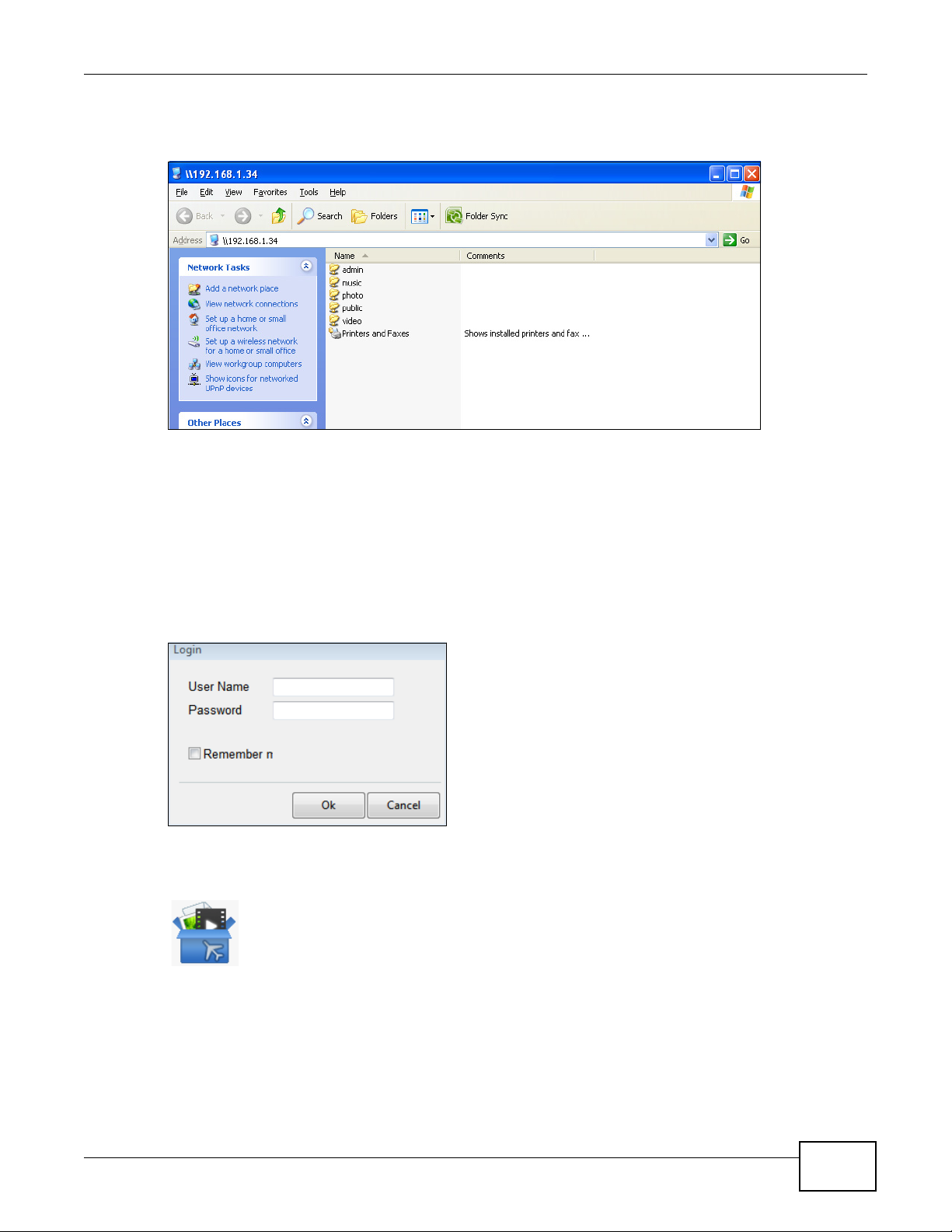
Chapter 2 NAS Starter Utility for NSA221, NSA310, NSA320, and NSA325
The utility opens the NSA’s directory in Windows Explorer.
Figure 7 Directory
2.6 Import Files or Folders with zPilot
In the main NAS Starter Utility screen click zPilot to be able to drag and drop files from your
computer to the NSA.
Enter the administrator user name and password and click Login.
Figure 8 Login
The zPilot icon displays.
Figure 9 zPilot
Drag files onto the zPilot icon to move them to the NSA. zPilot automatically sorts music, photo, and
video files into the Music, Photo, and Video folders. zPilot automatically sorts the types of media
files listed in Table 128 on page 362 (except for the subtitles). Other types of files go to the Public
Media Server User’s Guide
27
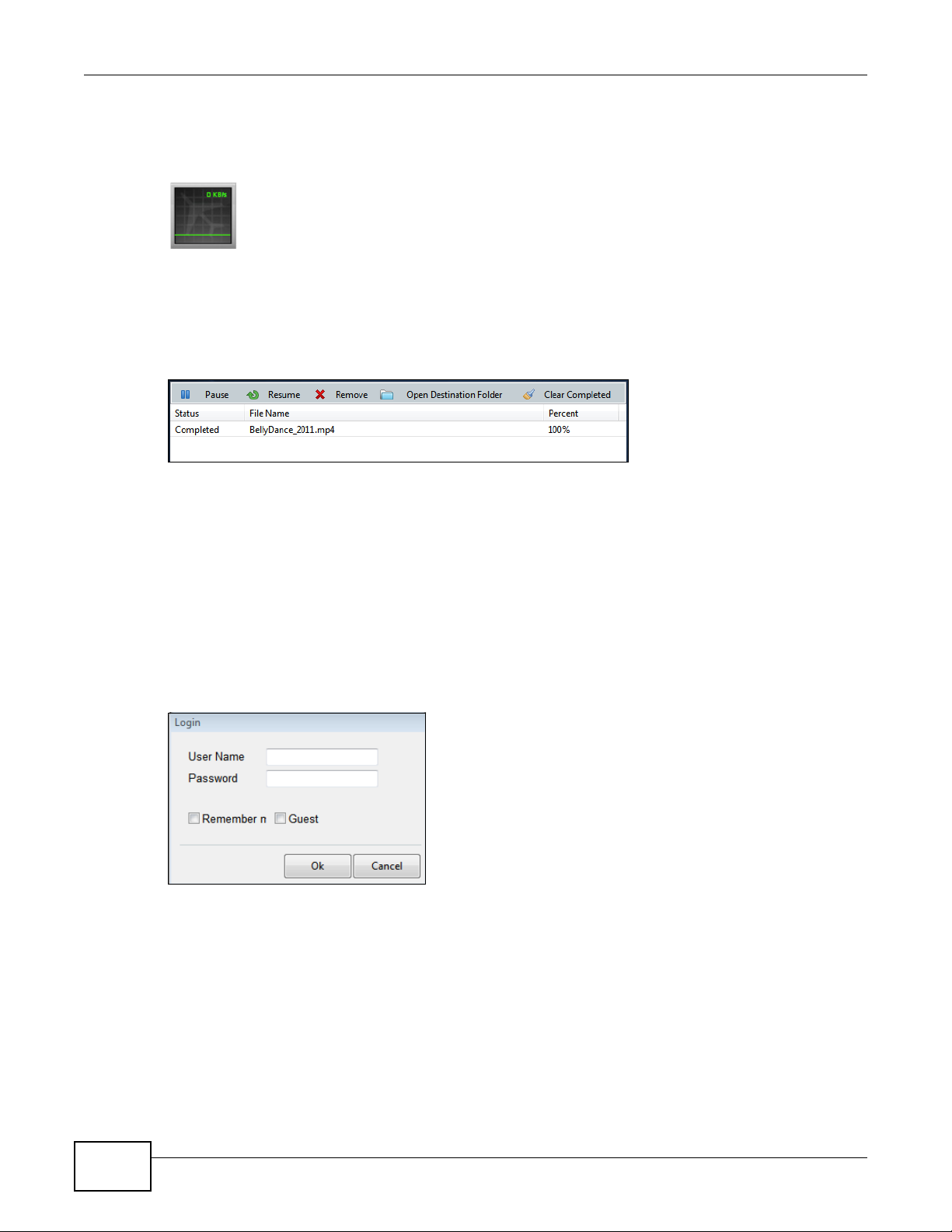
Chapter 2 NAS Starter Utility for NSA221, NSA310, NSA320, and NSA325
folder. For folders of files you are prompted to choose the target destination. The zPilot icon shows
the transfer rate.
Figure 10 zPilot Showing Transfer Rate
Double-click the zPilot icon to display status details about the file transfers. Select an entry and
click Pause, Resume, or Remove to control the transfer. After the transfer finishes you can select
the entry and click Open Destination Folder to see the file on the NSA. Click Clear Completed to
clear completed transfers from the list.
Figure 11 zPilot Transfer Details
2.7 Network Drive
In the main NAS Starter Utility screen click Network Drive to add the NSA as a network drive in
your computer’s Windows Explorer.
Enter your user name and password and click Login to be able to add the NSA’s shares to which
you have access as network drives. Otherwise select Guest and click Login to be able to add the
NSA’s public shares as network drives.
Figure 12 Login
Select a share on the NSA and the drive letter on your computer to which you want to map it. The
shares that each user can select to map depends on the user’s permissions. For example, if share1
is private to user1, then only user1 is allowed to map share1. The table displays the NSA shares
that are already mapped to drive letters on your computer. After you click Apply you can see the
28
Media Server User’s Guide
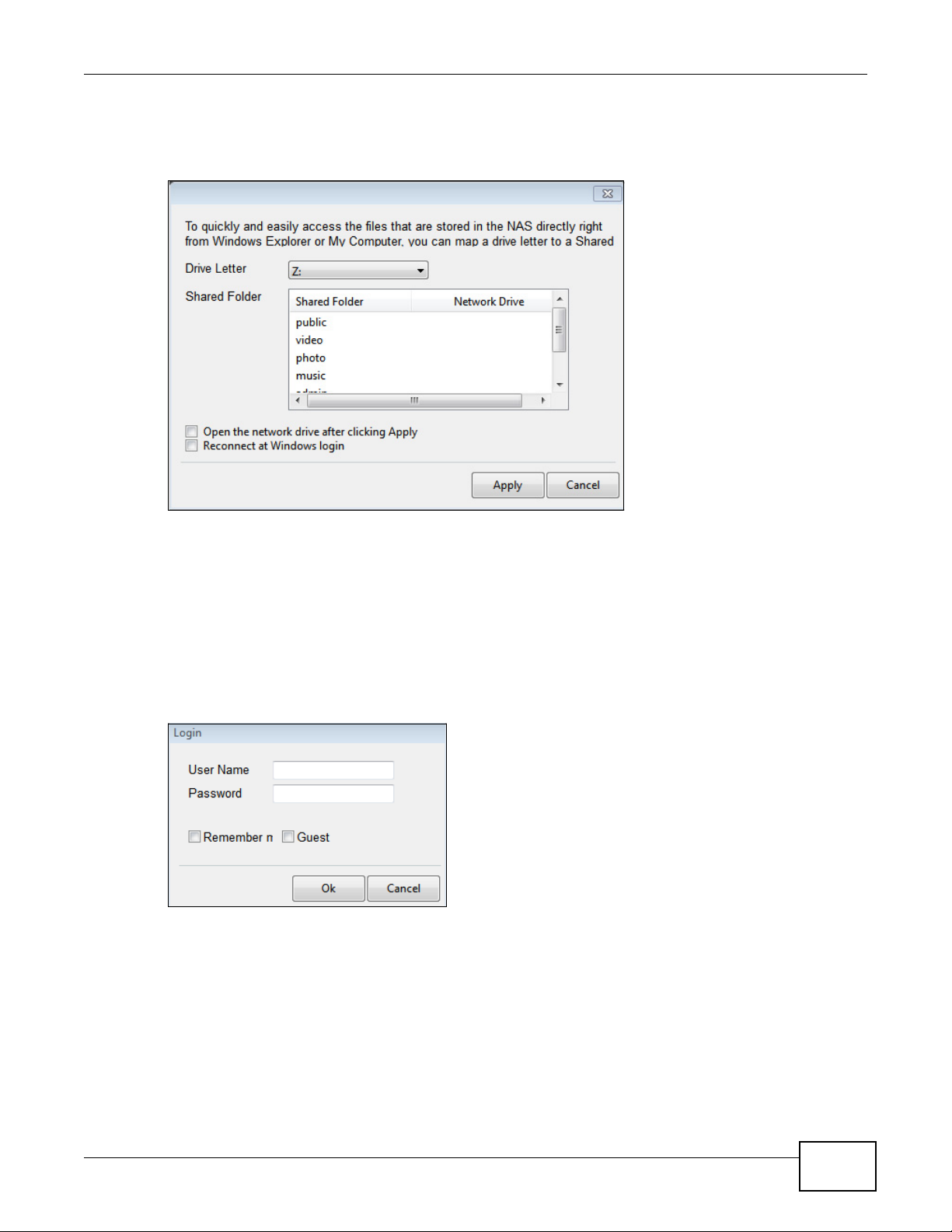
Chapter 2 NAS Starter Utility for NSA221, NSA310, NSA320, and NSA325
new drive in Windows Explorer (My Computer) where you can access and use it like your
computer’s other drives.
Figure 13 Network Drive
2.8 Manage the Device
In the main NAS Starter Utility screen click Configuration > Manage the Device to log into the
NSA’s administration screens where you can manage the NSA.
Enter the administrator user name and password and click Login.
Figure 14 Login
See Section 4.5 on page 62 for more on the administration screens.
2.9 Configure System Settings
Use these screens to be able to change the NSA’s server name, time zone, PPPoE, IP address,
subnet mask, default gateway, or DNS settings.
Media Server User’s Guide
29
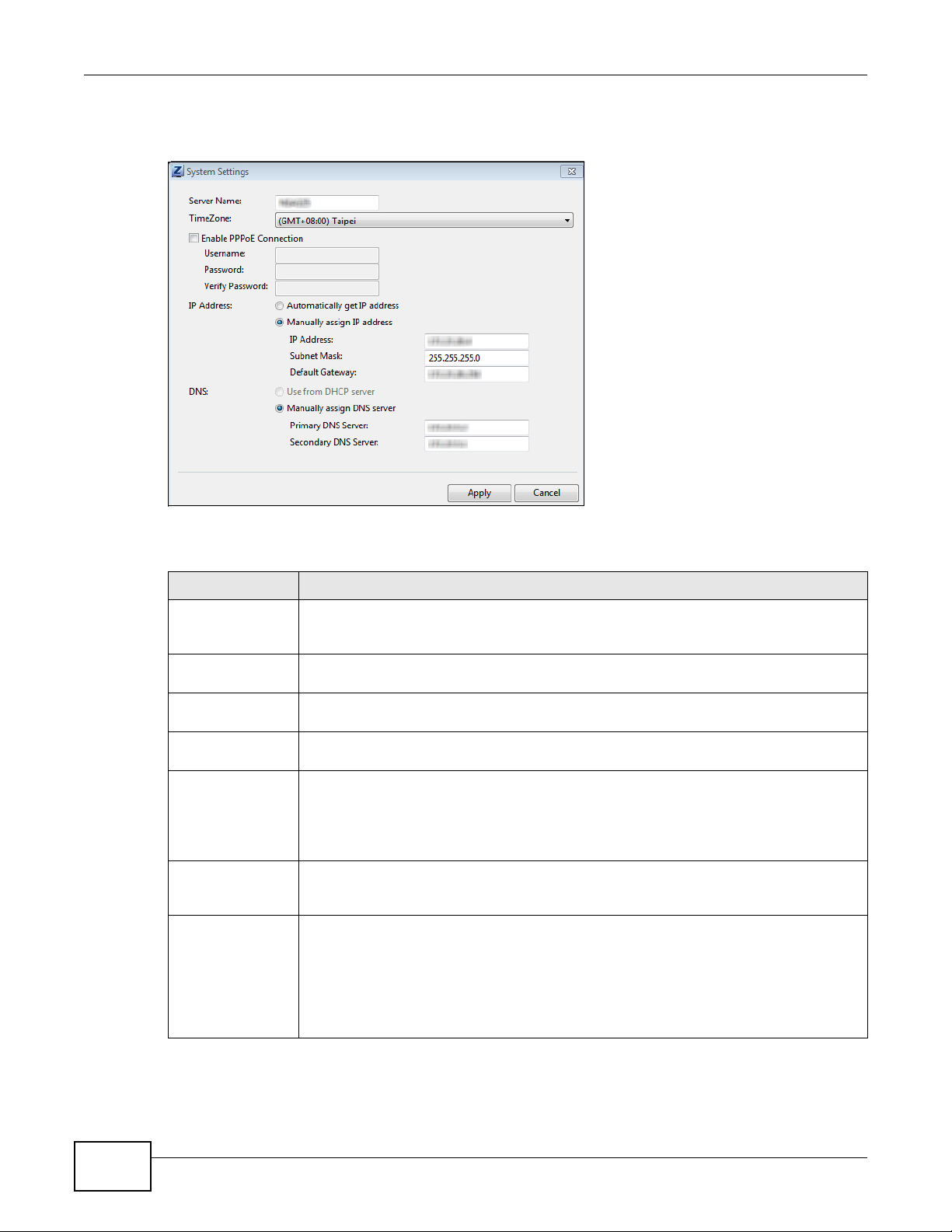
Chapter 2 NAS Starter Utility for NSA221, NSA310, NSA320, and NSA325
Click Configuration > System Setting in the main utility screen to display the following screen.
Figure 15 NAS Starter Utility > Configuration > System Setting
The following table describes the labels in this screen.
Table 4 NAS Starter Utility > Configuration > System Setting
LABEL DESCRIPTION
Server Name Specify a name to uniquely identify the NSA on your network. You can enter up to 15
alphanumeric characters with minus signs allowed but not as the last character. The
name must begin with an alphabetic character (a-z) and is case sensitive.
Time Zone Choose the time zone of your location. This will set the time difference between your
time zone and Greenwich Mean Time (GMT).
Enable PPPoE
Connection
Automatically get
IP address
Manually assign IP
address
Click this if your Internet connection requires you to enter a user name and password to
connect to the Internet. Enter your user name and password
Select this if the NSA is automatically assigned an IP address from the ISP or a DHCP
server in your network.
Select this if you want to assign the NSA a fixed IP address, subnet mask and default
gateway.
Note: Do not configure an IP address that is already in use in your network. This results to
a network IP address conflict and makes the NSA inaccessible.
Use from DHCP
server
DNS Domain Name System (DNS) is for mapping a domain name to its corresponding IP
Domain Name System (DNS) is for mapping a domain name to its corresponding IP
address and vice versa. Select this if the NSA is automatically given DNS information
from the ISP or a DHCP server in your network.
address and vice versa.
Select Use from DHCP server if the NSA is automatically given DNS information from
the ISP or a DHCP server in your network.
Select Manually assign DNS server if you were given specific IP address(es) of the
DNS server(s). Enter the primary and secondary DNS in the corresponding fields.
30
Media Server User’s Guide
