ZyXEL Communications NBG4615 User Manual

NBG4615
Wireless N Gigabit NetUSB Router
Default Login Details
IP Address http://192.168.1.1
Password 1234
Firmware Version 1.0
Edition 1, 12/2010
www.zyxel.com
www.zyxel.com
Copyright © 2011
ZyXEL Communications Corporation

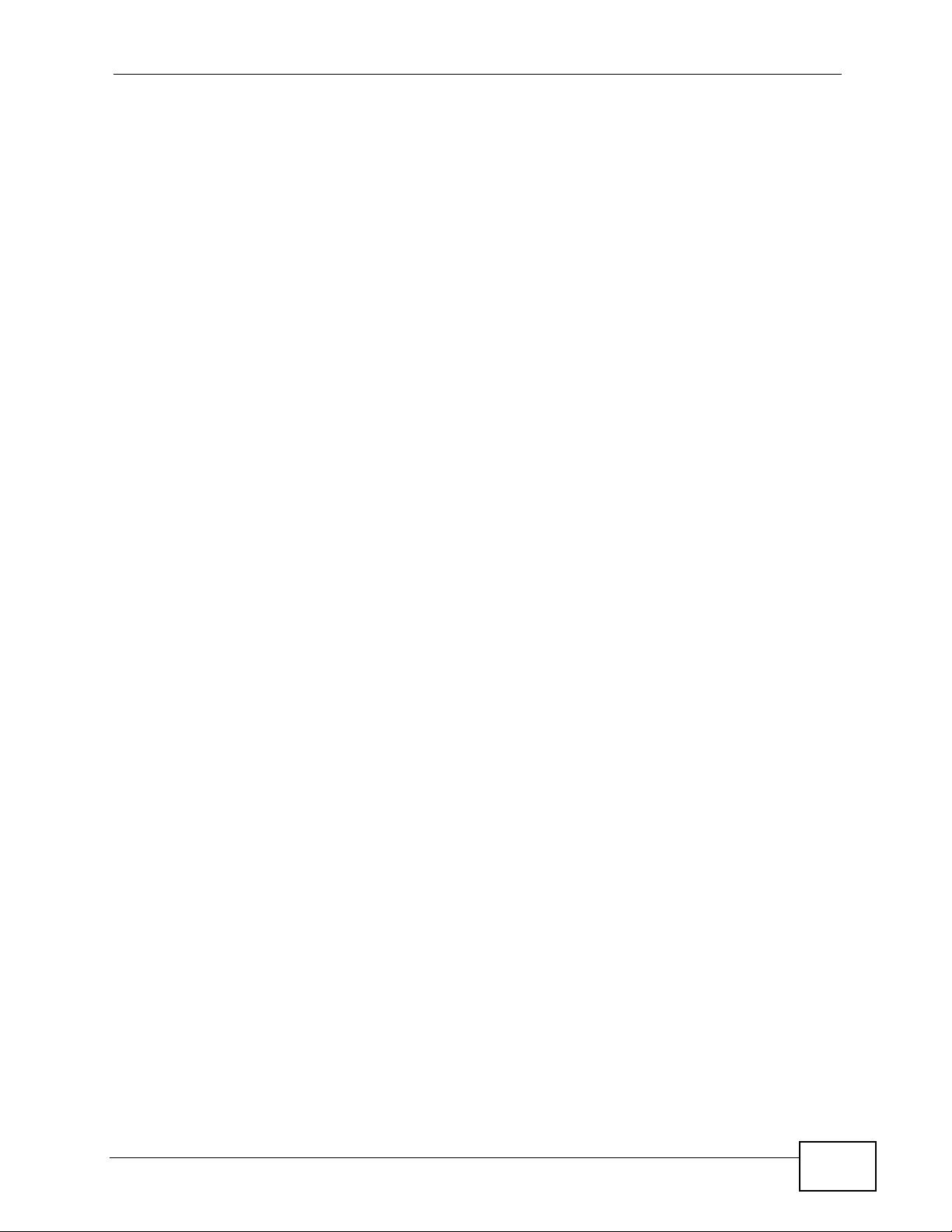
About This User's Guide
About This User's Guide
Intended Audience
This manual is intended for people who want to configure the NBG4615 using the
Web Configurator. You should have at least a basic knowledge of TCP/IP
networking concepts and topology.
Tips for Reading User’s Guides On-Screen
When reading a ZyXEL User’s Guide On-Screen, keep the following in mind:
• If you don’t already have the latest version of Adobe Reader, you can download
it from http://www.adobe.com.
• Use the PDF’s bookmarks to quickly navigate to the areas that interest you.
Adobe Reader’s bookmarks pane opens by default in all ZyXEL User’s Guide
PDFs.
• If you know the page number or know vaguely which page-range you want to
view, you can enter a number in the toolbar in Reader, then press [ENTER] to
jump directly to that page.
• Type [CTRL]+[F] to open the Adobe Reader search utility and enter a word or
phrase. This can help you quickly pinpoint the information you require. You can
also enter text directly into the toolbar in Reader.
• To quickly move around within a page, press the [SPACE] bar. This turns your
cursor into a “hand” with which you can grab the page and move i t around freely
on your screen.
• Embedded hyperlinks are actually cross-references to related text. Click them to
jump to the corresponding section of the User’s Guide PDF.
Related Documentation
•Quick Start Guide
The Quick Start Guide is designed to help you get your NBG4615 up and running
right away. It contains informat i o n o n setting up your network and configuring
for Internet access.
• Supporting Disc
The embedded Web Help contains descriptions of individual screens and
supplementary information.
• Support Disc
Refer to the included CD for support documents.
NBG4615 User’s Guide
3

About This User's Guide
Documentation Feedback
Send your comments, questions or suggestions to: techwriters@zyxel.com.tw
Thank you!
The Technical Writing Team, ZyXEL Communications Corp.,
6 Innovation Road II, Science-Based Industrial Park, Hsinchu, 30099, Taiwan.
Need More Help?
More help is available at www.zyx el.com.
• Download Library
Search for the latest product updates and documentation from this link. Read
the Tech Doc Overview to find out how to efficiently use the User Guide, Quick
Start Guide and Command Line Interface Reference Guide in order to better
understand how to use your product.
• Knowledge Base
If you have a specific question about your product, the answer may be here.
This is a collection of answers to previously asked questions about ZyXEL
products.
•Forum
This contains discussions on ZyXEL prod ucts. Learn from others who use ZyXEL
products and share your experiences as well.
4
NBG4615 User’s Guide
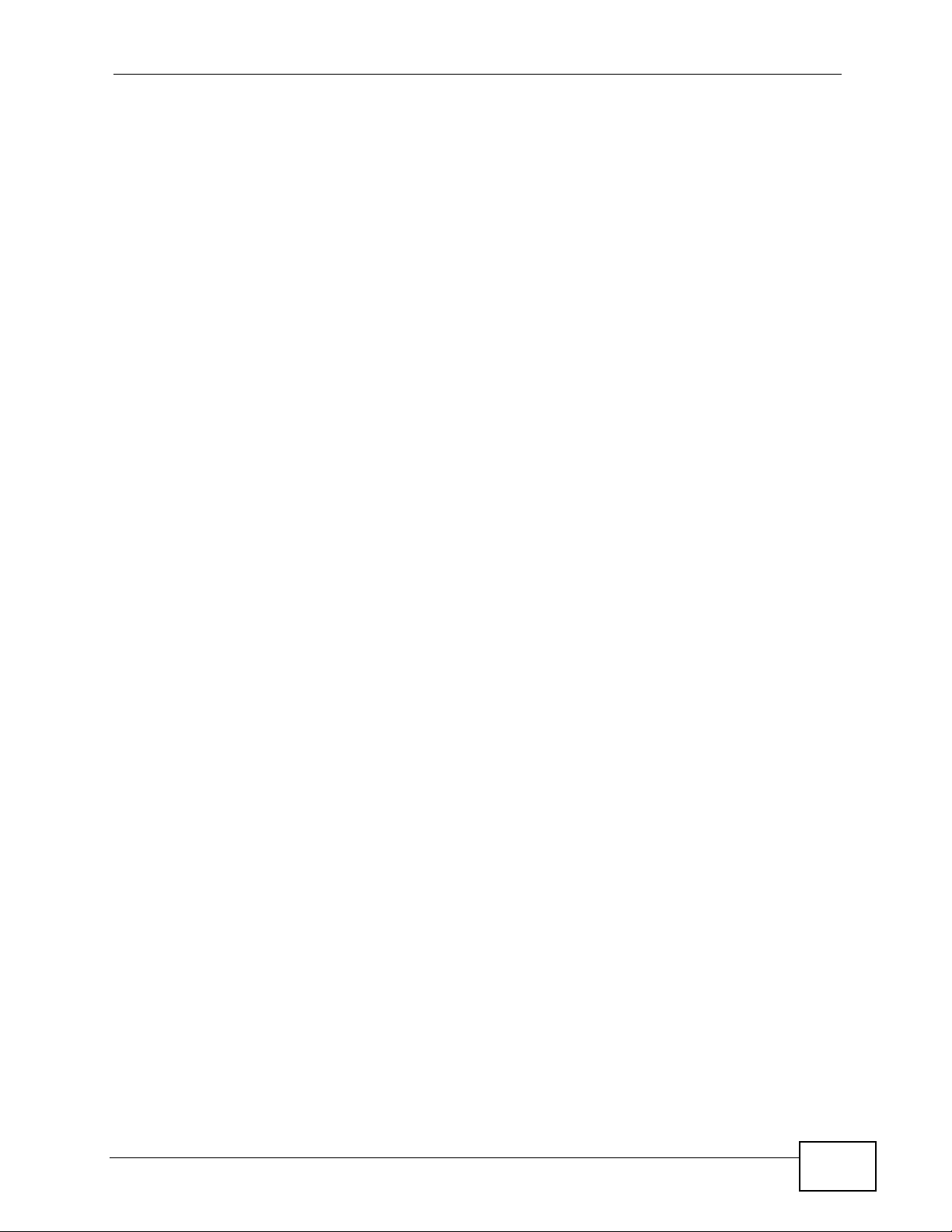
About This User's Guide
Customer Support
Should problems arise that cannot be solved by the methods listed above, you
should conta ct your vendor. If you cannot cont a ct your vendor, then contact a
ZyXEL office for the region in which you bought the device.
See http://www.zyxel.com/web/contact_us.php for contact information. Please
have the following informatio n ready when you contact an office.
• Product model and serial number.
•Warranty Information.
• Date that you received your device.
NBG4615 User’s Guide
5

Document Conventions
Warnings and Notes
These are how warnings and notes are shown in this User’s Guide.
Warnings tell you about things that could harm you or your device.
Note: Notes tell you other important information (for example, other things you may
need to configure or helpful tips) or recommendations.
Syntax Conventions
• The NBG4615 may be referred to as the “NBG4615”, the “device”, the “product”
or the “system” in this User’s Guide.
• Product labels, screen names, field labels and field choices are all in bold font.
Document Conventions
• A key stroke is denoted by square brackets and uppercase text, for example,
[ENTER] means the “enter” or “ret urn” key on your keyboard.
• “Enter” means for you to type one or more characters and then press the
[ENTER] key. “Select” or “choose” means for you to use one of the predefined
choices.
• A right angle bracket ( > ) within a screen name denotes a mouse click. For
example, Maintenance > Log > Log Setting means you first click
Maintenance in the navigation panel, then the Log sub menu and finally the
Log Setting tab to get to that screen.
• Units of measurement may denote the “metric” value or the “scientific” value.
For example, “k” for kilo may denote “1000” or “1024”, “M” for mega may
denote “1000000” or “1048576” and so on.
• “e.g.,” is a shorthand for “for instance”, and “i.e.,” means “that is” or “in other
words”.
6
NBG4615 User’s Guide

Document Conventions
Icons Used in Figures
Figures in this User’s Guide may use the following generic icons. The NBG4615
icon is not an exact representation of your device.
NBG4615 Computer Notebook computer
Server DSLAM Firewall
Telephone Switch Router
Modem
NBG4615 User’s Guide
7
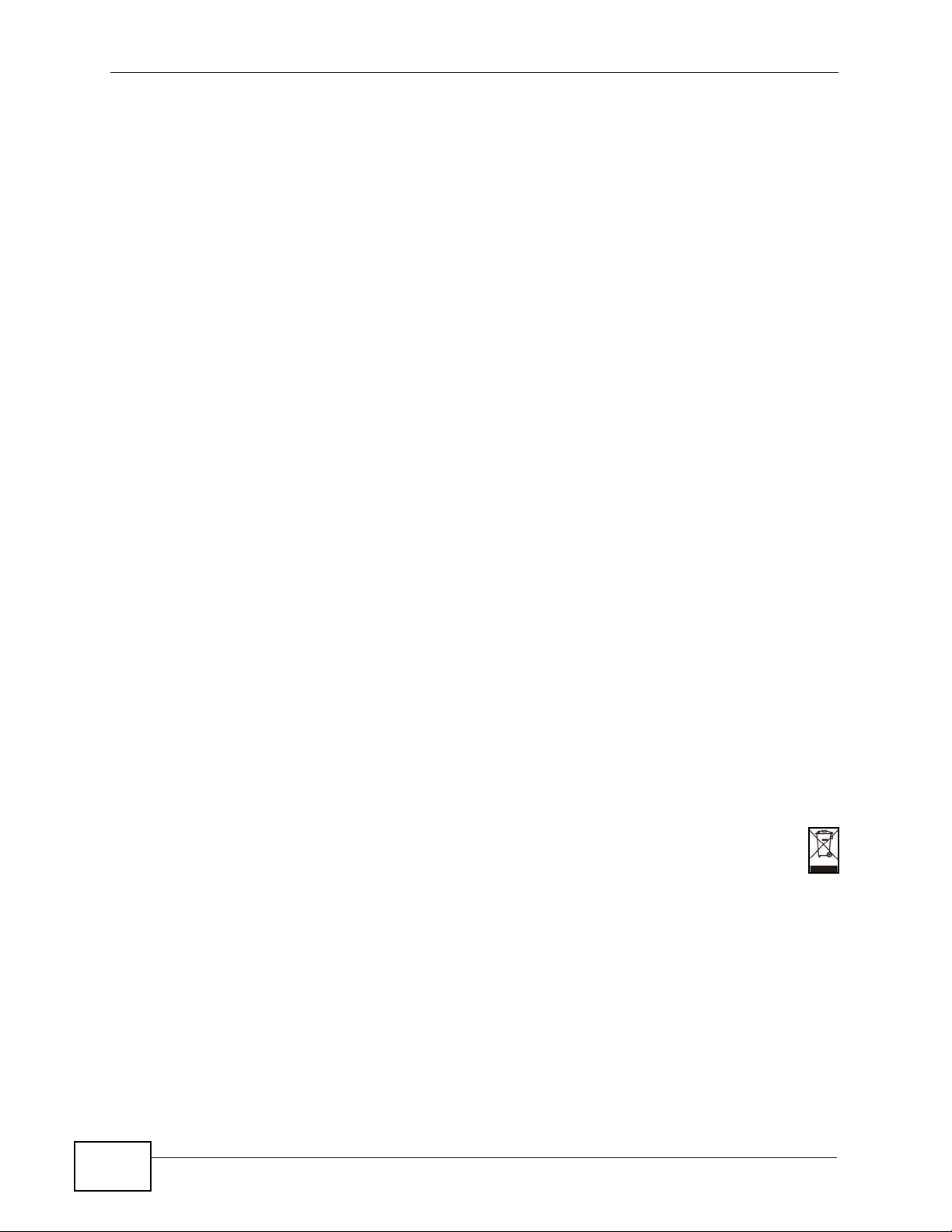
Safety Warnings
• Do NOT use this product near water, for example, in a wet basement or near a swimming
pool.
• Do NOT expose your device to dampness, dust or corrosive liquids.
• Do NOT store things on the device.
• Do NOT install, use, or service this device during a thunderstorm. There is a remote risk
of electric shock from lightning.
• Connect ONLY suitable accessories to the device.
• Do NOT open the device or unit. Opening or removing covers can expose you to
dangerous high voltage points or other risks. ONLY qualified service personnel should
service or disassemble this device. Please contact your vendor for further information.
• Make sure to connect the cables to the correct ports.
• Place connecting cables carefully so that no one will step on them or stumble over them.
• Always disconnect all cables from this device before servicing or disassembling.
• Use ONLY an appropriate power adaptor or cord for your device.
• Connect the power adaptor or cord to the right supply voltage (for example, 110V AC in
North America or 230V AC in Europe).
• Do NOT allow anything to rest on the power adaptor or cord and do NOT place the
product where anyone can walk on the power adaptor or cord.
• Do NOT use the device if the power adaptor or cord is damaged as it might cause
electrocution.
• If the power adaptor or cord is damaged, remove it from the power outlet.
• Do NOT attempt to repair the power adaptor or cord. Contact your local vendor to order a
new one.
• Do not use the device outside, and make sure all the connections are indoors. There is a
remote risk of electric shock from lightning.
• Do NOT obstruct the device ventilation slots, as insufficient airflow may harm your
device.
• Antenna Warning! This device meets ETSI and FCC certification requirements when using
the included antenna(s). Only use the included antenna(s).
• If you wall mount your device, make sure that no electrical lines, gas or water pipes will
be damaged.
Safety Warnings
8
Your product is marked with this symbol, which is known as the WEEE mark. WEEE
stands for Waste Electronics and Electrical Equipment. It means that used electrical
and electronic products should not be mixed with general waste. Used electrical and
electronic equipment should be treated separately.
NBG4615 User’s Guide

Contents Overview
Contents Overview
User’s Guide ........................................................................................................ ...................19
Introduction .................................. .................................................... .......................................... 21
The WPS Button ........................................................................................................................ 25
ZyXEL NetUSB Share Center Utility ................... .......................... .......................... ................... 27
Connection Wizard ......... .... ................................................ ... .... ... ............................................. 35
Introducing the Web Configurator .............................................................................................. 47
Monitor ...................................... ....................... ...................... ....................... ............................. 53
NBG4615 Modes ................................... ... ... .... ... ... ... ................................................................. 59
Easy Mode ................................................................................................................................. 61
Router Mode .............................................................................................................................. 73
Access Point Mode .................................................................................................................... 81
Universal Repeater Mode .......................................................................................................... 89
WISP Mode ............................................................................................................................... 99
Tutorials ....................................................................................................................................111
Technical Reference ............................................................................................................127
Wireless LAN ............................ ... .... ... ... ............................................. ... .... ... ... ... .... ................. 129
IPv6 .........................................................................................................................................149
WAN ........................................................................................................................................ 153
LAN .............................. .................... ................... ................... .................... ..............................169
DHCP Server ...........................................................................................................................173
NAT ................................. ............................. ................................. ...........................................177
DDNS ...................................................................................................................................... 187
Static Route ............................................................................................................................. 189
RIP ............................... .................... ................... ................... .................... ..............................193
Firewall .................................................................................................................................... 195
Content Filtering .... .................................................................................................................. 201
Bandwidth Management ........................... ... .... ... ... ... .... ... ... ................................................ .... . 205
Remote Management ..............................................................................................................215
Universal Plug-and-Play (UPnP) ............................................................................................. 217
Maintenance ............................................................................................................................ 225
Troubleshooting ..................................................... .................................................................. 239
NBG4615 User’s Guide
9

Contents Overview
10
NBG4615 User’s Guide
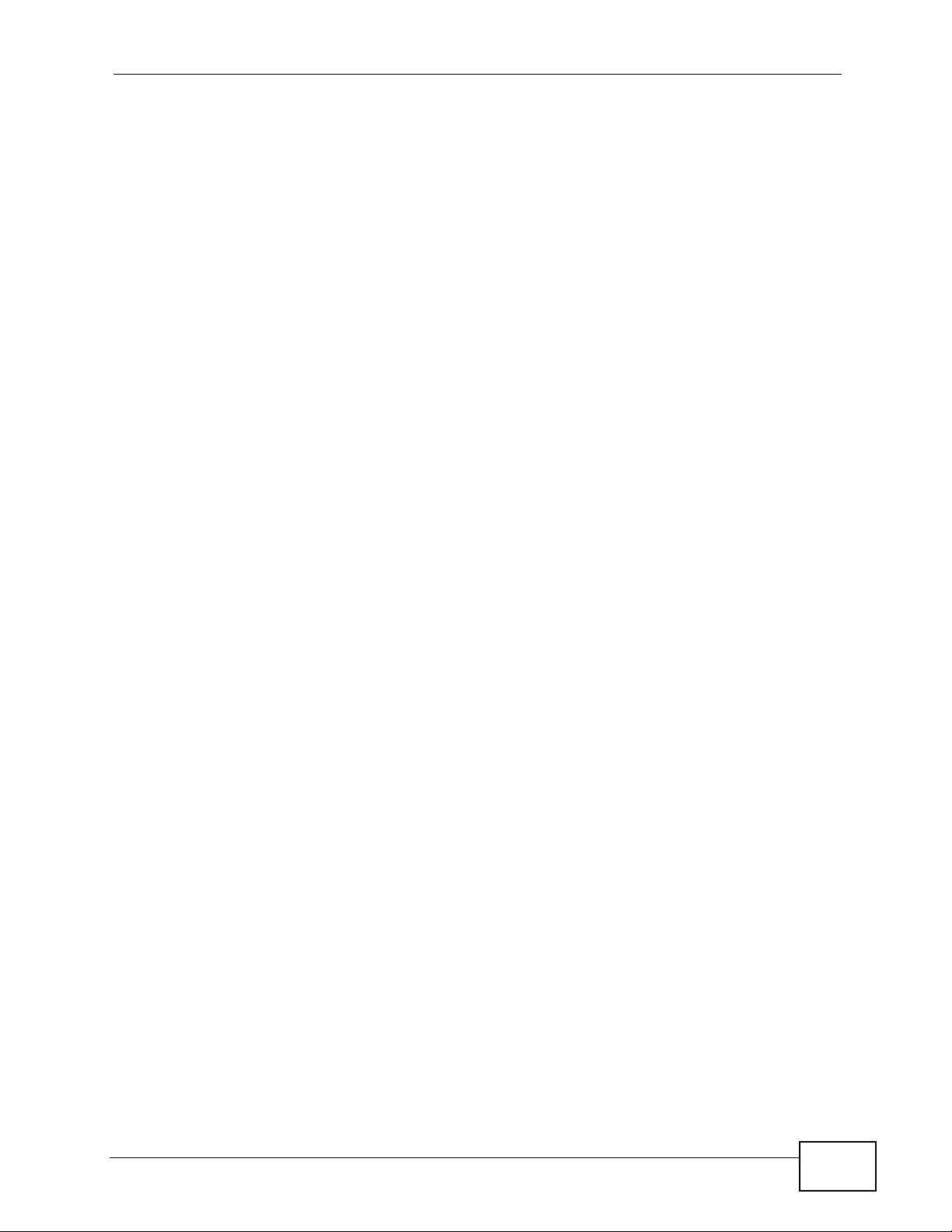
Table of Contents
Table of Contents
About This User's Guide..........................................................................................................3
Document Conventions............................................................................................................6
Safety Warnings ........................................................................................................................8
Contents Overview ...................................................................................................................9
Table of Contents....................................................................................................................11
Part I: User’s Guide................................................................................ 19
Chapter 1
Introduction.............................................................................................................................21
1.1 Overview ............. ............................................. ... .... ... ... ... .... ................................................ 21
1.2 Applications ............................................... ... ... ... .... ... ... .......................................................21
1.3 Ways to Manage the NBG4615 ........................................................................................... 22
1.4 Good Habits for Managing the NBG4615 ............................................................................ 22
1.5 LEDs ......................... .... ............................................. ... ... .... ................................................ 22
Chapter 2
The WPS Button ......................................................................................................................25
2.1 Overview ............. ............................................. ... .... ... ... ... .... ................................................ 25
Chapter 3
ZyXEL NetUSB Share Center Utility......................................................................................27
3.1 Overview ............. ............................................. ... .... ... ... ... .... ................................................ 27
3.1.1 Quick Setup ...................... ... ... ... ... .............................................. ... ... ... .... ... ... .............28
3.1.2 Installing ZyXEL NetUSB Share Center Utility ........................................................... 28
3.2 The ZyXEL NetUSB Share Center Utility ............................................................................29
3.2.1 The Menus ................... .... ... ... ............................................. ... .... ... ... ... .... ... ... ... ... .......29
3.2.2 The Share Center Configuration Window .................................................................. 30
3.2.3 The Auto-Connect Printer List Window .. .................................................................... 31
3.3 Manually Connecting to USB Devices ................................................................................. 31
3.4 Automatically Connecting to a USB Printer ..................................... .................................... 33
Chapter 4
Connection Wizard .................................................................................................................35
NBG4615 User’s Guide
11
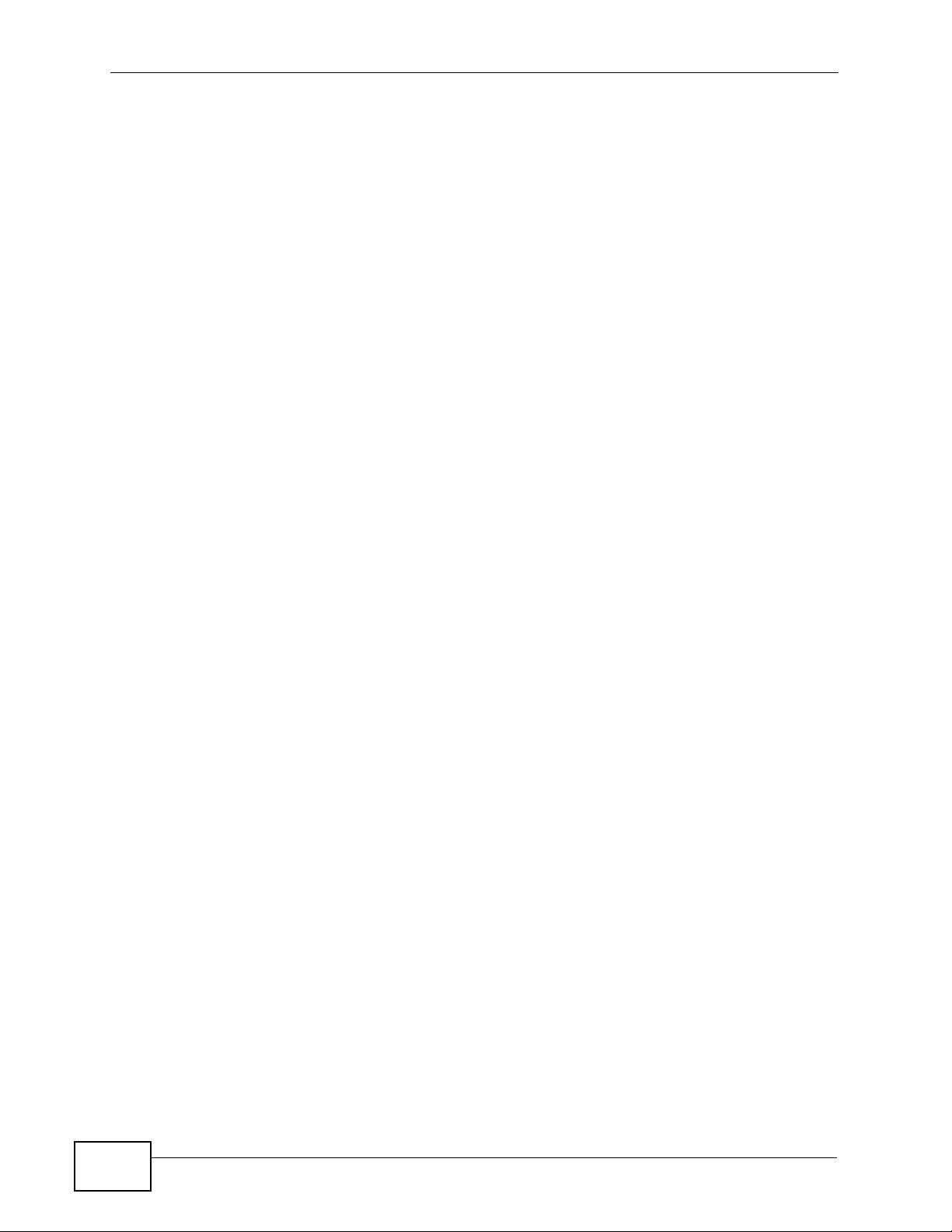
Table of Contents
4.1 Overview ............. ............................................. ... .... ... ... ... .... ................................................ 35
4.2 Accessing the Wizard .......................................................................................................... 35
4.3 Connect to Internet ................................ .... ... ... ............................................. .... ... ... ... ..........36
4.3.1 Connection Type: DHCP ............................... ... ... ... .... ... ... ... ... .... ... ............................. 37
4.3.2 Connection Type: Static IP ........................ .... ... ... ... .... ... ............................................. 38
4.3.3 Connection Type: PPPoE .............................................. ... ... ... .... ................................ 38
4.3.4 Connection Type: PPTP ...................... ... .................................................................... 40
4.3.5 Connection Type: L2TP .................................................... ... ... .... ... ... ... .... ... ... ............. 41
4.4 Router Password ................................... .... ... ... ... .... ............................................................. 43
4.5 Wireless Security ................................................................................................................. 43
4.5.1 Wireless Security: No Security ......................... .......................................... ................ 43
4.5.2 Wireless Security: WPA-PSK/WPA2-PSK .................. ... ... ... ... .... ... ... ... .... ... ... ... ... .... ... 44
Chapter 5
Introducing the Web Configurator ........................................................................................47
5.1 Overview ............. ............................................. ... .... ... ... ... .... ................................................ 47
5.2 Accessing the Web Configurator ......................................................................................... 47
5.2.1 Login Screen ....... ............................................. ... ... .... ... ... ... ... .................................... 48
5.2.2 Password Screen ... ... ... .............................................. ... ... ... ... .... ... ............................. 49
5.2.3 Home Screen ............... .............................................. ... ... ... ... .... ... ............................. 49
5.3 Resetting the NBG4615 ......... .... ... ... ... ... .... ... ....................................................................... 51
5.3.1 How to Use the RESET Button .................................................................................. 52
Chapter 6
Monitor.....................................................................................................................................53
6.1 Overview ............. ............................................. ... .... ... ... ... .... ................................................ 53
6.2 What You Can Do ......................... ... ... ... .... ... ... ... .... ... ... ... .................................................... 53
6.3 The Log Screen ................................................................................................................... 54
6.3.1 View Log ................................................... .... ............................................. ... ... ... ....... 54
6.4 BW MGMT Monitor ............................. ................................................. ... ... ... ....................... 55
6.5 DHCP Table ...................................................................................................................... 56
6.6 Packet Statistics ...............................................................................................................57
6.7 WLAN Station Status .......................................................................................................58
Chapter 7
NBG4615 Modes......................................................................................................................59
7.1 Overview ............. ............................................. ... .... ... ... ... .... ................................................ 59
7.1.1 Web Configurator Modes ........................................................................................... 59
7.1.2 Device Modes ........................................................ .... ... ... ... ... .... ... ... .......................... 59
Chapter 8
Easy Mode...............................................................................................................................61
12
8.1 Overview ............. ............................................. ... .... ... ... ... .... ................................................ 61
NBG4615 User’s Guide
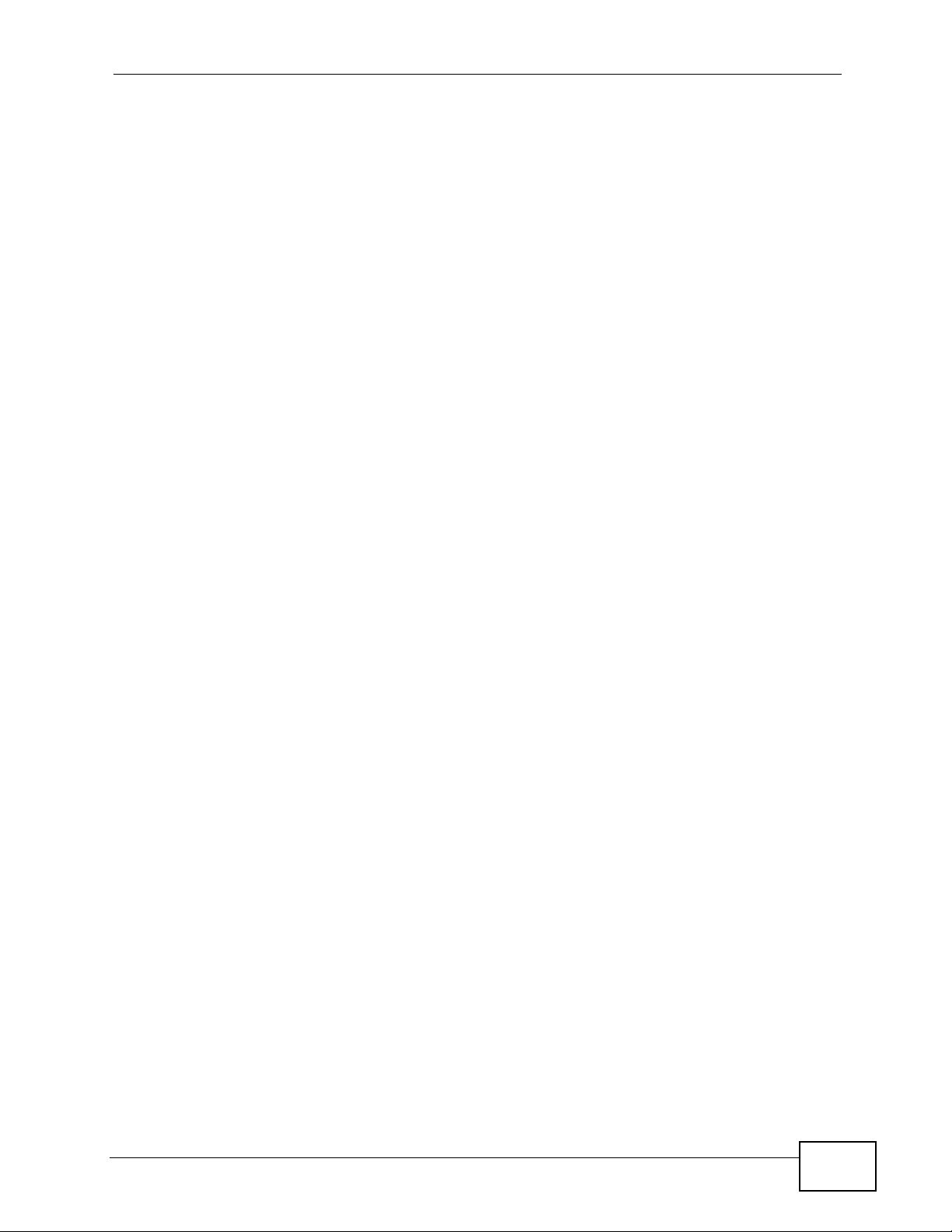
Table of Contents
8.2 What You Can Do ......................... ... ... ... .... ... ... ... .... ... ... ... .................................................... 62
8.3 What You Need to Know ..................................... .... ... ... .......................................................62
8.4 Navigation Panel ................................................................................................................. 63
8.5 Network Map ............................................. ... ... ... .... ... ..........................................................63
8.6 Control Panel ............................. ... ... ... ... .... ... ... ... .... ... ..........................................................64
8.6.1 Game Engine ............... .... ............................................. ... ... ... .... ... ... .......................... 65
8.6.2 Power Saving ...... ... ... ... .... ... ............................................. ... ... .... ... ... ... .......................66
8.6.3 Content Filter .......................... ... ............................................. .... ... ... ... .... ... ... ............. 67
8.6.4 Bandwidth MGMT ......................................................................................................68
8.6.5 Firewall ................................ ... ... ... .... ............................................. ... ... .... ................... 68
8.6.6 Wireless Security ................................................... .... ... ... ... ... .... ................................ 69
8.6.7 WPS ....... ... ... ... .... ............................................. ... ... .... ................................................ 70
8.7 Status Screen in Easy Mode ............................................................................................... 71
Chapter 9
Router Mode............................................................................................................................73
9.1 Overview ............. ............................................. ... .... ... ... ... .... ................................................ 73
9.2 Router Mode Status Screen ................................................................................................ 74
9.2.1 Navigation Panel .......... .... ... ... ... ................................................................................. 77
Chapter 10
Access Point Mode.................................................................................................................81
10.1 Overview ............................................................................................................................ 81
10.2 What You Can Do .............................................................................................................. 81
10.3 What You Need to Know .................................................................................................... 82
10.3.1 Setting your NBG4615 to AP Mode ......................................................................... 82
10.3.2 Accessing the Web Configurator in Access Point Mode ..........................................83
10.3.3 Configuring your WLAN, Bandwidth Management and Maintenance Settings ........ 83
10.4 AP Mode Status Screen .................................................................................................... 84
10.5 LAN Screen ....................................................................................................................... 86
Chapter 11
Universal Repeater Mode.......................................................................................................89
11.1 Overview ............................................................................................................................ 89
11.2 What You Can Do .............................................................................................................. 89
11.3 What You Need to Know .................................................................................................... 90
11.4 Setting your NBG4615 to Universal Repeater Mode ..................... .... ................................ 90
11.5 Universal Repeater Mode Status Screen ...........................................................................92
11.6 Universal Repeater Screen ................................................................................................94
11.6.1 No Security ............................................................................................................... 95
11.6.2 Static WEP ............................................................................................................... 96
11.6.3 WPA(2)-PSK ............................................................................................................. 97
NBG4615 User’s Guide
13
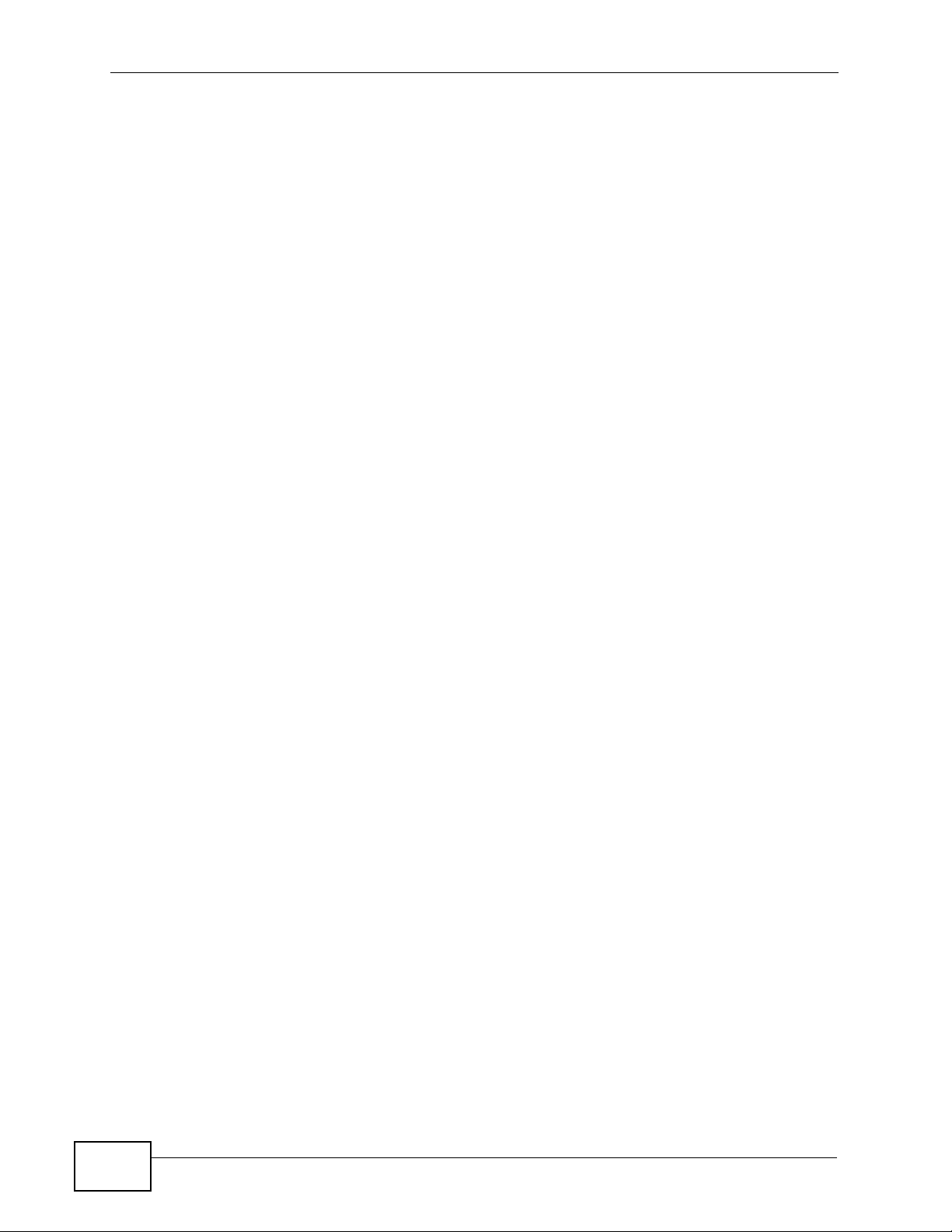
Table of Contents
Chapter 12
WISP Mode ..............................................................................................................................99
12.1 Overview ............................................................................................................................ 99
12.2 What You Can Do .............................................................................................................. 99
12.3 What You Need to Know .................................................................................................. 100
12.3.1 Setting your NBG4615 to WISP Mode ................................................................... 100
12.3.2 Accessing the Web Configurator in WISP Mode ............................................ ........ 100
12.4 WISP Mode Status Screen .............................................................................................. 101
12.5 Wireless LAN General Screen ................. .......................... ......................... ..................... 104
12.5.1 Static WEP ............................................................................................................. 106
12.5.2 WPA(2)-PSK .......................................................................................................... 107
12.5.3 Site Survey Screen ................................................................................................108
Chapter 13
Tutorials.................................................................................................................................111
13.1 Overview ...........................................................................................................................111
13.2 Set Up a Wireless Network with WPS .................. ... ... ... ................................................. ..111
13.2.1 Push Button Configuration (PBC) ...........................................................................112
13.2.2 PIN Configuration ....................................................................................................113
13.3 Configure Wireless Security without WPS ............ ... ... ................................................ .... ..114
13.3.1 Configure Your Notebook ........................................................................................116
13.4 Using Multiple SSIDs on the NBG4615 ............................................................................118
13.4.1 Configuring Security Settings of Multiple SSIDs .....................................................119
13.5 Connecting the NBG4615 (in Universal Repeater Mode) to an AP or Wireless Router .. 122
Part II: Technical Reference................................................................ 127
Chapter 14
Wireless LAN.........................................................................................................................129
14.1 Overview .......................................................................................................................... 129
14.1.1 What You Can Do .................................................................................................. 130
14.1.2 What You Should Know .........................................................................................130
14.2 General Wireless LAN Screen ........................................................................................133
14.3 Wireless Security Screen ................................................................................................ 135
14.3.1 No Security .............................................................................................................135
14.3.2 WEP Encryption ..................................................................................................... 136
14.3.3 WPA-PSK/WPA2-PSK ............................................................................................ 138
14.4 MAC Filter ........................................................................................................................ 139
14.5 Wireless LAN Advanced Screen ..................................................................................... 140
14.6 Quality of Service (QoS) Screen ..................................................................................... 141
14.7 WPS Screen .................................................................................................................... 142
14
NBG4615 User’s Guide
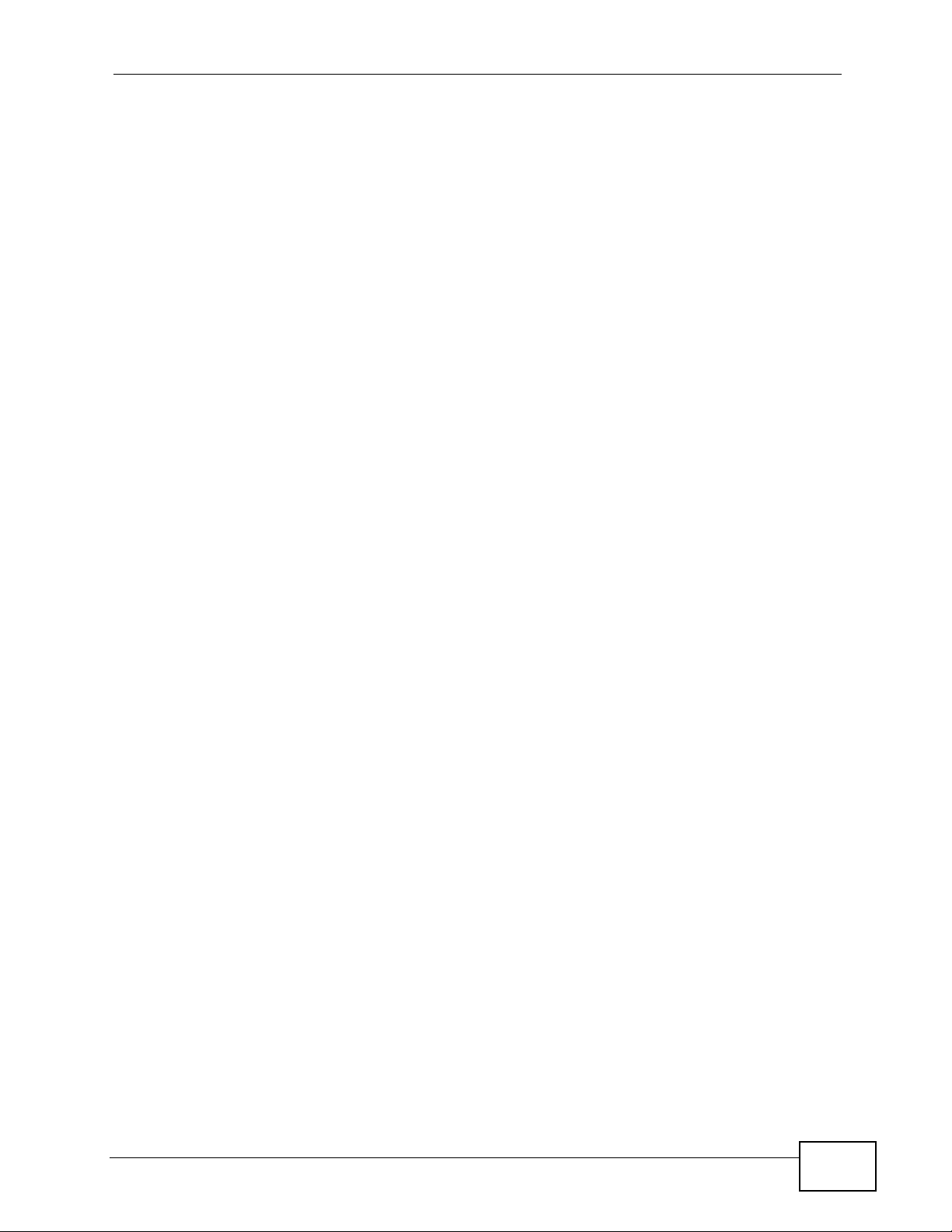
Table of Contents
14.8 WPS Station Screen ........................................................................................................143
14.9 Scheduling Screen .......................................................................................................... 144
14.10 WDS Screen .................................................................................................................. 146
Chapter 15
IPv6.........................................................................................................................................149
15.1 Overview .......................................................................................................................... 149
15.1.1 What You Need to Know ........................................................................................ 149
15.2 The IPv6 Screen ..............................................................................................................150
Chapter 16
WAN........................................................................................................................................153
16.1 Overview .......................................................................................................................... 153
16.2 What You Can Do ............................................................................................................153
16.3 What You Need To Know ................................................................................................. 154
16.3.1 Configuring Your Internet Connection .................................................................... 154
16.3.2 Multicast .................................................................................................................155
16.4 Internet Connection ......................................................................................................... 156
16.4.1 Ethernet Encapsulation .......................................................................................... 156
16.4.2 PPPoE Encapsulation ............................................................................................158
16.4.3 PPTP Encapsulation .............................................................................................. 160
16.4.4 L2TP Encapsulation ............................................................................................... 163
16.5 Advanced WAN Screen ................................................................................................... 166
16.6 IGMP Snooping Screen ................................................................................................... 167
Chapter 17
LAN.........................................................................................................................................169
17.1 Overview .......................................................................................................................... 169
17.2 What You Can Do ............................................................................................................169
17.3 What You Need To Know ................................................................................................. 170
17.3.1 IP Pool Setup .........................................................................................................170
17.3.2 LAN TCP/IP ............................................................................................................170
17.3.3 IP Alias ................................................................................................................... 171
17.4 LAN IP Screen ................................................................................................................. 171
17.5 IP Alias Screen ................................................................................................................ 172
Chapter 18
DHCP Server..........................................................................................................................173
18.1 Overview .......................................................................................................................... 173
18.1.1 What You Can Do .................................................................................................. 173
18.1.2 What You Need To Know ....................................................................................... 173
18.2 General ............................................................................................................................ 174
18.3 Advanced ...................................................................................................................... 175
NBG4615 User’s Guide
15
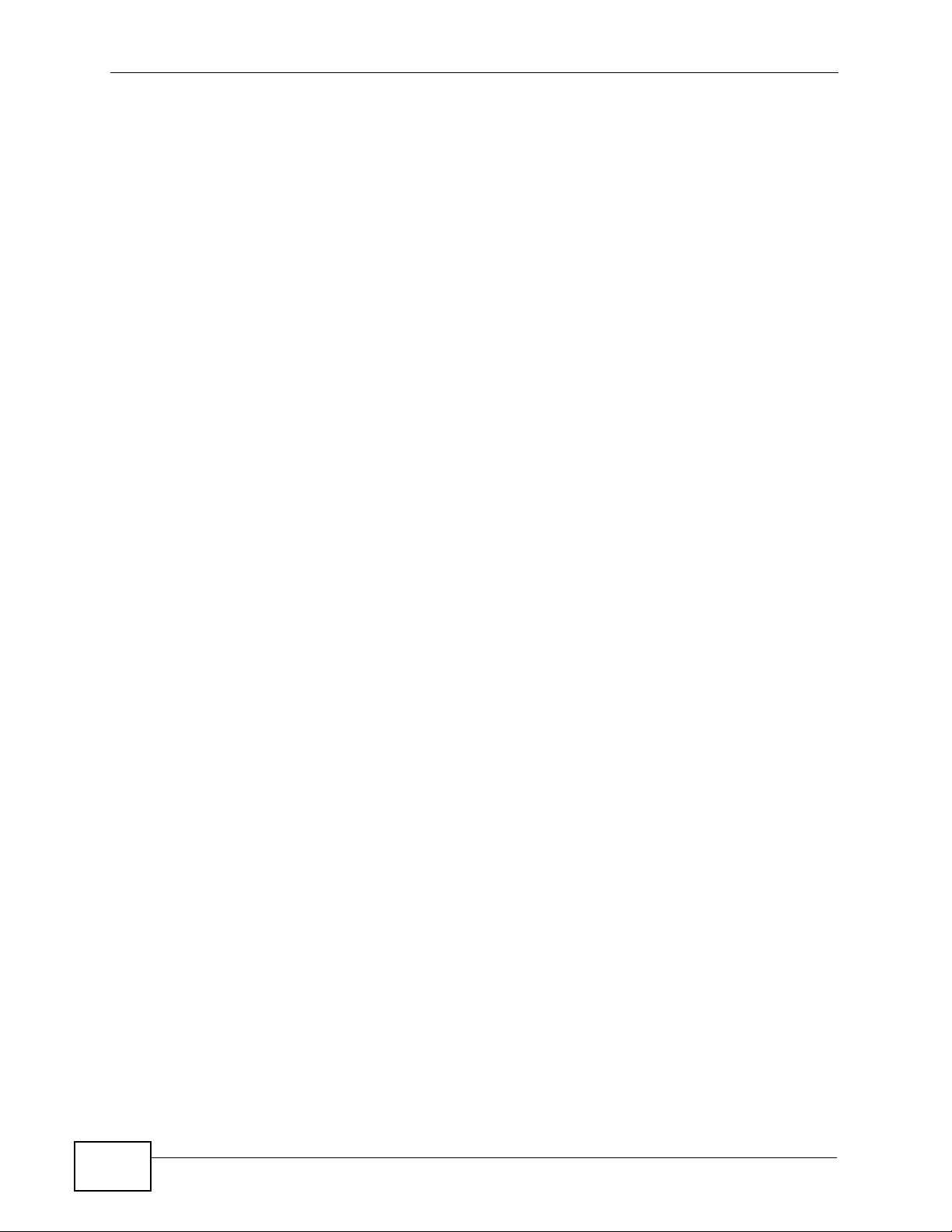
Table of Contents
Chapter 19
NAT.........................................................................................................................................177
19.1 Overview ....................................................................................................................... 177
19.1.1 What You Can Do .................................................................................................. 178
19.1.2 What You Need To Know ....................................................................................... 178
19.2 General ............................................................................................................................ 180
19.3 Application ...................................................................................................................... 181
19.4 Advanced ......................................................................................................................... 183
19.5 Technical Reference ........................................................................................................184
19.5.1 NATPort Forwarding: Services and Port Numbers ................... .............................. 184
19.5.2 NAT Port Forwarding Example ............................................................................... 184
19.5.3 Trigger Port Forwarding ......................................................................................... 185
19.5.4 Trigger Port Forwarding Example .......................................................................... 186
19.5.5 Two Points To Remember About Trigger Ports ...................................................... 186
Chapter 20
DDNS......................................................................................................................................187
20.1 Overview ......................................................................................................................... 187
20.1.1 What You Need To Know ....................................................................................... 187
20.2 General .......................................................................................................................... 188
Chapter 21
Static Route...........................................................................................................................189
21.1 Overview ....................................................................................................................... 189
21.2 IP Static Route Screen ...................................................................................................190
Chapter 22
RIP..........................................................................................................................................193
22.1 Overview ......................................................................................................................... 193
22.2 RIP Screen .................................................................................................................... 193
Chapter 23
Firewall...................................................................................................................................195
23.1 Overview ........................................................................................................................ 195
23.1.1 What You Can Do .................................................................................................. 195
23.1.2 What You Need To Know ....................................................................................... 196
23.2 General ........................................................................................................................... 198
23.3 Services ........................................................................................................................... 198
Chapter 24
Content Filtering...................................................................................................................201
24.1 Overview .......................................................................................................................... 201
24.1.1 What You Need To Know ....................................................................................... 201
16
NBG4615 User’s Guide
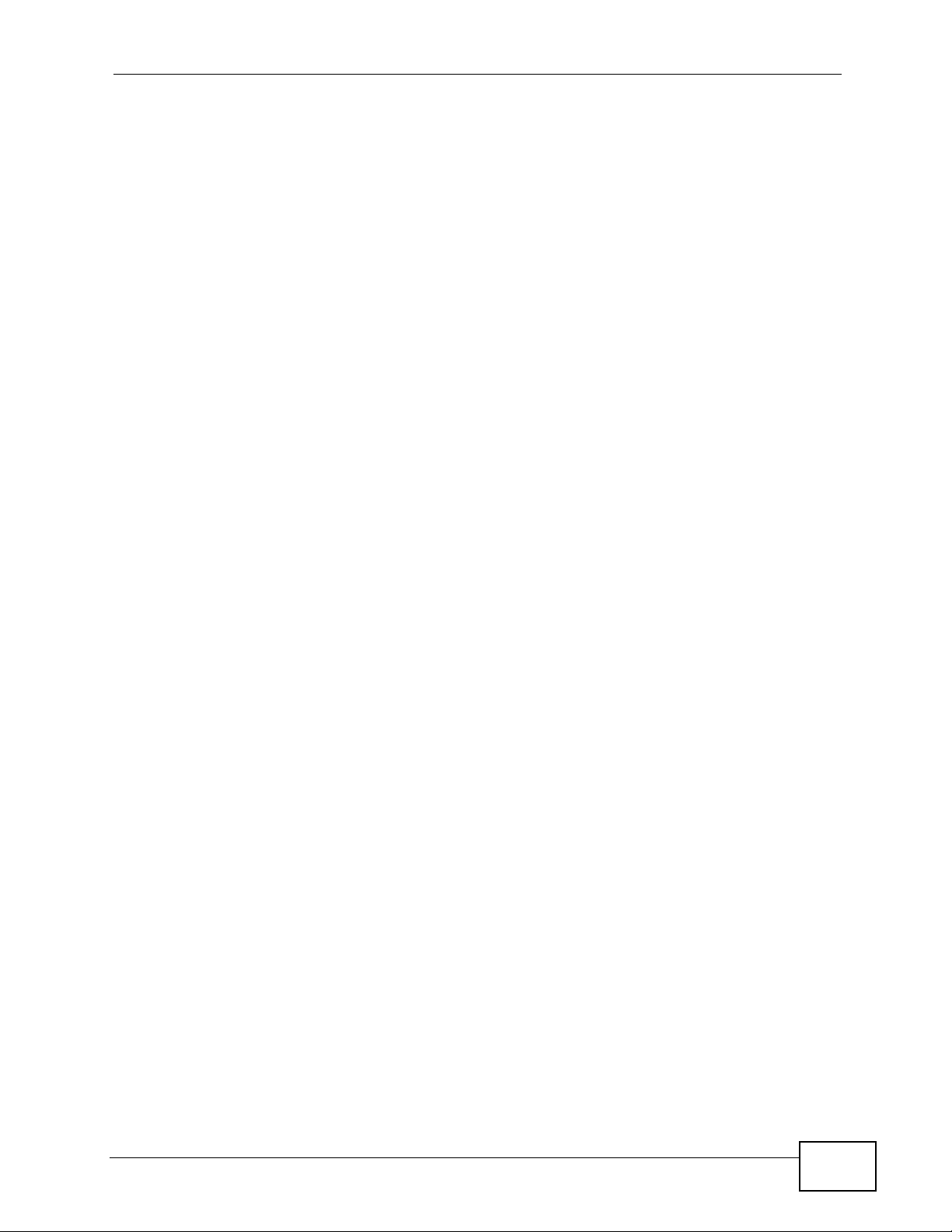
Table of Contents
24.2 Content Filter ................................................................................................................... 202
24.3 Technical Reference ........................................................................................................203
24.3.1 Customizing Keyword Blocking URL Checking .................... ............. .......... ........... 203
Chapter 25
Bandwidth Management.......................................................................................................205
25.1 Overview ......................................................................................................................... 205
25.2 What You Can Do ............................................................................................................205
25.3 What You Need To Know ................................................................................................. 206
25.4 General Screen .............................................................................................................. 206
25.5 Advanced Screen ........................................................................................................... 207
25.5.1 Rule Configuration: Application Rule Configuration .............................................. 209
25.5.2 Rule Configuration: User Defined Service Rule Configuration ............................ 210
25.6 Monitor Screen .................................................................................................................211
25.6.1 Predefined Bandwidth Management Services .......................................................212
Chapter 26
Remote Management............................................................................................................215
26.1 Overview .......................................................................................................................... 215
26.2 What You Need to Know .................................................................................................. 215
26.2.1 Remote Management and NAT .............................................................................. 215
26.2.2 System Timeout ....................................................................................................216
26.3 WWW Screen ............................................................................................................... 216
Chapter 27
Universal Plug-and-Play (UPnP)..........................................................................................217
27.1 Overview ......................................................................................................................... 217
27.2 What You Need to Know .................................................................................................. 217
27.2.1 NAT Traversal ........................................................................................................ 217
27.2.2 Cautions with UPnP ...............................................................................................218
27.3 UPnP Screen ................................ ... ... .... ........................................................................ 218
27.4 Technical Reference ........................................................................................................219
27.4.1 Using UPnP in Windows XP Example ................................................................... 219
27.4.2 Web Configurator Easy Access ............................................................................. 221
Chapter 28
Maintenance..........................................................................................................................225
28.1 Overview .......................................................................................................................... 225
28.2 What You Can Do ............................................................................................................225
28.3 General Screen ............................................................................................................... 226
28.4 Password Screen ............................................................................................................226
28.5 Time Setting Screen ........................................................................................................ 228
28.6 Firmware Upgrade Screen ............................................ .... ... ... ... ... .... ... ... ... .... ... ... ........... 2 30
NBG4615 User’s Guide
17

Table of Contents
28.7 Configuration Backup/Restore Screen ............................................................................ 231
28.8 Reset/Restart Screen ......................................................................................................233
28.9 System Operation Mode Overview .................................................................................. 234
28.10 Sys OP Mode Screen .................................................................................................... 236
Chapter 29
Troubleshooting....................................................................................................................239
29.1 Overview .......................................................................................................................... 239
29.2 Power, Hardware Connections, and LEDs .............................. ... ... .... ... ... ... .... ... ... ... ........239
29.3 NBG4615 Access and Login ........................................................................................... 240
29.4 Internet Access ................................................................................................................ 242
29.5 Resetting the NBG4615 to Its Factory Defaults ................................. .............................. 244
29.6 Wireless Router/AP Troubleshooting ...............................................................................244
29.7 ZyXEL Share Center Utility Problems .............................................................................246
Appendix A Product Specifications.......................................................................................249
29.8 Wall-mounting Instructions .............................................................................................. 251
Appendix B Pop-up Windows, JavaScript and Java Permissions........................................253
Appendix C IP Addresses and Subnetting...........................................................................265
Appendix D Setting Up Your Computer’s IP Address...........................................................277
Appendix E Wireless LANs ..................................................................................................305
Appendix F Common Services.............................................................................................321
Appendix G IPv6 ..................................................................................................................325
Appendix H Open Software Announcements.......................................................................337
Appendix I Legal Information................................................................................................379
Index.......................................................................................................................................387
18
NBG4615 User’s Guide

PART I
User’s Guide
19

20
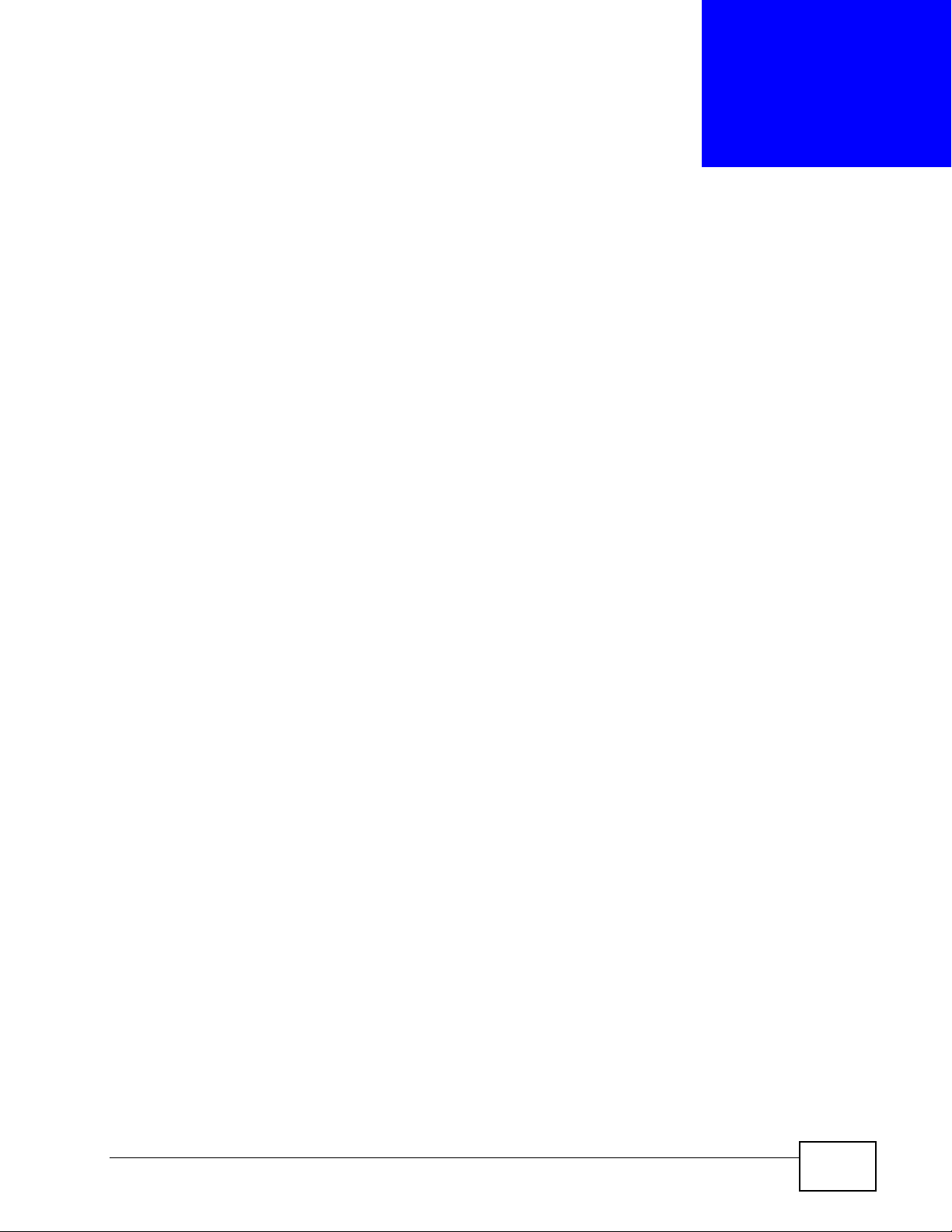
CHAPTER 1
Introduction
1.1 Overview
This chapter introduces the main features and applications of the NBG4615.
The NBG4615 extends the range of your existing wired net work without additional
wiring, providing easy network access to mobile users. You can set up a wireless
network with other IEEE 802.11b/g/n compatible devices.
A range of services such as a firewall and content filtering are also available for
secure Internet computing.
Note: Be sure to install the ZyXEL NetUSBTM Share Center Utility (for NetUSB
functionality) from the included disc, or download the latest version from the
zyxel.com website.
1.2 Applications
Your can create the following networks using the NBG4615:
• Wired. Y ou can connect network devices via the Ethernet ports of the NBG4615
so that they can communicate with each other and access the Internet.
• Wireless. Wireless clients can connect to the NBG4615 to access network
resources.
• WAN. Connect to a broadband modem/router for Internet access.
• WPS. Create an instant network connection with another WPS-compatible
device, sharing your network connection with it.
• NetUSB. The NBG4615 allows you to connect a USB device (such as printer,
scanner, or portable hard disk) directly to the USB port and then share that
device over the Internet. You can also connect a USB to the NBG4615, which
can then share up to 3 additional USB devices with the rest of your personal
home network.
NBG4615 User’s Guide
21
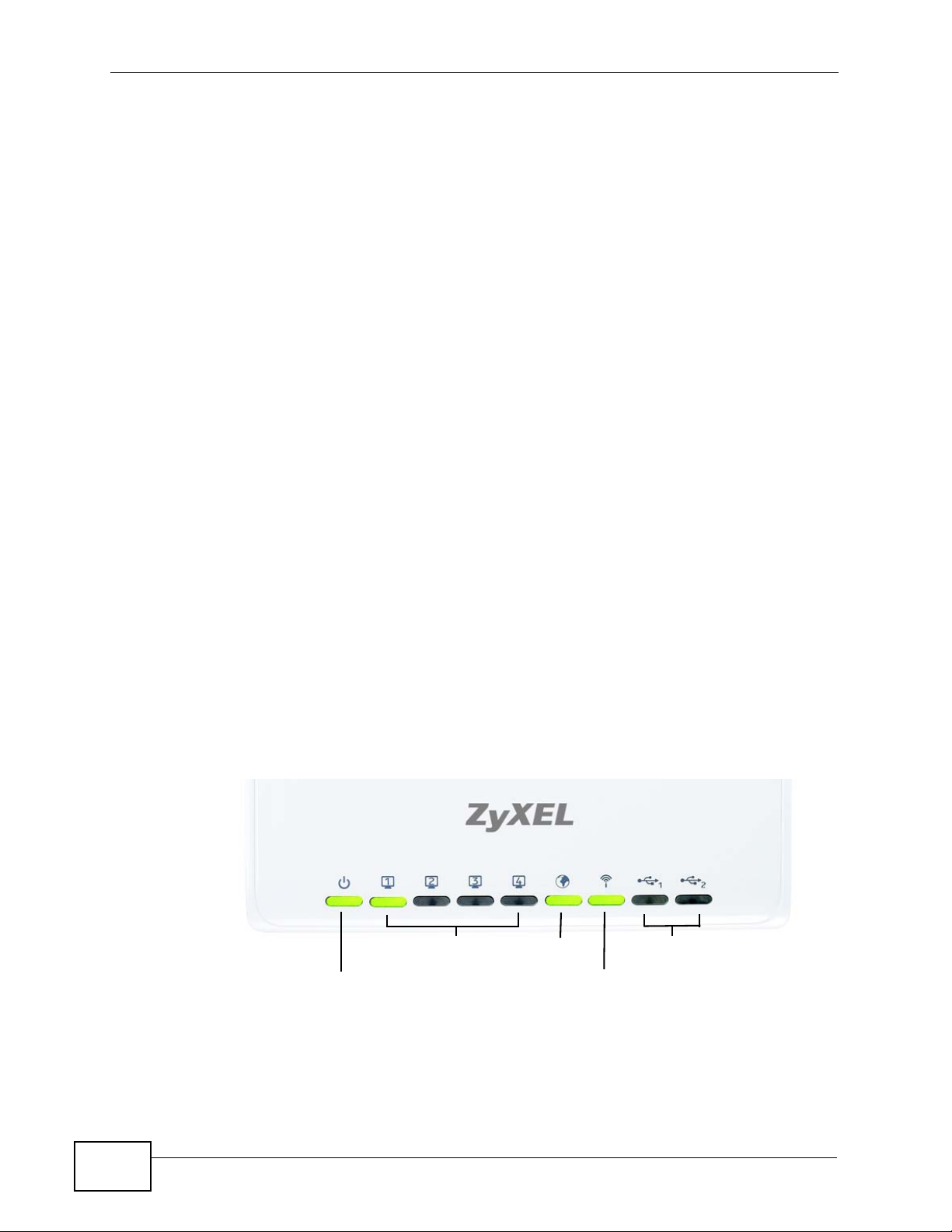
Chapter 1 Introduction
Power
LAN 1-4
WAN
WLAN/WPS
USB 1-2
1.3 Ways to Manage the NBG4615
Use any of the following methods to manage the NBG4615.
• WPS (Wi-Fi Protected Setup). Y ou can use the WPS button or the WPS section of
the Web Configurator to set up a wireless network with your ZyXEL Device.
• Web Configurator. This is recommended for everyday management of the
NBG4615 using a (supported) web browser.
1.4 Good Habits for Managing the NBG4615
Do the following things regularly to make the NBG4615 more secure and to
manage the NBG4615 more effectively.
• Change the password. Use a password that’s not easy to guess and that consists
of different types of characters, such as numbers and letters.
• Write down the password and put it in a safe place.
• Back up the configuration (and make sure you know how to restore it).
Restoring an earlier working configuration may be useful if the device becomes
unstable or even crashes. If you forget y our password, you will hav e to reset the
NBG4615 to its factory default settings. If you backed up an earlier
configuration file, you would not have to totally re-configure the NBG4615. You
could simply restore your last configuration.
1.5 LEDs
Figure 1 Front Panel
22
NBG4615 User’s Guide

Chapter 1 Introduction
The following table describes the LEDs and the WPS button.
Table 1 Front panel LEDs and WPS button
LED COLOR STATUS DESCRIPTION
Power Green On The NBG4615 is receiving power and functioning
properly.
Off The NBG4615 is not receiving power.
LAN 1-4 Green On The NBG4615’s LAN connection is ready.
Blinking The NBG4615 is sending/receiving data through
the LAN with a 10/100Mbps transmission rate.
Amber Blinking The NBG4615 is sending/receiving data through
the LAN with a 1000Mbps transmission rate.
Off The LAN connection is not ready, or has failed.
WAN Green On The NBG4615’s WAN connection is ready.
Blinking The NBG4615 is sending/receiving data through
the WAN with a 10/100Mbps transmission rate.
Amber Blinking The NBG4615 is sending/receiving data through
the WAN with a 1000Mbps transmission rate.
Off The WAN connection is not ready, or has failed.
WLAN/WPS Green On The NBG4615 is ready, but is not sending/
receiving data through the wireless LAN.
Blinking The NBG4615 is sending/receiving data through
the wireless LAN.
The NBG4615 is negotiating a WPS connection
with a wireless client.
Off The wireless LAN is not ready or has failed.
USB 1-2 Green On The NBG4615 has a USB device installed.
Blinking The NBG4615 is transmitting and/or receiving
data from routers through an installed USB
device.
Off There is no USB device connected to the
NBG4615.
NBG4615 User’s Guide
23

Chapter 1 Introduction
24
NBG4615 User’s Guide

CHAPTER 2
The WPS Button
2.1 Overview
Your NBG4615 supports WiFi Protected Setup (WPS), which is an easy way to set
up a secure wireless network. WPS is an industry standard specification, defined
by the WiFi Alliance.
WPS allows you to quickly set up a wireless network with strong security, without
having to configure security settings manually. Each WPS connection works
between two devices. Both devices must support WPS (check each device’s
documentation to make sure).
Depending on the devices you have, you can either press a button (on the device
itself , or in its configuration utility) or enter a PIN (a unique P ersonal Identification
Number that allows one device to authenticate the other) in each of the two
devices. When WPS is activated on a device, it has two minutes to find another
device that also has WPS activated. Then, the two devices connect and set up a
secure network by themselves.
For more information on using WPS, see Section 13.2 on page 111.
NBG4615 User’s Guide
25

Chapter 2 The WPS Button
26
NBG4615 User’s Guide
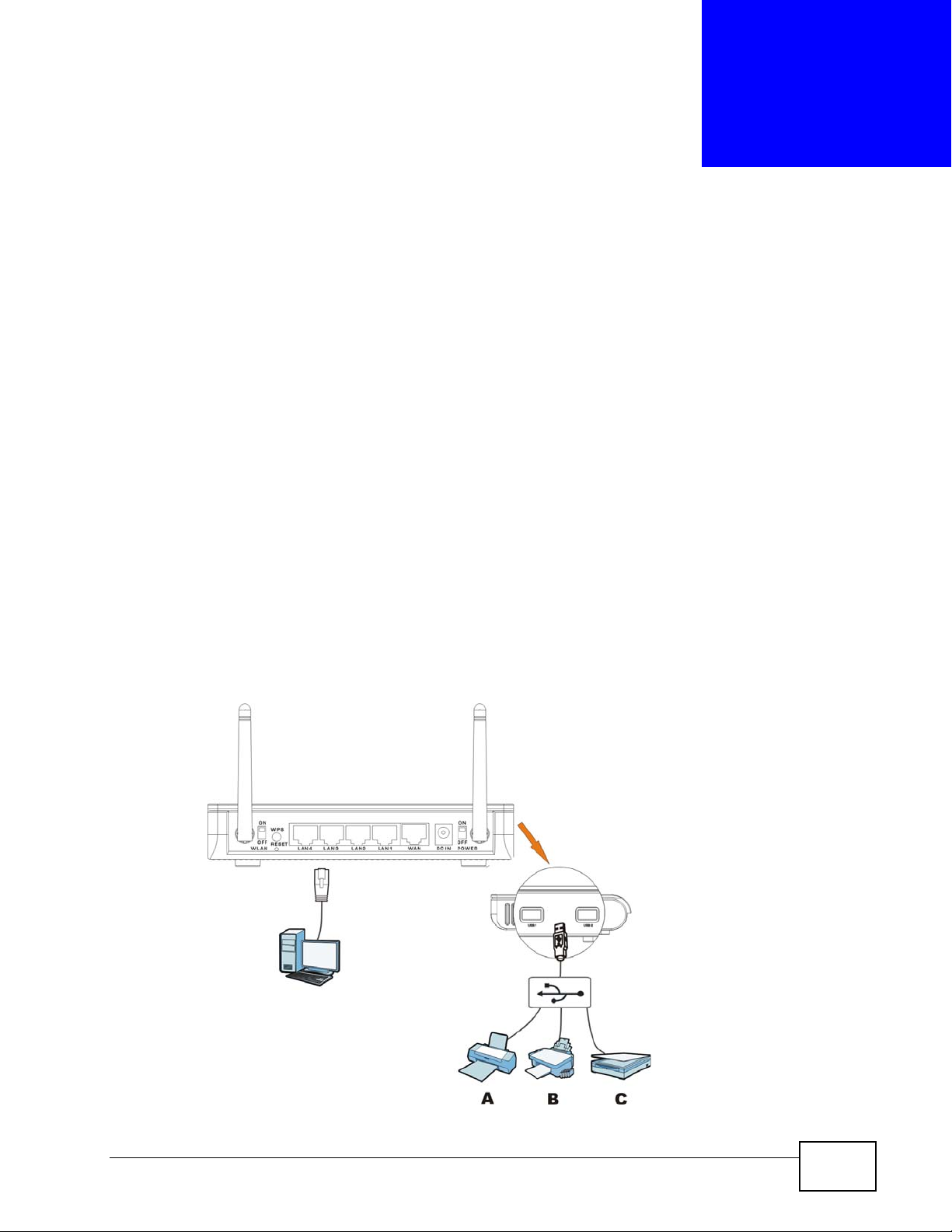
CHAPTER 3
ZyXEL NetUSB Share Center
Utility
3.1 Overview
The ZyXEL NetUSB Share Center Utility allows you to work with the USB devices
that are connected directly to the NBG4615 as if they are connected directly to
your computer. This allows you to easily share USB-based devices such as
printers, scanners, portable hard disks, MP3 players, faxes, and digital cameras
(to name a few) with all the other people in your home or office as long as they
are connected to the NBG4615 and have the ZyXEL NetUSB Share Center Utility
installed.
Note: Be sure to install the ZyXEL NetUSB Share Center Utility (for NetUSB
functionality) from the included disc, or download the latest version from the
zyxel.com website.
Figure 2 Example of NetUSB
NBG4615 User’s Guide
27

Chapter 3 ZyXEL NetUSB Share Center Utility
In this example, a USB printer, fax machine, and scanner are all connected to a
USB hub. The hub is in turn connected directly to the NBG4615. Any computer
with a ZyXEL NetUSB Share Center Utility installed on it and which is connected to
the NBG4615’s LAN ports can access these devices.
Note: A USB hub attached to the NBG4615 requires its own power adapter.
3.1.1 Quick Setup
This section shows you how to get started using the ZyXEL NetUSB Share Center
Utility.
1 Install the ZyXEL NetUSB
NBG4615.
2 Connect a USB device to the USB port on the NBG4615.
Note: If you are connecting multiple devices to the NBG4615, first connect a USB hub
to the NBG4615 then connect your other USB devices to it.
Share Center Utility on each computer connected to the
3 Run the ZyXEL NetUSB Share Center Utility to display a list of all connected USB
devices, then use it to connect your computer to them.
3.1.2 Installing ZyXEL NetUSB Share Center Utility
Before you can access USB devices connected to the NBG4615, you must first
install the ZyXEL NetUSB
which you want to allow access to the se devices.
Note: In order to properly use the utility with your NBG4615, ensure that the
NBG4615 firmware is version v1.00(BWQ.0) or higher. See Chapter 28 on page
230 for information on updating your device’s firmware.
To install the ZyXEL NetUSB Share Center Utility:
1 Insert the disc that came with your NBG4615 into your computer’s disc drive.
2 Run the Setup program by double-clicking it and then follow the on-screen
instructions for installing it on your computer.
Note: The following operating systems are supported: Windows XP/Vista/7 (32 and
64-bit versions).
Share Center Utility on any computer on your LAN to
28
NBG4615 User’s Guide

Chapter 3 ZyXEL NetUSB Share Center Utility
3 To open the ZyXEL NetUSB Share Center Utility, double-click its system tray icon.
3.2 The ZyXEL NetUSB Share Center Utility
This section describes the ZyXEL NetUSB Share Center Utility main window.
Figure 3 ZyXEL NetUSB Share Center Utility Main Window
3.2.1 The Menus
This section describes the utility’s menus.
Figure 4 ZyXEL NetUSB Share Center Utility Menus
NBG4615 User’s Guide
29
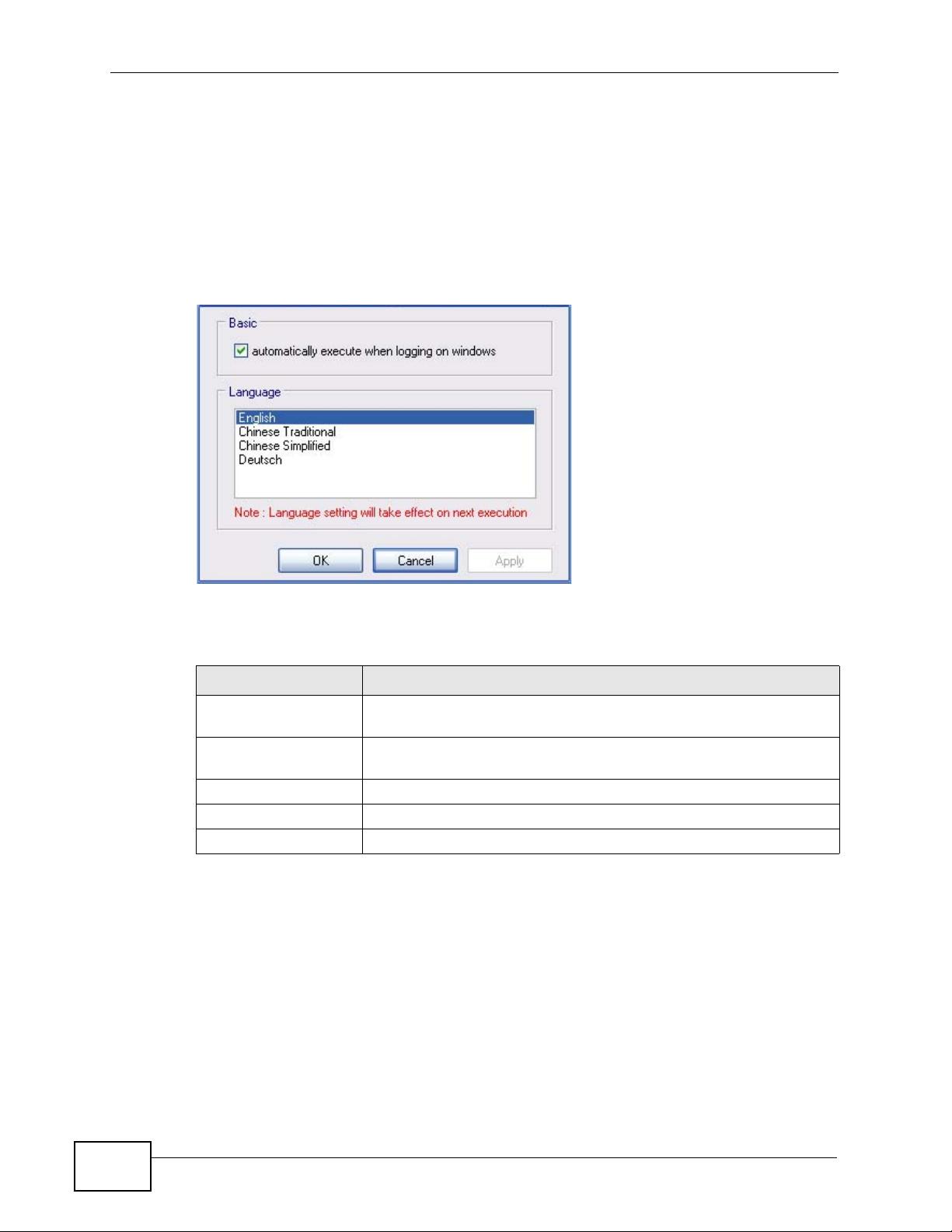
Chapter 3 ZyXEL NetUSB Share Center Utility
3.2.2 The Share Center Configuration Window
This section describes the utility’s configuration window, which allows you to set
certain options for the utility. These options do not apply to the USB devices
connected to the NBG4615.
You can open it by clicking the Tools > Configuration menu command.
Figure 5 ZyXEL NetUSB Share Center Utility Configuration Window
The following table describes the labels in this window.
Table 2 ZyXEL NetUSB Share Center Utility Configuration Window
LABEL DESCRIPTION
Basic Select this to run the utility automatically when you log into or
start up Windows.
Language Select a language for the ZyXEL NetUSB Share Center Utility. You
must restart the utility for the change to take effect.
OK Click this to save your changes and close the window.
Cancel Click this cancel to close the window without saving.
Apply Click this to save your changes without closing the window.
30
NBG4615 User’s Guide
