Page 1

NBG-460N
Wireless N Gigabit Router
Default Login Details
IP Address http://192.168.1.1
Password 1234
Firmware Version 3.60
Edition 3, 9/2009
www.zyxel.com
www.zyxel.com
Copyright © 2009
ZyXEL Communications Corporation
Page 2

Page 3

About This User's Guide
About This User's Guide
Intended Audience
This manual is intended for people who want to configure the NBG-460N using the
Web Configurator. You should have at least a basic knowledge of TCP/IP
networking concepts and topology.
Related Documentation
•Quick Start Guide
The Quick Start Guide is designed to help you get up and running right away. It
contains information on setting up your network and configuring for Internet
access.
• Supporting Disc
Refer to the included CD for support documents.
• ZyXEL Web Site
Please refer to www.zyxel.com
product certifications.
for additional support documentation and
User Guide Feedback
Help us help you. Send all User Guide-related comments, questions or suggestions
for improvement to the following address, or use e-mail instead. Thank you!
The Technical Writing Team,
ZyXEL Communications Corp.,
6 Innovation Road II,
Science-Based Industrial Park,
Hsinchu, 300, Taiwan.
E-mail: techwriters@zyxel.com.tw
Customer Support
In the event of problems that cannot be solved by using this manual, you should
contact your vendor. If you cannot contact your vendor, then contact a ZyXEL
office for the region in which you bought the device. See http://www.zyxel.com/
web/contact_us.php for contact information. Please have the following information
ready when you contact an office.
• Product model and serial number.
• Warranty Information.
NBG-460N User’s Guide
3
Page 4

About This User's Guide
• Date that you received your device.
Brief description of the problem and the steps you took to solve it.
4
NBG-460N User’s Guide
Page 5

Document Conventions
Document Conventions
Warnings and Notes
These are how warnings and notes are shown in this User’s Guide.
Warnings tell you about things that could harm you or your
device.
Note: Notes tell you other important information (for example, other things you may
need to configure or helpful tips) or recommendations.
Syntax Conventions
• The NBG-460N may be referred to as the “NBG-460N”, the “device”, the
“product” or the “system” in this User’s Guide.
• Product labels, screen names, field labels and field choices are all in bold font.
• A key stroke is denoted by square brackets and uppercase text, for example,
[ENTER] means the “enter” or “return” key on your keyboard.
• “Enter” means for you to type one or more characters and then press the
[ENTER] key. “Select” or “choose” means for you to use one of the predefined
choices.
• A right angle bracket ( > ) within a screen name denotes a mouse click. For
example, Maintenance > Log > Log Setting means you first click
Maintenance in the navigation panel, then the Log sub menu and finally the
Log Setting tab to get to that screen.
• Units of measurement may denote the “metric” value or the “scientific” value.
For example, “k” for kilo may denote “1000” or “1024”, “M” for mega may
denote “1000000” or “1048576” and so on.
• “e.g.,” is a shorthand for “for instance”, and “i.e.,” means “that is” or “in other
words”.
NBG-460N User’s Guide
5
Page 6
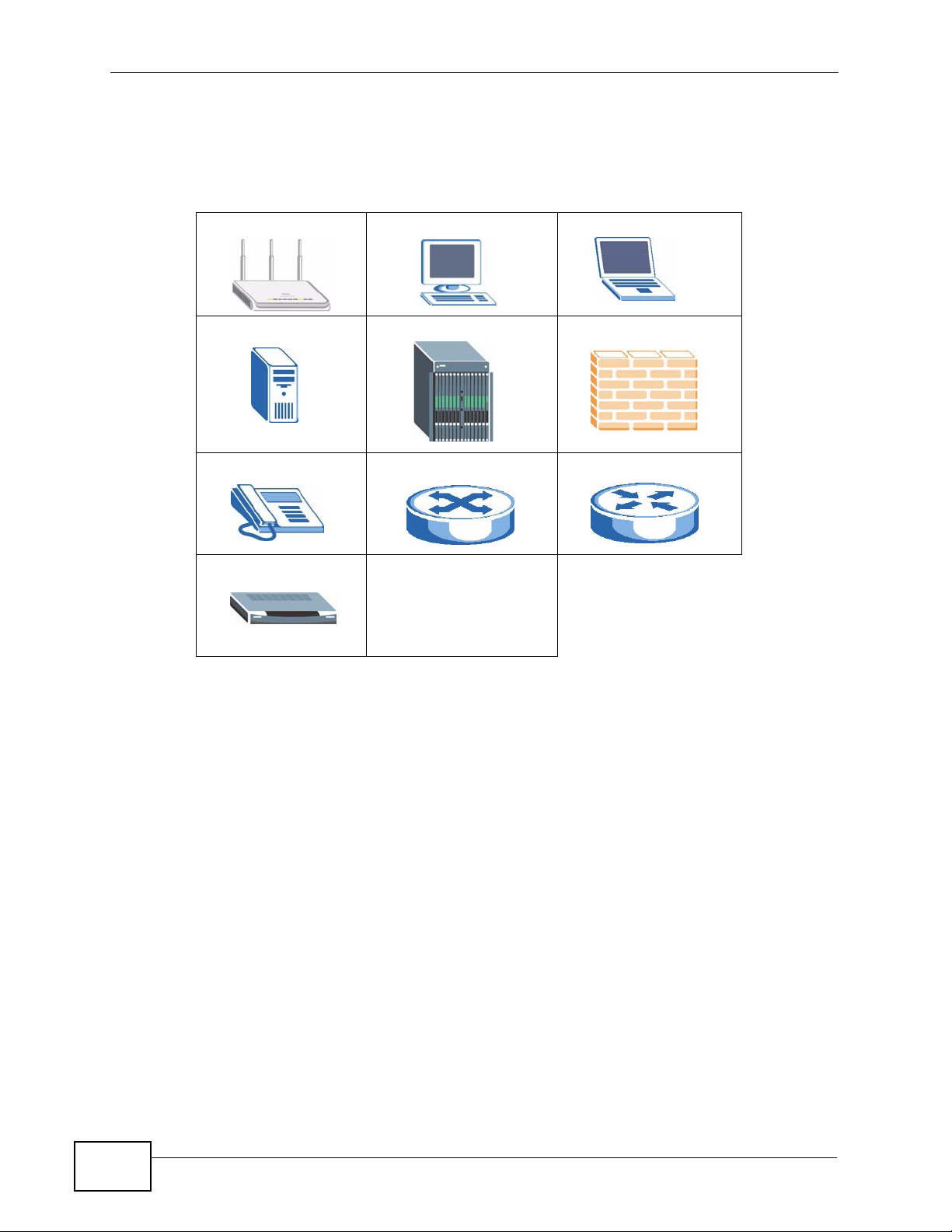
Document Conventions
Icons Used in Figures
Figures in this User’s Guide may use the following generic icons. The NBG-460N
icon is not an exact representation of your device.
NBG-460N Computer Notebook computer
Server DSLAM Firewall
Telephone Switch Router
Modem
6
NBG-460N User’s Guide
Page 7

Safety Warnings
Safety Warnings
• Do NOT use this product near water, for example, in a wet basement or near a swimming
pool.
• Do NOT expose your device to dampness, dust or corrosive liquids.
• Do NOT store things on the device.
• Do NOT install, use, or service this device during a thunderstorm. There is a remote risk
of electric shock from lightning.
• Connect ONLY suitable accessories to the device.
• Do NOT open the device or unit. Opening or removing covers can expose you to
dangerous high voltage points or other risks. ONLY qualified service personnel should
service or disassemble this device. Please contact your vendor for further information.
• Make sure to connect the cables to the correct ports.
• Place connecting cables carefully so that no one will step on them or stumble over them.
• Always disconnect all cables from this device before servicing or disassembling.
• Use ONLY an appropriate power adaptor or cord for your device.
• Connect the power adaptor or cord to the right supply voltage (for example, 110V AC in
North America or 230V AC in Europe).
• Do NOT allow anything to rest on the power adaptor or cord and do NOT place the
product where anyone can walk on the power adaptor or cord.
• Do NOT use the device if the power adaptor or cord is damaged as it might cause
electrocution.
• If the power adaptor or cord is damaged, remove it from the power outlet.
• Do NOT attempt to repair the power adaptor or cord. Contact your local vendor to order
a new one.
• Do not use the device outside, and make sure all the connections are indoors. There is a
remote risk of electric shock from lightning.
• Do NOT obstruct the device ventilation slots, as insufficient airflow may harm your
device.
• Antenna Warning! This device meets ETSI and FCC certification requirements when using
the included antenna(s). Only use the included antenna(s).
• If you wall mount your device, make sure that no electrical lines, gas or water pipes will
be damaged.
Your product is marked with this symbol, which is known as the WEEE mark.
WEEE stands for Waste Electronics and Electrical Equipment. It means that
used electrical and electronic products should not be mixed with general
waste. Used electrical and electronic equipment should be treated separately.
NBG-460N User’s Guide
7
Page 8

Safety Warnings
8
NBG-460N User’s Guide
Page 9

Contents Overview
Contents Overview
Introduction ............................................................................................................................21
Getting to Know Your NBG-460N .............................................................................................. 23
The WPS Button ........................................................................................................................ 33
Introducing the Web Configurator .............................................................................................. 35
Connection Wizard .................................................................................................................... 49
Tutorials ..................................................................................................................................... 67
AP Mode .................................................................................................................................... 87
Network ...................................................................................................................................95
Wireless LAN ............................................................................................................................. 97
WAN ........................................................................................................................................ 133
LAN .......................................................................................................................................... 149
DHCP ...................................................................................................................................... 157
Network Address Translation (NAT) ........................................................................................ 163
Dynamic DNS .......................................................................................................................... 173
Security .................................................................................................................................177
Firewall .................................................................................................................................... 179
Content Filtering ...................................................................................................................... 189
IPSec VPN ............................................................................................................................... 195
Management .........................................................................................................................229
Static Route ............................................................................................................................. 231
Bandwidth Management .......................................................................................................... 235
Remote Management ..............................................................................................................247
Universal Plug-and-Play (UPnP) ............................................................................................. 253
Maintenance and Troubleshooting ....................................................................................261
System ..................................................................................................................................... 263
Logs ......................................................................................................................................... 269
Tools ........................................................................................................................................ 289
Configuration Mode ................................................................................................................. 297
Sys Op Mode ........................................................................................................................... 299
Language ................................................................................................................................. 303
Troubleshooting ....................................................................................................................... 305
Product Specifications and Wall-Mounting Instructions ........................................................... 313
Appendices and Index ......................................................................................................... 319
NBG-460N User’s Guide
9
Page 10

Contents Overview
10
NBG-460N User’s Guide
Page 11

Table of Contents
Table of Contents
About This User's Guide ..........................................................................................................3
Document Conventions............................................................................................................5
Safety Warnings........................................................................................................................7
Contents Overview ...................................................................................................................9
Table of Contents....................................................................................................................11
Part I: Introduction................................................................................. 21
Chapter 1
Getting to Know Your NBG-460N .......................................................................................... 23
1.1 Overview .............................................................................................................................. 23
1.2 Applications ......................................................................................................................... 23
1.3 Wireless Applications .......................................................................................................... 24
1.3.1 Router Mode ..............................................................................................................24
1.3.2 AP Mode .................................................................................................................... 25
1.3.3 AP + Bridge ................................................................................................................ 25
1.3.4 Bridge ......................................................................................................................... 26
1.3.5 Router vs. AP vs. Bridge ............................................................................................ 29
1.4 Ways to Manage the NBG-460N ......................................................................................... 29
1.5 Good Habits for Managing the NBG-460N .......................................................................... 30
1.6 LEDs .................................................................................................................................... 30
Chapter 2
The WPS Button......................................................................................................................33
2.1 Overview .............................................................................................................................. 33
Chapter 3
Introducing the Web Configurator ........................................................................................35
3.1 Web Configurator Overview ................................................................................................ 35
3.2 Accessing the Web Configurator ......................................................................................... 35
3.3 Resetting the NBG-460N .....................................................................................................37
3.3.1 Procedure to Use the Reset Button ........................................................................... 37
3.4 Navigating the Web Configurator ..................................................................................... 37
3.5 The Status Screen in Router Mode ..................................................................................... 38
NBG-460N User’s Guide
11
Page 12

Table of Contents
3.5.1 Navigation Panel ........................................................................................................ 41
3.5.2 Summary: Any IP Table ............................................................................................. 43
3.5.3 Summary: Bandwidth Management Monitor ........................................................... 43
3.5.4 Summary: DHCP Table ........................................................................................... 44
3.5.5 Summary: Packet Statistics .................................................................................... 45
3.5.6 Summary: VPN Monitor ............................................................................................. 46
3.5.7 Summary: Wireless Station Status ......................................................................... 47
Chapter 4
Connection Wizard .................................................................................................................49
4.1 Wizard Setup ....................................................................................................................... 49
4.2 Connection Wizard: STEP 1: System Information ............................................................... 50
4.2.1 System Name ............................................................................................................. 50
4.2.2 Domain Name ............................................................................................................ 51
4.3 Connection Wizard: STEP 2: Wireless LAN ........................................................................ 52
4.3.1 Basic (WEP) Security ................................................................................................. 53
4.3.2 Extend (WPA-PSK or WPA2-PSK) Security .............................................................. 54
4.4 Connection Wizard: STEP 3: Internet Configuration ........................................................... 55
4.4.1 Ethernet Connection .................................................................................................. 56
4.4.2 PPPoE Connection .................................................................................................... 56
4.4.3 PPTP Connection ....................................................................................................... 57
4.4.4 Your IP Address ......................................................................................................... 59
4.4.5 WAN IP Address Assignment .................................................................................... 59
4.4.6 IP Address and Subnet Mask ..................................................................................... 60
4.4.7 DNS Server Address Assignment .............................................................................. 61
4.4.8 WAN IP and DNS Server Address Assignment ......................................................... 61
4.4.9 WAN MAC Address .................................................................................................... 62
4.5 Connection Wizard: STEP 4: Bandwidth management ....................................................... 63
4.6 Connection Wizard Complete .............................................................................................. 64
Chapter 5
Tutorials...................................................................................................................................67
5.1 Overview .............................................................................................................................. 67
5.2 How to Connect to the Internet from an AP ......................................................................... 67
5.2.1 Configure Wireless Security Using WPS on both your NBG-460N and Wireless Client
67
5.2.2 Enable and Configure Wireless Security without WPS on your NBG-460N .............. 71
5.2.3 Configure Your Notebook ........................................................................................... 72
5.2.4 Using AP + Bridge Mode and WDS ........................................................................... 74
5.3 Site-To-Site VPN Tunnel Tutorial ........................................................................................ 77
5.3.1 Configuring Bob’s NBG-460N VPN Settings .............................................................. 78
5.3.2 Configuring Jack’s NBG-460N VPN Settings ............................................................. 79
5.3.3 Checking the VPN Connection ................................................................................... 82
12
NBG-460N User’s Guide
Page 13

Table of Contents
5.4 Bandwidth Management for your Network .......................................................................... 83
5.4.1 Configuring Bandwidth Management by Application .................................................. 83
5.4.2 Configuring Bandwidth Management by Custom Application .................................... 84
5.4.3 Configuring Bandwidth Allocation by IP or IP Range ................................................. 84
Chapter 6
AP Mode...................................................................................................................................87
6.1 Overview .............................................................................................................................. 87
6.2 Setting your NBG-460N to AP Mode ................................................................................... 87
6.3 The Status Screen ............................................................................................................... 88
6.3.1 Navigation Panel ........................................................................................................ 90
6.4 Configuring Your Settings .................................................................................................... 92
6.4.1 LAN Settings .............................................................................................................. 92
6.4.2 WLAN and Maintenance Settings .............................................................................. 93
6.5 Logging in to the Web Configurator in AP Mode ................................................................. 94
Part II: Network....................................................................................... 95
Chapter 7
Wireless LAN...........................................................................................................................97
7.1 Overview .............................................................................................................................. 97
7.2 What You Can Do ................................................................................................................ 98
7.3 What You Should Know .......................................................................................................98
7.3.1 Wireless Security Overview ....................................................................................... 98
7.4 General Wireless LAN Screen .......................................................................................... 101
7.4.1 No Security ............................................................................................................... 102
7.4.2 WEP Encryption ....................................................................................................... 103
7.4.3 WPA-PSK/WPA2-PSK ............................................................................................. 106
7.4.4 WPA/WPA2 .............................................................................................................. 107
7.5 MAC Filter Screen ............................................................................................................. 109
7.6 Wireless LAN Advanced Screen ....................................................................................... 111
7.7 Quality of Service (QoS) Screen ....................................................................................... 111
7.7.1 Application Priority Configuration ............................................................................. 113
7.8 WPS Screen ...................................................................................................................... 115
7.9 WPS Station Screen .......................................................................................................... 116
7.10 Scheduling Screen .......................................................................................................... 116
7.11 WDS Screen .................................................................................................................... 118
7.11.1 Security Mode: Static WEP .................................................................................... 119
7.11.2 Security Mode: WPA2-PSK .................................................................................... 121
7.12 Technical Reference ........................................................................................................ 121
7.12.1 Roaming .................................................................................................................121
NBG-460N User’s Guide
13
Page 14
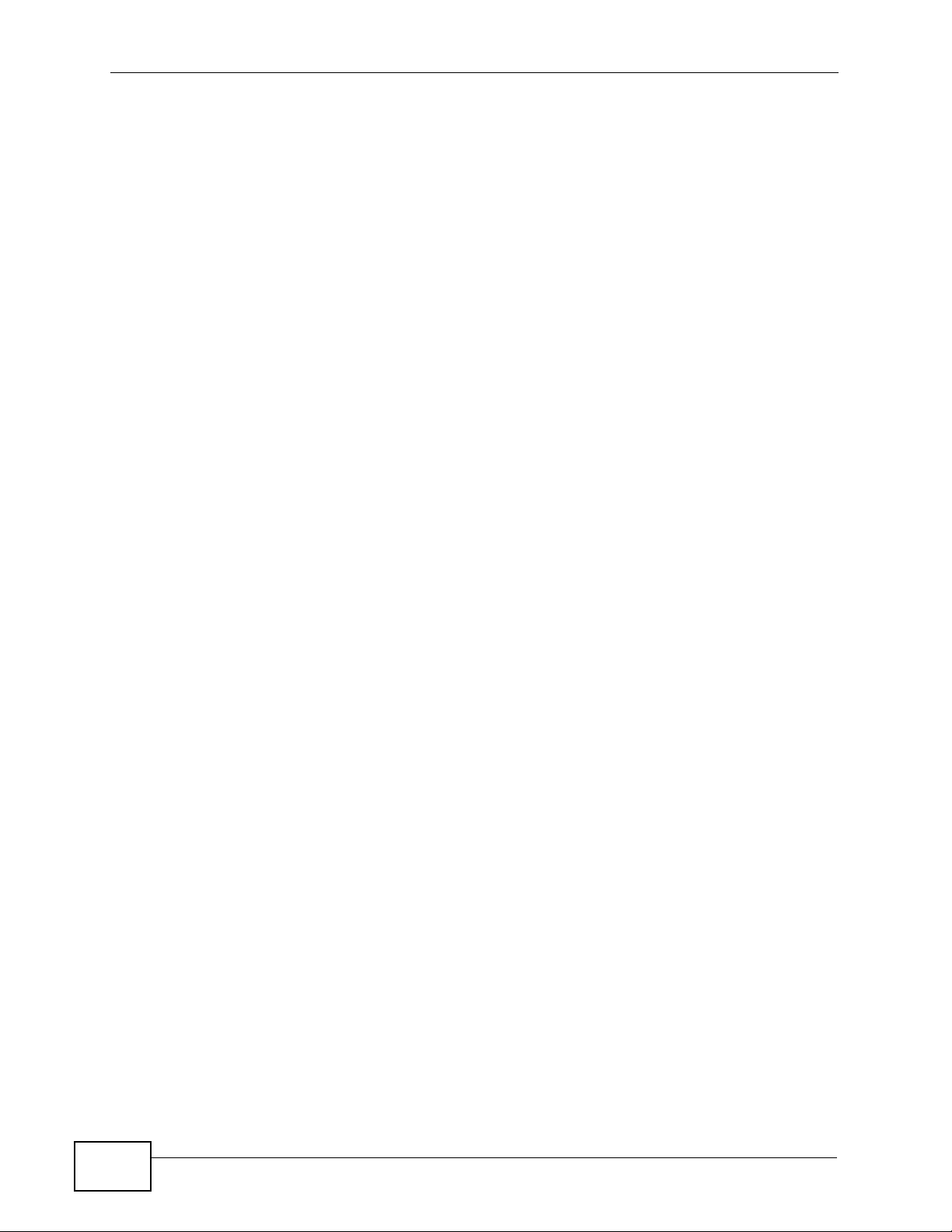
Table of Contents
7.12.2 Quality of Service ................................................................................................... 123
7.13 WiFi Protected Setup ....................................................................................................... 124
7.13.1 iPod Touch Web Configurator ................................................................................ 124
7.13.2 Login Screen .......................................................................................................... 125
7.13.3 System Status ........................................................................................................ 126
7.13.4 WPS in Progress .................................................................................................... 129
7.13.5 Port Forwarding ...................................................................................................... 129
7.14 Accessing the iPod Touch Web Configurator .................................................................. 131
7.14.1 Accessing the iPod Touch Web Configurator ........................................................ 131
Chapter 8
WAN .......................................................................................................................................133
8.1 Overview ............................................................................................................................ 133
8.2 What You Can Do .............................................................................................................. 133
8.3 What You Need To Know .................................................................................................. 134
8.3.1 Configuring Your Internet Connection ...................................................................... 134
8.3.2 Multicast ................................................................................................................... 135
8.3.3 IPTV STB Port .......................................................................................................... 136
8.3.4 NetBIOS over TCP/IP .............................................................................................. 138
8.3.5 Auto-Bridge ..............................................................................................................138
8.4 Internet Connection ........................................................................................................... 139
8.4.1 Ethernet Encapsulation ............................................................................................ 139
8.4.2 PPPoE Encapsulation .............................................................................................. 141
8.4.3 PPTP Encapsulation ................................................................................................ 144
8.5 Advanced WAN Screen ..................................................................................................... 146
8.6 Technical Reference .......................................................................................................... 148
8.6.1 IGMP ........................................................................................................................ 148
Chapter 9
LAN.........................................................................................................................................149
9.1 Overview ............................................................................................................................ 149
9.2 What You Can Do .............................................................................................................. 149
9.3 What You Need To Know .................................................................................................. 150
9.3.1 IP Pool Setup ........................................................................................................... 150
9.3.2 LAN TCP/IP .............................................................................................................. 150
9.4 LAN IP Screen ................................................................................................................... 150
9.5 LAN IP Alias ..................................................................................................................... 151
9.6 Advanced LAN Screen ...................................................................................................... 152
9.7 Technical Reference .......................................................................................................... 153
9.7.1 LANs, WANs and the ZyXEL Device ....................................................................... 153
9.7.2 Any IP ....................................................................................................................... 154
Chapter 10
DHCP......................................................................................................................................157
14
NBG-460N User’s Guide
Page 15

Table of Contents
10.1 Overview .......................................................................................................................... 157
10.2 What You Can Do ............................................................................................................ 157
10.3 What You Need To Know ................................................................................................ 157
10.4 DHCP General Screen .................................................................................................... 158
10.5 DHCP Advanced Screen .............................................................................................. 158
10.6 Client List Screen ............................................................................................................ 160
Chapter 11
Network Address Translation (NAT) ...................................................................................163
11.1 Overview ....................................................................................................................... 163
11.2 What You Can Do ............................................................................................................ 164
11.3 General NAT Screen ....................................................................................................... 164
11.4 NAT Application Screen ................................................................................................ 165
11.4.1 Game List Example ................................................................................................ 168
11.4.2 Configuring Servers Behind Port Forwarding Example .......................................... 168
11.5 NAT Advanced Screen .................................................................................................... 169
11.5.1 Trigger Port Forwarding Example .......................................................................... 171
11.5.2 Two Points To Remember About Trigger Ports ..................................................... 172
Chapter 12
Dynamic DNS ........................................................................................................................ 173
12.1 Overview ......................................................................................................................... 173
12.2 What You Can Do ............................................................................................................ 173
12.3 What You Need To Know ................................................................................................ 173
12.3.1 DynDNS Wildcard .................................................................................................. 173
12.4 Dynamic DNS Screen .................................................................................................... 174
Part III: Security.................................................................................... 177
Chapter 13
Firewall...................................................................................................................................179
13.1 Overview ........................................................................................................................ 179
13.2 What You Can Do ............................................................................................................ 179
13.3 What You Need To Know ................................................................................................ 180
13.3.1 About the NBG-460N Firewall ................................................................................ 180
13.3.2 Triangle Routes ...................................................................................................... 180
13.3.3 Triangle Routes and IP Alias .................................................................................. 181
13.4 General Firewall Screen ............................................................................................... 182
13.5 Services Screen .............................................................................................................. 182
13.5.1 The Add Firewall Rule Screen ............................................................................... 185
NBG-460N User’s Guide
15
Page 16

Table of Contents
Chapter 14
Content Filtering ...................................................................................................................189
14.1 Overview .......................................................................................................................... 189
14.2 What You Can Do ............................................................................................................ 189
14.3 What You Need To Know ................................................................................................ 189
14.3.1 Content Filtering Profiles ........................................................................................ 189
14.4 Filter Screen .................................................................................................................... 191
14.5 Schedule Screen ............................................................................................................. 193
14.6 Technical Reference ........................................................................................................ 193
14.6.1 Customizing Keyword Blocking URL Checking ...................................................... 194
Chapter 15
IPSec VPN..............................................................................................................................195
15.1 Overview .......................................................................................................................... 195
15.2 What You Can Do ............................................................................................................ 195
15.3 What You Need To Know ................................................................................................ 196
15.3.1 IKE SA (IKE Phase 1) Overview ............................................................................ 196
15.3.2 IPSec SA (IKE Phase 2) Overview ........................................................................ 197
15.4 The General Screen ........................................................................................................198
15.4.1 VPN Rule Setup (Basic) ......................................................................................... 199
15.4.2 VPN Rule Setup (Advanced) .................................................................................. 205
15.4.3 VPN Rule Setup (Manual) ...................................................................................... 213
15.5 The SA Monitor Screen ................................................................................................... 218
15.6 Technical Reference ........................................................................................................ 219
15.6.1 VPN and Remote Management ............................................................................. 219
15.6.2 IKE SA Proposal .................................................................................................... 219
15.6.3 Diffie-Hellman (DH) Key Exchange ........................................................................ 220
15.6.4 Authentication ........................................................................................................ 221
15.6.5 Negotiation Mode ................................................................................................... 222
15.6.6 VPN, NAT, and NAT Traversal .............................................................................. 223
15.6.7 IPSec Protocol ....................................................................................................... 224
15.6.8 Encapsulation ......................................................................................................... 224
15.6.9 IPSec SA Proposal and Perfect Forward Secrecy ................................................. 225
15.6.10 Additional IPSec VPN Topics ............................................................................... 225
Part IV: Management ........................................................................... 229
Chapter 16
Static Route...........................................................................................................................231
16.1 Overview .......................................................................................................................... 231
16.2 What You Can Do ............................................................................................................ 231
16
NBG-460N User’s Guide
Page 17

Table of Contents
16.3 IP Static Route Screen ....................................................................................................232
16.3.1 Static Route Setup Screen ................................................................................... 233
Chapter 17
Bandwidth Management.......................................................................................................235
17.1 Overview ......................................................................................................................... 235
17.2 What You Can Do ............................................................................................................ 235
17.3 What You Need To Know ................................................................................................ 236
17.4 General Configuration Screen ........................................................................................ 236
17.5 Advanced Configuration ................................................................................................. 238
17.5.1 Rule Configuration with the Pre-defined Service ................................................ 240
17.5.2 Rule Configuration: User Defined Service Rule Configuration ............................ 241
17.6 Monitor Screen ............................................................................................................. 242
17.7 Technical References ......................................................................................................243
17.7.1 Predefined Bandwidth Management Services ....................................................... 243
17.7.2 Default Bandwidth Management Classes and Priorities ........................................ 244
17.7.3 Bandwidth Management Priorities ......................................................................... 245
Chapter 18
Remote Management............................................................................................................ 247
18.1 Overview .......................................................................................................................... 247
18.2 What You Can Do ............................................................................................................ 247
18.3 What You Need To Know ................................................................................................ 248
18.3.1 Remote Management Limitations .......................................................................... 248
18.3.2 Remote Management and NAT ............................................................................. 248
18.3.3 System Timeout ..................................................................................................... 248
18.4 WWW Screen ................................................................................................................ 249
18.5 Telnet Screen .................................................................................................................. 250
18.6 FTP Screen ..................................................................................................................... 250
18.7 DNS Screen .................................................................................................................. 251
Chapter 19
Universal Plug-and-Play (UPnP).......................................................................................... 253
19.1 Overview ......................................................................................................................... 253
19.2 What You Can Do ............................................................................................................ 253
19.3 What You Need to Know ................................................................................................. 253
19.3.1 NAT Traversal ........................................................................................................ 253
19.3.2 Cautions with UPnP ............................................................................................... 254
19.4 UPnP Screen ................................................................................................................... 254
19.5 Technical Reference ........................................................................................................ 255
19.5.1 Using UPnP in Windows XP Example ................................................................... 255
19.5.2 Web Configurator Easy Access ............................................................................. 258
NBG-460N User’s Guide
17
Page 18
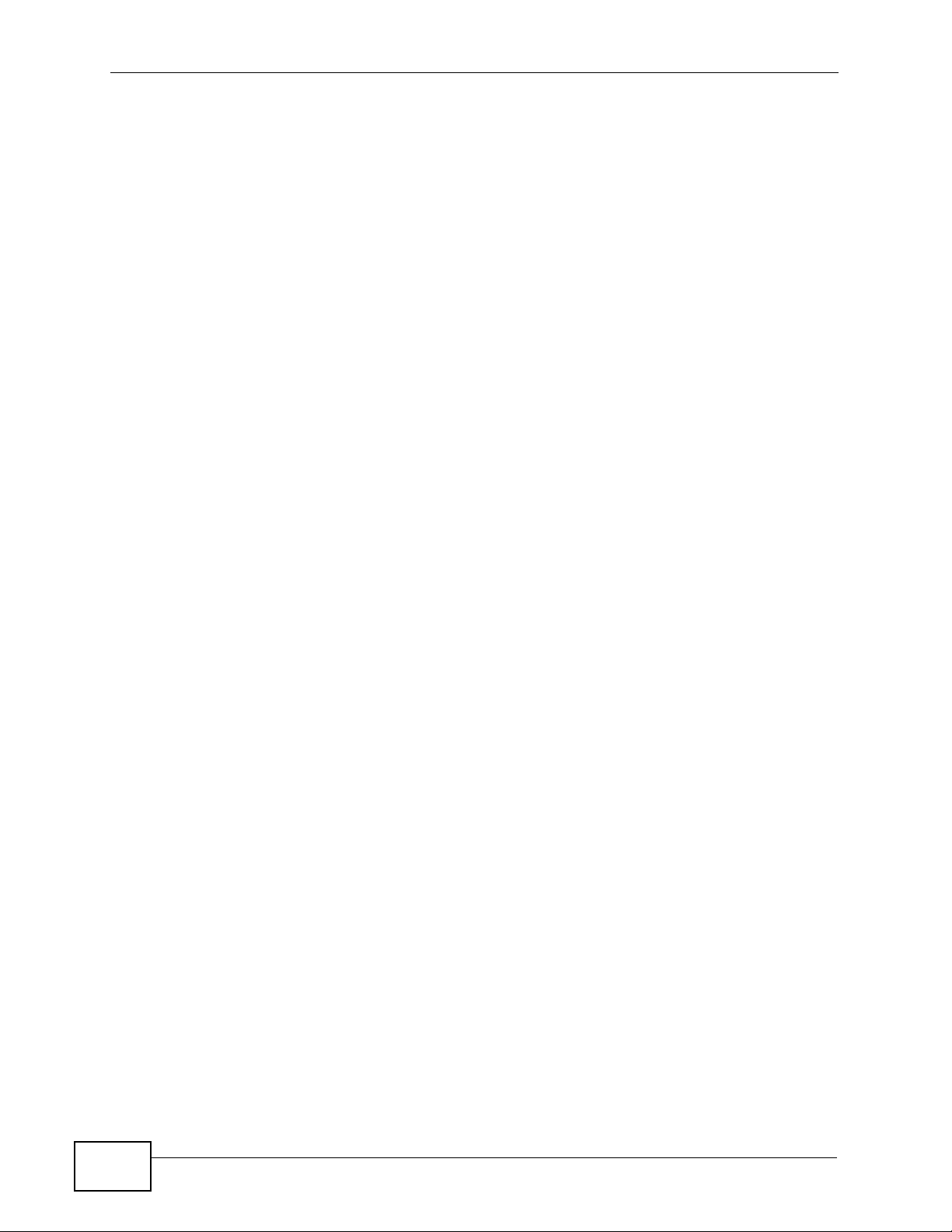
Table of Contents
Part V: Maintenance and Troubleshooting........................................ 261
Chapter 20
System ...................................................................................................................................263
20.1 Overview .......................................................................................................................... 263
20.2 What You Can Do ............................................................................................................ 263
20.3 System General Screen ................................................................................................. 263
20.4 Time Setting Screen ........................................................................................................ 265
Chapter 21
Logs .......................................................................................................................................269
21.1 Overview .......................................................................................................................... 269
21.2 What You Can Do ............................................................................................................ 269
21.3 What You Need to Know ................................................................................................. 269
21.4 View Log Screen ............................................................................................................. 270
21.5 Log Settings ..................................................................................................................... 271
21.6 Technical Reference ........................................................................................................ 274
21.6.1 Log Descriptions .................................................................................................... 274
Chapter 22
Tools ......................................................................................................................................289
22.1 Overview .......................................................................................................................... 289
22.2 What You Can Do ............................................................................................................ 289
22.3 Firmware Upload Screen ................................................................................................. 289
22.4 Configuration Screen ....................................................................................................... 292
22.4.1 Backup Configuration ............................................................................................. 292
22.4.2 Restore Configuration ............................................................................................ 292
22.4.3 Back to Factory Defaults ........................................................................................ 294
22.5 Restart Screen ................................................................................................................. 294
22.6 Wake On LAN .................................................................................................................. 295
22.7 Green ............................................................................................................................... 295
Chapter 23
Configuration Mode..............................................................................................................297
23.1 Overview .......................................................................................................................... 297
23.2 What You Can Do ............................................................................................................ 297
23.3 General Screen ............................................................................................................... 297
Chapter 24
Sys Op Mode .........................................................................................................................299
18
24.1 Overview .......................................................................................................................... 299
24.2 What You Can Do ............................................................................................................ 299
24.3 What You Need to Know ................................................................................................. 299
NBG-460N User’s Guide
Page 19

Table of Contents
24.4 General Screen ............................................................................................................... 301
Chapter 25
Language...............................................................................................................................303
25.1 Language Screen ............................................................................................................ 303
Chapter 26
Troubleshooting....................................................................................................................305
26.1 Power, Hardware Connections, and LEDs ...................................................................... 305
26.2 NBG-460N Access and Login .......................................................................................... 306
26.3 Internet Access ................................................................................................................ 308
26.4 Resetting the NBG-460N to Its Factory Defaults ............................................................. 310
26.5 Wireless Router/AP Troubleshooting .............................................................................. 311
26.6 Advanced Features .........................................................................................................312
Chapter 27
Product Specifications and Wall-Mounting Instructions ..................................................313
Part VI: Appendices and Index ........................................................... 319
Appendix A Pop-up Windows, JavaScripts and Java Permissions ...................................... 321
Appendix B IP Addresses and Subnetting ........................................................................... 329
Appendix C Setting up Your Computer’s IP Address........................................................... 339
27.0.1 Verifying Settings ................................................................................................... 356
Appendix D Wireless LANs ..................................................................................................357
27.0.2 WPA(2)-PSK Application Example ......................................................................... 367
27.0.3 WPA(2) with RADIUS Application Example ........................................................... 367
Appendix E Services ............................................................................................................369
Appendix F Legal Information ..............................................................................................373
Index.......................................................................................................................................377
NBG-460N User’s Guide
19
Page 20

Table of Contents
20
NBG-460N User’s Guide
Page 21

PART I
Introduction
Getting to Know Your NBG-460N (23)
The WPS Button (33)
Introducing the Web Configurator (35)
Connection Wizard (49)
AP Mode (87)
Tutorials (67)
21
Page 22

22
Page 23

CHAPTER 1
Getting to Know Your NBG-460N
1.1 Overview
This chapter introduces the main features and applications of the NBG-460N.
The NBG-460N extends the range of your existing wired network without
additional wiring, providing easy network access to mobile users. You can set up a
wireless network with other IEEE 802.11b/g/n compatible devices.
A range of services such as a firewall, IPSec VPN and content filtering are also
available for secure Internet computing. You can use media bandwidth
management to efficiently manage traffic on your network. Bandwidth
management features allow you to prioritize time-sensitive or highly important
applications such as Voice over the Internet (VoIP).
Additionally, you can configure your NBG-460N to have a port for your Internet
Protocol Television (IPTV) service (refer to Section 8.3.3 on page 136 for more
information.)
1.2 Applications
Your can create the following networks using the NBG-460N:
• Wired. You can connect network devices via the Ethernet ports of the NBG460N so that they can communicate with each other and access the Internet.
• Wireless. The NBG-460N works in four wireless operating modes. See Section
1.3 on page 24 for details on this.
• WAN. Connect to a broadband modem/router, such as a VDSL router, for
Internet access.
NBG-460N User’s Guide
23
Page 24

Chapter 1 Getting to Know Your NBG-460N
• IPTV. Connect a Set-Top Box (STB) to your NBG-460N to watch Live TV and/or
Video On Demand (VOD) on your television screen.
Figure 1 NBG-460N Network
LAN 1
LAN 2
LAN 3
NBG460N
STB
WLAN
1.3 Wireless Applications
The NBG-460N also uses MIMO (Multiple-Input, Multiple-Output) antenna
technology and Gigabit Ethernet ports to deliver high-speed wireless networking.
It can be configured to use the following WLAN operating modes:
• Router Mode
• Access Point (AP) Mode
•AP + Bridge
•Bridge
Applications for each operating mode are shown below.
1.3.1 Router Mode
TV
24
Select Router Mode if you need to route traffic between your network and
another network such as the Internet, and require important network services
such as a firewall or bandwidth management.
NBG-460N User’s Guide
Page 25

The following figure shows computers in a WLAN connecting to the NBG-460N (A),
which has a DSL connection to the Internet. The NBG-460N is set to Router
Mode and has router features such as a built-in firewall (B).
Figure 2 Secure Wireless Internet Access in Router Mode
1.3.2 AP Mode
Chapter 1 Getting to Know Your NBG-460N
A
B
Select AP Mode if you already have a router or gateway on your network which
provides network services such as a firewall or bandwidth management.
The following figure shows computers in a WLAN connecting to the NBG-460N,
which acts as an access point (A). The NBG-460N allows the wireless computers
to share the same Internet access as the other computers connected to the router
(B) on the same network.
Figure 3 Wireless Internet Access in AP Mode
1.3.3 AP + Bridge
A
B
In AP + Bridge mode, the NBG-460N supports both AP and bridge connection at
the same time.
NBG-460N User’s Guide
25
Page 26

Chapter 1 Getting to Know Your NBG-460N
Using AP + Bridge mode, your NBG-460N can extend the range of the WLAN. In
the figure below, A and B act as AP + Bridge devices that forward traffic between
associated wireless workstations and the wired LAN.
When the NBG-460N is in AP + Bridge mode, security between APs (the Wireless
Distribution System or WDS) is independent of the security between the wireless
stations and the AP. If you do not enable WDS security, traffic between APs is not
encrypted. When WDS security is enabled, both APs must use the same preshared key.
Unless specified, the term “security settings” refers to the traffic between the
wireless stations and the NBG-460N.
Figure 4 AP + Bridge Application
1.3.4 Bridge
The NBG-460N can act as a wireless network bridge and establish wireless links
with other APs. In the figure below, the NBG-460Ns (A and B) are connected to
independent wired networks and have a bridge connection (A can communicate
with B) at the same time. Same as in AP + Bridge mode, security between bridged
APs (the Wireless Distribution System or WDS) is independent of the security
between the wired networks and their respective APs. If you do not enable WDS
security, traffic between APs is not encrypted. When WDS security is enabled,
both APs must use the same pre-shared key.
A
B
26
NBG-460N User’s Guide
Page 27
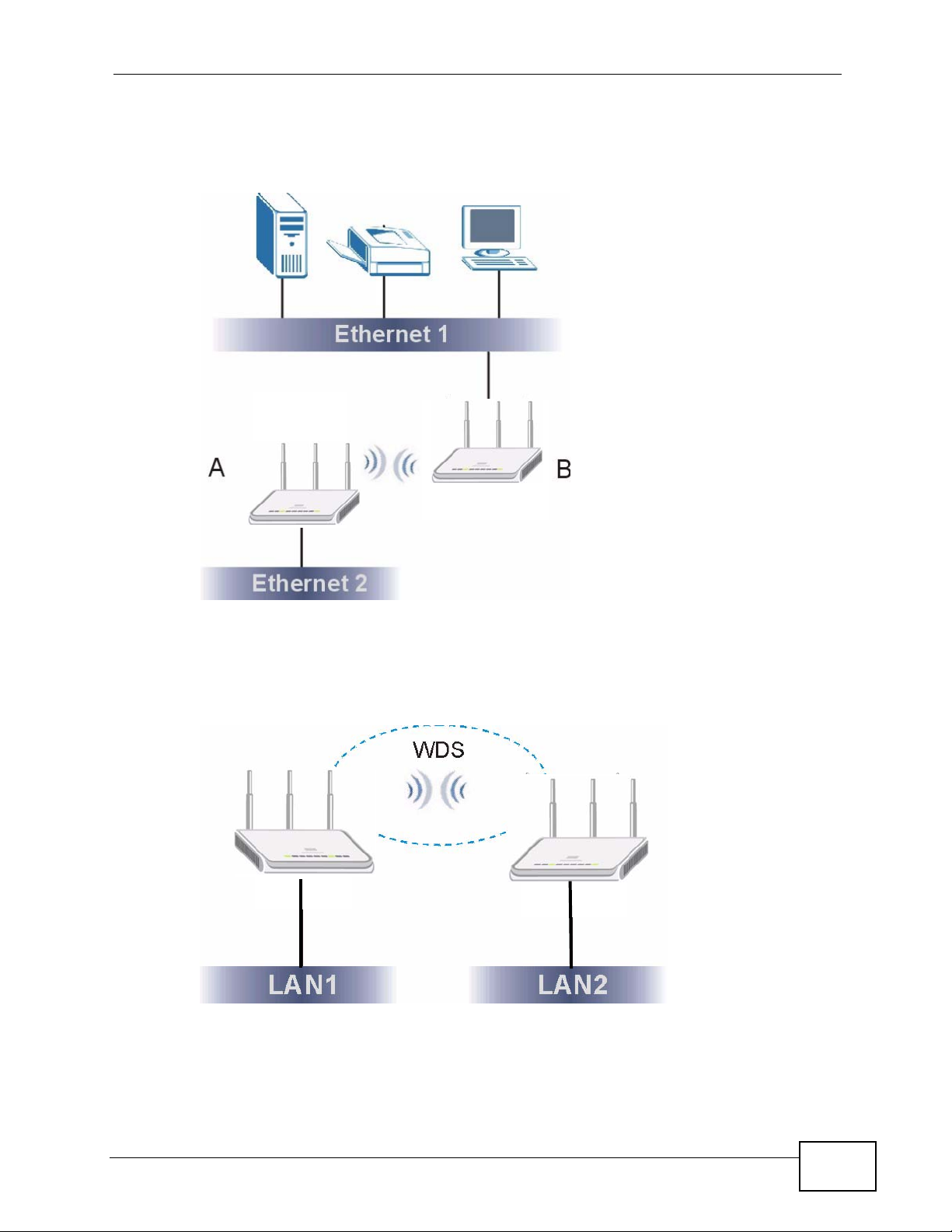
Chapter 1 Getting to Know Your NBG-460N
Once the security settings of peer sides match one another, the connection
between devices is made.
Figure 5 Bridge Application
In the example below, when both NBG-460Ns are in Bridge mode, they form a
WDS (Wireless Distribution System) allowing the computers in LAN 1 to connect to
the computers in LAN 2.
Figure 6 Bridging Example
Be careful to avoid bridge loops when you enable bridging in the NBG-460N.
Bridge loops cause broadcast traffic to circle the network endlessly, resulting in
possible throughput degradation and disruption of communications. The following
examples show two network topologies that can lead to this problem:
NBG-460N User’s Guide
27
Page 28

Chapter 1 Getting to Know Your NBG-460N
• If two or more NBG-460Ns (in bridge mode) are connected to the same hub.
Figure 7 Bridge Loop: Two Bridges Connected to Hub
• If your NBG-460N (in bridge mode) is connected to a wired LAN while
communicating with another wireless bridge that is also connected to the same
wired LAN.
Figure 8 Bridge Loop: Bridge Connected to Wired LAN
To prevent bridge loops, ensure that your NBG-460N is not set to bridge mode
while connected to both wired and wireless segments of the same LAN.
28
NBG-460N User’s Guide
Page 29

Chapter 1 Getting to Know Your NBG-460N
1.3.5 Router vs. AP vs. Bridge
The following table shows which features are available in Router mode, AP
mode or Bridge.
Table 1 Features Available in Router Mode vs. AP Mode
FEATURE
DHCP
This allows individual clients to obtain IP addresses
at start-up from a DHCP server.
Firewall
This establishes a network security barrier,
protecting your network from attacks and
controlling access between your network and the
Internet.
Bandwidth Management
This allows you to allocate network bandwidth to
specific applications and or subnets.
Any IP
ROUTER
MODE
YES NO NO
YES NO NO
YES NO NO
YES NO NO
AP MODE BRIDGE
This allows a computer to access the NBG-460N
when the IP addresses of the computer and the
NBG-460N are not in the same subnet.)
VPN
A virtual private network (VPN) provides secure
communications between sites without the expense
of leased site-to-site lines.
Wireless
This allows two or more devices to communicate
without wires, based on IEEE 802.11 wireless
standards.
YES NO NO
YES YES YES
1.4 Ways to Manage the NBG-460N
Use any of the following methods to manage the NBG-460N.
• Web Configurator. This is recommended for everyday management of the NBG460N using a (supported) web browser.
• Command Line Interface. Line commands are mostly used for troubleshooting
by service engineers.
• FTP. Use File Transfer Protocol for firmware upgrades and configuration backup/
restore.
NBG-460N User’s Guide
29
Page 30

Chapter 1 Getting to Know Your NBG-460N
1.5 Good Habits for Managing the NBG-460N
Do the following things regularly to make the NBG-460N more secure and to
manage the NBG-460N more effectively.
• Change the password. Use a password that’s not easy to guess and that
consists of different types of characters, such as numbers and letters.
• Write down the password and put it in a safe place.
• Back up the configuration (and make sure you know how to restore it).
Restoring an earlier working configuration may be useful if the device becomes
unstable or even crashes. If you forget your password, you will have to reset
the NBG-460N to its factory default settings. If you backed up an earlier
configuration file, you would not have to totally re-configure the NBG-460N. You
could simply restore your last configuration.
1.6 LEDs
Figure 9 Front Panel
The following table describes the LEDs.
Table 2 Front Panel LEDs
LED COLOR STATUS DESCRIPTION
POWER Green On The NBG-460N is receiving power and
functioning properly.
Off The NBG-460N is not receiving power.
LAN 1-4 Green On The NBG-460N has a successful 10/100MB
Ethernet connection.
Blinking The NBG-460N is sending/receiving data.
Amber On The NBG-460N has a successful 1000MB
Ethernet connection.
Blinking The NBG-460N is sending/receiving data.
Off The LAN is not connected.
30
NBG-460N User’s Guide
Page 31

Chapter 1 Getting to Know Your NBG-460N
Table 2 Front Panel LEDs (continued)
LED COLOR STATUS DESCRIPTION
WAN Green On The NBG-460N has a successful 10/100MB WAN
connection.
Blinking The NBG-460N is sending/receiving data.
Amber On The NBG-460N has a successful 1000MB
Ethernet connection.
Blinking The NBG-460N is sending/receiving data.
Off The WAN connection is not ready, or has failed.
WLAN Green On The NBG-460N is ready, but is not sending/
receiving data through the wireless LAN.
Blinking The NBG-460N is sending/receiving data through
the wireless LAN.
Off The wireless LAN is not ready or has failed.
WPS Green On WPS (WiFi Protected Setup) is configured on
your device.
Blinking The NBG-460N is attempting to connect with
another wireless device using WPS.
Off WPS is disabled on your device.
Green Green On The device is in power-saving mode. Refer to
Section 22.7 on page 295 for information about
this feature.
Off The device is in normal power mode.
NBG-460N User’s Guide
31
Page 32

Chapter 1 Getting to Know Your NBG-460N
32
NBG-460N User’s Guide
Page 33

CHAPTER 2
The WPS Button
2.1 Overview
Your NBG-460N supports WiFi Protected Setup (WPS), which is an easy way to set
up a secure wireless network. WPS is an industry standard specification, defined
by the WiFi Alliance.
WPS allows you to quickly set up a wireless network with strong security, without
having to configure security settings manually. Each WPS connection works
between two devices. Both devices must support WPS (check each device’s
documentation to make sure).
Depending on the devices you have, you can either press a button (on the device
itself, or in its configuration utility) or enter a PIN (a unique Personal Identification
Number that allows one device to authenticate the other) in each of the two
devices. When WPS is activated on a device, it has two minutes to find another
device that also has WPS activated. Then, the two devices connect and set up a
secure network by themselves.
For more information on using WPS, see Section 5.2.1 on page 67.
NBG-460N User’s Guide
33
Page 34

Chapter 2 The WPS Button
34
NBG-460N User’s Guide
Page 35

CHAPTER 3
Introducing the Web
Configurator
3.1 Web Configurator Overview
This chapter describes how to access the NBG-460N Web Configurator and
provides an overview of its screens.
The Web Configurator is an HTML-based management interface that allows easy
setup and management of the NBG-460N via Internet browser. Use Internet
Explorer 6.0 and later or Netscape Navigator 7.0 and later versions or Safari 2.0
or later versions. The recommended screen resolution is 1024 by 768 pixels.
In order to use the Web Configurator you need to allow:
• Web browser pop-up windows from your device. Web pop-up blocking is
enabled by default in Windows XP SP (Service Pack) 2
• JavaScripts (enabled by default)
• Java permissions (enabled by default)
Refer to the Troubleshooting chapter to see how to make sure these functions are
allowed in Internet Explorer.
3.2 Accessing the Web Configurator
1 Make sure your NBG-460N hardware is properly connected and prepare your
computer or computer network to connect to the NBG-460N (refer to the Quick
Start Guide).
2 Launch your web browser.
3 Type "http://192.168.1.1" as the website address.
Your computer must be in the same subnet in order to access this website
address.
NBG-460N User’s Guide
35
Page 36

Chapter 3 Introducing the Web Configurator
•In Router Mode enable the DHCP Server. The NBG-460N assigns your
computer an IP address on the same subnet.
•In AP Mode, AP + Bridge mode and Bridge mode the NBG-460N does not
assign an IP address to your computer, so you should check it’s in the same
subnet. See Section 6.5 on page 94 for more information.
4 Type "1234" (default) as the password and click Login. In some versions, the
default password appears automatically - if this is the case, click Login.
5 You should see a screen asking you to change your password (highly
recommended) as shown next. Type a new password (and retype it to confirm)
and click Apply or click Ignore.
Figure 10 Change Password Screen
Note: The management session automatically times out when the time period set in
the Administrator Inactivity Timer field expires (default five minutes). Simply
log back into the NBG-460N if this happens.
6 Select the setup mode you want to use.
•Click Go to Wizard Setup to use the Configuration Wizard for basic Internet
and Wireless setup.
•Click Go to Basic Setup if you want to view and configure basic settings that
are not part of the wizard setup. Not all Web Configurator screens are
available in this mode. See Chapter 23 on page 297 for more information.
• Click Go to Advanced Setup to view and configure all the NBG-460N’s
settings.
36
NBG-460N User’s Guide
Page 37

Chapter 3 Introducing the Web Configurator
• Select a language to go to the basic Web Configurator in that language. To
change to the advanced configurator see Chapter 23 on page 297.
Figure 11 Selecting the setup mode
3.3 Resetting the NBG-460N
If you forget your password or IP address, or you cannot access the Web
Configurator, you will need to use the RESET button at the back of the NBG-460N
to reload the factory-default configuration file. This means that you will lose all
configurations that you had previously saved, the password will be reset to “1234”
and the IP address will be reset to “192.168.1.1”.
3.3.1 Procedure to Use the Reset Button
1 Make sure the power LED is on.
2 Press the RESET button for five seconds or until the power LED begins to blink
and then release it. When the power LED begins to blink, the defaults have been
restored and the NBG-460N restarts.
3.4 Navigating the Web Configurator
The following summarizes how to navigate the Web Configurator from the Status
screen in Router Mode and AP Mode.
NBG-460N User’s Guide
37
Page 38

Chapter 3 Introducing the Web Configurator
3.5 The Status Screen in Router Mode
Click on Status. The screen below shows the status screen in Router Mode.
(For information on the status screen in AP Mode see Chapter 6 on page 88.)
Figure 12 Web Configurator Status Screen
The following table describes the icons shown in the Status screen.
Table 3 Status Screen Icon Key
ICON DESCRIPTION
Click this icon to open the setup wizard.
Click this icon to view copyright and a link for related product information.
Click this icon at any time to exit the Web Configurator.
38
NBG-460N User’s Guide
Page 39

Chapter 3 Introducing the Web Configurator
Table 3 Status Screen Icon Key (continued)
ICON DESCRIPTION
Select a number of seconds or None from the drop-down list box to refresh
all screen statistics automatically at the end of every time interval or to not
refresh the screen statistics.
Click this button to refresh the status screen statistics.
The following table describes the labels shown in the Status screen.
Table 4 Web Configurator Status Screen
LABEL DESCRIPTION
Device Information
System Name This is the System Name you enter in the Maintenance > System >
General screen. It is for identification purposes.
Firmware Version This is the firmware version and the date created.
WAN Information
- MAC Address This shows the WAN Ethernet adapter MAC Address of your device.
- IP Address This shows the WAN port’s IP address.
- IP Subnet Mask This shows the WAN port’s subnet mask.
- DHCP This shows the WAN port’s DHCP role - Client or None.
LAN Information
- MAC Address This shows the LAN Ethernet adapter MAC Address of your device.
- IP Address This shows the LAN port’s IP address.
- IP Subnet Mask This shows the LAN port’s subnet mask.
- DHCP This shows the LAN port’s DHCP role - Server or None.
WLAN Information
- MAC Address This shows the wireless adapter MAC Address of your device.
- Status This shows the current status of the Wireless LAN - On, Off or Off by
scheduler.
- Name (SSID) This shows a descriptive name used to identify the NBG-460N in the
wireless LAN.
- Channel This shows the channel number which you select manually.
- Operating Channel This shows the channel number which the NBG-460N is currently using
over the wireless LAN.
- Security Mode This shows the level of wireless security the NBG-460N is using.
- 802.11 Mode This shows the wireless standard.
- WPS This displays Configured when the WPS has been set up.
This displays Unconfigured if the WPS has not been set up.
Click the status to display Network > Wireless LAN > WPS screen.
System Status
System Up Time This is the total time the NBG-460N has been on.
Current Date/Time This field displays your NBG-460N’s present date and time.
NBG-460N User’s Guide
39
Page 40

Chapter 3 Introducing the Web Configurator
Table 4 Web Configurator Status Screen (continued)
LABEL DESCRIPTION
System Resource
- CPU Usage This displays what percentage of the NBG-460N’s processing ability is
currently used. When this percentage is close to 100%, the NBG-460N is
running at full load, and the throughput is not going to improve anymore.
If you want some applications to have more throughput, you should turn
off other applications (for example, using bandwidth management.
- Memory Usage This shows what percentage of the heap memory the NBG-460N is using.
Heap memory refers to the memory that is not used by ZyNOS (ZyXEL
Network Operating System) and is thus available for running processes
like NAT and the firewall.
System Setting
- Firewall This shows whether the firewall is active or not.
- Bandwidth
Management
- UPnP This shows whether UPnP is active or not.
- Configuration Mode This shows whether the advanced screens of each feature are turned on
Interface Status
Interface This displays the NBG-460N port types. The port types are: WAN, LAN
Status For the LAN and WAN ports, this field displays Down (line is down) or Up
This shows whether the bandwidth management is active or not.
(Advanced) or not (Basic).
and WLAN.
(line is up or connected).
For the WLAN, it displays Up when the WLAN is enabled or Down when
the WLAN is disabled.
Rate For the LAN ports, this displays the port speed and duplex setting or N/A
when the line is disconnected.
For the WAN port, it displays the port speed and duplex setting if you’re
using Ethernet encapsulation and Idle (line (ppp) idle), Dial (starting to
trigger a call) and Drop (dropping a call) if you're using PPPoE or PPTP
encapsulation. This field displays N/A when the line is disconnected.
For the WLAN, it displays the maximum transmission rate when the WLAN
is enabled and N/A when the WLAN is disabled.
Summary
Any IP Table Use this screen to view details of IP addresses assigned to devices not in
the same subnet as the NBG-460N.
BW MGMT Monitor Use this screen to view the NBG-460N’s bandwidth usage and allotments.
DHCP Table Use this screen to view current DHCP client information.
Packet Statistics Use this screen to view port status and packet specific statistics.
VPN Monitor Use this screen to view the active VPN connections.
WLAN Station Status Use this screen to view the wireless stations that are currently associated
to the NBG-460N.
40
NBG-460N User’s Guide
Page 41

3.5.1 Navigation Panel
Use the sub-menus on the navigation panel to configure NBG-460N features.
The following table describes the sub-menus.
Table 5 Screens Summary
LINK TAB FUNCTION
Status This screen shows the NBG-460N’s general device, system
Network
Wireless
LAN
WAN Internet
LAN IP Use this screen to configure LAN IP address and subnet
DHCP
Server
General Use this screen to configure wireless LAN.
MAC Filter Use the MAC filter screen to configure the NBG-460N to
Advanced This screen allows you to configure advanced wireless
QoS Use this screen to configure Wi-Fi Multimedia Quality of
WPS Use this screen to configure WPS.
WPS
Station
Scheduling Use this screen to schedule the times the Wireless LAN is
WDS Use this screen to set up Wireless Distribution System
Connection
Advanced Use this screen to configure other advanced properties.
IP Alias Use this screen to partition your LAN interface into
Advanced Use this screen to enable other advanced properties.
General Use this screen to enable the NBG-460N’s DHCP server.
Advanced Use this screen to assign IP addresses to specific
Client List Use this screen to view current DHCP client information
Chapter 3 Introducing the Web Configurator
and interface status information. Use this screen to access
the wizard, and summary statistics tables.
block access to devices or block the devices from
accessing the NBG-460N.
settings.
Service (WMM QoS). WMM QoS allows you to prioritize
wireless traffic according to the delivery requirements of
individual services.
Use this screen to add a wireless station using WPS.
enabled.
(WDS) on your NBG-460N.
This screen allows you to configure ISP parameters, WAN
IP address assignment, DNS servers and the WAN MAC
address.
mask.
subnets.
individual computers based on their MAC addresses and to
have DNS servers assigned by the DHCP server.
and to always assign an IP address to a MAC address (and
host name).
NBG-460N User’s Guide
41
Page 42

Chapter 3 Introducing the Web Configurator
Table 5 Screens Summary
LINK TAB FUNCTION
NAT General Use this screen to enable NAT.
Application Use this screen to configure servers behind the NBG-
Advanced Use this screen to change your NBG-460N’s port triggering
DDNS General Use this screen to set up dynamic DNS.
Security
Firewall General Use this screen to activate/deactivate the firewall.
Services This screen shows a summary of the firewall rules, and
Content
Filter
VPN General Use this screen to configure VPN connections and view the
Management
Static
Route
Bandwidth
MGMT
Remote
MGMT
UPnP General Use this screen to enable UPnP on the NBG-460N.
Maintenance
System General Use this screen to view and change administrative settings
Filter Use this screen to block certain web features and sites
Schedule Use this screen to set the days and times for the NBG-
SA Monitor Use this screen to display and manage active VPN
IP Static
Route
General Use this screen to enable bandwidth management.
Advanced Use this screen to set the upstream bandwidth and edit a
Monitor Use this screen to view the NBG-460N’s bandwidth usage
WWW Use this screen to configure through which interface(s)
Telnet Use this screen to configure through which interface(s)
FTP Use this screen to configure through which interface(s)
DNS Use this screen to configure through which interface(s)
Time
Setting
460N.
settings.
allows you to edit/add a firewall rule.
containing certain keywords in the URL.
460N to perform content filtering.
rule summary.
connections.
Use this screen to configure IP static routes.
bandwidth management rule.
and allotments.
and from which IP address(es) users can use HTTP to
manage the NBG-460N.
and from which IP address(es) users can use Telnet to
manage the NBG-460N.
and from which IP address(es) users can use FTP to access
the NBG-460N.
and from which IP address(es) users can send DNS
queries to the NBG-460N.
such as system and domain names, password and
inactivity timer.
Use this screen to change your NBG-460N’s time and date.
42
NBG-460N User’s Guide
Page 43

Chapter 3 Introducing the Web Configurator
Table 5 Screens Summary
LINK TAB FUNCTION
Logs View Log Use this screen to view the logs for the categories that you
selected.
Log
Settings
Tools Firmware Use this screen to upload firmware to your NBG-460N.
ConfigurationUse this screen to backup and restore the configuration or
Restart This screen allows you to reboot the NBG-460N without
Wake On
LAN
Green Use this screen to activate the energy-conserving
Config
Mode
Sys OP
Mode
Language Language This screen allows you to select the language you prefer.
General This screen allows you to display or hide the advanced
General This screen allows you to select whether your device acts
Use this screen to change your NBG-460N’s log settings.
reset the factory defaults to your NBG-460N.
turning the power off.
Use this screen to remotely turn on a device on the
network.
feature of your NBG-460N
screens or features.
as a Router or a Access Point.
3.5.2 Summary: Any IP Table
This screen displays the IP address of each computer that is using the NBG-460N
via the any IP feature. Any IP allows computers to access the Internet through the
NBG-460N without changing their network settings when NAT is enabled. To
access this screen, open the Status screen (see Section 3.5 on page 38), and
click (Details...) next to Any IP Table.
Figure 13 Any IP Table
3.5.3 Summary: Bandwidth Management Monitor
Select the BW MGMT Monitor (Details...) hyperlink in Status screen. View the
bandwidth usage of the WAN configured bandwidth rules. This is also shown as
bandwidth usage over the bandwidth budget for each rule. The gray section of the
NBG-460N User’s Guide
43
Page 44

Chapter 3 Introducing the Web Configurator
bar represents the percentage of unused bandwidth and the blue color represents
the percentage of bandwidth in use.
Figure 14 Summary: BW MGMT Monitor
3.5.4 Summary: DHCP Table
DHCP (Dynamic Host Configuration Protocol, RFC 2131 and RFC 2132) allows
individual clients to obtain TCP/IP configuration at start-up from a server. You can
configure the NBG-460N’s LAN as a DHCP server or disable it. When configured as
a server, the NBG-460N provides the TCP/IP configuration for the clients. If DHCP
service is disabled, you must have another DHCP server on that network, or else
the computer must be manually configured.
Click the DHCP Table (Details...) hyperlink in the Status screen. Read-only
information here relates to your DHCP status. The DHCP table shows current
DHCP client information (including IP Address, Host Name and MAC Address)
of all network clients using the NBG-460N’s DHCP server.
Figure 15 Summary: DHCP Table
The following table describes the labels in this screen.
Table 6 Summary: DHCP Table
LABEL DESCRIPTION
# This is the index number of the host computer.
IP Address This field displays the IP address relative to the # field listed above.
Host Name This field displays the computer host name.
44
NBG-460N User’s Guide
Page 45

Table 6 Summary: DHCP Table (continued)
LABEL DESCRIPTION
MAC Address This field shows the MAC address of the computer with the name in the
Host Name field.
Every Ethernet device has a unique MAC (Media Access Control) address
which uniquely identifies a device. The MAC address is assigned at the
factory and consists of six pairs of hexadecimal characters, for example,
00:A0:C5:00:00:02.
Refresh Click Refresh to renew the screen.
3.5.5 Summary: Packet Statistics
Click the Packet Statistics (Details...) hyperlink in the Status screen. Readonly information here includes port status, packet specific statistics and the
"system up time". The Poll Interval(s) field is configurable and is used for
refreshing the screen.
Figure 16 Summary: Packet Statistics
Chapter 3 Introducing the Web Configurator
The following table describes the labels in this screen.
Table 7 Summary: Packet Statistics
LABEL DESCRIPTION
Port This is the NBG-460N’s port type.
Status For the LAN ports, this displays the port speed and duplex setting or
TxPkts This is the number of transmitted packets on this port.
RxPkts This is the number of received packets on this port.
NBG-460N User’s Guide
Down when the line is disconnected.
For the WAN port, it displays the port speed and duplex setting if
you’re using Ethernet encapsulation and Idle (line (ppp) idle), Dial
(starting to trigger a call) and Drop (dropping a call) if you're using
PPPoE or PPTP encapsulation. This field displays Down when the line
is disconnected.
For the WLAN, it displays the maximum transmission rate when the
WLAN is enabled and Down when the WLAN is disabled.
45
Page 46

Chapter 3 Introducing the Web Configurator
Table 7 Summary: Packet Statistics
LABEL DESCRIPTION
Collisions This is the number of collisions on this port.
Tx B/s This displays the transmission speed in bytes per second on this port.
Rx B/s This displays the reception speed in bytes per second on this port.
Up Time This is the total amount of time the line has been up.
System Up Time This is the total time the NBG-460N has been on.
Poll Interval(s) Enter the time interval for refreshing statistics in this field.
Set Interval Click this button to apply the new poll interval you entered in the Poll
Interval(s) field.
Stop Click Stop to stop refreshing statistics.
3.5.6 Summary: VPN Monitor
Click the VPN Monitor (Details...) hyperlink in the Status screen. This screen
displays read-only information about the active VPN connections. Click the
Refresh button to update the screen. A Security Association (SA) is the group of
security settings related to a specific VPN tunnel.
Figure 17 Summary: VPN Monitor
The following table describes the labels in this screen.
Table 8 Summary: VPN Monitor
LABEL DESCRIPTION
# This is the security association index number.
Name This field displays the identification name for this VPN tunnel.
Encapsulation This field displays Tunnel or Transport mode.
IPSec Algorithm This field displays the security protocols used for an SA.
Both AH and ESP increase NBG-460N processing requirements and
communications latency (delay).
Refresh Click this button to update the screen’s statistics immediately.
46
NBG-460N User’s Guide
Page 47

Chapter 3 Introducing the Web Configurator
3.5.7 Summary: Wireless Station Status
Click the WLAN Station Status (Details...) hyperlink in the Status screen. View
the wireless stations that are currently associated to the NBG-460N in the
Association List. Association means that a wireless client (for example, your
network or computer with a wireless network card) has connected successfully to
the AP (or wireless router) using the same SSID, channel and security settings.
Figure 18 Summary: Wireless Association List
The following table describes the labels in this screen.
Table 9 Summary: Wireless Association List
LABEL DESCRIPTION
# This is the index number of an associated wireless station.
MAC Address This field displays the MAC address of an associated wireless station.
Association Time This field displays the time a wireless station first associated with the
NBG-460N’s WLAN network.
Refresh Click Refresh to reload the list.
NBG-460N User’s Guide
47
Page 48

Chapter 3 Introducing the Web Configurator
48
NBG-460N User’s Guide
Page 49

CHAPTER 4
Connection Wizard
4.1 Wizard Setup
This chapter provides information on the wizard setup screens in the Web
Configurator.
The Web Configurator’s wizard setup helps you configure your device to access
the Internet. Refer to your ISP (Internet Service Provider) checklist in the Quick
Start Guide to know what to enter in each field. Leave a field blank if you don’t
have that information.
1 After you access the NBG-460N Web Configurator, click the Go to Wizard setup
hyperlink.
You can click the Go to Basic setup or Go to Advanced setup hyperlink to skip
this wizard setup and configure basic or advanced features accordingly.
Figure 19 Select Wizard or Advanced Mode
NBG-460N User’s Guide
49
Page 50

Chapter 4 Connection Wizard
2 Choose a language by clicking on the language’s button. The screen will update.
Click the Next button to proceed to the next screen.
Figure 20 Select a Language
3 Read the on-screen information and click Next.
Figure 21 Welcome to the Connection Wizard
4.2 Connection Wizard: STEP 1: System Information
System Information contains administrative and system-related information.
4.2.1 System Name
System Name is for identification purposes. However, because some ISPs check
this name you should enter your computer's "Computer Name".
• In Windows 95/98 click Start, Settings, Control Panel, Network. Click the
Identification tab, note the entry for the Computer Name field and enter it as
the System Name.
• In Windows 2000, click Start, Settings and Control Panel and then doubleclick System. Click the Network Identification tab and then the Properties
button. Note the entry for the Computer name field and enter it as the
System Name.
50
NBG-460N User’s Guide
Page 51

• In Windows XP, click Start, My Computer, View system information and
then click the Computer Name tab. Note the entry in the Full computer
name field and enter it as the NBG-460N System Name.
4.2.2 Domain Name
The Domain Name entry is what is propagated to the DHCP clients on the LAN. If
you leave this blank, the domain name obtained by DHCP from the ISP is used.
While you must enter the host name (System Name) on each individual computer,
the domain name can be assigned from the NBG-460N via DHCP.
Click Next to configure the NBG-460N for Internet access.
Figure 22 Wizard Step 1: System Information
Chapter 4 Connection Wizard
The following table describes the labels in this screen.
Table 10 Wizard Step 1: System Information
LABEL DESCRIPTION
System
Name
Domain
Name
Back Click Back to display the previous screen.
Next Click Next to proceed to the next screen.
Exit Click Exit to close the wizard screen without saving.
NBG-460N User’s Guide
System Name is a unique name to identify the NBG-460N in an Ethernet
network. Enter a descriptive name. This name can be up to 30
alphanumeric characters long. Spaces are not allowed, but dashes "-" and
underscores "_" are accepted.
Type the domain name (if you know it) here. If you leave this field blank,
the ISP may assign a domain name via DHCP. The domain name entered
by you is given priority over the ISP assigned domain name.
51
Page 52

Chapter 4 Connection Wizard
4.3 Connection Wizard: STEP 2: Wireless LAN
Set up your wireless LAN using the following screen.
Figure 23 Wizard Step 2: Wireless LAN
The following table describes the labels in this screen.
Table 11 Wizard Step 2: Wireless LAN
LABEL DESCRIPTION
Name
(SSID)
Security Select a Security level from the drop-down list box.
Channel
Selection
Back Click Back to display the previous screen.
Enter a descriptive name (up to 32 printable 7-bit ASCII characters) for the
wireless LAN.
If you change this field on the NBG-460N, make sure all wireless stations
use the same SSID in order to access the network.
Choose Auto (WPA2-PSK) to have the NBG-460N generate a pre-shared
key automatically. After you click Next a screen pops up displaying the
generated pre-shared key. Write down the key for use later when
connecting other wireless devices to your network. Click OK to continue.
Choose None to have no wireless LAN security configured. If you do not
enable any wireless security on your NBG-460N, your network is accessible
to any wireless networking device that is within range. If you choose this
option, skip directly to Section 4.4 on page 55.
Choose Basic (WEP) security if you want to configure WEP Encryption
parameters. If you choose this option, go directly to Section 4.3.1 on page
53. This option is only available if WPS is not enabled.
Choose Extend (WPA-PSK or WPA2-PSK) security to configure a PreShared Key. Choose this option only if your wireless clients support WPAPSK or WPA2-PSK respectively. If you choose this option, skip directly to
Section 4.3.2 on page 54.
The range of radio frequencies used by IEEE 802.11b/g/n wireless devices
is called a channel. The device will automatically select the channel with
the least interference.
52
NBG-460N User’s Guide
Page 53

Table 11 Wizard Step 2: Wireless LAN
LABEL DESCRIPTION
Next Click Next to proceed to the next screen.
Exit Click Exit to close the wizard screen without saving.
Note: The wireless stations and NBG-460N must use the same SSID, channel ID and
WEP encryption (if WEP is enabled), WPA-PSK (if WPA-PSK is enabled) or
WPA2-PSK (if WPA2-PSK is enabled) keys for wireless communication.
4.3.1 Basic (WEP) Security
Note: This option is only available if WPS is not enabled.
Choose Basic (WEP) to setup WEP Encryption parameters.
Figure 24 Wizard Step 2: Basic (WEP) Security
Chapter 4 Connection Wizard
NBG-460N User’s Guide
53
Page 54

Chapter 4 Connection Wizard
The following table describes the labels in this screen.
Table 12 Wizard Step 2: Basic (WEP) Security
LABEL DESCRIPTION
Passphrase Type a Passphrase (up to 64 printable characters) and click Generate. The
WEP
Encryption
ASCII Select this option in order to enter ASCII characters as the WEP keys.
HEX Select this option to enter hexadecimal characters as the WEP keys.
Key 1 to Key 4 The WEP keys are used to encrypt data. Both the NBG-460N and the
Back Click Back to display the previous screen.
Next Click Next to proceed to the next screen.
Exit Click Exit to close the wizard screen without saving.
NBG-460N automatically generates a WEP key.
Select 64-bit WEP or 128-bit WEP to allow data encryption.
The preceding “0x” is entered automatically.
wireless stations must use the same WEP key for data transmission.
If you chose 64-bit WEP, then enter any 5 ASCII characters or 10
hexadecimal characters ("0-9", "A-F").
If you chose 128-bit WEP, then enter 13 ASCII characters or 26
hexadecimal characters ("0-9", "A-F").
You must configure at least one key, only one key can be activated at any
one time. The default key is key 1.
4.3.2 Extend (WPA-PSK or WPA2-PSK) Security
Choose Extend (WPA-PSK) or Extend (WPA2-PSK) security in the Wireless
LAN setup screen to set up a Pre-Shared Key.
Figure 25 Wizard Step 2: Extend (WPA-PSK or WPA2-PSK) Security
54
NBG-460N User’s Guide
Page 55

Chapter 4 Connection Wizard
The following table describes the labels in this screen.
Table 13 Wizard Step 2: Extend (WPA-PSK or WPA2-PSK) Security
LABEL DESCRIPTION
Pre-Shared
Key
Back Click Back to display the previous screen.
Next Click Next to proceed to the next screen.
Exit Click Exit to close the wizard screen without saving.
You can set up the most secure wireless connection by configuring WPA in
the wireless LAN screens. You need to configure an authentication server to
do this.
• Choose ASCII and type from 8 to 63 case-sensitive ASCII characters.
• Choose HEX and type a key of up to 64 HEX characters.
4.4 Connection Wizard: STEP 3: Internet Configuration
The NBG-460N offers three Internet connection types. They are Ethernet, PPP
over Ethernet or PPTP. The wizard attempts to detect which WAN connection
type you are using. If the wizard does not detect a connection type, you must
select one from the drop-down list box. Check with your ISP to make sure you use
the correct type.
This wizard screen varies according to the connection type that you select.
Figure 26 Wizard Step 3: ISP Parameters.
NBG-460N User’s Guide
55
Page 56

Chapter 4 Connection Wizard
The following table describes the labels in this screen,
Table 14 Wizard Step 3: ISP Parameters
CONNECTION
TYPE
Ethernet Select the Ethernet option when the WAN port is used as a regular
PPPoE
PPTP Select the PPTP option for a dial-up connection.
DESCRIPTION
Ethernet.
Select the PPP over Ethernet option for a dial-up connection. If
your ISP gave you an IP address and/or subnet mask, then select
PPTP.
4.4.1 Ethernet Connection
Choose Ethernet when the WAN port is used as a regular Ethernet. Continue to
Section 4.4.4 on page 59.
Figure 27 Wizard Step 3: Ethernet Connection
4.4.2 PPPoE Connection
Point-to-Point Protocol over Ethernet (PPPoE) functions as a dial-up connection.
PPPoE is an IETF (Internet Engineering Task Force) standard specifying how a host
personal computer interacts with a broadband modem (for example DSL, cable,
wireless, etc.) to achieve access to high-speed data networks.
For the service provider, PPPoE offers an access and authentication method that
works with existing access control systems (for instance, RADIUS).
One of the benefits of PPPoE is the ability to let end users access one of multiple
network services, a function known as dynamic service selection. This enables the
service provider to easily create and offer new IP services for specific users.
Operationally, PPPoE saves significant effort for both the subscriber and the ISP/
carrier, as it requires no specific configuration of the broadband modem at the
subscriber’s site.
56
NBG-460N User’s Guide
Page 57

Chapter 4 Connection Wizard
By implementing PPPoE directly on the NBG-460N (rather than individual
computers), the computers on the LAN do not need PPPoE software installed,
since the NBG-460N does that part of the task. Furthermore, with NAT, all of the
LAN's computers will have Internet access.
Refer to the appendix for more information on PPPoE.
Figure 28 Wizard Step 3: PPPoE Connection
The following table describes the labels in this screen.
Table 15 Wizard Step 3: PPPoE Connection
LABEL DESCRIPTION
ISP Parameter for Internet Access
Connection
Type
Service Name Type the name of your service provider.
User Name Type the user name given to you by your ISP.
Password Type the password associated with the user name above.
Back Click Back to return to the previous screen.
Next Click Next to continue.
Exit Click Exit to close the wizard screen without saving.
Select the PPP over Ethernet option for a dial-up connection.
4.4.3 PPTP Connection
Point-to-Point Tunneling Protocol (PPTP) is a network protocol that enables
transfers of data from a remote client to a private server, creating a Virtual Private
Network (VPN) using TCP/IP-based networks.
PPTP supports on-demand, multi-protocol, and virtual private networking over
public networks, such as the Internet.
Refer to the appendix for more information on PPTP.
NBG-460N User’s Guide
57
Page 58

Chapter 4 Connection Wizard
Note: The NBG-460N supports one PPTP server connection at any given time.
Figure 29 Wizard Step 3: PPTP Connection
The following table describes the fields in this screen
Table 16 Wizard Step 3: PPTP Connection
LABEL DESCRIPTION
ISP Parameters for Internet Access
Connection Type Select PPTP from the drop-down list box. To configure a PPTP client,
you must configure the User Name and Password fields for a PPP
connection and the PPTP parameters for a PPTP connection.
User Name Type the user name given to you by your ISP.
Password Type the password associated with the User Name above.
PPTP Configuration
Server IP
Address
Connection ID/
Name
Get
automatically
from ISP
Use fixed IP
address
My IP
Address
Type the IP address of the PPTP server.
Enter the connection ID or connection name in this field. It must follow
the "c:id" and "n:name" format. For example, C:12 or N:My ISP.
This field is optional and depends on the requirements of your ISP.
Select this radio button if your ISP did not assign you a fixed IP
address.
Select this radio button, provided by your ISP to give the NBG-460N a
fixed, unique IP address.
Type the (static) IP address assigned to you by your ISP.
58
NBG-460N User’s Guide
Page 59

Table 16 Wizard Step 3: PPTP Connection
LABEL DESCRIPTION
My IP Subnet
Mask
Back Click Back to return to the previous screen.
Next Click Next to continue.
Exit Click Exit to close the wizard screen without saving.
Type the subnet mask assigned to you by your ISP (if given).
4.4.4 Your IP Address
The following wizard screen allows you to assign a fixed IP address or give the
NBG-460N an automatically assigned IP address depending on your ISP.
Figure 30 Wizard Step 3: Your IP Address
Chapter 4 Connection Wizard
The following table describes the labels in this screen
Table 17 Wizard Step 3: Your IP Address
LABEL DESCRIPTION
Get automatically from
your ISP
Use fixed IP address
provided by your ISP
Back Click Back to return to the previous screen.
Next Click Next to continue.
Exit Click Exit to close the wizard screen without saving.
Select this option If your ISP did not assign you a fixed IP
address. This is the default selection. If you choose this option,
skip directly to Section 4.4.9 on page 62.
Select this option if you were given IP address and/or DNS server
settings by the ISP. The fixed IP address should be in the same
subnet as your broadband modem or router.
4.4.5 WAN IP Address Assignment
Every computer on the Internet must have a unique IP address. If your networks
are isolated from the Internet, for instance, only between your two branch offices,
you can assign any IP addresses to the hosts without problems. However, the
NBG-460N User’s Guide
59
Page 60

Chapter 4 Connection Wizard
Internet Assigned Numbers Authority (IANA) has reserved the following three
blocks of IP addresses specifically for private networks.
Table 18 Private IP Address Ranges
10.0.0.0 - 10.255.255.255
172.16.0.0 - 172.31.255.255
192.168.0.0 - 192.168.255.255
You can obtain your IP address from the IANA, from an ISP or have it assigned by
a private network. If you belong to a small organization and your Internet access
is through an ISP, the ISP can provide you with the Internet addresses for your
local networks. On the other hand, if you are part of a much larger organization,
you should consult your network administrator for the appropriate IP addresses.
Note: Regardless of your particular situation, do not create an arbitrary IP address;
always follow the guidelines above. For more information on address
assignment, please refer to RFC 1597, Address Allocation for Private Internets
and RFC 1466, Guidelines for Management of IP Address Space.
4.4.6 IP Address and Subnet Mask
Similar to the way houses on a street share a common street name, so too do
computers on a LAN share one common network number.
Where you obtain your network number depends on your particular situation. If
the ISP or your network administrator assigns you a block of registered IP
addresses, follow their instructions in selecting the IP addresses and the subnet
mask.
If the ISP did not explicitly give you an IP network number, then most likely you
have a single user account and the ISP will assign you a dynamic IP address when
the connection is established. The Internet Assigned Number Authority (IANA)
reserved this block of addresses specifically for private use; please do not use any
other number unless you are told otherwise. Let's say you select 192.168.1.0 as
the network number; which covers 254 individual addresses, from 192.168.1.1 to
192.168.1.254 (zero and 255 are reserved). In other words, the first three
numbers specify the network number while the last number identifies an individual
computer on that network.
Once you have decided on the network number, pick an IP address that is easy to
remember, for instance, 192.168.1.1, for your NBG-460N, but make sure that no
other device on your network is using that IP address.
60
The subnet mask specifies the network number portion of an IP address. Your
NBG-460N will compute the subnet mask automatically based on the IP address
that you entered. You don't need to change the subnet mask computed by the
NBG-460N unless you are instructed to do otherwise.
NBG-460N User’s Guide
Page 61

4.4.7 DNS Server Address Assignment
Use DNS (Domain Name System) to map a domain name to its corresponding IP
address and vice versa, for instance, the IP address of www.zyxel.com is
204.217.0.2. The DNS server is extremely important because without it, you must
know the IP address of a computer before you can access it.
The NBG-460N can get the DNS server addresses in the following ways.
1 The ISP tells you the DNS server addresses, usually in the form of an information
sheet, when you sign up. If your ISP gives you DNS server addresses, enter them
in the DNS Server fields in the Wizard and/or WAN > Internet Connection
screen.
2 If the ISP did not give you DNS server information, leave the DNS Server fields
set to 0.0.0.0 in the Wizard screen and/or set to From ISP in the WAN >
Internet Connection screen for the ISP to dynamically assign the DNS server IP
addresses.
Chapter 4 Connection Wizard
4.4.8 WAN IP and DNS Server Address Assignment
The following wizard screen allows you to assign a fixed WAN IP address and DNS
server addresses.
Figure 31 Wizard Step 3: WAN IP and DNS Server Addresses
NBG-460N User’s Guide
61
Page 62

Chapter 4 Connection Wizard
The following table describes the labels in this screen
Table 19 Wizard Step 3: WAN IP and DNS Server Addresses
LABEL DESCRIPTION
WAN IP Address Assignment
My WAN IP Address Enter your WAN IP address in this field. The WAN IP address
My WAN IP Subnet
Mask
Gateway IP Address Enter the gateway IP address in this field.
System DNS Server Address Assignment (if applicable)
DNS (Domain Name System) is for mapping a domain name to its corresponding IP
address and vice versa. The DNS server is extremely important because without it, you
must know the IP address of a computer before you can access it. The NBG-460N uses a
system DNS server (in the order you specify here) to resolve domain names for DDNS
and the time server.
First DNS Server
should be in the same subnet as your DSL/Cable modem or
router.
Enter the IP subnet mask in this field.
Enter the DNS server's IP address in the fields provided.
Second DNS Server
Third DNS Server
Back Click Back to return to the previous screen.
Next Click Next to continue.
Exit Click Exit to close the wizard screen without saving.
If you do not configure a system DNS server, you must use IP
addresses when configuring DDNS and the time server.
4.4.9 WAN MAC Address
Every Ethernet device has a unique MAC (Media Access Control) address. The MAC
address is assigned at the factory and consists of six pairs of hexadecimal
characters, for example, 00:A0:C5:00:00:02.
Table 20 Example of Network Properties for LAN Servers with Fixed IP Addresses
Choose an IP address 192.168.1.2-192.168.1.32; 192.168.1.65-192.168.1.254.
Subnet mask 255.255.255.0
Gateway (or default route) 192.168.1.1(NBG-460N LAN IP)
This screen allows users to configure the WAN port's MAC address by either using
the NBG-460N’s MAC address, copying the MAC address from a computer on your
LAN or manually entering a MAC address. Once it is successfully configured, the
address will be copied to the "rom" file (ZyNOS configuration file). It will not
change unless you change the setting or upload a different "rom" file. It is
62
NBG-460N User’s Guide
Page 63

Chapter 4 Connection Wizard
advisable to clone the MAC address from a computer on your LAN even if your ISP
does not presently require MAC address authentication.
Figure 32 Wizard Step 3: WAN MAC Address
The following table describes the fields in this screen.
Table 21 Wizard Step 3: WAN MAC Address
LABEL DESCRIPTION
Factory Default Select Factory Default to use the factory assigned default MAC
address.
Clone the
computer’s MAC
address
Set WAN MAC
Address
Back Click Back to return to the previous screen.
Next Click Next to continue.
Exit Click Exit to close the wizard screen without saving.
Select this option and enter the IP address of the computer on the
LAN whose MAC you are cloning. It is advisable to clone the MAC
address from a computer on your LAN even if your ISP does not
presently require MAC address authentication.
Select this option and enter the MAC address you want to use.
4.5 Connection Wizard: STEP 4: Bandwidth management
Bandwidth management allows you to control the amount of bandwidth going out
through the NBG-460N’s WAN, LAN or WLAN port and prioritize the distribution of
NBG-460N User’s Guide
63
Page 64

Chapter 4 Connection Wizard
the bandwidth according to the traffic type. This helps keep one service from using
all of the available bandwidth and shutting out other users.
Figure 33 Wizard Step 4: Bandwidth Management
The following fields describe the label in this screen.
Table 22 Wizard Step 4: Bandwidth Management
LABEL DESCRIPTION
Enable BM for all
traffic automatically
Back Click Back to return to the previous screen.
Next Click Next to continue.
Exit Click Exit to close the wizard screen without saving.
Select the check box to have the NBG-460N apply bandwidth
management to traffic going out through the NBG-460N’s WAN,
LAN, HomePlug AV or WLAN port. Bandwidth is allocated
according to the traffic type automatically. Real-time packets,
such as VoIP traffic always get higher priority.
4.6 Connection Wizard Complete
Click Apply to save your configuration.
Figure 34 Connection Wizard Save
64
NBG-460N User’s Guide
Page 65

Chapter 4 Connection Wizard
Follow the on-screen instructions and click Finish to complete the wizard setup.
Figure 35 Connection Wizard Complete
Well done! You have successfully set up your NBG-460N to operate on your
network and access the Internet.
NBG-460N User’s Guide
65
Page 66

Chapter 4 Connection Wizard
66
NBG-460N User’s Guide
Page 67

CHAPTER 5
Tutorials
5.1 Overview
This chapter provides tutorials for your NBG-460N as follows:
• How to Connect to the Internet from an AP
• Site-To-Site VPN Tunnel Tutorial
• Bandwidth Management for your Network
5.2 How to Connect to the Internet from an AP
This section gives you an example of how to set up an access point (AP) and
wireless client (a notebook (B), in this example) for wireless communication. B
can access the Internet through the AP wirelessly.
Figure 36 Wireless AP Connection to the Internet
Internet
B
AP
5.2.1 Configure Wireless Security Using WPS on both your NBG-460N and Wireless Client
This section gives you an example of how to set up wireless network using WPS.
This example uses the NBG-460N as the AP and NWD210N as the wireless client
which connects to a notebook.
Note: The wireless client must be a WPS-aware device (for example, a WPS USB
adapter or PCI card).
There are two WPS methods for creating a secure connection. This tutorial shows
you how to do both.
NBG-460N User’s Guide
67
Page 68

Chapter 5 Tutorials
• Push Button Configuration - create a secure wireless network simply by
pressing a button. See Section 5.2.1.1 on page 68.This is the easier method.
• PIN Configuration - create a secure wireless network simply by entering a
wireless client's PIN (Personal Identification Number) in the NBG-460N’s
interface. See Section 5.2.1.2 on page 69. This is the more secure method,
since one device can authenticate the other.
5.2.1.1 Push Button Configuration
1 Make sure that your NBG-460N is turned on and that it is within range of your
computer.
2 Make sure that you have installed the wireless client (this example uses the
NWD210N) driver and utility in your notebook.
3 In the wireless client utility, find the WPS settings. Enable WPS and press the WPS
button (Start or WPS button)
4 Log into NBG-460N’s Web Configurator and press the Push Button button in the
Network > Wireless Client > WPS Station screen.
Note: Your NBG-460N has a WPS button located on its panel, as well as a WPS
button in its configuration utility. Both buttons have exactly the same function;
you can use one or the other.
Note: It doesn’t matter which button is pressed first. You must press the second
button within two minutes of pressing the first one.
The NBG-460N sends the proper configuration settings to the wireless client. This
may take up to two minutes. Then the wireless client is able to communicate with
the NBG-460N securely.
68
NBG-460N User’s Guide
Page 69

Chapter 5 Tutorials
The following figure shows you an example to set up wireless network and
security by pressing a button on both NBG-460N and wireless client (the
NWD210N in this example).
Figure 37 Example WPS Process: Push Button Configuration Method
Wireless Client
SECURITY INFO
COMMUNICATION
NBG460N
WITHIN 2 MINUTES
5.2.1.2 PIN Configuration
When you use the PIN configuration method, you need to use both NBG-460N’s
configuration interface and the client’s utilities.
1 Launch your wireless client’s configuration utility. Go to the WPS settings and
select the PIN method to get a PIN number.
2 Enter the PIN number to the PIN field in the Network > Wireless LAN > WPS
Station screen on the NBG-460N.
3 Click Start buttons (or button next to the PIN field) on both the wireless client
utility screen and the NBG-460N’s WPS Station screen within two minutes.
The NBG-460N authenticates the wireless client and sends the proper
configuration settings to the wireless client. This may take up to two minutes.
Then the wireless client is able to communicate with the NBG-460N securely.
NBG-460N User’s Guide
69
Page 70

Chapter 5 Tutorials
The following figure shows you the example to set up wireless network and
security on NBG-460N and wireless client (ex. NWD210N in this example) by using
PIN method.
Figure 38 Example WPS Process: PIN Method
Wireless Client
NBG460N
WITHIN 2 MINUTES
70
Authentication by PIN
SECURITY INFO
COMMUNICATION
NBG-460N User’s Guide
Page 71

Chapter 5 Tutorials
5.2.2 Enable and Configure Wireless Security without WPS on your NBG-460N
This example shows you how to configure wireless security settings with the
following parameters on your NBG-460N.
SSID SSID_Example3
Channel 6
Security WPA-PSK
(Pre-Shared Key: ThisismyWPA-PSKpre-sharedkey)
Follow the steps below to configure the wireless settings on your NBG-460N.
The instructions require that your hardware is connected (see the Quick Start
Guide) and you are logged into the Web Configurator through your LAN
connection (see Section 3.2 on page 35).
1 Open the Wireless LAN > General screen in the AP’s Web Configurator.
2 Make sure the Enable Wireless LAN check box is selected.
3 Enter SSID_Example3 as the SSID and select a channel.
4 Set security mode to WPA-PSK and enter ThisismyWPA-PSKpre-sharedkey in
the Pre-Shared Key field. Click Apply.
Figure 39 Tutorial: Network > Wireless LAN > General
NBG-460N User’s Guide
71
Page 72

Chapter 5 Tutorials
5 Open the Status screen. Verify your wireless and wireless security settings under
Device Information and check if the WLAN connection is up under Interface
Status.
Figure 40 Tutorial: Status: AP Mode
5.2.3 Configure Your Notebook
Note: We use the ZyXEL M-302 wireless adapter utility screens as an example for the
wireless client. The screens may vary for different models.
1 The NBG-460N supports IEEE 802.11b, IEEE 802.11g and IEEE 802.11n wireless
clients. Make sure that your notebook or computer’s wireless adapter supports
one of these standards.
2 Wireless adapters come with software sometimes called a “utility” that you install
on your computer. See your wireless adapter’s User’s Guide for information on
how to do that.
3 After you’ve installed the utility, open it. If you cannot see your utility’s icon on
your screen, go to Start > Programs and click on your utility in the list of
programs that appears. The utility displays a list of APs within range, as shown in
the example screen below.
72
NBG-460N User’s Guide
Page 73

Chapter 5 Tutorials
4 Select SSID_Example3 and click Connect.
Figure 41 Connecting a Wireless Client to a Wireless Network
5 Select WPA-PSK and type the security key in the following screen. Click Next.
Figure 42 Security Settings
6 The Confirm Save window appears. Check your settings and click Save to
continue.
Figure 43 Confirm Save
NBG-460N User’s Guide
73
Page 74

Chapter 5 Tutorials
7 Check the status of your wireless connection in the screen below. If your wireless
connection is weak or you have no connection, see the Troubleshooting section of
this User’s Guide.
Figure 44 Link Status
8 If your connection is successful, open your Internet browser and enter http://
www.zyxel.com or the URL of any other web site in the address bar. If you are
able to access the web site, your wireless connection is successfully configured.
5.2.4 Using AP + Bridge Mode and WDS
Note: You need at least one other NBG-460N to form a bridge connection.
The NBG-460N can be used as an access point that can also communicate with
other access points (bridge mode).
In the following figure, you want your notebook (B) to be able to open a file
located on the File Server. The File Server is connected to another NBG-460N
(Y). You can create a bridge connection between Y and your NBG-460N (Z) by
configuring both in AP + Bridge mode and entering the MAC addresses of the
other NBG-460N in the WDS Setup field.
74
NBG-460N User’s Guide
Page 75

Chapter 5 Tutorials
However, you want the communication between Y and Z to be secure. WDS
encrypts the data transfer between bridged devices. You can enable this in the
Security fields of the WDS screen.
Figure 45 AP + Bridge Scenario
A
Y
File Server
Z
5.2.4.1 Configuring Your Bridge Mode Settings
You should know the MAC address of the other NBG-460N to establish the bridge
connection. Additionally, the wireless settings of both Y and Z must be the same
for the connection to work. Follow the steps below to configure your NBG-460N’s
wireless setup and WDS security.
1 In the Wireless LAN > General Settings screen, be sure you have the Enable
Wireless LAN checked. Choose the Channel and Channel Width of the NBG-
460N. Both Y and Z must have the same Channel and Channel Width.
Figure 46 Tutorial: Wireless LAN > General Settings
B
NBG-460N User’s Guide
75
Page 76

Chapter 5 Tutorials
2 Set both Y and Z in AP + Bridge mode in the Basic Setting field. In the Remote
MAC Address field, enter the correct MAC address of the other NBG-460N with
which you want to establish a connection.
Figure 47 Tutorial: Wireless LAN > WDS
3 To secure the bridge connection, choose your desired settings in the Security
section. For this example, the values are set to the following:
Security Mode WPA2-PSK
Pre-Shared Key ThisismyWPA2-PSKpre-sharedkey
4 Both Y and Z must have the same WDS Security settings for the bridge connection
to work. Click Apply and allow a few minutes for the bridge connection to be
established.
Note: WDS allows devices in bridge mode to form a secure connection. It is separate
from the data security between wireless clients and the network.
5.2.4.2 Checking the Bridge Connection
To check if a bridge connection is successfully established between the two NBG460Ns (Y and Z), try to open the File Server from your notebook (B). From the
computer (A), you can also verify that the bridge connection is successful by
trying to connect to the Internet.
Bridging may not be successful for the following reasons:
• Both NBG-460Ns (in bridge mode) are connected to the same hub.
• Your NBG-460N (in bridge mode) is connected to a wired LAN while
communicating with another wireless bridge that is also connected to the same
wired LAN.
76
Check the corresponding steps in this tutorial if you still cannot access the File
Server. Also check the other conditions such as MAC Filter, Windows Networking
(NetBIOS over TCP/IP), and so on.
NBG-460N User’s Guide
Page 77

5.3 Site-To-Site VPN Tunnel Tutorial
Bob and Jack want to setup a VPN connection between their offices. Bob and Jack
each have a NBG-460N router and a static WAN IP address. This tutorial covers
how to configure their NBG-460Ns to create a secure connection.
Figure 48 Site-To-Site VPN Tunnel
Chapter 5 Tutorials
192.168.1.35
BOB
1.1.1.1
JACK
2.2.2.2
10.0.0.7
The following table describes the VPN settings that must be configured on Bob and
Jack’s NBG-460N routers.
Table 23 Site-To-Site VPN Tunnel Settings
SETTING BOB’S NBG-460N JACK’S NBG-460N
Active YES YES
IPSec Keying
Mode
Local Address 192.168.1.35 10.0.0.7
Local Address
End /Mask
Remote Address 10.0.0.7 192.168.1.35
Remote Address
End /Mask
My IP Address 1.1.1.1 2.2.2.2
Local ID Type IP IP
Local Content 1.1.1.1 2.2.2.2
Secure Gateway
Address
Peer ID Type IP IP
Peer Content 2.2.2.2 1.1.1.1
Encapsulation
Mode
IPSec Protocol ESP ESP
Pre-Shared Key ThisIsMySecretKey ThisIsMySecretKey
Encryption
Algorithm
Authentication
Algorithm
IKE IKE
192.168.1.35 10.0.0.7
10.0.0.7 192.168.1.35
2.2.2.2 1.1.1.1
Tunnel Tunnel
3DES 3DES
SHA1 SHA1
NBG-460N User’s Guide
77
Page 78

Chapter 5 Tutorials
5.3.1 Configuring Bob’s NBG-460N VPN Settings
To configure these settings Bob uses the NBG-460N Web Configurator.
1 Log into the NBG-460N Web Configurator and click VPN > Modify icon. This
displays the VPN Rule Setup (basic) screen.
2 Select the Active checkbox to enable the VPN rule after it has been created. Make
sure IKE is selected as the IPSec Keying Mode.
Figure 49 Tutorial: Property
3 Enter the IP address “192.168.1.35” in the Local Address text box. This is the IP
address of Bob’s computer. Enter the IP address “192.168.1.35” in the Local
Address End/Mask text box. This value is the same as Bob only wants Jack to
access this single IP address.
Figure 50 Tutorial: Local Policy
4 Enter the IP address “10.0.0.7” in the Remote Address Start text box. This is
the IP address of Jack’s computer. Enter the IP address “10.0.0.7” in the Remote
Address End/Mask text box. This value is the same as Jack only wants Bob to
access this single IP address.
Figure 51 Tutorial: Remote Policy
78
5 Enter the IP address “1.1.1.1” in the My IP Address text box. This is Bob’s WAN
IP address.
6 Select IP as the Local ID Type. This is the type of content that will be used to
identify Bob’s NBG-460N. Enter the IP address “1.1.1.1” in the Local Content
text box. This identifies Bob’s NBG-460N to Jack’s NBG-460N.
NBG-460N User’s Guide
Page 79

Chapter 5 Tutorials
7 Enter the IP address “2.2.2.2” in the Secure Gateway Address text box. This is
Jack’s WAN IP address.
8 Select IP as the Peer ID Type. This is Jack’s Local ID Type. Enter “2.2.2.2” in
the Peer Content text box. This is Jack’s Local Content WAN IP address.
Figure 52 Tutorial: Authentication Method
9 Select Tunnel as the Encapsulation Mode and ESP as the IPSec Protocol.
10 Enter “ThisIsMySecretKey” as the Pre-Shared Key. This is the password for the
VPN tunnel that only Bob and Jack know.
11 Select 3DES as the encyption algorithm. Select the authentication algorithm as
SHA1. These algorithms are more secure.
Figure 53 Tutorial: IPSec Algorithm
12 Click Apply to save the new rule and click VPN to return to the VPN Summary
screen. The new VPN rule is displayed as shown below.
Figure 54 Tutorial: VPN Summary
5.3.2 Configuring Jack’s NBG-460N VPN Settings
To configure these settings Jack uses the NBG-460N Web Configurator.
1 Log into the NBG-460N Web Configurator and click VPN > Modify icon. This
displays the VPN Rule Setup (basic) screen.
NBG-460N User’s Guide
79
Page 80

Chapter 5 Tutorials
2 Select the Active checkbox to enable the VPN rule after it has been created. Make
sure IKE is selected as the IPSec Keying Mode.
Figure 55 Tutorial: Property
3 Enter the IP address “10.0.0.7” in the Local Address text box. This is the IP
address of Jack’s computer. Enter the IP address “10.0.0.7” in the Local Address
End/Mask text box. This value is the same as Jack only wants Bob to access this
single IP address.
Figure 56 Tutorial: Local Policy
4 Enter the IP address “192.168.1.35” in the Remote Address Start text box. This
is the IP address of Jack’s computer. Enter the IP address “192.168.1.35” in the
Remote Address End/Mask text box. This value is the same as Bob only wants
Jack to access this single IP address.
Figure 57 Tutorial: Remote Policy
5 Enter the IP address “2.2.2.2” in the My IP Address text box. This is Jack’s WAN
IP address.
6 Select IP as the Local ID Type. This is the type of content that will be used to
identify Jack’s NBG-460N. Enter the IP address “2.2.2.2” in the Local Content
text box. This identifies Jack’s NBG-460N to Bob’s NBG-460N.
7 Enter the IP address “1.1.1.1” in the Secure Gateway Address text box. This is
Bob’s WAN IP address.
80
NBG-460N User’s Guide
Page 81

Chapter 5 Tutorials
8 Select IP as the Peer ID Type. This is Bob’s Local ID Type. Enter “1.1.1.1” in
the Peer Content text box. This is Bob’s Local Content WAN IP address.
Figure 58 Tutorial: Authentication Method
9 Select Tunnel as the Encapsulation Mode and ESP as the IPSec Protocol.
10 Enter “ThisIsMySecretKey” as the Pre-Shared Key. This is the password for the
VPN tunnel that only Bob and Jack know.
11 Select 3DES as the encyption algorithm. Select the authentication algorithm as
SHA1. These algorithms are more secure.
Figure 59 Tutorial: IPSec Algorithm
12 Click Apply to save the new rule and click VPN in the Web Configurator menu to
return to the VPN Summary screen. The new VPN rule is displayed as shown
below.
Figure 60 Tutorial: VPN Summary
NBG-460N User’s Guide
81
Page 82

Chapter 5 Tutorials
5.3.3 Checking the VPN Connection
Check if the VPN connection is working by pinging the computer on the other side
of the VPN connection. In the example below Bob is pinging Jack’s computer.
Figure 61 Pinging Jack’s Local IP Address
Pinging is successful which means a VPN tunnel has been established between Bob
and Jack’s NBG-460Ns. Congratulations! To check this VPN connection click VPN
> SA Monitor in the Web Configurator.
Figure 62 Tutorial: SA Monitor
If pinging is not successful check the VPN settings on both devices and try again.
If you are still having problems make sure the VPN settings in the Advanced
options are also the same.
For more information on VPN including field descriptions refer to Chapter 15 on
page 195.
82
NBG-460N User’s Guide
Page 83

Chapter 5 Tutorials
5.4 Bandwidth Management for your Network
This section shows you how to configure the bandwidth management feature on
the NBG-460N to limit the bandwidth for specific kinds of outgoing traffic. ZyXEL's
bandwidth management feature allows you to specify bandwidth management
rules based on an application or subnet.
Use the Management > Bandwidth MGMT > Advanced screen to configure
bandwidth management for your network.
5.4.1 Configuring Bandwidth Management by Application
For this example, your company’s customer support department wants to
prioritize VoIP, e-mail and MSN Messenger services.
In the Priority Queue table, VoIP and e-mail services are already pre-defined.
However, you still need to add MSN Messenger in the list (refer to Section 5.4.2
on page 84).
In the following screen, you set the priorities for VoIP and e-mail.
Figure 63 Tutorial: Priority Queue
Click Enable for the VoIP (SIP) service and set priority to High. Do the same for
E-mail. For the rest of the applications, click Enable if you need these services
and set the priority to Low.
Note: You can also leave the Enable field blank for the rest of the applications. In
doing so, the NBG-460N does not apply bandwidth management to these
services.
NBG-460N User’s Guide
83
Page 84

Chapter 5 Tutorials
5.4.2 Configuring Bandwidth Management by Custom Application
Aside from the VOIP and e-mail services, you need to set the priority for MSN
Messenger. To do this, add the service in the Priority Queue table of the
Management > Bandwidth MGMT > Advanced screen.
Figure 64 Tutorial: Adding TFTP to Priority Queue
To add the MSN Messenger service in the Priority Queue:
1 Click Enable in one of the fields for additional services.
2 Add MSN as the service name.
3 Set the priority for this to High.
4 For the port, choose TCP from the drop-down menu and enter 1863 in the
Specific Port field.
Your priority table should now have the VoIP, e-mail and MSN Messenger services
priorities set to High.
5.4.3 Configuring Bandwidth Allocation by IP or IP Range
For this example, your company’s 20th anniversary is coming up. You want to use
the multimedia room’s Internet connection to upload some videos to the website.
You also use this room for video conferences, radio broadcasts, live video
streaming, and so on throughout the day. While these media-heavy activities are
going on, you still want to keep uploading the videos in the background. As such,
you want to dedicate the minimum amount of bandwidth for this traffic.
84
You know the following:
NBG-460N User’s Guide
Page 85

Chapter 5 Tutorials
• Multimedia room’s LAN IP range: 192.168.1.1 to 192.168.1.34
• IP Address of the computer uploading through FTP: 192.168.1.34
• Services you want to configure:
REAL AUDIO TCP 7070
RTSP TCP or UDP 554
VDO LIVE TCP 7000
FTP TCP 20 ~ 21
Click the Edit icon in Management > Bandwidth MGMT > Advanced to open
the following screen. The following screen appears.
Figure 65 Tutorial: Bandwidth Allocation Example
Enter the following values for each service you want to add. For this tutorial, you
need to add each of the following service (see table below) and click Apply.
Table 24 Tutorial: Bandwidth Allocation Example
FIELDS
REAL AUDIO RTSP VDO LIVE FTP
Active Check this to turn on this bandwidth management rule.
Direction Select Both applies bandwidth management to traffic
that the NBG-460N forwards to both the LAN and the
WAN.
LAN IP
Range
Protocol TCP TCP or UDP TCP TCP
Port Range 7070 554 7000 20 ~ 21
Policy Min Max
Rate Select 30M as the minimum bandwidth allowed. Select 64K
Apply Click this to add the rule to the Bandwidth Allocation table.
Enter 192.168.1.1 ~ 192.168.1.33.Enter
SERVICES
Select To WAN
192.168.1.34
NBG-460N User’s Guide
85
Page 86

Chapter 5 Tutorials
After adding these services, go to Management > Bandwidth MGMT >
Advanced and check if you have the correct values.
Figure 66 Tutorial: Bandwidth Allocation Example
Note: The Policy column displays either Max (maximum) or Min (minimum). This is
directly directed to the value in the Rate column. For example, you selected
Min and entered 30M as the rate for the VoIP service. The NBG-460N allocates
at least 30 megabytes for the VoIP service.
Refer to Appedix F on page 369 for a list of common services that you can add in
the Bandwidth Mgnt screen.
86
NBG-460N User’s Guide
Page 87

CHAPTER 6
AP Mode
6.1 Overview
This chapter discusses how to configure settings while your NBG-460N is set to AP
Mode. Many screens that are available in Router Mode are not available in AP
Mode.
Note: See Chapter 5 on page 67 for an example of setting up a wireless network in
AP mode.
Use your NBG-460N as an AP if you already have a router or gateway on your
network. In this mode your device bridges a wired network (LAN) and wireless
LAN (WLAN) in the same subnet. See the figure below for an example.
Figure 67 Wireless Internet Access in AP Mode
A
B
6.2 Setting your NBG-460N to AP Mode
1 Log into the Web Configurator if you haven’t already. See the Quick start Guide for
instructions on how to do this.
NBG-460N User’s Guide
87
Page 88

Chapter 6 AP Mode
2 To set your NBG-460N to AP Mode, go to Maintenance > Sys OP Mode >
General and select Access Point.
Figure 68 Maintenance > Sys OP Mode > General
3 A pop-up appears providing information on this mode. Click OK in the pop-up
message window. (See Section 24.4 on page 301 for more information on the
pop-up.) Click Apply. Your NBG-460N is now in AP Mode.
Note: You do not have to log in again or restart your device when you change modes.
6.3 The Status Screen
Click on Status. The screen below shows the status screen in AP Mode.
Figure 69 Status: AP Mode
88
NBG-460N User’s Guide
Page 89

Chapter 6 AP Mode
The following table describes the labels shown in the Status screen.
Table 25 Web Configurator Status Screen
LABEL DESCRIPTION
Device Information
System Name This is the System Name you enter in the Maintenance > System >
General screen. It is for identification purposes.
Firmware Version This is the firmware version and the date when it was created.
LAN Information
- MAC Address This shows the LAN Ethernet adapter MAC Address of your device.
- IP Address This shows the LAN port’s IP address.
- IP Subnet Mask This shows the LAN port’s subnet mask.
- DHCP This shows the LAN port’s DHCP role - Client or None.
WLAN Information
- MAC Address This shows the wireless adapter MAC Address of your device.
- Status This shows the current status of the Wireless LAN - On, Off or Off by
scheduler.
- Name (SSID) This shows a descriptive name used to identify the NBG-460N in the
wireless LAN.
- Channel This shows the channel number which is autmatically assigned to your
NBG-460N or you can select manually.
- Operating Channel This shows the channel number which the NBG-460N is currently using
over the wireless LAN.
- Security Mode This shows the level of wireless security the NBG-460N is using.
- 802.11 Mode This shows the IEEE 802.11 standard that the NBG-460N supports.
Wireless clients must support the same standard in order to be able to
connect to the NBG-460N
- WPS This shows the WPS (WiFi Protected Setup) Status. Click the status to
display Network > Wireless LAN > WPS screen.
System Status
System Uptime This is the total time that the NBG-460N has been turned on.
Current Date/Time This field displays the date and time on which your NBG-460N is basing its
schedules.
System Resource
- CPU Usage This displays what percentage of the NBG-460N’s processing ability is
currently used. When this percentage is close to 100%, the NBG-460N is
running at full load, and the throughput is not going to improve anymore.
If you want some applications to have more throughput, you should turn
off other applications (for example, using bandwidth management).
- Memory Usage This shows what percentage of the heap memory the NBG-460N is using.
Heap memory refers to the memory that is not used by ZyNOS (ZyXEL
Network Operating System) and is thus available for running processes
like NAT and the firewall.
System Setting
- Configuration Mode This shows whether the advanced screens of each feature are turned on
(Advanced) or not (Basic).
NBG-460N User’s Guide
89
Page 90

Chapter 6 AP Mode
Table 25 Web Configurator Status Screen (continued)
LABEL DESCRIPTION
Interface Status
Interface This displays the NBG-460N port types. The port types are: LAN and
WLAN.
Status For the LAN port, this field displays Down (line is down) or Up (line is up
or connected).
For the WLAN, it displays Up when the WLAN is enabled or Down when
the WLAN is disabled.
Rate For the LAN ports, this displays the port speed and duplex setting or N/A
when the line is disconnected.
For the WLAN, it displays the maximum transmission rate when the WLAN
is enabled and N/A when the WLAN is disabled.
Summary
Packet Statistics Use this screen to view port status and packet specific statistics.
WLAN Station Status Use this screen to view the wireless stations that are currently associated
to the NBG-460N.
6.3.1 Navigation Panel
Use the menu in the navigation panel to configure NBG-460N features in AP
Mode.
The following screen and table show the features you can configure in AP Mode.
Figure 70 Menu: AP Mode
90
NBG-460N User’s Guide
Page 91

Chapter 6 AP Mode
The following table describes the sub-menus.
Table 26 Screens Summary
LINK TAB FUNCTION
Status This screen shows the NBG-460N’s general device, system
and interface status information. Use this screen to access
the wizard, and summary statistics tables.
Network
Wireless
LAN
LAN IP Use this screen to configure LAN IP address and subnet
Maintenance
System General Use this screen to view and change administrative settings
Logs View Log Use this screen to view the logs for the categories that you
Tools Firmware Use this screen to upload firmware to your NBG-460N.
Config
Mode
General Use this screen to configure wireless LAN.
MAC Filter Use the MAC filter screen to configure the NBG-460N to
block access to devices or block the devices from
accessing the NBG-460N.
Advanced This screen allows you to configure advanced wireless
settings.
QoS Use this screen to configure Wi-Fi Multimedia Quality of
Service (WMM QoS). WMM QoS allows you to prioritize
wireless traffic according to the delivery requirements of
individual services.
WPS Use this screen to configure WPS.
WPS
Station
Scheduling Use this screen to schedule the times the Wireless LAN is
WDS Use this screen to set up Wireless Distribution System
Time
Setting
Log
Settings
ConfigurationUse this screen to backup and restore the configuration or
Restart This screen allows you to reboot the NBG-460N without
Wake On
LAN
Green Use this screen to activate the energy-conserving
Use this screen to add a wireless station using WPS.
enabled.
(WDS) on your NBG-460N.
mask or to get the LAN IP address from a DHCP server.
such as system and domain names, password and
inactivity timer.
Use this screen to change your NBG-460N’s time and date.
selected.
Use this screen to change your NBG-460N’s log settings.
reset the factory defaults to your NBG-460N.
turning the power off.
Use this screen to remotely turn on a device on the
network.
feature of your NBG-460N
General This screen allows you to display or hide the advanced
screens or features.
NBG-460N User’s Guide
91
Page 92

Chapter 6 AP Mode
Table 26 Screens Summary
LINK TAB FUNCTION
Sys OP
Mode
Language Language This screen allows you to select the language you prefer.
General This screen allows you to select whether your device acts
as a Router or a Access Point.
6.4 Configuring Your Settings
Use this section to configure your NBG-460N settings while in AP Mode.
6.4.1 LAN Settings
Use this section to configure your LAN settings while in AP Mode.
Click Network > LAN to see the screen below.
Note: If you change the IP address of the NBG-460N in the screen below, you will
need to log into the NBG-460N again using the new IP address.
Figure 71 Network > LAN > IP
92
NBG-460N User’s Guide
Page 93

Chapter 6 AP Mode
The following table describes the labels in this screen.
Table 27 Network > LAN > IP
LABEL DESCRIPTION
Get from
DHCP Server
User Defined
LAN IP
IP Address Type the IP address in dotted decimal notation. The default setting is
IP Subnet
Mask
Gateway IP
Address
DNS Servers
First DNS
Server
Second DNS
Server
Third DNS
Server
Select this option to allow the NBG-460N to obtain an IP address from a
DHCP server on the network. You must connect the WAN port to a device
with a DHCP server enabled (such as a router or gateway). Without a
DHCP server the NBG-460N will have no IP address. You need to find out
the IP address the DHCP server assigns to the NBG-460N and use that
address to log in to the NBG-460N again.
Select this option to set the NBG-460N’s IP address. This setting is
selected by default. Check the IP address is on the same domain as other
devices on your network.
192.168.1.1. If you change the IP address you will have to log in again
with the new IP address.
The subnet mask specifies the network number portion of an IP address.
Your NBG-460N will automatically calculate the subnet mask based on the
IP address that you assign. Unless you are implementing subnetting, use
the subnet mask computed by the NBG-460N.
Type the IP address of the gateway. The gateway is an immediate
neighbor of your NBG-460N that will forward the packet to the destination.
In AP Mode, the gateway must be a router on the same segment as your
NBG-460N.
Select From ISP if your ISP dynamically assigns DNS server information.
The field to the right displays the (read-only) DNS server IP address that
the ISP assigns.
Select User-Defined if you have the IP address of a DNS server. Enter
the DNS server's IP address in the field to the right. If you chose User-
Defined, but leave the IP address set to 0.0.0.0, User-Defined changes
to None after you click Apply. If you set a second choice to User-
Defined, and enter the same IP address, the second User-Defined
changes to None after you click Apply.
Select None if you do not want to configure DNS servers. If you do not
configure a DNS server, you must know the IP address of a computer in
order to access it.
Apply Click Apply to save your changes to the NBG-460N.
Reset Click Reset to reload the previous configuration for this screen.
The table below describes the labels in the screen.
6.4.2 WLAN and Maintenance Settings
The configuration of wireless and maintenance settings in AP Mode is the same
as for Router Mode.
• See Chapter 5 on page 69 for information on the configuring your wireless
network.
NBG-460N User’s Guide
93
Page 94

Chapter 6 AP Mode
• See Maintenance and Troubleshooting (261) for information on the configuring
your Maintenance settings.
6.5 Logging in to the Web Configurator in AP Mode
1 Connect your computer to the LAN port of the NBG-460N.
2 The default IP address if the NBG-460N is “192.168.1.1”. In this case, your
computer must have an IP address in the range between “192.168.1.2” and
“192.168.1.255”.
3 Click Start > Run on your computer in Windows.
4 Type “cmd” in the dialog box.
5 Type “ipconfig” to show your computer’s IP address. If your computer’s IP address
is not in the correct range then see Appendix C on page 339 for information on
changing your computer’s IP address.
6 After you’ve set your computer’s IP address, open a web browser such as Internet
Explorer and type “192.168.1.1” as the web address in your web browser.
See Chapter 5 on page 67 for a tutorial on setting up a network with an AP.
94
NBG-460N User’s Guide
Page 95

PART II
Network
Wireless LAN (97)
WAN (133)
LAN (149)
DHCP (157)
Network Address Translation (NAT) (163)
Dynamic DNS (173)
95
Page 96

96
Page 97

CHAPTER 7
Wireless LAN
7.1 Overview
This chapter discusses how to configure the wireless network settings in your
NBG-460N. See the appendices for more detailed information about wireless
networks.
The following figure provides an example of a wireless network.
Figure 72 Example of a Wireless Network
The wireless network is the part in the blue circle. In this wireless network,
devices A and B are called wireless clients. The wireless clients use the access
point (AP) to interact with other devices (such as the printer) or with the Internet.
Your NBG-460N is the AP.
NBG-460N User’s Guide
AP
97
Page 98

Chapter 7 Wireless LAN
7.2 What You Can Do
•Use the General screen (Section 7.4 on page 101) to enable the Wireless LAN,
enter the SSID and select the wireless security mode.
•Use the MAC Filter screen (Section 7.5 on page 109) to allow or deny wireless
stations based on their MAC addresses from connecting to the NBG-460N.
•Use the Advanced screen (Section 7.6 on page 111) to enable roaming, allow
intra-BSS networking and set the RTS/CTS Threshold.
•Use the QoS screen (Section 7.7 on page 111) to set priority levels to services,
such as e-mail, VoIP, chat, and so on.
•Use the WPS screen (Section 7.8 on page 115) to quickly set up a wireless
network with strong security, without having to configure security settings
manually.
•Use the WPS Station screen (Section 7.9 on page 116) to add a wireless
station using WPS.
•Use the Scheduling screen (Section 7.10 on page 116) to set the times your
wireless LAN is turned on and off.
•Use the WDS screen (Section 7.11 on page 118) to set the operating mode of
your NBG-460N to AP + Bridge or Bridge Only and establish wireless links
with other APs.
7.3 What You Should Know
Every wireless network must follow these basic guidelines.
• Every wireless client in the same wireless network must use the same SSID.
The SSID is the name of the wireless network. It stands for Service Set
IDentity.
• If two wireless networks overlap, they should use different channels.
Like radio stations or television channels, each wireless network uses a specific
channel, or frequency, to send and receive information.
• Every wireless client in the same wireless network must use security compatible
with the AP.
Security stops unauthorized devices from using the wireless network. It can also
protect the information that is sent in the wireless network.
7.3.1 Wireless Security Overview
The following sections introduce different types of wireless security you can set up
in the wireless network.
98
NBG-460N User’s Guide
Page 99

7.3.1.1 SSID
Normally, the AP acts like a beacon and regularly broadcasts the SSID in the area.
You can hide the SSID instead, in which case the AP does not broadcast the SSID.
In addition, you should change the default SSID to something that is difficult to
guess.
This type of security is fairly weak, however, because there are ways for
unauthorized devices to get the SSID. In addition, unauthorized devices can still
see the information that is sent in the wireless network.
7.3.1.2 MAC Address Filter
Every wireless client has a unique identification number, called a MAC address.1 A
MAC address is usually written using twelve hexadecimal characters
example, 00A0C5000002 or 00:A0:C5:00:00:02. To get the MAC address for each
wireless client, see the appropriate User’s Guide or other documentation.
You can use the MAC address filter to tell the AP which wireless clients are allowed
or not allowed to use the wireless network. If a wireless client is allowed to use the
wireless network, it still has to have the correct settings (SSID, channel, and
security). If a wireless client is not allowed to use the wireless network, it does not
matter if it has the correct settings.
Chapter 7 Wireless LAN
2
; for
This type of security does not protect the information that is sent in the wireless
network. Furthermore, there are ways for unauthorized devices to get the MAC
address of an authorized wireless client. Then, they can use that MAC address to
use the wireless network.
7.3.1.3 User Authentication
You can make every user log in to the wireless network before they can use it.
This is called user authentication. However, every wireless client in the wireless
network has to support IEEE 802.1x to do this.
For wireless networks, there are two typical places to store the user names and
passwords for each user.
• In the AP: this feature is called a local user database or a local database.
• In a RADIUS server: this is a server used in businesses more than in homes.
If your AP does not provide a local user database and if you do not have a RADIUS
server, you cannot set up user names and passwords for your users.
1. Some wireless devices, such as scanners, can detect wireless networks but cannot use wireless networks.
These kinds of wireless devices might not have MAC addresses.
2. Hexadecimal characters are 0, 1, 2, 3, 4, 5, 6, 7, 8, 9, A, B, C, D, E, and F.
NBG-460N User’s Guide
99
Page 100

Chapter 7 Wireless LAN
Unauthorized devices can still see the information that is sent in the wireless
network, even if they cannot use the wireless network. Furthermore, there are
ways for unauthorized wireless users to get a valid user name and password.
Then, they can use that user name and password to use the wireless network.
Local user databases also have an additional limitation that is explained in the
next section.
7.3.1.4 Encryption
Wireless networks can use encryption to protect the information that is sent in the
wireless network. Encryption is like a secret code. If you do not know the secret
code, you cannot understand the message.
The types of encryption you can choose depend on the type of user
authentication. (See Section 7.3.1.3 on page 99 for information about this.)
Table 28 Types of Encryption for Each Type of Authentication
NO AUTHENTICATION RADIUS SERVER
Weakest No Security WPA
Static WEP
WPA-PSK
StrongestWPA2-PSK WPA2
For example, if the wireless network has a RADIUS server, you can choose WPA
or WPA2. If users do not log in to the wireless network, you can choose no
encryption, Static WEP, WPA-PSK, or WPA2-PSK.
Usually, you should set up the strongest encryption that every wireless client in
the wireless network supports. For example, suppose the AP does not have a local
user database, and you do not have a RADIUS server. Therefore, there is no user
authentication. Suppose the wireless network has two wireless clients. Device A
only supports WEP, and device B supports WEP and WPA. Therefore, you should
set up Static WEP in the wireless network.
Note: It is recommended that wireless networks use WPA-PSK, WPA, or stronger
encryption. IEEE 802.1x and WEP encryption are better than none at all, but it
is still possible for unauthorized devices to figure out the original information
pretty quickly.
Note: It is not possible to use WPA-PSK, WPA or stronger encryption with a local
user database. In this case, it is better to set up stronger encryption with no
authentication than to set up weaker encryption with the local user database.
When you select WPA2 or WPA2-PSK in your NBG-460N, you can also select an
option (WPA Compatible) to support WPA as well. In this case, if some wireless
100
NBG-460N User’s Guide
