ZyXEL Communications NBG4604 User Manual

NBG4604
Wireless N Gigabit Managed Router
Default Login Details
IP Address http://192.168.1.1
Password 1234
Firmware Version 1.0
Edition 3, 04/2010
Company Confidential
www.zyxel.com
www.zyxel.com
Copyright © 2010
ZyXEL Communications Corporation
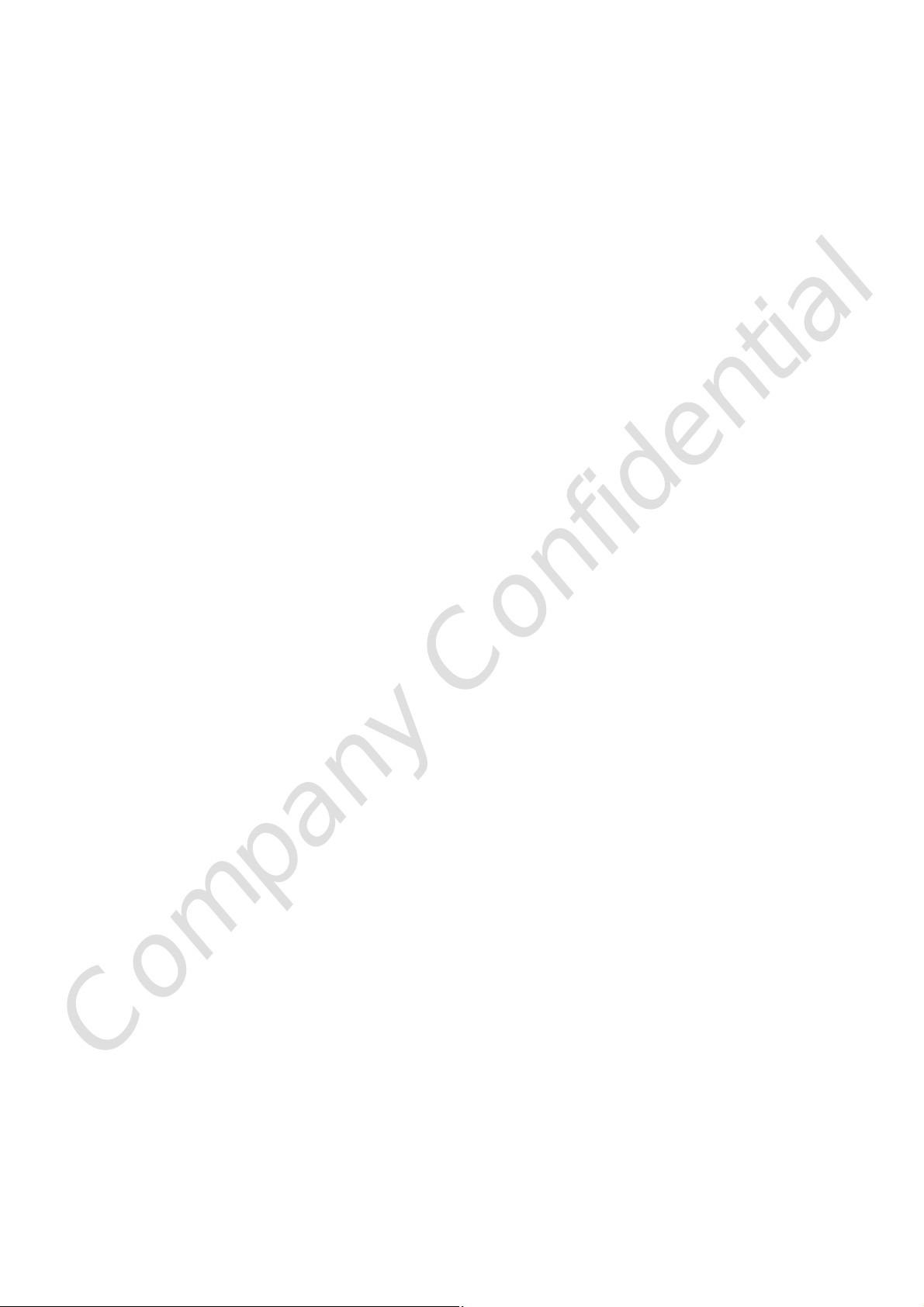
Company Confidential
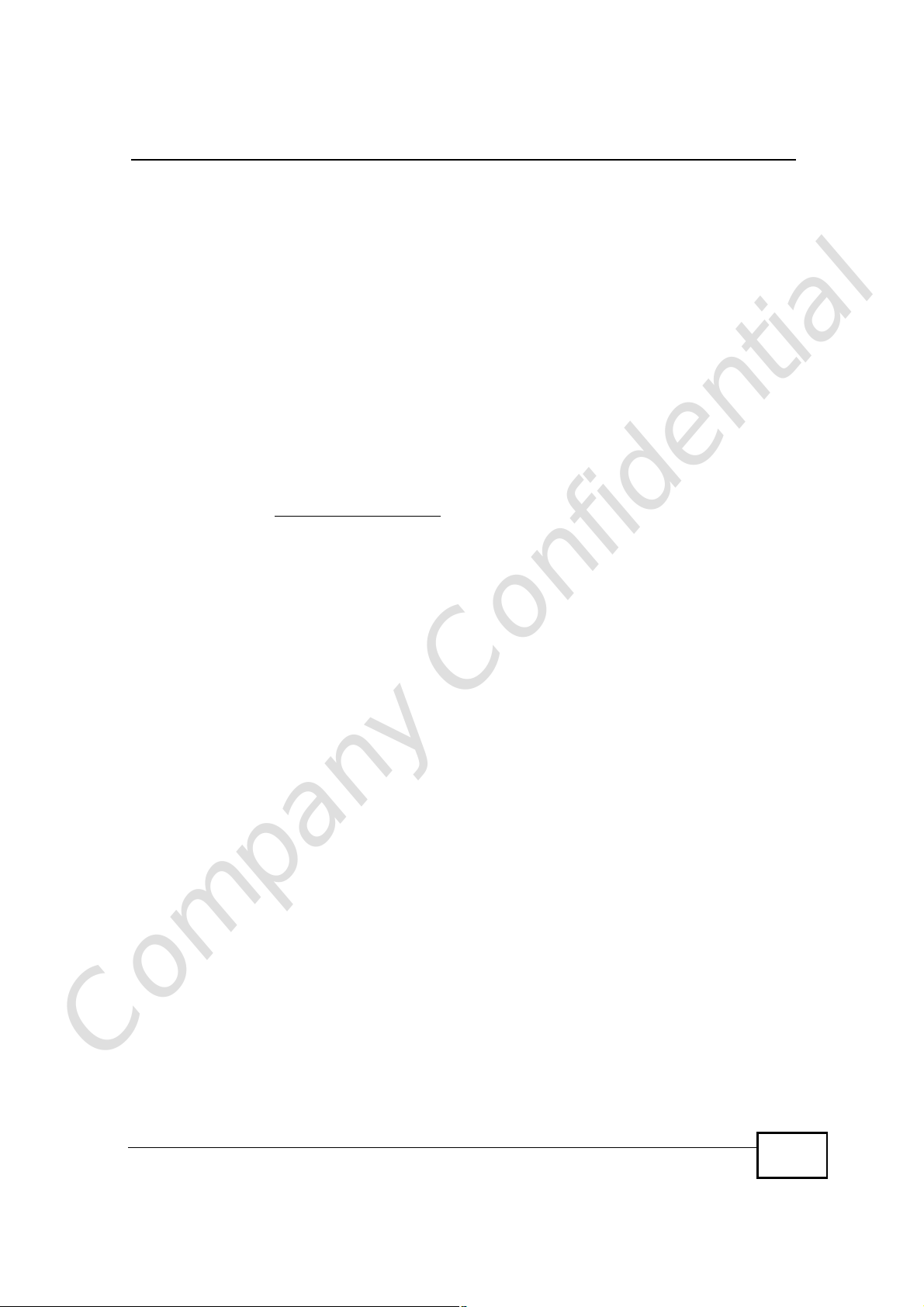
About This User's Guide
About This User's Guide
Intended Audience
This manual is intended for people who want to configure the NBG4604 using the
Web Configurator. You should have at least a basic knowledge of TCP/IP
networking concepts and topology.
Tips for Reading User’s Guides On-Screen
When reading a ZyXEL User’s Guide On-Screen, keep the following in mind:
• If you don’t already have the latest version of Adobe Reader, you can download
it from http://www.adobe.com.
• Use the PDF’s bookmarks to quickly navigate to the areas that interest you.
Adobe Reader’s bookmarks pane opens by default in all ZyXEL User’s Guide
PDFs.
• If you know the page number or know vaguely which page-range you want to
view, you can enter a number in the toolbar in Reader, then press [ENTER] to
jump directly to that page.
• Type [CTRL]+[F] to open the Adobe Reader search utility and enter a word or
phrase. This can help you quickly pinpoint the information you require. You can
also enter text directly into the toolbar in Reader.
• To quickly move around within a page, press the [SPACE] bar. This turns your
cursor into a “hand” with which you can grab the page and move it around freely
on your screen.
• Embedded hyperlinks are actually cross-references to related text. Click them to
jump to the corresponding section of the User’s Guide PDF.
Related Documentation
• Quick Start Guide
The Quick Start Guide is designed to help you get your NBG4604 up and running
right away. It contains information on setting up your network and configuring
for Internet access.
• Supporting Disc
The embedded Web Help contains descriptions of individual screens and
supplementary information.
• Support Disc
Refer to the included CD for support documents.
Company Confidential
NBG4604 User’s Guide
3
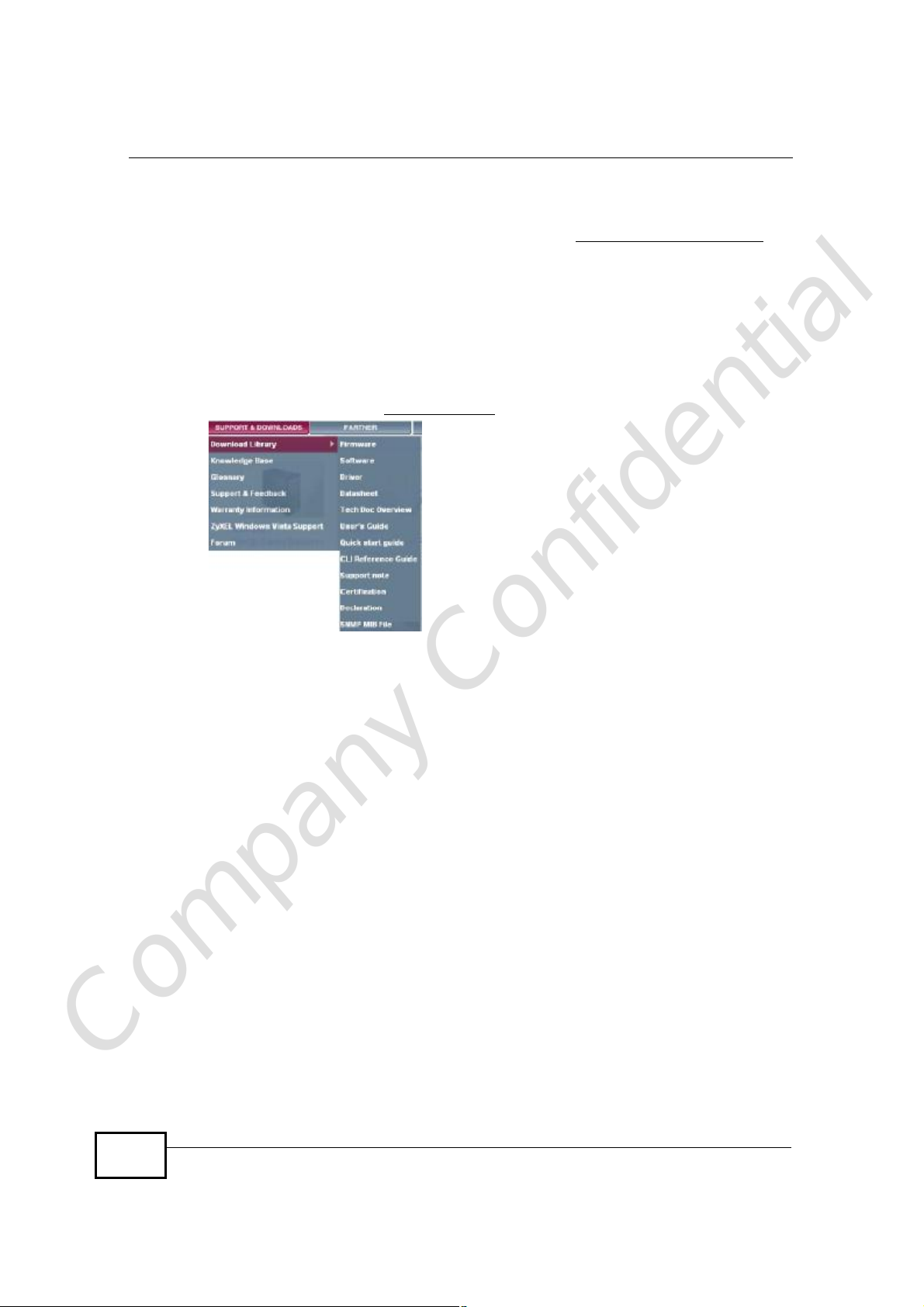
About This User's Guide
Documentation Feedback
Send your comments, questions or suggestions to: techwriters@zyxel.com.tw
Thank you!
The Technical Writing Team, ZyXEL Communications Corp.,
6 Innovation Road II, Science-Based Industrial Park, Hsinchu, 30099, Taiwan.
Need More Help?
More help is available at www.zyxel.com.
• Download Library
Search for the latest product updates and documentation from this link. Read
the Tech Doc Overview to find out how to efficiently use the User Guide, Quick
Start Guide and Command Line Interface Reference Guide in order to better
understand how to use your product.
• Knowledge Base
If you have a specific question about your product, the answer may be here.
This is a collection of answers to previously asked questions about ZyXEL
products.
• Forum
This contains discussions on ZyXEL products. Learn from others who use ZyXEL
products and share your experiences as well.
Company Confidential
4
NBG4604 User’s Guide
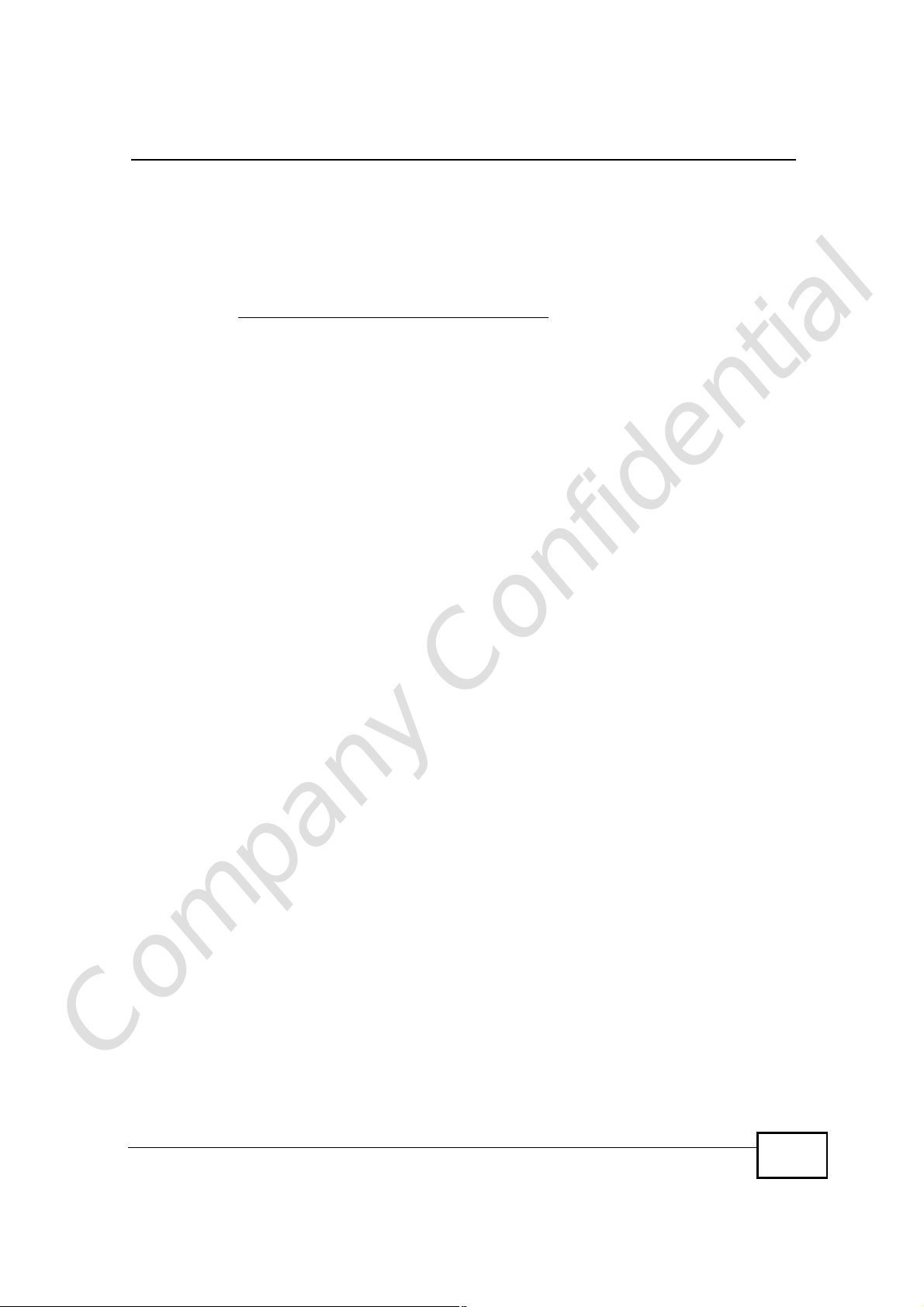
About This User's Guide
Customer Support
Should problems arise that cannot be solved by the methods listed above, you
should contact your vendor. If you cannot contact your vendor, then contact a
ZyXEL office for the region in which you bought the device.
See http://www.zyxel.com/web/contact_us.php for contact information. Please
have the following information ready when you contact an office.
• Product model and serial number.
• Warranty Information.
• Date that you received your device.
Company Confidential
NBG4604 User’s Guide
5
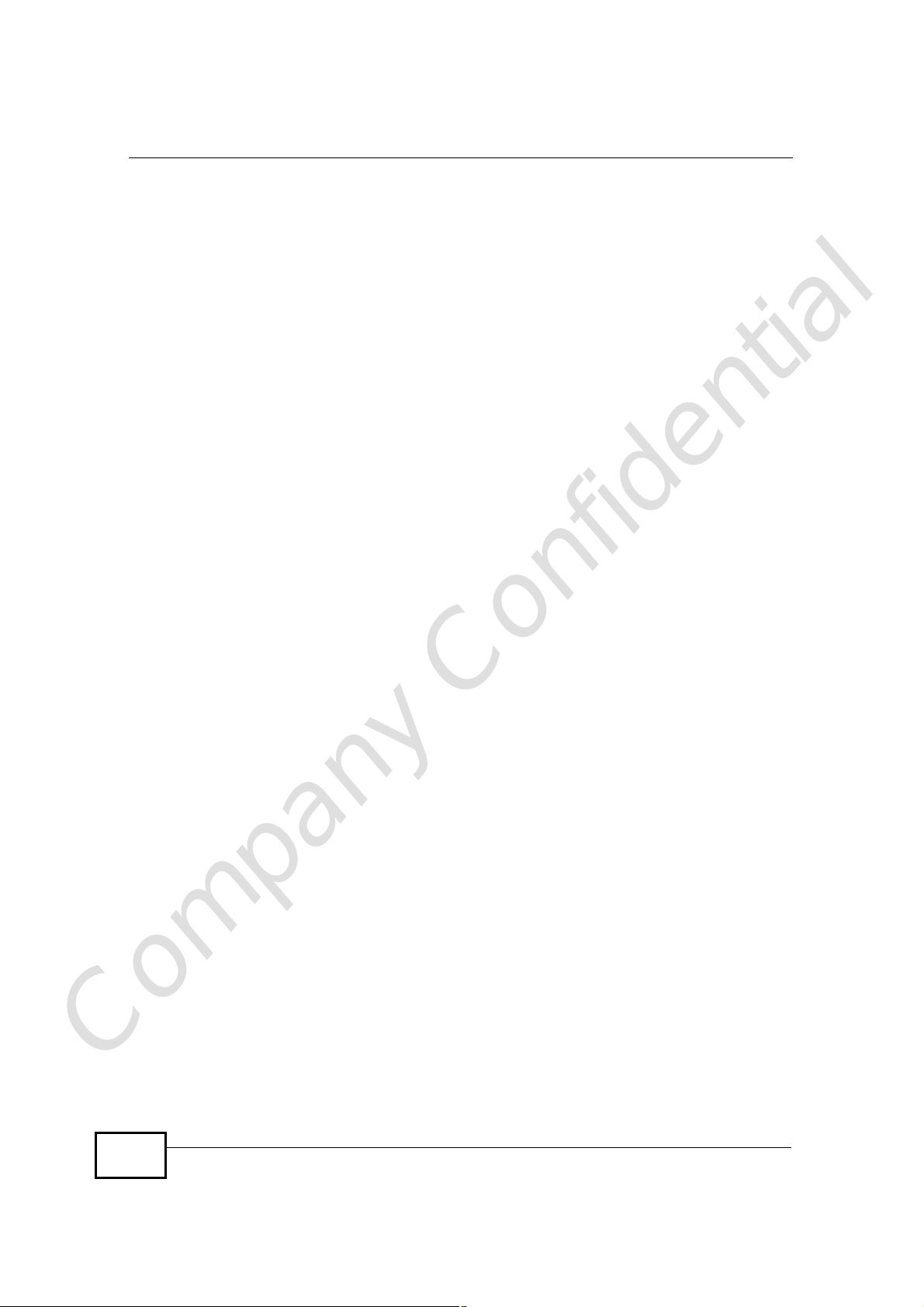
Document Conventions
Warnings and Notes
These are how warnings and notes are shown in this User’s Guide.
Warnings tell you about things that could harm you or your device.
Note: Notes tell you other important information (for example, other things you may
need to configure or helpful tips) or recommendations.
Syntax Conventions
• The NBG4604 may be referred to as the “NBG4604”, the “device”, the “product”
or the “system” in this User’s Guide.
• Product labels, screen names, field labels and field choices are all in bold font.
• A key stroke is denoted by square brackets and uppercase text, for example,
[ENTER] means the “enter” or “return” key on your keyboard.
•“Enter” means for you to type one or more characters and then press the
[ENTER] key. “Select” or “choose” means for you to use one of the predefined
choices.
• A right angle bracket ( > ) within a screen name denotes a mouse click. For
example, Maintenance > Log > Log Setting means you first click
Maintenance in the navigation panel, then the Log sub menu and finally the
Log Setting tab to get to that screen.
• Units of measurement may denote the “metric” value or the “scientific” value.
For example, “k” for kilo may denote “1000” or “1024”, “M” for mega may
denote “1000000” or “1048576” and so on.
•“e.g.,” is a shorthand for “for instance”, and “i.e.,” means “that is” or “in other
words”.
Document Conventions
Company Confidential
6
NBG4604 User’s Guide
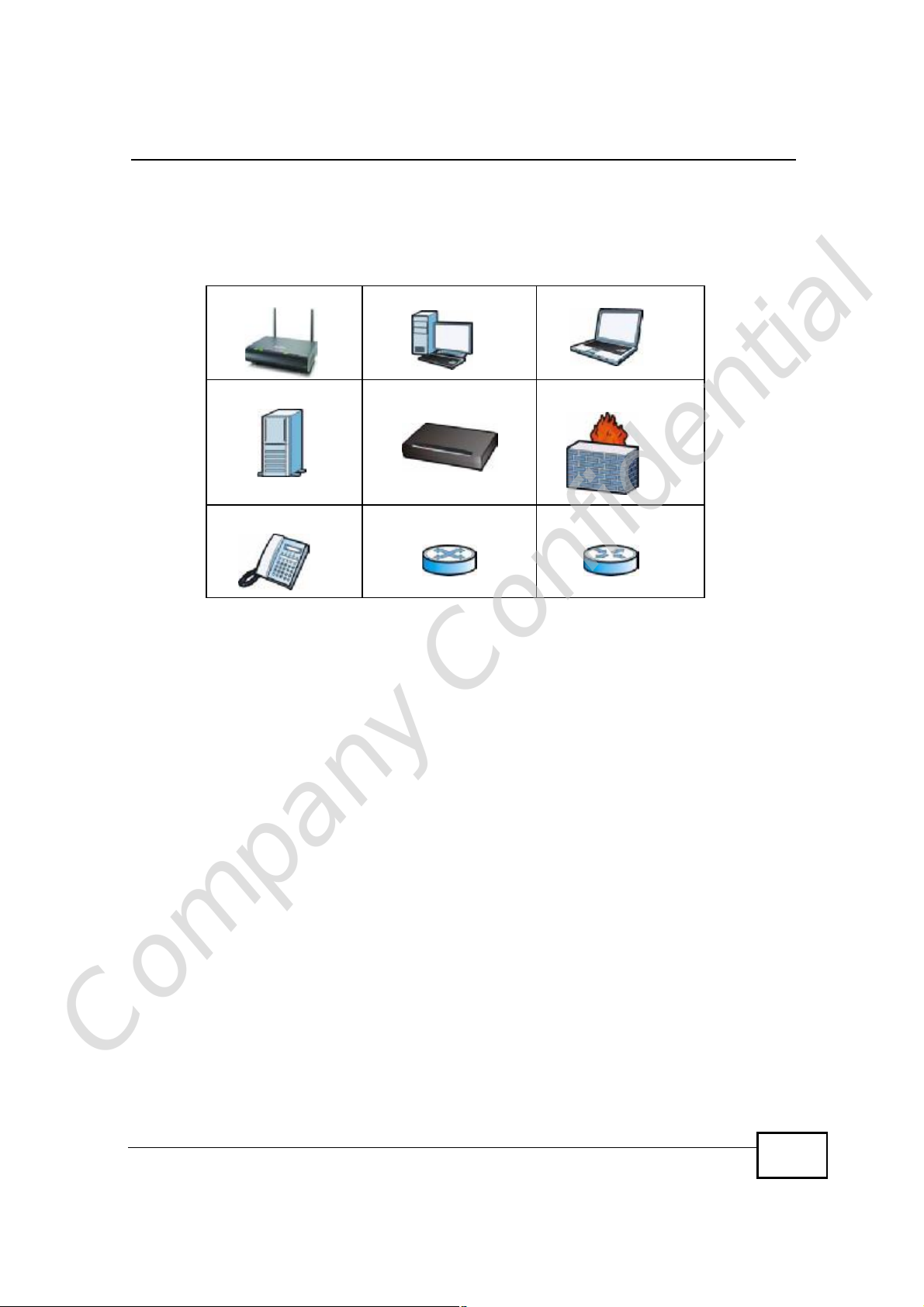
Document Conventions
Icons Used in Figures
Figures in this User’s Guide may use the following generic icons. The NBG4604
icon is not an exact representation of your device.
NBG4604 Computer Notebook computer
Server Modem Firewall
Telephone Switch Router
Company Confidential
NBG4604 User’s Guide
7
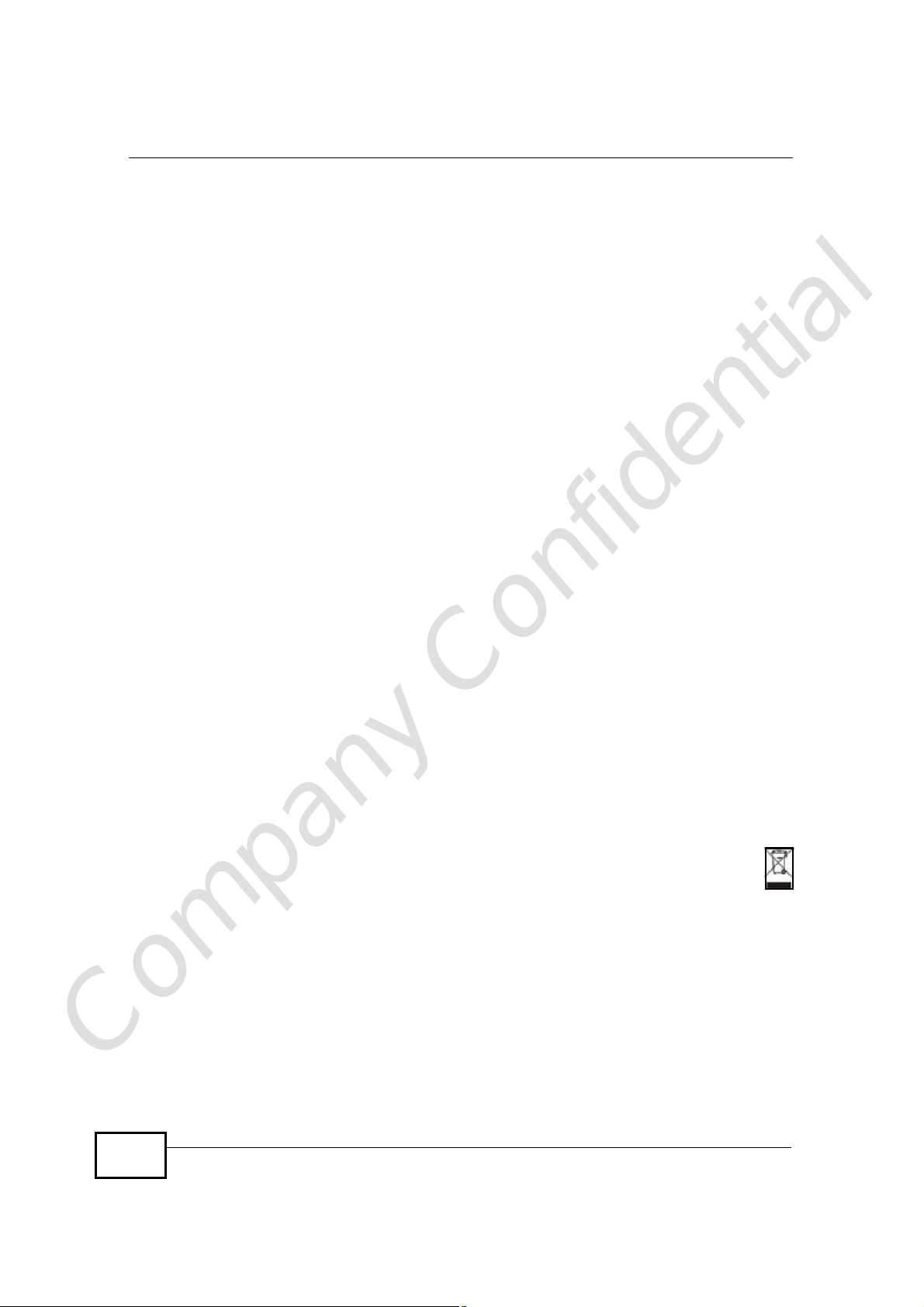
Safety Warnings
• Do NOT use this product near water, for example, in a wet basement or near a swimming
pool.
• Do NOT expose your device to dampness, dust or corrosive liquids.
• Do NOT store things on the device.
• Do NOT install, use, or service this device during a thunderstorm. There is a remote risk
of electric shock from lightning.
• Connect ONLY suitable accessories to the device.
• Do NOT open the device or unit. Opening or removing covers can expose you to
dangerous high voltage points or other risks. ONLY qualified service personnel should
service or disassemble this device. Please contact your vendor for further information.
• Make sure to connect the cables to the correct ports.
• Place connecting cables carefully so that no one will step on them or stumble over them.
• Always disconnect all cables from this device before servicing or disassembling.
• Use ONLY an appropriate power adaptor or cord for your device.
• Connect the power adaptor or cord to the right supply voltage (for example, 110V AC in
North America or 230V AC in Europe).
• Do NOT allow anything to rest on the power adaptor or cord and do NOT place the
product where anyone can walk on the power adaptor or cord.
• Do NOT use the device if the power adaptor or cord is damaged as it might cause
electrocution.
• If the power adaptor or cord is damaged, remove it from the power outlet.
• Do NOT attempt to repair the power adaptor or cord. Contact your local vendor to order a
new one.
• Do not use the device outside, and make sure all the connections are indoors. There is a
remote risk of electric shock from lightning.
• Do NOT obstruct the device ventilation slots, as insufficient airflow may harm your
device.
• Antenna Warning! This device meets ETSI and FCC certification requirements when using
the included antenna(s). Only use the included antenna(s).
• If you wall mount your device, make sure that no electrical lines, gas or water pipes will
be damaged.
Safety Warnings
Your product is marked with this symbol, which is known as the WEEE mark. WEEE
stands for Waste Electronics and Electrical Equipment. It means that used electrical
and electronic products should not be mixed with general waste. Used electrical and
electronic equipment should be treated separately.
Company Confidential
8
NBG4604 User’s Guide
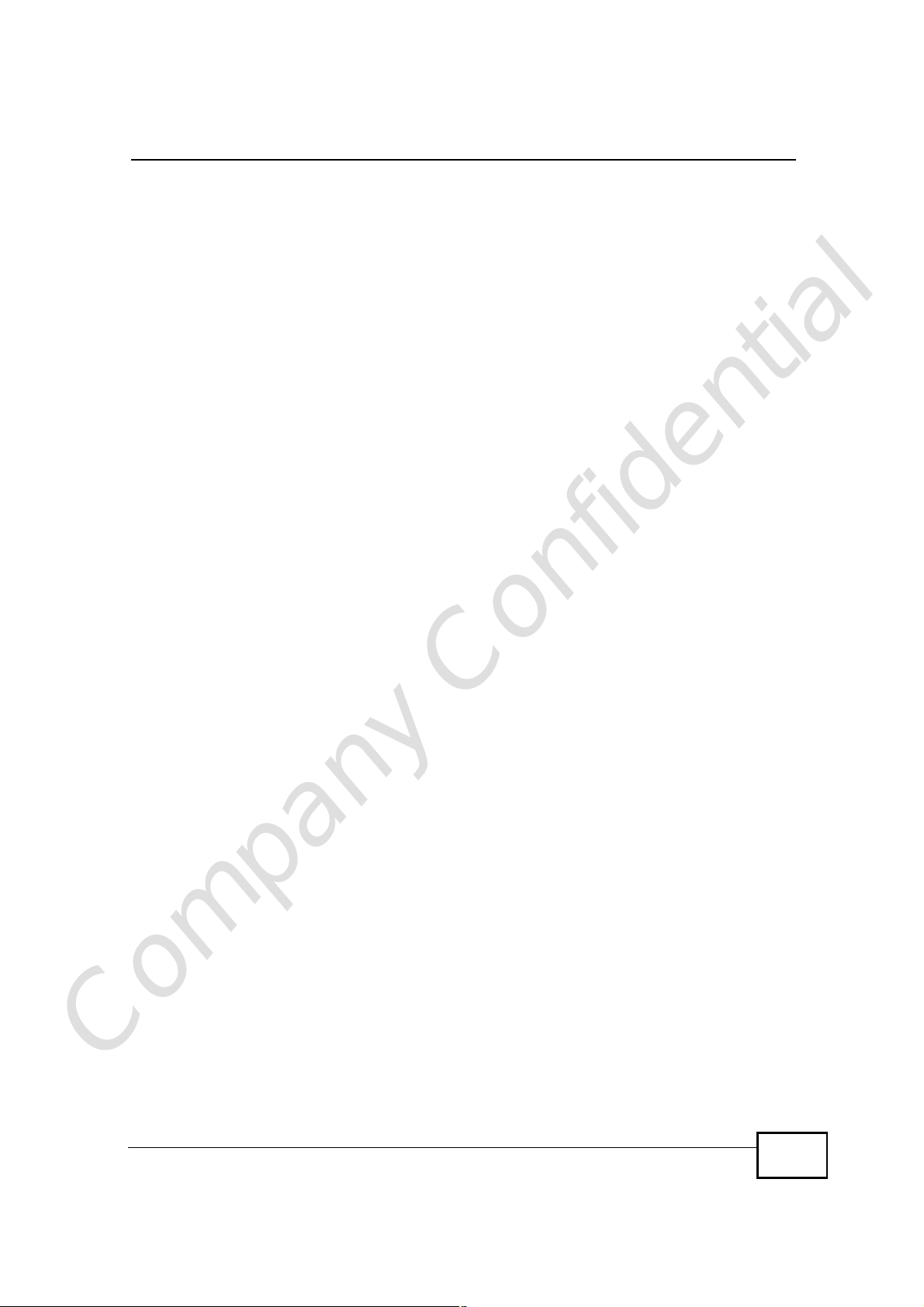
Contents Overview
Contents Overview
User’s Guide ...........................................................................................................................19
Introduction ................................................................................................................................21
The WPS Button ........................................................................................................................25
The Web Configurator ...............................................................................................................27
Connection Wizard ....................................................................................................................39
AP Mode ....................................................................................................................................55
Tutorials .....................................................................................................................................63
Technical Reference ..............................................................................................................75
Wireless LAN .............................................................................................................................77
WAN ........................................................................................................................................101
LAN ...........................................................................................................................................113
DHCP Server ............................................................................................................................117
Network Address Translation (NAT) ........................................................................................123
Dynamic DNS ..........................................................................................................................131
Firewall ....................................................................................................................................135
Content Filtering ......................................................................................................................139
Static Route .............................................................................................................................143
Bandwidth Management ..........................................................................................................147
Remote Management ..............................................................................................................155
Universal Plug-and-Play (UPnP) .............................................................................................159
SNMP ......................................................................................................................................167
ACS .........................................................................................................................................171
System .....................................................................................................................................177
Logs .........................................................................................................................................183
Tools ........................................................................................................................................187
Sys OP Mode ..........................................................................................................................193
Language .................................................................................................................................197
Troubleshooting .......................................................................................................................199
Product Specifications .............................................................................................................207
Company Confidential
NBG4604 User’s Guide
9
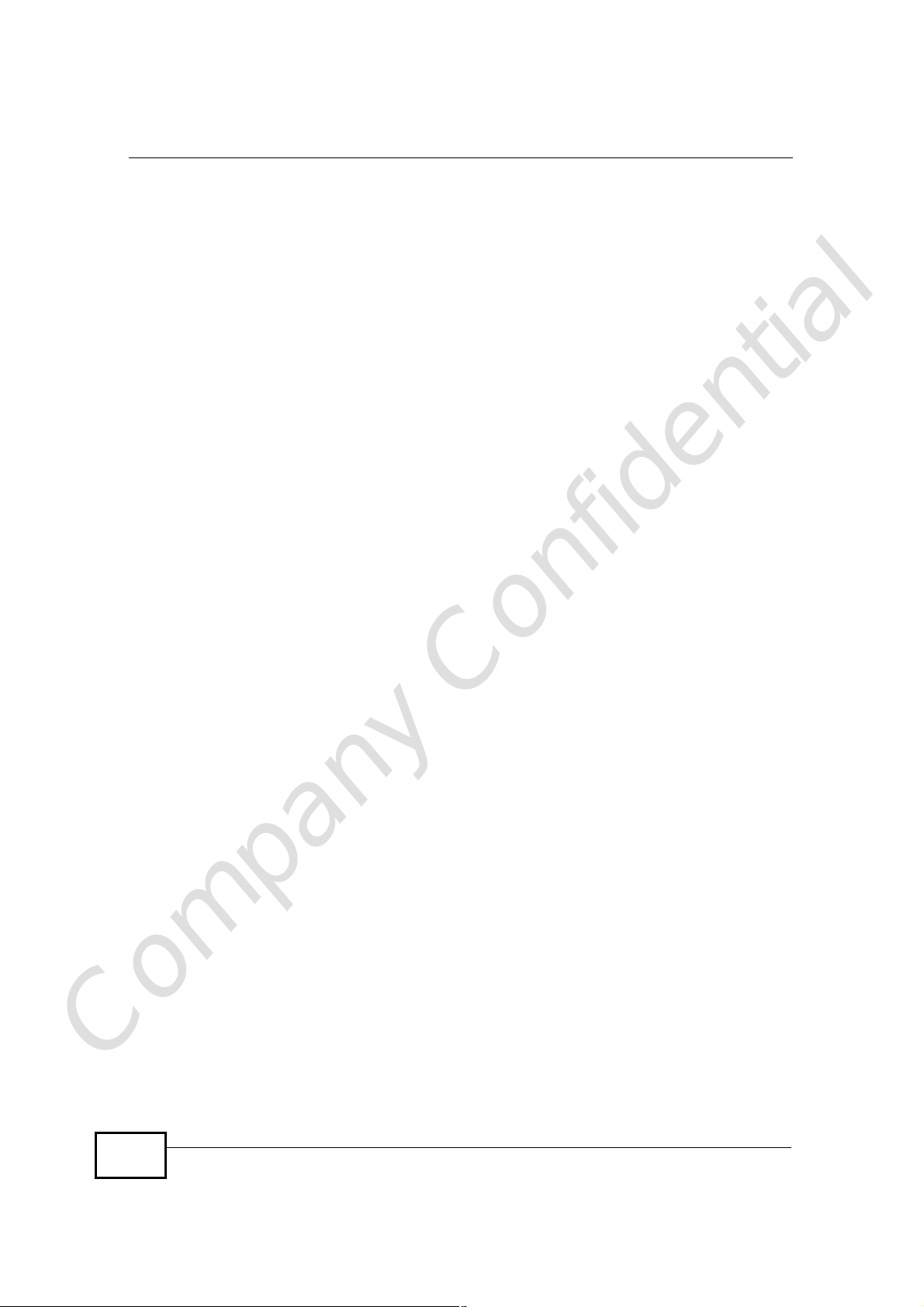
Contents Overview
Company Confidential
10
NBG4604 User’s Guide
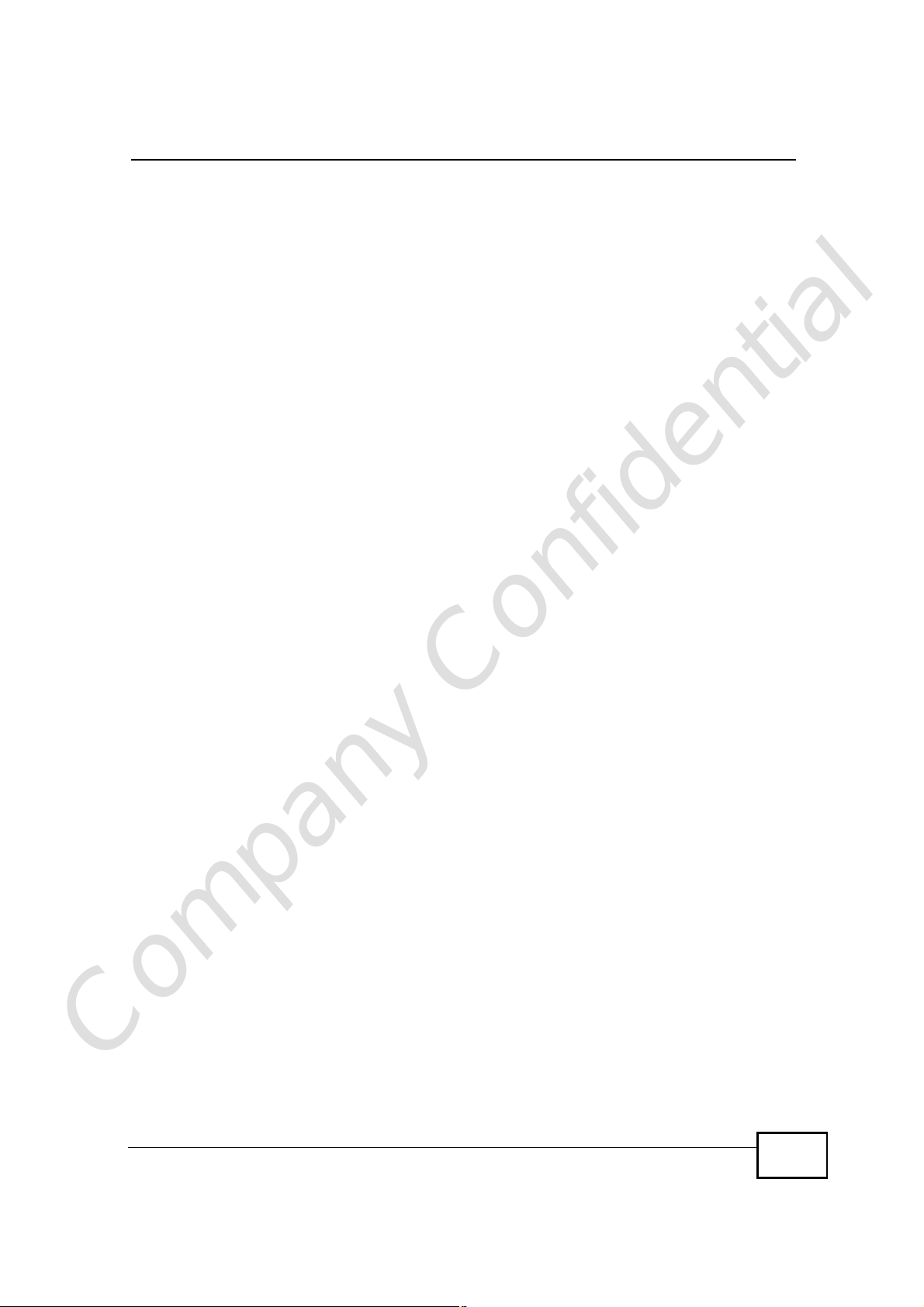
Table of Contents
Table of Contents
About This User's Guide..........................................................................................................3
Document Conventions............................................................................................................6
Safety Warnings........................................................................................................................8
Contents Overview...................................................................................................................9
Table of Contents....................................................................................................................11
Part I: User’s Guide................................................................................19
Chapter 1
Introduction.............................................................................................................................21
1.1 Overview ..............................................................................................................................21
1.2 Applications .........................................................................................................................21
1.3 Ways to Manage the NBG4604 ...........................................................................................22
1.4 Good Habits for Managing the NBG4604 ............................................................................22
1.5 LEDs ....................................................................................................................................22
Chapter 2
The WPS Button......................................................................................................................25
2.1 Overview ..............................................................................................................................25
Chapter 3
The Web Configurator............................................................................................................27
3.1 Overview ..............................................................................................................................27
3.2 Accessing the Web Configurator .........................................................................................27
3.3 Resetting the NBG4604 .......................................................................................................29
3.3.1 Procedure to Use the Reset Button ...........................................................................29
3.4 Navigating the Web Configurator ......................................................................................29
3.5 Status Screen (Router Mode) ..............................................................................................30
3.5.1 Navigation Panel ........................................................................................................32
3.5.2 Summary: DHCP Table ...........................................................................................34
3.5.3 Summary: Packet Statistics .....................................................................................35
3.5.4 Summary: WLAN Station Status ............................................................................36
Company Confidential
Chapter 4
Connection Wizard.................................................................................................................39
NBG4604 User’s Guide
11
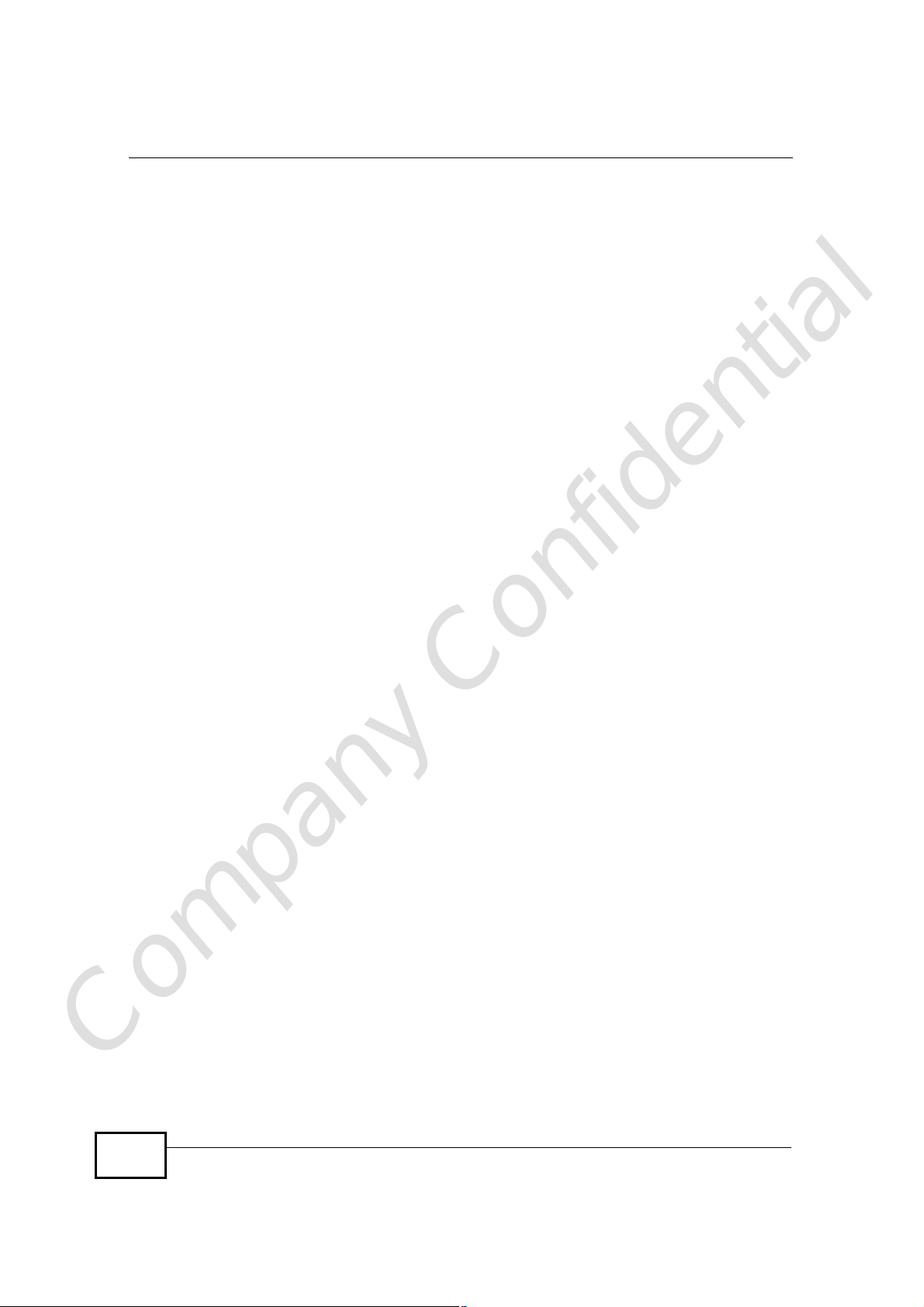
Table of Contents
4.1 Wizard Setup .......................................................................................................................39
4.2 Connection Wizard: STEP 1: System Information ...............................................................40
4.2.1 System Name .............................................................................................................40
4.2.2 Domain Name ............................................................................................................41
4.3 Connection Wizard: STEP 2: Wireless LAN ........................................................................42
4.3.1 Extend (WPA-PSK or WPA2-PSK) Security ...............................................................44
4.4 Connection Wizard: STEP 3: Internet Configuration ...........................................................44
4.4.1 Ethernet Connection ..................................................................................................45
4.4.2 PPPoE Connection ....................................................................................................46
4.4.3 PPTP Connection .......................................................................................................47
4.4.4 Your IP Address .........................................................................................................48
4.4.5 WAN IP Address Assignment .....................................................................................49
4.4.6 IP Address and Subnet Mask .....................................................................................49
4.4.7 DNS Server Address Assignment ..............................................................................50
4.4.8 WAN IP and DNS Server Address Assignment .........................................................51
4.4.9 WAN MAC Address ....................................................................................................52
4.5 Connection Wizard Complete ..............................................................................................53
Chapter 5
AP Mode...................................................................................................................................55
5.1 Overview ..............................................................................................................................55
5.2 Setting your NBG4604 to AP Mode .....................................................................................55
5.3 Status Screen (AP Mode) ....................................................................................................56
5.3.1 Navigation Panel ........................................................................................................58
5.4 Configuring Your Settings ....................................................................................................60
5.4.1 LAN Settings ..............................................................................................................60
5.4.2 WLAN and Maintenance Settings ..............................................................................60
5.5 Logging in to the Web Configurator in AP Mode .................................................................61
Chapter 6
Tutorials...................................................................................................................................63
6.1 Overview ..............................................................................................................................63
6.2 How to Connect to the Internet from an AP .........................................................................63
6.2.1 Configure Wireless Security Using WPS on both your NBG4604 and Wireless Client 63
6.2.2 Enable and Configure Wireless Security without WPS on your NBG4604 ................67
6.3 Bandwidth Management for your Network ...........................................................................70
6.3.1 Configuring Bandwidth Management by Application ..................................................70
6.3.2 Configuring Bandwidth Management by Custom Application ....................................71
6.3.3 Configuring Bandwidth Allocation by IP or IP Range .................................................72
Company Confidential
Part II: Technical Reference..................................................................75
12
NBG4604 User’s Guide
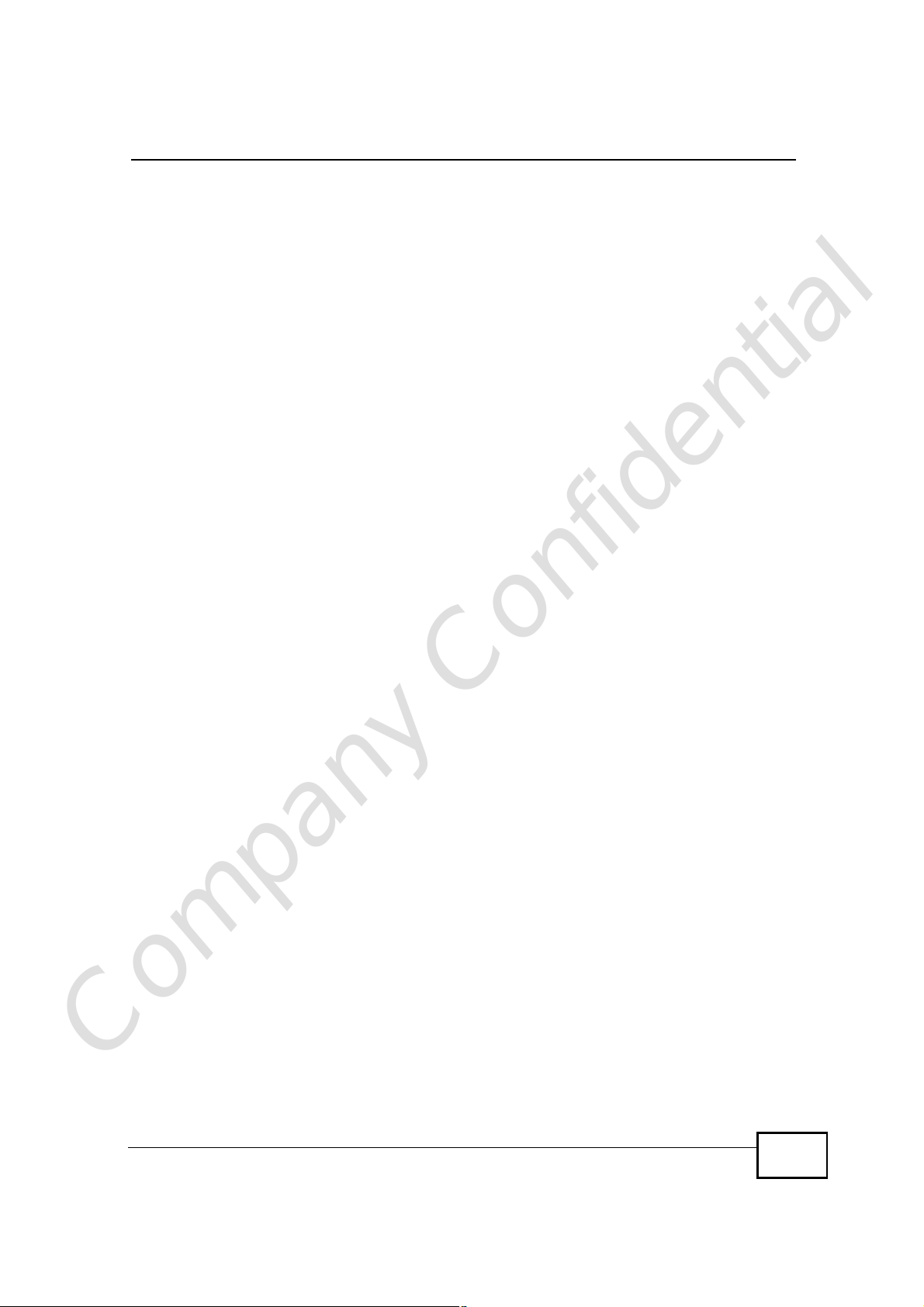
Table of Contents
Chapter 7
Wireless LAN...........................................................................................................................77
7.1 Overview ..............................................................................................................................77
7.2 What You Can Do ................................................................................................................78
7.3 What You Should Know .......................................................................................................78
7.3.1 Wireless Security Overview .......................................................................................78
7.4 General Wireless LAN Screen ............................................................................................81
7.4.1 No Security .................................................................................................................83
7.4.2 WEP Encryption .........................................................................................................84
7.4.3 WPA-PSK/WPA2-PSK ................................................................................................86
7.5 MAC Filter ............................................................................................................................87
7.6 Wireless LAN Advanced Screen .........................................................................................89
7.7 Quality of Service (QoS) Screen .........................................................................................90
7.7.1 Application Priority Configuration ...............................................................................92
7.8 WPS Screen ........................................................................................................................93
7.9 WPS Station Screen ............................................................................................................94
7.10 Scheduling Screen ............................................................................................................95
7.11 WDS Screen ......................................................................................................................96
7.11.1 Security Mode: Static WEP ......................................................................................98
7.11.2 Security Mode: WPA-PSK/WPA2-PSK .....................................................................99
Chapter 8
WAN........................................................................................................................................101
8.1 Overview ............................................................................................................................101
8.2 What You Can Do ..............................................................................................................101
8.3 What You Need To Know ...................................................................................................102
8.3.1 Configuring Your Internet Connection ......................................................................102
8.3.2 Multicast ...................................................................................................................103
8.3.3 NetBIOS over TCP/IP ..............................................................................................104
8.3.4 Auto-Bridge ..............................................................................................................104
8.4 Internet Connection ...........................................................................................................105
8.4.1 Ethernet Encapsulation ............................................................................................105
8.4.2 PPPoE Encapsulation ..............................................................................................106
8.4.3 PPTP Encapsulation ................................................................................................108
8.5 Advanced WAN Screen ......................................................................................................111
Chapter 9
LAN.........................................................................................................................................113
9.1 Overview .............................................................................................................................113
9.2 What You Can Do ...............................................................................................................113
Company Confidential
9.3 What You Need To Know ....................................................................................................114
9.3.1 IP Pool Setup ............................................................................................................114
9.3.2 LAN TCP/IP ...............................................................................................................114
NBG4604 User’s Guide
13
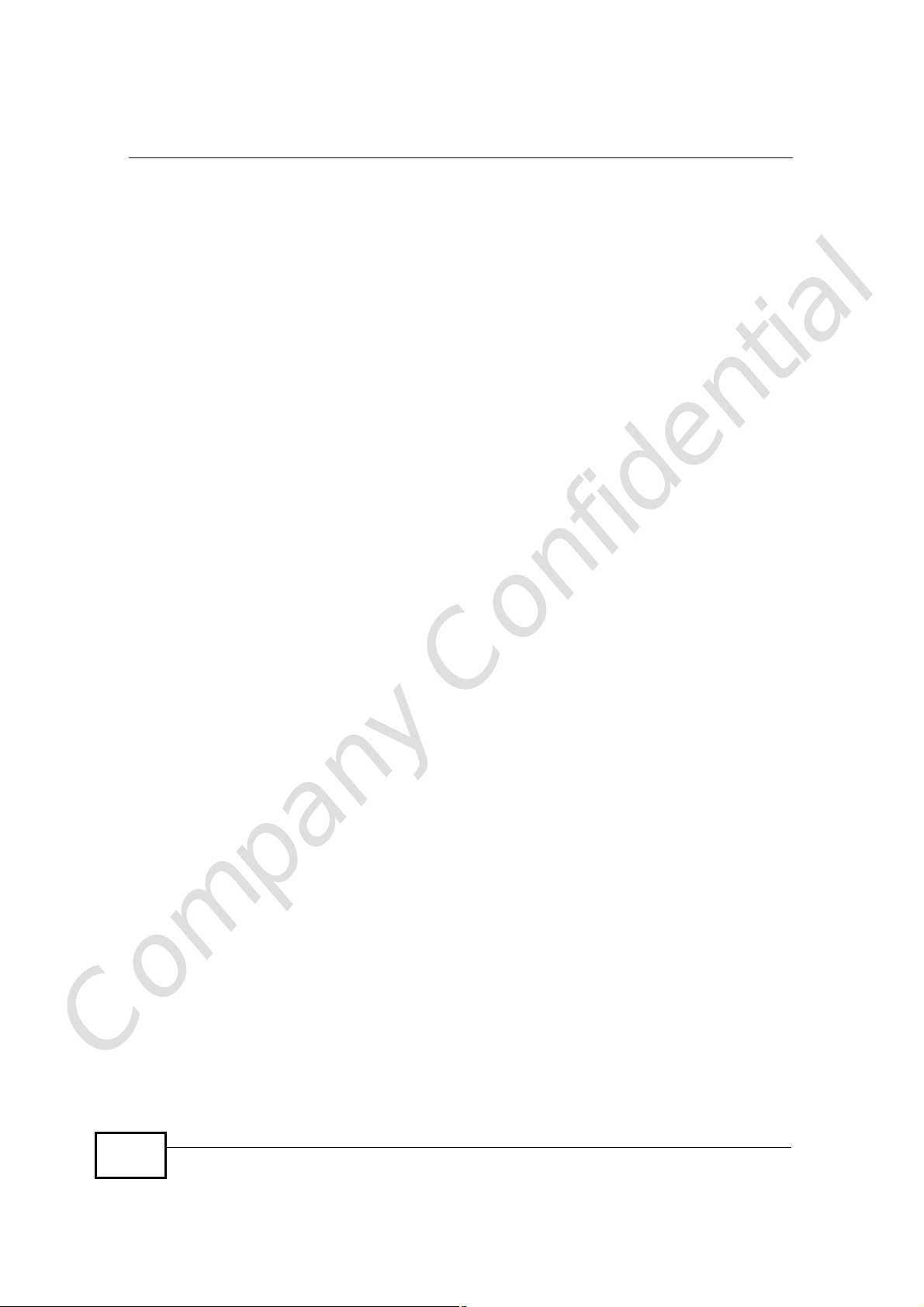
Table of Contents
9.4 LAN IP Screen ....................................................................................................................115
Chapter 10
DHCP Server..........................................................................................................................117
10.1 Overview ...........................................................................................................................117
10.2 What You Can Do .............................................................................................................117
10.3 What You Need To Know ..................................................................................................117
10.4 General Screen ................................................................................................................118
10.5 Advanced Screen ..........................................................................................................118
10.6 Client List Screen ............................................................................................................120
Chapter 11
Network Address Translation (NAT)....................................................................................123
11.1 Overview .......................................................................................................................123
11.2 What You Can Do ............................................................................................................124
11.3 General NAT Screen ........................................................................................................124
11.4 NAT Application Screen .................................................................................................125
11.5 NAT Advanced Screen .....................................................................................................128
11.5.1 Trigger Port Forwarding Example ...........................................................................129
11.5.2 Two Points To Remember About Trigger Ports ......................................................130
Chapter 12
Dynamic DNS........................................................................................................................131
12.1 Overview .........................................................................................................................131
12.2 What You Can Do ............................................................................................................131
12.3 What You Need To Know .................................................................................................131
12.3.1 DynDNS Wildcard ..................................................................................................131
12.4 Dynamic DNS Screen ....................................................................................................132
Chapter 13
Firewall...................................................................................................................................135
13.1 Overview ........................................................................................................................135
13.2 What You Can Do ............................................................................................................136
13.3 What You Need To Know .................................................................................................136
13.3.1 About the NBG4604 Firewall ..................................................................................136
13.4 General Firewall Screen ...............................................................................................137
13.5 Services Screen ...........................................................................................................137
Chapter 14
Content Filtering...................................................................................................................139
Company Confidential
14.1 Overview ..........................................................................................................................139
14.2 What You Can Do ............................................................................................................139
14.3 What You Need To Know .................................................................................................139
14
NBG4604 User’s Guide
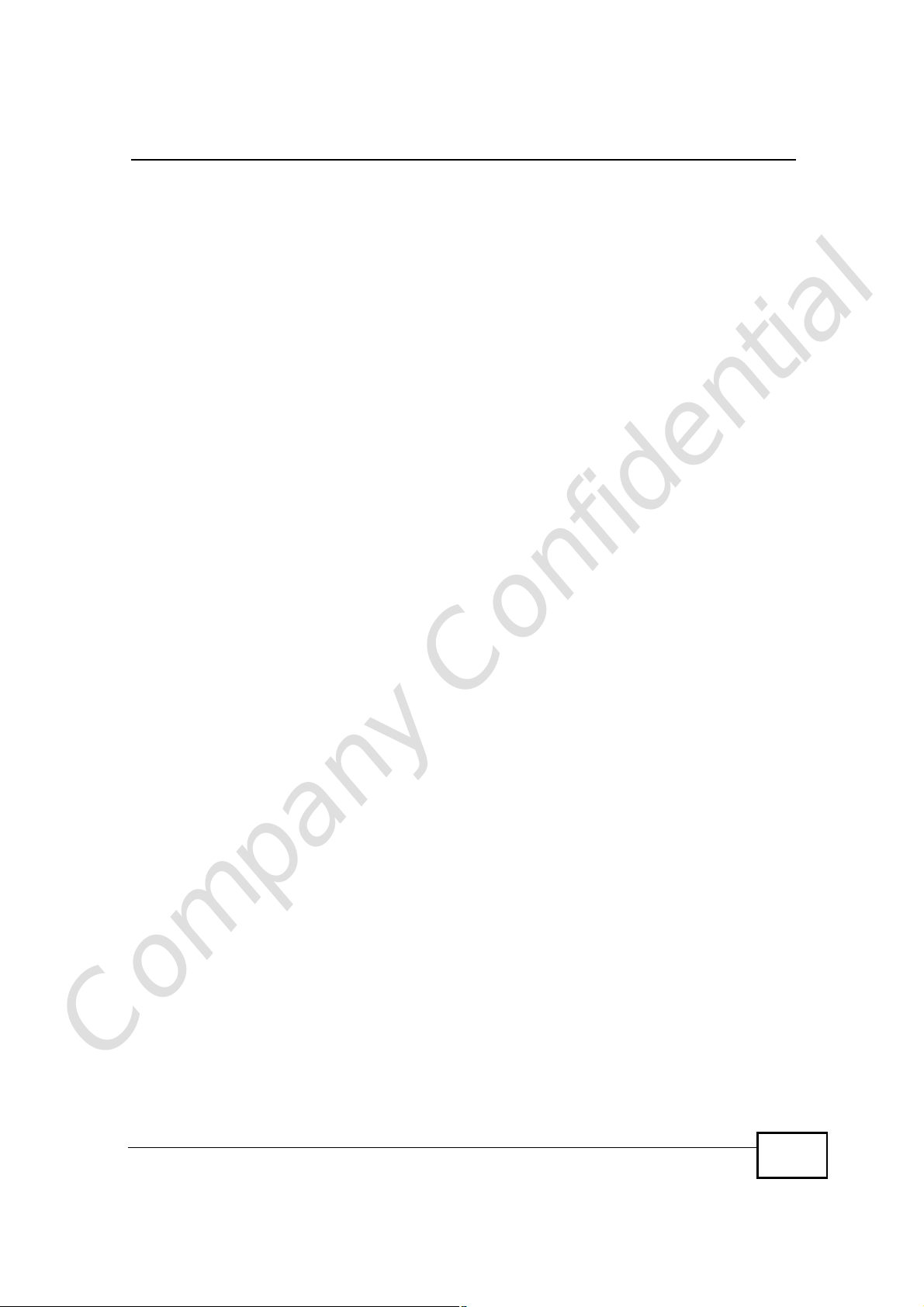
Table of Contents
14.3.1 Content Filtering Profiles ........................................................................................139
14.4 Filter Screen ....................................................................................................................140
14.5 Technical Reference ........................................................................................................141
14.5.1 Customizing Keyword Blocking URL Checking ......................................................141
Chapter 15
Static Route...........................................................................................................................143
15.1 Overview ..........................................................................................................................143
15.2 What You Can Do ............................................................................................................143
15.3 IP Static Route Screen ....................................................................................................144
15.3.1 Static Route Setup Screen ...................................................................................145
Chapter 16
Bandwidth Management.......................................................................................................147
16.1 Overview .........................................................................................................................147
16.2 What You Can Do ............................................................................................................147
16.3 What You Need To Know .................................................................................................148
16.4 General Configuration ...................................................................................................148
16.5 Advanced Configuration .................................................................................................149
16.5.1 Priority Levels .........................................................................................................152
16.5.2 User Defined Service Rule Configuration ...........................................................152
16.5.3 Predefined Bandwidth Management Services .......................................................153
16.5.4 Services and Port Numbers ...................................................................................154
Chapter 17
Remote Management............................................................................................................155
17.1 Overview ..........................................................................................................................155
17.2 What You Can Do ............................................................................................................155
17.3 What You Need To Know .................................................................................................155
17.3.1 Remote Management Limitations ..........................................................................156
17.3.2 Remote Management and NAT ..............................................................................156
17.3.3 System Timeout ....................................................................................................156
17.4 WWW Screen ...............................................................................................................157
Chapter 18
Universal Plug-and-Play (UPnP)..........................................................................................159
18.1 Overview .........................................................................................................................159
18.2 What You Can Do ............................................................................................................159
18.3 What You Need to Know ..................................................................................................159
18.4 UPnP Screen ...................................................................................................................160
Company Confidential
18.5 Technical Reference ........................................................................................................161
18.5.1 Using UPnP in Windows XP Example ...................................................................161
18.5.2 Web Configurator Easy Access .............................................................................164
NBG4604 User’s Guide
15
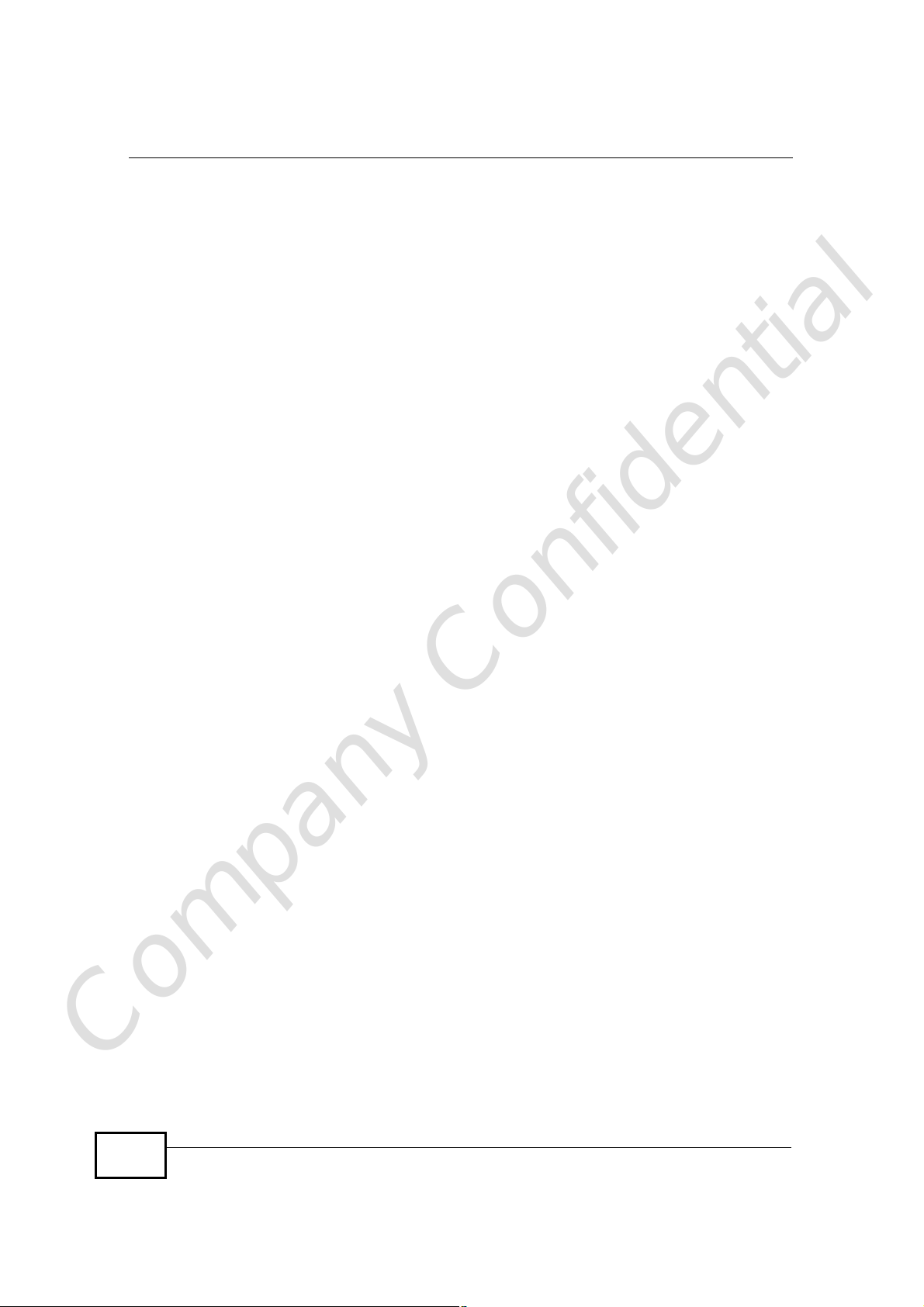
Table of Contents
Chapter 19
SNMP......................................................................................................................................167
19.1 Overview ..........................................................................................................................167
19.2 What You Need to Know ..................................................................................................167
19.3 SNMP Screen ..................................................................................................................168
Chapter 20
ACS........................................................................................................................................171
20.1 Overview ..........................................................................................................................171
20.2 What You Can Do in this Chapter ....................................................................................171
20.3 What You Need to Know ..................................................................................................171
20.4 General Screen ...............................................................................................................172
20.4.1 STUN .....................................................................................................................172
20.5 Certificate Screen ............................................................................................................175
20.6 Technical Reference ........................................................................................................176
Chapter 21
System...................................................................................................................................177
21.1 Overview ..........................................................................................................................177
21.2 What You Can Do ............................................................................................................177
21.3 System General Screen .................................................................................................177
21.4 Time Setting Screen ........................................................................................................179
Chapter 22
Logs.......................................................................................................................................183
22.1 Overview ..........................................................................................................................183
22.2 What You Can Do ............................................................................................................183
22.3 What You Need to Know ..................................................................................................183
22.4 View Log Screen ..............................................................................................................184
22.5 Log Settings Screen ........................................................................................................185
Chapter 23
Tools.......................................................................................................................................187
23.1 Overview ..........................................................................................................................187
23.2 What You Can Do ............................................................................................................187
23.3 Firmware Upload Screen .................................................................................................187
23.4 Configuration Screen .......................................................................................................190
23.4.1 Backup Configuration .............................................................................................190
23.4.2 Restore Configuration ............................................................................................191
23.4.3 Back to Factory Defaults ........................................................................................192
Company Confidential
23.5 Restart Screen .................................................................................................................192
16
NBG4604 User’s Guide
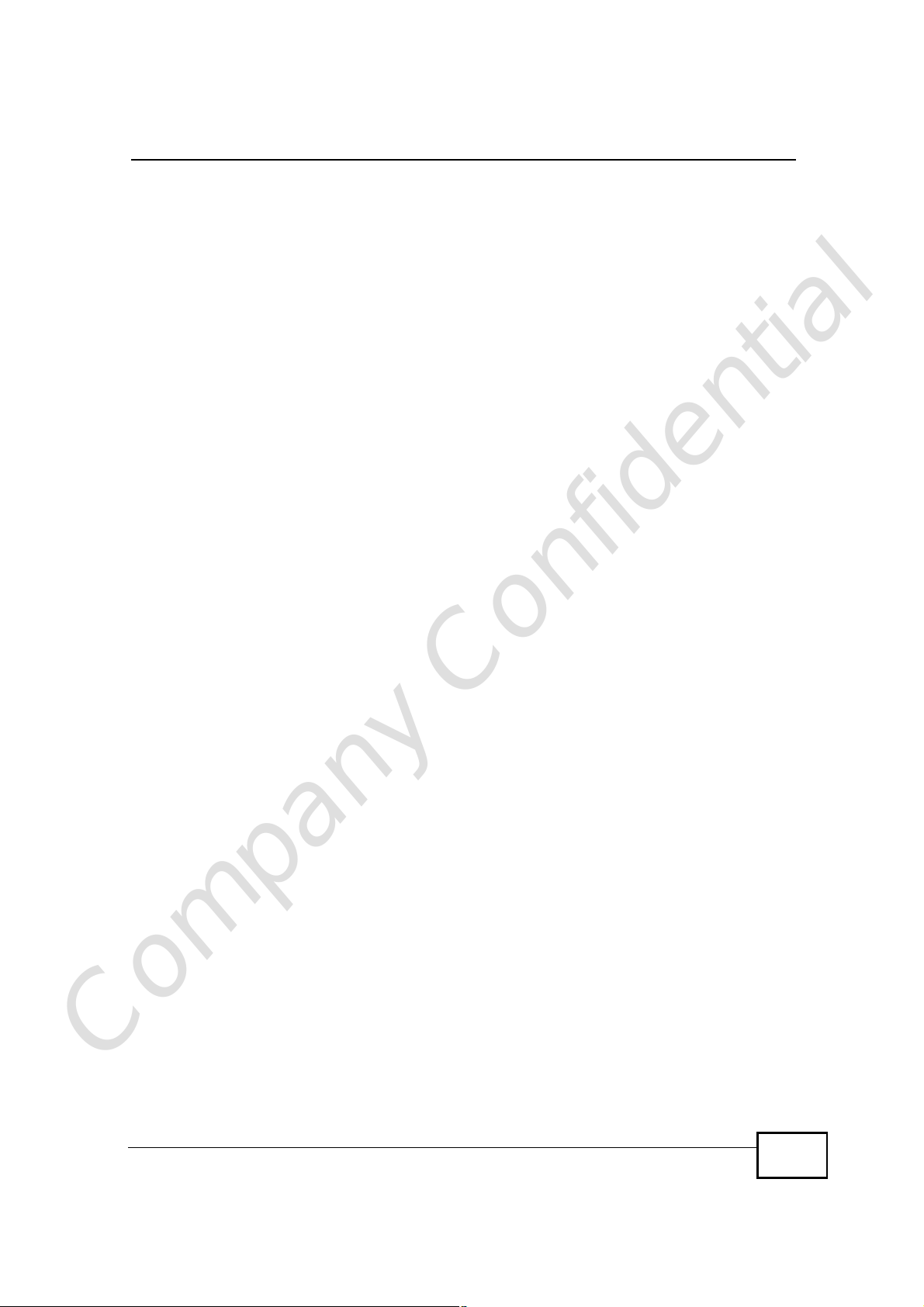
Table of Contents
Chapter 24
Sys OP Mode.........................................................................................................................193
24.1 Overview ..........................................................................................................................193
24.2 What You Can Do ............................................................................................................193
24.3 What You Need to Know ..................................................................................................193
24.4 General Screen ...............................................................................................................194
Chapter 25
Language...............................................................................................................................197
25.1 Language Screen ............................................................................................................197
Chapter 26
Troubleshooting....................................................................................................................199
26.1 Power, Hardware Connections, and LEDs ......................................................................199
26.2 NBG4604 Access and Login ...........................................................................................200
26.3 Internet Access ................................................................................................................202
26.4 Resetting the NBG4604 to Its Factory Defaults ...............................................................203
26.5 Wireless Router/AP Troubleshooting ...............................................................................204
Chapter 27
Product Specifications.........................................................................................................207
27.1 Wall-mounting Instructions ..............................................................................................209
Appendix A IP Addresses and Subnetting...........................................................................211
Appendix B Pop-up Windows, JavaScript and Java Permissions........................................221
Appendix C Setting up Your Computer’s IP Address...........................................................229
27.1.1 Verifying Settings ...................................................................................................246
Appendix D Wireless LANs..................................................................................................247
27.1.2 WPA(2)-PSK Application Example .........................................................................257
27.1.3 WPA(2) with RADIUS Application Example ...........................................................257
Appendix E Services............................................................................................................259
Appendix F ..........................................................................................................................263
Appendix F Open Software Announcements.......................................................................263
Appendix G Legal Information..............................................................................................281
Index.......................................................................................................................................289
Company Confidential
NBG4604 User’s Guide
17
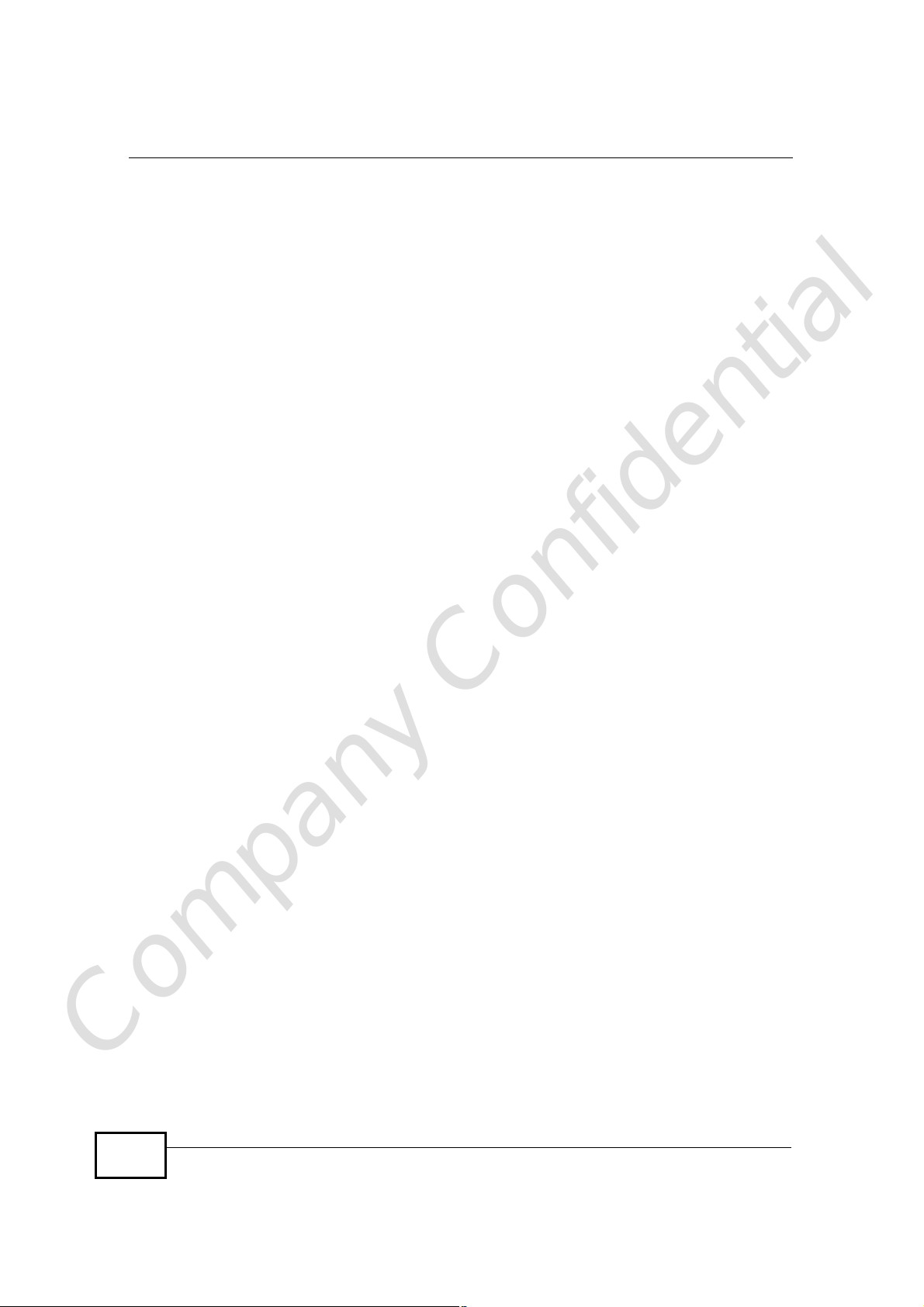
Table of Contents
Company Confidential
18
NBG4604 User’s Guide
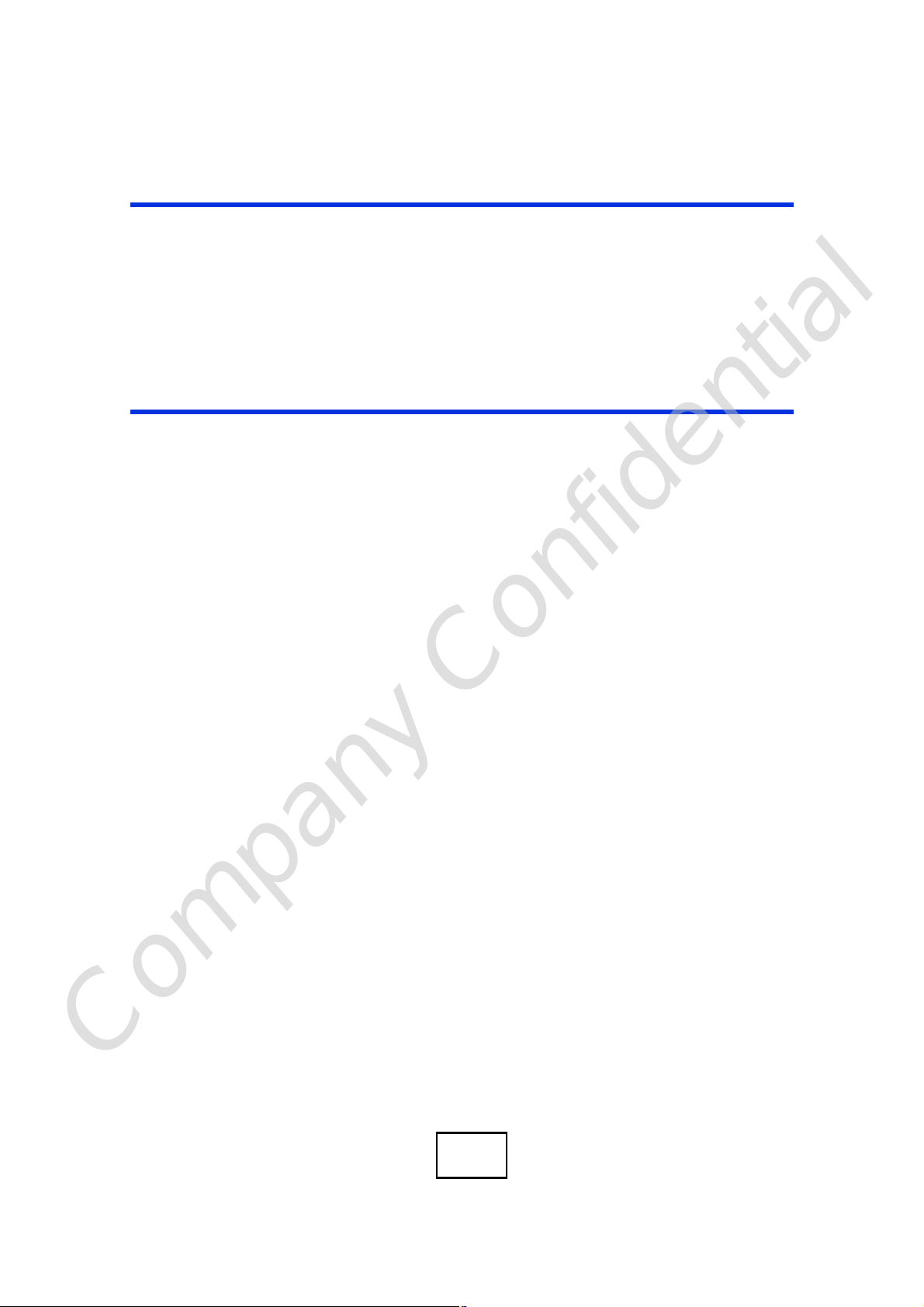
PART I
User’s Guide
Introduction (21)
The WPS Button (25)
The Web Configurator (27)
Connection Wizard (39)
AP Mode (55)
Tutorials (63)
Company Confidential
19
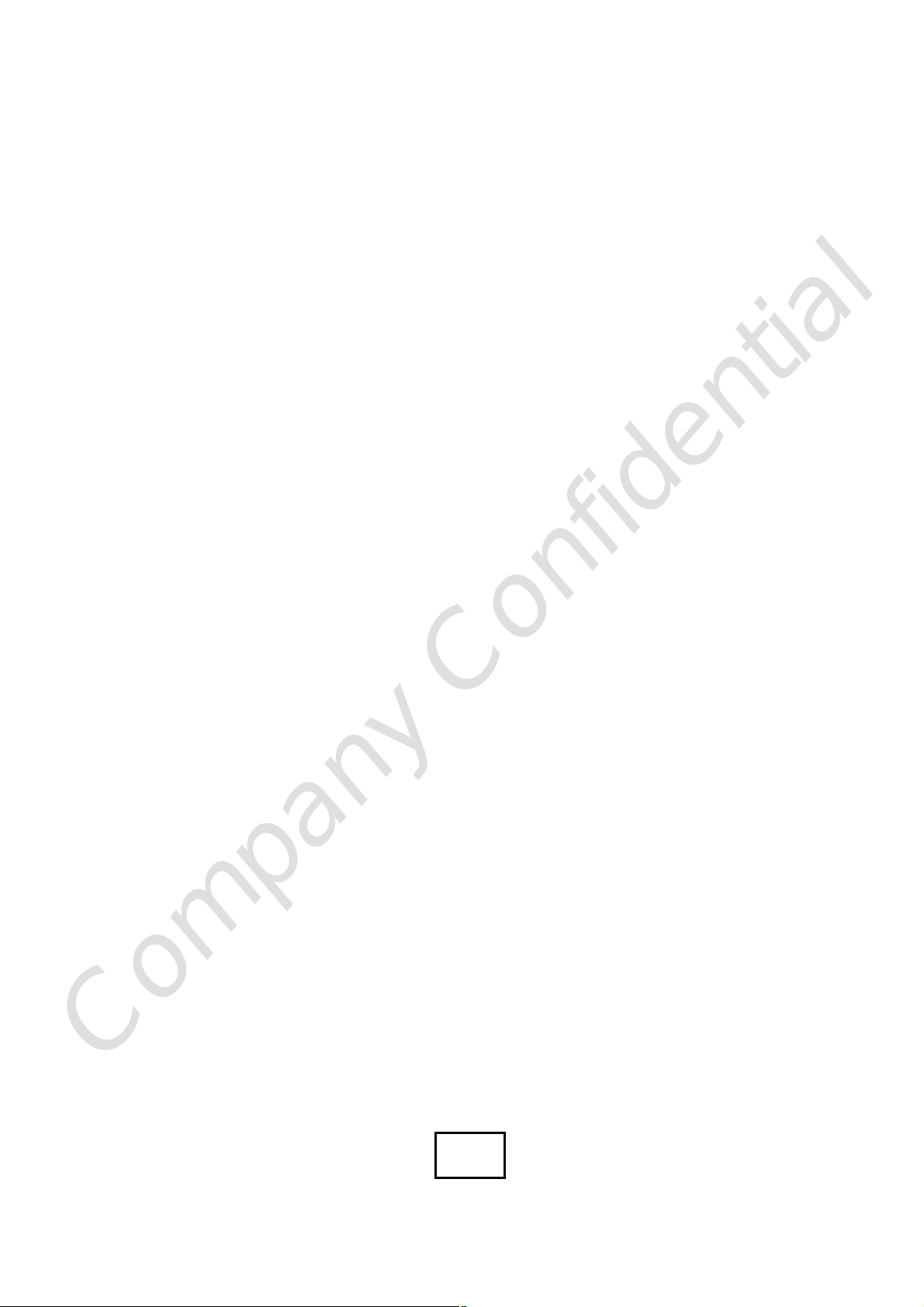
Company Confidential
20
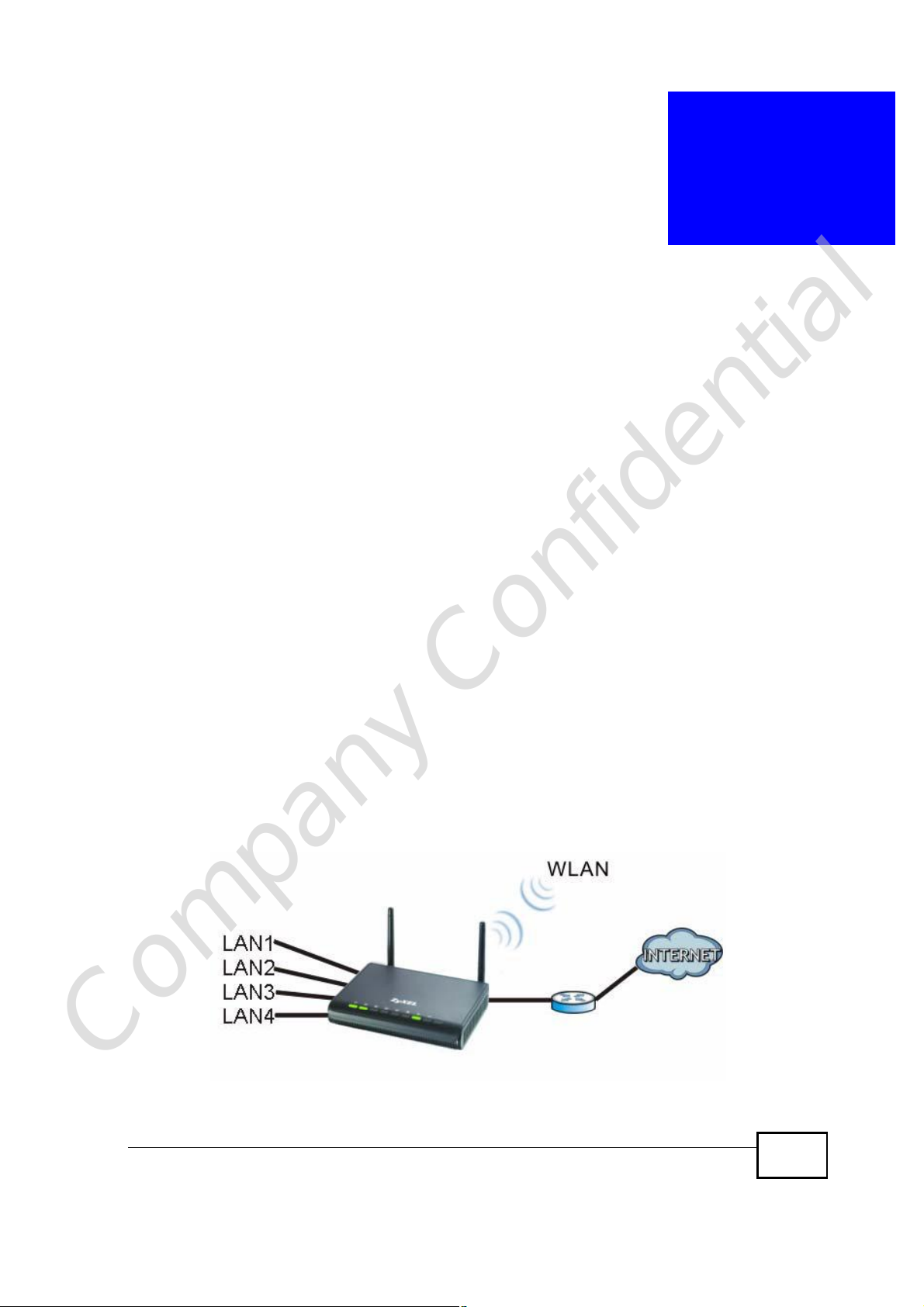
CHAPTER 1
Introduction
1.1 Overview
This chapter introduces the main features and applications of the NBG4604.
The NBG4604 extends the range of your existing wired network without additional
wiring, providing easy network access to mobile users. You can set up a wireless
network with other IEEE 802.11b/g/n compatible devices.
A range of services such as a firewall and content filtering are also available for
secure Internet computing.
1.2 Applications
Your can create the following networks using the NBG4604:
• Wired. You can connect network devices via the Ethernet ports of the NBG4604
so that they can communicate with each other and access the Internet.
• Wireless. Wireless clients can connect to the NBG4604 to access network
resources.
• WAN. Connect to a broadband modem/router for Internet access.
Figure 1 NBG4604 Network
Company Confidential
NBG4604 User’s Guide
21
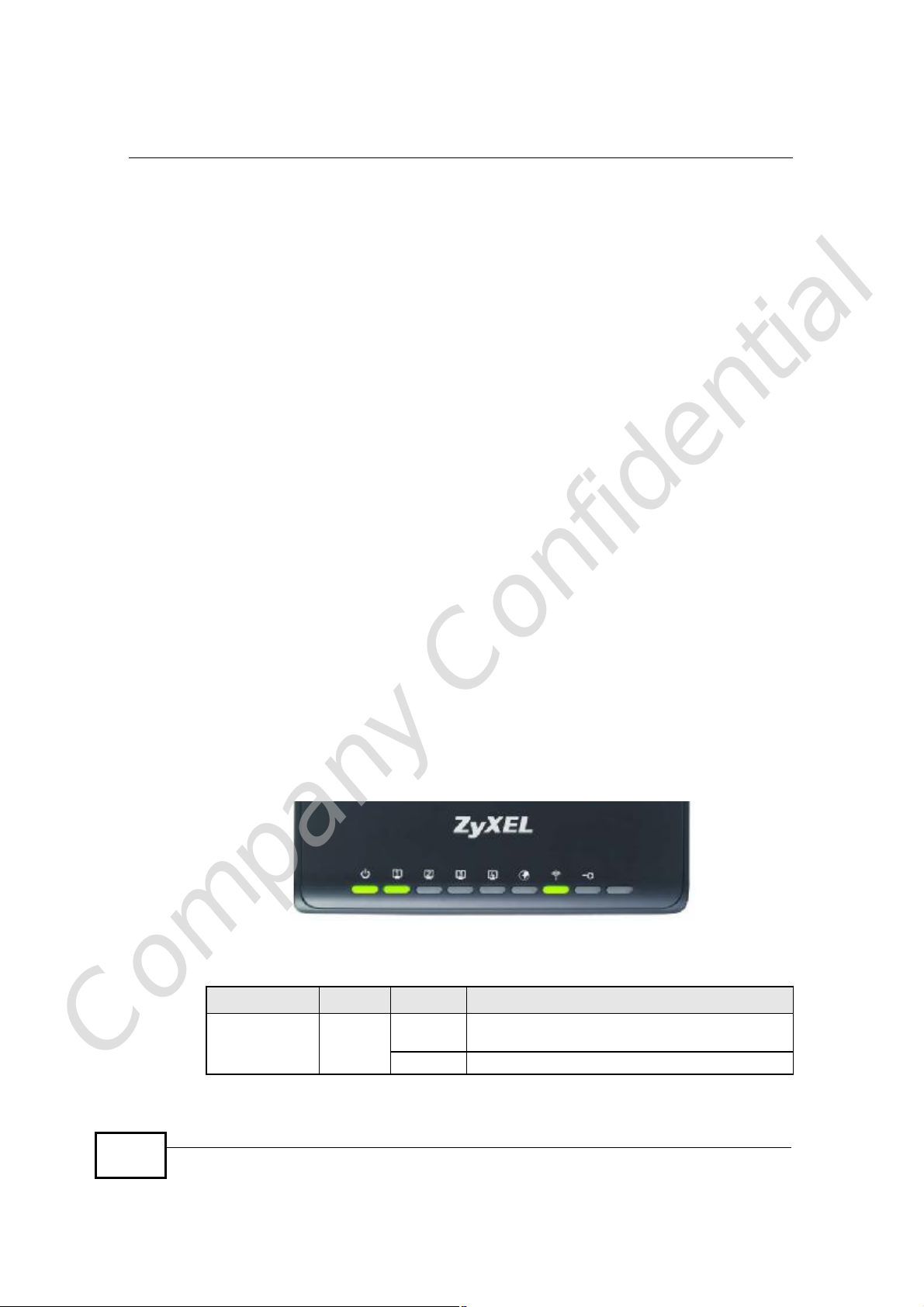
Chapter 1Introduction
1.3 Ways to Manage the NBG4604
Use any of the following methods to manage the NBG4604.
• WPS (Wi-Fi Protected Setup). You can use the WPS button or the WPS section of
the Web Configurator to set up a wireless network with your ZyXEL Device.
• Web Configurator. This is recommended for everyday management of the
NBG4604 using a (supported) web browser.
1.4 Good Habits for Managing the NBG4604
Do the following things regularly to make the NBG4604 more secure and to
manage the NBG4604 more effectively.
• Change the password. Use a password that’s not easy to guess and that consists
of different types of characters, such as numbers and letters.
• Write down the password and put it in a safe place.
• Back up the configuration (and make sure you know how to restore it).
Restoring an earlier working configuration may be useful if the device becomes
unstable or even crashes. If you forget your password, you will have to reset the
NBG4604 to its factory default settings. If you backed up an earlier
configuration file, you would not have to totally re-configure the NBG4604. You
could simply restore your last configuration.
1.5 LEDs
Figure 2 Front Panel
The following table describes the LEDs and the WPS button.
Table 1 Front Panel LEDs and WPS Button
LED COLOR STATUS DESCRIPTION
POWERGreenOnThe NBG4604 is receiving power and functioning
properly.
Company Confidential
22
OffThe NBG4604 is not receiving power.
NBG4604 User’s Guide
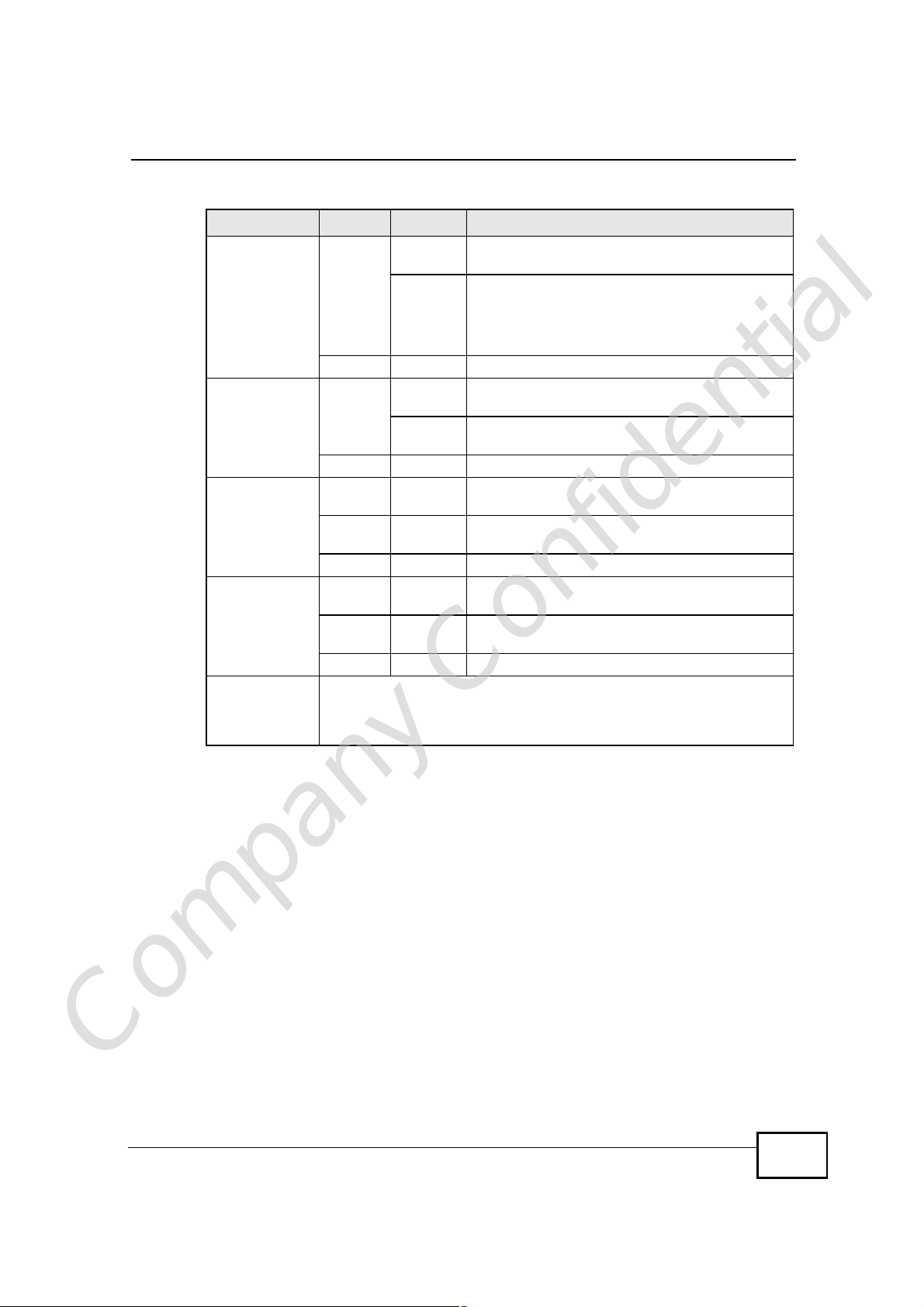
Chapter 1Introduction
Table 1 Front Panel LEDs and WPS Button
LED COLOR STATUS DESCRIPTION
WLANGreenOnThe NBG4604 is ready, but is not sending/
receiving data through the wireless LAN.
BlinkingThe NBG4604 is sending/receiving data through
the wireless LAN.
The NBG4604 is negotiating a WPS connection
with a wireless client.
OffThe wireless LAN is not ready or has failed.
WPSGreenOnThe NBG4604 is ready, but is not sending/
receiving data through the WPS connection.
BlinkingThe NBG4604 is sending/receiving data through
the WPS connection.
OffThe WPS connection is not ready or has failed.
WANGreenOnThe NBG4604 has a successful 10/100/1000 MB
WAN connection.
BlinkingThe NBG4604 is sending/receiving data through
the WAN.
OffThe WAN connection is not ready, or has failed.
LAN 1-4GreenOnThe NBG4604 has a successful 10/100/1000 MB
BlinkingThe NBG4604 is sending/receiving data through
OffThe LAN is not connected.
WPS ButtonPress this button for 1 second to set up a wireless connection via WiFi
Protected Setup with another WPS-enabled client. You must press the
WPS button on the client side within 120 seconds for a successful
connection.
Ethernet connection.
the LAN.
Company Confidential
NBG4604 User’s Guide
23
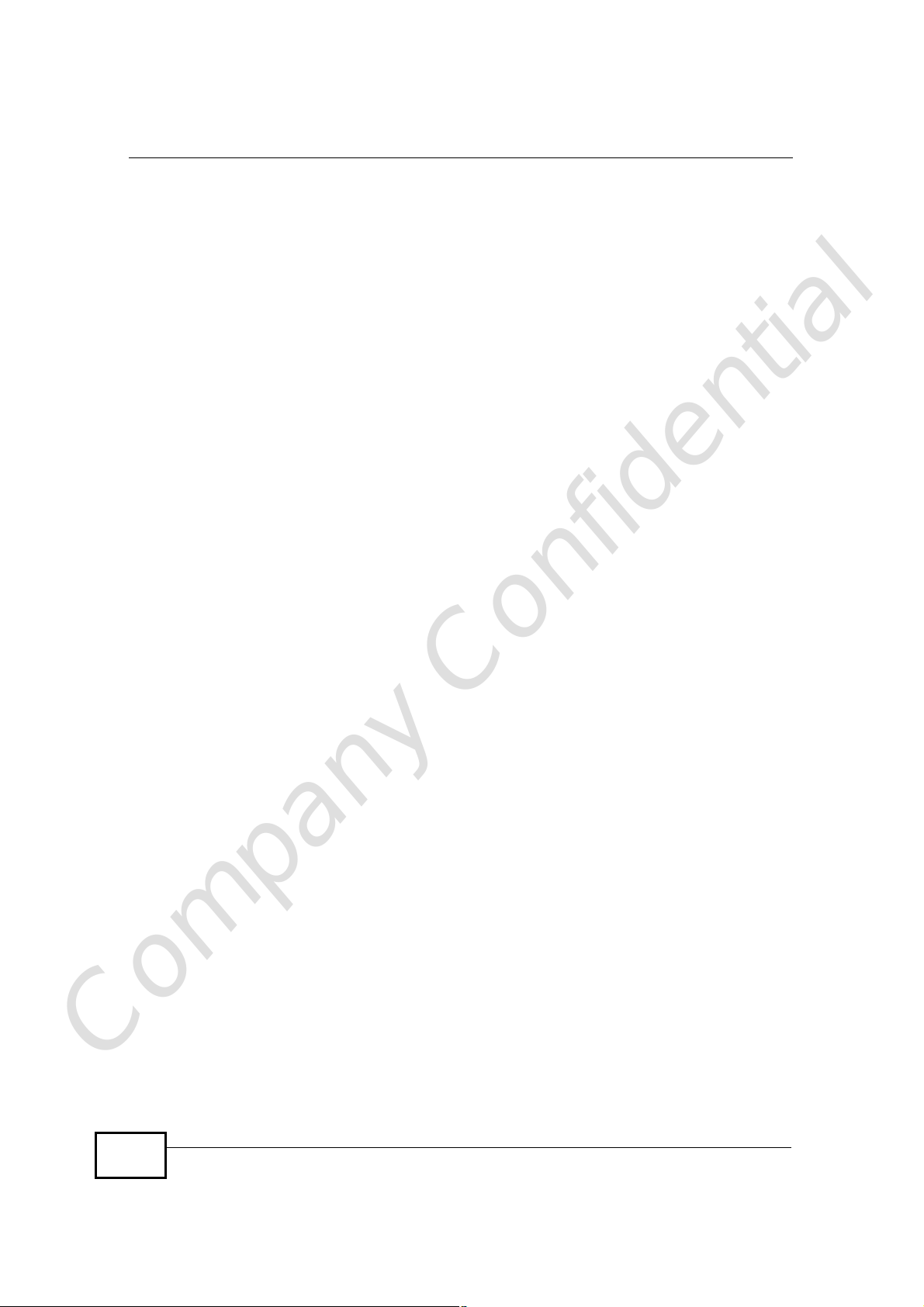
Chapter 1Introduction
Company Confidential
24
NBG4604 User’s Guide
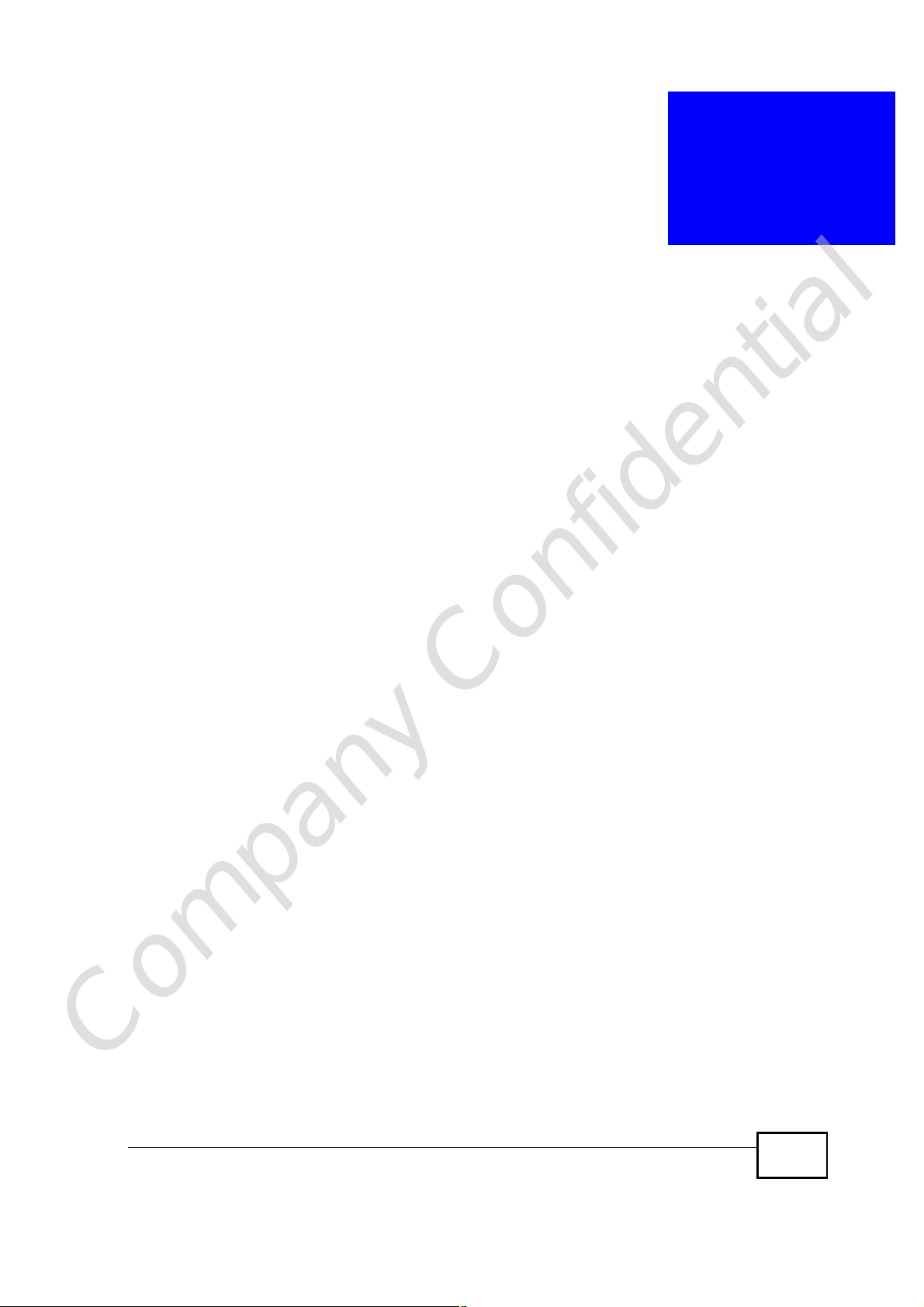
CHAPTER 2
The WPS Button
2.1 Overview
Your NBG4604 supports WiFi Protected Setup (WPS), which is an easy way to set
up a secure wireless network. WPS is an industry standard specification, defined
by the WiFi Alliance.
WPS allows you to quickly set up a wireless network with strong security, without
having to configure security settings manually. Each WPS connection works
between two devices. Both devices must support WPS (check each device’s
documentation to make sure).
Depending on the devices you have, you can either press a button (on the device
itself, or in its configuration utility) or enter a PIN (a unique Personal Identification
Number that allows one device to authenticate the other) in each of the two
devices. When WPS is activated on a device, it has two minutes to find another
device that also has WPS activated. Then, the two devices connect and set up a
secure network by themselves.
For more information on using WPS, see Section 6.2.1 on page 63.
Company Confidential
NBG4604 User’s Guide
25
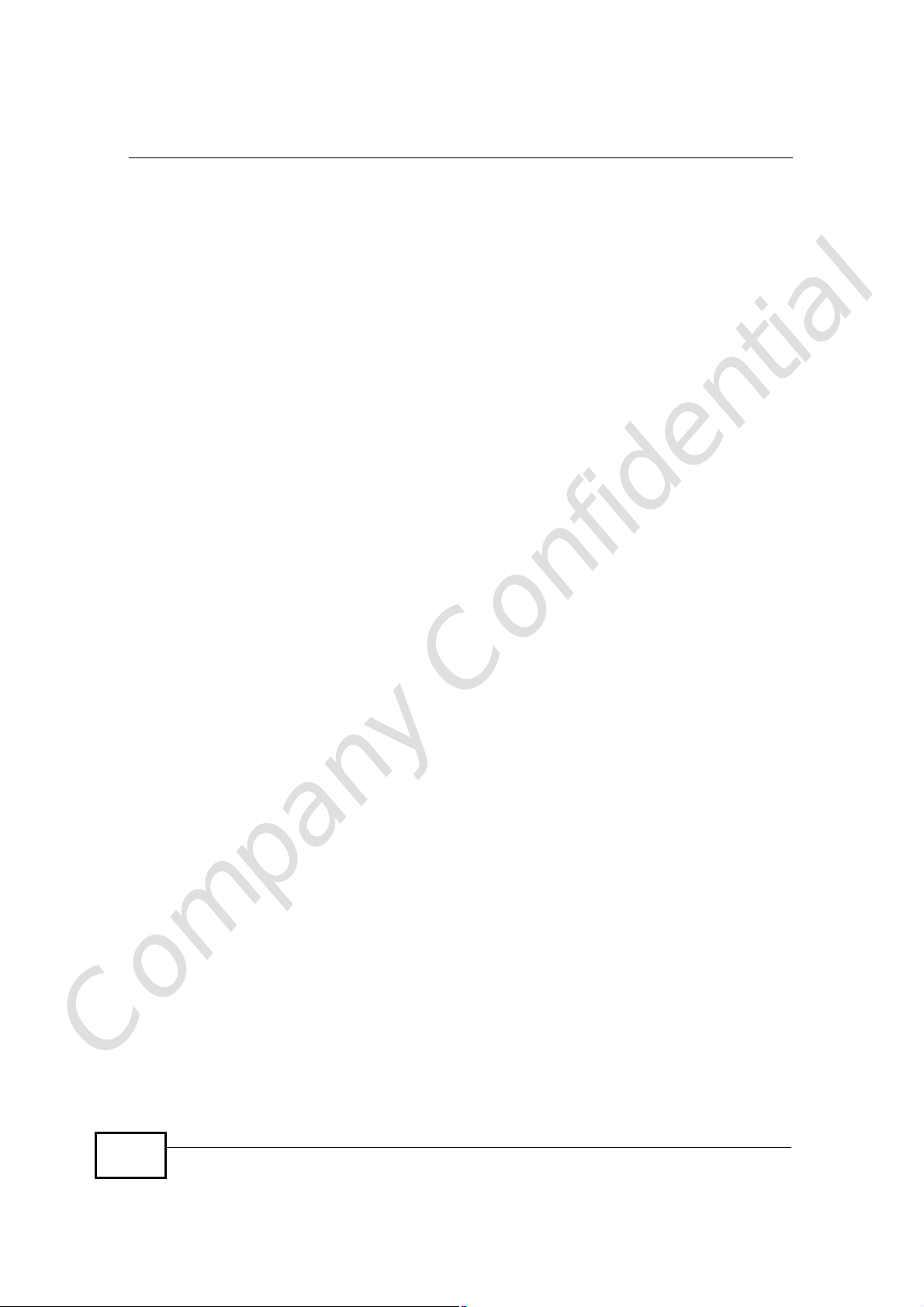
Chapter 2The WPS Button
Company Confidential
26
NBG4604 User’s Guide

CHAPTER 3
The Web Configurator
3.1 Overview
This chapter describes how to access the NBG4604 Web Configurator and provides
an overview of its screens.
The Web Configurator is an HTML-based management interface that allows easy
setup and management of the NBG4604 via Internet browser. Use Internet
Explorer 7.0 and later or Firefox 1.5 and later. The recommended screen
resolution is 1024 by 768 pixels.
In order to use the Web Configurator you need to allow:
• Web browser pop-up windows from your device. Web pop-up blocking is enabled
by default in Windows XP SP (Service Pack) 2.
• JavaScript (enabled by default).
• Java permissions (enabled by default).
Refer to the Troubleshooting chapter to see how to make sure these functions are
allowed in Internet Explorer.
3.2 Accessing the Web Configurator
1 Make sure your NBG4604 hardware is properly connected and prepare your
computer or computer network to connect to the NBG4604 (refer to the Quick
Start Guide).
2 Launch your web browser.
3 Type "http://192.168.1.1" as the website address. Your computer must be in the
same subnet in order to access this website address.
Company Confidential
NBG4604 User’s Guide
27
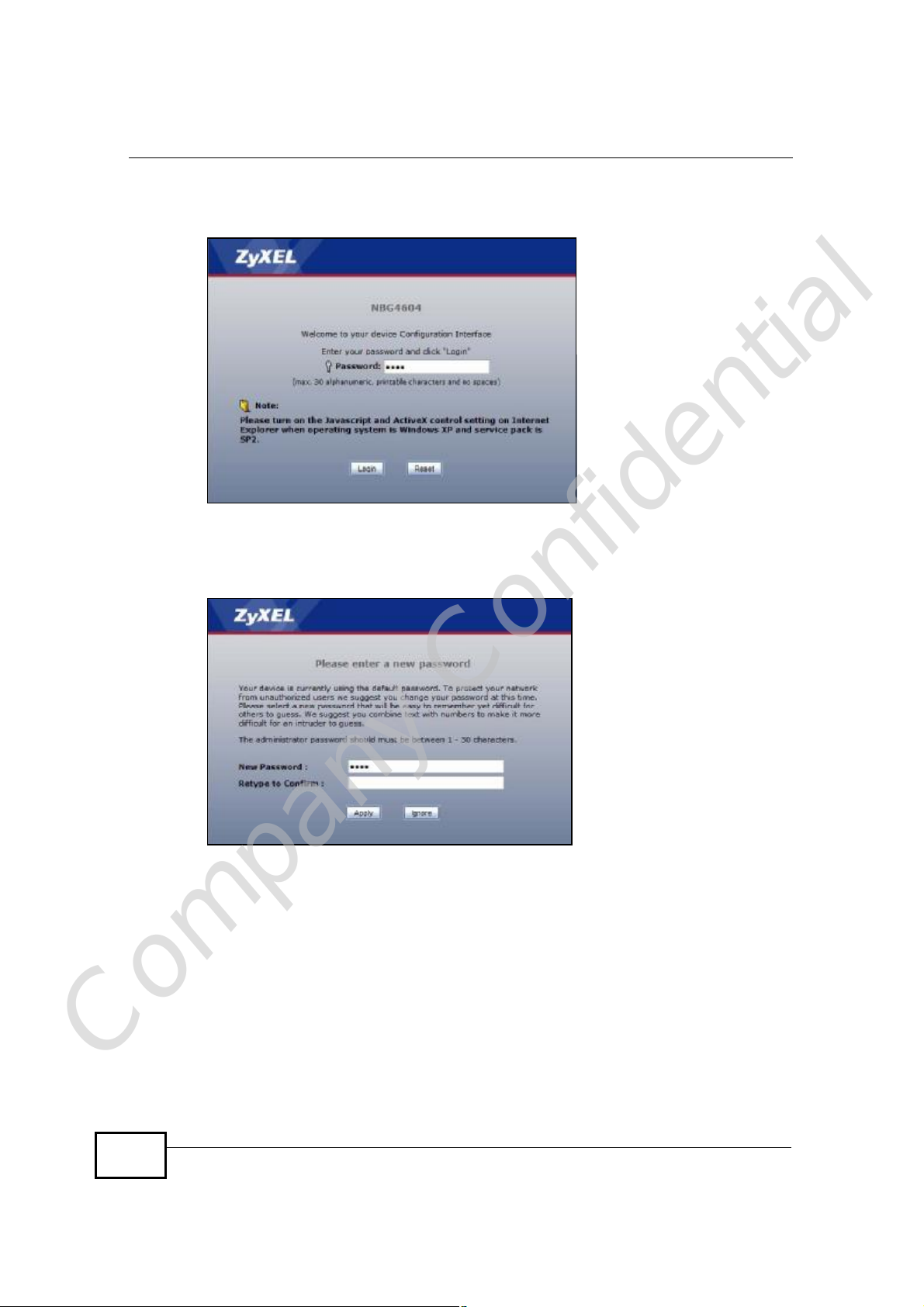
Chapter 3The Web Configurator
4 Type "1234" (default) as the password and click Login. In some versions, the
default password appears automatically - if this is the case, click Login.
5 You should see a screen asking you to change your password (highly
recommended) as shown next. Type a new password (and retype it to confirm)
and click Apply or click Ignore.
Note: The management session automatically times out when the time period set in
the Administrator Inactivity Timer field expires (default five minutes). Simply
log back into the NBG4604 if this happens.
6 Select the setup mode you want to use.
• Click Go to Wizard Setup to use the Configuration Wizard for basic Internet
and Wireless setup.
• Click Go to Advanced Setup to view and configure all the NBG4604’s
settings.
Company Confidential
28
NBG4604 User’s Guide
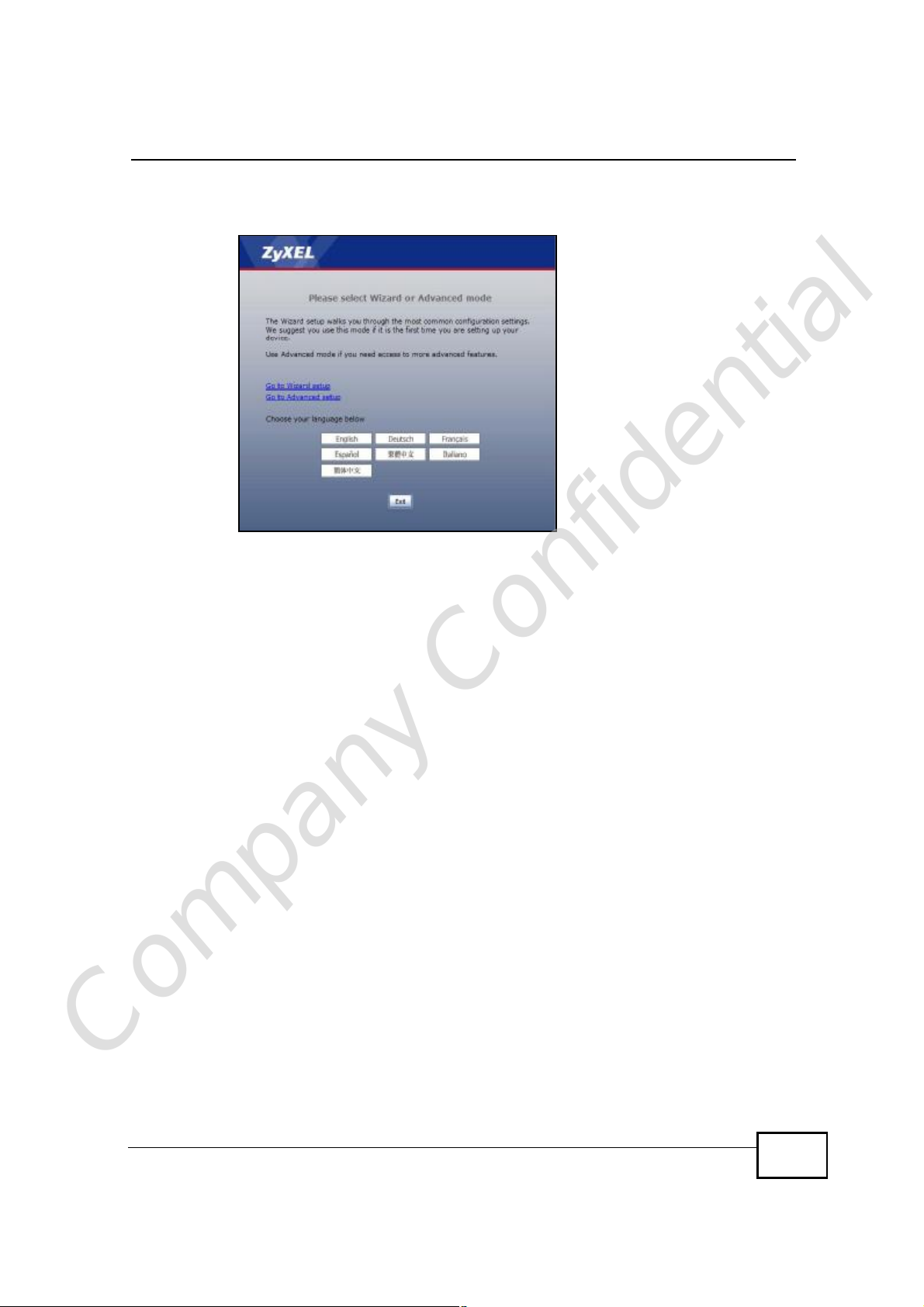
Chapter 3The Web Configurator
• Select a language to go to the basic Web Configurator in that language. To
change to the advanced configurator see Chapter 25 on page 197.
3.3 Resetting the NBG4604
If you forget your password or IP address, or you cannot access the Web
Configurator, you will need to use the RESET button at the back of the NBG4604
to reload the factory-default configuration file. This means that you will lose all
configurations that you had previously saved, the password will be reset to “1234”
and the IP address will be reset to “192.168.1.1”.
3.3.1 Procedure to Use the Reset Button
1 Make sure the power LED is on.
2 Press the RESET button for longer than 1 second to restart/reboot the NBG4604.
3 Press the RESET button for longer than five seconds to set the NBG4604 back to
its factory-default configurations.
3.4 Navigating the Web Configurator
The following summarizes how to navigate the Web Configurator from the Status
Company Confidential
screen in Router Mode and AP Mode.
NBG4604 User’s Guide
29
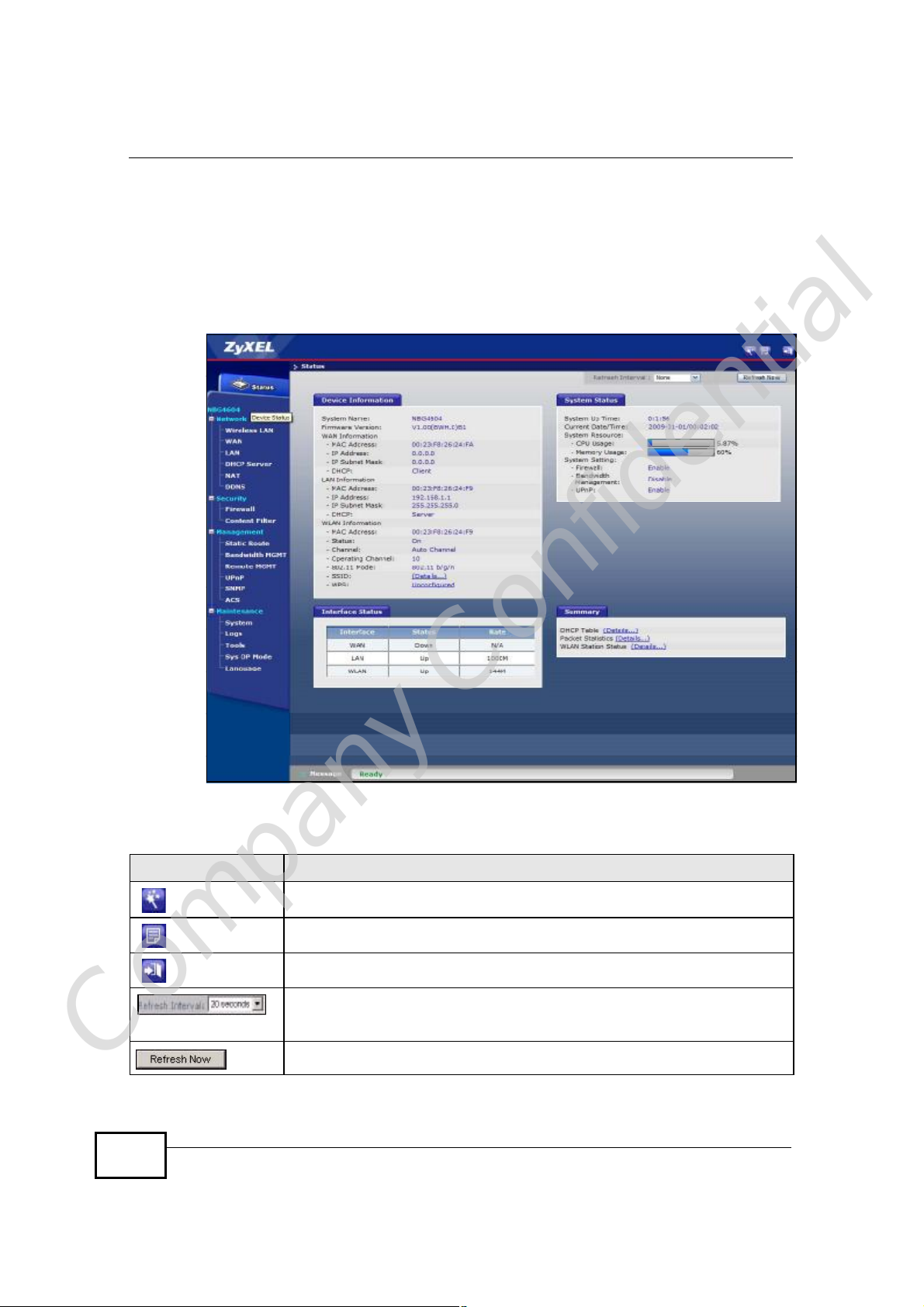
Chapter 3The Web Configurator
3.5 Status Screen (Router Mode)
Click on Status. The screen below shows the status screen in Router Mode.
(For information on the status screen in AP Mode see Chapter 5 on page 56.)
Figure 3 Status Screen (Router Mode)
The following table describes the icons shown in the Status screen.
Table 2 Status Screen Icon Key
ICON DESCRIPTION
Click this icon to open the setup wizard.
Click this icon to view copyright and a link for related product information.
Click this icon at any time to exit the Web Configurator.
Select a number of seconds or None from the drop-down list box to refresh
all screen statistics automatically at the end of every time interval or to not
refresh the screen statistics.
Click this button to refresh the status screen statistics.
Company Confidential
30
NBG4604 User’s Guide
