Page 1

NBG-417N
Wireless N-lite Home Router
Default Login Details
IP Address http://192.168.1.1
Password 1234
Firmware Version 1.0
Edition 3, 9/2009
www.zyxel.com
www.zyxel.com
Copyright © 2009
ZyXEL Communications Corporation
Page 2
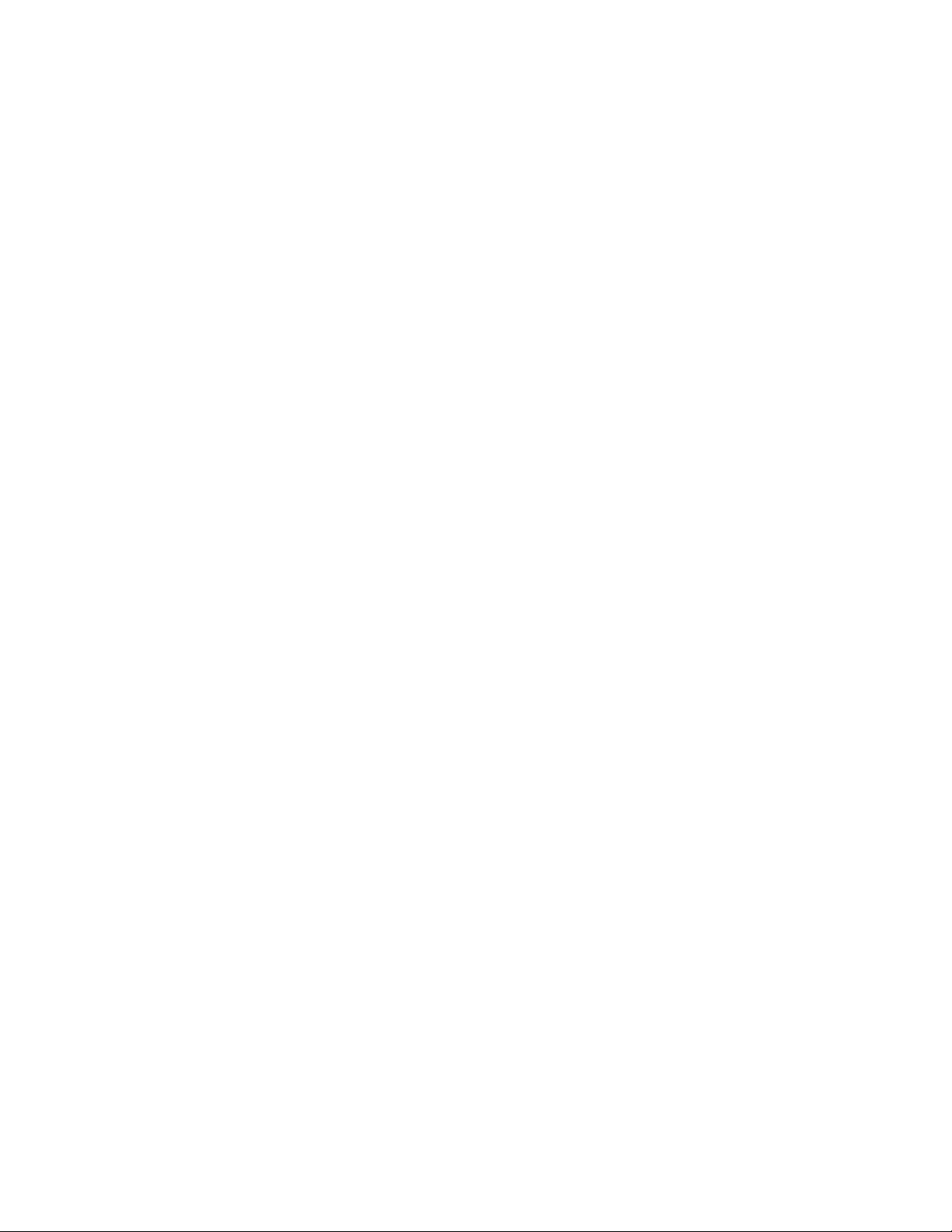
Page 3
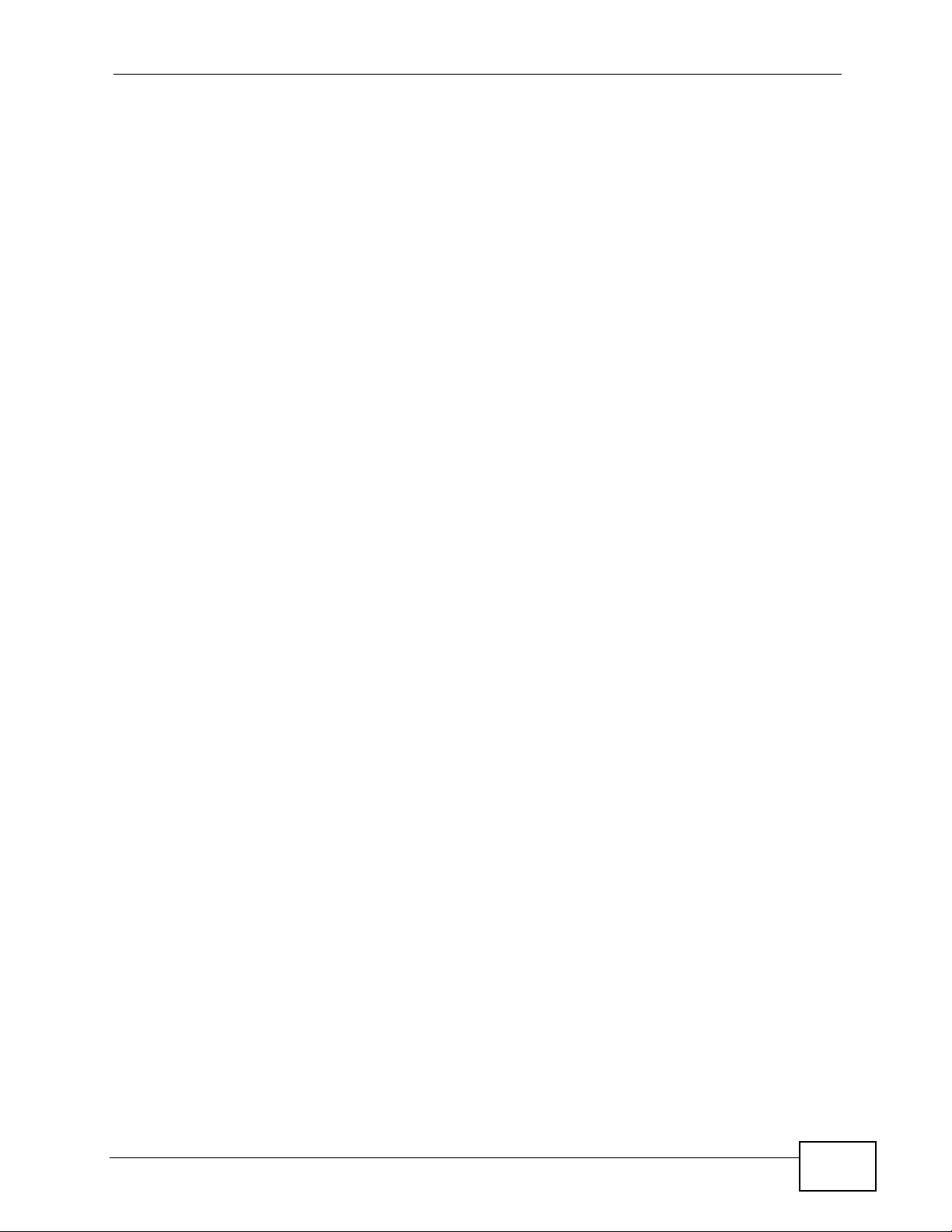
About This User's Guide
About This User's Guide
Intended Audience
This manual is intended for people who want to configure the NBG-417N using the
Web Configurator. You should have at least a basic knowledge of TCP/IP
networking concepts and topology.
Tips for Reading User’s Guides On-Screen
When reading a ZyXEL User’s Guide On-Screen, keep the following in mind:
• If you don’t already have the latest version of Adobe Reader, you can download
it from http://www.adobe.com.
• Use the PDF’s bookmarks to quickly navigate to the areas that interest you.
Adobe Reader’s bookmarks pane opens by default in all ZyXEL User’s Guide
PDFs.
• If you know the page number or know vaguely which page-range you want to
view, you can enter a number in the toolbar in Reader, then press [ENTER] to
jump directly to that page.
• Type [CTRL]+[F] to open the Adobe Reader search utility and enter a word or
phrase. This can help you quickly pinpoint the information you require. You can
also enter text directly into the toolbar in Reader.
• To quickly move around within a page, press the [SPACE] bar. This turns your
cursor into a “hand” with which you can grab the page and move it around
freely on your screen.
• Embedded hyperlinks are actually cross-references to related text. Click them to
jump to the corresponding section of the User’s Guide PDF.
Related Documentation
•Quick Start Guide
The Quick Start Guide is designed to help you get your NBG-417N up and
running right away. It contains information on setting up your network and
configuring for Internet access.
• Supporting Disc
The embedded Web Help contains descriptions of individual screens and
supplementary information.
• Support Disc
Refer to the included CD for support documents.
NBG-417N User’s Guide
3
Page 4
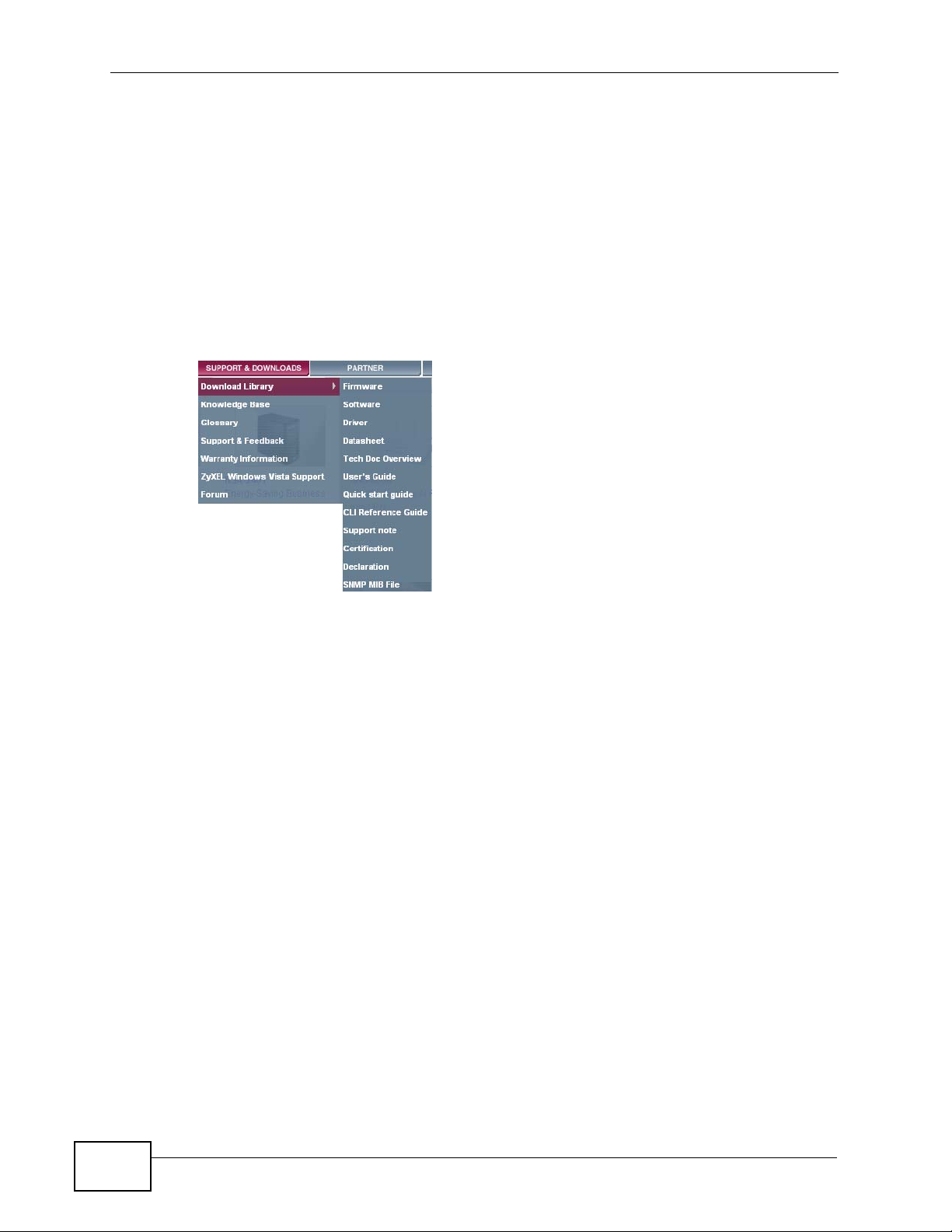
About This User's Guide
Documentation Feedback
Send your comments, questions or suggestions to: techwriters@zyxel.com.tw
Thank you!
The Technical Writing Team, ZyXEL Communications Corp.,
6 Innovation Road II, Science-Based Industrial Park, Hsinchu, 30099, Taiwan.
Need More Help?
More help is available at www.zyxel.com.
• Download Library
Search for the latest product updates and documentation from this link. Read
the Tech Doc Overview to find out how to efficiently use the User Guide, Quick
Start Guide and Command Line Interface Reference Guide in order to better
understand how to use your product.
• Knowledge Base
If you have a specific question about your product, the answer may be here.
This is a collection of answers to previously asked questions about ZyXEL
products.
•Forum
This contains discussions on ZyXEL products. Learn from others who use ZyXEL
products and share your experiences as well.
4
NBG-417N User’s Guide
Page 5
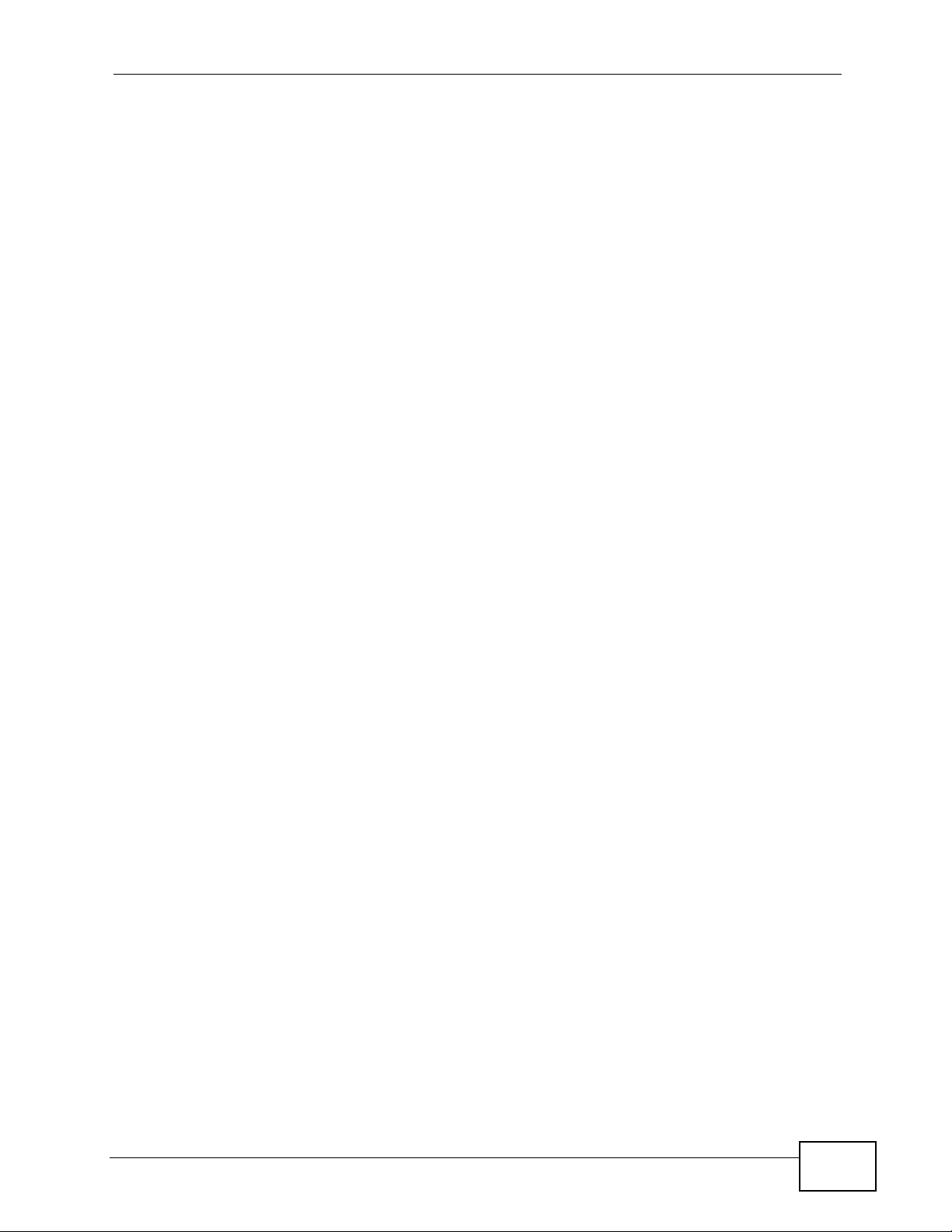
About This User's Guide
Customer Support
Should problems arise that cannot be solved by the methods listed above, you
should contact your vendor. If you cannot contact your vendor, then contact a
ZyXEL office for the region in which you bought the device.
See http://www.zyxel.com/web/contact_us.php for contact information. Please
have the following information ready when you contact an office.
• Product model and serial number.
• Warranty Information.
• Date that you received your device.
NBG-417N User’s Guide
5
Page 6
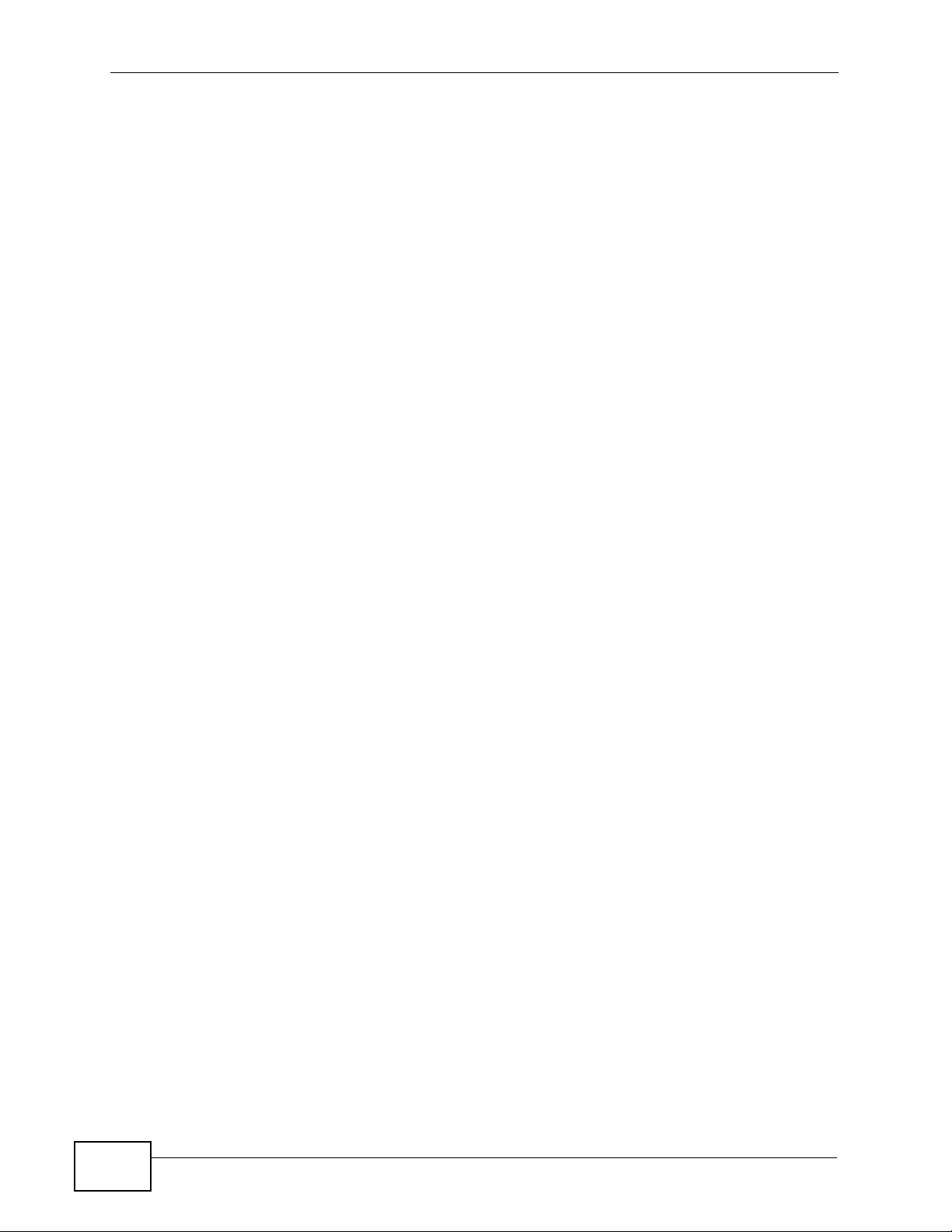
Document Conventions
Warnings and Notes
These are how warnings and notes are shown in this User’s Guide.
Warnings tell you about things that could harm you or your
device.
Note: Notes tell you other important information (for example, other things you may
need to configure or helpful tips) or recommendations.
Syntax Conventions
• The NBG-417N may be referred to as the “NBG-417N”, the “device”, the
“product” or the “system” in this User’s Guide.
Document Conventions
• Product labels, screen names, field labels and field choices are all in bold font.
• A key stroke is denoted by square brackets and uppercase text, for example,
[ENTER] means the “enter” or “return” key on your keyboard.
• “Enter” means for you to type one or more characters and then press the
[ENTER] key. “Select” or “choose” means for you to use one of the predefined
choices.
• A right angle bracket ( > ) within a screen name denotes a mouse click. For
example, Maintenance > Log > Log Setting means you first click
Maintenance in the navigation panel, then the Log sub menu and finally the
Log Setting tab to get to that screen.
• Units of measurement may denote the “metric” value or the “scientific” value.
For example, “k” for kilo may denote “1000” or “1024”, “M” for mega may
denote “1000000” or “1048576” and so on.
• “e.g.,” is a shorthand for “for instance”, and “i.e.,” means “that is” or “in other
words”.
6
NBG-417N User’s Guide
Page 7
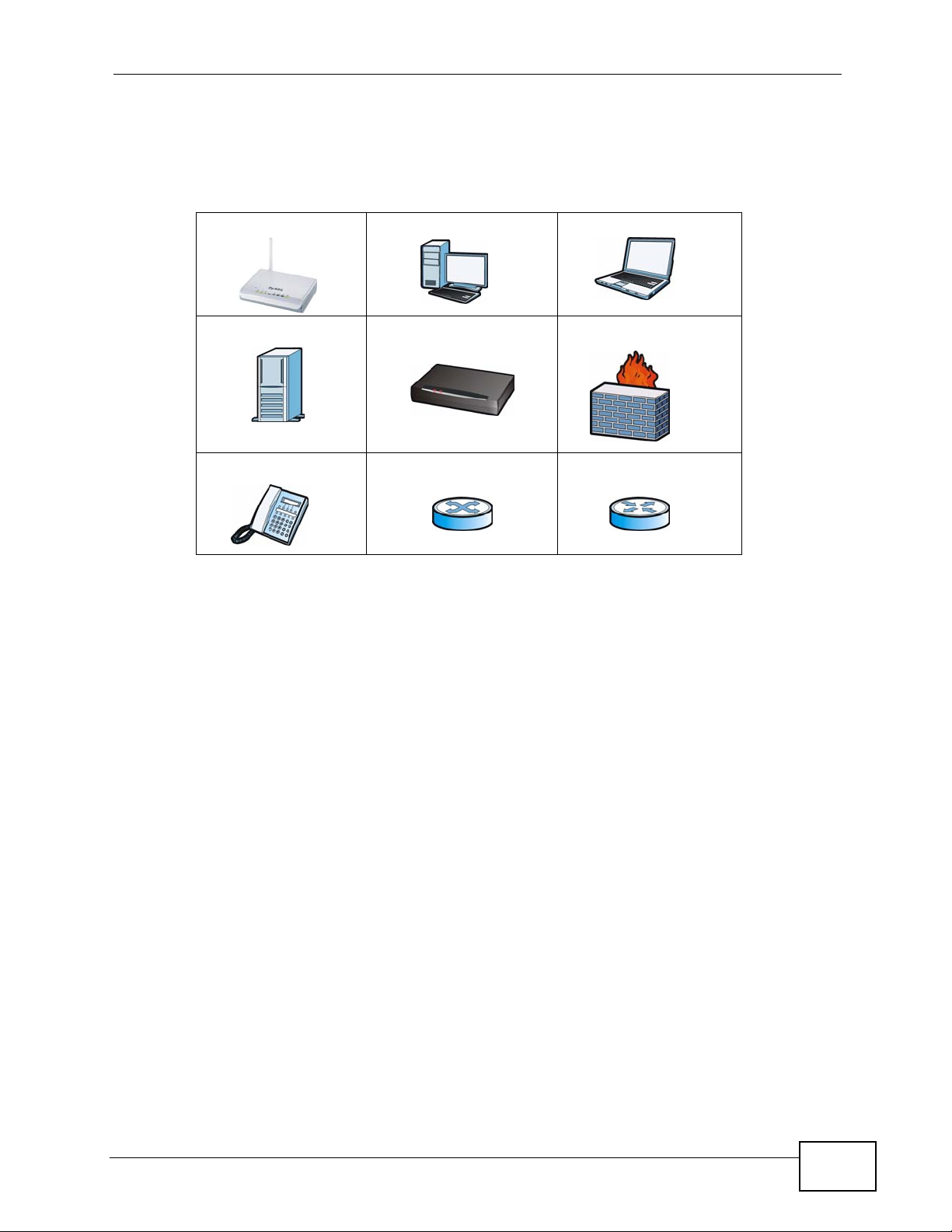
Document Conventions
Icons Used in Figures
Figures in this User’s Guide may use the following generic icons. The NBG-417N
icon is not an exact representation of your device.
NBG-417N Computer Notebook computer
Server Modem Firewall
Telephone Switch Router
NBG-417N User’s Guide
7
Page 8
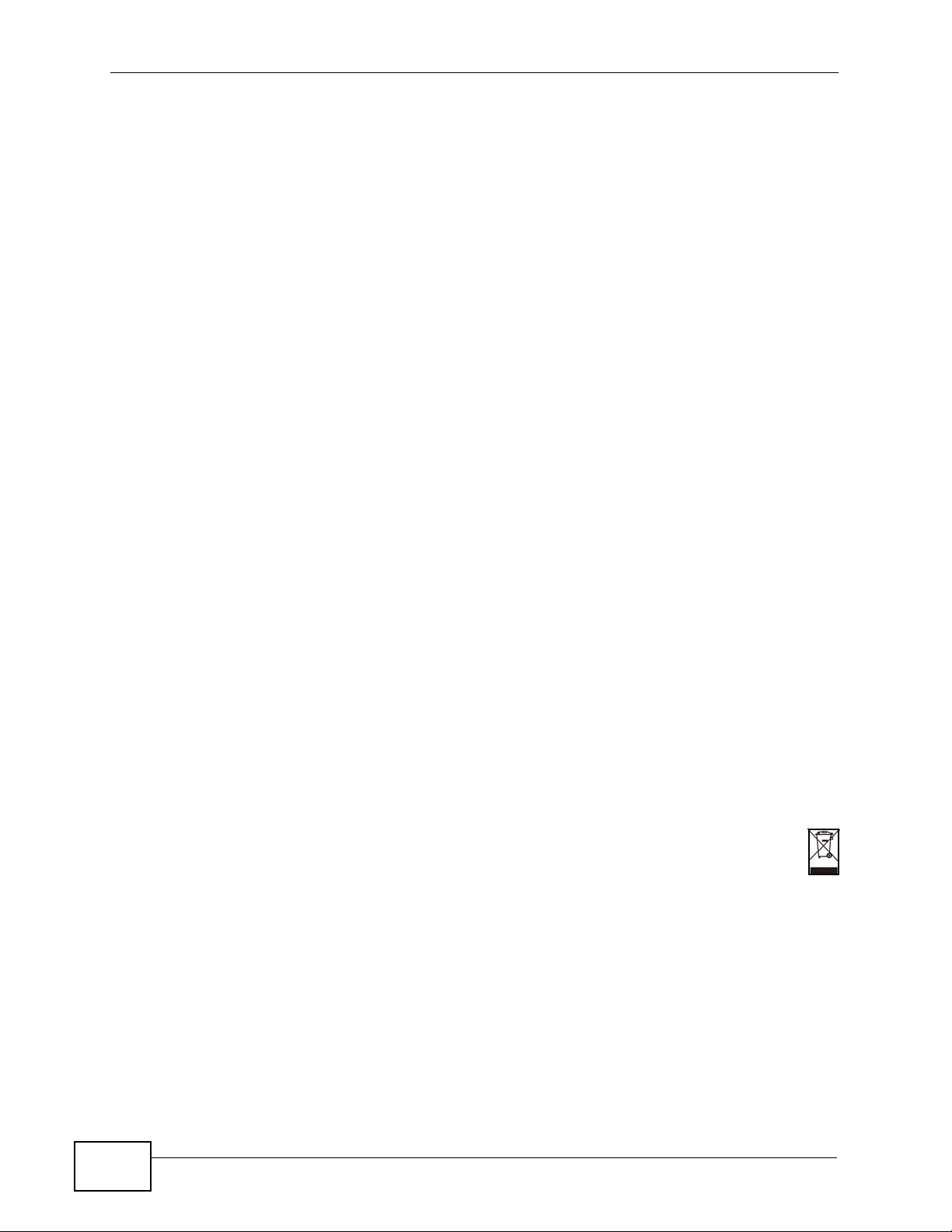
Safety Warnings
• Do NOT use this product near water, for example, in a wet basement or near a swimming
pool.
• Do NOT expose your device to dampness, dust or corrosive liquids.
• Do NOT store things on the device.
• Do NOT install, use, or service this device during a thunderstorm. There is a remote risk
of electric shock from lightning.
• Connect ONLY suitable accessories to the device.
• Do NOT open the device or unit. Opening or removing covers can expose you to
dangerous high voltage points or other risks. ONLY qualified service personnel should
service or disassemble this device. Please contact your vendor for further information.
• Make sure to connect the cables to the correct ports.
• Place connecting cables carefully so that no one will step on them or stumble over them.
• Always disconnect all cables from this device before servicing or disassembling.
• Use ONLY an appropriate power adaptor or cord for your device.
• Connect the power adaptor or cord to the right supply voltage (for example, 110V AC in
North America or 230V AC in Europe).
• Do NOT allow anything to rest on the power adaptor or cord and do NOT place the
product where anyone can walk on the power adaptor or cord.
• Do NOT use the device if the power adaptor or cord is damaged as it might cause
electrocution.
• If the power adaptor or cord is damaged, remove it from the power outlet.
• Do NOT attempt to repair the power adaptor or cord. Contact your local vendor to order
a new one.
• Do not use the device outside, and make sure all the connections are indoors. There is a
remote risk of electric shock from lightning.
• Do NOT obstruct the device ventilation slots, as insufficient airflow may harm your
device.
• Antenna Warning! This device meets ETSI and FCC certification requirements when using
the included antenna(s). Only use the included antenna(s).
• If you wall mount your device, make sure that no electrical lines, gas or water pipes will
be damaged.
Safety Warnings
8
Your product is marked with this symbol, which is known as the WEEE mark. WEEE
stands for Waste Electronics and Electrical Equipment. It means that used electrical
and electronic products should not be mixed with general waste. Used electrical and
electronic equipment should be treated separately.
NBG-417N User’s Guide
Page 9
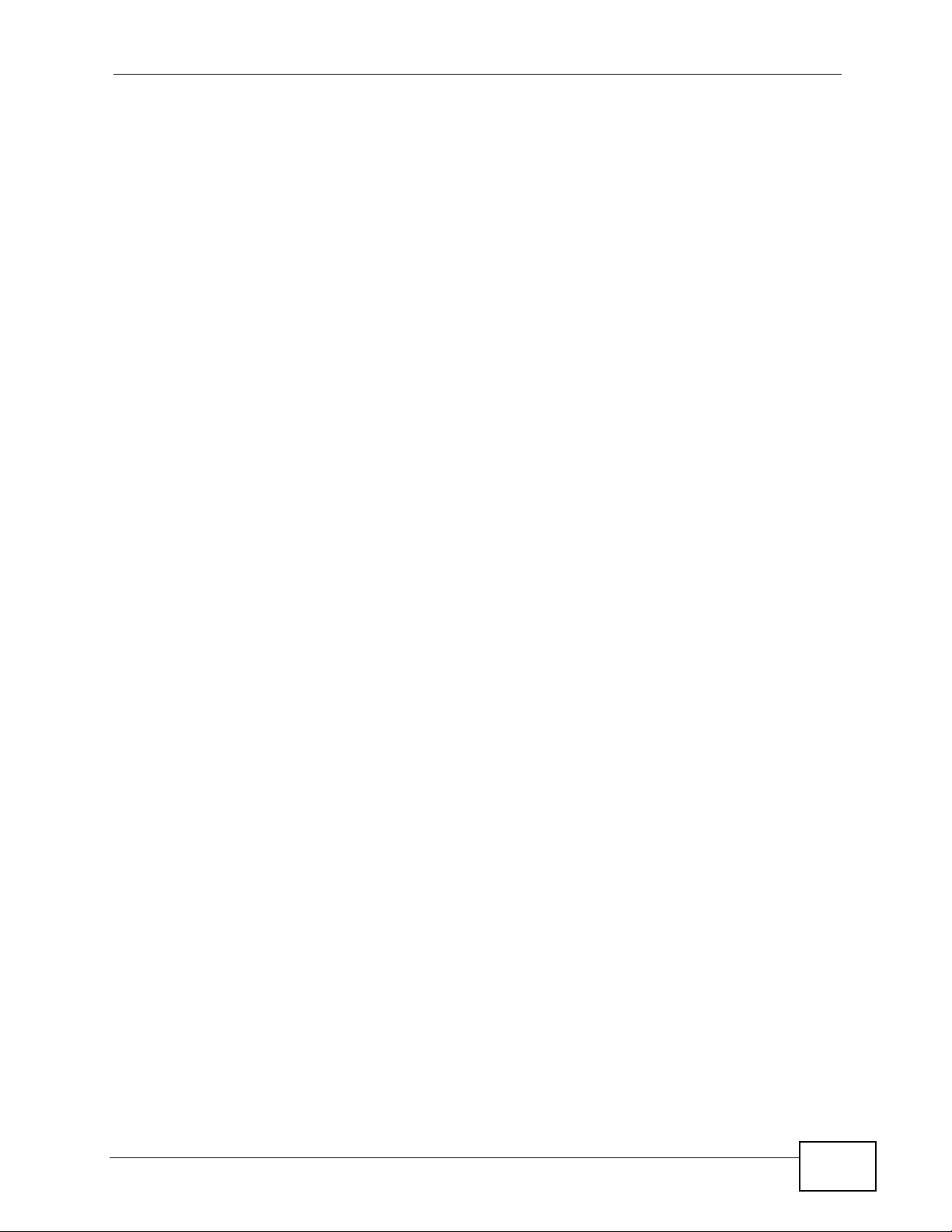
Contents Overview
Contents Overview
Introduction ............................................................................................................................19
Getting to Know Your NBG-417N .............................................................................................. 21
The WPS Button ........................................................................................................................ 25
Introducing the Web Configurator .............................................................................................. 27
Connection Wizard .................................................................................................................... 39
AP Mode .................................................................................................................................... 53
Tutorials ..................................................................................................................................... 61
Network ...................................................................................................................................73
Wireless LAN ............................................................................................................................. 75
WAN .......................................................................................................................................... 99
LAN .......................................................................................................................................... 111
DHCP Server ........................................................................................................................... 115
Network Address Translation (NAT) ........................................................................................ 121
Dynamic DNS .......................................................................................................................... 129
Security .................................................................................................................................133
Firewall .................................................................................................................................... 135
Content Filtering ...................................................................................................................... 139
Management .........................................................................................................................143
Static Route ............................................................................................................................. 145
Bandwidth Management .......................................................................................................... 149
Remote Management ..............................................................................................................157
Universal Plug-and-Play (UPnP) ............................................................................................. 161
Maintenance and Troubleshooting ....................................................................................169
System ..................................................................................................................................... 171
Logs ......................................................................................................................................... 177
Tools ........................................................................................................................................ 179
Sys OP Mode .......................................................................................................................... 185
Language ................................................................................................................................. 189
Troubleshooting ....................................................................................................................... 191
Product Specifications ............................................................................................................. 199
Appendices and Index ......................................................................................................... 203
NBG-417N User’s Guide
9
Page 10
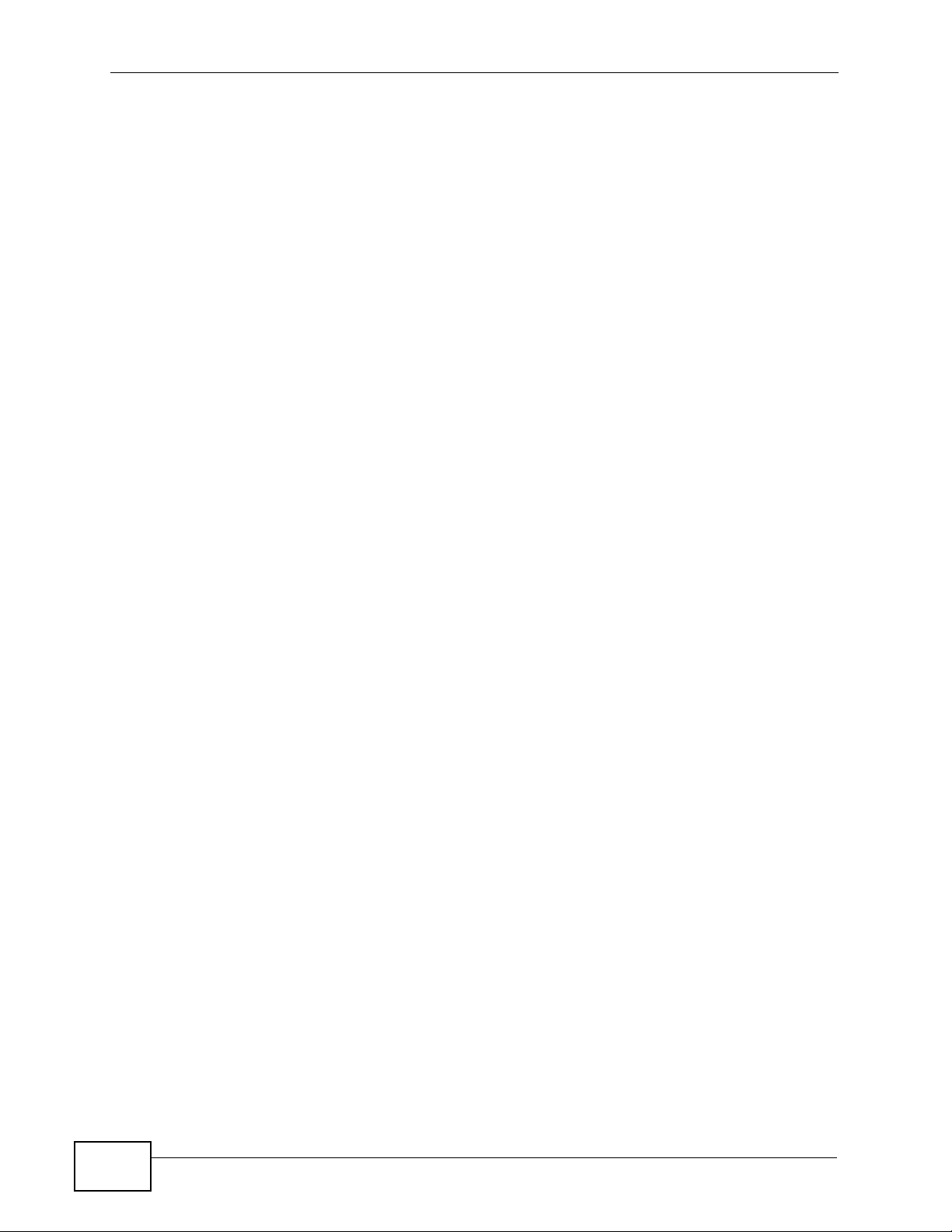
Contents Overview
10
NBG-417N User’s Guide
Page 11
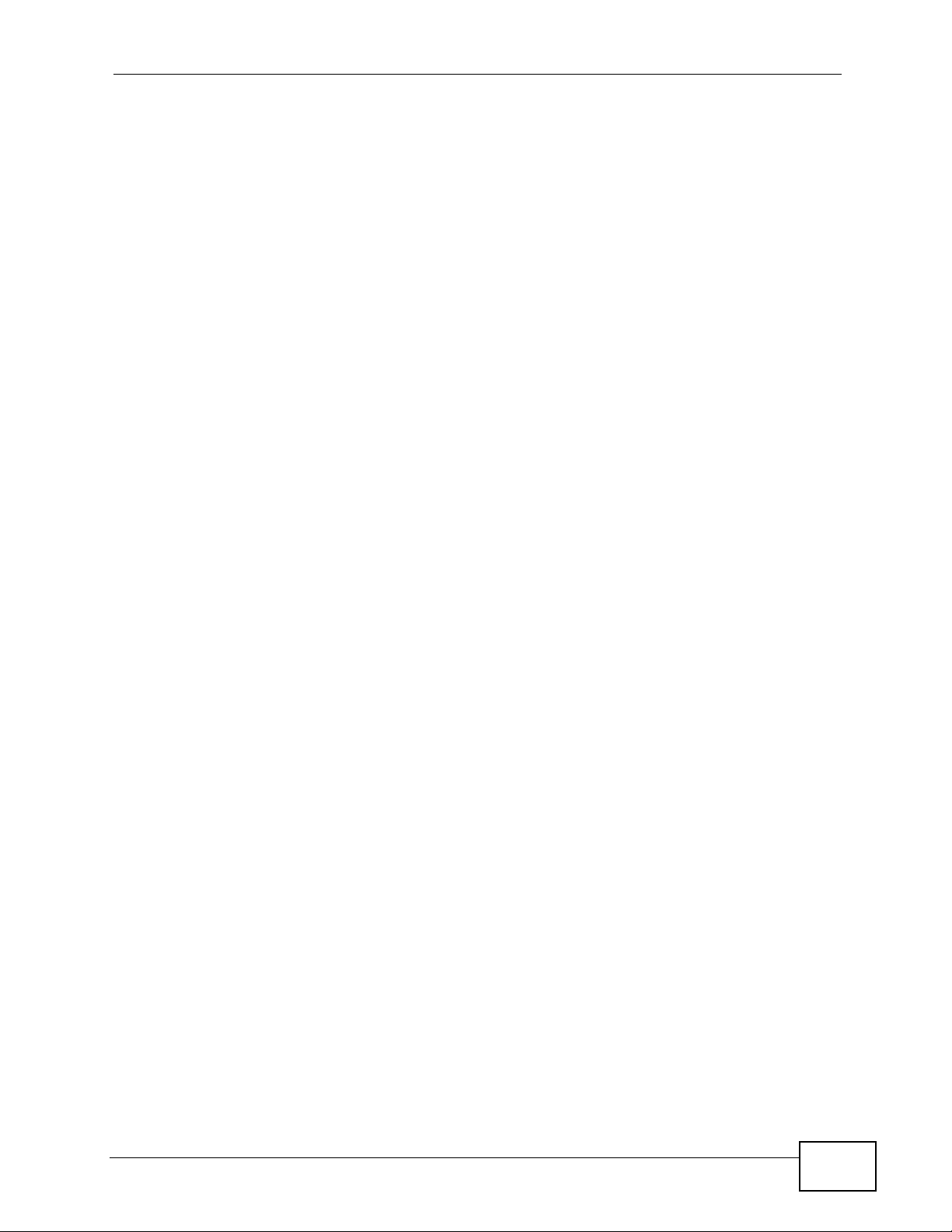
Table of Contents
Table of Contents
About This User's Guide ..........................................................................................................3
Document Conventions............................................................................................................6
Safety Warnings........................................................................................................................8
Contents Overview ...................................................................................................................9
Table of Contents....................................................................................................................11
Part I: Introduction................................................................................. 19
Chapter 1
Getting to Know Your NBG-417N .......................................................................................... 21
1.1 Overview .............................................................................................................................. 21
1.2 Applications ......................................................................................................................... 21
1.3 Ways to Manage the NBG-417N ......................................................................................... 22
1.4 Good Habits for Managing the NBG-417N .......................................................................... 22
1.5 LEDs .................................................................................................................................... 22
Chapter 2
The WPS Button......................................................................................................................25
2.1 Overview .............................................................................................................................. 25
Chapter 3
Introducing the Web Configurator ........................................................................................27
3.1 Overview .............................................................................................................................. 27
3.2 Accessing the Web Configurator ......................................................................................... 27
3.3 Resetting the NBG-417N .....................................................................................................29
3.3.1 Procedure to Use the Reset Button ........................................................................... 29
3.4 Navigating the Web Configurator ..................................................................................... 29
3.5 Status Screen (Router Mode) .............................................................................................. 30
3.5.1 Navigation Panel ........................................................................................................ 32
3.5.2 Summary: DHCP Table ........................................................................................... 34
3.5.3 Summary: Packet Statistics .................................................................................... 35
3.5.4 Summary: WLAN Station Status ............................................................................ 36
Chapter 4
Connection Wizard .................................................................................................................39
NBG-417N User’s Guide
11
Page 12
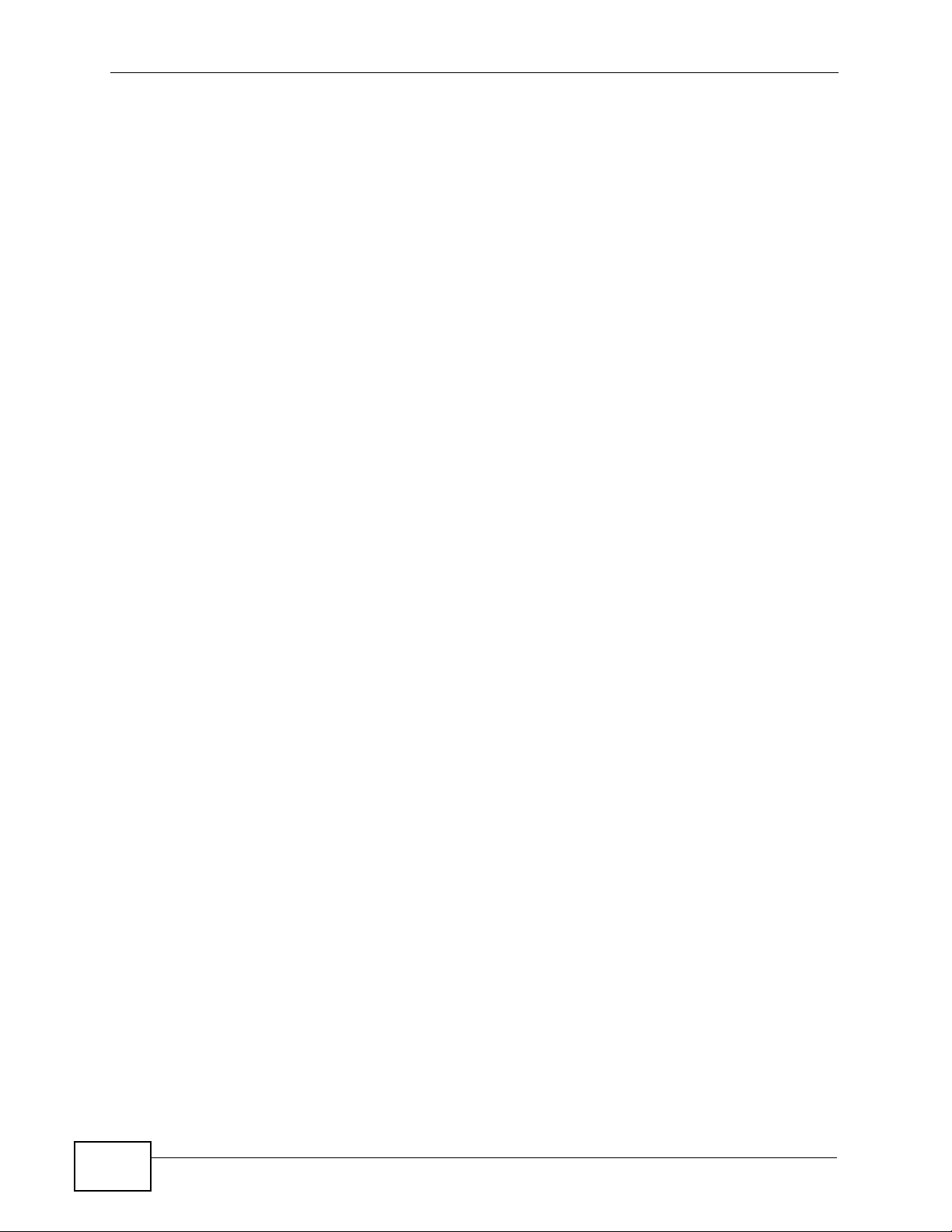
Table of Contents
4.1 Wizard Setup ....................................................................................................................... 39
4.2 Connection Wizard: STEP 1: System Information ............................................................... 40
4.2.1 System Name ............................................................................................................. 40
4.2.2 Domain Name ............................................................................................................ 41
4.3 Connection Wizard: STEP 2: Wireless LAN ........................................................................ 42
4.3.1 Extend (WPA-PSK or WPA2-PSK) Security .............................................................. 43
4.4 Connection Wizard: STEP 3: Internet Configuration ........................................................... 43
4.4.1 Ethernet Connection .................................................................................................. 44
4.4.2 PPPoE Connection .................................................................................................... 44
4.4.3 PPTP Connection ....................................................................................................... 46
4.4.4 Your IP Address ......................................................................................................... 47
4.4.5 WAN IP Address Assignment .................................................................................... 48
4.4.6 IP Address and Subnet Mask ..................................................................................... 48
4.4.7 DNS Server Address Assignment .............................................................................. 49
4.4.8 WAN IP and DNS Server Address Assignment ......................................................... 50
4.4.9 WAN MAC Address .................................................................................................... 51
4.5 Connection Wizard Complete .............................................................................................. 52
Chapter 5
AP Mode...................................................................................................................................53
5.1 Overview .............................................................................................................................. 53
5.2 Setting your NBG-417N to AP Mode ................................................................................... 53
5.3 Status Screen (AP Mode) ....................................................................................................54
5.3.1 Navigation Panel ........................................................................................................ 56
5.4 Configuring Your Settings .................................................................................................... 57
5.4.1 LAN Settings .............................................................................................................. 58
5.4.2 WLAN and Maintenance Settings .............................................................................. 58
5.5 Logging in to the Web Configurator in AP Mode ................................................................. 59
Chapter 6
Tutorials...................................................................................................................................61
6.1 Overview .............................................................................................................................. 61
6.2 How to Connect to the Internet from an AP ......................................................................... 61
6.2.1 Configure Wireless Security Using WPS on both your NBG-417N and Wireless Client
61
6.2.2 Enable and Configure Wireless Security without WPS on your NBG-417N .............. 65
6.3 Bandwidth Management for your Network .......................................................................... 68
6.3.1 Configuring Bandwidth Management by Application .................................................. 68
6.3.2 Configuring Bandwidth Management by Custom Application .................................... 69
6.3.3 Configuring Bandwidth Allocation by IP or IP Range ................................................. 70
Part II: Network....................................................................................... 73
12
NBG-417N User’s Guide
Page 13
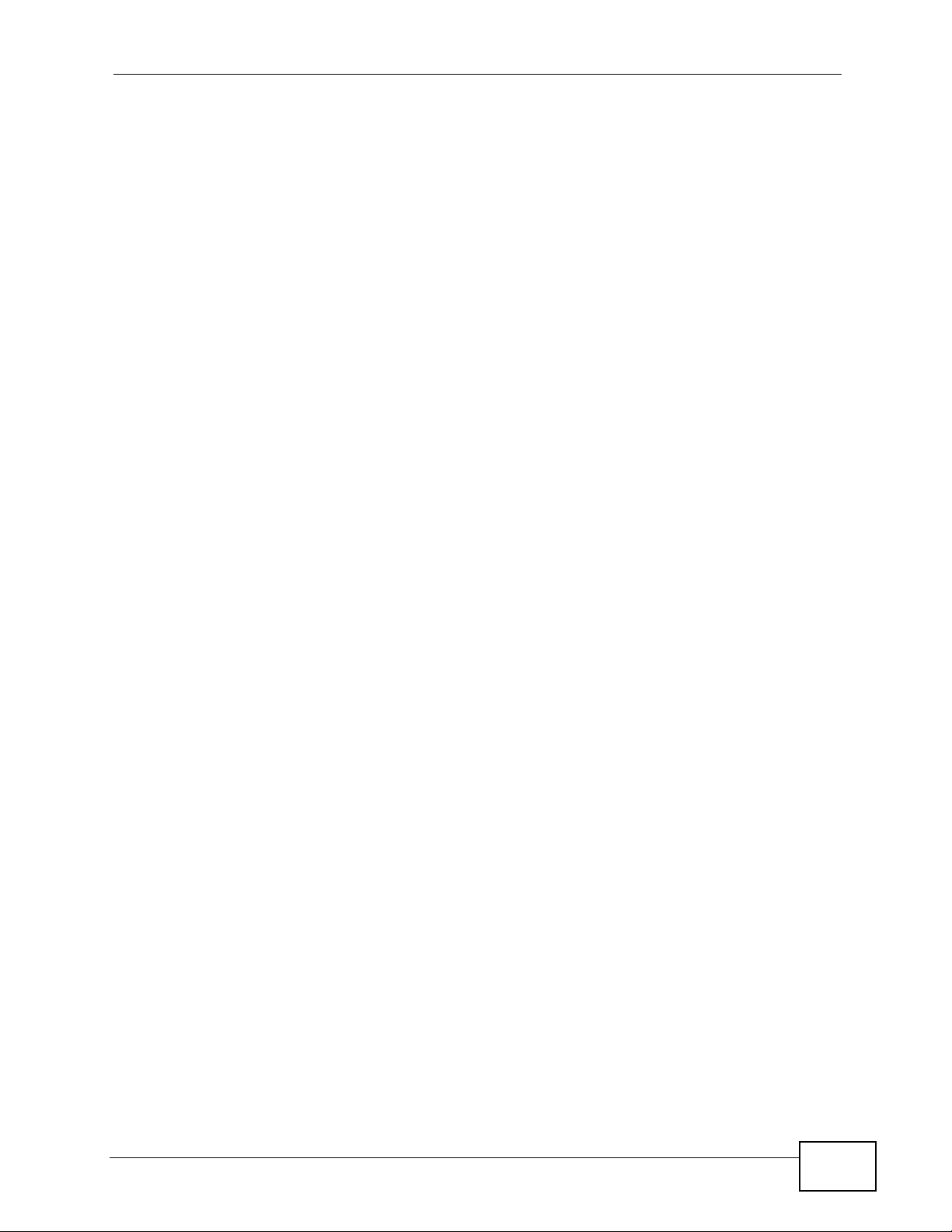
Table of Contents
Chapter 7
Wireless LAN...........................................................................................................................75
7.1 Overview .............................................................................................................................. 75
7.2 What You Can Do ................................................................................................................ 76
7.3 What You Should Know .......................................................................................................76
7.3.1 Wireless Security Overview ....................................................................................... 76
7.4 General Wireless LAN Screen ............................................................................................ 79
7.4.1 No Security ................................................................................................................. 80
7.4.2 WEP Encryption ......................................................................................................... 81
7.4.3 WPA-PSK/WPA2-PSK ............................................................................................... 83
7.5 MAC Filter ............................................................................................................................ 84
7.6 Wireless LAN Advanced Screen ......................................................................................... 86
7.7 Quality of Service (QoS) Screen ......................................................................................... 87
7.7.1 Application Priority Configuration ............................................................................... 89
7.8 WPS Screen ........................................................................................................................ 91
7.9 WPS Station Screen ............................................................................................................ 92
7.10 Scheduling Screen ............................................................................................................ 92
7.11 WDS Screen ...................................................................................................................... 94
7.11.1 Security Mode: Static WEP ...................................................................................... 95
7.11.2 Security Mode: WPA-PSK/WPA2-PSK .................................................................... 97
Chapter 8
WAN .........................................................................................................................................99
8.1 Overview .............................................................................................................................. 99
8.2 What You Can Do ................................................................................................................ 99
8.3 What You Need To Know .................................................................................................. 100
8.3.1 Configuring Your Internet Connection ...................................................................... 100
8.3.2 Multicast ................................................................................................................... 101
8.3.3 NetBIOS over TCP/IP .............................................................................................. 102
8.3.4 Auto-Bridge ..............................................................................................................102
8.4 Internet Connection ........................................................................................................... 103
8.4.1 Ethernet Encapsulation ............................................................................................ 103
8.4.2 PPPoE Encapsulation .............................................................................................. 104
8.4.3 PPTP Encapsulation ................................................................................................ 106
8.5 Advanced WAN Screen ..................................................................................................... 109
Chapter 9
LAN.........................................................................................................................................111
9.1 Overview ............................................................................................................................ 111
9.2 What You Can Do .............................................................................................................. 111
9.3 What You Need To Know .................................................................................................. 112
9.3.1 IP Pool Setup ........................................................................................................... 112
9.3.2 LAN TCP/IP .............................................................................................................. 112
NBG-417N User’s Guide
13
Page 14
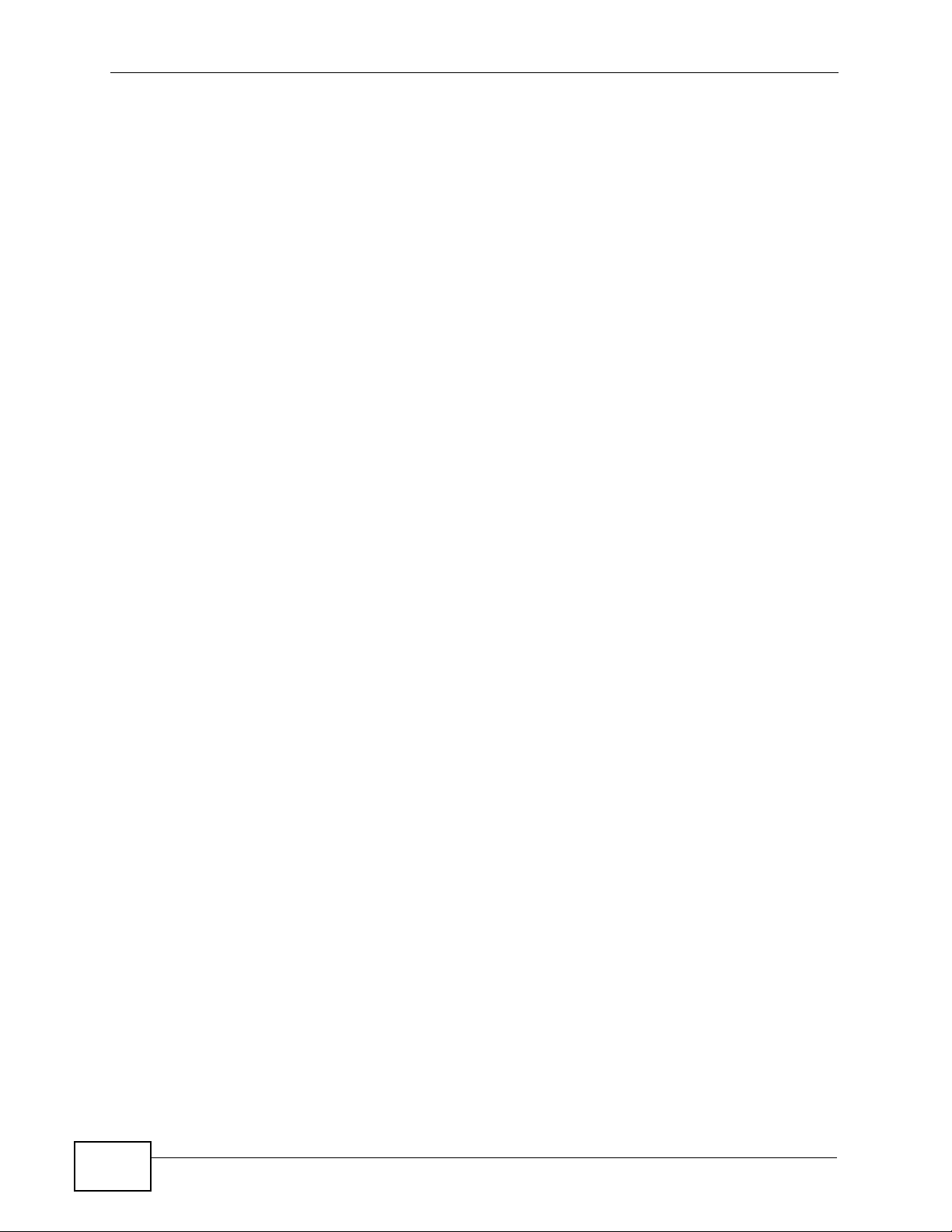
Table of Contents
9.4 LAN IP Screen ................................................................................................................... 113
Chapter 10
DHCP Server..........................................................................................................................115
10.1 Overview .......................................................................................................................... 115
10.2 What You Can Do ............................................................................................................ 115
10.3 What You Need To Know ................................................................................................ 115
10.4 General Screen ............................................................................................................... 116
10.5 Advanced Screen ......................................................................................................... 116
10.6 Client List Screen ............................................................................................................ 118
Chapter 11
Network Address Translation (NAT) ................................................................................... 121
11.1 Overview ....................................................................................................................... 121
11.2 What You Can Do ............................................................................................................ 122
11.3 General NAT Screen ....................................................................................................... 122
11.4 NAT Application Screen ................................................................................................ 123
11.5 NAT Advanced Screen .................................................................................................... 126
11.5.1 Trigger Port Forwarding Example .......................................................................... 127
11.5.2 Two Points To Remember About Trigger Ports ..................................................... 128
Chapter 12
Dynamic DNS ........................................................................................................................ 129
12.1 Overview ......................................................................................................................... 129
12.2 What You Can Do ............................................................................................................ 129
12.3 What You Need To Know ................................................................................................ 129
12.3.1 DynDNS Wildcard .................................................................................................. 129
12.4 Dynamic DNS Screen .................................................................................................... 130
Part III: Security.................................................................................... 133
Chapter 13
Firewall...................................................................................................................................135
13.1 Overview ........................................................................................................................ 135
13.2 What You Can Do ............................................................................................................ 136
13.3 What You Need To Know ................................................................................................ 136
13.3.1 About the NBG-417N Firewall ................................................................................ 136
13.4 General Firewall Screen ............................................................................................... 137
13.5 Services Screen ........................................................................................................... 137
Chapter 14
Content Filtering ...................................................................................................................139
14
NBG-417N User’s Guide
Page 15
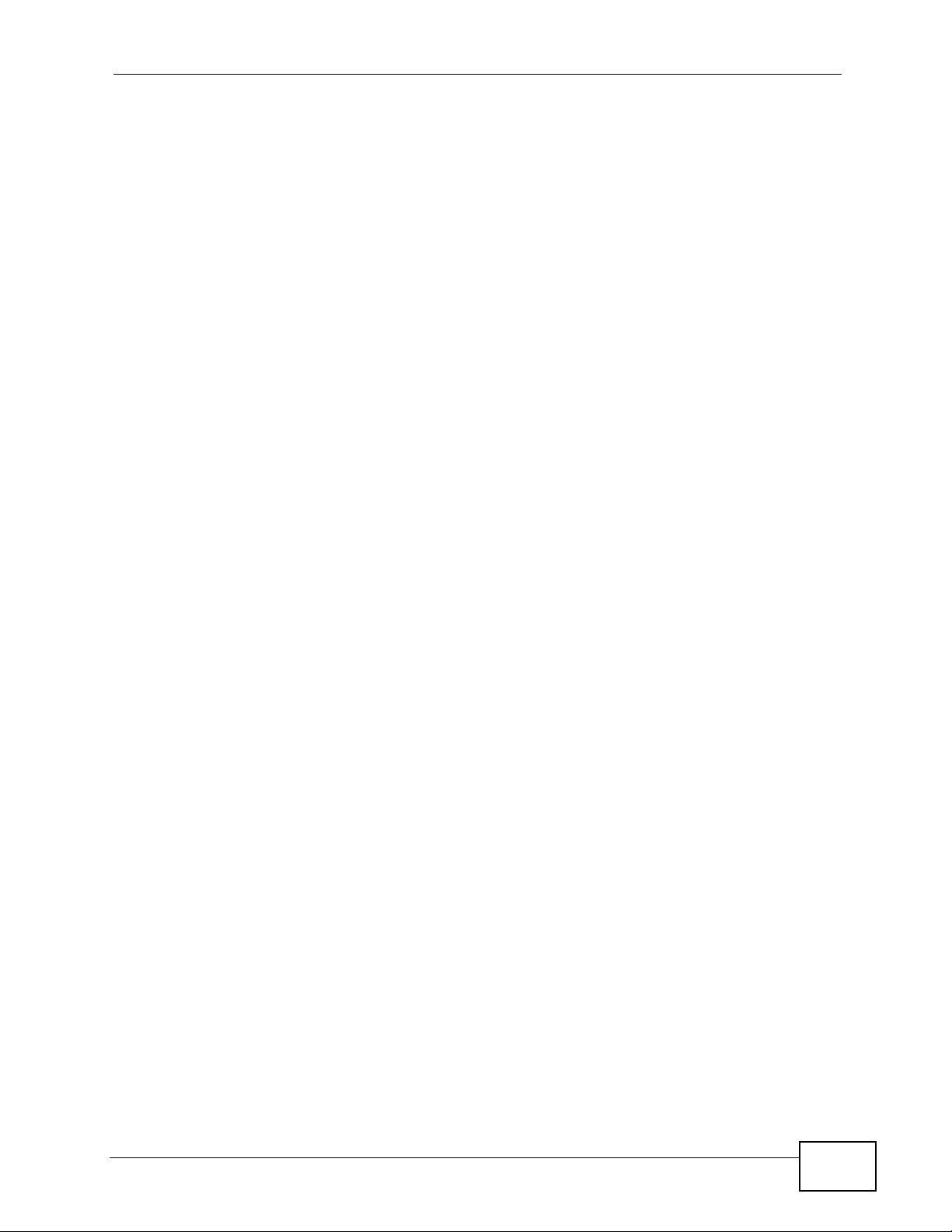
Table of Contents
14.1 Overview .......................................................................................................................... 139
14.2 What You Can Do ............................................................................................................ 139
14.3 What You Need To Know ................................................................................................ 139
14.3.1 Content Filtering Profiles ........................................................................................ 139
14.4 Filter Screen .................................................................................................................... 140
14.5 Technical Reference ........................................................................................................ 141
14.5.1 Customizing Keyword Blocking URL Checking ...................................................... 141
Part IV: Management ........................................................................... 143
Chapter 15
Static Route...........................................................................................................................145
15.1 Overview .......................................................................................................................... 145
15.2 What You Can Do ............................................................................................................ 145
15.3 IP Static Route Screen ....................................................................................................146
15.3.1 Static Route Setup Screen ................................................................................... 147
Chapter 16
Bandwidth Management.......................................................................................................149
16.1 Overview ......................................................................................................................... 149
16.2 What You Can Do ............................................................................................................ 149
16.3 What You Need To Know ................................................................................................ 150
16.4 General Configuration ...................................................................................................150
16.5 Advanced Configuration ................................................................................................. 152
16.5.1 Priority Levels .........................................................................................................154
16.5.2 User Defined Service Rule Configuration ........................................................... 154
16.5.3 Predefined Bandwidth Management Services ....................................................... 155
16.5.4 Services and Port Numbers ................................................................................... 156
Chapter 17
Remote Management............................................................................................................ 157
17.1 Overview .......................................................................................................................... 157
17.2 What You Can Do ............................................................................................................ 157
17.3 What You Need To Know ................................................................................................ 157
17.3.1 Remote Management Limitations .......................................................................... 158
17.3.2 Remote Management and NAT ............................................................................. 158
17.3.3 System Timeout .................................................................................................... 158
17.4 WWW Screen ............................................................................................................... 159
Chapter 18
Universal Plug-and-Play (UPnP).......................................................................................... 161
NBG-417N User’s Guide
15
Page 16
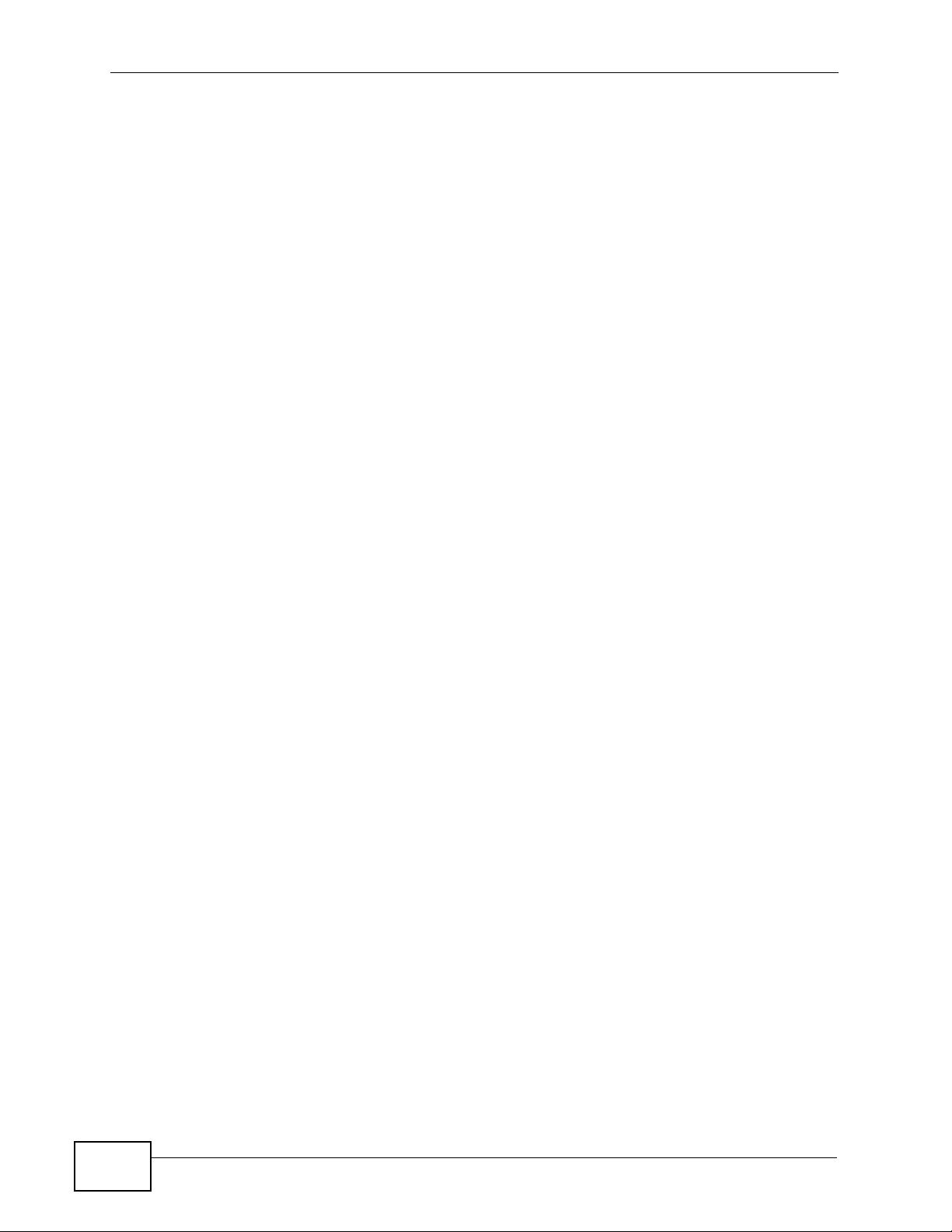
Table of Contents
18.1 Overview ......................................................................................................................... 161
18.2 What You Can Do ............................................................................................................ 161
18.3 What You Need to Know ................................................................................................. 161
18.4 UPnP Screen ................................................................................................................... 162
18.5 Technical Reference ........................................................................................................ 163
18.5.1 Using UPnP in Windows XP Example ................................................................... 163
18.5.2 Web Configurator Easy Access ............................................................................. 166
Part V: Maintenance and Troubleshooting........................................ 169
Chapter 19
System ...................................................................................................................................171
19.1 Overview .......................................................................................................................... 171
19.2 What You Can Do ............................................................................................................ 171
19.3 System General Screen ................................................................................................. 171
19.4 Time Setting Screen ........................................................................................................ 173
Chapter 20
Logs .......................................................................................................................................177
20.1 Overview .......................................................................................................................... 177
20.2 What You Can Do ............................................................................................................ 177
20.3 What You Need to Know ................................................................................................. 177
20.4 View Log Screen ............................................................................................................. 178
Chapter 21
Tools ......................................................................................................................................179
21.1 Overview .......................................................................................................................... 179
21.2 What You Can Do ............................................................................................................ 179
21.3 Firmware Upload Screen ................................................................................................. 179
21.4 Configuration Screen ....................................................................................................... 182
21.4.1 Backup Configuration ............................................................................................. 182
21.4.2 Restore Configuration ............................................................................................ 183
21.4.3 Back to Factory Defaults ........................................................................................ 184
21.5 Restart Screen ................................................................................................................. 184
Chapter 22
Sys OP Mode .........................................................................................................................185
16
22.1 Overview .......................................................................................................................... 185
22.2 What You Can Do ............................................................................................................ 185
22.3 What You Need to Know ................................................................................................. 185
22.4 General Screen ............................................................................................................... 186
NBG-417N User’s Guide
Page 17
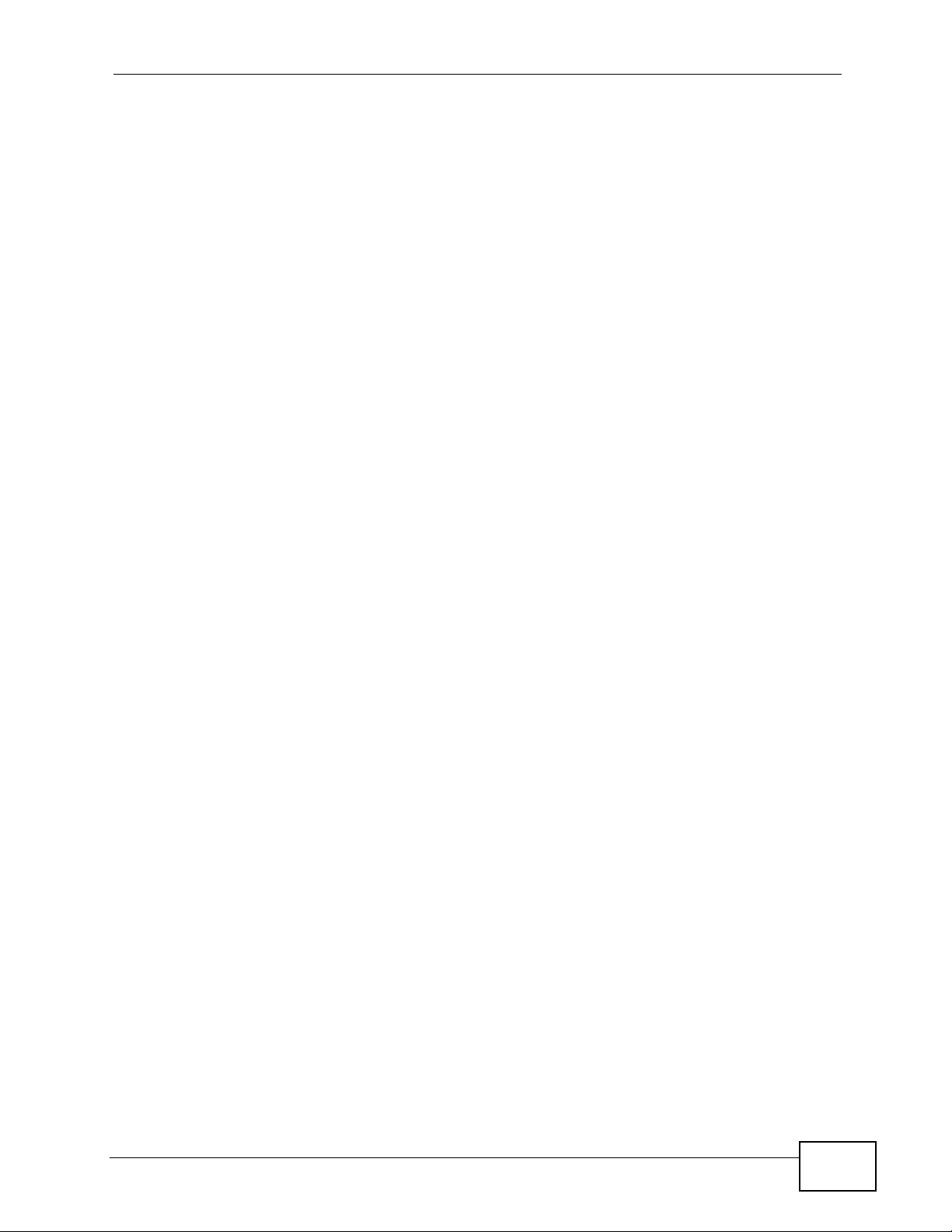
Table of Contents
Chapter 23
Language...............................................................................................................................189
23.1 Language Screen ............................................................................................................ 189
Chapter 24
Troubleshooting....................................................................................................................191
24.1 Power, Hardware Connections, and LEDs ...................................................................... 191
24.2 NBG-417N Access and Login .......................................................................................... 192
24.3 Internet Access ................................................................................................................ 194
24.4 Resetting the NBG-417N to Its Factory Defaults ............................................................. 195
24.5 Wireless Router/AP Troubleshooting .............................................................................. 196
Chapter 25
Product Specifications.........................................................................................................199
Part VI: Appendices and Index ........................................................... 203
Appendix A IP Addresses and Subnetting ........................................................................... 205
Appendix B Pop-up Windows, JavaScripts and Java Permissions ...................................... 215
Appendix C Setting up Your Computer’s IP Address ........................................................... 223
25.0.1 Verifying Settings ................................................................................................... 240
Appendix D Wireless LANs ..................................................................................................241
25.0.2 WPA(2)-PSK Application Example ......................................................................... 251
25.0.3 WPA(2) with RADIUS Application Example ........................................................... 251
Appendix E Services ............................................................................................................253
Appendix F Legal Information .............................................................................................. 257
Index.......................................................................................................................................265
NBG-417N User’s Guide
17
Page 18
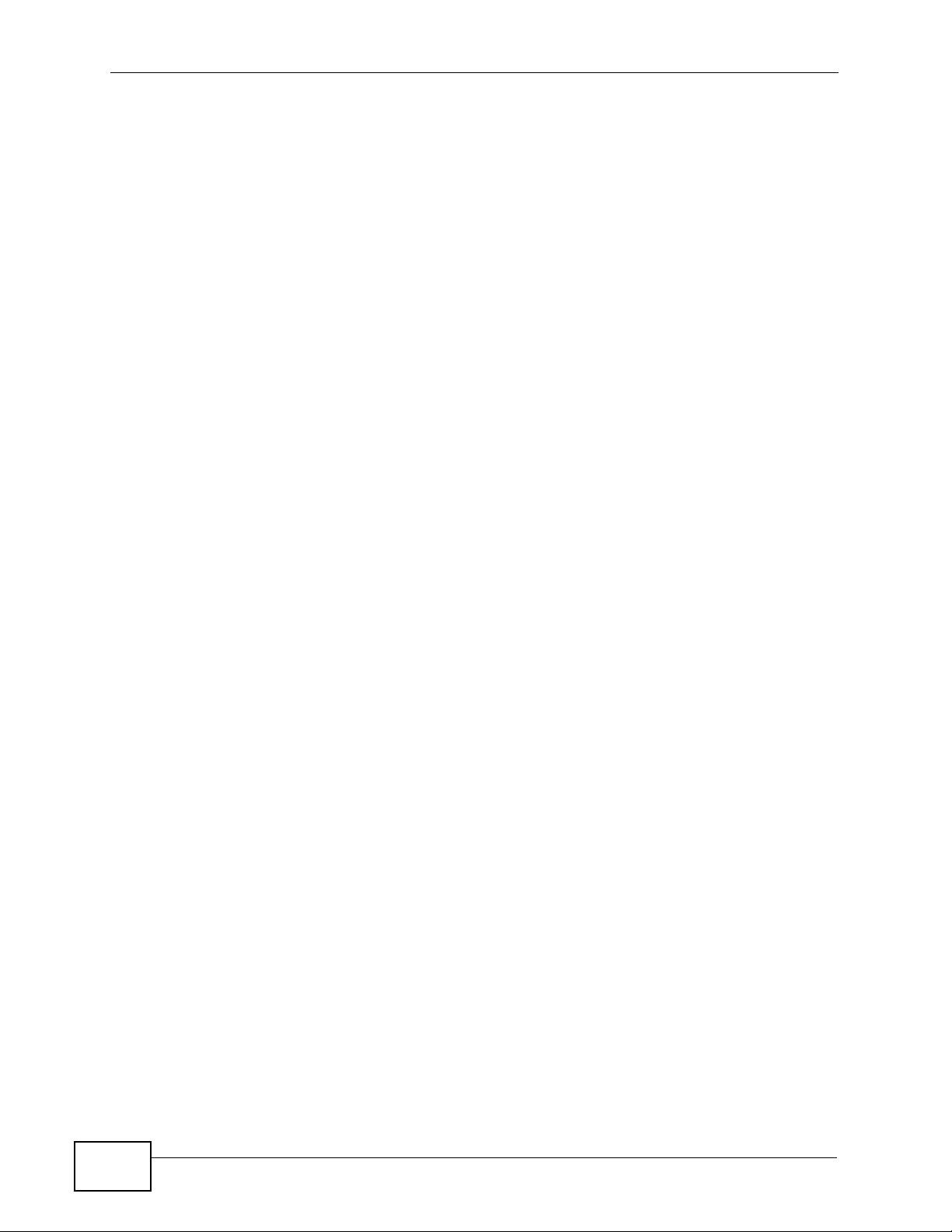
Table of Contents
18
NBG-417N User’s Guide
Page 19
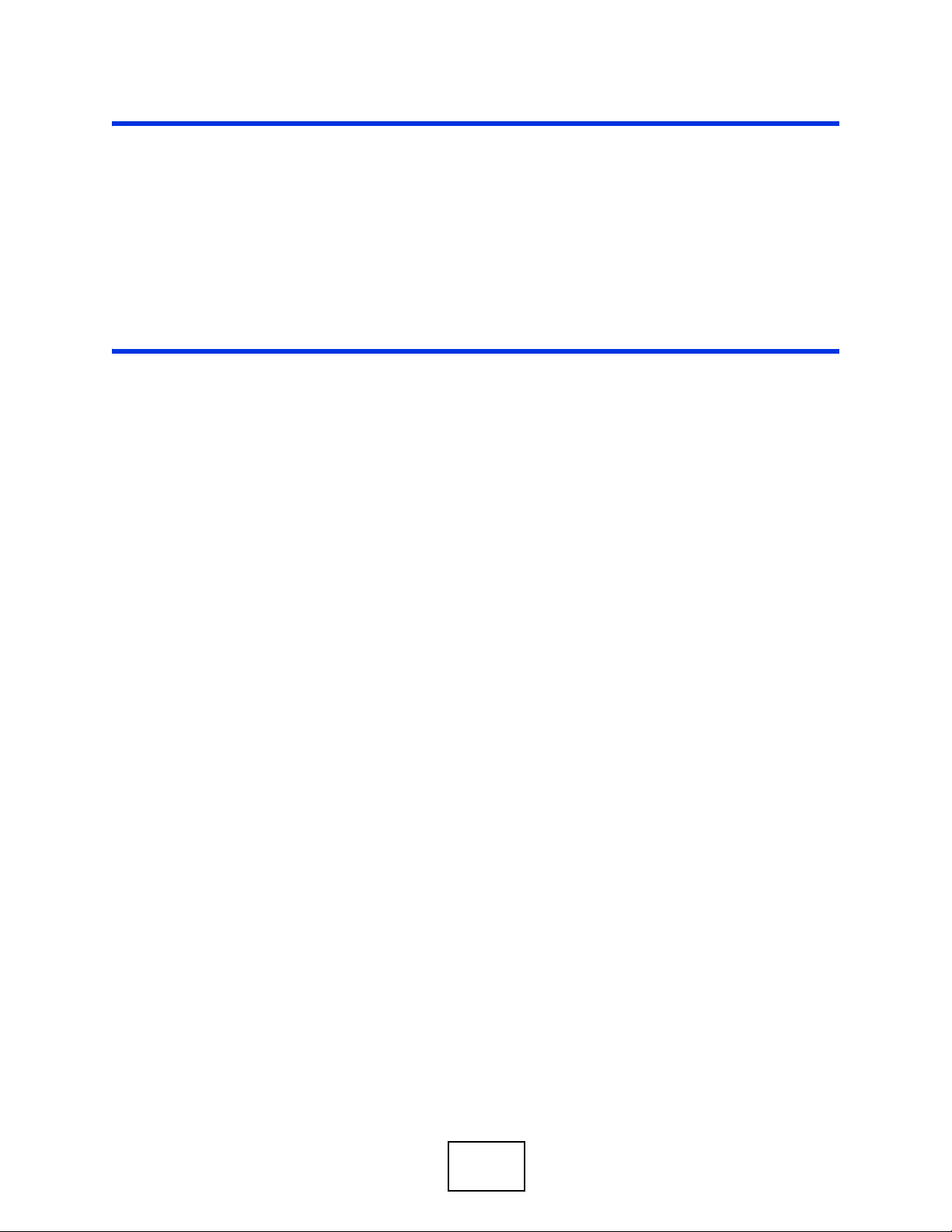
PART I
Introduction
Getting to Know Your NBG-417N (21)
The WPS Button (25)
Introducing the Web Configurator (27)
Connection Wizard (39)
AP Mode (53)
Tutorials (61)
19
Page 20
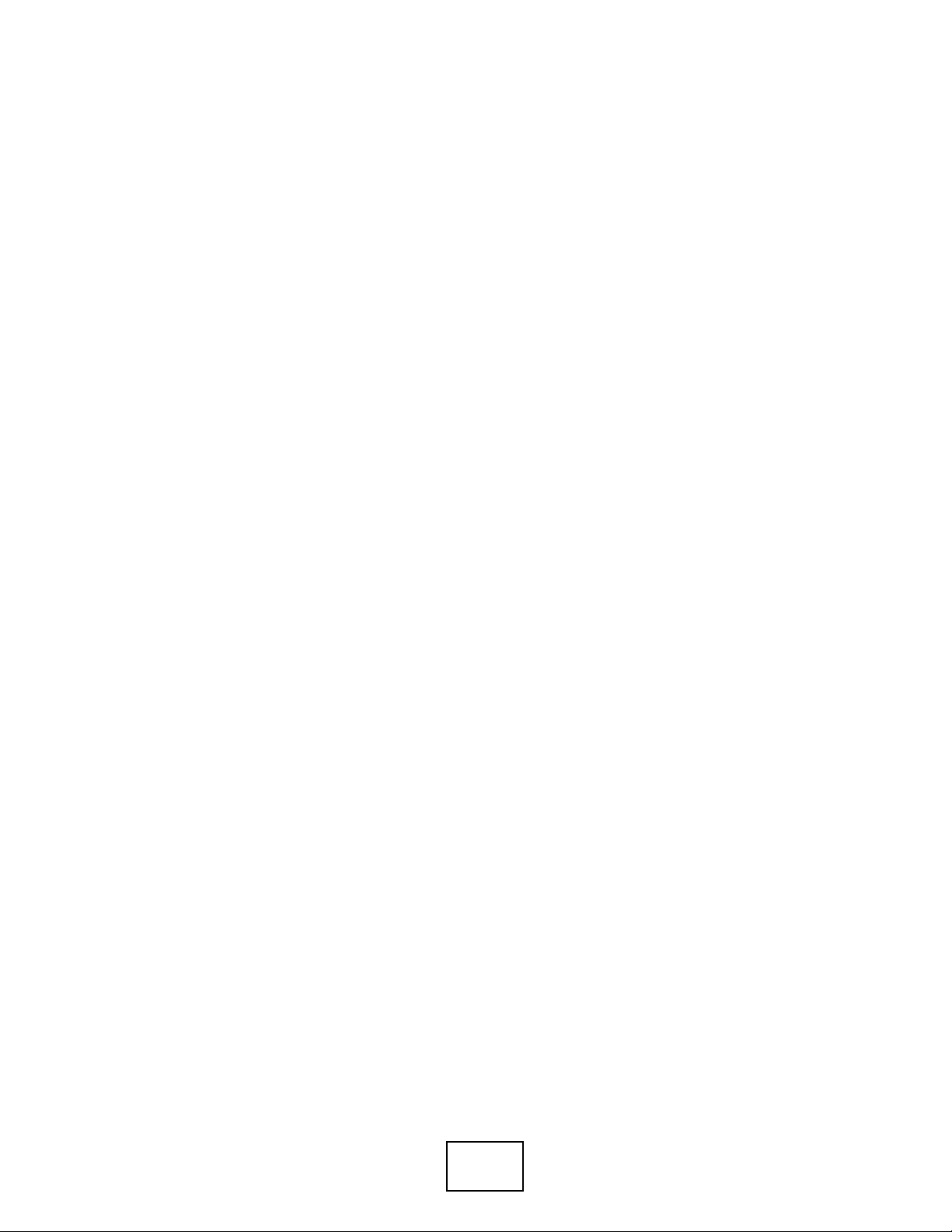
20
Page 21
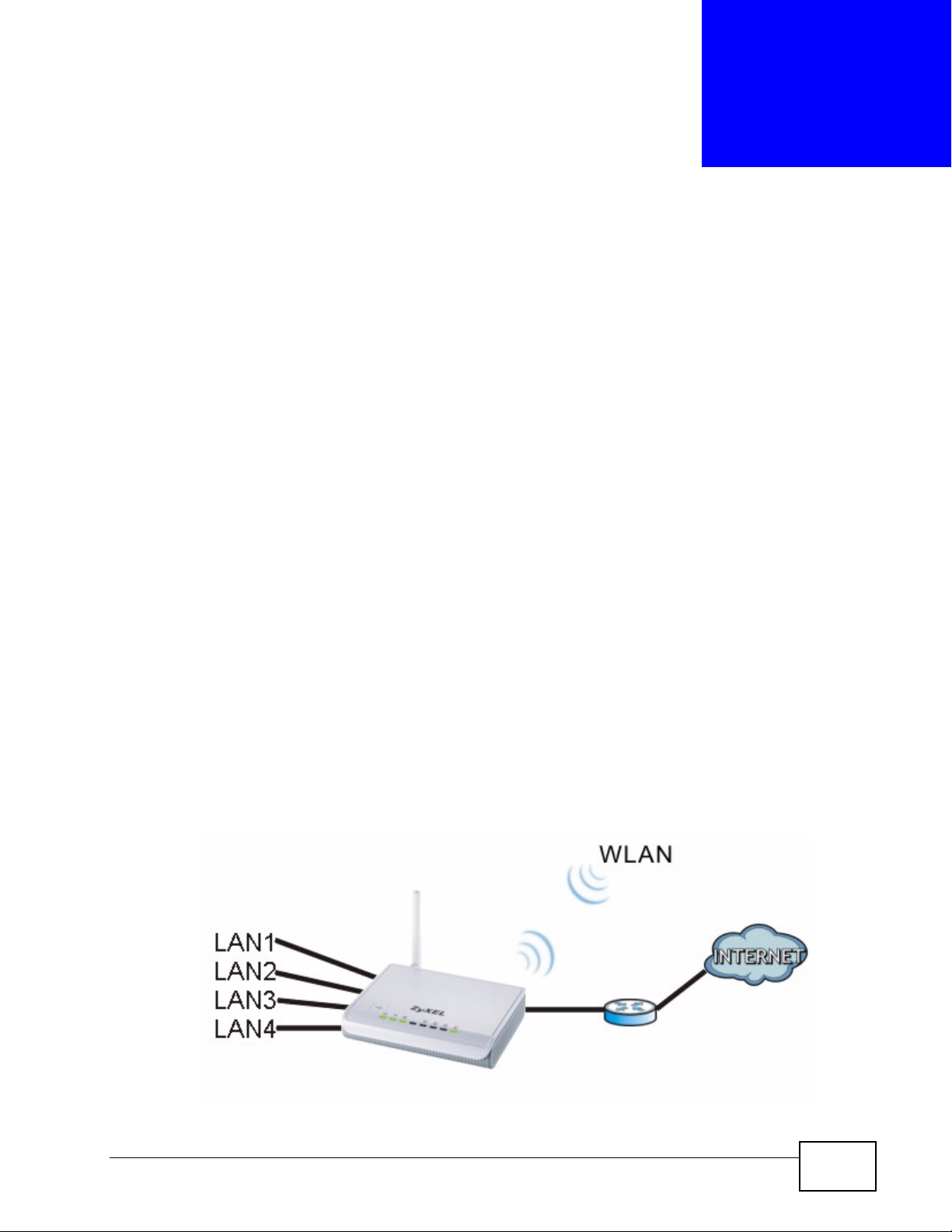
CHAPTER 1
Getting to Know Your NBG-417N
1.1 Overview
This chapter introduces the main features and applications of the NBG-417N.
The NBG-417N extends the range of your existing wired network without
additional wiring, providing easy network access to mobile users. You can set up a
wireless network with other IEEE 802.11b/g/n compatible devices.
A range of services such as a firewall and content filtering are also available for
secure Internet computing.
1.2 Applications
Your can create the following networks using the NBG-417N:
• Wired. You can connect network devices via the Ethernet ports of the NBG417N so that they can communicate with each other and access the Internet.
• Wireless. Wireless clients can connect to the NBG-417N to access network
resources.
• WAN. Connect to a broadband modem/router for Internet access.
Figure 1 NBG-417N Network
NBG-417N User’s Guide
21
Page 22
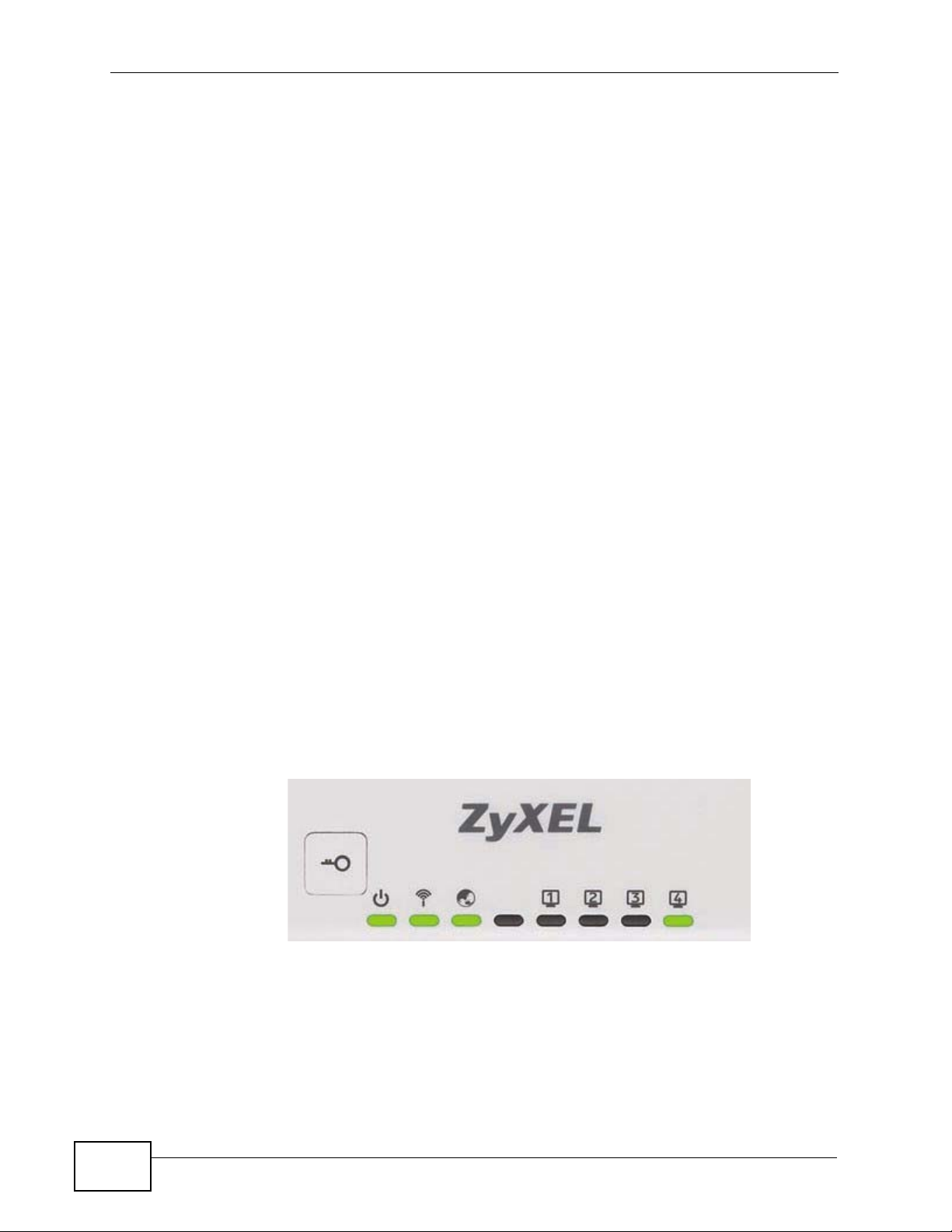
Chapter 1 Getting to Know Your NBG-417N
1.3 Ways to Manage the NBG-417N
Use any of the following methods to manage the NBG-417N.
• WPS (Wi-Fi Protected Setup). You can use the WPS button or the WPS section of
the Web Configurator to set up a wireless network with your ZyXEL Device.
• Web Configurator. This is recommended for everyday management of the NBG417N using a (supported) web browser.
1.4 Good Habits for Managing the NBG-417N
Do the following things regularly to make the NBG-417N more secure and to
manage the NBG-417N more effectively.
• Change the password. Use a password that’s not easy to guess and that
consists of different types of characters, such as numbers and letters.
• Write down the password and put it in a safe place.
• Back up the configuration (and make sure you know how to restore it).
Restoring an earlier working configuration may be useful if the device becomes
unstable or even crashes. If you forget your password, you will have to reset
the NBG-417N to its factory default settings. If you backed up an earlier
configuration file, you would not have to totally re-configure the NBG-417N. You
could simply restore your last configuration.
1.5 LEDs
Figure 2 Front Panel
22
NBG-417N User’s Guide
Page 23
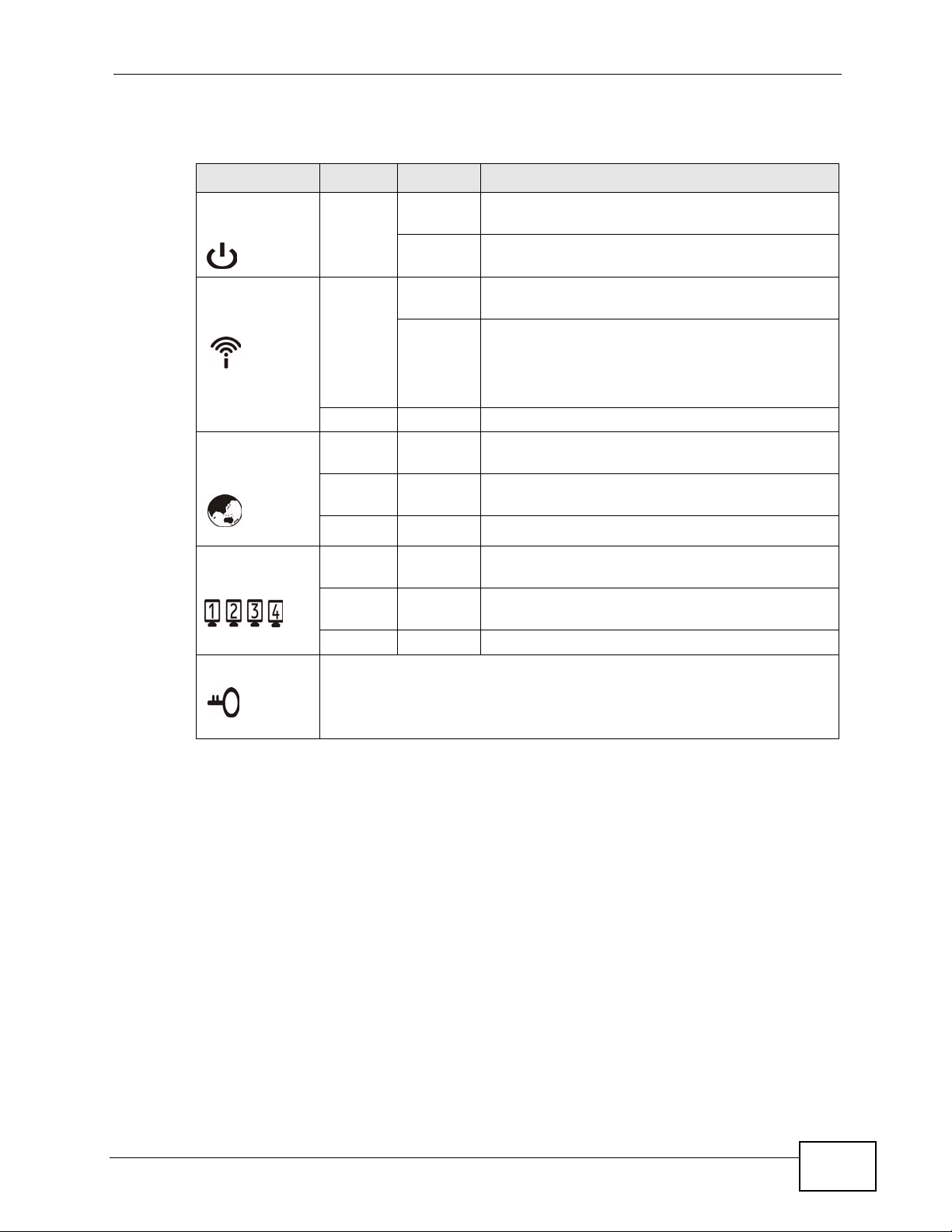
Chapter 1 Getting to Know Your NBG-417N
The following table describes the LEDs and the WPS button.
Table 1 Front Panel LEDs and WPS Button
LED COLOR STATUS DESCRIPTION
POWER Green On The NBG-417N is receiving power and
functioning properly.
Off The NBG-417N is not receiving power.
WLAN / WPS Green On The NBG-417N is ready, but is not sending/
receiving data through the wireless LAN.
Blinking The NBG-417N is sending/receiving data through
the wireless LAN.
The NBG-417N is negotiating a WPS connection
with a wireless client.
Off The wireless LAN is not ready or has failed.
WAN Green On The NBG-417N has a successful 10/100MB WAN
connection.
Blinking The NBG-417N is sending/receiving data through
the WAN.
Off The WAN connection is not ready, or has failed.
LAN 1-4 Green On The NBG-417N has a successful 10/100MB
Ethernet connection.
Blinking The NBG-417N is sending/receiving data through
the LAN.
Off The LAN is not connected.
WPS Button Press this button for 1 second to set up a wireless connection via WiFi
Protected Setup with another WPS-enabled client. You must press the
WPS button on the client side within 120 seconds for a successful
connection.
NBG-417N User’s Guide
23
Page 24
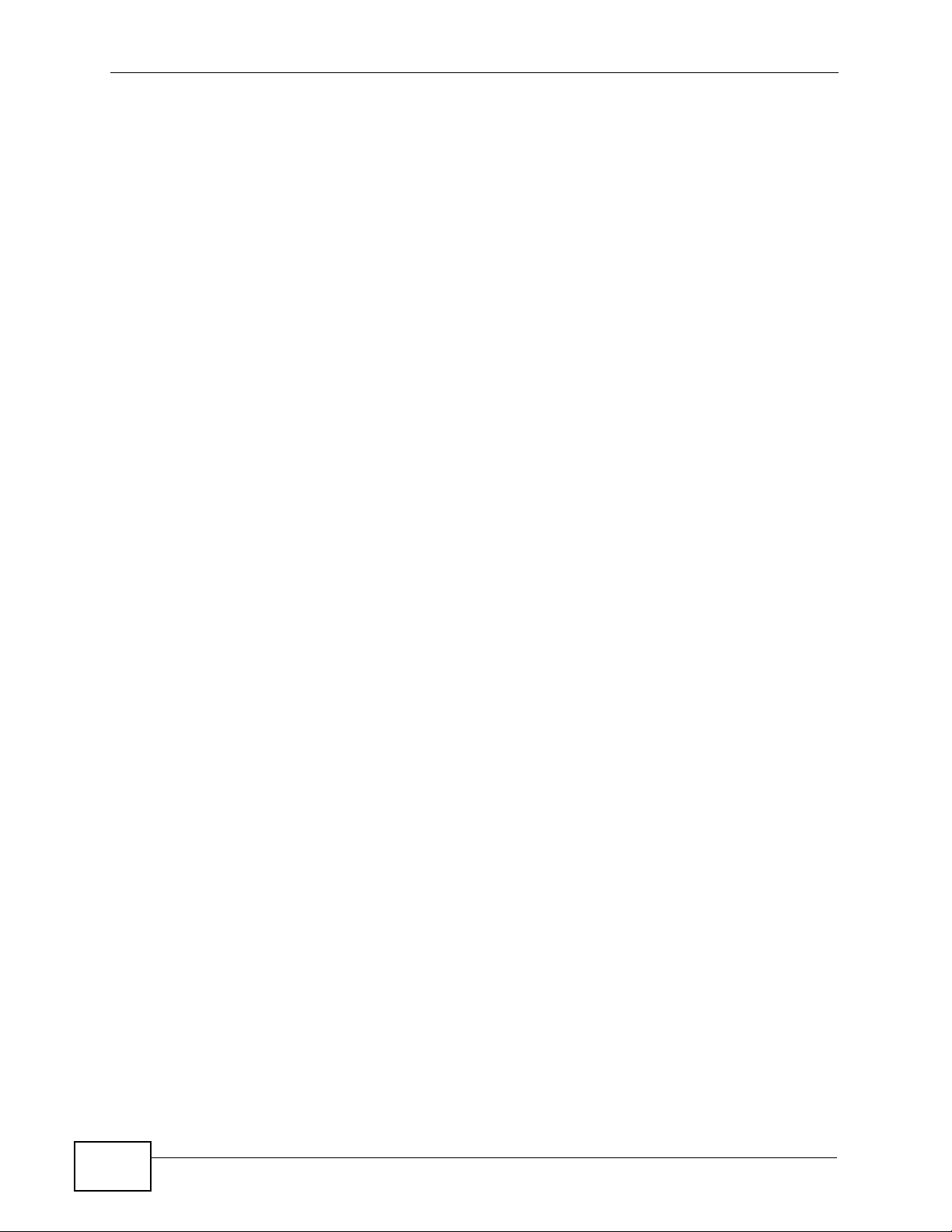
Chapter 1 Getting to Know Your NBG-417N
24
NBG-417N User’s Guide
Page 25
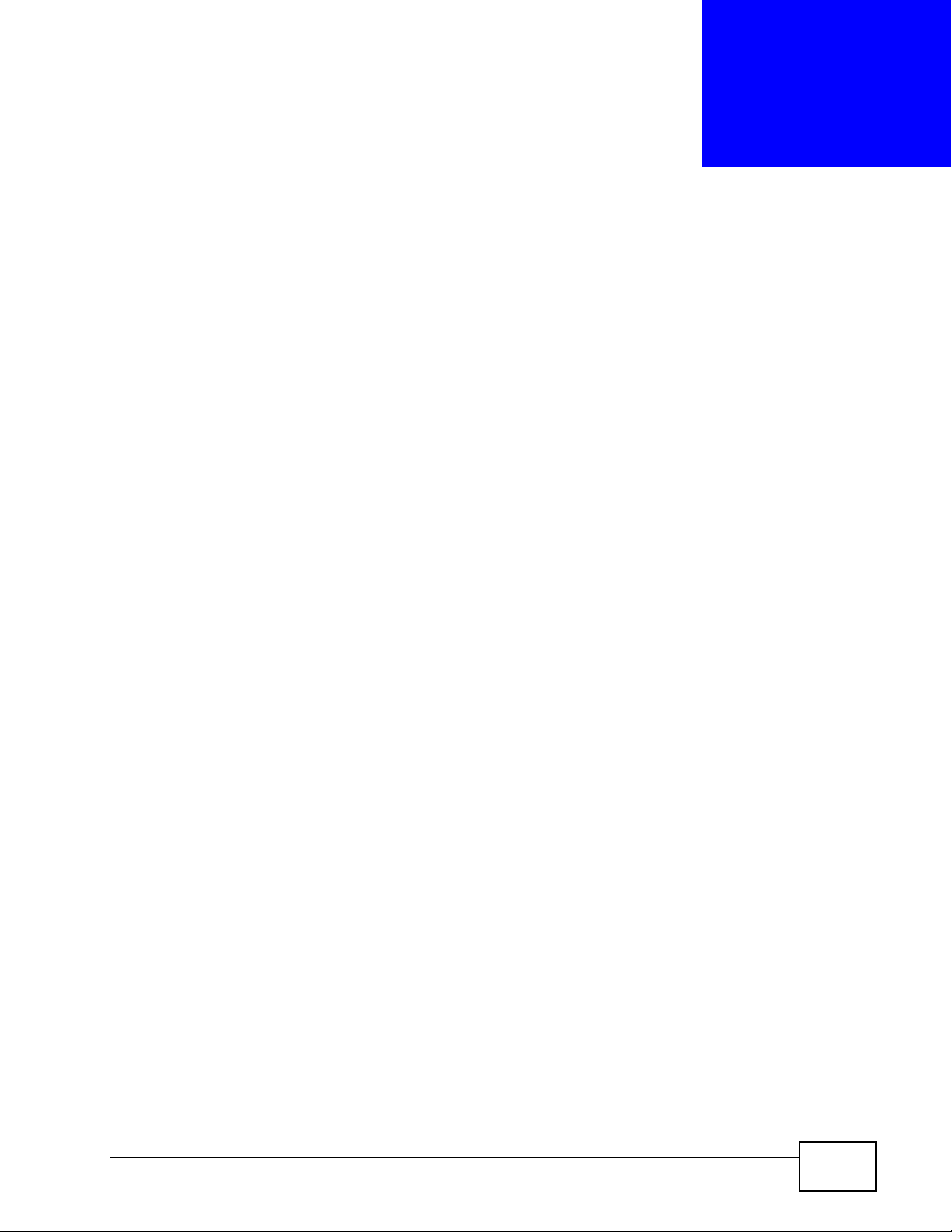
CHAPTER 2
The WPS Button
2.1 Overview
Your NBG-417N supports WiFi Protected Setup (WPS), which is an easy way to set
up a secure wireless network. WPS is an industry standard specification, defined
by the WiFi Alliance.
WPS allows you to quickly set up a wireless network with strong security, without
having to configure security settings manually. Each WPS connection works
between two devices. Both devices must support WPS (check each device’s
documentation to make sure).
Depending on the devices you have, you can either press a button (on the device
itself, or in its configuration utility) or enter a PIN (a unique Personal Identification
Number that allows one device to authenticate the other) in each of the two
devices. When WPS is activated on a device, it has two minutes to find another
device that also has WPS activated. Then, the two devices connect and set up a
secure network by themselves.
For more information on using WPS, see Section 6.2.1 on page 61.
NBG-417N User’s Guide
25
Page 26
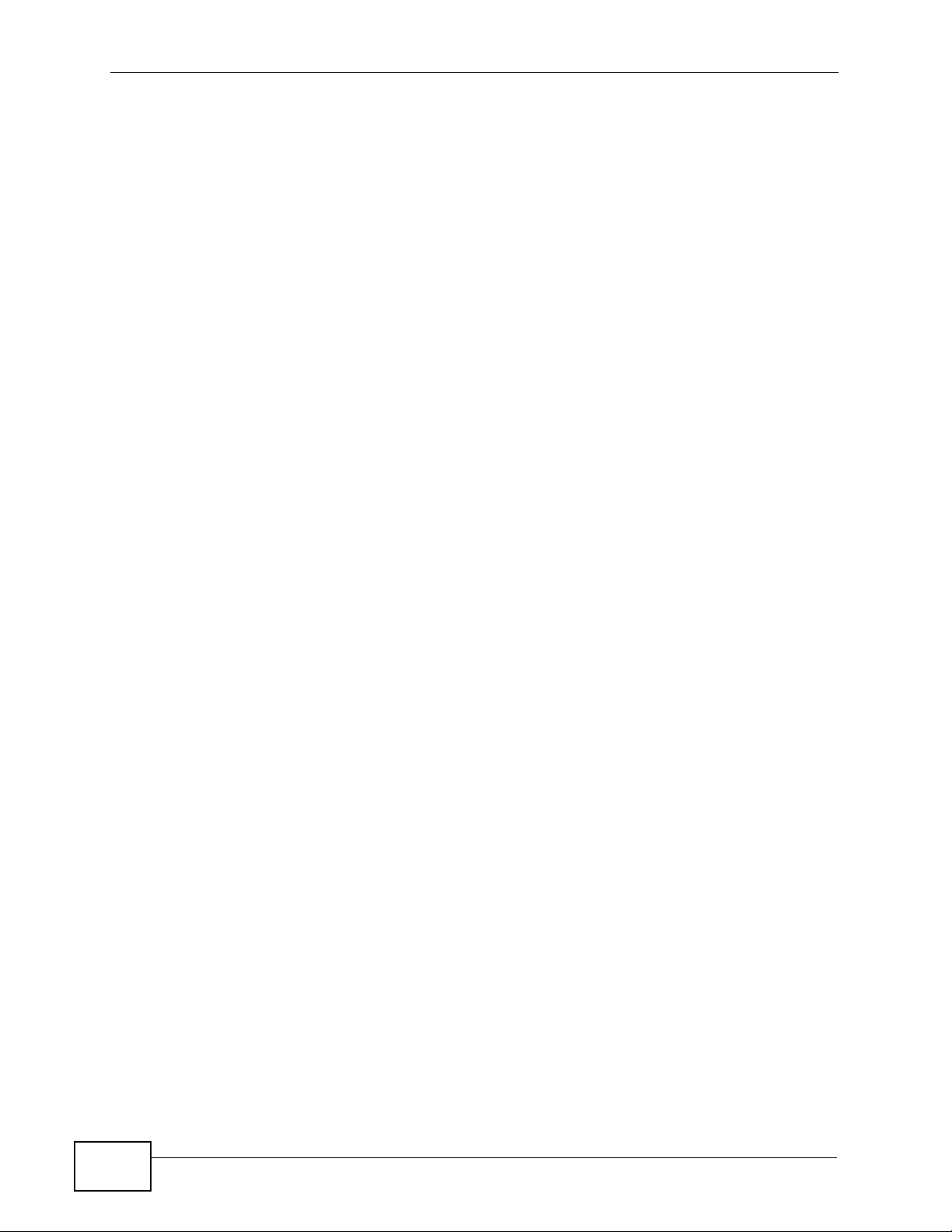
Chapter 2 The WPS Button
26
NBG-417N User’s Guide
Page 27
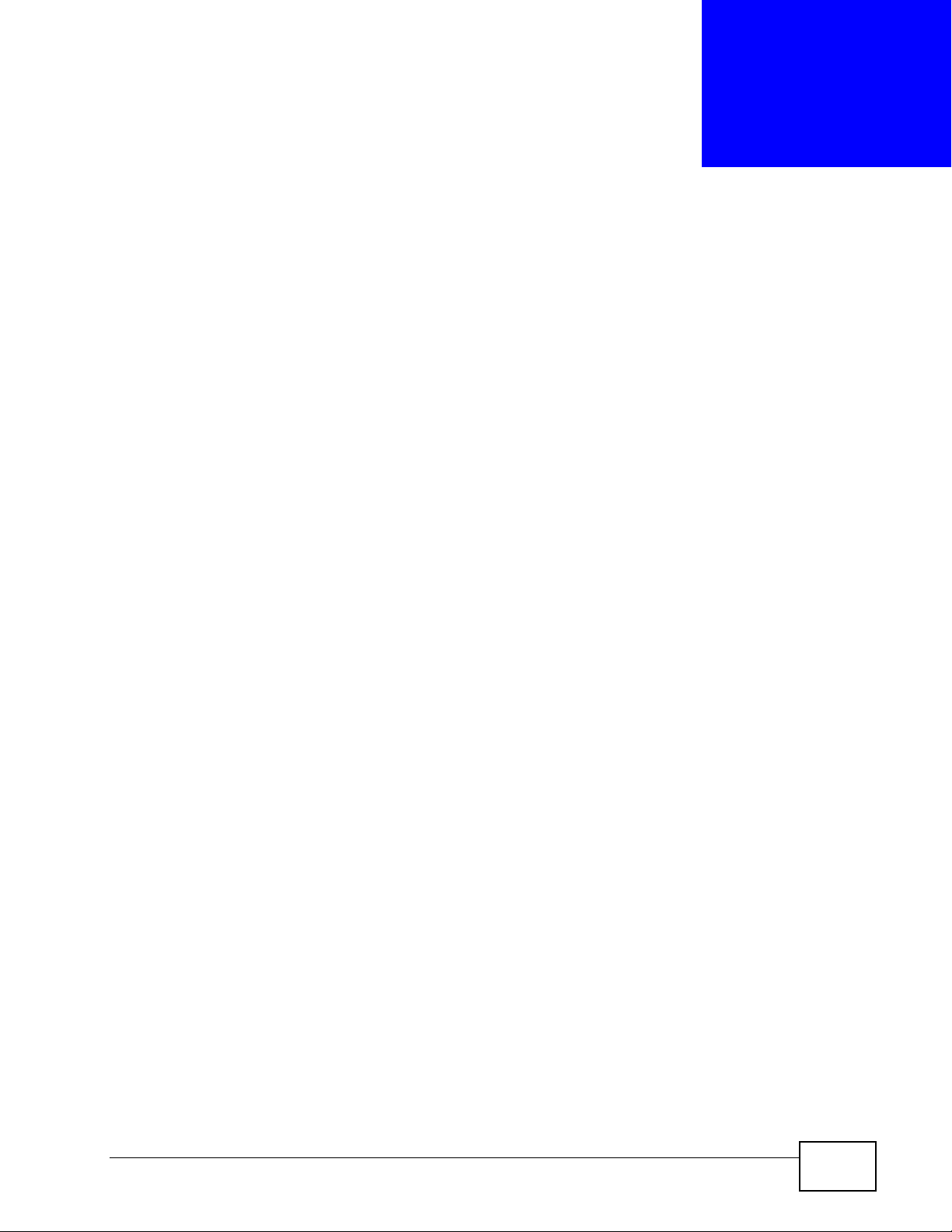
CHAPTER 3
Introducing the Web
Configurator
3.1 Overview
This chapter describes how to access the NBG-417N Web Configurator and
provides an overview of its screens.
The Web Configurator is an HTML-based management interface that allows easy
setup and management of the NBG-417N via Internet browser. Use Internet
Explorer 6.0 and later or Netscape Navigator 7.0 and later versions or Safari 2.0
or later versions. The recommended screen resolution is 1024 by 768 pixels.
In order to use the Web Configurator you need to allow:
• Web browser pop-up windows from your device. Web pop-up blocking is
enabled by default in Windows XP SP (Service Pack) 2.
• JavaScripts (enabled by default).
• Java permissions (enabled by default).
Refer to the Troubleshooting chapter to see how to make sure these functions are
allowed in Internet Explorer.
3.2 Accessing the Web Configurator
1 Make sure your NBG-417N hardware is properly connected and prepare your
computer or computer network to connect to the NBG-417N (refer to the Quick
Start Guide).
2 Launch your web browser.
3 Type "http://192.168.1.1" as the website address.
Your computer must be in the same subnet in order to access this website
address.
NBG-417N User’s Guide
27
Page 28

Chapter 3 Introducing the Web Configurator
4 Type "1234" (default) as the password and click Login. In some versions, the
default password appears automatically - if this is the case, click Login.
5 You should see a screen asking you to change your password (highly
recommended) as shown next. Type a new password (and retype it to confirm)
and click Apply or click Ignore.
Figure 3 Change Password Screen
Note: The management session automatically times out when the time period set in
the Administrator Inactivity Timer field expires (default five minutes). Simply
log back into the NBG-417N if this happens.
6 Select the setup mode you want to use.
•Click Go to Wizard Setup to use the Configuration Wizard for basic Internet
and Wireless setup.
•Click Go to Advanced Setup to view and configure all the NBG-417N’s
settings.
28
NBG-417N User’s Guide
Page 29
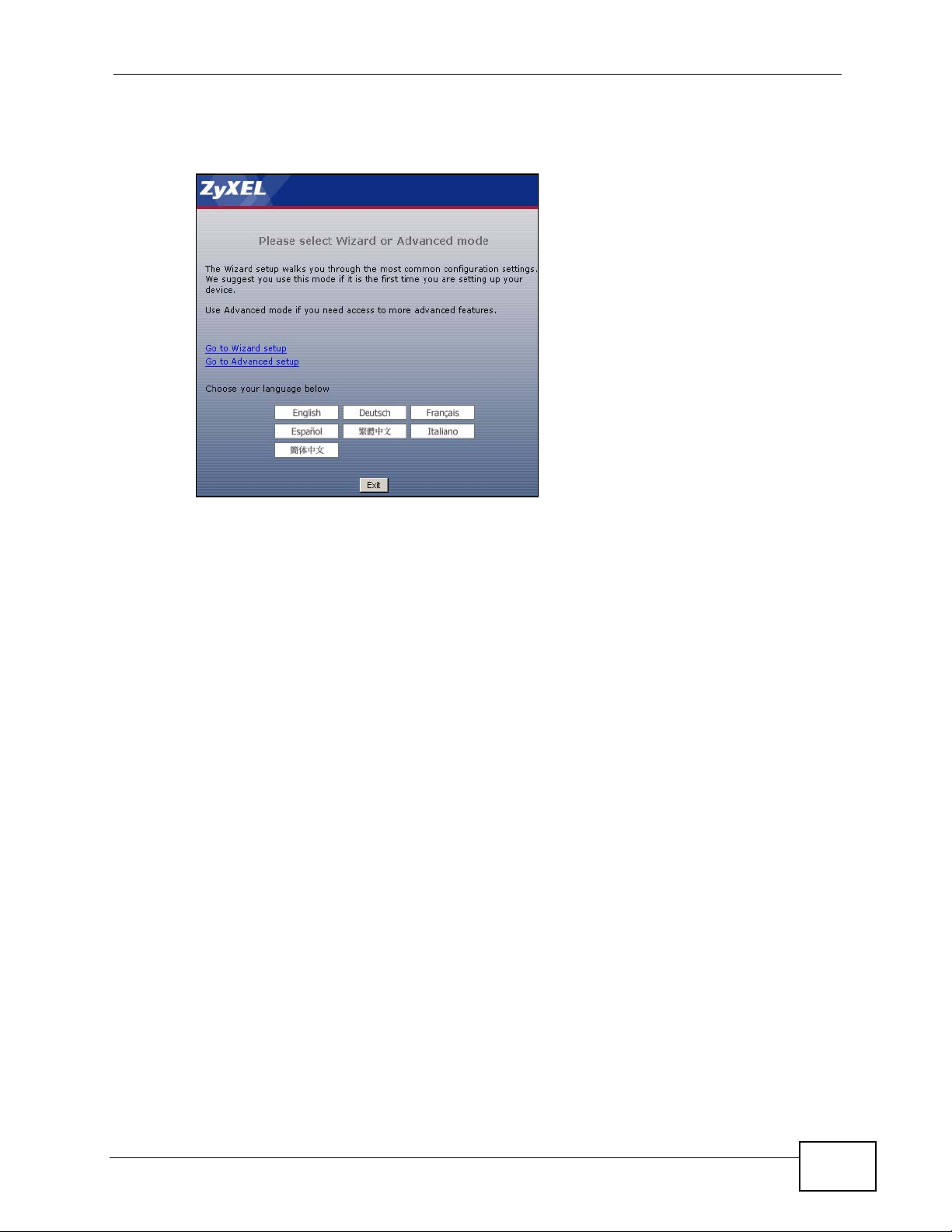
Chapter 3 Introducing the Web Configurator
• Select a language to go to the basic Web Configurator in that language. To
change to the advanced configurator see Chapter 23 on page 189.
Figure 4 Selecting the setup mode
3.3 Resetting the NBG-417N
If you forget your password or IP address, or you cannot access the Web
Configurator, you will need to use the RESET button at the back of the NBG-417N
to reload the factory-default configuration file. This means that you will lose all
configurations that you had previously saved, the password will be reset to “1234”
and the IP address will be reset to “192.168.1.1”.
3.3.1 Procedure to Use the Reset Button
1 Make sure the power LED is on.
2 Press the RESET button for longer than 1 second to restart/reboot the NBG-417N.
3 Press the RESET button for longer than five seconds to set the NBG-417N back to
its factory-default configurations.
3.4 Navigating the Web Configurator
The following summarizes how to navigate the Web Configurator from the Status
screen in Router Mode and AP Mode.
NBG-417N User’s Guide
29
Page 30
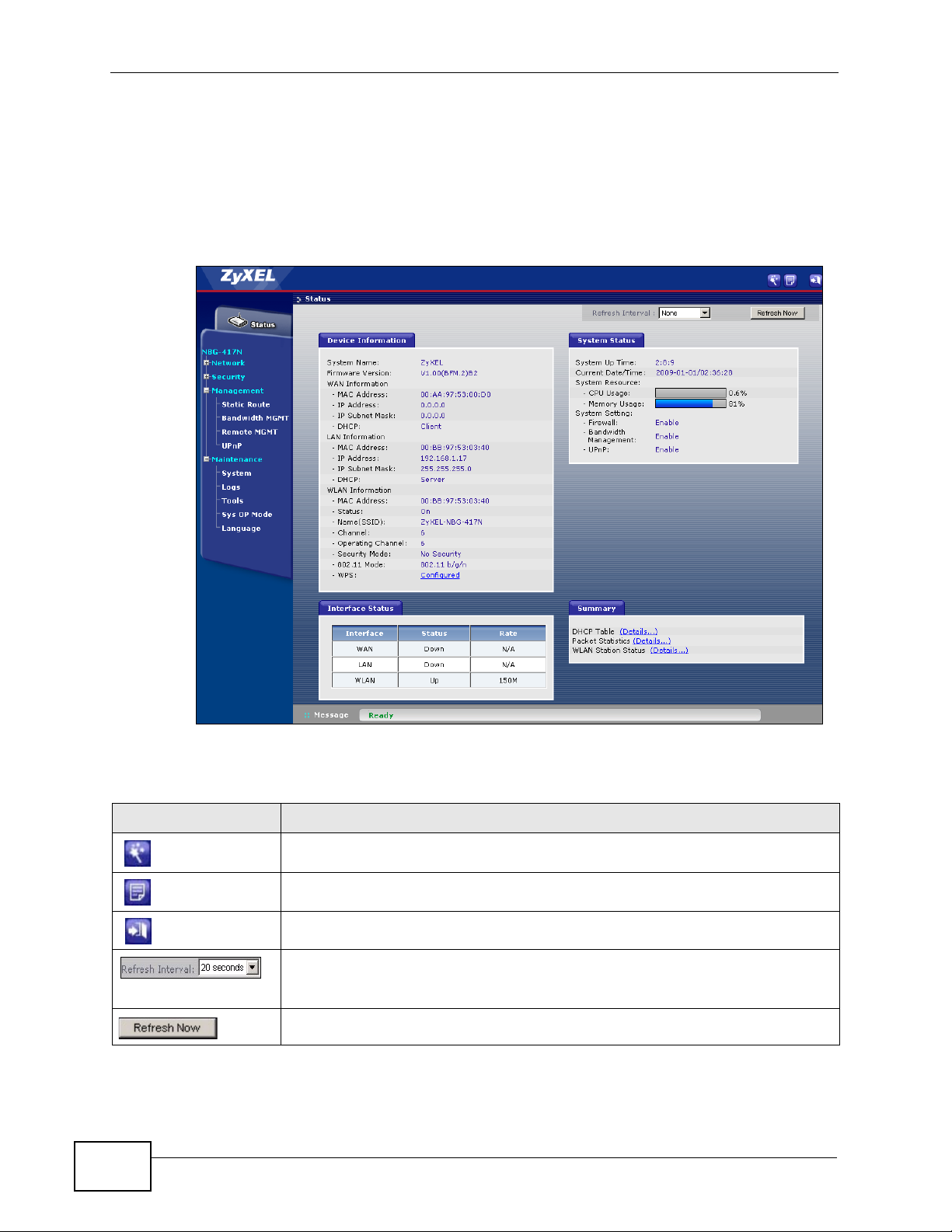
Chapter 3 Introducing the Web Configurator
3.5 Status Screen (Router Mode)
Click on Status. The screen below shows the status screen in Router Mode.
(For information on the status screen in AP Mode see Chapter 5 on page 54.)
Figure 5 Status Screen (Router Mode)
The following table describes the icons shown in the Status screen.
Table 2 Status Screen Icon Key
ICON DESCRIPTION
Click this icon to open the setup wizard.
Click this icon to view copyright and a link for related product information.
Click this icon at any time to exit the Web Configurator.
Select a number of seconds or None from the drop-down list box to refresh
all screen statistics automatically at the end of every time interval or to not
refresh the screen statistics.
Click this button to refresh the status screen statistics.
30
NBG-417N User’s Guide
Page 31

Chapter 3 Introducing the Web Configurator
The following table describes the labels shown in the Status screen.
Table 3 Web Configurator Status Screen (Router Mode)
LABEL DESCRIPTION
Device Information
System Name This is the System Name you enter in the Maintenance > System >
General screen. It is for identification purposes.
Firmware Version This is the firmware version and the date created.
WAN Information
- MAC Address This shows the WAN Ethernet adapter MAC Address of your device.
- IP Address This shows the WAN port’s IP address.
- IP Subnet Mask This shows the WAN port’s subnet mask.
- DHCP This shows the WAN port’s DHCP role - Client or None.
LAN Information
- MAC Address This shows the LAN Ethernet adapter MAC Address of your device.
- IP Address This shows the LAN port’s IP address.
- IP Subnet Mask This shows the LAN port’s subnet mask.
- DHCP This shows the LAN port’s DHCP role - Server or None.
WLAN Information
- MAC Address This shows the wireless adapter MAC Address of your device.
- Status This shows the current status of the Wireless LAN - On, Off or Off by
scheduler.
- Name (SSID) This shows a descriptive name used to identify the NBG-417N in the
wireless LAN.
- Channel This shows the channel number which you select manually.
- Operating Channel This shows the channel number which the NBG-417N is currently using
over the wireless LAN.
- Security Mode This shows the level of wireless security the NBG-417N is using.
- 802.11 Mode This shows the wireless standard.
- WPS This displays Configured when the WPS has been set up.
This displays Unconfigured if the WPS has not been set up.
Click the status to display Network > Wireless LAN > WPS screen.
System Status
System Up Time This is the total time the NBG-417N has been on.
Current Date/Time This field displays your NBG-417N’s present date and time.
System Resource
- CPU Usage This displays what percentage of the NBG-417N’s processing ability is
currently used. When this percentage is close to 100%, the NBG-417N is
running at full load, and the throughput is not going to improve anymore.
If you want some applications to have more throughput, you should turn
off other applications.
- Memory Usage This shows what percentage of the heap memory the NBG-417N is using.
System Setting
NBG-417N User’s Guide
31
Page 32

Chapter 3 Introducing the Web Configurator
Table 3 Web Configurator Status Screen (Router Mode) (continued)
LABEL DESCRIPTION
- Firewall This shows whether the firewall is active or not.
- Bandwidth
Management
- UPnP This shows whether UPnP is active or not.
Interface Status
Interface This displays the NBG-417N port types. The port types are: WAN, LAN
Status For the LAN and WAN ports, this field displays Down (line is down) or Up
Rate For the LAN ports, this displays the port speed and duplex setting or N/A
This shows whether bandwidth management is active or not.
and WLAN.
(line is up or connected).
For the WLAN, it displays Up when the WLAN is enabled or Down when
the WLAN is disabled.
when the line is disconnected.
For the WAN port, it displays the port speed and duplex setting if you’re
using Ethernet encapsulation and Idle (line (ppp) idle), Dial (starting to
trigger a call) and Drop (dropping a call) if you're using PPPoE or PPTP
encapsulation. This field displays N/A when the line is disconnected.
For the WLAN, it displays the maximum transmission rate when the WLAN
is enabled and N/A when the WLAN is disabled.
Summary
DHCP Table Use this screen to view current DHCP client information.
Packet Statistics Use this screen to view port status and packet specific statistics.
WLAN Station Status Use this screen to view the wireless stations that are currently associated
to the NBG-417N.
3.5.1 Navigation Panel
Use the sub-menus on the navigation panel to configure NBG-417N features.
The following table describes the sub-menus.
Table 4 Screens Summary
LINK TAB FUNCTION
Status This screen shows the NBG-417N’s general device, system
and interface status information. Use this screen to access
the wizard, and summary statistics tables.
Network
32
NBG-417N User’s Guide
Page 33

Chapter 3 Introducing the Web Configurator
Table 4 Screens Summary
LINK TAB FUNCTION
Wireless
LAN
WAN Internet
LAN IP Use this screen to configure LAN IP address and subnet
DHCP
Server
NAT General Use this screen to enable NAT.
DDNS General Use this screen to set up dynamic DNS.
Security
Firewall General Use this screen to activate/deactivate the firewall.
Content
Filter
Management
Static
Route
General Use this screen to configure wireless LAN.
MAC Filter Use the MAC filter screen to configure the NBG-417N to
block access to devices or block the devices from
accessing the NBG-417N.
Advanced This screen allows you to configure advanced wireless
settings.
QoS Use this screen to configure Wi-Fi Multimedia Quality of
Service (WMM QoS). WMM QoS allows you to prioritize
wireless traffic according to the delivery requirements of
individual services.
WPS Use this screen to configure WPS.
WPS
Station
Scheduling Use this screen to schedule the times the Wireless LAN is
WDS Use this screen to set up Wireless Distribution System
Connection
Advanced Use this screen to configure other advanced properties.
General Use this screen to enable the NBG-417N’s DHCP server.
Advanced Use this screen to assign IP addresses to specific
Client List Use this screen to view current DHCP client information
Application Use this screen to configure servers behind the NBG-
Advanced Use this screen to change your NBG-417N’s port triggering
Services This screen shows a summary of the firewall rules, and
Filter Use this screen to block certain web features and sites
IP Static
Route
Use this screen to add a wireless station using WPS.
enabled.
(WDS) on your NBG-417N.
This screen allows you to configure ISP parameters, WAN
IP address assignment, DNS servers and the WAN MAC
address.
mask.
individual computers based on their MAC addresses and to
have DNS servers assigned by the DHCP server.
and to always assign an IP address to a MAC address (and
host name).
417N.
settings.
allows you to edit/add a firewall rule.
containing certain keywords in the URL.
Use this screen to configure IP static routes.
NBG-417N User’s Guide
33
Page 34

Chapter 3 Introducing the Web Configurator
Table 4 Screens Summary
LINK TAB FUNCTION
Remote
MGMT
UPnP General Use this screen to enable UPnP on the NBG-417N.
Maintenance
System General Use this screen to view and change administrative settings
Logs View Log Use this screen to view the logs for the categories that you
Tools Firmware Use this screen to upload firmware to your NBG-417N.
Sys OP
Mode
Language This screen allows you to select the language you prefer.
WWW Use this screen to configure through which interface(s)
Time
Setting
ConfigurationUse this screen to backup and restore the configuration or
Restart This screen allows you to reboot the NBG-417N without
General This screen allows you to select whether your device acts
and from which IP address(es) users can use HTTP to
manage the NBG-417N.
such as system and domain names, password and
inactivity timer.
Use this screen to change your NBG-417N’s time and date.
selected.
reset the factory defaults to your NBG-417N.
turning the power off.
as a Router or a Access Point.
3.5.2 Summary: DHCP Table
DHCP (Dynamic Host Configuration Protocol, RFC 2131 and RFC 2132) allows
individual clients to obtain TCP/IP configuration at start-up from a server. You can
configure the NBG-417N’s LAN as a DHCP server or disable it. When configured as
a server, the NBG-417N provides the TCP/IP configuration for the clients. If DHCP
service is disabled, you must have another DHCP server on that network, or else
the computer must be manually configured.
Click the DHCP Table (Details...) hyperlink in the Status screen. Read-only
information here relates to your DHCP status. The DHCP table shows current
DHCP client information (including IP Address, Host Name and MAC Address)
of all network clients using the NBG-417N’s DHCP server.
Figure 6 Summary: DHCP Table
34
NBG-417N User’s Guide
Page 35

The following table describes the labels in this screen.
Table 5 Summary: DHCP Table
LABEL DESCRIPTION
# This is the index number of the host computer.
IP Address This field displays the IP address relative to the # field listed above.
Host Name This field displays the computer host name.
MAC Address This field shows the MAC address of the computer with the name in the
Host Name field.
Every Ethernet device has a unique MAC (Media Access Control) address
which uniquely identifies a device. The MAC address is assigned at the
factory and consists of six pairs of hexadecimal characters, for example,
00:A0:C5:00:00:02.
Refresh Click Refresh to renew the screen.
3.5.3 Summary: Packet Statistics
Click the Packet Statistics (Details...) hyperlink in the Status screen. Readonly information here includes port status, packet specific statistics and the
"system up time". The Poll Interval(s) field is configurable and is used for
refreshing the screen.
Chapter 3 Introducing the Web Configurator
Figure 7 Summary: Packet Statistics
NBG-417N User’s Guide
35
Page 36

Chapter 3 Introducing the Web Configurator
The following table describes the labels in this screen.
Table 6 Summary: Packet Statistics
LABEL DESCRIPTION
Port This is the NBG-417N’s port type.
Status For the LAN ports, this displays the port speed and duplex setting or
Down when the line is disconnected.
For the WAN port, it displays the port speed and duplex setting if
you’re using Ethernet encapsulation and Idle (line (ppp) idle), Dial
(starting to trigger a call) and Drop (dropping a call) if you're using
PPPoE or PPTP encapsulation. This field displays Down when the line
is disconnected.
For the WLAN, it displays the maximum transmission rate when the
WLAN is enabled and Down when the WLAN is disabled.
TxPkts This is the number of transmitted packets on this port.
RxPkts This is the number of received packets on this port.
Collisions This is the number of collisions on this port.
Tx B/s This displays the transmission speed in bytes per second on this port.
Rx B/s This displays the reception speed in bytes per second on this port.
System Up Time This is the total time the NBG-417N has been on.
Poll Interval(s) Enter the time interval for refreshing statistics in this field.
Set Interval Click this button to apply the new poll interval you entered in the Poll
Interval(s) field.
Stop Click Stop to stop refreshing statistics.
3.5.4 Summary: WLAN Station Status
Click the WLAN Station Status (Details...) hyperlink in the Status screen. View
the wireless stations that are currently associated to the NBG-417N in the
Association List. Association means that a wireless client (for example, your
network or computer with a wireless network card) has connected successfully to
the AP (or wireless router) using the same SSID, channel and security settings.
Figure 8 Summary: Wireless Association List
36
NBG-417N User’s Guide
Page 37

Chapter 3 Introducing the Web Configurator
The following table describes the labels in this screen.
Table 7 Summary: Wireless Association List
LABEL DESCRIPTION
# This is the index number of an associated wireless station.
MAC Address This field displays the MAC address of an associated wireless station.
Association Time This field displays the time a wireless station first associated with the
NBG-417N’s WLAN network.
Refresh Click Refresh to reload the list.
NBG-417N User’s Guide
37
Page 38

Chapter 3 Introducing the Web Configurator
38
NBG-417N User’s Guide
Page 39

CHAPTER 4
Connection Wizard
4.1 Wizard Setup
This chapter provides information on the wizard setup screens in the Web
Configurator.
The Web Configurator’s wizard setup helps you configure your device to access
the Internet. Refer to your ISP (Internet Service Provider) checklist in the Quick
Start Guide to know what to enter in each field. Leave a field blank if you don’t
have that information.
1 After you access the NBG-417N Web Configurator, click the Go to Wizard setup
hyperlink.
You can click Go to Advanced setup hyperlink to skip this wizard setup and
configure basic or advanced features accordingly.
Figure 9 Select Wizard or Advanced Mode
NBG-417N User’s Guide
39
Page 40

Chapter 4 Connection Wizard
2 Choose a language by clicking on the language’s button. The screen will update.
Click the Next button to proceed to the next screen.
Figure 10 Select a Language
3 Read the on-screen information and click Next.
Figure 11 Welcome to the Connection Wizard
4.2 Connection Wizard: STEP 1: System Information
System Information contains administrative and system-related information.
4.2.1 System Name
System Name is for identification purposes. However, because some ISPs check
this name you should enter your computer's "Computer Name".
• In Windows 95/98 click Start > Settings > Control Panel > Network. Click
the Identification tab, note the entry for the Computer Name field and enter it
as the System Name.
• In Windows 2000, click Start > Settings and Control Panel and then doubleclick System. Click the Network Identification tab and then the Properties
button. Note the entry for the Computer name field and enter it as the
System Name.
40
NBG-417N User’s Guide
Page 41

•In Windows XP, click Start > My Computer > View system information and
then click the Computer Name tab. Note the entry in the Full computer
name field and enter it as the NBG-417N System Name.
4.2.2 Domain Name
The Domain Name entry is what is propagated to the DHCP clients on the LAN. If
you leave this blank, the domain name obtained by DHCP from the ISP is used.
While you must enter the host name (System Name) on each individual computer,
the domain name can be assigned from the NBG-417N via DHCP.
Click Next to configure the NBG-417N for Internet access.
Figure 12 Wizard Step 1: System Information
Chapter 4 Connection Wizard
The following table describes the labels in this screen.
Table 8 Wizard Step 1: System Information
LABEL DESCRIPTION
System
Name
Domain
Name
Back Click Back to display the previous screen.
Next Click Next to proceed to the next screen.
Exit Click Exit to close the wizard screen without saving.
System Name is a unique name to identify the NBG-417N in an Ethernet
network. Enter a descriptive name. This name can be up to 30
alphanumeric characters long. Spaces are not allowed, but dashes "-" and
underscores "_" are accepted.
Type the domain name (if you know it) here. If you leave this field blank,
the ISP may assign a domain name via DHCP. The domain name entered
by you is given priority over the ISP assigned domain name.
NBG-417N User’s Guide
41
Page 42

Chapter 4 Connection Wizard
4.3 Connection Wizard: STEP 2: Wireless LAN
Set up your wireless LAN using the following screen.
Figure 13 Wizard Step 2: Wireless LAN
The following table describes the labels in this screen.
Table 9 Wizard Step 2: Wireless LAN
LABEL DESCRIPTION
Name
(SSID)
Security Select a Security level from the drop-down list box.
Channel
Selection
Back Click Back to display the previous screen.
Next Click Next to proceed to the next screen.
Exit Click Exit to close the wizard screen without saving.
Enter a descriptive name (up to 32 printable 7-bit ASCII characters) for the
wireless LAN.
If you change this field on the NBG-417N, make sure all wireless stations
use the same SSID in order to access the network.
Choose Auto (WPA2-PSK) to have the NBG-417N generate a pre-shared
key automatically. After you click Next a screen pops up displaying the
generated pre-shared key. Write down the key for use later when
connecting other wireless devices to your network. Click OK to continue.
Choose None to have no wireless LAN security configured. If you do not
enable any wireless security on your NBG-417N, your network is accessible
to any wireless networking device that is within range. If you choose this
option, skip directly to Section 4.4 on page 43.
Choose Extend (WPA-PSK or WPA2-PSK) security to configure a PreShared Key. Choose this option only if your wireless clients support WPAPSK or WPA2-PSK respectively. If you choose this option, skip directly to
Section 4.3.1 on page 43.
The range of radio frequencies used by IEEE 802.11b/g/n wireless devices
is called a channel. The device will automatically select the channel with
the least interference.
42
NBG-417N User’s Guide
Page 43

Chapter 4 Connection Wizard
Note: The wireless stations and NBG-417N must use the same SSID, channel ID,
WPA-PSK (if WPA-PSK is enabled) or WPA2-PSK (if WPA2-PSK is enabled)
for wireless communication.
4.3.1 Extend (WPA-PSK or WPA2-PSK) Security
Choose Extend (WPA-PSK) or Extend (WPA2-PSK) security in the Wireless
LAN setup screen to set up a Pre-Shared Key.
Figure 14 Wizard Step 2: Extend (WPA-PSK or WPA2-PSK) Security
The following table describes the labels in this screen.
Table 10 Wizard Step 2: Extend (WPA-PSK or WPA2-PSK) Security
LABEL DESCRIPTION
Pre-Shared
Key
Back Click Back to display the previous screen.
Next Click Next to proceed to the next screen.
Exit Click Exit to close the wizard screen without saving.
Type from 8 to 63 case-sensitive ASCII or HEX characters. You can set up
the most secure wireless connection by configuring WPA in the wireless
LAN screens. You need to configure an authentication server to do this.
4.4 Connection Wizard: STEP 3: Internet Configuration
The NBG-417N offers three Internet connection types. They are Ethernet, PPP
over Ethernet or PPTP. The wizard attempts to detect which WAN connection
type you are using. If the wizard does not detect a connection type, you must
select one from the drop-down list box. Check with your ISP to make sure you use
the correct type.
NBG-417N User’s Guide
43
Page 44

Chapter 4 Connection Wizard
This wizard screen varies according to the connection type that you select.
Figure 15 Wizard Step 3: ISP Parameters.
The following table describes the labels in this screen,
Table 11 Wizard Step 3: ISP Parameters
CONNECTION
TYPE
Ethernet Select the Ethernet option when the WAN port is used as a regular
PPPoE Select the PPP over Ethernet option for a dial-up connection. If
PPTP Select the PPTP option for a dial-up connection.
DESCRIPTION
Ethernet.
your ISP gave you an IP address and/or subnet mask, then select
PPTP.
4.4.1 Ethernet Connection
Choose Ethernet when the WAN port is used as a regular Ethernet. Continue to
Section 4.4.4 on page 47.
Figure 16 Wizard Step 3: Ethernet Connection
4.4.2 PPPoE Connection
Point-to-Point Protocol over Ethernet (PPPoE) functions as a dial-up connection.
PPPoE is an IETF (Internet Engineering Task Force) standard specifying how a host
44
NBG-417N User’s Guide
Page 45

Chapter 4 Connection Wizard
personal computer interacts with a broadband modem (for example DSL, cable,
wireless, etc.) to achieve access to high-speed data networks.
For the service provider, PPPoE offers an access and authentication method that
works with existing access control systems (for instance, RADIUS).
One of the benefits of PPPoE is the ability to let end users access one of multiple
network services, a function known as dynamic service selection. This enables the
service provider to easily create and offer new IP services for specific users.
Operationally, PPPoE saves significant effort for both the subscriber and the ISP/
carrier, as it requires no specific configuration of the broadband modem at the
subscriber’s site.
By implementing PPPoE directly on the NBG-417N (rather than individual
computers), the computers on the LAN do not need PPPoE software installed,
since the NBG-417N does that part of the task. Furthermore, with NAT, all of the
LAN's computers will have Internet access.
Refer to the appendix for more information on PPPoE.
Figure 17 Wizard Step 3: PPPoE Connection
The following table describes the labels in this screen.
Table 12 Wizard Step 3: PPPoE Connection
LABEL DESCRIPTION
ISP Parameter for Internet Access
Connection
Type
Service Name Type the name of your service provider.
User Name Type the user name given to you by your ISP.
Password Type the password associated with the user name above.
Back Click Back to return to the previous screen.
Next Click Next to continue.
Exit Click Exit to close the wizard screen without saving.
Select the PPP over Ethernet option for a dial-up connection.
NBG-417N User’s Guide
45
Page 46

Chapter 4 Connection Wizard
4.4.3 PPTP Connection
Point-to-Point Tunneling Protocol (PPTP) is a network protocol that enables
transfers of data from a remote client to a private server, creating a Virtual Private
Network (VPN) using TCP/IP-based networks.
PPTP supports on-demand, multi-protocol, and virtual private networking over
public networks, such as the Internet.
Refer to the appendix for more information on PPTP.
Note: The NBG-417N supports one PPTP server connection at any given time.
Figure 18 Wizard Step 3: PPTP Connection
46
The following table describes the fields in this screen
Table 13 Wizard Step 3: PPTP Connection
LABEL DESCRIPTION
ISP Parameters for Internet Access
Connection Type Select PPTP from the drop-down list box. To configure a PPTP client,
you must configure the User Name and Password fields for a PPP
connection and the PPTP parameters for a PPTP connection.
User Name Type the user name given to you by your ISP.
Password Type the password associated with the User Name above.
PPTP Configuration
Server IP
Address
Type the IP address of the PPTP server.
NBG-417N User’s Guide
Page 47

Chapter 4 Connection Wizard
Table 13 Wizard Step 3: PPTP Connection
LABEL DESCRIPTION
Connection ID/
Name
Get
automatically
from ISP
Use fixed IP
address
My IP
Address
My IP Subnet
Mask
Back Click Back to return to the previous screen.
Next Click Next to continue.
Exit Click Exit to close the wizard screen without saving.
Enter the connection ID or connection name in this field. It must follow
the "c:id" and "n:name" format. For example, C:12 or N:My ISP.
This field is optional and depends on the requirements of your ISP.
Select this radio button if your ISP did not assign you a fixed IP
address.
Select this radio button, provided by your ISP to give the NBG-417N a
fixed, unique IP address.
Type the (static) IP address assigned to you by your ISP.
Type the subnet mask assigned to you by your ISP (if given).
4.4.4 Your IP Address
The following wizard screen allows you to assign a fixed IP address or give the
NBG-417N an automatically assigned IP address depending on your ISP.
Figure 19 Wizard Step 3: Your IP Address
The following table describes the labels in this screen
Table 14 Wizard Step 3: Your IP Address
LABEL DESCRIPTION
Get automatically from
your ISP
Use fixed IP address
provided by your ISP
Back Click Back to return to the previous screen.
Next Click Next to continue.
Exit Click Exit to close the wizard screen without saving.
Select this option If your ISP did not assign you a fixed IP
address. This is the default selection. If you choose this option,
skip directly to Section 4.4.9 on page 51.
Select this option if you were given IP address and/or DNS server
settings by the ISP. The fixed IP address should be in the same
subnet as your broadband modem or router.
NBG-417N User’s Guide
47
Page 48

Chapter 4 Connection Wizard
4.4.5 WAN IP Address Assignment
Every computer on the Internet must have a unique IP address. If your networks
are isolated from the Internet, for instance, only between your two branch offices,
you can assign any IP addresses to the hosts without problems. However, the
Internet Assigned Numbers Authority (IANA) has reserved the following three
blocks of IP addresses specifically for private networks.
Table 15 Private IP Address Ranges
10.0.0.0 - 10.255.255.255
172.16.0.0 - 172.31.255.255
192.168.0.0 - 192.168.255.255
You can obtain your IP address from the IANA, from an ISP or have it assigned by
a private network. If you belong to a small organization and your Internet access
is through an ISP, the ISP can provide you with the Internet addresses for your
local networks. On the other hand, if you are part of a much larger organization,
you should consult your network administrator for the appropriate IP addresses.
Note: Regardless of your particular situation, do not create an arbitrary IP address;
always follow the guidelines above. For more information on address
assignment, please refer to RFC 1597, Address Allocation for Private Internets
and RFC 1466, Guidelines for Management of IP Address Space.
4.4.6 IP Address and Subnet Mask
Similar to the way houses on a street share a common street name, so too do
computers on a LAN share one common network number.
Where you obtain your network number depends on your particular situation. If
the ISP or your network administrator assigns you a block of registered IP
addresses, follow their instructions in selecting the IP addresses and the subnet
mask.
If the ISP did not explicitly give you an IP network number, then most likely you
have a single user account and the ISP will assign you a dynamic IP address when
the connection is established. The Internet Assigned Number Authority (IANA)
reserved this block of addresses specifically for private use; please do not use any
other number unless you are told otherwise. Let's say you select 192.168.1.0 as
the network number; which covers 254 individual addresses, from 192.168.1.1 to
192.168.1.254 (zero and 255 are reserved). In other words, the first three
numbers specify the network number while the last number identifies an individual
computer on that network.
48
NBG-417N User’s Guide
Page 49

Once you have decided on the network number, pick an IP address that is easy to
remember, for instance, 192.168.1.1, for your NBG-417N, but make sure that no
other device on your network is using that IP address.
The subnet mask specifies the network number portion of an IP address. Your
NBG-417N will compute the subnet mask automatically based on the IP address
that you entered. You don't need to change the subnet mask computed by the
NBG-417N unless you are instructed to do otherwise.
4.4.7 DNS Server Address Assignment
Use DNS (Domain Name System) to map a domain name to its corresponding IP
address and vice versa, for instance, the IP address of www.zyxel.com is
204.217.0.2. The DNS server is extremely important because without it, you must
know the IP address of a computer before you can access it.
The NBG-417N can get the DNS server addresses in the following ways.
Chapter 4 Connection Wizard
1 The ISP tells you the DNS server addresses, usually in the form of an information
sheet, when you sign up. If your ISP gives you DNS server addresses, enter them
in the DNS Server fields in the Wizard and/or WAN > Internet Connection
screen.
2 If the ISP did not give you DNS server information, leave the DNS Server fields
set to 0.0.0.0 in the Wizard screen and/or set to From ISP in the WAN >
Internet Connection screen for the ISP to dynamically assign the DNS server IP
addresses.
NBG-417N User’s Guide
49
Page 50

Chapter 4 Connection Wizard
4.4.8 WAN IP and DNS Server Address Assignment
The following wizard screen allows you to assign a fixed WAN IP address and DNS
server addresses.
Figure 20 Wizard Step 3: WAN IP and DNS Server Addresses
The following table describes the labels in this screen
Table 16 Wizard Step 3: WAN IP and DNS Server Addresses
LABEL DESCRIPTION
WAN IP Address Assignment
My WAN IP Address Enter your WAN IP address in this field. The WAN IP address
should be in the same subnet as your DSL/Cable modem or
router.
My WAN IP Subnet
Mask
Gateway IP Address Enter the gateway IP address in this field.
System DNS Server Address Assignment (if applicable)
DNS (Domain Name System) is for mapping a domain name to its corresponding IP
address and vice versa. The DNS server is extremely important because without it, you
must know the IP address of a computer before you can access it. The NBG-417N uses a
system DNS server (in the order you specify here) to resolve domain names for DDNS
and the time server.
First DNS Server
Second DNS Server
Back Click Back to return to the previous screen.
Next Click Next to continue.
Exit Click Exit to close the wizard screen without saving.
Enter the IP subnet mask in this field.
Enter the DNS server's IP address in the fields provided.
If you do not configure a system DNS server, you must use IP
addresses when configuring DDNS and the time server.
50
NBG-417N User’s Guide
Page 51

4.4.9 WAN MAC Address
Every Ethernet device has a unique MAC (Media Access Control) address. The MAC
address is assigned at the factory and consists of six pairs of hexadecimal
characters, for example, 00:A0:C5:00:00:02.
Table 17 Example of Network Properties for LAN Servers with Fixed IP Addresses
Choose an IP address 192.168.1.2-192.168.1.32; 192.168.1.65-192.168.1.254.
Subnet mask 255.255.255.0
Gateway (or default route) 192.168.1.1(NBG-417N LAN IP)
This screen allows users to configure the WAN port's MAC address by either using
the NBG-417N’s MAC address, copying the MAC address from a computer on your
LAN or manually entering a MAC address. Once it is successfully configured, the
address will be copied to configuration file. It is advisable to clone the MAC
address from a computer on your LAN even if your ISP does not presently require
MAC address authentication.
Figure 21 Wizard Step 3: WAN MAC Address
Chapter 4 Connection Wizard
The following table describes the fields in this screen.
Table 18 Wizard Step 3: WAN MAC Address
LABEL DESCRIPTION
Factory Default Select Factory Default to use the factory assigned default MAC
Clone the
computer’s MAC
address
Set WAN MAC
Address
Back Click Back to return to the previous screen.
Next Click Next to continue.
Exit Click Exit to close the wizard screen without saving.
NBG-417N User’s Guide
address.
Select this option and enter the IP address of the computer on the
LAN whose MAC you are cloning. It is advisable to clone the MAC
address from a computer on your LAN even if your ISP does not
presently require MAC address authentication.
Select this option and enter the MAC address you want to use.
51
Page 52

Chapter 4 Connection Wizard
4.5 Connection Wizard Complete
Click Finish to complete the wizard setup.
Figure 22 Connection Wizard Complete
Well done! You have successfully set up your NBG-417N to operate on your
network and access the Internet.
52
NBG-417N User’s Guide
Page 53

CHAPTER 5
AP Mode
5.1 Overview
This chapter discusses how to configure settings while your NBG-417N is set to AP
Mode. Many screens that are available in Router Mode are not available in AP
Mode.
Note: See Chapter 6 on page 61 for an example of setting up a wireless network in
AP mode.
Use your NBG-417N as an AP if you already have a router or gateway on your
network. In this mode your device bridges a wired network (LAN) and wireless
LAN (WLAN) in the same subnet. See the figure below for an example.
Figure 23 Wireless Internet Access in AP Mode
5.2 Setting your NBG-417N to AP Mode
1 Log into the Web Configurator if you haven’t already. See the Quick start Guide for
instructions on how to do this.
NBG-417N User’s Guide
53
Page 54

Chapter 5 AP Mode
2 To set your NBG-417N to AP Mode, go to Maintenance > Sys OP Mode >
General and select Access Point.
Figure 24 Maintenance > Sys OP Mode > General
3 A pop-up appears providing information on this mode. Click OK in the pop-up
message window. (See Section 22.4 on page 186 for more information on the
pop-up.) Click Apply. Your NBG-417N is now in AP Mode.
Note: You have to log in to the Web Configurator again when you change modes.
5.3 Status Screen (AP Mode)
Click on Status. The screen below shows the status screen in AP Mode.
Figure 25 Status Screen (AP Mode)
54
NBG-417N User’s Guide
Page 55

Chapter 5 AP Mode
The following table describes the labels shown in the Status screen.
Table 19 Status Screen (AP Mode)
LABEL DESCRIPTION
Device Information
System Name This is the System Name you enter in the Maintenance > System >
General screen. It is for identification purposes.
Firmware Version This is the firmware version and the date created.
LAN Information
- MAC Address This shows the LAN Ethernet adapter MAC Address of your device.
- IP Address This shows the LAN port’s IP address.
- IP Subnet Mask This shows the LAN port’s subnet mask.
- DHCP This shows the LAN port’s DHCP role - None.
WLAN Information
- MAC Address This shows the wireless adapter MAC Address of your device.
- Status This shows the current status of the Wireless LAN - On, Off or Off by
scheduler.
- Name (SSID) This shows a descriptive name used to identify the NBG-417N in the
wireless LAN.
- Channel This shows the channel number which you select manually.
- Operating Channel This shows the channel number which the NBG-417N is currently using
over the wireless LAN.
- Security Mode This shows the level of wireless security the NBG-417N is using.
- 802.11 Mode This shows the IEEE 802.11 standard that the NBG-417N supports.
Wireless clients must support the same standard in order to be able to
connect to the NBG-417N
- WPS This shows the WPS (WiFi Protected Setup) Status. Click the status to
display Network > Wireless LAN > WPS screen.
System Status
System Uptime This is the total time the NBG-417N has been on.
Current Date/Time This field displays your NBG-417N’s present date and time.
System Resource
- CPU Usage This displays what percentage of the NBG-417N’s processing ability is
currently used. When this percentage is close to 100%, the NBG-417N is
running at full load, and the throughput is not going to improve anymore.
If you want some applications to have more throughput, you should turn
off other applications.
- Memory Usage This shows what percentage of the heap memory the NBG-417N is using.
Interface Status
Interface This displays the NBG-417N port types. The port types are: LAN and
WLAN.
Status For the LAN port, this field displays Down (line is down) or Up (line is up
or connected).
NBG-417N User’s Guide
For the WLAN, it displays Up when the WLAN is enabled or Down when
the WLAN is disabled.
55
Page 56

Chapter 5 AP Mode
Table 19 Status Screen (AP Mode) (continued)
LABEL DESCRIPTION
Rate For the LAN ports, this displays the port speed and duplex setting or N/A
when the line is disconnected.
For the WLAN, it displays the maximum transmission rate when the WLAN
is enabled and N/A when the WLAN is disabled.
Summary
Packet Statistics Use this screen to view port status and packet specific statistics.
WLAN Station Status Use this screen to view the wireless stations that are currently associated
to the NBG-417N.
5.3.1 Navigation Panel
Use the menu in the navigation panel to configure NBG-417N features in AP
Mode.
The following screen and table show the features you can configure in AP Mode.
Figure 26 Menu: AP Mode
The following table describes the sub-menus.
Table 20 Menu: AP Mode
LINK TAB FUNCTION
Status This screen shows the NBG-417N’s general device, system
and interface status information. Use this screen to access
the wizard, and summary statistics tables.
Network
56
NBG-417N User’s Guide
Page 57

Chapter 5 AP Mode
Table 20 Menu: AP Mode
LINK TAB FUNCTION
Wireless
LAN
LAN IP Use this screen to configure LAN IP address and subnet
Maintenance
System General Use this screen to view and change administrative settings
Logs View Log Use this screen to view the logs for the categories that you
Tools Firmware Use this screen to upload firmware to your NBG-417N.
Sys OP
Mode
Language This screen allows you to select the language you prefer.
General Use this screen to configure wireless LAN.
MAC Filter Use the MAC filter screen to configure the NBG-417N to
block access to devices or block the devices from
accessing the NBG-417N.
Advanced This screen allows you to configure advanced wireless
settings.
QoS Use this screen to configure Wi-Fi Multimedia Quality of
Service (WMM QoS). WMM QoS allows you to prioritize
wireless traffic according to the delivery requirements of
individual services.
WPS Use this screen to configure WPS.
WPS
Station
Scheduling Use this screen to schedule the times the Wireless LAN is
WDS Use this screen to set up Wireless Distribution System
Time
Setting
ConfigurationUse this screen to backup and restore the configuration or
Restart This screen allows you to reboot the NBG-417N without
General This screen allows you to select whether your device acts
Use this screen to add a wireless station using WPS.
enabled.
(WDS) on your NBG-417N.
mask or to get the LAN IP address from a DHCP server.
such as system and domain names, password and
inactivity timer.
Use this screen to change your NBG-417N’s time and date.
selected.
reset the factory defaults to your NBG-417N.
turning the power off.
as a Router or a Access Point.
5.4 Configuring Your Settings
Use this section to configure your NBG-417N settings while in AP Mode.
NBG-417N User’s Guide
57
Page 58

Chapter 5 AP Mode
5.4.1 LAN Settings
Click Network > LAN to see the screen below.
Note: If you change the IP address of the NBG-417N in the screen below, you will
need to log into the NBG-417N again using the new IP address.
Figure 27 Network > LAN > IP
The table below describes the labels in the screen.
Table 21 Network > LAN > IP
LABEL DESCRIPTION
Get from
DHCP Server
User Defined
LAN IP
IP Address Type the IP address in dotted decimal notatiion. The default setting is
IP Subnet
Mask
Apply Click Apply to save your changes to the NBG-417N.
Reset Click Reset to reload the previous configuration for this screen.
Select this to let the DHCP server in the gateway assign the NBG-417N IP
address.
Select this to give the NBG-417N a static IP address.
192.168.1.2. If you change the IP address you will have to log in again
with the new IP address.
The subnet mask specifies the network number portion of an IP address.
Your NBG-417N will automatically calculate the subnet mask based on the
IP address that you assign. Unless you are implementing subnetting, use
the subnet mask computed by the NBG-417N.
5.4.2 WLAN and Maintenance Settings
The configuration of wireless and maintenance settings in AP Mode is the same
as for Router Mode.
• See Chapter 5 on page 69 for information on the configuring your wireless
network.
58
• See Maintenance and Troubleshooting (169) for information on configuring
your maintenance settings.
NBG-417N User’s Guide
Page 59

Chapter 5 AP Mode
5.5 Logging in to the Web Configurator in AP Mode
1 Connect your computer to the LAN port of the NBG-417N.
2 The default IP address of the NBG-417N is “192.168.1.2”. In this case, your
computer must have an IP address in the range between “192.168.1.3” and
“192.168.1.254”.
3 Click Start > Run on your computer in Windows.
4 Type “cmd” in the dialog box.
5 Type “ipconfig” to show your computer’s IP address. If your computer’s IP address
is not in the correct range then see Appendix C on page 223 for information on
changing your computer’s IP address.
6 After you’ve set your computer’s IP address, open a web browser such as Internet
Explorer and type “192.168.1.2” as the web address in your web browser.
See Chapter 6 on page 61 for a tutorial on setting up a network with an AP.
NBG-417N User’s Guide
59
Page 60

Chapter 5 AP Mode
60
NBG-417N User’s Guide
Page 61

CHAPTER 6
Tutorials
6.1 Overview
This chapter provides tutorials for your NBG-417N as follows:
• How to Connect to the Internet from an AP
• Configure Wireless Security Using WPS on both your NBG-417N and Wireless
Client
• Enable and Configure Wireless Security without WPS on your NBG-417N
• Bandwidth Management for your Network
6.2 How to Connect to the Internet from an AP
This section gives you an example of how to set up an access point (AP) and
wireless client (a notebook, B in this example) for wireless communication. B can
access the Internet through the AP wirelessly.
Figure 28 Wireless AP Connection to the Internet
6.2.1 Configure Wireless Security Using WPS on both your NBG-417N and Wireless Client
This section gives you an example of how to set up wireless network using WPS.
This example uses the NBG-417N as the AP and NWD210N as the wireless client
which connects to a notebook.
Note: The wireless client must be a WPS-aware device (for example, a WPS USB
adapter or PCI card).
NBG-417N User’s Guide
61
Page 62

Chapter 6 Tutorials
There are two WPS methods for creating a secure connection. This tutorial shows
you how to do both.
• Push Button Configuration (PBC) - create a secure wireless network simply
by pressing a button. See Section 6.2.1.1 on page 62.This is the easier method.
• PIN Configuration - create a secure wireless network simply by entering a
wireless client's PIN (Personal Identification Number) in the NBG-417N’s
interface. See Section 6.2.1.2 on page 63. This is the more secure method,
since one device can authenticate the other.
6.2.1.1 Push Button Configuration (PBC)
1 Make sure that your NBG-417N is turned on and that it is within range of your
computer.
2 Make sure that you have installed the wireless client (this example uses the
NWD210N) driver and utility in your notebook.
3 In the wireless client utility, find the WPS settings. Enable WPS and press the WPS
button (Start or WPS button)
4 Log into NBG-417N’s Web Configurator and press the Push Button button in the
Network > Wireless Client > WPS Station screen.
Note: Your NBG-417N has a WPS button located on its panel, as well as a WPS
button in its configuration utility. Both buttons have exactly the same function;
you can use one or the other.
Note: It doesn’t matter which button is pressed first. You must press the second
button within two minutes of pressing the first one.
The NBG-417N sends the proper configuration settings to the wireless client. This
may take up to two minutes. Then the wireless client is able to communicate with
the NBG-417N securely.
62
NBG-417N User’s Guide
Page 63

Chapter 6 Tutorials
The following figure shows you an example to set up wireless network and
security by pressing a button on both NBG-417N and wireless client (the
NWD210N in this example).
Figure 29 Example WPS Process: PBC Method
Wireless Client
SECURITY INFO
COMMUNICATION
NBG-417N
WITHIN 2 MINUTES
6.2.1.2 PIN Configuration
When you use the PIN configuration method, you need to use both NBG-417N’s
configuration interface and the client’s utilities.
1 Launch your wireless client’s configuration utility. Go to the WPS settings and
select the PIN method to get a PIN number.
2 Enter the PIN number to the PIN field in the Network > Wireless LAN > WPS
Station screen on the NBG-417N.
3 Click the Start buttons (or button next to the PIN field) on both the wireless client
utility screen and the NBG-417N’s WPS Station screen within two minutes.
The NBG-417N authenticates the wireless client and sends the proper
configuration settings to the wireless client. This may take up to two minutes.
Then the wireless client is able to communicate with the NBG-417N securely.
NBG-417N User’s Guide
63
Page 64

Chapter 6 Tutorials
The following figure shows you the example to set up wireless network and
security on NBG-417N and wireless client (ex. NWD210N in this example) by using
PIN method.
Figure 30 Example WPS Process: PIN Method
Wireless Client
NBG-417N
WITHIN 2 MINUTES
64
Authentication by PIN
SECURITY INFO
COMMUNICATION
NBG-417N User’s Guide
Page 65

Chapter 6 Tutorials
6.2.2 Enable and Configure Wireless Security without WPS on your NBG-417N
This example shows you how to configure wireless security settings with the
following parameters on your NBG-417N.
SSID SSID_Example3
Channel 6
Security WPA-PSK
(Pre-Shared Key: ThisismyWPA-PSKpre-sharedkey)
Follow the steps below to configure the wireless settings on your NBG-417N.
The instructions require that your hardware is connected (see the Quick Start
Guide) and you are logged into the Web Configurator through your LAN
connection (see Section 3.2 on page 27).
1 Open the Wireless LAN > General screen in the NBG-417N’s Web Configurator.
2 Make sure the Enable Wireless LAN check box is selected.
3 Enter SSID_Example3 as the SSID and select a channel.
4 Set security mode to WPA-PSK and enter ThisismyWPA-PSKpre-sharedkey in
the Pre-Shared Key field. Click Apply.
Figure 31 Tutorial: Network > Wireless LAN > General
NBG-417N User’s Guide
65
Page 66

Chapter 6 Tutorials
5 Open the Status screen. Verify your wireless and wireless security settings under
Device Information and check if the WLAN connection is up under Interface
Status.
Figure 32 Tutorial: Status Screen
6.2.2.1 Configure Your Notebook
Note: We use the ZyXEL M-302 wireless adapter utility screens as an example for the
wireless client. The screens may vary for different models.
1 The NBG-417N supports IEEE 802.11b, IEEE 802.11g and IEEE 802.11n wireless
clients. Make sure that your notebook or computer’s wireless adapter supports
one of these standards.
2 Wireless adapters come with software sometimes called a “utility” that you install
on your computer. See your wireless adapter’s User’s Guide for information on
how to do that.
3 After you’ve installed the utility, open it. If you cannot see your utility’s icon on
your screen, go to Start > Programs and click on your utility in the list of
programs that appears. The utility displays a list of APs within range, as shown in
the example screen below.
66
NBG-417N User’s Guide
Page 67

Chapter 6 Tutorials
4 Select SSID_Example3 and click Connect.
Figure 33 Connecting a Wireless Client to a Wireless Network t
5 Select WPA-PSK and type the security key in the following screen. Click Next.
Figure 34 Security Settings
6 The Confirm Save window appears. Check your settings and click Save to
continue.
Figure 35 Confirm Save
NBG-417N User’s Guide
67
Page 68

Chapter 6 Tutorials
7 Check the status of your wireless connection in the screen below. If your wireless
connection is weak or you have no connection, see the Troubleshooting section of
this User’s Guide.
Figure 36 Link Status
If your connection is successful, open your Internet browser and enter http://
www.zyxel.com or the URL of any other web site in the address bar. If you are
able to access the web site, your wireless connection is successfully configured.
6.3 Bandwidth Management for your Network
This section shows you how to configure the bandwidth management feature on
the NBG-417N to limit the bandwidth for specific kinds of outgoing traffic. ZyXEL's
bandwidth management feature allows you to specify bandwidth management
rules based on an application or subnet.
Use the Management > Bandwidth MGMT > Advanced screen to configure
bandwidth management for your network.
6.3.1 Configuring Bandwidth Management by Application
For this example, your company’s customer support department wants to
prioritize VoIP, e-mail and MSN Messenger services.
In the Priority Queue table, VoIP and e-mail services are already pre-defined.
However, you still need to add MSN Messenger in the list (refer to Section 6.3.2
on page 69).
68
NBG-417N User’s Guide
Page 69

Chapter 6 Tutorials
In the following screen, you set the priorities for VoIP and e-mail.
Figure 37 Tutorial: Priority Queue
Click Enable for the VoIP (SIP) service and set priority to High. Do the same for
E-mail. For the rest of the applications, click Enable if you need these services
and set the priority to Low.
Note: You can also leave the Enable field blank for the rest of the applications. In
doing so, the NBG-417N does not apply bandwidth management to these
services.
6.3.2 Configuring Bandwidth Management by Custom Application
Aside from the VOIP and e-mail services, you need to set the priority for MSN
Messenger. To do this, add the service in the Priority Queue table of the
Management > Bandwidth MGMT > Advanced screen.
Figure 38 Tutorial: Adding MSN Messenger to Priority Queue
NBG-417N User’s Guide
69
Page 70

Chapter 6 Tutorials
To add the MSN Messenger service in the Priority Queue:
1 Click Enable in one of the fields for additional services.
2 Add MSN as the service name.
3 Set the priority for this to High.
4 For the port, choose TCP from the drop-down menu and enter 1863 in the
Specific Port field.
Your priority table should now have the VoIP, E-mail and MSN Messenger
services priorities set to High.
6.3.3 Configuring Bandwidth Allocation by IP or IP Range
For this example, your company’s 20th anniversary is coming up. You want to use
the multimedia room’s Internet connection to upload some videos to the website.
You also use this room for video conferences, radio broadcasts, live video
streaming, and so on throughout the day. While these media-heavy activities are
going on, you still want to keep uploading the videos in the background. As such,
you want to dedicate the minimum amount of bandwidth for this traffic.
You know the following:
• Multimedia room’s LAN IP range: 192.168.1.1 to 192.168.1.34
• IP Address of the computer uploading through FTP: 192.168.1.34
• Services you want to configure:
REAL AUDIO TCP 7070
RTSP TCP or UDP 554
VDO LIVE TCP 7000
FTP TCP 20 ~ 21
Click the Edit icon in Management > Bandwidth MGMT > Advanced to open
the following screen.
Figure 39 Tutorial: Bandwidth Allocation Example
70
NBG-417N User’s Guide
Page 71

Chapter 6 Tutorials
Enter the following values for each service you want to add. For this tutorial, you
need to add each of the following service (see table below) and click Apply.
Table 22 Services and Values
FIELDS
REAL AUDIO RTSP VDO LIVE FTP
Active Check this to turn on this bandwidth management rule.
Direction Select Both applies bandwidth management to traffic
that the NBG-417N forwards to both the LAN and the
WAN.
LAN IP
Range
Protocol TCP TCP or UDP TCP TCP
Port Range 7070 554 7000 20 ~ 21
Policy Min Max
Rate Select 30M as the minimum bandwidth allowed. Select 64K
Apply Click this to add the rule to the Bandwidth Allocation table.
Enter 192.168.1.1 ~ 192.168.1.33.Enter
SERVICES
Select To WAN
192.168.1.34
After adding these services, go to Management > Bandwidth MGMT >
Advanced and check if you have the correct values.
Figure 40 Tutorial: Bandwidth Allocation Example
Note: The Policy column displays either Max (maximum) or Min (minimum). This is
directly directed to the value in the Rate column. For example, you selected
Min and entered 30M as the rate for the VoIP service. The NBG-417N allocates
at least 30 megabytes for the VoIP service.
Refer to Appedix F on page 253 for a list of common services that you can add in
the Bandwidth Mgnt screen.
NBG-417N User’s Guide
71
Page 72

Chapter 6 Tutorials
72
NBG-417N User’s Guide
Page 73

PART II
Network
Wireless LAN (75)
WAN (99)
LAN (111)
DHCP Server (115)
Network Address Translation (NAT) (121)
Dynamic DNS (129)
73
Page 74

74
Page 75

CHAPTER 7
Wireless LAN
7.1 Overview
This chapter discusses how to configure the wireless network settings in your
NBG-417N. See the appendices for more detailed information about wireless
networks.
The following figure provides an example of a wireless network.
Figure 41 Example of a Wireless Network
The wireless network is the part in the blue circle. In this wireless network,
devices A and B are called wireless clients. The wireless clients use the access
point (AP) to interact with other devices (such as the printer) or with the Internet.
Your NBG-417N is the AP.
NBG-417N User’s Guide
75
Page 76

Chapter 7 Wireless LAN
7.2 What You Can Do
•Use the General screen (Section 7.4 on page 79) to enable the Wireless LAN,
enter the SSID and select the wireless security mode.
•Use the MAC Filter screen (Section 7.5 on page 84) to allow or deny wireless
stations based on their MAC addresses from connecting to the NBG-417N.
•Use the Advanced screen (Section 7.6 on page 86) to allow intra-BSS
networking and set the RTS/CTS Threshold.
•Use the QoS screen (Section 7.7 on page 87) to ensure Quality of Service (QoS)
in your wireless network.
•Use the WPS screen (Section 7.8 on page 91) to quickly set up a wireless
network with strong security, without having to configure security settings
manually.
•Use the WPS Station screen (Section 7.9 on page 92) to add a wireless station
using WPS.
•Use the Scheduling screen (Section 7.10 on page 92) to set the times your
wireless LAN is turned on and off.
•Use the WDS screen (Section 7.11 on page 94) to set the operating mode of
your NBG-417N to AP + Bridge or Bridge Only and establish wireless links
with other APs.
7.3 What You Should Know
Every wireless network must follow these basic guidelines.
• Every wireless client in the same wireless network must use the same SSID.
The SSID is the name of the wireless network. It stands for Service Set
IDentity.
• If two wireless networks overlap, they should use different channels.
Like radio stations or television channels, each wireless network uses a specific
channel, or frequency, to send and receive information.
• Every wireless client in the same wireless network must use security compatible
with the AP.
Security stops unauthorized devices from using the wireless network. It can also
protect the information that is sent in the wireless network.
7.3.1 Wireless Security Overview
The following sections introduce different types of wireless security you can set up
in the wireless network.
76
NBG-417N User’s Guide
Page 77

7.3.1.1 SSID
Normally, the AP acts like a beacon and regularly broadcasts the SSID in the area.
You can hide the SSID instead, in which case the AP does not broadcast the SSID.
In addition, you should change the default SSID to something that is difficult to
guess.
This type of security is fairly weak, however, because there are ways for
unauthorized devices to get the SSID. In addition, unauthorized devices can still
see the information that is sent in the wireless network.
7.3.1.2 MAC Address Filter
Every wireless client has a unique identification number, called a MAC address.1 A
MAC address is usually written using twelve hexadecimal characters
example, 00A0C5000002 or 00:A0:C5:00:00:02. To get the MAC address for each
wireless client, see the appropriate User’s Guide or other documentation.
You can use the MAC address filter to tell the AP which wireless clients are allowed
or not allowed to use the wireless network. If a wireless client is allowed to use the
wireless network, it still has to have the correct settings (SSID, channel, and
security). If a wireless client is not allowed to use the wireless network, it does not
matter if it has the correct settings.
Chapter 7 Wireless LAN
2
; for
This type of security does not protect the information that is sent in the wireless
network. Furthermore, there are ways for unauthorized devices to get the MAC
address of an authorized wireless client. Then, they can use that MAC address to
use the wireless network.
7.3.1.3 User Authentication
You can make every user log in to the wireless network before they can use it.
This is called user authentication. However, every wireless client in the wireless
network has to support IEEE 802.1x to do this.
For wireless networks, there are two typical places to store the user names and
passwords for each user.
• In the AP: this feature is called a local user database or a local database.
• In a RADIUS server: this is a server used in businesses more than in homes.
If your AP does not provide a local user database and if you do not have a RADIUS
server, you cannot set up user names and passwords for your users.
1. Some wireless devices, such as scanners, can detect wireless networks but cannot use wireless networks.
These kinds of wireless devices might not have MAC addresses.
2. Hexadecimal characters are 0, 1, 2, 3, 4, 5, 6, 7, 8, 9, A, B, C, D, E, and F.
NBG-417N User’s Guide
77
Page 78

Chapter 7 Wireless LAN
Unauthorized devices can still see the information that is sent in the wireless
network, even if they cannot use the wireless network. Furthermore, there are
ways for unauthorized wireless users to get a valid user name and password.
Then, they can use that user name and password to use the wireless network.
Local user databases also have an additional limitation that is explained in the
next section.
7.3.1.4 Encryption
Wireless networks can use encryption to protect the information that is sent in the
wireless network. Encryption is like a secret code. If you do not know the secret
code, you cannot understand the message.
The types of encryption you can choose depend on the type of user
authentication. (See Section 7.3.1.3 on page 77 for information about this.)
Table 23 Types of Encryption for Each Type of Authentication
Weakest No Security WPA
Strongest WPA2-PSK WPA2
NO AUTHENTICATION RADIUS SERVER
Static WEP
WPA-PSK
For example if the wireless network has a RADIUS server, you can choose WPA or
WPA2. If users do not log in to the wireless network, you can choose no
encryption, Static WEP, WPA-PSK, or WPA2-PSK.
Usually, you should set up the strongest encryption that every wireless client in
the wireless network supports. For example, suppose the AP does not have a local
user database, and you do not have a RADIUS server. Therefore, there is no user
authentication. Suppose the wireless network has two wireless clients. Device A
only supports WEP, and device B supports WEP and WPA. Therefore, you should
set up Static WEP in the wireless network.
Note: It is recommended that wireless networks use WPA-PSK, WPA, or stronger
encryption. IEEE 802.1x and WEP encryption are better than none at all, but it
is still possible for unauthorized devices to figure out the original information
pretty quickly.
Note: It is not possible to use WPA-PSK, WPA or stronger encryption with a local user
database. In this case, it is better to set up stronger encryption with no
authentication than to set up weaker encryption with the local user database.
When you select WPA2 or WPA2-PSK in your NBG-417N, you can also select an
option (WPA Compatible) to support WPA as well. In this case, if some wireless
clients support WPA and some support WPA2, you should set up WPA2-PSK or
78
NBG-417N User’s Guide
Page 79

WPA2 (depending on the type of wireless network login) and select the WPA
Compatible option in the NBG-417N.
Many types of encryption use a key to protect the information in the wireless
network. The longer the key, the stronger the encryption. Every wireless client in
the wireless network must have the same key.
7.3.1.5 WPS
WiFi Protected Setup (WPS) is an industry standard specification, defined by the
WiFi Alliance. WPS allows you to quickly set up a wireless network with strong
security, without having to configure security settings manually. Depending on the
devices in your network, you can either press a button (on the device itself, or in
its configuration utility) or enter a PIN (Personal Identification Number) in the
devices. Then, they connect and set up a secure network by themselves. See how
to set up a secure wireless network using WPS in the Section 6.2.1 on page 61.
Chapter 7 Wireless LAN
7.4 General Wireless LAN Screen
Use this screen to enable the Wireless LAN, enter the SSID and select the wireless
security mode.
Note: If you are configuring the NBG-417N from a computer connected to the wireless
LAN and you change the NBG-417N’s SSID, channel or security settings, you
will lose your wireless connection when you press Apply to confirm. You must
then change the wireless settings of your computer to match the NBG-417N’s
new settings.
Click Network > Wireless LAN to open the General screen.
Figure 42 Network > Wireless LAN > General
NBG-417N User’s Guide
79
Page 80

Chapter 7 Wireless LAN
The following table describes the general wireless LAN labels in this screen.
Table 24 Network > Wireless LAN > General
LABEL DESCRIPTION
Enable
Wireless LAN
Name(SSID) (Service Set IDentity) The SSID identifies the Service Set with which a
Hide SSID Select this check box to hide the SSID in the outgoing beacon frame so a
Channel
Selection
Auto Channel
Selection
Operating
Channel
Channel
Width
Security
Mode
Click the check box to activate wireless LAN.
wireless station is associated. Wireless stations associating to the access
point (AP) must have the same SSID. Enter a descriptive name (up to 32
printable 7-bit ASCII characters) for the wireless LAN.
station cannot obtain the SSID through scanning using a site survey tool.
Set the operating frequency/channel depending on your particular region.
Select a channel from the drop-down list box. The options vary depending
on the frequency band and the country you are in.
Refer to the Connection Wizard chapter for more information on channels.
This option is only available if Auto Channel Selection is disabled.
Select this check box for the NBG-417N to automatically choose the
channel with the least interference. Deselect this check box if you wish to
manually select the channel using the Channel Section field.
This displays the channel the NBG-417N is currently using.
Select whether the NBG-417N uses a wireless channel width of 20 or 40
MHz. A standard 20 MHz channel offers transfer speeds of up to 150Mbps
whereas a 40MHz channel uses two standard channels and offers speeds
of up to 300 Mbps. Because not all devices support 40 MHz channels,
select Auto 20/40MHz to allow the NBG-417N to adjust the channel
bandwidth automatically.
Select WPA-PSK or WPA2-PSK to add security on this wireless
network. The wireless clients which want to associate to this network
must have same wireless security settings as this device. After you select
to use a security, additional options appears in this screen. See 7.4.2 and
7.4.3 sections. Or you can select No Security to allow any client to
associate this network without authentication.
Apply Click Apply to save your changes back to the NBG-417N.
Reset Click Reset to reload the previous configuration for this screen.
See the rest of this chapter for information on the other labels in this screen.
7.4.1 No Security
Select No Security to allow wireless stations to communicate with the access
points without any data encryption.
80
Note: If you enable the WPS function, only No Security, WPA-PSK
and WPA2-PSK are available in this field.
NBG-417N User’s Guide
Page 81

Chapter 7 Wireless LAN
Note: If you do not enable any wireless security on your NBG-417N, your network is
accessible to any wireless networking device that is within range.
Figure 43 Network > Wireless LAN > General: No Security
The following table describes the labels in this screen.
Table 25 Network > Wireless LAN > General: No Security
LABEL DESCRIPTION
Security
Mode
Apply Click Apply to save your changes back to the NBG-417N.
Reset Click Reset to reload the previous configuration for this screen.
Choose No Security from the drop-down list box.
7.4.2 WEP Encryption
WEP encryption scrambles the data transmitted between the wireless stations and
the access points to keep network communications private. It encrypts unicast
and multicast communications in a network. Both the wireless stations and the
access points must use the same WEP key.
Your NBG-417N allows you to configure up to four 64-bit or 128-bit WEP keys but
only one key can be enabled at any one time.
NBG-417N User’s Guide
81
Page 82

Chapter 7 Wireless LAN
In order to configure and enable WEP encryption; click Network > Wireless LAN
to display the General screen. Select Static WEP from the Security Mode list.
Figure 44 Network > Wireless LAN > General: Static WEP
The following table describes the wireless LAN security labels in this screen.
Table 26 Network > Wireless LAN > General: Static WEP
LABEL DESCRIPTION
WEP
Encryption
Authenticatio
n Method
ASCII Select this option in order to enter ASCII characters as WEP key.
Hex Select this option in order to enter hexadecimal characters as a WEP key.
Select 64-bit WEP or 128-bit WEP to enable data encryption.
This field is activated when you select 64-bit WEP or 128-bit WEP in the
WEP Encryption field.
Select Auto, Open System or Shared Key from the drop-down list box.
This field specifies whether the wireless clients have to provide the WEP
key to login to the wireless client. Keep this setting at Auto or Open
System unless you want to force a key verification before communication
between the wireless client and the ZyXEL Device occurs. Select Shared
Key to force the clients to provide the WEP key prior to communication.
The preceding "0x", that identifies a hexadecimal key, is entered
automatically.
82
NBG-417N User’s Guide
Page 83

Table 26 Network > Wireless LAN > General: Static WEP
LABEL DESCRIPTION
Key 1 to Key 4The WEP keys are used to encrypt data. Both the NBG-417N and the
wireless stations must use the same WEP key for data transmission.
If you chose 64-bit WEP, then enter any 5 ASCII characters or 10
hexadecimal characters ("0-9", "A-F").
If you chose 128-bit WEP, then enter 13 ASCII characters or 26
hexadecimal characters ("0-9", "A-F").
You must configure at least one key, only one key can be activated at any
one time. The default key is key 1.
Apply Click Apply to save your changes back to the NBG-417N.
Reset Click Reset to reload the previous configuration for this screen.
7.4.3 WPA-PSK/WPA2-PSK
Click Network > Wireless LAN to display the General screen. Select WPA-PSK
or WPA2-PSK from the Security Mode list.
Chapter 7 Wireless LAN
Figure 45 Network > Wireless LAN > General: WPA-PSK/WPA2-PSK
NBG-417N User’s Guide
83
Page 84

Chapter 7 Wireless LAN
The following table describes the labels in this screen.
Table 27 Network > Wireless LAN > General: WPA-PSK/WPA2-PSK
LABEL DESCRIPTION
WPA
Compatible
Pre-Shared Key WPA-PSK/WPA2-PSK uses a simple common password for
Group Key
Update Timer
Apply Click Apply to save your changes back to the NBG-417N.
Reset Click Reset to reload the previous configuration for this screen.
This check box is available only when you select WPA2-PSK in the
Security Mode field.
Select the check box to have both WPA2 and WPA wireless clients be
able to communicate with the NBG-417N even when the NBG-417N is
using WPA2-PSK.
authentication.
Type a pre-shared key from 8 to 63 case-sensitive ASCII characters
(including spaces and symbols).
Type a pre-shared key less than 64 case-sensitive HEX characters ("09", "A-F").
The Group Key Update Timer is the rate at which the AP (if using
WPA-PSK/WPA2-PSK key management) or RADIUS server (if using
WPA/WPA2 key management) sends a new group key out to all
clients. The re-keying process is the WPA/WPA2 equivalent of
automatically changing the WEP key for an AP and all stations in a
WLAN on a periodic basis. Setting of the Group Key Update Timer is
also supported in WPA-PSK/WPA2-PSK mode. The default is 1800
seconds (30 minutes).
7.5 MAC Filter
The MAC filter screen allows you to configure the NBG-417N to give exclusive
access to up to 16 devices (Allow) or exclude up to 16 devices from accessing the
NBG-417N (Deny). Every Ethernet device has a unique MAC (Media Access
Control) address. The MAC address is assigned at the factory and consists of six
pairs of hexadecimal characters, for example, 00:A0:C5:00:00:02. You need to
know the MAC address of the devices to configure this screen.
84
NBG-417N User’s Guide
Page 85

Chapter 7 Wireless LAN
To change your NBG-417N’s MAC filter settings, click Network > Wireless LAN
> MAC Filter. The screen appears as shown.
Figure 46 Network > Wireless LAN > MAC Filter
The following table describes the labels in this menu.
Table 28 Network > Wireless LAN > MAC Filter
LABEL DESCRIPTION
Active Select Yes from the drop down list box to enable MAC address filtering.
Filter Action Define the filter action for the list of MAC addresses in the MAC Address
table.
Select Deny to block access to the NBG-417N, MAC addresses not listed will
be allowed to access the NBG-417N
Select Allow to permit access to the NBG-417N, MAC addresses not listed
will be denied access to the NBG-417N.
Set This is the index number of the MAC address.
MAC
Address
Apply Click Apply to save your changes back to the NBG-417N.
Reset Click Reset to reload the previous configuration for this screen.
Enter the MAC addresses of the wireless station that are allowed or denied
access to the NBG-417N in these address fields. Enter the MAC addresses in
a valid MAC address format, that is, six hexadecimal character pairs, for
example, 12:34:56:78:9a:bc.
NBG-417N User’s Guide
85
Page 86

Chapter 7 Wireless LAN
7.6 Wireless LAN Advanced Screen
Use this screen to allow intra-BSS networking and set the RTS/CTS Threshold.
Click Network > Wireless LAN > Advanced. The screen appears as shown.
Figure 47 Network > Wireless LAN > Advanced
The following table describes the labels in this screen.
Table 29 Network > Wireless LAN > Advanced
LABEL DESCRIPTION
Wireless Advanced Setup
RTS/CTS
Threshold
Fragmentatio
n Threshold
Beacon
Interval
DTIM Delivery Traffic Indication Message (DTIM) is the time period after which
Preamble A preamble affects the timing in your wireless network. There are two
Data with its frame size larger than this value will perform the RTS
(Request To Send)/CTS (Clear To Send) handshake.
Enter a value between 0 and 2432.
The threshold (number of bytes) for the fragmentation boundary for
directed messages. It is the maximum data fragment size that can be
sent. Enter an even number between 256 and 2346.
This field is not available when Super Mode is selected.
When a wirelessly networked device sends a beacon, it includes with it a
beacon interval. This specifies the time period before the device sends the
beacon again. The interval tells receiving devices on the network how long
they can wait in low-power mode before waking up to handle the beacon.
This value can be set from 20ms to 1000ms. A high value helps save
current consumption of the access point.
broadcast and multicast packets are transmitted to mobile clients in the
Active Power Management mode. A high DTIM value can cause clients to
lose connectivity with the network. This value can be set from 1 to 100.
preamble modes: long and short. If a device uses a different preamble
mode than the NBG-417N does, it cannot communicate with the NBG417N.
86
NBG-417N User’s Guide
Page 87

Chapter 7 Wireless LAN
Table 29 Network > Wireless LAN > Advanced
LABEL DESCRIPTION
CTS
Protection
Tx Power This field controls the transmission power of the NBG-417N. When using
Enable IntraBSS Traffic
Apply Click Apply to save your changes back to the NBG-417N.
Reset Click Reset to reload the previous configuration for this screen.
When set to None, the NBG-417N protects wireless communication
against interference.
When set to Always, the NBG-417N improves performance within mixed
wireless modes.
Select Auto to let the NBG-417N determine whether to turn this feature
on or off in the current environment.
the NBG-417N with a notebook computer, select a lower transmission
power level when you are close to the AP in order to conserve battery
power.
A Basic Service Set (BSS) exists when all communications between
wireless clients or between a wireless client and a wired network client go
through one access point (AP).
Intra-BSS traffic is traffic between wireless clients in the BSS. When IntraBSS is enabled, wireless client A and B can access the wired network and
communicate with each other. When Intra-BSS is disabled, wireless client
A and B can still access the wired network but cannot communicate with
each other.
7.7 Quality of Service (QoS) Screen
The QoS screen allows you to automatically give a service (such as e-mail, VoIP or
FTP) a priority level.
NBG-417N User’s Guide
87
Page 88

Chapter 7 Wireless LAN
Click Network > Wireless LAN > QoS. The following screen appears.
Figure 48 Network > Wireless LAN > QoS
The following table describes the labels in this screen.
Table 30 Network > Wireless LAN > QoS
LABEL DESCRIPTION
WMM QoS Policy Select Default to have the NBG-417N automatically give a service a
priority level according to the ToS value in the IP header of packets
it sends. WMM QoS (Wifi MultiMedia Quality of Service) gives high
priority to voice and video, which makes them run more smoothly.
Select Application Priority from the drop-down list box to display
a table of application names, services, ports and priorities to which
you want to apply WMM QoS.
The table appears only if you select Application Priority in WMM
QoS Policy.
# This is the number of an individual application entry.
Name This field displays a description given to an application entry.
Service This field displays either FTP, WWW, E-mail or a User Defined
service to which you want to apply WMM QoS.
Dest Port This field displays the destination port number to which the
application sends traffic.
88
NBG-417N User’s Guide
Page 89

Chapter 7 Wireless LAN
Table 30 Network > Wireless LAN > QoS (continued)
LABEL DESCRIPTION
Priority This field displays the priority of the application.
Highest - Typically used for voice or video that should be highquality.
High - Typically used for voice or video that can be medium-quality.
Mid - Typically used for applications that do not fit into another
priority. For example, Internet surfing.
Low - Typically used for non-critical “background” applications,
such as large file transfers and print jobs that should not affect
other applications.
Modify Click the Edit icon to open the Application Priority
Configuration screen. Modify an existing application entry or
create a application entry in the Application Priority
Configuration screen.
Click the Remove icon to delete an application entry.
Apply Click Apply to save your changes to the NBG-417N.
7.7.1 Application Priority Configuration
Use this screen to edit a WMM QoS application entry. Click the edit icon under
Modify. The following screen displays.
Figure 49 Network > Wireless LAN > QoS: Application Priority Configuration
See Appendix E on page 253 for a list of commonly-used services and destination
ports. The following table describes the fields in this screen.
Table 31 Network > Wireless LAN > QoS: Application Priority Configuration
LABEL DESCRIPTION
Name Type a description of the application priority.
NBG-417N User’s Guide
89
Page 90

Chapter 7 Wireless LAN
Table 31 Network > Wireless LAN > QoS: Application Priority Configuration
LABEL DESCRIPTION
Service The following is a description of the applications you can prioritize
with WMM QoS. Select a service from the drop-down list box.
• E-Mail
Electronic mail consists of messages sent through a computer
network to specific groups or individuals. Here are some default
ports for e-mail:
POP3 - port 110
IMAP - port 143
SMTP - port 25
HTTP - port 80
•FTP
File Transfer Protocol enables fast transfer of files, including large
files that it may not be possible to send via e-mail. FTP uses port
number 21.
• WWW
The World Wide Web is an Internet system to distribute graphical,
hyper-linked information, based on Hyper Text Transfer Protocol
(HTTP) - a client/server protocol for the World Wide Web. The Web
is not synonymous with the Internet; rather, it is just one service on
the Internet. Other services on the Internet include Internet Relay
Chat and Newsgroups. The Web is accessed through use of a
browser.
•User-Defined
User-defined services are user specific services configured using
known ports and applications.
Dest Port This displays the port the selected service uses. Type a port number
in the field provided if you want to use a different port to the default
port.
Priority Select a priority from the drop-down list box.
Apply Click Apply to save your changes back to the NBG-417N.
Cancel Click Cancel to return to the previous screen.
90
NBG-417N User’s Guide
Page 91

7.8 WPS Screen
Use this screen to enable/disable WPS, view or generate a new PIN number and
check current WPS status. To open this screen, click Network > Wireless LAN >
WPS tab.
Figure 50 Network > Wireless LAN > WPS
Chapter 7 Wireless LAN
The following table describes the labels in this screen.
Table 32 Network > Wireless LAN > WPS
LABEL DESCRIPTION
WPS Setup
Enable WPS Select this to enable the WPS feature.
PIN Number This displays a PIN number last time system generated. Click Generate
to generate a new PIN number.
WPS Status
Status This displays Configured when the NBG-417N has connected to a
wireless network using WPS or when Enable WPS is selected and
wireless or wireless security settings have been changed. The current
wireless and wireless security settings also appear in the screen.
This displays Unconfigured if WPS is disabled and there are no
wireless or wireless security changes on the NBG-417N or you click
Release_Configuration to remove the configured wireless and
wireless security settings.
Release
Configuration
Apply Click Apply to save your changes back to the NBG-417N.
Refresh Click Refresh to get this screen information afresh.
This button is only available when the WPS status displays Configured.
Click this button to remove all configured wireless and wireless security
settings for WPS connections on the NBG-417N.
NBG-417N User’s Guide
91
Page 92

Chapter 7 Wireless LAN
7.9 WPS Station Screen
Use this screen when you want to add a wireless station using WPS. To open this
screen, click Network > Wireless LAN > WPS Station tab.
Note: Note: After you click Push Button on this screen, you have to press a similar
button in the wireless station utility within 2 minutes. To add the second wireless
station, you have to press these buttons on both device and the wireless station
again after the first 2 minutes.
Figure 51 Network > Wireless LAN > WPS Station
The following table describes the labels in this screen.
Table 33 Network > Wireless LAN > WPS Station
LABEL DESCRIPTION
Push Button Use this button when you use the PBC (Push Button Configuration)
method to configure wireless stations’s wireless settings. See Section
6.2.1.1 on page 62.
Click this to start WPS-aware wireless station scanning and the wireless
security information synchronization.
Or input
station’s PIN
number
Use this button when you use the PIN Configuration method to
configure wireless station’s wireless settings. See Section 6.2.1.2 on
page 63.
Type the same PIN number generated in the wireless station’s utility.
Then click Start to associate to each other and perform the wireless
security information synchronization.
7.10 Scheduling Screen
Use this screen to set the times your wireless LAN is turned on and off. Wireless
LAN scheduling is disabled by default. The wireless LAN can be scheduled to turn
92
NBG-417N User’s Guide
Page 93

Chapter 7 Wireless LAN
on or off on certain days and at certain times. To open this screen, click Network
> Wireless LAN > Scheduling tab.
Figure 52 Network > Wireless LAN > Scheduling
The following table describes the labels in this screen.
Table 34 Network > Wireless LAN > Scheduling
LABEL DESCRIPTION
Enable Wireless
LAN Scheduling
Action Select On or Off to specify whether the Wireless LAN is turned on or
Day Select Everyday or the specific days to turn the Wireless LAN on or off.
Except for the
following times
(24-Hour
Format)
Select this to enable Wireless LAN scheduling.
off. This field works in conjunction with the Day and Except for the
following times fields.
If you select Everyday you can not select any specific days. This field
works in conjunction with the Except for the following times field.
Select a begin time using the first set of hour and minute (min) drop
down boxes and select an end time using the second set of hour and
minute (min) drop down boxes. If you have chosen On earlier for the
WLAN Status the Wireless LAN will turn off between the two times you
enter in these fields. If you have chosen Off earlier for the WLAN Status
the Wireless LAN will turn on between the two times you enter in these
fields.
Note: Entering the same begin time and end time will mean the
whole day.
Apply Click Apply to save your changes back to the NBG-417N.
Reset Click Reset to reload the previous configuration for this screen.
NBG-417N User’s Guide
93
Page 94

Chapter 7 Wireless LAN
7.11 WDS Screen
A Wireless Distribution System is a wireless connection between two or more APs.
Use this screen to set the operating mode of your NBG-417N to AP + Bridge or
Bridge Only and establish wireless links with other APs. You need to know the
MAC address of the peer device, which also must be in bridge mode.
Note: You must enable the same wireless security settings on the NBG-417N and on
all wireless clients that you want to associate with it.
Click Network > Wireless LAN > WDS tab. The following screen opens with the
Basic Setting set to Disabled, and Security Mode set to No Security.
Figure 53 Network > Wireless LAN > WDS
The following table describes the labels in this screen.
Table 35 Network > Wireless LAN > WDS
LABEL DESCRIPTION
WDS Setup
Basic Settings Select the operating mode for your NBG-417N.
Local MAC
Address
Remote MAC
Address
Security
• AP + Bridge -
simultaneously.
• Bridge - The NBG-417N acts as a wireless network bridge and
establishes wireless links with other APs. You need to know the MAC
address of the peer device, which also must be in bridge mode. The
NBG-417N can establish up to five wireless links with other APs.
Select Disable if you do not want to use this feature.
This is the MAC address of your NBG-417N.
This is the MAC address of the peer device that your NBG-417N wants
to make a bridge connection with.
You can connect to up to 4 peer devices.
The NBG-417N functions as a bridge and access point
94
NBG-417N User’s Guide
Page 95

Table 35 Network > Wireless LAN > WDS
LABEL DESCRIPTION
Security Mode
Note: WDS security is independent of the security settings
between the NBG-417N and any wireless clients.
The WDS is set to No Security by default.
• Refer to Section 7.11.1 on page 95 to view the screen for Static
WEP security.
• Refer to Section 7.11.2 on page 97 to view the screen for WPA2-
PSK security.
Apply Click Apply to save your changes to NBG-417N.
Refresh Click Refresh to reload the previous configuration for this screen.
7.11.1 Security Mode: Static WEP
Use this screen to configure the Static WEP security for your NBG-417N when it
is in AP + Bridge or Bridge Only mode.
Chapter 7 Wireless LAN
Figure 54 Network > Wireless LAN > WDS (Static WEP)
NBG-417N User’s Guide
95
Page 96

Chapter 7 Wireless LAN
The following table describes the labels in this screen. Refer to Table 35 on page
94 for descriptions of other fields in this screen.
Table 36 Network > Wireless LAN > WDS (Static WEP)
LABEL DESCRIPTION
WEP Encryption Select 64-bit WEP or 128-bit WEP to enable data encryption.
Authentication
Method
ASCII/HEX
Keys 1 to 4t
There are two types of WEP authentication namely, Open System and
Shared Key.
Open system is implemented for ease-of-use and when security is not
an issue. The wireless station and the AP or peer computer do not share
a secret key. Thus the wireless stations can associate with any AP or
peer computer and listen to any transmitted data that is not encrypted.
Shared key mode involves a shared secret key to authenticate the
wireless station to the AP or peer computer. This requires you to enable
the wireless LAN security and use same settings on both the wireless
station and the AP or peer computer.
•Select Shared Key to have the NBG-417N authenticate only those
wireless clients that use Shared Key mode and have the correct WEP
key.
•Select Auto to have the NBG-417N allow association with wireless
clients that use Open System mode. Data transfer is encrypted as
long as the wireless client has the correct WEP key for encryption.
The NBG-417N authenticates wireless clients using Shared Key
mode that have the correct WEP key.
The WEP keys are used to encrypt data. Both the NBG-417N and the
wireless stations must use the same WEP key for data transmission.
If you chose 64-bit WEP, then enter any 5 ASCII characters or 10
hexadecimal characters ("0-9", "A-F").
If you chose 128-bit WEP, then enter 13 ASCII characters or 26
hexadecimal characters ("0-9", "A-F").
You must configure all four keys, but only one key can be activated at
any one time. The default key is key 1.
96
NBG-417N User’s Guide
Page 97

7.11.2 Security Mode: WPA-PSK/WPA2-PSK
Use this screen to configure the WPA-PSK or WPA2-PSK security for your NBG417N when it is in AP + Bridge or Bridge Only mode.
Figure 55 Network > Wireless LAN > WDS (WPA-PSK/WPA2-PSK)
The following table describes the labels in this screen. Refer to Table 35 on page
94 for descriptions of other fields in this screen.
Chapter 7 Wireless LAN
Table 37 Network > Wireless LAN > WDS (WPA-PSK/WPA2-PSK)
LABEL DESCRIPTION
Pre-Shared Key Type a pre-shared key from 8 to 63 case-sensitive ASCII characters
(including spaces and symbols).
NBG-417N User’s Guide
97
Page 98

Chapter 7 Wireless LAN
98
NBG-417N User’s Guide
Page 99

CHAPTER 8
WAN
8.1 Overview
This chapter discusses the NBG-417N’s WAN screens. Use these screens to
configure your NBG-417N for Internet access.
A WAN (Wide Area Network) connection is an outside connection to another
network or the Internet. It connects your private networks (such as a LAN (Local
Area Network) and other networks, so that a computer in one location can
communicate with computers in other locations.
Figure 56 LAN and WAN
See the chapter about the connection wizard for more information on the fields in
the WAN screens.
8.2 What You Can Do
•Use the Internet Connection screen (Section 8.4 on page 103) to enter your
ISP information and set how the computer acquires its IP, DNS and WAN MAC
addresses.
•Use the Advanced screen (Section 8.5 on page 109) to enable multicasting,
configure Windows networking and bridge.
NBG-417N User’s Guide
99
Page 100

Chapter 8 WAN
8.3 What You Need To Know
The information in this section can help you configure the screens for your WAN
connection, as well as enable/disable some advanced features of your NBG-417N.
8.3.1 Configuring Your Internet Connection
Encapsulation Method
Encapsulation is used to include data from an upper layer protocol into a lower
layer protocol. To set up a WAN connection to the Internet, you need to use the
same encapsulation method used by your ISP (Internet Service Provider). If your
ISP offers a dial-up Internet connection using PPPoE (PPP over Ethernet) or PPTP
(Point-to-Point Tunneling Protocol), they should also provide a username and
password (and service name) for user authentication.
WAN IP Address
The WAN IP address is an IP address for the NBG-417N, which makes it accessible
from an outside network. It is used by the NBG-417N to communicate with other
devices in other networks. It can be static (fixed) or dynamically assigned by the
ISP each time the NBG-417N tries to access the Internet.
If your ISP assigns you a static WAN IP address, they should also assign you the
subnet mask and DNS server IP address(es) (and a gateway IP address if you use
the Ethernet or ENET ENCAP encapsulation method).
DNS Server Address Assignment
Use Domain Name System (DNS) to map a domain name to its corresponding IP
address and vice versa, for instance, the IP address of www.zyxel.com is
204.217.0.2. The DNS server is extremely important because without it, you must
know the IP address of a computer before you can access it.
The NBG-417N can get the DNS server addresses in the following ways.
1 The ISP tells you the DNS server addresses, usually in the form of an information
sheet, when you sign up. If your ISP gives you DNS server addresses, manually
enter them in the DNS server fields.
100
2 If your ISP dynamically assigns the DNS server IP addresses (along with the NBG-
417N’s WAN IP address), set the DNS server fields to get the DNS server address
from the ISP.
NBG-417N User’s Guide
