Page 1

Dimension
GS-1008/GS-1016
Gigabit Ethernet Switch
User’s Guide
Version 1.0
May 2003
Page 2
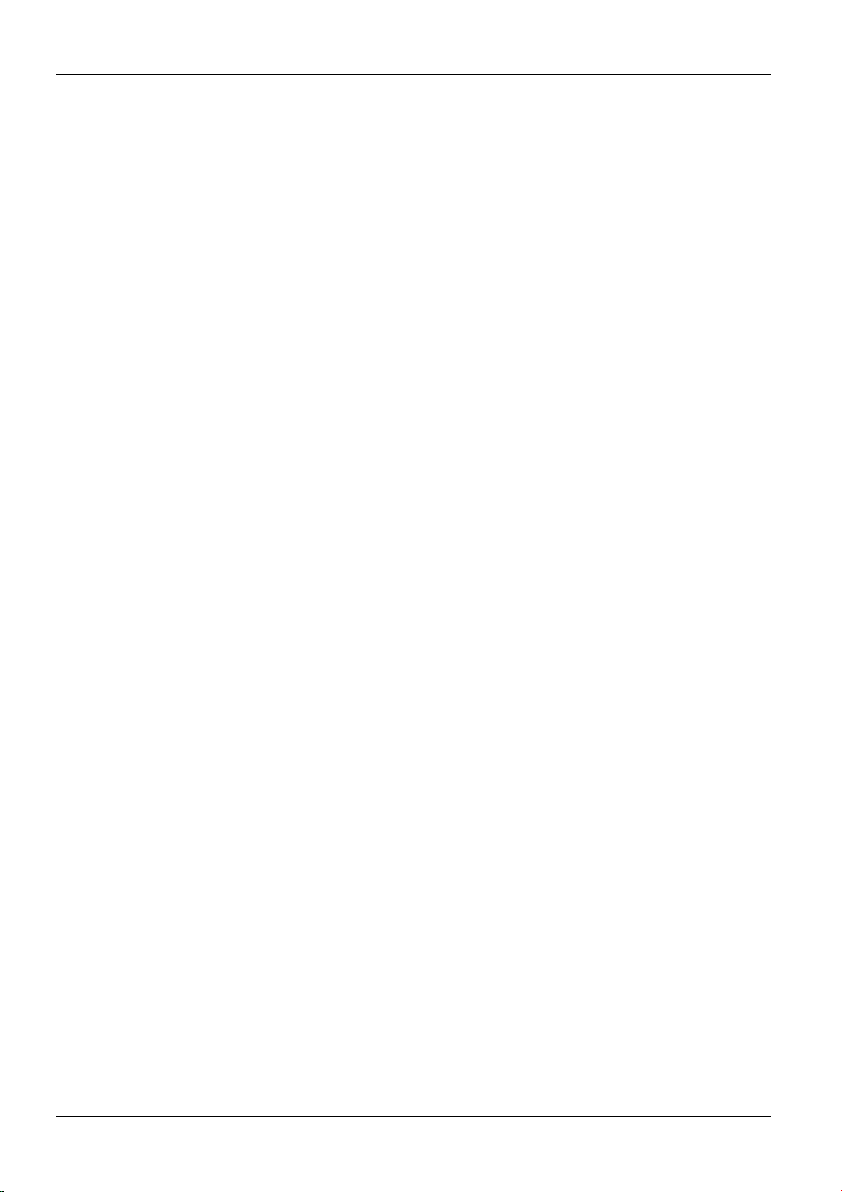
Dimension GS-1008/GS-1016 Gigabit Ethernet Switch
Copyright
Copyright © 2003 by ZyXEL Communications Corporation
The contents of this publication may not be reproduced in any part or as a whole,
transcribed, stored in a retrieval system, translated into any language, or transmitted in
any form or by any means, electronic, mechanical, magnetic, optical, chemical,
photocopying, manual, or otherwise, without the prior written permission of ZyXEL
Communications Corporation.
Published by ZyXEL Communications Corporation. All rights reserved.
Disclaimer
ZyXEL does not assume any liability arising out of the application or use of any
products, or software described herein. Neither does it convey any license under its
patent rights nor the patents rights of others. ZyXEL further reserves the right to make
changes in any products described herein without notice. This publication is subject to
change without notice.
Trademarks
Trademarks mentioned in this publication are used for identification purposes only and
may be properties of their respective owners.
ii Copyright
Page 3
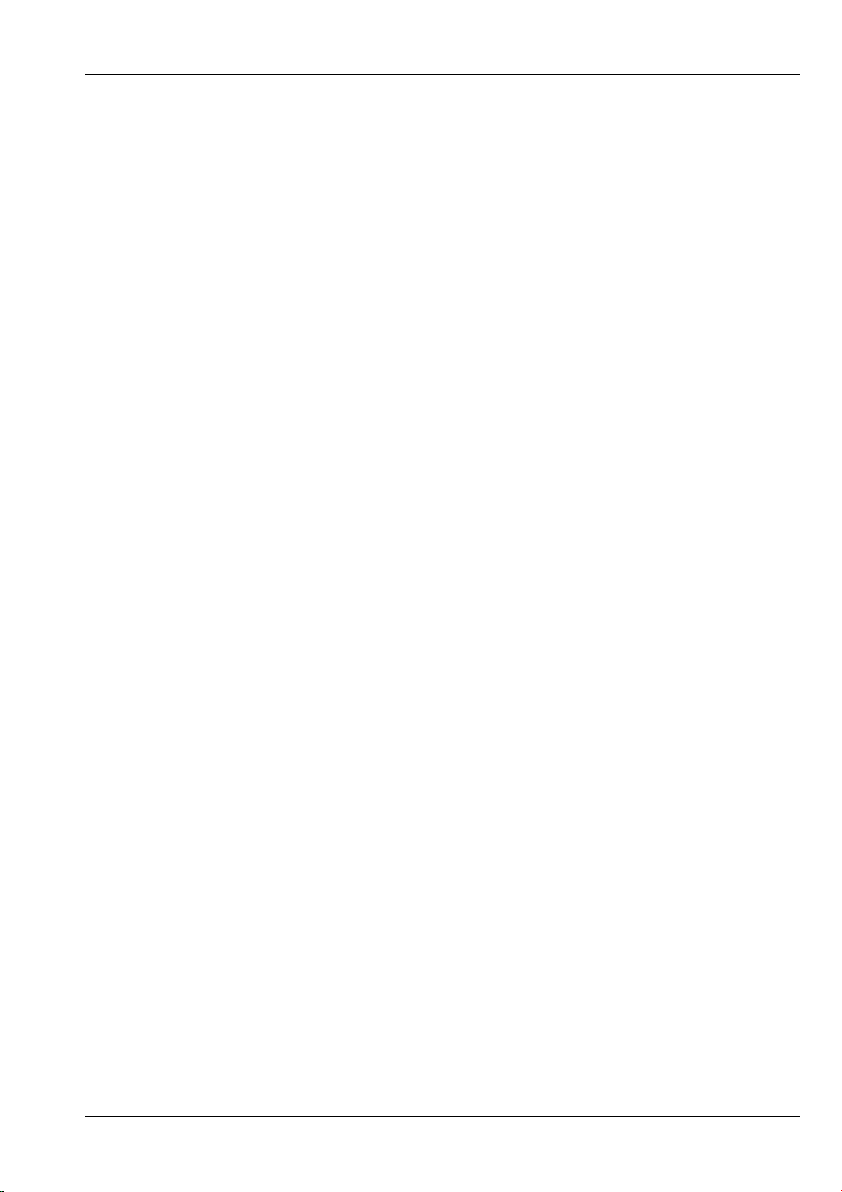
Dimension GS-1008/GS-1016 Gigabit Ethernet Switch
ZyXEL Limited Warranty
ZyXEL warrants to the original end user (purchaser) that this product is free from any
defects in materials or workmanship for a period of up to two (2) years from the date
of purchase. During the warranty period and upon proof of purchase, should the
product have indications of failure due to faulty workmanship and/or materials,
ZyXEL will, at its discretion, repair or replace the defective products or components
without charge for either parts or labor and to whatever extent it shall deem necessary
to restore the product or components to proper operating condition. Any replacement
will consist of a new or re-manufactured functionally equivalent product of equal
value, and will be solely at the discretion of ZyXEL. This warranty shall not apply if
the product is modified, misused, tampered with, damaged by an act of God, or
subjected to abnormal working conditions.
Note
Repair or replacement, as provided under this warranty, is the exclusive remedy of the
purchaser. This warranty is in lieu of all other warranties, express or implied, including
any implied warranty of merchantability or fitness for a particular use or purpose.
ZyXEL shall in no event be held liable for indirect or consequential damages of any
kind of character to the purchaser.
To obtain the services of this warranty, contact ZyXEL's Service Center for your
Return Material Authorization number (RMA). Products must be returned Postage
Prepaid. It is recommended that the unit be insured when shipped. Any returned
products without proof of purchase or those with an out-dated warranty will be
repaired or replaced (at the discretion of ZyXEL) and the customer will be billed for
parts and labor. All repaired or replaced products will be shipped by ZyXEL to the
corresponding return address, Postage Paid. This warranty gives you specific legal
rights, and you may also have other rights that vary from country to country.
ZyXEL Limited Warranty iii
Page 4
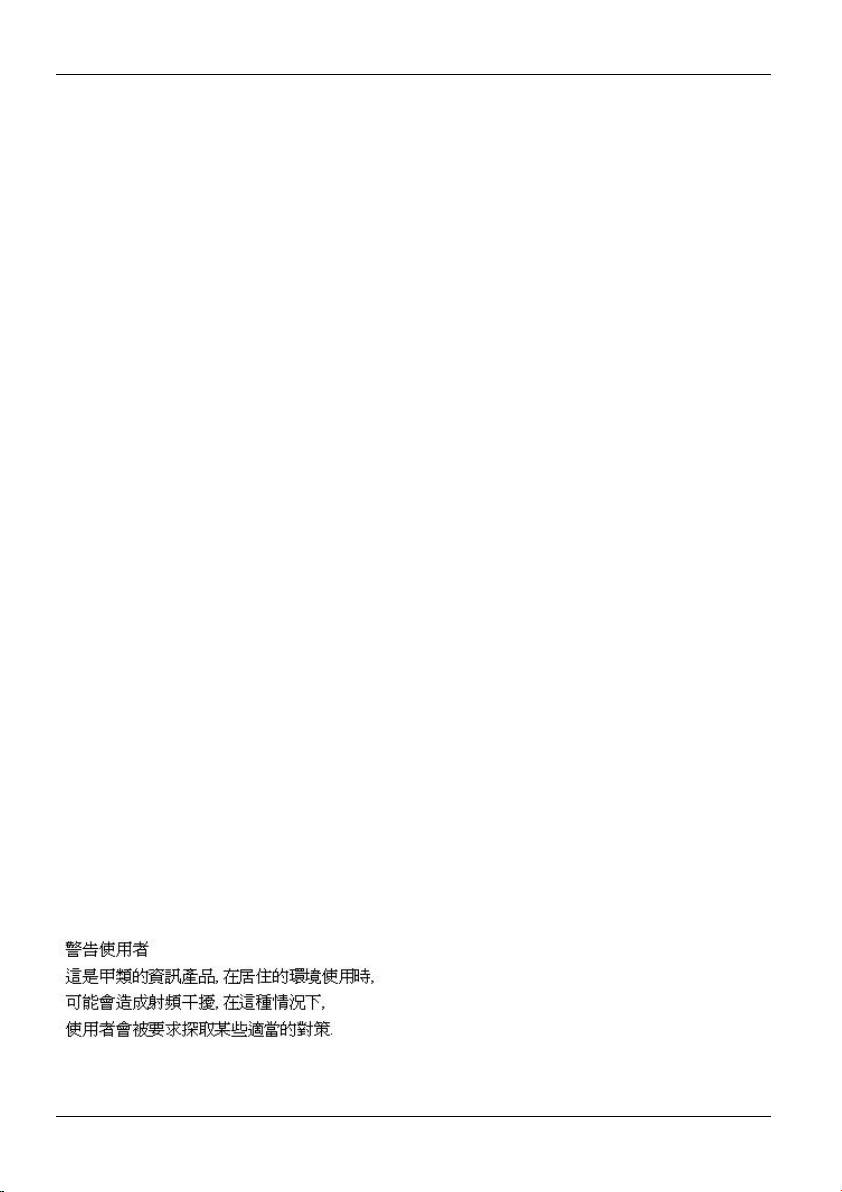
Dimension GS-1008/GS-1016 Gigabit Ethernet Switch
Interference Statements and
Warnings
FCC Interference Statement
This device complies with Part 15 of the FCC rules. Operation is subject to the
following two conditions:
(1) This device may not cause harmful interference.
(2) This device must accept any interference received, including interference that may
cause undesired operations.
FCC Warning
This equipment has been tested and found to comply with the limits for a Class A
digital device, pursuant to Part 15 of the FCC Rules. These limits are designed to
provide reasonable protection against harmful interference in a commercial
environment. This equipment generates, uses, and can radiate radio frequency energy
and, if not installed and used in accordance with the instruction manual, may cause
harmful interference to radio communications. Operation of this equipment in a
residential area is likely to cause harmful interference in which case the user will be
required to correct the interference at his own expense.
CE Mark Warning
This is a class A product. In a domestic environment this product may cause radio
interference in which case the user may be required to take adequate measures.
Taiwanese BCIQ A Warning
iv Interference Statements and Warnings
Page 5
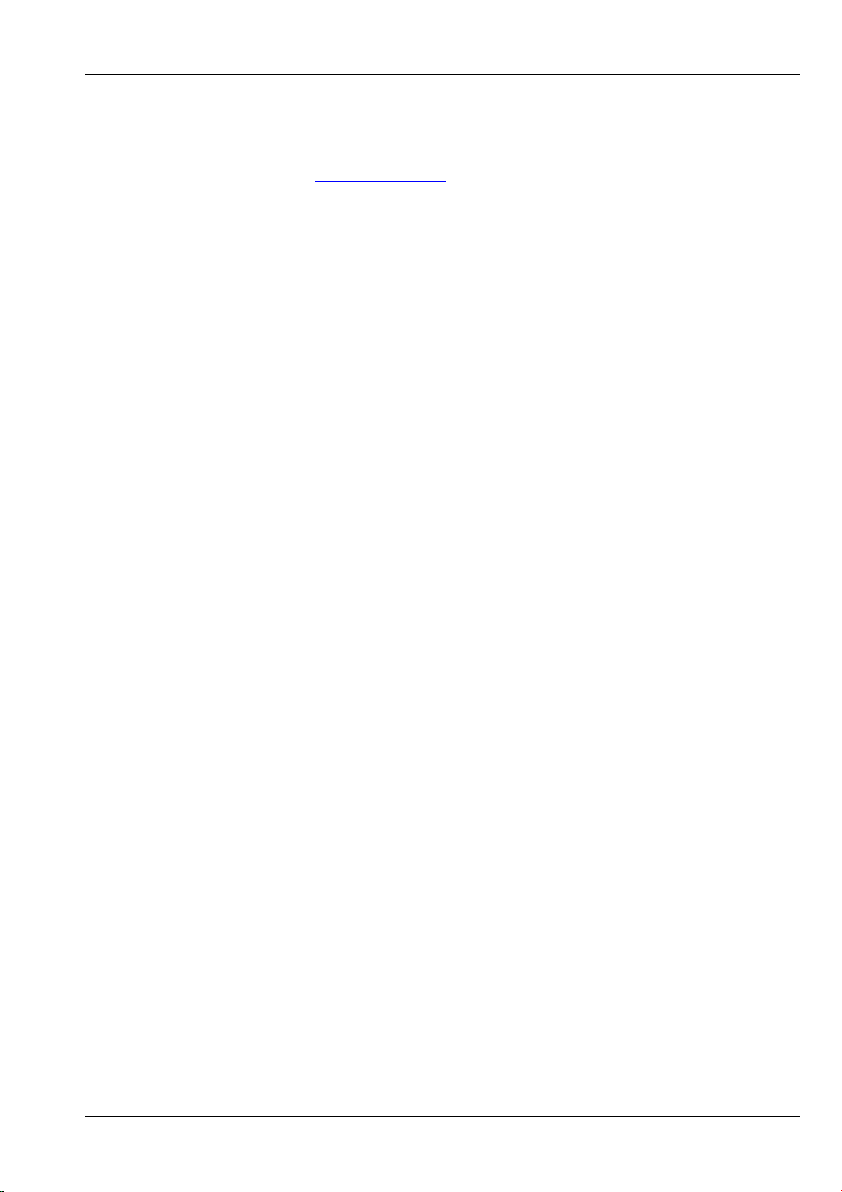
Certifications
Dimension GS-1008 Gigabit Ethernet Switch
Refer to the product page at www.zyxel.com
.
Interference Statements and Warnings v
Page 6
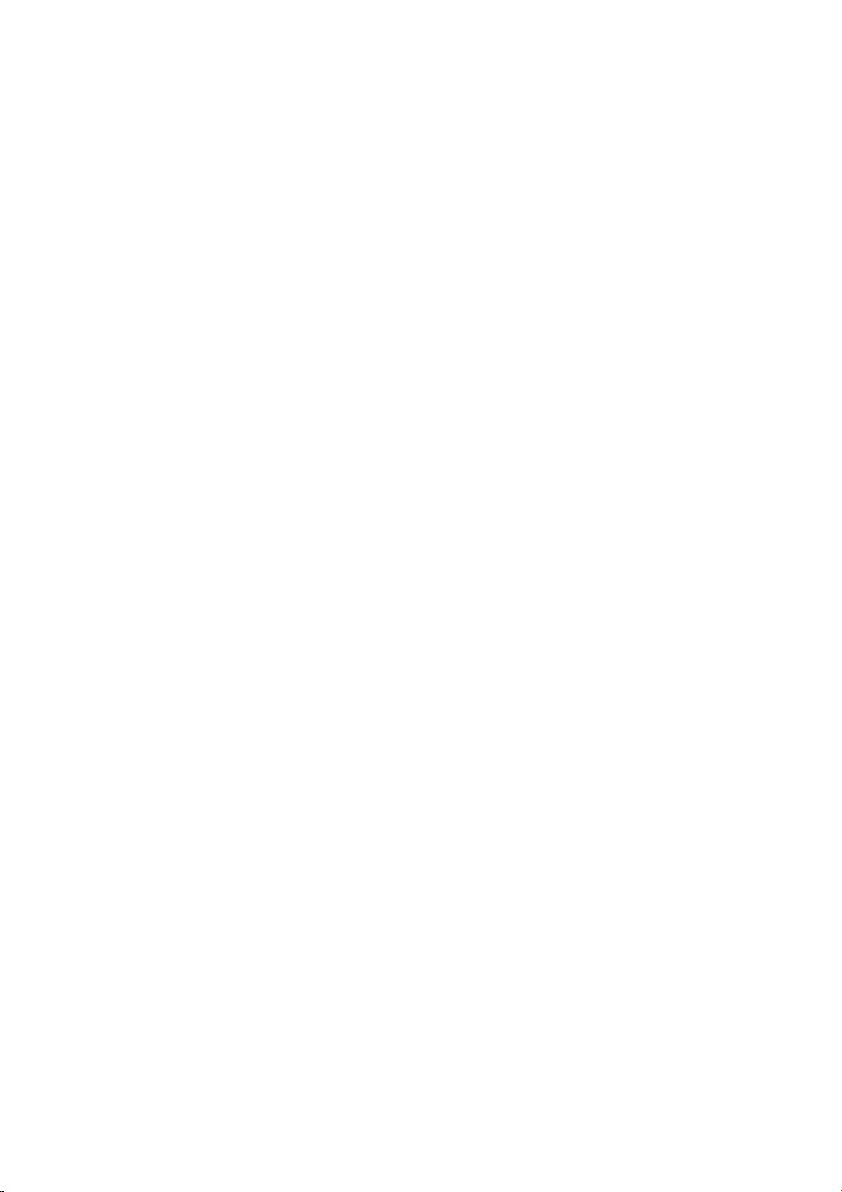
Page 7
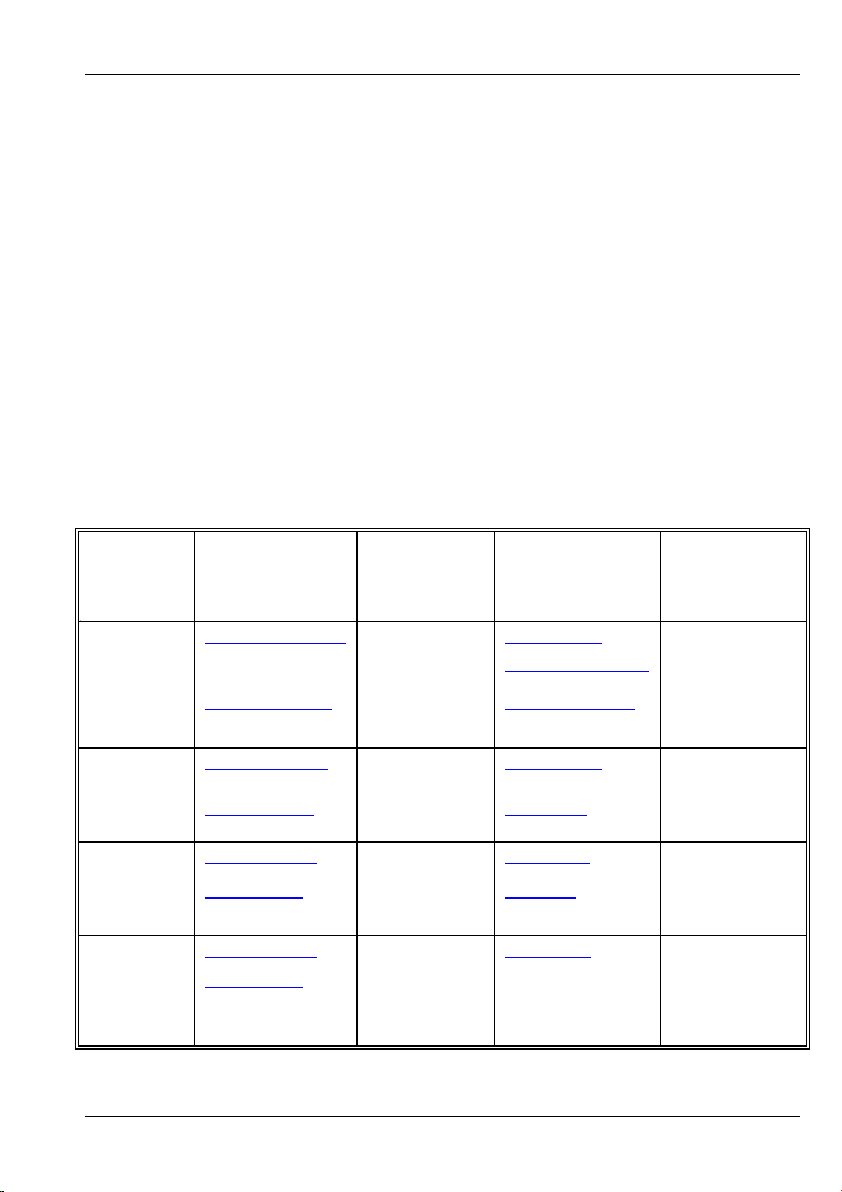
Dimension GS-1008 Gigabit Ethernet Switch
Customer Support
If you have questions about your ZyXEL product or desire assistance, contact ZyXEL
Communications Corporation offices worldwide, in one of the following ways:
Contacting Customer Support
When you contact your customer support representative, have the following
information ready:
Product model and serial number
Warranty information
Date you received your product.
Brief description of the problem and the steps you took to solve it.
METHOD
LOCATION
WORLDWIDE
AMERICA
E-MAIL
SUPPORT/SALES
support@zyxel.com.tw +886-3-578-3942 www.zyxel.com
sales@zyxel.com.tw
support@zyxel.com +1-714-632-0882
sales@zyxel.com
support@zyxel.dk +45-3955-0700 www.zyxel.dk SCANDINAVIA
sales@zyxel.dk
support@zyxel.de +49-2405-6909-0 www.zyxel.de GERMANY
sales@zyxel.de
+45-3955-0707 ftp.zyxel.dk
+49-2405-6909-99
TELEPHONE/FAX WEB SITE/ FTP SITE REGULAR MAIL
www.europe.zyxel.com
+886-3-578-2439 ftp.europe.zyxel.com
www.zyxel.com NORTH
800-255-4101
+1-714-632-0858 ftp.zyxel.com
ZyXEL
Communications
Corp., 6 Innovation
Road II, ScienceBased Industrial
Park, Hsinchu 300,
Taiwan
ZyXEL
Communications
Inc., 1650 Miraloma
Avenue, Placentia,
CA 92870, U.S.A.
ZyXEL
Communications
A/S, Columbusvej
5, 2860 Soeborg,
Denmark
ZyXEL Deutschland
GmbH.
Adenauerstr. 20/A2
D-52146
Wuerselen,
Germany
Customer Support vii
Page 8
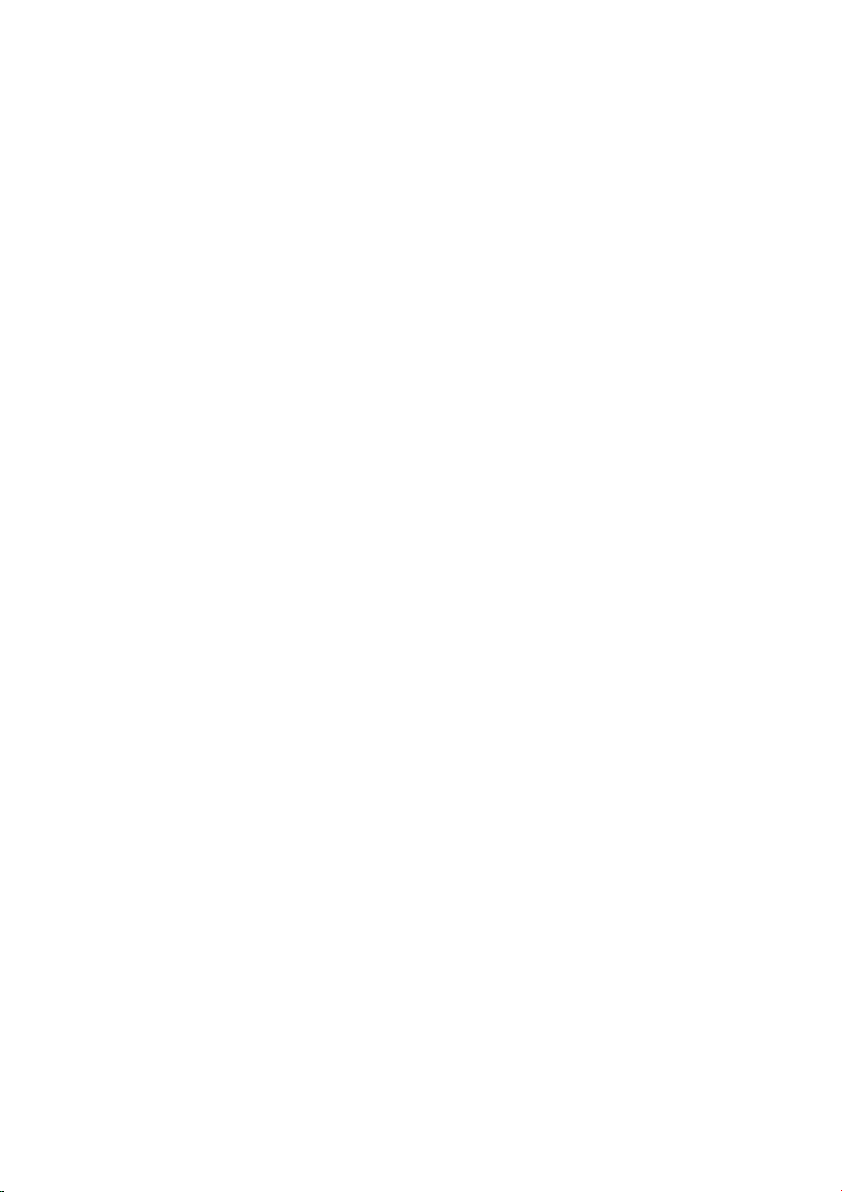
Page 9
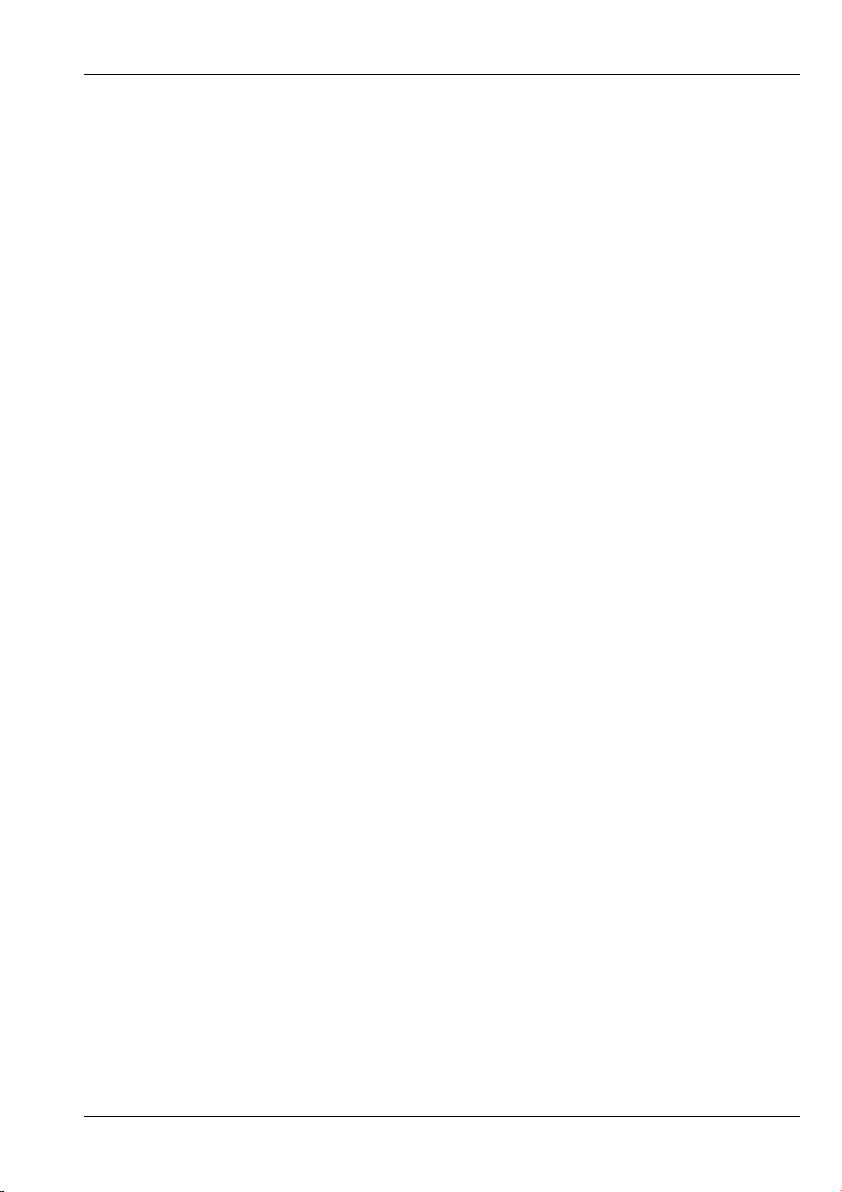
Dimension GS-1008 Gigabit Ethernet Switch
Table of Contents
Copyright ......................................................................................................................... ii
ZyXEL Limited Warranty............................................................................................... iii
Interference Statements and Warnings............................................................................ iv
Customer Support ..........................................................................................................vii
List of Figures.................................................................................................................xi
List of Tables ..................................................................................................................xi
Preface ........................................................................................................................... xii
Chapter 1 Getting to Know the GS-1008/ GS-1016......................................................1-1
1.1 Features ......................................................................................................... 1-1
1.2 Package Contents ..........................................................................................1-2
1.3 Backbone Switch Network Application........................................................ 1-2
Chapter 2 Hardware Description and Installation .........................................................2-1
2.1 Desktop Installation ......................................................................................2-1
2.2 Rack-mounted Installation ............................................................................2-2
2.3 Rear Panel .....................................................................................................2-4
2.3.1 Rear Panel Power Connection ............................................................... 2-4
2.4 Front Panel .................................................................................................... 2-4
2.4.1 100/1000Mbps RJ-45 Auto-negotiating Ports....................................... 2-5
2.4.2 Auto-sensing (Auto MDI/MDIX) Ports ................................................ 2-5
2.4.3 Front Panel Connections .......................................................................2-5
Table of Contents ix
Page 10

Dimension GS-1008/GS-1016 Gigabit Ethernet Switch
2.4.4 Front Panel LEDs.................................................................................. 2-6
Chapter 3 Troubleshooting ........................................................................................... 3-1
3.1 Introduction................................................................................................... 3-1
3.1.1 PWR LED ............................................................................................. 3-1
3.1.2 LK/ACT or LNK/ACT LED................................................................. 3-1
3.1.3 100, 1000 LEDs .................................................................................... 3-2
3.1.4 FD or FDX/COL LED .......................................................................... 3-2
3.2 Improper Network Cabling and Topology.................................................... 3-2
Appendix A Product Specifications.................................................................................A
Index ................................................................................................................................ C
x Table of Contents
Page 11

Dimension GS-1008/GS-1016 Gigabit Ethernet Switch
List of Figures
Figure 1-1 GS-1008 ......................................................................................................1-1
Figure 1-2 Backbone Switch Application..................................................................... 1-3
Figure 2-1 Attaching Rubber Feet.................................................................................2-2
Figure 2-2 Attaching Mounting Brackets and Screws ..................................................2-3
Figure 2-3 Mounting the Switch to an EIA Standard 19-inch Rack ............................. 2-3
Figure 2-4 GS-1008 Rear Panel .................................................................................... 2-4
Figure 2-5 GS-1016 Rear Panel .................................................................................... 2-4
Figure 2-6 GS-1008 Front Panel................................................................................... 2-4
Figure 2-7 GS-1016 Front Panel................................................................................... 2-5
Figure 2-8 GS-1008 LEDs ............................................................................................ 2-6
Figure 2-9 GS-1016 LEDs ............................................................................................ 2-6
List of Tables
Table 2-1 Network Cable Types ...................................................................................2-5
Table 2-2 Front Panel LED Descriptions..................................................................... 2-7
Table 3-1 Troubleshooting PWR LED .........................................................................3-1
Table 3-2 Troubleshooting LK/ACT LED.................................................................... 3-1
Table 3-3 Troubleshooting 100, 1000 LEDs................................................................. 3-2
Table 3-4 Troubleshooting FD LED............................................................................. 3-2
Table 3-5 Troubleshooting Improper Network Cabling and Topology ........................3-3
List of Figures/Tables xi
Page 12

Dimension GS-1008/GS-1016 Gigabit Ethernet Switch
Preface
Congratulations on your purchase of the Dimension GS-1008/GS-1016 Gigabit Ethernet
Switch.
This preface introduces you to the Dimension GS-1008/GS-1016 Gigabit Ethernet
Switch and discusses the organization and conventions of this User’s Guide. It also
provides information on other related documentation.
About Gigabit Ethernet
Gigabit Ethernet is a 1Gbps (1000Mbps) extension of the IEEE 802.3 Ethernet
networking standard. Its primary applications are in corporate LANs, campus networks
and service provider networks where it can be used to tie together existing 100Mbps
Ethernet networks.
About the Dimension GS-1008/GS-1016 Gigabit Ethernet Switch
The GS-1008/GS-1016 is designed to improve your network performance with highspeed data transmission over copper wire. As an alternative to ATM, the GS-1008/GS1016 provides an ideal upgrade path for existing Ethernet-based networks that need
more bandwidth. It can be installed as a backbone network while retaining existing
investments in Ethernet hubs, switches and wiring infrastructure.
General Syntax Conventions
For brevity’s sake, we will use “e.g.” as shorthand for “for instance”, and “i.e.” as
shorthand for “that is” or “in other words” throughout this manual.
The Dimension GS-1008/GS-1016 Gigabit Ethernet Switch may be referred to as the
switch in this manual.
Related Documentation
ZyXEL Web Site
The ZyXEL download library at www.zyxel.com contains additional support
documentation and an online glossary of networking terms.
xii Preface
Page 13

Dimension GS-1008/GS-1016 Gigabit Ethernet Switch
Chapter 1
Getting to Know the GS-1008/
GS-1016
This chapter describes the key features, benefits and applications of the GS-
1008/GS-1016.
The GS-1008/GS-1016 is designed for the campus or building environment as a high
bandwidth backbone. With the eight auto-negotiating 100/1000Base-T gigabit Ethernet
ports on the GS-1008 (16 on the GS-1016), you can connect the GS-1008/GS-1016 to
existing Ethernet routers, switches or hubs without additional expensive wiring or
equipment installation.
Figure 1-1 GS-1008
1.1 Features
• Conforms to IEEE 802.3, 802.3u, 802.3ab and 802.3x standards
• Eight auto-negotiating 100/1000Base-T Ethernet ports on the GS-1008
Getting to Know the 1-1
Page 14

Dimension GS-1008/GS-1016 Gigabit Ethernet Switch
• 16 1000Base-T Ethernet ports on the GS-1016
• Auto-sensing (auto MDI/MDIX) for all ports
• Embedded MAC address table GS-1008: 8K entry, GS-1016: 4K entry
• Supports auto address learning
• Supports Store-and-Forward switching
• Full-duplex and half-duplex flow control
• Plug-and-Play
• LEDs for displaying real-time status
• Standard 19-inch rack mount design
1.2 Package Contents
Compare the contents of your Dimension Gigabit Ethernet switch package with the list
below. If any item is missing or damaged, please contact your local dealer.
• Dimension Gigabit Ethernet switch
• Power cord
• Four self-adhesive rubber feet
• This User’s Guide
• Rack mount kit
1.3 Backbone Switch Network Application
This section provides a sample of network topology in which the switch is used as a
high-bandwidth backbone. The switch is an ideal upgrade for 100Mbps Ethernet
networks. You can connect existing switches, hubs or computers with Gigabit
1000Base-T Ethernet adapters to the switch.
The following figure depicts a typical backbone application of the switch in an
enterprise environment. Workgroup A, Workgroup B, the standalone workstation with
gigabit Ethernet adapter and the two servers can all communicate with each other at
speed reaching 1000Mbps.
1-2 Getting to Know the
Page 15

Dimension GS-1008/GS-1016 Gigabit Ethernet Switch
Figure 1-2 Backbone Switch Application
Getting to Know the 1-3
Page 16

Page 17

Dimension GS-1008/GS-1016 Gigabit Ethernet Switch
Chapter 2
Hardware Description and
Installation
This section shows two switch installations, describes the switch hardware and
gives a functional overview of the switch.
The switch is suited to an office environment where it can be rack mounted on
standard EIA racks or as a standalone.
For proper ventilation, allow at least 4 inches (10 cm) of
clearance at the front, 3.4 inches (8 cm) at the back of the
switch. This is especially important for enclosed rack
installations.
2.1 Desktop Installation
Step 1. Set the switch upside-down on a study level space with a power outlet
nearby.
Step 2. Make sure there is enough clearance around the switch to allow air
circulation and the attachment of cables and the power cord.
Step 3. Remove the adhesive backing from the supplied rubber feet.
Step 4. Attach the rubber feet to each corner on the bottom of the switch. These
rubber feet help protect the switch from shock or vibration and ensure
space between devices when stacking.
Step 5. Turn the switch right-side up after you attach the rubber feet.
Hardware Description and Installation 2-1
Page 18

Dimension GS-1008/GS-1016 Gigabit Ethernet Switch
Figure 2-1 Attaching Rubber Feet
Do not block the ventilation holes. Leave space between
switches when stacking.
2.2 Rack-mounted Installation
The switch can be mounted on an EIA standard size, 19-inch rack or in a wiring closet
with other equipment. Follow the steps below to mount your switch on a standard EIA
rack using the included rack-mounting kit.
Step 1. Align one bracket with the holes on one side of the switch and secure it
with the bracket screws. Similarly, attach the other bracket.
2-2 Hardware Description and Installation
Page 19

Dimension GS-1008/GS-1016 Gigabit Ethernet Switch
Figure 2-2 Attaching Mounting Brackets and Screws
2. After attaching both mounting brackets, position the switch in the rack by lining
up the holes in the brackets with the appropriate holes on the rack. Secure the
switch to the rack with the rack’s mounting screws.
Figure 2-3 Mounting the Switch to an EIA Standard 19-inch Rack
Hardware Description and Installation 2-3
Page 20

Dimension GS-1008/GS-1016 Gigabit Ethernet Switch
2.3 Rear Panel
The ventilation fan and three-pronged power receptacle are located on the rear panel
of the switch.
Figure 2-4 GS-1008 Rear Panel
Figure 2-5 GS-1016 Rear Panel
2.3.1 Rear Panel Power Connection
Connect one end of the supplied power cord to the power receptacle on the back of the
switch and the other end to the 100-240V AC, 50-60Hz power source. For the GS-
1016, push the power switch to the ON position.
2.4 Front Panel
The following graphics show the front panels of the GS-1008 and the GS-1016.
Figure 2-6 GS-1008 Front Panel
2-4 Hardware Description and Installation
Page 21

Dimension GS-1008/GS-1016 Gigabit Ethernet Switch
Figure 2-7 GS-1016 Front Panel
2.4.1 100/1000Mbps RJ-45 Auto-negotiating Ports
The GS-1016 has 16 1000Mbps RJ-45 ports. The GS-1008 has eight 100/1000Mbps
RJ-45 ports. The GS-1008’s auto-negotiation feature allows the switch to detect the
speed of incoming transmission and adjust appropriately without manual intervention.
It allows data transfers of either 100 Mbps or 1000Mbps in either half-duplex or full-
duplex mode depending on your Ethernet network.
2.4.2 Auto-sensing (Auto MDI/MDIX) Ports
You can connect each RJ-45 auto-sensing port to a computer, hub or switch using
either a straight-through or a crossover Ethernet cable.
2.4.3 Front Panel Connections
You can use unshielded twisted pair (UTP) or shielded twisted-pair (STP) Ethernet
cables for RJ-45 ports. The following table describes the types of network cable used
for the different connection speeds.
Table 2-1 Network Cable Types
SPEED NETWORK CABLE TYPE
100Mbps 100Ω 2-pair UTP/STP Category 5
1000Mbps 100Ω 4-pair UTP/STP Category 5
Make sure the cable length between connections does not
exceed 100 meters (328 feet).
Hardware Description and Installation 2-5
Page 22

Dimension GS-1008/GS-1016 Gigabit Ethernet Switch
2.4.4 Front Panel LEDs
The LEDs give real-time status information. The following table provides LED
descriptions.
Figure 2-8 GS-1008 LEDs
Figure 2-9 GS-1016 LEDs
2-6 Hardware Description and Installation
Page 23

Dimension GS-1008/GS-1016 Gigabit Ethernet Switch
Table 2-2 Front Panel LED Descriptions
LED COLOR STATUS DESCRIPTION
PWR
1000
100 (GS1008 only)
LK/ACT (or
(LNK/ACT)
FD (or
FDX/COL)
Green
Green
Green
Green
Orange
On The switch is turned on and receiving power.
Off The switch is off or not receiving power.
On A link to a 1000Mbps Ethernet device is up.
Off
On A link to a 100Mbps Ethernet network is up.
Off
On The port is connecting with an Ethernet device.
Blinking The port is receiving or transmitting data.
Off No Ethernet device is attached.
On The port is operating in full-duplex mode.
Blinking
(GS-1016)
Off
The port is not connected to a 1000Mbps
Ethernet device.
The port is not connected to a 100Mbps
Ethernet device.
The port is operating in half-duplex mode and
collisions are occurring. The more collisions
there are, the faster the LED blinks.
No device is attached or the device is in halfduplex mode.
Hardware Description and Installation 2-7
Page 24

Page 25

Dimension GS-1008/GS-1016 Gigabit Ethernet Switch
Chapter 3
Troubleshooting
This section describes common problems you may encounter with the switch in
your network and possible solutions.
3.1 Introduction
Troubleshoot the switch using the LEDs to detect problems.
3.1.1 PWR LED
The PWR LED on the front panel does not light up.
Table 3-1 Troubleshooting PWR LED
STEPS CORRECTIVE ACTION
1 Check the connections from your switch to the power source. Make sure you
are using the supplied power cord and that you are using a 100 - 240V AC,
50/60Hz power source.
2 Make sure the power source is turned on and that the switch is receiving
sufficient power.
3 If these steps fail to correct the problem, contact your local distributor for
assistance.
3.1.2 LK/ACT or LNK/ACT LED
The LK/ACT (or LNK/ACT) LED does not light up when a device is connected.
Table 3-2 Troubleshooting LK/ACT LED
STEPS CORRECTIVE ACTION
1 Verify that the attached device(s) is turned on and properly connected to your
switch.
Troubleshooting 3-1
Page 26

Dimension GS-1008/GS-1016 Gigabit Ethernet Switch
Table 3-2 Troubleshooting LK/ACT LED
STEPS CORRECTIVE ACTION
2 Make sure the Ethernet adapters are working on the attached devices.
3 Verify that proper network cable type is used and its length does not exceed 100
meters. For more information on network cable types, see 2.4.3 Front Panel
Connections.
3.1.3 100, 1000 LEDs
The LEDs do not show the speed of my Ethernet device.
Table 3-3 Troubleshooting 100, 1000 LEDs
STEPS CORRECTIVE ACTION
1 Check the connection between the switch and your Ethernet device(s).
2 Verify that you are using the proper cable type and that its length does not
exceed 100 meters. For more information on network cable types, see 2.4.3
Front Panel Connections.
3.1.4 FD or FDX/COL LED
What is the duplex mode of the Ethernet device?
Table 3-4 Troubleshooting FD LED
STEPS CORRECTIVE ACTION
The Ethernet device is connected at full-duplex mode if the FD LED is orange
1
but not blinking.
The Ethernet device is connected at half-duplex mode if the FD LED is off but
2
the LK/ACT LED is on or blinking.
3.2 Improper Network Cabling and Topology
Improper network cabling or topology setup is a common cause of poor network
performance and network failure.
3-2 Troubleshooting
Page 27

Dimension GS-1008/GS-1016 Gigabit Ethernet Switch
Table 3-5 Troubleshooting Improper Network Cabling and Topology
DESCRIPTION PROBLEMS AND CORRECTIVE ACTION
Faulty cables Using faulty network cables may affect data rates and have an
impact on your network performance. Replace with new standard
network cables.
Non-standard
network cables
Cabling Length If you use longer cables than are needed, transmission quality may
Too many hubs
between the
computers in the
network
A loop in the data
path
Non-standard cables may increase the number of packet collisions
and cause other network problems that affect your network
performance. Refer to 2.4.3 Front Panel Connections for more
information on network cable types.
be affected.
The network cables should not be longer than the limit of 100
meters.
Too many hubs (or repeaters) between the connected computers in
the network may increase the number of packet collisions or other
network problems. Remove unnecessary hubs from the network.
A data path loop forms when there is more than one path or route
between two networked computers. This results in broadcast storms
that will severely affect your network performance. Make sure there
are no loops in your network topology.
Troubleshooting 3-3
Page 28

Page 29

Dimension GS-1008/GS-1016 Gigabit Ethernet Switch
Appendix A
Product Specifications
This section provides the specifications of the switch.
GENERAL
IEEE802.3u 100Base-TX Fast Ethernet (twisted-pair copper)
Standards
Interface 1000BASE-T Ethernet ports (GS-1008: 8, GS-1016:16)
Media Interface Exchange All ports auto-sensing (auto MDI-/MDI-X)
Data Transfer Rate
Network Cables
Back plane
Packet Forwarding Rate
Switching Method Store-and-forward
MAC Address Table (Autolearning)
Data Buffer GS-1008: 256KB, GS-1016: 272KB
Weight Main switch: GS-1008: 2.9Kg, GS-1016: 3.0Kg
ANSI/IEEE802.3 Auto-negotiation
IEEE802.3x Flow Control
IEEE802.3ab 1000Base-T Gigabit Ethernet
Fast Ethernet: 100Mbps (half duplex)/200Mbps (full duplex)
Gigabit Ethernet: 2000Mbps(full duplex)
100BASE-T: UTP Cat.5 (100 m max.) EIA/TIA-568 100-ohm
STP (100m max.)
1000Base-T: 4-pair UTP/STP Cat. 5 cable EIA/TIA-568 100ohm (100m)
PERFORMANCE AND MANAGEMENT
Non-blocking full wire speed data rates
GS-1008: 16Gbps, GS-1016 32Gbps
148800PPS for 100BASE-TX
1488000PPS for 1000BASE-T
GS-1008: 8K entries
GS-1016: 4K entries
PHYSICAL ENVIRONMENT
Product Specifications A
Page 30

Dimension GS-1008/GS-1016 Gigabit Ethernet Switch
Per Port (GS-1008: (4 LEDs)
100, 1000, LK/ACT (Link/Activity), FD (Full-duplex)
LED
Dimensions 440(W) x 224(D) x 44(H) mm (19” in width rack mountable)
Power Supply 100 - 240V AC, 50/60Hz internal universal power supply
Power Consumption GS-1008: 35W max, GS-1016: 60W max
Operating Temperature 0ºC to 45ºC (32ºF to 113ºF)
Operational Humidity 10% to 90% (Non-condensing)
EMI FCC Class A, CE
Safety UL, cUL
Per Port (GS-1016: (3 LEDs)
1000, LNK/ACT (Link/Activity), FDX/COL (Full-duplex)
Per Unit: Power
B Product Specifications
Page 31

Dimension GS-1008/GS-1016 Gigabit Ethernet Switch
Index
1
1000Base-T .....................................1-1, 1-2
8
802.3....................................................... 1-1
802.3ab................................................... 1-1
802.3u..................................................... 1-1
802.3x..................................................... 1-1
A
About the Dimension GS-1008/GS-1016
Gigabit Ethernet Switch...................... xii
Auto MDI/MDIX ............................1-2, 2-5
Auto-negotiating..............................1-1, 1-2
Auto-negotiation.....................................2-5
Auto-sensing ..........................................1-2
B
1-2
C
Cabling Length....................................... 3-3
Campus Environment............................. 1-1
CE ............................................................ iv
Certification............................................... v
class A...................................................... iv
Collisions ...............................................2-7
Contacting Customer Support .................vii
Copyright ..................................................ii
D
Data path loop ........................................3-3
Declaration of Conformity ........................ v
Desktop Installation................................2-1
Disclaimer ................................................. ii
F
Faulty cables...........................................3-3
FCC ...........................................................v
FCC Rules ................................................iv
Features ..................................................1-1
Federal Communications Commission
(FCC) Interference Statement...............iv
Flow Control...........................................1-2
Front Panel..............................................2-4
Front Panel Connections.........................2-5
Front Panel LED.....................................2-6
Front Panel LED Descriptions................2-7
G
Gigabit Ethernet.......................................xii
H
High Bandwidth Backbone.....................1-1
I
IEEE .......................................................1-1
Installation
Rack-Mounted....................................2-2
Installation
Desktop ..............................................2-1
M
MAC Address Table...............................1-2
N
Network Application
Backbone Switch................................1-2
Network Cable Length Limit..................2-5
Network Cable Types .............................2-5
1000Mbps...........................................2-5
100Mbps.............................................2-5
Index C
Page 32

Dimension GS-1008/GS-1016 Gigabit Ethernet Switch
Non-standard network cables..................3-3
P
Package Contents....................................1-2
Plug-and-Play .........................................1-2
Power Connection...................................2-4
Power Receptacle ...................................2-4
Product Specifications
General................................................. A
Performance and Management............. A
Physical Environment ..........................A
R
Rack-mounted Installation......................2-2
Rear Panel...............................................2-4
Related Documentation ...........................xii
Repair .......................................................iii
Return Material Authorization number.....iii
RJ-45 ports..............................................2-5
S
Service......................................................iii
Speed ......................................................3-2
Store-and-Forward Switching.................1-2
Syntax Conventions.................................xii
T
Trademarks ............................................... ii
Troubleshooting
100, 1000 LEDs................................. 3-2
FD LED ............................................. 3-2
Troubleshooting
Improper Network Cabling and
Topology ....................................... 3-3
LK/ACT LED.................................... 3-1
PWR LED.......................................... 3-1
V
ventilation .............................................. 2-1
Ventilation Fan ...................................... 2-4
W
Warranty .................................................. iii
Z
ZyXEL Limited Warranty........................ iii
Note ..................................................... iii
ZyXEL Web Site..................................... xii
D Index
