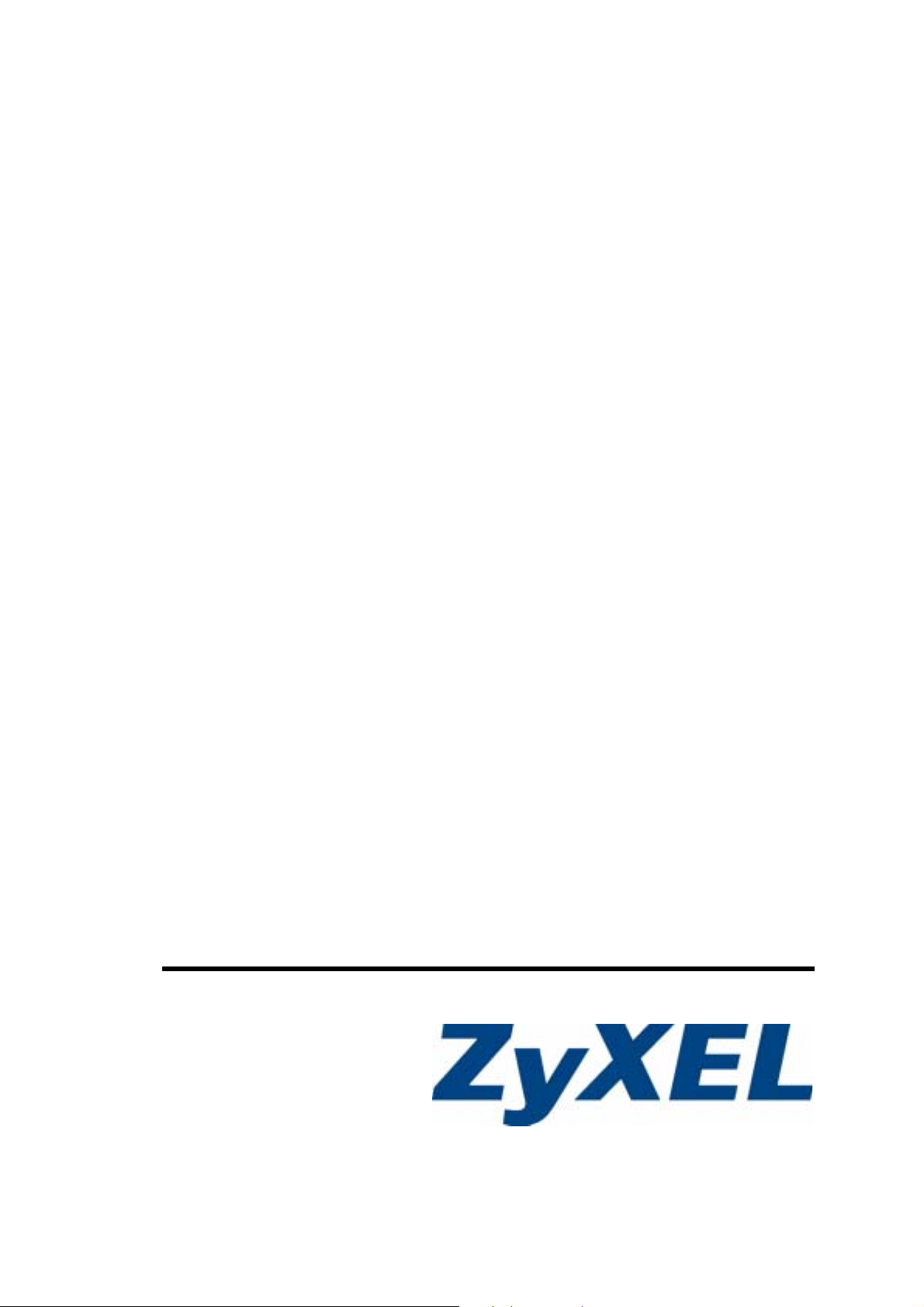
G-570S v2
802.11g Wireless Access Point
User’s Guide
Version 1.00
12/2006
Edition 2
www.zyxel.com
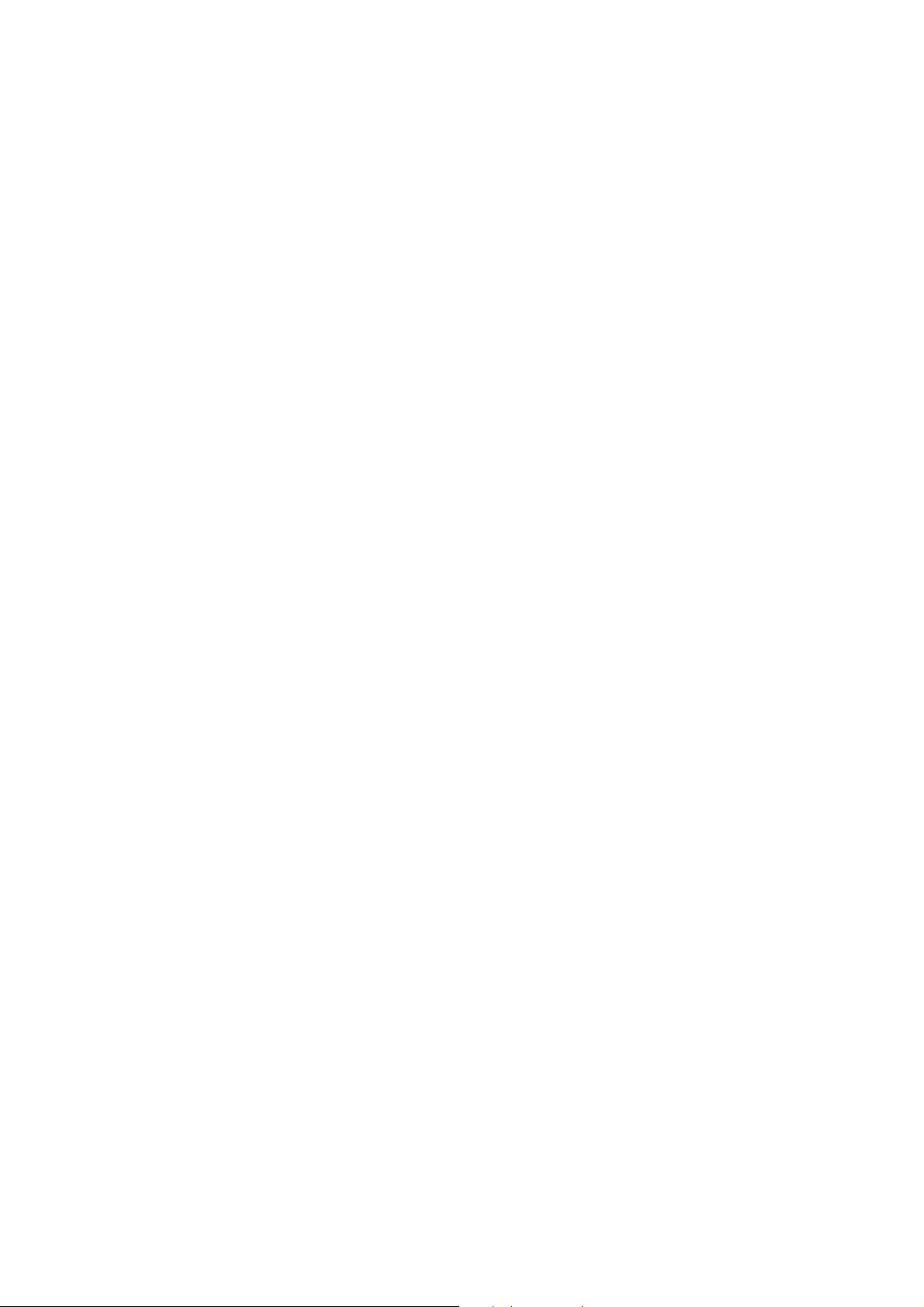
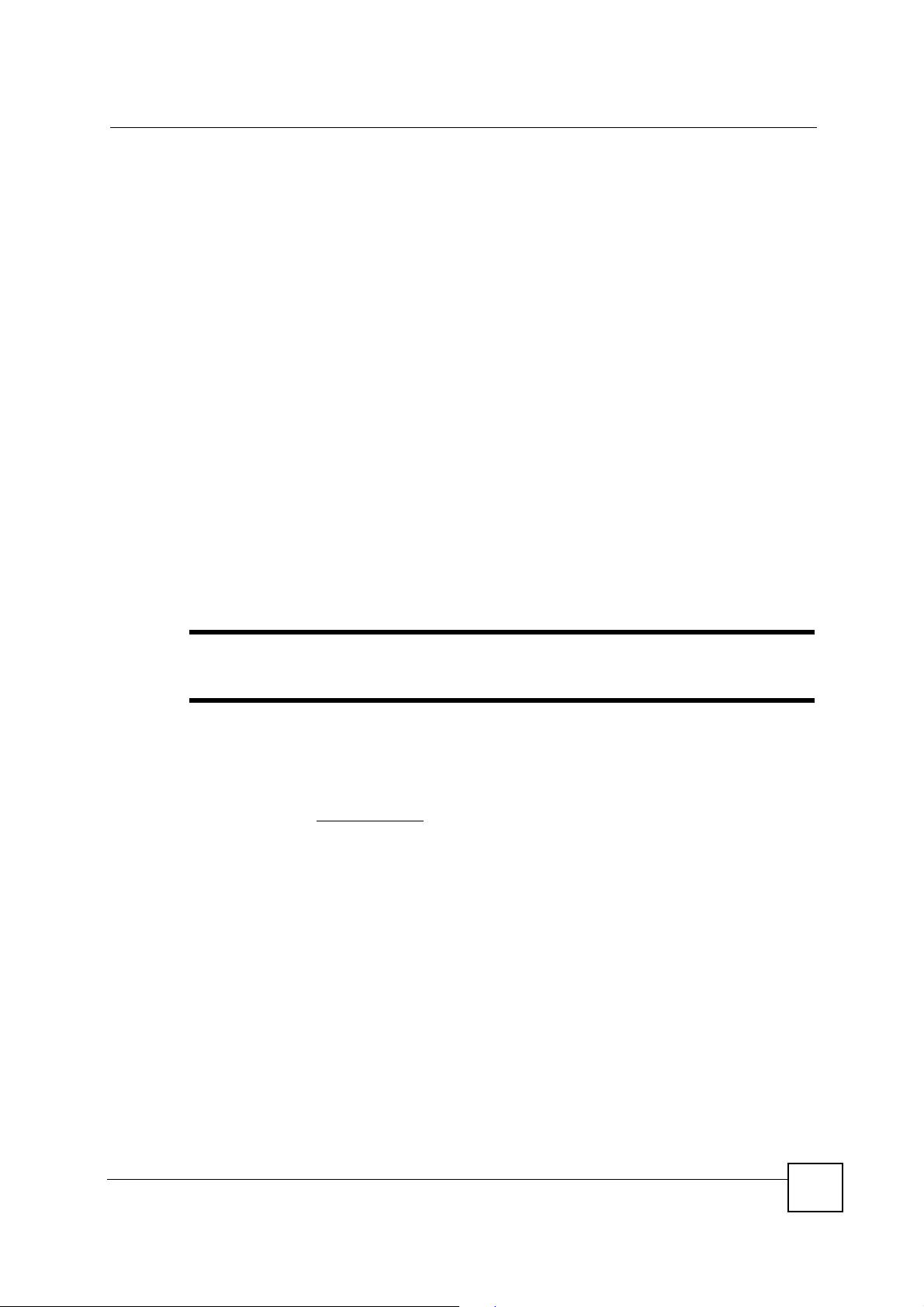
About This User's Guide
About This User's Guide
Intended Audience
This manual is intended for people who want to configure the ZyXEL Device using the web
configurator. You should have at least a basic knowledge of TCP/IP networking concepts and
topology.
Related Documentation
• Quick Start Guide
The Quick Start Guide is designed to help you get up and running right away. It contains
information on setting up your network and configuring for Internet access.
• Web Configurator Online Help
Embedded web help for descriptions of individual screens and supplementary
information.
• Command Reference Guide
The Command Reference Guide explains how to use the Command-Line Interface (CLI)
and CLI commands to configure the ZyXEL Device.
" It is recommended you use the web configurator to configure the ZyXEL
Device.
• Supporting Disk
Refer to the included CD for support documents.
• ZyXEL Web Site
Please refer to www.zyxel.com
certifications.
User Guide Feedback
Help us help you. Send all User Guide-related comments, questions or suggestions for
improvement to the following address, or use e-mail instead. Thank you!
The Technical Writing Team,
ZyXEL Communications Corp.,
6 Innovation Road II,
Science-Based Industrial Park,
Hsinchu, 300, Taiwan.
E-mail: techwriters@zyxel.com.tw
for additional support documentation and product
ZyXEL G-570S v2 User’s Guide
3
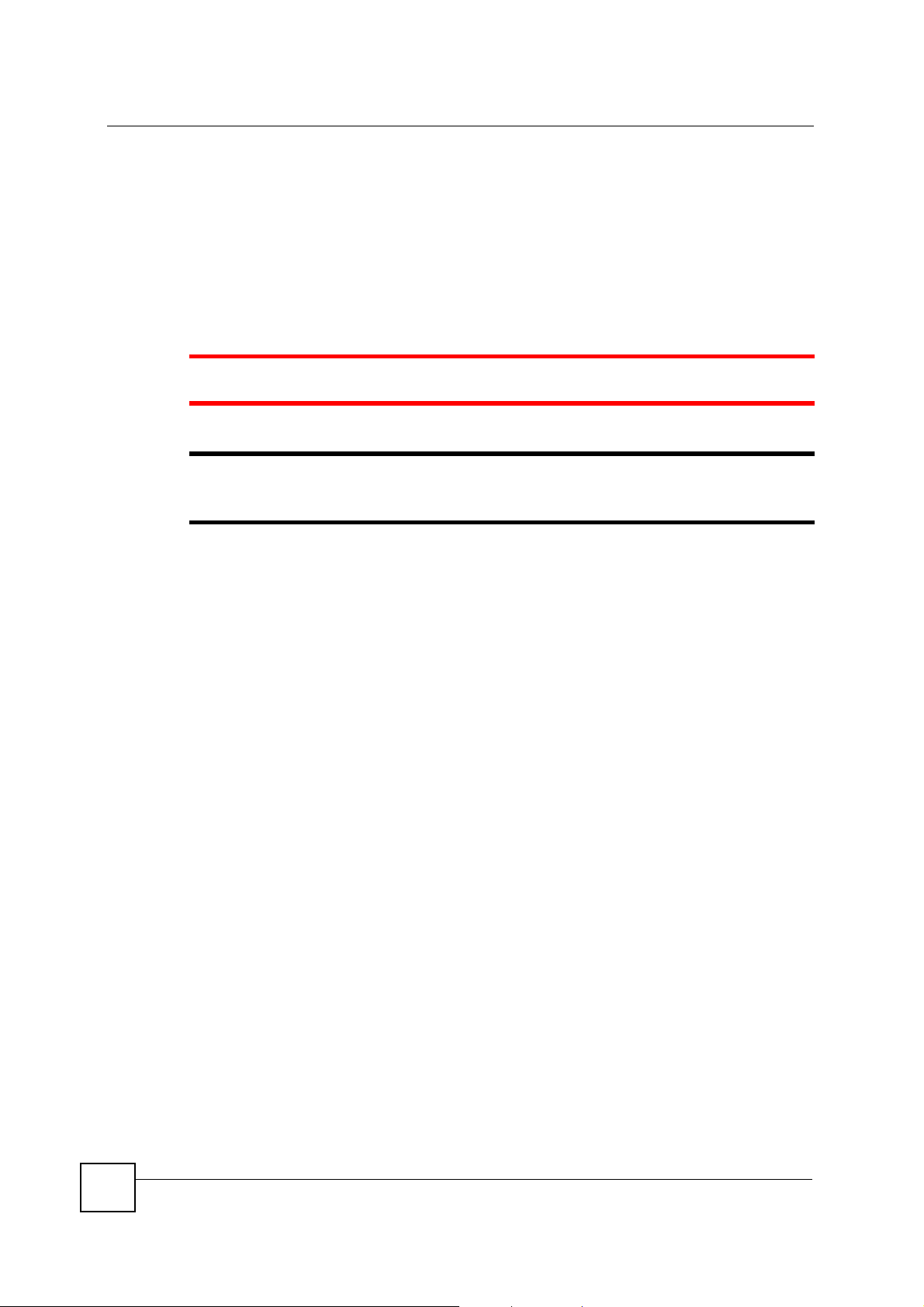
Document Conventions
Document Conventions
Warnings and Notes
These are how warnings and notes are shown in this User’s Guide.
1 Warnings tell you about things that could harm you or your device.
" Notes tell you other important information (for example, other things you may
need to configure or helpful tips) or recommendations.
Syntax Conventions
• The G-570S v2 may be referred to as the “ZyXELDevice”, the “device”, the “system” or the
“product” in this User’s Guide.
• Product labels, screen names, field labels and field choices are all in bold font.
• A key stroke is denoted by square brackets and uppercase text, for example, [ENTER]
means the “enter” or “return” key on your keyboard.
• “Enter” means for you to type one or more characters and then press the [ENTER] key.
“Select” or “choose” means for you to use one of the predefined choices.
• A right angle bracket ( > ) within a screen name denotes a mouse click. For example,
Maintenance > Log > Log Setting means you first click Maintenance in the navigation
panel, then the Log sub menu and finally the Log Setting tab to get to that screen.
• Units of measurement may denote the “metric” value or the “scientific” value. For
example, “k” for kilo may denote “1000” or “1024”, “M” for mega may denote “1000000”
or “1048576” and so on.
4
ZyXEL G-570S v2 User’s Guide
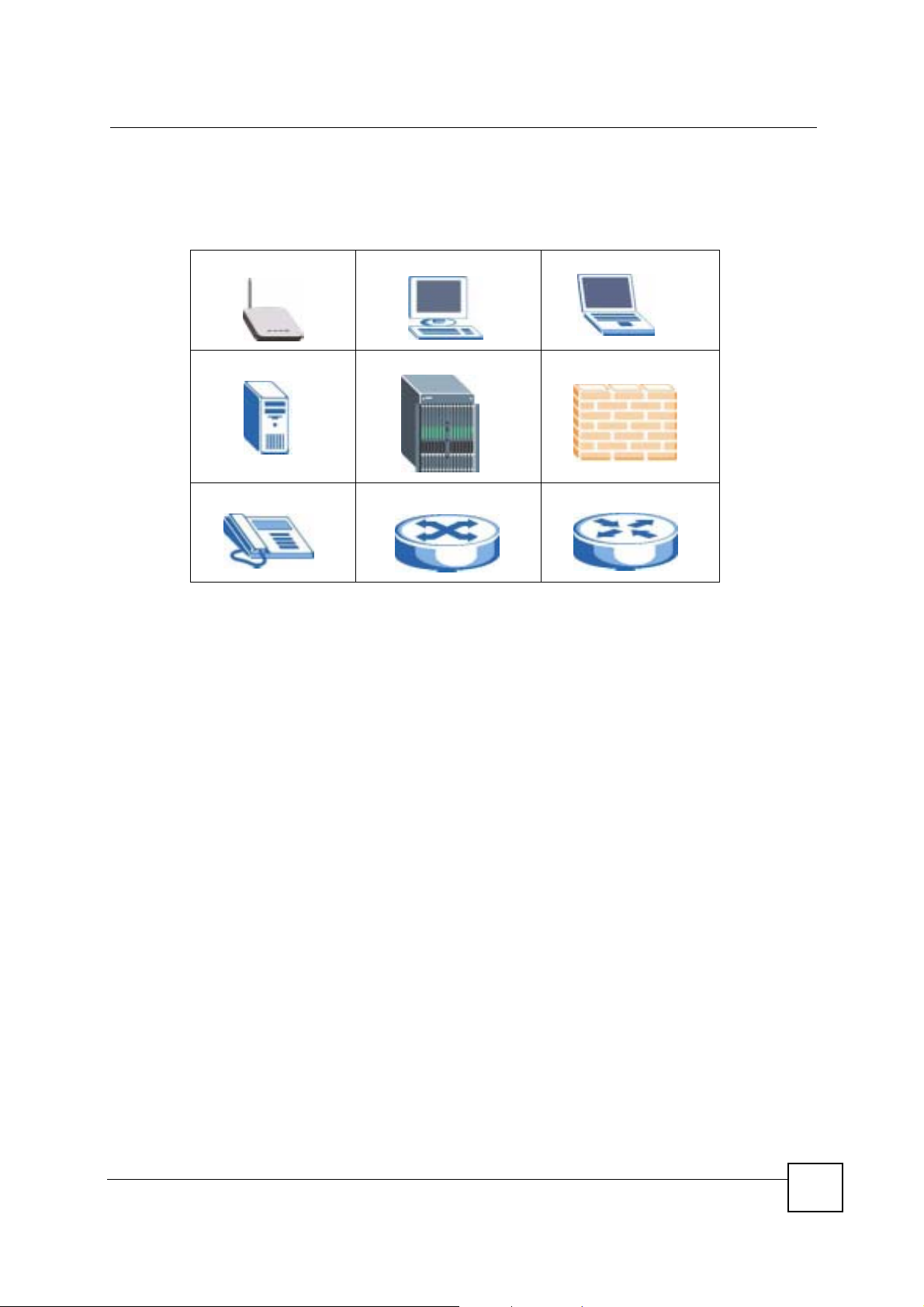
Document Conventions
Icons Used in Figures
Figures in this User’s Guide may use the following generic icons. The ZyXEL Device icon is
not an exact representation of your device.
ZyXEL Device Computer Notebook computer
Server DSLAM Firewall
Telephone Switch Router
ZyXEL G-570S v2 User’s Guide
5
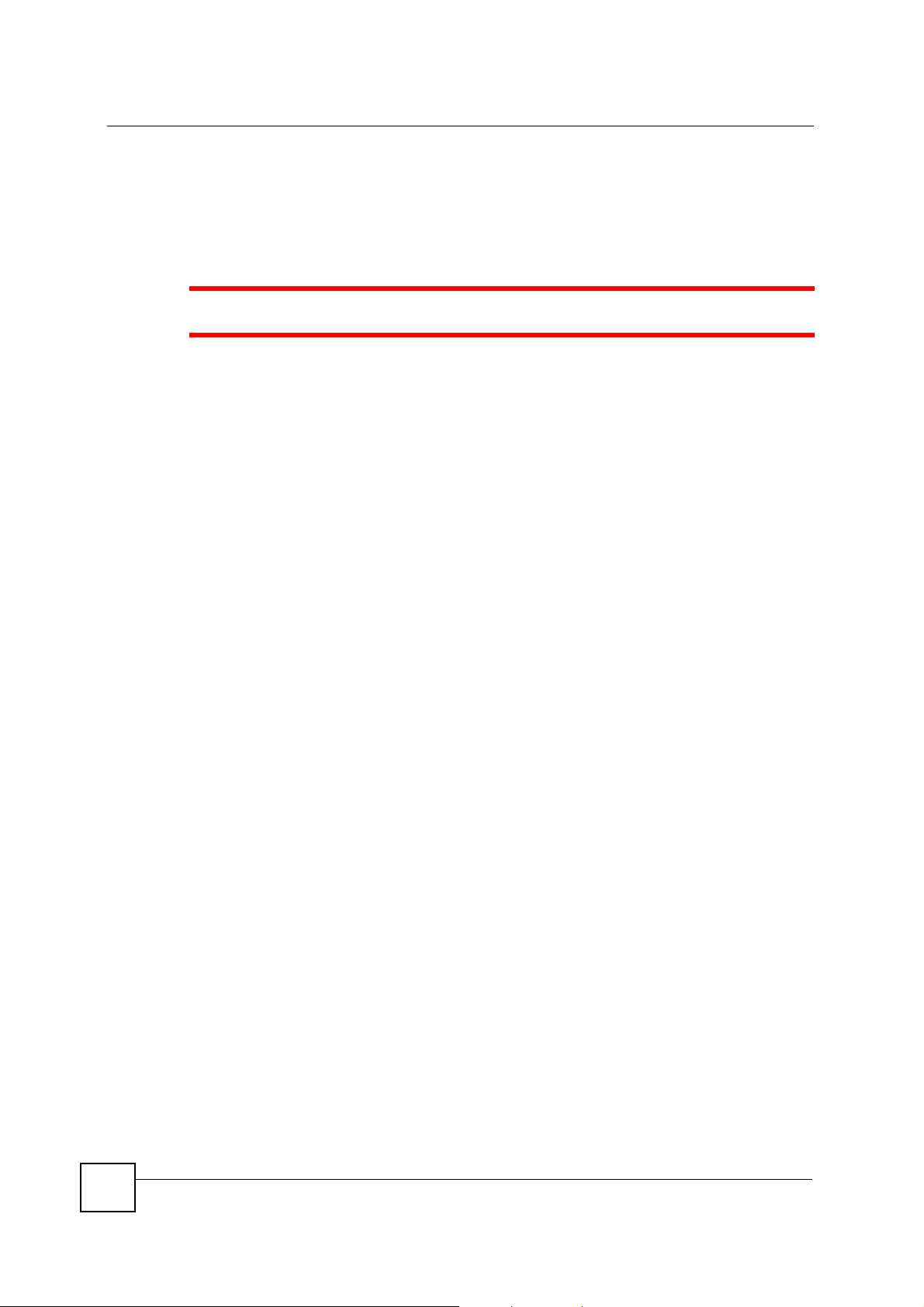
Safety Warnings
Safety Warnings
1 For your safety, be sure to read and follow all warning notices and instructions.
• Do NOT use this product near water, for example, in a wet basement or near a swimming
pool.
• Do NOT expose your device to dampness, dust or corrosive liquids.
• Do NOT store things on the device.
• Do NOT install, use, or service this device during a thunderstorm. There is a remote risk
of electric shock from lightning.
• Connect ONLY suitable accessories to the device.
• Do NOT open the device or unit. Opening or removing covers can expose you to
dangerous high voltage points or other risks. ONLY qualified service personnel should
service or disassemble this device. Please contact your vendor for further information.
• Make sure to connect the cables to the correct ports.
• Place connecting cables carefully so that no one will step on them or stumble over them.
• Always disconnect all cables from this device before servicing or disassembling.
• Use ONLY an appropriate power adaptor or cord for your device. Connect it to the right
supply voltage (for example, 110V AC in North America or 230V AC in Europe).
• Do NOT allow anything to rest on the power adaptor or cord and do NOT place the
product where anyone can walk on the power adaptor or cord.
• Do NOT use the device if the power adaptor or cord is damaged as it might cause
electrocution.
• If the power adaptor or cord is damaged, remove it from the device and the power source.
• Do NOT attempt to repair the power adaptor or cord. Contact your local vendor to order a
new one.
• Do not use the device outside, and make sure all the connections are indoors. There is a
remote risk of electric shock from lightning.
• Do NOT obstruct the device ventilation slots, as insufficient airflow may harm your
device.
• Antenna Warning! This device meets ETSI and FCC certification requirements when
using the included antenna(s). Only use the included antenna(s).
• If you wall mount your device, make sure that no electrical lines, gas or water pipes will
be damaged.
6
This product is recyclable. Dispose of it properly.
ZyXEL G-570S v2 User’s Guide
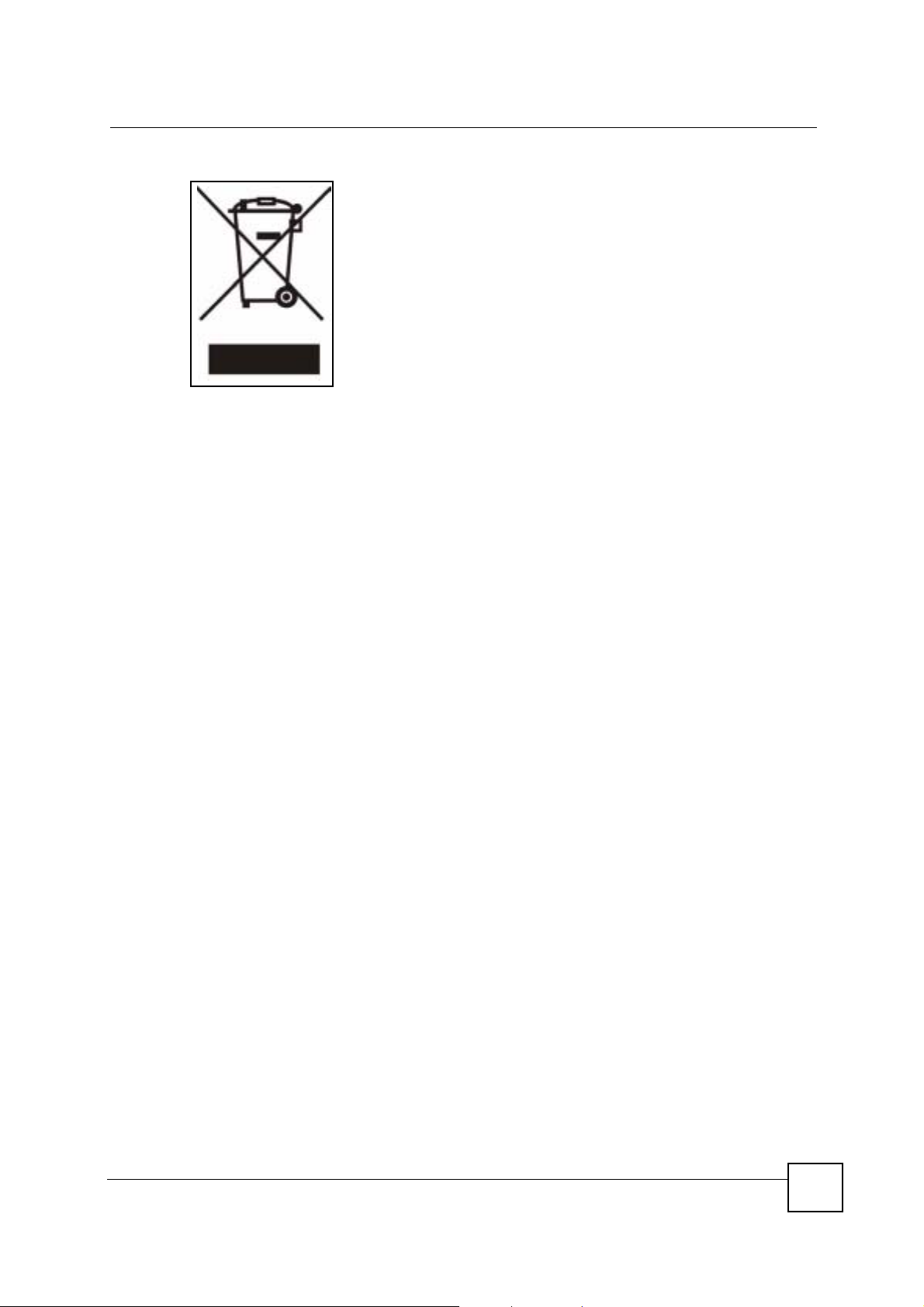
Safety Warnings
ZyXEL G-570S v2 User’s Guide
7
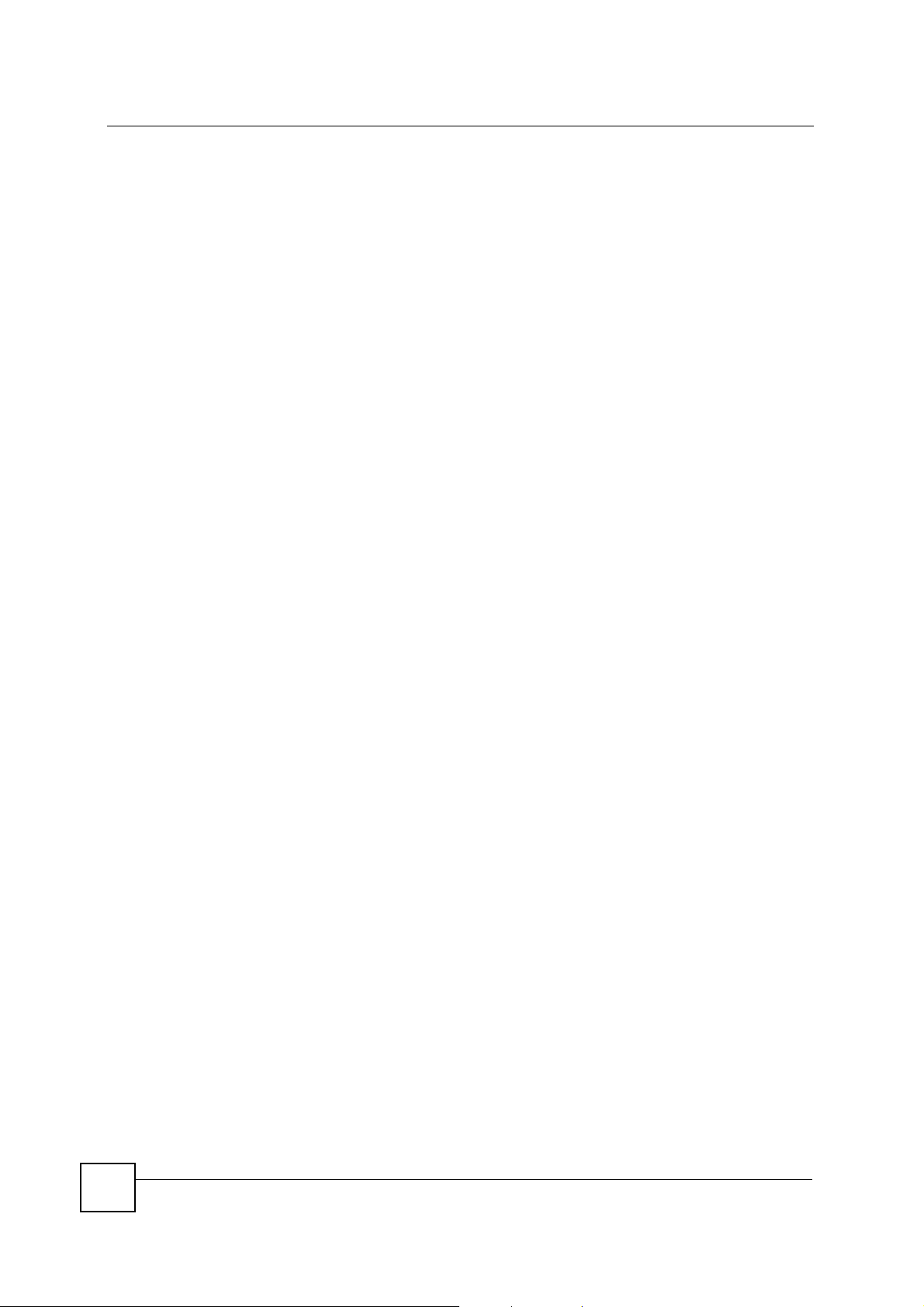
Safety Warnings
8
ZyXEL G-570S v2 User’s Guide
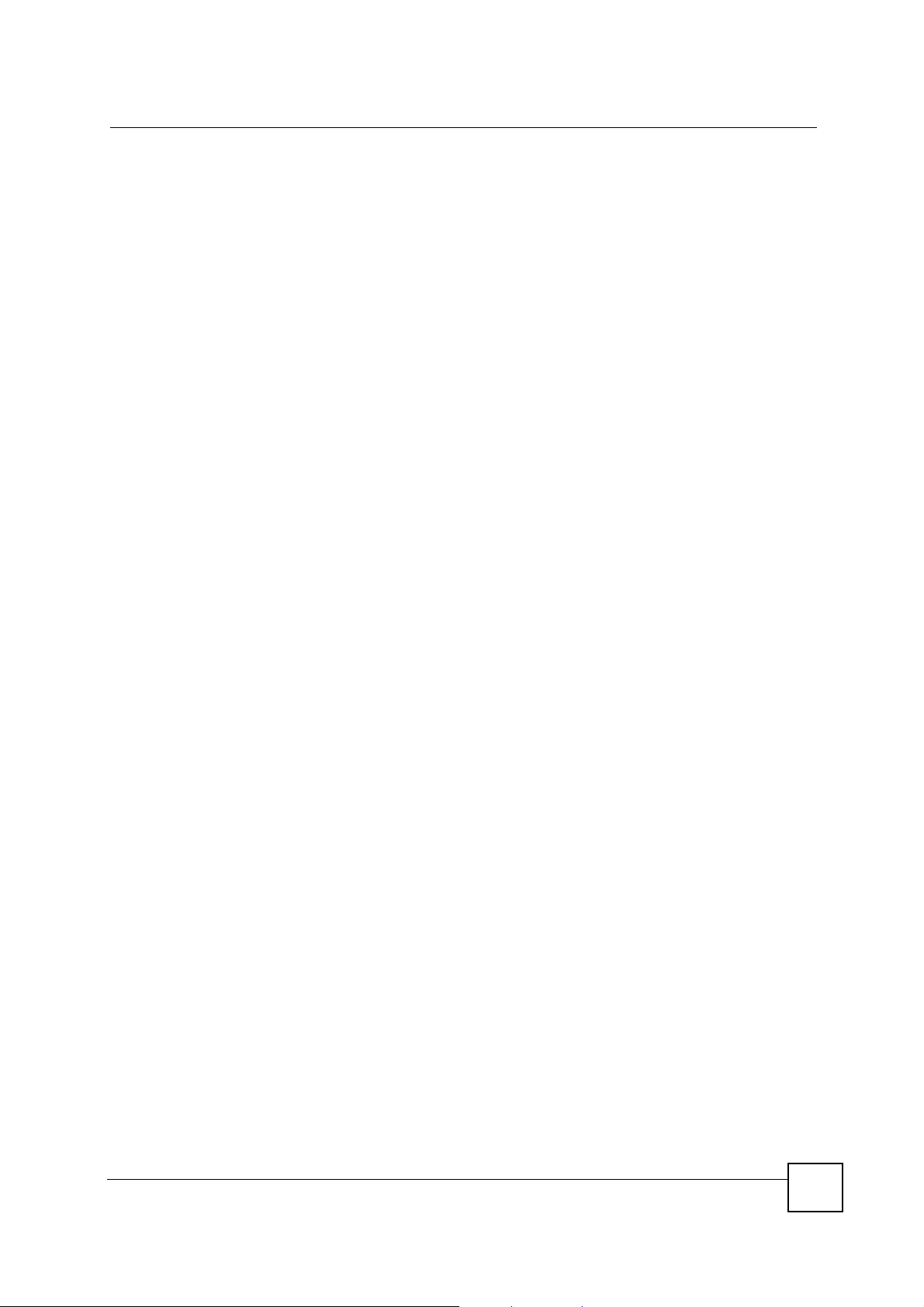
Contents Overview
Contents Overview
Introduction and Wizards ......................................................................................................21
Introducing the ZyXEL Device ...................................................................................................23
..................................... .................... ................... ................... .................... ................................ 30
Introducing the Web Configurator ..............................................................................................31
Wizards ..................................... ....................... ...................... ....................... ............................. 35
Advanced ................................................................................................................................43
Navigating the Advanced Screens ............................................................................................ 45
Status Screens ..........................................................................................................................47
System Screen ............................ .... ... ... ... ... .... ... ... .......................................................... .......... 51
Wireless Screens ................ ... ... ... .... ... .......................................................... ... ..........................55
Management and Troubleshooting ......................................................................................87
Management Screens ...............................................................................................................89
Troubleshooting ..................................................... .................................................................... 95
Appendices and Index ...........................................................................................................99
ZyXEL G-570S v2 User’s Guide
9
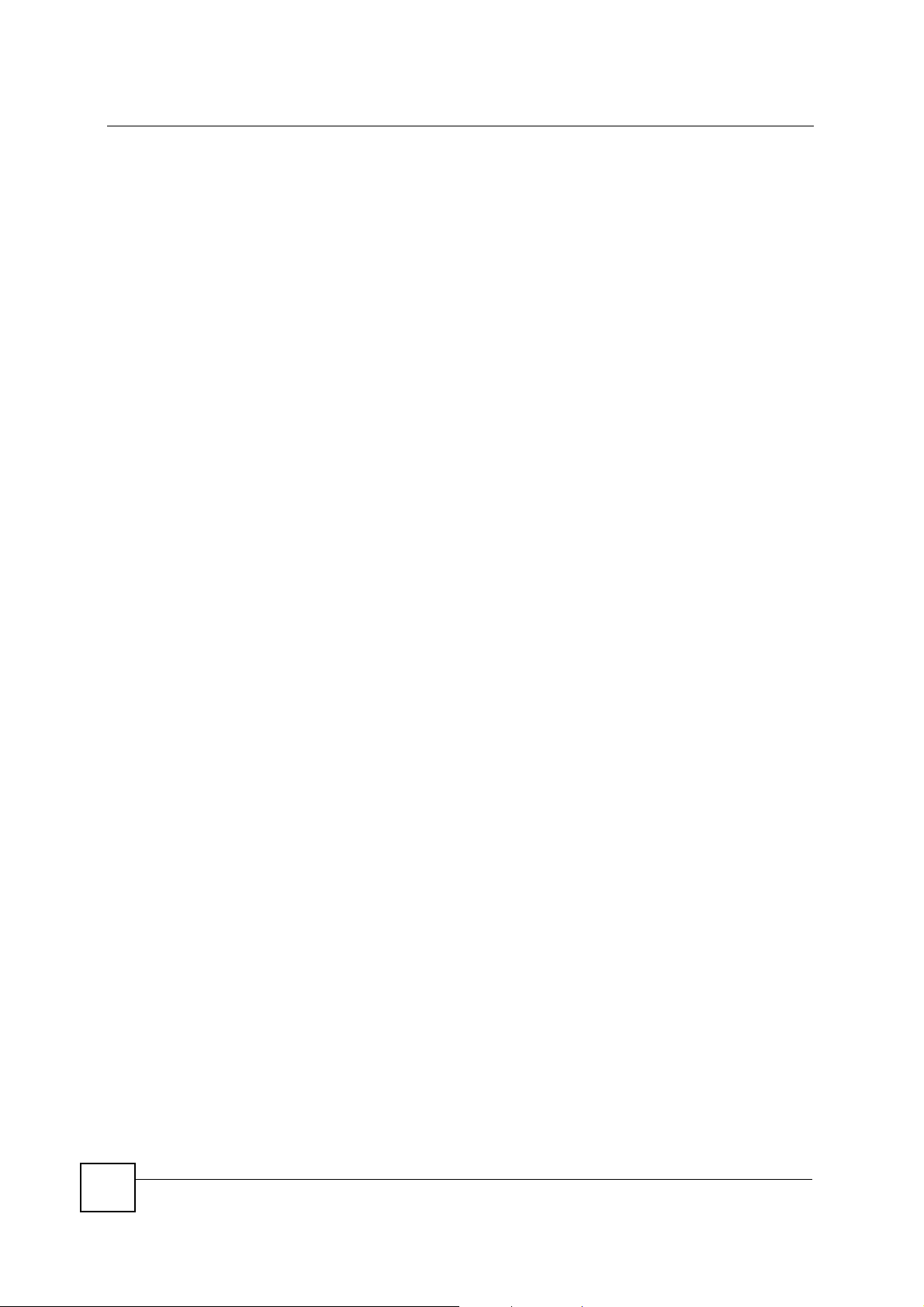
Contents Overview
10
ZyXEL G-570S v2 User’s Guide
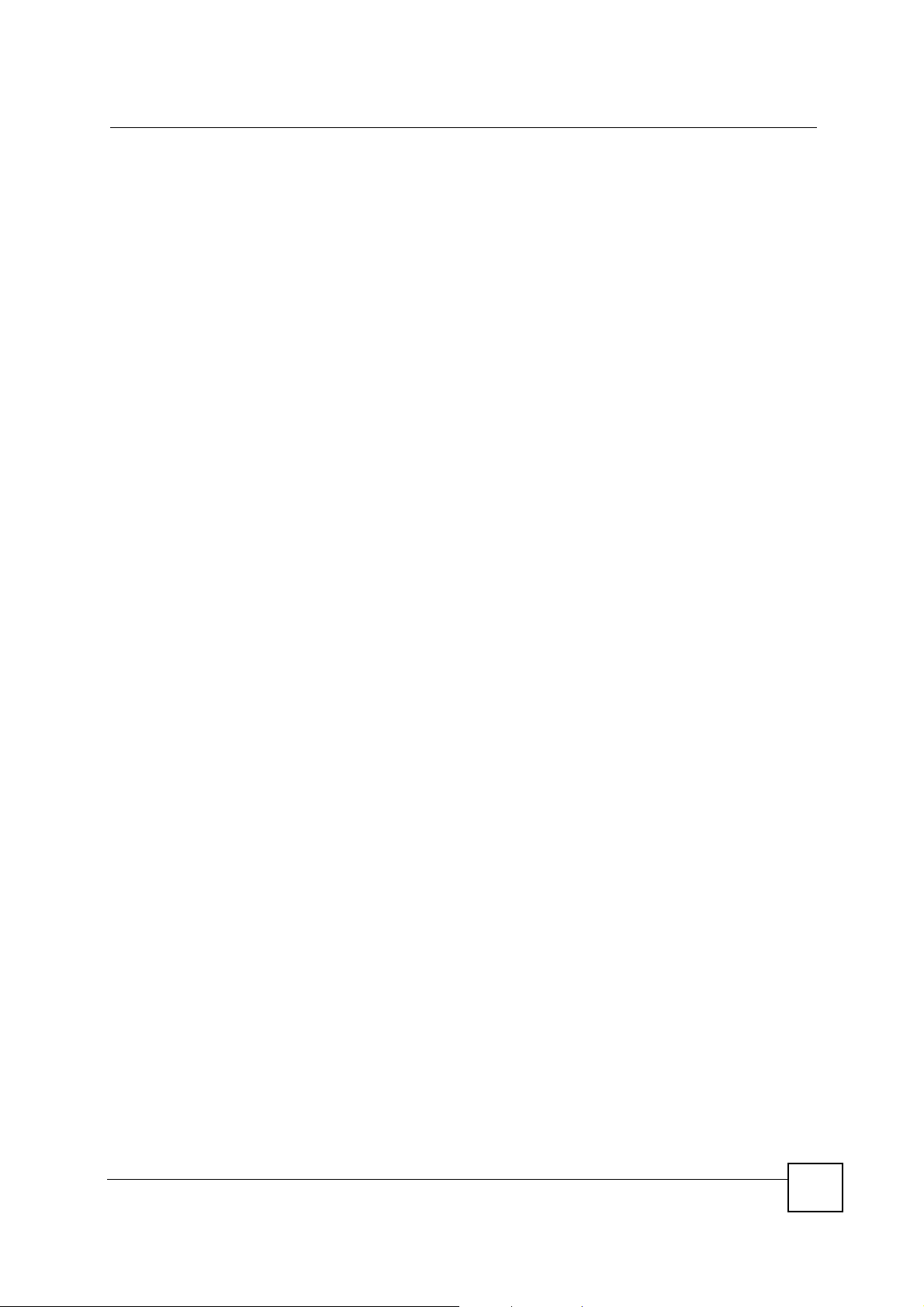
Table of Contents
Table of Contents
About This User's Guide..........................................................................................................3
Document Conventions............................................................................................................4
Safety Warnings........................................................................................................................6
Contents Overview ...................................................................................................................9
Table of Contents....................................................................................................................11
List of Figures.........................................................................................................................15
List of Tables...........................................................................................................................19
Part I: Introduction and Wizards........................................................... 21
Chapter 1
Introducing the ZyXEL Device...............................................................................................23
1.1 Overview ............. ... ... .... .......................................................... ... ..........................................23
1.2 Applications for the ZyXEL Device ..................... .... ... ... ... .... ... ... ... ... .................................... 23
1.2.1 Access Point for Internet Access ..... ....................................................... ... ... ... ... .... ... 23
1.2.2 Corporate Network Access Application .................................. .... ... ... .......................... 24
1.2.3 Wireless Client Application ..................... ... ....................................................... ... .... ... 24
1.2.4 Bridge / Repeater .......................................................................................................25
1.2.5 Access Point and Repeater ........................... ... ... ....................................................... 26
1.3 Ways to Manage the ZyXEL Device ................................ .... ... ... ... ... .................................... 26
1.4 Good Habits for Managing the ZyXEL Device ..................................................................... 27
1.5 LEDs ...................................... .... ... ... .......................................................... ... .......................27
1.6 Management Computer Setup .. ... ... .......................................................... ... ....................... 28
1.6.1 Wired Connection ......................... .... ... ....................................................... ... ... ... .... ... 28
1.6.2 Wireless Connection ................................. .... ... ... ... .... ... ... .......................................... 28
1.7 Restarting the ZyXEL Device .................................. ... ... ... .... ... ... ... ... ....................................29
1.8 Resetting the ZyXEL Device ......... ... ... ... .... .......................................................... ... ... ... .... ... 29
1.8.1 Methods of Restoring Factory-Defaults ............... ... .................................................... 29
..................................................................................................................................................30
Chapter 2
Introducing the Web Configurator ........................................................................................31
2.1 Web Configurator Overview .................................................................................................31
ZyXEL G-570S v2 User’s Guide
11
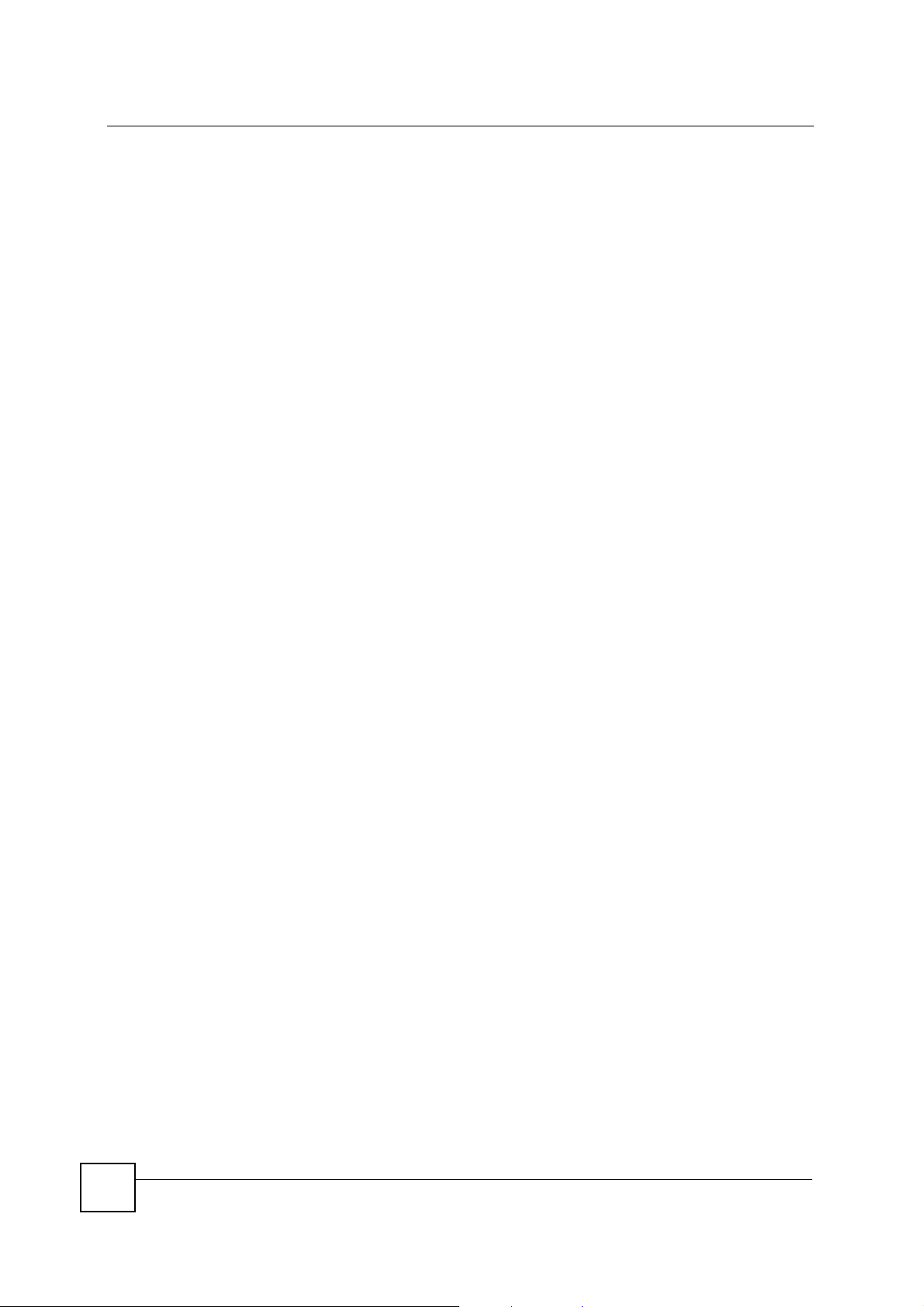
Table of Contents
2.2 Accessing the Web Configurator ......................................................................................... 31
Chapter 3
Wizards....................................................................................................................................35
3.1 Using the Wizards ........................................... ... .......................................................... ....... 35
3.1.1 Wizard: Basic Settings ..............................................................................................35
3.1.2 Wizard: Wireless Settings ..........................................................................................36
3.1.3 Wizard: Security Settings ........................................................................................... 37
3.1.4 Wizard: Confirm Your Settings .................................. ... ... ... ... .... ... ............................. 40
Part II: Advanced.................................................................................... 43
Chapter 4
Navigating the Advanced Screens........................................................................................45
4.0.1 Navigation Panel ....................... ... .... ....................................................... ... ... ... ... .... ... 46
Chapter 5
Status Screens........................................................................................................................47
5.1 System Status .............................................. ... .......................................................... .......... 47
5.1.1 Statistics ............................................. ... .......................................................... .......... 48
5.1.2 Association List ..................................... ... .... ... ... ... .... ... ... .......................................... 49
Chapter 6
System Screen........................................................................................................................51
6.1 TCP/IP Parameters ................................... ... ... .......................................................... ... ....... 51
6.1.1 IP Address Assignment .................................................... ... ... .................................... 51
6.1.2 IP Address and Subnet Mask ..................................................................................... 51
6.2 System Settings .............. ... ... .... ... ... ... .......................................................... .... ...................52
Chapter 7
Wireless Screens....................................................................................................................55
7.1 Wireless Network Overview ....... ... ... ... ....................................................... ... .... ... ... ... ... .... ... 55
7.2 Wireless Security Overview ............................. ... .... ... ... .......................................................56
7.2.1 SSID ................................................. ... ... ... .... ... ... ....................................................... 56
7.2.2 MAC Address Filter .................................................................................................... 56
7.2.3 User Authentication .......................................... ... ... .... ... ............................................. 56
7.2.4 Encryption .................................... .... ... ... ... .... ... ... ... .... ... ............................................. 57
7.2.5 One-Touch Intelligent Security Technology (OTIST) ..................................................58
7.3 Wireless Performance Overview ..................... ... .... ... ... ... .... ................................................ 58
7.3.1 Quality of Service (QoS) ........... ... .... ... ... ... .... ... ....................................................... ... 58
7.4 Additional Wireless Terms ...................................................................................................58
12
ZyXEL G-570S v2 User’s Guide
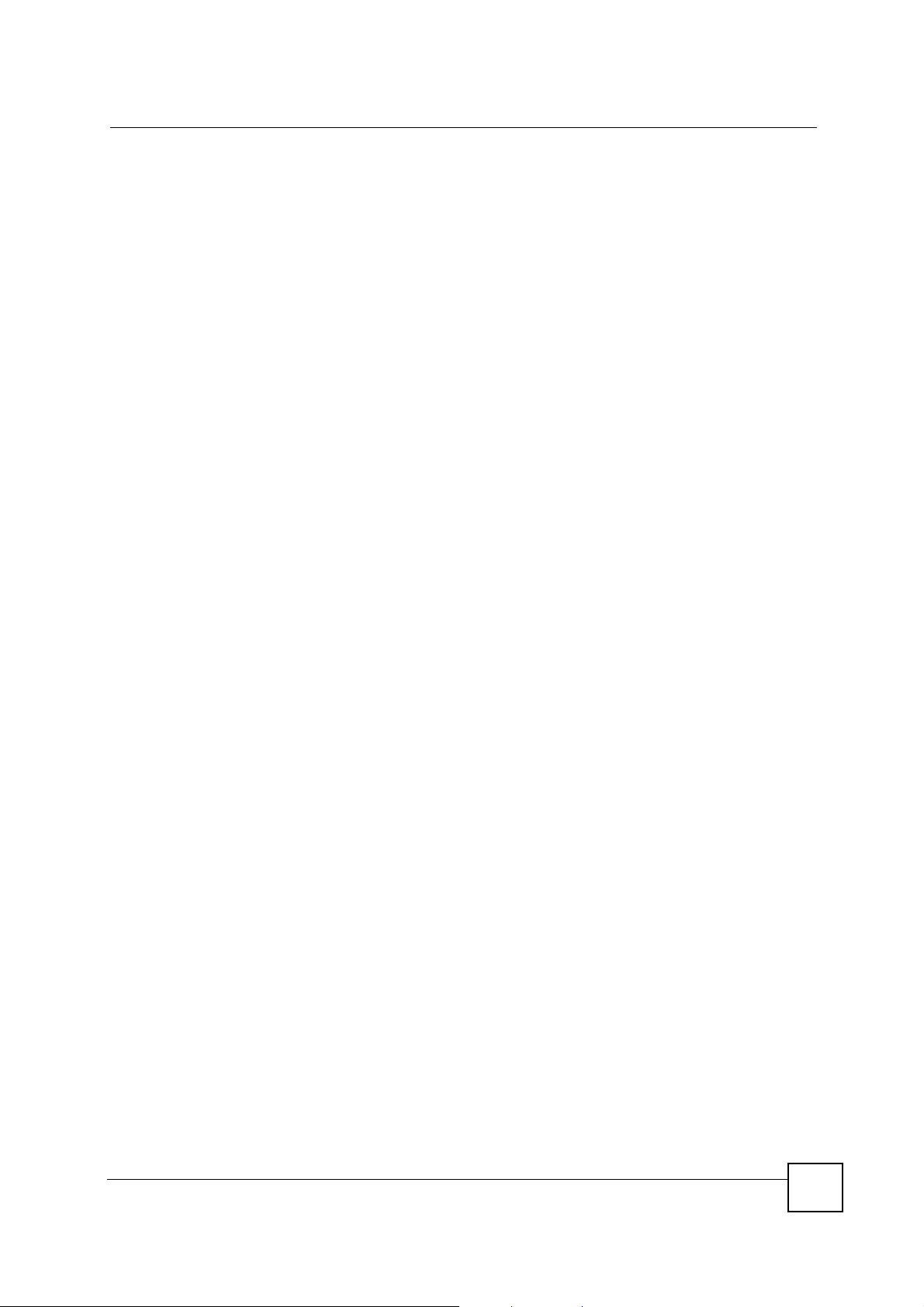
Table of Contents
7.5 Quality of Service ............................................ ... ....................................................... .......... 59
7.5.1 WMM QoS ........................ ... ... ... ... ........................................................... ... ................59
7.6 Configuring Wireless ....................................... ... ....................................................... ... ....... 60
7.6.1 Access Point Mode ......... ... ... ... ... .... ... ....................................................... ... ... ... .... ... 60
7.6.2 Wireless Client Mode ...................................... ... ... .... ... ... ... ....................................... 62
7.6.3 The Site Survey Window ............................................................................................64
7.6.4 Bridge Mode ..............................................................................................................65
7.6.5 AP+Repeater Mode ........................................ ... ....................................................... 69
7.7 Configuring Wireless Security ................................ ... ... ... .... ................................................ 72
7.7.1 Wireless Security: Disable ....... ... .... ... ... ... .... ... ... ....................................................... 73
7.7.2 Wireless Security: WEP ..................................... ... .... ... ... ... ....................................... 73
7.7.3 Wireless Security: WPA(2)-PSK ................................................................................75
7.7.4 Wireless Security: WPA(2) ........................................... ... ... ... .... ... ... ... ....................... 75
7.7.5 Wireless Security: IEEE 802.1x ................................................................................ 77
7.8 MAC Filter ................ .... .......................................................... ... ..........................................78
7.9 OTIST ............. ... ... ... .... .......................................................... ... ..........................................81
7.9.1 Enabling OTIST ...................... ... ... .... ... ... .......................................................... ... .......81
7.9.2 Starting OTIST .................................... ... ... .... ... ... ... ....................................................83
7.9.3 Notes on OTIST ..................................... ... .... ... ... ... .... ... ... .......................................... 84
Part III: Management and Troubleshooting ......................................... 87
Chapter 8
Management Screens.............................................................................................................89
8.1 Maintenance Overview .............................................. ... ... .... ... ............................................. 89
8.2 Password ........................................ ... ... .... .......................................................... ... ............. 89
8.3 Logs ............................................. ... ... ... .... ... ... .................................................................... 90
8.4 Configuration File ........................................... ... ....................................................... .......... 91
8.4.1 Backup Configuration ............................................. .... ... ... ... ....................................... 91
8.4.2 Restore Configuration ...................................... ... ... .... ... ... .......................................... 92
8.4.3 Back to Factory Defaults ............................................................................................ 93
8.5 F/W Upload Screen ............................................................................................................ 93
Chapter 9
Troubleshooting......................................................................................................................95
9.1 Power, Hardware Connections, and LEDs .......................................................................... 95
9.2 ZyXEL Device Access and Login ........................................................................................96
9.3 Internet Access ................................... ... .... ... .......................................................... ... .......... 98
Part IV: Appendices and Index ............................................................. 99
ZyXEL G-570S v2 User’s Guide
13
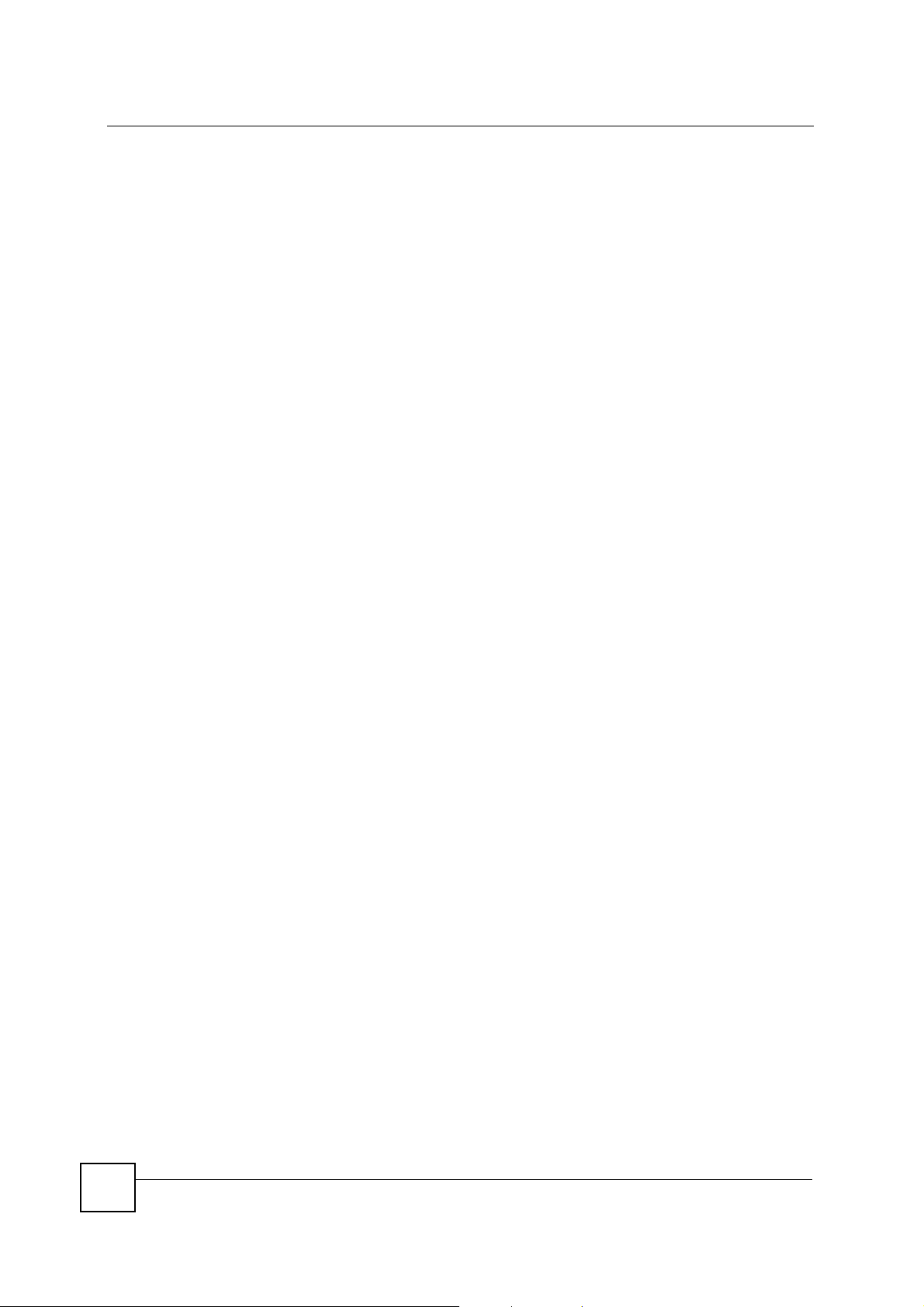
Table of Contents
Appendix A Product Specifications.......................................................................................101
Appendix B Setting up Your Computer’s IP Address............................................................107
Appendix C Pop-up Windows, JavaScripts and Java Permissions......................................123
Appendix D Wireless LANs ..................................................................................................129
Appendix E Customer Support.............................................................................................143
Appendix F Legal Information ..............................................................................................147
Index.......................................................................................................................................151
14
ZyXEL G-570S v2 User’s Guide
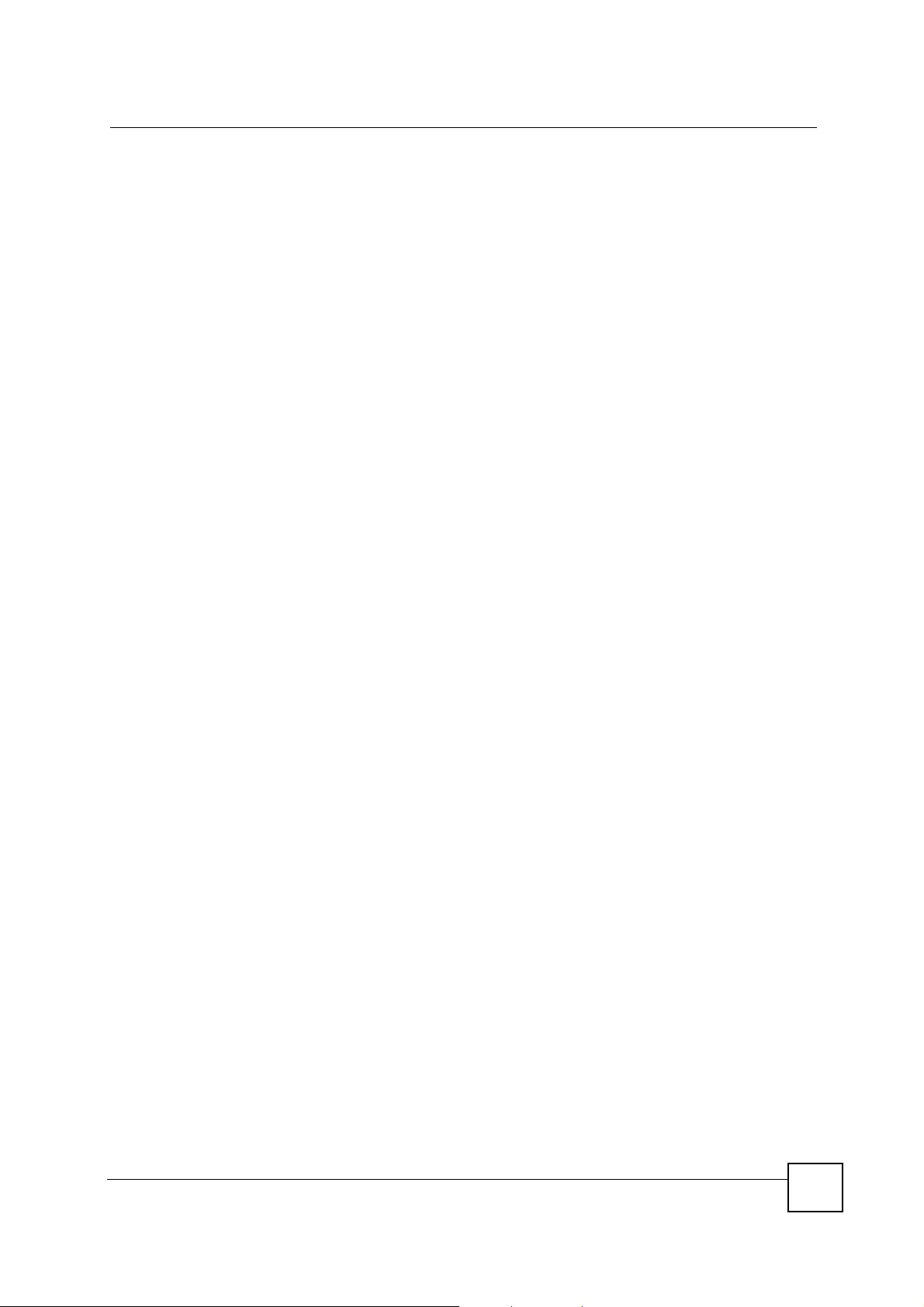
List of Figures
List of Figures
Figure 1 Internet Access Application ...................................................................................................... 24
Figure 2 Corporate Network Application ................................................................................................. 24
Figure 3 Wireless Client Application ...................................................................................................... 25
Figure 4 Bridge Application .................................................................................................................... 25
Figure 5 Bridge Repeater Application ..................................................................................................... 26
Figure 6 AP+Repeater Application ......................................................................................................... 26
Figure 7 LEDs ......................................................................................................................................... 27
Figure 8 Wired Connection ..................................................................................................................... 28
Figure 9 Wireless Connection ................................................................................................................ 28
Figure 10 Web Configurator Address ................. ... ... .... ... ... ... ................................................................. 32
Figure 11 Login Screen .......................................................................................................................... 32
Figure 12 Language Screen ................................................................................................................... 32
Figure 13 Select Wizard or Advanced Setup Screen .............................................................................33
Figure 14 Wizard: Basic Settings .......... ... .... ... ... ... ... .... ... ... ... .... ... ... ... .... ... ... ... ... .... ... ... ... .... ... ................ 36
Figure 15 Wizard: Wireless Settings .. ... ... .... ... ... ... ... .... ... ... ... .... ... ... ... .... ... ... ... ... .... ................................37
Figure 16 Setup Wizard 3: Disable .........................................................................................................38
Figure 17 Wizard 3: WEP ....................................................................................................................... 39
Figure 18 Wizard 3: WPA(2)-PSK .......................................................................................................... 40
Figure 19 Wizard: Confirm Your Settings ........... ... ... .... ... ... ... .... ... ... ... .... ... ... ... ... .... ... ... ... .... ... ... ... .......... 41
Figure 20 Status Screen .........................................................................................................................45
Figure 21 Status ..................................................................................................................................... 47
Figure 22 Status: View Statistics ............................................................................................................. 49
Figure 23 Status: View Association List ..................................... ... ... ....................................................... 50
Figure 24 Status: View Association List: Wireless Client Mode .............................................................. 50
Figure 25 System Settings .....................................................................................................................52
Figure 26 Example of a Wireless Network ............................................................................................. 55
Figure 27 Wireless Settings: Access Point ............................................................................................. 60
Figure 28 Wireless Settings: Wireless Client ..........................................................................................63
Figure 29 Wireless Client Mode: the Site Survey Screen .......................... ... ... ... .... ... ... ... ....................... 64
Figure 30 Bridging Example ...................................................................................................................66
Figure 31 Bridge Loop: Two Bridges Connected to Hub ........................................................................ 66
Figure 32 Bridge Loop: Bridge Connected to Wired LAN ....................................................................... 67
Figure 33 Wireless Settings: Bridge ................................... ... .... ... ... ... .... ... ... ... ... .... ................................67
Figure 34 Wireless Settings: AP+Repeater ............................................................................................ 70
Figure 35 Wireless Security: Disable ..................... ... .... ............................................................. ............. 73
Figure 36 Wireless Security: WEP ........ ... .... ... .......................................................... ... ..........................74
Figure 37 Wireless Security: WPA(2)-PSK ............................................................................................. 75
Figure 38 Wireless Security: WPA(2) .... ... .... ... ... ... ... .... ... ... ... .... ... ... ... .... ... ... .......................................... 76
ZyXEL G-570S v2 User’s Guide
15
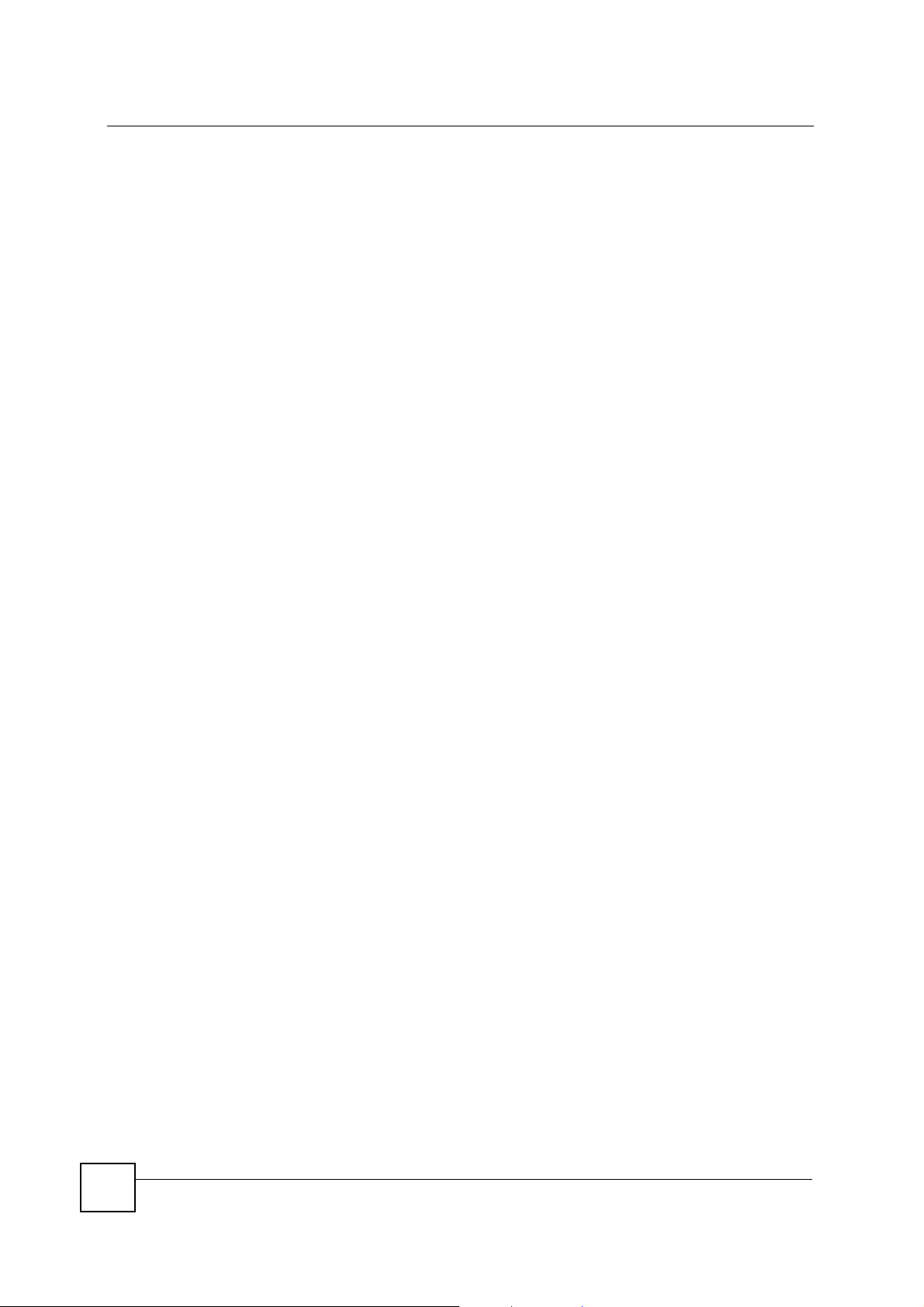
List of Figures
Figure 39 Wireless Security: 802.1x ................................................... .... ... ... .......................................... 77
Figure 40 MAC Filter ..............................................................................................................................80
Figure 41 OTIST ..................................................................................................................................... 82
Figure 42 Example Wireless Client OTIST Screen ................................................................................ 82
Figure 43 ZyXEL Device in Wireless Client Mode: OTIST Screen ......................................................... 83
Figure 44 Security Key ....................................... ... .......................................................... ....................... 83
Figure 45 OTIST in Progress (AP) ........ ... .... .......................................................... ................................84
Figure 46 OTIST in Progress (Client) ................................................................. .... ... ... ... .... ... ... ............. 84
Figure 47 No AP with OTIST Found ....................................................................................................... 84
Figure 48 Start OTIST? ......................................... ... .... ... ... ... .... ... ... ... .... ... ... ... ... .... ... .............................84
Figure 49 Management: Password ............................................................................ ... ... .... ... ... ... .......... 89
Figure 50 Management: Logs .......................... ... ... ....................................................... ... .... ... ................ 90
Figure 51 Management: Configuration File ............................................ ... ... ... ... .... ... ... ... .... ... ... ... ... ....... 91
Figure 52 Configuration Upload Successful .......................... .... ... ... ... .... ... ... ... ... .... ... ... ... .... ... ... ... ... ....... 92
Figure 53 Network Temporarily Disconnected ........................................................................................ 92
Figure 54 Configuration Upload Error .................... ... .... ... ... ... .... ... ... ... .... ... ... ... ... .... ... ... ... .... ... ... ............. 93
Figure 55 Reset Warning Message ........................................................................................................ 93
Figure 56 Management: F/W Upload ....... .... ... ... ... ... .... ... ... ... .... ... ... ... .... ... ... ... ... .... ... ... ... .... ... ... ... .......... 93
Figure 57 Firmware Upgrading Screen .................................................................................................. 94
Figure 58 Network Temporarily Disconnected ........................................................................................ 94
Figure 59 Firmware Upload Error ........................................................................................................... 94
Figure 60 WIndows 95/98/Me: Network: Configuration ........................................................................ 108
Figure 61 Windows 95/98/Me: TCP/IP Properties: IP Address ............................................................ 109
Figure 62 Windows 95/98/Me: TCP/IP Properties: DNS Configuration .................................................110
Figure 63 Windows XP: Start Menu ................................................. ... .... ... ... ... ... .... ...............................111
Figure 64 Windows XP: Control Panel ................................................... ... ... ... ... .... ... ... ... .... ... ...... .........111
Figure 65 Windows XP: Control Panel: Network Connections: Properties ............................................112
Figure 66 Windows XP: Local Area Connection Properties ..................................................................112
Figure 67 Windows XP: Internet Protocol (TCP/IP) Properties ....................................... .... ... ...... ... .... .. 113
Figure 68 Windows XP: Advanced TCP/IP Properties ................. ... ... .... ... ... ... ... .... ... ... ... .... ... ... ... ... ......114
Figure 69 Windows XP: Internet Protocol (TCP/IP) Properties ....................................... .... ... ...... ... .... .. 115
Figure 70 Macintosh OS 8/9: Apple Menu .............................................................................................116
Figure 71 Macintosh OS 8/9: TCP/IP ....................................................................................................116
Figure 72 Macintosh OS X: Apple Menu ...............................................................................................117
Figure 73 Macintosh OS X: Network .....................................................................................................118
Figure 74 Red Hat 9.0: KDE: Network Configuration: Devices ............................................................119
Figure 75 Red Hat 9.0: KDE: Ethernet Device: General .....................................................................119
Figure 76 Red Hat 9.0: KDE: Network Configuration: DNS .................................................................120
Figure 77 Red Hat 9.0: KDE: Network Configuration: Activate .......................................................... 120
Figure 78 Red Hat 9.0: Dynamic IP Address Setting in ifconfig-eth0 .................................................121
Figure 79 Red Hat 9.0: Static IP Address Setting in ifconfig-eth0 ..................................................... 121
Figure 80 Red Hat 9.0: DNS Settings in resolv.conf ..........................................................................121
Figure 81 Red Hat 9.0: Restart Ethernet Card ...................................................................................121
16
ZyXEL G-570S v2 User’s Guide
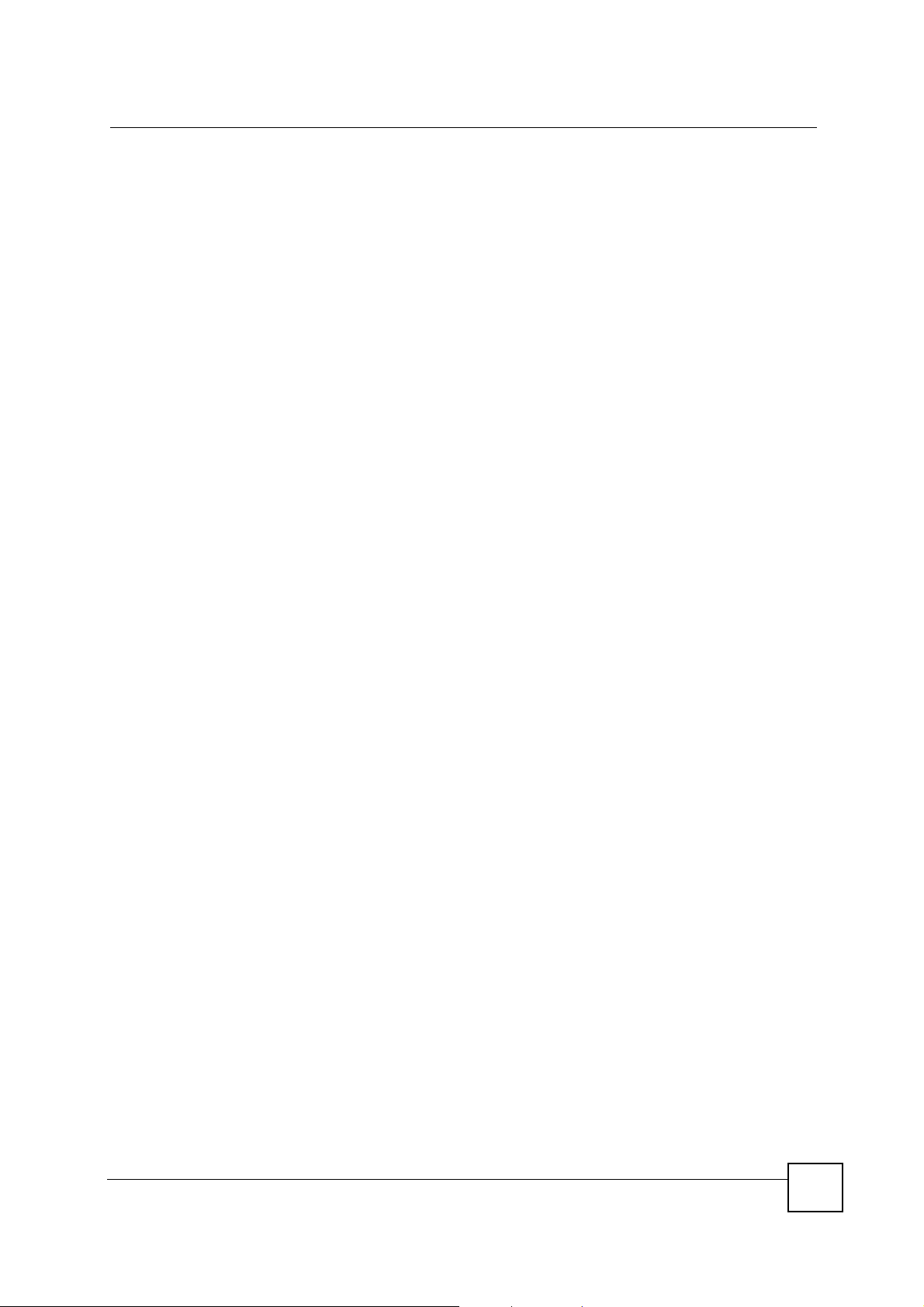
List of Figures
Figure 82 Red Hat 9.0: Checking TCP/IP Properties ......................................................................... 122
Figure 83 Pop-up Blocker ..................................................................................................................... 123
Figure 84 Internet Options: Privacy ...................................................................................................... 124
Figure 85 Internet Options: Privacy ...................................................................................................... 125
Figure 86 Pop-up Blocker Settings ....................................................................................................... 125
Figure 87 Internet Options: Security .....................................................................................................126
Figure 88 Security Settings - Java Scripting ............. .... ... ... ... .... ... ... ... .................................................. 127
Figure 89 Security Settings - Java ................... ... ... ... .... ... ... ... .... ... ... ... .... ... ... ... ... ..................................127
Figure 90 Java (Sun) ............................................................................................................................ 128
Figure 91 Peer-to-Peer Communication in an Ad-hoc Network ........................................................... 129
Figure 92 Basic Service Set .................................................................................................................130
Figure 93 Infrastructure WLAN .............................................................................................................131
Figure 94 RTS/CTS ............................................................................................................................. 132
Figure 95 WPA(2) with RADIUS Application Example ......................................................................... 139
Figure 96 WPA(2)-PSK Authentication ................................................................................................. 140
ZyXEL G-570S v2 User’s Guide
17
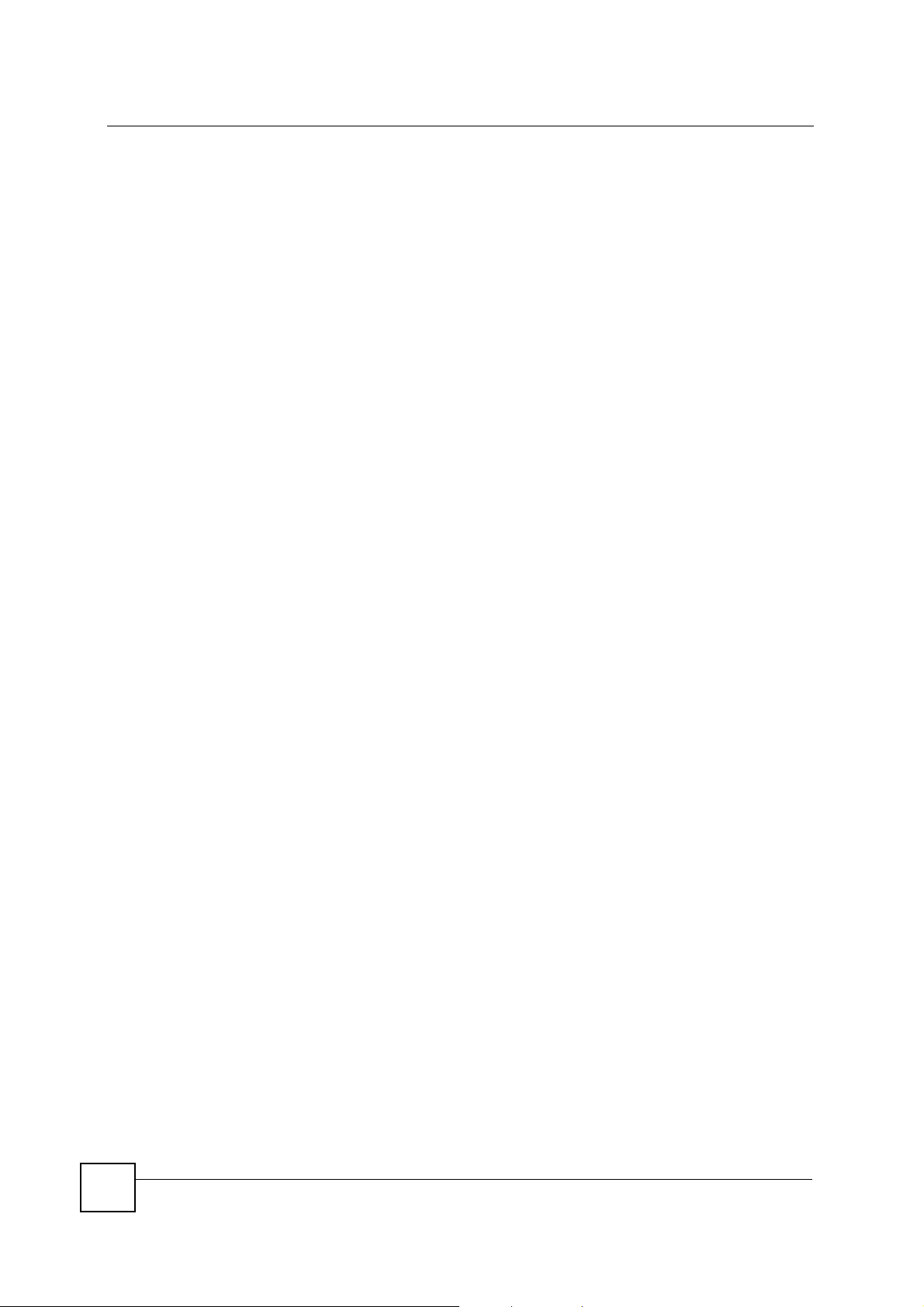
List of Figures
18
ZyXEL G-570S v2 User’s Guide
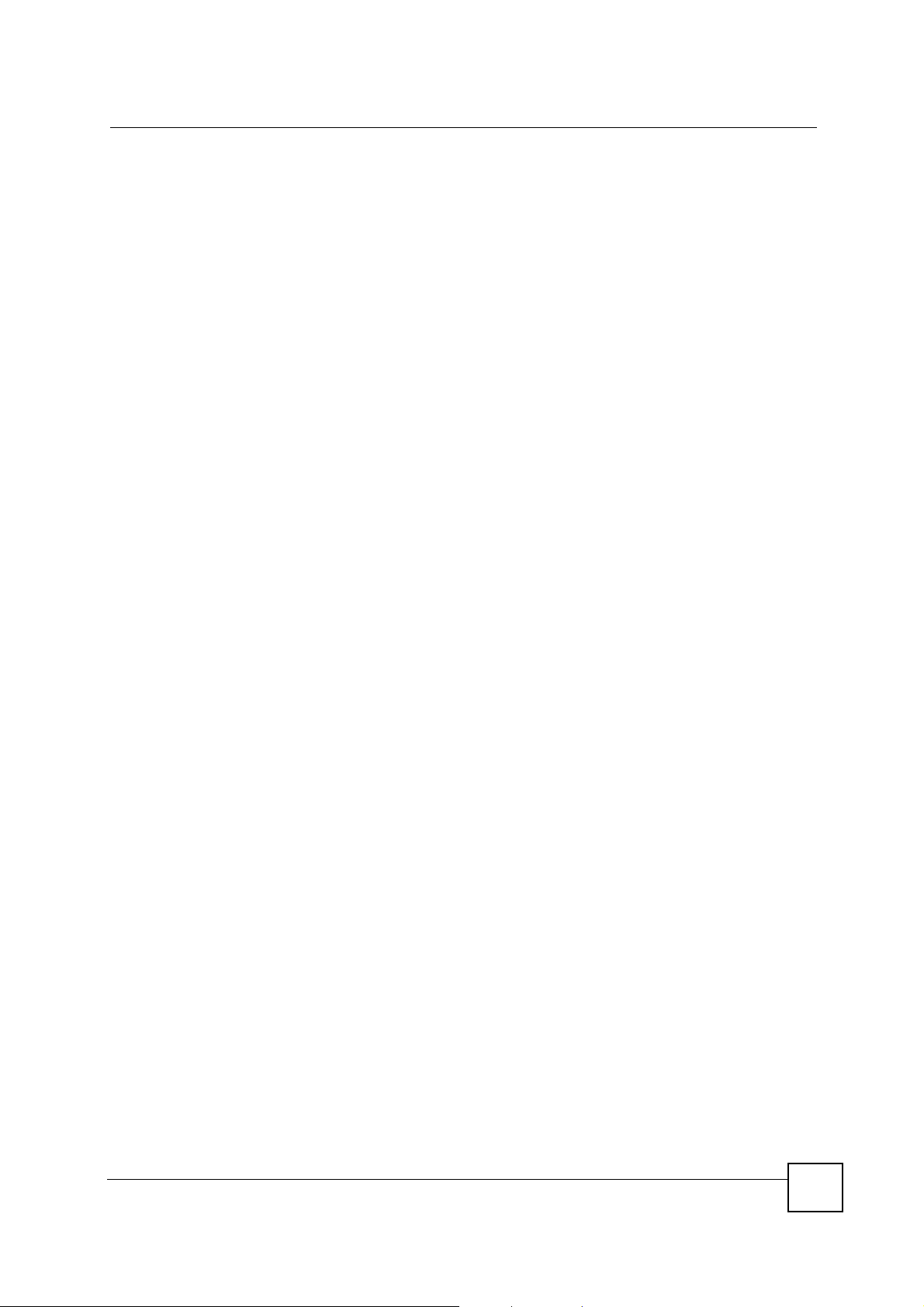
List of Tables
List of Tables
Table 1 Front Panel LED Description .................................................................................................... 27
Table 2 Factory Defaults ........................................................................................................................29
Table 3 Global Icon Key ......................................................................................................................... 45
Table 4 Screens Summary .................................................................................................................... 46
Table 5 Status ........................................................................................................................................47
Table 6 Status: View Statistics ............................................................................................................... 49
Table 7 Status: View Association List .................................................................................................... 50
Table 8 Status: View Association List: Wireless Client Mode ................................................................ 50
Table 9 Private IP Address Ranges ....................................................................................................... 51
Table 10 System Settings ...................................................................................................................... 52
Table 11 Types of Encryption for Each Type of Authentication .............................................................. 57
Table 12 Additional Wireless Terms ....................................................................................................... 58
Table 13 WMM QoS Priorities ............................................................................................................... 59
Table 14 Wireless Settings: Access Point .............................................................................................60
Table 15 Wireless Settings: Wireless Client ..........................................................................................63
Table 16 Wireless: the AP Survey Screen .............................................................................................65
Table 17 Wireless Settings: Bridge ........................................................................................................ 68
Table 18 Wireless Settings: AP + Repeater ........................................... ... ... ... ....... ... ... ... .... ... ... ... ..........70
Table 19 Wireless Security: Disable ..................................... ................................................................. 73
Table 20 Wireless Security: WEP ................ ... ... ... ... .... ... ... .................................................................... 74
Table 21 Wireless Security: WPA-PSK .................................................................................................. 75
Table 22 Wireless Security: WPA(2) ...................................................................................................... 76
Table 23 Wireless Security: 802.1x .......................................................................................................78
Table 24 MAC Filter ............................................................................................................................... 80
Table 25 OTIST ........................................................... ... ....................................................................... 82
Table 26 Management: Password ..................................... ... .... ... ... ... .... ... ... .......................................... 89
Table 27 Management: Logs ....................................... ... ... .................................................................... 90
Table 28 Management: Configuration File: Restore Configuration ........................................................92
Table 29 Management: F/W Upload ...................................................................................................... 94
Table 30 Hardware Specifications .......................................................................................................101
Table 31 Feature Specifications ........................................................................................................... 101
Table 32 Wireless Specifications ............. .... ... ... .......................................................... ... ..................... 104
Table 33 Approvals .................. .......................................................... .... .............................................. 104
Table 34 Power Adaptor Specifications ...............................................................................................105
Table 35 IEEE 802.11g ........................................................................................................................133
Table 36 Wireless Security Levels ............................................... ... ... .... ... ... ... ... .... ... ... ... .... ... .............. 134
Table 37 Comparison of EAP Authentication Types ............................................................................ 137
Table 38 Wireless Security Relational Matrix .... ... ... .... ... ... ... .... ... ... ... .... ... ... ... ... .... ... ... ... .... ... ... ... ........ 140
ZyXEL G-570S v2 User’s Guide
19

List of Tables
20
ZyXEL G-570S v2 User’s Guide
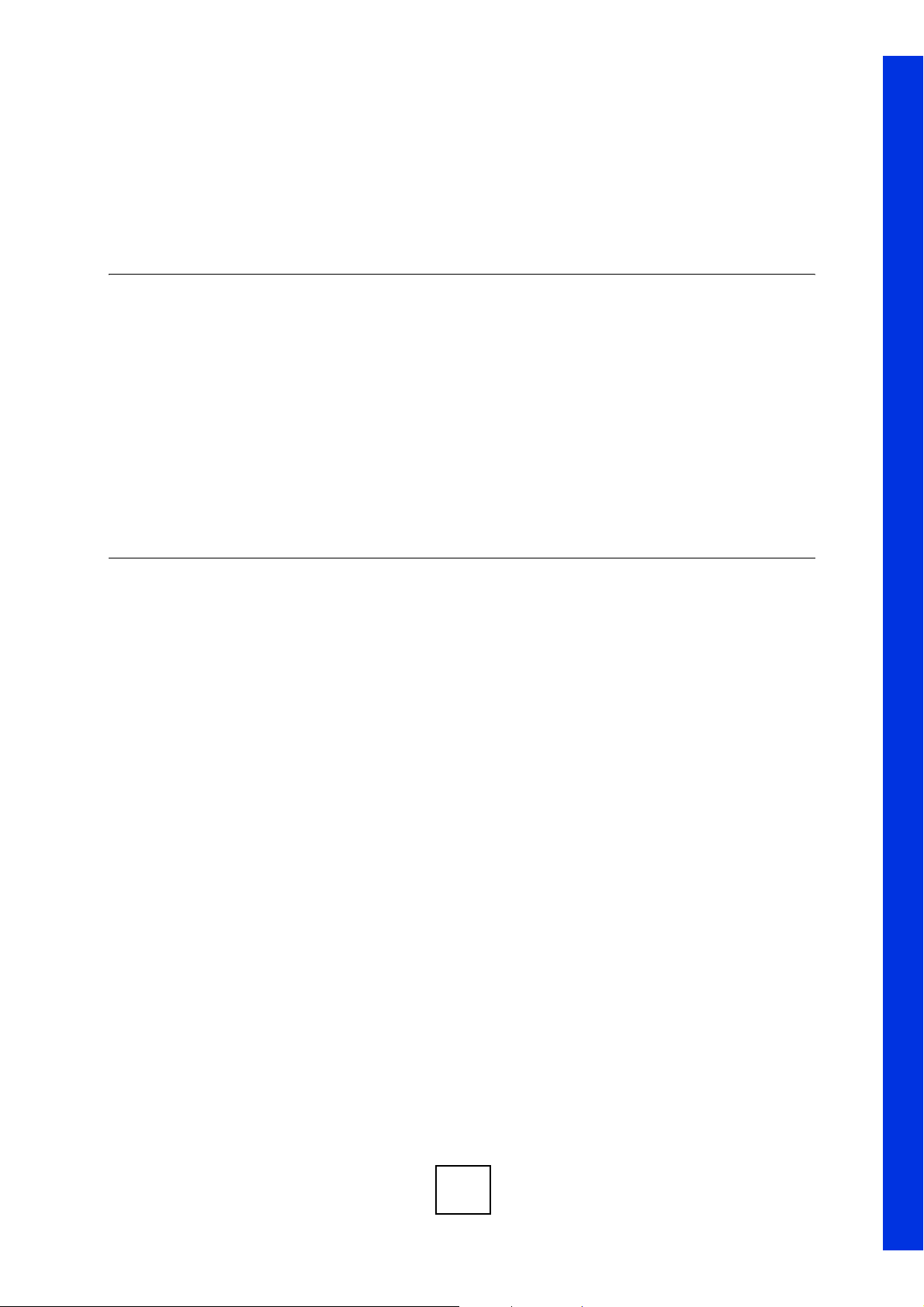
PART I
Introduction and
Wizards
Introducing the ZyXEL Device (23)
Introducing the Web Configurator (31)
Wizards (35)
21
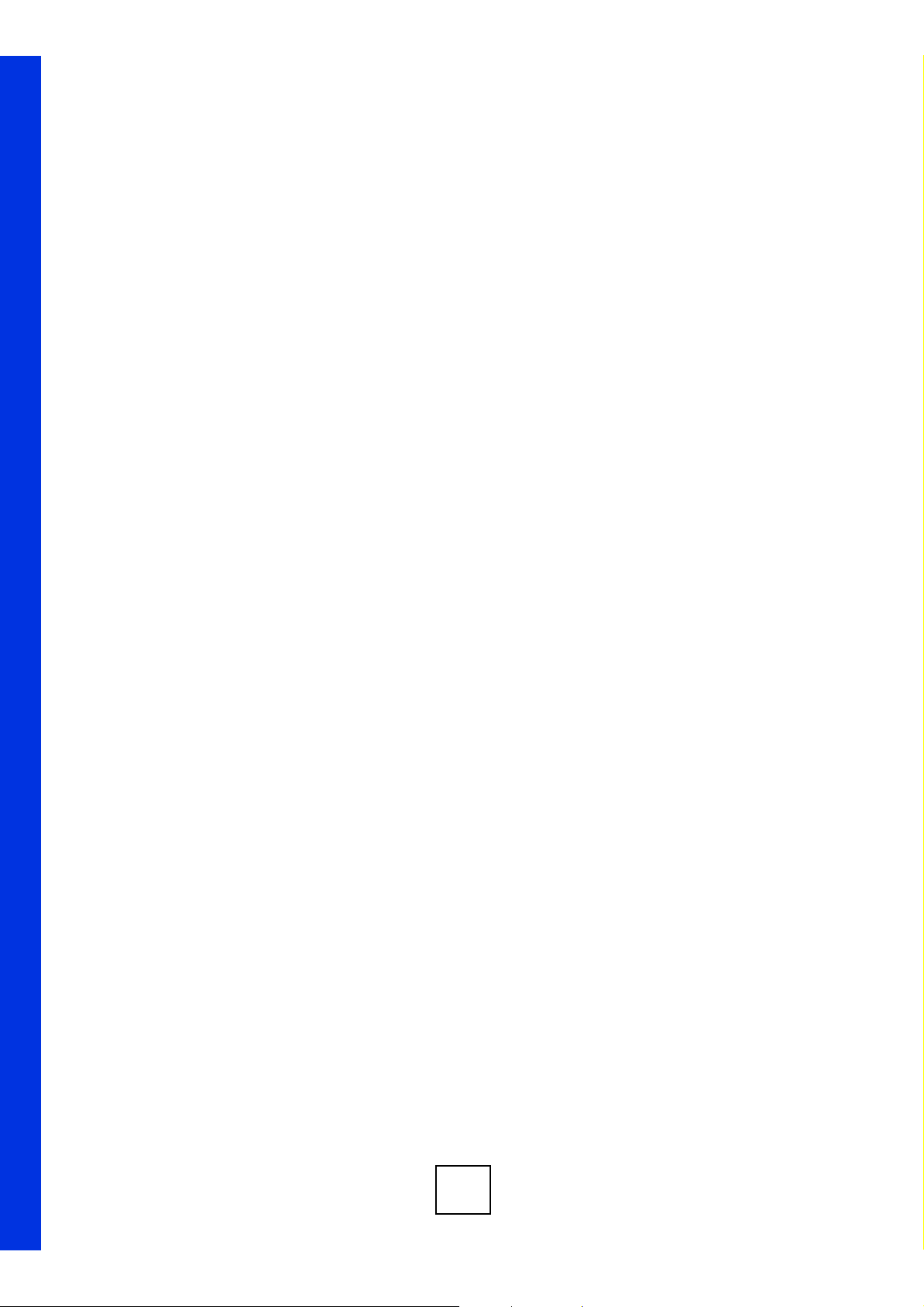
22
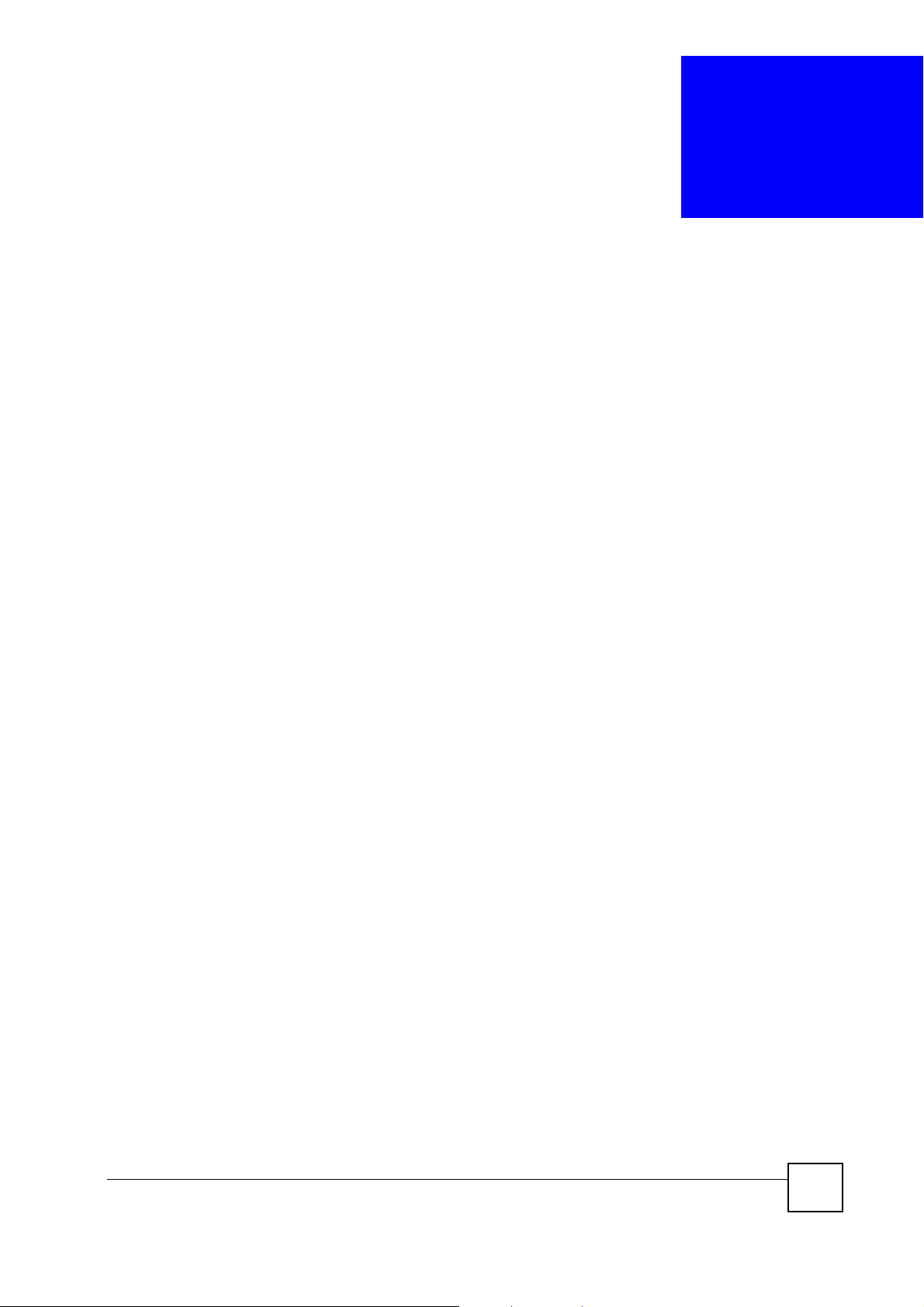
CHAPTER 1
Introducing the ZyXEL Device
This chapter introduces the main applications and features of the ZyXEL Device. It also
introduces the ways you can manage the ZyXEL Device.
1.1 Overview
The ZyXEL Device is a 4-in-1 Access Point with Super G and Turbo G wireless technology.
Access Point (AP), repeater, bridge and wireless client functions allow you to use the ZyXEL
Device in various network deployments. Super G and Turbo G technology boost the wireless
data throughput.
The ZyXEL Device Access Point (AP) allows wireless stations to communicate and/or access
a wired network. It can work as a bridge and repeater to extend your wireless network. You
can also use it as a wireless client to access a wired network through another AP. The ZyXEL
Device uses IEEE 802.1x, WEP data encryption, WPA (Wi-Fi Protected Access), WPA2 and
MAC address filtering to give mobile users highly secured wireless connectivity. Both IEEE
802.11b and IEEE 802.11g compliant wireless devices can associate with the ZyXEL Device.
In addition to being highly flexible, the ZyXEL Device is easy to install and configure.
1.2 Applications for the ZyXEL Device
Here are some application examples of how you can use your ZyXEL Device.
1.2.1 Access Point for Internet Access
The ZyXEL Device is an ideal access solution for wireless Internet connection. A typical
Internet access application for your ZyXEL Device is shown as follows.
ZyXEL G-570S v2 User’s Guide
23
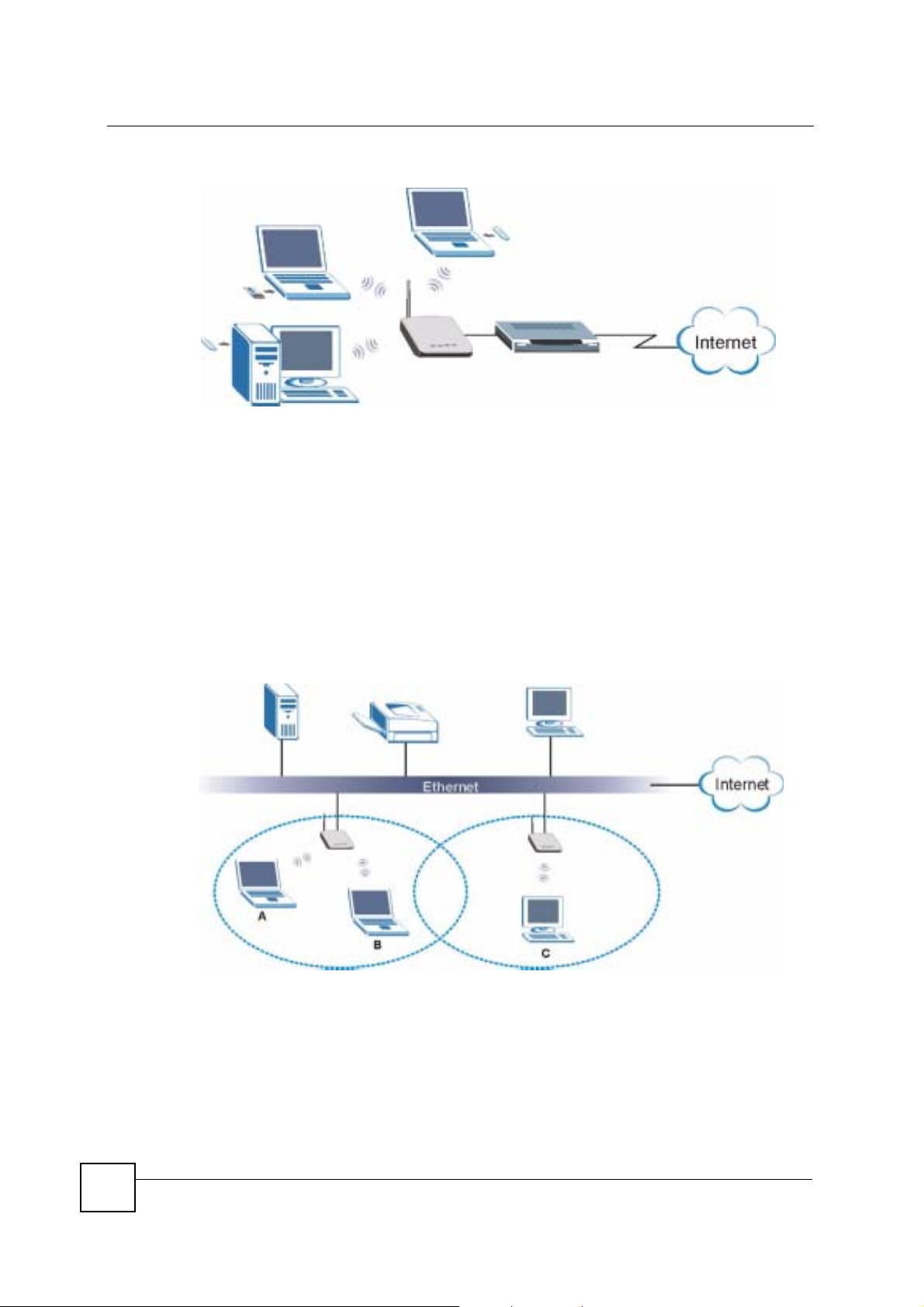
Chapter 1 Introducing the ZyXEL Device
Figure 1 Internet Access Application
1.2.2 Corporate Network Access Application
In situations where users need to access corporate network resources and the Internet, the
ZyXEL Device is an ideal solution for wireless stations to connect to the corporate network
without expensive network cabling. Stations A, B and C can access the wired network through
the ZyXEL Devices.
The following figure depicts a typical application of the ZyXEL Device in an enterprise
environment. The three computers with wireless adapters are allowed to access the network
resource through the ZyXEL Device after account validation by the network authentication
server.
Figure 2 Corporate Network Application
1.2.3 Wireless Client Application
24
The ZyXEL Device can function as a wireless client to connect to a network via an Access
Point (AP). The AP provides access to the wired network and the Internet.
ZyXEL G-570S v2 User’s Guide
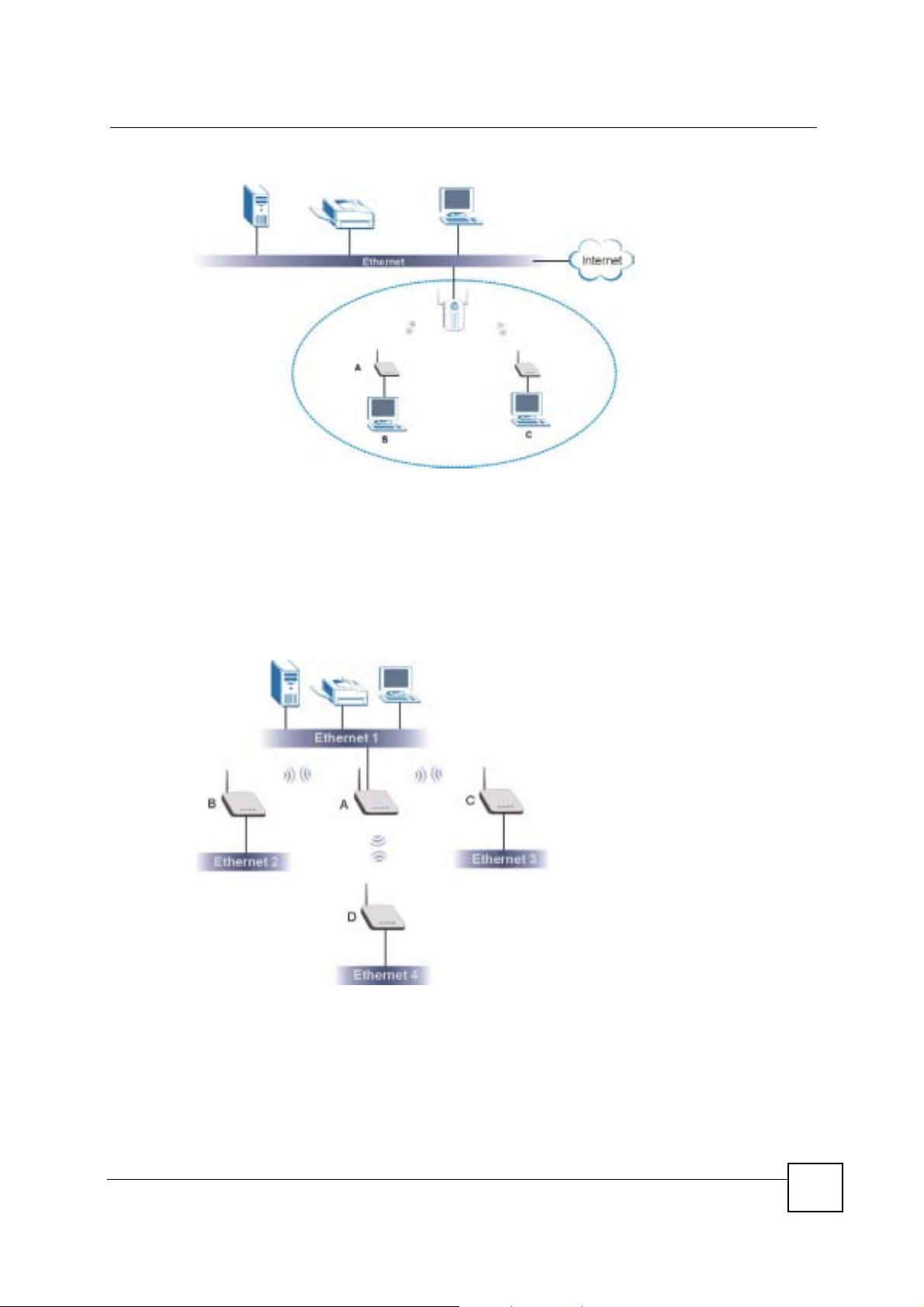
Figure 3 Wireless Client Application
1.2.4 Bridge / Repeater
The ZyXEL Device can act as a wireless network bridge and establish wireless links with
other APs. The ZyXEL Devices in the following example are using bridge mode with a star
configuration. A, B, C and D are connected to independent wired networks and have bridge
connections at the same time (B, C and D can communicate with A).
Chapter 1 Introducing the ZyXEL Device
Figure 4 Bridge Application
A ZyXEL Device in bridge mode without an Ethernet connection can function as a repeater. It
transmits traffic from one AP to another AP without using a wired connection. C in the
following graphic repeats wireless traffic between A and B.
ZyXEL G-570S v2 User’s Guide
25
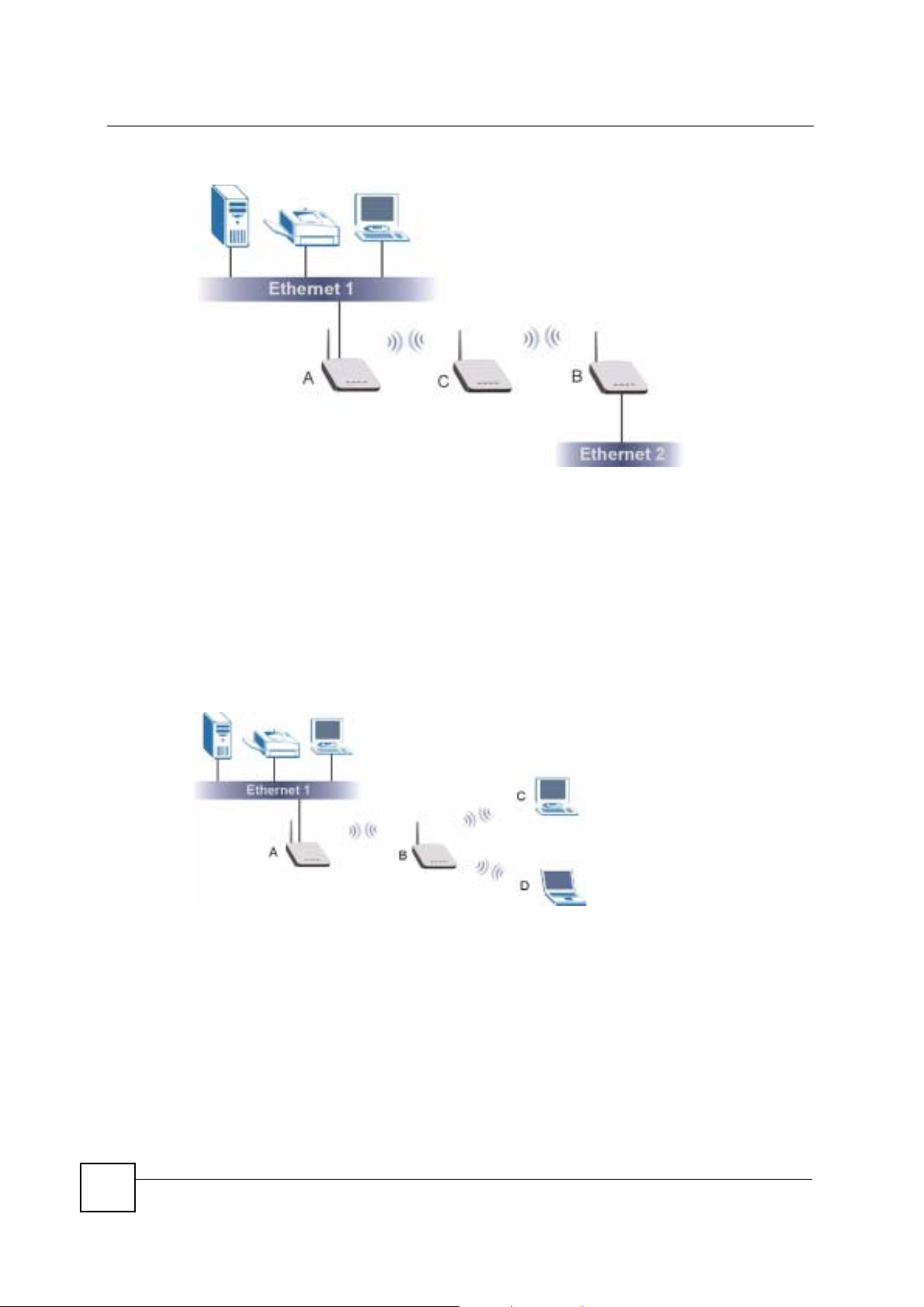
Chapter 1 Introducing the ZyXEL Device
Figure 5 Bridge Repeater Application
1.2.5 Access Point and Repeater
Set the ZyXEL Device to AP+Repeater mode to have it simultaneously provide access for
wireless clients and use the repeater function. This allows you to extend the coverage of your
wireless network without installing Ethernet cable to connect the ZyXEL Device. In the
following figure, B is in AP+Repeater mode. B functions as an AP for wireless clients C and
D. B also repeats traffic between the wireless clients and AP A which is connected to the wired
network. You could also set AP A to AP+Repeater mode so that wireless clients could
connect to A as well.
Figure 6 AP+Repeater Application
1.3 Ways to Manage the ZyXEL Device
Use any of the following methods to manage the ZyXEL Device.
• Web Configurator. This is recommended for everyday management of the ZyXEL Device
using a (supported) web browser.
• Command Line Interface. Line commands are mostly used for troubleshooting by service
engineers.
• FTP. Use File Transfer Protocol for firmware upgrades and configuration backup/restore.
26
ZyXEL G-570S v2 User’s Guide
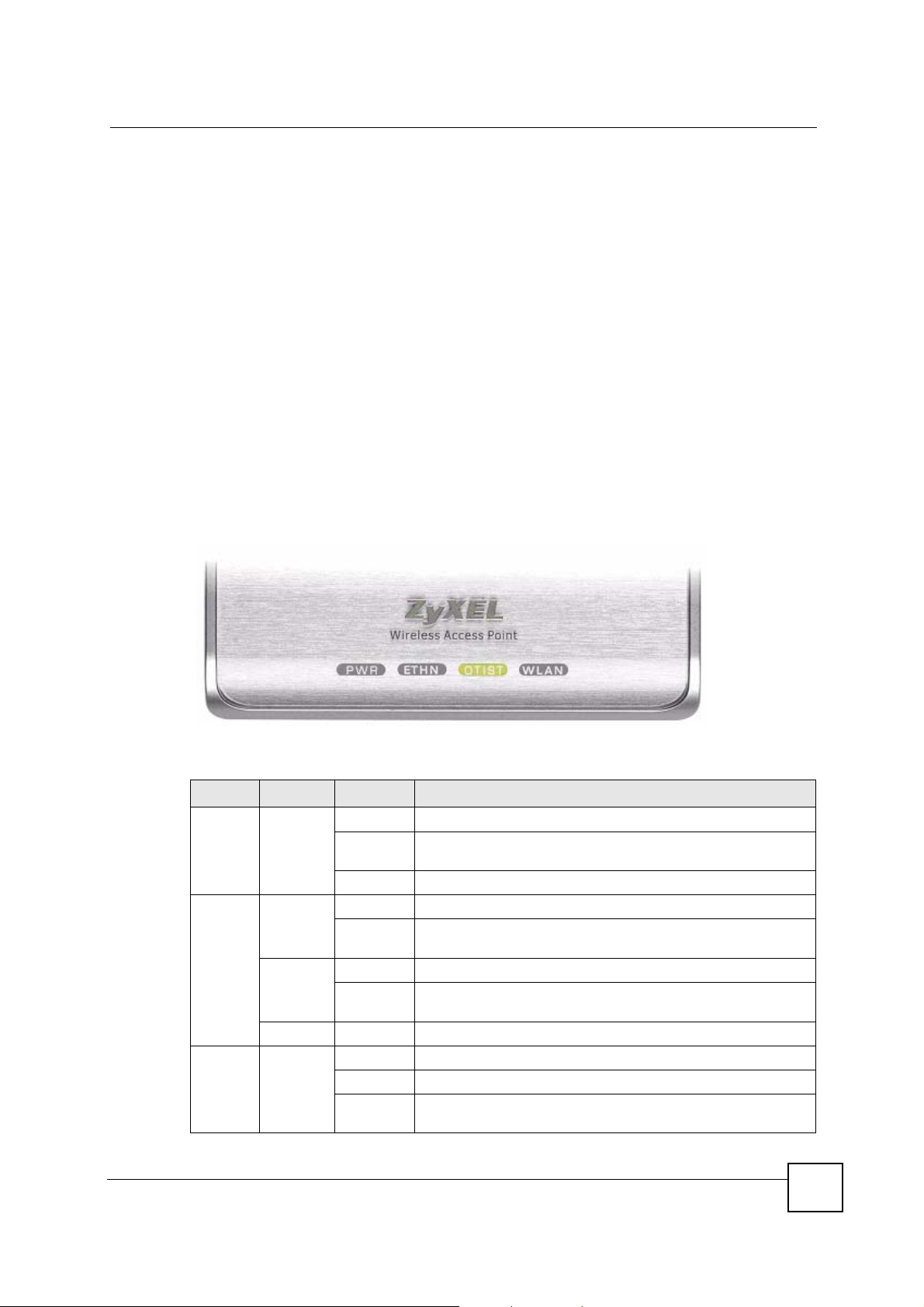
Chapter 1 Introducing the ZyXEL Device
1.4 Good Habits for Managing the ZyXEL Device
Do the following things regularly to make the ZyXEL Device more secure and to manage the
ZyXEL Device more effectively.
• Change the password. Use a password that’s not easy to guess and that consists of
different types of characters, such as numbers and letters.
• Write down the password and put it in a safe place.
• Back up the configuration (and make sure you know how to restore it). Restoring an
earlier working configuration may be useful if the device becomes unstable or even
crashes. If you forget your password, you will have to reset the ZyXEL Device to its
factory default settings. If you backed up an earlier configuration file, you would not have
to totally re-configure the ZyXEL Device. You could simply restore your last
configuration.
1.5 LEDs
Figure 7 LEDs
The following table describes the LEDs on the ZyXEL Device.
Table 1 Front Panel LED Description
LED COLOR STATUS DESCRIPTION
PWR Green Blinking The ZyXEL Device is not ready or rebooting.
ETHN Green Blinking The ZyXEL Device is sending/receiving data.
Amber Blinking The ZyXEL Device is sending/receiving data.
OTIST Green Blinking The OTIST automatic wireless configuration is in progress.
ZyXEL G-570S v2 User’s Guide
On The ZyXEL Device has rebooted successfully and is receiving
power.
Off The ZyXEL Device is not receiving power.
On The ZyXEL Device has a successful 10Mbps Ethernet
connection.
On The ZyXEL Device has a successful 100Mbps Ethernet
connection.
Off The ZyXEL Device does not have an Ethernet connection.
On The OTIST feature is activated on the ZyXEL Device.
Off The OTIST feature is not activated or activated but the wireless
settings have been changed.
27
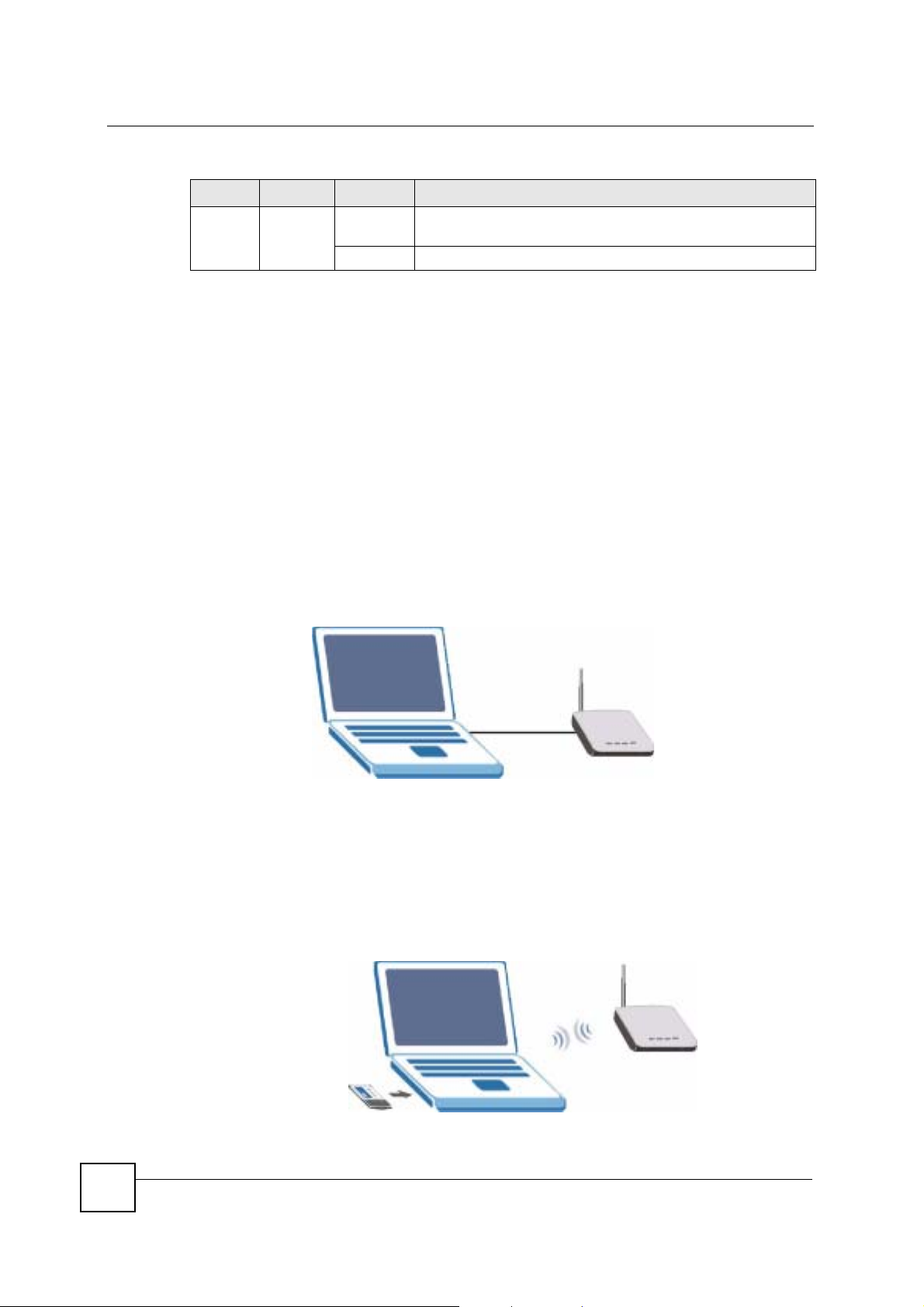
Chapter 1 Introducing the ZyXEL Device
Table 1 Front Panel LED Description
LED COLOR STATUS DESCRIPTION
WLAN Green Blinking The ZyXEL Device is sending or receiving data through the
On The ZyXEL Device is ready, but is not sending/receiving data.
wireless LAN.
1.6 Management Computer Setup
You can connect a computer to the ZyXEL Device for management purposes either using an
Ethernet connection (recommended for a first time management session) or wirelessly.
1.6.1 Wired Connection
You must prepare your computer/computer network to connect to the ZyXEL Device if you
are using a wired connection. Your computer's IP address and subnet mask must be on the
same subnet as the ZyXEL Device. This can be done by setting up your computer's IP address.
See the appendix for details on how to set up your IP address.
The following figure shows an example of accessing your ZyXEL Device via a wired
connection with an Ethernet cable.
Figure 8 Wired Connection
192.168.1.3
1.6.2 Wireless Connection
Ensure that the wireless stations have a compatible wireless card/adapter with the same
wireless settings as the ZyXEL Device. The following figure shows how you can access your
ZyXEL Device wirelessly.
Figure 9 Wireless Connection
SSID: ZyXEL G570S
Channel: 6
Default IP Address:
192.168.1.2
28
ZyXEL G-570S v2 User’s Guide
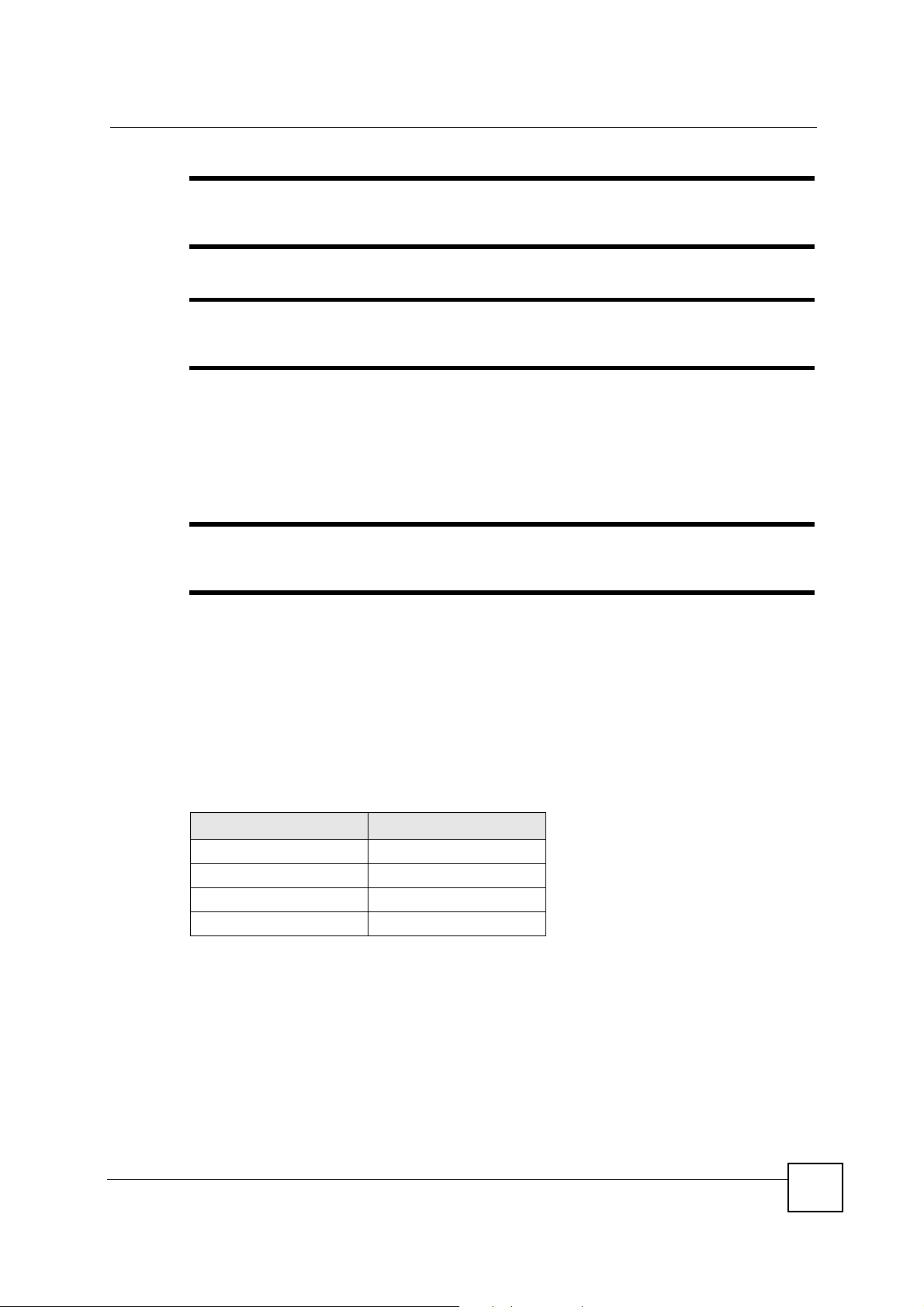
Chapter 1 Introducing the ZyXEL Device
" The wireless stations and the ZyXEL Device must use the same SSID, channel
and wireless security settings for wireless communication.
" If you do not enable any wireless security on your ZyXEL Device, your network
traffic is visible to any wireless networking device that is within range.
1.7 Restarting the ZyXEL Device
Press and immediately release the RESET button to restart the ZyXEL Device.
" Holding the RESET button in for five seconds or longer resets the device to the
factory-default settings.
1.8 Resetting the ZyXEL Device
If you forget the ZyXEL Device's IP address or your password, to access the ZyXEL Device,
you will need to reload the factory-default using the RESET button. Resetting the ZyXEL
Device replaces the current configuration file with the factory-default configuration file. This
means that you will lose all configurations that you had previously. The following parameters
will be reset to the default values.
Table 2 Factory Defaults
PARAMETER DEFAULT VALUE
IP Address 192.168.1.2
Password 1234
Wireless Security Disabled
SSID ZyXEL G-570S v2
1.8.1 Methods of Restoring Factory-Defaults
You can erase the current configuration and restore factory defaults in two ways:
1 Use the RESET button on the ZyXEL Device to upload the default configuration file
(hold this button in for at least five seconds).
2 Use the web configurator. Click System > Management > Configuration File. From
here you can restore the ZyXEL Device to its factory default settings.
ZyXEL G-570S v2 User’s Guide
29
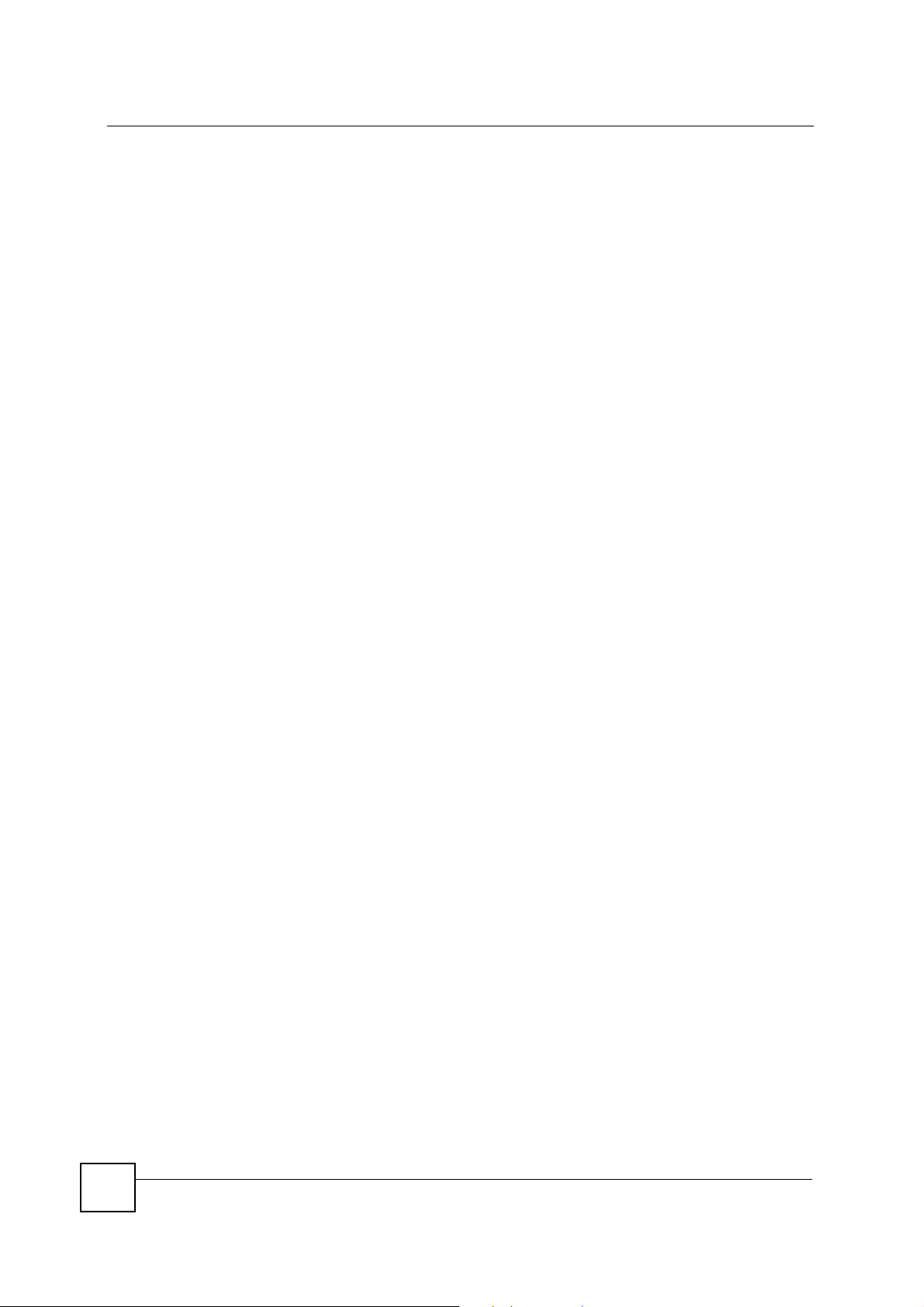
Chapter 1
30
ZyXEL G-570S v2 User’s Guide
