Page 1

ZyXEL G-570S
802.11g Wireless Access Point
User’s Guide
Version 1.00
11/2005
Page 2
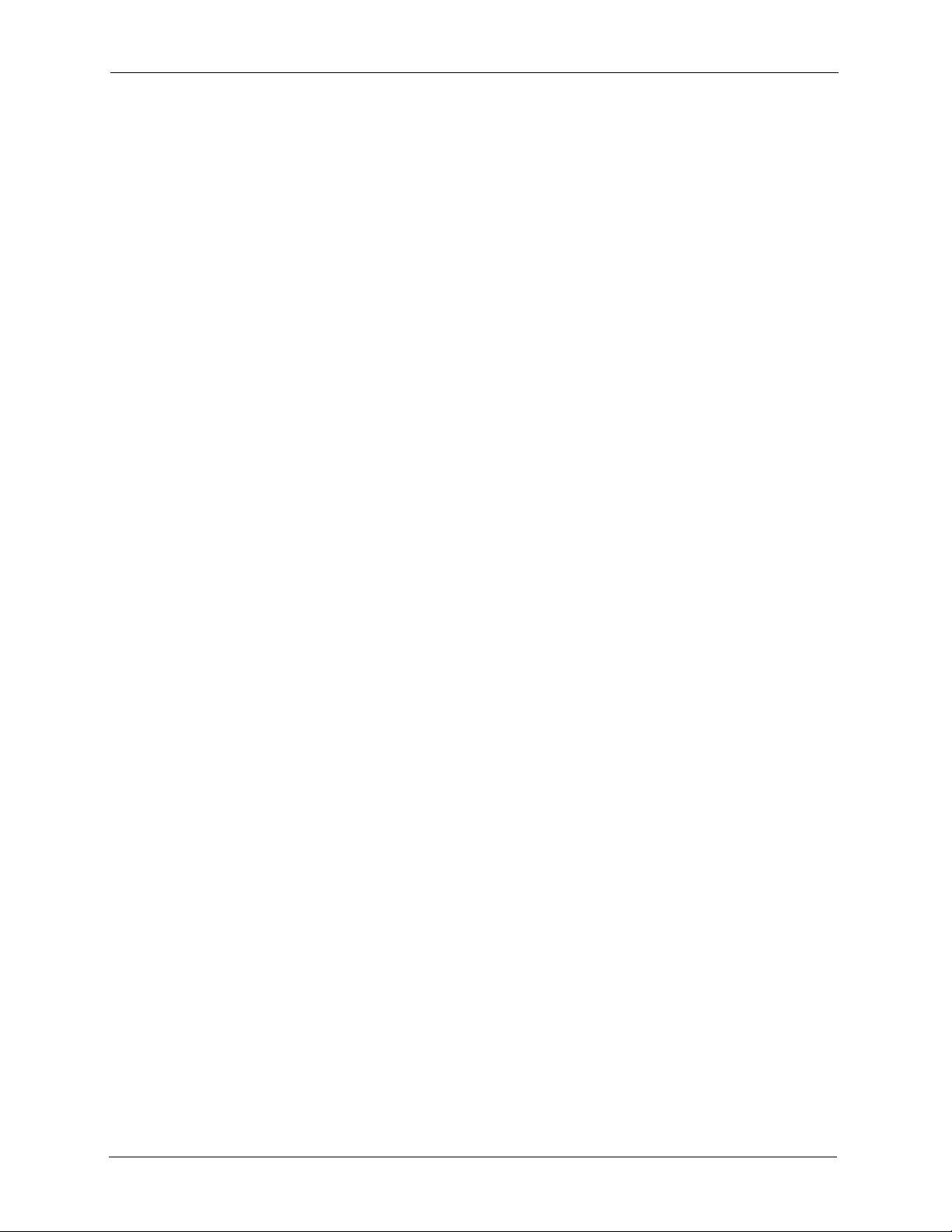
ZyXEL G-570S User’s Guide
Copyright © 2005 by ZyXEL Communications Corporation.
The contents of this publication may not be reproduced in any part or as a whole, transcribed,
stored in a retrieval system, translated into any language, or transmitted in any form or by any
means, electronic, mechanical, magnetic, optical, chemical, photocopying, manual, or
otherwise, without the prior written permission of ZyXEL Communications Corporation.
Published by ZyXEL Communications Corporation. All rights reserved.
Disclaimer
ZyXEL does not assume any liability arising out of the application or use of any products, or
software described herein. Neither does it convey any license under its patent rights nor the
patent rights of others. ZyXEL further reserves the right to make changes in any products
described herein without notice. This publication is subject to change without notice.
Copyright
Trademarks
ZyNOS (ZyXEL Network Operating System) is a registered trademark of ZyXEL
Communications, Inc. Other trademarks mentioned in this publication are used for
identification purposes only and may be properties of their respective owners.
2 Copyright
Page 3
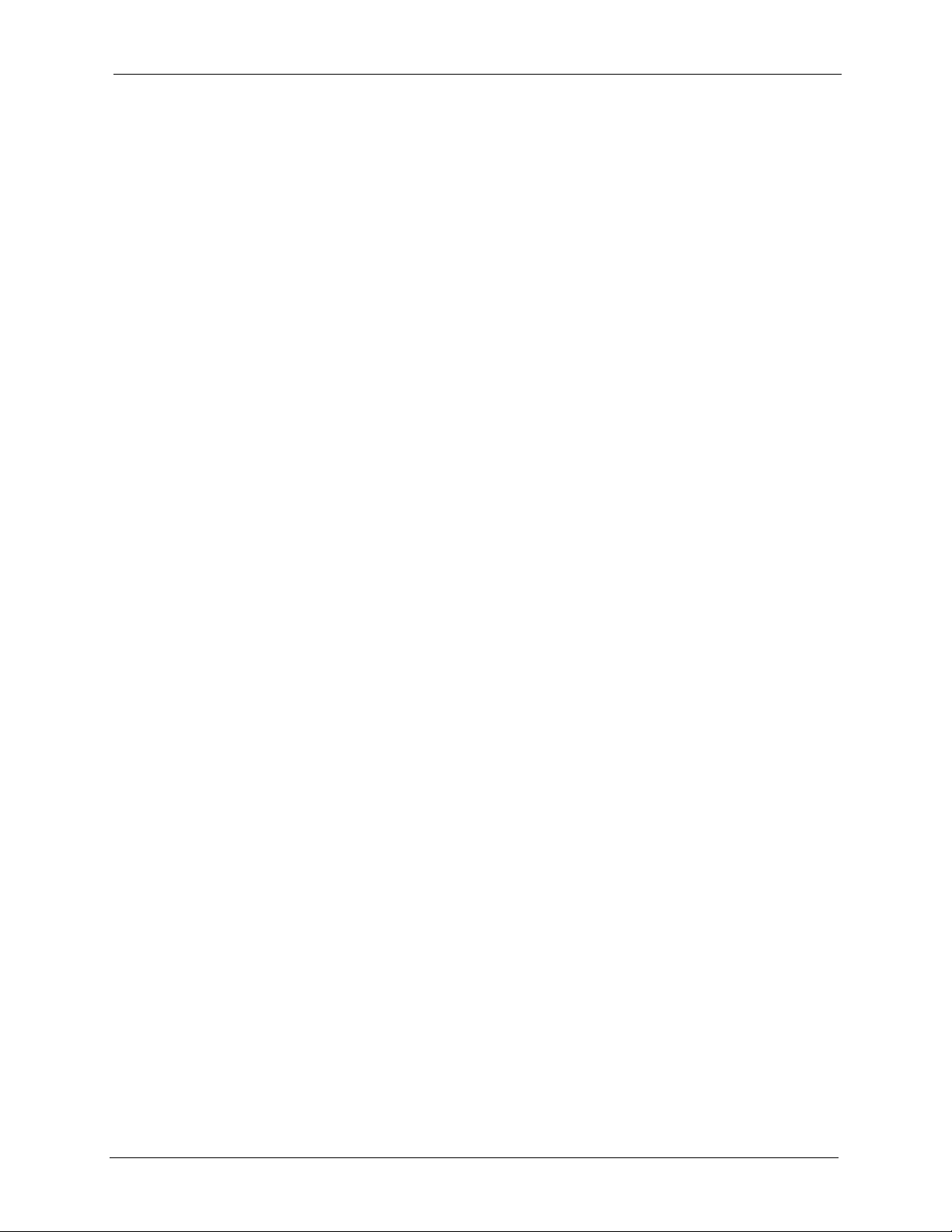
ZyXEL G-570S User’s Guide
Interference Statements and
Certifications
Federal Communications Commission (FCC) Interference Statement
This device complies with Part 15 of FCC rules. Operation is subject to the following two
conditions:
• This device may not cause harmful interference.
• This device must accept any interference received, including interference that may cause
undesired operations.
This equipment has been tested and found to comply with the limits for a Class B digital
device pursuant to Part 15 of the FCC Rules. These limits are designed to provide reasonable
protection against harmful interference in a commercial environment. This equipment
generates, uses, and can radiate radio frequency energy, and if not installed and used in
accordance with the instructions, may cause harmful interference to radio communications.
If this equipment does cause harmful interference to radio/television reception, which can be
determined by turning the equipment off and on, the user is encouraged to try to correct the
interference by one or more of the following measures:
• Reorient or relocate the receiving antenna.
• Increase the separation between the equipment and the receiver.
• Connect the equipment into an outlet on a circuit different from that to which the receiver
is connected.
• Consult the dealer or an experienced radio/TV technician for help.
Caution
1 To comply with FCC RF exposure compliance requirements, a separation distance of at
least 20 cm must be maintained between the antenna of this device and all persons.
2 This transmitter must not be co-located or operating in conjunction with any other
antenna or transmitter.
Notice 1
Changes or modifications not expressly approved by the party responsible for compliance
could void the user's authority to operate the equipment.
This product has been designed for the WLAN 2.4 GHz network throughout the EC region and
Switzerland, with restrictions in France.
This Class B digital apparatus complies with Canadian ICES-003.
Interference Statements and Certifications 3
Page 4
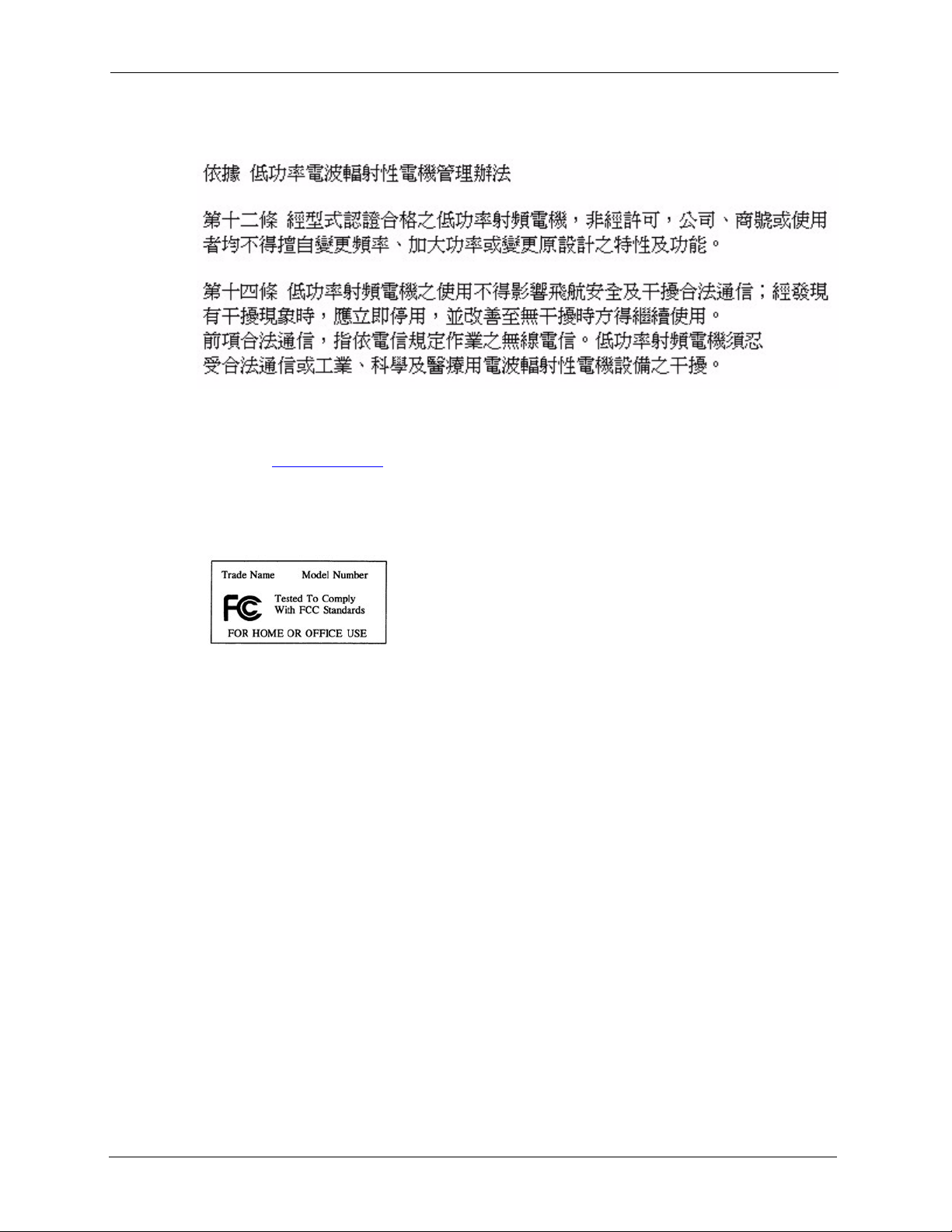
ZyXEL G-570S User’s Guide
Cet appareil numérique de la classe B est conforme à la norme NMB-003 du Canada.
Certifications
1 Go to www.zyxel.com.
2 Select your product from the drop-down list box on the ZyXEL home page to go to that
product's page.
3 Select the certification you wish to view from this page.
4 Interference Statements and Certifications
Page 5
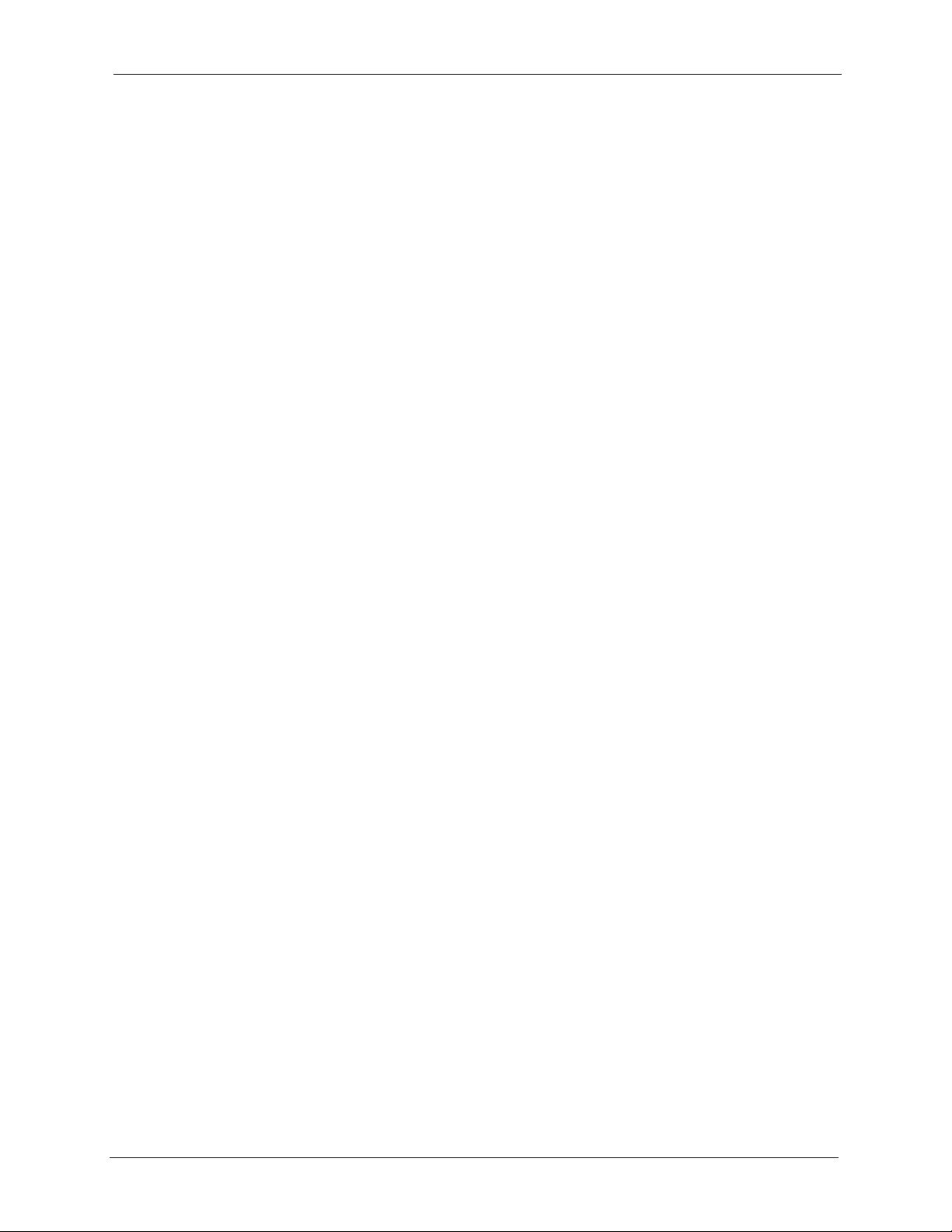
ZyXEL G-570S User’s Guide
Safety Warnings
For your safety, be sure to read and follow all warning notices and instructions.
• Do NOT open the device or unit. Opening or removing covers can expose you to
dangerous high voltage points or other risks. ONLY qualified service personnel can
service the device. Please contact your vendor for further information.
• Connect the power cord to the right supply voltage (110V AC in North America or 230V
AC in Europe).
• Place connecting cables carefully so that no one will step on them or stumble over them.
Do NOT allow anything to rest on the power cord and do NOT locate the product where
anyone can walk on the power cord.
• If you wall mount your device, make sure that no electrical, gas or water pipes will be
damaged.
• Do NOT install nor use your device during a thunderstorm. There may be a remote risk of
electric shock from lightning.
• Do NOT expose your device to dampness, dust or corrosive liquids.
• Do NOT use this product near water, for example, in a wet basement or near a swimming
pool.
• Make sure to connect the cables to the correct ports.
• Do NOT obstruct the device ventilation slots, as insufficient airflow may harm your
device.
• Do NOT store things on the device.
• Connect ONLY suitable accessories to the device.
Safety Warnings 5
Page 6
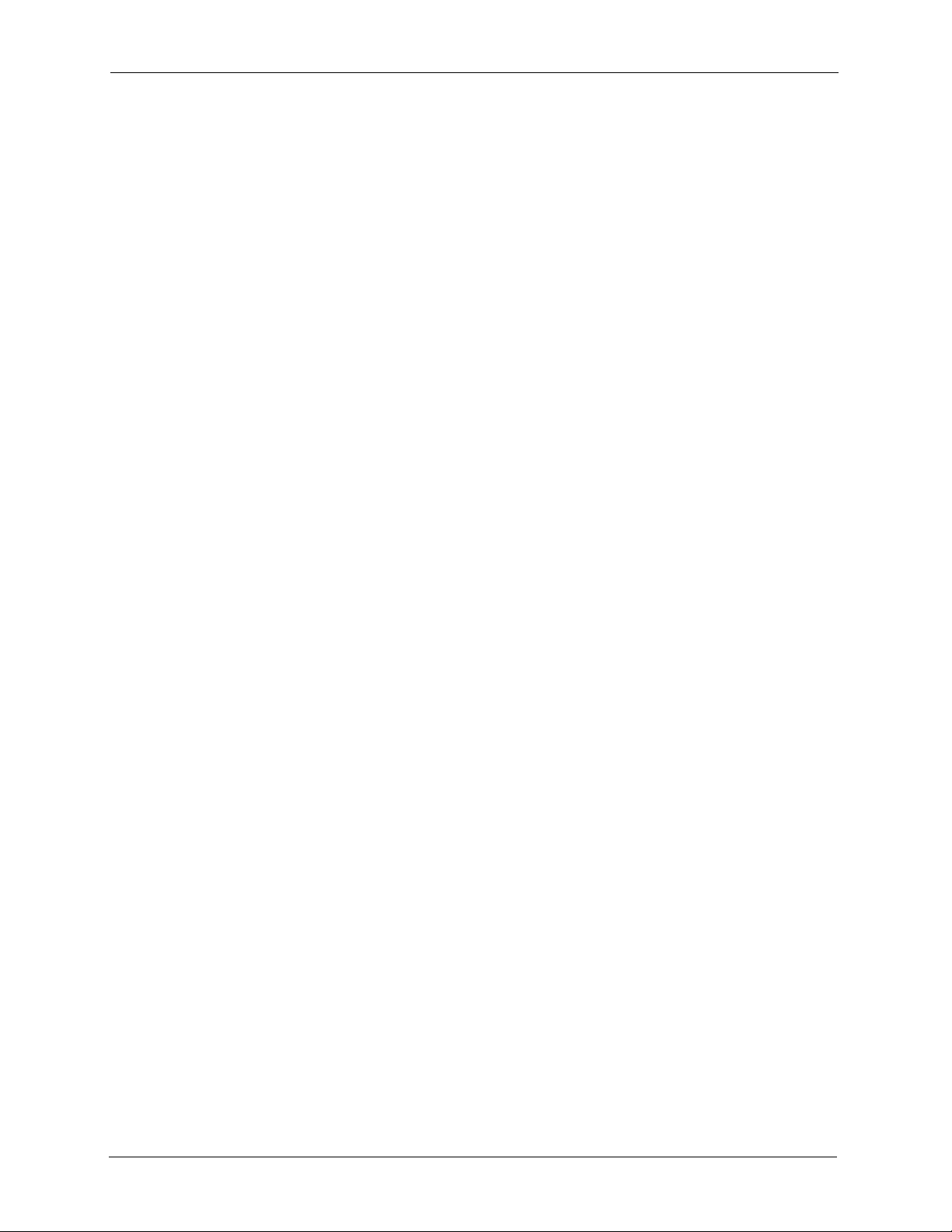
ZyXEL G-570S User’s Guide
ZyXEL warrants to the original end user (purchaser) that this product is free from any defects
in materials or workmanship for a period of up to two years from the date of purchase. During
the warranty period, and upon proof of purchase, should the product have indications of failure
due to faulty workmanship and/or materials, ZyXEL will, at its discretion, repair or replace the
defective products or components without charge for either parts or labor, and to whatever
extent it shall deem necessary to restore the product or components to proper operating
condition. Any replacement will consist of a new or re-manufactured functionally equivalent
product of equal value, and will be solely at the discretion of ZyXEL. This warranty shall not
apply if the product is modified, misused, tampered with, damaged by an act of God, or
subjected to abnormal working conditions.
Note
Repair or replacement, as provided under this warranty, is the exclusive remedy of the
purchaser. This warranty is in lieu of all other warranties, express or implied, including any
implied warranty of merchantability or fitness for a particular use or purpose. ZyXEL shall in
no event be held liable for indirect or consequential damages of any kind of character to the
purchaser.
ZyXEL Limited Warranty
To obtain the services of this warranty, contact ZyXEL's Service Center for your Return
Material Authorization number (RMA). Products must be returned Postage Prepaid. It is
recommended that the unit be insured when shipped. Any returned products without proof of
purchase or those with an out-dated warranty will be repaired or replaced (at the discretion of
ZyXEL) and the customer will be billed for parts and labor. All repaired or replaced products
will be shipped by ZyXEL to the corresponding return address, Postage Paid. This warranty
gives you specific legal rights, and you may also have other rights that vary from country to
country.
6 ZyXEL Limited Warranty
Page 7
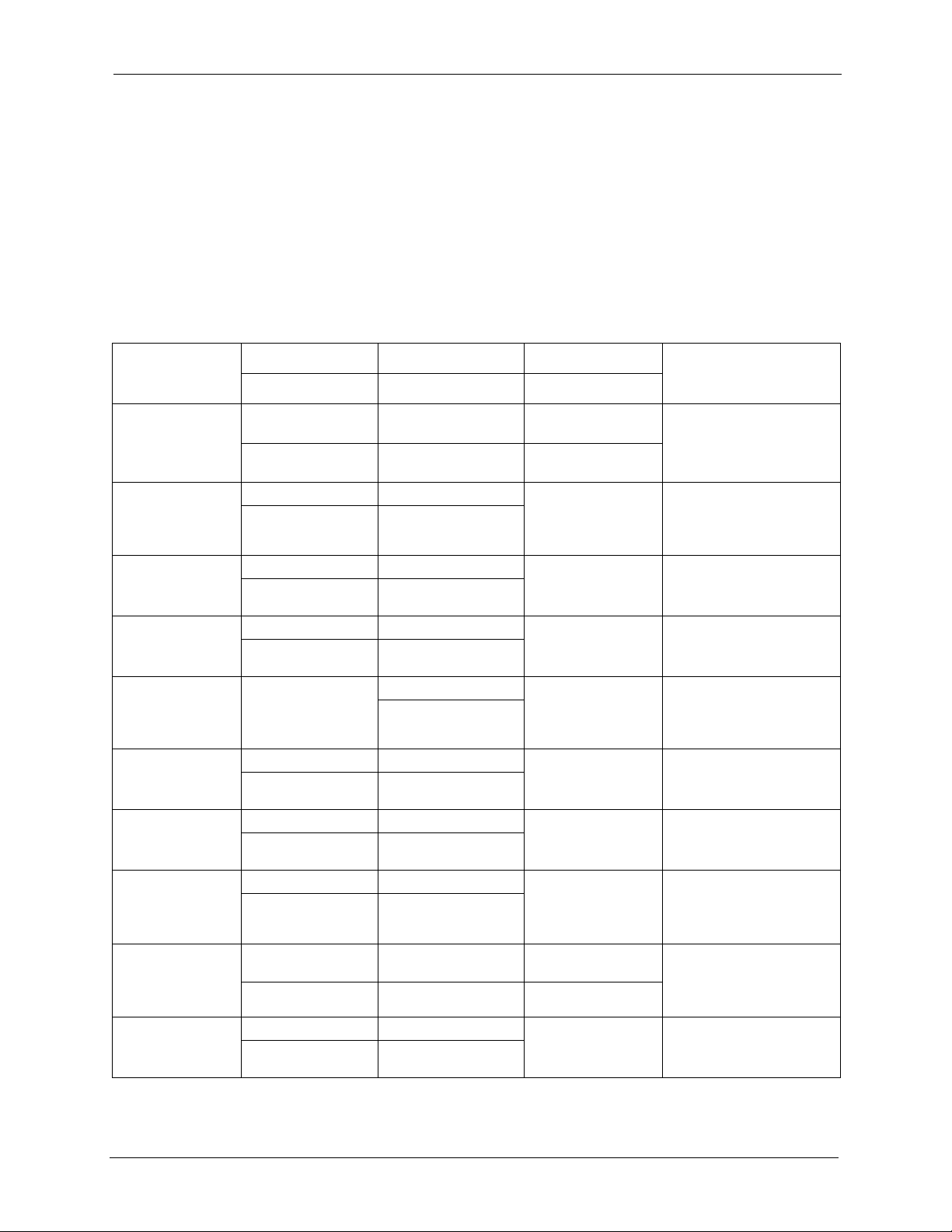
ZyXEL G-570S User’s Guide
Customer Support
Please have the following information ready when you contact customer support.
• Product model and serial number.
• Warranty Information.
• Date that you received your device.
• Brief description of the problem and the steps you took to solve it.
METHOD
LOCATION
CORPORATE
HEADQUARTERS
(WORLDWIDE)
CZECH REPUBLIC
DENMARK
FINLAND
FRANCE
GERMANY
HUNGARY
KAZAKHSTAN
NORTH AMERICA
NORWAY
SUPPORT E-MAIL TELEPHONE
SALES E-MAIL FAX FTP SITE
support@zyxel.com.tw +886-3-578-3942 www.zyxel.com
sales@zyxel.com.tw +886-3-578-2439 ftp.zyxel.com
info@cz.zyxel.com +420-241-091-350 www.zyxel.cz ZyXEL Communications
info@cz.zyxel.com +420-241-091-359
support@zyxel.dk +45-39-55-07-00 www.zyxel.dk ZyXEL Communications A/S
sales@zyxel.dk +45-39-55-07-07
support@zyxel.fi +358-9-4780-8411 www.zyxel.fi ZyXEL Communications Oy
sales@zyxel.fi +358-9-4780 8448
info@zyxel.fr +33-4-72-52-97-97 www.zyxel.fr ZyXEL France
+33-4-72-52-19-20
support@zyxel.de +49-2405-6909-0 www.zyxel.de ZyXEL Deutschland GmbH.
sales@zyxel.de +49-2405-6909-99
support@zyxel.hu +36-1-3361649 www.zyxel.hu ZyXEL Hungary
info@zyxel.hu +36-1-3259100
http://zyxel.kz/support +7-3272-590-698 www.zyxel.kz ZyXEL Kazakhstan
sales@zyxel.kz +7-3272-590-689
support@zyxel.com 1-800-255-4101
+1-714-632-0882
sales@zyxel.com +1-714-632-0858 ftp.us.zyxel.com
support@zyxel.no +47-22-80-61-80 www.zyxel.no ZyXEL Communications A/S
sales@zyxel.no +47-22-80-61-81
A
WEB SITE
www.europe.zyxel.com
ftp.europe.zyxel.com
www.us.zyxel.com ZyXEL Communications Inc.
REGULAR MAIL
ZyXEL Communications Corp.
6 Innovation Road II
Science Park
Hsinchu 300
Ta iw a n
Czech s.r.o.
Modranská 621
143 01 Praha 4 - Modrany
Ceská Republika
Columbusvej
2860 Soeborg
Denmark
Malminkaari 10
00700 Helsinki
Finland
1 rue des Vergers
Bat. 1 / C
69760 Limonest
France
Adenauerstr. 20/A2 D-52146
Wuerselen
Germany
48, Zoldlomb Str.
H-1025, Budapest
Hungary
43, Dostyk ave.,Office 414
Dostyk Business Centre
050010, Almaty
Republic of Kazakhstan
1130 N. Miller St.
Anaheim
CA 92806-2001
U.S.A.
Nils Hansens vei 13
0667 Oslo
Norway
Customer Support 7
Page 8
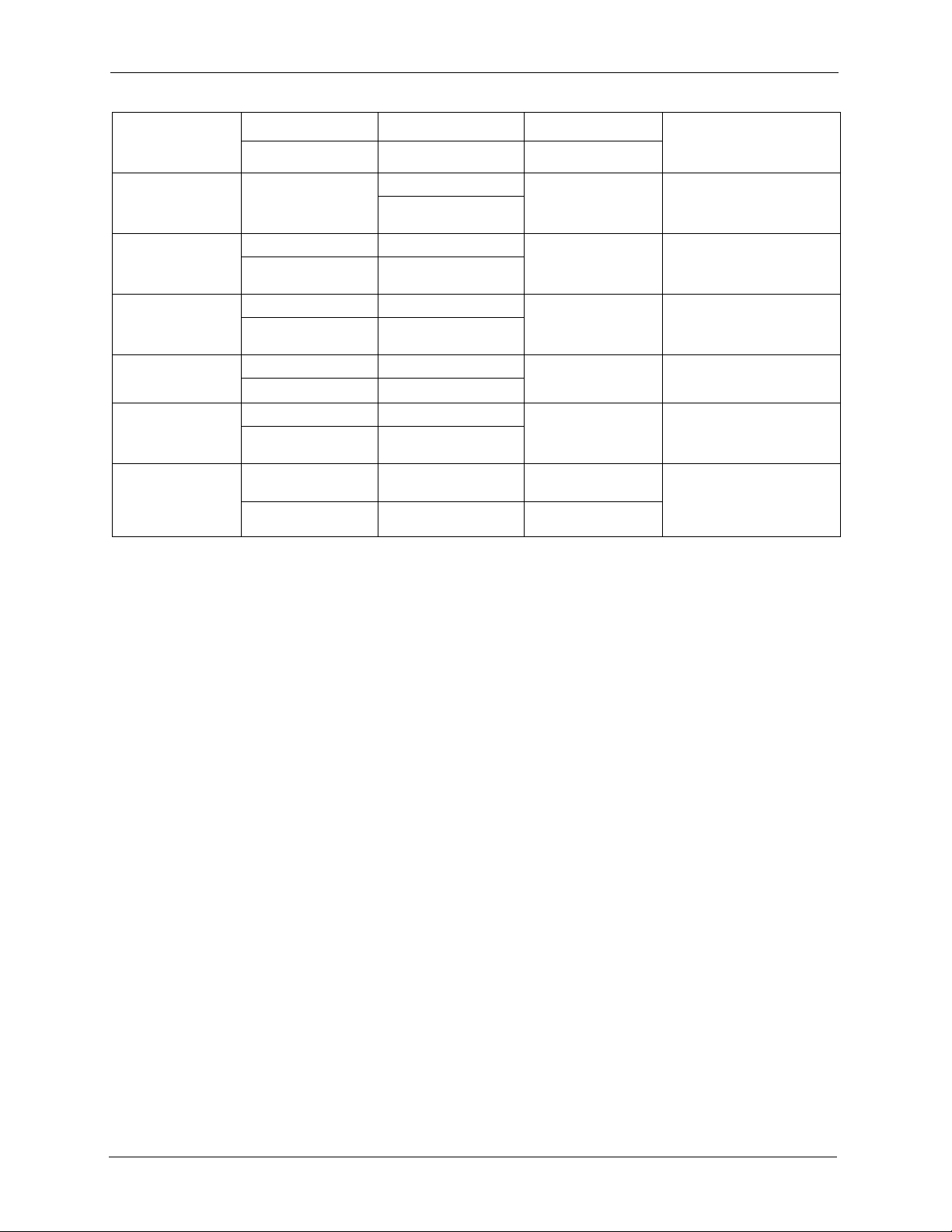
ZyXEL G-570S User’s Guide
METHOD
LOCATION
POLAND
RUSSIA
SPAIN
SWEDEN
UKRAINE
UNITED KINGDOM
a. “+” is the (prefix) number you enter to make an international telephone call.
SUPPORT E-MAIL TELEPHONE
SALES E-MAIL FAX FTP SITE
info@pl.zyxel.com +48-22-5286603 www.pl.zyxel.com ZyXEL Communications
+48-22-5206701
http://zyxel.ru/support +7-095-542-89-29 www.zyxel.ru ZyXEL Russia
sales@zyxel.ru +7-095-542-89-25
support@zyxel.es +34-902-195-420 www.zyxel.es ZyXEL Communications
sales@zyxel.es +34-913-005-345
support@zyxel.se +46-31-744-7700 www.zyxel.se ZyXEL Communications A/S
sales@zyxel.se +46-31-744-7701
support@ua.zyxel.com +380-44-247-69-78 www.ua.zyxel.com ZyXEL Ukraine
sales@ua.zyxel.com +380-44-494-49-32
support@zyxel.co.uk +44-1344 303044
08707 555779 (UK only)
sales@zyxel.co.uk +44-1344 303034 ftp.zyxel.co.uk
A
WEB SITE
REGULAR MAIL
ul.Emilli Plater 53
00-113 Warszawa
Poland
Ostrovityanova 37a Str.
Moscow, 117279
Russia
Alejandro Villegas 33
1º, 28043 Madrid
Spain
Sjöporten 4, 41764 Göteborg
Sweden
13, Pimonenko Str.
Kiev, 04050
Ukraine
www.zyxel.co.uk ZyXEL Communications UK
Ltd.,11 The Courtyard,
Eastern Road, Bracknell,
Berkshire, RG12 2XB,
United Kingdom (UK)
8 Customer Support
Page 9
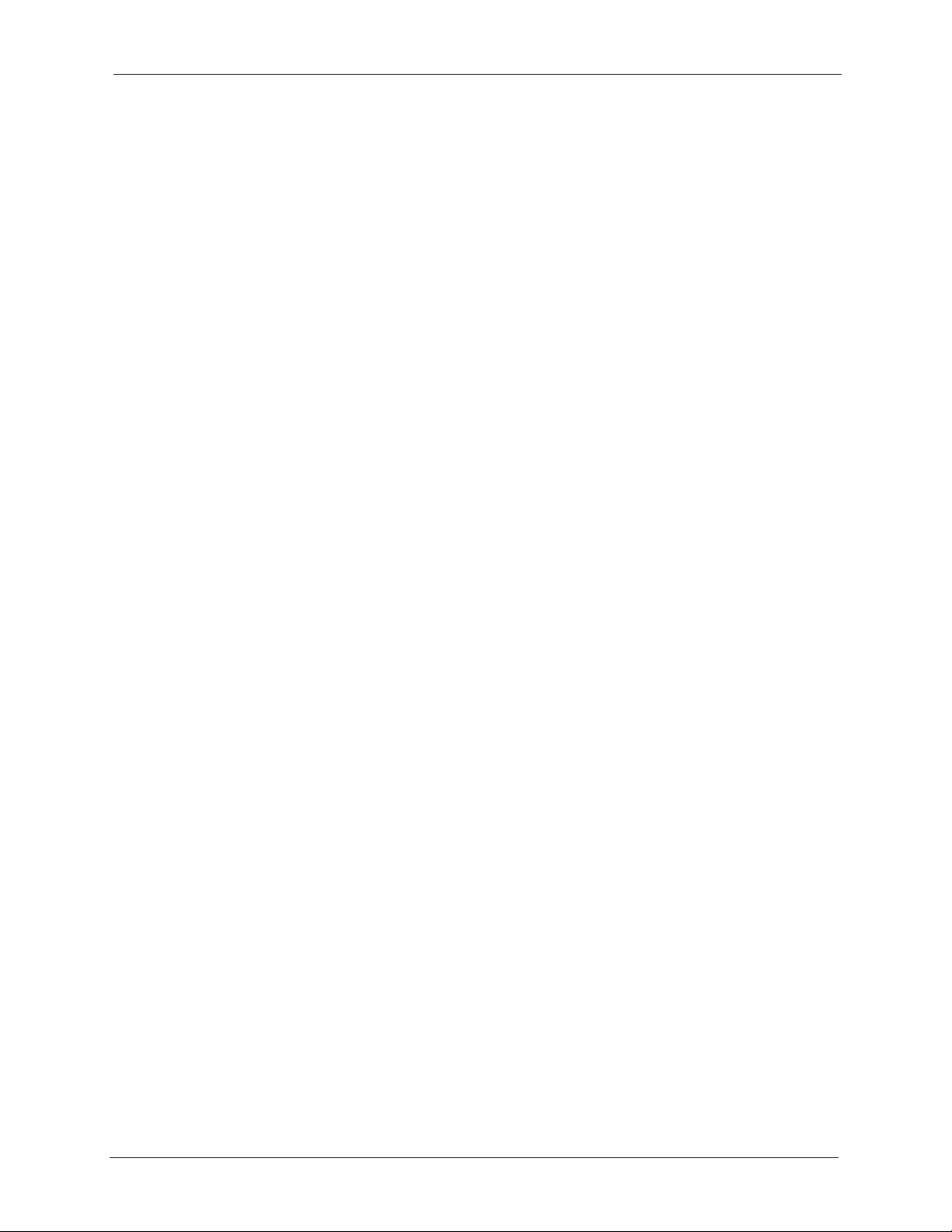
ZyXEL G-570S User’s Guide
Table of Contents
Copyright ..................................................................................................................2
Interference Statements and Certifications ........................................................... 3
Safety Warnings ....................................................................................................... 5
ZyXEL Limited Warranty.......................................................................................... 6
Customer Support.................................................................................................... 7
Table of Contents ..................................................................................................... 9
List of Figures ........................................................................................................ 13
List of Tables .......................................................................................................... 17
Preface ....................................................................................................................19
Chapter 1
Getting to Know Your G-570S ............................................................................... 21
1.1 Introducing the G-570S Wireless Access Point .................................................21
1.2 G-570S Features ................................................................................................21
1.3 Applications for the G-570S ...............................................................................24
1.3.1 Access Point for Internet Access ..............................................................24
1.3.2 Corporate Network Access Application ....................................................24
1.3.3 Wireless Client Application .......................................................................25
1.3.4 Bridge / Repeater ......................................................................................26
1.3.5 Access Point and Repeater ......................................................................27
1.4 The LED Display ................................................................................................27
Chapter 2
Management Computer Setup .............................................................................. 29
2.1 Introduction ........................................................................................................29
2.2 Wired Connection ...............................................................................................29
2.2.1 Setting Up Your Computer's IP Address ...................................................29
2.2.1.1 Windows 2000/NT/XP .....................................................................30
2.3 Wireless Connection ..........................................................................................32
2.4 Restarting the G-570S .......................................................................................33
2.5 Resetting the G-570S .........................................................................................33
2.5.1 Methods of Restoring Factory-Defaults ....................................................33
Table of Contents 9
Page 10
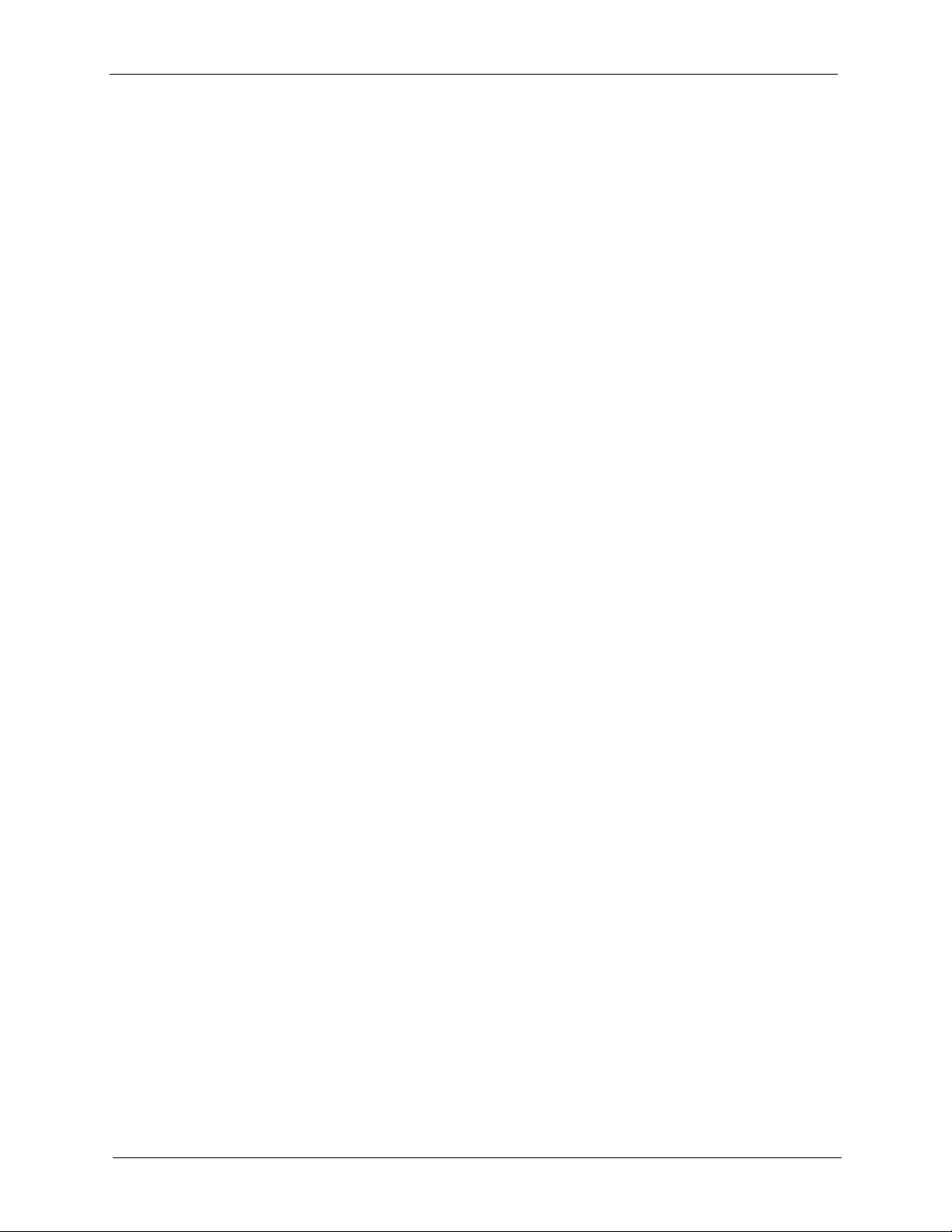
ZyXEL G-570S User’s Guide
Chapter 3
Introducing the Web Configurator........................................................................ 35
3.1 Web Configurator Overview ...............................................................................35
3.2 Accessing the G-570S Web Configurator ..........................................................35
3.3 Configuring the G-570S Using the Wizard .........................................................37
3.4 Navigating the Advanced Screens .....................................................................43
3.4.1 Navigation Panel .......................................................................................44
Chapter 4
Status Screens ....................................................................................................... 47
Chapter 5
System Screen ....................................................................................................... 53
5.1 TCP/IP Parameters ............................................................................................53
5.1.1 IP Address Assignment ............................................................................53
5.1.2 IP Address and Subnet Mask ...................................................................53
3.3.3.1 Disable ............................................................................................39
3.3.3.2 WEP ................................................................................................40
3.3.3.3 WPA(2)-PSK ....................................................................................41
Chapter 6
Wireless Screens ................................................................................................... 57
6.1 Wireless LAN Overview .....................................................................................57
6.1.1 IBSS ..........................................................................................................57
6.1.2 BSS ...........................................................................................................57
6.1.3 ESS ...........................................................................................................58
6.2 Wireless LAN Basics ..........................................................................................59
6.2.1 Channel ....................................................................................................59
6.2.2 SSID .........................................................................................................59
6.2.3 RTS/CTS .................................................................................................60
6.2.4 Fragmentation Threshold ..........................................................................61
6.3 Configuring Wireless ..........................................................................................61
6.4 Wireless Security Overview ...............................................................................73
6.4.1 Encryption .................................................................................................74
6.4.2 Authentication ...........................................................................................74
6.4.3 Restricted Access .....................................................................................74
6.4.4 Hide G-570S Identity ................................................................................75
6.5 WEP Overview ...................................................................................................75
6.5.1 Data Encryption .......................................................................................75
6.5.2 Authentication ...........................................................................................75
6.6 802.1x Overview ................................................................................................76
6.7 Introduction to RADIUS ......................................................................................76
6.7.1 Types of RADIUS Messages ....................................................................76
10 Table of Contents
Page 11
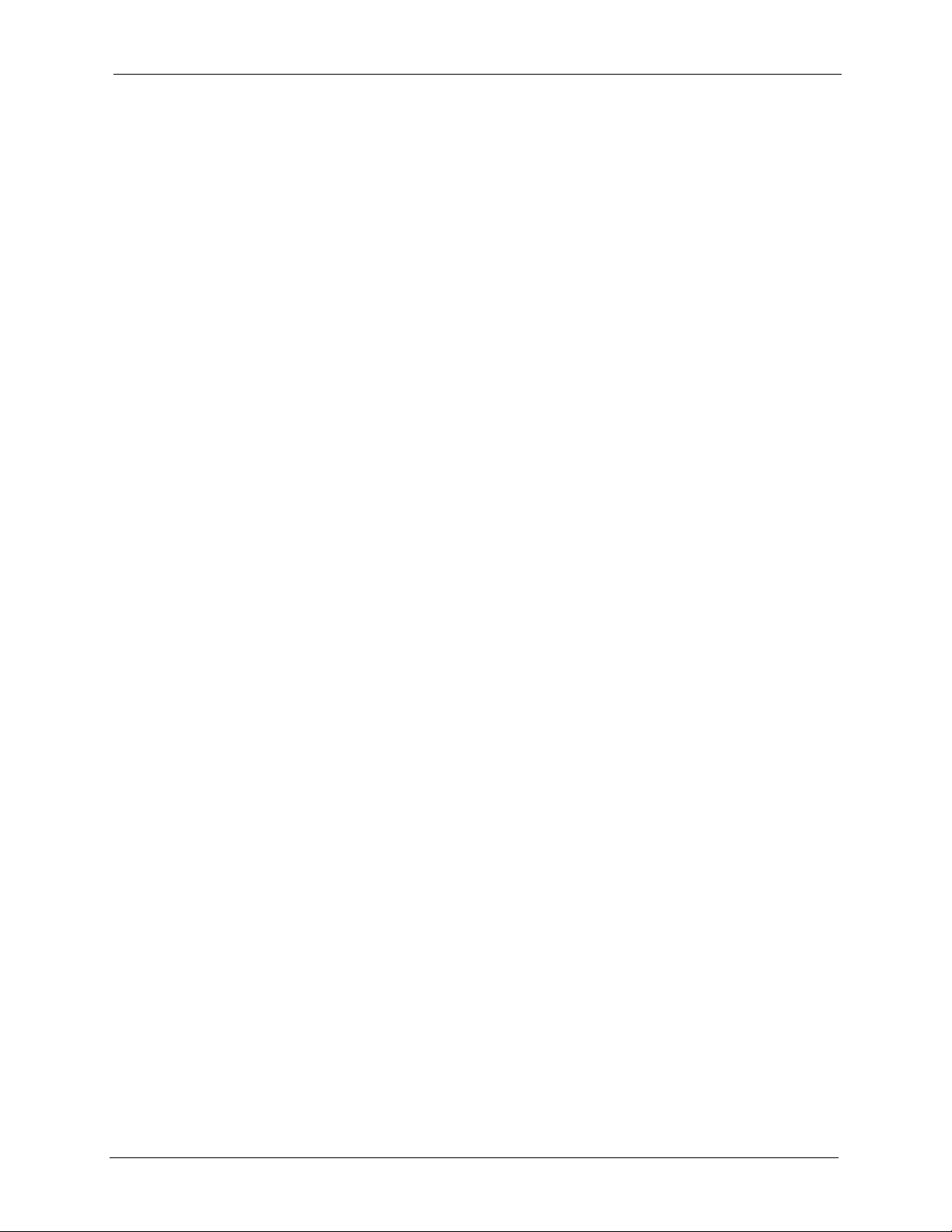
ZyXEL G-570S User’s Guide
6.8 EAP Authentication Overview ............................................................................77
6.9 Dynamic WEP Key Exchange ............................................................................78
6.10 Introduction to WPA and WPA2 ........................................................................78
6.10.1 Encryption ..............................................................................................79
6.10.2 User Authentication ...............................................................................79
6.11 WPA(2)-PSK Application Example ...................................................................79
6.12 WPA(2) with RADIUS Application Example .....................................................80
6.13 Security Parameters Summary ........................................................................81
6.14 Wireless Client WPA Supplicants .....................................................................81
6.15 Configuring Wireless Security ..........................................................................81
6.17.1 Enabling OTIST ......................................................................................89
6.17.1.1 AP .................................................................................................89
6.17.1.2 Wireless Client ..............................................................................90
6.17.2 Starting OTIST ........................................................................................91
6.17.3 Notes on OTIST ......................................................................................92
Chapter 7
Management Screens ............................................................................................ 95
7.1 Maintenance Overview .......................................................................................95
7.4.1 Backup Configuration ...............................................................................98
7.4.2 Restore Configuration ...............................................................................98
7.4.3 Back to Factory Defaults ...........................................................................99
Chapter 8
Troubleshooting ................................................................................................... 103
8.1 Problems Starting Up the G-570S ....................................................................103
8.2 Problems with the Password ............................................................................103
8.3 Problems with the WLAN Interface ..................................................................104
8.4 Problems with the Ethernet Interface ...............................................................104
8.4.1 Pop-up Windows, JavaScripts and Java Permissions ............................105
8.4.1.1 Internet Explorer Pop-up Blockers ................................................105
8.4.1.2 JavaScripts ....................................................................................108
8.4.1.3 Java Permissions ..........................................................................110
8.5 Testing the Connection to the G-570S ............................................................. 112
Appendix A
Product Specifications ........................................................................................ 115
Appendix B
Setting up Your Computer’s IP Address............................................................ 121
Appendix C
Wireless LANs ...................................................................................................... 137
Appendix D
Table of Contents 11
Page 12
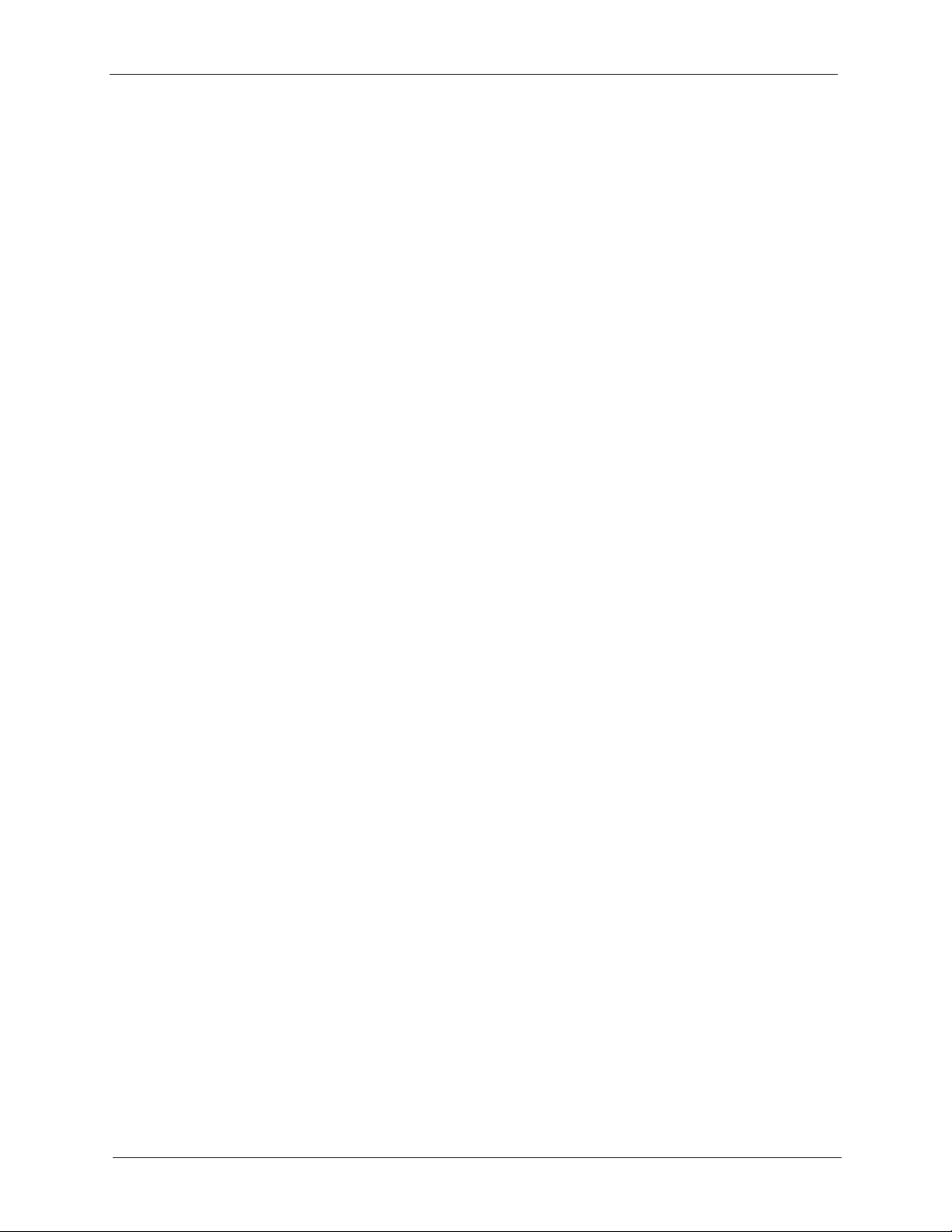
ZyXEL G-570S User’s Guide
IP Subnetting ........................................................................................................ 151
Index...................................................................................................................... 159
12 Table of Contents
Page 13
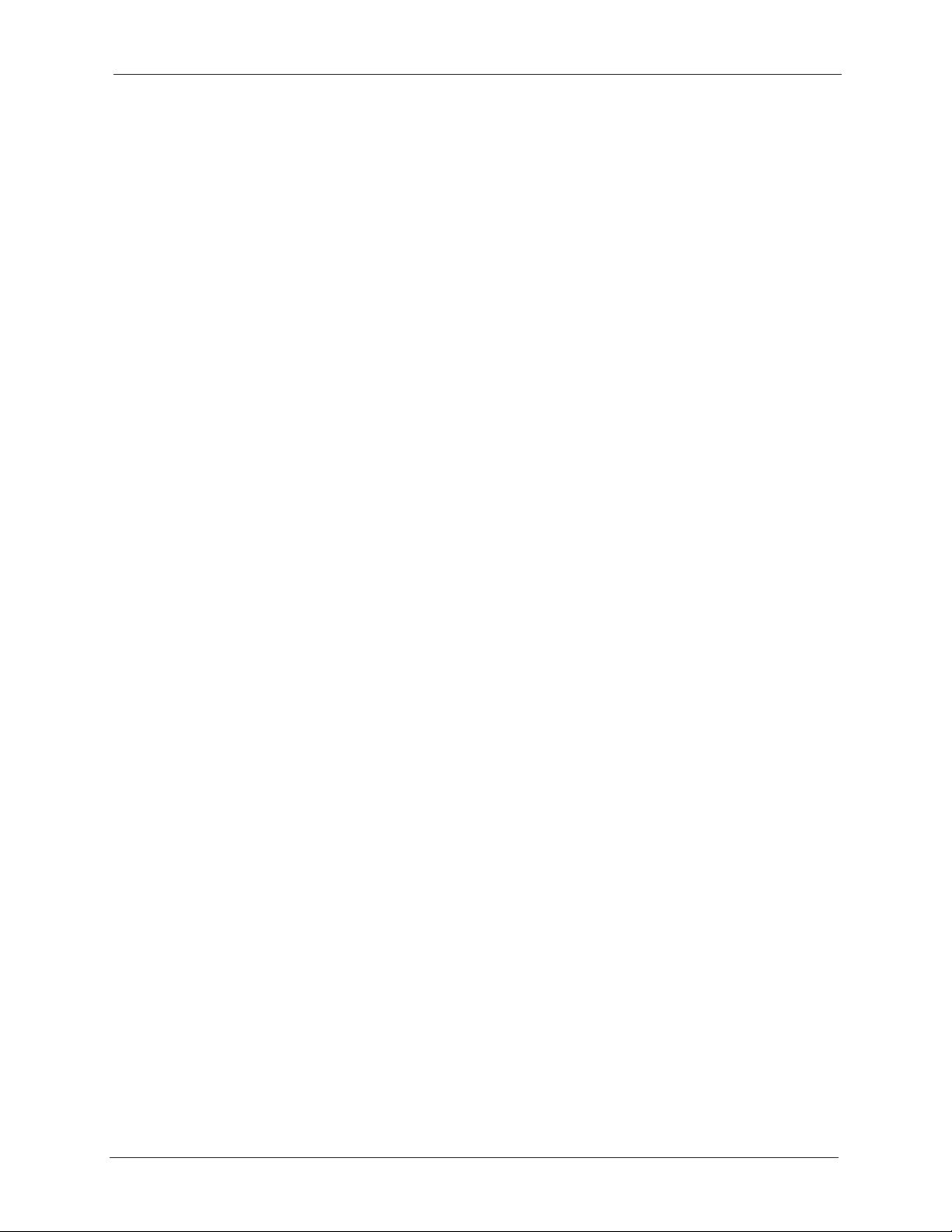
ZyXEL G-570S User’s Guide
List of Figures
Figure 1 WDS Functionality Example ................................................................................. 22
Figure 2 Internet Access Application ................................................................................... 24
Figure 3 Corporate Network Application ............................................................................. 25
Figure 4 Wireless Client Application .................................................................................. 25
Figure 5 Bridge Application ................................................................................................. 26
Figure 6 Bridge Repeater Application ................................................................................. 26
Figure 7 AP+Repeater Application ...................................................................................... 27
Figure 8 Front Panel ...........................................................................................................27
Figure 9 Wired Connection ................................................................................................. 29
Figure 10 Control Panel ...................................................................................................... 30
Figure 11 Network Connection ............................................................................................ 30
Figure 12 Local Area Connection Properties ...................................................................... 31
Figure 13 Internet Protocol Properties ............................................................................... 31
Figure 14 Advanced TCP/IP Settings ................................................................................. 32
Figure 15 Wireless Connection ........................................................................................... 32
Figure 16 Web Configurator Address .................................................................................. 36
Figure 17 Login Screen ....................................................................................................... 36
Figure 18 Language Screen ................................................................................................ 36
Figure 19 Select Wizard or Advanced Setup Screen .......................................................... 37
Figure 20 Wizard: Basic Settings ........................................................................................ 38
Figure 21 Wizard: Wireless Settings ................................................................................... 39
Figure 22 Setup Wizard 3: Disable ..................................................................................... 40
Figure 23 Wizard 3: WEP .................................................................................................... 41
Figure 24 Wizard 3: WPA(2)-PSK ....................................................................................... 42
Figure 25 Wizard: Confirm Your Settings ............................................................................ 43
Figure 26 Status Screen ...................................................................................................... 44
Figure 27 Status .................................................................................................................. 47
Figure 28 Status: View Statistics ......................................................................................... 49
Figure 29 Status: View Association List .............................................................................. 50
Figure 30 Status: View Association List: Wireless Client Mode .......................................... 50
Figure 31 System Settings .................................................................................................. 54
Figure 32 IBSS (Ad-hoc) Wireless LAN .............................................................................. 57
Figure 33 Basic Service set ................................................................................................ 58
Figure 34 Extended Service Set ......................................................................................... 59
Figure 35 RTS/CTS ............................................................................................................. 60
Figure 36 Wireless Settings: Access Point ......................................................................... 62
Figure 37 Wireless Settings: Wireless Client ...................................................................... 64
Figure 38 Bridging Example ................................................................................................ 66
List of Figures 13
Page 14
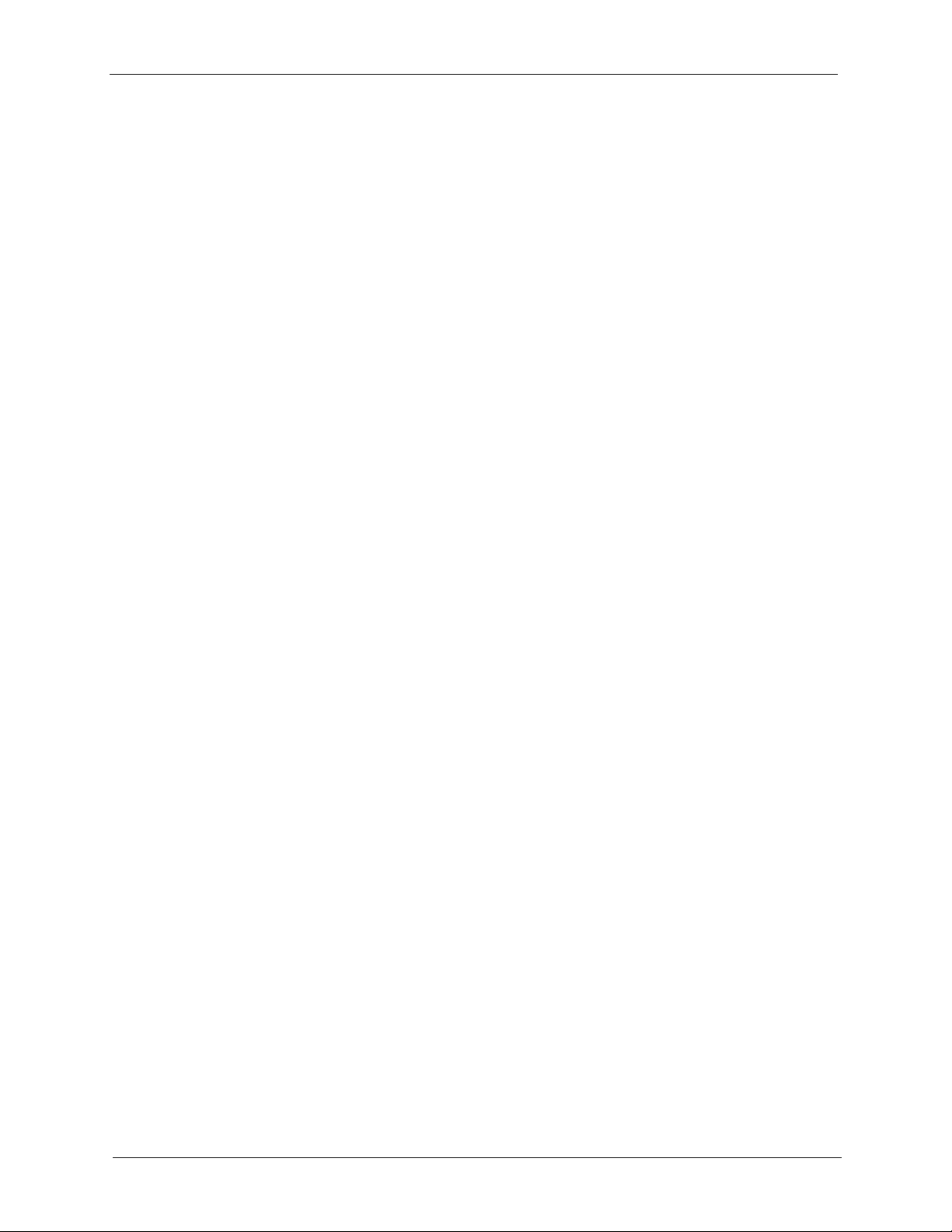
ZyXEL G-570S User’s Guide
Figure 39 Bridge Loop: Two Bridges Connected to Hub ..................................................... 67
Figure 40 Bridge Loop: Bridge Connected to Wired LAN ................................................... 67
Figure 41 Wireless Settings: Bridge .................................................................................... 68
Figure 42 Wireless Settings: AP+Repeater ........................................................................ 71
Figure 43 WEP Authentication Steps .................................................................................. 75
Figure 44 EAP Authentication ............................................................................................. 78
Figure 45 WPA(2)-PSK Authentication ............................................................................... 80
Figure 46 WPA with RADIUS Application Example ............................................................ 80
Figure 47 Wireless Security: Disable .................................................................................. 82
Figure 48 Wireless Security: WEP ...................................................................................... 83
Figure 49 Wireless Security: WPA(2)-PSK ......................................................................... 84
Figure 50 Wireless Security: WPA(2) .................................................................................. 85
Figure 51 Wireless Security: 802.1x ................................................................................... 86
Figure 52 MAC Filter ...........................................................................................................88
Figure 53 OTIST ................................................................................................................. 90
Figure 54 Example Wireless Client OTIST Screen ............................................................. 91
Figure 55 Security Key ........................................................................................................ 91
Figure 56 OTIST in Progress (AP) ...................................................................................... 92
Figure 57 OTIST in Progress (Client) .................................................................................. 92
Figure 58 No AP with OTIST Found ................................................................................... 92
Figure 59 Start OTIST? ....................................................................................................... 93
Figure 60 Management: Password ..................................................................................... 95
Figure 61 Management: Logs ............................................................................................. 96
Figure 62 Management: Configuration File ......................................................................... 97
Figure 63 Configuration Upload Successful ........................................................................ 98
Figure 64 Network Temporarily Disconnected .................................................................... 99
Figure 65 Configuration Upload Error ................................................................................. 99
Figure 66 Reset Warning Message ..................................................................................... 99
Figure 67 Management: F/W Upload .................................................................................. 100
Figure 68 Firmware Upgrading Screen ............................................................................... 100
Figure 69 Network Temporarily Disconnected .................................................................... 101
Figure 70 Firmware Upload Error ........................................................................................ 101
Figure 71 Pop-up Blocker ................................................................................................... 106
Figure 72 Internet Options .................................................................................................. 106
Figure 73 Internet Options .................................................................................................. 107
Figure 74 Pop-up Blocker Settings ..................................................................................... 108
Figure 75 Internet Options .................................................................................................. 109
Figure 76 Security Settings - Java Scripting ....................................................................... 110
Figure 77 Security Settings - Java ...................................................................................... 111
Figure 78 Java (Sun) ...........................................................................................................112
Figure 79 Pinging the G-650 ............................................................................................... 112
Figure 80 WIndows 95/98/Me: Network: Configuration ....................................................... 122
Figure 81 Windows 95/98/Me: TCP/IP Properties: IP Address ........................................... 123
14 List of Figures
Page 15
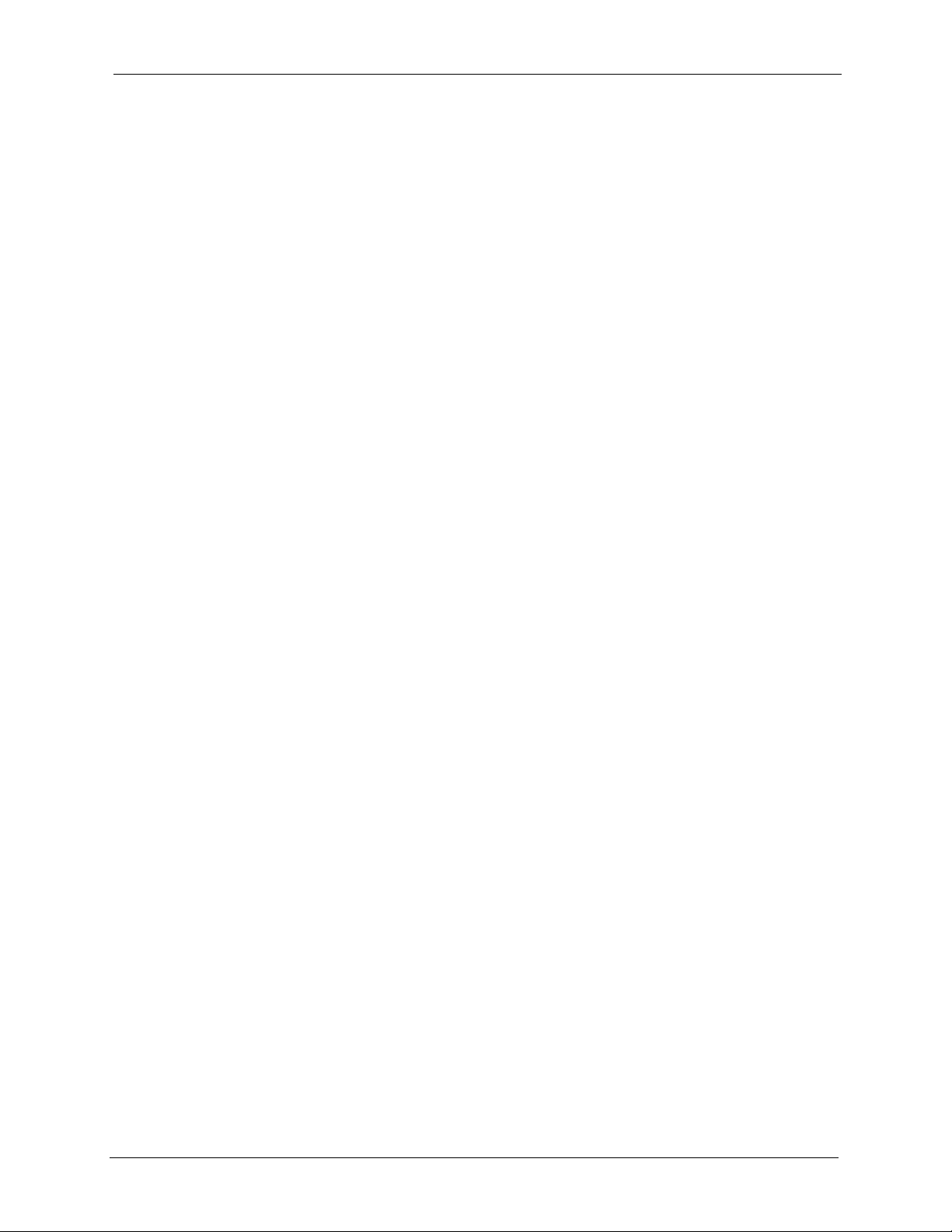
ZyXEL G-570S User’s Guide
Figure 82 Windows 95/98/Me: TCP/IP Properties: DNS Configuration .............................. 124
Figure 83 Windows XP: Start Menu .................................................................................... 125
Figure 84 Windows XP: Control Panel ................................................................................ 125
Figure 85 Windows XP: Control Panel: Network Connections: Properties ......................... 126
Figure 86 Windows XP: Local Area Connection Properties ................................................ 126
Figure 87 Windows XP: Internet Protocol (TCP/IP) Properties ........................................... 127
Figure 88 Windows XP: Advanced TCP/IP Properties ........................................................ 128
Figure 89 Windows XP: Internet Protocol (TCP/IP) Properties ........................................... 129
Figure 90 Macintosh OS 8/9: Apple Menu .......................................................................... 130
Figure 91 Macintosh OS 8/9: TCP/IP .................................................................................. 130
Figure 92 Macintosh OS X: Apple Menu ............................................................................. 131
Figure 93 Macintosh OS X: Network ................................................................................... 132
Figure 94 Red Hat 9.0: KDE: Network Configuration: Devices .......................................... 133
Figure 95 Red Hat 9.0: KDE: Ethernet Device: General ................................................... 133
Figure 96 Red Hat 9.0: KDE: Network Configuration: DNS ............................................... 134
Figure 97 Red Hat 9.0: KDE: Network Configuration: Activate ......................................... 134
Figure 98 Red Hat 9.0: Dynamic IP Address Setting in ifconfig-eth0 ................................ 135
Figure 99 Red Hat 9.0: Static IP Address Setting in ifconfig-eth0 .................................... 135
Figure 100 Red Hat 9.0: DNS Settings in resolv.conf ...................................................... 135
Figure 101 Red Hat 9.0: Restart Ethernet Card ................................................................ 136
Figure 102 Red Hat 9.0: Checking TCP/IP Properties ...................................................... 136
Figure 103 Peer-to-Peer Communication in an Ad-hoc Network ........................................ 137
Figure 104 Basic Service Set .............................................................................................. 138
Figure 105 Infrastructure WLAN ......................................................................................... 139
Figure 106 RTS/CTS ........................................................................................................... 140
Figure 107 EAP Authentication ........................................................................................... 143
Figure 108 WEP Authentication Steps ................................................................................ 145
Figure 109 Roaming Example ............................................................................................. 148
List of Figures 15
Page 16
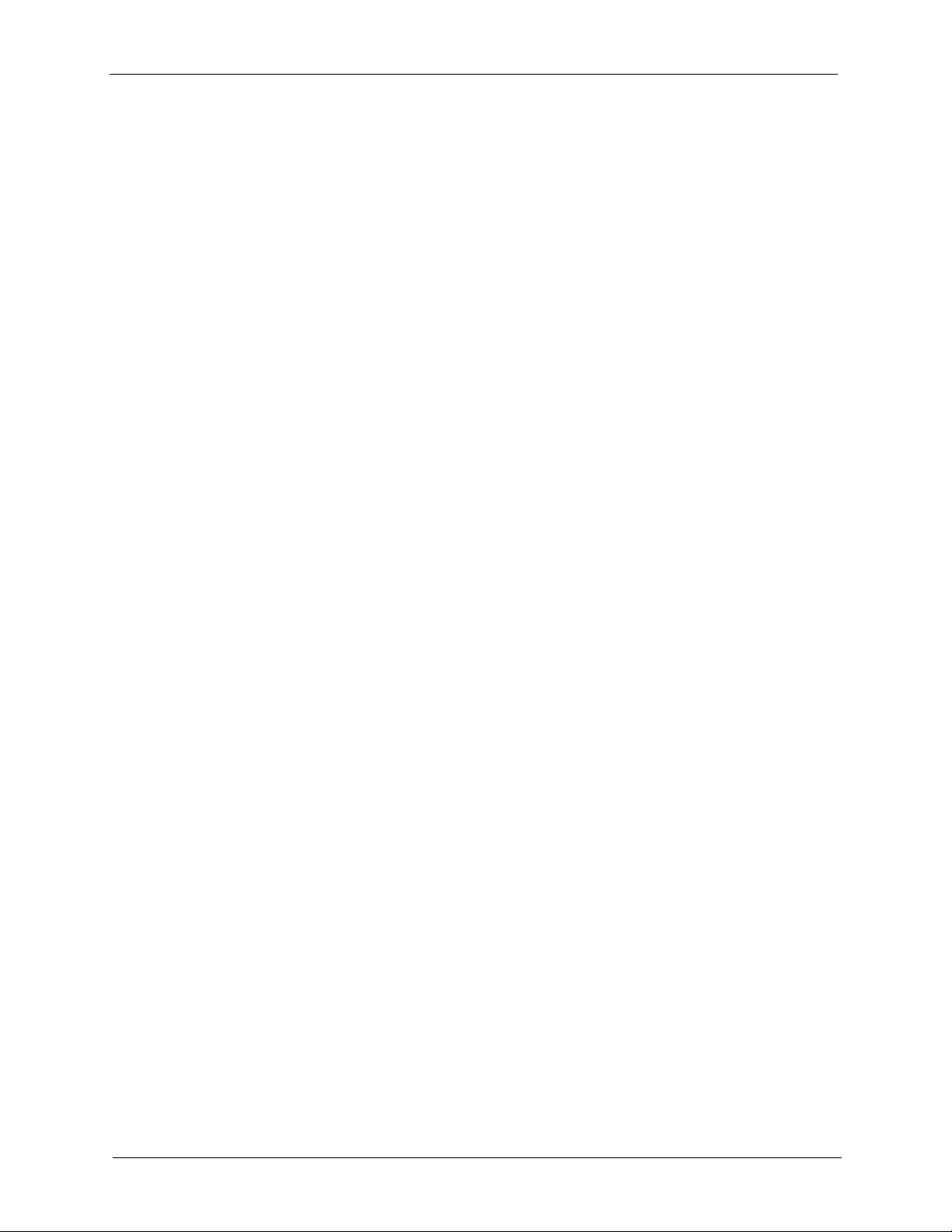
ZyXEL G-570S User’s Guide
16 List of Figures
Page 17
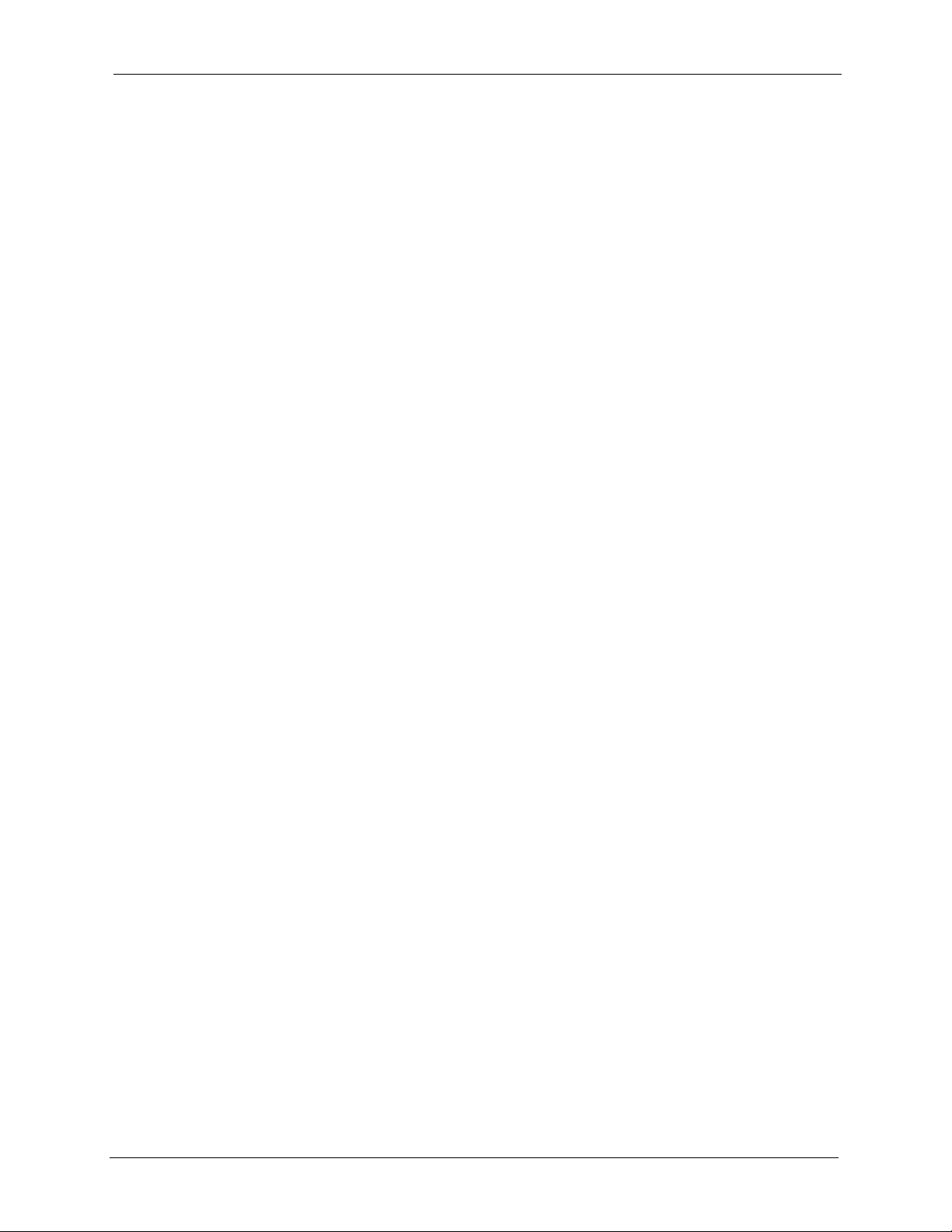
ZyXEL G-570S User’s Guide
List of Tables
Table 1 Front Panel LED Description ................................................................................. 27
Table 2 Factory Defaults .................................................................................................... 33
Table 3 Global Icon Key ..................................................................................................... 44
Table 4 Screens Summary ................................................................................................. 45
Table 5 Status ..................................................................................................................... 47
Table 6 Status: View Statistics ............................................................................................ 49
Table 7 Status: View Association List ................................................................................. 50
Table 8 Status: View Association List: Wireless Client Mode ............................................. 51
Table 9 Private IP Address Ranges ................................................................................... 53
Table 10 System Settings ................................................................................................... 54
Table 11 Wireless Settings: Access Point .......................................................................... 62
Table 12 Wireless Settings: Wireless Client ....................................................................... 65
Table 13 Wireless Settings: Bridge .................................................................................... 69
Table 14 Wireless Settings: AP + Repeater ....................................................................... 72
Table 15 Wireless Security Levels ..................................................................................... 74
Table 16 Wireless Security Relational Matrix ..................................................................... 81
Table 17 Wireless Security: Disable ................................................................................... 82
Table 18 Wireless Security: WEP ....................................................................................... 83
Table 19 Wireless Security: WPA-PSK .............................................................................. 84
Table 20 Wireless Security: WPA(2) .................................................................................. 85
Table 21 Wireless Security: 802.1x .................................................................................... 87
Table 22 MAC Filter ............................................................................................................ 89
Table 23 OTIST .................................................................................................................. 90
Table 24 Management: Password ...................................................................................... 95
Table 25 Management: Logs .............................................................................................. 96
Table 26 Management: Configuration File: Restore Configuration .................................... 98
Table 27 Management: F/W Upload ................................................................................... 100
Table 28 Troubleshooting the Start-Up of Your G-570S ..................................................... 103
Table 29 Troubleshooting the Password ............................................................................ 103
Table 30 Troubleshooting the WLAN Interface ................................................................... 104
Table 31 Troubleshooting the Ethernet Interface ............................................................... 104
Table 32 Device Specifications ........................................................................................... 115
Table 33 Feature Specifications ......................................................................................... 115
Table 34 Wireless RF Specifications .................................................................................. 116
Table 35 Approvals ............................................................................................................. 117
Table 36 Power Adaptor Specifications .............................................................................. 118
Table 37 IEEE 802.11g ....................................................................................................... 141
Table 38 Comparison of EAP Authentication Types ........................................................... 146
List of Tables 17
Page 18
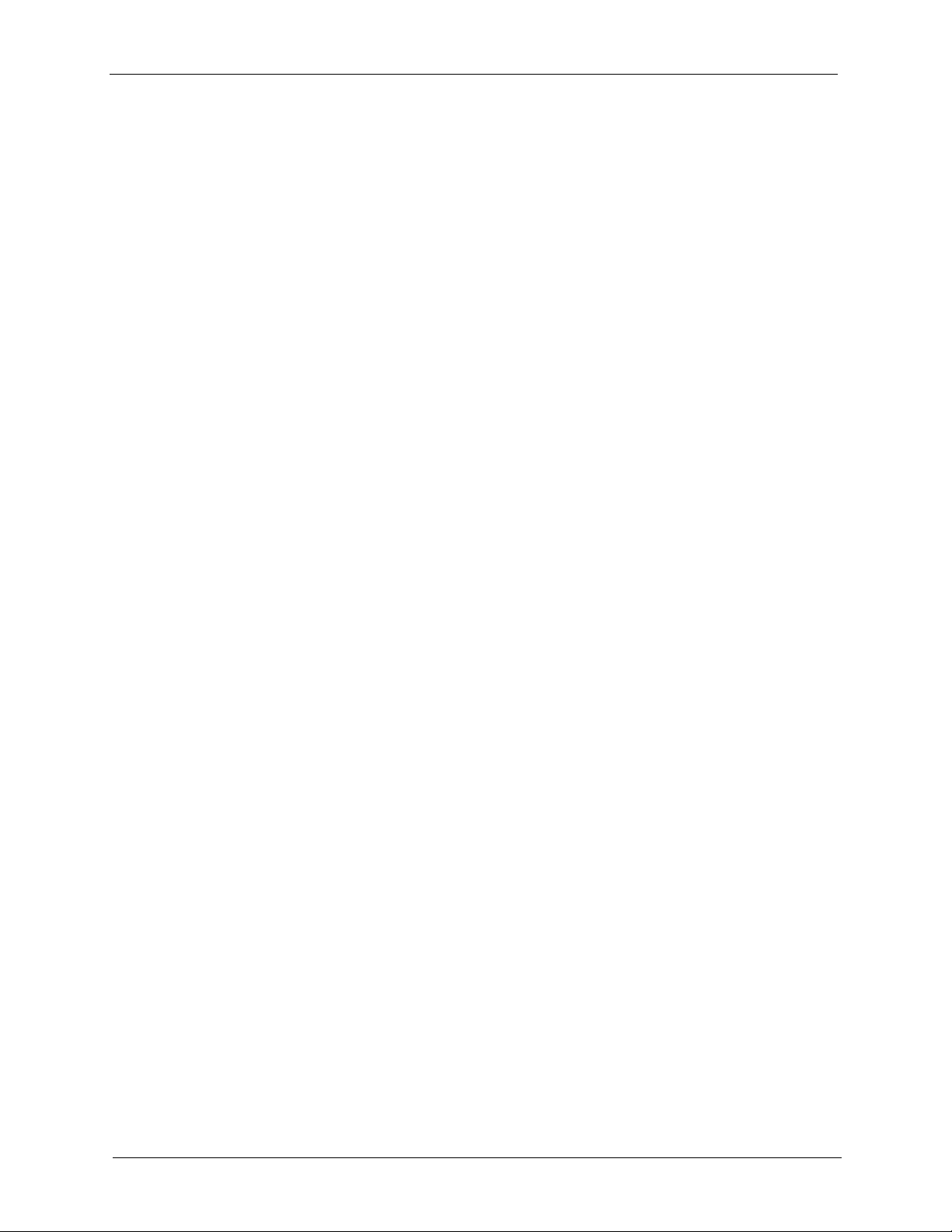
ZyXEL G-570S User’s Guide
Table 39 Classes of IP Addresses ..................................................................................... 151
Table 40 Allowed IP Address Range By Class ................................................................... 152
Table 41 “Natural” Masks .................................................................................................. 152
Table 42 Alternative Subnet Mask Notation ....................................................................... 153
Table 43 Two Subnets Example ......................................................................................... 153
Table 44 Subnet 1 .............................................................................................................. 154
Table 45 Subnet 2 .............................................................................................................. 154
Table 46 Subnet 1 .............................................................................................................. 155
Table 47 Subnet 2 .............................................................................................................. 155
Table 48 Subnet 3 .............................................................................................................. 155
Table 49 Subnet 4 .............................................................................................................. 156
Table 50 Eight Subnets ...................................................................................................... 156
Table 51 Class C Subnet Planning ..................................................................................... 156
Table 52 Class B Subnet Planning ..................................................................................... 157
18 List of Tables
Page 19
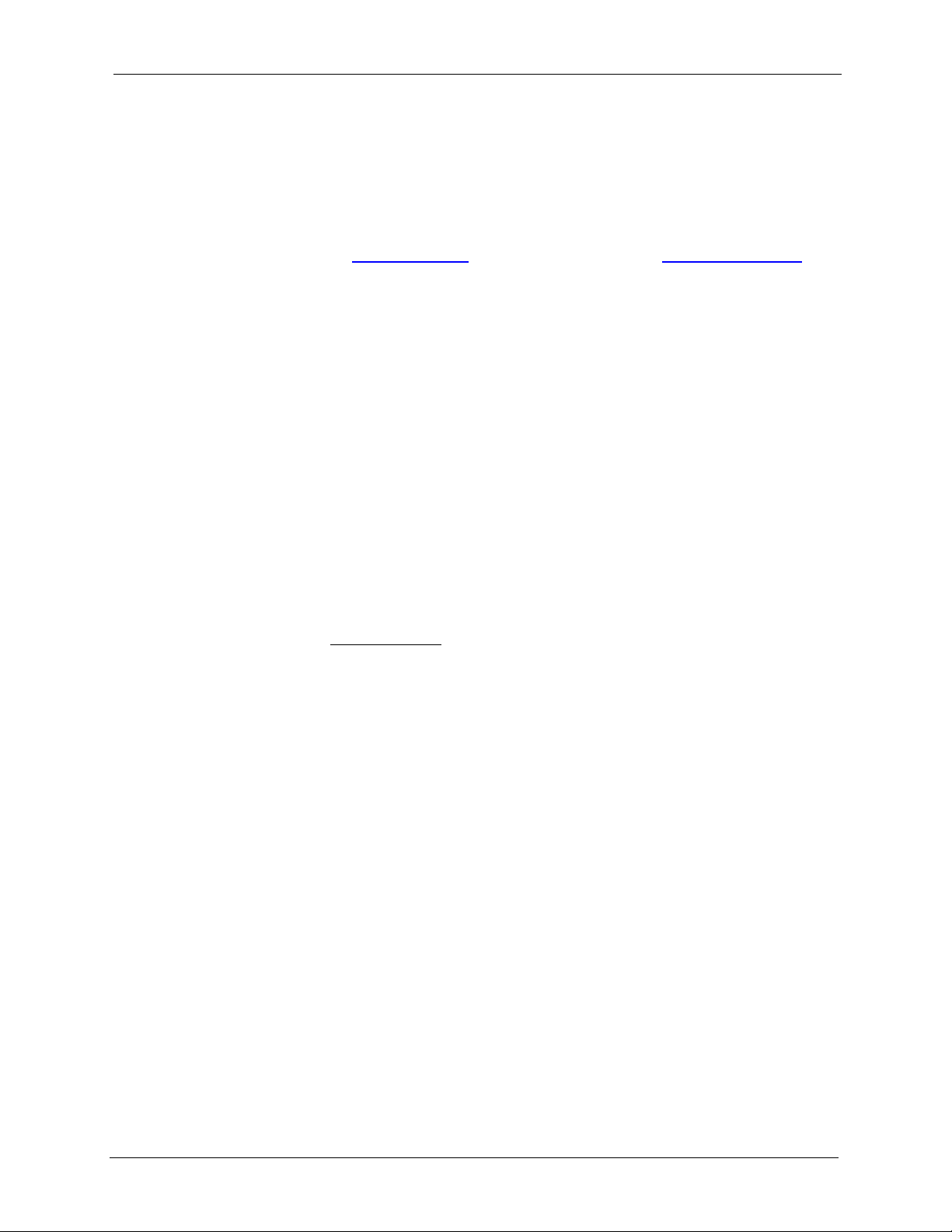
ZyXEL G-570S User’s Guide
Preface
Congratulations on your purchase from the ZyXEL G-570S 802.11g Wireless Access Point.
Note: Register your product online to receive e-mail notices of firmware upgrades and
information at www.zyxel.com
North American products.
An access point (AP) acts as a bridge between the wireless and wired networks, extending
your existing wired network without any additional wiring.
This User's Guide is designed to guide you through the configuration of your ZyXEL G-570S
using the web configurator.
Related Documentation
• Supporting Disk
Refer to the included CD for support documents.
for global products, or at www.us.zyxel.com for
• Quick Start Guide
The Quick Start Guide is designed to help you get up and running right away. It contains
hardware connection and installation information.
• ZyXEL Glossary and Web Site
Please refer to www.zyxel.com
support documentation.
for an online glossary of networking terms and additional
User Guide Feedback
Help us help you. E-mail all User Guide-related comments, questions or suggestions for
improvement to techwriters@zyxel.com.tw or send regular mail to The Technical Writing
Team, ZyXEL Communications Corp., 6 Innovation Road II, Science-Based Industrial Park,
Hsinchu, 300, Taiwan. Thank you.
Syntax Conventions
• “Enter” means for you to type one or more characters. “Select” or “Choose” means for
you to use one predefined choices.
• Mouse action sequences are denoted using a right arrow bracket key ( > ). For example,
“In Windows, click Start > Settings > Control Panel” means first click the Start button,
then point your mouse pointer to Settings and then click Control Panel.
• “e.g.,” is a shorthand for “for instance”, and “i.e.,” means “that is” or “in other words”.
• The ZyXEL G-570S 802.11g Wireless Access Point may be referred to simply as the G570S in the User's Guide.
Preface 19
Page 20
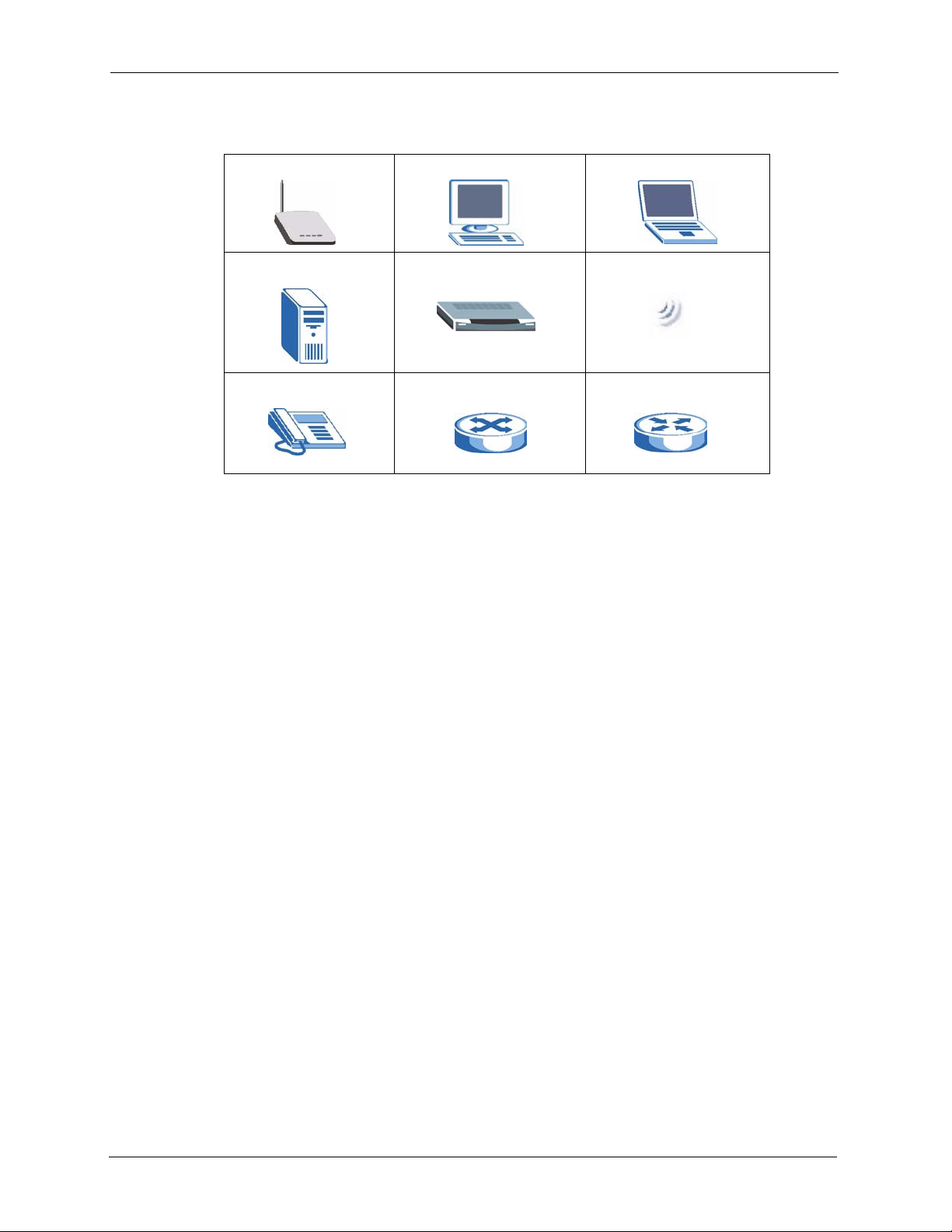
ZyXEL G-570S User’s Guide
Graphics Icons Key
G-570S Computer Notebook computer
Server Modem Wireless Signal
Telephone Switch Router
20 Preface
Page 21
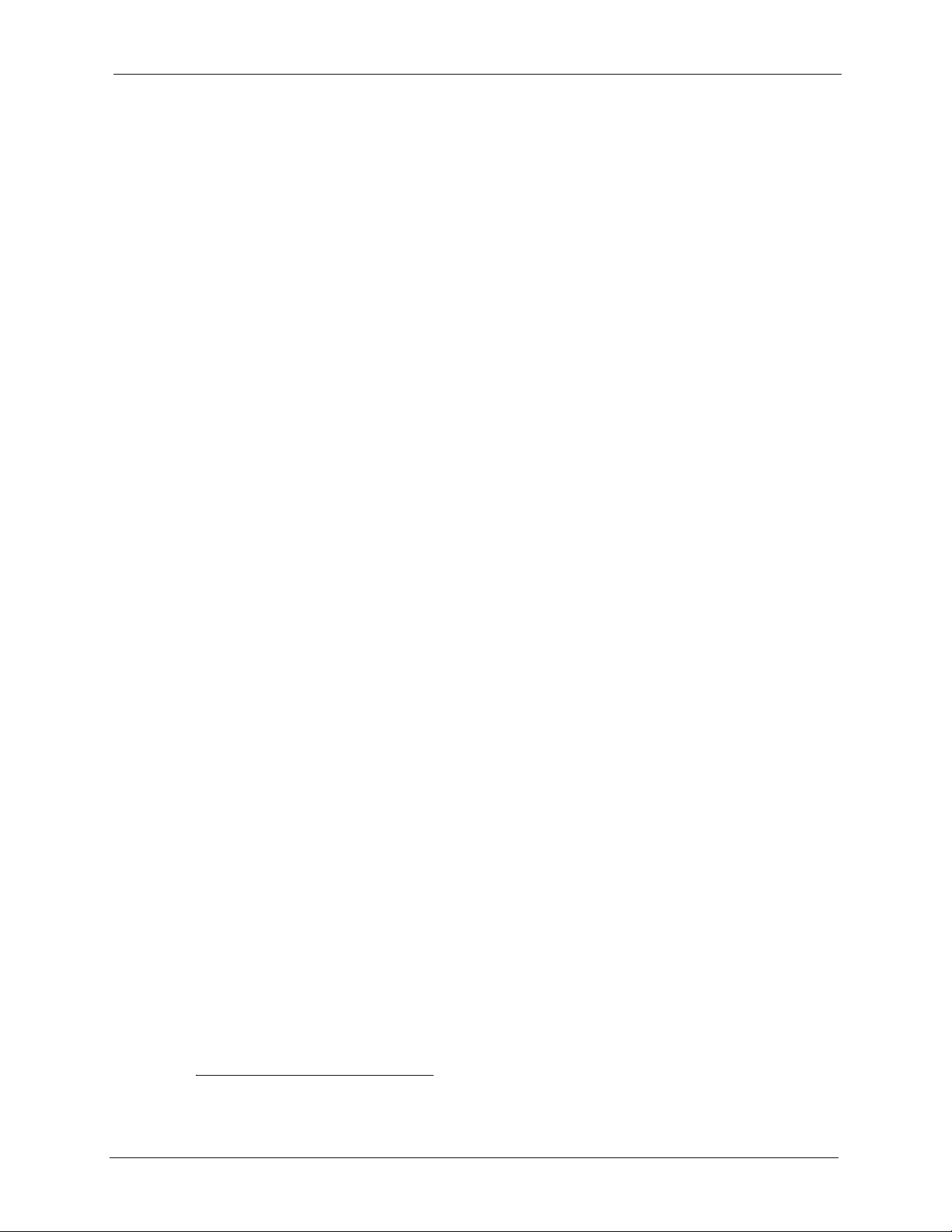
ZyXEL G-570S User’s Guide
CHAPTER 1
Getting to Know Your G-570S
This chapter introduces the main features and applications of the G-570S.
1.1 Introducing the G-570S Wireless Access Point
The ZyXEL G-570S is a 4-in-1 Access Point with Super G and Turbo G wireless technology.
Access Point (AP), repeater, bridge and wireless client functions allow you to use the G-570S
in various network deployments. Super G and Turbo G technology boost the wireless data
throughput.
The G-570S Access Point (AP) allows wireless stations to communicate and/or access a wired
network. It can work as a bridge and repeater to extend your wireless network. You can also
use it as a wireless client to access a wired network through another AP. The G-570S uses
IEEE 802.1x, WEP data encryption, WPA (Wi-Fi Protected Access), WPA2 and MAC address
filtering to give mobile users highly secured wireless connectivity. Both IEEE 802.11b and
IEEE 802.11g compliant wireless devices can associate with the G-570S.
In addition to being highly flexible, the G-570S is easy to install and configure.
1.2 G-570S Features
The following sections describe the features of the G-570S.
Bridge/Repeater
The G-570S can act as a bridge, establishing wireless links with other APs or as a repeater,
establishing wireless links to APs.
WDS Functionality
A Distribution System (DS) is a wired connection between two or more APs, while a Wireless
Distribution System (WDS) is a wireless connection. Your G-570S supports WDS connections
to other G-570S APs.
1
This provides a cost-effective solution for wireless network expansion.
1. The G-570S only supports WDS connections to G-570S APs, not other devices.
Chapter 1 Getting to Know Your G-570S 21
Page 22
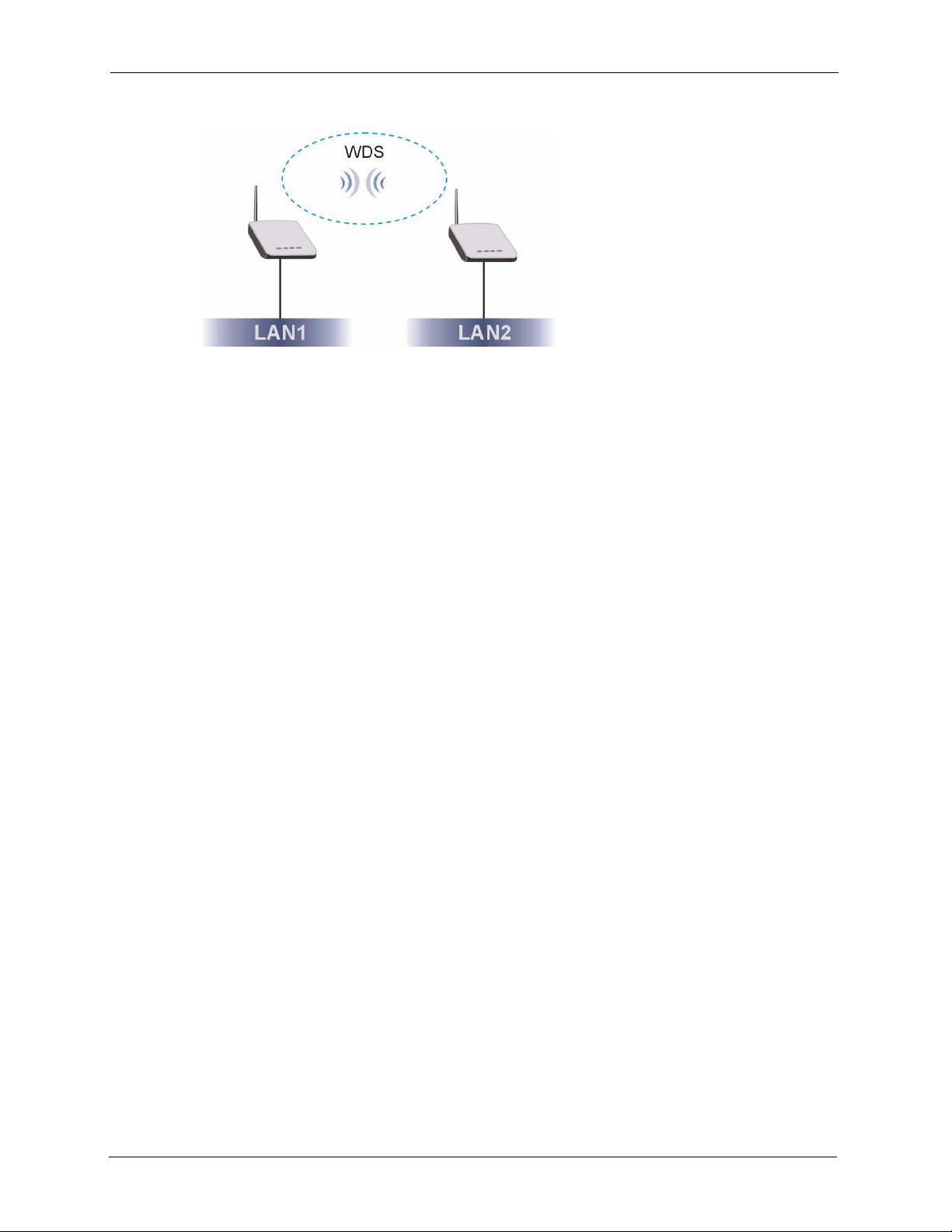
ZyXEL G-570S User’s Guide
Figure 1 WDS Functionality Example
OTIST (One-Touch Intelligent Security Technology)
OTIST allows your G-570S to assign its SSID and security settings (WEP or WPA-PSK) to
the ZyXEL wireless adapters that support OTIST and are within transmission range. The
ZyXEL wireless adapters must also have OTIST enabled.
10/100M Auto-negotiating Ethernet/Fast Ethernet Interface
This auto-negotiating feature allows the G-570S to detect the speed of incoming transmissions
and adjust appropriately without manual intervention. It allows data transfer of either 10 Mbps
or 100 Mbps in either half-duplex or full-duplex mode depending on your Ethernet network.
10/100M Auto-crossover Ethernet/Fast Ethernet Interface
The LAN interface automatically adjusts to either a crossover or straight-through Ethernet
cable.
Reset Button
The G-570S reset button is built into the rear panel. Use this button to restart the device or
restore the factory default password.
802.11g Wireless LAN Standard
The ZyXEL wireless products containing the letter "G" in the model name, such as G-570S
and G-162, comply with the IEEE 802.11g wireless standard.
IEEE 802.11g is fully compatible with the IEEE 802.11b standard. This means an IEEE
802.11b radio card can interface directly with an IEEE 802.11g access point (and vice versa) at
11 Mbps or lower depending on range.
Wi-Fi Protected Access
Wi-Fi Protected Access (WPA) is a subset of the IEEE 802.11i standard. Key differences
between WPA and WEP are user authentication and improved data encryption.
22 Chapter 1 Getting to Know Your G-570S
Page 23
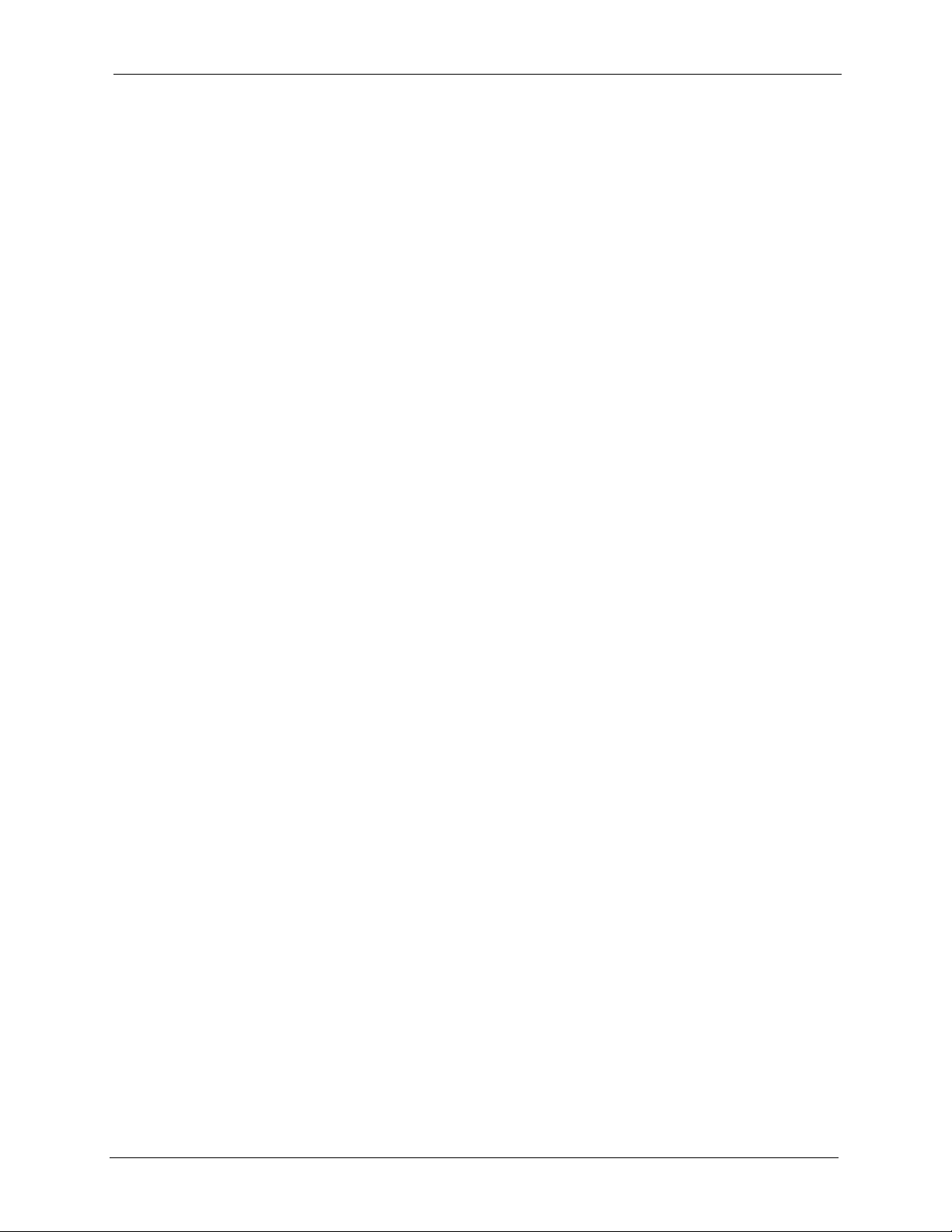
ZyXEL G-570S User’s Guide
WPA2
WPA 2 (IEEE 802.11i) is a wireless security standard that defines stronger encryption,
authentication and key management than WPA.
SSL Passthrough
The G-570S allows SSL connections to go through the G-570S. SSL (Secure Sockets Layer)
uses a public key to encrypt data that's transmitted over an SSL connection. Both Netscape
Navigator and Internet Explorer support SSL, and many Web sites use the protocol to obtain
confidential user information, such as credit card numbers. By convention, URLs that require
an SSL connection start with "https" instead of "http".
Wireless LAN MAC Address Filtering
Your G-570S checks the MAC address of the wireless station against a list of allowed or
denied MAC addresses.
WEP Encryption
WEP (Wired Equivalent Privacy) encrypts data frames before transmitting over the wireless
network to help keep network communications private.
IEEE 802.1x Network Security
The G-570S supports the IEEE 802.1x standard to enhance user authentication. Use the builtin user profile database to authenticate up to 32 users using MD5 encryption. Use an EAPcompatible RADIUS (RFC2138, 2139 - Remote Authentication Dial In User Service) server
to authenticate a limitless number of users using EAP (Extensible Authentication Protocol).
EAP is an authentication protocol that supports multiple types of authentication.
Full Network Management
The embedded web configurator is an all-platform web-based utility that allows you to easily
access the G-570S's management settings.
Logging and Tracing
Built-in message logging and packet tracing.
Wireless Association List
With the wireless association list, you can see the list of the wireless stations that are currently
using the G-570S to access your wired network. When the G-570S is in client mode, the
wireless association list displays a list of wireless devices and networks in the area.
Chapter 1 Getting to Know Your G-570S 23
Page 24
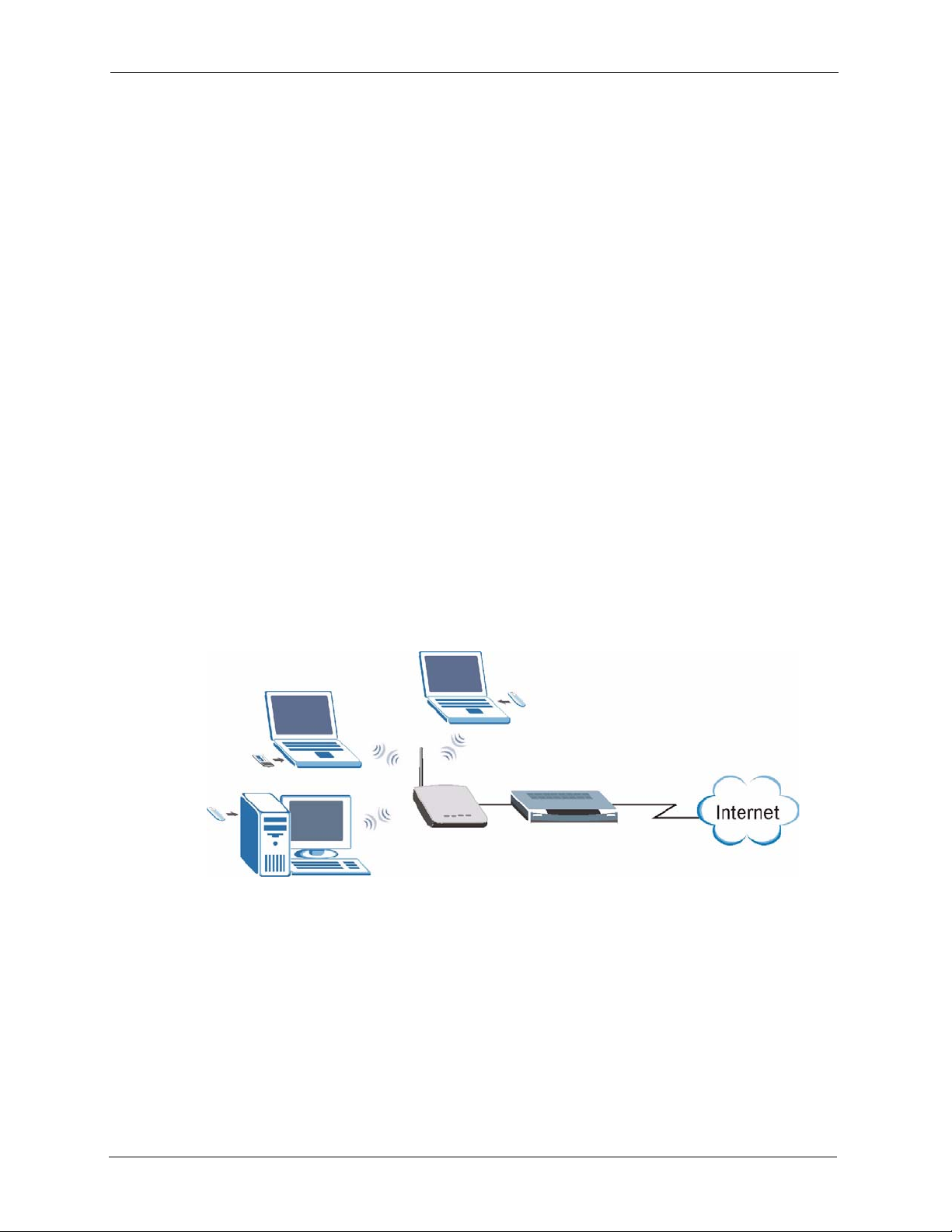
ZyXEL G-570S User’s Guide
Output Power Management
Output Power Management is the ability to set the level of output power.
There may be interference or difficulty with channel assignment when there is a high density
of APs within a coverage area. In this case you can lower the output power of each access
point, thus enabling you to place access points closer together.
Limit the Number of Client Connections
You may set a maximum number of wireless stations that may connect to the G-570S. This
may be necessary if for example, there is interference or difficulty with channel assignment
due to a high density of APs within a coverage area.
1.3 Applications for the G-570S
Here are some application examples of how you can use your G-570S.
1.3.1 Access Point for Internet Access
The G-570S is an ideal access solution for wireless Internet connection. A typical Internet
access application for your G-570S is shown as follows.
Figure 2 Internet Access Application
1.3.2 Corporate Network Access Application
In situations where users need to access corporate network resources and the Internet, the G570S is an ideal solution for wireless stations to connect to the corporate network without
expensive network cabling. Stations A, B and C can access the wired network through the G570Ss.
24 Chapter 1 Getting to Know Your G-570S
Page 25
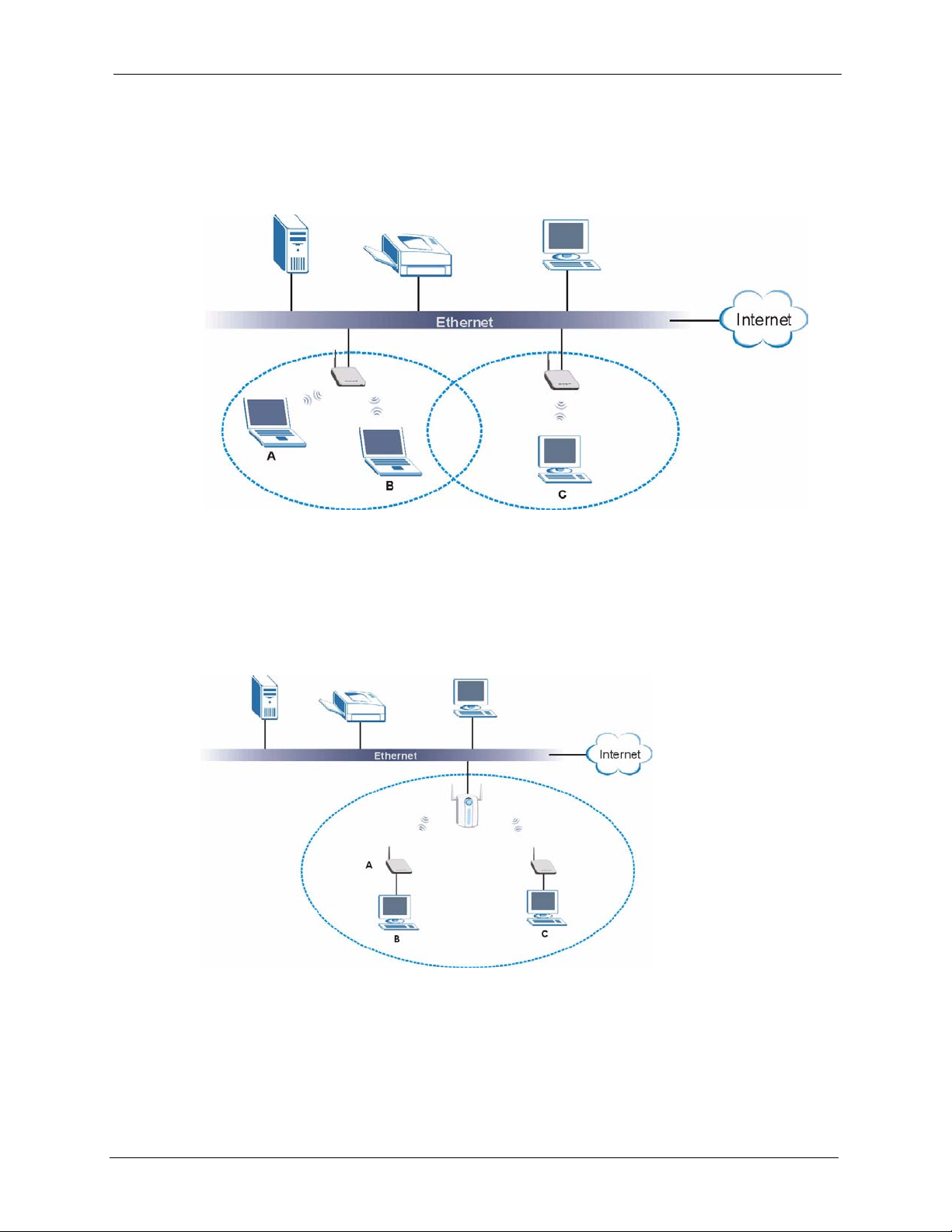
ZyXEL G-570S User’s Guide
The following figure depicts a typical application of the G-570S in an enterprise environment.
The three computers with wireless adapters are allowed to access the network resource
through the G-570S after account validation by the network authentication server.
Figure 3 Corporate Network Application
1.3.3 Wireless Client Application
The G-570S can function as a wireless client to connect to a network via an Access Point (AP).
The AP provides access to the wired network and the Internet.
Figure 4 Wireless Client Application
Chapter 1 Getting to Know Your G-570S 25
Page 26
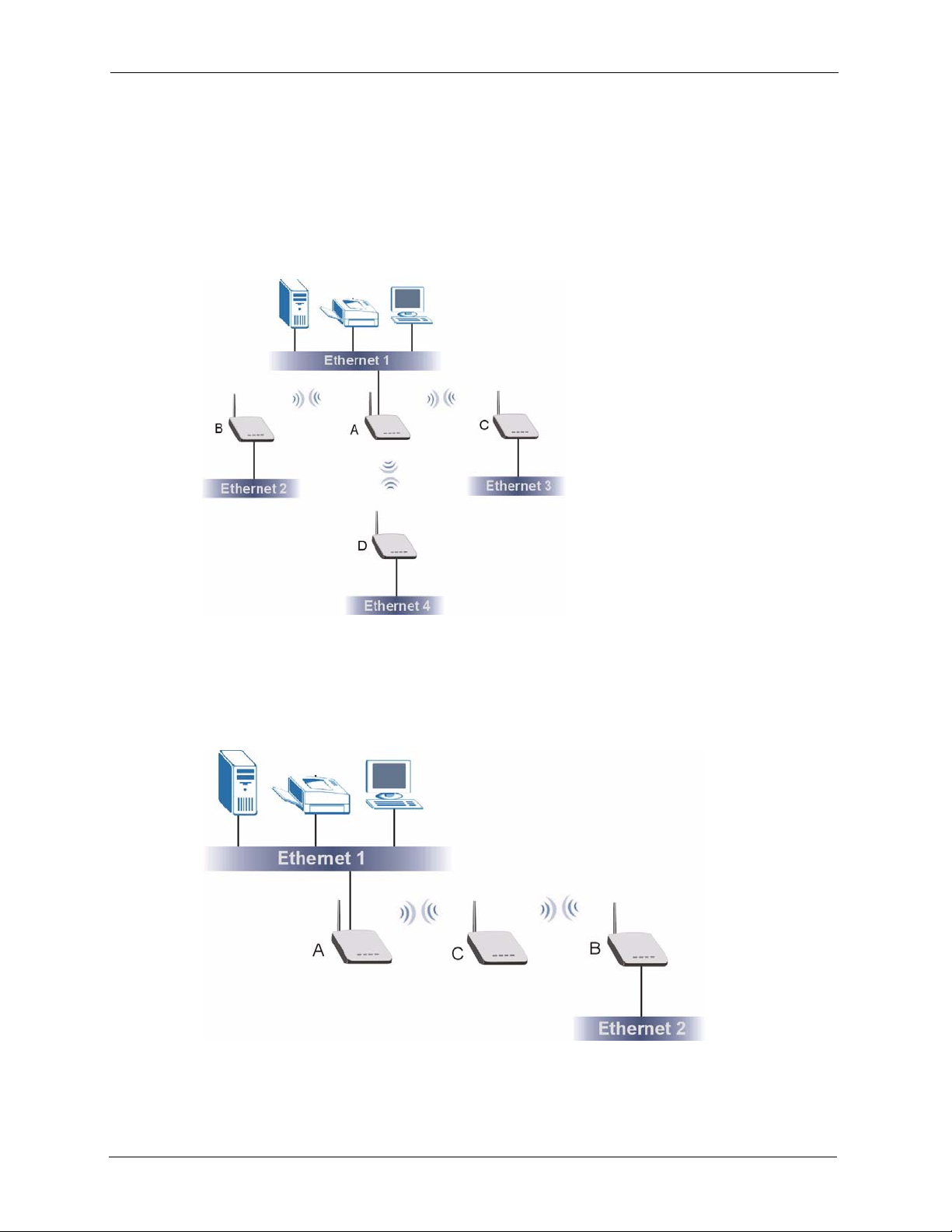
ZyXEL G-570S User’s Guide
1.3.4 Bridge / Repeater
The G-570S can act as a wireless network bridge and establish wireless links with other APs.
The G-570Ss in the following example are using bridge mode with a star configuration. A, B,
C and D are connected to independent wired networks and have bridge connections at the
same time (B, C and D can communicate with A).
Figure 5 Bridge Application
A G-570S in bridge mode without an Ethernet connection can function as a repeater. It
transmits traffic from one AP to another AP without using a wired connection. C in the
following graphic repeats wireless traffic between A and B.
Figure 6 Bridge Repeater Application
26 Chapter 1 Getting to Know Your G-570S
Page 27

1.3.5 Access Point and Repeater
Set the G-570S to AP+Repeater mode to have it simultaneously provide access for wireless
clients and use the repeater function. This allows you to extend the coverage of your wireless
network without installing Ethernet cable to connect the G-570S. In the following figure, B is
in AP+Repeater mode. B functions as an AP for wireless clients C and D. B also repeats
traffic between the wireless clients and AP A which is connected to the wired network. You
could also set AP A to AP+Repeater mode so that wireless clients could connect to A as well.
Figure 7 AP+Repeater Application
ZyXEL G-570S User’s Guide
1.4 The LED Display
Figure 8 Front Panel
The following table describes the LEDs on the G-570S.
Table 1 Front Panel LED Description
LED COLOR STATUS DESCRIPTION
PWR Green Blinking The G-570S is not ready or rebooting.
On The G-570S has a successful reboot and is receiving power.
Off The G-570S is not receiving power.
Chapter 1 Getting to Know Your G-570S 27
Page 28

ZyXEL G-570S User’s Guide
Table 1 Front Panel LED Description
LED COLOR STATUS DESCRIPTION
ETHN Green Blinking The G-570S is sending/receiving data.
Amber Blinking The G-570S is sending/receiving data.
OTIST Green Blinking The OTIST automatic wireless configuration is in progress.
WLAN Green Blinking The G-570S is sending or receiving data through the wireless
On The G-570S has a successful 10Mbps Ethernet connection.
On The G-570S has a successful 100Mbps Ethernet connection.
Off The G-570S does not have an Ethernet connection.
On The OTIST feature is activated on the G-570S.
Off The OTIST feature is not activated or activated but the wireless
settings have been changed.
LAN.
On The G-570S is ready, but is not sending/receiving data.
28 Chapter 1 Getting to Know Your G-570S
Page 29
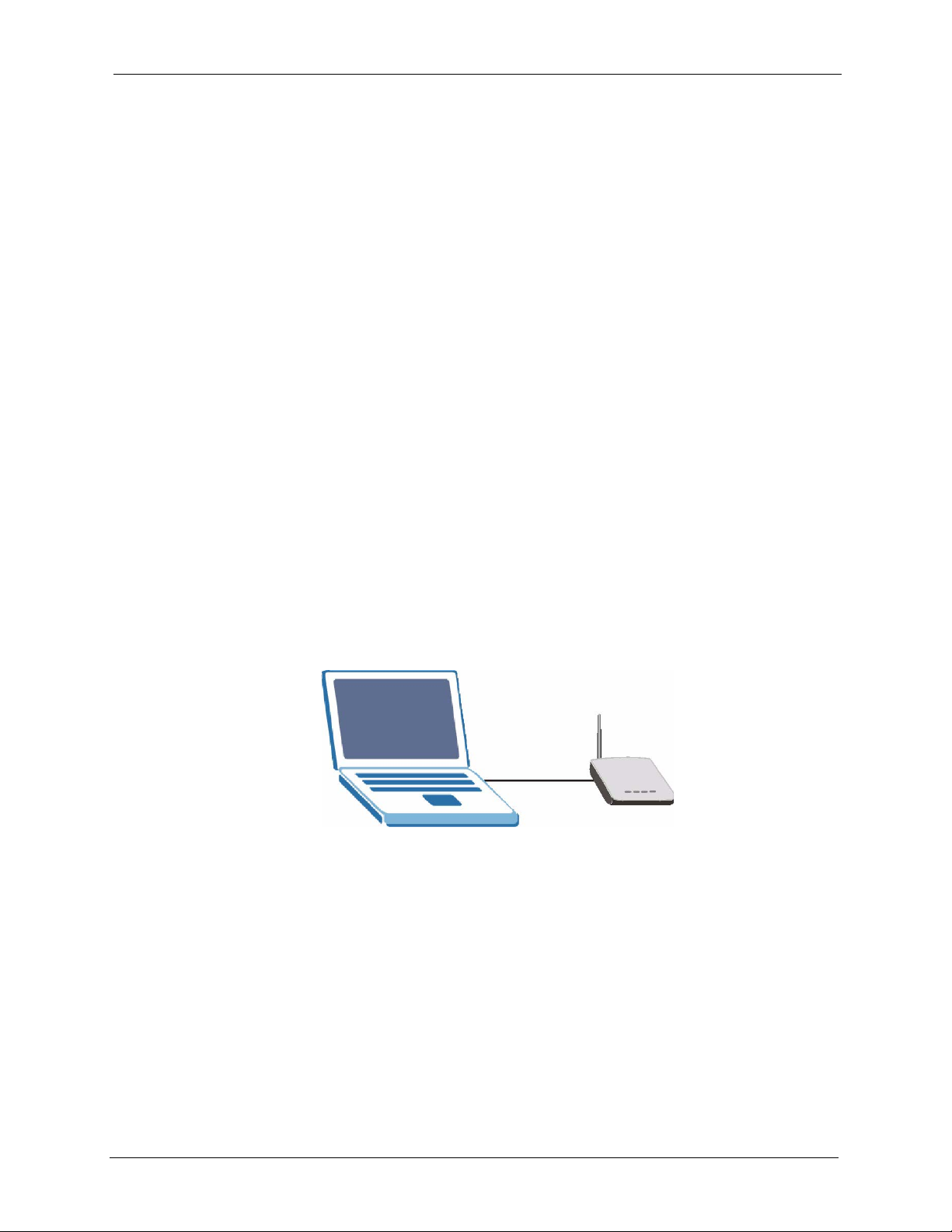
Management Computer Setup
This chapter describes how to prepare your computer to access the G-570S web configurator.
2.1 Introduction
You can connect a computer to the G-570S for management purposes either using an Ethernet
connection (recommended for a first time management session) or wirelessly.
2.2 Wired Connection
You must prepare your computer/computer network to connect to the G-570S if you are using
a wired connection. Your computer's IP address and subnet mask must be on the same subnet
as the G-570S. This can be done by setting up your computer's IP address.
ZyXEL G-570S User’s Guide
CHAPTER 2
The following figure shows you an example of accessing your G-570S via a wired connection
with an Ethernet cable.
Figure 9 Wired Connection
192.168.1.3
2.2.1 Setting Up Your Computer's IP Address
Note: Skip this section if your computer's IP address is already between 192.168.1.3
and 192.168.1.254 with subnet mask 255.255.255.0.
Your computer must have a network card and TCP/IP installed. TCP/IP should already be
installed on computers using Windows NT/2000/XP, Macintosh OS 7 and later operating
systems. Refer to the appendix about setting up your computer's IP address for other operating
systems.
Default IP Address:
192.168.1.2
Chapter 2 Management Computer Setup 29
Page 30
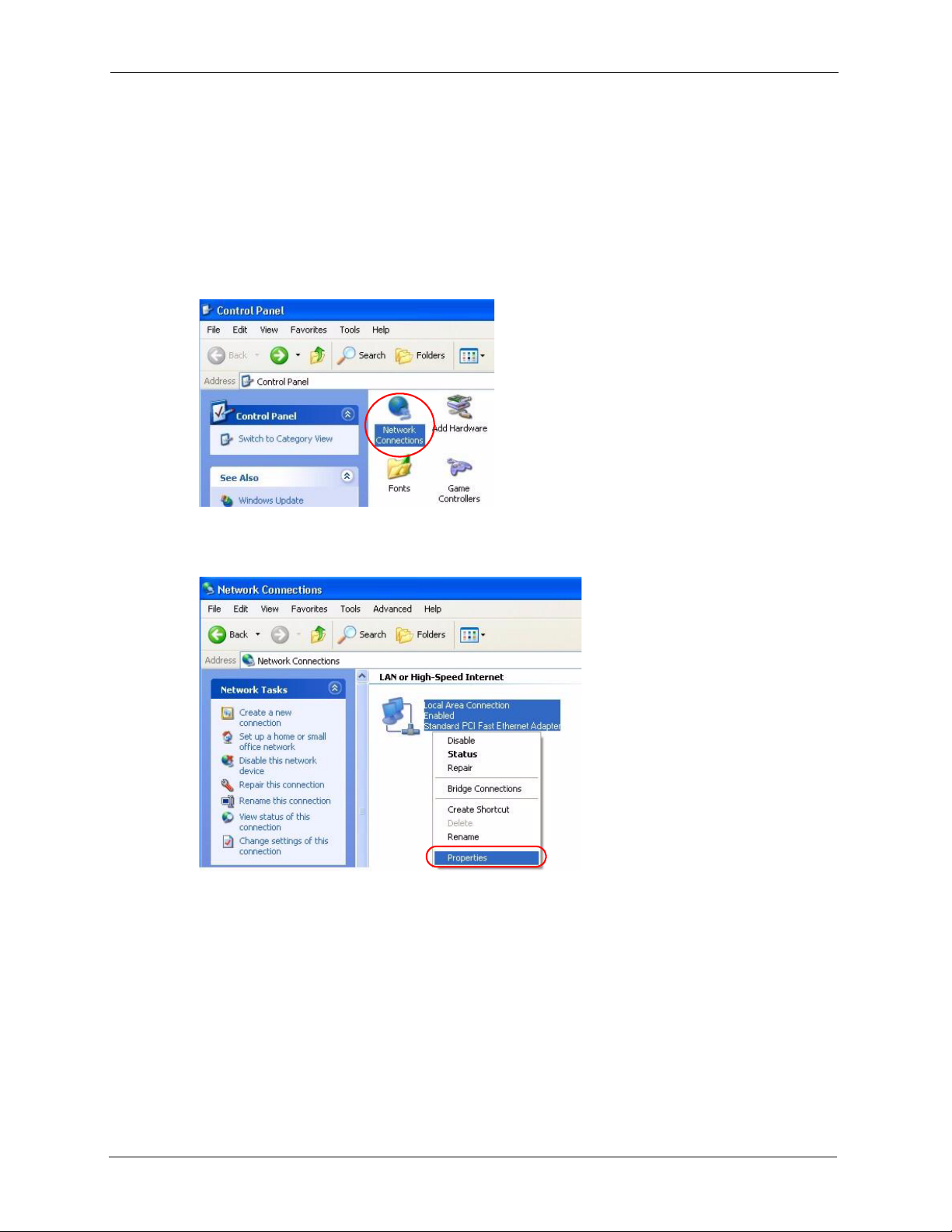
ZyXEL G-570S User’s Guide
2.2.1.1 Windows 2000/NT/XP
The following example figures use the default Windows XP GUI theme.
1 Click start (Start in Windows 2000/NT) > Settings > Control Panel.
2 In the Control Panel, double-click Network Connections (Network and Dial-up
Connections in Windows 2000/NT).
Figure 10 Control Panel
3 Right-click Local Area Connection and then Properties.
Figure 11 Network Connection
4 Select Internet Protocol (TCP/IP) and then click Properties.
30 Chapter 2 Management Computer Setup
Page 31

Figure 12 Local Area Connection Properties
ZyXEL G-570S User’s Guide
5 Select Use the following IP Address and fill in an IP address (between 192.168.1.3 and
192.168.1.254).
• Type 255.255.255.0 as the Subnet mask.
• Click Advanced
Figure 13 Internet Protocol Properties
1
.
6 Remove any previously installed gateways in the IP Settings tab and click OK to go back
to the Internet Protocol TCP/IP Properties screen.
1. See the appendices for information on configuring DNS server addresses.
Chapter 2 Management Computer Setup 31
Page 32

ZyXEL G-570S User’s Guide
Figure 14 Advanced TCP/IP Settings
No gateways
configured.
7 Click OK to close the Internet Protocol (TCP/IP) Properties window.
8 Click Close (OK in Windows 2000/NT) to close the Local Area Connection Properties
window.
9 Close the Network Connections window (Network and Dial-up Connections in
Windows 2000/NT).
2.3 Wireless Connection
Ensure that the wireless stations have a compatible wireless card/adapter with the same
wireless settings as the G-570S. The following figure shows how you can access your G-570S
wirelessly.
Figure 15 Wireless Connection
SSID: ZyXEL G570S
Channel: 6
32 Chapter 2 Management Computer Setup
Page 33

Note: The wireless stations and G-570S must use the same SSID, channel and
wireless security settings for wireless communication.
If you do not enable any wireless security on your G-570S, your network traffic
is visible to any wireless networking device that is within range.
2.4 Restarting the G-570S
Press and immediately release the RESET button to restart the G-570S.
Note: Holding the RESET button in for five seconds or longer resets the device to the
factory-default settings.
2.5 Resetting the G-570S
If you forget the G-570S's IP address or your password, to access the G-570S, you will need to
reload the factory-default using the RESET button. Resetting the G-570S replaces the current
configuration file with the factory-default configuration file. This means that you will lose all
configurations that you had previously. The following parameters will be reset to the default
values.
ZyXEL G-570S User’s Guide
Table 2 Factory Defaults
PARAMETER DEFAULT VALUE
IP Address 192.168.1.2
Password 1234
Wireless Security Disabled
SSID ZyXEL G-570S
2.5.1 Methods of Restoring Factory-Defaults
You can erase the current configuration and restore factory defaults in two ways:
1 Use the RESET button on the G-570S to upload the default configuration file (hold this
button in for at least five seconds).
2 Use the web configurator to restore defaults. Click SYSTEM > Management >
Configuration File. From here you can restore the G-570S to factory defaults.
Chapter 2 Management Computer Setup 33
Page 34

ZyXEL G-570S User’s Guide
34 Chapter 2 Management Computer Setup
Page 35

Introducing the Web
This chapter describes how to configure the G-570S using the Wizard.
3.1 Web Configurator Overview
The web configurator is an HTML-based management interface that allows easy G-570S setup
and management via Internet browser. Use Internet Explorer 6.0 and later or Netscape
Navigator 7.0 and later versions. The recommended screen resolution is 1024 by 768 pixels.
ZyXEL G-570S User’s Guide
CHAPTER 3
Configurator
In order to use the web configurator you need to allow:
• Web browser pop-up windows from your device. Web pop-up blocking is enabled by
default in Windows XP SP (Service Pack) 2.
• JavaScripts (enabled by default).
• Java permissions (enabled by default).
See the Troubleshooting chapter if you want to make sure these functions are allowed in
Internet Explorer or Netscape Navigator.
3.2 Accessing the G-570S Web Configurator
Follow the steps below to access the web configurator, select a language, change your login
password and choose a configuration method from the status screen.
1 Make sure your G-570S hardware is properly connected (refer to the Quick Start Guide).
2 Prepare your computer/computer network to connect to the G-570S (refer to Section 2.2.1
on page 29 for instructions on how to do this).
3 Launch your web browser.
4 Type the device name of your G-570S as the URL. ZyXELXXXX is the default where
“XXXX” is the last four digits of the MAC address. The MAC address is on the bottom
of the device). You could also use the IP address of the G-570S (192.168.1.2 is the
default). Press Enter.
Chapter 3 Introducing the Web Configurator 35
Page 36

ZyXEL G-570S User’s Guide
Figure 16 Web Configurator Address
5 Type "1234" (default) as the password and click Login.
Figure 17 Login Screen
or
Default password
is 1234.
6 Select your language and click Apply.
Figure 18 Language Screen
7 The following screen displays. Select Go Wizard Setup and click Apply to use the
wizard setup screens for initial configuration (see Section 3.3 on page 37). Select Go
Advanced Setup and click Apply to go directly to the advanced screens (see Section 3.4
on page 43).
36 Chapter 3 Introducing the Web Configurator
Page 37

Figure 19 Select Wizard or Advanced Setup Screen
ZyXEL G-570S User’s Guide
3.3 Configuring the G-570S Using the Wizard
The wizard consists of a series of screens to help you configure your G-570S for wireless
stations to access your wired LAN.
Use the following buttons to navigate the Wizard:
Back Click Back to return to the previous screen.
Next Click Next to continue to the next screen.
No configuration changes will be saved to the G-570S until you click Finish.
3.3.1 Wizard: Basic Settings
Click SETUP WIZARD to display the first wizard screen shown next. Refer to the System
Screens chapter for more background information.
1 Enter a descriptive name to identify the device in the Ethernet network.
2 Select Obtain IP Address Automatically if you want to put the device behind a router
that assigns an IP address. If you select this by mistake, use the RESET button to restore
the factory default IP address.
3 Select Use fixed IP Address to give the device a static IP address. The IP address you
configure here is used for management of the device (accessing the web configurator).
4 Enter a Subnet Mask appropriate to your network and the Gateway IP Address of the
neighboring device, if you know it. If you do not, leave the Gateway IP Address field as
0.0.0.0.
Chapter 3 Introducing the Web Configurator 37
Page 38

ZyXEL G-570S User’s Guide
Figure 20 Wizard: Basic Settings
Do not select this unless you have a router
that can assign the G-570S an IP address.
3.3.2 Wizard: Wireless Settings
Use this wizard screen to set up the wireless LAN. See the chapter on the wireless screens for
background information.
1 The SSID is a unique name to identify the device in a wireless network. Enter up to 32
printable characters. Spaces are allowed. If you change this field on the device, make sure
all wireless stations use the same SSID in order to access the network.
2 A wireless device uses a channel to communicate in a wireless network. Select a channel
that is not already in use by a neighboring wireless device.
Note: The wireless stations and this device must use the same SSID, channel and
wireless security settings for wireless communication.
38 Chapter 3 Introducing the Web Configurator
Page 39

Figure 21 Wizard: Wireless Settings
ZyXEL G-570S User’s Guide
3.3.3 Wizard: Security Settings
Use this screen to configure security for your wireless LAN. The screen varies depending on
what you select in the Encryption Method field. Select Disable to have no wireless security
configured, select WEP, or select WPA-PSK if your wireless clients support WPA-PSK.
Select WPA2-PSK if your wireless clients support WPA2-PSK Go to SETTINGS >
WIRELESS > Security if you want WPA2, WPA or 802.1x. See Chapter 6 on page 57 for
background information.
3.3.3.1 Disable
Select Disable to have no wireless LAN security configured. If you do not enable any
wireless security on your device, your network is accessible to any wireless networking device
that is within range.
Note: With no wireless security a neighbor can access and see traffic in your network.
Chapter 3 Introducing the Web Configurator 39
Page 40

ZyXEL G-570S User’s Guide
Figure 22 Setup Wizard 3: Disable
3.3.3.2 WEP
1 WEP (Wired Equivalent Privacy) encrypts data frames before transmitting over the
wireless network. Select 64-bit, 128-bit or 152-bit from the WEP Encryption dropdown list box and then follow the on-screen instructions to set up the WEP keys.
2 Choose an encryption level from the drop-down list. The higher the WEP encryption, the
higher the security but the slower the throughput.
3 You can generate or manually enter a WEP key.
• If you selected 64-bit or 128-bit WEP, you can enter a Passphrase (up to 32 printable
characters) and click Generate. The device automatically generates WEP keys. One key
displays in the Key 1 field. Go to SETTINGS > WIRELESS > Security if you want to
see the other WEP keys.
or
• Enter a manual key in the Key 1 field.
40 Chapter 3 Introducing the Web Configurator
Page 41

Figure 23 Wizard 3: WEP
ZyXEL G-570S User’s Guide
Use Passphrase to
automatically generate
keys or manually enter
a key in the Key 1 field.
3.3.3.3 WPA(2)-PSK
Only select WPA-PSK or WPA2-PSK if your wireless clients support it.
Type a pre-shared key from 8 to 63 ASCII characters (including spaces and symbols). This
field is case-sensitive.
Chapter 3 Introducing the Web Configurator 41
Page 42

ZyXEL G-570S User’s Guide
Figure 24 Wizard 3: WPA(2)-PSK
3.3.4 Wizard: Confirm Your Settings
This read-only screen shows the status of the current settings. Use the summary table to check
whether what you have configured is correct. Click Finish to complete the wizard
configuration and save your settings.
42 Chapter 3 Introducing the Web Configurator
Page 43

Figure 25 Wizard: Confirm Your Settings
ZyXEL G-570S User’s Guide
For more detailed background information, see the rest of this User's Guide.
3.4 Navigating the Advanced Screens
The STATUS screen is the first advanced screen that displays. This section explains how to
navigate the advanced configuration screens. See the chapter on the Status screen for details
about the individual screen.
Chapter 3 Introducing the Web Configurator 43
Page 44

ZyXEL G-570S User’s Guide
Figure 26 Status Screen
The following table describes the global web configurator icons (in the upper left corner of
most screens).
Table 3 Global Icon Key
ICON DESCRIPTION
3.4.1 Navigation Panel
After you enter the password, use the links on the navigation panel to go to the various
advanced screens.
Click the Wizard icon to open the setup wizard.
Click the About icon to view copyright information.
Click the Logout icon at any time to exit the web configurator.
Make sure you save any changes before you log out.
44 Chapter 3 Introducing the Web Configurator
Page 45

ZyXEL G-570S User’s Guide
The following table describes the sub-menus.
Table 4 Screens Summary
LINK TAB FUNCTION
Status This screen shows the Prestige’s general device, system and interface
status information. Use this screen to access the wizard, and summary
statistics tables.
System Use this screen to configure the device name and IP address assignment
Wireless Wireless Settings Use this screen to configure wireless LAN.
Security Use this screen to configure wireless LAN security settings.
MAC Filter Use the MAC filter screen to configure the Prestige to block access to
OTIST This screen allows you to assign wireless clients the Prestige’s wireless
Management
Password Use this screen to configure the administrator password.
Logs Use this screen to view logs and alert messages.
Configuration Use this screen to backup and restore the configuration or reset the factory
F/W Upload Use this screen to upload firmware to your Prestige.
settings.
devices or block the devices from accessing the Prestige.
security settings.
defaults to your Prestige.
Note: See the rest of this User's Guide for configuration details and background
information on all G-570S features using the web configurator.
Chapter 3 Introducing the Web Configurator 45
Page 46

ZyXEL G-570S User’s Guide
46 Chapter 3 Introducing the Web Configurator
Page 47

This chapter describes the Status screens.
4.1 System Status
Click Status to open the following screen. The Status screen display a snapshot of your
device’s settings. You can also view network statistics and a list of wireless stations currently
associated with your device. Note that these labels are READ-ONLY and are meant to be used
for diagnostic purposes.
Figure 27 Status
ZyXEL G-570S User’s Guide
CHAPTER 4
Status Screens
The following table describes the labels in this screen.
Table 5 Status
LABEL DESCRIPTION
Refresh Interval Use the drop-down list box to select how often you want the device to renew the
information on this screen.
Refresh Now Click this button to have the device renew the information on this screen.
Device Information
Device Name This is the same as the device name you entered in the first wizard screen if you
Operation Mode This field shows whether the device is functioning as an access point, a wireless
Chapter 4 Status Screens 47
entered one there. It is for identification purposes.
client, a bridge or an access point and repeater.
Page 48

ZyXEL G-570S User’s Guide
Table 5 Status
LABEL DESCRIPTION
MAC Address This field displays the MAC address of the device.
Firmware Version This is the firmware version and the date the firmware was created.
IP Settings
IP Address This is the Ethernet port IP address.
Subnet Mask This is the Ethernet port subnet mask.
Gateway IP
Address
Wireless Settings
SSID This is the descriptive name used to identify the device in a wireless network.
Channel This field displays the radio channel the device is currently using.
Encryption Method This field shows whether data encryption is activated (WEP, WPA-PSK, WPA,
MAC Filter This field shows whether MAC filter is enabled or not. With MAC filtering, you can
View Statistics Click View Statistics to see performance statistics such as number of packets
View Association
List
The MAC (Media Access Control) or Ethernet address on a LAN (Local Area
Network) is unique to your computer. A network interface card such as an Ethernet
adapter has a hardwired address that is assigned at the factory. This address
follows an industry standard that ensures no other adapter has a similar address.
This is the IP address of a gateway. Leave this field as 0.0.0.0 if you do not know it.
WPA2-PSK, WPA2 or 802.1X) or inactive (Disable).
allow or deny access to the device based on the MAC addresses of the wireless
stations.
sent and number of packets received.
Click View Association List to show the wireless stations that are currently
associated to the device.
4.1.1 Statistics
Click View Statistics in the STATUS screen. This screen displays read-only information
including port status and packet specific statistics. Also provided are "system up time" and
"poll interval(s)". The Poll Interval(s) field is configurable.
48 Chapter 4 Status Screens
Page 49

Figure 28 Status: View Statistics
The following table describes the labels in this screen.
ZyXEL G-570S User’s Guide
Table 6 Status: View Statistics
LABEL DESCRIPTION
Ethernet
Packets This row displays the numbers of packets received and transmitted by the Ethernet
port.
Bytes This row displays the numbers of bytes received and transmitted by the Ethernet
port.
Wireless
Unicast
Packets
Broadcast
Packets
Multicast
Packets
Total Packets This row displays the numbers of all types of packets received and transmitted by
Total Bytes This row displays the numbers of bytes received and transmitted by the wireless
System Up Time This is the total time the device has been on.
Poll Interval(s) Enter the time interval for refreshing statistics.
Set Interval Click this button to apply the new poll interval you entered above.
Stop Click this button to stop refreshing statistics.
This row displays the numbers of unicast packets received and transmitted by the
wireless adapter.
This row displays the numbers of broadcast packets received and transmitted by
the wireless adapter.
This row displays the numbers of multicast packets received and transmitted by the
wireless adapter.
the wireless adapter.
adapter.
Chapter 4 Status Screens 49
Page 50

ZyXEL G-570S User’s Guide
4.1.2 Association List
Click STATUS and then the View Association List button to display the Association List
screen. When the device is not in wireless client mode, this screen displays which wireless
stations are currently associated to the device in the Association List screen.
Figure 29 Status: View Association List
The following table describes the labels in this screen.
Table 7 Status: View Association List
LABEL DESCRIPTION
No. This is the index number of an associated wireless station.
MAC Address This field displays the MAC address of an associated wireless station.
IP Address This field displays the IP address of an associated wireless station.
Signal Strength This field displays the signal strength of each associated wireless station.
Status This field displays Associated for associated wireless stations.
Rescan Click Rescan to check for associated wireless stations.
When the device is in client mode, this screen displays a list of wireless devices and networks
in the area.
Figure 30 Status: View Association List: Wireless Client Mode
50 Chapter 4 Status Screens
Page 51

ZyXEL G-570S User’s Guide
The following table describes the labels in this screen.
Table 8 Status: View Association List: Wireless Client Mode
LABEL DESCRIPTION
SSID This field displays the SSID (Service Set IDentifier) of each wireless device that the
device detected.
BSSID This field displays the BSSID (Basic Service Set IDentifier) of each wireless
network that the device detected.
Channel This field displays the channel number used by each wireless device.
Wireless Mode This field shows whether the network is using IEEE 802.11b or IEEE 802.11g.
Signal Strength This field displays the signal strength of each wireless device that the device
Rescan Click Rescan to check for associated wireless stations.
detected.
Chapter 4 Status Screens 51
Page 52

ZyXEL G-570S User’s Guide
52 Chapter 4 Status Screens
Page 53

This chapter provides information on the System screen.
5.1 TCP/IP Parameters
5.1.1 IP Address Assignment
Every computer on the Internet must have a unique IP address. If your networks are isolated
from the Internet, for instance, only between your two branch offices, you can assign any IP
addresses to the hosts without problems. However, the Internet Assigned Numbers Authority
(IANA) has reserved the following three blocks of IP addresses specifically for private
networks.
ZyXEL G-570S User’s Guide
CHAPTER 5
System Screen
Table 9 Private IP Address Ranges
10.0.0.0 - 10.255.255.255
172.16.0.0 - 172.31.255.255
192.168.0.0 - 192.168.255.255
You can obtain your IP address from the IANA, from an ISP or have it assigned by a private
network. If you belong to a small organization and your Internet access is through an ISP, the
ISP can provide you with the Internet addresses for your local networks. On the other hand, if
you are part of a much larger organization, you should consult your network administrator for
the appropriate IP addresses.
Note: Regardless of your particular situation, do not create an arbitrary IP address;
always follow the guidelines above. For more information on address
assignment, please refer to RFC 1597, Address Allocation for Private Internets
and RFC 1466, Guidelines for Management of IP Address Space.
5.1.2 IP Address and Subnet Mask
Similar to the way houses on a street share a common street name, so too do computers on a
LAN share one common network number.
Where you obtain your network number depends on your particular situation. If the ISP or
your network administrator assigns you a block of registered IP addresses, follow their
instructions in selecting the IP addresses and the subnet mask.
Chapter 5 System Screen 53
Page 54

ZyXEL G-570S User’s Guide
If the ISP did not explicitly give you an IP network number, then most likely you have a single
user account and the ISP will assign you a dynamic IP address when the connection is
established. The Internet Assigned Number Authority (IANA) reserved this block of addresses
specifically for private use; please do not use any other number unless you are told otherwise.
Let's say you select 192.168.1.0 as the network number; which covers 254 individual
addresses, from 192.168.1.1 to 192.168.1.254 (zero and 255 are reserved). In other words, the
first three numbers specify the network number while the last number identifies an individual
computer on that network.
Once you have decided on the network number, pick an IP address that is easy to remember,
for instance, 192.168.1.2, for your device, but make sure that no other device on your network
is using that IP address.
The subnet mask specifies the network number portion of an IP address. Your device will
compute the subnet mask automatically based on the IP address that you entered. You don't
need to change the subnet mask computed by the device unless you are instructed to do
otherwise.
5.2 System Settings
Click SETTINGS > SYSTEM to open the System Settings screen.
Figure 31 System Settings
The following table describes the labels in this screen.
Table 10 System Settings
LABEL DESCRIPTION
Device Name This name can be up to 30 printable characters long. Spaces are allowed.
IP Address
Assignment
Obtain IP Address
Automatically
54 Chapter 5 System Screen
Select this option to have your device use a dynamically assigned IP address from
a router each time.
Page 55

Table 10 System Settings
LABEL DESCRIPTION
ZyXEL G-570S User’s Guide
Use fixed IP
address
IP Address Enter the IP address of your device in dotted decimal notation.
Subnet Mask Enter the subnet mask.
Gateway IP
Address
Apply Click Apply to save your changes back to the device.
Reset Click Reset to reload the previous configuration for this screen.
Select this option to have your device use a static IP address. When you select this
option, fill in the fields below.
Type the IP address of the gateway. The gateway is a router or switch on the same
network segment as the device. The gateway helps forward packets to their
destinations. Leave this field as 0.0.0.0 if you do not know it.
Chapter 5 System Screen 55
Page 56

ZyXEL G-570S User’s Guide
56 Chapter 5 System Screen
Page 57

This chapter discusses how to configure wireless settings and wireless security on your G570S.
6.1 Wireless LAN Overview
This section introduces the wireless LAN (WLAN) and some basic scenarios.
6.1.1 IBSS
An Independent Basic Service Set (IBSS), also called an Ad-hoc network, is the simplest
WLAN configuration. An IBSS is defined as two or more computers with wireless adapters
within range of each other that from an independent (wireless) network without the need of an
access point (AP).
ZyXEL G-570S User’s Guide
CHAPTER 6
Wireless Screens
Figure 32 IBSS (Ad-hoc) Wireless LAN
6.1.2 BSS
A Basic Service Set (BSS) exists when all communications between wireless stations or
between a wireless station and a wired network client go through one access point (AP).
Intra-BSS traffic is traffic between wireless stations in the BSS. When Intra-BSS is enabled,
wireless station A and B can access the wired network and communicate with each other.
When Intra-BSS is disabled, wireless station A and B can still access the wired network but
cannot communicate with each other.
Chapter 6 Wireless Screens 57
Page 58

ZyXEL G-570S User’s Guide
Figure 33 Basic Service set
6.1.3 ESS
An Extended Service Set (ESS) consists of a series of overlapping BSSs, each containing an
access point, with each access point connected together by a wired network. This wired
connection between APs is called a Distribution System (DS). An ESSID (ESS IDentification)
uniquely identifies each ESS. All access points and their associated wireless stations within
the same ESS must have the same ESSID in order to communicate.
58 Chapter 6 Wireless Screens
Page 59

Figure 34 Extended Service Set
ZyXEL G-570S User’s Guide
6.2 Wireless LAN Basics
This section describes the wireless LAN network terms.
6.2.1 Channel
A channel is the radio frequency(ies) used by IEEE 802.11b wireless devices. Channels
available depend on your geographical area. You may have a choice of channels (for your
region) so you should use a different channel than an adjacent AP (access point) to reduce
interference. Interference occurs when radio signals from different access points overlap
causing interference and degrading performance.
Adjacent channels partially overlap however. To avoid interference due to overlap, your AP
should be on a channel at least five channels away from a channel that an adjacent AP is using.
For example, if your region has 11 channels and an adjacent AP is using channel 1, then you
need to select a channel between 6 or 11.
6.2.2 SSID
The SSID (Service Set Identity) is a unique name shared among all wireless devices in a
wireless network. Wireless devices must have the same SSID to communicate with each other.
Chapter 6 Wireless Screens 59
Page 60

ZyXEL G-570S User’s Guide
6.2.3 RTS/CTS
A hidden node occurs when two stations are within range of the same access point, but are not
within range of each other. The following figure illustrates a hidden node. Both stations (STA)
are within range of the access point (AP) or wireless gateway, but out-of-range of each other,
so they cannot “hear” each other, that is they do not know if the channel is currently being
used. Therefore, they are considered hidden from each other.
Figure 35 RTS/CTS
When station A sends data to the G-570S, it might not know that the station B is already using
the channel. If these two stations send data at the same time, collisions may occur when both
sets of data arrive at the AP at the same time, resulting in a loss of messages for both stations.
RTS/CTS is designed to prevent collisions due to hidden nodes. An RTS/CTS defines the
biggest size data frame you can send before an RTS (Request To Send)/CTS (Clear to Send)
handshake is invoked.
When a data frame exceeds the RTS/CTS value you set (between 0 to 2432 bytes), the station
that wants to transmit this frame must first send an RTS (Request To Send) message to the AP
for permission to send it. The AP then responds with a CTS (Clear to Send) message to all
other stations within its range to notify them to defer their transmission. It also reserves and
confirms with the requesting station the time frame for the requested transmission.
Stations can send frames smaller than the specified RTS/CTS directly to the AP without the
RTS (Request To Send)/CTS (Clear to Send) handshake.
You should only configure RTS/CTS if the possibility of hidden nodes exists on your network
and the “cost” of resending large frames is more than the extra network overhead involved in
the RTS (Request To Send)/CTS (Clear to Send) handshake.
If the RTS/CTS value is greater than the Fragmentation Threshold value (see next), then the
RTS (Request To Send)/CTS (Clear to Send) handshake will never occur as data frames will
be fragmented before they reach RTS/CTS size.
Note: Enabling the RTS Threshold causes redundant network overhead that could
negatively affect the throughput performance instead of providing a remedy.
60 Chapter 6 Wireless Screens
Page 61

6.2.4 Fragmentation Threshold
A Fragmentation Threshold is the maximum data fragment size (between 256 and 2432
bytes) that can be sent in the wireless network before the G-570S will fragment the packet into
smaller data frames.
A large Fragmentation Threshold is recommended for networks not prone to interference
while you should set a smaller threshold for busy networks or networks that are prone to
interference.
If the Fragmentation Threshold value is smaller than the RTS/CTS value (see previously)
you set then the RTS (Request To Send)/CTS (Clear to Send) handshake will never occur as
data frames will be fragmented before they reach RTS/CTS size.
6.3 Configuring Wireless
Click SETTINGS > WIRELESS to display the Wireless Settings screen.The screen varies
depending upon the operation mode you select.
ZyXEL G-570S User’s Guide
6.3.1 Access Point Mode
Select Access Point in the Operation Mode field to display the screen as shown next. This
mode has the device act as an access point (AP) through which wireless stations can
communicate and/or access a wired network.
Chapter 6 Wireless Screens 61
Page 62

ZyXEL G-570S User’s Guide
Figure 36 Wireless Settings: Access Point
The following table describes the labels in this screen.
Table 11 Wireless Settings: Access Point
LABEL DESCRIPTION
Operation Mode Select the operating mode from the drop-down list. The options are Access Point,
Wireless Client, Bridge and AP+Repeater.
SSID Wireless stations associating to the access point (AP) must have the same SSID.
Enter a descriptive name (up to 32 printable characters) for the wireless LAN.
Spaces are allowed.
Note: If you are configuring the device from a computer connected
to the wireless LAN and you change the device's SSID,
channel or security settings, you will lose your wireless
connection when you press Apply to confirm. You must then
change the wireless settings of your computer to match the
device's new settings.
Hide SSID Select this check box to hide the SSID in the outgoing beacon frame so a station
Channel Set the operating frequency/channel depending on your particular region.
cannot obtain the SSID through scanning using a site survey tool.
Select a channel from the drop-down list box.
Refer to the chapter on wizard setup for more information about channels.
62 Chapter 6 Wireless Screens
Page 63

ZyXEL G-570S User’s Guide
Table 11 Wireless Settings: Access Point (continued)
LABEL DESCRIPTION
Wireless Mode Select 802.11b only to allow only IEEE 802.11b compliant WLAN devices to
associate with the device.
Select 802.11g only to allow only IEEE 802.11g compliant WLAN devices to
associate with the device.
Select Auto (11g/11b) to allow either IEEE 802.11b or IEEE 802.11g compliant
WLAN devices to associate with the device. The transmission rate of your device
might be reduced.
Advanced Settings
Beacon Interval Set the number of milliseconds that should pass between the sending out of
Intra-BSS Traffic Intra-BSS traffic is traffic between wireless stations in the same BSS.
DTIM Interval Set the interval for wireless clients in sleep mode to wake up and check for
Number of
Wireless Stations
Allowed to
Associate:
Radio Enable Turn on the wireless adapter to allow wireless communications between the device
Output Power
Management
Data Rate
Management
Preamble Type Preamble is used to signal that data is coming to the receiver.
beacons.
Enable Intra-BSS traffic to allow wireless stations connected to the device to
communicate with each other.
Disable Intra-BSS traffic to only allow wireless stations to communicate with the
wired network, not with each other.
multicast or broadcast traffic.
The AP includes a Delivery Traffic Indication Message (DTIM) in the beacon to
notify wireless clients in sleep mode that there is a multicast or broadcast packet
awaiting delivery. The interval is a multiple of the beacon interval. For example, if
the beacon interval is 100 milliseconds and the DTIM interval is 2, the AP includes
a DTIM with every second beacon (or every 200 milliseconds).
Use this field to set a maximum number of wireless stations that may connect to
the device.
Enter the number (from 1 to 32) of wireless stations allowed.
and other IEEE 802.11b and IEEE 802.11g compliant wireless devices. Turn off
the wireless adapter to stop wireless communications between the device and
other IEEE 802.11b and IEEE 802.11g compliant wireless devices.
Set the output power of the device in this field. If there is a high density of APs
within an area, decrease the output power of the device to reduce interference with
other APs.
The options are Full, 50%, 25%, 12% and Min.
Use this field to select a maximum data rate for the wireless connection(s). Please
note that this is a total rate to be shared by all of the device’s wireless connections.
Short preamble increases performance as less time sending preamble means
more time for sending data. All IEEE 802.11b compliant wireless adapters support
long preamble, but not all support short preamble.
Select Long preamble if you are unsure what preamble mode the wireless
adapters support, and to provide more reliable communications in busy wireless
networks.
Select Short preamble if you are sure the wireless adapters support it, and to
provide more efficient communications.
Select Auto to have the device automatically use short preamble when all wireless
clients support it, otherwise the device uses long preamble.
Note: The device and the wireless stations MUST use the same
preamble mode in order to communicate.
Chapter 6 Wireless Screens 63
Page 64

ZyXEL G-570S User’s Guide
Table 11 Wireless Settings: Access Point (continued)
LABEL DESCRIPTION
Super-G Mode Super-G mode provides higher speed transmissions than regular IEEE 802.11g.
Turbo-G Mode Turbo-G mode provides higher speed transmissions than regular IEEE 802.11g or
RTS/CTS
Threshold
Fragmentation Enter a value between 256 and 2432. The default is 2432. It is the maximum data
Apply Click Apply to save your changes back to the device.
Reset Click Reset to begin configuring this screen afresh.
The other device must also support super-G mode in order for the device to use it
for the wireless connection. This is available when you select a Wireless Mode
that includes IEEE 802.11g.
super-G mode. The other device must also support turbo-G mode in order for the
device to use it for the wireless connection. This is available when you select a
Wireless Mode that includes IEEE 802.11g.
Turbo-G uses two channels bonded together in order to achieve its higher
transmission rates. This may cause interference with other APs in the area. The
Channel field is automatically fixed at 6 when you use turbo-G mode.
Enter a value between 0 and 2432. The default is 2432.
fragment size that can be sent.
6.3.2 Wireless Client Mode
Select Wireless Client in the Operation Mode field to display the screen as shown next. This
mode has the device act as wireless client to connect to a wireless network.
Note: WPA, WPA2 and IEEE 802.1x wireless security are not available when you use
Wireless Client, Bridge or AP+Repeater mode.
Figure 37 Wireless Settings: Wireless Client
64 Chapter 6 Wireless Screens
Page 65

ZyXEL G-570S User’s Guide
The following table describes the labels in this screen.
Table 12 Wireless Settings: Wireless Client
LABEL DESCRIPTION
Operation Mode Select the operating mode from the drop-down list. The options are Access Point,
Wireless Client, Bridge and AP+Repeater.
SSID Wireless stations associating to the access point (AP) must have the same SSID.
Enter a descriptive name (up to 32 printable characters) for the wireless LAN.
Spaces are allowed.
Note: If you are configuring the device from a computer connected
to the wireless LAN and you change the device's SSID,
channel or security settings, you will lose your wireless
connection when you click Apply to save your settings. You
must then change the wireless settings of your computer to
match the device's new settings.
Wireless Mode Select 802.11b only to allow only IEEE 802.11b compliant WLAN devices to
associate with the device.
Select 802.11g only to allow only IEEE 802.11g compliant WLAN devices to
associate with the device.
Select Auto (11g/11b) to allow either IEEE 802.11b or IEEE 802.11g compliant
WLAN devices to associate with the device. The transmission rate of your device
might be reduced.
Advanced Settings
Radio Enable Turn on the wireless adapter to allow wireless communications between the device
and other IEEE 802.11b and IEEE 802.11g compliant wireless devices. Turn off
the wireless adapter to stop wireless communications between the device and
other IEEE 802.11b and IEEE 802.11g compliant wireless devices.
Output Power
Management
Data Rate
Management
Preamble Type Preamble is used to signal that data is coming to the receiver.
Set the output power of the device in this field. If there is a high density of APs
within an area, decrease the output power of the device to reduce interference with
other APs.
The options are Full, 50%, 25%, 12% and Min.
Use this field to select a maximum data rate for the wireless connection(s). Please
note that this is a total rate to be shared by all of the device’s wireless connections.
Short preamble increases performance as less time sending preamble means
more time for sending data. All IEEE 802.11b compliant wireless adapters support
long preamble, but not all support short preamble.
Select Long preamble if you are unsure what preamble mode the wireless
adapters support, and to provide more reliable communications in busy wireless
networks.
Select Short preamble if you are sure the wireless adapters support it, and to
provide more efficient communications.
Select Auto to have the device automatically use short preamble when all wireless
clients support it, otherwise the device uses long preamble.
Note: The device and the wireless stations MUST use the same
preamble mode in order to communicate.
Super-G Mode Super-G mode provides higher speed transmissions than regular IEEE 802.11g.
The other device must also support super-G mode in order for the device to use it
for the wireless connection. This is available when you select a Wireless Mode
that includes IEEE 802.11g.
Chapter 6 Wireless Screens 65
Page 66

ZyXEL G-570S User’s Guide
Table 12 Wireless Settings: Wireless Client (continued)
LABEL DESCRIPTION
Turbo-G Mode Turbo-G mode provides higher speed transmissions than regular IEEE 802.11g or
RTS/CTS
Threshold
Fragmentation Enter a value between 256 and 2432. The default is 2432. It is the maximum data
Apply Click Apply to save your changes back to the device.
Reset Click Reset to begin configuring this screen afresh.
6.3.3 Bridge Mode
The device can act as a wireless network bridge and establish wireless links with other APs.
You need to know the MAC address of the peer device, which also must be in bridge mode.
super-G mode. The other device must also support turbo-G mode in order for the
device to use it for the wireless connection. This is available when you select a
Wireless Mode that includes IEEE 802.11g.
Turbo-G uses two channels bonded together in order to achieve its higher
transmission rates. This may cause interference with other APs in the area. The
Channel field is automatically fixed at 6 when you use turbo-G mode.
Enter a value between 0 and 2432. The default is 2432.
fragment size that can be sent.
When two devices connect in Bridge mode, they form a WDS (Wireless Distribution System)
allowing the computers in one LAN to connect to the computers in another LAN. See the
following example.
Note: WPA, WPA2 and IEEE 802.1x wireless security are not available when you use
Wireless Client, Bridge or AP+Repeater mode.
You can only use WEP keys to encrypt traffic between APs.
Figure 38 Bridging Example
66 Chapter 6 Wireless Screens
Page 67

ZyXEL G-570S User’s Guide
Be careful to avoid bridge loops when you enable bridging in the G-570S. Bridge loops cause
broadcast traffic to circle the network endlessly, resulting in possible throughput degradation
and disruption of communications. The following examples show two network topologies that
can lead to this problem:
If two or more G-570Ss (in bridge mode) are connected to the same hub as shown next.
Figure 39 Bridge Loop: Two Bridges Connected to Hub
If your G-570S (in bridge mode) is connected to a wired LAN while communicating with
another wireless bridge that is also connected to the same wired LAN as shown next.
Figure 40 Bridge Loop: Bridge Connected to Wired LAN
To prevent bridge loops, ensure that your G-570S is not set to bridge mode while connected to
both wired and wireless segments of the same LAN.
Chapter 6 Wireless Screens 67
Page 68

ZyXEL G-570S User’s Guide
Select Bridge as the Operation Mode to have the device act as a wireless bridge only.
Figure 41 Wireless Settings: Bridge
The following table describes the labels in this screen.
68 Chapter 6 Wireless Screens
Page 69

ZyXEL G-570S User’s Guide
Table 13 Wireless Settings: Bridge
LABEL DESCRIPTION
Operation Mode Select the operating mode from the drop-down list. The options are Access Point,
Wireless Client, Bridge and AP+Repeater.
Note: If you are configuring the device from a computer connected
to the wireless LAN and you change the device to use bridge
mode, you will lose your wireless connection when you click
Apply to save your settings. You must then connect to the
device through the wired network.
SSID The device does not use the SSID with bridge mode. You do not need to configure
it.
Hide SSID The device does not use the SSID with bridge mode. You do not need to configure
Channel Set the operating frequency/channel depending on your particular region.
Wireless Mode Select 802.11b only to allow only IEEE 802.11b compliant WLAN devices to
Local MAC
Address
Remote MAC
Address 1~4
Advanced Settings
Beacon Interval Set the number of milliseconds that should pass between the sending out of
Intra-BSS Traffic Intra-BSS traffic is traffic between wireless stations in the same BSS.
DTIM Interval Set the interval for wireless clients in sleep mode to wake up and check for
Radio Enable Turn on the wireless adapter to allow wireless communications between the device
this field.
Select a channel from the drop-down list box.
Refer to the chapter on wizard setup for more information about channels.
associate with the device.
Select 802.11g only to allow only IEEE 802.11g compliant WLAN devices to
associate with the device.
Select Auto (11g/11b) to allow either IEEE 802.11b or IEEE 802.11g compliant
WLAN devices to associate with the device. The transmission rate of your device
might be reduced.
This is the MAC address of the device.
Type the MAC address of the peer device in a valid MAC address format, that is,
six hexadecimal character pairs, for example, 12:34:56:78:9a:bc.
beacons.
Enable Intra-BSS traffic to allow wireless stations connected to the device to
communicate with each other.
Disable Intra-BSS traffic to only allow wireless stations to communicate with the
wired network, not with each other.
multicast or broadcast traffic.
The AP includes a Delivery Traffic Indication Message (DTIM) in the beacon to
notify wireless clients in sleep mode that there is a multicast or broadcast packet
awaiting delivery. The interval is a multiple of the beacon interval. For example, if
the beacon interval is 100 milliseconds and the DTIM interval is 2, the AP includes
a DTIM with every second beacon (or every 200 milliseconds).
and other IEEE 802.11b and IEEE 802.11g compliant wireless devices. Turn off
the wireless adapter to stop wireless communications between the device and
other IEEE 802.11b and IEEE 802.11g compliant wireless devices.
Chapter 6 Wireless Screens 69
Page 70

ZyXEL G-570S User’s Guide
Table 13 Wireless Settings: Bridge (continued)
LABEL DESCRIPTION
Output Power
Management
Data Rate
Management
Preamble Type Preamble is used to signal that data is coming to the receiver.
Set the output power of the device in this field. If there is a high density of APs
within an area, decrease the output power of the device to reduce interference with
other APs.
The options are Full, 50%, 25%, 12% and Min.
Use this field to select a maximum data rate for the wireless connection(s). Please
note that this is a total rate to be shared by all of the device’s wireless connections.
Short preamble increases performance as less time sending preamble means
more time for sending data. All IEEE 802.11b compliant wireless adapters support
long preamble, but not all support short preamble.
Select Long preamble if you are unsure what preamble mode the wireless
adapters support, and to provide more reliable communications in busy wireless
networks.
Select Short preamble if you are sure the wireless adapters support it, and to
provide more efficient communications.
Select Auto to have the device automatically use short preamble when all wireless
clients support it, otherwise the device uses long preamble.
Note: The device and the wireless stations MUST use the same
preamble mode in order to communicate.
Super-G Mode Super-G mode provides higher speed transmissions than regular IEEE 802.11g.
The other device must also support super-G mode in order for the device to use it
for the wireless connection. This is available when you select a Wireless Mode
that includes IEEE 802.11g.
Turbo-G Mode Turbo-G mode provides higher speed transmissions than regular IEEE 802.11g or
RTS/CTS
Threshold
Fragmentation Enter a value between 256 and 2432. The default is 2432. It is the maximum data
Apply Click Apply to save your changes back to the device.
Reset Click Reset to begin configuring this screen afresh.
super-G mode. The other device must also support turbo-G mode in order to use it
for the wireless connection. This is available when you select a Wireless Mode
that includes IEEE 802.11g.
Turbo-G uses two channels bonded together in order to achieve its higher
transmission rates. This may cause interference with other APs in the area. The
Channel field is automatically fixed at 6 when you use turbo-G mode.
Enter a value between 0 and 2432. The default is 2432.
fragment size that can be sent.
6.3.4 AP+Repeater Mode
Select AP+Repeater as the Operation Mode to have the device act as an access point and a
wireless bridge.
70 Chapter 6 Wireless Screens
Page 71

Figure 42 Wireless Settings: AP+Repeater
ZyXEL G-570S User’s Guide
Chapter 6 Wireless Screens 71
Page 72

ZyXEL G-570S User’s Guide
The following table describes the labels in this screen.
Table 14 Wireless Settings: AP + Repeater
LABEL DESCRIPTION
Operation Mode Select the operating mode from the drop-down list. The options are Access Point,
SSID Wireless stations associating to the access point (AP) must have the same SSID.
Hide SSID Select this check box to hide the SSID in the outgoing beacon frame so a station
Channel Set the operating frequency/channel depending on your particular region.
Wireless Mode Select 802.11b only to allow only IEEE 802.11b compliant WLAN devices to
Local MAC
Address
Remote MAC
Address 1~4
Advanced Settings
Beacon Interval Set the number of milliseconds that should pass between the sending out of
Intra-BSS Traffic Intra-BSS traffic is traffic between wireless stations in the same BSS.
DTIM Interval Set the interval for wireless clients in sleep mode to wake up and check for
Radio Enable Turn on the wireless adapter to allow wireless communications between the device
Wireless Client, Bridge and AP+Repeater.
Enter a descriptive name (up to 32 printable characters) for the wireless LAN.
Spaces are allowed.
Note: If you are configuring the device from a computer connected
to the wireless LAN and you change the device's SSID,
channel or security settings, you will lose your wireless
connection when you click Apply to save your settings. You
must then change the wireless settings of your computer to
match the device's new settings.
cannot obtain the SSID through scanning using a site survey tool.
Select a channel from the drop-down list box.
Refer to the chapter on wizard setup for more information about channels.
associate with the device.
Select 802.11g only to allow only IEEE 802.11g compliant WLAN devices to
associate with the device.
Select Auto (11g/11b) to allow either IEEE 802.11b or IEEE 802.11g compliant
WLAN devices to associate with the device. The transmission rate of your device
might be reduced.
This is the MAC address of the device.
Type the MAC address of the peer device in a valid MAC address format, that is,
six hexadecimal character pairs, for example, 12:34:56:78:9a:bc.
beacons.
Enable Intra-BSS traffic to allow wireless stations connected to the device to
communicate with each other.
Disable Intra-BSS traffic to only allow wireless stations to communicate with the
wired network, not with each other.
multicast or broadcast traffic.
The AP includes a Delivery Traffic Indication Message (DTIM) in the beacon to
notify wireless clients in sleep mode that there is a multicast or broadcast packet
awaiting delivery. The interval is a multiple of the beacon interval. For example, if
the beacon interval is 100 milliseconds and the DTIM interval is 2, the AP includes
a DTIM with every second beacon (or every 200 milliseconds).
and other IEEE 802.11b and IEEE 802.11g compliant wireless devices. Turn off
the wireless adapter to stop wireless communications between the device and
other IEEE 802.11b and IEEE 802.11g compliant wireless devices.
72 Chapter 6 Wireless Screens
Page 73

Table 14 Wireless Settings: AP + Repeater (continued)
LABEL DESCRIPTION
ZyXEL G-570S User’s Guide
Output Power
Management
Data Rate
Management
Preamble Type Preamble is used to signal that data is coming to the receiver.
Set the output power of the device in this field. If there is a high density of APs
within an area, decrease the device’s output power to reduce interference with
other APs.
The options are Full, 50%, 25%, 12% and Min.
Use this field to select a maximum data rate for the wireless connection(s). Please
note that this is a total rate to be shared by all of the device’s wireless connections.
Short preamble increases performance as less time sending preamble means
more time for sending data. All IEEE 802.11b compliant wireless adapters support
long preamble, but not all support short preamble.
Select Long preamble if you are unsure what preamble mode the wireless
adapters support, and to provide more reliable communications in busy wireless
networks.
Select Short preamble if you are sure the wireless adapters support it, and to
provide more efficient communications.
Select Auto to have the device automatically use short preamble when all wireless
clients support it, otherwise the device uses long preamble.
Note: The device and the wireless stations MUST use the same
preamble mode in order to communicate.
Super-G Mode Super-G mode provides higher speed transmissions than regular IEEE 802.11g.
The other device must also support super-G mode in order to use it for the wireless
connection. This is available when you select a Wireless Mode that includes IEEE
802.11g.
Turbo-G Mode Turbo-G mode provides higher speed transmissions than regular IEEE 802.11g or
RTS/CTS
Threshold
Fragmentation Enter a value between 256 and 2432. The default is 2432. It is the maximum data
Apply Click Apply to save your changes back to the device.
Reset Click Reset to begin configuring this screen afresh.
super-G mode. The other device must also support turbo-G mode in order to use it
for the wireless connection. This is available when you select a Wireless Mode
that includes IEEE 802.11g.
Turbo-G uses two channels bonded together in order to achieve its higher
transmission rates. This may cause interference with other APs in the area. The
Channel field is automatically fixed at 6 when you use turbo-G mode.
Enter a value between 0 and 2432. The default is 2432.
fragment size that can be sent.
6.4 Wireless Security Overview
Wireless security is vital to your network to protect wireless communication between wireless
stations, access points and the wired network.
Chapter 6 Wireless Screens 73
Page 74

ZyXEL G-570S User’s Guide
The figure below shows the possible wireless security levels on your G-570S. EAP
(Extensible Authentication Protocol) is used for authentication and utilizes dynamic WEP key
exchange. It requires interaction with a RADIUS (Remote Authentication Dial-In User
Service) server either on the WAN or your LAN to provide authentication service for wireless
stations.
Table 15 Wireless Security Levels
SECURITY LEVEL SECURITY TYPE
L e a s t S e c u r e
Most Secure
If you do not enable any wireless security on your G-570S, your network is accessible to any
wireless networking device that is within range.
6.4.1 Encryption
• Use WPA(2) security if you have WP(2)A-aware wireless clients and a RADIUS server.
WPA(2) has user authentication and improved data encryption over WEP.
• Use WPA(2)-PSK if you have WPA(2)-aware wireless clients but no RADIUS server.
• If you don’t have WPA(2)-aware wireless clients, then use WEP key encrypting. A
higher bit key offers better security at a throughput trade-off. You can use the passphrase
feature to automatically generate WEP keys or manually enter WEP keys.
Unique SSID (Default)
Unique SSID with Hide SSID Enabled
MAC Address Filtering
WEP Encryption
IEEE802.1x EAP with RADIUS Server Authentication
Wi-Fi Protected Access (WPA)
WPA2
6.4.2 Authentication
Use a RADIUS server with WPA or IEEE 802.1x key management protocol.
See the appendix for information on protocols used when a client authenticates with a
RADIUS server via the G-570S.
6.4.3 Restricted Access
The MAC Filter screen allows you to configure the AP to give exclusive access to devices
(Allow Association) or exclude them from accessing the AP (Deny Association).
74 Chapter 6 Wireless Screens
Page 75

6.4.4 Hide G-570S Identity
If you hide the ESSID, then the G-570S cannot be seen when a wireless client scans for local
APs. The trade-off for the extra security of “hiding” the G-570S may be inconvenience for
some valid WLAN clients.
6.5 WEP Overview
WEP (Wired Equivalent Privacy) as specified in the IEEE 802.11 standard provides methods
for both data encryption and wireless station authentication.
6.5.1 Data Encryption
WEP provides a mechanism for encrypting data using encryption keys. Both the AP and the
wireless stations must use the same WEP key to encrypt and decrypt data. Your G-570S
allows you to configure up to four 64-bit, 128-bit or 152-bit WEP keys, but only one key can
be enabled at any one time.
ZyXEL G-570S User’s Guide
6.5.2 Authentication
Three different methods can be used to authenticate wireless stations to the network: Open
System, Shared and Auto. The following figure illustrates the steps involved.
Figure 43 WEP Authentication Steps
Chapter 6 Wireless Screens 75
Page 76

ZyXEL G-570S User’s Guide
Open system authentication involves an unencrypted two-message procedure. A wireless
station sends an open system authentication request to the AP, which will then automatically
accept and connect the wireless station to the network. In effect, open system is not
authentication at all as any station can gain access to the network.
Shared key authentication involves a four-message procedure. A wireless station sends a
shared key authentication request to the AP, which will then reply with a challenge text
message. The wireless station must then use the AP’s default WEP key to encrypt the
challenge text and return it to the AP, which attempts to decrypt the message using the AP’s
default WEP key. If the decrypted message matches the challenge text, the wireless station is
authenticated.
When your G-570S's authentication method is set to open system, it will only accept open
system authentication requests. The same is true for shared key authentication. However,
when it is set to auto authentication, the G-570S will accept either type of authentication
request and the G-570S will fall back to use open authentication if the shared key does not
match.
6.6 802.1x Overview
The IEEE 802.1x standard outlines enhanced security methods for both the authentication of
wireless stations and encryption key management. Authentication can be done using the local
user database internal to the G-570S (authenticate up to 32 users) or an external RADIUS
server for an unlimited number of users.
6.7 Introduction to RADIUS
RADIUS is based on a client-sever model that supports authentication and accounting, where
access point is the client and the server is the RADIUS server. The RADIUS server handles
the following tasks among others:
• Authentication
Determines the identity of the users.
• Accounting
Keeps track of the client’s network activity.
RADIUS user is a simple package exchange in which your G-570S acts as a message relay
between the wireless station and the network RADIUS server.
6.7.1 Types of RADIUS Messages
The following types of RADIUS messages are exchanged between the access point and the
RADIUS server for user authentication:
76 Chapter 6 Wireless Screens
Page 77

ZyXEL G-570S User’s Guide
• Access-Request
Sent by an access point, requesting authentication.
•
Access-Reject
Sent by a RADIUS server rejecting access.
• Access-Accept
Sent by a RADIUS server allowing access.
• Access-Challenge
Sent by a RADIUS server requesting more information in order to allow access. The
access point sends a proper response from the user and then sends another AccessRequest message.
The following types of RADIUS messages are exchanged between the access point and the
RADIUS server for user accounting:
• Accounting-Request
Sent by the access point requesting accounting.
• Accounting-Response
Sent by the RADIUS server to indicate that it has started or stopped accounting.
In order to ensure network security, the access point and the RADIUS server use a shared
secret key, which is a password, they both know. The key is not sent over the network. In
addition to the shared key, password information exchanged is also encrypted to protect the
wired network from unauthorized access.
6.8 EAP Authentication Overview
EAP (Extensible Authentication Protocol) is an authentication protocol that runs on top of the
IEEE802.1x transport mechanism in order to support multiple types of user authentication. By
using EAP to interact with an EAP-compatible RADIUS server, the access point helps a
wireless station and a RADIUS server perform authentication.
The type of authentication you use depends on the RADIUS server or the AP. The G-570S
supports EAP-TLS, EAP-TTLS, EAP-MD5 and PEAP with RADIUS. Refer to the appendix
about the types of EAP authentication for descriptions on the common types.
Your G-570S supports EAP-MD5 (Message-Digest Algorithm 5) and PEAP (Protected EAP)
with the built-in RADIUS server.
The following figure shows an overview of authentication when you specify a RADIUS server
on your access point.
Chapter 6 Wireless Screens 77
Page 78

ZyXEL G-570S User’s Guide
Figure 44 EAP Authentication
The details below provide a general description of how IEEE 802.1x EAP authentication
works. For an example list of EAP-MD5 authentication steps, see the IEEE 802.1x appendix.
1 The wireless station sends a “start” message to the G-570S.
2 The G-570S sends a “request identity” message to the wireless station for identity
information.
3 The wireless station replies with identity information, including user name and password.
4 The RADIUS server checks the user information against its user profile database and
determines whether or not to authenticate the wireless station.
6.9 Dynamic WEP Key Exchange
The AP maps a unique key that is generated with the RADIUS server. This key expires when
the wireless connection times out, disconnects or reauthentication times out. A new WEP key
is generated each time reauthentication is performed.
If this feature is enabled, it is not necessary to configure a default WEP encryption key in the
Wireless screen. You may still configure and store keys here, but they will not be used while
Dynamic WEP is enabled.
To use Dynamic WEP, enable and configure the RADIUS server and enable Dynamic WEP
Key Exchange in the WIRELESS Security 802.1x screen. Ensure that the wireless station’s
EAP type is configured to one of the following:
•EAP-TLS
•EAP-TTLS
• PEAP
Note: EAP-MD5 cannot be used with Dynamic WEP Key Exchange.
6.10 Introduction to WPA and WPA2
Wi-Fi Protected Access (WPA) is a subset of the IEEE 802.11i standard. WPA2 (IEEE
802.11i) is a wireless security standard that defines stronger encryption, authentication and
key management than WPA.
78 Chapter 6 Wireless Screens
Page 79

Key differences between WPA(2) and WEP are improved data encryption and user
authentication.
If both an AP and the wireless clients support WPA2 and you have an external RADIUS
server, use WPA2 for stronger data encryption. If you don't have an external RADIUS server,
you should use WPA2-PSK (WPA2-Pre-Shared Key) that only requires a single (identical)
password entered into each access point, wireless gateway and wireless client. As long as the
passwords match, a wireless client will be granted access to a WLAN.
If the AP or the wireless clients do not support WPA2, just use WPA or WPA-PSK depending
on whether you have an external RADIUS server or not.
Select WEP only when the AP and/or wireless clients do not support WPA or WPA2. WEP is
less secure than WPA or WPA2.
6.10.1 Encryption
Both WPA and WPA2 improve data encryption by using Temporal Key Integrity Protocol
(TKIP), Message Integrity Check (MIC) and IEEE 802.1x. In addition to TKIP, WPA2 also
uses Advanced Encryption Standard (AES) in the Counter mode with Cipher block chaining
Message authentication code Protocol (CCMP) to offer stronger encryption.
ZyXEL G-570S User’s Guide
The encryption mechanisms used for WPA(2) and WPA(2)-PSK are the same. The only
difference between the two is that WPA-PSK uses a simple common password, instead of
user-specific credentials. The common-password approach makes WPA(2)-PSK susceptible to
brute-force password-guessing attacks but it’s still an improvement over WEP as it employs
an easier-to-use, consistent, single, alphanumeric password.
6.10.2 User Authentication
WPA or WPA2 applies IEEE 802.1x and Extensible Authentication Protocol (EAP) to
authenticate wireless clients using an external RADIUS database.
6.11 WPA(2)-PSK Application Example
A WPA(2)-PSK application looks as follows.
1 First enter identical passwords into the AP and all wireless clients. The Pre-Shared Key
(PSK) must consist of between 8 and 63 ASCII characters (including spaces and
symbols).
2 The AP checks each client’s password and (only) allows it to join the network if it
matches its password.
3 The AP derives and distributes keys to the wireless clients.
4 The AP and wireless clients use the TKIP or AES encryption process to encrypt data
exchanged between them.
Chapter 6 Wireless Screens 79
Page 80

ZyXEL G-570S User’s Guide
Figure 45 WPA(2)-PSK Authentication
6.12 WPA(2) with RADIUS Application Example
You need the IP address of the RADIUS server, its port number (default is 1812), and the
RADIUS shared secret. A WPA(2) application example with an external RADIUS server
looks as follows. “A” is the RADIUS server. “DS” is the distribution system.
1 The AP passes the wireless client’s authentication request to the RADIUS server.
2 The RADIUS server then checks the user's identification against its database and grants
or denies network access accordingly.
3 The RADIUS server distributes a Pairwise Master Key (PMK) key to the AP that then
sets up a key hierarchy and management system, using the pair-wise key to dynamically
generate unique data encryption keys to encrypt every data packet that is wirelessly
communicated between the AP and the wireless clients.
Figure 46 WPA with RADIUS Application Example
80 Chapter 6 Wireless Screens
Page 81

6.13 Security Parameters Summary
Refer to this table to see what other security parameters you should configure for each
authentication method/ key management protocol type. You enter manual keys by first
selecting 64-bit WEP, 128-bit WEP or 152-bit WEP from the WEP Encryption field and
then typing the keys (in ASCII or hexadecimal format) in the key text boxes. MAC address
filters are not dependent on how you configure these security features.
Table 16 Wireless Security Relational Matrix
AUTHENTICATION
METHOD/ KEY
MANAGEMENT
PROTOCOL
Open None No Disable
Open WEP No Enable with Dynamic WEP Key
Shared WEP No Enable with Dynamic WEP Key
WPA TKIP No Enable
WPA-PSK TKIP Ye s Enable
WPA2 AES No Enable
WPA2-PSK AES Yes Enable
ENCRYPTION
METHOD
ENTER MANUAL
KEY
Yes Enable without Dynamic WEP Key
Yes Disable
Yes Enable without Dynamic WEP Key
Yes Disable
ZyXEL G-570S User’s Guide
IEEE 802.1X
6.14 Wireless Client WPA Supplicants
A wireless client supplicant is the software that runs on an operating system instructing the
wireless client how to use WPA. At the time of writing, the most widely available supplicants
are the WPA patch for Windows XP, Funk Software's Odyssey client, and Meetinghouse Data
Communications' AEGIS client.
The Windows XP patch is a free download that adds WPA capability to Windows XP's builtin "Zero Configuration" wireless client. However, you must run Windows XP to use it.
6.15 Configuring Wireless Security
In order to configure and enable wireless security; click SETTINGS > WIRELESS >
Security to display the Security screen. This screen varies according to the encryption method
you select.
Chapter 6 Wireless Screens 81
Page 82

ZyXEL G-570S User’s Guide
6.15.1 Wireless Security: Disable
If you do not enable any wireless security on your device, your network is accessible to any
wireless networking device that is within range.
Figure 47 Wireless Security: Disable
The following table describes the labels in this screen.
Table 17 Wireless Security: Disable
LABEL DESCRIPTION
Encryption Method Select Disable to have no wireless LAN security configured.
Apply Click Apply to save your changes back to the device.
Reset Click Reset to begin configuring this screen afresh.
6.15.2 Wireless Security: WEP
WEP provides a mechanism for encrypting data using encryption keys. Both the AP and the
wireless stations must use the same WEP key to encrypt and decrypt data. You can configure
up to four 64-bit, 128-bit or 152-bit WEP keys, but only one key can be used at any one time.
82 Chapter 6 Wireless Screens
Page 83

Figure 48 Wireless Security: WEP
ZyXEL G-570S User’s Guide
The following table describes the labels in this screen.
Table 18 Wireless Security: WEP
LABEL DESCRIPTION
Encryption Method Select WEP if you want to configure WEP encryption parameters.
Authentication
Type
WEP Encryption Select 64 bit WEP, 128 bit WEP or 152 bit WEP to enable data encryption.
Passphrase If you selected 64-bit or 128-bit WEP, you can enter a “passphrase” (password
Generate After you enter the passphrase, click Generate to have the device generates four
Key 1 to
Key 4
Apply Click Apply to save your changes back to the device.
Reset Click Reset to begin configuring this screen afresh.
Select Auto, Open or Shared from the drop-down list box.
phrase) of up to 32 case-sensitive printable characters and click Generate to have
the device create four different WEP keys.
different WEP keys automatically.
If you want to manually set the WEP keys, enter the WEP key in the field provided.
Select a WEP key to use for data encryption.
The WEP keys are used to encrypt data. Both the device and the wireless stations
must use the same WEP key for data transmission.
If you chose 64 bit WEP, then enter any 5 ASCII characters or 10 hexadecimal
characters ("0-9", "A-F").
If you chose 128 bit WEP, then enter 13 ASCII characters or 26 hexadecimal
characters ("0-9", "A-F").
If you chose 152 bit WEP, then enter 16 ASCII characters or 32 hexadecimal
characters ("0-9", "A-F").
Chapter 6 Wireless Screens 83
Page 84

ZyXEL G-570S User’s Guide
6.15.3 Wireless Security: WPA(2)-PSK
Select WPA-PSK, WPA2-PSK or WPA-PSK & WPA2-PSK in the Encryption Method
drop down list-box to display the screen displays as next.
Figure 49 Wireless Security: WPA(2)-PSK
The following table describes the labels in this screen.
Table 19 Wireless Security: WPA-PSK
LABEL DESCRIPTION
Encryption Method Select WPA-PSK, WPA2-PSK or WPA-PSK & WPA2-PSK if you want to
Pre-Shared Key The encryption mechanisms used for WPA and WPA-PSK are the same. The only
Apply Click Apply to save your changes back to the device.
Reset Click Reset to begin configuring this screen afresh.
configure a pre-shared key. Choose this option only if your wireless clients support
it.
difference between the two is that WPA-PSK uses a simple common password,
instead of user-specific credentials.
Type a pre-shared key from 8 to 63 ASCII characters (including spaces and
symbols). This field is case-sensitive.
6.15.4 Wireless Security: WPA(2)
WPA (Wi-Fi Protected Access) is a subset of the IEEE 802.11i standard. WPA2 (IEEE
802.11i) is a wireless security standard that defines stronger encryption, authentication and
key management than WPA. Key differences between WPA(2) and WEP are user
authentication and improved data encryption.
84 Chapter 6 Wireless Screens
Page 85

Figure 50 Wireless Security: WPA(2)
ZyXEL G-570S User’s Guide
The following table describes the labels in this screen.
Table 20 Wireless Security: WPA(2)
LABEL DESCRIPTION
Encryption Method Select WPA, WPA2 or WPA & WPA2 to configure user authentication and
improved data encryption.
Note: WPA, WPA2 and IEEE 802.1x wireless security are not
available when you use Wireless Client, Bridge or
AP+Repeater mode.
You can only use WEP keys to encrypt traffic between APs.
Authentication
Server IP Address
Port Number Enter the port number of the external authentication server. The default port
Shared Secret Enter a password (up to 63 printable characters) as the key to be shared between
Reauthentication
Time
Enter the IP address of the external authentication server in dotted decimal
notation.
number is 1812.
You need not change this value unless your network administrator instructs you to
do so with additional information.
the external authentication server and the device.
The key must be the same on the external authentication server and your device.
The key is not sent over the network.
Specify how often wireless stations have to resend user names and passwords in
order to stay connected. Enter a time interval between 100 and 3600 seconds.
If wireless station authentication is done using a RADIUS server, the
reauthentication timer on the RADIUS server has priority.
Chapter 6 Wireless Screens 85
Page 86

ZyXEL G-570S User’s Guide
Table 20 Wireless Security: WPA(2) (continued)
LABEL DESCRIPTION
Global-Key
Update
Apply Click Apply to save your changes back to the device.
Reset Click Reset to begin configuring this screen afresh.
This is how often the AP sends a new group key out to all clients. The re-keying
process is the WPA equivalent of automatically changing the WEP key for an AP
and all stations in a WLAN on a periodic basis.
Specify an interval either in seconds or thousands of packets that the device
sends.
6.15.5 Wireless Security: IEEE 802.1x
The IEEE 802.1x standard outlines enhanced security methods for both the authentication of
wireless stations and encryption key management.
Note: Once you enable user authentication, you need to specify an external RADIUS
server on the device for authentication.
Figure 51 Wireless Security: 802.1x
86 Chapter 6 Wireless Screens
Page 87

ZyXEL G-570S User’s Guide
The following table describes the labels in this screen.
Table 21 Wireless Security: 802.1x
LABEL DESCRIPTION
Encryption Method Select 802.1X to configure authentication of wireless stations and encryption key
management.
Note: WPA, WPA2 and IEEE 802.1x wireless security are not
available when you use Bridge or AP+Repeater mode. You
can only use WEP keys to encrypt traffic between APs.
Data Encryption Select None to allow wireless stations to communicate with the access points
without using dynamic WEP key exchange.
Select 64 bits WEP, 128 bits WEP or 152 bits WEP to enable data encryption.
Up to 32 stations can access the device when you configure dynamic WEP key
exchange.
Authentication
Server IP Address
Port Number Enter the port number of the external authentication server. The default port
Shared Secret Enter a password (up to 63 printable characters) as the key to be shared between
Reauthentication
Time
Global-Key
Update
Apply Click Apply to save your changes back to the device.
Reset Click Reset to begin configuring this screen afresh.
Enter the IP address of the external authentication server in dotted decimal
notation.
number is 1812.
You need not change this value unless your network administrator instructs you to
do so with additional information.
the external authentication server and the device.
The key must be the same on the external authentication server and your device.
The key is not sent over the network.
Specify how often wireless stations have to resend user names and passwords in
order to stay connected. Enter a time interval between 100 and 3600 seconds.
If wireless station authentication is done using a RADIUS server, the
reauthentication timer on the RADIUS server has priority.
This is how often the AP sends a new group key out to all clients. The re-keying
process is the WPA equivalent of automatically changing the WEP key for an AP
and all stations in a WLAN on a periodic basis.
Specify an interval either in seconds or thousands of packets that the device
sends.
6.16 MAC Filter
The MAC filter screen allows you to give exclusive access to up to 32 devices (Allow
Association) or exclude up to 32 devices from accessing the device (Deny Association). Every
Ethernet device has a unique MAC (Media Access Control) address. The MAC address is
assigned at the factory and consists of six pairs of hexadecimal characters, for example,
00:A0:C5:00:00:02. You need to know the MAC addresses of the devices to configure this
screen.
The MAC filter works when the device functions as an AP. It allows or denies wireless client
access. The MAC filter does not apply to bridge or repeater functions.
Chapter 6 Wireless Screens 87
Page 88

ZyXEL G-570S User’s Guide
The following applies if you set the device to client mode and want to connect to an AP that
uses a MAC filter. After the device turns on in client mode, it clones the MAC address of the
first packets that it receives from devices connected to the Ethernet port. It uses this MAC
address on the packets that it sends to an AP. All of the packets that the device sends to an AP
will appear to be from the first device that connected to the Ethernet port. If you turn the
device off and back on, it again clones the MAC address of the first packets that it receives
from devices connected to the Ethernet port. You may be able to check the association list on
the AP to determine which MAC address the device is currently using.
To change your device's MAC filter settings, click WIRELESS > SETTINGS > MAC
Filter. The screen appears as shown.
Note: Be careful not to list your computer's MAC address and select Deny the
following MAC address to associate when managing the device via a
wireless connection. This would lock you out.
Figure 52 MAC Filter
88 Chapter 6 Wireless Screens
Page 89

The following table describes the labels in this screen.
Table 22 MAC Filter
LABEL DESCRIPTION
Active Select the check box to enable MAC address filtering and define the filter action for
# This is the index number of the MAC address.
MAC Address Enter the MAC addresses (in XX:XX:XX:XX:XX:XX format) of the wireless station
Apply Click Apply to save your changes back to the device.
Reset Click Reset to begin configuring this screen afresh.
6.17 OTIST
ZyXEL G-570S User’s Guide
the list of MAC addresses in the MAC address filter table.
Select Allow the following MAC address to associate to permit access to the
device, MAC addresses not listed will be denied access to the device.
Select Deny the following MAC address to associate to block access to the
device, MAC addresses not listed will be allowed to access the device.
that are allowed or denied access to the device in these address fields.
In a wireless network, the wireless clients must have the same SSID and security settings as
the access point (AP) or wireless router (we will refer to both as “AP” here) in order to
associate with it. Traditionally this meant that you had to configure the settings on the AP and
then manually configure the exact same settings on each wireless client.
OTIST (One-Touch Intelligent Security Technology) allows you to transfer your AP’s SSID
and WEP or WPA-PSK security settings to wireless clients that support OTIST and are within
transmission range. You can also choose to have OTIST generate a WPA-PSK key for you if
you didn’t configure one manually.
Note: OTIST replaces the pre-configured wireless settings on the wireless clients.
6.17.1 Enabling OTIST
You must enable OTIST on both the AP and wireless client before you start transferring
settings.
Note: The AP and wireless client(s) MUST use the same Setup key.
6.17.1.1 AP
You can enable OTIST using the OTIST button or the web configurator.
6.17.1.1.1 OTIST Button
If you use the OTIST button, the default (01234567) or previous saved (through the web
configurator) Setup key is used to encrypt the settings that you want to transfer.
Chapter 6 Wireless Screens 89
Page 90

ZyXEL G-570S User’s Guide
Hold in the OTIST button for one or two seconds.
6.17.1.1.2 Web Configurator
Click WIRELESS > SETTINGS > OTIST to configure and enable OTIST. The screen
appears as shown.
Note: At the time of writing the device does not support OTIST in the wireless client
mode.
Figure 53 OTIST
The following table describes the labels in this screen.
Table 23 OTIST
LABEL DESCRIPTION
One-Touch Intelligent Security Technology
Setup Key Enter the setup key of up to eight printable characters. The default OTIST setup
Yes! To have OTIST automatically generate a WPA-PSK key, select this check box. If
Start Click Start to encrypt the wireless security data using the setup key and have the
6.17.1.2 Wireless Client
Start the ZyXEL utility and click the Adapter tab. Select the OTIST check box, enter the
same Setup Key as your AP’s and click Save.
key is "01234567".
Note: If you change the OTIST setup key here, you must also make
the same change on the wireless client(s).
you manually configured a WEP key or a WPA-PSK key and you also select this
check box, then the key you manually configured is used.
device set the wireless client to use the same wireless settings as the device. You
must also activate and start OTIST on the wireless client at the same time.
The process takes three minutes to complete.
90 Chapter 6 Wireless Screens
Page 91

Figure 54 Example Wireless Client OTIST Screen
6.17.2 Starting OTIST
ZyXEL G-570S User’s Guide
Note: You must click Start in the AP OTIST web configurator screen and in the
wireless client(s) Adapter screen all within three minutes (at the time of
writing). You can start OTIST in the wireless clients and AP in any order but
they must all be within range and have OTIST enabled.
1 In the AP, a web configurator screen pops up showing you the security settings to
transfer. After reviewing the settings, click OK.
Figure 55 Security Key
Chapter 6 Wireless Screens 91
Page 92

ZyXEL G-570S User’s Guide
2 This screen appears while OTIST settings are being transferred. It closes when the
transfer is complete.
Figure 56 OTIST in Progress (AP)
Figure 57 OTIST in Progress (Client)
• In the wireless client, you see this screen if it can't find an OTIST-enabled AP (with the
same Setu p ke y). Click OK to go back to the ZyXEL utility main screen.
Figure 58 No AP with OTIST Found
• If there is more than one OTIST-enabled AP within range, you see a screen asking you to
select one AP to get settings from.
6.17.3 Notes on OTIST
1 If you enabled OTIST in the wireless client, you see this screen each time you start the
utility. Click Ye s for it to search for an OTIST-enabled AP.
92 Chapter 6 Wireless Screens
Page 93

ZyXEL G-570S User’s Guide
Figure 59 Start OTIST?
2 If an OTIST-enabled wireless client loses its wireless connection for more than ten
seconds, it will search for an OTIST-enabled AP for up to one minute. (If you manually
have the wireless client search for an OTIST-enabled AP, there is no timeout; click
Cancel in the OTIST progress screen to stop the search.)
3 When the wireless client finds an OTIST-enabled AP, you must still click Start in the AP
OTIST web configurator screen or hold in the OTIST button (for one or two seconds)
for the AP to transfer settings.
4 If you change the SSID or the keys on the AP after using OTIST, you need to run OTIST
again or enter them manually in the wireless client(s).
5 If you configure OTIST to generate a WPA-PSK key, this key changes each time you run
OTIST. Therefore, if a new wireless client joins your wireless network, you need to run
OTIST on the AP and ALL wireless clients again.
Chapter 6 Wireless Screens 93
Page 94

ZyXEL G-570S User’s Guide
94 Chapter 6 Wireless Screens
Page 95

Management Screens
This chapter describes the Maintenance screens.
7.1 Maintenance Overview
Use these maintenance screens to change the password, view logs, back up or restore the G570S configuration and change the web configurator language.
7.2 Password
To change your device's password (recommended), click SETTINGS > MANAGEMENT.
The screen appears as shown. This screen allows you to change the device's password.
ZyXEL G-570S User’s Guide
CHAPTER 7
If you forget your password (or the device IP address), you will need to reset the device. See
the section on resetting the device for details.
Figure 60 Management: Password
The following table describes the labels in this screen.
Table 24 Management: Password
LABEL DESCRIPTION
Current Password Type in your existing system password (1234 is the default password).
New Password Type your new system password (up to 30 printable characters). Spaces are not
Retype to Confirm Retype your new system password for confirmation.
allowed.
Note that as you type a password, the screen displays an asterisk (*) for each
character you type.
Chapter 7 Management Screens 95
Page 96

ZyXEL G-570S User’s Guide
Table 24 Management: Password (continued)
LABEL DESCRIPTION
Apply Click Apply to save your changes back to the device.
Cancel Click Cancel to reload the previous configuration for this screen.
7.3 Logs
Click SETTINGS > MANAGEMENT > Logs to open the Logs screen.
You can view logs and alert messages in this screen. Once the log table is full, old logs are
deleted as new logs are created.
Click a column heading to sort the entries. A triangle indicates the direction of the sort order.
Figure 61 Management: Logs
The following table describes the labels in this screen.
Table 25 Management: Logs
LABEL DESCRIPTION
Display Select a category of logs to view.
Refresh Click Refresh to renew the log screen.
Clear Log Click Clear Log to clear all the logs.
# This is the log’s index number.
Time This field displays the time the log was recorded. It is the number of seconds since
the last time the system turned on.
Message This field states the reason for the log.
96 Chapter 7 Management Screens
Page 97

Table 25 Management: Logs (continued)
LABEL DESCRIPTION
Source This field lists the source IP address and the port number of the incoming packet
that caused the log.
Destination This field lists the destination IP address and the port number of the outgoing
packet that caused the log.
Note This field displays additional information about the log entry.
7.4 Configuration File
The configuration file (often called the romfile or rom-0) contains the factory default settings
such as password and TCP/IP Setup, etc. It arrives from ZyXEL with a .rom filename
extension. Once you have customized the device's settings, they can be saved back to your
computer under a filename of your choosing.
Click SETTINGS > MANAGEMENT > Configuration File. Information related to factory
defaults, backup configuration, and restoring configuration appears as shown next.
ZyXEL G-570S User’s Guide
Figure 62 Management: Configuration File
Chapter 7 Management Screens 97
Page 98

ZyXEL G-570S User’s Guide
7.4.1 Backup Configuration
Backup configuration allows you to back up (save) the device's current configuration to a file
on your computer. Once your device is configured and functioning properly, it is highly
recommended that you back up your configuration file before making configuration changes.
The backup configuration file will be useful in case you need to return to your previous
settings.
Click Backup to save the device's current configuration to your computer.
7.4.2 Restore Configuration
Restore configuration allows you to upload a new or previously saved configuration file from
your computer to your device.
Table 26 Management: Configuration File: Restore Configuration
LABEL DESCRIPTION
File Path Type in the location of the file you want to upload in this field or click Browse ... to
find it.
Browse... Click Browse... to find the file you want to upload. Remember that you must
Upload Click Upload to begin the upload process.
decompress compressed (.zip) files before you can upload them.
Note: Do not turn off the device while configuration file upload is in progress.
The following screen displays. You must wait one minute before logging into the device
again.
Figure 63 Configuration Upload Successful
The device automatically restarts in this time causing a temporary network disconnect. In
some operating systems, you may see the following icon on your desktop.
98 Chapter 7 Management Screens
Page 99

ZyXEL G-570S User’s Guide
Figure 64 Network Temporarily Disconnected
If you uploaded the default configuration file you may need to change the IP address of your
computer to be in the same subnet as that of the default device IP address (192.168.1.2).
If the upload was not successful, the following screen will appear. Click Return to go back to
the Configuration File screen.
Figure 65 Configuration Upload Error
7.4.3 Back to Factory Defaults
Clicking the RESET button in this section clears all user-entered configuration information
and returns the device to its factory defaults. The following warning screen will appear.
Figure 66 Reset Warning Message
You can also press the RESET button on the rear panel to reset the factory defaults of your
device. Refer to the section on resetting the device for more information on the RESET
button.
7.5 F/W Upload Screen
Find firmware at www.zyxel.com in a file that (usually) uses the system model name with a
.rmt extension, for example, "zyxel.rmt". The upload process uses HTTP (Hypertext Transfer
Protocol) and may take up to two minutes. After a successful upload, the system will reboot.
Chapter 7 Management Screens 99
Page 100

ZyXEL G-570S User’s Guide
Click SETTINGS > MANAGEMENT > F/W Upload to display the screen as shown.
Follow the instructions in this screen to upload firmware to your device.
Figure 67 Management: F/W Upload
The following table describes the labels in this screen.
Table 27 Management: F/W Upload
LABEL DESCRIPTION
File Path Type in the location of the file you want to upload in this field or click Browse ... to
find it.
Browse... Click Browse... to find the .rmt file you want to upload. Remember that you must
decompress compressed (.zip) files before you can upload them.
Upload Click Upload to begin the upload process. This process may take up to two
minutes.
Note: Do not turn off the device while firmware upload is in progress!
The following screen appears. Wait two minutes before logging into the device again.
Figure 68 Firmware Upgrading Screen
The device automatically restarts in this time causing a temporary network disconnect. In
some operating systems, you may see the following icon on your desktop.
100 Chapter 7 Management Screens
