Page 1

G-470
802.11g Wireless Ethernet Adapter
Quick Start Guide
Version 1.00
Edition 1
5/2006
1
Page 2
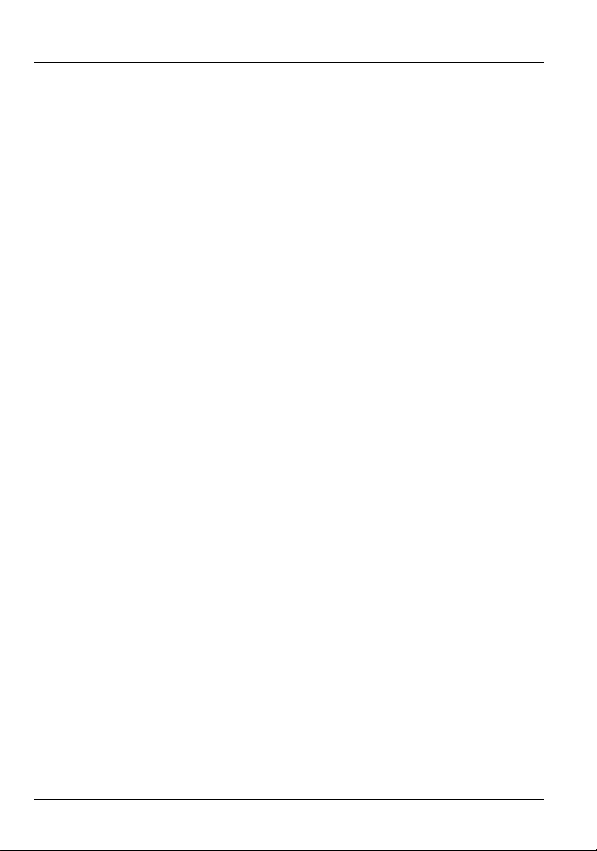
About Your G-470
The G-470 is a wireless network adapter for your computer. It
allows your computer to connect to a wireless access point
(AP).
Installation Requirements
Before installation, make sure you have a computer with the
following:
• A Local Area Network (LAN) Ethernet port.
• Windows NT 4.0, Windows 98SE, Windows ME, Windows
2000 or Windows XP.
• Windows 98 SE users may need the Windows 98 SE CD.
2
Page 3
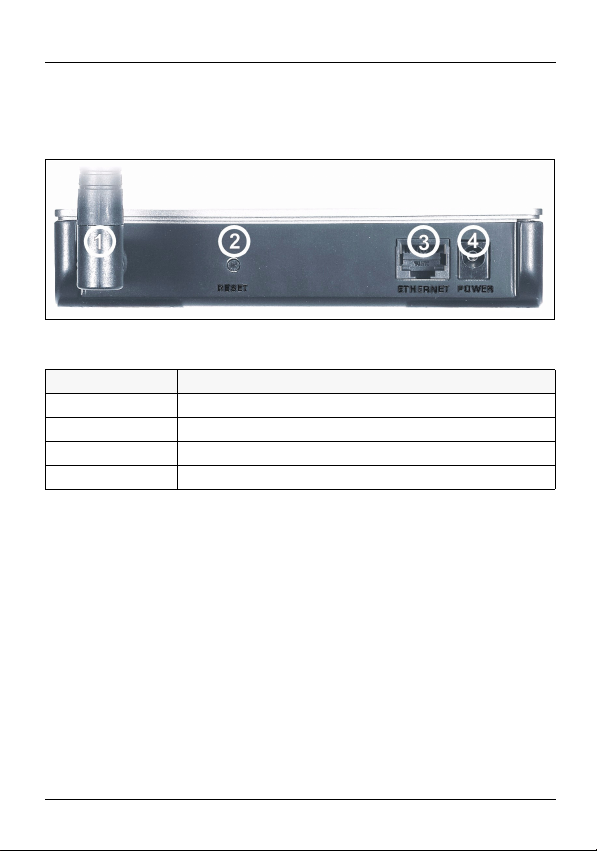
Hardware Connections
Figure 1 The G-470: Rear Panel
The following table describes the rear panel of the G-470.
Label Description
1 Antenna connector
2 RESET button
3 ETHERNET port
4 POWER socket
Follow the steps below to install the G-470 in your computer.
1 Screw the antenna clockwise onto the antenna connector.
Make sure the antenna is securely screwed onto the
antenna connector.
2 Use an Ethernet network cable to connect your computer
to the ETHERNET port for Internet access.
3 Use the power adaptor provided with your G-470 to
connect an appropriate power source to the POWER
socket. Make sure the power source is on. Use only the
included power adaptor.
3
Page 4
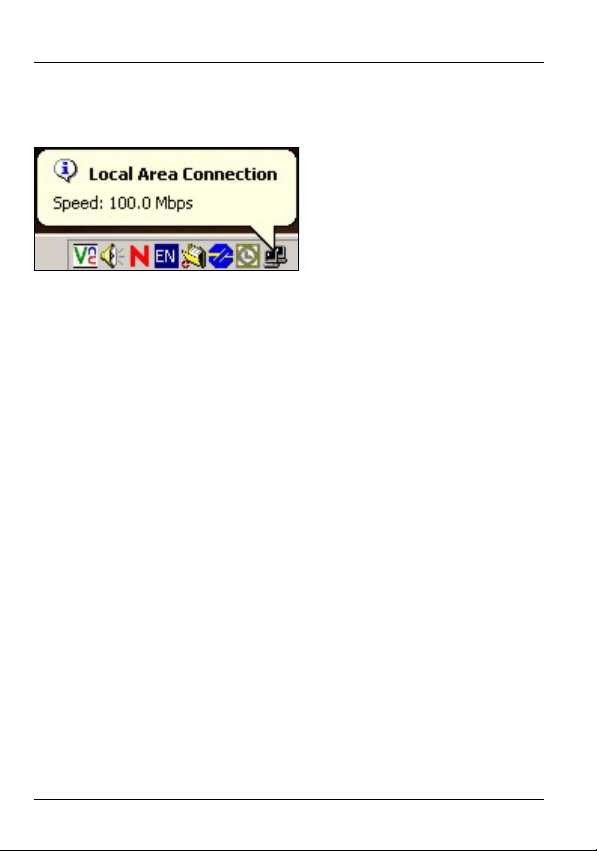
If the G-470 is properly connected, an icon similar to the
following will appear in the system tray (typically at the bottom
right of your desktop).
After you make the proper hardware connections, check the
lights on the front of the G-470.
4
Page 5
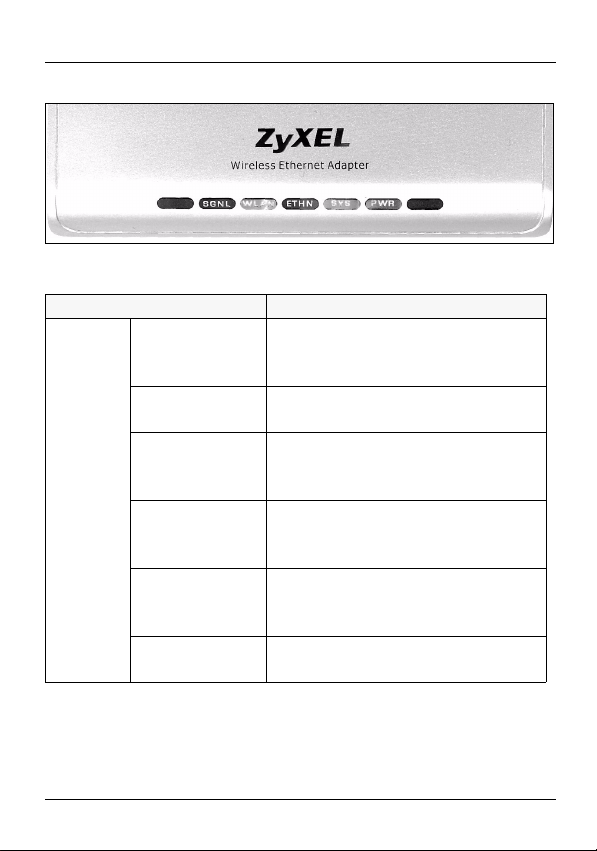
Figure 2 The G-470: Front Panel
The following table describes the front panel of the G-470.
Light Description
SGNL The blinking frequency of the
SGNL light indicates the quality of
the wireless signal.
The light is
steady on.
The light is
blinking once a
second.
The light is
blinking twice a
second.
The light is
blinking four
times a second.
The light is off. The wireless network is not
Signal strength is 80% or more.
Signal strength is between 60%
and 79%.
Signal strength is between 30%
and 59%.
Signal strength is below 29%.
connected.
5
Page 6

Light Description
WLAN The light is on. The device is connected to the
wireless network.
The light is
blinking.
The light is off. The device is not connected to the
ETHN The light is on. Ethernet is connected.
The light is
blinking
The light is off. Ethernet is not connected.
SYS The light is off. The device is ready.
The light is
blinking orange.
PWR The light is on. The power is on.
The light is off. The power is off.
If any of these lights are not on, check your connections and
inspect your cables for damage. If the lights are still off,
contact your local vendor.
The device is scanning for an
access point (AP).
wireless network.
Ethernet is connected, and is
sending or receiving data.
The device is not ready, or is
rebooting.
Internet Setup
You must first prepare your computer / computer network to
connect to the G-470 by setting up your IP address.
1 Click start (Start in Windows 2000/NT) > Settings >
Control Panel.
6
Page 7

2 In the Control Panel, double-click Network Connections
(Network and Dial-up Connections in Windows 2000/
NT).
3 Right-click Local Area Connection and then Properties.
4 Select Internet Protocol (TCP/IP) and then click
Properties.
5 Select Use the following IP Address and fill in an IP
address (between 192.168.1.12 and 192.168.1.254).
7
Page 8

6 Type 255.255.255.0 as the Subnet mask.
7 If your Internet Service Provider (ISP) gave you Domain
Name System (DNS) settings, enter them in the Use the
following DNS server addresses fields. A DNS server
translates domain names (e.g. http://www.zyxel.com) into
the IP addresses your Internet browser uses to navigate
the web (e.g. 203.160.232.7). If you are not sure of your
DNS settings, contact your ISP.
8 Click Advanced.
9 Remove any previously installed gateways in the IP
Settings tab and click OK to go back to the Internet
Protocol TCP/IP Properties screen.
10Click OK to close the Internet Protocol (TCP/IP)
Properties window.
11Click Close (OK in Windows 2000/NT) to close the Local
Area Connection Properties window.
Close the Network Connections window (Network and
Dial-up Connections in Windows 2000/NT).
8
Page 9

Configuration
Open your Internet browser and enter the URL of a web site
in the address bar.
Your G-470 automatically searches for wireless networks.
This may take a few minutes. If any other screens appear,
follow the directions in the screens.
If the web page opens correctly, your G-470 is ready to use.
If the web page does not open, you need to set up your
Internet connection. You should have information supplied by
your Internet Service Provider.
In your browser enter 192.168.1.11 (default) as the URL and
press ENTER. The G-470 Web Configurator login screen
displays as shown.
9
Page 10

Figure 3 Login Screen
Type admin (default) as the username and 1234 (default) as
the password and click OK. The Status screen appears.
10
Page 11

Figure 4 Status Screen
This screen shows the current configuration of your G-
470.You can access this screen at any time while in the Web
Configurator by clicking on the Status icon.
Click on the Wizard icon in the top right of the Status screen.
Follow the instructions in the wizard to set up your Internet
connection. Enter your Internet access information exactly as
it was given to you.
11
Page 12

To access the Internet, open your Internet browser and enter
the URL of a web site in the address bar.
For more information on Internet and wireless setup, refer to
the User’s Guide.
Troubleshooting
If the lights on the G-470 are not on after you have connected
the Ethernet network cable and the power cable, or the lights
are on but your computer does not detect the LAN
connection:
• Check your cables and connections.
• If the problem persists, unplug the power source, wait a few
seconds and try again.
If your computer detects the LAN connection but you cannot
access the Internet in your browser:
• Check the SGNL light on the G-470 to make sure that it has
detected a wireless access point (AP).
• If the device has not detected an AP, try moving the G-470
away from thick walls and other devices that may be causing
signal interference (microwave ovens, wireless phones,
Bluetooth devices, etc.)
If your G-470 has detected an access point (AP) but you
cannot access the Internet in your browser:
12
Page 13

• Go to the G-470 Web Configurator in your Internet browser
(see Internet Setup) and run the Internet Setup Wizard.
• If you are using a new Internet account, contact your ISP to
make sure it is active.
• If you still have problems, refer to the User’s Guide for information on changing your wireless settings or contact your
local vendor.
If you cannot access the Web Configurator using Internet
Explorer in Windows XP or Windows Server 2003:
• Make sure you allow pop-up windows, JavaScripts and Java
permissions or set the Internet security level lower than High
in Internet Explorer (In Internet Explorer, click Tools > Inter-
net Options > Security > Custom Level...).
Important Information
Federal Communications Commission (FCC) Interference Statement
The 802.11g Wireless LAN Adapter has been tested to the
FCC exposure requirements (Specific Absorption Rate).
The equipment complies with FCC RF radiation exposure
limits set forth for an uncontrolled environment, under 47 CFR
2.1093 paragraph (d) (2).
This Transmitter must not be co-located or operating in
conjunction with any other antenna or transmitter.
13
Page 14

Refer to the User's Guide for general FCC statements.
Procedure to View a Product's Certification(s)
1 Go to www.zyxel.com
2 Select your product from the drop-down list box on the
ZyXEL home page to go to that product's page.
3 Select the certification you wish to view from this page.
Customer Support
Please have the following information ready when you contact
customer support.
• Serial number for your specific product
• Warranty information
• Date that you received or purchased your device
• Brief description of the problem including any steps that you
have taken
Support e-mail Telephone Website
support@zyxel.com +1-800-255-4101
+1-714-632-0882
www.us.zyxel.com
14
