Page 1
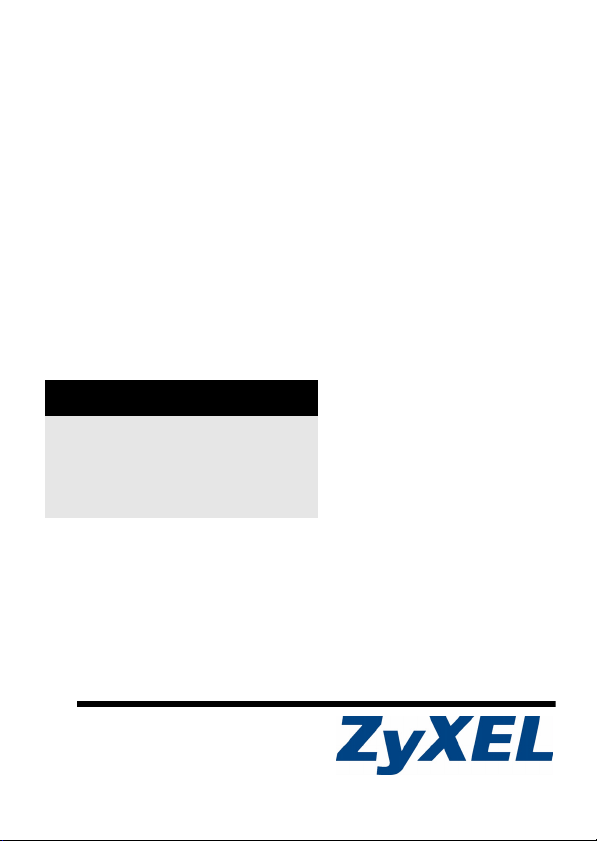
ES-315
Intelligent Layer 2 Managed Switch
Quick Start Guide
Version 3.70
7/2007
Edition 1
DEFAULT LOGIN
IP Address http://192.168.1.1
Username admin
Password 1234
Copyright © 2007. All rights reserved
Page 2
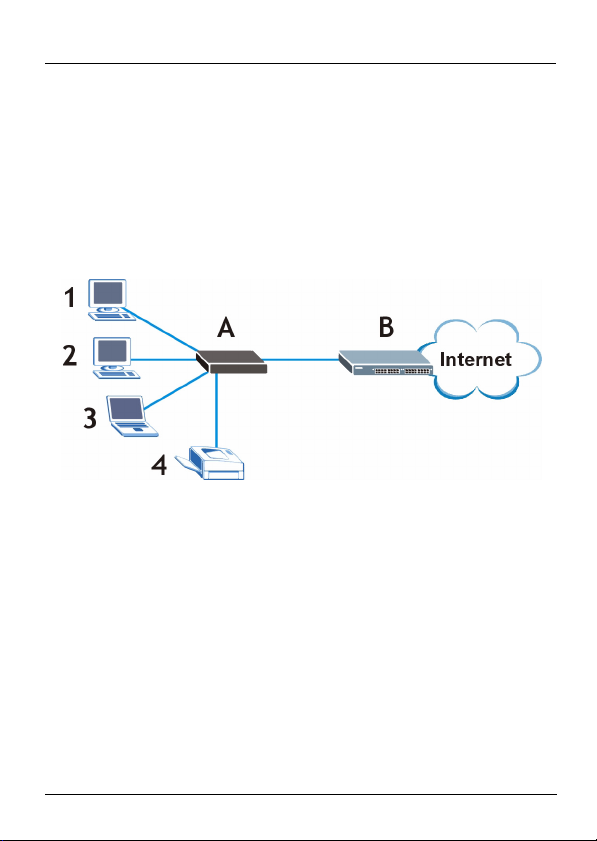
ES-315 Quick Start Guide
1 Overview
Your ES-315 is an intelligent layer-2 Ethernet switch. Use it to
connect up to four Ethernet devices to your network. The
following example shows your ES-315 (A) connecting several
devices (1 ~ 4) and allowing them to communicate with one
another and access the Internet through the Internet Service
Provider’s network switch (B).
This Quick Start Guide shows you how to do the following:
Make Hardware Connections on page 2.
Log Into the Web Configurator on page 6.
Set the Password on page 8.
Set Up Your Network on page 11.
Wall-mount the ES-315 on page 15.
1
Page 3
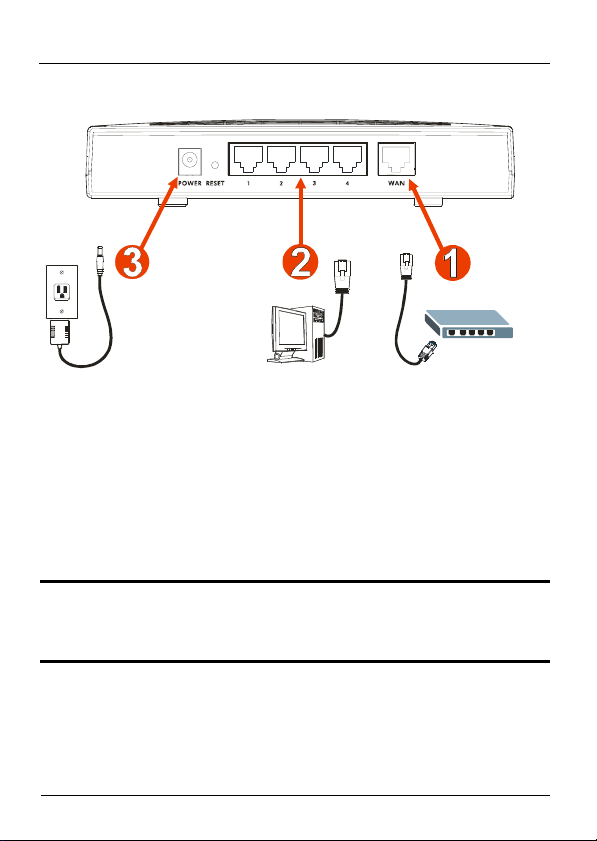
ES-315 Quick Start Guide
2 Make Hardware Connections
1WAN: using an Ethernet cable, connect the WAN port to
your Internet source.
2LAN: using another Ethernet cable, connect your
computer to one of the LAN ports (1, 2, 3 or 4) for initial
configuration.
3POWER: using the included power adaptor, connect the
POWER socket to an appropriate power source.
" Use only the power adaptor that came with the
ES-315.
Look at the LEDs (lights) on the front of the ES-315.
2
Page 4
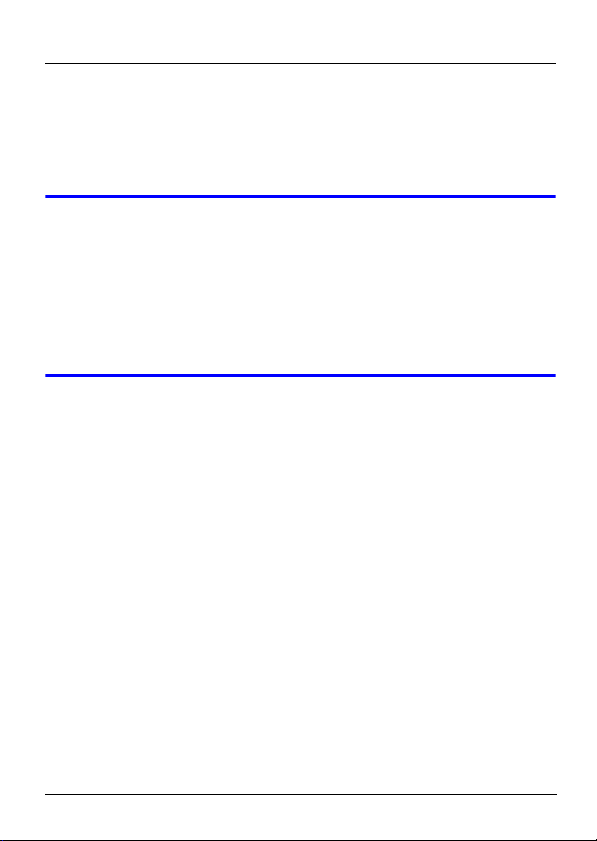
ES-315 Quick Start Guide
•The PWR/SYS LED turns green if the power is on.
•The LAN 1, 2, 3 or 4 and WAN LEDs turn on when the corre-
sponding ports are properly connected, and blink when there
is traffic.
V If one of the LEDs does not behave as
expected, check the connection. Make sure the
device to which the corresponding port is
connected is turned on and working normally. If
this does not help, turn the ES-315 off and on
again.
2.1 Set Up Your Computer’s IP Address
This section shows you how to set up your computer to
access the ES-315.
You must set your computer to use a static IP address in the
192.168.1.2 - 192.168.1.254 range with a subnet mask of
255.255.255.0. This ensures that your computer can
communicate with your ES-315.
The following instructions are for the Windows 2000,
Windows NT and Windows XP operating systems.
1 In Windows XP, click Start > Control Panel.
In Windows 2000/NT, click Start > Settings > Control
Panel.
3
Page 5
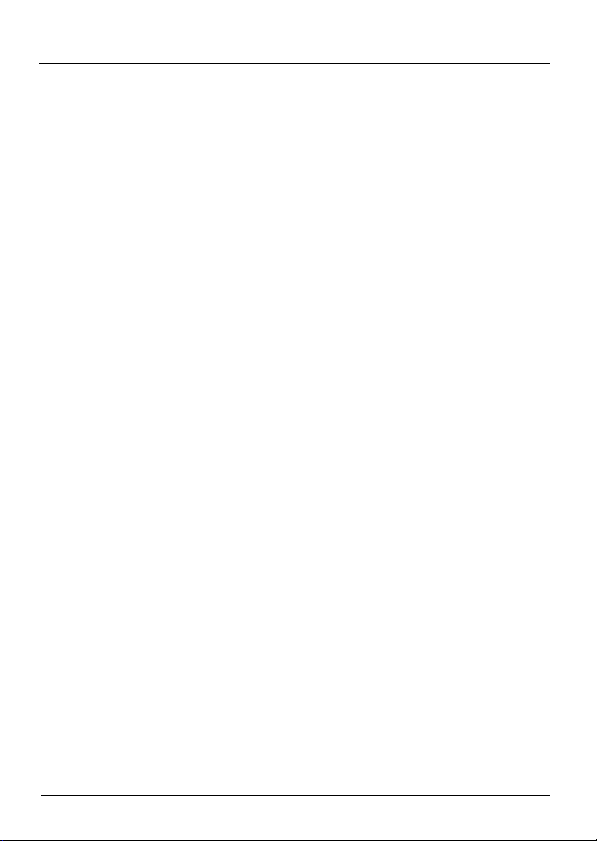
ES-315 Quick Start Guide
2 In Windows XP, click Network Connections.
In Windows 2000/NT, click Network and Dial-up
Connections.
3 Right-click Local Area Connection and then click
Properties.
4 Select Internet Protocol (TCP/IP) (under the General tab
in Windows XP) and click Properties.
5 The Internet Protocol TCP/IP Properties screen opens
(the General tab in Windows XP).
4
Page 6
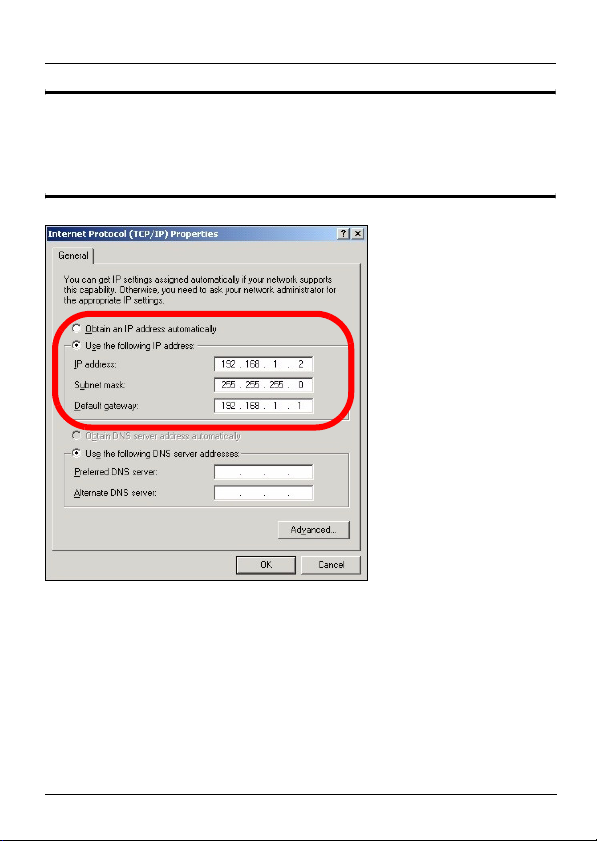
ES-315 Quick Start Guide
" Note down your computer’s current IP settings
before you change them. You may need them
later.
6 Select Use the following IP address and fill in the IP
address (choose one in the range 192.168.1.2 -
192.168.1.254), Subnet mask (255.255.255.0), and
Default gateway (192.168.1.1) fields.
7 Click OK to close the Internet Protocol (TCP/IP)
Properties window.
8 Click Close (OK in Windows 2000/NT) to close the Local
Area Connection Properties window.
5
Page 7

ES-315 Quick Start Guide
Close the Network Connections window.
3 Log Into the Web Configurator
Take the following steps to access the ES-315 for initial
configuration.
" Use Internet Explorer 6.0 and later versions or
Netscape Navigator 7.0 and later versions with
JavaScript enabled and pop-up blocking
disabled.
Open an Internet browser (such as Internet Explorer or
Netscape Navigator). Enter the ES-315’s IP address in the
address bar.
" The ES-315’s default IP address is 192.168.1.1.
6
Page 8

ES-315 Quick Start Guide
A window similar to the following appears.
Enter the default username (admin) and the default password
(1234). Click OK.
V If you do not see this screen, make sure that
your Internet browser allows pop-up windows (in
Internet Explorer, select Tools > Pop-up
Blocker and then select Turn Off Pop-up
Blocker). Reload the web page.
If this does not help, make sure the IP
addresses and subnet masks of the ES-315 and
the computer are in the same IP address range
(see section 2.1).
7
Page 9

ES-315 Quick Start Guide
The Status screen displays.
4 Set the Password
For security reasons, you should change the password when
you first log in.
Take the following steps to do this.
8
Page 10

ES-315 Quick Start Guide
1 Click Management in the navigation
panel on the left of the screen. In the
menu that displays, click Access
Control. Then, click Logins.
2 The following screen displays.
3 Enter the login information you want to use, as follows.
9
Page 11

ES-315 Quick Start Guide
" The password is case sensitive - “ABCD” is not
the same as “abcd”.
• Enter the default password (1234) in the Old Password
field.
• Choose a new password up to 31 characters in length (letters, numerals, spaces, dashes (-) and underscores (_) are
allowed) and enter it in the New Password field. An asterisk
(*) displays for each character you enter.
" Be sure to record the new password and keep it
in a safe place. If you forget this information, you
will need to reset the ES-315 to its factory
defaults (press the Reset button in for 3 ~ 5
seconds).
• Re-enter the new password in the Re-type to confirm field.
• Click Apply. Enter your new login information in the window
that displays.
• Log in to the web configurator again, using your new password.
• Click Save.
10
Page 12

ES-315 Quick Start Guide
5 Set Up Your Network
This section shows how to set the ES-315’s IP address so it is
in the same subnet as the other devices on your network. If it
is not in the same subnet, it cannot communicate with the
other devices.
In the web configurator’s navigation panel,
click Basic Settings, then select IP Setup.
11
Page 13

ES-315 Quick Start Guide
The following screen displays.
" If you change the ES-315’s IP address, you will
need to use the new one in order to access the
web configurator once you click OK.
12
Page 14

ES-315 Quick Start Guide
• If you have a DHCP server on your network that can assign a
dynamic IP address to your ES-315, go to section 5.1.
• If you have a static IP address and subnet mask you want to
use, go to section 5.2.
V If you are unsure which to choose, check the
information about your computer’s IP address
you wrote down in section 2.1. If your computer
was set to obtain an IP address automatically, it
used DHCP. If not, it used a static IP address.
If this does not help, contact your network
administrator or Internet Service Provider (ISP).
5.1 Using DHCP
If you want your ES-315 to get an IP address automatically,
do the following.
•Select DHCP Client in the Default Management IP
Address field.
13
Page 15

ES-315 Quick Start Guide
" If you do this, ensure that you can access the
DHCP server’s list of devices to which it has
given IP addresses. If you do not know the IP
address assigned to the ES-315, you cannot
access its web configurator.
• Click Apply, then click Save. Next time you want to access
the ES-315’s web configurator, you must use the IP address
assigned to the ES-315 by the DHCP server.
• Return your computer’s IP settings to their previous values, if
necessary.
5.2 Using a Static IP Address
If you have an IP address, subnet mask, gateway and DNS
details to use, do the following.
• Select Static IP Address in the Default Management IP
Address field. Enter the information in the relevant fields.
• Click Apply, then click Save. Next time you want to access
the ES-315’s web configurator, you must use its new IP
address.
• Return your computer’s IP settings to their previous values, if
necessary.
14
Page 16

ES-315 Quick Start Guide
V If you cannot access the ES-315, have
problems accessing the Internet through the
ES-315, or forget the password, you may need
to reset the ES-315 to its factory defaults. If you
do this, all configured information is lost. To
restart the ES-315, hold the RESET button on
the rear panel in for three to five seconds.
6 Wall-mount the ES-315
Take the following steps to hang your ES-315 on a wall.
1 Select a position free of obstructions on a sturdy wall.
2 Drill two holes for the screws, exactly 108 mm apart.
1 Be careful to avoid damaging pipes or
cables located inside the wall when
drilling holes for the screws.
3 Do not insert the screws all the way into the wall. Leave a
small gap of about 0.5 cm between the heads of the
screws and the wall.
15
Page 17

ES-315 Quick Start Guide
4 Make sure the screws are snugly fastened to the wall.
They need to hold the weight of the ES-315 with the
connection cables.
5 Align the holes on the back of the ES-315 with the screws
on the wall. Hang the ES-315 on the screws.
1
0
8
m
m
The following are dimensions of an M4 tap screw and
masonry plug used for wall mounting. All measurements are
in millimeters (mm).
16
Page 18

ES-315 Quick Start Guide
Viewing a Product’s Certification(s)
1 Go to www.zyxel.com.
2 Select your product from the drop-down list box on
the ZyXEL home page to go to that product's page.
3 Select the certification you wish to view from this
page.
17
Page 19

ES-315 Quick Start Guide
18
