Page 1

Dimension ES-2008
Ethernet Switch
User's Guide
Version 1.02
March 2003
Page 2
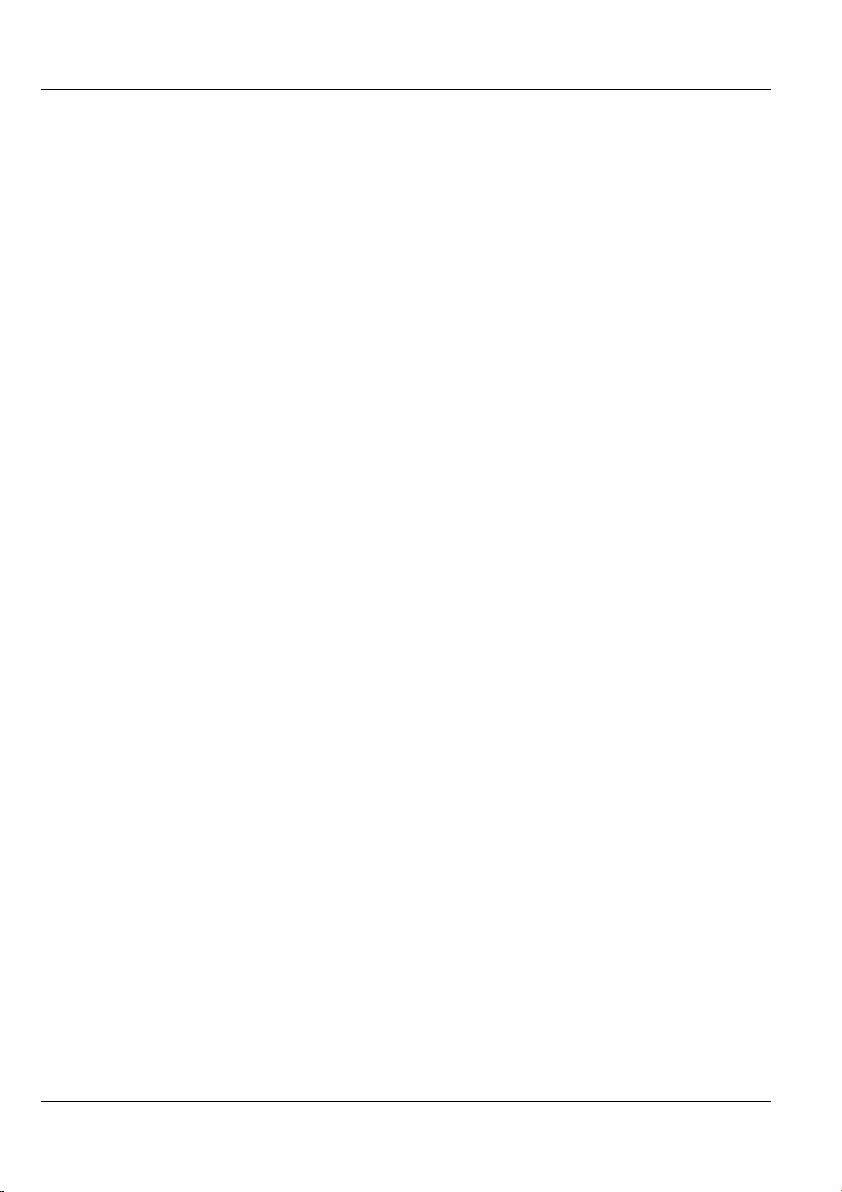
Dimension ES-2008 Ethernet Switch
Copyright
Copyright ©2003 by ZyXEL Communications Corporation
The contents of this publication may not be reproduced in any part or as a whole,
transcribed, stored in a retrieval system, translated into any language, or transmitted in
any form or by any means, electronic, mechanical, magnetic, optical, chemical,
photocopying, manual, or otherwise, without the prior written permission of ZyXEL
Communications Corporation.
Published by ZyXEL Communications Corporation. All rights reserved.
Disclaimer
ZyXEL does not assume any liability arising out of the application or use of any products,
or software described herein. Neither does it convey any license under its patent rights nor
the patents' rights of others. ZyXEL further reserves the right to make changes in any
products described herein without notice. This publication is subject to change without
notice.
Trademarks
Trademarks mentioned in this publication are used for identification purposes only and
may be properties of their respective owners.
ii Copyright
Page 3
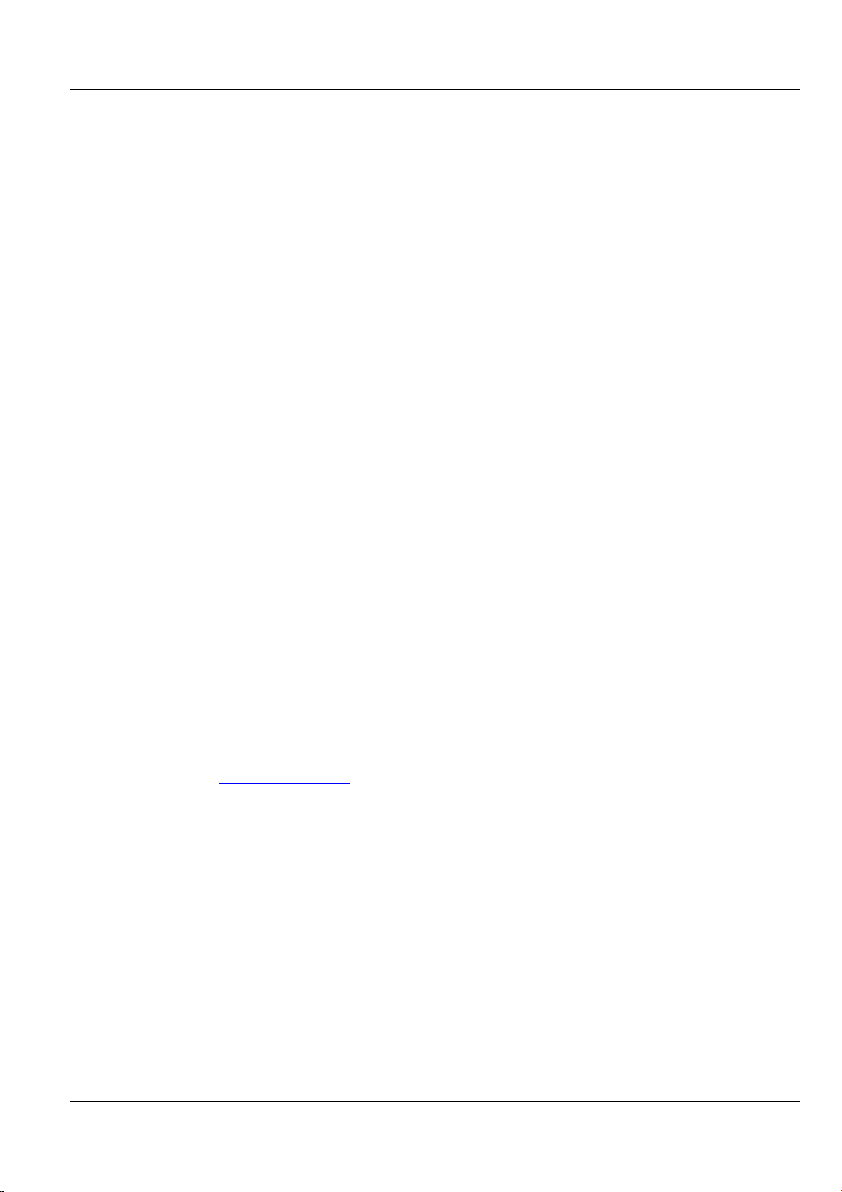
Dimension ES-2008 Ethernet Switch
ZyXEL Limited Warranty
ZyXEL warrants to the original end user (purchaser) that this product is free from any
defects in materials or workmanship for a period of up to two (2) years from the date of
purchase. During the warranty period and upon proof of purchase, should the product
have indications of failure due to faulty workmanship and/or materials, ZyXEL will, at its
discretion, repair or replace the defective products or components without charge for
either parts or labor and to whatever extent it shall deem necessary to restore the product
or components to proper operating condition. Any replacement will consist of a new or remanufactured functionally equivalent product of equal value, and will be solely at the
discretion of ZyXEL. This warranty shall not apply if the product is modified, misused,
tampered with, damaged by an act of God, or subjected to abnormal working conditions.
NOTE
Repair or replacement, as provided under this warranty, is the exclusive remedy of the
purchaser. This warranty is in lieu of all other warranties, express or implied, including
any implied warranty of merchantability or fitness for a particular use or purpose. ZyXEL
shall in no event be held liable for indirect or consequential damages of any kind of
character to the purchaser.
To obtain the services of this warranty, contact ZyXEL's Service Center for your Return
Material Authorization (RMA) number. Products must be returned Postage Prepaid. It is
recommended that the unit be insured when shipped. Any returned products without proof
of purchase or those with an out-dated warranty will be repaired or replaced (at the
discretion of ZyXEL) and the customer will be billed for parts and labor. All repaired or
replaced products will be shipped by ZyXEL to the corresponding return address, Postage
Paid. This warranty gives you specific legal rights, and you may also have other rights
that vary from country to country.
Online Registration
Register online at www.zyxel.com
.for free future product updates and information.
ZyXEL Limited Warranty iii
Page 4
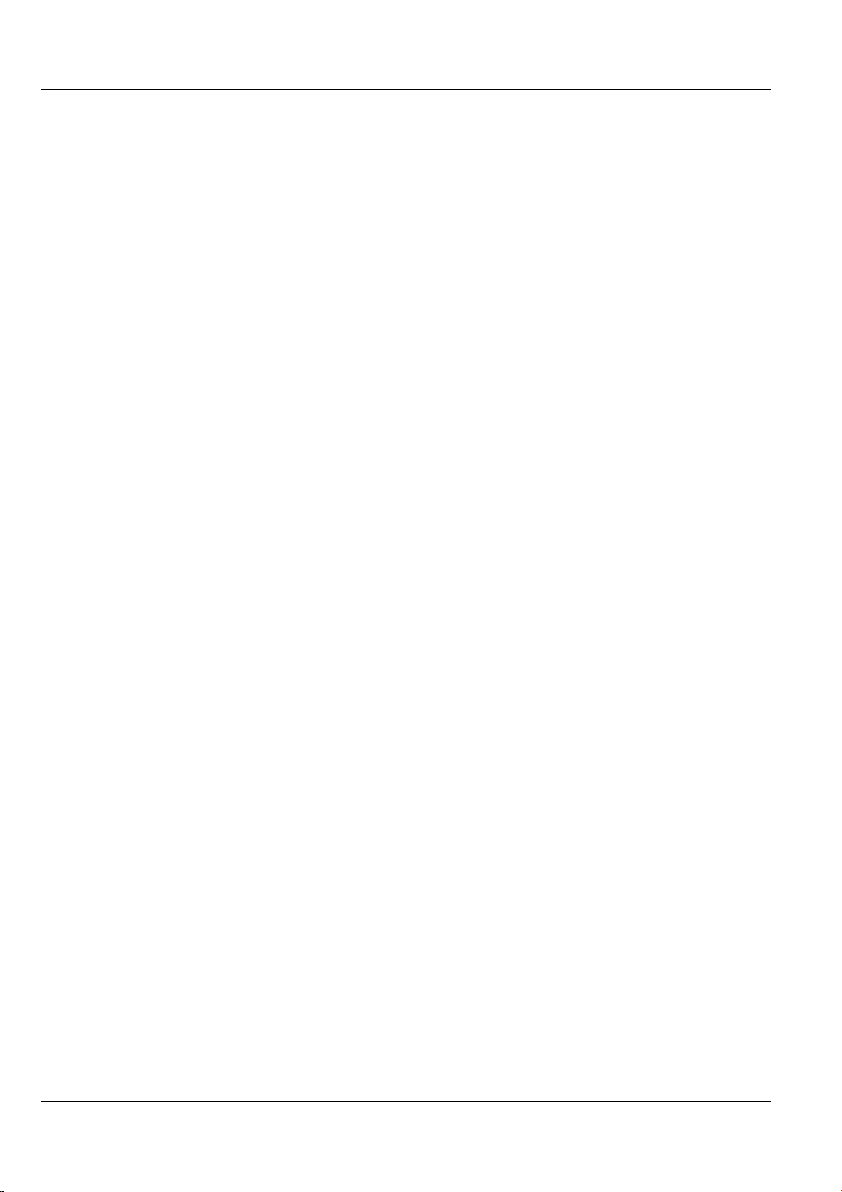
Dimension ES-2008 Ethernet Switch
Information for Canadian Users
The Industry Canada label identifies certified equipment. This certification means that the
equipment meets certain telecommunications network protective operation and safety
requirements. The Industry Canada does not guarantee that the equipment will operate to
a user's satisfaction.
Before installing this equipment, users should ensure that it is permissible to be connected
to the facilities of the local telecommunications company. The equipment must also be
installed using an acceptable method of connection. In some cases, the company's inside
wiring associated with a single line individual service may be extended by means of a
certified connector assembly. The customer should be aware that compliance with the
above conditions may not prevent degradation of service in some situations.
Repairs to certified equipment should be made by an authorized Canadian maintenance
facility designated by the supplier. Any repairs or alterations made by the user to this
equipment, or equipment malfunctions, may give the telecommunications company cause
to request the user to disconnect the equipment.
For their own protection, users should ensure that the electrical ground connections of the
power utility, telephone lines, and internal metallic water pipe system, if present, are
connected together. This precaution may be particularly important in rural areas.
Caution
Users should not attempt to make such connections themselves, but should contact the
appropriate electrical inspection authority, or electrician, as appropriate.
Note
This digital apparatus does not exceed the Class A limits for radio noise emissions from
digital apparatus set out in the radio interference regulations of Industry.
iv Information For Canadian Users
Page 5
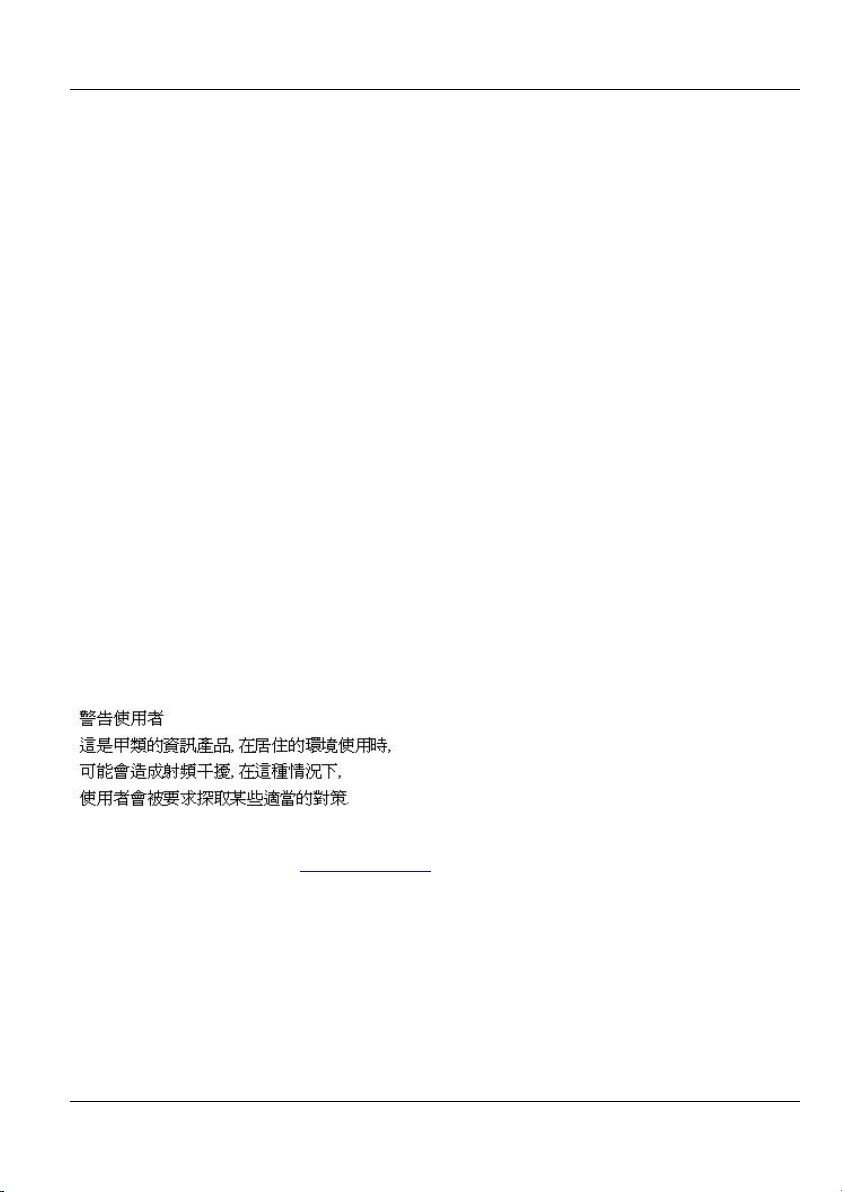
Dimension ES-2008 Ethernet Switch
Interference Statements and
Warnings
FCC Interference Statement
This device complies with Part 15 of the FCC rules. Operation is subject to the following
two conditions:
(1) This device may not cause harmful interference.
(2) This device must accept any interference received, including interference that may
cause undesired operations.
FCC Warning
This equipment has been tested and found to comply with the limits for a Class A digital
device, pursuant to Part 15 of the FCC Rules. These limits are designed to provide
reasonable protection against harmful interference in a commercial environment. This
equipment generates, uses, and can radiate radio frequency energy and, if not installed and
used in accordance with the instruction manual, may cause harmful interference to radio
communications. Operation of this equipment in a residential area is likely to cause
harmful interference in which case the user will be required to correct the interference at
his own expense.
CE Mark Warning:
This is a class A product. In a domestic environment this product may cause radio
interference in which case the user may be required to take adequate measures.
Taiwanese BCIQ A Warning:
Certifications
Refer to the product page at www.zyxel.com
Interference Statements and Warnings v
.
Page 6
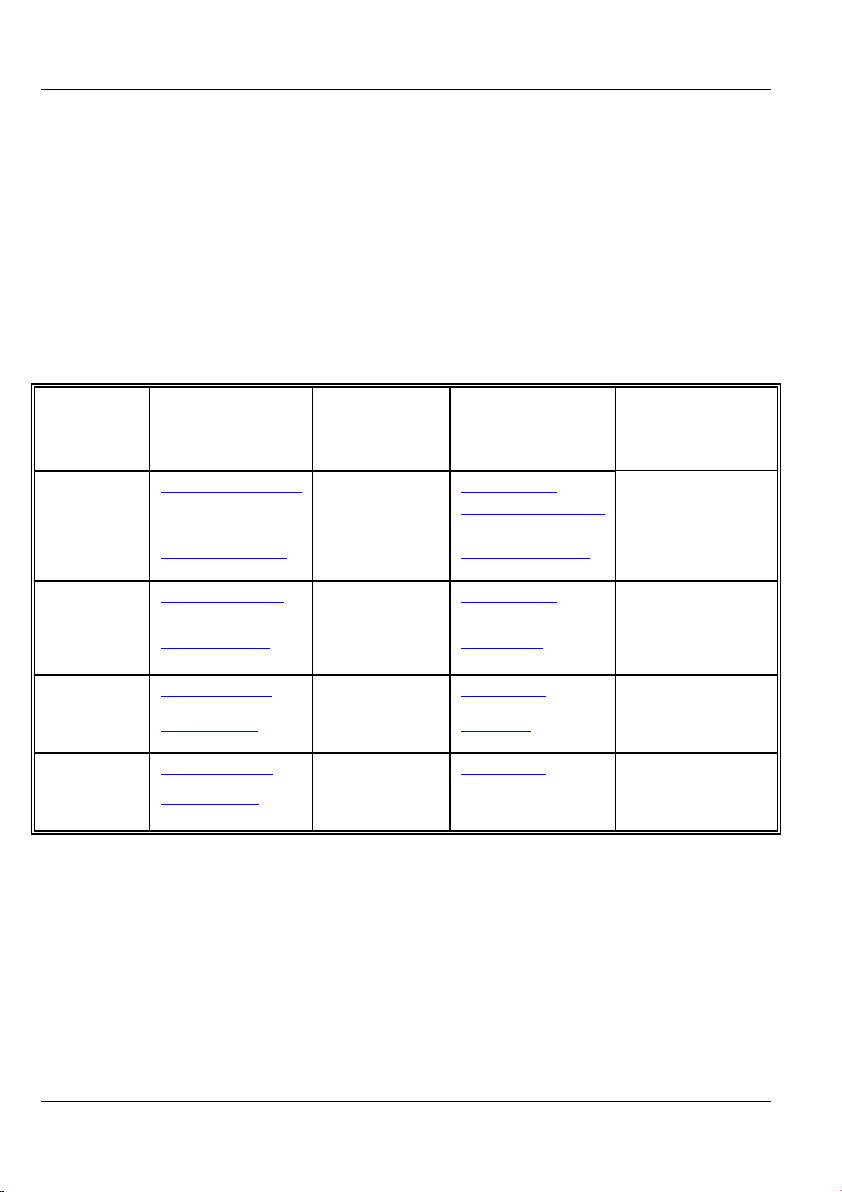
Dimension ES-2008 Ethernet Switch
Customer Support
When contacting your Customer Support Representative, please have the following
information ready:
Product model and serial number.
Firmware version information.
Warranty Information.
Date you received your product.
Brief description of the problem and the steps you took to solve it.
METHOD
LOCATION
WORLDWIDE
AMERICA
E-MAIL
SUPPORT/SALES
support@zyxel.com.tw +886-3-578-3942 www.zyxel.com
sales@zyxel.com.tw
support@zyxel.com +1-714-632-0882
sales@zyxel.com
support@zyxel.dk +45-3955-0700 www.zyxel.dk SCANDINAVIA
sales@zyxel.dk
support@zyxel.de +49-2405-6909-0 www.zyxel.de GERMANY
sales@zyxel.de
+45-3955-0707 ftp.zyxel.dk
+49-2405-6909-99
TELEPHONE/FAX WEB SITE/ FTP SITE REGULAR MAIL
www.europe.zyxel.com
+886-3-578-2439 ftp.europe.zyxel.com
www.zyxel.com NORTH
800-255-4101
+1-714-632-0858 ftp.zyxel.com
ZyXEL
Communications
Corp., 6 Innovation
Road II, ScienceBased Industrial Park,
Hsinchu 300, Taiwan
ZyXEL
Communications Inc.,
1650 Miraloma
Avenue, Placentia, CA
92870, U.S.A.
ZyXEL
Communications A/S,
Columbusvej 5, 2860
Soeborg, Denmark
ZyXEL Deutschland
GmbH. Adenauerstr.
20/A2 D-52146
Wuerselen, Germany
vi Customer Support
Page 7

Page 8

Dimension ES-2008 Ethernet Switch
Table of Contents
Copyright........................................................................................................................... ii
ZyXEL Limited Warranty.............................................................................................. iii
Information for Canadian Users .................................................................................... iv
Interference Statements and Warnings ...........................................................................v
Customer Support ........................................................................................................... vi
List of Figures .................................................................................................................. xi
List of Tables..................................................................................................................xiv
Preface ............................................................................................................................ xvi
Chapter 1 Getting to Know Your ES-2008.................................................................. 1-1
1.1 Features............................................................................................................ 1-1
1.2 Management Features...................................................................................... 1-1
1.3 Management Methods ..................................................................................... 1-2
1.4 Applications..................................................................................................... 1-2
Chapter 2 Hardware Description and Installation..................................................... 2-1
2.1 Hardware Installation....................................................................................... 2-1
2.2 Hardware Connections..................................................................................... 2-1
2.3 Front Panel LEDs ............................................................................................ 2-3
2.4 Rear Panel........................................................................................................ 2-5
2.5 Turning On the Switch..................................................................................... 2-6
Chapter 3 Introducing the Web Configurator............................................................ 3-1
3.1 Accessing the Web Configurator..................................................................... 3-1
3.2 Commonly Used Buttons................................................................................. 3-3
3.3 General Switch Information............................................................................. 3-4
3.4 Switch Console Port Settings........................................................................... 3-4
Chapter 4 Basic Switch Configuration ........................................................................ 4-1
4.1 Setting the IP Address of the Switch ............................................................... 4-1
4.2 Changing System Username and Password..................................................... 4-1
4.3 Resetting the Switch ........................................................................................ 4-2
4.4 Rebooting the Switch....................................................................................... 4-3
Chapter 5 Advanced Switch Configuration ................................................................ 5-1
5.1 Switch Configuration....................................................................................... 5-1
Chapter 6 Port Control ................................................................................................. 6-1
6.1 Configuring the Ethernet Ports ........................................................................ 6-1
6.2 View Port Status .............................................................................................. 6-2
6.3 Port Statistics ................................................................................................... 6-2
Chapter 7 Port Trunking.............................................................................................. 7-1
7.1 Introduction ..................................................................................................... 7-1
7.2 Configuring Port Trunking .............................................................................. 7-2
7.3 Viewing Static Trunk Group Information........................................................ 7-3
7.4 State Activity ................................................................................................... 7-4
viii Table of Contents
Page 9
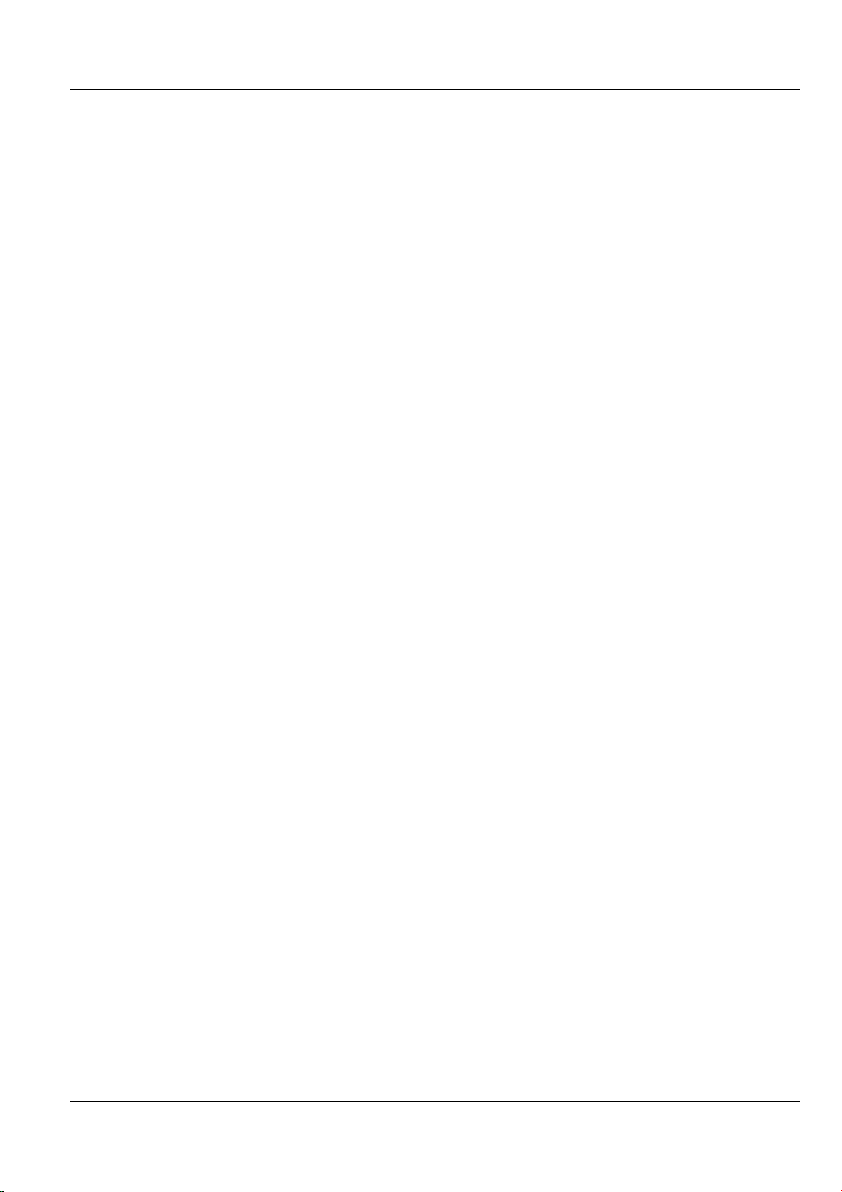
Dimension ES-2008 Ethernet Switch
Chapter 8 Filter and Security Setup ............................................................................8-5
8.1 IGMP ............................................................................................................... 8-5
8.2 Static MAC Address ......................................................................................8-10
8.3 Port Security................................................................................................... 8-11
8.4 MAC Address Filtering.................................................................................. 8-12
Chapter 9 VLAN............................................................................................................ 9-1
9.1 Introduction...................................................................................................... 9-1
9.2 VLAN Types.................................................................................................... 9-1
9.3 Selecting VLANSupport.................................................................................. 9-2
9.4 Port-Based VLAN Configuration ....................................................................9-3
9.5 Tag-Based VLAN Configuration..................................................................... 9-4
Chapter 10 Spanning Tree Protocol........................................................................... 10-1
10.1 Introduction.................................................................................................... 10-1
10.2 Activating Spanning Tree Protocol................................................................ 10-2
10.3 Configuring Spanning Tree Parameters ......................................................... 10-2
10.4 Viewing Root Bridge Information ................................................................. 10-3
10.5 Configuring Spanning Tree Port Parameters .................................................10-4
10.6 Viewing STP Port Status................................................................................10-5
Chapter 11 Port Mirroring ......................................................................................... 11-1
11.1 Introduction.................................................................................................... 11-1
11.2 Configuring Port Mirroring............................................................................ 11-1
Chapter 12 SNMP........................................................................................................ 12-1
12.1 About SNMP.................................................................................................. 12-1
12.2 Configuring SNMP ........................................................................................ 12-2
Chapter 13 Introducing the SMT............................................................................... 13-1
13.1 Introduction.................................................................................................... 13-1
13.2 Accessing the SMT Using Telnet ..................................................................13-1
13.3 Accessing the SMT Using the Console Port .................................................. 13-1
13.4 Initial SMT Screen......................................................................................... 13-2
13.5 The SMT Overview .......................................................................................13-3
13.6 Navigating the SMT Interface........................................................................ 13-3
13.7 SMT Main Menu............................................................................................ 13-5
Chapter 14 Basic System Setup .................................................................................. 14-1
14.1 Introduction.................................................................................................... 14-1
14.2 Administration Configuration ........................................................................ 14-2
Chapter 15 Switch Configuration...............................................................................15-1
15.1 Port and Trunk Group Settings ......................................................................15-1
15.2 Port Mirroring ................................................................................................ 15-2
15.3 VLAN ............................................................................................................ 15-4
15.4 Priority Configuration .................................................................................... 15-8
15.5 MAC Address Configuration ......................................................................... 15-9
15.6 Miscellaneous Configuration ....................................................................... 15-13
Chapter 16 Protocol Related Configuration.............................................................. 16-1
Table of Contents ix
Page 10
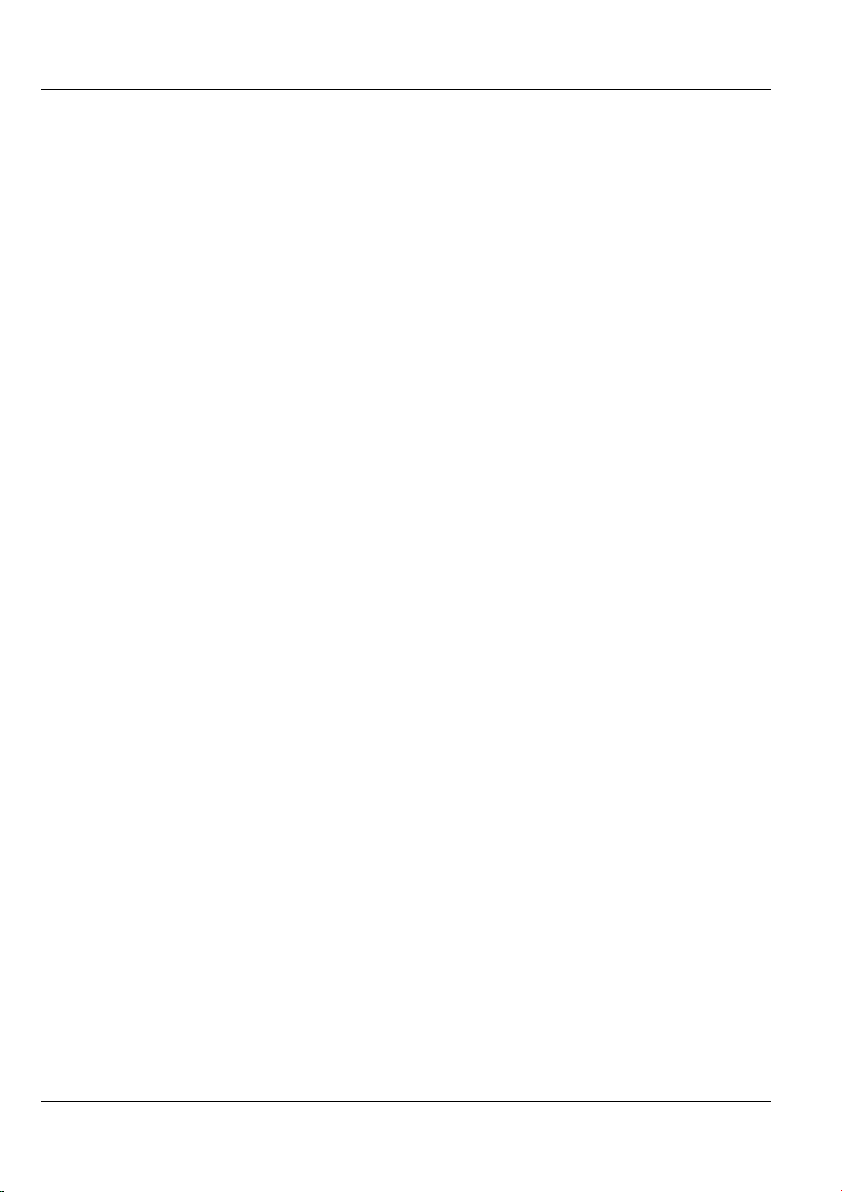
Dimension ES-2008 Ethernet Switch
16.1 Introduction ................................................................................................... 16-1
16.2 STP Configuration......................................................................................... 16-1
16.3 SNMP Configuration..................................................................................... 16-4
16.4 GVRP Configuration ..................................................................................... 16-6
16.5 LACP Configuration...................................................................................... 16-7
Chapter 17 Status and Counters ................................................................................ 17-1
17.1 Status and Counters ....................................................................................... 17-1
Chapter 18 Firmware and Configuration File Maintenance................................... 18-1
18.1 Filename Convention..................................................................................... 18-1
18.2 Firmware Upgrade......................................................................................... 18-1
18.3 Configuration File Maintenance .................................................................... 18-4
Chapter 19 Troubleshooting....................................................................................... 19-1
19.1 Using LEDs to Diagnose Problems ............................................................... 19-1
19.2 Console Port .................................................................................................. 19-2
19.3 Telnet............................................................................................................. 19-3
19.4 Web Configurator .......................................................................................... 19-3
19.5 Login Username and Password...................................................................... 19-4
19.6 Improper Network Cabling and Topology..................................................... 19-4
Appendix A Setting up Your Computer’s IP Address ..................................................A
Appendix B........................................................................................................................ L
IP Subnetting ....................................................................................................................L
Appendix C Product Specifications.................................................................................T
Index .................................................................................................................................W
x Table of Contents
Page 11
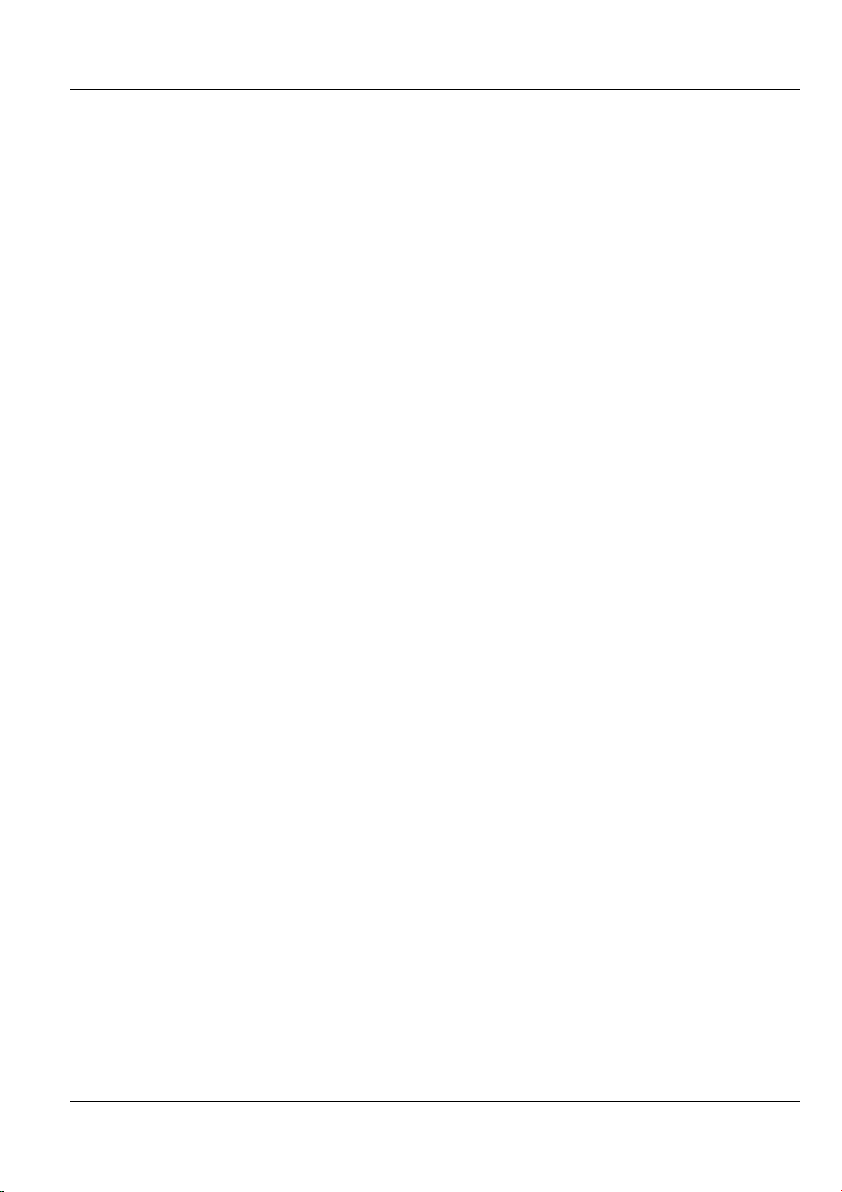
Dimension ES-2008 Ethernet Switch
List of Figures
Figure 1-1 Standalone Workgroup Example.................................................................... 1-3
Figure 1-2 Bridging Application Example....................................................................... 1-4
Figure 1-3 VLAN Application Example .......................................................................... 1-5
Figure 2-1 ES-2008.......................................................................................................... 2-1
Figure 2-2 ES-2008 with Fiber Port................................................................................. 2-2
Figure 2-3 ES-2008 with Gigabit Port ............................................................................. 2-2
Figure 2-4 Ethernet Port LEDs ........................................................................................ 2-4
Figure 2-5 Rear Panel ...................................................................................................... 2-5
Figure 3-1 Login Window................................................................................................3-1
Figure 3-2 Welcome Screen ............................................................................................. 3-2
Figure 3-3 Menu ..............................................................................................................3-2
Figure 3-4 Expanded Menu .............................................................................................3-2
Figure 3-5 Web Configurator Front Panel Display .......................................................... 3-3
Figure 3-6 Port Status ...................................................................................................... 3-3
Figure 3-7 Web Configurator: View Switch Information................................................. 3-4
Figure 3-8 Web Configurator: Serial Port Information.................................................... 3-4
Figure 4-1 Network Configuration ..................................................................................4-1
Figure 4-2 User Authentication........................................................................................ 4-2
Figure 4-3 Factory Default...............................................................................................4-2
Figure 4-4 System Reboot ...............................................................................................4-3
Figure 5-1 Switching Configuration: Advanced ..............................................................5-1
Figure 6-1 Port Configuration.......................................................................................... 6-1
Figure 6-2 Port Statistics.................................................................................................. 6-3
Figure 7-1 Trunking: Aggregator Setting......................................................................... 7-2
Figure 7-2 Trunking: Aggregator Information. ................................................................ 7-3
Figure 7-3 Trunk State Activity .......................................................................................7-4
Figure 8-1 Configuring IGMP ......................................................................................... 8-6
Figure 8-2 IGMP Example 1............................................................................................ 8-7
Figure 8-3 IGMP Example 2............................................................................................ 8-8
Figure 8-4 IGMP Example 2............................................................................................ 8-9
Figure 8-5 IGMP Snooping..............................................................................................8-9
Figure 8-6 Static MAC Address ..................................................................................... 8-11
Figure 8-7 Port Security................................................................................................. 8-12
Figure 8-8 MAC Address Filtering................................................................................ 8-13
Figure 9-1 Switch Configuration: Enable Protocols ........................................................ 9-2
Figure 9-2 VLAN Setup: Port-based VLAN Information................................................ 9-3
Figure 9-3 VLAN Setup: Port-based Configuration ........................................................ 9-3
Figure 9-4 VLAN Setup – 802.1Q with/without GVRP VLAN Information ..................9-4
Figure 9-5 Tag-Based VLAN: 802.1 Q VLAN Basic Setup ............................................ 9-5
Figure 9-6 VLAN Setup: 802.1Q VLAN Port Tagging ................................................... 9-5
List of Figures xi
Page 12

Dimension ES-2008 Ethernet Switch
Figure 9-7 Tag-Based VLAN: Port VLAN ID................................................................. 9-6
Figure 10-1 Activating STP........................................................................................... 10-2
Figure 10-2 Configure Spanning Tree Parameters......................................................... 10-2
Figure 10-3 View STP Root Bridge Information........................................................... 10-3
Figure 10-4 Configuring STP Port Parameters .............................................................. 10-4
Figure 10-5 STP Port Status .......................................................................................... 10-5
Figure 11-1 Port Mirroring............................................................................................ 11-1
Figure 12-1 SNMP Management Model........................................................................ 12-1
Figure 12-2 SNMP Management................................................................................... 12-3
Figure 13-1 Starting a Telnet Session ............................................................................ 13-1
Figure 13-2 HyperTerminal Communication Parameter Settings Example................... 13-2
Figure 13-3 SMT: Login Screen.................................................................................... 13-2
Figure 13-4 SMT Overview........................................................................................... 13-3
Figure 13-5 SMT: Menu Breakdown............................................................................. 13-4
Figure 13-6 SMT: Main Menu....................................................................................... 13-5
Figure 14-1 SMT: Switch Configuration ....................................................................... 14-1
Figure 14-2 SMT: Device Configuration....................................................................... 14-2
Figure 14-3 SMT: Device Information.......................................................................... 14-3
Figure 14-4 SMT: IP Configuration............................................................................... 14-4
Figure 14-5 SMT: Username Configuration.................................................................. 14-5
Figure 14-6 SMT: Password Configuration................................................................... 14-5
Figure 15-1 SMT: Port/Trunk Configuration................................................................. 15-1
Figure 15-2 SMT: Port Monitoring Configuration ........................................................ 15-3
Figure 15-3 SMT: VLAN Configuration....................................................................... 15-4
Figure 15-4 SMT: VLAN Support Configuration: Setting VLAN Mode...................... 15-5
Figure 15-5 SMT: VLAN Support Configuration: 802.1Q............................................ 15-5
Figure 15-6 SMT: Add a VLAN Group......................................................................... 15-6
Figure 15-7 SMT: Edit/Delete a VLAN Group ............................................................. 15-8
Figure 15-8 SMT: Priority Configuration...................................................................... 15-9
Figure 15-9 SMT: MAC Address Configuration ......................................................... 15-10
Figure 15-10 SMT: Static MAC Address..................................................................... 15-10
Figure 15-11 SMT: Add Static MAC Address ............................................................. 15-11
Figure 15-12 SMT: MAC Address Filtering................................................................ 15-12
Figure 15-13 SMT: Edit MAC Address Filtering ........................................................ 15-12
Figure 15-14 SMT: Misc Configuration...................................................................... 15-13
Figure 15-15 SMT: Port Security ................................................................................ 15-14
Figure 15-16 SMT: Aging Time Setting ...................................................................... 15-15
Figure 15-17 SMT: Broadcast Storm Filter Mode....................................................... 15-15
Figure 15-18 SMT: Max Bridge Transmit Delay Bound ............................................. 15-16
Figure 16-1 SMT: Protocol Related Configuration ....................................................... 16-1
Figure 16-2 SMT: STP Configuration ........................................................................... 16-2
Figure 16-3 SMT: Enable STP ...................................................................................... 16-2
Figure 16-4 SMT: STP Parameters Setup...................................................................... 16-3
xii List of Figures
Page 13
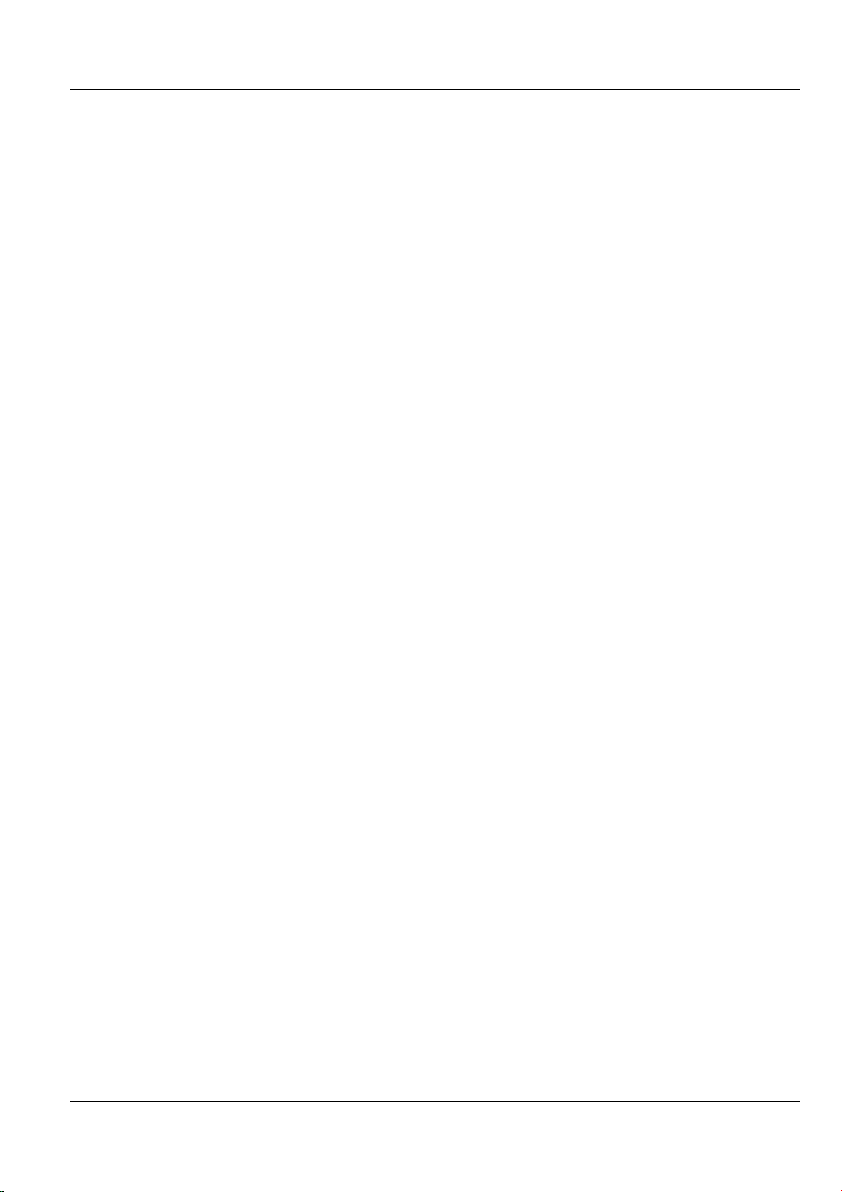
Dimension ES-2008 Ethernet Switch
Figure 16-5 SMT: STP Per Port Setting......................................................................... 16-3
Figure 16-6 SMT: SNMP Configuration........................................................................16-4
Figure 16-7 SMT: SNMP System Options..................................................................... 16-5
Figure 16-8SMT: SNMP Community Strings................................................................ 16-5
Figure 16-9 SMT: SNMP Trap Manager........................................................................16-6
Figure 16-10 SMT: Add SNMP Trap Manager.............................................................. 16-6
Figure 16-11 SMT: GVRP Configuration...................................................................... 16-7
Figure 16-12 SMT: LACP Configuration ...................................................................... 16-7
Figure 16-13 SMT: LACP Group Setting ......................................................................16-8
Figure 16-14 SMT: LACP State Activity....................................................................... 16-9
Figure 16-15 SMT: LACP Group Status...................................................................... 16-10
Figure 17-1 SMT: Status and Counters .......................................................................... 17-1
Figure 17-2 SMT: Port Status ........................................................................................17-2
Figure 17-3 SMT: Port Counters....................................................................................17-2
Figure 17-4 SMT: Switch Information........................................................................... 17-3
Figure 18-1 SMT: Startup Message ............................................................................... 18-2
Figure 18-2 1K Xmodem Firmware Upload Example................................................... 18-2
Figure 18-3 SMT: Firmware Upload Process ................................................................ 18-3
Figure 18-4 Web Configurator: Firmware Upgrade....................................................... 18-3
Figure 18-5 Web Configurator: Successful Firmware Retrieval.................................... 18-4
Figure 18-6 Backup Configuration ................................................................................ 18-4
Figure 18-7 Web Configurator: Backup Configuration File Successful ........................18-5
Figure 18-8 Web Configurator: Restore Configuration.................................................. 18-5
Figure 18-9 Web Configurator: Successful Configuration File Retrieval...................... 18-6
List of Figures xiii
Page 14

Dimension ES-2008 Ethernet Switch
List of Tables
Table 2-1 Network Cable Types ...................................................................................... 2-3
Table 2-2 The Switch Power LED Description ............................................................... 2-3
Table 2-3 Ethernet Port LED Descriptions...................................................................... 2-4
Table 2-4 100FX Module LED Descriptions................................................................... 2-4
Table 2-5 Gigabit Module LED Descriptions.................................................................. 2-5
Table 3-1 Commonly Used Button .................................................................................. 3-3
Table 3-2 View Switch Information................................................................................. 3-4
Table 4-1 Network Configuration.................................................................................... 4-1
Table 4-2 User Authentication ......................................................................................... 4-2
Table 5-1 Switching Configuration: Advanced................................................................ 5-2
Table 6-1 Port Configuration ........................................................................................... 6-1
Table 6-2 Port Statistics................................................................................................... 6-3
Table 7-1 Trunking: Aggregator Setting .......................................................................... 7-2
Table 7-2 Aggregator Information ................................................................................... 7-3
Table 7-3 Trunk State Activity ......................................................................................... 7-4
Table 8-1 IGMP Message Descriptions ........................................................................... 8-5
Table 8-2 IGMP Query Mode.......................................................................................... 8-6
Table 8-3 IGMP Snooping............................................................................................. 8-10
Table 9-1 VLAN Operation Mode................................................................................... 9-2
Table 9-2 VLAN Setup: Port-based Configuration.......................................................... 9-4
Table 9-3 VLAN Setup: 802.1Q VLAN Port Tagging..................................................... 9-6
Table 9-4 Tag-Based VLAN: Port VLAN ID .................................................................. 9-6
Table 10-1 Recommended Path Cost............................................................................. 10-1
Table 10-2 Configure STP Parameter ............................................................................ 10-2
Table 10-3 View STP Root Bridge Information............................................................. 10-3
Table 10-4 STP Port Status............................................................................................ 10-5
Table 11-1 Port Mirroring.............................................................................................. 11-2
Table 12-1 SNMP Management..................................................................................... 12-3
Table 13-1 Control Key Descriptions ............................................................................ 13-4
Table 13-2 SMT Menu Summary.................................................................................. 13-5
Table 14-1 Switch Configuration Menu Choice ............................................................ 14-1
Table 14-2 SMT: Device Information............................................................................ 14-3
Table 14-3 SMT: IP Configuration ................................................................................ 14-4
Table 15-1 SMT: Port/Trunk Configuration .................................................................. 15-1
Table 15-2 SMT: Port Monitoring Configuration.......................................................... 15-3
Table 15-3 SMT: VLAN Support Configuration: 802.1Q ............................................. 15-5
Table 15-4 SMT: Add a VLAN Group .......................................................................... 15-7
Table 15-5 SMT: Priority Configuration........................................................................ 15-9
Table 15-6 Edit MAC Address Filtering SMT Field Descriptions............................... 15-12
Table 15-7 SMT: Port Security .................................................................................... 15-14
xiv List of Tables
Page 15
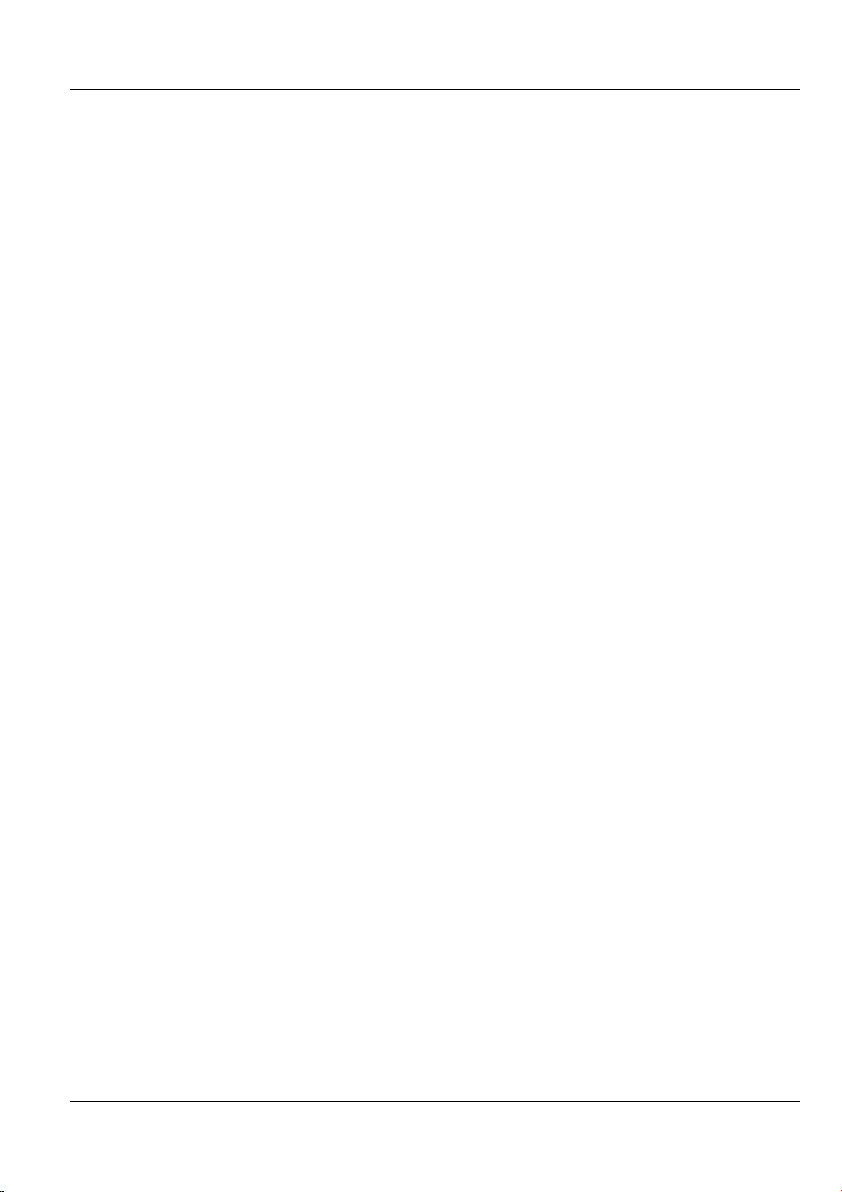
Dimension ES-2008 Ethernet Switch
Table 15-8 SMT: Max Bridge Transmit Delay Bound................................................. 15-16
Table 16-1 SMT: STP Per Port Setting .......................................................................... 16-4
Table 16-2 SMT: LACP Group Setting.......................................................................... 16-8
Table 16-3 SMT: LACP State Activity...........................................................................16-9
Table 16-4 SMT: LACP Group Status .........................................................................16-10
Table 19-1 Troubleshooting Power LED .......................................................................19-1
Table 19-2 Troubleshooting LK/ACT LED ................................................................... 19-1
Table 19-3 Troubleshooting 100 LED............................................................................ 19-2
Table 19-4 Troubleshooting FD/COL LED....................................................................19-2
Table 19-5 Troubleshooting Console Port......................................................................19-2
Table 19-6 Troubleshooting Telnet ................................................................................ 19-3
Table 19-7 Troubleshooting Web Configurator.............................................................. 19-3
Table 19-8 Troubleshooting Internet Browser Display.................................................. 19-4
Table 19-9 Troubleshooting Login Username and Password......................................... 19-4
Table 19-10 Troubleshooting Improper Network Cabling and Topology ......................19-5
List of Tables xv
Page 16

Dimension ES-2008 Ethernet Switch
Preface
Congratulations on your purchase of the ES-2008 Ethernet Switch.
About The ES-2008 Series Switches
The ES-2008 switch allows you to easily configure and manage your network via a web
browser. Just click your mouse instead of typing cryptic command strings. Moreover, the
ES-2008 can also be managed via SNMP.
There are four ES-2008 Ethernet switch models.
MODEL DESCRIPTION
ES-2008 Eight port 10/100M Ethernet switch.
ES-2008-SC Eight port 10/100M Ethernet switch with multi-mode fiber port.
ES-2008-SC30 Eight port 10/100M Ethernet switch with single-mode fiber port.
ES-2008-GTP Eight port 10/100M Ethernet switch with one gigabit port.
About this User’s Guide
This manual is designed to guide you through the configuration of your ES switch for its
various applications. All ES models are discussed together in this guide.
Unless specified, images of the ES-2008-SC are used throughout this document. Images
that directly relate to the other two models are used when referring to the key differences
between the models.
General Syntax Conventions
“Enter” means for you to type one or more characters and press the carriage
return. “Select” or “Choose” means for you to use one from the predefined
choices.
The SMT menu titles and labels are in Bold Times New Roman font. Predefined
field choices are in Bold Arial font. Command and arrow keys are enclosed in
square brackets. [ENTER] means the Enter, or carriage return key; [ESC] means
the Escape key and [SPACE BAR] means the Space Bar.
For brevity’s sake, we will use “e.g.” as shorthand for “for instance”, and “i.e.”
as shorthand for “that is” or “in other words” throughout this manual.
The Dimension ES-2008 Ethernet Switch models will be referred to as the ES-
2008 or simply as “the switch” in this manual.
Glossary
www.zyxel.com
contains an online glossary of networking terms.
xvi Preface
Page 17
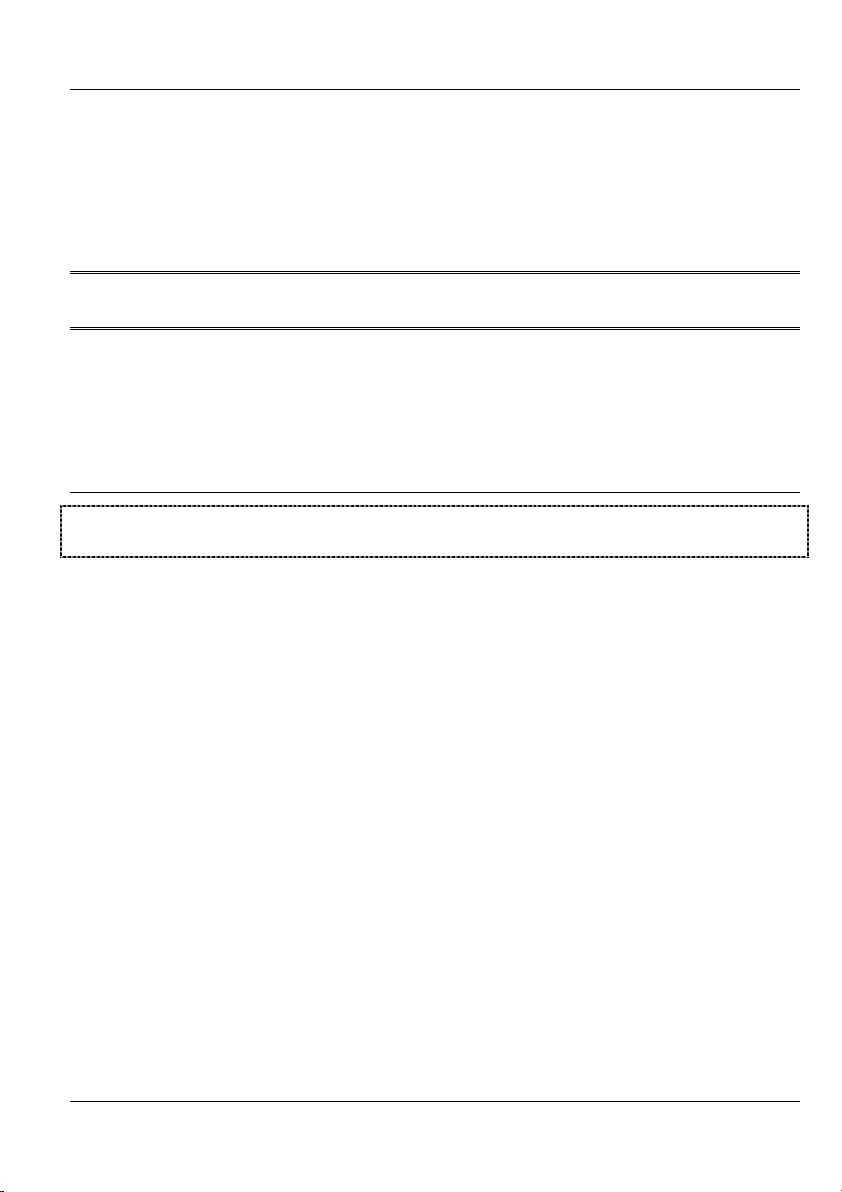
Getting Started
PPaarrtt II::
Getting Started
Part I covers Getting to Know Your Switch, Hardware Installation, and Introducing
the Web Configurator.
I
Page 18
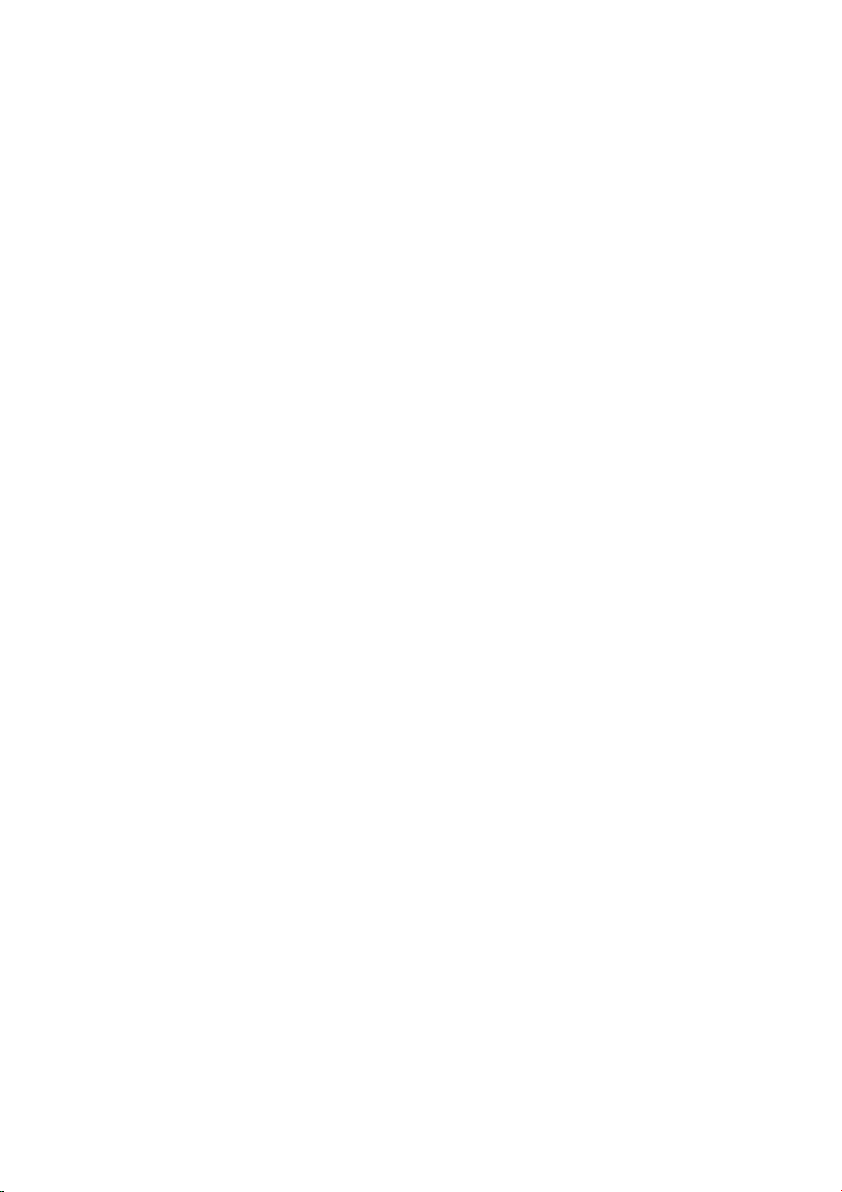
Page 19
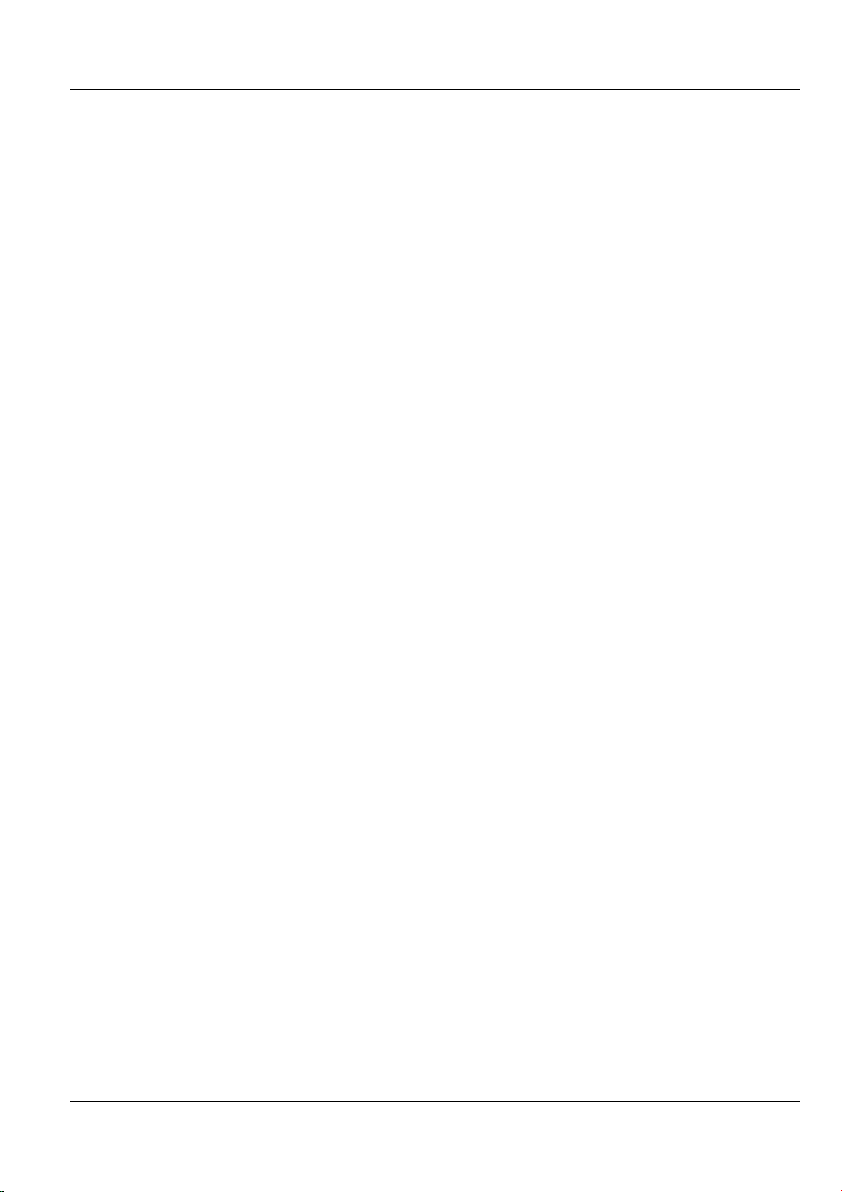
Dimension ES-2008 Ethernet Switch
Chapter 1
Getting to Know Your ES-2008
The ES-2008 is a multi-port switch that can be used to build high-performance switched
workgroup networks. This switch uses a store-and-forward switching scheme, in which
incoming data frames are first stored in buffer memory and checked for errors before
being forwarded; thus offering minimum delay for high-speed networking. It is the ideal
switch for small-to-medium sized enterprise workgroups, departments or backbone
computing environments.
The embedded web configurator makes managing and configuring the ES-2008 easy,
enabling system management as well as individual port control and monitoring.
In addition, the ES-2008 can be managed via Telnet, the console port, or SNMP.
1.1 Features
Conforms to IEEE 802.3, 802.3u, and 802.3x Ethernet Standards
IEEE802.3ab Gigabit copper for ES models with a gigabit port.
8 auto-negotiating (100M Full/half-duplex, or 10M Full/half-duplex mode)
Ethernet RJ-45 ports
Auto MDI/MDIX (auto-sensing) Ethernet ports
One fixed 100Mbps Fiber (SC/SC single- mode) or gigabit port (not
available on all switch models)
One console port for local configuration
Full duplex and half duplex mode flow control
Store-and-Forward switching scheme
2 megabits memory buffer
Automatic MAC address learning; MAC address table can contain up to
8,000 entries
Performs non-blocking full wire speed (switch fabric bandwidth 3.8 Gbps)
switching
PWR, 100M, LK/ACT and FD/COL LEDs
Ten-inch desktop size design
1.2 Management Features
Web-based management
SNMP network management
Getting to Know Your ES-2008 1-1
Page 20
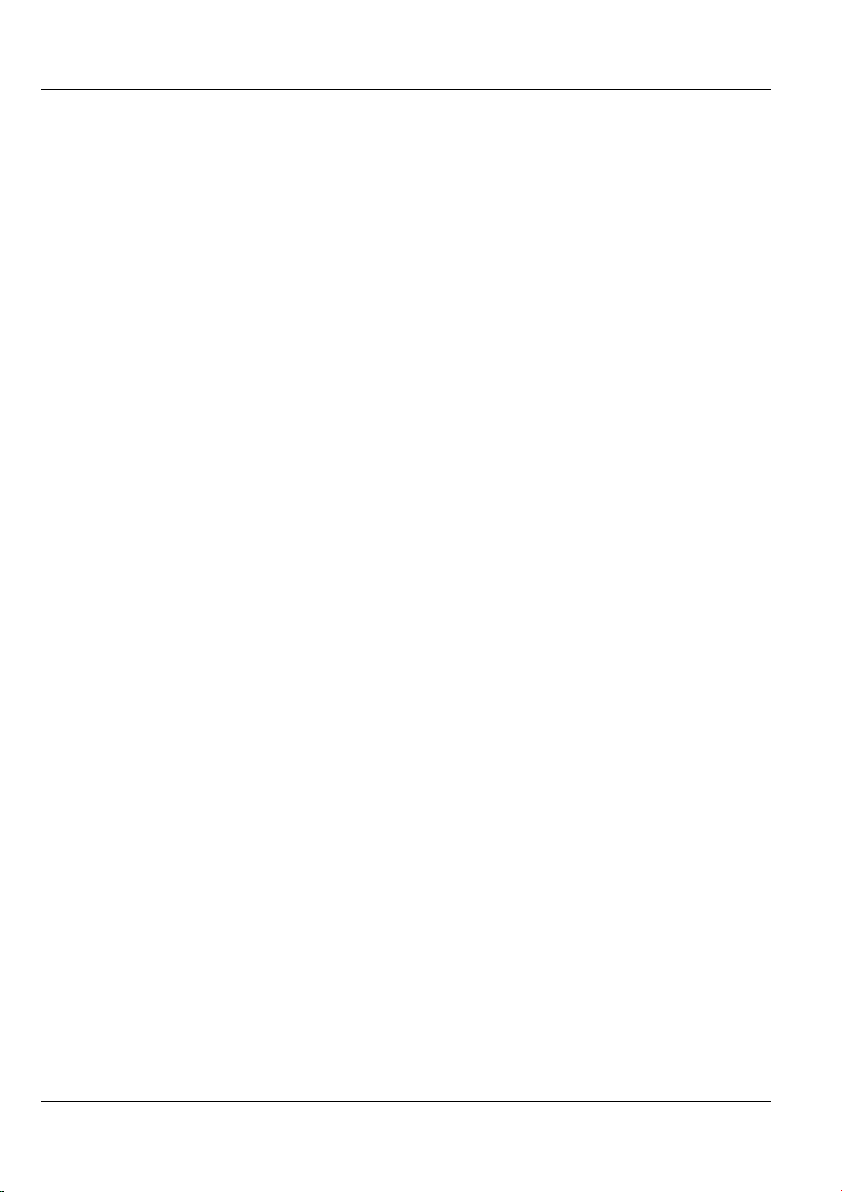
Dimension ES-2008 Ethernet Switch
Supports port-based and tagged VLAN Groups
Port Trunking and IEEE 802.3ad LACP
MIB II (RFC1213) supported
IP multicast
IGMP snooping
Quality of Service (QoS)
Supports port mirror, broadcast filter, static MAC address, port security and
GVRP
Configure/Manage individual ports
Enable/Disable individual ports
1.3 Management Methods
The switch supports the following management methods:
• Local console management
• Telnet management
• Web configurator
• SNMP network management
1.3.1 Console and Telnet Management
Managing the switch through the console port requires a direct connection between the
computer and the switch using an RS-232 console cable. You can also telnet into the
switch from any computer on your network (provided you know the IP address of the
switch).
1.3.2 Web Configurator
The switch comes with an embedded HTML web configurator. It offers advanced
management features and allows you to manage the switch from anywhere on the network
through Microsoft Internet Explorer (version 5.0 or later).
1.4 Applications
The switch is ideally suited as a workgroup switch or a bridge for large network
segmentation.
For ES-2008 models that come with a fiber port, you can also use the fiber port to connect
to other network switches. The distance between two switches via fiber cable can be up to
2 Km (multi-mode) or 30 Km (single-mode).
1-2 Getting to Know Your ES-2008
Page 21
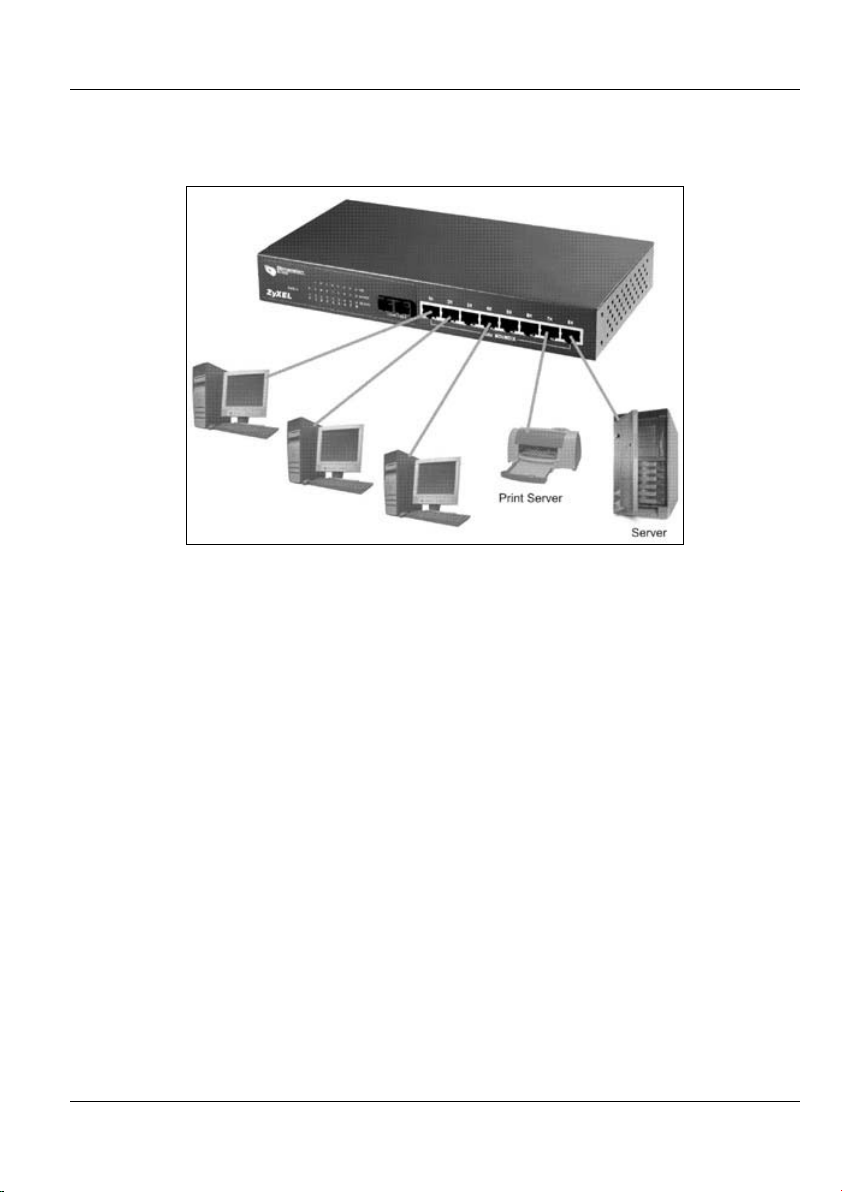
Dimension ES-2008 Ethernet Switch
1.4.1 Standalone Workgroup
The switch can be used as a standalone switch to which computers, servers and printer
servers are directly connected to form a small workgroup.
Figure 1-1 Standalone Workgroup Example
1.4.2 Bridging Application
For enterprise networks where large data broadcasts are constantly processed, this switch
is an ideal solution for department users to connect to the corporate backbone.
In the next illustration, two Ethernet switches with attached computers, print server and
local server, are all connected to the switch. All devices in this network can communicate
with each other through the switch and also access the server.
Getting to Know Your ES-2008 1-3
Page 22
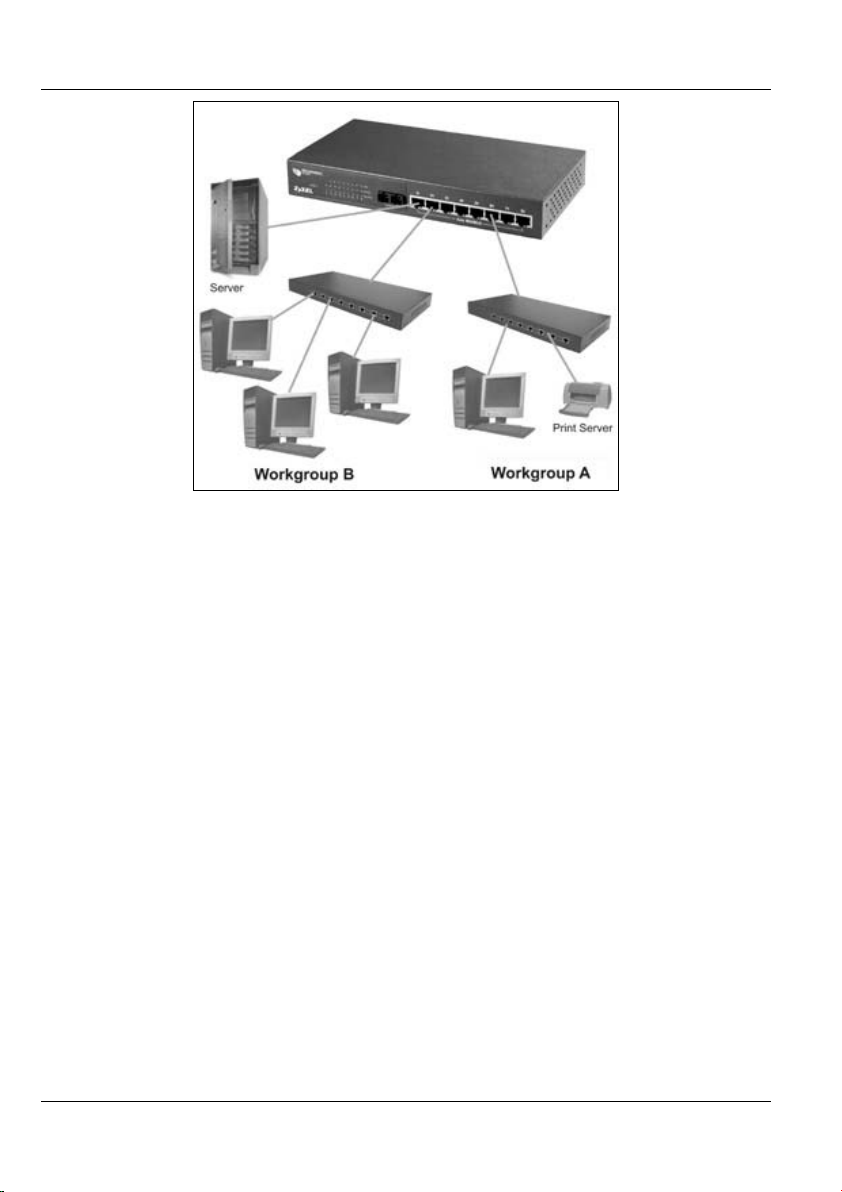
Dimension ES-2008 Ethernet Switch
Figure 1-2 Bridging Application Example
1.4.3 VLAN Application
VLAN (Virtual Local Area Network) allows a physical network to be partitioned into
multiple logical networks. Stations on a logical network belong to one group. A station
can belong to more than one group. With VLAN, a station cannot directly talk to or hear
from stations that are not in the same group(s); the traffic must first go through a router.
As well as security, VLANs also increase network performance by limiting broadcasts to
a smaller and more manageable logical broadcast domain. In traditional switched
environments, all broadcast packets go to each and every individual port. With VLAN,
broadcasts are confined to the members of the VLAN. Note that VLANs are
unidirectional - they only govern outgoing traffic.
Port-based VLANs are VLANs where the packet forwarding decision is based on the
destination MAC address and its associated port.
1-4 Getting to Know Your ES-2008
Page 23
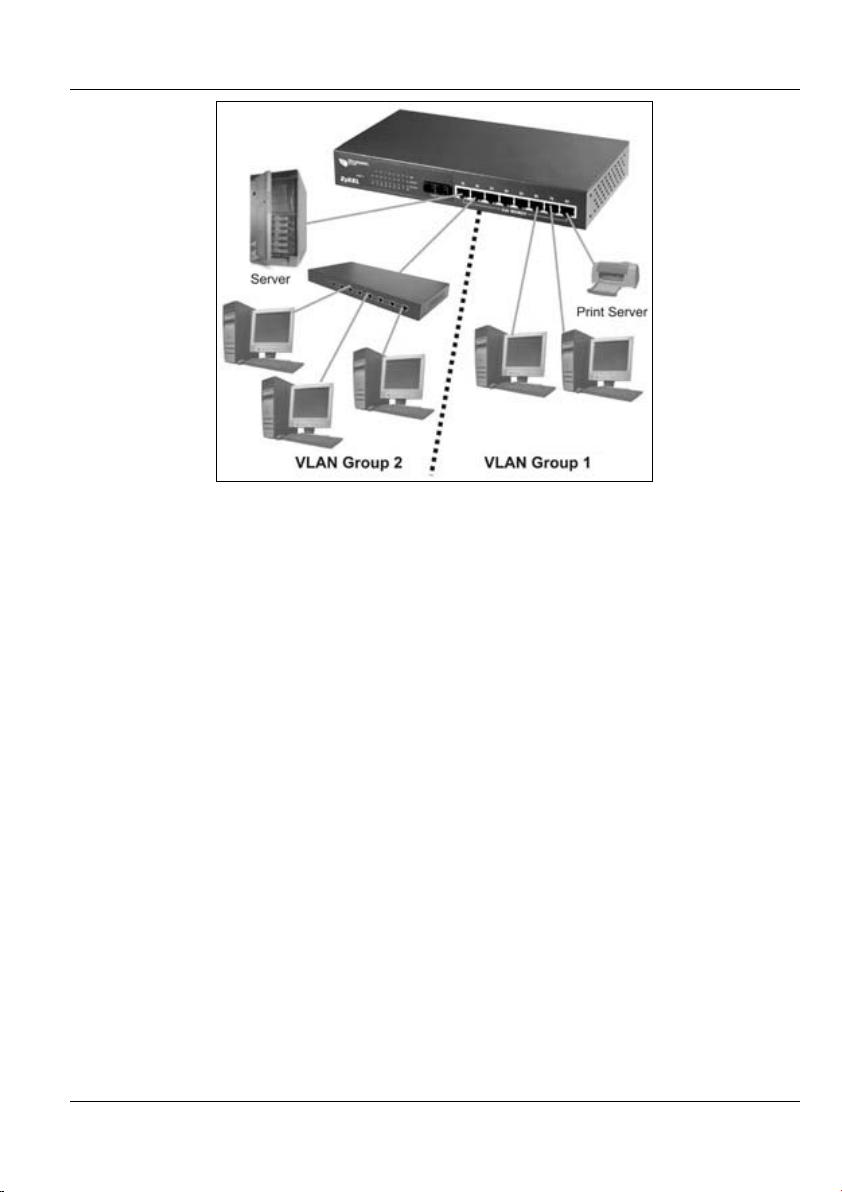
Dimension ES-2008 Ethernet Switch
Figure 1-3 VLAN Application Example
Getting to Know Your ES-2008 1-5
Page 24
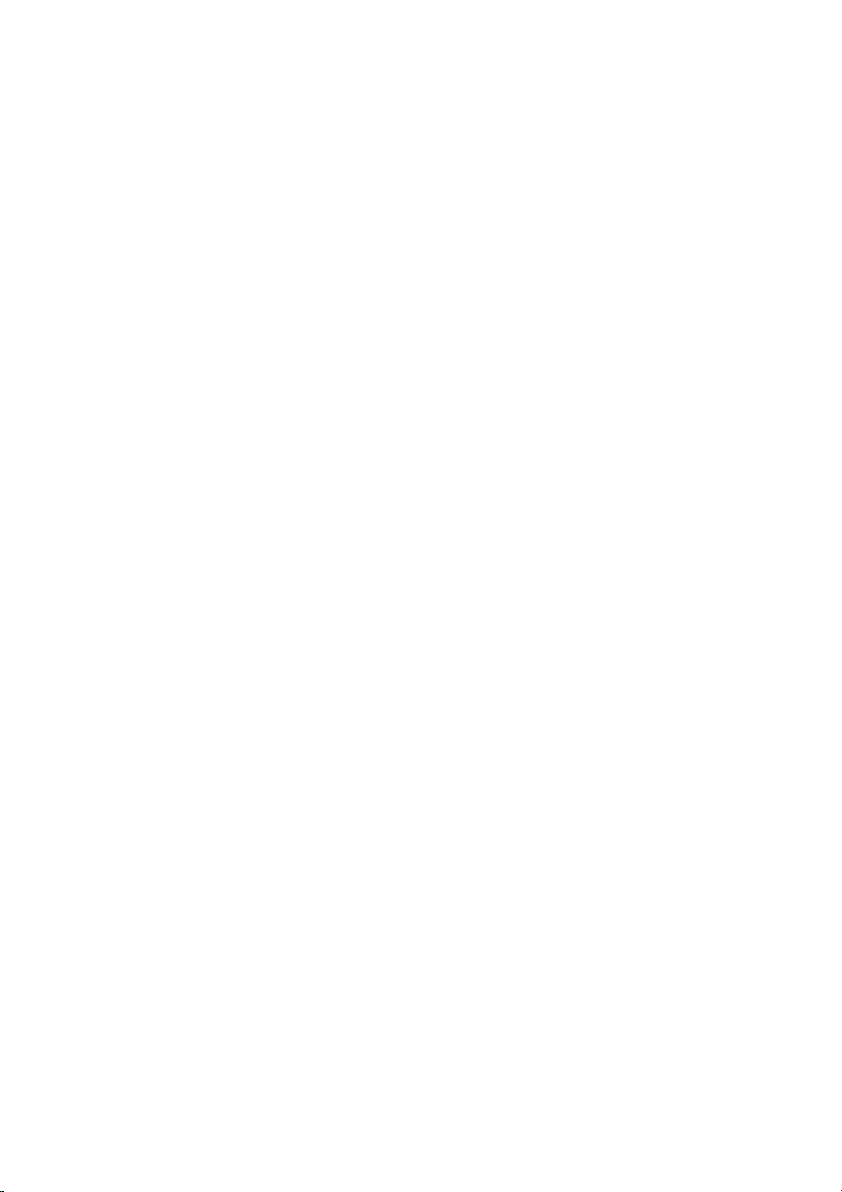
Page 25
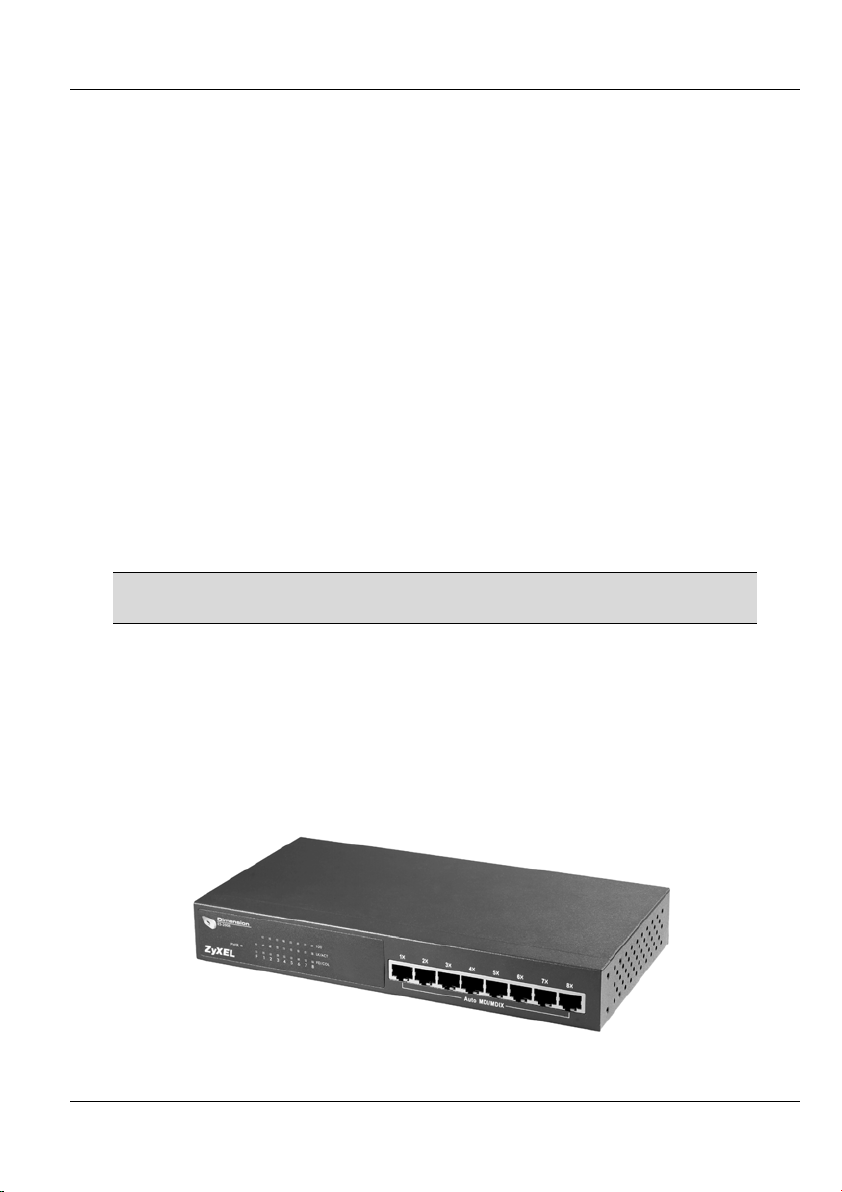
Dimension ES-2008 Ethernet Switch
Chapter 2
Hardware Description and
Installation
This chapter describes the switch hardware and installation
2.1 Hardware Installation
The switch is suitable for an office environment where it can be placed on a desktop.
Step 1. Make sure the switch is clean and dry.
Step 2. Attach the supply rubber feet to the bottom of the switch.
Step 3. Set the switch on a smooth and sturdy flat space strong enough to support the
weight of the switch and the connected cables. Make sure there is a power
outlet nearby.
Step 4. Make sure there is enough clearance around the switch to allow air circulation
and the attachment of cables and the power cord.
Do not block the ventilation holes. Leave space between switches
when stacking.
2.2 Hardware Connections
2.2.1 Front Panel
The front panel of the switch consists of eight auto-sensing, auto-negotiating 10/100BaseTX Ethernet RJ-45 ports and/or one 100Base-FX fiber or gigabit port.
The LEDs are also located on the front panel of the switch.
Figure 2-1 ES-2008
Hardware Description and Installation 2-1
Page 26

Dimension ES-2008 Ethernet Switch
Figure 2-2 ES-2008 with Fiber Port
Figure 2-3 ES-2008 with Gigabit Port
2.2.2 The Ethernet Connections
Auto-Sensing 10/100Base-TX RJ-45 Ports (Auto MDI/MDIX)
The ES-2008 has eight auto-negotiating, auto-sensing 10/100Base-TX Ethernet RJ-45
ports. All these ports support auto-sensing, a built-in function that automatically
recognizes the type (straight/crossover) of the attached cable. This feature effectively
removes all wiring troubles caused by a cable type mismatch. Although a crossover cable
is usually required to cascade a switch to another switch, auto MDI/MDI-X lets you use a
normal straight cable to do the task.
Auto-Negotiating 10/100Base-TX RJ-45 Ports
The auto-negotiation feature allows the switch to detect the speed of incoming
transmission and adjust appropriately without manual intervention. It allows data transfers
of either 10 Mbps or 100 Mbps in either half-duplex or full-duplex mode depending on
your Ethernet network.
2-2 Hardware Description and Installation
Page 27
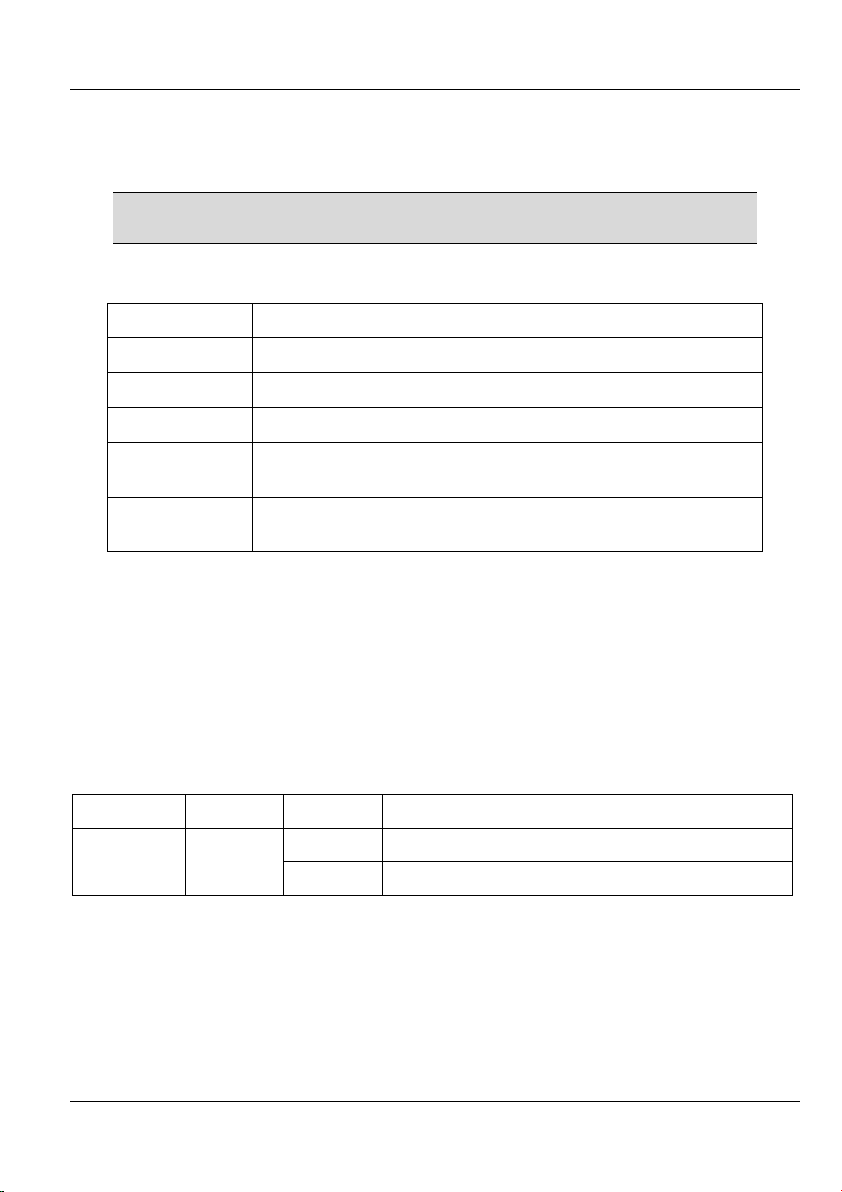
Dimension ES-2008 Ethernet Switch
2.2.3 Network Cable Types
The following table describes the types of network cable used for the different connection
speeds. The fiber and gigabit ports are not available on all ES models.
Make sure the 10/100 Base-TX and/or 1000Base-T cable length
between connections does not exceed 100 meters (328 feet).
Table 2-1 Network Cable Types
SPEED NETWORK CABLE TYPE
10 Base-TX
100 Base-TX
1000BASE-T
100BASE-FX
(multi-mode)
100BASE-FX
(single-mode)
100Ω 2-pair UTP/STP Category 3, 4 or 5
100Ω 2-pair UTP/STP Category 5
100Ω 4-pair UTP/STP Category 5
50~62.5/125 micron multi-mode fiber-optics
8~10/125 micron single-mode fiber-optics
2.3 Front Panel LEDs
All the LEDs are found on the front panel of the switch to indicate real-time status of the
ports and the switch.
2.3.1 The PWR LED
The PWR LED on the front panel indicates whether the switch is receiving power.
Table 2-2 The Switch Power LED Description
LED COLOR STATUS DESCRIPTION
On The switch is receiving power. Power Green
Off The switch is not receiving power.
2.3.2 10/100M Ethernet Port LEDs
The LEDs for the 10/100M Ethernet ports give real-time system information and status.
Hardware Description and Installation 2-3
Page 28
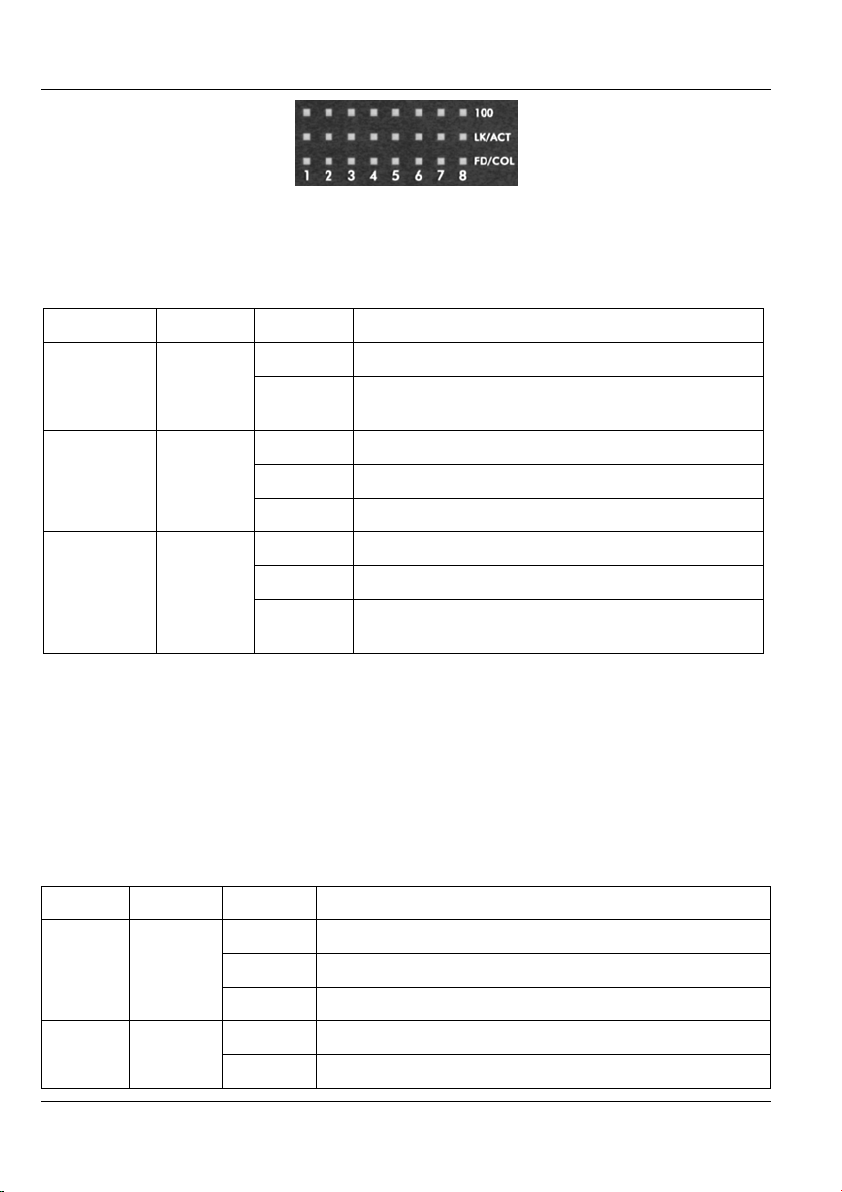
Dimension ES-2008 Ethernet Switch
Figure 2-4 Ethernet Port LEDs
The following table describes the LEDs for the Ethernet ports on the front panel.
Table 2-3 Ethernet Port LED Descriptions
LED COLOR STATUS DESCRIPTION
On The port is operating at 100Mbps. 100 Green
Off No device is attached or the port is operating at
10Mbps.
LK/ACT Green
FD/COL Orange
On The port is connecting with a device.
Blinking The port is receiving or transmitting data.
Off No device is attached.
On The port is operating in full-duplex mode.
Blinking Packet collisions are occurring
Off No device is attached or the device is in half-
duplex mode.
2.3.3 The Fiber Port
The 100FX fiber module is designed to extend the distance between the switch and other
Ethernet devices by up to 2 km using multi-mode fiber or 30 km using single-mode fibers.
The fiber port is not available on all switch models.
The LEDs provide real-time system status information of the fiber port. The following
table is a summary of LED status and meaning.
Table 2-4 100FX Module LED Descriptions
LED COLOR STATUS DESCRIPTION
LK/ACT Orange
2-4 Hardware Description and Installation
On The fiber port is connected to an Ethernet device.
Blinking This fiber port is transmitting data.
Off No data is being transmitted.
On The port is operating in full-duplex mode. FD/COL Orange
Blinking Packet collision is occurring on this port.
Page 29
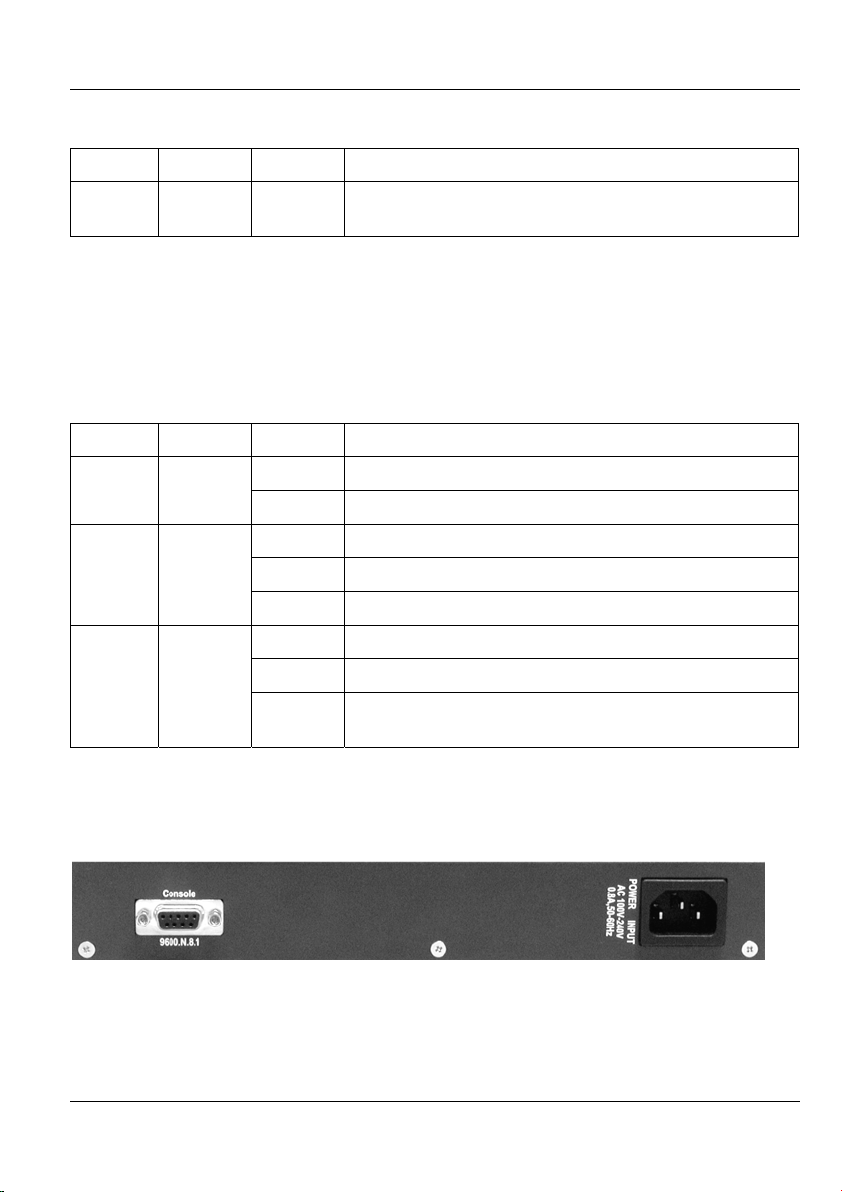
Dimension ES-2008 Ethernet Switch
Table 2-4 100FX Module LED Descriptions
LED COLOR STATUS DESCRIPTION
Off No device is attached or the port is operating in half-
duplex mode
2.3.4 The Gigabit Port
The gigabit port module is capable of transferring data at a speed up to 1000 mbps. The
gigabit port is not available on all switch models.
The following table describes the gigabit port LEDs.
Table 2-5 Gigabit Module LED Descriptions
LED COLOR STATUS DESCRIPTION
On The port is connected at 1000 Mbps. 1000 Green
Off The port is not connected at 1000 Mbps.
LK/ACT Orange
FD/COL Orange
On The fiber port is connected to an Ethernet device.
Blinking This fiber port is transmitting data.
Off No data is being transmitted.
On The port is operating in full-duplex mode.
Blinking Packet collision is occurring on this port.
Off No device is attached or the port is operating in half-
duplex mode
2.4 Rear Panel
The console port and the power socket are located on the rear panel as shown in the next
figure.
Figure 2-5 Rear Panel
Hardware Description and Installation 2-5
Page 30
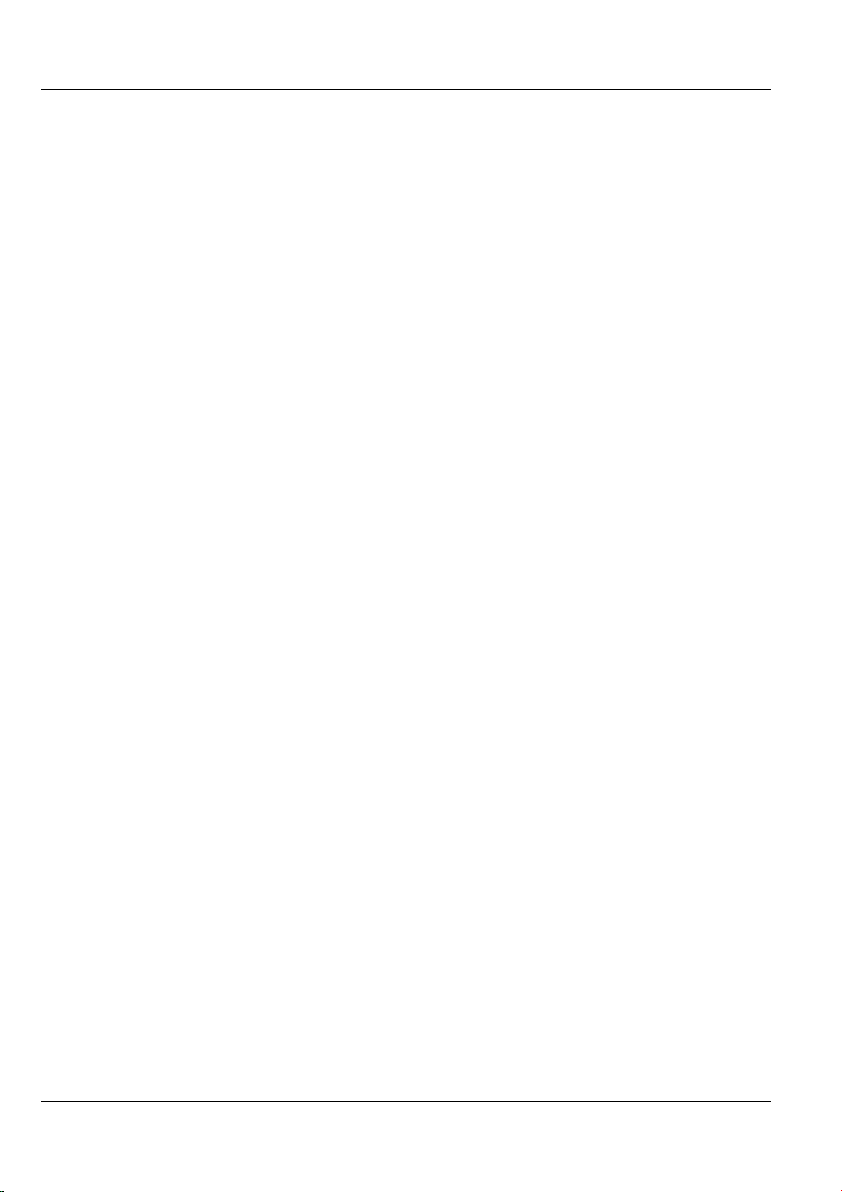
Dimension ES-2008 Ethernet Switch
2.4.1 Console Port
Local switch management is done through the console port. It requires a direct connection
between the switch and a computer via an RS-232 console cable. Refer to chapters on
SMT configurations.
2.5 Turning On the Switch
Connect one end of the power cord to the power receptacle on the rear panel of the switch
and the other end to the power outlet. Refer to the product specifications for the right
power source.
The PWR LED on the front panel turns on.
2-6 Hardware Description and Installation
Page 31

Dimension ES-2008 Ethernet Switch
Chapter 3
Introducing the Web Configurator
This chapter describes how to access the embedded web configurator and view
general switch information.
3.1 Accessing the Web Configurator
Follow the steps below to access the web configurator.
Step 1. Make sure your switch is properly connected (refer to instructions in
Chapter 2).
Step 2. Prepare your computer to connect to the switch. Set your computer to use a
static IP address in the same subnet as the IP address of the switch (refer to
the Setting Your Computer’s IP Address appendix).
Step 3. Launch your Internet Explorer.
You must use Internet Explorer 5.0 or later versions.
Step 4. Type "192.168.1.1"as the URL.
Step 5. Type “admin” (default) as the user name and "1234" (default) as the
password and click OK.
Figure 3-1 Login Window
Step 5. You should now see the welcome screen as shown next.
Introducing the Web Configurator 3-1
Page 32

Dimension ES-2008 Ethernet Switch
Figure 3-2 Welcome Screen
3.1.1 The Navigation Panel
The navigation panel on the left of all web pages provides a consistent way to access all
program functions. Click Administrator to expanded the menu and configure the
switch.
Figure 3-3 Menu
Figure 3-4 Expanded Menu
3-2 Introducing the Web Configurator
Page 33

Dimension ES-2008 Ethernet Switch
3.1.2 The Web Configurator Front Panel Display
The front panel graphic is displayed on all web screens to indicate the real-time port status
of the switch.
Figure 3-5 Web Configurator Front Panel Display
A port in green means a device is connected to the port. To view port information, click
on the ports to open a read-only status window as shown next.
Figure 3-6 Port Status
Refer to the Port Statistics section for field descriptions.
3.2 Commonly Used Buttons
The following table describes the buttons found in most screens.
Table 3-1 Commonly Used Button
BUTTON DESCRIPTION
Apply
Default
Delete
Help
Introducing the Web Configurator 3-3
Click Apply to save the changes.
Click Default to set the screen settings back to factory defaults.
Click Delete to remove a selected item.
Click Help to open a web-based HTML help window. The Help button
is not available in all web configurator screens.
Page 34

Dimension ES-2008 Ethernet Switch
3.3 General Switch Information
To view general information such as firmware version and MAC address click
Administrator, Switch Configuration and click on the Basic tab. The following screen
displays as shown.
Figure 3-7 Web Configurator: View Switch Information
The table below describes the read-only fields in this screen.
Table 3-2 View Switch Information
FIELD DESCRIPTION
Description This field displays a short description of the switch.
MAC Address This field displays the MAC address of the switch without the “:”
separator.
Firmware Version This field displays the version of the firmware the switch is using.
Hardware Version This field displays the hardware version of the switch.
Kernel Version This field displays the version of the kernel on which the firmware is
based.
3.4 Switch Console Port Settings
To view the console port settings of the switch click Administrator and Serial Port
Information.
Figure 3-8 Web Configurator: Serial Port Information
3-4 Introducing the Web Configurator
Page 35

Dimension ES-2008 Ethernet Switch
Use the information in this screen to set the communication parameters of a terminal
emulation program to access the switch via the console port.
Introducing the Web Configurator 3-5
Page 36

Page 37

Dimension ES-2008 Ethernet Switch
Chapter 4
Basic Switch Configuration
This chapter describes how to set the IP address of the switch, reset and reboot
the switch.
4.1 Setting the IP Address of the Switch
To configure the Ethernet TCP/IP settings of the switch click Administrator and then
Network Configuration to display the screen shown next.
Figure 4-1 Network Configuration
Follow the instructions in the table below to set the fields in this screen.
Table 4-1 Network Configuration
FIELD DESCRIPTION EXAMPLE
IP Address Enter a LAN IP address for the switch in dotted decimal
notation.
Subnet
Mask
Gateway Enter the LAN IP address of the gateway device.
You must reboot the switch if you change the IP address to make
Enter a subnet mask in dotted decimal notation. Refer to
the Subnetting appendix to calculate a subnet mask if you
are implementing subnetting.
the changes take effect.
192.168.1.1
255.255.255.0
4.2 Changing System Username and Password
Use the User Authentication screen to change the switch system username and
password.
Basic Switch Configuration 4-1
Page 38

Dimension ES-2008 Ethernet Switch
Click Administrator and then User Authentication to display the screen shown next.
Figure 4-2 User Authentication
Follow the instructions in the next table to set the fields in this screen.
Table 4-2 User Authentication
FIELD DESCRIPTION
User name Type in your new switch system user name.
Assign/Change
Password
Reconfirm
password
Type in your new switch system password.
Re-type your new switch system password for confirmation.
4.3 Resetting the Switch
Restoring to factory defaults resets the switch’s parameters. The user name will be reset to
“admin”, the password to “1234” and the LAN IP address to 192.168.1.1.
This function erases the current configuration before restoring a
previous back up configuration; please do not attempt to restore
unless you have a backup configuration file stored on disk.
Follow the steps to restore your switch back to factory defaults.
Step 1. Click Factory Default to display the screen shown next.
Figure 4-3 Factory Default
Step 2. Click the Factory Default button and wait until the switch finishes rebooting
before accessing the switch again.
4-2 Basic Switch Configuration
Page 39

Dimension ES-2008 Ethernet Switch
4.4 Rebooting the Switch
You must reboot the switch after you make changes to the switch’s IP address and
uploads a firmware or configuration file.
Step 1. Click System Reboot to display the screen as shown next.
Figure 4-4 System Reboot
Step 2. Click Reboot and wait until the switch finishes rebooting before accessing the
switch again.
Basic Switch Configuration 4-3
Page 40

Advanced Settings
PPaarrtt IIII::
Advanced Settings
Part II covers advanced port settings such as trunking, port security and filtering.
II
Page 41

Page 42

Dimension ES-2008 Ethernet Switch
Chapter 5
Advanced Switch Configuration
This chapter shows you how to configure the Advanced Switch Settings screen.
5.1 Switch Configuration
Use the Switch Configuration screen to configure advanced features of the switch.
From the main menu, click Administrator, Switch Configuration and then click on the
Advanced tab to display the screen as shown next.
Figure 5-1 Switching Configuration: Advanced
Advanced Switch Configuration 5-1
Page 43

Dimension ES-2008 Ethernet Switch
Follow the instructions in the table below to configure this screen.
Table 5-1 Switching Configuration: Advanced
FIELD DESCRIPTION
MAC Table
Address Entry
Age-out time
Bridge
Transmit
Delay Bound
Broadcast
Storm Filter
Mode
Priority Queue Service
Select a priority queuing type.
First Come
First Served
All High
Before Low
WRR Select the Weighted Round Robin (WRR) option to send packets
Packet
Weight (High:
Low)
Enable Delay
Bound
Select this check box to remove a MAC address from the MAC address
table after a duration specified in the field provided.
Enter the duration in seconds between 300 and 765 that an inactive MAC
address remains in the switch's MAC address table. The default is 300
seconds.
Select 1 sec, 2 sec or 4 sec from the pull down list box to limit the packet
queuing time in the switch. If enabled, the packets queued beyond the
time period specified here will be dropped.
Select OFF to disable this feature. This is the default setting.
Threshold is the percentage of the port's total bandwidth used by
broadcast traffic. When broadcast traffic for a port increases above the
threshold, broadcast storm control becomes active.
Select a percentage number from the drop-down list box to set the
threshold of the ports.
Select OFF to disable this feature. This is the default setting.
Select this option to send packets in the order of arrival.
Select this option to send all high priority packets before sending packet
with low priority.
depending on the weight (or priority) in the Packet Weight field.
For example, if Packet Weight is 2, then the switch sends out two
packets with higher priority for every one low priority packet sent.
This is the high weight and low weight ratio.
Specify the number of high priority packets to send. The number must be
bigger than 1.
Note: The default value for the low weight value is 1. You cannot change
this number.
Select this option and specify a time in the Max Delay Time field (in
milliseconds) to specify a time period a low priority packet is allowed to
queue in the switch.
5-2 Advanced Switch Configuration
Page 44

Dimension ES-2008 Ethernet Switch
Table 5-1 Switching Configuration: Advanced
FIELD DESCRIPTION
Max Delay
Time
Priority Queue
Assignment
(Checked for
High Priority)
Level1 …
Level7
Protocol Enable Settings
Enable
Spanning
Tree Protocol
Enable IGMP
Protocol
IGMP Query
Mode
VLAN
Operation
Mode
Specify a time period a low priority packet is allowed to queue in the
switch before the packet is dropped.
With QoS (Quality of Service) organizations can differentiate traffic by
setting the precedence values in the IP header at the periphery of the
network to enable the backbone to prioritize traffic.
Select the check box(es) to add the packets with the level bits to the high
priority queue.
Select this option to activate Spanning Tree Protocol (STP). Refer to the
STP chapter for more information.
Select this option to activate Internet Group Multicast Protocol (IGMP).
Refer to Section 8.1 for more information.
Select Auto to allow the network to automatically find the IGMP server.
The multicast device with the lowest numerical IP address to be the IGMP
server. This is the default setting.
Select Enable to force this switch to be the IGMP server even when there
is already an IGMP server on the network. Selecting this option may
affect network performance.
Select Disable to forcibly disallow this switch from being an IGMP server.
Select No VLAN, 802.1Q with GVRP, 802.1Q without GVRP or Port-
Based from the drop-down list box.
Select No VLAN to disable VLANs.
Select 802.1Q with GVRP to set up tag-based VLAN groups that extend
beyond the local switch.
Select 802.1Q without GVRP to set up tag-based VLAN groups on the
switch only.
Select Port-Based to set up port-based VLANs.
Refer to the chapter on VLANs.
Advanced Switch Configuration 5-3
Page 45

Page 46

Dimension ES-2008 Ethernet Switch
Chapter 6
Port Control
This chapter shows you how to configure the Ethernet ports and view port status.
6.1 Configuring the Ethernet Ports
The Port Configuration screen allows you to configure settings for individual Ethernet
ports on the switch and view the status of all the ports.
Click Administrator and then Port Configuration to display the screen as shown next.
Figure 6-1 Port Configuration
Follow the instructions in the next table to configure the Ethernet ports.
Table 6-1 Port Configuration
FIELD DESCRIPTION
Port Configuration
Port Select a port to configure from the selection list.
State
Port Control 6-1
Select Enable from the drop-down list box to activate the port.
Page 47

Dimension ES-2008 Ethernet Switch
Table 6-1 Port Configuration
FIELD DESCRIPTION
Auto
Negotiation
Speed Select from the drop-down list box to set the transmission speed of the
Duplex
Flow Control
Select Enable from the drop-down list box to have the port detect the
speed of incoming transmission and adjust appropriately without manual
intervention.
port. Choices are 10 Mbps and 100 Mbps.
All ports are set to 100 Mbps by default.
Select either Full or Half from the drop-down list box to set the duplex
mode of the port.
All ports are set to Full duplex mode by default.
Select Enable from the drop-down list box to activate flow control on this
port.
6.2 View Port Status
The bottom half of the Port Configuration screen displays status of all ports on the
switch.
You may also view the port status information in the Port Status screen
Refer to Table 6-1 for field descriptions. The Config fields display the configured port
settings while the Actual fields displays the real-time status of the port.
6.3 Port Statistics
Click Port Statistics in the menu to display the screen as shown next.
6-2 Port Control
Page 48

Dimension ES-2008 Ethernet Switch
Figure 6-2 Port Statistics
The following table describes the fields in this screen.
Table 6-2 Port Statistics
FIELD DESCRIPTION
Port This field displays the port number of each entry.
State
Link
TxGoodPKT This field displays the number of packets transmitted successfully.
TxBadPKT This field displays the number of packet transmission failures.
RxGoodPKT This field displays the number of packets received successfully.
RxBadPKT This field displays the number of bad packets received.
TxAbort This field displays the number of aborted data transmissions.
Collision This field displays the number of collisions that occurred on the port.
This field indicates whether the port is connected (On) to an Ethernet
device or not connected (Off).
This field indicates whether the port has a successful connection (Up) or
no connection (Down).
Click Clear to reset the counters
Port Control 6-3
Page 49

Page 50

Dimension ES-2008 Ethernet Switch
Chapter 7
Port Trunking
This chapter describes how to configure trunk groups and IEEE 802.3ad link
aggregation.
7.1 Introduction
Port Trunking (or link aggregation) lets you group physical ports into one logical highcapacity link. It may be more cost-effective to group multiple lower-speed ports than to
under-utilize a higher-speed, but more costly, port.
However, the more ports you aggregate, the higher bandwidth capacity you obtain, but the
fewer available ports you have.
7.1.1 Trunk Groups
Trunk groups are manually configured aggregate links containing multiple ports.
7.1.2 Dynamic Port Trunking
The switch supports IEEE 802.3ad standard for port trunking. This standard describes the
Link Aggregate Control Protocol (LACP), which is a protocol that allows a switch to
dynamically create and manage trunk groups.
When you enable LACP trunking on a port, the port can automatically negotiate with the
ports at the remote end of a link to establish trunk groups.
Besides dynamic trunking, LACP provides port redundancy. When an operational port
fails, one of the “standby” ports becomes operational without user intervention.
7.1.3 Requirements
When you configure the settings, note the following points.
1. You cannot add a port to a trunk group if LACP is enabled on the port.
2. You must connect all ports point-to-point to the same Ethernet device and
configure them for LACP trunking if required.
3. LACP only works on full-duplex links.
4. All ports on the same trunk group must have the same media type, speed, duplex
mode and flow control settings.
5. Configure trunk groups or LACP before you connect the Ethernet device to
prevent network topology loops.
Port Trunking 7-1
Page 51

Dimension ES-2008 Ethernet Switch
7.2 Configuring Port Trunking
Port trunking lets you group up to eight consecutive ports into a single dedicated
connection.
To configure port trunking, click Administrator, Trunking and the Aggregator Setting
tab.
Figure 7-1 Trunking: Aggregator Setting
Follow the instruction in the table next to change the settings.
Table 7-1 Trunking: Aggregator Setting
FIELD DESCRIPTION
System
Priority
Group ID
LACP
Enter a number to identify and set the priority of an active Link Aggregate
Control Protocol (LACP). The smaller the number, the higher the priority
level.
Select a trunk group ID from the drop-down list menu and click Select to
display the configured settings.
Select Enable from the drop-down list box to set the trunk group as a
dynamic trunk group.
Select Disable to set the trunk group as a local trunk group.
7-2 Port Trunking
Page 52

Dimension ES-2008 Ethernet Switch
Table 7-1 Trunking: Aggregator Setting
FIELD DESCRIPTION
Work Ports Enter the number of ports that to be aggregated.
If you select Enable in the LACP field, then enter any number greater than
0 and smaller than the total number of the trunk ports. The excess ports are
in standby and can be aggregated if any of the other ports fail.
If you select Disable in the LACP field, then the number of ports must be
the same as the number of the trunk ports.
By default, the total number of trunk ports is displayed.
Select a port number on the right selection box and click Add to add the
Add
port to the trunk group on the left.
Any ports that remain on the right are ports not assigned to any trunk
groups.
Remove
Select a port number on the left selection box and click Remove to remove
the port from the trunk group.
7.3 Viewing Static Trunk Group Information
The Aggregator Information screen displays static trunk groups (with the LACP
feature).
Click Administrator, Trunking and then the Aggregator Information tab. A screen
displays as follows.
Figure 7-2 Trunking: Aggregator Information.
The following table describes the fields in this screen.
Table 7-2 Aggregator Information
FIELD DESCRIPTION
Group Key This field displays the trunk group number.
Port Trunking 7-3
Page 53

Dimension ES-2008 Ethernet Switch
Table 7-2 Aggregator Information
FIELD DESCRIPTION
Port No This field displays the port number(s) belonging to a static trunk group.
7.4 State Activity
Ports in a dynamic trunk group can be in either active or passive state.
If a port is in active state, the port automatically sends LACP packets to negotiate a trunk
link configuration with another link aggregation port on the other side of the link.
If a port is in passive state, the port only responds to LACP packets but cannot negotiate a
trunk link configuration with another trunk port on the other end of the link.
Use the State Activity screen to set the state of the port(s) in a dynamic trunk group.
Figure 7-3 Trunk State Activity
The following table describes the fields in this screen.
Table 7-3 Trunk State Activity
FIELD DESCRIPTION
Port This field displays the port numbers.
LACP State
Activity
This field is N/A for ports not in a dynamic trunk group.
Select the Status check box to set the port to active state.
If the Status check box is not selected, the port is set to passive state. This
is the default setting for all ports in a dynamic trunk group.
7-4 Port Trunking
Page 54

Dimension ES-2008 Ethernet Switch
Chapter 8
Filter and Security Setup
This chapter shows you how to set IGMP and MAC filters and port security.
8.1 IGMP
Traditionally, IP packets are transmitted in one of either two ways -Unicast (1 sender to 1
recipient) or Broadcast (1 sender to everybody on the network). Multicast delivers IP
packets to just a group of hosts on the network.
IGMP (Internet Group Multicast Protocol) is a session-layer protocol used to establish
membership in a multicast group - it is not used to carry user data. Refer to RFC 1112 and
RFC 2236 for information on IGMP versions 1 and 2 respectively.
A layer-2 switch can passively snoop on IGMP Query, Report and Leave (IGMP version
2) packets transferred between IP multicast routers/switches and IP multicast hosts to
learn the IP multicast group membership. It checks IGMP packets passing through it,
picks out the group registration information, and configures multicasting accordingly.
Without IGMP snooping, multicast traffic is treated in the same manner as broadcast
traffic, that is, it is forwarded to all ports. With IGMP snooping, group multicast traffic is
only forwarded to ports that are members of that group. IGMP Snooping generates no
additional network traffic, allowing you to significantly reduce multicast traffic passing
through your switch.
For each attached network, an IGMP server periodically sends a query message to request
for group membership information. Hosts on the network that are members of a multicast
group send report messages back to the IGMP server. When a host leaves a group, it sends
a leave group message.
The following table describes the types of IGMP messages.
Table 8-1 IGMP Message Descriptions
TYPE DESCRIPTION
Query An IGMP server sends query messages asking for a response from each
host belonging to the multicast group.
Report A host sends report messages to the IGMP server to indicate that the host
wants to be or is a member of a given group indicated in the report
message.
Leave Group A host sends a leave group message to the IGMP server to indicate that the
host has terminated its membership of a specific multicast group.
Filter and Security Setup 8-1
Page 55

Dimension ES-2008 Ethernet Switch
8.1.1 Configuring IGMP
Follow the steps below to activate IGMP on the switch.
Step 1. Click Administrator and then Switch Configuration.
Step 2. In the Switch Configuration screen, click the Advanced tab.
Step 3. Select the Enable IGMP Protocol check box under Protocol Enable Setting.
Step 4. Select a choice from the IGMP Query Mode field drop-down list box.
Figure 8-1 Configuring IGMP
The following table describes the options in the IGMP Query Mode field.
Table 8-2 IGMP Query Mode
FIELD DESCRIPTION
IGMP Query
Mode
Select Auto to allow the network to automatically find the IGMP server.
The multicast device with the lowest numerical IP address to be the IGMP
server. This is the default setting.
Select Enable to force this switch to be the IGMP server even when there
is already an IGMP server on the network. Selecting this option may
affect network performance.
Select Disable to forcibly disallow this switch from being an IGMP server.
8.1.2 IGMP Examples
This section presents IGMP examples for each IGMP query mode.
A source of multicasts, such as the Video-on-Demand server in our examples, should be
as close to the IGMP server as possible in order to reduce broadcasts.
Example 1: Select an IGMP Server Automatically
In the figure below, when you select Auto in the IGMP Query Mode field on all
switches, Switch C will become the IGMP server since it has the lowest numerical IP
address on the network.
8-2 Filter and Security Setup
Page 56

Dimension ES-2008 Ethernet Switch
Figure 8-2 IGMP Example 1
Example 2: Select an IGMP Server Manually
To force Switch A to be the IGMP server, select Enable in the IGMP Query Mode field.
However if another multicast device is set to Auto and it has a numerically lower IP
address, it will act as the IGMP server also. This results in duplicated IGMP messages
that might decrease your network performance.
Unless you can disable IGMP on the other multicast devices on your network, it is not
recommended you select the Enable option.
Filter and Security Setup 8-3
Page 57

Dimension ES-2008 Ethernet Switch
Figure 8-3 IGMP Example 2
Example 3: Disable IGMP on the Switch
When you want to set a multicast router on your network to be the IGMP server but the
router does not have the lowest IP address, disable IGMP on all other multicast devices.
8-4 Filter and Security Setup
Page 58

Dimension ES-2008 Ethernet Switch
Figure 8-4 IGMP Example 2
8.1.3 Viewing IGMP Snooping Information
Click Filter Setup and then IGMP Snooping to display IGMP snooping information.
Figure 8-5 IGMP Snooping
The following table describes the read-only fields in this screen.
Filter and Security Setup 8-5
Page 59

Dimension ES-2008 Ethernet Switch
Table 8-3 IGMP Snooping
FIELD DESCRIPTION
IP Address This field displays the IP multicast address in the range 224.0.0.0
through 239.255.255.254.
VLAN ID This field displays the VLAN or multicast group ID.
Member Port This field displays the port number to which the Ethernet device is
connected.
8.2 Static MAC Address
You can add a MAC address to the MAC address table on the switch. A static MAC
address will remain in the MAC address table permanently even if the Ethernet device is
not connected to the switch.
With static MAC addresses, the switch avoids re-learning the MAC addresses of the
Ethernet devices every time the switch reboots or disconnects from the network.
8.2.1 Adding Static MAC Address
Follow the steps to add static MAC addresses.
Step 1. Click Administrator and then Filter Setup.
Step 2. Click the Static MAC Addresses tab to display the screen as shown in the
figure below.
8-6 Filter and Security Setup
Page 60

Dimension ES-2008 Ethernet Switch
Figure 8-6 Static MAC Address
Step 3. Enter the MAC address (without the “:” separator) of an Ethernet device in the
MAC Address field.
Step 4. Enter the port number that the Ethernet device is connected to in the Port No.
field.
8.3 Port Security
A port with security mode turned on is prevented from re-learning a new MAC address of
an Ethernet device. To secure a port, disable the port from learning new MAC addresses
and then define a list of MAC addresses that are allowed to use the secured port. Thus,
only incoming packets with the defined MAC addresses will be forwarded.
Follow the steps below to secure the ports on the switch.
Step 1. Click Administrator and then Filter Setup.
Step 2. Click the Port Security tab to display the screen as shown next.
Filter and Security Setup 8-7
Page 61

Dimension ES-2008 Ethernet Switch
Figure 8-7 Port Security
Step 3. Select the check box beside the port number to stop the port from learning
new MAC addresses.
Step 4. Click Apply.
Step 5. Follow Section 8.2.1 to define static MAC addresses on the ports to allow only
the computers with the static MAC addresses to send packets through the
ports
If you do not configure static MAC address(es) on the port with
port security feature, the port will drop all packets.
8.4 MAC Address Filtering
You can set up the switch to drop packets from a computer based on the computer’s MAC
address. Follow the steps set up MAC address filtering.
Step 1. Click Administrator, Filter Setup and then the MAC Filtering tab.
8-8 Filter and Security Setup
Page 62

Dimension ES-2008 Ethernet Switch
Figure 8-8 MAC Address Filtering
Step 2. Enter the MAC address (without the “:” separator) of an Ethernet device in the
MAC Address field.
Step 3. If VLAN is enabled, enter the VLAN ID of a VLAN group the port belongs to
in the VLAN ID field. This field is N/A if VLAN is not enabled.
Step 4. Click Apply to save the settings.
Filter and Security Setup 8-9
Page 63

Advanced Applications
PPaarrtt IIIIII::
Advanced Applications
Part III covers VLAN, Port Mirroring, STP, SNMP and firmware and configuration
maintenance.
III
Page 64

Page 65

Dimension ES-2008 Ethernet Switch
Chapter 9
VLAN
This chapter shows you how to set up Virtual LANs on the switch.
9.1 Introduction
A Virtual LAN (VLAN) is a logical network grouping that limits the broadcast domain. It
allows you to isolate network traffic so only members of the VLAN group receive traffic
from the same VLAN group members. Members on a different VLAN group cannot
communicate with each other even though they are physically connected to the same
switch.
Your switch supports port-based and tag-based VLANs.
By default, all ports belong to a default VLAN (VLAN ID 1). You
cannot delete the default VLAN.
9.2 VLAN Types
The following sections discussed the types of VLANs your switch supports.
9.2.1 Port-Based VLAN
Port-based VLAN is the most common and simplest form of VLAN. In a port-based
VLAN, some ports are assigned to a VLAN group. A port can only belong to one VLAN
group.
By default, all the ports on the switch belong to a VLAN group (VID 1). You cannot
delete the default VLAN.
9.2.2 Tag-Based VLANs (IEEE 802.1Q VLAN)
Tag-based VLAN on the switch is based on the IEEE 802.1Q specification that allows
you to create VLANs across switches from different vendors. IEEE 802.1Q VLAN inserts
a “tag” into the Ethernet frames. The tag contains a VLAN Identifier (VID) that indicates
the VLAN numbers.
The following lists the advantages of IEEE 802.1Q.
1. Multicast data traffic across different Ethernet devices is contained, thus
improving performance.
2. A port can belong to more than one IEEE 802.1Q VLAN.
3. Improved security with logical grouping of users.
VLAN 9-1
Page 66

Dimension ES-2008 Ethernet Switch
Dynamic VLANs
GARP VLAN Registration Protocol (GVRP) is a Generic Attribute Registration Protocol
(GARP) application that provides VLAN registration services through dynamic
configuration (or registration) and distribution of VLAN membership information across
the network.
With GVRP, the switch is able to register necessary VLAN members to create IEEE
802.1Q-compliant VLANs on links with other devices that are running GVRP. GVRP
automatically provides consistent VLAN ID across the network to reduce VLAN
configuration errors. GVRP propagates VLAN information to other GVRP-aware devices
automatically, without the need to manually configure the VLANs on each device. In
addition, if the VLAN configuration on a device changes, GVRP automatically changes
the VLAN configurations of the affected devices.
9.3 Selecting VLANSupport
Select the type of VLANs to support in the Switch Configuration screen. Click
Administrator, Switch Configuration and then the Advanced tab to set the VLAN
Operation Mode field.
Figure 9-1 Switch Configuration: Enable Protocols
Follow the instructions in the table next to select the VLAN mode.
Table 9-1 VLAN Operation Mode
FIELD DESCRIPTION
VLAN Operation
Mode
Select No VLAN, 802.1Q with GVRP, 802.1Q without GVRP or
Port-Based from the drop-down list box.
Select No VLAN to disable VLANs.
Select 802.1Q with GVRP to set up tag-based VLAN groups that
extend beyond the local switch.
Select 802.1Q without GVRP to set up tag-based VLAN groups
on the switch only.
Select Port-Based to set up port-based VLANs.
9-2 VLAN
Page 67

Dimension ES-2008 Ethernet Switch
9.4 Port-Based VLAN Configuration
Follow the steps below to configure port-based VLANs.
Step 1. In the Switch Configuration screen, select Port-Based from the VLAN
Operation Mode drop-down list box. Then click Apply.
Step 2. Click VLAN Configuration in the navigation menu to display the setup
screen as shown next.
Figure 9-2 VLAN Setup: Port-based VLAN Information
Step 3. Click Add to configure a new port-based VLAN. The following screen
displays.
Figure 9-3 VLAN Setup: Port-based Configuration
Follow the instructions in the table next to configure this screen.
VLAN 9-3
Page 68

Dimension ES-2008 Ethernet Switch
Table 9-2 VLAN Setup: Port-based Configuration
FIELD DESCRIPTION
Group Name Enter a descriptive name to identify the VLAN.
VLAN ID Enter a VLAN identification number. The number must be between 1 and
4094.
Add
Remove
Select a port number from the left selection list and click Add to add the
port to the VLAN.
Select a port number from the right selection list and click Remove to
remove the port from the VLAN.
Ports in the same VLAN must be in the same trunk group.
9.5 Tag-Based VLAN Configuration
Follow the steps below to configure VLANs on the switch.
Step 1. In the Switch Configuration screen, select either 802.1Q with GVRP or
802.1Q without GVRP from the VLAN Operation Mode drop-down list
box. Then click Apply.
Step 2. Click Administrator and then VLAN Configuration to display the basic
VLAN screen as shown next.
Figure 9-4 VLAN Setup – 802.1Q with/without GVRP VLAN Information
9-4 VLAN
Page 69

Dimension ES-2008 Ethernet Switch
Step 3. Click Add to add a new VLAN. A setup screen displays.
Figure 9-5 Tag-Based VLAN: 802.1 Q VLAN Basic Setup
Follow the instructions in Table 9-2 to set the fields in this screen.
All ports in the same VLAN must be in the same trunk group.
Step 4. Click Next to continue.
Figure 9-6 VLAN Setup: 802.1Q VLAN Port Tagging
Follow the instructions in the next table to set the fields in this screen.
VLAN 9-5
Page 70

Dimension ES-2008 Ethernet Switch
Table 9-3 VLAN Setup: 802.1Q VLAN Port Tagging
FIELD DESCRIPTION
VLAN
Name
VLAN ID This read-only field displays the identification number of the VLAN group.
Port No This read-only field displays the port number on the switch.
Setting
This read-only field displays the name of the VLAN.
Select Tag from the drop-down list box to add VLAN ID to the outgoing
frames on this port. Otherwise select Untag.
9.5.1 Configure Port Settings
Click Administration, VLAN Configuration and then Port VLAN ID to display the
screen as shown next.
Figure 9-7 Tag-Based VLAN: Port VLAN ID
The following table describes the fields in this screen.
Table 9-4 Tag-Based VLAN: Port VLAN ID
FIELD DESCRIPTION
Port This read-only field displays the port number on the switch.
VLAN ID Enter the VLAN ID (between 2 and 4094) that will be assigned to untagged
traffic on a given port. For example, if the default VLAN ID of port 5 is 100,
all untagged packets on port 5 will belong to VLAN 100.
9-6 VLAN
Page 71

Ingress
Filtering
Acceptable
Frame Type
Dimension ES-2008 Ethernet Switch
The default VLAN ID for all ports is 1.
This feature is useful for accommodating devices that you want to
participate in the VLAN but that don't support tagging. Only one untagged
VLAN is allowed per port.
Select Enable from the drop-down list box to forward a frame whose VID is
the same as the VID of the port.
Select Disable to forward all frames, regardless of the port's VID.
Select All from the drop-down list box to accept all untagged or tagged
frames.
Select Tag Only to drop all untagged frames.
VLAN 9-7
Page 72

Page 73

Dimension ES-2008 Ethernet Switch
Chapter 10
Spanning Tree Protocol
This chapter describes the basics and configuration of STP.
10.1 Introduction
Spanning Tree Protocol) is a standardized method (IEEE 802.1D) that eliminates loops in
a network by disabling some ports and allowing other ports to forward traffic based on the
parameters you configured. STP ensures that there is only one path between a specific
source and destination so packets will not travel in loops.
STP provides path redundancy while preventing undesirable loops in the network. STP
detects and breaks network loops and provides backup links between switches, bridges or
routers. It allows a device to interact with other STP-aware devices in your network to
ensure that only one path exists between any two stations on the network.
The root bridge is the base of the spanning tree; it is the bridge with the lowest identifier
value (MAC address). Path cost is the cost of transmitting a frame onto a LAN through
that port. It is assigned according to the speed of the link to which a port is attached. The
slower the media, the higher the cost. Refer to the following table for the recommended
path cost (in the allowed range between 1 and 65535) for each link speed.
Table 10-1 Recommended Path Cost
LINK SPEED RECOMMENDED VALUE RECOMMENDED RANGE
4Mbps 250 100 to 1000
10Mbps 100 50 to 600
16Mbps 62 40 to 400
100Mbps 19 10 to 60
1Gbps 4 3 to 10
10Gbps 2 1 to 5
On each bridge, the root port is the port through which a bridge communicates with the
root. It is the port on this switch with the lowest path cost to the root (the root path cost).
If there is no root port, then this switch has been accepted as the root bridge of the
spanning tree network.
Spanning Tree Protocol 10-1
Page 74

Dimension ES-2008 Ethernet Switch
10.2 Activating Spanning Tree Protocol
Use the Switch Configuration screen to activate STP on the switch.
Step 1. Click Administrator, Switch Configuration and then the Advanced tab.
Step 2. Select the Enable STP Protocol check box under Protocol Enable Settings:.
Figure 10-1 Activating STP
Step 3. Click Apply to save the changes.
10.3 Configuring Spanning Tree Parameters
To configure STP on the switch, click Administrator and then Spanning Tree.
Figure 10-2 Configure Spanning Tree Parameters
The following table describes the related fields to configure on a global basis (for the
entire switch).
Table 10-2 Configure STP Parameter
FIELD DESCRIPTION EXAMPLE
Priority To set the priority of this switch in a spanning tree, enter a
number between 1 and 65535.
A higher value indicates a lower priority; thus 0 means the
highest priority. The default is 32768.
10-2 Spanning Tree Protocol
32768
Page 75

Dimension ES-2008 Ethernet Switch
Table 10-2 Configure STP Parameter
FIELD DESCRIPTION EXAMPLE
MAX Age A time interval (in seconds) a root bridge waits without
receiving a STP configuration message before initiating a
topology change.
Specify a number between 6 and 40.
Hello Time The number of seconds the switch waits between STP
configuration message transmissions.
Specify a number between 1 and 10.
ForwardDelay Time
The number of seconds the switch waits before changing from
its STP learning/listening state to forwarding state.
Specify a number between 4 and 30.
20
2
15
10.4 Viewing Root Bridge Information
View the STP root bridge information in the Spanning Tree screen. These fields display
the spanning tree parameter settings for the switch currently acting as the root.
Figure 10-3 View STP Root Bridge Information
Refer to the following table for the field descriptions.
Table 10-3 View STP Root Bridge Information
FIELD DESCRIPTION
This field displays the priority (between 1 and 65535) of the root bridge in a
Priority
MAC Address This field displays the MAC address of the root bridge.
spanning tree. A higher value indicates a lower priority; thus 0 means the
highest priority.
Spanning Tree Protocol 10-3
Page 76

Dimension ES-2008 Ethernet Switch
Table 10-3 View STP Root Bridge Information
FIELD DESCRIPTION
This field displays the path cost from this switch to the root bridge. The
Root Path
Cost
bigger the number, the higher the path cost.
This field is 0 to indicate that this switch is the root bridge in a spanning
tree.
Root Port
MAX Age
Hello Time
ForwardDelay Time
This field displays the port number through which your switch
communicates with the root
A time interval (in seconds) a root bridge waits without receiving a STP
configuration message before initiating a topology change.
The number of seconds root bridge waits between STP configuration
message transmissions.
The number of seconds the root bridge waits before changing from its STP
learning/listening state to forwarding state.
10.5 Configuring Spanning Tree Port Parameters
Configure the port parameters in the Set Spanning Tree screen.
Figure 10-4 Configuring STP Port Parameters
Follow the steps below to configure the port parameters.
Step 1. Select a port number from the Port scroll down list menu.
Step 2. Enter a number between 1 and 65535 in the Path Cost field. The smaller the
number the lower the path cost is for the port. Refer to Table 10-1 for
recommended path cost.
Step 3. Enter a number between 0 and 255 in the Priority field. The smaller the
number, the higher the priority.
Step 4. Click Apply to save the changes.
10-4 Spanning Tree Protocol
Page 77

Dimension ES-2008 Ethernet Switch
10.6 Viewing STP Port Status
View the STP port status information at the bottom of the Spanning Tree screen.
Figure 10-5 STP Port Status
The following table describes the read-only port status fields in this screen.
Table 10-4 STP Port Status
FIELD DESCRIPTION
Port This field displays the port number on the switch.
Path Cost This field displays the cost of using this port to reach the root bridge. The
bigger the number, the higher the path cost.
Priority This field displays the priority level of the port. The higher the number the
lower the priority level.
Port
State
This field displays the state of the port. The state can be FORWARDING,
DISABLED, BLOCKING, LEARNING and LISTENING.
Spanning Tree Protocol 10-5
Page 78

Page 79

Dimension ES-2008 Ethernet Switch
Chapter 11
Port Mirroring
This introduces the port mirroring or port sniffer feature of the switch.
11.1 Introduction
You can monitor traffic on the ports by duplicating or mirroring the traffic to a port. You
can monitor input traffic, output traffic or both. A port that mirrors the traffic of other
ports is the analysis port or the sniffer port. A port whose traffic is analyzed is the
monitor port or the source port.
You can configure up to nine monitor ports but only one mirror port.
11.2 Configuring Port Mirroring
Click Administrator and then Port Mirroring to display the screen shown next.
Figure 11-1 Port Mirroring
Follow the instructions in the table next to configure this screen.
Port Mirroring 11-1
Page 80

Dimension ES-2008 Ethernet Switch
Table 11-1 Port Mirroring
FIELD DESCRIPTION
Port Mirroring
State
Analysis Port You must select a port from the drop-down list box to act as the sniffer
Monitor Ports This read-only field displays the port number of the switch.
Monitor Rx Select this check box to monitor incoming traffic of the port.
Monitor Tx Select this check box to monitor outgoing traffic of the port.
Select ENABLE from the drop-down list box to activate port mirroring
feature.
Select DISABLE to deactivate port mirroring. This is the default setting.
port when you select ENABLE in the Port Mirroring State field.
This field is NONE if the Port Mirroring State field is DISABLE.
11-2 Port Mirroring
Page 81

Dimension ES-2008 Ethernet Switch
Chapter 12
SNMP
This chapter explains SNMP in the web configurator.
12.1 About SNMP
Simple Network Management Protocol (SNMP) is a protocol used for exchanging
management information between network devices. SNMP is a member of the TCP/IP
protocol suite. Your switch supports SNMP version one (SNMPv1). The next figure
illustrates an SNMP management operation.
Figure 12-1 SNMP Management Model
An SNMP managed network consists of two main components: agents and a manager.
An agent is a management software module that resides in a managed device. An agent
translates the local management information from the managed device into a form
compatible with SNMP. The manager is the console through which network
SNMP 12-1
Page 82

Dimension ES-2008 Ethernet Switch
administrators perform network management functions. It executes applications that
control and monitor managed devices.
The managed devices contain object variables/managed objects that define each piece of
information to be collected about a device. Examples of variables include such as number
of packets received, node port status etc. A Management Information Base (MIB) is a
collection of managed objects. SNMP allows a manager and agents to communicate for
the purpose of accessing these objects.
SNMP itself is a simple request/response protocol based on the manager/agent model. The
manager issues a request and the agent returns responses using the following protocol
operations:
• Get - Allows the manager to retrieve an object variable from the agent.
• GetNext - Allows the manager to retrieve the next object variable from a table or list
within an agent. In SNMPv1, when a manager wants to retrieve all elements of a
table from an agent, it initiates a Get operation, followed by a series of GetNext
operations.
• Set - Allows the manager to set values for object variables within an agent.
• Trap - Used by the agent to inform the manager of some events.
12.1.1 Trap Manager
A trap manager is a management station that receives traps (the system alerts generated).
If no trap manager is defined, then no traps are generated.
12.2 Configuring SNMP
Click Administrator and then SNMP Management to display the screen shown next.
12-2 SNMP
Page 83

Dimension ES-2008 Ethernet Switch
Figure 12-2 SNMP Management
The following table describes the fields in this screen.
Table 12-1 SNMP Management
FIELD DESCRIPTION
System Options
You must fill in all three fields.
Name Enter a descriptive name for the switch for identification purposes.
Location Enter the location of the switch.
Contact Enter the name of the contact person for the switch.
Community Strings
Current
Strings
New
Community
Strings
String Enter a new community string or password.
This list box displays the current configured community strings of the
switch.
To remove a string, select the string in the list and click Remove.
Fill in the field below to add a new community string (or password) and
click Add.
SNMP 12-3
Page 84

Dimension ES-2008 Ethernet Switch
Table 12-1 SNMP Management
FIELD DESCRIPTION
Select RO to enable the request accompanied by this string to display
RO
MIB information.
Select RW to enable the request accompanied by this string to display
RW
MIB information and set MIB objects on the switch.
Trap Managers
Current
Manager
New Manager
IP Address Enter the IP address of the management station.
Community Enter the community string (or the password) of the management station.
This field displays the current configured management station (the trap
manager) on the switch.
To remove a trap manager, select the trap manager in the list and click
Remove.
Fill in the fields below to add a new trap manager and click Add.
12-4 SNMP
Page 85

Using the SMT and System Maintenance
PPaarrtt IIVV::
Using the SMT and System Maintenance
Part IV introduces configuration using the SMT screens and firmware/
configuration maintenance.
IV
Page 86

Page 87

Dimension ES-2008 Ethernet Switch
Chapter 13
Introducing the SMT
This chapter introduces the basics of managing the switch.
13.1 Introduction
The System Management Terminal (SMT) is a menu – driven interface that you use to
configure the switch. You may access the SMT using either Telnet or the console port.
If there is no activity for longer than 5 minutes after you log in,
your switch will automatically log you out.
13.2 Accessing the SMT Using Telnet
Follow the steps below to access the SMT screens using a Telnet program.
Step 1. Launch a Telnet program. In Windows, click Start and then Run.
Step 2. Type “telnet” followed by a space and the IP address of the switch,
(192.168.1.1 is the default) and then click OK to display the password screen.
Refer to Figure 13-3.
Figure 13-1 Starting a Telnet Session
13.3 Accessing the SMT Using the Console Port
The console configuration is for local management and initial configuration of the switch.
Use an RS-232 console cable with a female DB-9 connector to connect a terminal or
computer to the console port.
Introducing the SMT 13-1
Page 88

Dimension ES-2008 Ethernet Switch
13.3.1 Establishing a Console Port Connection
After the switch is directly connected to a computer, turn on the computer and run a
terminal emulation program (for example, Hyper Terminal in Windows) and configure its
communication parameters as follows:
9600 bits per second.
Parity none, 8 data bits, 1 stop bit, flow-control none.
Figure 13-2 HyperTerminal Communication Parameter Settings Example
13.4 Initial SMT Screen
Press [ENTER] to display the login screen. For your first login, enter the default user
name “admin” and default password “1234” and then press [ENTER].
The user name and password are case sensitive.
User Name:
Password:
Dimension Switch ES-2008
Figure 13-3 SMT: Login Screen
13-2 Introducing the SMT
Page 89

Dimension ES-2008 Ethernet Switch
13.5 The SMT Overview
The following figure gives you an overview of the various SMT menu screens of your
switch.
Figure 13-4 SMT Overview
13.6 Navigating the SMT Interface
Familiarize yourself with the SMT operations before you attempt to modify the
configuration.
13.6.1 SMT Screen Navigation
The following figure shows the breakdown of most SMT screens.
Introducing the SMT 13-3
Page 90

Dimension ES-2008 Ethernet Switch
A
Intelligent Switch : Device Information
===================
Device Name : ES-2008SC Intelligent Switch
Device Content : Earth
Device Location : 8TP + 1FX Ports
Device Description : ES-2008SC Intelligent Switch
actions-> <Edit> <Save> <Quit>
Select the action menu.
Tab=Next Item BackSpace=Previous Item Quit=Previous menu Enter=Select Item
ctions menu
description.
Figure 13-5 SMT: Menu Breakdown
Screen Title
The
configuration
menu.
The actions
menu.
Status
13.6.2 The Control Keys
The following table describes common control keys that you use in the SMT screens.
Table 13-1 Control Key Descriptions
KEY DESCRIPTION
[TAB] To move down through fields in the configuration menu.
To move through fields in the actions menu.
[BACK
SPACE]
[ENTER] To select an item in the menu.
[SPACE BAR] To cycle through the available choices in a field.
[ESC] Press [ESC] to go back to the previous screen.
To move up through fields in the configuration menu.
To move back through fields in the actions menu.
Press [ESC] to move from the configuration menu to the actions menu.
13-4 Introducing the SMT
Page 91

Dimension ES-2008 Ethernet Switch
Do NOT use the arrow keys to move between SMT menus.
Changes will be lost once you move to another menu using the
arrow keys.
13.7 SMT Main Menu
Main Menu
=========
Status and Counters
Switch Static Configuration
Protocol Related Configuration
System Reset Configuration
Logout
Show the status of the switch.
Tab=Next Item BackSpace=Previous Item Enter=Select Item
Figure 13-6 SMT: Main Menu
13.7.1 SMT Main Menu Summary
Table 13-2 SMT Menu Summary
MENU TITLE FUNCTION
Status and Counters Displays system or port statistics and information.
Switch Static
Configuration
Protocol Related
Configuration
System Reset
Use this menu to perform switch configuration such as port and
VLAN settings and change login information.
Use this menu to configure STP, SNMP, GVRP and LACP
settings.
Select this option to reset the switch.
Configuration
Logout Select this option to log out of the SMT menus.
Introducing the SMT 13-5
Page 92

Page 93

Dimension ES-2008 Ethernet Switch
Chapter 14
Basic System Setup
This chapter shows you how to set up the switch for administrative purposes.
14.1 Introduction
Use the menus in the Switch Configurations screen to configure the switch.
In the main menu, press [TAB] to select Switch Configuration and press [ENTER] to
display the Switch Configuration menu as shown next.
Dimension Switch ES-2008 : Switch Configuration
========================
Administration Configuration
Port/Trunk Configuration
Port Mirroring Configuration
VLAN Configuration
Priority Configuration
MAC Address Configuration
Misc Configuration
Main Menu
Configure the system,IP,and password.
Tab=Next Item BackSpace=Previous Item Enter=Select Item
Figure 14-1 SMT: Switch Configuration
The following table describes each submenu in this screen.
Table 14-1 Switch Configuration Menu Choice
SUBMENU DESCRIPTION
Administration
Configuration
Use this menu to set the system name, IP address and
password
Port/Trunk Configuration Use this menu to configure and display port settings and set
up trunk groups.
Basic System Setup 14-1
Page 94

Dimension ES-2008 Ethernet Switch
Table 14-1 Switch Configuration Menu Choice
SUBMENU DESCRIPTION
Port Mirror Configuration Use this menu to configure port mirroring.
VLAN Configuration Use this menu to display or set VLAN settings.
Priority Configuration Use this menu to set the priority of each port on the switch.
MAC Address
Configuration
Use this menu to add static MAC addresses to the MAC
address table in the switch.
Misc Configuration Use this menu to set other switch related parameters.
14.2 Administration Configuration
The menus in Administration Configuration allow you to change administrative settings
of the switch.
In the main menu, select Switch Configuration and then Administration Configuration
to display the screen as shown in the figure below.
Dimension Switch ES-2008 : Administration Configuration
========================
Device Information
IP Configuration
User Name Configuration
Password Configuration
Previous Menu
Configure the device information.
Tab=Next Item BackSpace=Previous Item Enter=Select Item
Figure 14-2 SMT: Device Configuration
14.2.1 General Setup
The Device Information menu contains system-related information.
In the Administration Configuration screen, select Device Information and press
[ENTER] to display the screen shown next.
14-2 Basic System Setup
Page 95

Dimension ES-2008 Ethernet Switch
Dimension Switch ES-2008 : Device Information
========================
Device Name : ES-2008
Device Contact :
Device Location : 2F RM105
Device Description : Ethernet Switch
actions-> <Edit> <Save> <Quit>
Select the action menu.
Tab=Next Item BackSpace=Previous Item Quit=Previous menu Enter=Select Item
Figure 14-3 SMT: Device Information
To move to the configuration menu, press [TAB] to select <Edit> in the actions menu and
press [ENTER]. The following table describes the fields in this menu.
Table 14-2 SMT: Device Information
FIELD DESCRIPTION EXAMPLE
Device Name Enter a descriptive name for identification purposes. ES-2008
Device Contact Enter the name of the person in charge of this device.
Device Location Enter the location of the switch for administrative
purposes.
Device
Description
Enter a short description of the switch for administrative
purposes.
Press [ESC] to move the cursor back to the actions menu. Press [TAB] to select <Save>
and press [ENTER] to save the settings back to the switch.
2F RM105
Ethernet
Switch
14.2.2 Ethernet IP Configuration
Use the IP Configuration screen to change the TCP/IP settings of the switch.
Step 1. In the Administration Configuration screen, press [TAB] to select IP
Configuration and press [ENTER].
Basic System Setup 14-3
Page 96

Dimension ES-2008 Ethernet Switch
Dimension Switch ES-2008 : IP Configuration
========================
IP Address : 192.168.1.1
Subnet Mask : 255.255.255.0
Gateway : 192.168.1.10
actions-> <Edit> <Save> <Quit>
Select the action menu.
Tab=Next Item BackSpace=Previous Item CTRL+A=Action menu Enter=Select Item
Figure 14-4 SMT: IP Configuration
To move to the configuration menu, press [TAB] to select <Edit> in the actions menu and
press [ENTER]. The following table describes the fields in this screen.
Table 14-3 SMT: IP Configuration
FIELD DESCRIPTION EXAMPLE
IP address Enter the (LAN) IP address for the switch in dotted
decimal notation.
Subnet mask Enter the subnet mask in dotted decimal notation. Refer
to the Subnetting appendix to calculate a subnet mask if
you are implementing subnetting.
Gateway Enter the LAN gateway IP address in dotted decimal
notation.
Press [ESC] to move the cursor back to the actions menu. Press [TAB] to select <Save>
and press [ENTER] to save the settings back to the switch.
192.168.1.1
255.255.255.0
192.168.1.10
14.2.3 Changing the System User Name
Follow the steps to change the default system user name.
Step 1. In the Administration Configuration screen, press [TAB] to select User
Name Configuration and press [ENTER].
Step 2. To move to the configuration menu, press [TAB] to select <Edit> in the
actions menu and press [ENTER].
Step 3. Type in your new system user name in the User Name field.
14-4 Basic System Setup
Page 97

Dimension ES-2008 Ethernet Switch
Step 4. Press [ESC] to move the cursor back to the actions menu. Press [TAB] to
select <Save> and press [ENTER] to save the settings back to the switch.
Dimension Switch ES-2008 : User Name Configuration.
========================
User Name : root
actions-> <Edit> <Save> <Quit>
Select the action menu.
Tab=Next Item BackSpace=Previous Item CTRL+A=Action menu Enter=Select Item
Figure 14-5 SMT: Username Configuration
14.2.4 Changing the System Password
Follow the steps to change the default system password of the switch.
Step 1. In the Administration Configuration screen, press [TAB] to select Password
Configuration and press [ENTER].
Step 2. Type in your existing system password in the Old Password field and press
[ENTER].
Step 3. Type in your new system password in the new Password field and press
[ENTER].
Step 4. Re-type your new system password in the enter again field and press
[ENTER].
========================
Old Password:****
new password:****
enter again :****
password changed successfully!press any key to return!
Esc=Previous menu
Dimension Switch ES-2008 : Password Configuration
Figure 14-6 SMT: Password Configuration
Basic System Setup 14-5
Page 98

Page 99

Dimension ES-2008 Ethernet Switch
Chapter 15
Switch Configuration
This chapter introduces various switch configurations.
15.1 Port and Trunk Group Settings
Refer to the Port Trunking chapter for background information on trunking.
Follow the steps below to configure port parameters and set up trunk groups.
Step 1. In the Switch Configuration screen, select Port/Trunk Configuration and
press [ENTER] to display the screen as shown next.
Step 2. Select <Edit> in the actions menu and press [ENTER] to move the cursor to
the configuration fields.
Dimension Switch ES-2008 : Port/Trunk Configuration
========================
Port Type Enabled Auto Speed/Duplex Flow Group
Negotiate Config Control
---------------------------------------------------------------------------
1. 10/100TX Yes Enabled 100 Full On None
2. 10/100TX Yes Enabled 100 Full On None
3. 10/100TX Yes Enabled 100 Full On None
4. 10/100TX Yes Enabled 100 Full On Trunk1
5. 10/100TX Yes Enabled 100 Full On Trunk2
6. 10/100TX Yes Enabled 100 Full On Trunk2
7. 10/100TX Yes Enabled 100 Full On Trunk1
8. 10/100TX Yes Enabled 100 Full On Trunk1
9. 100FX Yes Disabled 100 Full On N/A
actions-> <Quit> <Edit> <Save>
Select the Action menu.
Tab=Next Item BackSpace=Previous Item Quit=Previous menu Enter=Select Item
Figure 15-1 SMT: Port/Trunk Configuration
Follow the instructions in the next table to set the fields in this screen.
Table 15-1 SMT: Port/Trunk Configuration
FIELD DESCRIPTION
Port This read-only field displays the port number (from 1 to 9 including the
fiber/gigabit port) on the switch.
Switch Configuration 15-1
Page 100

Dimension ES-2008 Ethernet Switch
Table 15-1 SMT: Port/Trunk Configuration
FIELD DESCRIPTION
Type
Enabled
Auto Negotiation
Speed/Duplex
Config
Flow Control
Group Press [SPACE BAR] and [ENTER] to select a trunk group this port
Press [ESC] to move the cursor back to the actions menu. Press [TAB] to select <Save>
and press [ENTER] to save the settings back to the switch.
This read-only field displays the type of the port: 10/100TX for Ethernet
ports or 100FX for the fiber port.
Press [SPACE BAR] and [ENTER] to select Yes to activate the port.
Press [SPACE BAR] and [ENTER] to select Enabled to activate the
auto negotiation feature on the port.
Press [SPACE BAR] and [ENTER] to select one 10 Half, 10 Full, 100
Half or 100 Full to set the speed and duplex mode of the port.
Press [SPACE BAR] and [ENTER] to select On to activate the flow
control feature on the port.
belongs to. Trunk group choices are Trunk1, Trunk2, Trunk3 and
Trunk4.
The Type field for port 9 varies depending on your switch model.
15.2 Port Mirroring
The port mirroring feature allows you to monitor port traffic on the switch. Refer to the
Port Mirroring chapter for more information.
Select Port Mirroring Configuration and press [ENTER] to display the screen as shown
next.
15-2 Switch Configuration
