Page 1

C1000Z
802.11n Wireless VDSL2+ 4-port
Quick Start
Guide
Gateway
Ver si on 1.0
5/2012
Editi on 1
1
Page 2
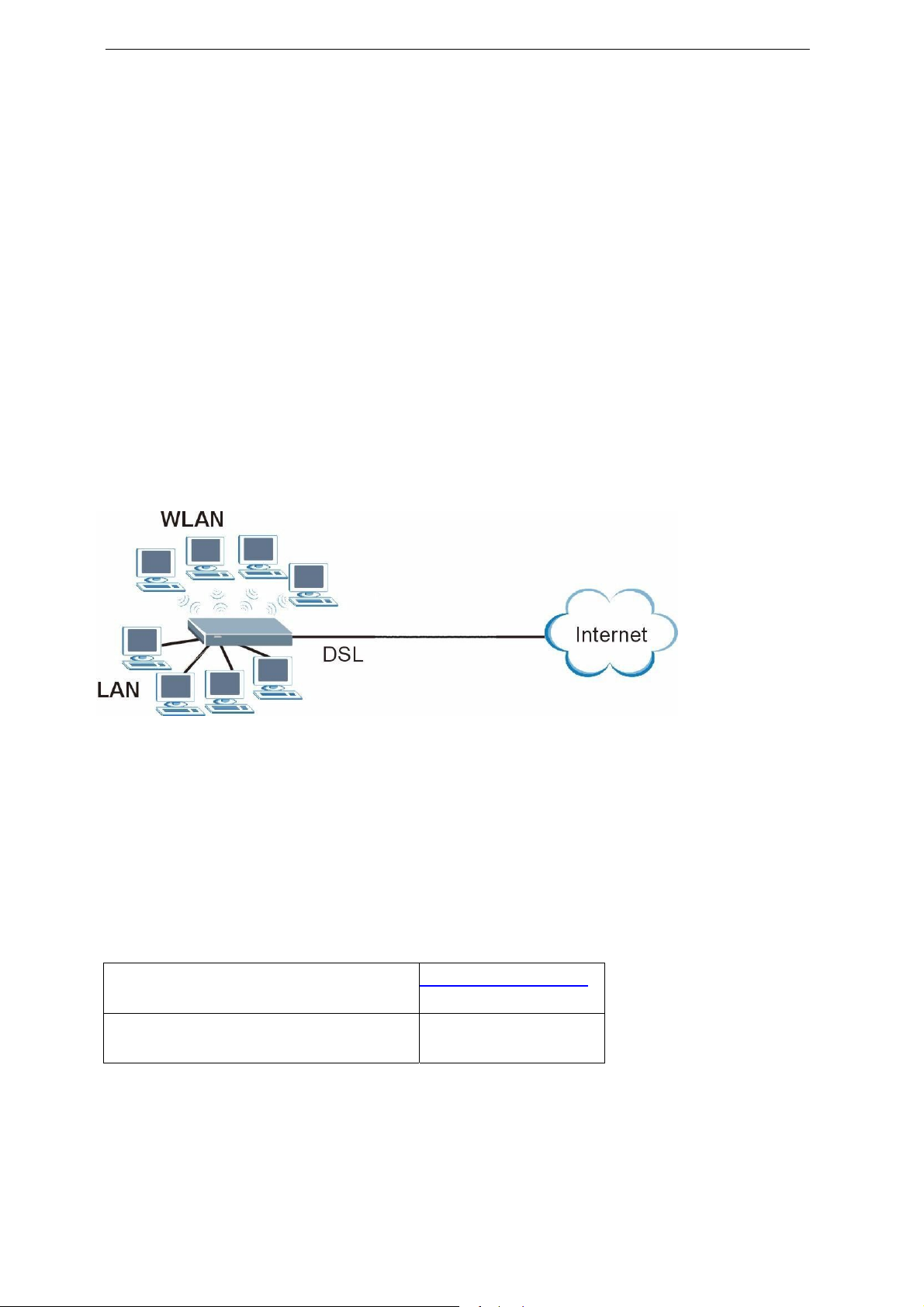
Overview
C1000Z Quick Start Guide
The C1000Z is a wireless VDSL router with a four-port buil
t
-in switch.
T
his Quick Start Guide shows yo u ho w to use the C1000Z to connect to
the Int ernet and how to configure the device settings t o connect
wirelessly.
See your User ’s Guid e fo r b ackground i nformatio n on all features.
Quick Login Information
LAN IP address http://192.168.0.1
default administrator password Check back label
Note: The device is designed to allow both vertical and wall
mounted usage.
2
Page 3
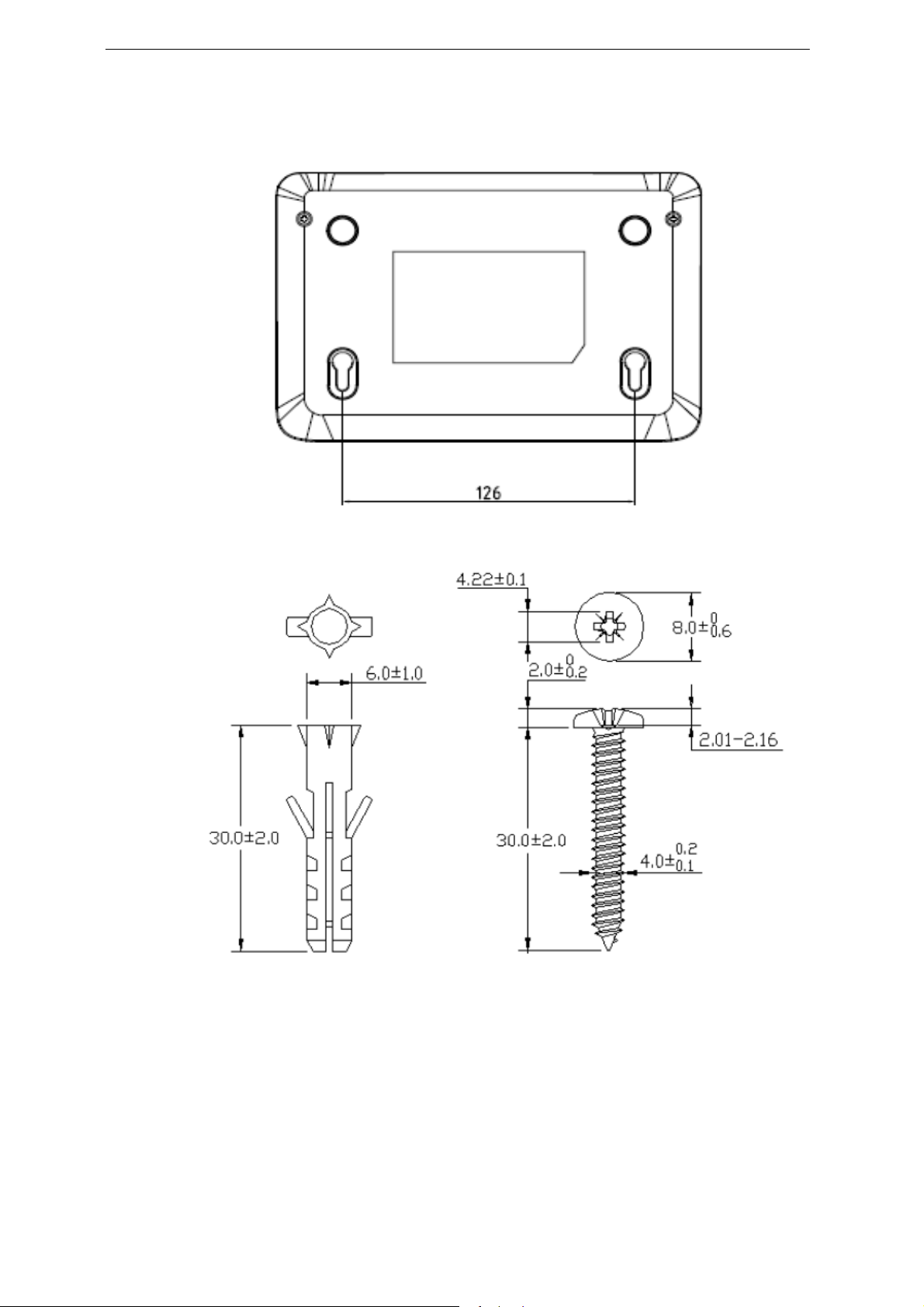
C1000Z Qui ck Start Guide
If you want to mount this product onto the wall, please follow below
step.
Step 1: use screws (Dimension:4.0mm) fix bracket into the wall
Step 2: put equipment mount on bracket
3
Page 4
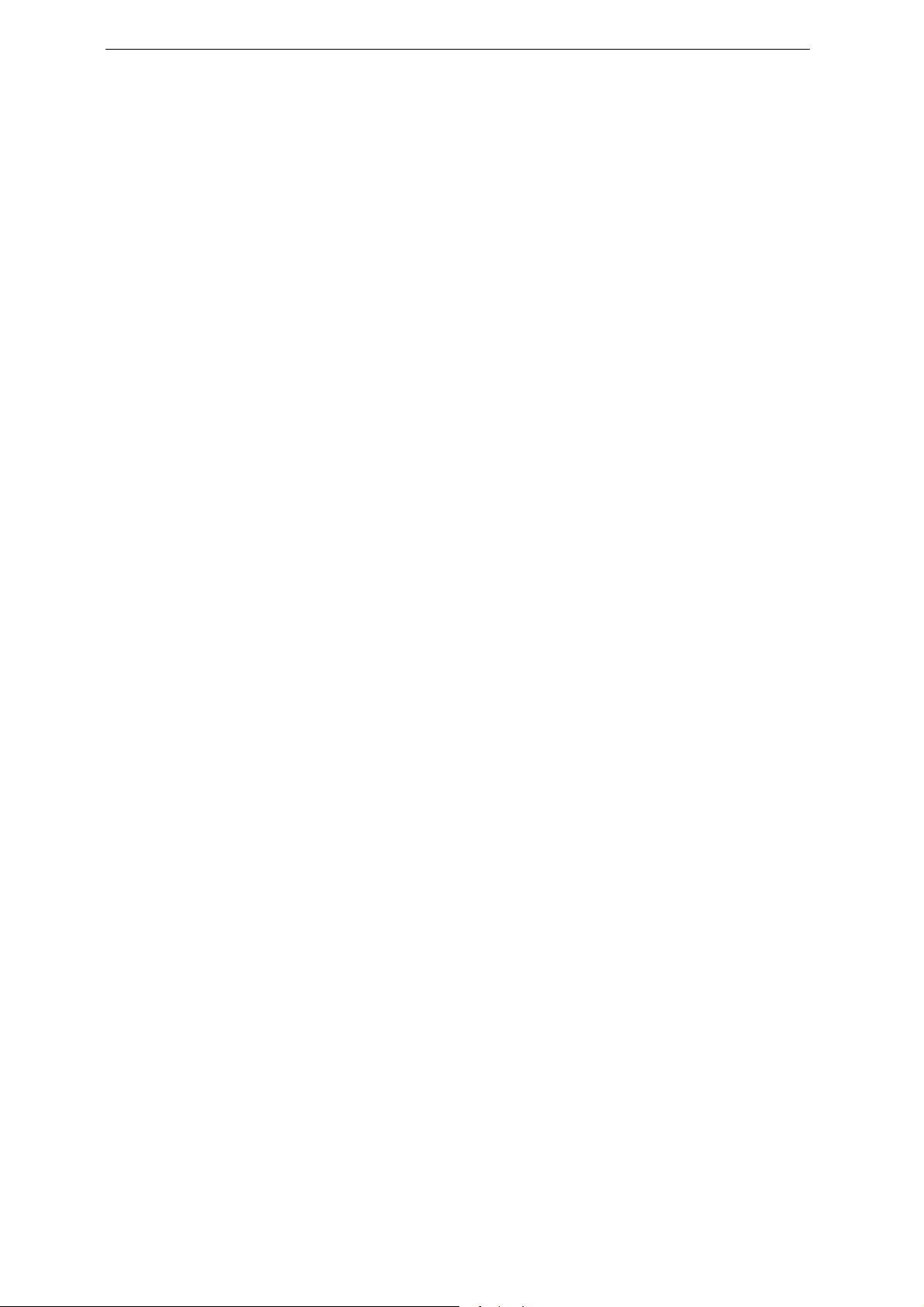
C1000Z Qui ck Start Guide
Hardw are
Connections
1 DSL: Use t he g ray tel ep hon e wir e to connect you r C1000Z’s DSL port to
a telephone jack (o r to the modem port on a splitter if you ar e using
one).
2 ETHERNET: Use t h e y ello w Ethernet cabl e t o con nect a computer to an
ETHERNET port for initial con
f
iguration and/or Internet access.
3 POWER: Use the included power adaptor to connect an appropriate
power source to the POWER socket. Ma k e sure th e power sourc e i s on.
4 Push in the POWER button.
5 Loo k at the lights o n t he front panel.
• The POWER light blinks while your C1000Z starts u p and st ays o n once
it is ready.
• Ea ch ETHERNET light stays on if the corr esponding ETHERNET port is
pro p er l y co nn ec t ed a n d bl i n k s when t h ere i s tra f fic.
• The DSL light is on when the C1000Z has a DSL connection.
• The INTERNET light is on when you are able to access the Internet and
bli nks when the C1000Z
Is sending or recei vin g data.
W
ait a couple of minutes while your device
checks the connection.
If any of these lights are not on, check your connection s and inspect
your cables for dam age. If the lights are still off, contact your local
4
Page 5
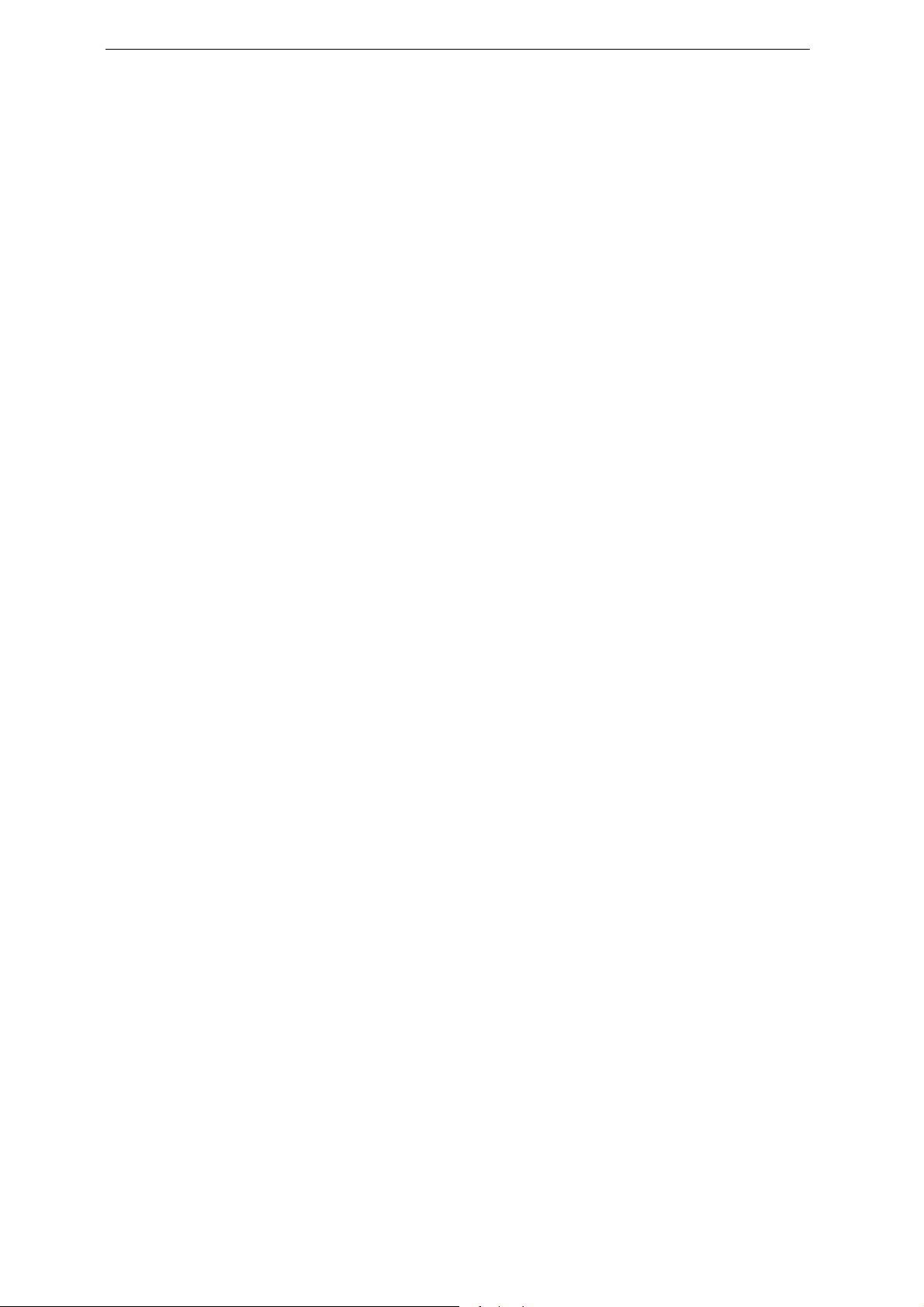
vendor.
2
Internet Connection
C1000Z Qui ck Start Guide
Setup: Automatic
Use t his s ectio n t o have your C1000Z au
your Int ern et c onn ec
t
ion.
t
omatically det ect and set up
1 Open your web browser to a websit e.
W
ait while your C1000Z tr i es to
detect your DSL connection to your ISP. This may take a few minutes.
2 After it detects the connectio n, the DSL light shows green on y our
device and the Internet light comes on when the Internet is ready for you
to use. If you have a PPPoE connec
t
ion, you wil l h ave t o enter your us er
name and password.
3 Go to section 3 i f you wis h to confi gure your wir eles s s e
tt
ings.
4 If yo u d o not see t h e co nn ectio n t es t scr een, or the con necti o n
test is not success
f
ul , f ollow th e instructions i n th e screen below, or
check your connections and restart the C1000Z. If you still cannot
access the Internet, follow the steps in s ection 3.
3
Conf ig ur in g your Wireless
Settings
To create a wireless network, the C1000Z and your wireles s computer
must all use the sam e SSID (network name), channel and security
5
Page 6

C1000Z Qui ck Start Guide
settings.
If you do not set wir eless security th en anyone within range coul d use
your C1000Z to access your network and the Internet.
Choose
as it is st ro nger than
W
PA-PSK wireless security if your wireless device supports it
W
EP. Ot herwise choose W EP .
1 Select Active and click Next to continu e. It i s s
t
rongly recommended
that En abl e O TI ST i s NOT selected.
See s ection 7 for mo re information.
2 Configure your wir eless s ettings i n the screen. Click Next.
3 If yo u selec t either WEP or WP A-PSK security (recommended), then
follow the di rections to enter the appropriate key. Click Next to continue
and Apply to save your wireless LAN settings.
4 Check your configuration and write down your wi r eless LAN settings for
later use. Cli ck Finish to complete and save the wizard setup.
5 Yo ur In t ern et i s ready for you t o use. Op en you r br ows er a n d na vigat e
to your favorite website.
4
Intern e t Con n ection
Setup Using
Advance d
Settings
Use
t
his section to set up your Internet connection manually if you do not
6
Page 7

C1000Z Qui ck Start Guide
see the ISP
P
arameters for Internet
Access screen when yo u run the wi zard (see sectio n 4, step 4).
1 Login again. (Follow steps 1 to 5 in section 3.)
2 Select Go to Advanced setup. Then, click Apply.
3 The Status screen appears. Click Network > WAN i n the navigation
panel on the left of the screen.
4 Enter the in
f
ormatio n exactl y as pr ovid ed by your ISP. Click Apply.
5 If you still cannot acc ess the Internet, s ee Troubleshooting and/or
contact your Internet Service Pro vider
(ISP) for assistance.
Troubleshooting
1 If you cannot access the web configurat or,
• Your computer may be set to use a static IP address in a different subnet
from the ZyXEL device . See the appendix in the User’s Guide for
informatio n on setting up your IP address.
W
• If you are using Internet Explorer in
indows XP or Windows Server
2003, make sure you allow pop-up windows, JavaScri pts and Java
permi ssi on s or set t he Internet s ecur it y l evel l ower t ha n High in Internet
Exp lorer (i n I nter net E xplo rer, cli ck Tools > Internet Options > Security >
Custom Level...). See the appendix i n the User’s G ui d e f or m ore
7
Page 8

C1000Z Qui ck Start Guide
information.
2 If you can not a ccess t he Inter net when you r compu ter i s co nnec ted t o
the ETHERNET port, follo w these st eps.
A) Check the lights on the fron t panel . If t hey a r e di fferent from what i s
described in section 1, make sure the C1000Z is correc
t
ly connected.
(See section 1.) If the lights are still differ ent, turn off the device, wait a
few seconds, and turn it on again.
B) Chec k yo u have cor r ectl y entered th e info rmatio n your ISP gave you.
For example, i f your a ccou nt ha s a user name and passwor d, make sur e
you type i t correctly. In addition, if you are not sure which encapsula
t
ion
your ISP uses, contact your ISP. If your ISP did not give you Internet
connec
in
f
t
ion
orma t ion, follow the step s in sec tion 2.
C) If you are usin g a n ew I ntern et accou nt, contact your ISP t o make
sure it is active.
D) If you still hav e problems, see Troubleshooting i n the User’s Guide.
If you cannot access the Internet after you take the steps above, either try
the following or contact your ISP :
E) Tu rn your C1000Z off and on. Open you r Intern et browser i f it is not
alr ead y op en.
Let the C1000Z complete th e DSL connecti o n test (t his may take several
minutes). See section 2 for details.
If the test is successful, check whether you can access the Internet.
8
Page 9

If you still cannot access the Internet, contact your Internet Service
C1000Z Qui ck Start Guide
Provide r.
3 If you canno t access the Internet using the wi reless network, follow
these steps.
A) On a com puter i n the wireless net work, open your browser, and go to
http://192.168.0.1
suggestions A - F above. If you do not, go t o th e next step.
B) On a comput er conn ect ed to the C1 0 00 Z , m a k e s u r e yo u r C1000Z and
the computers on your wireless network are using the sam e wireless
. I f you s ee the login scr een i n sectio n 3, follow
and wireless securi ty settings. See the ch apter on
User’s Guide for mor e in
Viewing Y our
1 Go to www.zyxel.com
2 Select your product from the drop-down list box on the ZyXEL home
page t o g o t o t hat p roduct's page.
3 Select the certification you wish to view from this page.
f
orm action.
Product’s
.
Certifi c ations
W
ireless LAN i n the
Cust omer Informat ion
The inform ation i nforming th e user of his/her and th e telephone
Statement
9
Page 10

C1000Z Qui ck Start Guide
company's ri ghts and obli gations is outlined o n the following pages. This
in
f
ormation will be included i n the final version of the manual .
Customer I nformation
1 Thi s equi pment c ompl i es wit h Par t 68 of the FCC ru les and t he
requir ements adopted by the ACTA. On bottom of this equipment i s a
label that con
t
ains, am ong other information, a product id entifier of
EST C1000Z. If requested, this number must be provided to the
t
elephone company.
2 If this equipmen t DL caus es harm to t he
t
ele p ho n e n et w o r k , th e
telephone company will notif y you i n ad vance that temporary
discontinuance of servic e ma y be requir ed. But i f advance notice i isn’t
practical, the telephone company will notify the cus
possible.
A
l so y ou will be advised of yo ur right to file a complaint with
t
omer a s so o n as
the FCC if you believe i t i s necessary.
QW
3 The telephone company may make changes in its facilities, equipment,
operations or procedures that
could affect the operation of the equipment. If this happens, th e
t
elephon e company will provi de advanc e notice in order for you to make
neces sary modi fic ati on t o mai ntai n unin terr upt ed s ervic e.
t
4 If you experience
rouble with this eq ui pmen t, yo u di sco nn ec t it fr om th e
network u ntil t he problem has been correct ed or until yo u are sur e that
the equipment i s not mal f u ncti oning.
10
Page 11

C1000Z Qui ck Start Guide
5 Please follow instructions for repairing if any (e.g. batte ry replacem ent
secti on) ; oth erwi se do not alt ernat e or repai r an y parts of devic e except
speci
6 Connection to par ty line service is subject to stat e
f
ied.
t
ariffs. Contact the
state public utility commission, public service commission or corp oration
commission for in
f
ormation.
7 If the telep hone company requests information on what equipment is
conn ect ed to their lin es, inform them o f:
a The ri nger eq u i v alence num b er i s 02
b) The USO C j ack required RJ14, and
c) T he FCC Regis t ration Number US: 1RODL02B C 1000Z
Item (a) and (c) are indicated on the label. The ringer equivalence number
(REN) is used to determine how many devices can be connected to your
telephone line. In most areas, the sum of the RENs of all devices on
Any one line should no
a
tt
ached
, t
hey may not ring p rop erly
t
exceed five(5.0)
.
.If t
oo many devices are
8 If y our home has spec i all y wir ed a la rm equi pmen t conn ect ed to th e
telephone lin e, ensure the ins
t
allation of this equipm ent does not disable
alarm equipment; consult your telephone company or a quali
Certifications
11
f
ied installer.
Page 12

C1000Z Qui ck Start Guide
Federal Communications Commission (FCC) Interference Statement
The device complies with Part 15 of FCC rules. Operation is subject to the
following two conditions:
. This device may not cause harmful interference.
. This device must accept any interference received, including interference
that may cause undesired operations.
This device has been tested and found to comply with the limits for a
Class B digital device pursuant to Part 15 of the FCC Rules. These limits
are designed to provide reasonable protection against harmful
interference in a residential installation. This device generates, uses, and
can radiate radio frequency energy, and if not installed and used in
accordance with the instructions, may cause harmful interference to radio
communications. However, there is no guarantee that interference will not
occur in a particular installation.
If this device does cause harmful interference to radio/television reception,
which can be determined by turning the device off and on, the user is
encouraged to try to correct the interference by one or more of the
following measures:
1 Reorient or relocate the receiving antenna.
2 Increase the separation between the equipment and the receiver.
3 Connect the equipment into an outlet on a circuit different from that to
12
Page 13

C1000Z Qui ck Start Guide
which the receiver is connected.
4 Consult the dealer or an experienced radio/TV technician for help.
FCC Radiation Exposure Statement
. This transmitter must not be co-located or operating in conjunction with
any other antenna or transmitter.
. IEEE 802.11b or 802.11g or 802.11n (20MHz) operation of this product
in the U.S.A. is firmware-limited to channels 1 through 11. IEEE 802.11n
(40MHz) operation of this product in the U.S.A. is firmware-limited to
channels 3 through 9.
. To comply with FCC RF exposure compliance requirements, a
separation distance of at least 20 cm must be maintained between the
antenna of this device and all persons.
Safety Warnings
. Do NOT use this product near water, for example, in a wet basement or
near a swimming pool.
. Do NOT expose your device to dampness, dust or corrosive liquids.
13
Page 14

C1000Z Qui ck Start Guide
. Do NOT store things on the device.
. Do NOT install, use, or service this device during a thunderstorm. There
is a remote risk of electric shock from lightning.
. Connect ONLY suitable accessories to the device.
. Do NOT open the device or unit. Opening or removing covers can
expose you to dangerous high voltage points or other risks. ONLY
qualified service personnel should service or disassemble this device.
Please contact your vendor for further information.
. Make sure to connect the cables to the correct ports.
. Place connecting cables carefully so that no one will step on them or
stumble over them.
. Always disconnect all cables from this device before servicing or
disassembling.
. Use ONLY an appropriate power adaptor or cord for your device.
. Connect the power adaptor or cord to the right supply voltage (for
example, 110V AC in North America or 230V AC in Europe).
. Do NOT allow anything to rest on the power adaptor or cord and do NOT
place the product where anyone can walk on the power adaptor or cord.
. Do NOT use the device if the power adaptor or cord is damaged as it
might cause electrocution.
14
Page 15

C1000Z Qui ck Start Guide
. If the power adaptor or cord is damaged, remove it from the device and
the power source.
. Do NOT attempt to repair the power adaptor or cord. Contact your local
vendor to Order a new one.
. Do not use the device outside, and make sure all the connections are
indoors. There is a remote risk of electric shock from lightning.
. Do NOT obstruct the device ventilation slots, as insufficient airflow may
harm your device.
. Use only No. 26 AWG (American Wire Gauge) or larger
telecommunication line cord.
. Antenna Warning! This device meets ETSI and FCC certification
requirements when using the included antenna(s). Only use the included
antenna(s).
. If you wall mount your device, make sure that no electrical lines, gas or
water pipes will be damaged.
Your product is marked with this symbol, which is known as the WEEE
mark. WEEE stands for Waste Electronics and Electrical Equipment. It
means that used electrical and electronic products should not be mixed
with general waste. Used electrical and electronic equipment should be
15
Page 16

C1000Z Qui ck Start Guide
treated separately
Information to user
The user’s manual or instruction manual for an intentional or
unintentional radiator shall caution the user that changes or
modifications not expressly approved by the party responsible for
compliance could void the user's authority to operate the equipment. In
cases where the manual is provided only in a form other than paper,
such as on a computer disk or over the Internet, the information
required by this section may be included in the manual in that
alternative form, provided the user can reasonably be expected to
have the capability to access information in that form.
Service Requirements
In the even t of eq ui pment mal f unct i on, al l repai r s s houl d be perf ormed
by our Company or an authorized agent. It is the responsibility of users
requiri n g servi c e t o report th e need for servi ce t o our Company or to one
of our authorized agents.
Servic e ca n b e
f
acilitated through our office at: ZyXEL Communications
Corporation
6, Innovation Rd II,
R.O.C.
+8 86- 3-57 8-39 42
S
cience-Based Industrial Park, Shin-Chu, Taiwan,
16
