Page 1

ZyAIR B-500
Wireless Access Point
Quick Installation Guide
Version 3.50
June 2004
Page 2
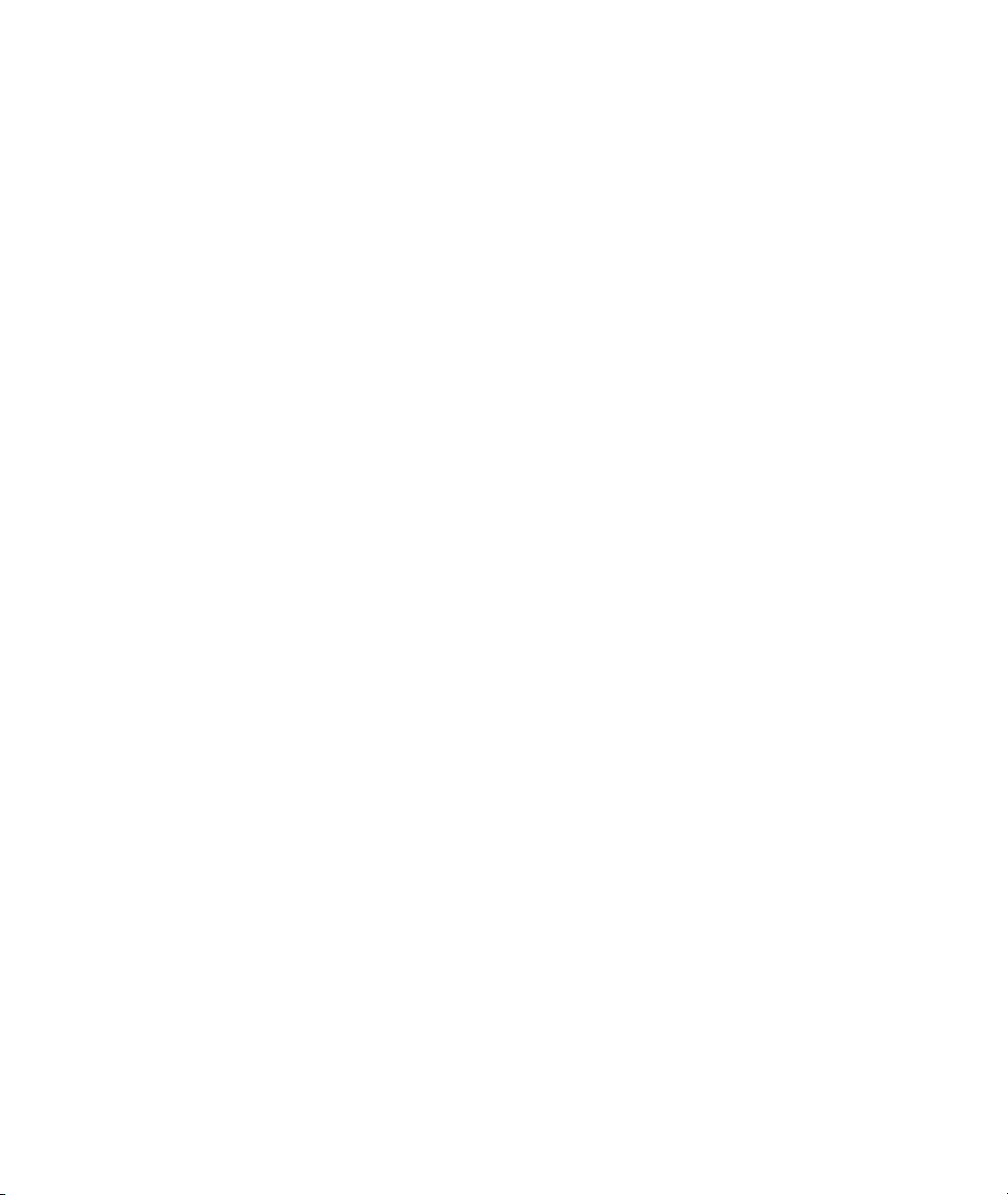
Page 3

ZyAIR B-500 Wireless Access Point
Table of Contents
1 Introducing the ZyAIR ................................................................................................................ 4
2 Hardware Connections .............................................................................................................. 4
2.1 Rear Panel and Connections................................................................................................. 4
2.2 The LED Display.................................................................................................................... 5
3 Set Up Your Computer’s IP Address......................................................................................... 6
3.1 Windows 2000/NT/XP ........................................................................................................... 6
3.2 Testing the Connection to the ZyAIR..................................................................................... 7
4 Configure the ZyAIR................................................................................................................... 8
4.1 Accessing the ZyAIR via the Web Configurator .................................................................... 8
4.2 Common Screen Command Buttons................................................................................... 10
4.3 Configuring the ZyAIR Using the Wizard............................................................................. 10
5 Hardware Mounting Installation.............................................................................................. 13
6 Troubleshooting ....................................................................................................................... 14
Procedure to View a Product’s Certification(s)
1. Go to www.zyxel.com.
2. Select your product from the drop-down list box on the ZyXEL home page to go to that product's page.
3. Select the certification you wish to view from this page.
3
Page 4

ZyAIR B-500 Wireless Access Point
1 Introducing the ZyAIR
The ZyAIR B-500 is an IEEE802.11b compliant 11 Mpbs wireless LAN access point. It is suited for
wireless connections to the wired network in the home and small office environment. The key features of
the ZyAIR are configurable output power, limitation of client connections, IEEE 802.1x, Wi-Fi Protected
Access, WEP data encryption and MAC address filtering. See your User’s Guide for more details on all
ZyAIR features.
2 Hardware Connections
2.1 Rear Panel and Connections
LABEL DESCRIPTION
ETHERNET For initial configuration, use an Ethernet cable to connect a computer (with an Ethernet
card) to the ETHERNET port. The port is auto-negotiating (can connect at 10 or
100Mbps) and auto-crossover (automatically adjusts to the type of Ethernet cable you
use (straight-through or crossover)).
RESET You only need to use this button if you’ve forgotten the ZyAIR’s password. It returns the
ZyAIR to the factory defaults (password is 1234 and LAN IP address 192.168.1.2). Refer
to the User’s Guide.
POWER
9VAC
Connect one end of the included power adaptor to this power socket and the other end to
a power source.
Use only the included power adaptor.
4
Page 5

ZyAIR B-500 Wireless Access Point
2.2 The LED Display
The PWR/SYS and the WLAN LEDs turn on when the power is connected. The ETHN LED turns on, if
the ETHERNET port is properly connected. See the ZyAIR Front Panel LED Description table for more
information.
PWR/SYS LED WLAN LED
ETHN LED
Figure 1 ZyAIR Front Panel
5
Page 6

ZyAIR B-500 Wireless Access Point
Table 1 ZyAIR Front Panel LED Description
LED COLOR STATUS DESCRIPTION
PWR/SYS Green
ETHN
Off The ZyAIR does not have an Ethernet connection.
Amber
Green
Blinking The ZyAIR is not ready or rebooting.
On The ZyAIR has a successful reboot and is receiving power.
Off The ZyAIR is not receiving power.
On The ZyAIR has a successful 10Mbps Ethernet connection. Green
Blinking The ZyAIR is sending or receiving data.
On The ZyAIR has a successful 100Mbps Ethernet connection.
Blinking The ZyAIR is sending or receiving data.
Blinking The ZyAIR is sending or receiving data through the wireless LAN. WLAN
On The ZyAIR is ready, but is not sending/receiving data.
To access the ZyAIR, configure your computer’s IP address and subnet mask to be in the same range as the
ZyAIR’s.
The default IP address of the ZyAIR is 192.168.1.2.
3 Set Up Your Computer’s IP Address
Skip this section if your computer’s IP address is already in the range of
192.168.1.3 ~ 192.168.1.254 with subnet mask 255.255.255.0.
Your computer must have a network card and TCP/IP installed. TCP/IP should already be installed on
computers using Windows NT/2000/XP, Macintosh OS 7 and later operating systems. Refer to the Setting
Up Your Computer’s IP Address appendix in the User’s Guide for other operating systems.
3.1 Windows 2000/NT/XP
1. In Windows XP, click start, Control Panel. In Windows 2000/NT, click Start, Settings, Control
Panel.
2. In Windows XP, click Network Connections.
In Windows 2000/NT, click Network and Dial-up Connections.
3. Right-click Local Area Connection and then click Properties.
6
Page 7

ZyAIR B-500 Wireless Access Point
4. Select Internet Protocol (TCP/IP) (under the General tab in Windows XP) and click Properties.
5. The Internet Protocol TCP/IP Properties
screen opens (the General tab in
Windows XP).
Configure your computer to use a static IP
address, select Use the following IP
Address and fill in the IP address
(192.168.1.3 to 192.168.1.254) and
Subnet mask (255.255.255.0) fields.
6. Leave the Preferred DNS sever and Alternate DNS server fields blank if you do not know the
IP address(es) of the DNS server.
7. Click OK to close the Internet Protocol (TCP/IP) Properties window.
8. Click OK to close the Local Area Connection Properties window.
3.2 Testing the Connection to the ZyAIR
1. Click Start, (All) Programs, Accessories and then Command Prompt.
2. In the Command Prompt window, type "ping” followed by a space and the IP address of the ZyAIR
(192.168.1.2 is the default).
7
Page 8

ZyAIR B-500 Wireless Access Point
3. Press ENTER. The following screen displays.
C:\>ping 192.168.1.2
Pinging 192.168.1.2 with 32 bytes of data:
Reply from 192.168.1.2: bytes=32 time=10ms TTL=254
Reply from 192.168.1.2: bytes=32 time<10ms TTL=254
Reply from 192.168.1.2: bytes=32 time<10ms TTL=254
Reply from 192.168.1.2: bytes=32 time<10ms TTL=254
Ping statistics for 192.168.1.2:
Packets: Sent = 4, Received = 4, Lost = 0 (0% loss),
Approximate round trip times in milli-seconds:
Minimum = 0ms, Maximum = 10ms, Average = 2m
Your computer can now communicate with the ZyAIR via the ETHERNET port.
4 Configure the ZyAIR
The Quick Installation Guide shows you how to use the web configurator Wizard
and introduces the ZyAIR’s key features. See your User’s Guide for configuration
details and background information on all ZyAIR features using the SMT (System
Management Terminal) and web configurator.
4.1 Accessing the ZyAIR via the Web Configurator
1. Launch your web browser. Enter “192.168.1.2” as the web site address.
8
Default ZyAIR IP address.
Page 9

ZyAIR B-500 Wireless Access Point
2. The default password (“1234”) is already in the password field (in non-readable format). Click
Login to proceed to a screen asking you to change your password. Click Reset to revert to the
default password in the password field.
Default password.
3. It is highly recommended you change the default password! Enter a new password, retype it to
confirm and click Apply; alternatively click Ignore if you do not want to change the password
now.
Change default
password.
9
Page 10

ZyAIR B-500 Wireless Access Point
4. You should now see the web configurator MAIN MENU screen.
Click WIZARD SETUP to help
you configure your ZyAIR to
set up a wireless network.
Use the submenus to
configure the ZyAIR features.
Click LOGOUT at
any time to exit the
Click to view the
web configurator
in the language of
your choice.
The management session automatically times out when the time period set in the
Administrator Inactivity Timer field expires (default five minutes). Simply log back
into the ZyAIR if this happens to you.
4.2 Common Screen Command Buttons
The following table shows common command buttons found on many web configurator screens.
Back Click Back to return to the previous screen.
Apply Click Apply to save your changes back to the ZyAIR.
Reset Click Reset to begin configuring this screen afresh.
4.3 Configuring the ZyAIR Using the Wizard
The wizard consists of a series of screens to help you configure your ZyAIR for wireless stations to access
your wired LAN. Refer to your User’s Guide for more background information.
10
Page 11

ZyAIR B-500 Wireless Access Point
1. Click WIZARD SETUP to display the first wizard screen shown next.
System Name is a unique name to
identify the ZyAIR in the Ethernet
network. Enter a descriptive name.
Leave the Domain Name entry
blank and click Next to continue.
2.
Use the second wizard screen to set up the wireless LAN and click Next to continue. The screen
varies depending on what you select in the Security field.
ESSID is a unique name to identify
the ZyAIR in the wireless LAN.
Enter a descriptive name.
A channel is the range of radio
frequencies used by IEEE 802.11b
wireless devices.
Click Scan to have the ZyAIR
automatically select a channel. The
selected channel automatically
appears in the Choose Channel
Security
Select No to have no wireless LAN security configured and proceed to the ISP Parameters for Internet Access screen.
Select Basic if you want to configure WEP Encryption parameters.
Select Extend to configure a Pre-Shared Key.
ID field.
11
Page 12

ZyAIR B-500 Wireless Access Point
Basic Security
Extended Security
WEP (Wired Equivalent Privacy)
encrypts data frames before
transmitting over the wireless
network. Select either 64-bit or 128-
bit from the WEP Encryption dropdown list box to activate WEP
encryption.
Select ASCII or HEX WEP key input
method and then follow the onscreen instructions to set up the
WEP keys.
Pre-Shared Key
Type from 8 to 31 case-sensitive
ASCII characters or from 16 to 62
hexadecimal ("0-9", "A-F")
characters. You must precede a
hexadecimal key with a "0x” (zero
x), which is not counted as part of
the 16 to 62-character range for the
key.
The wireless stations and ZyAIR must use the same ESSID, channel ID and WEP
encryption key or pre-shared key (if wireless security is enabled) for wireless
communication.
3. Fill in the fields in the last wizard configuration screen.
12
Select Get automatically to have the
ZyAIR obtain an IP address from a
DHCP server.
You must know the IP address
assigned to the ZyAIR (by the DHCP
server) to access the ZyAIR again.
Select Use fixed IP address to give
the ZyAIR a fixed, unique IP address.
Enter a subnet mask appropriate to
your network and the gateway IP
address if applicable.
Click Finish.
Page 13

ZyAIR B-500 Wireless Access Point
If you change the ZyAIR’s IP address, you must use the new IP address if you want
to access the web configurator again.
4. Change the wireless parameter settings in the wireless stations to match those of the ZyAIR. Refer
to the user’s guide for your wireless adapter.
5 Hardware Mounting Installation
In general, the best location for the access point is at the center of your intended wireless coverage area. For
better performance, mount the ZyAIR high up free of obstructions.
Free-standing
Place your ZyAIR on a flat, level surface (on a desk or shelf) that is strong enough to support the weight of
the ZyAIR with connection cables.
Wall-mounted
Follow the steps to attach your ZyAIR to a wall.
1. Locate a high position on the wall that is free of obstructions.
2. Connect two screws (not included) in the wall 75mm apart. Use screws with 6mm ~ 8mm (0.24" ~
0.31") wide heads. Do not screw the screws all the way in to the wall. Leave a small gap between
the head of the screw and the wall. The gap must be big enough for the screw heads to slide into
the screw slots and the connection cables to run down the back of the ZyAIR.
Make sure the screws are securely fixed to the wall and strong enough to hold
the weight of the ZyAIR with the connection cables.
3. Adjust the cables.
a. Run the connection cables down the back of the ZyAIR.
OR:
b. Run the connection cables upward and along the edge of the ceiling.
4. Align the holes on the back of the ZyAIR with the screws on the wall. Hang the ZyAIR on the
screws.
13
Page 14

ZyAIR B-500 Wireless Access Point
6 Troubleshooting
PROBLEM CORRECTIVE ACTION
The PWR LED is
off.
Unplug the power adaptor and plug it in again. If the error persists, you may have a hardware
The ETHN LED is
off.
I cannot access the
web configurator.
I cannot ping any
computer on the
wireless LAN.
Make sure you are using the correct power adaptor and the power adaptor is plugged into an
appropriate power supply.
problem. In this case, you should contact your vendor.
Check the cable connection to the ZyAIR ETHERNET port.
Make sure your computer’s network card is working properly.
Make sure the IP addresses and subnet masks of the ZyAIR and the computer are in the same
IP address range. (For example, if the ZyAIR is using the default IP address and subnet mask,
check that the IP address of the computer is in the range 192.168.1.3 ~192.168.1.254 and the
subnet mask is 255.255.255.0). Refer to the Setting Up Your Computer’s IP Address section.
If you change the ZyAIR default IP address, then enter the new IP address as the web site
address.
The default password is “1234”. If you have changed the password and have now forgotten it,
you will need to reset the ZyAIR. Refer to the User’s Guide for how to use the RESET button.
If the ETHN LED is off, check the cables between the ZyAIR and your computer or hub.
Verify that the IP address and the subnet mask of the ZyAIR and the computers are in the
same range.
14
