Page 1

ZyAIR B-320
Wireless LAN PCI Adapter
Quick Installation Guide
Version 1.00
December 2003
Page 2
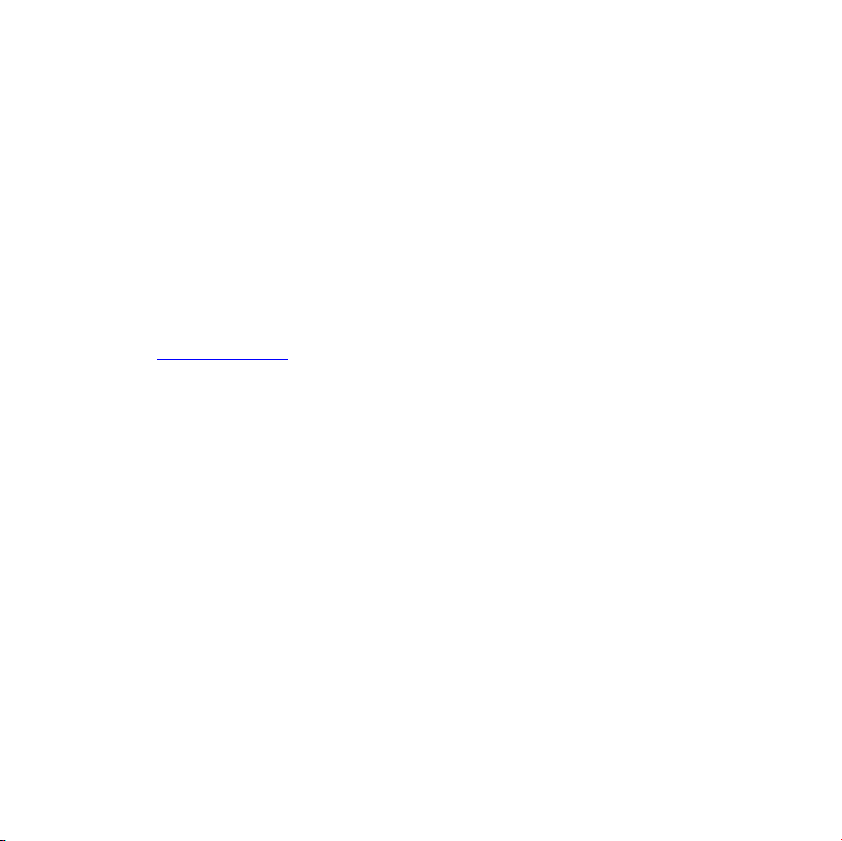
Important Note
Federal Communications Commission (FCC) Interference Statement
To comply with FCC RF exposure compliance requirements, a separation distance
of at least 20 cm must be maintained between the antenna of this device and all
persons.
This Transmitter must not be co-located or operating in conjunction with any other
antenna or transmitter.
Refer to the User’s Guide for general FCC statements.
Procedure to View a Product’s Certification(s)
1. Go to www.zyxel.com
2. Select your product from the drop-down list box on the ZyXEL home page to go
to that product's page.
3. Select the certification you wish to view from this page.
1. Installation Requirements
Before installation, make sure you have the following requirements.
• Pentium II 300MHz or above
• A minimum of 6 MB available hard disk space
• A minimum of 32 MB RAM
• A CD-ROM drive
• A PCI slot
• Windows 98 SE/Me/2000/XP
• Windows 98 SE users may need the Windows 98 SE CD
2
Page 3

2. ZyAIR Utility and Hardware Installation
The installation procedures are similar for all supported Windows versions.
Windows XP screen shots are shown unless otherwise specified.
DO NOT insert the ZyAIR at this point.
1. Insert the support CD into the CD-ROM drive on your computer. The CD
auto runs. Otherwise, locate and double-click on setup.exe.
A Welcome screen displays. Click Next.
2. Click Next to accept
the default file location
or click Browse to
select an alternate
folder.
3
Page 4

3. If a warning window
displays, click Yes
(Windows 2000) or
Continue Anyway
(Windows XP).
4. Windows 2000/XP: Click Finish to complete the installation.
Windows 98 SE/Me: Click Finish to restart the computer.
5. Save your work and close all programs.
6. Turn off the computer and peripheral devices, such as the printer. Then
disconnect the computer power cord from the power source
7. Ground yourself by wearing an anti-static wrist strap or touching a metal
object. Remove the computer cover and a slot cover from a PCI slot.
8. Insert the ZyAIR into an available PCI slot. Make sure the ZyAIR’s
contacts are fully seated in the slot.
9. Secure the ZyAIR to the chassis with a bracket screw.
10. Attach the included antenna to the ZyAIR. The antenna should be
perpendicular to the ground.
11. Replace the computer cover and power on your computer.
4
Page 5

12. Windows 2000: If a warning window displays, click Yes.
13. Windows XP: A Found New Hardware Wizard windows displays. Select
Install the software automatically (recommended) and click Next.
14. Windows XP: If a warning window displays, click Continue Anyway.
Then click Finish to complete the installation process.
After you install the ZyAIR Utility and insert the ZyAIR, an icon
appears in the system tray.
If the ZyAIR Utility icon displays, the ZyAIR is installed
properly. Refer to the ZyAIR Utility User’s Guide to configure
the ZyAIR.
LED Display
POWER LED WIRELESS LED
The following table describes the LEDs on the ZyAIR.
LED COLOR STATUS DESCRIPTION
On The ZyAIR is receiving power. POWER Green
Off The ZyAIR is not receiving power.
5
Page 6

LED COLOR STATUS DESCRIPTION
WIRELESS Green
On The ZyAIR has a connection to a wireless LAN.
Blinking The ZyAIR is sending or receiving data.
Off The ZyAIR is not connected to a wireless LAN.
Troubleshooting
PROBLEM CORRECTIVE ACTION
Windows does not
auto-detect the
ZyAIR.
Make sure the ZyAIR is inserted into the computer PCI slot
properly and then restart your computer. Check the LEDs on
the ZyAIR.
Perform a hardware scan by clicking Start, Settings, Control
Panel and double-clicking Add/Remove Hardware. (Steps
may vary depending on the version of Windows).
Follow the on-screen instructions to search for the ZyAIR and
install the driver.
Check for possible hardware conflicts. In Windows, click Start,
Settings, Control Panel, System, Hardware and then click
Device Manager. Verify the status of the ZyAIR under Network
Adapter. (Steps may vary depending on the version of
Windows).
Install the ZyAIR in another computer. If the error persists, you
may have a hardware problem. In this case, you should contact
your local vendor.
6
