Page 1

ZyAIR B-220
11M Wireless LAN USB Adapter
Quick Installation Guide
Version 2.00
September 2003
Page 2
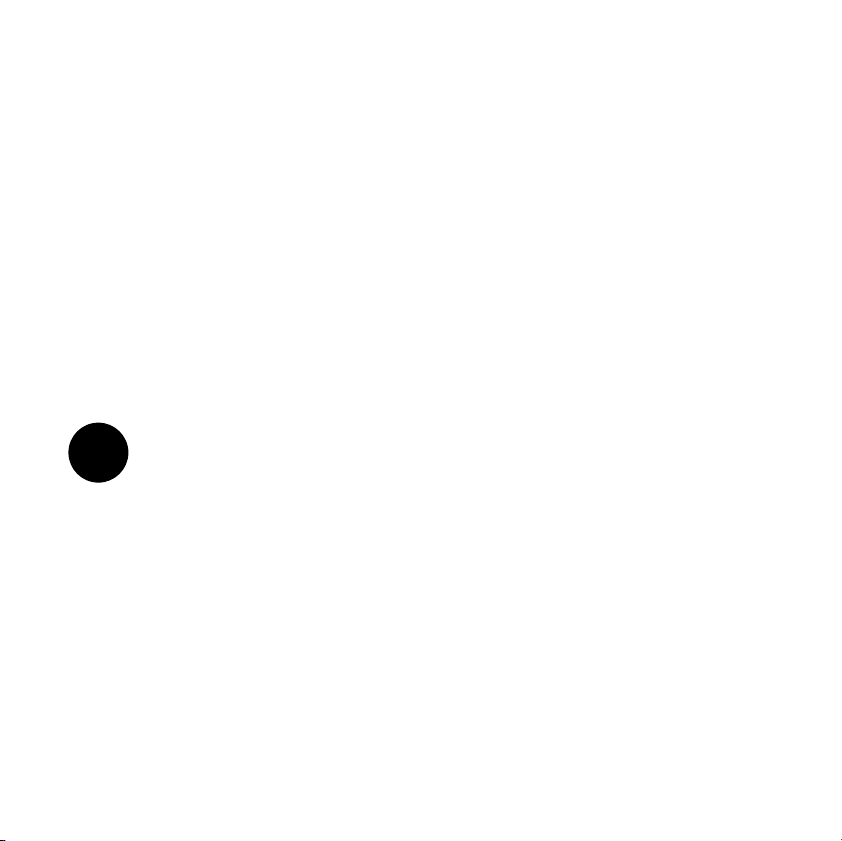
About Your ZyAIR
The ZyAIR is an IEEE 802.11b compliant wireless USB adapter that connects to
USB ports on desktop or notebook computers. Its maximum 11 Mbps data rate,
which gives Ethernet equivalent speed, is ideal in the corporate or home
environment. Users enjoy the wireless mobility within the coverage area.
Installation Overview
1. Installation Requirements
2. ZyAIR Utility and Hardware Installation
3. Disable Windows XP Configuration Tool
4. Accessing the ZyAIR Utility
1
Installation Requirements
Before installation, make sure you have the following requirements.
• Pentium II 300MHz or above
• A minimum of 6 MB available hard disk space
• A minimum of 32 MB RAM
• A CD-ROM drive
• A USB port (version 1.1 compatible)
• Windows 98 SE/Me/2000/XP
• Windows 98 SE users may need the Windows 98 SE CD
2
Page 3
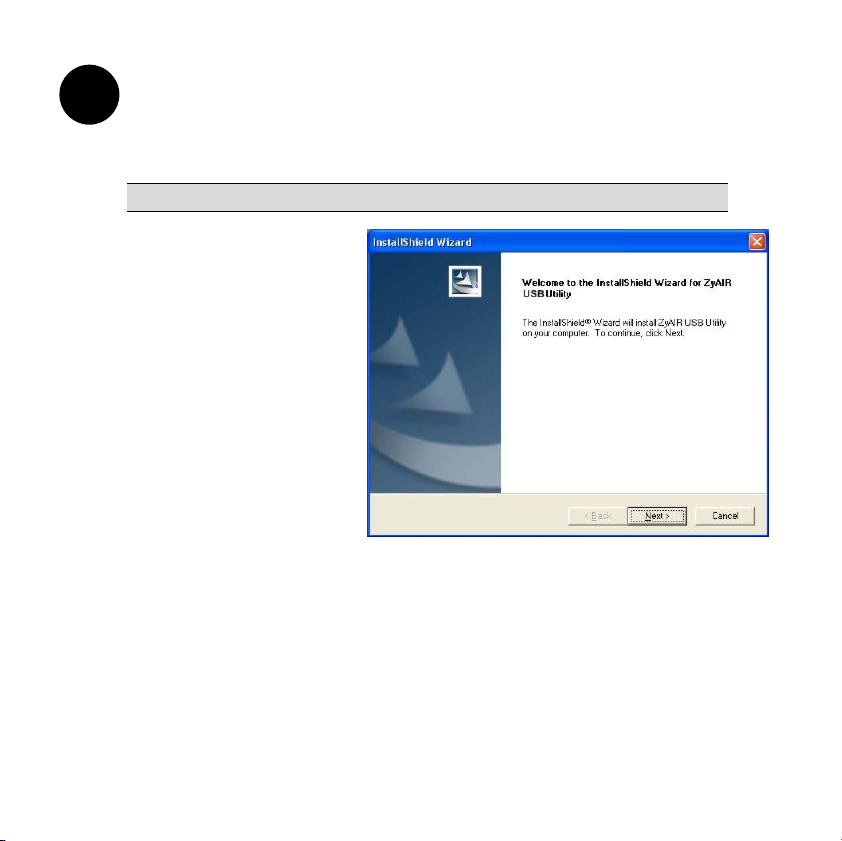
2
ZyAIR Utility and Hardware Installation
The installation procedures are similar for all supported Windows versions.
Windows XP screen shots are shown unless otherwise specified.
DO NOT insert the ZyAIR at this point.
1. Insert the support CD
into the CD-ROM
drive on your
computer. The CD
auto runs. Otherwise,
locate and double-click
on setup.exe.
A Welcome screen
displays. Click Next.
3
Page 4

2. Click Next to accept
the default file location
or click Browse to
select an alternate
folder.
3. Windows 2000/XP:
Click Finish to
complete the
installation.
Windows 98 SE/Me:
Click Finish to restart
the computer.
4
Page 5

4. Locate an available USB port on the
computer.
5. Remove the protective cap to expose
the USB connector. Insert the ZyAIR
to the USB port on the computer.
Never bend, force or twist
the ZyAIR into the port.
When the USB connector of the ZyAIR is properly inserted
into the computer USB port, the LED blinks.
3
Disable Windows XP Configuration Tool
Windows XP includes a basic configuration tool for wireless devices.
DO NOT use the configuration tool together with the ZyAIR
Utility program. It is recommended you use the ZyAIR Utility
program to configure the ZyAIR.
Follow the steps below to disable the configuration tool in Windows XP.
1. Double-click the network icon for
wireless connection in the system
tray.
5
Page 6

2. When a Connect to Wireless
Network window displays, click
Advanced….
3. In the Wireless Network
Connection Properties window,
make sure the Use Windows to
configure my wireless network
settings check box is not selected.
Click OK.
6
Page 7

4
Accessing the ZyAIR Utility
1. After you install the ZyAIR Utility, an icon
appears in the system tray.
If the ZyAIR Utility icon displays, the ZyAIR is installed
properly.
2. Click on the ZyAIR Wireless LAN Utility icon in the system tray to open
the ZyAIR Wireless LAN Utility program.
3. Refer to the ZyAIR User’s Guide to configure the ZyAIR using the ZyAIR
Utility.
Front Panel LED
The following table describes the LED on the front panel of the ZyAIR.
ZyAIR LED
7
Page 8

COLOR STATUS DESCRIPTION
Blue
On The ZyAIR has a successful connection to an access point.
Blink (fast) The ZyAIR is sending or receiving data.
Blink (slow) The ZyAIR is ready but not connected to an access point.
Troubleshooting
PROBLEM CORRECTIVE ACTION
Windows does not
auto-detect the
ZyAIR.
Make sure the ZyAIR USB connecter is inserted into the
computer USB port properly and then restart your computer.
Check the LED on the ZyAIR.
Perform a hardware scan by clicking Start, Settings, Control
Panel and double-clicking Add/Remove Hardware. (Steps
may vary depending on the version of Windows).
Follow the on-screen instructions to search for the ZyAIR and
install the driver.
Use the Device Manager window to check for possible
hardware conflicts.
Click Start, Settings, Control Panel, System, Hardware and
then click Device Manager. Verify the status of the ZyAIR
under Network Adapter. (Steps may vary depending on the
version of Windows).
Install the ZyAIR in another computer.
8
Page 9

PROBLEM CORRECTIVE ACTION
If the error persists, you may have a hardware problem. In this
case, you should contact your local vendor.
Cannot start the
ZyAIR Wireless
LAN Utility.
The ZyAIR
Wireless LAN
Utility displays
only three tabs.
Make sure the ZyAIR is properly inserted and the LED blinks.
Use Device Manager to check for possible hardware conflicts.
Click Start, Settings, Control Panel, System, Hardware and
then click Device Manager. Verify the status of the ZyAIR
under Network Adapter. (Steps may vary depending on the
version of Windows).
Install the ZyAIR in another computer.
If the error persists, you may have a hardware problem. In this
case, you should contact your local vendor.
When the ZyAIR Wireless LAN Utility displays only three tabs,
you are using the Windows XP wireless configuration tool at the
same time. Refer to the Disable Windows XP Configuration
Tool section to disable the Windows XP wireless configuration
tool.
9
