Page 1
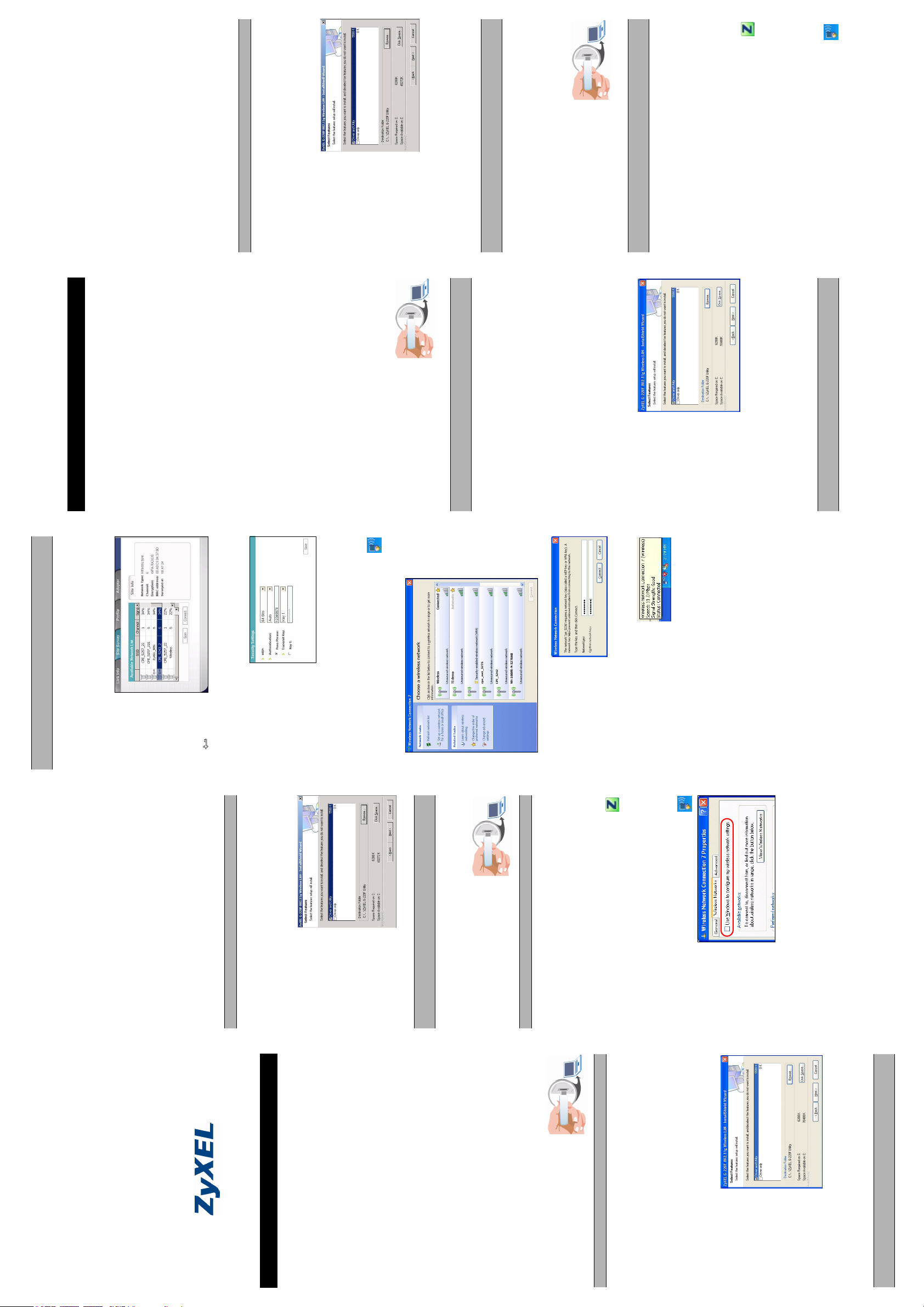
and Utility (Treiber
und Utility-Pro-
gramm) wählen, um
sowohl Treiber als
auch Programm zu
anderes WLAN-
Konfigurationswerkze
ug verwenden
möchten, können Sie
CD wird automatisch gestartet. Wenn nicht, suchen Sie die
Der G-220F darf noch nicht angeschlossen werden.
Datei AutoRun.exe auf der CD und klicken Sie doppelt darauf.
1 Legen Sie die Support-CD in das CD-ROM-Laufwerk ein. Die
Anderenfalls müssen Sie auf Disc Space (Speicherplatz)
klicken und nicht benötigte Dateien löschen.
starten.
Software abzuschließen.
Assistent für das Suchen neuer Hardware. Wählen Sie die
Option Software automatisch installieren (empfohlen) und
klicken Sie auf Weiter.
Windows 2000: Auf dem Bildschirm erscheint das Fenster
Assistent für das Suchen neuer Hardware. Klicken Sie auf
Fertig stellen.
auf Installation fortsetzen.
abzuschließen.
auf Ja, um den Installationsvorgang abzuschließen.
8 Klicken Sie auf Next (Weiter), um den Installationsvorgang zu
9 Klicken Sie auf Finish (Fertig stellen), um die Installation der
10 Windows XP: Auf dem Bildschirm erscheint das Fenster
11 Windows XP: Eine Warnmeldung wird angezeigt. Klicken Sie
12 Klicken Sie auf Fertig stellen, um den Installationsvorgang
13 Windows 2000: Eine Warnmeldung wird angezeigt. Klicken Sie
Windows 98 SE
2 Klicken Sie auf Install Utility, um die Installation zu starten.
Sie auf Weiter.
4 Wenn Sie ein
3 Auf dem Bildschirm erscheint ein Willkommenfenster. Klicken
entweder
• die Option Driver
installieren und das ZyXEL Utility-Programm später zu deak-
tivieren,
Treiber zu installieren.
oder
• die Option Driver Only (Nur Treiber) wählen, um nur den
Mit einem anderen WLAN-Werkzeug können Sie den G-220F nicht
als Access-Point verwenden.
Standardordner als Speicherort für die Datei zu verwenden,
oder klicken Sie auf Browse (Durchsuchen), um einen anderen
Ordner auszuwählen.
abzuschließen.
Darunter befindet sich der USB-
Stecker. Stecken Sie den G-220F in
einen freien USB-Anschluss des
Computers. Wenn der G-220F richtig
eingesteckt ist, beginnt die LED zu leuchten.
5 Klicken Sie auf Next (Weiter), um den vorgegebenen
6 Klicken Sie auf Fertig stellen, um den Installationsvorgang
7 Entfernen Sie die Schutzkappe.
Aufforderung Datenträger einlegen angezeigt wird, legen Sie
die Windows 98 SE-CD in das CD-ROM-Laufwerk ein und
klicken Sie auf OK.
werden.
8 Windows erkennt den G-220F automatisch. Wenn die
Der G-220F darf immer nur gerade, ohne Drehen und ohne Druck in
den USB-Anschluss gesteckt werden.
9 Starten Sei den Computer neu, wenn Sie dazu aufgefordert
Aufrufen desZyXEL Utility-Programms
Wenn Sie das ZyXEL Utility-Programm installiert und den
G-220F angeschlossen haben, erscheint in der Taskleiste
ein Symbol. Klicken Sie doppelt auf das Symbol, um das
ZyXEL Utility-Programm aufzurufen.
Bei Windows XP
Wenn Sie denG-220F mit dem ZyXEL Utility-Programm konfigurieren
im Systembereich der Taskleiste.
1 Klicken Sie doppelt auf das Drahtlosnetzwerksymbol
möchten, müssen Sie zunächst den WZC deaktivieren.
DEUTSCH
• Select your product from the drop-down list box on the ZyXEL
home page to go to that product's page.
• Select the certification you wish to view from this page.
You must configure the G-220F to use the same security settings as
the associated access point.
Using the ZyXEL Utility
The steps are similar for all supported Windows operating systems.
Darunter befindet sich der USB-
Stecker. Stecken Sie den G-220F in
einen freien USB-Anschluss des
Computers. Wenn der G-220F richtig
nur bis max. 11Mbps übertragen).
Windows XP
• Pentium II 300MHz oder höher
• Mindestens 6 MB freier Festplattenspeicher
• Mindestens 32 MB RAM
• Ein CD-ROM-Laufwerk
Einführung
Der ZyXEL G-220F ist ein mit IEEE 802.11g kompatibler Wireless
USB-Stick, der an einen USB-Anschluss eines Computers
angeschlossen wird. In dieser Kurzanleitung wird das Utility-
Programm als ZyXEL-Utility bezeichnet.
Installationsvoraussetzungen
Stellen Sie vor der Installation sicher, dass Sie einen Computer mit
den folgenden Voraussetzungen haben:
network, select
a wireless
network with a
high signal
strength (check
the network
setting in the
Site Info
panel).A key
() icon
indicates that
1 In the ZyXEL Utility, click the Site Survey tab.
2 Click Scan to search for all available wireless networks.
3 To join a
• Ein USB-Anschluss (mit USB1.0/1.1, der G-220F kann Daten
wireless security is activated. You must know the security
setting and key to connect to that network. Otherwise, select
one without wireless security.
activated, configure the
4 If wireless security is
Programm-CD für Windows 98 SE
• Windows 98 Second Edition (SE), Windows ME, Windows 2000,
• Wenn Sie mit Windows 98 SE arbeiten, benötigen Sie die
Installieren der Hardware und des Utility-
Programms
Installieren Sie den G-220F entsprechend der Windows-Version, die
auf dem Computer läuft.
Security Settings
screen that displays.For
advanced security
settings (such as WPA),
refer to the online help
for more information.
have a successful connection to the wireless network.
5 Click Save. A notice displays in the system tray. Verify that you
Using WZC in Windows XP SP2
tray.
1 Double-click the wireless network icon in the system
1 Entfernen Sie die Schutzkappe.
Windows XP/ 2000/ Me
Select an available network.
2 A Wireless Network Connection screen displays.
eingesteckt ist, beginnt die LED zu leuchten.
Installationsvorgang.
Assistent für das Suchen neuer Hardware. Wählen Sie die
Option Software automatisch installieren (empfohlen),
klicken Sie auf Weiter und dann auf Fertig stellen.
utility install... (Die Installation des Treibers und Utility-
Programms des ZyXEL G-220F wird vorbereitet...). Warten Sie,
bis das Willkommenfenster angezeigt wird. Klicken Sie auf
Weiter.
Wenn die Installation des Utility-Programms nicht gestartet
wird, entfernen Sie den G-220F und legen Sie die Support-CD
in das CD-ROM-Laufwerk ein. Die CD wird automatisch
gestartet. Wenn nicht, suchen Sie auf der CD die Datei
AutoRun.exe imd klicken Sie doppelt darauf. Klicken Sie auf
Install Utility, um die Installation zu starten.
(Wireless Zero
Configuration, ein
Programm für die
drahtlose
Konfiguration, das
bei Windows XP
enthalten ist) oder
ein anderes WLAN-
Konfigurationswerkz
eug verwenden
2 Windows erkennt automatisch den G-220F und beginnt mit dem
Der G-220F darf immer nur gerade, ohne Drehen und ohne Druck in
den USB-Anschluss gesteckt werden.
3 Windows XP: Auf dem Bildschirm erscheint das Fenster
4 Es erscheint das Fenster Preparing for G-220F driver and
5 Wenn Sie WZC
activated, set the
Network key and the
Confirm network key
fields in the screen that
displays. You must
know the security
setting and key to
connect to that network.
Otherwise, select one without wireless security.
the system tray. Verify that you have
a successful connection to the
wireless network.
3 If wireless security is
4 Click Connect. A notice displays in
Troubleshooting
• Make sure the ZyXEL G-220F is properly connected.
• Check the LED.
If Windows does not auto-detect the ZyXEL G-220F, do the following:
möchten, können Sie
• Restart the computer.
entweder
• Perform a hardware scan by clicking Start, Settings, Control
wählen, um sowohl Treiber als auch Programm zu installieren
• die Option Driver and Utility (Treiber und Utility-Programm)
Panel and double-clicking Add/Remove Hardware. (Steps may
vary depending on the version of Windows).
und das ZyXEL Utility-Programm später zu deaktivieren,
oder
hardware conflicts. Click Start, Settings, Control Panel,
• Use the Device Manager window to check for possible
Treiber zu installieren.
• die Option Driver Only (Nur Treiber) wählen, um nur den
System, Hardware and then click Device Manager. Verify the
status of the G-220F under Network Adapter. (Steps may vary
Mit WZC oder einem anderen WLAN-Werkzeug können Sie den G-
depending on the version of Windows).
Speicherort für die Datei oder klicken Sie auf Browse
(Durchsuchen), um einen anderen Ordner auszuwählen.
Speicherplatz für die Installation der Software verfügt.
6 Übernehmen Sie den vorgegebenen Standardordner als
220F nicht als Access-Point verwenden.
• Install the G-220F in another computer.
• If the error persists, you may have a hardware problem. In this
7 Stellen Sie sicher, dass der Computer über ausreichend
case, you should contact your local vendor.
• Go to www.zyxel.com
Procedure to View a Product’s Certification(s)
displays. Select Install the software automatically
9 Click Finish to complete the software installation.
10 Windows XP: A Found New Hardware Wizard windows
Quick Start Guide
(recommended) and click Next.
unwanted files.
alternate folder.
software installation. Otherwise, click Disc Space to clear
6 Accept the default file location or click Browse to select an
8 Click Next to start the installation process.
7 Make sure your computer has enough storage space for the
ZyXEL G-220F
802.11g Wireless USB 2.0 Adapter
Windows 2000: A Found New Hardware Wizard windows
displays. Click Finish.
11 Windows XP: A warning screen displays. Click Continue
Version 1.00
Anyway.
12 Click Finish to complete the installation process.
7/2005
13 Windows 2000: A warning screen displays. Click Yes to
complete the installation process.
1 Insert the support CD into the CD-ROM drive. The CD
Do NOT insert the G-220F at this point.
Windows 98 SE
automatically runs. Otherwise, locate and double-click
AutoRun.exe.
ENGLISH
Utility to install both
the driver and utility
and disable the
third-party WLAN
configuration tool,
you can either
The ZyXEL G-220F is an IEEE 802.11g compliant wireless USB stick
•select Driver and
that connects to a USB port on a computer. In this Quick Start Guide,
the software utility is referred to as the “ZyXEL Utility”.
2 Click Install Utility to start installation.
3 A Welcome screen displays. Click Next.
4 If you want to use or a
Introduction
ZyXEL Utility later.
Installation Requirements
Before installation, make sure you have a computer with the
install the driver only.
or
•select Driver Only to
• Pentium II 300MHz or above
• A minimum of 6 MB available hard disk space
following:
• A minimum of 32 MB RAM
select an alternate folder.
5 Click Next to accept the default file location or click Browse to
With a third-party WLAN tool, you cannot use the G-220F as an
access point.
to 11Mbps.)
• A CD-ROM drive
• A USB port (with USB1.0/1.1, the G-220F can only transmit at up
6 Click Finish to complete the installation process.
7 Remove the protective cap to expose
Windows XP
• Windows 98 Second Edition (SE), Windows ME, Windows 2000,
• Windows 98 SE users may need the Windows 98 SE CD
the USB connector. Insert the G-220F
to an available USB port on the
computer. The LED turns on if the G-
Hardware and Utility Installation
220F is properly inserted.
screen displays, put your Windows 98 SE CD in the CD-ROM
8 Windows automatically detects the G-220F. If an Insert Disk
Never bend, force or twist the G-220F into the port.
Follow the steps for your Windows version to install the G-220F.
1 Remove the protective cap to expose
Windows XP/ 2000/ Me
drive and click OK.
9 Restart the computer when prompted.
Accessing the ZyXEL Utility
After you install the ZyXEL Utility and insert the G-220F, an
icon appears in the system tray. Double-click on the icon to
display the ZyXEL Utility.
Windows XP User
displays. Select Install the software automatically
the USB connector. Insert the G-220F
to an available USB port on the
computer. The LED turns on if the G-
220F is properly inserted.
2 Windows automatically detects the G-220F and starts the
Never bend, force or twist the G-220F into the port.
installation process.
3 Windows XP: A Found New Hardware Wizard windows
(recommended) and click Next and then click Finish.
tray.
Network
Connection
screen displays.
Click Advanced
or Change
advanced
settings.
Use Windows to
configure my wireless network settings option is NOT
selected.
1 Double-click the wireless network icon in the system
displays. Wait until the Welcome screen displays. Click Next.
If the utility installation process does not start, remove the G-
220F and insert the support CD into the CD-ROM drive. The CD
2 A Wireless
automatically runs. Otherwise, locate and double-click
AutoRun.exe and Click Install Utility to start installation.
WZC (Wireless Zero
5 If you want to use
If you want to use the ZyXEL Utility to configure the G-220F, you
must disable the WZC first.
4 A Preparing for G-220F driver and utility install... window
Configuration, a
wireless
configuration utility
bundled with
3 Make sure the
Windows XP) or a
Connecting to a Wireless Network
third-party WLAN
Utility to install both
configuration tool,
you can either
• select Driver and
the driver and utility
Before you continue, get the following information from an access
point or a WLAN router in the wireless network.
and disable the ZyXEL Utility later.
• SSID
• Encryption method
• Security key (if required)
or
• select Driver Only to install the driver only.
With WZC or a third-party WLAN tool, you cannot use the G-220F as
an access point.
Page 2
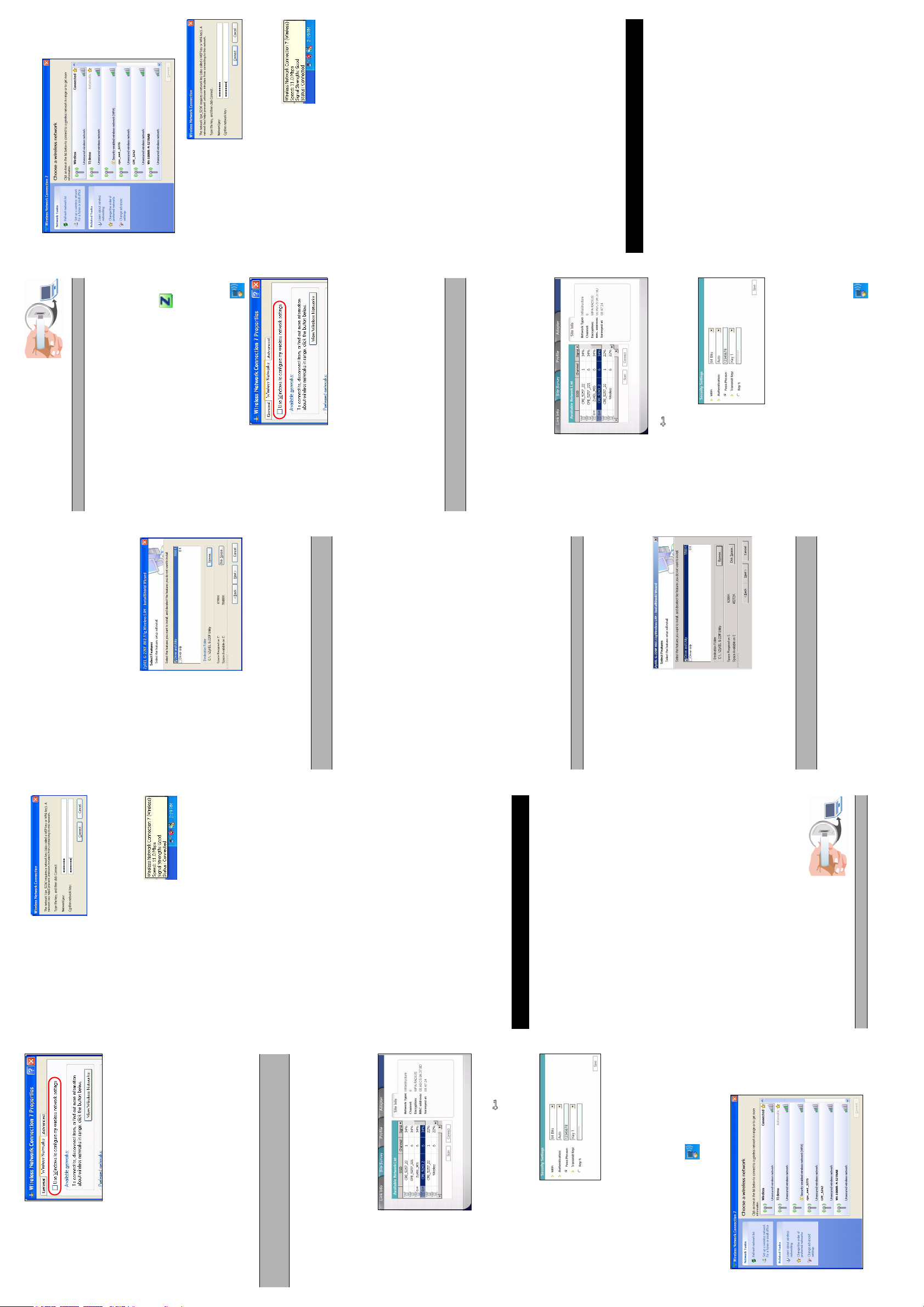
FRANÇAIS
2 Aparecerá la pantalla Conexión de red inalámbrica .
7 Quite la tapa protectora para descubrir
Seleccione una red disponible.
el conector USB. Inserte el G-220F en
un puerto USB disponible en el
inalámbrica está
activada, ajuste los
campos Network key
(Clave de red) y
Confirm network key
(Confirmar clave de
red) en la pantalla que
aparece. Debe conocer la configuración de seguridad y la clave
para conectarse a esa red. De lo contrario, seleccione una sin
seguridad inalámbrica.
Aparecerá un aviso en la bandeja
del sistema. Compruebe que tiene
una conexión válida con la red
inalámbrica.
3 Si la seguridad
Si desea utilizar la utilidad ZyXEL para configurar el G-220F, deberá
desactivar WZC antes.
bandeja del sistema.
1 Haga doble clic en el icono de red inalámbrica en la
ordenador. El LED se encenderá si el
G-220F está insertado correctamente.
Nunca doble, fuerce ni tuerza el G-220F en el interior del puerto.
una pantalla Insertar disco, introduzca el CD de Windows 98
8 Windows detectará automáticamente el G-220F. Si aparece
SE en la unidad de CD-ROM y haga clic en Aceptar.
9 Reinicie el ordenador cuando se lo pida.
Acceder a la utilidad ZyXEL
Tras instalar la utilidad ZyXEL e insertar G-220F, aparecerá
un icono en la bandeja del sistema. Haga doble clic en el
icono para mostrar la utilidad ZyXEL.
Usuarios de Windows XP
pantalla
2 Aparecerá la
4 Haga clic en Connect (Conectar).
Conexión de red
inalámbrica .
Haga clic en
Avanzada o
Cambiar
configuración
Solución de problemas
avanzada.
la opción Utilizar Windows para configurar mi red
3 Compruebe que
Si Windows no detecta automáticamente el ZyXEL G-220F, haga lo
inalámbrica NO está seleccionada.
siguiente:
• Compruebe que el ZyXEL G-220F está bien conectado.
Conectar a una red inalámbrica
• Compruebe el LED.
Antes de continuar, obtenga la información siguiente de un punto de
Configuración, Panel de control y doble clic en Agregar o
quitar hardware. (Los pasos pueden variar dependiendo de la
versión de Windows).
comprobar posibles conflictos de hardware. Haga clic en Inicio,
Configuración, Panel de control, Sistema, Hardware y luego
haga clic en Administrador de dispositivos. Compruebe el
estado del G-220F bajo Adaptador de red. (Los pasos pueden
variar dependiendo de la versión de Windows).
• Reinicie el ordenador.
• Realice un escaneo del hardware haciendo clic en Inicio,
•SSID
acceso o un router WLAN en la red inalámbrica.
• Utilice la ventana del Administrador de dispositivos para
• Método de cifrado
• Clave de seguridad (si es necesaria)
Debe configurar el G-220F para que utilice la misma configuración
de seguridad que el punto de acceso asociado.
Usar la utilidad ZyXEL
Los pasos son similares para todos los sistemas operativos Windows
• Instale el G-220F en otro ordenador.
soportados.
En este caso, debería contactar con su vendedor local.
• Si el error persiste, puede que tenga un problema de hardware.
de sitios).
1 En la utilidad ZyXEL, haga clic en la ficha Site Survey (Sondeo
2 Haga clic en Scan (Buscar) para buscar todas las redes
Procedimiento para ver la(s) certificación(es) del
producto
inalámbricas disponibles.
3 Para unirse a
• Vaya a www.zyxel.com
• Seleccione su producto de la lista desplegable en la página
una red,
seleccione una
red inalámbrica
con una fuerza
inicial de ZyXEL para ir a la página de ese producto.
de señal alta
• Seleccione la certificación que desee visualizar en esta página.
(compruebe la
configuración
Introduction
Le ZyXEL G-220F est un stick USB sans fil compatible à IEEE
802.11g se connectant au port USB d'un ordinateur. Dans ce guide
de démarrage rapide, l'utilitaire est référencé comme "Utilitaire
ZyXEL"
Exigences d’installation
de la red en el
panel Site Info
(Información
de sitios)).El
icono de una llave ( ) indica que la seguridad inalámbrica
está activada. Debe conocer la configuración de seguridad y la
clave para conectarse a esa red. De lo contrario, seleccione
una sin seguridad inalámbrica.
inalámbrica está
activada, configure la
pantalla Security
4 Si la seguridad
Avant l'installation, vérifiez que votre ordinateur comporte les
Settings
(Configuración de
• Pentium II 300MHz ou supérieur
• Un minimum de 6 Mo d'espace disponible sur le disque dur
éléments suivants :
seguridad) que
aparece. Para
configuración de
seguridad avanzada (como WPA), consulte la ayuda en línea
au maximum à 11Mbps.)G-220F
• Un minimum de 32 Mo de RAM
• Un lecteur CD-ROM
• Un port USB (avec USB1.0/1.1, le peut seulement transmettre
para más información.
bandeja del sistema. Compruebe que tiene una conexión válida
con la red inalámbrica.
5 Haga clic en Save (Guardar). Aparecerá un aviso en la
2000, Windows XP
CD de Windows 98 SE
• Windows 98 Seconde Edition (SE), Windows Me, Windows
• Les utilisateurs de Windows 98 SE auront peut-être besoin du
bandeja del sistema.
1 Haga doble clic en el icono de red inalámbrica en la
Utilizar WZC en Windows XP SP2
Installation matérielle et de l'utilitaire
3 Windows XP: Aparecerá la ventana del Asistente para
3 Wenn die Wireless
and Utility (Contro-
lador y utilidad)
para instalar el con-
trolador y la utilidad
y desactivar la util-
idad ZyXEL más
tarde.
and Utility (Contro-
lador y utilidad)
para instalar el controlador y la utilidad y desactivar la utilidad
hardware nuevo encontrado. Seleccione Instalar
automáticamente el software (recomendado) y haga clic en
Siguiente y en Finalizar.
4 Aparecerá la ventana Preparándose para la instalación del
controlador y utilidad G-220F... . Espere hasta que aparezca
la pantalla de bienvenida. Haga clic en Siguiente.
Si no se inicia el proceso de instalación, quite el G-220F e
(Instalar utilidad) para iniciar la instalación.
inserte el CD de soporte en la unidad de CD-ROM. El CD
arrancará automáticamente. Si no lo hace, localice y haga
doble clic en AutoRun.exe y haga clic en Install Utility
WZC (Wireless Zero
5 Si desea utilizar
Configuration, una
utilidad de
configuración
incluida en Windows
XP) o una
herramienta externa
de configuración
WLAN, puede
• seleccionar Driver
ZyXEL más tarde.
el controlador.
o
• seleccionar Driver Only (Sólo controlador) para instalar sólo
Browse (Examinar) para seleccionar una carpeta distinta.
6 Acepte la ubicación del archivo predeterminada o haga clic en
Con WZC o una herramienta externa WLAN, no podrá utilizar el G-
220F como punto de acceso.
7 Compruebe que su ordenador tenga espacio libre suficiente
para la instalación del software. De no ser así, haga clic en
Disk Space (Espacio en disco) para borrar archivos no
deseados.
instalación.
software.
hardware nuevo encontrado. Seleccione Instalar
automáticamente el software (recomendado) y haga clic en
Siguiente.
Windows 2000: Aparecerá la ventana del Asistente para
hardware nuevo encontrado. Haga clic en Finalizar.
Continuar de todos modos.
8 Haga clic en Next (Siguiente) para iniciar el proceso de
9 Haga clic en Finish (Finalizar) para completar la instalación del
10 Windows XP: Aparecerá la ventana del Asistente para
11 Windows XP: Aparecerá una pantalla de aviso. Haga clic en
Sí para completar el proceso de instalación.
12 Haga clic en Finalizar para completar el proceso de instalación
13 Windows 2000: Aparecerá una pantalla de aviso. Haga clic en
Windows 98 SE
arrancará automáticamente. Si no lo hace, localice y haga
doble clic en AutoRun.exe.
instalación.
1 Inserte el CD de soporte en la unidad de CD-ROM. El CD
NO inserte el G-220F en este momento.
2 Haga clic en Install Utility (Instalar utilidad) para iniciar la
herramienta externa
de configuración
WLAN, puede
3 Aparecerá una pantalla de bienvenida. Haga clic en Siguiente.
4 Si desea utilizar una
• seleccionar Driver
el controlador.
o
• seleccionar Driver Only (Sólo controlador) para instalar sólo
Con una herramienta externa WLAN, no podrá utilizar el G-220F
archivo predeterminada o haga clic en Browse (Examinar)
5 Haga clic en Next (Siguiente) para aceptar la ubicación del
como punto de acceso.
para seleccionar una carpeta distinta.
instalación
6 Haga clic en Finish (Finalizar) para completar el proceso de
ESPAÑOL
el conector USB. Inserte el G-220F en
un puerto USB disponible en el
ordenador. El LED se encenderá si el
Security aktiviert ist,
setzen Sie im nun
angezeigten Fenster
die entsprechenden
Daten in die Felder
Network key
(Netzwerkschlüssel)
und Confirm network key (Netzwerkschlüssel bestätigen) ein.
Wenn Sie eine Verbindung zu diesem Netzwerk herstellen
möchten, müssen Sie Sicherheitseinstellungen und Schlüssel
kennen. Wählen Sie anderenfalls ein Netz ohne Wireless
Security.
(Verbinden) Im Systembereich der
Taskleiste wird eine Meldung
angezeigt. Prüfen Sie, ob die
Verbindung zum Drahtlosnetzwerk
erfolgreich aufgebaut wurde.
4 Klicken Sie auf Connect
Problembeseitigung
angeschlossen ist.
• Stellen Sie sicher, dass der ZyXEL G-220F richtig
Wenn Windows nicht automatisch den ZyXEL G-220F erkennt,
gehen Sie so vor:
• Prüfen Sie die LED.
Start, Einstellungen, Systemsteuerung und klicken Sie
doppelt auf Hardware hinzufügen/entfernen. (Je nach
Windows-Version können diese Schritte leicht abweichen).
Hardwarekonflikte bestehen. Klicken Sie auf Start,
Einstellungen, Systemsteuerung, System, Hardware und
klicken Sie dann auf Geräte-Manager. Prüfen Sie bei
• Starten Sie den Computer neu.
• Führen Sie eine Hardwareprüfung durch. Klicken Sie dazu auf
• Prüfen Sie im Fenster Geräte-Manager, ob möglicherweise
Netzwerkadapter den Status des G-220F. (Je nach Windows-
möglicherweise ein Problem mit der Hardware. In diesem Fall
Version können diese Schritte leicht abweichen).
sollten Sie sich an einen Fachhändler wenden.
• Installieren Sie den G-220F an einem anderen Computer.
• Wenn der Fehler weiterhin nicht behoben ist, besteht
Schritte zum Ansehen von Produktzertifizierung(en)
Produkte Ihr Produkt aus.
• Wählen Sie auf der ZyXEL-Homepage aus der Liste der
haben möchten.
• Wählen Sie die Zertifizierung aus, die Sie gerne angezeigt
Introducción
El ZyXEL G-220F es un stick USB inalámbrico compatible con IEEE
802.11g que se conecta a un puerto USB en un ordenador. En esta
Guía de inicio rápido, nos referiremos al software de utilidades como
Utilidad ZyXEL
• Pentium II 300MHz o superior
Requisitos para la instalación
• Un mínimo de 6 MB de espacio libre en el disco duro
Antes de la instalación, compruebe si su PC tiene lo siguiente:
• Besuchen Sie www.zyxel.com.
transmitir hasta 11Mbps.)
Windows XP
• Un mínimo de 32 MB de RAM
• Una unidad CD-ROM
• Un puerto USB (con USB1.0/1.1, el G-220F sólo puede
Windows 98 SE
• Windows 98 Second Edition (SE), Windows ME, Windows 2000,
• Puede que los usuarios de Windows 98 SE necesiten el CD de
Instalación del hardware y la utilidad
Siga los pasos de su versión de Windows para instalar el G-220F.
1 Quite la tapa protectora para descubrir
Windows XP/ 2000/ Me
G-220F está insertado correctamente.
proceso de instalación.
2 Windows detectará automáticamente al G-220F y comenzará el
Nunca doble, fuerce ni tuerza el G-220F en el interior del puerto.
Bildschirm
2 Auf dem
erscheint das
Fenster Wireless
Network
Connection
(Drahtlosnetzwer
kverbindung).
Klicken Sie auf
Advanced
(Erweitert) oder Change advanced settings (Erweiterte
Einstellungen ändern).
my wireless network settings NICHT markiert ist.
3 Stellen Sie sicher, dass die Option Use Windows to configure
Um fortzufahren, benötigen Sie zunächst die folgenden
Informationen eines Access-Poomts oder eines WLAN-Routers im
• SSID
Drahtlosnetzwerk.
Herstellen einer Verbindung zu einem
Drahtlosnetzwerk
• Verschlüsselungsmethode
Site Survey.
Drahtlosnetzwerken zu suchen.
Zugang zu
einem
Netzwerk
haben
möchten,
wählen Sie ein
Drahtlosnetzw
erk mit einer
großen
Signalstärke
(prüfen Sie im
Fenster Site Info (Site-Informationen) die
Netzwerkeinstellungen). Ein Schlüsselsymbol ( ) zeigt an,
dass die Wireless Security aktiviert ist. Wenn Sie eine
Verbindung zu diesem Netzwerk herstellen möchten, müssen
Sie Sicherheitseinstellungen und Schlüssel kennen. Wählen
Sie anderenfalls ein Netz ohne Wireless Security.
aktiviert ist, müssen Sie
die Konfiguration im
Fenster Security
Settings
(Sicherheitseinstellunge
n) vornehmen, das nun
angezeigt wird.
Informationen zu erweiterten Sicherheitseinstellungen (z. B.
WPA) finden Sie in der Online-Hilfe.
wird eine Meldung angezeigt. Prüfen Sie, ob die Verbindung
• Sicherheitsschlüssel (wenn erforderlich)
Der G-220F muss so konfiguriert werden, dass er dieselben
Sicherheitseinstellungen wie der Access-Point verwendet, mit dem
er eine Verbindung hat.
Benutzen des ZyXEL Utility-Programms
Die nachfolgenden Schritte sind bei den unterstützten Windows-
Betriebssystemen sehr ähnlich.
1 Klicken Sie im ZyXEL Utility-Programm auf die Registerkarte
2 Klicken Sie auf Scan, um nach allen verfügbaren
3 Wenn Sie
4 Wenn Wireless Security
zum Drahtlosnetzwerk erfolgreich aufgebaut wurde.
5 Klicken Sie auf Speichern. Im Systembereich der Taskleiste
Systembereich der Taskleiste.
1 Klicken Sie doppelt auf das Drahtlosnetzwerksymbol im
WZC bei Windows XP SP2
Connection (Drahtlosnetzwerkverbindung). Wählen Sie ein
verfügbares Netzwerk.
2 Auf dem Bildschirm erscheint das Fenster Wireless Network
Page 3

• scegliere Solo driver per installare solo il driver.
Installazione di hardware e dell'utilità
Con uno strumento WLAN di terze parti non è possibile utilizzare il G-
Seguire la procedura relativa alla propria versione di Windows per
220F come access point.
installare G-220F.
clic su Sfoglia per selezionare una cartella alternativa.
5 Fare clic su Avanti per accettare la posizione predefinita o fare
Windows XP/ 2000/ Me
di notifica.
schermata
Wireless
Network
Connection
(connessione di
rete wireless).
Fare clic su
Advanced
(avanzate)
oppure su Change adavnced settings (modifica
impostazioni avanzate).
configure my wireless network settings (utilizza Windows
esporre il connettore USB. Inserire il
G-220F in una porta USB libera del
computer. Il LED si accende se G-
220F è stato inserito correttamente.
6 Fare clic su Fine per completare il processo di installazione.
7 Rimuovere il coperchio protettivo per
esporre il connettore USB. Inserire il G-
220F in una porta USB libera del
computer. Il LED si accende se G-220F
è stato inserito correttamente.
1 Rimuovere il coperchio protettivo per
Non piegare, forzare o rigirare il G-220F nella porta.
viene visualizzata la schermata Insert Disk (inserisci disco),
inserire il CD di Windows 98 SE nell'unità CD-ROM e fare clic
su OK.
1 Fare doppio clic sull'icona della rete wireless nell'area
8 Windows rileva automaticamente la presenza del G-220F. Se
Non piegare, forzare o rigirare il G-220F nella porta.
avvia il processo di installazione.
2 Windows rileva automaticamente la presenza del G-220F e
hardware. Scegliere Installare il software automaticamente
3 Windows XP: appare la finestra Installazione guidata nuovo
9 Riavviare il computer quando richiesto.
Accesso a ZyXEL Utility
Dopo aver installato ZyXEL Utility e inserito il G-220F,
nell'area di notifica viene visualizzata un'icona. Fare doppio
clic sull'icona per visualizzare ZyXEL Utility.
Utente di Windows XP
Se si desidera utilizzare ZyXEL Utility per configurare il G-220F, è
(scelta consigliata) e fare clic su Avanti e quindi su Fine.
utility di G-220F.... Attendere la visualizzazione della
schermata iniziale. Fare clic su Avanti.
Se il processo di installazione non si avvia, rimuovere il G-220F
e inserire il CD di supporto nell'unità CD-ROM. Il CD si avvia
automaticamente. In caso contrario, fare doppio clic sul file
AutoRun.exe e fare clic su Install Utility (installa utilità) per
avviare la procedura.
utilizzare WZC
(Wireless Zero
4 Appare la finestra Prepaazione per l'installazione di driver e
5 Se si desidera
necessario disabilitare prima WZC.
Configuration,
un'utilità di
configurazione
wireless di Windows
2 Appare la
XP) o uno strumento
di configurazione
WLAN di terze parti,
and Utility per
è possibile
• scegliere Driver
installare sia il driver sia i programmi di utilità e disabilitare
ZyXEL Utility in un momento successivo.
oppure
per configurare le impostazioni della rete wireless).
3 Verificare che NON sia selezionata l'opzione Use Windows to
• scegliere Solo driver per installare solo il driver.
Con WZC o uno strumento WLAN di terze parti non è possibile
Connessione a una rete wireless
selezionare una cartella alternativa.
6 Accettare la posizione predefinita o fare clic su Sfoglia per
utilizzare il G-220F come access point.
7 Verificare che il computer abbia spazio di archiviazione libero
Prima di continuare, annotare le seguenti informazioni relative
sufficiente per l'installazione del software. In caso contrario, fare
•SSID
• Metodo di crittografia
• Chiave di protezione (se necessaria)
È necessario configurare il G-220F per utilizzare le stesse
9 Fare clic su Fine per completare l'installazione del software.
impostazioni di protezione dell'access point associato.
hardware. Scegliere Installare il software automaticamente
10 Windows XP: appare la finestra Installazione guidata nuovo
Utilizzo di ZyXEL Utility
(scelta consigliata) e fare clic su Avanti.
Windows 2000: appare la finestra Installazione guidata nuovo
hardware. Fare clic su Fine.
all'access point o al router WLAN della rete wireless.
clic su Disc Space (spazio disco) per cancellare file inutilizzati.
installazione.
8 Fare clic su Next (avanti) per avviare il processo di
La procedura è simile per tutti i sistemi operativi Windows supportati.
Continua.
11 Windows XP: appare una finestra di avviso. Fare clic su
sito).
disponibili.
una rete,
selezionare la
rete wireless
che ha un
segnale forte
(controllare le
impostazioni di
rete nel
pannello Site
Info
(informazioni
sul sito). L'icona di una chiave ( ) indica che è attivata la
protezione wireless. È necessario conoscere le impostazioni di
protezione e la chiave per connettersi a tale rete. In caso
contrario, selezionare una rete senza protezione wireless.
wireless è attivata,
configurare la
schermata Security
Settings (impostazioni
di protezione)
visualizzata. Per le
impostazioni di
protezione avanzate
(quali ad esempio WPA), vedere la guida in linea per ulteriori
informazioni.
1 In ZyXEL Utility, scegliere la scheda Site Survey (analisi del
2 Fare clic su Scan (ricerca) per cercare tutte le reti wireless
3 Per unirsi a
automaticamente. In caso contrario, individuare e fare doppio
clic sul file AutoRun.exe.
l'installazione.
3 Appare la finestra iniziale. Fare clic su Avanti.
utilizzare uno
4 Se si desidera
per completare il processo di installazione.
1 Inserire il CD di supporto nell'unità CD-ROM. Il CD si avvia
12 Fare clic su Fine per completare il processo di installazione.
13 Windows 2000: appare una finestra di avviso. Fare clic su Sì
Windows 98 SE
NON inserire ora il G-220F.
2 Fare clic su Install Utility (utilità di installazione) per avviare
4 Se la protezione
Utility per installare
sia il driver sia i pro-
grammi di utilità e
disabilitare ZyXEL
Utility in un momento
strumento di
configurazione WLAN
di terze parti, è
possibile
• scegliere Driver and
successivo.
oppure
ITALIANO
et Confirmer la clé de
réseau dans l'écran qui
s'affiche. Vous devez
connaître le paramètre
de sécurité et la clé
pour vous connecter à ce réseau. Autrement, sélectionnez en
un sans sécurité sans fil.
notification s'affiche dans la barre
d'état. Vérifiez que la connexion est
Sélectionnez un réseau disponible.
2 Un écran Connexion de réseau sans fil s'affiche.
3 Si la sécurité sans fil est
activée, remplissez les
champs Clé de réseau
établie avec le réseau sans fil.
4 Cliquez sur Connecter. Une
Dépannage
• Vérifiez que le ZyXEL G-220F est correctement connecté.
Si Windows ne détecte pas automatiquement le ZyXEL G-220F,
procédez comme suit :
Paramètres, Panneau de configuration et double cliquez sur
Ajout/Suppression de matériel. (Les étapes peuvent varier en
fonction de la version de Windows).
rechercher les conflits matériels possibles. Cliquez sur
Démarrer, Paramètres, Panneau de configuration, Système,
Vérifiez l'état du G-220F dans Cartes réseau. (Les étapes
peuvent varier en fonction de la version de Windows).
matériel. Dans ce cas-là, vous devez contacter votre vendeur
• Vérifiez la LED.
• Redémarrez l'ordinateur.
• Effectuez une analyse matérielle en cliquant sur Démarrer,
Matériel et cliquez ensuite sur Gestionnaire de périphériques.
• Utilisez la fenêtre du Gestionnaire de périphériques pour
local.
• Installez le G-220F sur un autre ordinateur.
• Si l'erreur persiste, il est possible que vous ayez un problème
Procédure pour afficher la (les) certification(s) d'un
produit
dans la page d'accueil de ZyXEL pour aller à la page de ce
• Allez à www.zyxel.com
• Sélectionnez votre produit dans la boîte de la liste déroulante
produit.
• Sélectionnez la certification que vous désirez consulter dans
cette page.
Introduzione
ZyXEL G-220F è uno stick USB wireless conforme allo standard
IEEE 802,11g che si collega a una porta USB di un computer. In
questa Guida introduttiva, l'utilità software viene definita ZyXEL
Utility.
Requisiti di installazione
Prima di eseguire l'installazione, verificare che il computer sia dotato
dei seguenti requisiti:
• Pentium II 300MHz o superiore
• Almeo 6 MB di spazio libero disponibile
• Almeno 32 MB di RAM
alla velocità di 11 Mbps)
• Una unità CD-ROM
• Una porta USB (con USB1.0/1.1, G-220F può trasmettere solo
• Windows 98 Second Edition (SE), Windows ME, Windows 2000,
Windows XP
• Gli utenti di Windows 98 SE necessitano del CD di Windows 98
SE
par défaut ou cliquez sur Parcourir ou pour sélectionner un
autre dossier.
5 Cliquez sur Suivant pour accepter l'emplacement des fichiers
6 Cliquez sur Ter min er pour terminer l'installation.
Suivez les étapes pour votre version de Windows pour installer le G-
220F.
Windows XP/ 2000/ Me
7 Retirez le cache de protection pour
1 Retirez le cache de protection pour
exposer le connecteur USB. Insérez le
G-220F dans un port USB disponible
sur l'ordinateur. La LED s'allume si le
G-220F est correctement inséré.
exposer le connecteur USB. Insérez le
G-220F dans un port USB disponible
sur l'ordinateur. La LED s'allume si le
G-220F est correctement inséré.
Insérer un disque s'affiche, placez votre CD de Windows 98
SE dans le lecteur de CD-ROM et cliquez sur OK.
8 Windows détecte automatiquement le G-220F. Si le message
2 Windows détecte automatiquement le G-220F et démarre
9 Redémarrez l'ordinateur quand vous y êtes invité.
Accéder à l'utilitaire ZyXEL
Après avoir installé l'utilitaire ZyXEL et avoir inséré le G-
220F, une icône apparaît dans la barre d'état. Double
cliquez sur l'icône pour afficher l'utilitaire ZyXEL.
Utilisateur de Windows XP
l'installation.
trouvé s'affiche. Sélectionner Installer automatiquement le
logiciel (recommandé) et cliquez sur Suivant et cliquez
ensuite sur Ter mine r.
220Fet de l'utilitaire... apparaît. Attendez jusqu'à ce que
l'écran de bienvenue apparaisse. Cliquez sur Suivant.
retirez le G-220F et insérez le CD de support dans le lecteur de
CD-ROM. Le CD s'exécute automatiquement. Autrement,
3 Windows XP : Une fenêtre Assistant de Nouveau matériel
4 Une fenêtre Préparation pour l'installation du pilote G-
5 Si le processus d'installation de l'utilitaire ne démarre pas,
Ne jamais plier, forcer ou tordre le G-220F dans le port.
Ne jamais plier, forcer ou tordre le G-220F dans le port.
1 Double-cliquez sur l'icône de réseau sans fil dans la
Si vous voulez utiliser l'utilitaire ZyXEL pour configurer le G-220F,
vous devez désactiver d'abord le WZC.
Installer l'utilitaire pour démarrer l'installation.
localisez et double cliquez sur AutoRun.exe et Cliquez sur
6 Si vous voulez
barre d'état.
2 Un écran
utiliser WZC
(Wireless Zero
Configuration, un
Connexion de
réseau sans fil
s'affiche. Cliquez
sur Avancé ou
sur Changer les
paramètres
utilitaire de
configuration sans fil
qui accompagne
Windows XP) ou un
outil de configuration
avancés.
l'option Utiliser
Windows pour configurer les paramètres de mon réseau
sans fil n'est PAS sélectionnée.
3 Vérifiez que
et utilitaire pour
WLAN tiers, vous
pouvez soit
• sélectionner Pilote
installer à la fois le pilote et l'utilitaire et désactiver plus tard
l'utilitaire ZyXEL.
Se connecter à un Réseau sans fil
soit
• SSID
• Méthode de cryptage
• Clé de sécurité (si requise)
Vous devez configurer le G-220F pour utiliser les mêmes paramètres
Parcourir pour sélectionner un autre dossier.
pour l'installation du logiciel. Autrement, cliquez sur Espace
8 Vérifiez que votre ordinateur a assez d'espace de stockage
de sécurité que ceux du point d'accès associé.
Utiliser l'utilitaire ZyXEL
disque pour effacer les fichiers que vous ne voulez pas garder.
9 Cliquez sur Suivant pour démarrer l'installation.
Les étapes sont similaires pour tous les systèmes d'exploitation
10 Cliquez sur Te rm ine r pour terminer l'installation du logiciel.
11 Windows XP : Une fenêtre Assistant de Nouveau matériel
Avant de continuer, obtenez les informations suivantes à partir d'un
point d'accès ou d'un routeur WLAN dans le réseau sans fil.
pilote.
• sélectionner Pilote seulement pour installer seulement le
Avec WZC ou un outil WLAN tiers, vous ne pouvez pas utiliser le G-
220F comme point d'accès.
7 Acceptez l'emplacement des fichiers par défaut ou cliquez sur
disponibles.
associer à un
réseau,
sélectionnez
un réseau sans
fil avec une
forte puissance
de signal
(vérifiez le
paramétrage
du réseau
dans le
panneau Infos du site). Une icône de clé ( ) indique que la
sécurité sans fil est activée. Vous devez connaître le paramètre
de sécurité et la clé pour vous connecter à ce réseau.
Autrement, sélectionnez en un sans sécurité sans fil.
activée, configurez
l'écran Paramètres de
sécurité qui s'affiche.
Pour les paramètres de
sécurité avancés (tels
que WPA), reportez-
vous à l'aide en ligne
pour plus
d'informations.
d'état. Vérifiez que la connexion est établie avec le réseau sans
fil.
1 Dans l'utilitaire ZyXEL, cliquez sur l'onglet Etude de site.
1 Cliquez sur Balayer pour rechercher tous les réseaux sans fil
automatiquement (recommandé) et cliquez sur Suivant.
1 Pour vous
Windows 2000 : Une fenêtre Assistant de Nouveau matériel
trouvé s'affiche. Cliquez sur Terminer.
12 Windows XP : Un écran d'avertissement s'affiche. Cliquez sur
Continuer quand-même.
Oui pour terminer l'installation.
13 Cliquez sur Te rm ine r pour terminer l'installation.
14 Windows 2000 : Un écran d'avertissement s'affiche. Cliquez sur
Windows 98 SE
s'exécute automatiquement. Autrement, localisez et double
1 Insérez le CD de support dans le lecteur CD-ROM. Le CD
Ne PAS insérer le G-220F à ce stade.
Windows supportés.
trouvé s'affiche. Sélectionnez Installer le logiciel
1 Si la sécurité sans fil est
cliquez sur AutoRun.exe.
2 Cliquez sur Installer l'utilitaire pour démarrer l’installation.
3 Un écran de bienvenue s'affiche. Cliquez sur Suivant.
4 Si vous voulez utiliser
2 Cliquez sur Enregistrer. Une notification s'affiche dans la barre
et utilitaire pour
installer à la fois le
pilote et l'utilitaire et
désactiver plus tard
un outil de
configuration WLAN
tiers, vous pouvez
soit
• sélectionner Pilote
l'utilitaire ZyXEL.
soit
barre d'état.
1 Double-cliquez sur l'icône de réseau sans fil dans la
Utiliser WZC dans Windows XP SP2
pilote.
• sélectionner Pilote seulement pour installer seulement le
Avec un outil WLAN tiers, vous ne pouvez pas utiliser le G-220F
comme un point d'accès.
Page 4

Windows).
действий может быть разным в зависимости от версии
(Менеджер устройств). Проверьте состояние G-220F в
разделе Network Adapter (Сетевые адаптеры). (Порядок
(Оборудование) и затем щелкните Device Manager
окно Device Manager (Менеджер устройств). Нажмите
кнопку Start (Пуск), Settings (Настройки), Control Panel
(Панель управления), System (Система), Hardware
• Для проверки наличия конфликтов устройств используйте
неисправно оборудование. В этом случае следует связаться
с поставщиком.
• Установите G-220F в другой компьютер.
• Если неисправность все еще существует, возможно,
посвященную этому изделию.
раскрывающегося списка для перехода на страницу,
• На этой станице выберите сертификат для просмотра.
• На главной странице ZyXEL выберите изделие из
• Перейдите на сайт www.zyxel.ru
Порядок просмотра сертификатов на изделие
беспроводной сети.
появляется уведомление. Проверьте подключение к
беспроводной безопасности.
безопасности и ключ шифрования. В противном случае
выберите другую сеть, где не включена функция
беспроводной
безопасности
включена, необходимо
показывает, что включена защита беспроводной сети. Для
подключения к этой сети необходимо знать параметры
выберите
беспроводную
сеть с
высоким
уровнем
сигнала
• Ключ безопасности (если требуется)
• Метод шифрования
Настройки безопасности G-220F должны быть такими же, как и
параметры подключенной точки доступа.
Работа с утилитой ZyXEL
поддерживаемых версий операционной системы Windows.
Порядок работы является одинаковым для всех
узлов).
1 В окне утилиты ZyXEL откройте вкладку Site Survey (Обзор
подключения
к сети
доступных беспроводных сетей.
2 Нажмите кнопку Scan (Сканировать) для поиска всех
3 Для
Site Info (Информация об узле)). Пиктограмма ()
(проверьте
параметры
сети в панели
4 Если функция
Security Settings
сконфигурировать
настройки в окне
(таких как WPA) см. в интерактивной справке.
(Параметры
безопасности).
Информацию о расширенных настройках безопасности
5 Нажмите кнопку Save (Сохранить). В системной панели
конфигурирование беспроводной сети) в Windows
XP SP2
Использование WZC (Первоначальное
(Подключение к беспроводной сети). Выберите
доступную сеть.
системной панели.
2 Появляется окно Wireless Network Connection
1 Дважды щелкните по иконке беспроводного подключения в
network key (Подтверждение сетевого ключа). Для
заполните поля Network key (Сетевой ключ) и Confirm
3 Если функция беспроводной безопасности включена,
беспроводной безопасности.
панели появляется уведомление. Проверьте подключение к
безопасности и ключ шифрования. В противном случае
выберите другую сеть, где не включена функция
подключения к этой сети необходимо знать параметры
беспроводной сети.
4 Нажмите кнопку Connect (Подключить). В системной
Поиск и устранение неисправностей
Если Windows автоматически не определяет ZyXEL G-220F,
выполните следующее:
• Перезагрузите компьютер.
• Проверьте состояние светодиода.
• Убедите сь, что ZyXEL G-220F подключен правильно.
(Уст ан овк а оборудования). (Порядок действий может быть
разным в зависимости от версии Windows).
управления) и дважды щелкните Add/Remove Hardware
(Пуск), Settings (Настройки), Control Panel (Панель
• Выполните поиск устройств, для этого нажмите кнопку Start
нельзя использовать G-220F в
ZyXEL.
выключите Утилиту
Утилита) и потом
Driver and Utility
беспроводной сети,
выполните
(Далее).
предупреждением. Нажмите кнопку Yes (Да) для
заверешения процесса установки.
12 Нажмите кнопку Finish (Готово) для завершения установки.
13 Для пользователей Windows 2000: Появляется окно с
Не подключайте адаптер G-220F до установки программного
Windows 98 SE
обеспечения.
1 Вставьте компакт-диск из комплекта поставки в привод CD-
AutoRun.exe.
ROM. Компакт-диск автоматически запускается. Если этого
(Установить утилиту).
не происходит, найдите и дважды щелкните файл
2 Чтобы начать установку нажмите кнопку Install Utility
использовать другие
4 Если вы хотите
3 Появляется окно с приветствием. Нажмите кнопку Next
следующие
утилиты настройки
(Драйвер и
действия:
• Установите флажок
установить только драйвер устройства.
или
• Установите флажок Driver Only (только Драйвер), чтобы
При использовании других утилит настройки
местонахождение файла по умолчанию. Для выбора другой
папки нажмите кнопку Browse (Просмотр).
программного обеспечения.
6 Нажмите кнопку Finish (Готово ) для завершения установки
5 Нажмите кнопку Next (Далее), чтобы принять
качестве точки доступа.
беспроводной сети
Если адаптер G-220F установлен
правильно, загорается светодиод.
свободный порт USB компьютера.
разъема USB. Установите G-220F в
7 Снимите защитный колпачок с
установке в порт.
Нельзя сгибать, с силой прижимать и закручивать G-220F при
CD-ROM и нажмите кнопку OK.
диск), то вставьте компакт-диск Windows 98 SE в привод
220F. Если появляется окно Insert Disk (Вставьте компакт-
9 Перезагрузите компьютер.
8 OC Windows автоматически обнаружит адаптер ZyXEL G-
Работа с утилитой ZyXEL
на иконке.
адаптера G-220F в системной панели появляется
иконка. Для запуска утилиты ZyXEL дважды щелкните
После инсталляции утилиты ZyXEL и установки
Для пользователей Windows XP
Если вы хотите использовать утилиту ZyXEL для
службу WZC.
конфигурирования G-220F, сначала необходимо отключить
нельзя использовать G-220F в
Wireless
Network
Connection
системной панели.
2 Появляется окно
1 Дважды щелкните по иконке беспроводной сети в
(Подключение к
беспроводной
сети). Нажмите
кнопку
Advanced
(Дополнительн
дополнительные настройки).
о) или Change advanced settings (Изменить
3 Убедитесь, что снят флажок опции Use Windows to
беспроводной сети).
configure my wireless network settings (Использовать
Windows для конфигурирования настроек
Подключение к беспроводной сети
• Идентификатор сети SSID
сети.
о параметрах точки доступа или маршрутизатора беспроводной
Прежде чем продолжать, убедитесь, что у вас есть информация
• Привод CD-ROM
• Оперативная память 32 Мб
un avviso. Verificare che la connessione alla rete wireless sia
5 Fare clic su Save (salva). Nell'area di notifica viene visualizzato
максимальная скорость передачи данных через адаптер G-
• Порт USB (Если используется порт USB 1.0/1.1, то
stata stabilita con successo.
Utilizzo di WZC in Windows XP SP2
220F будет составлять до 11 Мбит/с.)
• Операционная система Windows 98 Second Edition (SE),
1 Fare doppio clic sull'icona della rete wireless nell'area
установочный компакт-диск Windows 98 SE
Windows ME, Windows 2000 или Windows XP
• Пользователям Windows 98 SE может потребоваться
di notifica.
(connessione di rete wireless). Selezionare una rete
disponibile.
2 Appare la schermata Wireless Network Connection
действия в соответствии с версией операционной системы
Уст а новка оборудования и утилиты
Для установки беспроводного адаптера G-220F выполните
разъема USB. Установите G-220F в
Windows.
1 Снимите защитный колпачок с
Windows XP/ 2000/ Me
и потом выключите Утилиту ZyXEL.
утилиты настройки беспроводной сети, выполните
XP) или другие
использовать
службу WZC
(Wireless Zero
Configuration -
Первоначальное
конфигурирование
беспроводной сети,
утилита для
конфигурирования
Utility (Установить утилиту), чтобы начать установку.
щелкните файл AutoRun.exe, затем нажмите кнопку Install
свободный порт USB компьютера.
Если адаптер G-220F установлен
правильно, загорается светодиод.
2 Windows автоматически определяет G-220F и запускает
установке в порт.
Нельзя сгибать, с силой прижимать и закручивать G-220F при
оборудования). Выберите Install the software
процесс установки.
3 Для пользователей Windows XP: появляется окно Found
4 Появляется окно Preparing for G-220F driver and utility
ZyXEL G-220F ...). Подождите, пока появится окно с
приветствием. Нажмите кнопку Next (Далее).
install ... (Подготовка установки драйвера и утилиты
кнопку Next (Далее), затем нажмите кнопку Finish (Готово).
обеспечение автоматически (рекомендуется)) и нажмите
automatically (recommended) (Установить программное
New Hardware Wizard (Мастер установки нового
запускается. Если этого не происходит, найдите и дважды
адаптер G-220F и вставьте компакт-диск из комплекта
поставки в привод CD-ROM. Компакт-диск автоматически
Если процесс установки утилиты не запускается, удалите
5 Если вы хотите
беспроводной сети
на основе Windows
следующие действия:
• Установите флажок Driver and Utility (Драйвер и Утилита)
установить только драйвер устройства.
или
• Установите флажок Driver Only (только Драйвер), чтобы
При использовании WZC или других утилит настройки
нажмите кнопку Browse (Просмотр) для выбора другой
папки.
6 Определите местонахождение файла по умолчанию или
качестве точки доступа.
беспроводной сети
неиспользуемых файлов.
установки.
нажмите кнопку Disc Space (Очистка диска) для удаления
установки программного обеспечения. В противном случае,
7 Убедитесь, что на компьютере достаточно памяти для
8 Нажмите кнопку Next (Далее), чтобы начать процесс
New Hardware Wizard (Мастер установки нового
программного обеспечения.
9 Нажмите кнопку Finish (Готов о) для завершения установки
10 Для пользователей Windows XP: появляется окно Found
кнопку Next (Далее).
Для пользователей Windows 2000: появляется окно Found
обеспечение автоматически (рекомендуется)) и нажмите
automatically (recommended) (Установить программное
оборудования). Выберите Install the software
New Hardware Wizard (Мастер установки нового
предупреждением. Нажмите кнопку Continue Anyway
оборудования). Нажмите кнопку Finish (Готово ) для
завершения установки.
(Продолжить).
11 Для пользователей Windows XP: появляется окно с
Русский
protezione wireless,
impostare la Network
key (chiave di rete) e i
campi Confirm
network key
(conferma chiave di
rete) nella schermata
visualizzata. È necessario conoscere le impostazioni di
protezione e la chiave per connettersi a tale rete. In caso
contrario, selezionare una rete senza protezione wireless.
Nell'area di notifica viene
visualizzato un avviso. Verificare
che la connessione alla rete
wireless sia stata stabilita con
successo.
3 Se è attivata la
4 Fare clic su Connect (connetti).
Risoluzione dei problemi
Se Windows non rileva la presenza del ZyXEL G-220F, eseguire le
operazioni seguenti:
• Verificare che il ZyXEL G-220F sia correttamente collegato.
Impostazioni, Pannello di controllo e quindi fare doppio clic su
• Controllare il LED.
• Riavviare il computer.
• Eseguire una ricerca hardware facendo clic su Start,
Installazione applicazioni. (i passaggi possono variare a
seconda della versione di Windows).
presenza di eventuali conflitti hardware. Fare clic su Start,
Impostazioni, Pannello di controllo, Sistema, Hardware e
quindi fare clic su Gestione periferiche. Verificare lo stato del
G-220F in Network Adapter (scheda di rete) (i passaggi
possono variare a seconda della versione di Windows).
• Utilizzare la finestra Gestione periferiche per controllare la
In questo caso, è opportuno rivolgersi al rivenditore locale.
• Installare il G-220F su un altro computer.
• Se l'errore persiste, è possibile che vi sia un problema hardware.
Procedura per visualizzare le certificazioni di un
prodotto
• Aprire la pagina www.zyxel.com.
• Selezionare il prodotto dall'elenco di riepilogo a discesa nella
Home Page di ZyXEL per passare alla pagina del prodotto in
questione.
visualizzare.
• Selezionare da questa pagina la certificazione che si desidera
Введение
называть “Утилита ZyXEL”.
данном кратком руководстве программное обеспечение будем
IEEE 802.11g, который подключается к порту USB компьютера. В
G-220F представляет собой беспроводной адаптер стандарта
Системные требования
• Intel Pentium II 300 МГц и выше
• Минимум 6 Мб свободного места на жестком диске
следующим требованиям:
Перед установкой убедитесь, что ваш компьютер удовлетворяет
Page 5

ᎵጅʙڟႩĄ
2 ΰ Xjsfmftt!Ofuxpsl!Dpoofdujpo!) ഒሣႩ *!ഫĄ
Vujmjuz!Њཆᛮു
В˴ുВĂിݣ
ϔ