Page 1

ZyAIR G-100
802.11g Wireless CardBus Card
User's Guide
Version 1.1
November 2004
Page 2
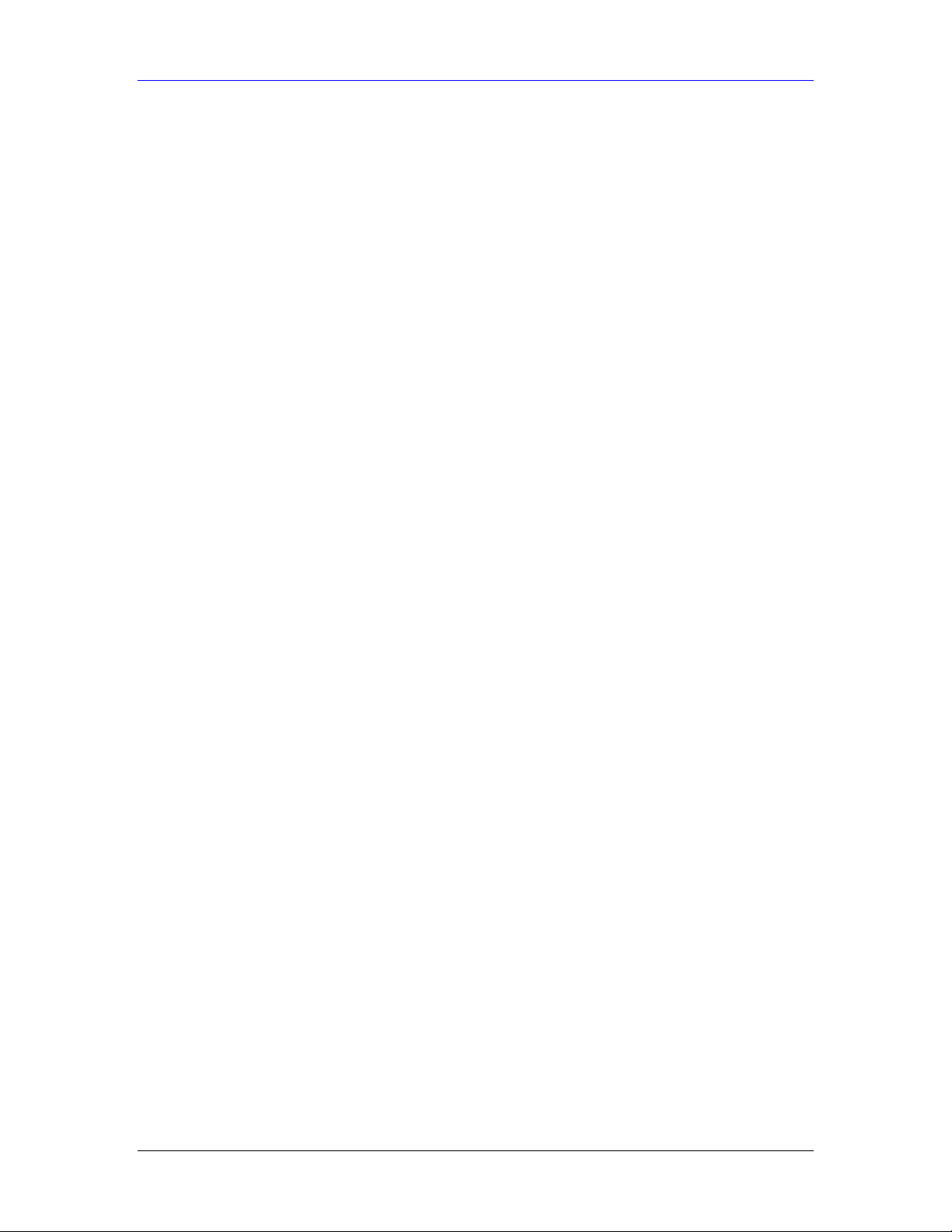
ZyAIR G-100 User’s Guide
Copyright
Copyright ©2004 by ZyXEL Communications Corporation
The contents of this publication may not be reproduced in any part or as a whole, transcribed,
stored in a retrieval system, translated into any language, or transmitted in any form or by any
means, electronic, mechanical, magnetic, optical, chemical, photocopying, manual, or otherwise,
without the prior written permission of ZyXEL Communications Corporation.
Published by ZyXEL Communications Corporation. All rights reserved.
Disclaimer
ZyXEL does not assume any liability arising out of the application or use of any products, or
software described herein. Neither does it convey any license under its patent rights nor the
patents' rights of others. ZyXEL further reserves the right to make changes in any products
described herein without notice. This publication is subject to change without notice.
Trademarks
Trademarks mentioned in this publication are used for identification purposes only and may be
properties of their respective owners.
ii Copyright
Page 3
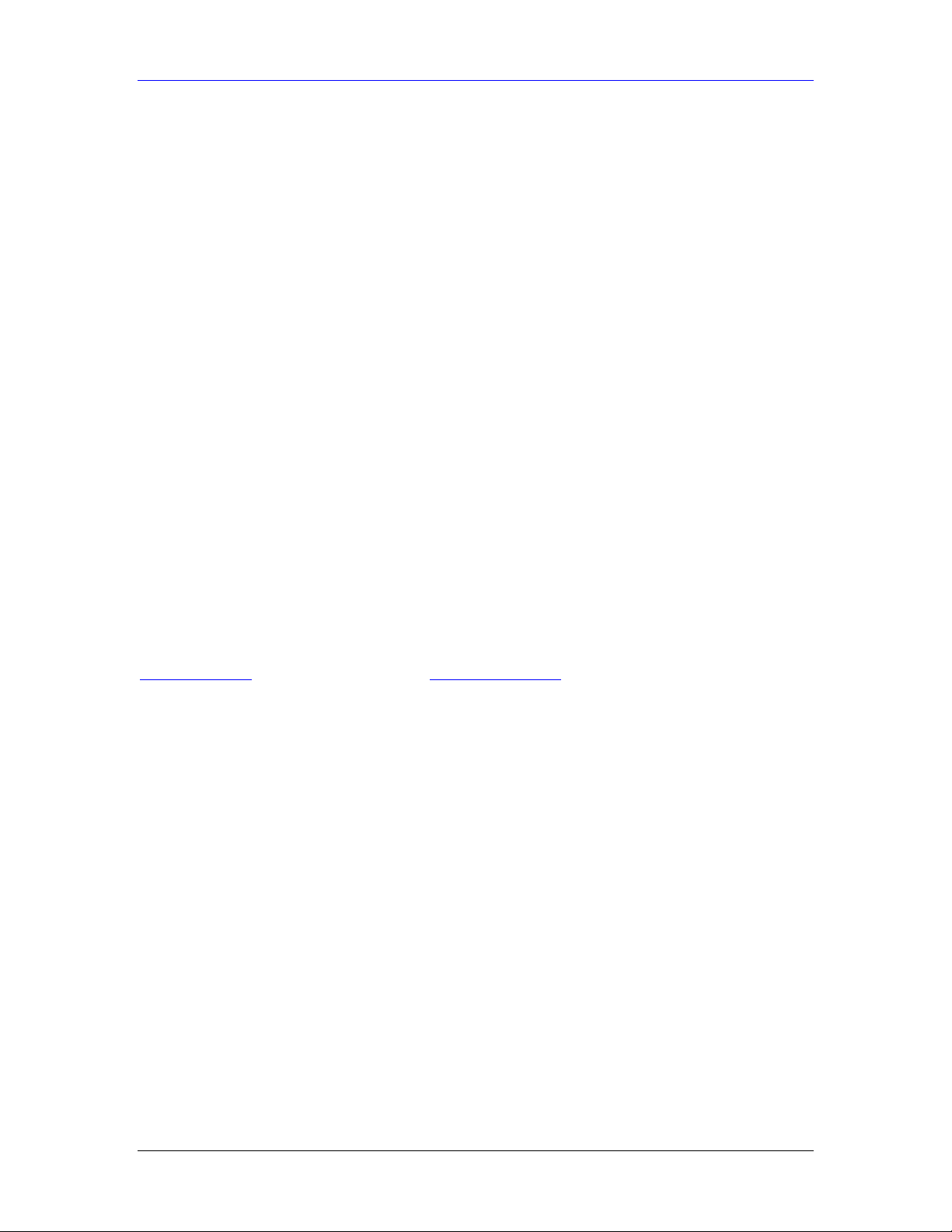
ZyAIR G-100 User’s Guide
ZyXEL Limited Warranty
ZyXEL warrants to the original end user (purchaser) that this product is free from any defects in
materials or workmanship for a period of up to one (1) year from the date of purchase. During the
warranty period and upon proof of purchase, should the product have indications of failure due to
faulty workmanship and/or materials, ZyXEL will, at its discretion, repair or replace the defective
products or components without charge for either parts or labor and to whatever extent it shall
deem necessary to restore the product or components to proper operating condition. Any
replacement will consist of a new or re-manufactured functionally equivalent product of equal
value, and will be solely at the discretion of ZyXEL. This warranty shall not apply if the product
is modified, misused, tampered with, damaged by an act of God, or subjected to abnormal
working conditions.
NOTE
Repair or replacement, as provided under this warranty, is the exclusive remedy of the purchaser.
This warranty is in lieu of all other warranties, express or implied, including any implied
warranty of merchantability or fitness for a particular use or purpose. ZyXEL shall in no event be
held liable for indirect or consequential damages of any kind of character to the purchaser.
To obtain the services of this warranty, contact ZyXEL's Service Center for your Return Material
Authorization (RMA) number. Products must be returned Postage Prepaid. It is recommended
that the unit be insured when shipped. Any returned products without proof of purchase or those
with an out-dated warranty will be repaired or replaced (at the discretion of ZyXEL) and the
customer will be billed for parts and labor. All repaired or replaced products will be shipped by
ZyXEL to the corresponding return address, Postage Paid. This warranty gives you specific legal
rights, and you may also have other rights that vary from country to country.
Online Registration
Register your product online to receive e-mail notices of firmware upgrades and information at
www.zyxel.com
for global products, or at www.us.zyxel.com for North American products.
ZyXEL Limited Warranty iii
Page 4
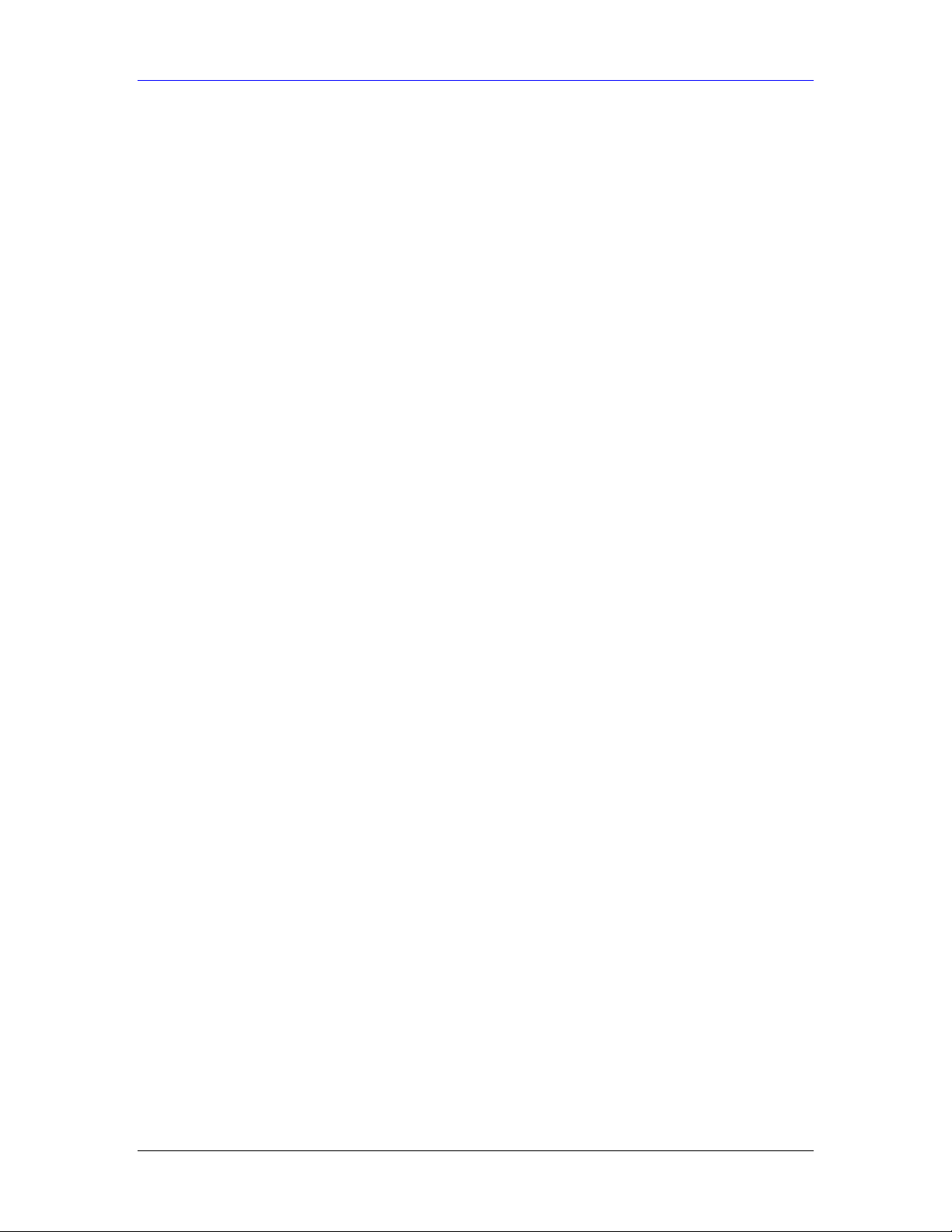
ZyAIR G-100 User’s Guide
Information for Canadian Users
The Industry Canada label identifies certified equipment. This certification means that the
equipment meets certain telecommunications network protective operation and safety
requirements. The Industry Canada does not guarantee that the equipment will operate to a user's
satisfaction.
Before installing this equipment, users should ensure that it is permissible to be connected to the
facilities of the local telecommunications company. The equipment must also be installed using
an acceptable method of connection. In some cases, the company's inside wiring associated with a
single line individual service may be extended by means of a certified connector assembly. The
customer should be aware that compliance with the above conditions may not prevent
degradation of service in some situations.
Repairs to certified equipment should be made by an authorized Canadian maintenance facility
designated by the supplier. Any repairs or alterations made by the user to this equipment, or
equipment malfunctions, may give the telecommunications company cause to request the user to
disconnect the equipment.
For their own protection, users should ensure that the electrical ground connections of the power
utility, telephone lines, and internal metallic water pipe system, if present, are connected together.
This precaution may be particularly important in rural areas.
Caution
Users should not attempt to make such connections themselves, but should contact the
appropriate electrical inspection authority, or electrician, as appropriate.
Note
This digital apparatus does not exceed the Class B limits for radio noise emissions from digital
apparatus set out in the radio interference regulations of Industry.
iv Information for Canadian Users
Page 5

ZyAIR G-100 User’s Guide
Federal Communications Commission
(FCC) Interference Statement
The device complies with Part 15 of FCC rules. Operation is subject to the following two
conditions:
• This device may not cause harmful interference.
• This device must accept any interference received, including interference that may cause
undesired operations.
This equipment has been tested and found to comply with the limits for a Class B digital device
pursuant to Part 15 of the FCC Rules. These limits are designed to provide reasonable protection
against harmful interference in a commercial environment. This equipment generates, uses, and
can radiate radio frequency energy, and if not installed and used in accordance with the
instructions, may cause harmful interference to radio communications.
If this equipment does cause harmful interference to radio/television reception, which can be
determined by turning the equipment off and on, the user is encouraged to try to correct the
interference by one or more of the following measures:
1. Reorient or relocate the receiving antenna.
2. Increase the separation between the equipment and the receiver.
3. Connect the equipment into an outlet on a circuit different from that to which the receiver is
connected.
4. Consult the dealer or an experienced radio/TV technician for help.
Notice 1
Changes or modifications not expressly approved by the party responsible for compliance could
void the user's authority to operate the equipment.
Caution
1. The equipment complies with FCC RF radiation exposure limits set forth for an uncontrolled
environment, under 47 CFR 2.1093 paragraph (d) (2).
2. This Transmitter must not be co-located or operating in conjunction with any other antenna or
transmitter.
Certifications
Refer to the product page at www.zyxel.com.
FCC Statement v
Page 6
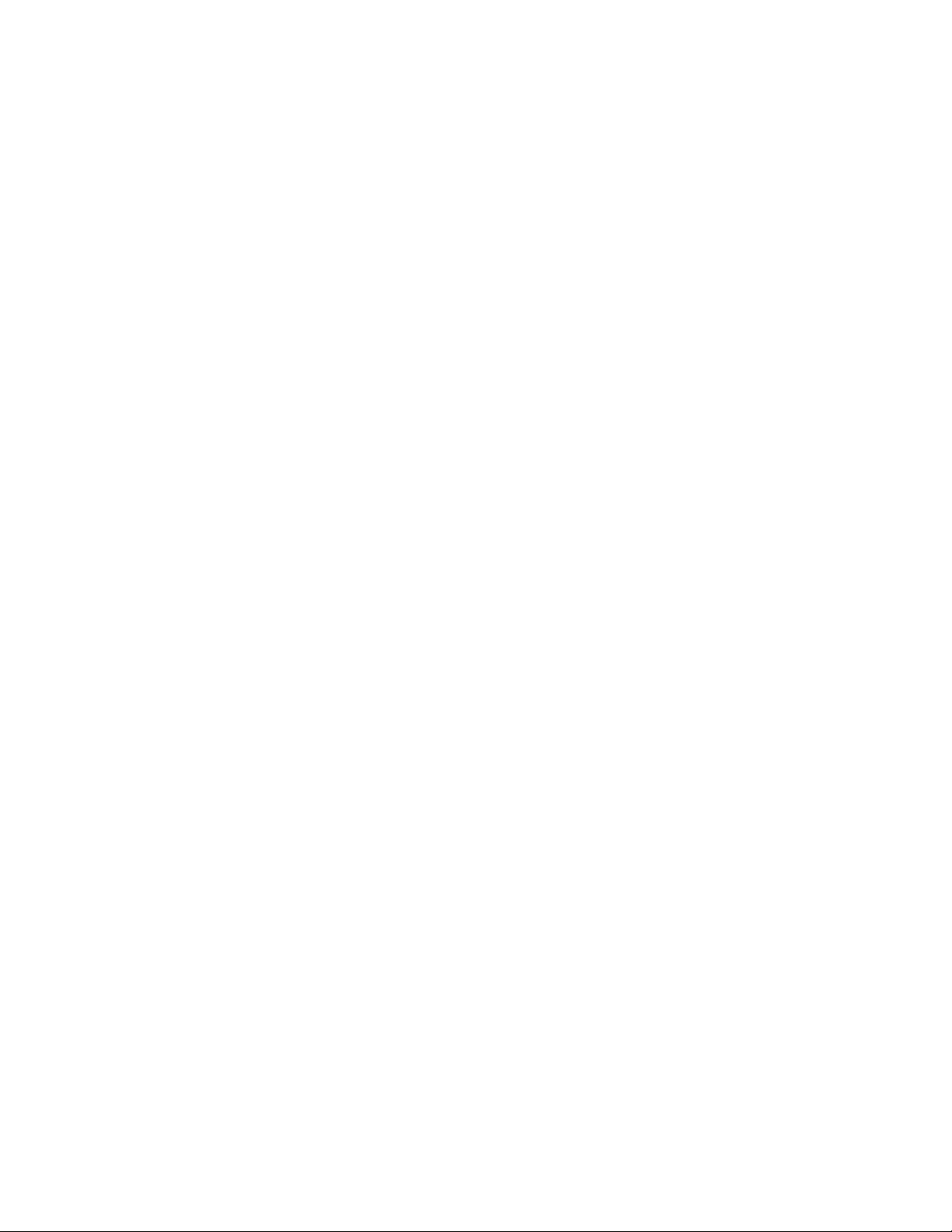
Page 7
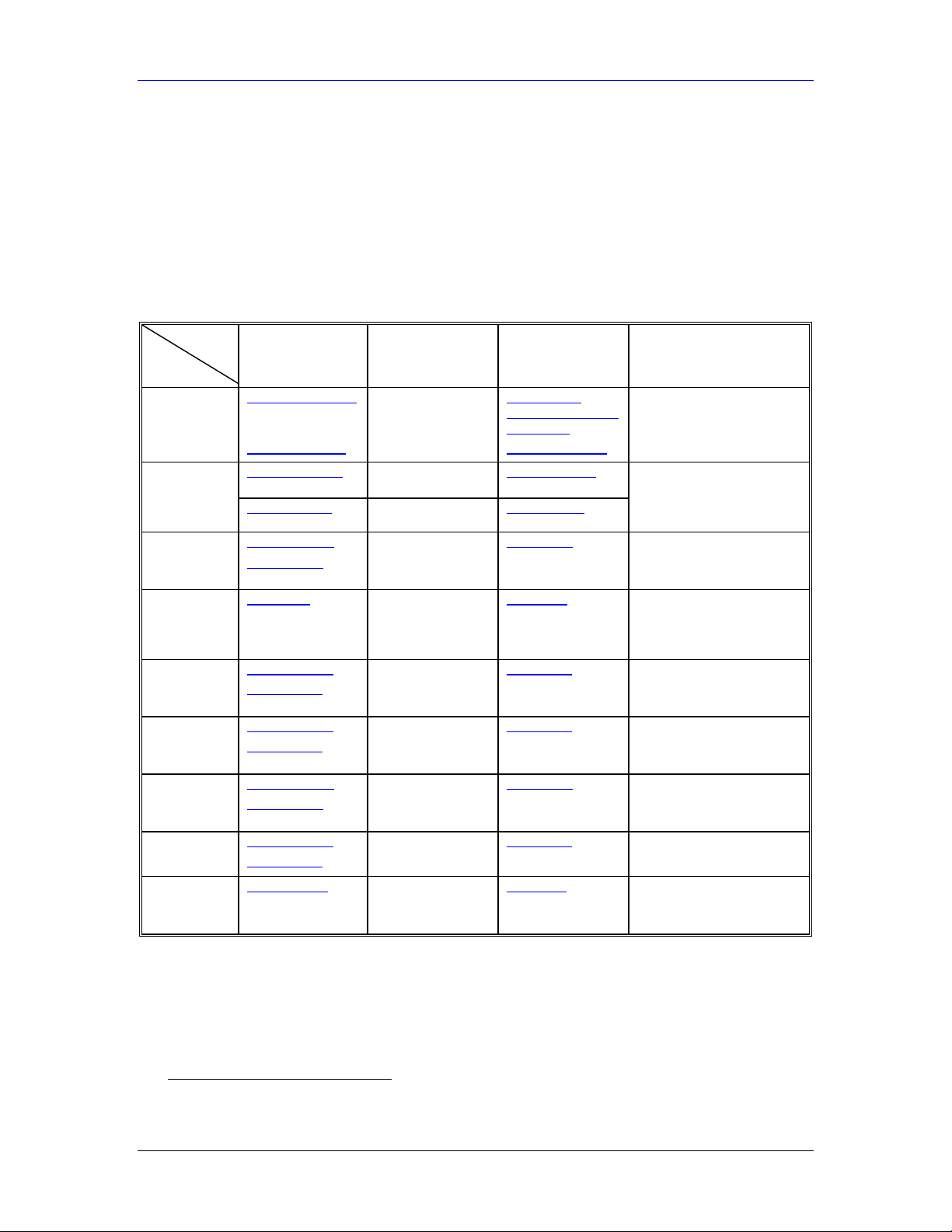
ZyAIR G-100 User’s Guide
Customer Support
When contacting your Customer Support Representative, please have the following information
ready:
Product model and serial number.
Warranty Information.
Date you received your product.
Brief description of the problem and the steps you took to solve it.
SUPPORT E-MAIL TELEPHONE1 WEB SITE METHOD
LOCATION
WORLDWIDE
AMERICA
FINLAND support@zyxel.fi +358-9-4780-8411 www.zyxel.fi ZyXEL Communications Oy
SALES E-MAIL FAX1 FTP SITE
support@zyxel.com.tw +886-3-578-3942 www.zyxel.com
sales@zyxel.com.tw
support@zyxel.com +1-800-255-4101
sales@zyxel.com
support@zyxel.de +49-2405-6909-0 www.zyxel.de GERMANY
sales@zyxel.de
support@zyxel.es +34 902 195 420 SPAIN
sales@zyxel.es
support@zyxel.dk +45 39 55 07 00 www.zyxel.dk DENMARK
sales@zyxel.dk
support@zyxel.no +47 22 80 61 80 www.zyxel.no NORWAY
sales@zyxel.no
support@zyxel.se +46 31 744 7700 www.zyxel.se SWEDEN
sales@zyxel.se
+886-3-578-2439 ftp.europe.zyxel.com
+1-714-632-0882
+1-714-632-0858 ftp.us.zyxel.com
+49-2405-6909-99
+33 (0)4 72 52 97 97 FRANCE info@zyxel.fr
+33 (0)4 72 52 19 20
+34 913 005 345
+45 39 55 07 07
+47 22 80 61 81
+46 31 744 7701
www.europe.zyxel.com
ftp.zyxel.com
www.us.zyxel.com NORTH
www.zyxel.fr ZyXEL France
www.zyxel.es
ZyXEL Communications
REGULAR MAIL
ZyXEL Communications Corp.
6 Innovation Road II
Science Park
Hsinchu 300
Taiwan
ZyXEL Communications Inc.
1130 N. Miller St.
Anaheim
CA 92806-2001
U.S.A.
ZyXEL Deutschland GmbH.
Adenauerstr. 20/A2 D-52146
Wuerselen
Germany
1 rue des Vergers
Bat. 1 / C
69760 Limonest
France
Alejandro Villegas 33
1º, 28043 Madrid
Spain
ZyXEL Communications A/S
Columbusvej 5
2860 Soeborg
Denmark
ZyXEL Communications A/S
Nils Hansens vei 13
0667 Oslo
Norway
ZyXEL Communications A/S
Sjöporten 4, 41764 Göteborg
Sweden
Malminkaari 10
00700 Helsinki
Finland
•
1
“+” is the (prefix) number you enter to make an international telephone call.
Customer Support vii
Page 8
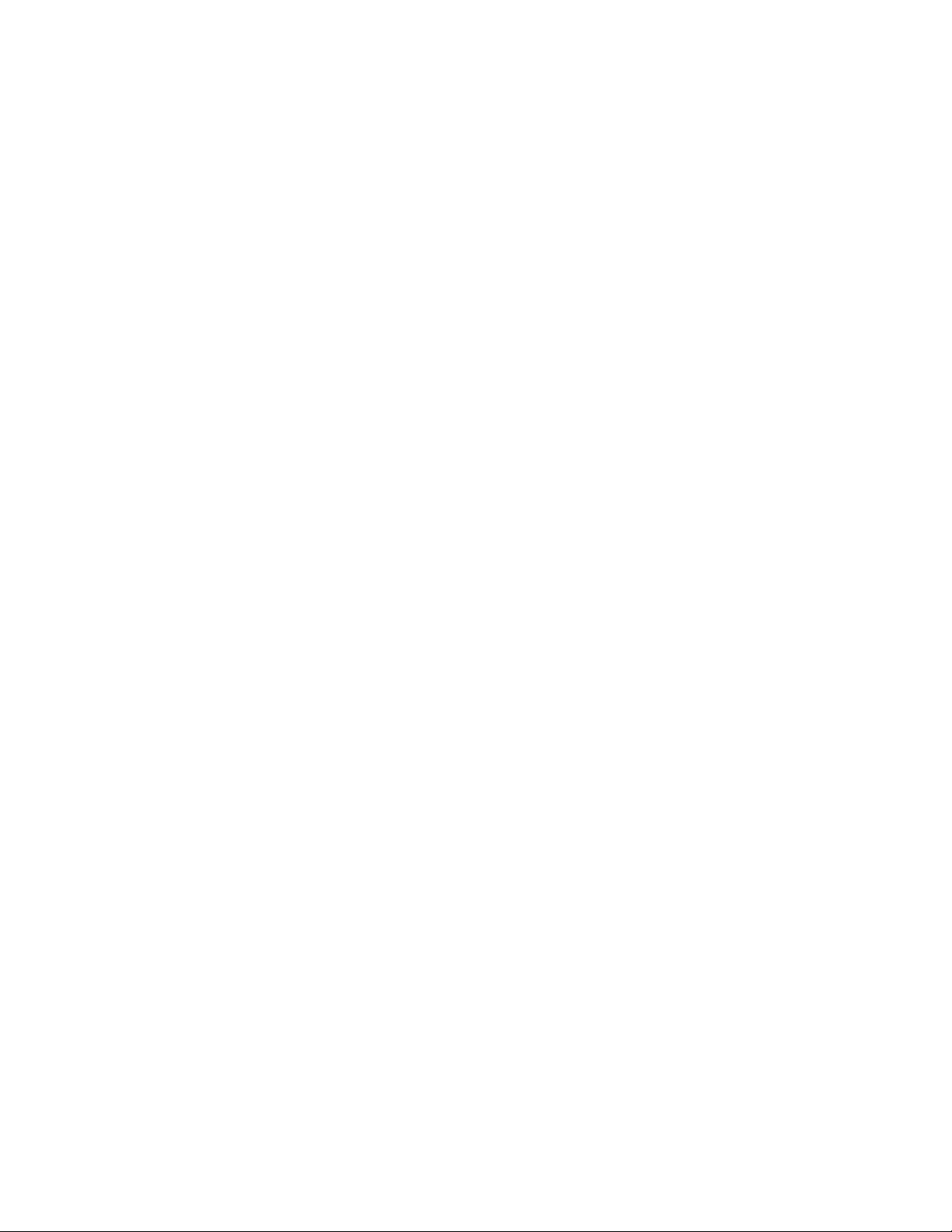
Page 9
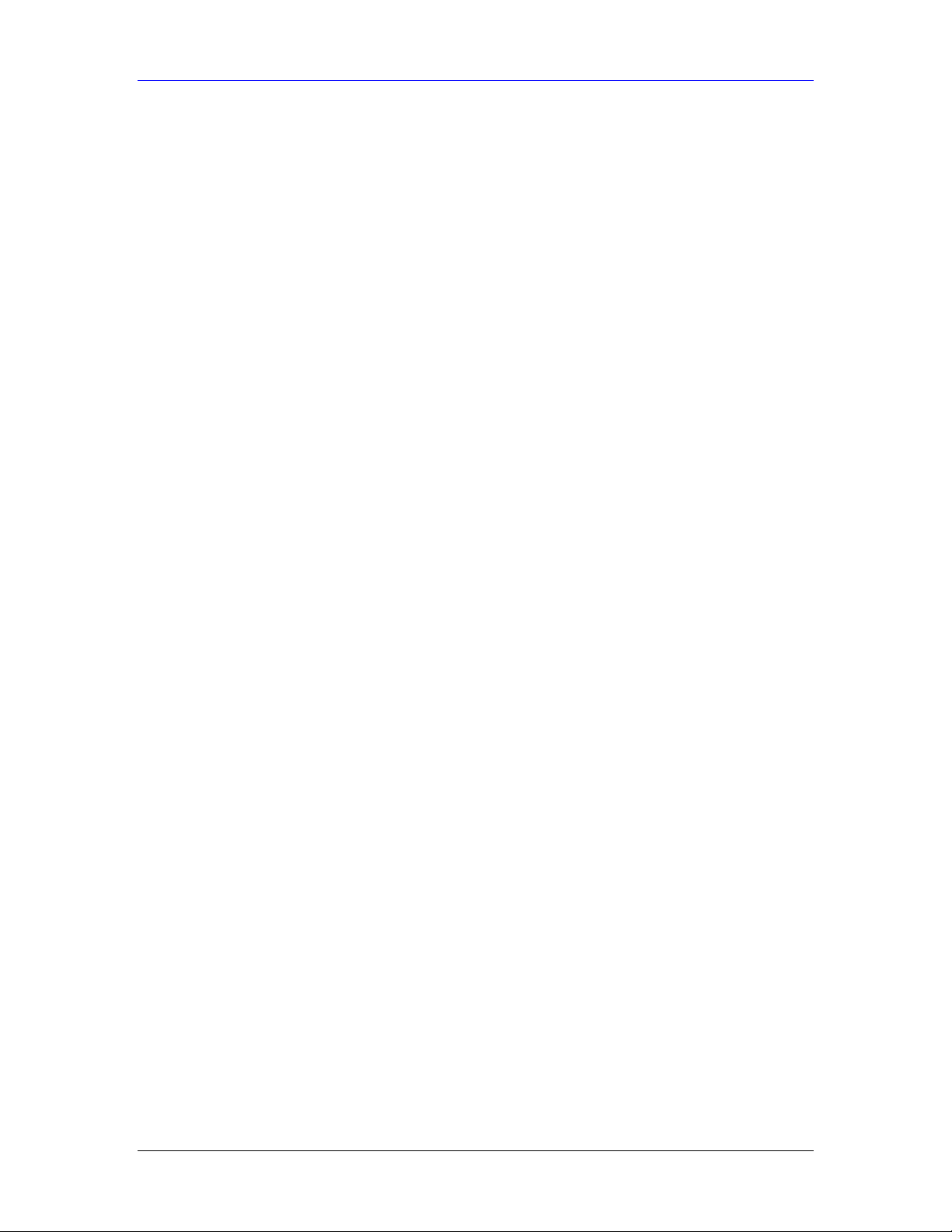
ZyAIR G-100 User’s Guide
Table of Contents
Chapter 1 Getting Started ........................................................................................................................ 1-1
1.1 ZyAIR Hardware and Utility Installation................................................................................... 1-1
1.2 Disable Windows XP Wireless LAN Configuration Tool ......................................................... 1-1
1.3 Accessing the ZyAIR Utility...................................................................................................... 1-3
Chapter 2 Using the ZyAIR Utility.......................................................................................................... 2-1
2.1 About Your ZyAIR.................................................................................................................... 2-1
2.2 Benefits of a Wireless LAN ....................................................................................................... 2-1
2.3 Notes on Wireless LAN Setup................................................................................................... 2-1
2.4 About Wireless LAN Network................................................................................................... 2-2
2.4.1 SSID ...................................................................................................................................... 2-2
2.4.2 Channel.................................................................................................................................. 2-2
2.4.3 Transmission Rate .................................................................................................................2-2
2.4.4 Wireless Network Application .............................................................................................. 2-2
2.4.5 Roaming ................................................................................................................................ 2-3
2.5 ZyAIR Driver and Wireless Utility Installation......................................................................... 2-4
2.6 The Link Info Screen ................................................................................................................. 2-4
2.7 The Site Survey Screen.............................................................................................................. 2-5
2.7.1 Connecting to a Wireless Network ........................................................................................ 2-6
2.8 The Configuration Screen .......................................................................................................... 2-7
2.9 Wireless LAN Security .............................................................................................................. 2-8
2.10 The Security Configuration Screen............................................................................................ 2-9
2.10.1 Data Encryption with WEP............................................................................................... 2-9
2.10.2 Data Encryption with WPA............................................................................................. 2-12
2.10.3 Data Encryption with WPA-PSK .................................................................................... 2-14
2.10.4 Data Encryption with 802.1x........................................................................................... 2-17
2.11 The About Screen .................................................................................................................... 2-19
Chapter 3 Maintenance............................................................................................................................. 3-1
3.1 Removing the ZyAIR Utility ..................................................................................................... 3-1
3.2 Upgrading the ZyAIR Utility.....................................................................................................3-1
3.3 Disconnecting the ZyAIR ..........................................................................................................3-1
Chapter 4 Troubleshooting....................................................................................................................... 4-4
4.1 Problems Starting the ZyAIR Utility Program........................................................................... 4-4
4.2 Problems Communicating With Other Computers .................................................................... 4-4
4.3 Problem with the Link Status..................................................................................................... 4-5
4.4 The ZyAIR Does Not Respond.................................................................................................. 4-5
Appendix A Wireless LAN and IEEE 802.11.............................................................................................A
Appendix B Wireless LAN With IEEE 802.1x...........................................................................................A
Appendix C Types of EAP Authentication.................................................................................................C
Appendix D Product Specifications ............................................................................................................E
Index ............................................................................................................................................................. G
Table of Contents ix
Page 10
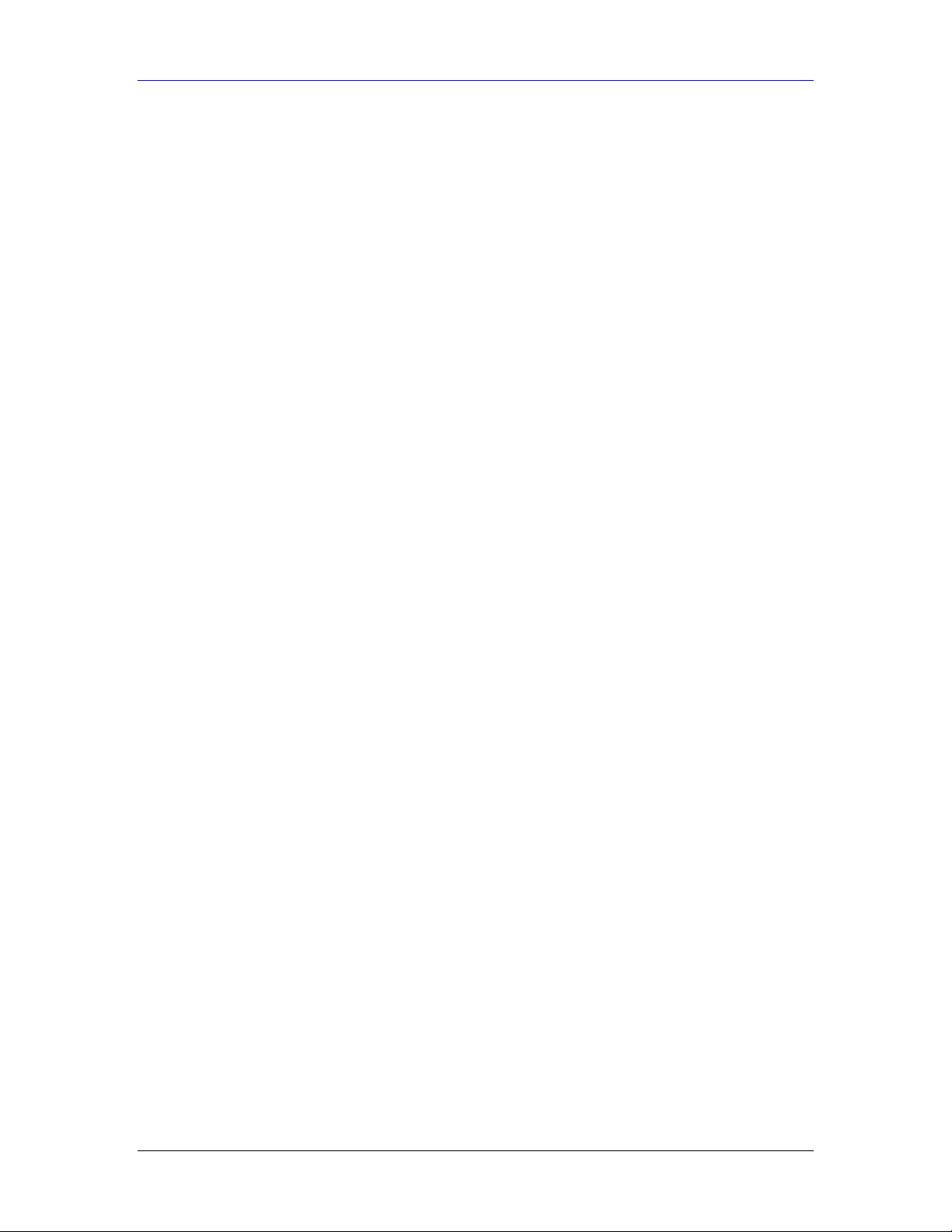
ZyAIR G-100 User’s Guide
List of Figures
Figure 1-1 Windows XP: System Tray Icon................................................................................................ 1-1
Figure 1-2 Windows XP: System Tray Icon................................................................................................ 1-1
Figure 1-3 Windows XP: Wireless Network Connection Status.................................................................. 1-2
Figure 1-4 Windows XP: Connect to Wireless Network............................................................................. 1-2
Figure 1-5 Windows XP: Wireless Network Connection Properties ........................................................... 1-3
Figure 1-6 ZyAIR Utility: System Tray Icon ..............................................................................................1-3
Figure 2-1 Ad-hoc Network Example ......................................................................................................... 2-2
Figure 2-2 BSS Example............................................................................................................................. 2-3
Figure 2-3 Infrastructure Network Example................................................................................................ 2-3
Figure 2-4 Roaming Example......................................................................................................................2-4
Figure 2-5 ZyAIR Utility: Link Info ........................................................................................................... 2-4
Figure 2-6 Site Survey................................................................................................................................. 2-6
Figure 2-7 Configuration............................................................................................................................. 2-7
Figure 2-8 ZyAIR Wireless Security Levels ............................................................................................... 2-8
Figure 2-9 WEP Authentication Steps ....................................................................................................... 2-10
Figure 2-10 WEP Authentication............................................................................................................... 2-11
Figure 2-11 WPA Authentication............................................................................................................... 2-13
Figure 2-12 WPA - PSK Authentication.................................................................................................... 2-15
Figure 2-13 WPA with RADIUS Application Example............................................................................. 2-16
Figure 2-14 WPA-PSK Authentication ...................................................................................................... 2-16
Figure 2-15 802.1x Authentication............................................................................................................ 2-18
Figure 2-16 About ..................................................................................................................................... 2-19
Figure 3-1 Confirm Uninstallation .............................................................................................................. 3-1
Figure 3-2 ZyAIR Utility: Exit.................................................................................................................... 3-2
Figure 3-3 Removable Device System Tray Icon: Windows XP................................................................. 3-2
Figure 3-4 Safely Remove Hardware: Windows XP...................................................................................3-2
Figure 3-5 Stop a Hardware device: Windows XP...................................................................................... 3-3
Figure 3-6 Safe To Remove Hardware Message: Windows XP .................................................................. 3-3
x List of Figures
Page 11
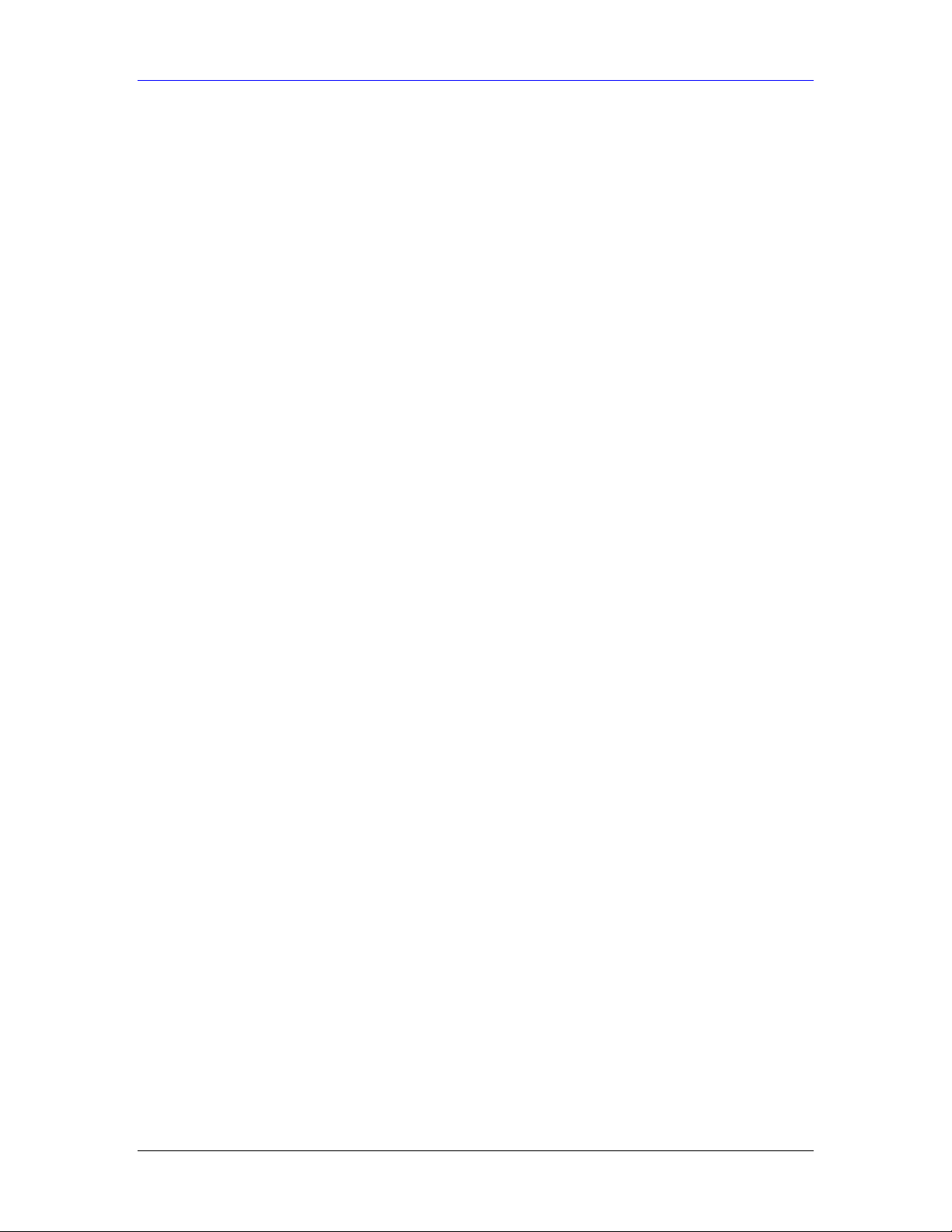
ZyAIR G-100 User’s Guide
List of Tables
Table 1-1 ZyAIR Utility: System Tray Icon................................................................................................ 1-3
Table 2-1 ZyAIR Utility: Link Info ............................................................................................................. 2-5
Table 2-2 Site Survey .................................................................................................................................. 2-6
Table 2-3 Configuration .............................................................................................................................. 2-7
Table 2-4 WEP Authentication .................................................................................................................. 2-11
Table 2-5 WPA Authentication .................................................................................................................. 2-14
Table 2-6 WPA-PSK Authentication ......................................................................................................... 2-16
Table 2-7 802.1x Authentication ...............................................................................................................2-18
Table 2-8 About......................................................................................................................................... 2-20
Table 4-1 Troubleshooting Starting ZyAIR Utility Program ....................................................................... 4-4
Table 4-2 Troubleshooting Communication Problems ................................................................................4-4
Table 4-3 Troubleshooting Link Quality ..................................................................................................... 4-5
Table 4-4 Troubleshooting the ZyAIR......................................................................................................... 4-5
List of Tables xi
Page 12
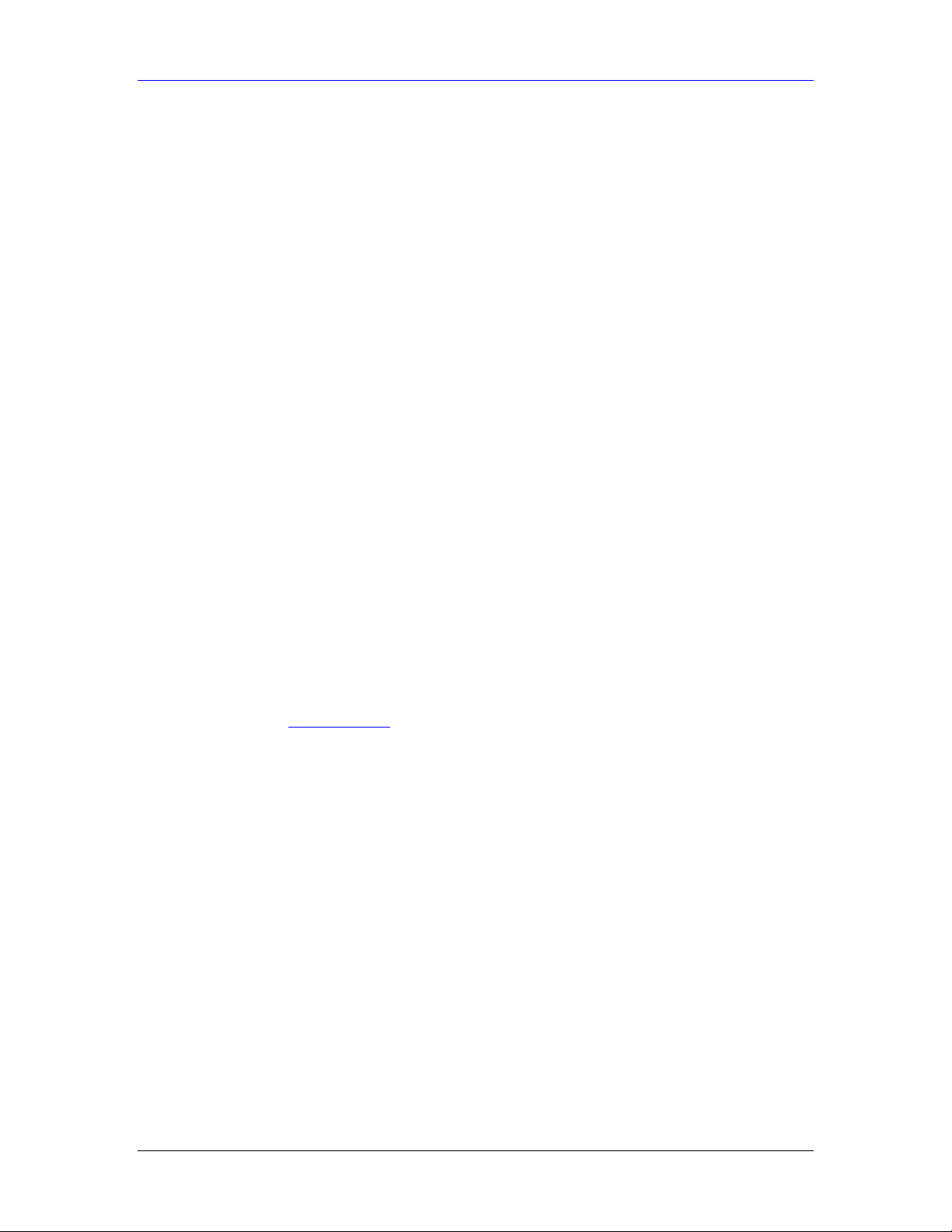
ZyAIR G-100 User’s Guide
Preface
Congratulations on the purchase of your new ZyAIR G-100 802.11g Wireless CardBus Card!
About This User's Guide
This guide provides information about the ZyAIR G-100 802.11g Wireless CardBus Utility that
you use to configure your ZyAIR.
Syntax Conventions
• “Type” or “Enter” means for you to type one or more characters. "Select" or "Choose"
means for you to use one of the predefined choices.
• Mouse action sequences are denoted using a comma. For example, “click the Apple icon,
Control Panels and then Modem” means first click the Apple icon, then point your
mouse pointer to Control Panels and then click Modem.
• Window and command choices are in Bold Times New Roman font. Predefined field
choices are in Bold Arial font.
• The ZyXEL ZyAIR G-100 802.11g Wireless CardBus Card is referred to as the ZyAIR in
this guide.
• The ZyAIR G-100 802.11g Wireless CardBus Utility may be referred to as the ZyAIR
Utility in this guide.
Related Documentation
Support Disk
Refer to the included CD for support documents and device drivers.
Quick Installation Guide
Our Quick Installation Guide is designed to help you get your ZyAIR up and running right away.
It contains a detailed easy-to-follow connection diagram and information on installing your
ZyAIR.
ZyXEL Glossary and Web Site
Please refer to www.zyxel.com for an online glossary of networking terms and additional support
documentation.
User Guide Feedback
Help us help you! E-mail all User’s Guide-related comments, questions or suggestions for
improvement to techwriters@zyxel.com.tw or send regular mail to The Technical Writing Team,
ZyXEL Communications Corp., 6 Innovation Road II, Science-Based Industrial Park, Hsinchu,
300, Taiwan. Thank you!
xii Preface
Page 13
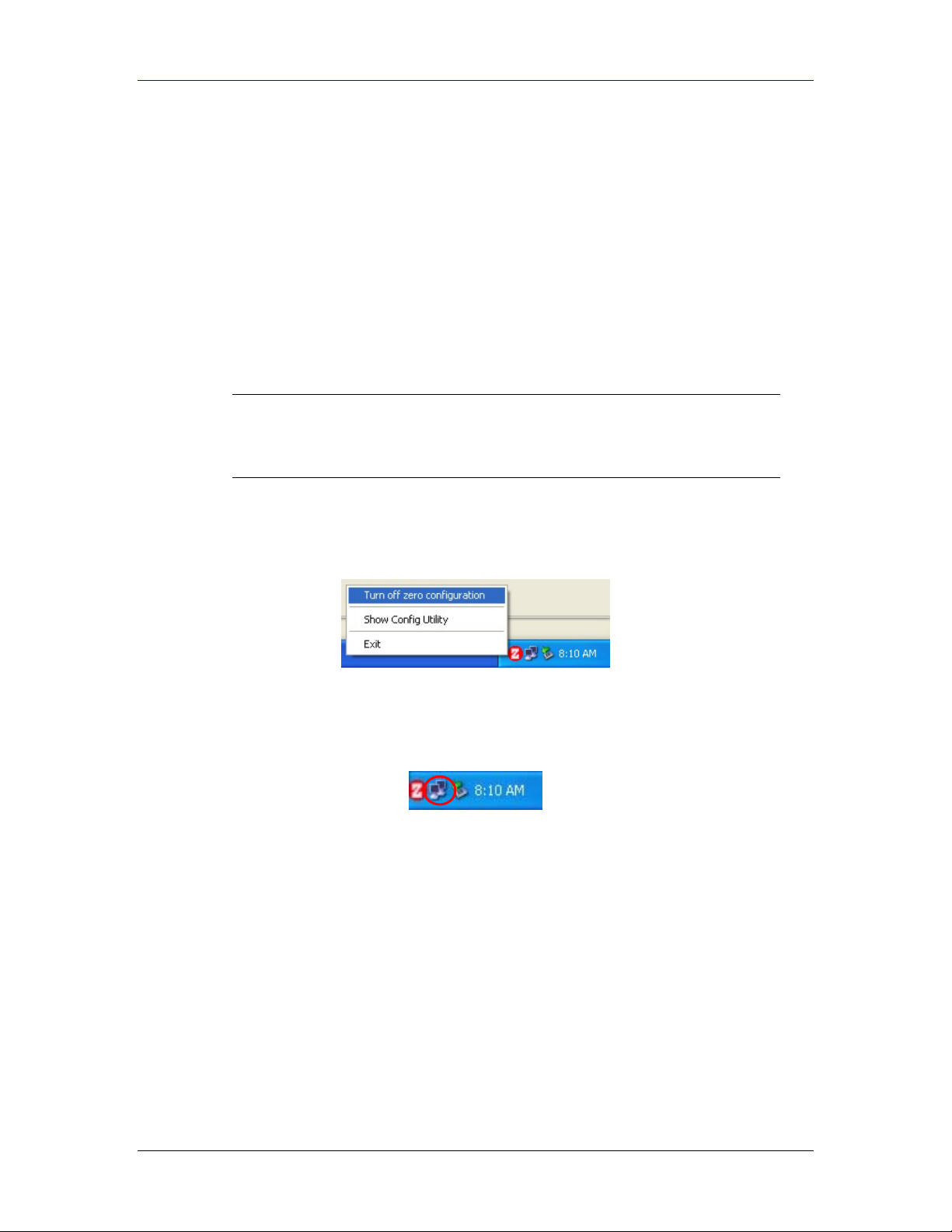
ZyAIR G-100 User’s Guide
Chapter 1
Getting Started
This chapter prepares you to using the ZyAIR Utility.
1.1 ZyAIR Hardware and Utility Installation
Follow the instructions in the Quick Installation Guide to install the ZyAIR Utility and driver and
make hardware connections.
1.2 Disable Windows XP Wireless LAN Configuration Tool
Windows XP includes a configuration tool for wireless LAN devices.
DO NOT use the Windows XP configuration tool and the
ZyAIR Utility at the same time. It is recommended you use the
ZyAIR Utility to configure the ZyAIR.
There are two methods to disable the configuration tool in Windows XP after you install the
ZyAIR Utility.
From ZyAIR Utility
Right-click on the ZyAIR Utility system tray icon and click Turn off zero configuration.
Figure 1-1 Windows XP: System Tray Icon
From the Wireless Network Connection Status Screen
1. Double-click on the network icon for the wireless connection in the system tray. If the icon is not
present, proceed to Step 2. Otherwise skip to Step 5.
Figure 1-2 Windows XP: System Tray Icon
2. If the icon for the wireless network connection is not in the system tray, click Start, Control
Panel and double-click on Network Connections.
Getting Started 1-1
Page 14
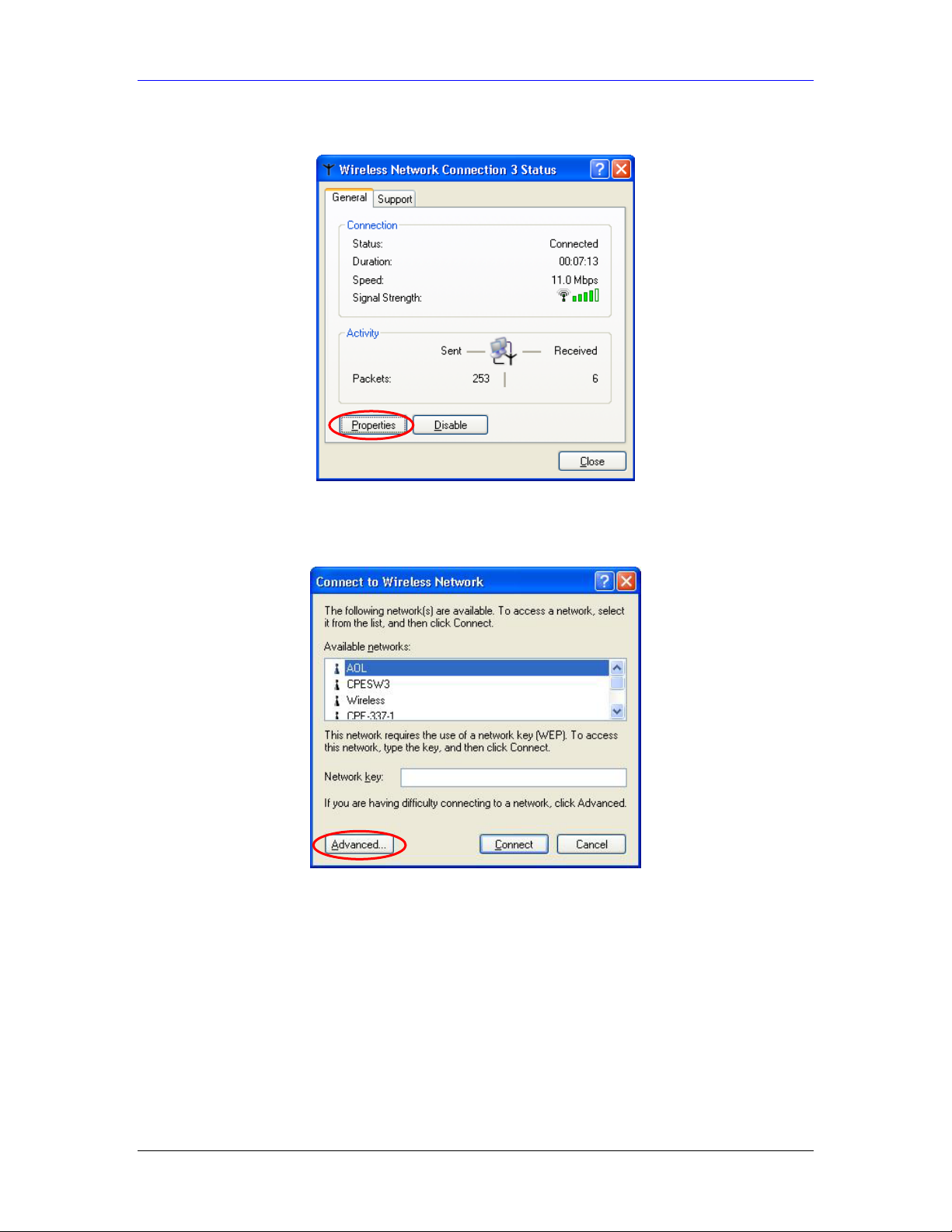
ZyAIR G-100 User’s Guide
3. Double-click on the icon for wireless network connection to display a status window as shown
next.
Figure 1-3 Windows XP: Wireless Network Connection Status
4. Click Properties and click the Wireless Networks tab. Then skip to Step 6.
5. When a Connect to Wireless Network window displays, click Advanced….
Figure 1-4 Windows XP: Connect to Wireless Network
1-2 Getting started
Page 15
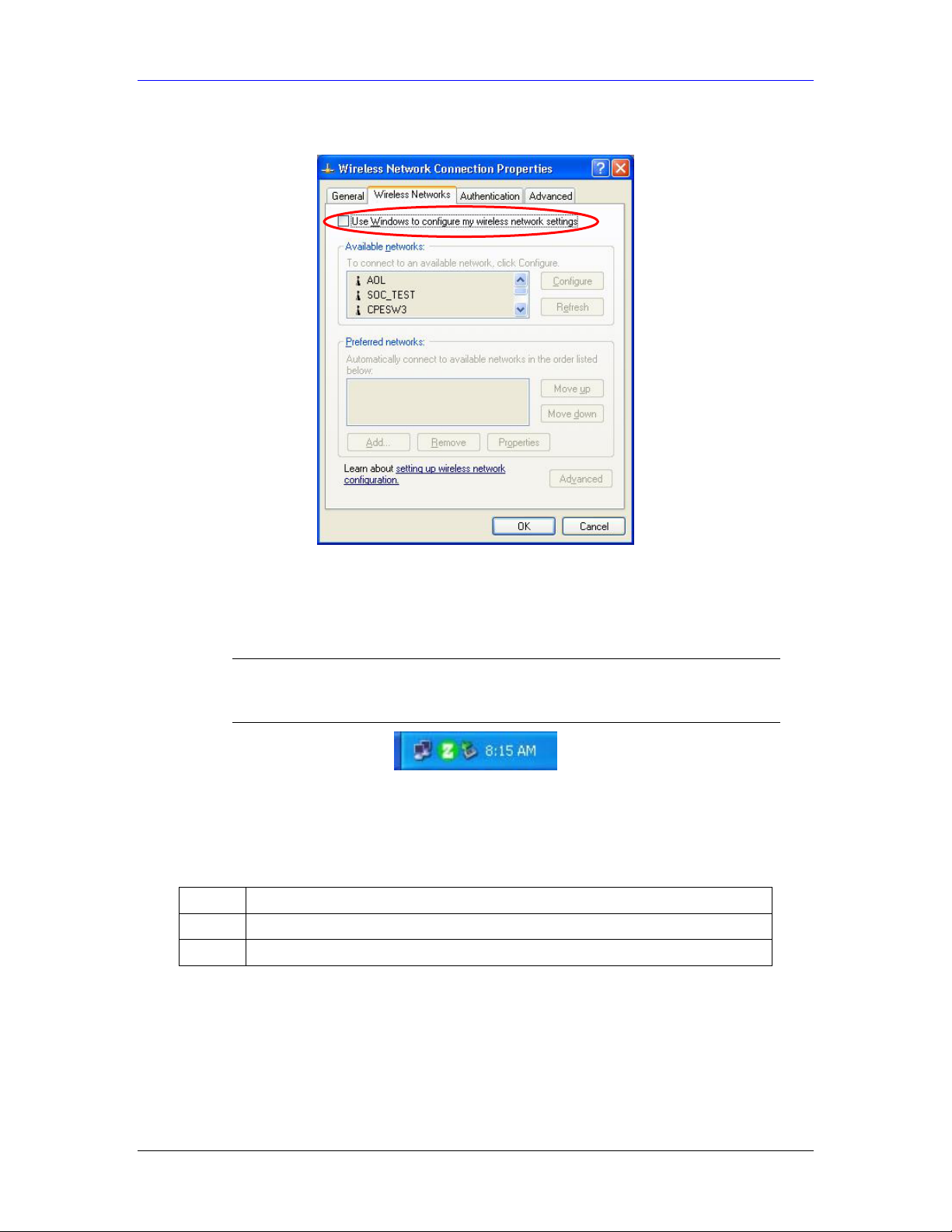
ZyAIR G-100 User’s Guide
6. In the Wireless Network Connection Properties window, make sure the Use Windows to configure
my wireless network settings check box is not selected. Click OK.
Figure 1-5 Windows XP: Wireless Network Connection Properties
1.3 Accessing the ZyAIR Utility
After you installed the ZyAIR Utility, an icon for the ZyAIR Utility appears in the system tray.
When the ZyAIR Utility system tray icon displays, the ZyAIR
is installed properly.
Figure 1-6 ZyAIR Utility: System Tray Icon
The color of the ZyAIR Utility system tray icon indicates the status of the ZyAIR. Refer to the
following table for details.
Table 1-1 ZyAIR Utility: System Tray Icon
COLOR DESCRIPTION
Red The ZyAIR is working properly but is not connected to any AP or wireless station.
Green The ZyAIR is connected to a wireless network.
Double click on the ZyAIR Utility icon in the system tray to open the ZyAIR Utility.
Getting Started 1-3
Page 16
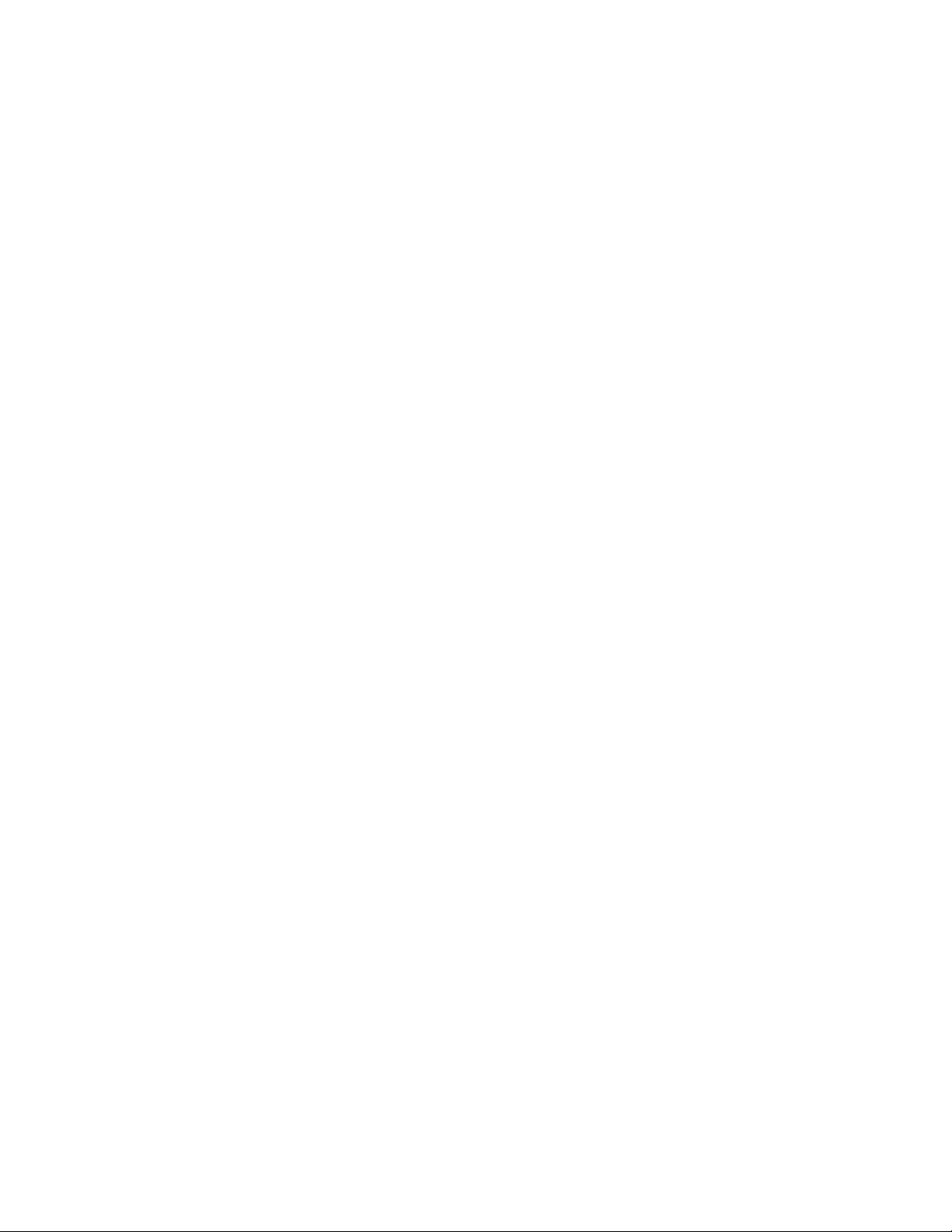
Page 17

ZyAIR G-100 User’s Guide
Chapter 2
Using the ZyAIR Utility
This chapter shows you how to configure the ZyAIR using the ZyAIR Utility.
2.1 About Your ZyAIR
The ZyAIR is an IEEE 802.11g compliant wireless LAN PC card that fits into any 32-bit
CardBus slot. With the ZyAIR, you can enjoy wireless mobility within the coverage area. The
IEEE 802.11g technology provides greater range and offers transmission rate at up to 54 Mbps.
The following lists the main features of your ZyAIR.
• Your ZyAIR can communicate with other IEEE 802.11b/Wi-Fi compliant wireless
devices.
• Automatic rate selection.
• Data transmission rates up to 54 Mbps.
• Offers 64-bit and 128-bit WEP (Wired Equivalent Privacy) data encryption for network
security.
• Low CPU utilization allowing more computer system resources for other programs.
• A built-in antenna
• Power and Link LEDs
• Driver support for Windows XP/2000/Me/98 SE
2.2 Benefits of a Wireless LAN
Wireless Local Area Network (WLAN) systems offer a number of advantages over traditional
wired systems. WLANs are flexible, easy to set up and manage. They are also more economical
than wired LAN systems.
Access to network services in areas otherwise hard or expensive to wire, such as
historical buildings, buildings with asbestos materials and classrooms.
Doctors and nurses can access a complete patient’s profile on a handheld or notebook
computer upon entering a patient’s room.
It allows flexible workgroups a lower total cost of ownership for networks that are
frequently reconfigured.
Conference room users can access the network as they move from meeting to meeting-
accessing up-to-date information that facilitates the ability to communicate decisions “on
the fly”.
It provides campus-wide networking coverage, allowing enterprises the roaming
capability to set up easy-to-use wireless networks that transparently covers an entire
campus.
2.3 Notes on Wireless LAN Setup
When setting up a wireless LAN, be sure to note the following points:
Optimize the performance of the WLAN by ensuring that the distance between access points is
not too far. In most buildings, most WLAN adapters operate within a range of 100 ~ 300 feet,
depending on the thickness and structure of the walls.
Radio waves can pass through walls and glass but not metal. If there is interference in
transmitting through a wall, it may be that the wall has reinforcing metal in its structure. Install
another access point to circumvent this problem.
Using the ZyAIR Utility 2-1
Page 18

ZyAIR G-100 User’s Guide
Floors usually have metal girders and metal reinforcing struts that interfere with WLAN
transmission.
2.4 About Wireless LAN Network
This section describes the wireless LAN network terms and applications.
2.4.1 SSID
The SSID (Service Set Identity) is a unique name shared among all wireless devices in a wireless network.
Wireless devices must have the same SSID to communicate with each other.
2.4.2 Channel
A range of radio frequencies used by IEEE 802.11b wireless devices is called a channel.
2.4.3 Transmission Rate
Your ZyAIR automatically adjusts the transmission rate to operate at the maximum transmission
(data) rate. When the communication quality drops below a certain level, the ZyAIR
automatically switches to a lower transmission (data) rate. Transmission at lower data speeds is
usually more reliable. However, when the communication quality improves again, the ZyAIR
gradually increases the transmission (data) rate again until it reaches the highest available
transmission rate.
2.4.4 Wireless Network Application
Wireless LAN works in either of the two modes: ad-hoc and infrastructure.
To connect to a wired network within a coverage area using Access Points (APs), set the ZyAIR operation
mode to Infrastructure (BSS). An AP acts as a bridge between the wireless stations and the wired
network. In case you do not wish to connect to a wired network, but prefer to set up a small independent
wireless workgroup without an AP, use the Ad-hoc (IBSS) (Independent Basic Service Set) mode.
Ad-Hoc (IBSS)
Ad-hoc mode does not require an AP or a wired network. Two or more wireless clients
communicate directly to each other. An ad-hoc network may sometimes be referred to as an
Independent Basic Service Set (IBSS).
Figure 2-1 Ad-hoc Network Example
2-2 Using the ZyAIR Utility
Page 19

ZyAIR G-100 User’s Guide
To set up an ad-hoc network, configure all wireless clients
in ad-hoc network type and use the same SSID and channel.
Infrastructure
When a number of wireless clients are connected using a single AP, you have a Basic Service Set
(BSS).
Figure 2-2 BSS Example
A series of overlapping BSS and a network medium, such as an Ethernet forms an Extended
Service Set (ESS) or infrastructure network. All communication is done through the AP, which
relays data packets to other wireless clients or devices connected to the wired network. Wireless
clients can then access resource, such as the printer, on the wired network.
Figure 2-3 Infrastructure Network Example
2.4.5 Roaming
Roaming is where in an infrastructure network, wireless clients are able to switch from one BSS
to another as they move between coverage areas. During this period, the wireless client maintains
uninterrupted connection to the network. As the wireless client moves from place to place, it
scans for the most appropriate AP depending on the signal strength, network utilization or other
factors.
The following figure depicts a roaming example. When Wireless Client B moves to position X,
the ZyAIR in Wireless Client B automatically switches the channel to the one used by Access
Point 2 in order to stay connected to the network.
Using the ZyAIR Utility 2-3
Page 20

ZyAIR G-100 User’s Guide
Figure 2-4 Roaming Example
2.5 ZyAIR Driver and Wireless Utility Installation
Refer to the Quick Installation Guide to install the ZyAIR driver and wireless utility program.
2.6 The Link Info Screen
When the ZyAIR Utility starts, the Link Info screen displays, showing the current configuration
of your ZyAIR.
Figure 2-5 ZyAIR Utility: Link Info
The following table describes the fields in this screen.
2-4 Using the ZyAIR Utility
Page 21

ZyAIR G-100 User’s Guide
Table 2-1 ZyAIR Utility: Link Info
LABEL DESCRIPTION
Current SSID This field displays the name of the wireless LAN network to which the ZyAIR is
associated.
Status This field displays the connection status of the ZyAIR. This field is blank if there is no
device associated with the ZyAIR.
Re-Connect
Channel This field displays the radio channel the ZyAIR is currently using.
Transfer Rate This field displays the current transmission rate of the ZyAIR in megabits per second.
Security
Current IP This field displays your computers IP address.
Operating Mode This field displays the operating mode of the ZyAIR.
TX/RX (Total Frame)
Transmitted This field displays the number of data frames transmitted.
Received This field displays the number of data frames received.
Signal Strength The status bar and the percentage number or a number in dBm show the strength of the
Link Quality The status bar and the percentage number show the quality of the signal.
OK
Cancel
Help
Click Re-Connect to re-establish the connection to the wireless network whose SSID is
shown in the Current SSID field.
This field displays the security level configured as either None, WEP, WPA-PSK, WPA
or 802.1x for the wireless device.
Infrastructure: the ZyAIR associates to an AP.
Ad-Hoc: the ZyAIR associates to a peer ad-hoc computer.
signal.
Click OK to apply the changes and close the screen.
Click Cancel to discard all changes and close the screen.
Click Help to display on-line help screen.
2.7 The Site Survey Screen
Use the Site Survey screen to scan for and connect to a wireless network automatically.
Using the ZyAIR Utility 2-5
Page 22

ZyAIR G-100 User’s Guide
Figure 2-6 Site Survey
The following table describes the fields in the table.
Table 2-2 Site Survey
FIELD DESCRIPTION
SSID This field displays the SSID (or name) of each wireless device.
Signal This field displays the signal strength of each wireless device.
Channel This field displays the channel number used by each wireless device.
Security
BSSType
Mode This field displays the wireless standard (802.11b or 802.11g) of the wireless device.
BSSID This field displays the MAC address of the wireless device.
Search
Connect
OK
Cancel
Help
This field shows whether the wireless security is activated (WEP, WPA-PSK, WPA or
802.1x) or inactive (None).
This field displays the wireless network type as Infrastructure or Ad Hoc of each wireless
device.
Infrastructure: the ZyAIR associates to an AP.
Ad-Hoc: the ZyAIR associates to a peer ad-hoc computer.
Click Search to scan for available wireless device within transmission range.
Click Connect to associate to the selected wireless device.
Click OK to apply the changes and close the screen.
Click Cancel to discard all changes and close the screen.
Click Help to display on-line help screen.
2.7.1 Connecting to a Wireless Network
Follow the steps below to connect to a network.
2-6 Using the ZyAIR Utility
Page 23

ZyAIR G-100 User’s Guide
1. Click Search to scan for all available wireless networks within range.
2. To join a network, either click an entry in the table to select a wireless network and then click
Connect or double-click an entry.
3. If the WEP field is Yes for the selected wireless network, you must also set up WEP keys in the
Security Configuration screen. Refer to Section 2.10 for more information.
4. To verify that you have successfully connected to the selected network, check the network
information in the Link Info screen. When you click Connect, you are automatically taken to the
Link Info screen.
2.8 The Configuration Screen
Click Configuration in the ZyAIR Utility program to display the Configuration screen as shown
next.
Figure 2-7 Configuration
The following table describes the labels in this screen.
Table 2-3 Configuration
FIELD DESCRIPTION
Profile
Remove To delete an existing wireless network configuration, select a profile from the drop-down
Activate To use a previously saved network profile, select the profile file name from the drop-
Using the ZyAIR Utility 2-7
The Profile function allows you to:
Create a new profile. Enter a descriptive name in the drop-down list box and click OK in
the Configuration screen to save the new profile settings.
Use one of the pre-configured network profiles.
list box and click Remove.
down list box and click Activate.
Page 24

ZyAIR G-100 User’s Guide
Table 2-3 Configuration
FIELD DESCRIPTION
Configuration
Service Set
Identifier
Operating Mode
Channel
Set Security
Undo Changes
Apply Changes
Ok
Cancel
Help
Enter the SSID (Service Set Identifier) of the AP or the peer ad-hoc computer to which
you want to associate in this field. To associate to an ad-hoc network or a particular AP
in an infrastructure network, you must enter the same SSID as the peer ad-hoc
computer.
Enter any to associate to or roam between any infrastructure wireless networks. This is
the default setting.
Select Infrastructure or Ad-Hoc from the drop-down list box.
Select Infrastructure to associate to an AP.
Select Ad-Hoc to associate to a peer ad-hoc computer.
Refer to Section 2.4.4 for more information.
This field is activated if you select Ad-Hoc in the Operation Mode field.
Select the channel number from the drop-down list box. To associate to a peer ad-hoc
computer, you must use the same channel as the peer ad-hoc computer.
Click Set Security to display the Security Configuration screen. Configure your ZyAIR
with wireless LAN security in this screen.
Click Undo Changes to start configuring the fields again.
Click Apply Changes to save the changes back to ZyAIR.
Click OK to apply the changes and close the screen.
Click Cancel to discard all changes and close the screen.
Click Help to display on-line help screen.
2.9 Wireless LAN Security
Wireless LAN security is vital to your network to protect wireless communication between
wireless clients and the wired network.
The figure below shows the possible wireless security levels on your ZyAIR. EAP (Extensible
Authentication Protocol)
requires interaction with a RADIUS (Remote Authentication Dial-In User Service) server either
on the WAN or your LAN to provide authentication service for wireless stations
is used for authentication and utilizes dynamic WEP key exchange. It
Figure 2-8 ZyAIR Wireless Security Levels
2-8 Using the ZyAIR Utility
Page 25

ZyAIR G-100 User’s Guide
If you do not enable any wireless security on your ZyAIR, communication between the ZyAIR
and the wired network is accessible to any wireless networking device that is in the coverage
area.
2.10 The Security Configuration Screen
Configure the wireless LAN security by clicking the Set Security button in the Configuration
screen.
There are five data authentication options available from the Authentication drop-down list box,
when you select Infrastucture as the Operating Mode in the previous screen:
♦ None
♦ WEP
♦ WPA-PSK
♦ WPA
♦ 802.1x
There are three data authentication options available from the Authentication drop-down list
box, when you select Ad-Hoc as the Operating Mode in the previous screen:
♦ None
♦ WEP
♦ WPA-PSK
2.10.1 Data Encryption with WEP
Select WEP from the Authentication drop-down list box to view the security configuration
options.
WEP (Wired Equivalent Privacy) encryption scrambles all communication transmitted between
the ZyAIR and the AP or other wireless stations to keep network communications private. Both
the wireless clients and the access points must use the same WEP key for data encryption and
decryption.
There are two ways to create WEP keys in your ZyAIR.
♦ Automatic WEP key generation based on a “password phrase” called a passphrase. The
passphrase is case sensitive. You must use the same passphrase for all WLAN adapters
with this feature in the same WLAN.
♦ Enter the WEP keys manually.
Your ZyAIR allows you to configure up to four 64-bit or 128-bit WEP keys but only one key can
be enabled at any one time.
Authentication Type
Two different methods can be used to authenticate wireless stations to the network: Open System
and Shared Key. The following figure illustrates the steps involved.
Using the ZyAIR Utility 2-9
Page 26

ZyAIR G-100 User’s Guide
Figure 2-9 WEP Authentication Steps
Open System authentication involves an unencrypted two-message procedure. A wireless station
sends an open system authentication request to the AP, which will then automatically accept and
connect the wireless station to the network. In effect, open system is not authentication at all as
any station can gain access to the network.
Shared Key authentication involves a four-message procedure. A wireless station sends a shared
key authentication request to the AP, which will then reply with a challenge text message. The
wireless station must then use the AP’s default WEP key to encrypt the challenge text and return
it to the AP, which attempts to decrypt the message using the AP’s default WEP key. If the
decrypted message matches the challenge text, the wireless station is authenticated.
When your ZyAIR's authentication method is set to open system, it will only accept open system
authentication requests. The same is true for shared key authentication. However, when it is set to
auto authentication, the ZyAIR will accept either type of authentication request and the ZyAIR
will fall back to use open authentication if the shared key does not match.
2-10 Using the ZyAIR Utility
Page 27

ZyAIR G-100 User’s Guide
Figure 2-10 WEP Authentication
Follow the instructions in the table to configure the WEP encryptions.
Table 2-4 WEP Authentication
FIELD DESCRIPTION
Authentication
Encryption
Select WEP from the drop-down list box to activate WEP Authentication.
Select either 64 Bits or 128 Bits from the drop-down list box to activate WEP
encryption and then fill in the related fields.
Select Disabled to deactivate the WEP encryption.
WEP Key Entry: The WEP keys are used to encrypt
communication before transmitting. The values for the keys
must be set up exactly the same on the APs or other peer adhoc wireless computers as they are on the ZyAIR.
Authentication Type
Passphrase Type a Passphrase. As you enter the Passphrase, the ZyAIR automatically
Select Open System or Shared Key from the drop-down list box. See the section
on Authentication Type for further descriptions of these.
Select Open System to allow any station to gain access to the network.
Select Shared Key if you want the ZyAIR to automatically generate four different
WEP keys based on the passphrase specified in the Passphrase field.
generates four different WEP keys and displays them in the key fields below. Write
down the automatically generated WEP keys and use them to manually set the
WEP keys in other WLAN adapters.
Passphrase is case-sensitive.
If you select ASCII characters as the Key Type, the Passphrase screen will be
grayed out. For more information on Passphrase, see section 2.10.1.
Using the ZyAIR Utility 2-11
Page 28

ZyAIR G-100 User’s Guide
Table 2-4 WEP Authentication
FIELD DESCRIPTION
Transmit Key Enter the key number (1 to 4) in this field. Only one key can be enabled at any one
time. This key must be the same on the ZyAIR and the wireless stations to
communicate.
Key Type Select ASCII to enter the WEP keys as ASCII characters. Select this option if you
want to manually enter the WEP keys.
Select HEX to have the WEP keys as hexadecimal characters. Select this option if
you want the ZyAIR to automatically generate four different WEP keys based on the
passphrase specified in the Passphrase field.
Key 1 … 4 Enter the WEP keys in the fields provided.
If you select 64 Bits in the Encryption (WEP) field.
Enter either 10 hexadecimal digits in the range of “A-F”, “a-f” and “0-9” (e.g.
11AA22BB33) for hexadecimal key type
or
Enter 5 ASCII characters (case sensitive) ranging from “a-z”, “A-Z” and “0-
9” (e.g. MyKey) for ASCII key type.
If you select 128 Bits in the Encryption (WEP) field,
Enter either 26 hexadecimal digits in the range of “A-F”, “a-f” and “0-9” (for
example, 00112233445566778899AABBCC) for hexadecimal key type
or
Enter 13 ASCII characters (case sensitive) ranging from “a-z”, “A-Z” and “0-
9” (for example, MyKey12345678) for ASCII key type.
You must configure all four WEP keys the
first time you use the ZyAIR.
ASCII WEP keys are case sensitive.
OK
2.10.2 Data Encryption with WPA
Select WPA from the Authentication drop-down list box to view the security configuration
options.
Introduction to WPA
Wi-Fi Protected Access (WPA) is a subset of the IEEE 802.11i security specification draft. Key
differences between WPA and WEP are user authentication and improved data encryption.
User Authentication
WPA applies IEEE 802.1x and Extensible Authentication Protocol (EAP) to authenticate wireless
clients using an external RADIUS database. See later in this User’s Guide for more information
on IEEE 802.1x and EAP.
WPA-PSK (WPA -Pre-Shared Key), only requires a single (identical) password entered into each
access point, wireless gateway and wireless client. As long as the passwords match, a client will
be granted access to a WLAN.
Click OK to apply the changes and close the screen.
2-12 Using the ZyAIR Utility
Page 29

ZyAIR G-100 User’s Guide
Encryption
WPA improves data encryption by using Temporal Key Integrity Protocol (TKIP), Message
Integrity Check (MIC) and IEEE 802.1x.
Temporal Key Integrity Protocol (TKIP) uses 128-bit keys that are dynamically generated and
distributed by the authentication server. It includes a per-packet key mixing function, a Message
Integrity Check (MIC) named Michael, an extended initialization vector (IV) with sequencing
rules, and a re-keying mechanism.
TKIP regularly changes and rotates the encryption keys so that the same encryption key is never
used twice. The RADIUS server distributes a Pairwise Master Key (PMK) key to the AP that then
sets up a key hierarchy and management system, using the pair-wise key to dynamically generate
unique data encryption keys to encrypt every data packet that is wirelessly communicated
between the AP and the wireless clients. This all happens in the background automatically.
The Message Integrity Check (MIC) is designed to prevent an attacker from capturing data
packets, altering them and resending them. The MIC provides a strong mathematical function in
which the receiver and the transmitter each compute and then compare the MIC. If they do not
match, it is assumed that the data has been tampered with and the packet is dropped.
By generating unique data encryption keys for every data packet and by creating an integrity
checking mechanism (MIC), TKIP makes it much more difficult to decode data on a Wi-Fi
network than WEP, making it difficult for an intruder to break into the network.
The encryption mechanisms used for WPA and WPA-PSK are the same. The only difference
between the two is that WPA-PSK uses a simple common password, instead of user-specific
credentials. The common-password approach makes WPA-PSK susceptible to brute-force
password-guessing attacks but it’s still an improvement over WEP as it employs an easier-to-use,
consistent, single, alphanumeric password.
Figure 2-11 WPA Authentication
Follow the instructions in the table to configure WPA security.
Using the ZyAIR Utility 2-13
Page 30

ZyAIR G-100 User’s Guide
Table 2-5 WPA Authentication
FIELD DESCRIPTION
Authentication
Encryption Status
EAP Type
Login Name If you want all wireless stations to have to enter user names before access to the
Password If you want all wireless stations to have to enter passwords before access to the
Certificate
Select WPA from the drop-down list box.
All unicast traffic is automatically encrypted by TKIP when WPA or WPA-PSK
Authentication is selected. See the section on Encryption for details about
Temporal Key Integrity Protocol (TKIP).
Select an EAP Type from the drop-down list box. See Types of EAP Authentication
in the Appendix of this User’s Guide for information on the fields listed below. The
choices are:
EAP-TLS
EAP-TTLS
EAP-MD5
EAP-PEAP
LEAP
wired network is allowed, type a Login Name.
wired network is allowed, type a Password.
This field is only available when you select EAP-TLS in the EAP Type field.
Validate Server
Certificate
TTLS Protocol/
PEAP Protocol
OK
You must first have a wired connection to
a network and obtain the certificate(s) from a
certificate authority (CA). Consult your
network administrator for more information.
This field is not available when you select EAP-MD5 or LEAP from the EAP Type
list. The server presents a certificate to the client. After validating the identity of the
server, the client sends a different certificate to the server. Select the check box to
have your server validate this certificate.
Select a protocol from the drop-down list box. The choices are:
EAP-TTLS
PAP
CHAP
MS CHAP
MS CHAP v2
EAP-PEAP
MD5 Challenge
EAP-GTC
MS CHAP v2
See the Types of EAP Authentication in the appendix for details.
Click OK to apply the changes and close the screen.
2.10.3 Data Encryption with WPA-PSK
Select WPA-PSK from the Authentication drop-down list box to view the security configuration
options.
2-14 Using the ZyAIR Utility
Page 31

ZyAIR G-100 User’s Guide
WPA-PSK Application Example
A WPA-PSK application looks as follows.
1. First enter identical passwords into the AP and all wireless clients. The Pre-Shared Key
(PSK) or Passphrase must consist of between 8 and 63 ASCII characters (including spaces
and symbols).
2. The AP checks each client’s password and (only) allows it to join the network if it
matches its password.
3. The AP derives and distributes keys to the wireless clients.
4. The AP and wireless clients use the TKIP encryption process to encrypt data exchanged
between them.
Figure 2-12 WPA - PSK Authentication
WPA with RADIUS Application Example
You need the IP address of the RADIUS server, its port number (default is 1812), and the
RADIUS shared secret. A WPA application example with an external RADIUS server looks as
follows. “A” is the RADIUS server. “DS” is the distribution system.
1. The AP passes the wireless client’s authentication request to the RADIUS server.
2. The RADIUS server then checks the user's identification against its database and grants or
denies network access accordingly.
3. The RADIUS server distributes a Pairwise Master Key (PMK) key to the AP that then sets
up a key hierarchy and management system, using the pair-wise key to dynamically generate
unique data encryption keys to encrypt every data packet that is wirelessly communicated
between the AP and the wireless clients.
Using the ZyAIR Utility 2-15
Page 32

ZyAIR G-100 User’s Guide
Figure 2-13 WPA with RADIUS Application Example
Figure 2-14 WPA-PSK Authentication
Follow the instructions in the table to configure the WEP encryptions.
Table 2-6 WPA-PSK Authentication
FIELD DESCRIPTION
Authentication
2-16 Using the ZyAIR Utility
Select WPA-PSK from the drop-down list box.
Page 33

ZyAIR G-100 User’s Guide
Table 2-6 WPA-PSK Authentication
FIELD DESCRIPTION
Encryption Status
Passphrase Type a Passphrase from 8 to 63 ASCII characters long. The Passphrase is case-
OK
All unicast traffic is automatically encrypted by TKIP when WPA or WPA-PSK
Authentication is selected. See the section on Encryption for details about
Temporal Key Integrity Protocol (TKIP).
sensitive. You must use the same Passphrase for all wireless LAN adapters with
this feature in the same WLAN. For more information on Passphrase, see section
2.10.1.
Click OK to apply the changes and close the screen.
2.10.4 Data Encryption with 802.1x
Select 802.1x from the Authentication drop-down list box to view the security configuration
options.
802.1x Overview
The IEEE 802.1x standard outlines enhanced security methods for both the authentication of
wireless stations and encryption key management. Authentication can be done using an external
RADIUS server for an unlimited number of users.
EAP Authentication Overview
EAP (Extensible Authentication Protocol) is an authentication protocol that runs on top of the
IEEE802.1x transport mechanism in order to support multiple types of user authentication. By
using EAP to interact with an EAP-compatible RADIUS server, the access point helps a wireless
station and a RADIUS server perform authentication.
The type of authentication you use depends on the RADIUS server or the AP. The ZyAIR
supports EAP-TLS, EAP-TTLS, LEAP and PEAP with RADIUS. Refer to the Types of EAP
Authentication appendix for descriptions on the different types.
The details below provide a general description of how IEEE 802.1x EAP authentication works.
For an example list of EAP-MD5 authentication steps, see the IEEE 802.1x appendix.
♦ The wireless station sends a “start” message to the AP.
♦ The AP sends a “request identity” message to the wireless station for identity
information.
♦ The wireless station replies with identity information, including username and password.
♦ The RADIUS server checks the user information against its user profile database and
determines whether or not to authenticate the wireless station.
Using the ZyAIR Utility 2-17
Page 34

ZyAIR G-100 User’s Guide
Figure 2-15 802.1x Authentication
Follow the instructions in the table to configure 802.1x authentication.
Table 2-7 802.1x Authentication
FIELD DESCRIPTION
Authentication
EAP Type Select an EAP Type from the drop-down list box. See Types of EAP Authentication
Login Name Enter a user name.
Password If you want all wireless stations to have to enter passwords before access to the
Certificate
Select 802.1x from the drop-down list box.
in the Appendix of this User’s Guide for information on the fields listed below:
EAP-TLS
EAP-TTLS
EAP-MD5
EAP-PEAP
LEAP
This is the user name that you or an administrator set up on the RADIUS server.
wired network is allowed, type a Password.
This field is only available when you select EAP-TLS in the EAP Type field.
You must first have a wired connection to
a network and obtain the certificate(s) from a
certificate authority (CA). Consult your
network administrator for more information.
2-18 Using the ZyAIR Utility
Page 35

ZyAIR G-100 User’s Guide
Table 2-7 802.1x Authentication
FIELD DESCRIPTION
Validate Server
Certificate
TTLS Protocol/
PEAP Protocol
OK
This field is not available when you select EAP-MD5 or LEAP from the EAP Type
list. The server presents a certificate to the client. After validating the identity of the
server, the client sends a different certificate to the server. Select the check box to
have your server validate this certificate.
Select a protocol from the drop-down list box. The choices are:
EAP-TTLS
PAP
CHAP
MS CHAP
MS CHAP v2
EAP-PEAP
MD5 Challenge
EAP-GTC
MS CHAP v2
See the Types of EAP Authentication in the appendix for details.
Click OK to apply the changes and close the screen.
2.11 The About Screen
The About screen displays related version numbers of the ZyAIR.
Figure 2-16 About
The following table describes the read-only fields in this screen.
Using the ZyAIR Utility 2-19
Page 36

ZyAIR G-100 User’s Guide
Table 2-8 About
FIELD DESCRIPTION
Utility Version This field displays the version number of the ZyAIR Utility.
Driver Version This field displays the version number of the ZyAIR wireless card driver.
Firmware This field displays the version of the firmware of the ZyAIR card.
OK
Cancel
Help
Click OK to apply the changes and close the screen.
Click Cancel to discard all changes and close the screen.
Click Help to display on-line help screen.
2-20 Using the ZyAIR Utility
Page 37

ZyAIR G-100 User’s Guide
Chapter 3
Maintenance
This chapter describes how to uninstall or upgrade the ZyAIR Utility.
3.1 Removing the ZyAIR Utility
Follow the steps below to remove (or uninstall) the ZyAIR Utility from your computer.
1. Click Start, Programs, ZyAIR G-200 Wireless LAN USB Adapter, Uninstall.
2. A Confirm Uninstallation window displays. Click OK to remove the driver and the
utility software.
Figure 3-1 Confirm Uninstallation
Restart your computer when prompted.
3.
3.2 Upgrading the ZyAIR Utility
To perform the upgrade, follow the steps below.
1. Download the latest version of the utility from the ZyXEL web site and save the file on
your computer.
2. Follow the steps in the Removing the ZyAIR Utility section to remove the current ZyAIR
Utility from your computer.
3. Restart the computer when prompted.
4. After restarting, refer to the procedure in the Quick Installation Guide to install the new
utility software.
5. Check the version numbers in the About screen to make sure the new utility is installed
properly.
3.3 Disconnecting the ZyAIR
To avoid losing data, DO NOT disconnect the ZyAIR while
data transmission is taking place.
After you exit from the ZyAIR Utility program, you may disconnect the ZyAIR from your
computer.
You do not have to turn off the computer before removing the ZyAIR - you can insert or remove
the ZyAIR while the computer is turned on. However, it is recommended that you stop the
operation of the ZyAIR first.
Follow the steps below to disable the ZyAIR in Windows. Screen shots may vary depending on
the version of Windows.
1. Close and exit the ZyAIR Utility.
Maintenance 3-1
Page 38

ZyAIR G-100 User’s Guide
2.
Double-click the removable device icon in the system tray.
Figure 3-3 Removable Device System Tray Icon: Windows XP
3.
When a Safely Remove Hardware window displays, select the ZyAIR device in the
Hardware devices list and click Stop.
Figure 3-2 ZyAIR Utility: Exit
Figure 3-4 Safely Remove Hardware: Windows XP
4.
If you do not close and exit the ZyAIR Utility, a warning window displays. Click OK and
then close and exit the ZyAIR Utility.
5. Click OK in the Stop a Hardware device window to stop the ZyAIR.
3-2 Maintenance
Page 39

ZyAIR G-100 User’s Guide
Figure 3-5 Stop a Hardware device: Windows XP
6.
After the following notice window displays in the system tray, you can safely disconnect
the ZyAIR from your computer.
Figure 3-6 Safe To Remove Hardware Message: Windows XP
Maintenance 3-3
Page 40

ZyAIR G-100 User’s Guide
Chapter 4
Troubleshooting
This chapter covers potential problems and the possible remedies. After each problem
description, some instructions are provided to help you to diagnose and to solve the
problem.
4.1 Problems Starting the ZyAIR Utility Program
Table 4-1 Troubleshooting Starting ZyAIR Utility Program
PROBLEM CORRECTIVE ACTION
Cannot start the ZyAIR
Utility
The ZyAIR Utility
displays only three tabs.
Make sure the ZyAIR is properly inserted and the PWR LED is on. Refer to the
Quick Installation Guide for the LED descriptions.
Use the Device Manager to check for possible hardware conflicts.
Click Start, Settings, Control Panel, System, Hardware and Device
Manager. Verify the status of the ZyAIR under Network Adapter. (Steps may
vary depending on the version of Windows).
Install the ZyAIR in another computer.
If the error persists, you may have a hardware problem. In this case, you
should contact your local vendor.
When the ZyAIR Utility displays only three tabs, you are using the Windows
XP wireless configuration tool at the same time. Refer to Section 1.2 to disable
the Windows XP wireless configuration tool.
4.2 Problems Communicating With Other Computers
Table 4-2 Troubleshooting Communication Problems
PROBLEM CORRECTIVE ACTION
The Connect button is
disabled in the Site Survey
screen
The computer connected to
the ZyAIR cannot
communicate with the other
computer.
A. Infrastructure
You are using the Windows XP wireless configuration tool and the ZyAIR
Utility at the same time. Refer to Section 1.2 to disable the Windows XP
wireless configuration tool.
Make sure that the AP and the associated computers are turned on and
working properly.
Make sure the ZyAIR and the associated AP use the same SSID.
Change the AP and the associated wireless clients to use another radio
channel if interference is high.
Make sure that the computer and the AP share the same security option
and key. Verify the settings in the Security Configuration screen.
4-4 Troubleshooting
Page 41

ZyAIR G-100 User’s Guide
Table 4-2 Troubleshooting Communication Problems
PROBLEM CORRECTIVE ACTION
B. Ad-Hoc (IBSS)
Verify that the peer computer(s) is turned on.
Make sure the ZyAIR and the peer computer(s) are using the same SS ID
and channel.
Make sure that the ZyAIR and the peer computer(s) share the same
security option and key.
Change the wireless clients to use another radio channel if interference is
high.
Make sure that the ZyAIR and the peer computer(s) share the same
security option and key. Verify the settings in the Security Configuration
screen.
4.3 Problem with the Link Status
Table 4-3 Troubleshooting Link Quality
PROBLEM CORRECTIVE ACTION
The link quality and/or signal
strength is poor all the time.
Search and connect to another AP with a better link quality using the Site
Survey screen.
Move your computer closer to the AP or the peer computer(s) within the
transmission range.
There is too much radio interference (for example microwave or another
AP using the same channel) around your wireless network. Relocate or
reduce the radio interference.
4.4 The ZyAIR Does Not Respond
Table 4-4 Troubleshooting the ZyAIR
PROBLEM CORRECTIVE ACTION
The ZyAIR connected
to a computer does not
respond after resuming
the computer from
sleep mode.
When you resume your computer from sleep/standby/suspend mode, the
ZyAIR may not work or immediately respond.
If this happens, disconnect and connect the ZyAIR.
Troubleshooting 4-5
Page 42

Page 43

ZyAIR G-100 User’s Guide
Appendix A
Wireless LAN and IEEE 802.11
A wireless LAN (WLAN) provides a flexible data communications system that you can use to
access various services (navigating the Internet, email, printer services, etc.) without the use of a
cabled connection. In effect a wireless LAN environment provides you the freedom to stay
connected to the network while roaming around in the coverage area. WLAN is not available on
all models.
Benefits of a Wireless LAN
Wireless LAN offers the following benefits:
1. It provides you with access to network services in areas otherwise hard or expensive to wire,
such as historical buildings, buildings with asbestos materials and classrooms.
2. It provides healthcare workers like doctors and nurses access to a complete patient’s profile
on a handheld or notebook computer upon entering a patient’s room.
3. It allows flexible workgroups a lower total cost of ownership for workspaces that are
frequently reconfigured.
4. It allows conference room users access to the network as they move from meeting to meeting,
getting up-to-date access to information and the ability to communicate decisions while “on
the go”.
5. It provides campus-wide networking mobility, allowing enterprises the roaming capability to
set up easy-to-use wireless networks that cover the entire campus transparently.
IEEE 802.11
The 1997 completion of the IEEE 802.11 standard for wireless LANs (WLANs) was a first
important step in the evolutionary development of wireless networking technologies. The
standard was developed to maximize interoperability between differing brands of wireless LANs
as well as to introduce a variety of performance improvements and benefits.
The IEEE 802.11 specifies three different transmission methods for the PHY, the layer
responsible for transferring data between nodes. Two of the methods use spread spectrum RF
signals, Direct Sequence Spread Spectrum (DSSS) and Frequency-Hopping Spread Spectrum
(FHSS), in the 2.4 to 2.4825 GHz unlicensed ISM (Industrial, Scientific and Medical) band. The
third method is infrared technology, using very high frequencies, just below visible light in the
electromagnetic spectrum to carry data.
Ad-hoc Wireless LAN Configuration
The simplest WLAN configuration is an independent (Ad-hoc) WLAN that connects a set of
computers with wireless nodes or stations (STA), which is called a Basic Service Set (BSS). In
the most basic form, a wireless LAN connects a set of computers with wireless adapters. Any
time two or more wireless adapters are within range of each other, they can set up an independent
network, which is commonly referred to as an Ad-hoc network or Independent Basic Service Set
(IBSS). See the following diagram of an example of an Ad-hoc wireless LAN.
Wireless LAN and IEEE 802.11 A
Page 44

ZyAIR G-100 User’s Guide
Diagram 4-1 Peer-to-Peer Communication in an Ad-hoc Network
Infrastructure Wireless LAN Configuration
For infrastructure WLANs, multiple access points (APs) link the WLAN to the wired network
and allow users to efficiently share network resources. The access points not only provide
communication with the wired network but also mediate wireless network traffic in the
immediate neighborhood. Multiple access points can provide wireless coverage for an entire
building or campus. All communications between stations or between a station and a wired
network client go through the access point.
The Extended Service Set (ESS) shown in the next figure consists of a series of overlapping BSSs
(each containing an Access Point) connected together by means of a Distribution System (DS).
Although the DS could be any type of network, it is almost invariably an Ethernet LAN. Mobile
nodes can roam between access points and seamless campus-wide coverage is possible.
Diagram 4-2 ESS Provides Campus-Wide Coverage
B Wireless LAN and IEEE 802.11
Page 45

ZyAIR G-100 User’s Guide
Appendix B
Wireless LAN With IEEE 802.1x
As wireless networks become popular for both portable computing and corporate networks,
security is now a priority.
Security Flaws with IEEE 802.11
Wireless networks based on the original IEEE 802.11 have a poor reputation for safety. The IEEE
802.11b wireless access standard, first published in 1999, was based on the MAC address. As the
MAC address is sent across the wireless link in clear text, it is easy to spoof and fake. Even the
WEP (Wire Equivalent Privacy) data encryption is unreliable as it can be easily decrypted with
current computer speed
Deployment Issues with IEEE 802.11
User account management has become a network administrator’s nightmare in a corporate
environment, as the IEEE 802.11b standard does not provide any central user account
management. User access control is done through manual modification of the MAC address table
on the access point. Although WEP data encryption offers a form of data security, you have to
reset the WEP key on the clients each time you change your WEP key on the access point.
IEEE 802.1x
In June 2001, the IEEE 802.1x standard was designed to extend the features of IEEE 802.11 to
support extended authentication as well as providing additional accounting and control features. It
is supported by Windows XP and a number of network devices.
Advantages of the IEEE 802.1x
♦ User based identification that allows for roaming.
♦ Support for RADIUS (Remote Authentication Dial In User Service, RFC 2138, 2139) for
centralized user profile and accounting management on a network RADIUS server.
♦ Support for EAP (Extensible Authentication Protocol, RFC 2486) that allows additional
authentication methods to be deployed with no changes to the access point or the wireless
stations.
RADIUS Server Authentication Sequence
The following figure depicts a typical wireless network with a remote RADIUS server for user
authentication using EAPOL (EAP Over LAN).
Wireless LAN With IEEE 802.1x A
Page 46

ZyAIR G-100 User’s Guide
Diagram 4-3 Sequences for EAP MD5–Challenge Authentication
Client computer
access authorized.
Client computer
access not authorized.
B Wireless LAN With IEEE 802.1x
Page 47

ZyAIR G-100 User’s Guide
Appendix C
Types of EAP Authentication
This appendix discusses the five popular EAP authentication types: EAP-MD5, EAP-TLS, EAPTTLS, PEAP and LEAP. The type of authentication you use depends on the RADIUS server.
Consult your network administrator for more information.
EAP-MD5 (Message-Digest Algorithm 5)
MD5 authentication is the simplest one-way authentication method. The authentication server
sends a challenge to the wireless station. The wireless station ‘proves’ that it knows the password
by encrypting the password with the challenge and sends back the information. Password is not
sent in plain text.
However, MD5 authentication has some weaknesses. Since the authentication server needs to get
the plaintext passwords, the passwords must be stored. Thus someone other than the
authentication server may access the password file. In addition, it is possible to impersonate an
authentication server as MD5 authentication method does not perform mutual authentication.
Finally, MD5 authentication method does not support data encryption with dynamic session key.
You must configure WEP encryption keys for data encryption.
EAP-TLS (Transport Layer Security)
With EAP-TLS, digital certifications are needed by both the server and the wireless stations for
mutual authentication. The server presents a certificate to the client. After validating the identity
of the server, the client sends a different certificate to the server. The exchange of certificates is
done in the open before a secured tunnel is created. This makes user identity vulnerable to passive
attacks. A digital certificate is an electronic ID card that authenticates the sender’s identity.
However, to implement EAP-TLS, you need a Certificate Authority (CA) to handle certificates,
which imposes a management overhead.
EAP-TTLS (Tunneled Transport Layer Service)
EAP-TTLS is an extension of the EAP-TLS authentication that uses certificates for only the
server-side authentications to establish a secure connection. Client authentication is then done by
sending username and password through the secure connection, thus client identity is protected.
For client authentication, EAP-TTLS supports EAP methods and legacy authentication methods
such as PAP, CHAP, MS-CHAP and MS-CHAP v2.
PEAP (Protected EAP)
Like EAP-TTLS, server-side certificate authentication is used to establish a secure connection,
then use simple username and password methods through the secured connection to authenticate
the clients, thus hiding client identity. However, PEAP only supports EAP methods, such as
EAP-MD5, EAP-MSCHAPv2 and EAP-GTC (EAP-Generic Token Card), for client
authentication. EAP-GTC is implemented only by Cisco.
LEAP
LEAP (Light Extensible Authentication Protocol) is a Cisco implementation of IEEE802.1x.
For added security, certificate-based authentications (EAP-TLS, EAP-TTLS and PEAP) use
dynamic keys for data encryption. They are often deployed in corporate environments, but for
public deployment, a simple user name and password pair is more practical. The following table
is a comparison of the features of five authentication types.
Types of EAP Authentication C
Page 48

ZyAIR G-100 User’s Guide
EAP-MD5 EAP-TLS EAP-TTLS PEAP LEAP
Mutual
Authentication
Certificate – Client
Certificate – Server
Dynamic Key
Exchange
Credential Security
Deployment
Difficulty
Wireless Security
Client Identity
Protection
Comparison of EAP Authentication Types
No Yes Yes Yes Yes
No Yes Optional Optional No
No Yes Yes Yes No
No Yes Yes Yes Yes
None Strong Strong Strong Moderate
Easy Hard Moderate Moderate Moderate
Poor Best Good Good Good
No No Yes Yes No
D Types of EAP Authentication
Page 49

ZyAIR G-100 User’s Guide
Appendix D
Product Specifications
PHYSICAL SPECIFICATIONS
Product Name
ZyAIR G-100 802.11g Wireless CardBus Card
Type
Standards
Antenna
Media Access Protocol
Frequency
Channels
Data Rate
Modulation
Output Power
RX Sensitivity
3.3V 32-bit CardBus
IEEE 802.11b
IEEE 802.11g
Internal PCB antenna
RADIO SPECIFICATIONS
IEEE802.11
2.412-2.497GHz
11 Channels (USA, Canada)
13 Channels (Europe)
14 Channels (Japan)
802.11b: 11, 5.5, 2, 1Mbps
802.11g: 54, 48, 36, 24, 18, 12, 9, 6 Mbps
802.11g: OFDM with BPSK, QPSK and 16/64-QAM sub-carrier modulations
802.11b: DBPSK, DQPSK, CCK
17 dBm (typical) at 11Mbps CCK
13 dBm (typical) at 54Mbps OFDM
802.11g (OFDM): 54 Mbps: -71 dBm
48 Mbps: -72 dBm
36 Mbps: -76 dBm
24 Mbps: -80 dBm
18 Mbps: -83 dBm
12 Mbps: -85 dBm
9 Mbps: -87 dBm
6 Mbps: -88 dBm
802.11b (CCK/DSS): 11 Mbps: -85 dBm
5.5 Mbps: -88 dBm
2 Mbps: -91 dBm
1 Mbps: -94 dBm
SOFTWARE SPECIFICATIONS
Device Drivers
Roaming
WEP
Windows 2000, Windows XP.
802.11 compliant
Supports 64-bit and 128-bit encryption
2
•
2
At the time of writing.
Types of EAP Authentication E
Page 50

ZyAIR G-100 User’s Guide
Temperature
Relative Humidity
Operating: 0° ~ 50° C
Storage: -20° ~ 75° C
5% to 95% (non-condensing)
ENVIRONMENTAL SPECIFICATIONS
F Types of EAP Authentication
Page 51

ZyAIR G-100 User’s Guide
Index
About..................................................... 2-19
Accessing the ZyAIR Utility ................... 1-3
Ad-hoc Configuration.................................A
Automatic WEP key generation .............. 2-9
Basic Service Set ............................. See BSS
Benefits of a Wireless LAN .................... 2-1
BSS..................................................... 2-3, A
CA .............................................................. E
Certificate Authority..........................See CA
Communication Problem......................... 4-1
Ad-hoc(IBSS)...................................... 4-2
Infrastructure ....................................... 4-1
Configuration Utility yersion ................ 2-20
Connecting to a Wireless Network.......... 2-6
Copyright.................................................... ii
Disclaimer .............................................. ii
Trademarks............................................. ii
Customer Support..................................... vii
Data encryption ....................................... 2-9
Direct Sequence Spread SpectrumSee DSSS
Disable Windows XP Wireless Support.. 1-1
Disconnecting the ZyAIR from your
computer.............................................. 3-1
Distribution System........................... See DS
DS............................................................... B
DSSS ..........................................................A
EAP ....................................................... 2-17
EAP Authentication.................................... E
MD5........................................................ E
PEAP ...................................................... E
TLS......................................................... E
TTLS ...................................................... E
Encryption ............................................. 2-13
ESS ......................................................2-3, B
Extended Service Set....................... See ESS
Extensible Authentication Protocol.See EAP
Federal Communications Commission
(FCC) Interference Statement..................v
FHSS ..........................................................A
Frequency Hopping Spectrum.......See FHSS
IBSS ................................................... 2-2, A
IEEE 802.11 ...............................................A
Deployment Issues ................................. C
Security Flaws ........................................ C
IEEE 802.11g .......................................... 2-1
IEEE 802.1x ...............................................C
Advantages ............................................. C
Independent Basic Service Set ..A. See IBSS
Information for Canadian Users ................ iv
Caution................................................... iv
Note ....................................................... iv
Infrastructure ........................................... 2-3
Infrastructure Configuration .......................B
Link Info.................................................. 2-4
MD5............................................................ E
Message Digest Algorithm 5 ..........See MD5
Network Topology With RADIUS Server
Example.................................................. C
Network Type .......................................... 2-2
Ad-Hoc(IBSS) ..................................... 2-2
Infrastructure ....................................... 2-3
Notes on WLAN Configuration............... 2-1
Online Registration.................................... iii
Open System.......................................... 2-10
Operating Mode...............See Network Type
Passphrase.................... 2-9, 2-11, 2-14, 2-17
PEAP ..........................................................E
Preface ..................................................... xiii
problem description ................................. 4-1
Product specifications................................. 7
Protected EAP............................... See PEAP
Related Documentation ........................... xiii
Remove the ZyAIR Utility ......................3-1
RF signals ...................................................A
Roaming................................................... 2-3
Example............................................... 2-3
Safely disconnect the ZyAIR................... 3-1
Service Set Identity........................ See SSID
Shared Key ............................................ 2-10
Site Survey........................................2-5, 2-6
SSID ........................................................ 2-8
SSID ........................................................ 2-2
Syntax Conventions................................. xiii
TLS .............................................................E
Transmission rate..................................... 2-2
Transport Layer Security .................See TLS
Troubleshooting....................................... 4-1
Checking Hardware Conflict ............... 4-1
Communication problems.................... 4-1
Radio interference................................ 4-2
Starting ZyAIR Utility......................... 4-1
Using the ZyAIR ................................. 4-2
TTLS........................................................... E
Tunneled Transport Layer Service See TTLS
Uninstall the ZyAIR Utility..................... 3-1
Upgrade the ZyAIR Utility...................... 3-1
Index G
Page 52

ZyAIR G-100 User’s Guide
User Authentication............................... 2-12
Using the ZyAIR Utility.......................... 2-1
Warranty.................................................... iii
Note ....................................................... iii
WEP ........................................................ 2-9
WEP Data Encryption
Configuring ......................................... 2-9
WEP Data Encryption with ..2-9, 2-12, 2-14,
2-17
WEP Key................................................. 2-9
Wired Equivalent Privacy...............See WEP
Wireless LAN
benefits ................................................ 2-1
Wireless LAN
Benefits........................................... 2-1, A
Wireless LAN Parameters
Channel................................................ 2-2
Configuring ......................................... 2-7
Network Type ...................................... 2-2
SSID..................................................... 2-2
Transmission Rate ............................... 2-2
Wireless LAN Security
Data Encryption with WEP ...2-9, 2-12, 2-
14, 2-17
WLAN ........................ A. See Wireless LAN
WPA ...................................................... 2-12
WPA with RADIUS Application........... 2-15
WPA-PSK Application.......................... 2-15
ZyAIR Utility .......................................... 3-1
Encryption ................................2-11, 2-14
Link Info.............................................. 2-4
Remove................................................ 3-1
Site Survey........................................... 2-6
Uninstall............................................... 3-1
Upgrade ............................................... 3-1
ZyAIR Utility system tray icon ............... 1-3
H Index
