
ZyAIR B-5000
Outdoor Access Point & Bridge
User's Guide
Version 1.5.8.200
April 2004
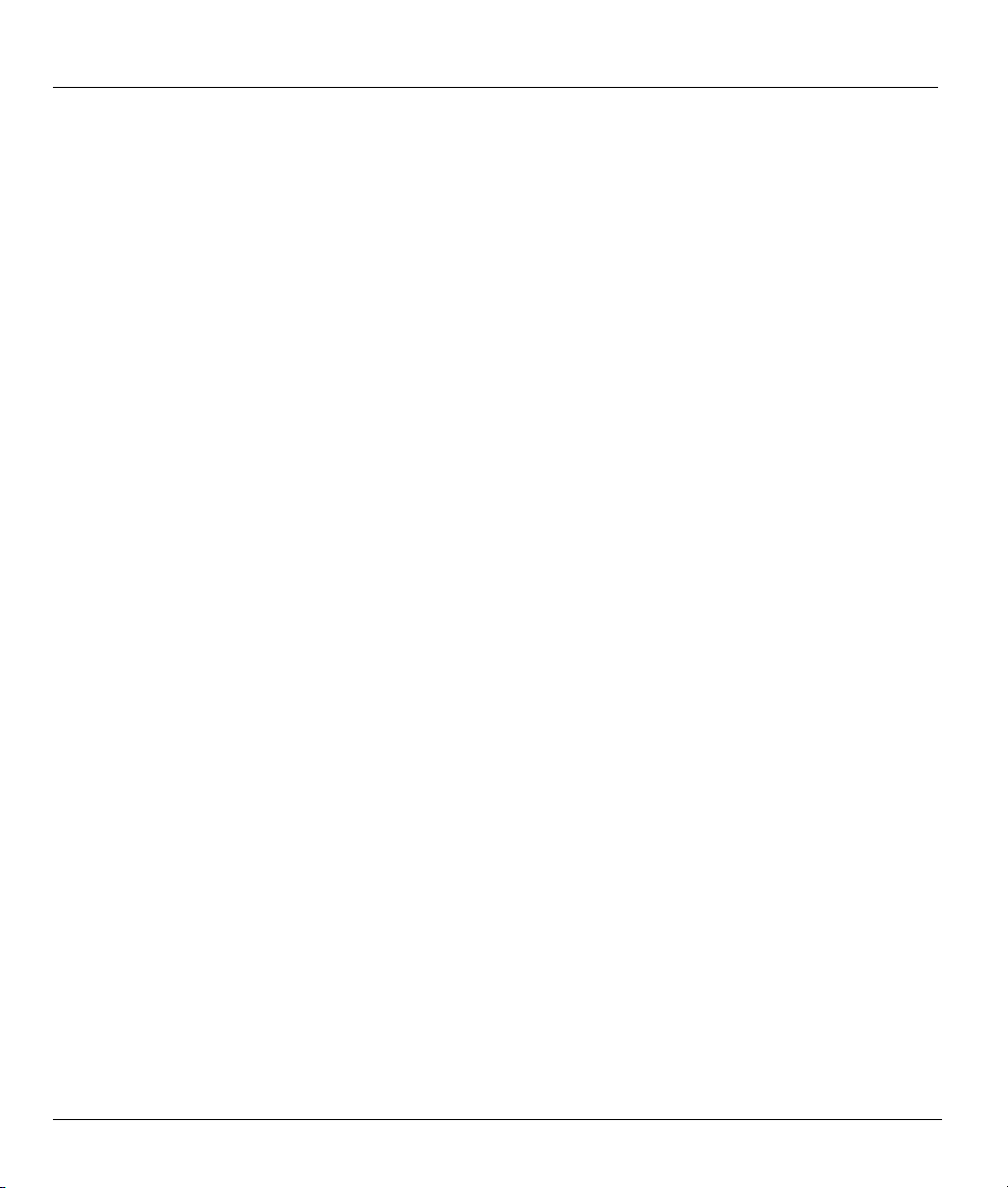
ZyAIR B-5000 User’s Guide
Copyright
Copyright © 2004 by ZyXEL Communications Corporation.
The contents of this publication may not be reproduced in any part or as a whole, transcribed, stored in a
retrieval system, translated into any language, or transmitted in any form or by any means, electronic,
mechanical, magnetic, optical, chemical, photocopying, manual, or otherwise, without the prior written
permission of ZyXEL Communications Corporation.
Published by ZyXEL Communications Corporation. All rights reserved.
Disclaimer
ZyXEL does not assume any liability arising out of the application or use of any products, or software
described herein. Neither does it convey any license under its patent rights nor the patent rights of others.
ZyXEL further reserves the right to make changes in any products described herein without notice. This
publication is subject to change without notice.
Trademarks
Other trademarks mentioned in this publication are used for identification purposes only and may be
properties of their respective owners.
ii Copyright
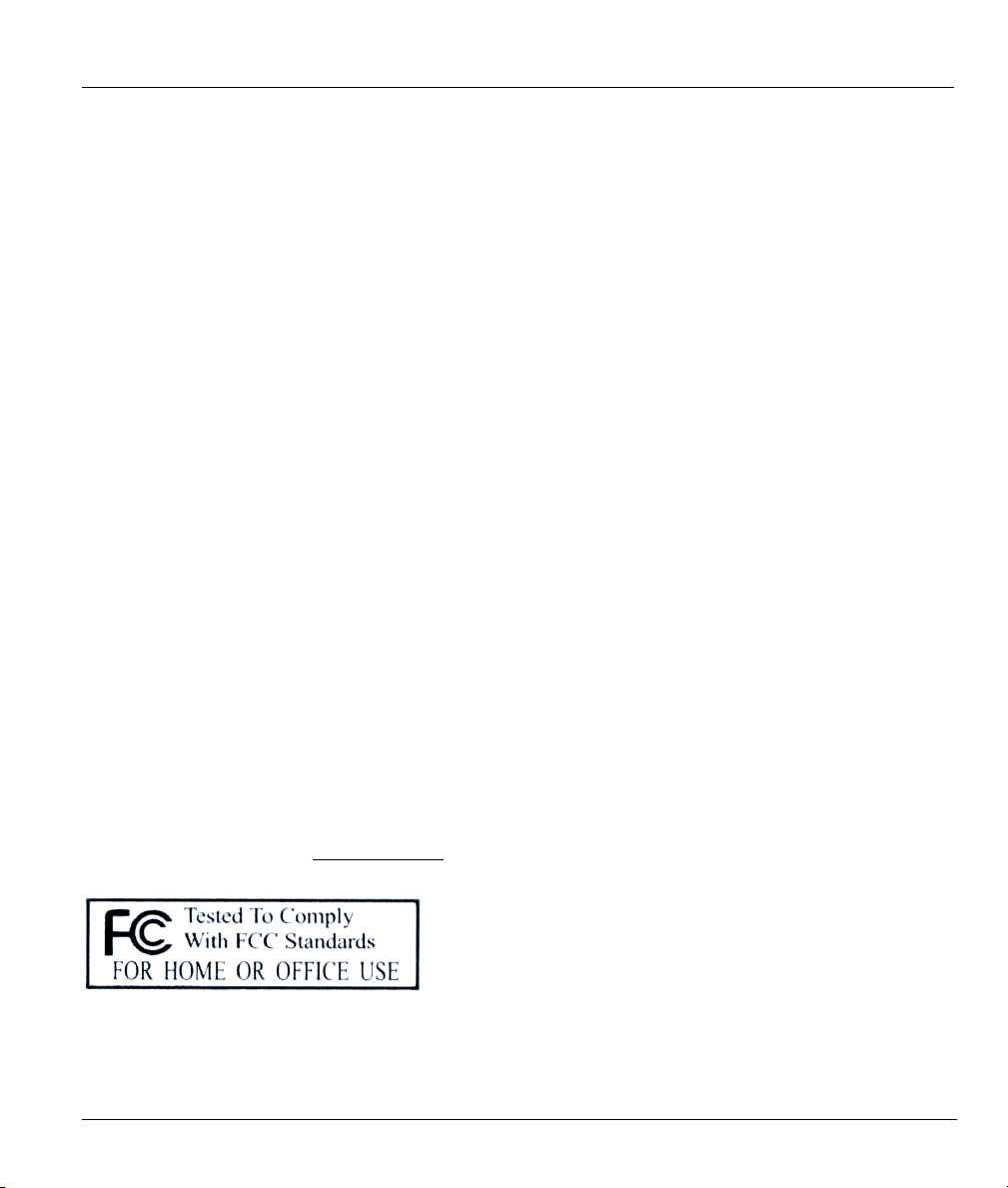
ZyAIR B-5000 User’s Guide
Federal Communications Commission
(FCC) Interference Statement
This device complies with Part 15 of FCC rules. Operation is subject to the following two conditions:
• This device may not cause harmful interference.
• This device must accept any interference received, including interference that may cause undesired
operations.
This equipment has been tested and found to comply with the limits for a Class B digital device pursuant to
Part 15 of the FCC Rules. These limits are designed to provide reasonable protection against harmful
interference in a commercial environment. This equipment generates, uses, and can radiate radio frequency
energy, and if not installed and used in accordance with the instructions, may cause harmful interference to
radio communications.
If this equipment does cause harmful interference to radio/television reception, which can be determined by
turning the equipment off and on, the user is encouraged to try to correct the interference by one or more of
the following measures:
1. Reorient or relocate the receiving antenna.
2. Increase the separation between the equipment and the receiver.
3. Connect the equipment into an outlet on a circuit different from that to which the receiver is connected.
4. Consult the dealer or an experienced radio/TV technician for help.
Notice 1
Changes or modifications not expressly approved by the party responsible for compliance could void the
user's authority to operate the equipment.
Certifications
Refer to the product page at www.zyxel.com
FCC Statement iii
.
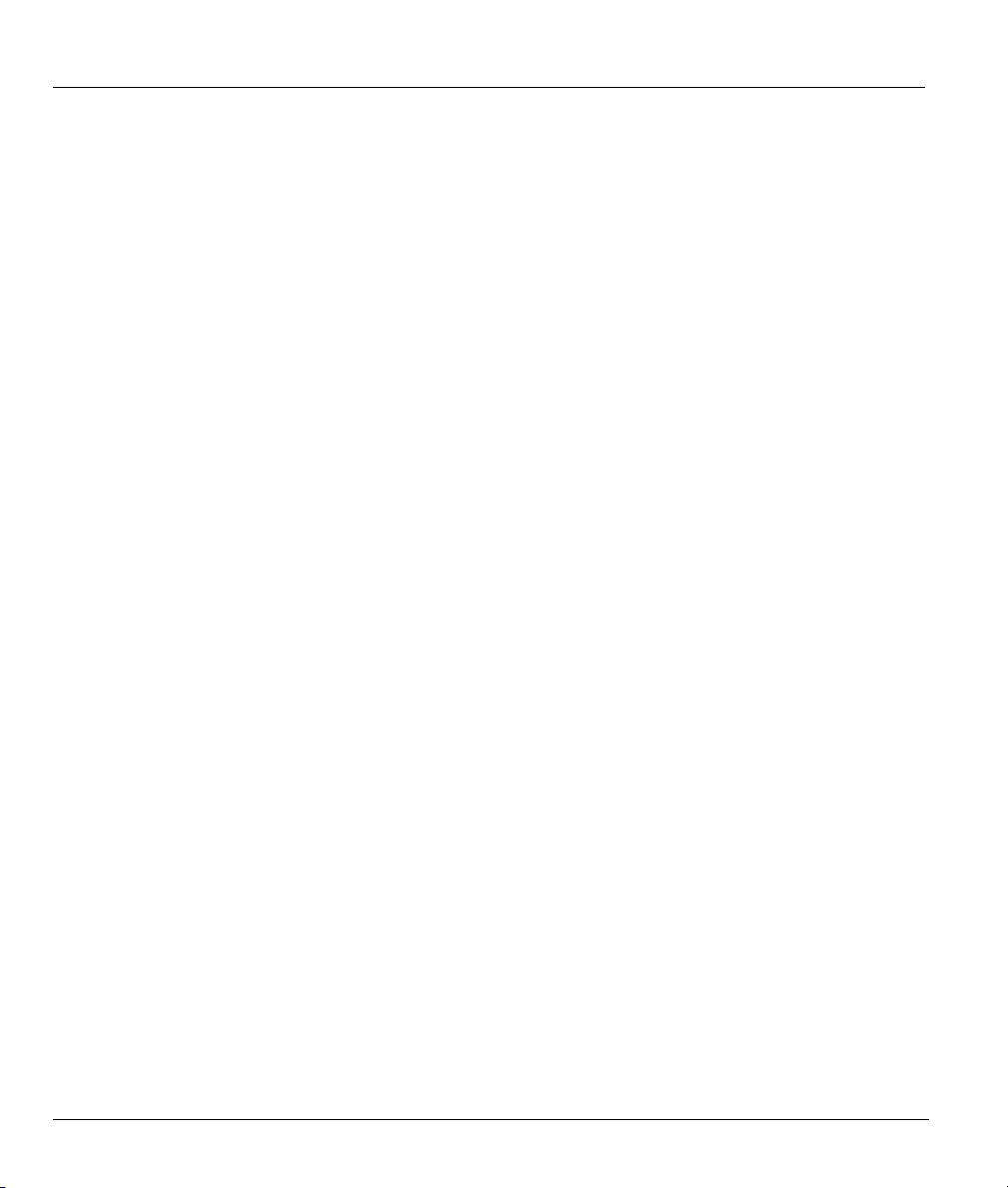
ZyAIR B-5000 User’s Guide
ZyXEL Limited Warranty (Warranty)
ZyXEL warrants to the original end user (purchaser) that this product is free from any defects in materials
or workmanship for a period of up to two years from the date of purchase. During the warranty period, and
upon proof of purchase, should the product have indications of failure due to faulty workmanship and/or
materials, ZyXEL will, at its discretion, repair or replace the defective products or components without
charge for either parts or labor, and to whatever extent it shall deem necessary to restore the product or
components to proper operating condition. Any replacement will consist of a new or re-manufactured
functionally equivalent product of equal value, and will be solely at the discretion of ZyXEL. This warranty
shall not apply if the product is modified, misused, tampered with, damaged by an act of God, or subjected
to abnormal working conditions.
Note
Repair or replacement, as provided under this warranty, is the exclusive remedy of the purchaser. This
warranty is in lieu of all other warranties, express or implied, including any implied warranty of
merchantability or fitness for a particular use or purpose. ZyXEL shall in no event be held liable for indirect
or consequential damages of any kind of character to the purchaser.
To obtain the services of this warranty, contact ZyXEL's Service Center for your Return Material
Authorization number (RMA). Products must be returned Postage Prepaid. It is recommended that the unit
be insured when shipped. Any returned products without proof of purchase or those with an out-dated
warranty will be repaired or replaced (at the discretion of ZyXEL) and the customer will be billed for parts
and labor. All repaired or replaced products will be shipped by ZyXEL to the corresponding return address,
Postage Paid. This warranty gives you specific legal rights, and you may also have other rights that vary
from country to country.
iv ZyXEL Warranty
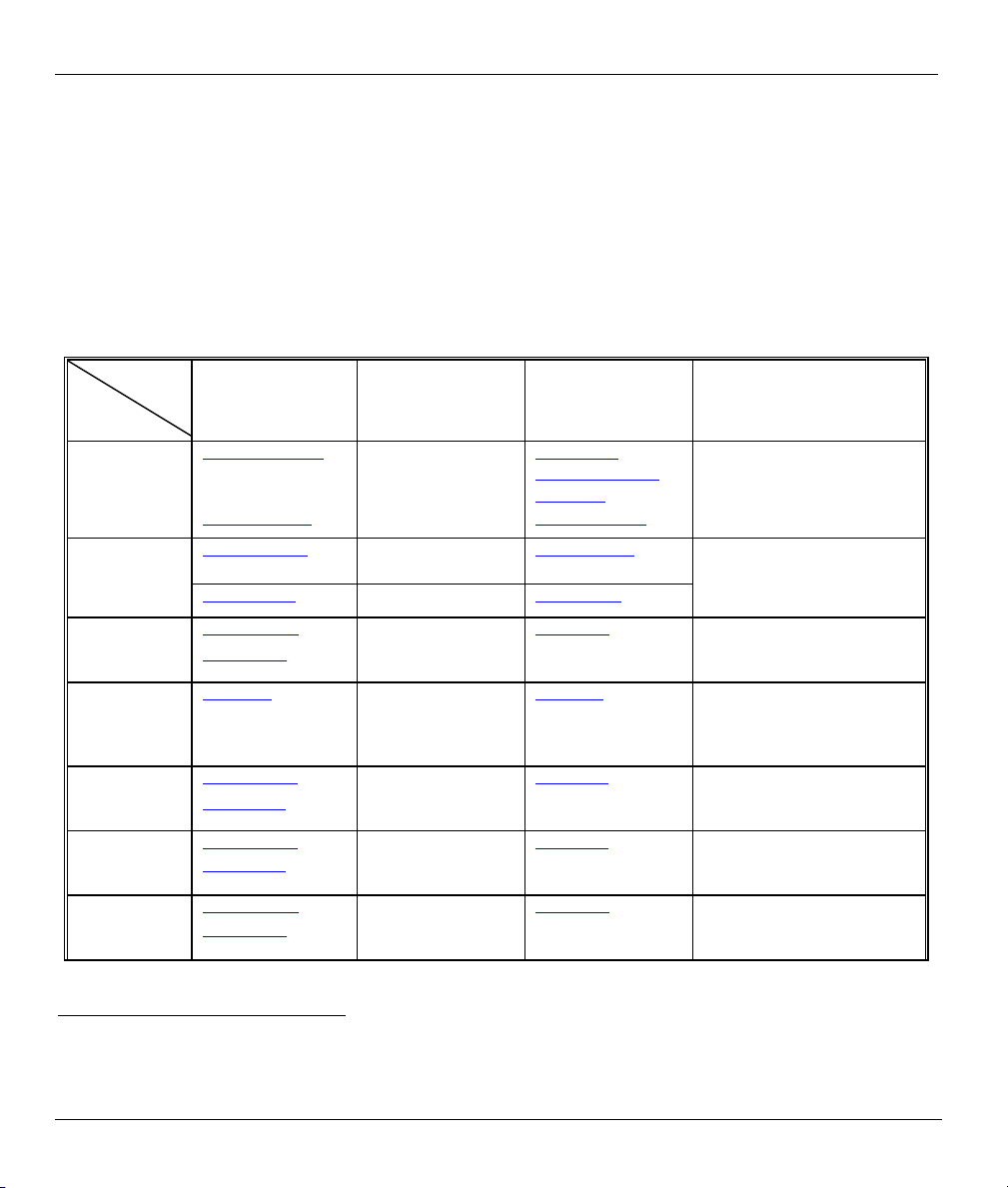
ZyAIR B-5000 User’s Guide
Customer Support
Please have the following information ready when you contact customer support.
• Product model and serial number.
• Warranty Information.
• Date that you received your device.
• Brief description of the problem and the steps you took to solve it.
SUPPORT E-MAIL TELEPHONE1 WEB SITE METHOD
LOCATION
WORLDWIDE
SALES E-MAIL FAX1 FTP SITE
support@zyxel.com.tw +886-3-578-3942 www.zyxel.com
www.europe.zyxel.com
ftp.zyxel.co m
sales@zyxel.com.tw +886-3-578-2439 ftp.europe.zyxel.com
support@zyxel.com +1-800-255-4101
+1-714-632-0882
sales@zyxel.com +1-714-632-0858 ftp.us.zyxel.com
support@zyxel.de +49-2405-6909-0 www.zyxel.de GERMANY
sales@zyxel.de +49-2405-6909-99
+33 (0)4 72 52 97 97 FRANCE info@zyxel.fr
+33 (0)4 72 52 19 20
support@zyxel.es +34 902 195 420 SPAIN
sales@zyxel.es +34 913 005 345
support@zyxel.dk +45 39 55 07 00 www.zyxel.dk DENMARK
sales@zyxel.dk +45 39 55 07 07
support@zyxel.no +47 22 80 61 80 www.zyxel.no NORWAY
sales@zyxel.no +47 22 80 61 81
www.us.zyxel.com NORTH AMERICA
www.zyxel.fr ZyXEL France
www.zyxel.es ZyXEL Communications
REGULAR MAIL
ZyXEL Communications Corp.
6 Innovation Road II
Science Park
Hsinchu 300
Taiwan
ZyXEL Communications Inc.
1130 N. Miller St.
Anaheim
CA 92806-2001
U.S.A.
ZyXEL Deutschland GmbH.
Adenauerstr. 20/A2 D-52146
Wuerselen
Germany
1 rue des Vergers
Bat. 1 / C
69760 Limonest
France
Alejandro Villegas 33
1º, 28043 Madrid
Spain
ZyXEL Communications A/S
Columbusvej 5
2860 Soeborg
Denmark
ZyXEL Communications A/S
Nils Hansens vei 13
0667 Oslo
Norway
1
“+” is the (prefix) number you enter to make an international telephone call.
vi Customer Support
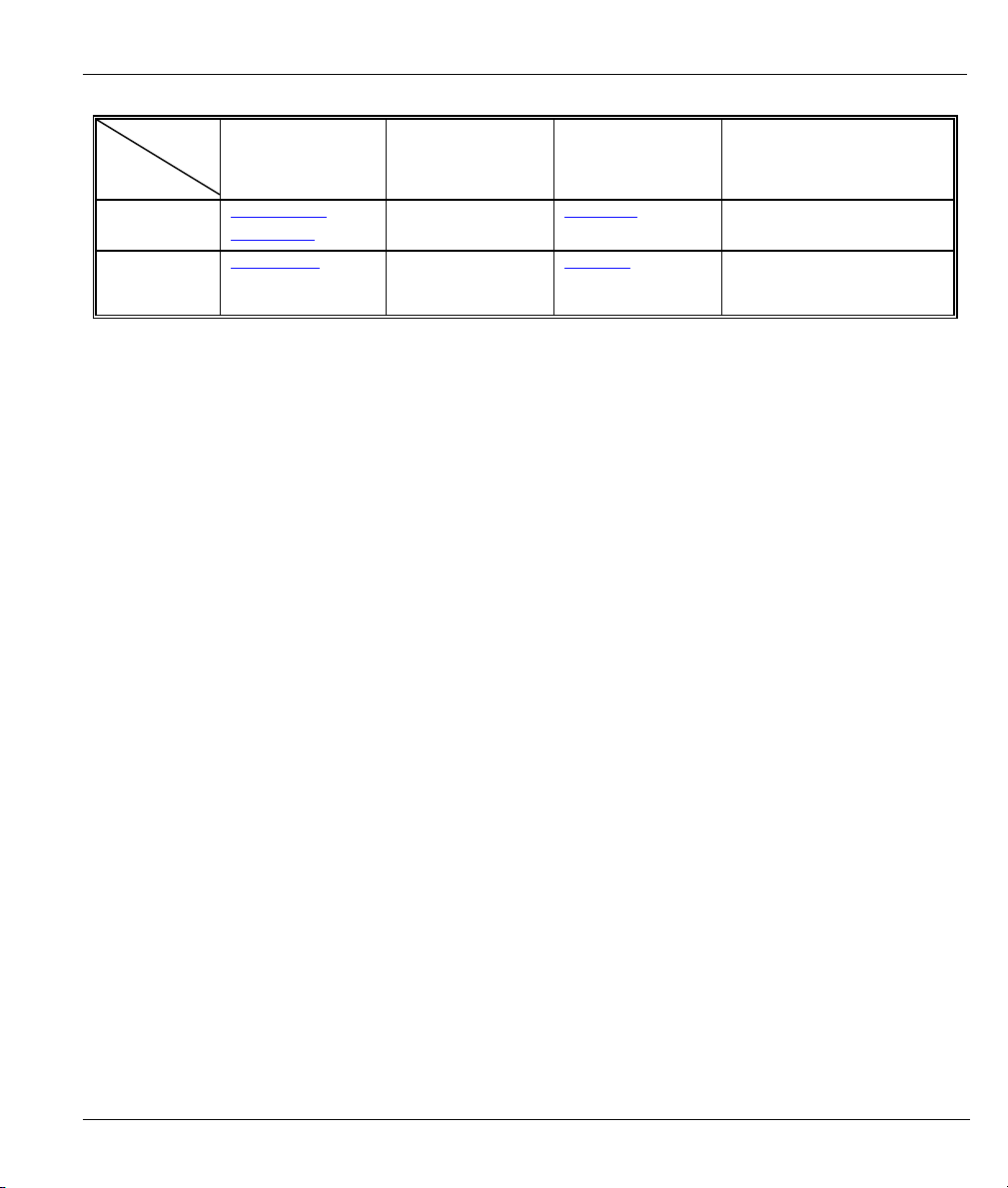
ZyAIR B-5000 User’s Guide
SUPPORT E-MAIL TELEPHONE1 WEB SITE METHOD
LOCATION
FINLAND support@zyxel.fi +358-9-4780-8411 www.zyxel.fi ZyXEL Communications Oy
SALES E-MAIL FAX1 FTP SITE
support@zyxel.se +46 31 744 7700 www.zyxel.se SWEDEN
sales@zyxel.se +46 31 744 7701
ZyXEL Communications A/S
Sjöporten 4, 41764 Göteborg
Sweden
Malminkaari 10
00700 Helsinki
Finland
REGULAR MAIL
Customer Support vii
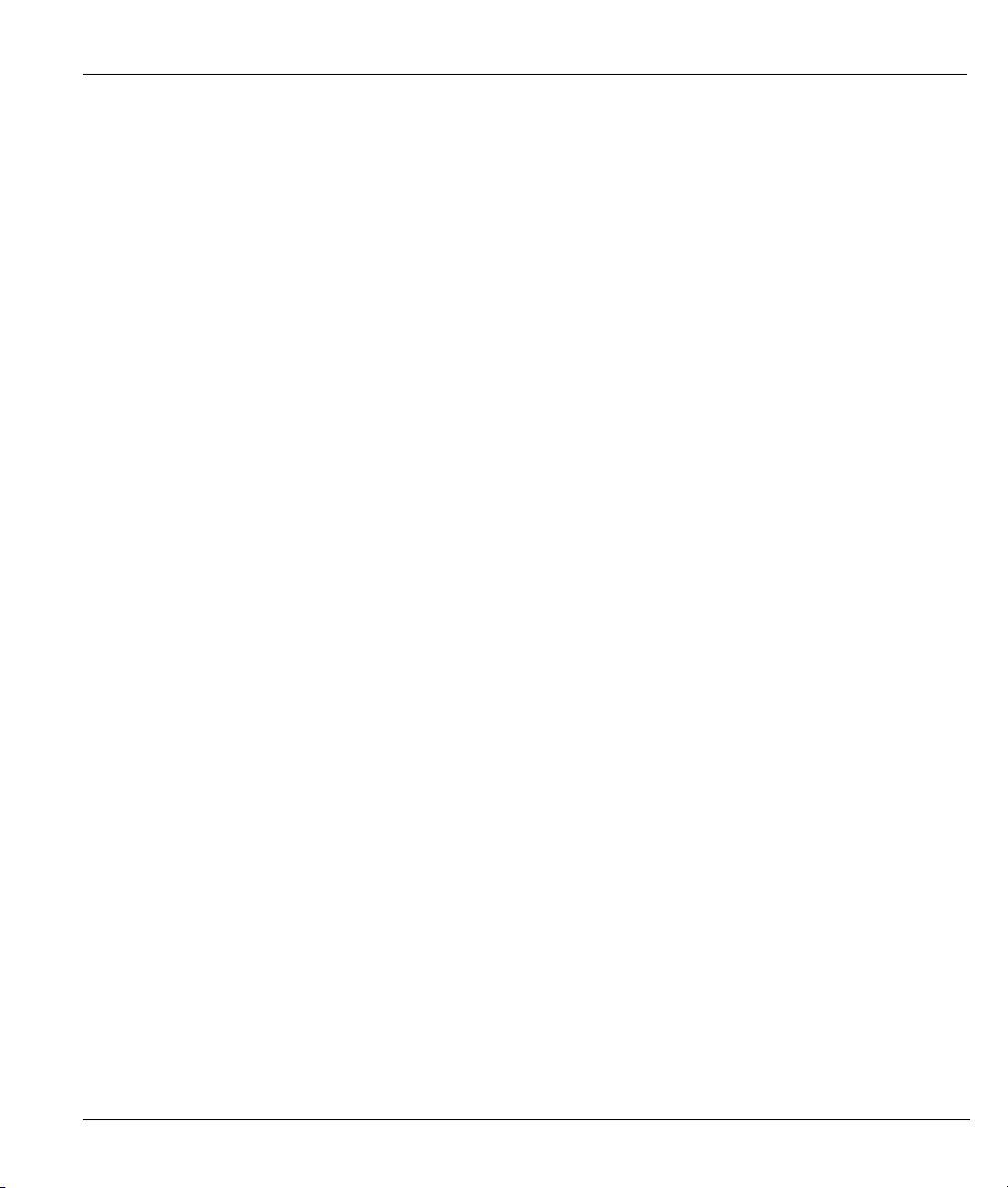
ZyAIR B-5000 User’s Guide
Table of Contents
Outdoor Access Point & Bridge
Chapter 1 Getting to know your ZyAIR ....................................................................................................1-1
1.1 ZyAIR Features............................................................................................................................1-1
1.1.1 10 Auto-negotiating Ethernet/Fast Ethernet Interface................................................................1-1
1.1.2 10 Auto-crossover Ethernet/Fast Ethernet Interface ..................................................................1-1
1.1.3 802.11b Wireless LAN Standard................................................................................................1-1
1.1.4 Firewall ......................................................................................................................................1-2
1.1.5 IEEE 802.1x Network Security..................................................................................................1-2
1.1.6 Wireless LAN MAC Address Filtering......................................................................................1-2
1.1.7 WEP Encryption.........................................................................................................................1-2
1.1.8 Deny Clients...............................................................................................................................1-2
1.1.9 PPPoE Support (RFC2516)........................................................................................................1-2
1.1.10 Network Address Translation (NAT) /(PAT).............................................................................1-3
1.1.11 DHCP (Dynamic Host Configuration Protocol).........................................................................1-3
1.1.12 SNMP.........................................................................................................................................1-3
1.1.13 Full Network Management.........................................................................................................1-3
1.1.14 Embedded TFTP Client Address................................................................................................1-3
Chapter 2 Web Configurator Overview.....................................................................................................2-1
2.1 Web Configurator Overview.......................................................................................................2-1
2.2 Accessing the ZyAIR Web Configurator....................................................................................2-1
2.3 Resetting the ZyAIR ....................................................................................................................2-5
Chapter 3 Quick Setup ................................................................................................................................3-1
3.1 Quick Setup Overview .................................................................................................................3-1
3.1.1 PPPoE.........................................................................................................................................3-1
3.1.2 IP Address ..................................................................................................................................3-1
3.1.3 Bridge.........................................................................................................................................3-1
3.1.4 Router.........................................................................................................................................3-1
3.2 Configuring the ZyAIR Using the Quick Setup.........................................................................3-2
3.2.1 Common Screen Command Buttons..........................................................................................3-2
3.2.2 Layout of Web Operating Modes...............................................................................................3-3
Chapter 4 Access Point Quick Setup ..........................................................................................................4-1
4.1 Access Point Operation Mode .....................................................................................................4-1
4.2 Quick Setup – TCP/IP..................................................................................................................4-2
4.2.1 IP Address Assignment..............................................................................................................4-2
4.2.2 IP Address and Subnet Mask .....................................................................................................4-3
4.2.3 DNS Server Address Assignment ..............................................................................................4-3
4.2.4 Network Address Translation (NAT).........................................................................................4-4
4.2.5 DHCP (Dynamic Host Configuration Protocol).........................................................................4-4
4.3 Quick Setup – Static Route........................................................................................................4-12
Table of Contents ix
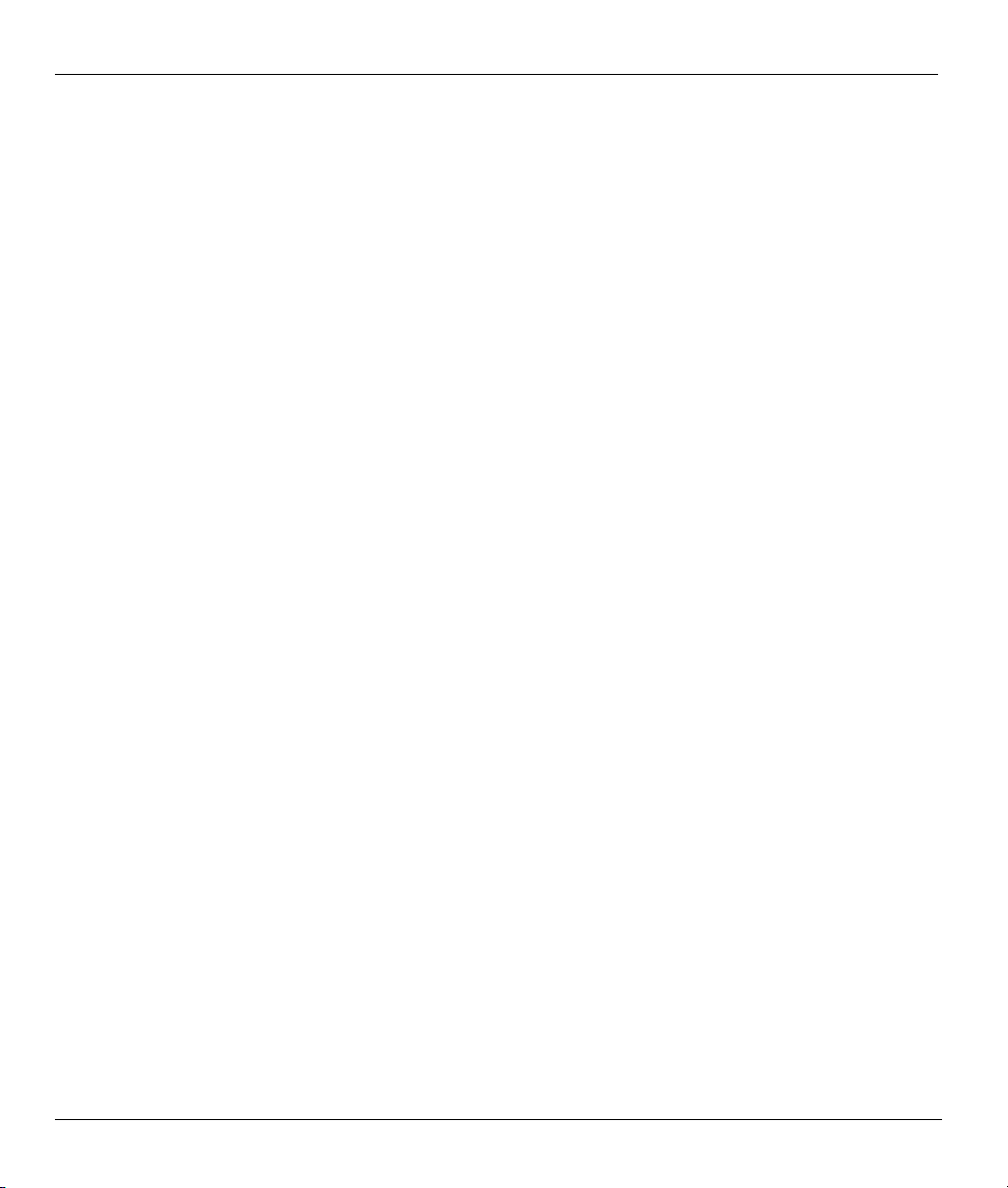
ZyAIR B-5000 User’s Guide
4.4 Quick Setup – Wireless.............................................................................................................. 4-13
4.4.1 Wireless LAN Basics...............................................................................................................4-13
4.4.2 Channel .................................................................................................................................... 4-13
4.4.3 RTS/CTS Threshold.................................................................................................................4-13
4.4.4 Fragmentation Threshold.........................................................................................................4-15
4.4.5 ESS ID .....................................................................................................................................4-15
4.4.6 WEP Encryption ......................................................................................................................4-15
4.5 Quick Setup – Configuration Review....................................................................................... 4-18
4.6 Quick Setup – Restart System...................................................................................................4-20
Chapter 5 Bridge Quick Setup....................................................................................................................5-1
5.1 Bridge Operation Mode...............................................................................................................5-1
5.1.1 Central Wireless Operation Mode..............................................................................................5-2
5.1.2 Remote Wireless Operation Mode.............................................................................................5-4
5.2 Quick Setup – TCP/IP .................................................................................................................5-5
5.3 Quick Setup – Wireless.............................................................................................................. 5-17
5.4 Quick Setup – Configuration Review....................................................................................... 5-18
5.5 Quick Setup – Restart System...................................................................................................5-20
Chapter 6 Basic Configuration – System Setup ........................................................................................6-1
6.1 Basic Configuration .....................................................................................................................6-1
6.2 Configuring System Setup...........................................................................................................6-3
Chapter 7 Interface Parameters ................................................................................................................. 7-1
7.1 Interface Parameters Overview.................................................................................................. 7-1
Chapter 8 Configuration Parameters ........................................................................................................8-5
8.1 Configuration Parameters Overview ......................................................................................... 8-5
Chapter 9 ISP Parameters...........................................................................................................................9-1
9.1 ISP Parameters Overview ...........................................................................................................9-1
Chapter 10 DHCP Parameters .................................................................................................................10-1
10.1 DHCP Overview .........................................................................................................................10-1
10.2 General DHCP Server Parameters ............................................................................................10-1
10.3 IP Pool Setup................................................................................................................................10-1
10.4 Fixed Host Entry .........................................................................................................................10-1
10.5 Configuring DHCP Parameters .................................................................................................10-1
10.6 DHCP Host Entry ........................................................................................................................ 10-4
Chapter 11 Server Mapping...................................................................................................................... 11-1
11.1 TCP ...............................................................................................................................................11-1
11.2 UDP............................................................................................................................................... 11-1
11.3 Server Mapping ........................................................................................................................... 11-1
Chapter 12 Wireless................................................................................................................................... 12-1
12.1 Wireless Overview....................................................................................................................... 12-1
12.1.1 IBSS.........................................................................................................................................12-1
12.1.2 BSS ..........................................................................................................................................12-1
x Table of Contents
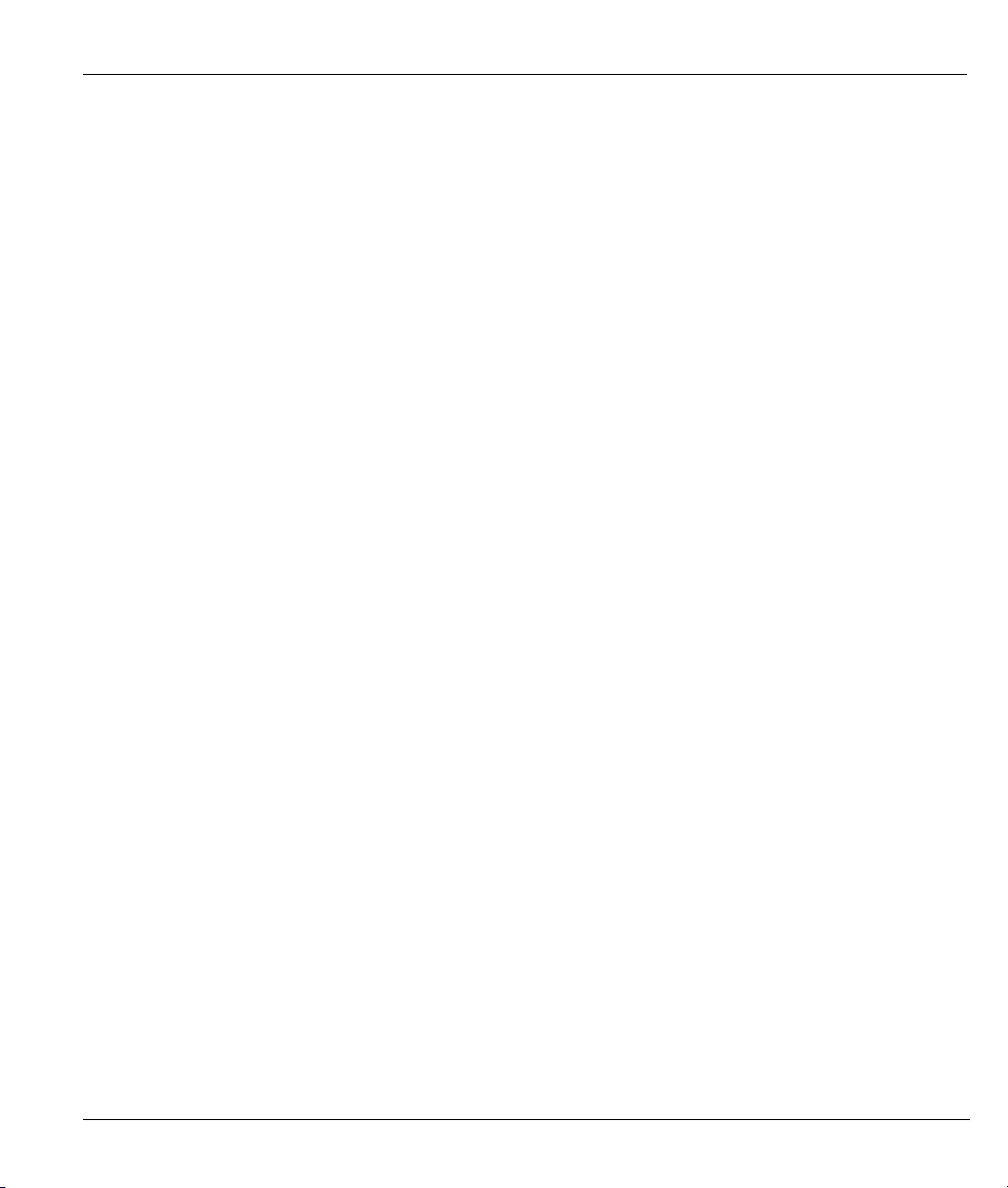
ZyAIR B-5000 User’s Guide
12.1.3 ESS...........................................................................................................................................12-2
12.1.4 RTS/CTS..................................................................................................................................12-3
12.1.5 Fragmentation Threshold .........................................................................................................12-3
12.2 Configuring Wireless...................................................................................................................12-3
12.3 WEP Overview .............................................................................................................................12-4
12.3.1 Data Encryption .......................................................................................................................12-4
Chapter 13 IEEE 802.1x, RADIUS...........................................................................................................13-1
13.1 IEEE 802.1x Overview ................................................................................................................13-1
13.2 Introduction to RADIUS .............................................................................................................13-1
13.2.1 EAP Authentication Overview.................................................................................................13-2
13.3 Dynamic WEP Key Exchange.....................................................................................................13-3
13.4 Configuring IEEE 802.1x............................................................................................................13-3
13.4.1 Local 802.1X User Add ...........................................................................................................13-5
Chapter 14 MAC Filter .............................................................................................................................14-1
14.1 MAC Filter Overview..................................................................................................................14-1
14.1.1 MAC Address Pool ..................................................................................................................14-2
Chapter 15 Configuration Overview, Save, Restart................................................................................15-1
15.1 Configuration Overview..............................................................................................................15-1
15.2 Basic Configuration Save and Restart.......................................................................................15-1
Chapter 16 Advanced Configuration........................................................................................................16-1
16.1 Advanced Configuration Overview............................................................................................16-1
Chapter 17 Static Route.............................................................................................................................17-1
17.1 Static Route Overview .................................................................................................................17-1
17.2 Configuring IP Static Route ........................................................................................................17-1
17.3 Configuring Route Entry ............................................................................................................17-3
Chapter 18 Bridging Parameters..............................................................................................................18-1
19.1 Bridging Overview.......................................................................................................................18-1
18.2 Configuring Bridging Parameters..............................................................................................18-1
Chapter 19 SNMP ......................................................................................................................................19-1
19.1 SNMP Overview...........................................................................................................................19-1
19.2 Configuring SNMP ......................................................................................................................19-1
19.3 Supported MIBs...........................................................................................................................19-2
19.4 SNMP Community Parameters Configuration .........................................................................19-2
19.4 SNMP Community Parameters Modify ...................................................................................19-4
19.5 SNMP Trap Overview..................................................................................................................19-5
19.6 SNMP Trap Parameters Configuration .....................................................................................19-5
19.6 SNMP Trap Modify .................................................................................................................19-7
Chapter 20 Configuration, Save & Restart..............................................................................................20-1
20.1 Advanced Configuration Setup Overview .................................................................................20-1
Chapter 21 Configuration Scenarios........................................................................................................21-1
21.1 Network Topology: Access Point.................................................................................................21-1
Table of Contents xi
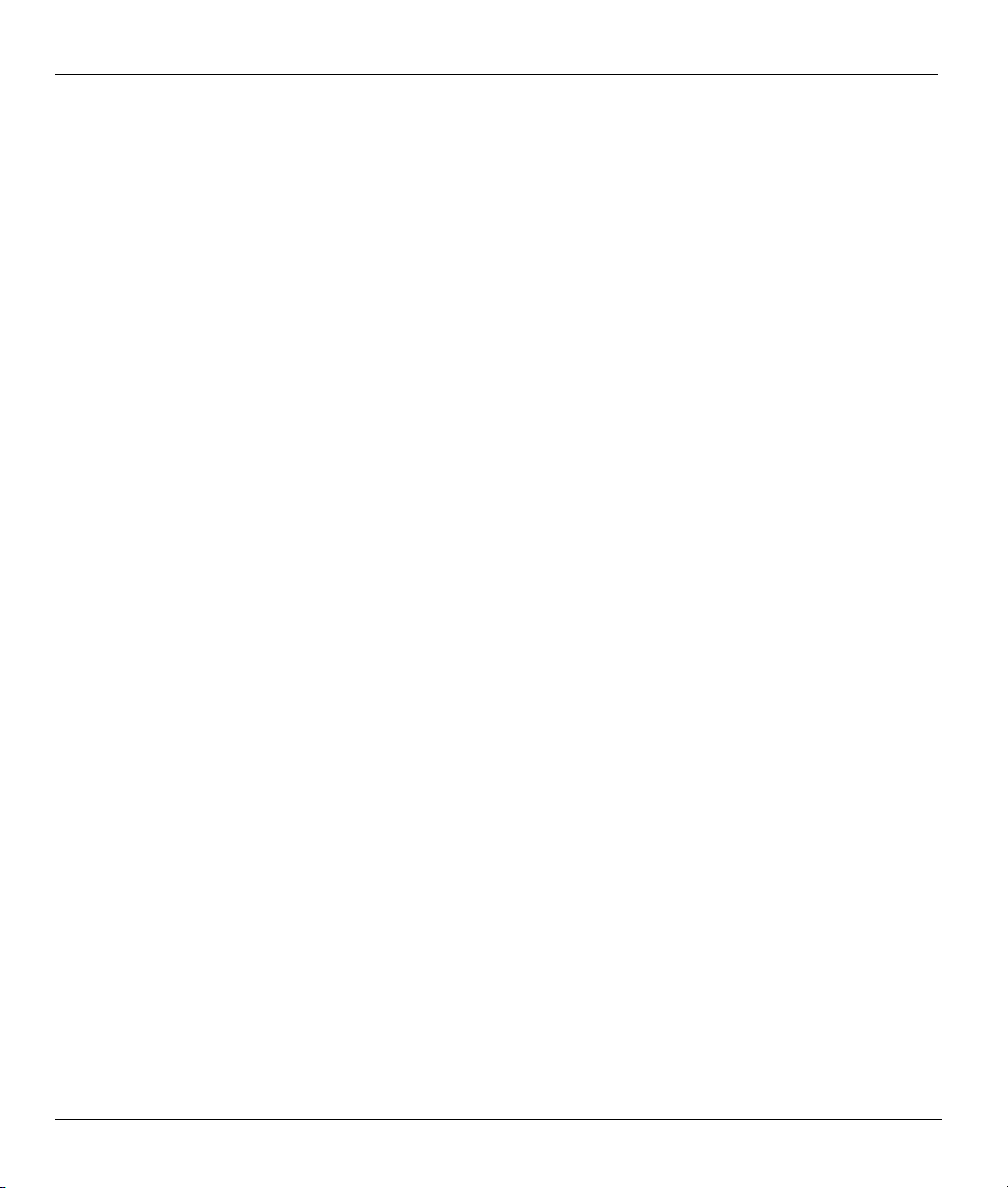
ZyAIR B-5000 User’s Guide
21.1.1 Configure the ZyAIR as a Wireless Access Bridge................................................................. 21-1
21.1.2 Configure the ZyAIR as a Wireless Access Router with PPP over Ethernet (PPPoE) ............ 21-2
21.1.3 Configure the ZyAIR as a Wireless Access Router with Dynamic IP Address (DHCP).........21-4
21.1.4 Configure the ZyAIR as a Wireless Access Router with Static IP Address (Fixed IP) ...........21-5
21.2 Network Topology: Wireless Bridge...........................................................................................21-8
21.2.1 Configure the ZyAIR ............................................................................................................... 21-8
21.2.2 Configure the ZyAIR as a Central Wireless Bridge.................................................................21-9
21.2.3 Configure the ZyAIR as a Central Wireless Router with PPP over Ethernet (PPPoE)..........21-10
21.2.4 Configure the ZyAIR as a Central Wireless Router with Dynamic IP Address (DHCP). .....21-10
21.2.5 Configure the ZyAIR as a Central Wireless Router with Static IP Address (Fixed IP).........21-11
21.2.6 Configure the ZyAIR as a Remote Wireless Bridge..............................................................21-12
21.2.7 Configure the ZyAIR as a Remote Wireless Router..............................................................21-14
21.2.8 Remote Wireless Bridge-to-Central Wireless Bridge ............................................................ 21-15
21.2.9 Remote Wireless Router-to-Central Wireless Bridge ............................................................ 21-16
21.2.10Remote Wireless Bridge-to-Central Wireless Router ...........................................................21-17
21.2.11Remote Wireless Router-to-Central Wireless Router ...........................................................21-18
Chapter 22 Utility ......................................................................................................................................22-1
22.1 Utility Overview........................................................................................................................... 22-1
22.2 Utility Tutorial Screen................................................................................................................. 22-1
22.3 General System Information ......................................................................................................22-2
22.4 Uploading Software.....................................................................................................................22-4
22.4.1 TFTP........................................................................................................................................ 22-4
22.4.2 Uploading a software file......................................................................................................... 22-4
22.5 Wireless Link Info ....................................................................................................................... 22-6
Chapter 23 Accessing the ZyAIR via Telnet or Console Port.................................................................23-1
23.1 Telnet Overview ...........................................................................................................................23-1
23.2 Using Telnet Example..................................................................................................................23-1
23.3 Console Overview........................................................................................................................ 23-3
23.3.1 Console Port Connections........................................................................................................23-3
23.4 Accessing the ZyAIR via HyperTerminal Example ..................................................................23-3
Chapter 24 SMT Main Screen ..................................................................................................................24-1
24.1 SMT Main Screen Overview.......................................................................................................24-1
24.2 SMT Navigation Controls ........................................................................................................... 24-2
24.3 SU Mode....................................................................................................................................... 24-3
24.4 System Information..................................................................................................................... 24-3
24.5 Ping Test .......................................................................................................................................24-4
Chapter 25 Supervisor Mode .................................................................................................................... 25-1
25.1 Supervisor Mode Overview ........................................................................................................25-1
25.1.1 Enable configuration mode......................................................................................................25-3
Chapter 26 Command Examples..............................................................................................................26-1
26.1 Command Syntax ........................................................................................................................26-1
xii Table of Contents
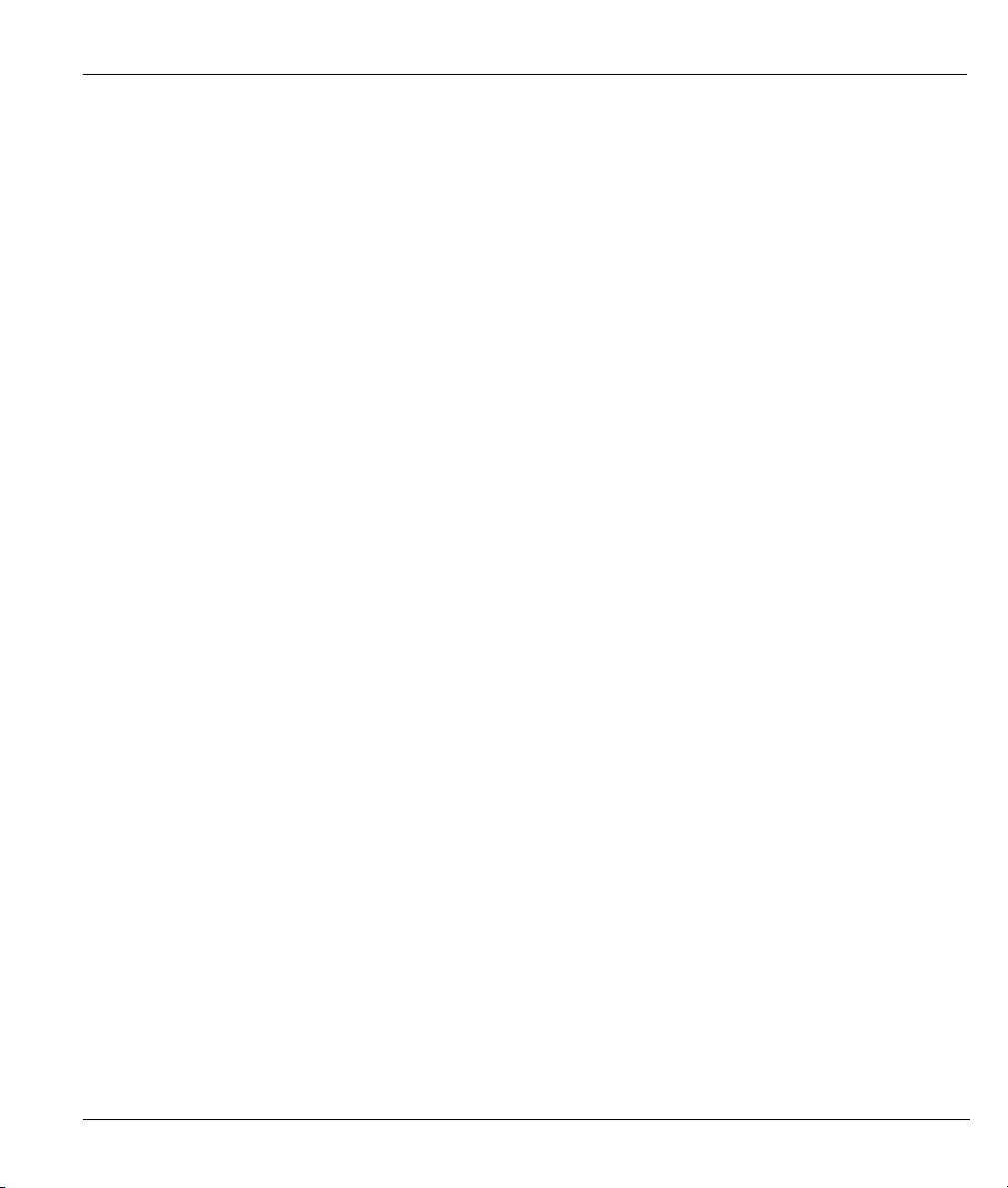
ZyAIR B-5000 User’s Guide
26.2 Commands Summary..................................................................................................................26-1
26.3 Changing Your Password..........................................................................................................26-10
Chapter 27 Firmware and Configuration File Maintenance..................................................................27-1
27.1 Filename Conventions .................................................................................................................27-1
27.1.1 TFTP and Telnet over WAN Will Not Work When ................................................................27-2
27.2 Backup Configuration.................................................................................................................27-2
27.2.1 Backup Configuration Example Using HyperTerminal ...........................................................27-3
27.3 Restore Configuration Example Using HyperTerminal ...........................................................27-5
27.4 Uploading Software .....................................................................................................................27-7
27.5 Example 1K Xmodem Firmware Upload Using HyperTerminal ............................................27-7
27.6 Example 1K Xmodem Image File Upload Using HyperTerminal ...........................................27-9
27.7 Resetting Your ZyAIR...............................................................................................................27-10
Chapter 28 Firewall ...................................................................................................................................28-1
28.1 Background Information ............................................................................................................28-1
28.2 Firewall Overview........................................................................................................................28-1
28.3 Introduction to ZyXEL’s Firewall ..............................................................................................28-2
28.4 Denial of Service ..........................................................................................................................28-2
28.4.1 Basics .......................................................................................................................................28-3
28.4.2 Types of DoS Attacks ..............................................................................................................28-3
28.5 Enabling the Firewall ..................................................................................................................28-6
28.6 Firewall Access Control...............................................................................................................28-7
28.6.1 TCP ..........................................................................................................................................28-8
28.6.2 UDP..........................................................................................................................................28-8
28.6.3 ICMP........................................................................................................................................28-8
28.6.4 IP ..............................................................................................................................................28-8
28.6.5 Configuring Firewall Access Control.......................................................................................28-8
28.7 Anti – Denial of Service .............................................................................................................28-11
Appendix A Site Planning...........................................................................................................................A-1
Appendix B Site Installation ......................................................................................................................B-1
Appendix C Setting up Your Computer’s IP Address ..............................................................................C-1
Appendix D Wireless LAN With IEEE 802.1x .........................................................................................D-1
Appendix E Types of EAP Authentication ................................................................................................E-1
Appendix F Troubleshooting...................................................................................................................... F-1
Appendix G Technical Specifications ....................................................................................................... G-1
Appendix H Power Specifications............................................................................................................. H-1
Appendix I Approvals.................................................................................................................................. I-1
Appendix J Packaging Specifications.........................................................................................................J-1
Index............................................................................................................................................................ K-1
Table of Contents xiii
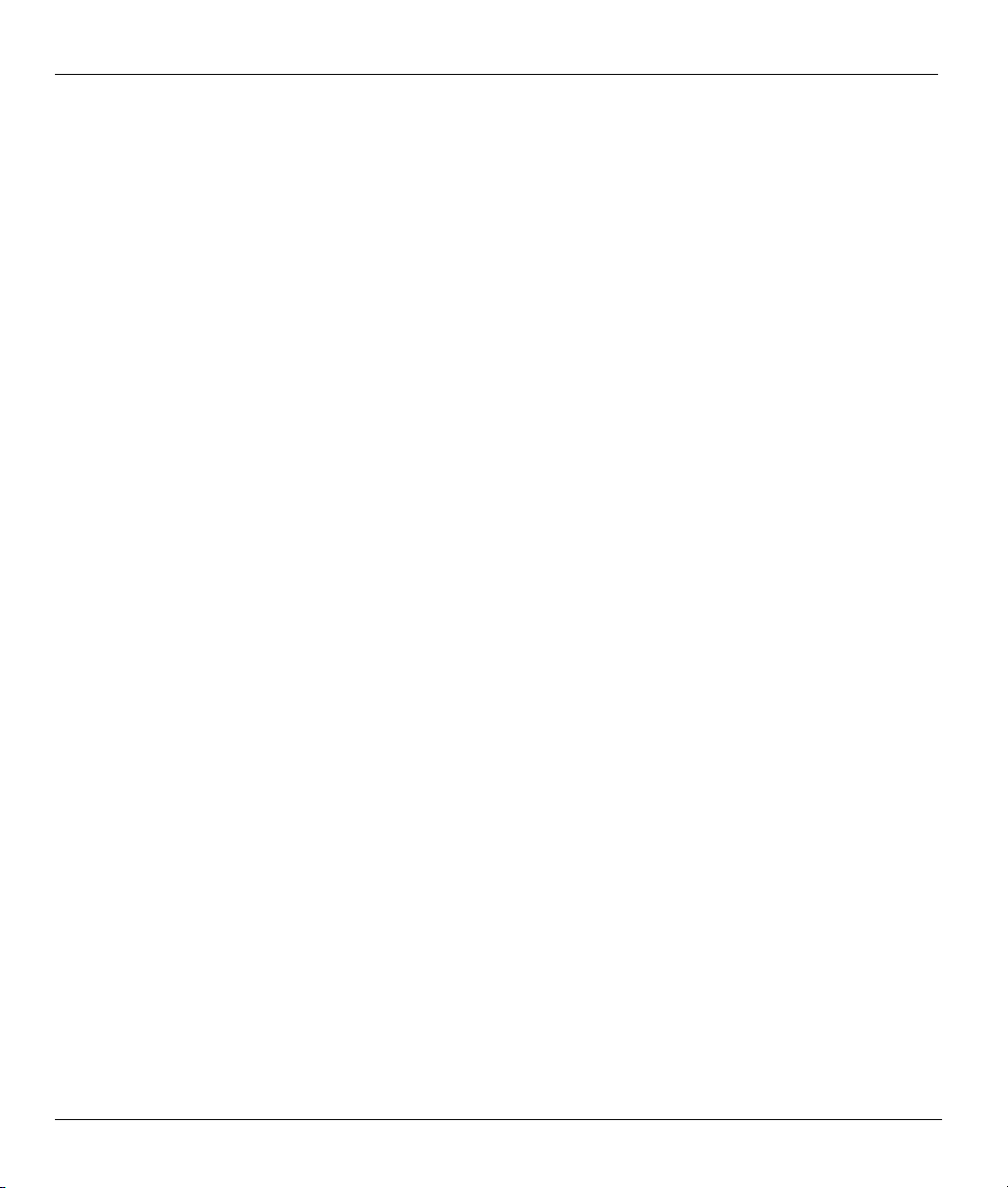
ZyAIR B-5000 User’s Guide
xiv Table of Contents
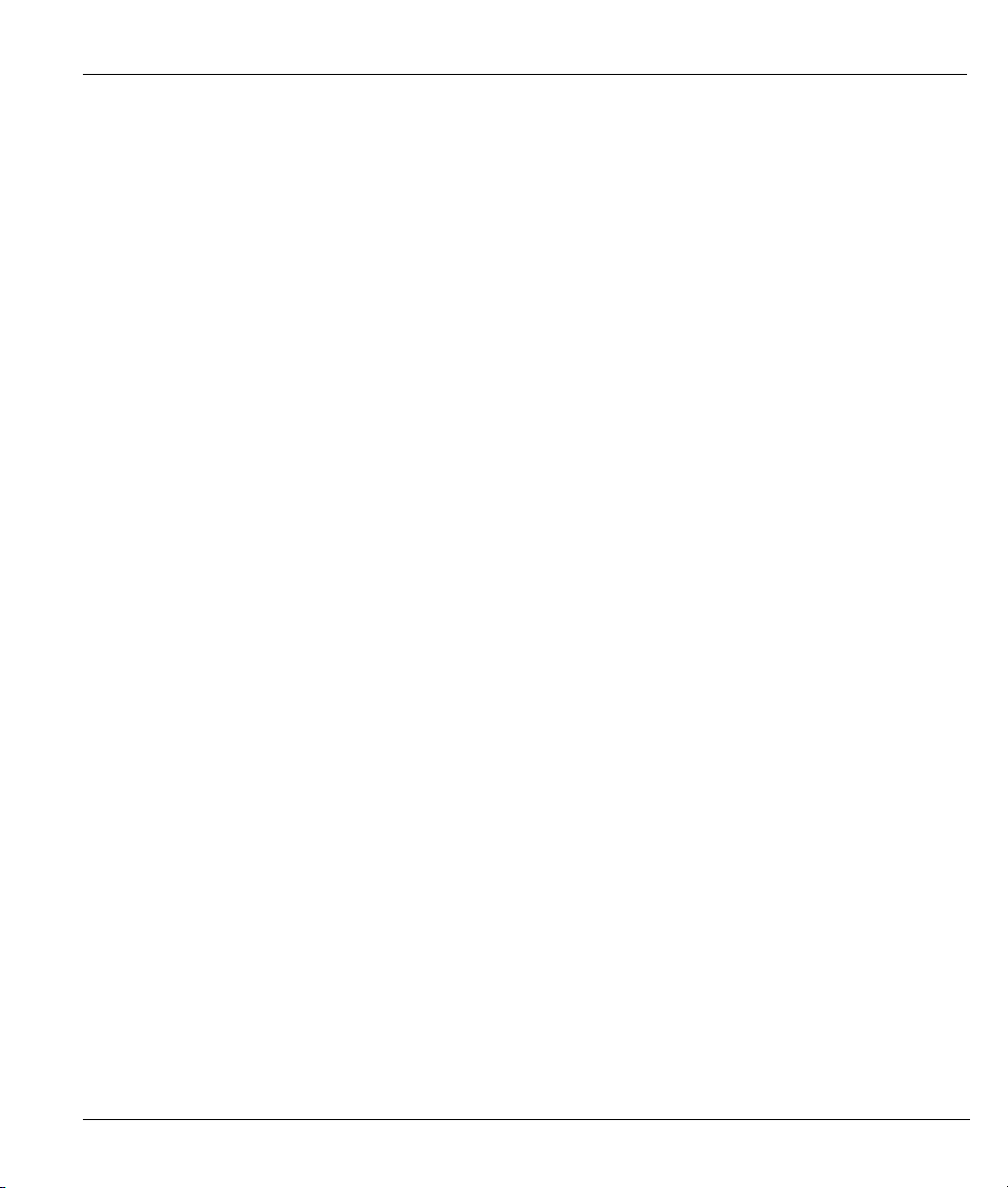
ZyAIR B-5000 User’s Guide
List of Figures
Figure 2-1 Web Browser Address Field ......................................................................................................... 2-1
Figure 2-2 Password Screen........................................................................................................................... 2-2
Figure 2-3 Operating Mode............................................................................................................................ 2-3
Figure 2-4 Tutorial Screen ............................................................................................................................. 2-4
Figure 3-1 Layout of ZyAIR Operating Modes ............................................................................................. 3-3
Figure 4-1 Access Point Operation Mode ...................................................................................................... 4-1
Figure 4-2 Quick Setup TCP/IP Settings (Wireless Access Bridge Mode) .................................................... 4-4
Figure 4-3 Quick Setup TCP/IP Settings (Wireless Access Router PPPoE Mode) ........................................ 4-6
Figure 4-4 Quick Setup TCP/IP Settings (Wireless Access Router DHCP Mode)......................................... 4-8
Figure 4-5 Quick Setup TCP/IP Settings (Wireless Access Router Static IP Mode).................................... 4-10
Figure 4-6 Quick Setup Static Route............................................................................................................ 4-12
Figure 4-7 RTS/CTS .................................................................................................................................... 4-14
Figure 4-8 Quick Setup Wireless ................................................................................................................. 4-16
Figure 4-9 Quick Setup Configuration Review............................................................................................ 4-19
Figure 4-10 Restart screen ........................................................................................................................... 4-20
Figure 5-1 Bridge Operation Mode................................................................................................................ 5-1
Figure 5-2 Central Wireless Operation Mode ................................................................................................ 5-3
Figure 5-3 Remote Wireless Operation.......................................................................................................... 5-4
Figure 5-4 Quick Setup TCP/IP Settings (Central Wireless Bridge Mode).................................................... 5-6
Figure 5-5 Quick Setup TCP/IP Settings (Central Wireless Router PPPoE Mode)........................................ 5-8
Figure 5-6 Quick Setup TCP/IP Settings (Central Wireless Router DHCP Mode) ...................................... 5-10
Figure 5-7 Quick Setup TCP/IP Settings (Central Wireless Router Static IP Mode) ................................... 5-12
Figure 5-8 Quick Setup TCP/IP Settings (Remote Wireless Bridge Mode)................................................. 5-14
Figure 5-9 Quick Setup TCP/IP Settings (Remote Wireless Router Mode)................................................. 5-16
Figure 5-10 Quick Setup Wireless ............................................................................................................... 5-18
Figure 5-11 Quick Setup Configuration Review.......................................................................................... 5-19
Figure 5-12 Restart screen ........................................................................................................................... 5-20
Figure 6-1 Basic Configuration Tutorial ........................................................................................................ 6-2
Figure 6-2 Basic Configuration System Setup............................................................................................... 6-3
Figure 7-1 Basic Configuration Interface Parameters.................................................................................... 7-1
Figure 7-2 Basic Configuration Interface Parameters.................................................................................... 7-3
Figure 8-1 Basic Configuration Parameters................................................................................................... 8-5
Figure 8-2 Basic Configuration User Profile ................................................................................................. 8-8
Figure 9-1 Basic Configuration ISP Parameters ............................................................................................ 9-1
Figure 9-2 Basic Configuration ISP Parameters Edit..................................................................................... 9-2
Figure 10-1 Basic Configuration DHCP Parameters.................................................................................... 10-2
Figure 10-2 Basic Configuration DHCP Parameters Edit ............................................................................10-4
Figure 11-1 Basic Configuration Server Mapping ........................................................................................11-2
Figure 11-2 Basic Configuration Server Mapping Add.................................................................................11-4
List of Figures xv
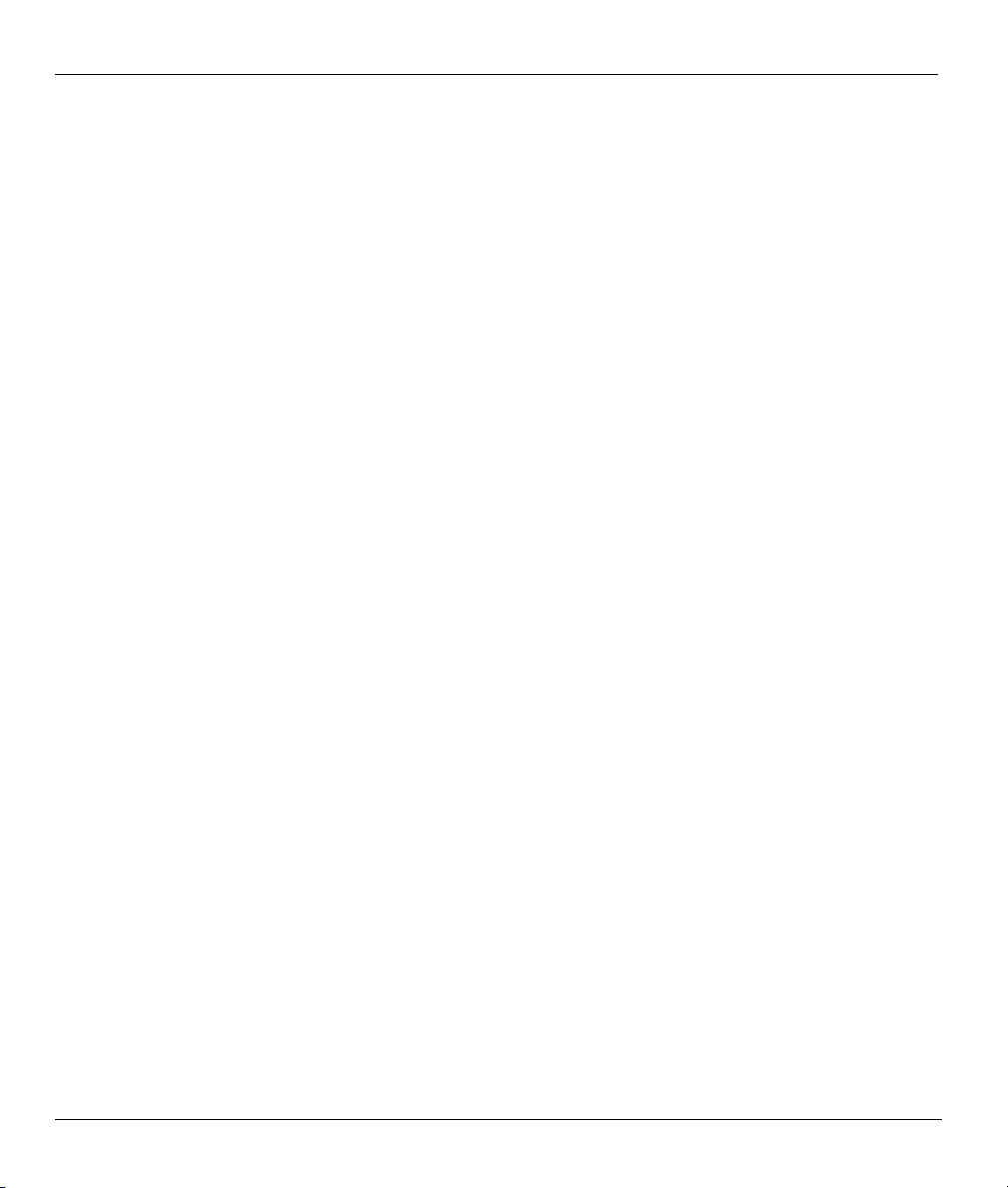
ZyAIR B-5000 User’s Guide
Figure 12-2 IBSS (Ad-hoc) Wireless LAN...................................................................................................12-1
Figure 12-3 Basic Service set .......................................................................................................................12-2
Figure 12-4 Extended Service Set.................................................................................................................12-3
Figure 12-5 Basic Configuration Wireless LAN...........................................................................................12-5
Figure 13-2 EAP Authentication...................................................................................................................13-2
Figure 13-3 Basic Configuration 802.1x ......................................................................................................13-4
Figure 13-4 Basic Configuration Local 802.1X User Add............................................................................ 13-6
Figure 14-1 Basic Configuration MAC Filter...............................................................................................14-1
Figure 14-2 Basic Configuration MAC Filter Add .......................................................................................14-3
Figure 15-1 Basic Configuration Overview..................................................................................................15-1
Figure 15-2 Basic Configuration Save & Restart .........................................................................................15-2
Figure 16-1 Advanced Configuration Tutorial..............................................................................................16-2
Figure 17-1 Example of Static Routing Topology ........................................................................................17-1
Figure 17-2 Advanced Configuration Static Route Parameters ....................................................................17-2
Figure 17-3 Static Route Parameters Modify................................................................................................17-3
Figure 18-1 Advanced Configuration Bridging Parameters..........................................................................18-1
Figure 19-1 SNMP Management Model.......................................................................................................19-1
Figure 19-2 Advanced Configuration SNMP Community............................................................................19-3
Figure 19-3 Advanced Configuration SNMP Community Modify...............................................................19-4
Figure 19-4 Advanced Configuration SNMP Trap .......................................................................................19-6
Figure 19-5 Advanced Configuration SNMP Trap Modify...........................................................................19-7
Figure 20-1 Advanced Configuration Overview...........................................................................................20-2
Figure 20-2 Advanced Configuration Save & Restart ..................................................................................20-3
Figure 22-1 Wireless Access Bridge .............................................................................................................21-2
Figure 22-2 Wireless Access Router with PPP over Ethernet (PPPoE) ........................................................21-4
Figure 22-3 Wireless Access Router with Dynamic IP Address (DHCP Client) ..........................................21-5
Figure 22-4 Wireless Access Router with Static IP Address (Fixed IP)........................................................ 21-7
Figure 22-5 Configure the ZyAIR as a Remote Wireless Bridge ...............................................................21-13
Figure 22-6 Remote Wireless Bridge-to-Central Wireless Bridge..............................................................21-15
Figure 22-7 Remote Wireless Router-to-Central Wireless Bridge..............................................................21-16
Figure 22-8 Remote Wireless Bridge-to-Central Wireless Router..............................................................21-17
Figure 22-9 Remote Wireless Router-to-Central Wireless Router..............................................................21-18
Figure 22-1 Utility Tutorial Screen...............................................................................................................22-2
Figure 22-2 Utility General System Information..........................................................................................22-3
Figure 22-3 Utility Software Upgrade ..........................................................................................................22-5
Figure 22-4 Utility Wireless Link Info Screen..............................................................................................22-7
Figure 23-1 Telnet Window ..........................................................................................................................23-1
Figure 23-2 Login via Telnet ........................................................................................................................23-2
Figure 23-3 Main Screen via Telnet..............................................................................................................23-2
Figure 23-4 HyperTerminal Access ..............................................................................................................23-4
Figure 23-5 Connection Description.............................................................................................................23-5
xvi List of Figures
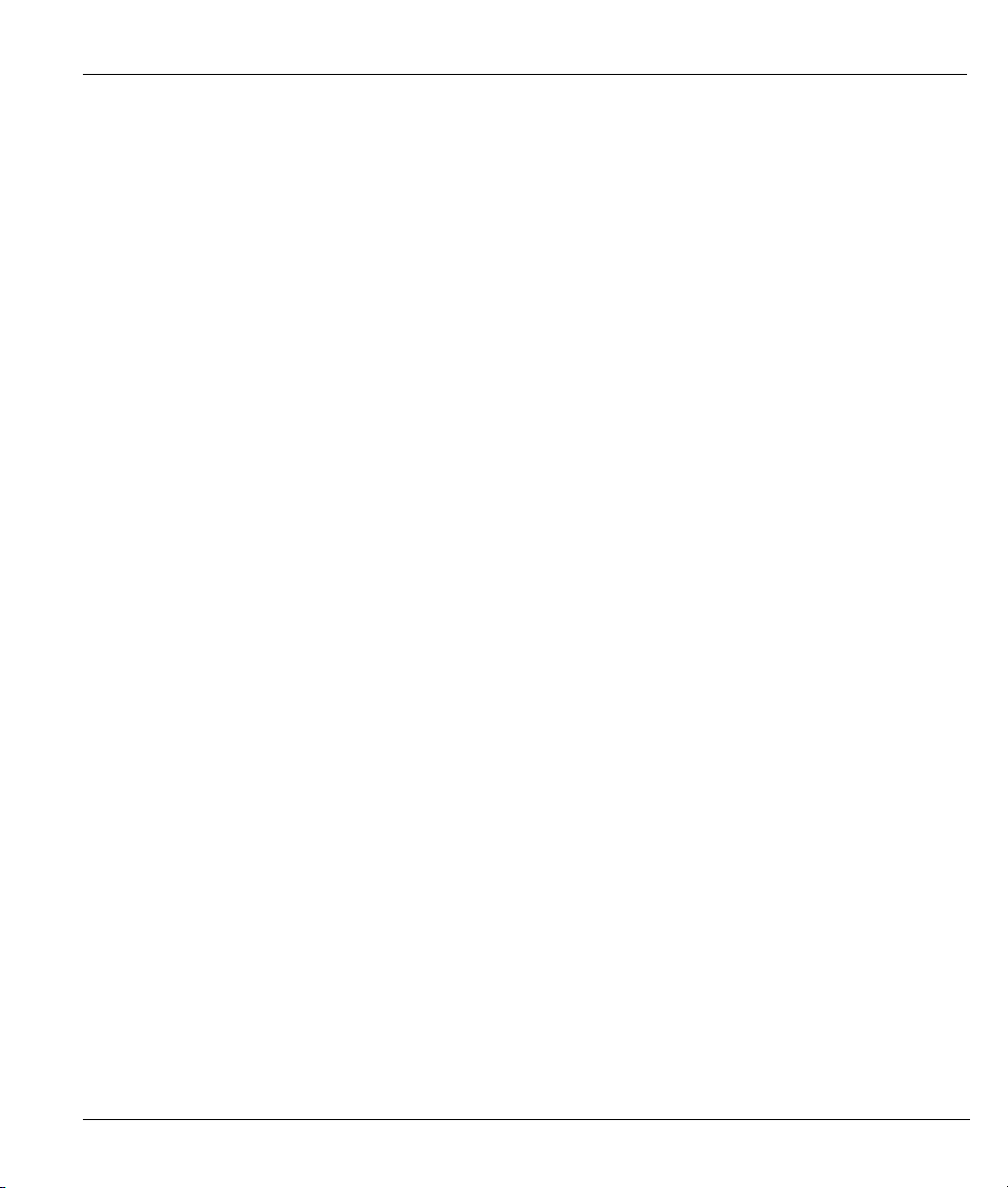
ZyAIR B-5000 User’s Guide
Figure 23-6 COM1 PORT............................................................................................................................ 23-5
Figure 23-7 COM1 Properties...................................................................................................................... 23-6
Figure 23-8 HyperTerminal.......................................................................................................................... 23-7
Figure 23-9 Starting Console/Telnet Configuration ..................................................................................... 23-8
Figure 23-10 System Status ......................................................................................................................... 23-9
Figure 23-11 Enter HyperTerminal Console Configuration....................................................................... 23-10
Figure 24-1 SMT Main Screen via Telnet or HyperTerminal ...................................................................... 24-1
Figure 24-2 Sys_info Mode ......................................................................................................................... 24-3
Figure 24-3 Ping Test................................................................................................................................... 24-4
Figure 25-1 Supervisor Mode ...................................................................................................................... 25-2
Figure 25-2 Enable Configuration Mode ..................................................................................................... 25-4
Figure 26-1 PingTest.................................................................................................................................... 26-2
Figure 26-2 SU Setup................................................................................................................................... 26-2
Figure 26-3 SU Upgrade .............................................................................................................................. 26-3
Figure 26-4 SU Enable................................................................................................................................. 26-3
Figure 26-5 SU Monitor............................................................................................................................... 26-3
Figure 26-6 SU *System .............................................................................................................................. 26-3
Figure 26-7 SU *Interface............................................................................................................................ 26-3
Figure 26-8 SU Packet Filter........................................................................................................................ 26-4
Figure 26-9 SU *PPP ................................................................................................................................... 26-5
Figure 26-10 SU *ISP.................................................................................................................................. 26-5
Figure 26-11 SU *IP_Share ......................................................................................................................... 26-5
Figure 26-12 SU *DHCP ............................................................................................................................. 26-6
Figure 26-13 SU *DHCP clt ........................................................................................................................ 26-6
Figure 26-14 SU *DNS_proxy..................................................................................................................... 26-7
Figure 26-15 SU *SNMP............................................................................................................................. 26-7
Figure 26-16 SU *TFTP .............................................................................................................................. 26-7
Figure 26-17 SU *Route .............................................................................................................................. 26-7
Figure 26-18 *Bridge................................................................................................................................... 26-7
Figure 26-19 SU WLAN.............................................................................................................................. 26-8
Figure 26-20 SU Configuration ................................................................................................................... 26-8
Figure 26-21 SU *Show............................................................................................................................... 26-9
Figure 26-22 Login Username, Password Change..................................................................................... 26-10
Figure 26-23 SMT Username, Password Change .......................................................................................26-11
Figure 27-1 File Download.......................................................................................................................... 27-3
Figure 27-2 Receive File Select Protocol..................................................................................................... 27-4
Figure 27-3 Receive Filename ..................................................................................................................... 27-4
Figure 27-4 File Backup Complete .............................................................................................................. 27-5
Figure 27-5 File Restore .............................................................................................................................. 27-6
Figure 27-6 File Restore Confirmation........................................................................................................ 27-6
Figure 27-7 File Upload............................................................................................................................... 27-8
List of Figures xvii
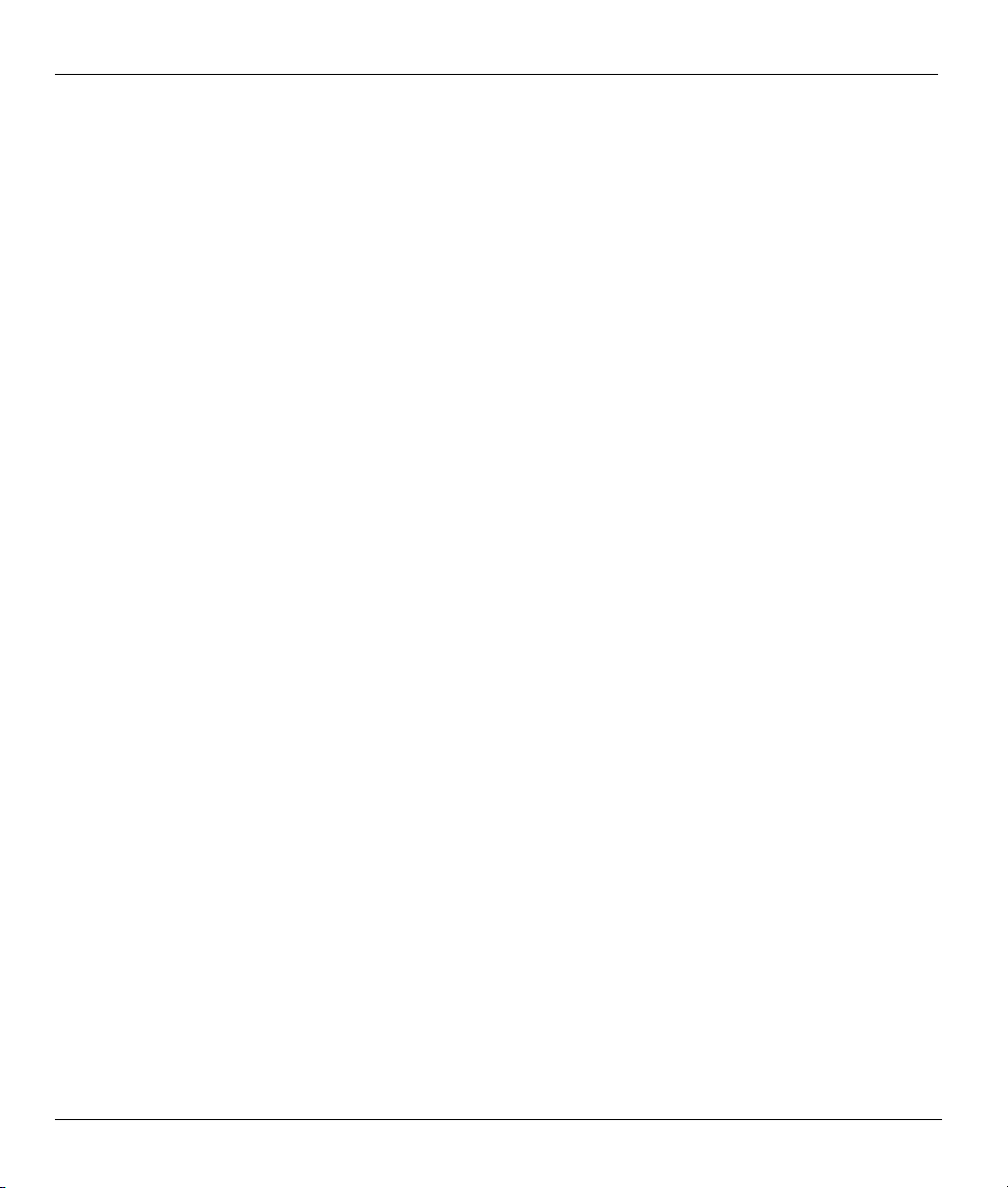
ZyAIR B-5000 User’s Guide
Figure 27-8 Example Firmware Upload ....................................................................................................... 27-9
Figure 27-9 Example Image File Upload....................................................................................................27-10
Figure 27-10 Resetting Your ZyAIR...........................................................................................................27-10
Figure 27-11 Resetting To Default.............................................................................................................. 27-11
Figure 28-1 Firewall Tutorial Screen............................................................................................................28-2
Figure 28-2 Three-Way Handshake ..............................................................................................................28-4
Figure 28-3 SYN Flood ................................................................................................................................28-5
Figure 28-4 Smurf Attack .............................................................................................................................28-6
Figure 28-5 Firewall General Parameters .....................................................................................................28-7
Figure 28-6 Firewall Config Access Control ................................................................................................28-9
Figure 28-7 Firewall Config Denial of Service ..........................................................................................28-11
xviii List of Figures
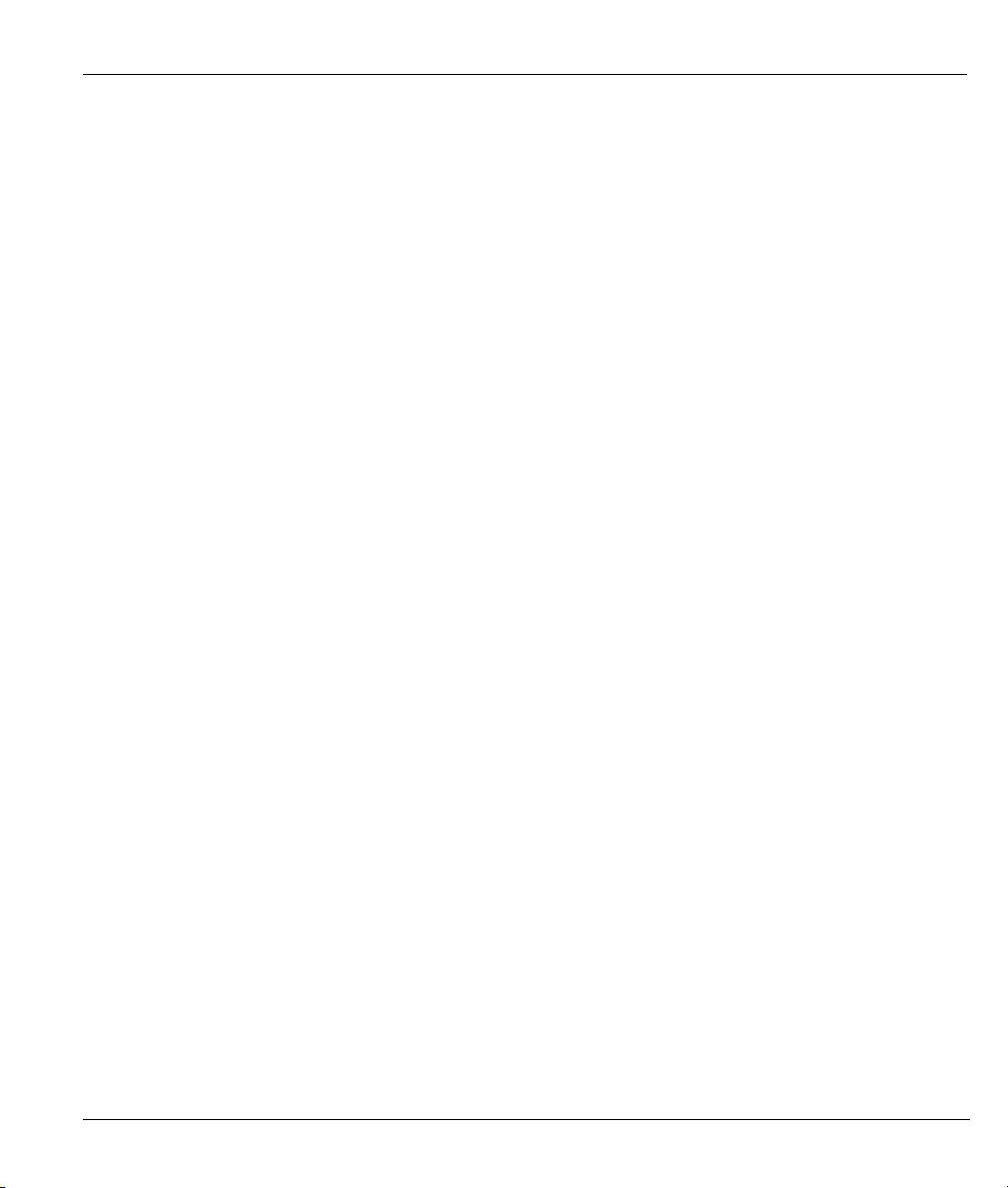
ZyAIR B-5000 User’s Guide
List of Tables
Table 3-1 Configuration Commands.............................................................................................................. 3-2
Table 4-1 Access Point Operation Mode........................................................................................................ 4-2
Table 4-2 Private IP Address Ranges ............................................................................................................. 4-2
Table 4-3 Quick Setup TCP/IP Settings (Wireless Access Bridge Mode)...................................................... 4-5
Table 4-4 Quick Setup TCP/IP Settings (Wireless Access Router PPPoE Mode).......................................... 4-6
Table 4-5 Quick Setup TCP/IP Settings (Wireless Access Router DHCP Mode) .......................................... 4-8
Table 4-6 Quick Setup TCP/IP Settings (Wireless Access Router Static IP Mode) ..................................... 4-10
Table 4-7 Quick Setup Static Route ............................................................................................................. 4-12
Table 4-8 Quick Setup Wireless................................................................................................................... 4-16
Table 5-1 Bridge Operation Mode ................................................................................................................. 5-2
Table 5-2 Central Wireless Operation Mode.................................................................................................. 5-3
Table 5-3 Remote Wireless Operation Mode ................................................................................................. 5-5
Table 5-4 Quick Setup TCP/IP Settings (Central Wireless Bridge Mode) ..................................................... 5-6
Table 5-5 Quick Setup TCP/IP Settings (Central Wireless Router PPPoE Mode) ......................................... 5-8
Table 5-6 Quick Setup TCP/IP Settings (Central Wireless Router DHCP Mode)........................................ 5-10
Table 5-7 Quick Setup TCP/IP Settings (Central Wireless Router Static IP Mode)..................................... 5-12
Table 5-8 Quick Setup TCP/IP Settings (Remote Wireless Bridge Mode) .................................................. 5-14
Table 5-9 Quick Setup TCP/IP Settings (Remote Wireless Router Mode) .................................................. 5-16
Table 6-1 Basic Configuration System Setup................................................................................................. 6-3
Table 7-1 Basic Configuration Interface Parameters...................................................................................... 7-2
Table 7-2 Basic Configuration Interface Parameters...................................................................................... 7-3
Table 8-1 Basic Configuration Parameters..................................................................................................... 8-6
Table 8-2 Basic Configuration User profile ................................................................................................... 8-8
Table 9-1 Basic Configuration ISP Parameters.............................................................................................. 9-1
Table 9-2 Basic Configuration ISP Parameters Edit ...................................................................................... 9-2
Table 10-1 Basic Configuration DHCP Parameters ..................................................................................... 10-2
Table 10-2 Basic Configuration DHCP Parameters Edit.............................................................................. 10-4
Table 11-1 Services and Port Numbers .........................................................................................................11-1
Table 11-2 Basic Configuration Server Mapping..........................................................................................11-3
Table 11-3 Basic Configuration Server Mapping Add ..................................................................................11-4
Table 12-1 Basic Configuration Wireless LAN ........................................................................................... 12-6
Table 13-1 Basic Configuration 802.1x ....................................................................................................... 13-4
Table 13-2 Basic Configuration Local 802.1X User Add ............................................................................13-6
Table 14-1 Basic Configuration MAC Filter................................................................................................ 14-2
Table 14-2 Basic Configuration MAC Filter Add ........................................................................................ 14-3
Table 15-1 Basic Configuration Save & Restart .......................................................................................... 15-2
Table 17-1 Advanced Configuration Static Route Parameters ..................................................................... 17-2
Table 17-2 Static Route Parameters Modify ................................................................................................ 17-4
Table 18-1 Advanced Configuration Bridging Parameters...........................................................................18-2
List of Tables xix
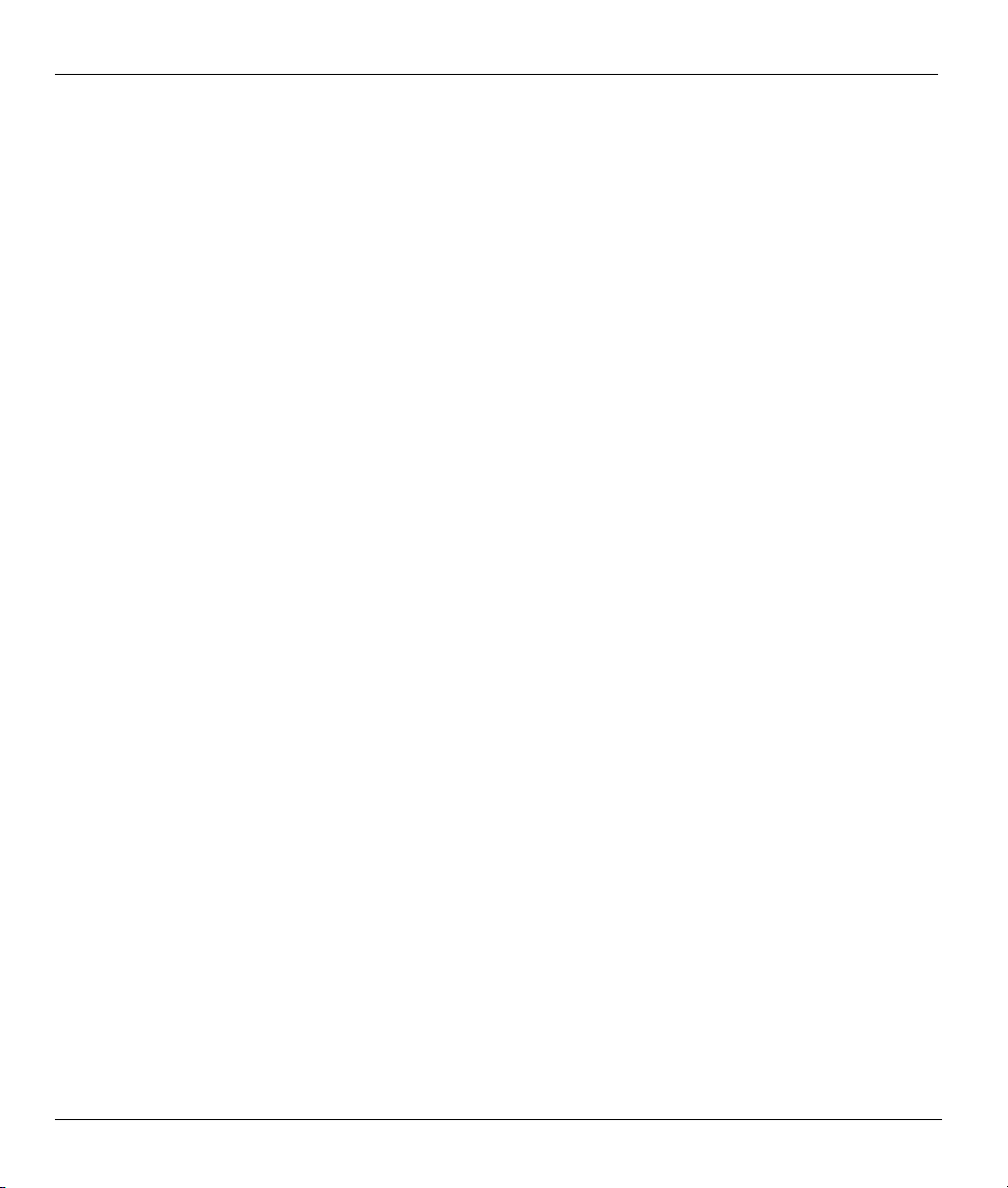
ZyAIR B-5000 User’s Guide
Table 19-1 Advanced Configuration SNMP Community .............................................................................19-3
Table 19-2 Advanced Configuration SNMP Community Modify ................................................................19-4
Table 19-3 SNMP Traps................................................................................................................................19-5
Table 19-4 Ports and Interface Types............................................................................................................19-5
Table 19-5 Advanced Configuration SNMP Trap.........................................................................................19-6
Table 19-6 Advanced Configuration SNMP Trap Modify ............................................................................19-7
Table 20-1 Advanced Configuration Save & Restart....................................................................................20-3
Table 22-1 Utility General System Information............................................................................................22-3
Table 22-2 Utility Software Upgrade............................................................................................................22-5
Table 22-3 Utility Wireless Link Info...........................................................................................................22-7
Table 24-1 SMT Main Screen via Telnet or HyperTerminal.........................................................................24-2
Table 24-2 SMT Navigation Controls...........................................................................................................24-2
Table 24-3 Sys_info Mode............................................................................................................................24-4
Table 26-1 Password Information...............................................................................................................26-11
Table 27-1 Filename Conventions ................................................................................................................27-1
Table 28-1 Common IP Ports........................................................................................................................ 28-3
Table 28-2 Firewall General Parameters.......................................................................................................28-7
Table 28-3 Firewall Config Access Control..................................................................................................28-9
Table 28-4 Firewall Config Denial of Service ............................................................................................ 28-11
xx List of Tables
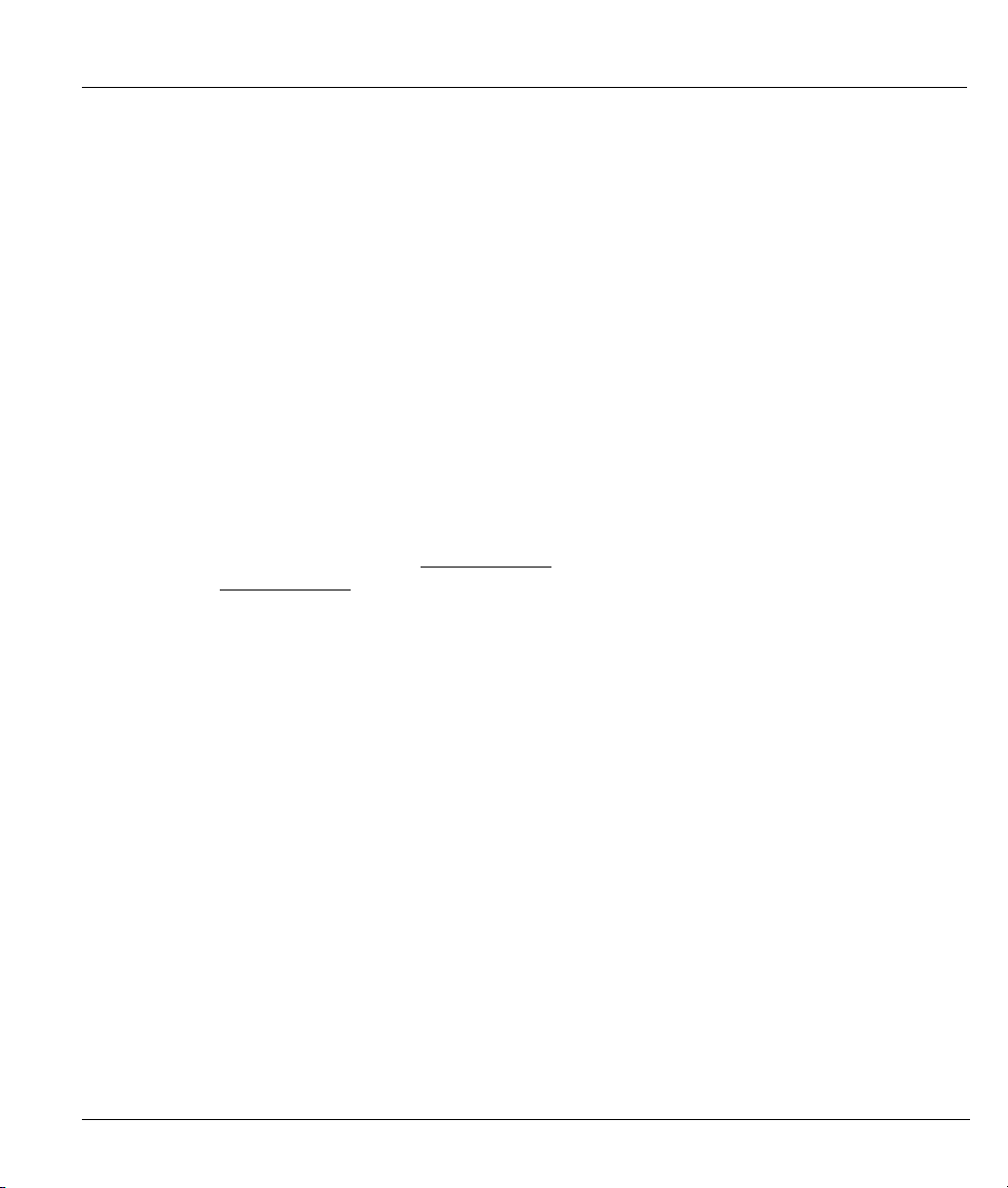
ZyAIR B-5000 User’s Guide
Preface
Congratulations on your purchase from the ZyAIR B-5000 Outdoor Access Point & Bridge.
A wireless gateway is an access point and router rolled into one. It is a cost-effect solution to share Internet
access with multiple computers and expand your wired network.
This User’s Guide is designed to guide you through the configuration of your ZyAIR using the web
configurator or the SMT.
Related Documentation
Supporting Disk
Refer to the included CD for support documents.
Quick Installation Guide
Our Quick Installation Guide is designed to help you get up and running right away. It contains
information on the configuration of key features and hardware connections and installation.
ZyXEL Web Site
The ZyXEL download library at www.zyxel.com
refer to www.zyxel.com
Syntax Conventions
• “Enter” means for you to type one or more characters (and press the carriage return). “Select” or
“Choose” means for you to use one predefined choices.
for an online glossary of networking terms.
contains additional documentation. Please also
• [Enter], or carriage return, key; [ESC] means the escape key and [SPACE BAR] means the space bar.
[UP] and [DOWN] are the up and down arrow keys.
• Mouse action sequences are denoted using a comma. For example, “click the Apple icon, Control
Panels and then Modem” means first click the Apple icon, then point your mouse pointer to Control
Panels and then click Modem.
• For brevity’s sake, we will use “e.g.,” as a shorthand for “for instance”, and “i.e.,” for “that is” or “in
other words” throughout this manual.
• The ZyAIR B-5000 may be referred to simply as the ZyAIR in the user’s guide.
User Guide Feedback
Help us help you. E-mail all User Guide-related comments, questions or suggestions for improvement to
techwriters@zyxel.com.tw or send regular mail to The Technical Writing Team, ZyXEL Communications
Corp., 6 Innovation Road II, Science-Based Industrial Park, Hsinchu, 300, Taiwan. Thank you.
Preface xxi
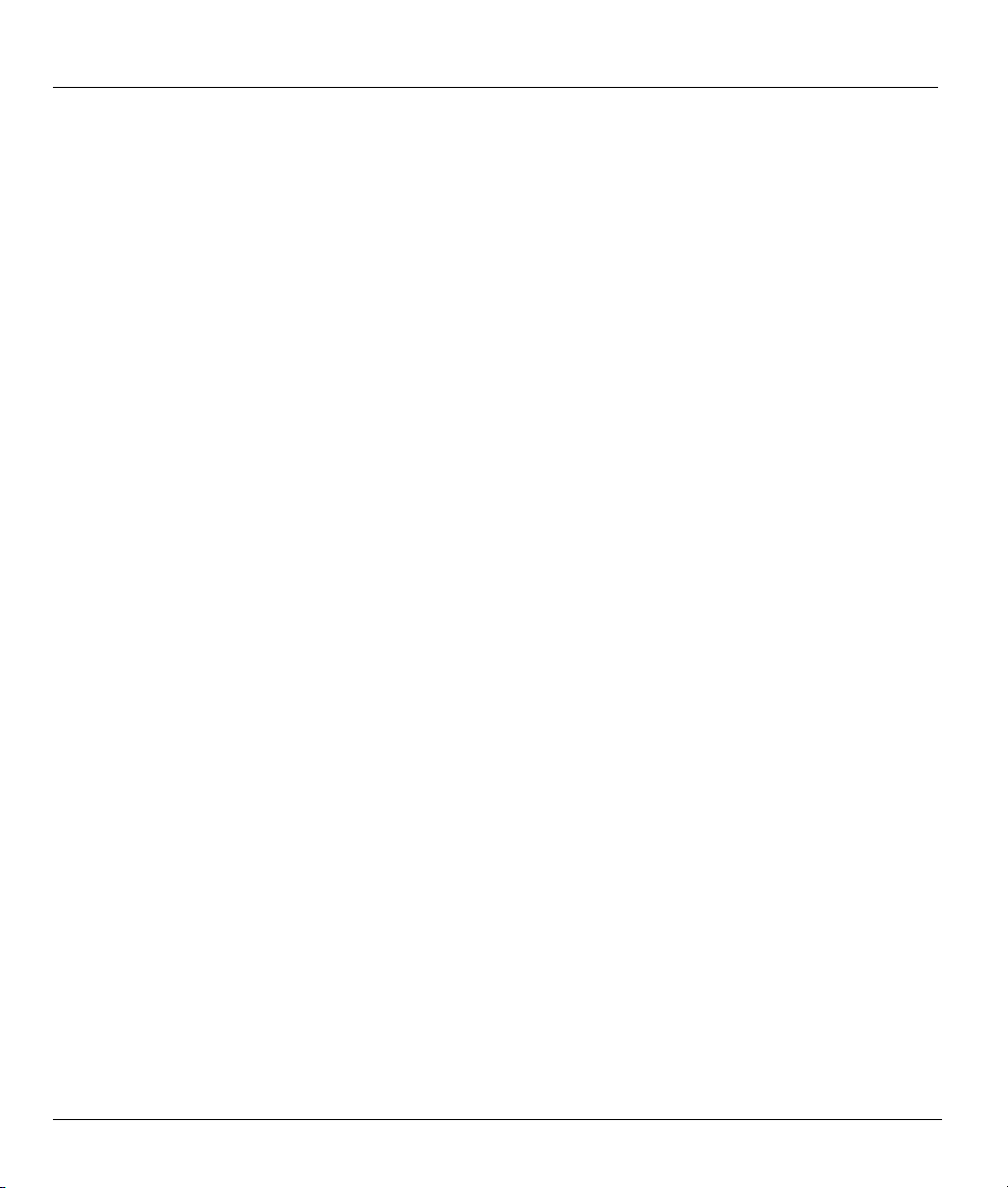
ZyAIR B-5000 User’s Guide
xx Preface
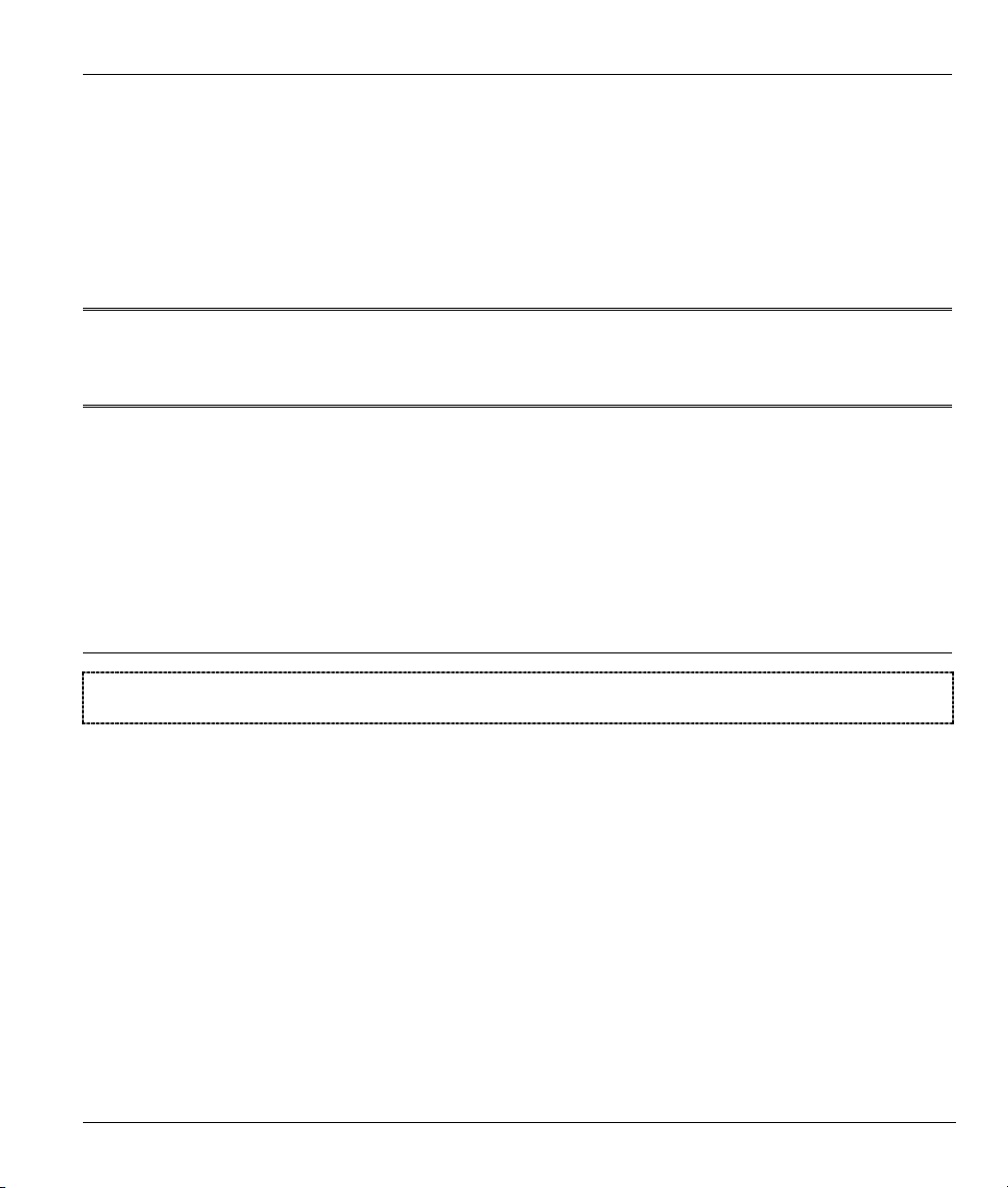
OVERVIEW
Part I:
OVERVIEW
This part introduces the main features and applications of the ZyAIR and shows how to access
the web configurator and use the Quick Setup screens for initial configuration.
I
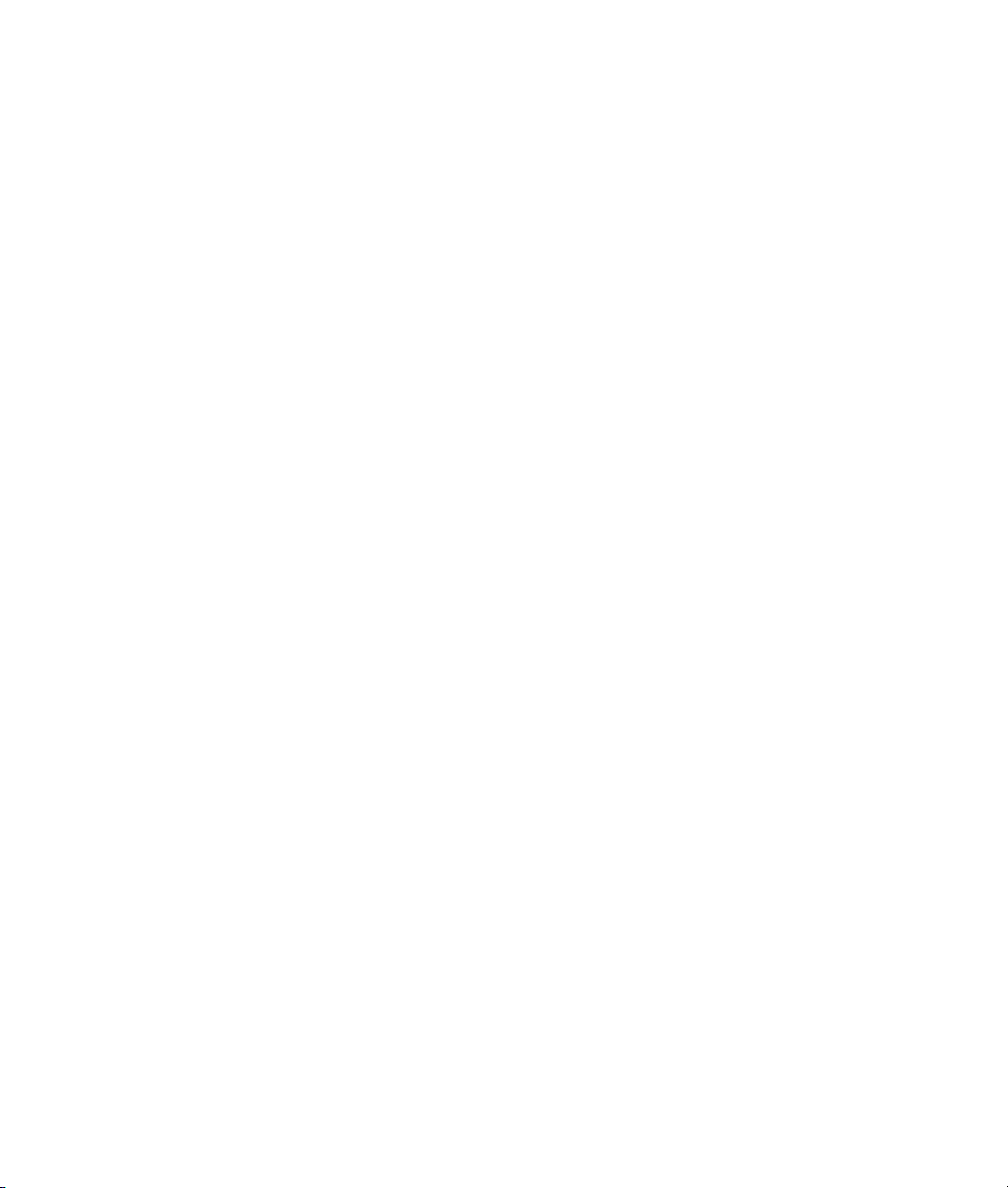
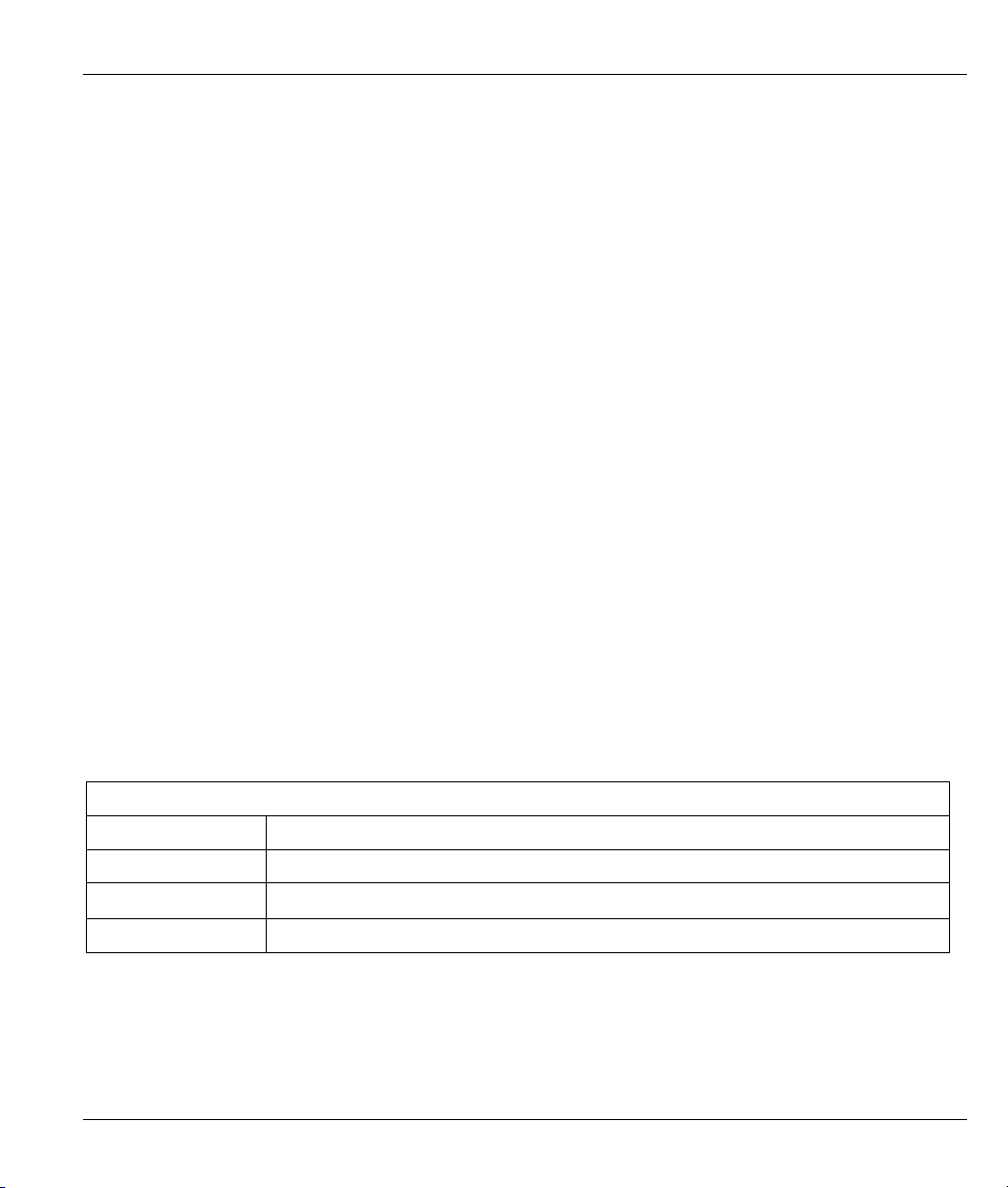
ZyAIR B-5000 User’s Guide
Chapter 1
Getting to know your ZyAIR
This chapter introduces the main features and applications of the ZyAIR.
1.1 ZyAIR Features
1.1.1 10 Mbps Ethernet Interface
This auto-negotiating feature allows the ZyAIR to detect the speed of incoming transmissions and adjust
appropriately without manual intervention. It allows data transfer of either 10 Mbps in either half-duplex or
full-duplex mode depending on your Ethernet network.
1.1.2 10 Mbps Auto-crossover Ethernet Interface
The LAN interface automatically adjusts to either a crossover or straight-through Ethernet cable.
1.1.3 802.11b Wireless LAN Standard
ZyAIR products containing the letter “B” in the model name, such as ZyAIR B-5000, comply with the
802.11b wireless standard.
The 802.11b data rate and corresponding modulation techniques are as follows. The modulation technique
defines how bits are encoded onto radio waves.
802.11b
Data Rate (Mbps) Modulation
1 DBPSK (Differential Binary Phase Shift Keyed)
2
5.5 / 11 CCK (Complementary Code Keying)
Getting to know your ZyAIR 1-1
DQPSK (Differential Quadrature Phase Shift Keying
)
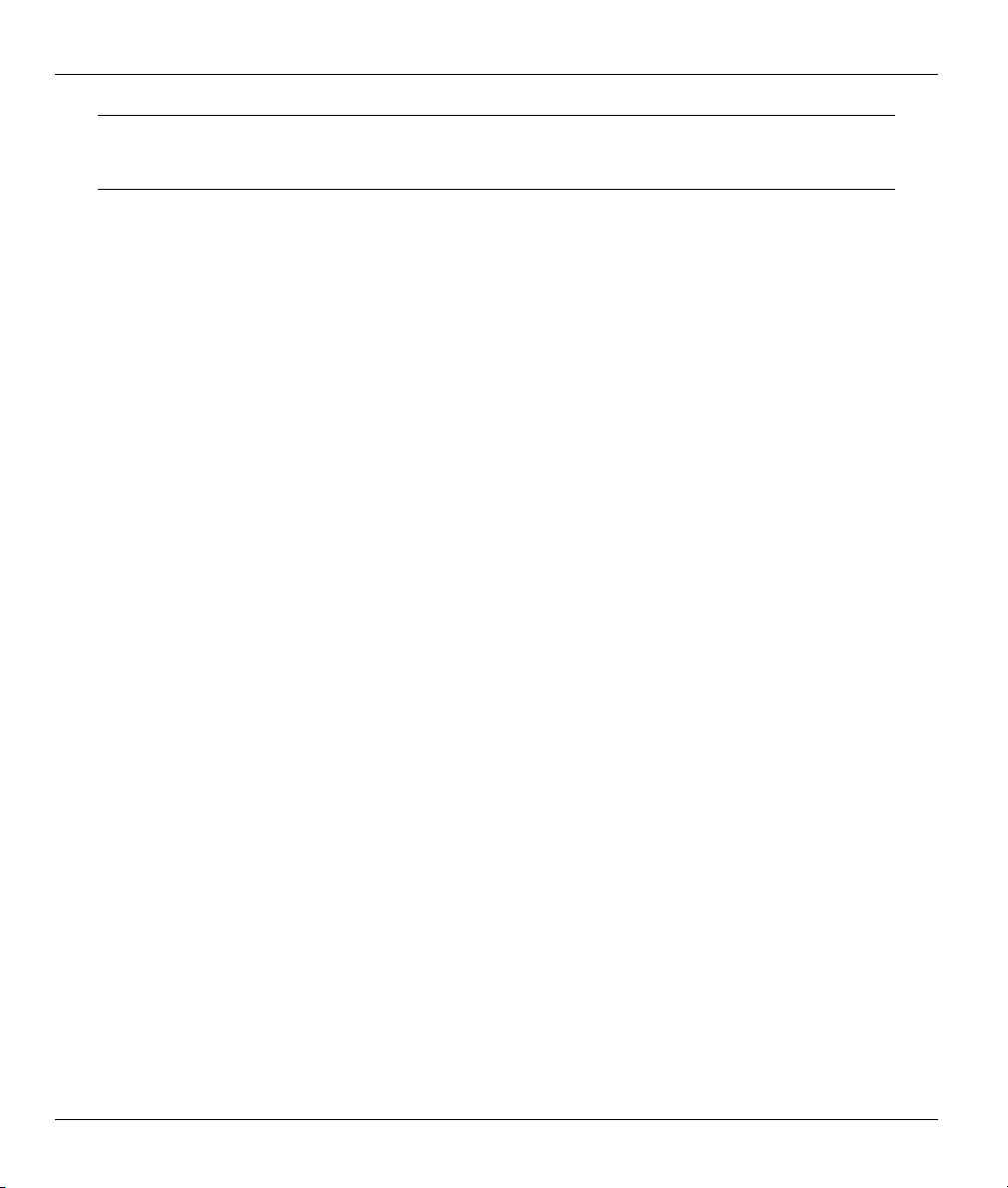
ZyAIR B-5000 User’s Guide
The ZyAIR may be prone to RF (Radio Frequency) interference from other 2.4 GHz
devices such as microwave ovens, wireless phones, Bluetooth enabled devices,
and other wireless LANs.
1.1.4 Firewall
The ZyAIR’s firewall provides DoS (Denial of Service) protection. By default, when the firewall is activated,
all incoming traffic from the WAN to the LAN is blocked unless it is initiated from the LAN. The ZyAIR
firewall supports TCP/UDP inspection.
1.1.5 IEEE 802.1x Network Security
The ZyAIR supports the IEEE 802.1x standard to enhance user authentication. Use the built-in user profile
database to authenticate users using MD5 encryption. Use an EAP-compatible RADIUS (RFC2138, 2139 Remote Authentication Dial In User Service) server to authenticate a limitless number of users using EAP
(Extensible Authentication Protocol). EAP is an authentication protocol that supports multiple types of
authentication.
1.1.6 Wireless LAN MAC Address Filtering
On a local area network (LAN) or other network, the MAC (Media Access Control) address is a wireless
LAN client’s unique hardware number (On an Ethernet LAN, it's the same as your Ethernet address). Your
ZyAIR checks the MAC address of a wireless station against a list of allowed or denied MAC addresses.
1.1.7 WEP Encryption
WEP (Wired Equivalent Privacy) encrypts data frames before transmitting them over the wireless network to
help keep network communications private.
1.1.8 Deny Clients
You can set the ZyAIR to block access for wireless LAN clients that have the SSID set to “any” or
“ANY”.
1.1.9 PPPoE Support (RFC2516)
PPPoE (Point-to-Point Protocol over Ethernet) emulates a dial-up connection. It allows your ISP to use their
existing network configuration with newer broadband technologies such as ADSL. The PPPoE driver on the
ZyAIR is transparent to the computers on the LAN, which see only Ethernet and are not aware of PPPoE thus
saving you from having to manage PPPoE clients on individual computers.
1-2 Getting to know your ZyAIR
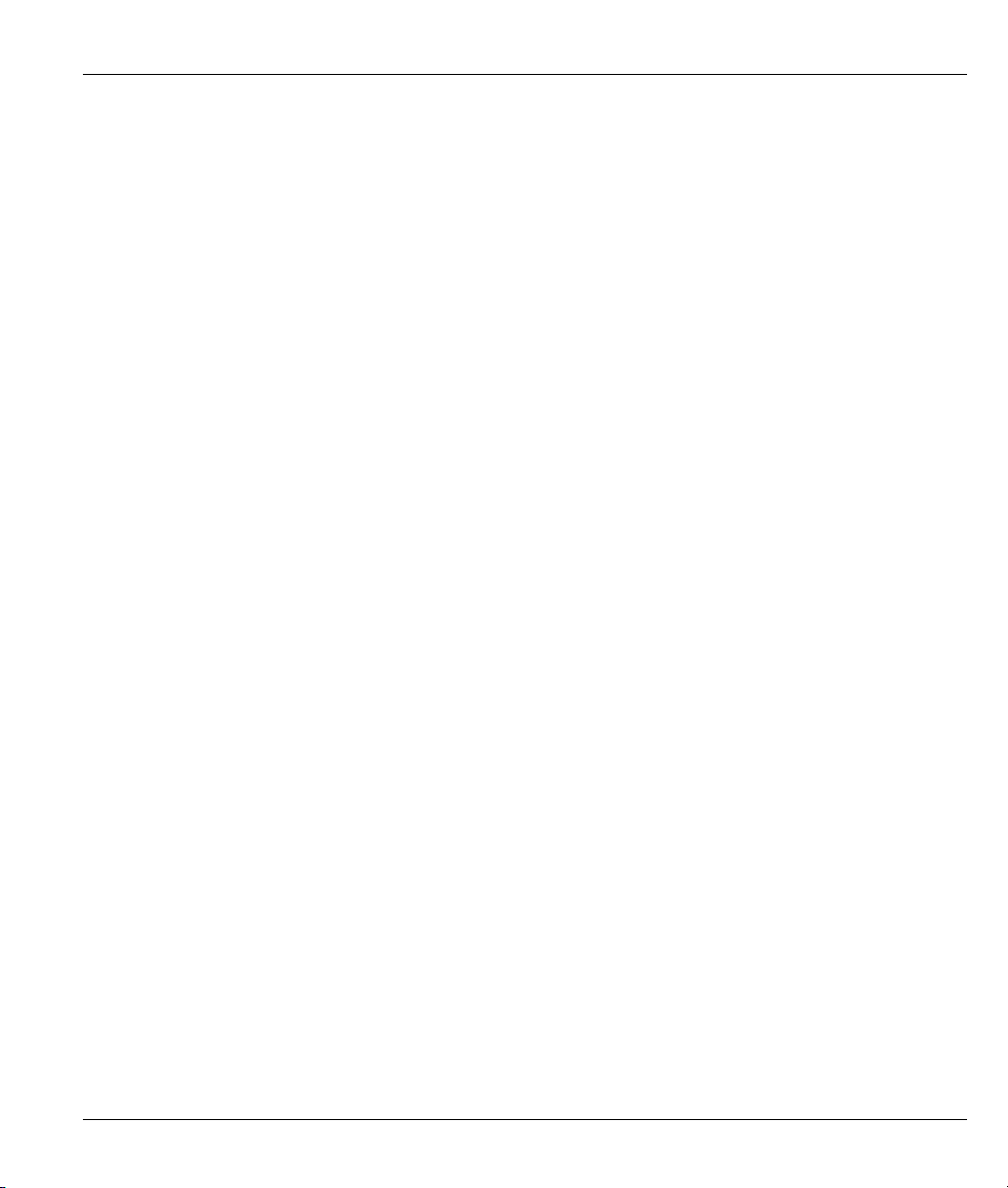
ZyAIR B-5000 User’s Guide
1.1.10 Network Address Translation (NAT) /(PAT)
NAT (Network Address Translation - NAT, RFC 1631) or PAT (Port Address Translation) allows the
translation of an IP address used within one network to different IP addresses known within another network.
1.1.11 DHCP (Dynamic Host Configuration Protocol)
DHCP (Dynamic Host Configuration Protocol) allows the individual clients (computers) to obtain the
TCP/IP configuration at start-up from a centralized DHCP server. The ZyAIR has built-in DHCP server
capability disabled by default. This can be changed at the initial configuration to enable DHCP. It can assign
IP addresses, an IP default gateway and DNS servers to DHCP clients.
1.1.12 SNMP
SNMP (Simple Network Management Protocol) is a protocol used for exchanging management information
between network devices. SNMP is a member of the TCP/IP protocol suite. Your ZyAIR supports SNMP
agent functionality, which allows a manager station to manage and monitor the ZyAIR through the network.
The ZyAIR supports SNMP version 1 (SNMPv1) and version 2c (SNMPv2c).
1.1.13 Full Network Management
The embedded web configurator is an all-platform web-based utility that allows you to easily access the
ZyAIR’s management settings. Most functions of the ZyAIR are also software configurable via the SMT
(System Management Terminal) interface. The SMT is a menu-driven interface that you can access from a
terminal emulator through the console port or over a telnet connection.
1.1.14 Embedded TFTP Client Address
The ZyAIR’s embedded TFTP Client address facility enables fast firmware upgrades as well as configuration
file backups and restoration.
Getting to know your ZyAIR 1-3
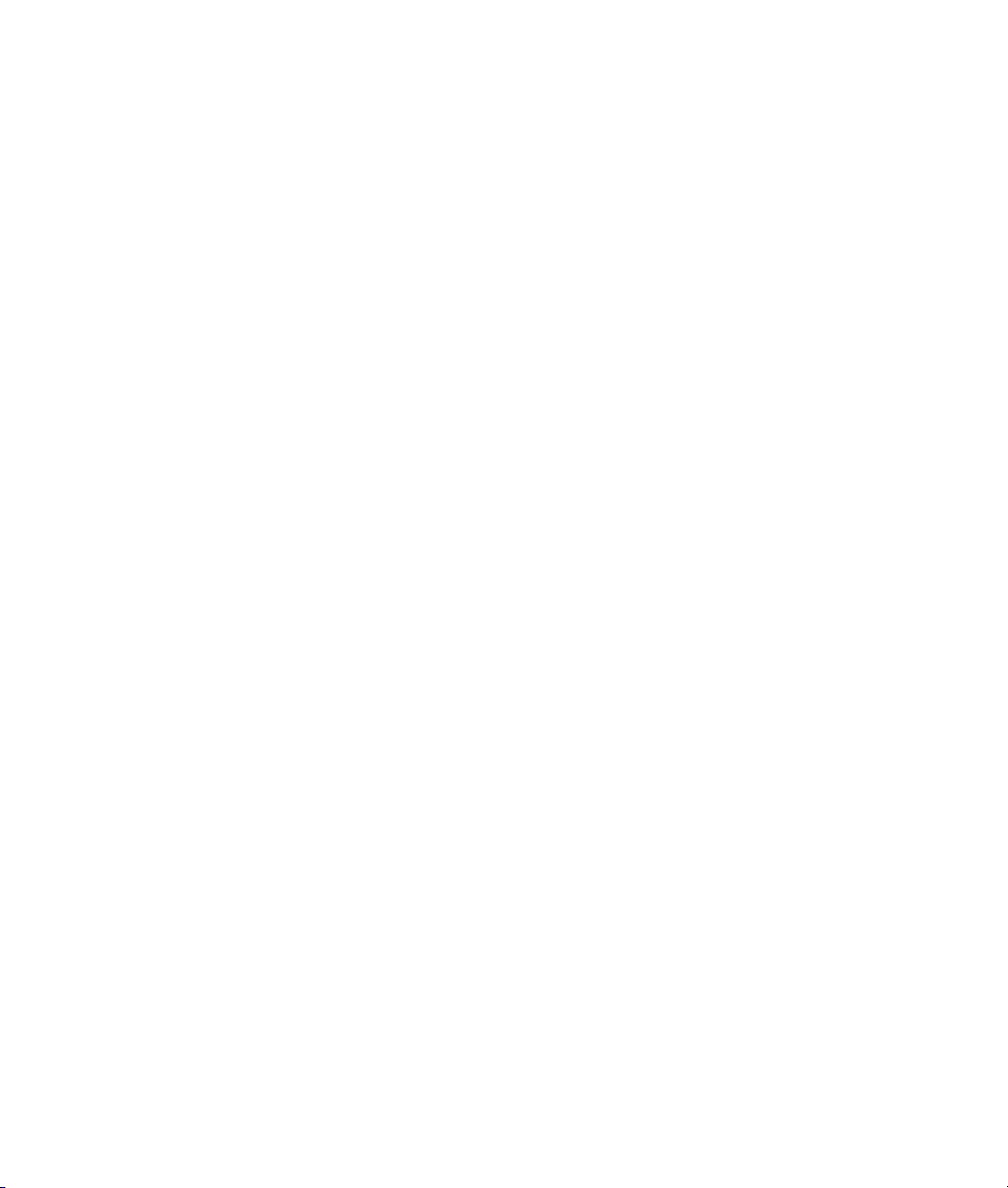
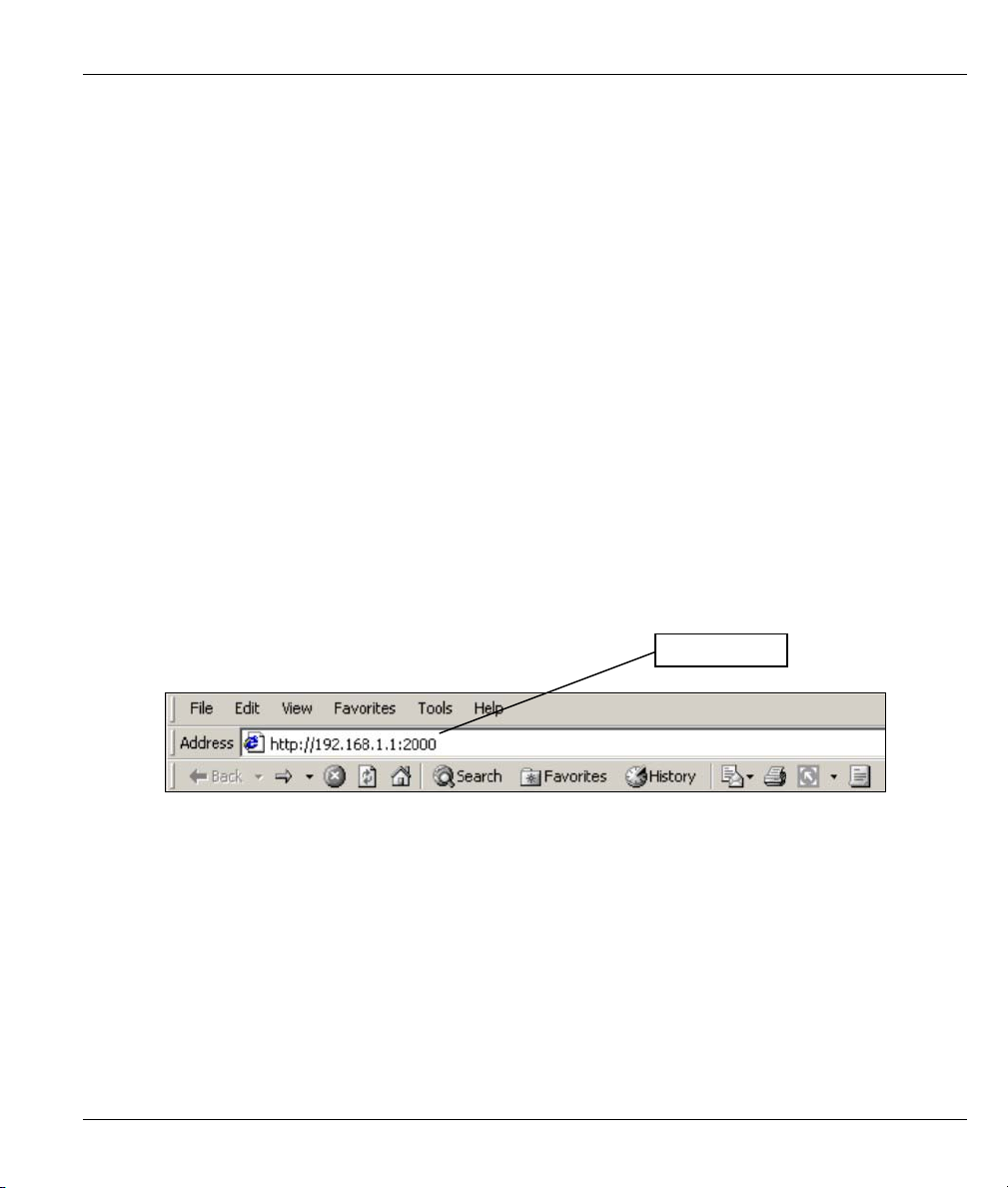
ZyAIR B-5000 User’s Guide
A
Chapter 2
Web Configurator Overview
This chapter describes how to access the ZyAIR web configurator and provides an overview of its
screens.
2.1 Web Configurator Overview
The web configurator makes it easy to configure and manage the ZyAIR. The screens you see in the web
configurator may vary somewhat from the ones shown in this document due to differences between firmware
versions. The IP address of your computer will need to be set if you are configuring the ZyAIR for the first
time, see Setting Up Your Computer’s IP Address in the appendix of this User’s Guide.
2.2 Accessing the ZyAIR Web Configurator
Step 1. Make sure your ZyAIR hardware is properly connected (refer to the Quick Installation Guide).
Step 2. Prepare your computer to connect to the ZyAIR (refer to Setting Up Your Computer’s IP Address
in the appendix of this User’s Guide).
ddress field.
Figure 2-1 Web Browser Address Field
Step 3. Launch your web browser.
Step 4. Type "192.168.1.1:2000" as the URL.
Step 5. Type the User Name, ‘admin’ is the factory default and Password, “1234” is the factory default
and click OK.
Web Configurator Overview 2-1
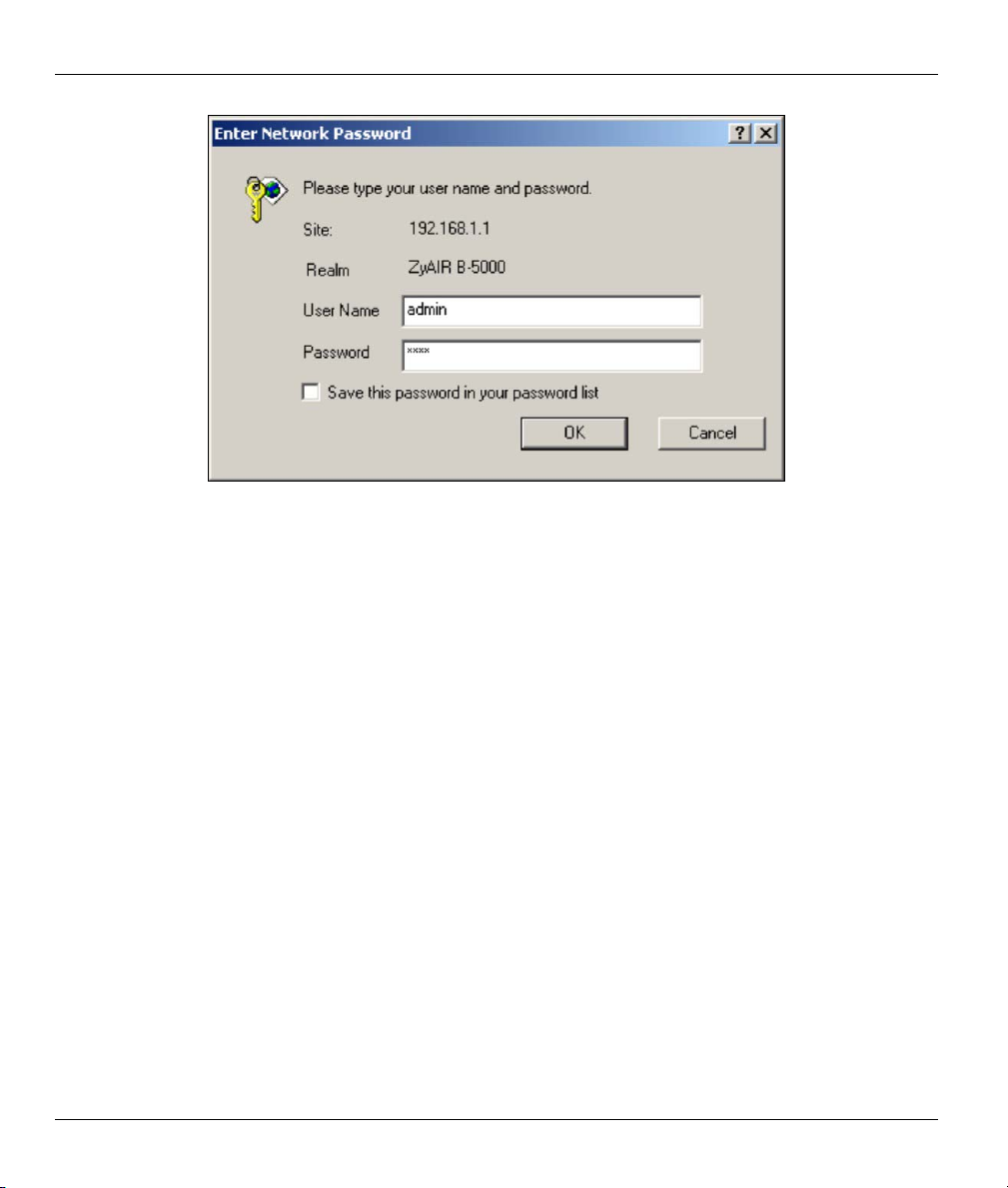
ZyAIR B-5000 User’s Guide
Figure 2-2 Password Screen
Step 6. You should now see the web configurator Operating Mode screen. Choose whether you want to
use the ZyAIR as an access point or as a bridge (See Quick Installation Guide Applications
section.
Access Point Application
Internet Service Providers (ISPs) can use the ZyAIR to provide wireless Internet access to users
that are outdoors or in different buildings. A company with many employees working outdoors
can also use the ZyAIR to extend the existing network without expensive network cables.
Wireless stations can move freely anywhere in the coverage area and use resources on the wired
network.
Wireless Bridge Application
You can use the ZyAIR as a bridge or router to form a wireless point-to-point or point-tomultipoint backbone connection.
With the bridge mode, you configure each ZyAIR to act as either a central bridge or a remote
bridge. For point-to-multipoint applications, all communications between network systems go
through the central bridge.
Select either Access Point or Bridge. Click Apply.
2-2 Web Configurator Overview
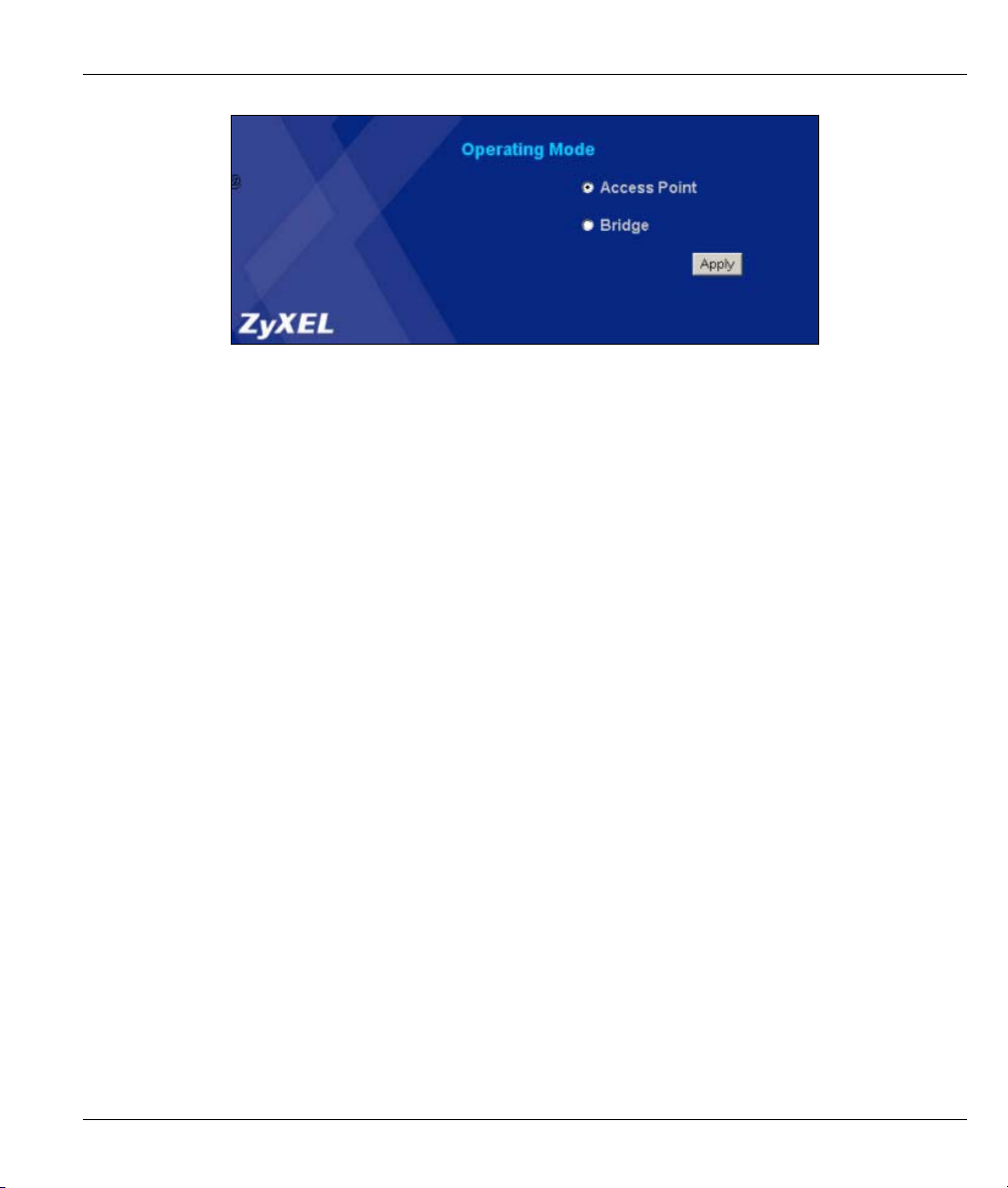
ZyAIR B-5000 User’s Guide
Figure 2-3 Operating Mode
Step 7. You should now see the Quick Setup web configuration Tutorial screen.
The following summarizes how to navigate the web configurator from the Tutorial screen.
Web Configurator Overview 2-3
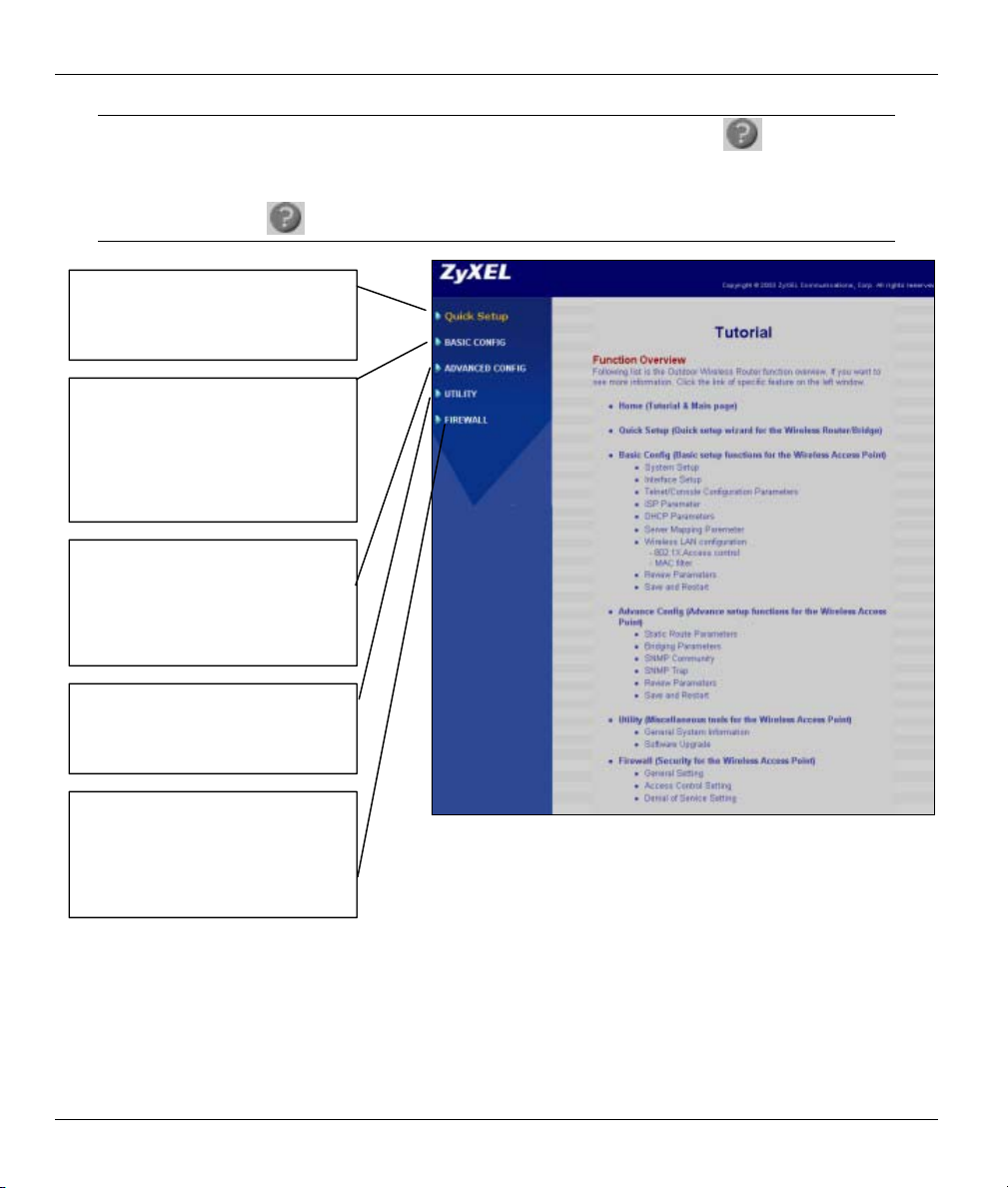
ZyAIR B-5000 User’s Guide
Follow the instructions you see in the Tutorial screen or click the icon (located
in the top right corner of most screens) to view online help.
The
Click Quick Setup for initial
configuration including Operation
Mode, TCP/IP, WIRELESS and
CONFIGURATION REVIEW.
Click BASIC CONFIG to configure
basic features such as System,
Interface, Telnet/Console, ISP,
DHCP, Server Mapping, Wireless
LAN (802.1X Access Control, MAC
Filter), Configuration Review and
SAVE & RESTART.
Click ADVANCED CONFIG to
configure advanced features such
as STATIC ROUTE, BRIDGING,
SNMP COMMUNITY, SNMP TRAP,
CONFIGURATION, OVERVIEW,
SAVE & RESTART.
Click UTILITY to view information
about your ZyAIR, SYSTEM INFO,
SOFTWARE UPGRADE or
WIRELESS LINK INFO.
icon does not appear in the MAIN MENU screen.
Click FIREWALL for GENERAL
Firewall setup and click ACCESS
CONTROL to configure user
management accessibility. Click
ANTI-DENIAL OF SERVICE to
access denial of services setup.
Figure 2-4 Tutorial Screen
2-4 Web Configurator Overview
