
ZyAIR B-420
Wireless LAN Ethernet Adapter and Bridge
Quick Installation Guide
Version 3.50
November 2003
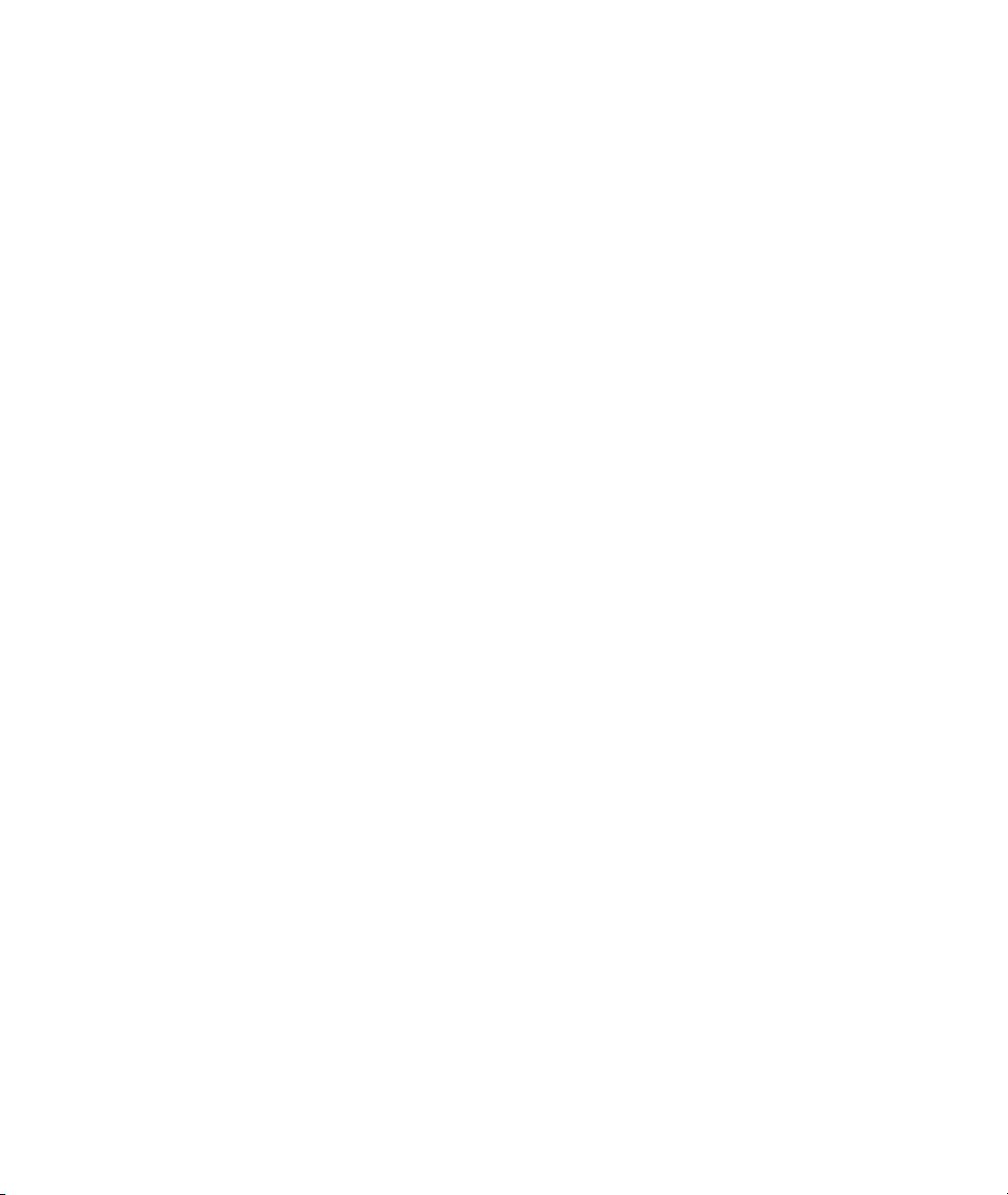
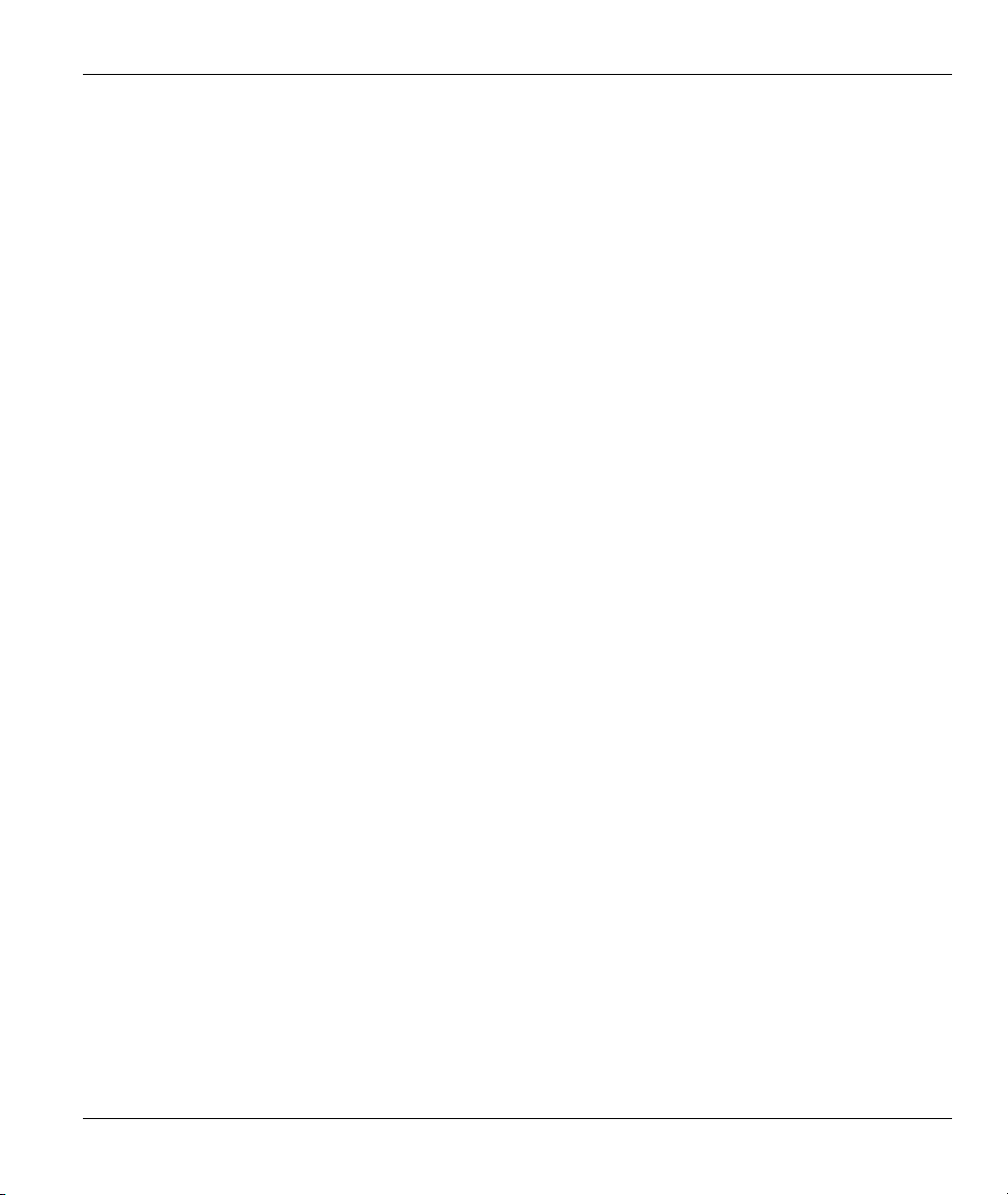
ZyAIR B-420 Wireless LAN Ethernet Adapter and Bridge
Table of Contents
1 Introducing the ZyAIR ................................................................................................................ 4
2 Hardware Connections .............................................................................................................. 4
2.1 Top Panel and Connections...................................................................................................4
2.2 The LED Display.................................................................................................................... 5
3 Set Up Your Computer’s IP Address......................................................................................... 7
3.1 Windows 2000/NT/XP ........................................................................................................... 7
3.2 Testing the Connection to the ZyAIR..................................................................................... 8
4 Accessing the ZyAIR .................................................................................................................. 8
4.1 Accessing the ZyAIR via the Web Configurator .................................................................... 8
4.2 Common Screen Command Buttons................................................................................... 10
5 Key Features ............................................................................................................................. 10
5.1 Power over Ethernet (PoE)...................................................................................................11
5.2 Wireless LAN Overview........................................................................................................11
5.3 Configuring Wireless LAN ....................................................................................................11
Infrastructure........................................................................................................................................11
Ad-Hoc.................................................................................................................................................13
Bridge...................................................................................................................................................15
6 Hardware Installation ............................................................................................................... 17
6.1 Attaching Antennas.............................................................................................................. 17
6.2 Hardware Mounting Installation........................................................................................... 18
7 Troubleshooting ....................................................................................................................... 20
3

ZyAIR B-420 Wireless LAN Ethernet Adapter and Bridge
1 Introducing the ZyAIR
The ZyAIR B-420 is an IEEE 802.11b compliant wireless LAN Ethernet Adapter and Bridge. The drivenfree installation process makes setup easy. You can also configure your ZyAIR through the user-friendly
web configurator or SMT menus. The key features of the ZyAIR are PoE (Power over Ethernet) and the
ability to function in bridge mode. See your User’s Guide for more details on all ZyAIR features.
2 Hardware Connections
2.1 Top Panel and Connections
Figure 1 ZyAIR Top Panel
LABEL DESCRIPTION
ETHERNET For initial configuration use an Ethernet cable to connect a computer (with an Ethernet
card) to this port. The port is auto-negotiating (can connect at 10 or 100Mbps) and autocrossover (automatically adjusts to the type of Ethernet cable you use (straight-through
or crossover)).
RESET You only need to use this button if you’ve forgotten the ZyAIR’s password. It returns the
ZyAIR to the factory defaults (password is 1234 and LAN IP address 192.168.1.11).
Refer to the User’s Guide.
POWER
12VDC
Connect the end of the included power adaptor to this power socket. You only need to
connect the external power adaptor if you are not using PoE. If you simultaneously use
both PoE and the external power adaptor, the ZyAIR will draw power from the PoE
connection only.
Use only the included power adaptor.
4

ZyAIR B-420 Wireless LAN Ethernet Adapter and Bridge
2.2 The LED Display
The PWR and the ZyAIR LEDs turn on when the power is connected. The ETHN LED turns on, if the
ETHERNET port is properly connected. See the ZyAIR Front Panel LED Description table for more
information.
Figure 2 ZyAIR Front Panel
5
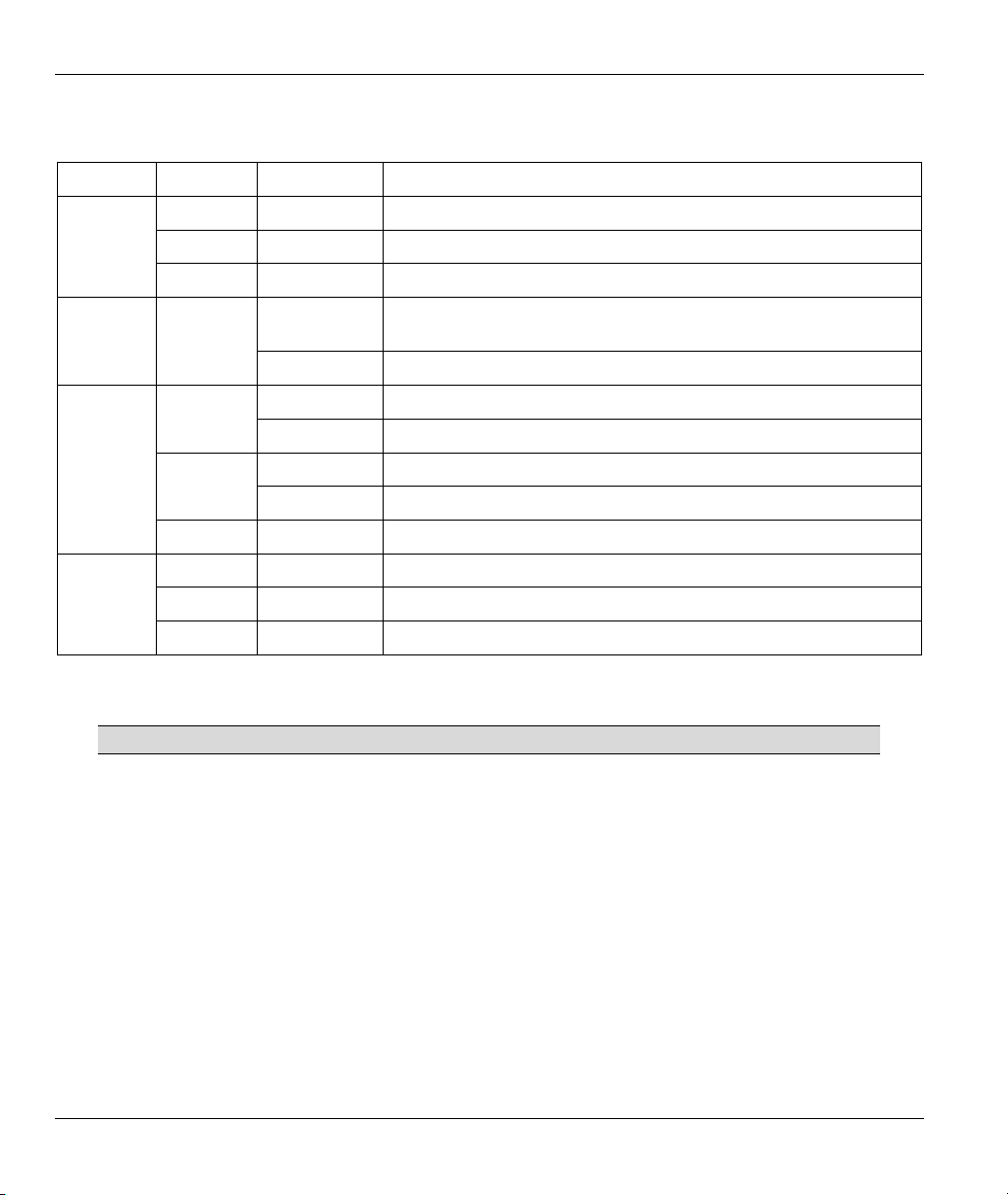
ZyAIR B-420 Wireless LAN Ethernet Adapter and Bridge
Table 1 ZyAIR Front Panel LED Description
LED COLOR STATUS DESCRIPTION
BDG
(SYS)
ETHN
PWR
Red Blinking The ZyAIR is not ready or rebooting.
Green On The ZyAIR has a successful wireless bridge connection.
Off The ZyAIR does not have a wireless bridge connection.
Blinking
(Breathing)
On The ZyAIR is ready, but is not sending/receiving data
On The ZyAIR has a successful 10Mbps Ethernet connection Green
Blinking The ZyAIR is sending/receiving data.
On The ZyAIR has a successful 100Mbps Ethernet connection Orange
Blinking The ZyAIR is sending/receiving data.
Off The ZyAIR does not have a 10/100Mbps Ethernet connection.
Green On The ZyAIR is receiving power from power supply
Orange On The ZyAIR is receiving power over the Ethernet cable
Off The ZyAIR is not receiving power
The ZyAIR is sending/receiving data through the wireless LAN. ZyAIR Blue
To access the ZyAIR, configure your computer’s IP address and subnet mask to be in the same range as the
ZyAIR’s.
The default IP address of the ZyAIR is 192.168.1.11.
6

ZyAIR B-420 Wireless LAN Ethernet Adapter and Bridge
3 Set Up Your Computer’s IP Address
Skip this section if your computer’s IP address is already in the range of
192.168.1.11 ~ 192.168.1.254 with subnet mask 255.255.255.0.
Your computer must have a network card and TCP/IP installed. TCP/IP should already be installed on
computers using Windows NT/2000/XP, Macintosh OS 7 and later operating systems. Refer to the Setting
Up Your Computer’s IP Address appendix in the User’s Guide for other operating systems.
3.1 Windows 2000/NT/XP
1. In Windows XP, click start, Control Panel. In Windows 2000/NT, click Start, Settings,
Control Panel.
2. In Windows XP, click Network Connections.
In Windows 2000/NT, click Network and Dial-up Connections.
3. Right-click Local Area Connection and then click Properties.
4. Select Internet Protocol (TCP/IP) (under the General tab in Win XP) and click Properties.
5. The Internet Protocol TCP/IP Properties
screen opens (the General tab in
Windows XP).
Configure your computer to use a static IP
address, select Use the following IP
address and fill in the IP address
(192.168.1.1 to 192.168.1.254, except
192.168.1.11) and Subnet mask
(255.255.255.0) fields.
6. Leave the Preferred DNS sever and Alternate DNS server fields blank if you do not know the
IP address(es) of the DNS server.
7. Click OK to close the Internet Protocol (TCP/IP) Properties window.
8. Click OK to close the Local Area Connection Properties window.
7
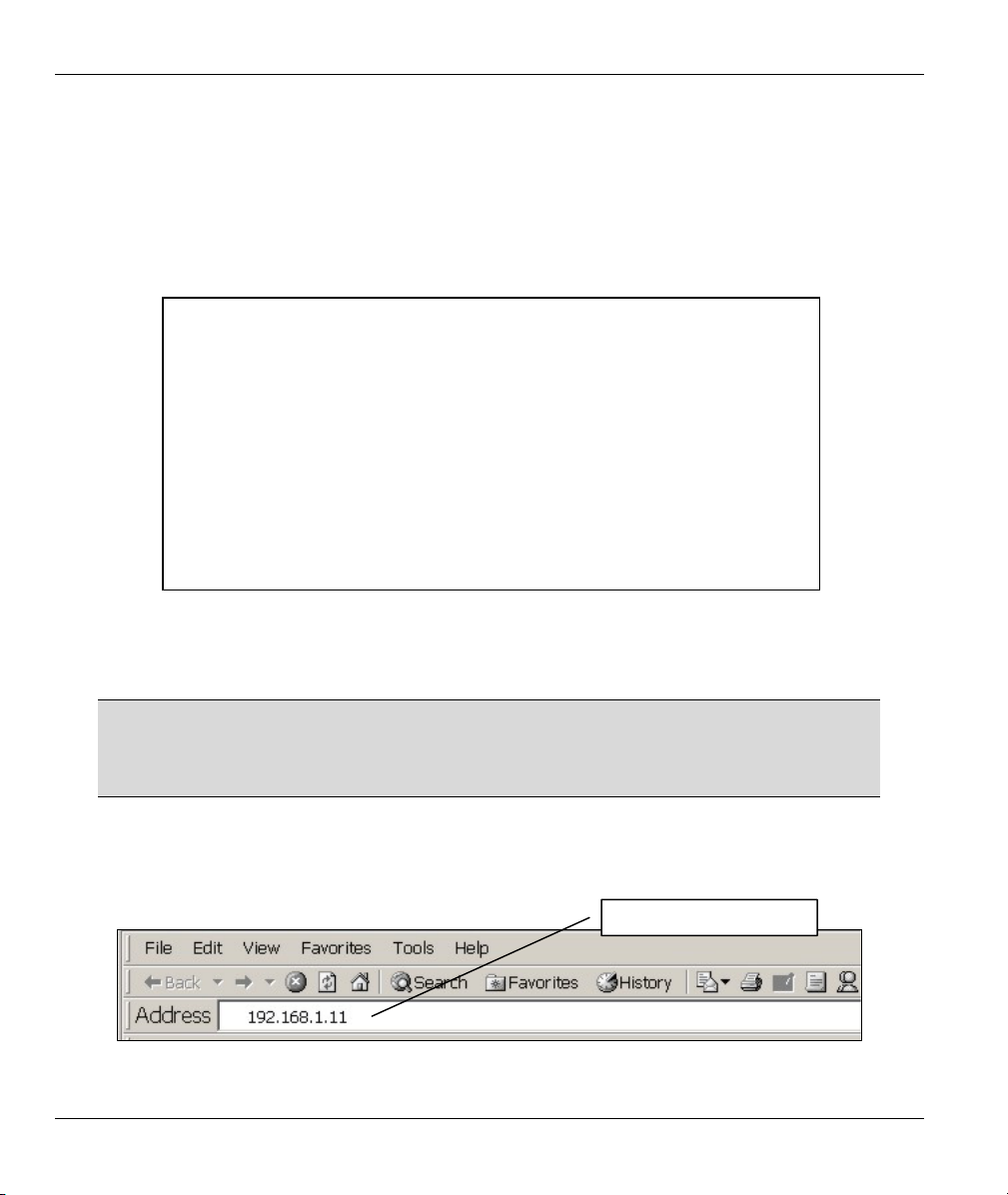
ZyAIR B-420 Wireless LAN Ethernet Adapter and Bridge
3.2 Testing the Connection to the ZyAIR
1. Click Start, (All) Programs, Accessories and then Command Prompt.
2. In the Command Prompt window, type "ping 192.168.1.11” followed by a space and the IP address of
the ZyAIR (192.168.1.11 is the default).
3. Press ENTER. The following screen displays.
Your computer can now communicate with the ZyAIR via the ETHERNET port.
C:\>ping 192.168.1.11
Pinging 192.168.1.11 with 32 bytes of data:
Reply from 192.168.1.11: bytes=32 time=10ms TTL=254
Reply from 192.168.1.11: bytes=32 time<10ms TTL=254
Reply from 192.168.1.11: bytes=32 time<10ms TTL=254
Reply from 192.168.1.11: bytes=32 time<10ms TTL=254
Ping statistics for 192.168.1.11:
Packets: Sent = 4, Received = 4, Lost = 0 (0% loss),
Approximate round trip times in milli-seconds:
Minimum = 0ms, Maximum = 10ms, Average = 2ms
C:\>
4 Accessing the ZyAIR
The Quick Installation Guide shows you how to use the web configurator Wizard
and introduces the ZyAIR’s key features. See your User’s Guide for configuration
details and background information on all ZyAIR features using the SMT (System
Management Terminal) and web configurator.
4.1 Accessing the ZyAIR via the Web Configurator
1. Launch your web browser. Enter “192.168.1.11” as the web site address.
8
Default ZyAIR IP address.

ZyAIR B-420 Wireless LAN Ethernet Adapter and Bridge
2. The default password (“1234”) is already in the password field (in non-readable format). Click
Login to proceed to a screen asking you to change your password. Click Reset to revert to the
default password in the password field.
Default password.
3. It is highly recommended you change the default password! Enter a new password, retype it to
confirm and click Apply; alternatively click Ignore to proceed to the MAIN MENU screen if you
do not want to change the password now.
Change default
password.
4. You should now see the web configurator MAIN MENU screen.
9

ZyAIR B-420 Wireless LAN Ethernet Adapter and Bridge
Use these submenus to configure ZyAIR features.
The ZyAIR automatically times out after five minutes (default) of inactivity.
Simply log back into the ZyAIR if this happens.
4.2 Common Screen Command Buttons
The following table shows common command buttons found on many web configurator screens.
Back
Apply
Reset/Cancel
Click Back to return to the previous screen.
Click Apply to save your changes back to the ZyAIR.
Click Reset or Cancel to begin configuring this screen afresh.
5 Key Features
This section shows you how to configure some of the advanced features of the ZyAIR.
Refer to your User’s Guide for more information on ZyAIR configurations.
10

ZyAIR B-420 Wireless LAN Ethernet Adapter and Bridge
5.1 Power over Ethernet (PoE)
Power over Ethernet (PoE) is the ability to provide power to your ZyAIR via an 8-pin CAT 5 Ethernet
cable, eliminating the need for a nearby power source. An injector or PoE device (not included) is also
needed to supply the Ethernet cable with power. This feature allows increased flexibility in the locating of
your ZyAIR. You only need to connect the external power adaptor if you are not using PoE. If you
simultaneously use both PoE and the external power adaptor, the ZyAIR will draw power from the PoE
connection only.
Figure 3 PoE Installation Example
5.2 Wireless LAN Overview
This section introduces the wireless LAN and some basic configurations. A wireless LAN can be as simple
as two computers with wireless adapters communicating in a peer-to-peer network or as complex as a
number of computers with wireless adapters communicating through access points (APs) which bridge
network traffic to the wired LAN.
5.3 Configuring Wireless LAN
Click WIRELESS under SETUP to open the Wireless screen.
The screen varies according to the operating mode you select.
Infrastructure
An infrastructure network, also called a Basic Service Set (BSS), exists when all communications between
wireless stations or between a wireless station and a wired network client go through one access point (AP).
Intra-BSS traffic is traffic between wireless stations in the BSS.
Select Infrastructure from the Operating Mode drop-down list box to display the screen as shown.
11

ZyAIR B-420 Wireless LAN Ethernet Adapter and Bridge
Figure 4 Wireless LAN
The following table describes the fields in this screen.
Table 2 Wireless LAN
LABEL DESCRIPTION
Operating
Mode
ESSID In this field enter the ESSID of the AP to which you want to associate. To associate to
RTS /CTS
Threshold
Select Infrastructure from the drop-down list.
an ad-hoc network, you must enter the same ESSID as the peer ad-hoc computer.
Enter Any to associate to or roam between any infrastructure wireless networks.
Enter a value between 0 and 2432. The default is 2432.
12

ZyAIR B-420 Wireless LAN Ethernet Adapter and Bridge
Table 2 Wireless LAN
LABEL DESCRIPTION
Fragmentation
Threshold
WEP
Encryption
Authentication
Method
ASCII Select this option to enter ASCII characters as the WEP keys.
Hex Select this option to enter hexadecimal characters as the WEP keys.
Key 1 to
Key 4
Enable
Breathing
LED
Enter a value between 256 and 2432. It is the maximum data fragment size that can be
sent.
Select Disable to allow wireless stations to communicate with the AP without any data
encryption.
Select 64-bit WEP or 128-bit WEP to enable data encryption.
Select Auto, Open System Only or Shared Key Only from the drop-down list box.
This field is N/A if WEP is not activated.
If WEP encryption is activated, the default setting is Auto.
The preceding “0x” is entered automatically.
The WEP keys are used to encrypt data. Both the ZyAIR and the wireless stations must
use the same WEP key for data transmission.
If you chose 64-bit WEP, then enter any 5 ASCII characters or 10 hexadecimal
characters ("0-9", "A-F").
If you chose 128-bit WEP, then enter 13 ASCII characters or 26 hexadecimal
characters ("0-9", "A-F").
You must configure all four keys, but only one key can be activated at any one time.
The default key is key 1.
Select this check box to enable the Breathing LED, also known as the ZyAIR LED.
The blue ZyAIR LED is on when the ZyAIR is on and blinks (or breaths) when data is
being transmitted to/from its wireless stations. Clear the check box to turn this LED off
even when the ZyAIR is on and data is being transmitted/received.
Ad-Hoc
An Ad-hoc network, also called an Independent Basic Service Set (IBSS), is the simplest WLAN
configuration. An Ad-hoc network is defined as two or more computers with wireless adapters within
range of each other that from an independent (wireless) network without the need of an access point (AP).
Select Ad Hoc in the Operating Mode drop-down list box to display the screen as shown.
13

ZyAIR B-420 Wireless LAN Ethernet Adapter and Bridge
Figure 5 Wireless : Ad Hoc
The following table describes the additional fields that display when you select the Ad Hoc operating mode
in the Wireless screen.
Table 3 Wireless : Ad Hoc
LABEL DESCRIPTION
Operating Mode
ESSID In this field enter the ESSID of the peer ad-hoc computer to which you want to
Select Ad Hoc in this field to display the screen.
associate. To associate to an ad-hoc network, you must enter the same ESSID as the
peer ad-hoc computer.
Enter Any to associate to or roam between any infrastructure wireless networks.
14

ZyAIR B-420 Wireless LAN Ethernet Adapter and Bridge
Table 3 Wireless : Ad Hoc
LABEL DESCRIPTION
Choose
Channel ID
Scan Click this button to have the ZyAIR automatically scan for and select a channel with
Set the operating frequency/channel depending on your particular region.
To manually set the ZyAIR to use a channel, select a channel from the drop-down list
box. Click WIRELESS under MAINTENANCE to open the Channel Usage screen to
make sure the channel is not already used by another AP or independent peer-topeer wireless network.
To have the ZyAIR automatically select a channel, click Scan instead.
the least interference.
Bridge
The ZyAIR can function in bridge mode allowing you to wirelessly connect two wired network segments.
You need to know the MAC address of the peer device, which also must be in bridge mode. The wireless
bridge connection is also known as a Wireless Distribution System (WDS).
Click WIRELESS under SETUP. Select Bridge in the Operating Mode drop-down list box to display the
screen as shown.
15
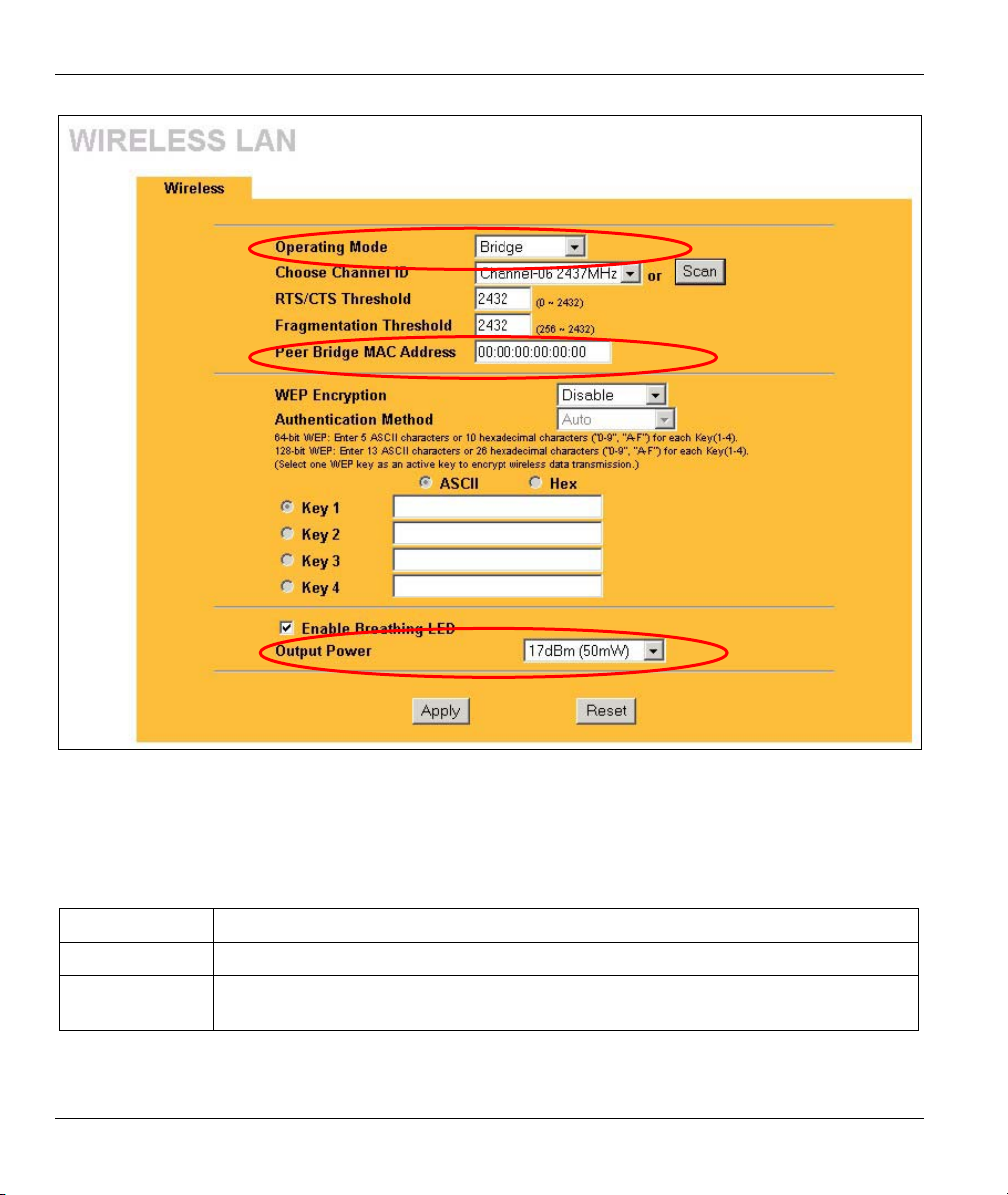
ZyAIR B-420 Wireless LAN Ethernet Adapter and Bridge
Figure 6 Wireless : Bridge
The following table describes the additional fields that display when you select the Bridge operating mode
in the Wireless screen.
Table 4 Wireless : Bridge
LABEL DESCRIPTION
Operating Mode
Peer Bridge
MAC Address
Select Bridge in this field to display the screen as shown in Figure 6.
Type the MAC address in valid MAC address format, that is, six hexadecimal
character pairs, for example, 12:34:56:78:9a:bc.
16

ZyAIR B-420 Wireless LAN Ethernet Adapter and Bridge
Table 4 Wireless : Bridge
LABEL DESCRIPTION
Output Power Set the output power of the ZyAIR in this field. If there is a high density of APs within
an area, decrease the output power of the ZyAIR to reduce interference with other
APs.
The options are 11dBm (12.6mW), 13dBm (20mW), 15dBm (32mW) or 17dBm
(50mW).
6 Hardware Installation
6.1 Attaching Antennas
Follow the steps below to connect the supplied antennas.
1. Locate the antenna connectors on the sides of your ZyAIR.
2. Screw the antennas clockwise onto the antenna connectors. The antennas should be perpendicular
to the ground and parallel to each other.
Make sure the antennas are securely screwed onto the antenna connectors.
Figure 7 Attaching Antennas
17

ZyAIR B-420 Wireless LAN Ethernet Adapter and Bridge
6.2 Hardware Mounting Installation
In general, the best location for the access point is at the center of your intended wireless coverage area. For
better performance, mount the ZyAIR high up free of obstructions.
Free-standing
Place your ZyAIR on a flat, level surface (on a desk or shelf) that is strong enough to support the weight of
the ZyAIR with connection cables.
Wall-mounted
Follow the steps to attach your ZyAIR to a wall.
1. Locate a high position on the wall that is free of obstructions.
2. Connect two screws (not included) in the wall 60mm apart. You can use the diagram at the end of
this guide to help you mark the screw holes correctly. Use screws with 6mm ~ 8mm (0.24" ~
0.31") wide heads. Do not screw the screws all the way in to the wall. Leave a small gap between
the head of the screw and the wall. The gap must be big enough for the screw heads to slide into
the screw slots and the connection cables to run down the back of the ZyAIR.
Make sure the screws are securely fixed to the wall and strong enough to hold
the weight of the ZyAIR with the connection cables.
3. Adjust the cables.
a. Run the connection cables down the back of the ZyAIR as shown in the following figure.
OR:
b. Run the connection cables upward and along the edge of the ceiling.
Figure 8 Run the Cables Down the Back of the ZyAIR
18

ZyAIR B-420 Wireless LAN Ethernet Adapter and Bridge
Figure 9 Run the Cables Upward
4. Align the holes on the back of the ZyAIR with the screws on the wall. Hang the ZyAIR on the
screws.
Figure 10 Wall Mounting the ZyAIR
19

ZyAIR B-420 Wireless LAN Ethernet Adapter and Bridge
7 Troubleshooting
PROBLEM CORRECTIVE ACTION
The PWR LED is
off.
Unplug the power adaptor and plug it in again. If the error persists, you may have a
The ETHN LED is
off.
I cannot access
the web
configurator.
Make sure you are using the correct power adaptor and the power adaptor is
plugged into an appropriate power supply.
hardware problem. In this case, you should contact your vendor.
Check the cable connection to the ZyAIR ETHERNET port.
Make sure your computer’s network card is working properly.
Make sure the IP addresses and subnet masks of the ZyAIR and the computer are
in the same IP address range. (For example, if the ZyAIR is using the default IP
address and subnet mask, check that the IP address of the computer is in the range
192.168.1.11 ~192.168.1.254, except 192.168.1.11, and the subnet mask is
255.255.255.0). Refer to the Setting Up Your Computer’s IP Address section.
If you changed the ZyAIR default IP address, then enter the new IP address as the
web site address.
The default password is “1234”. If you have changed the password and have now
forgotten it, you will need to reset the ZyAIR. Refer to the User’s Guide for how to
use the RESET button.
20
