Page 1

ZyAIR
Wireless LAN Utility
User's Guide
Version 2.00
September 2003
Page 2
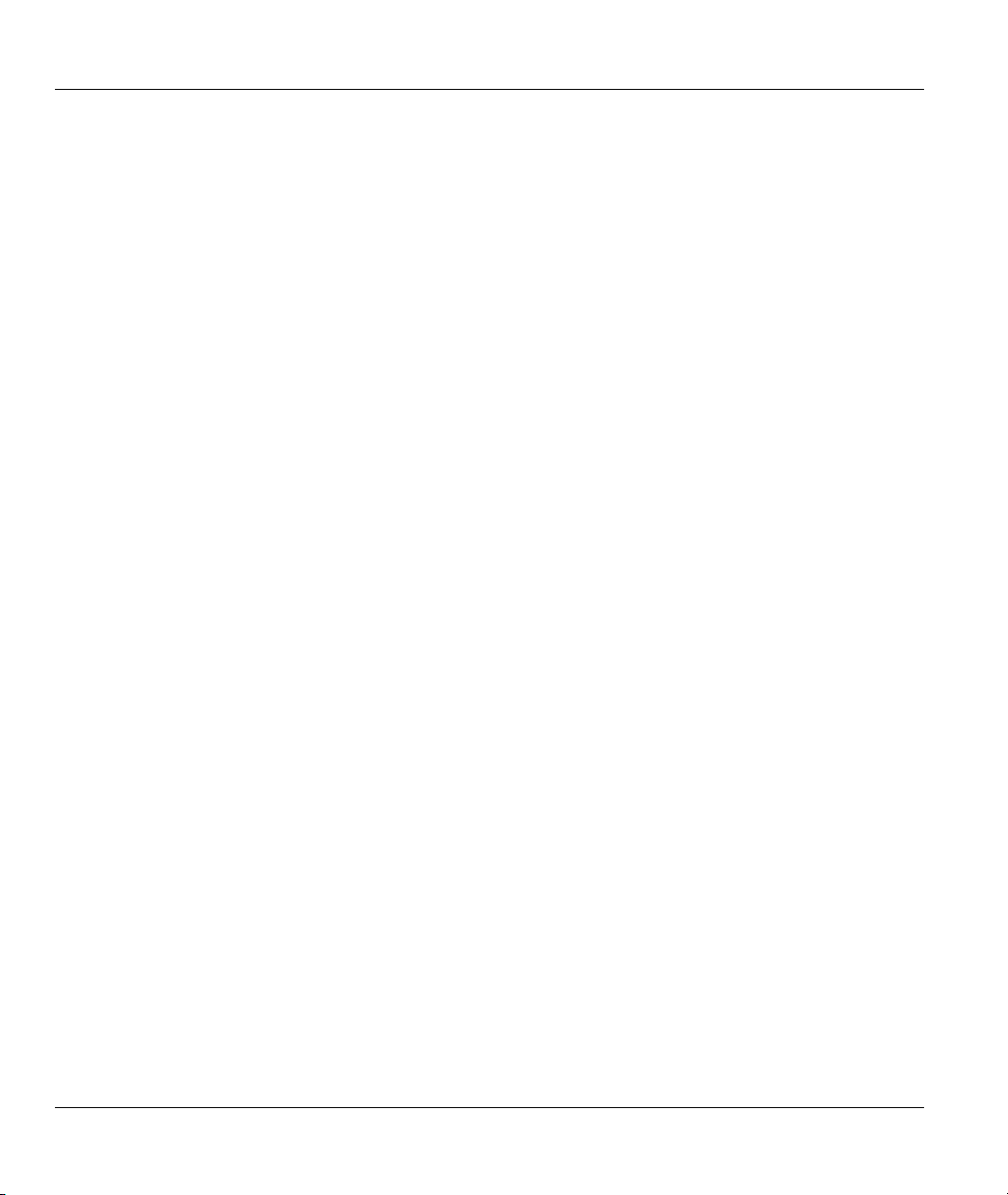
ZyAIR Wireless LAN Utility
Copyright
Copyright ©2003 by ZyXEL Communications Corporation
The contents of this publication may not be reproduced in any part or as a whole, transcribed, stored in a
retrieval system, translated into any language, or transmitted in any form or by any means, electronic,
mechanical, magnetic, optical, chemical, photocopying, manual, or otherwise, without the prior written
permission of ZyXEL Communications Corporation.
Published by ZyXEL Communications Corporation. All rights reserved.
Disclaimer
ZyXEL does not assume any liability arising out of the application or use of any products, or software
described herein. Neither does it convey any license under its patent rights nor the patents' rights of others.
ZyXEL further reserves the right to make changes in any products described herein without notice. This
publication is subject to change without notice.
Trademarks
Trademarks mentioned in this publication are used for identification purposes only and may be properties
of their respective owners.
ii Copyright
Page 3
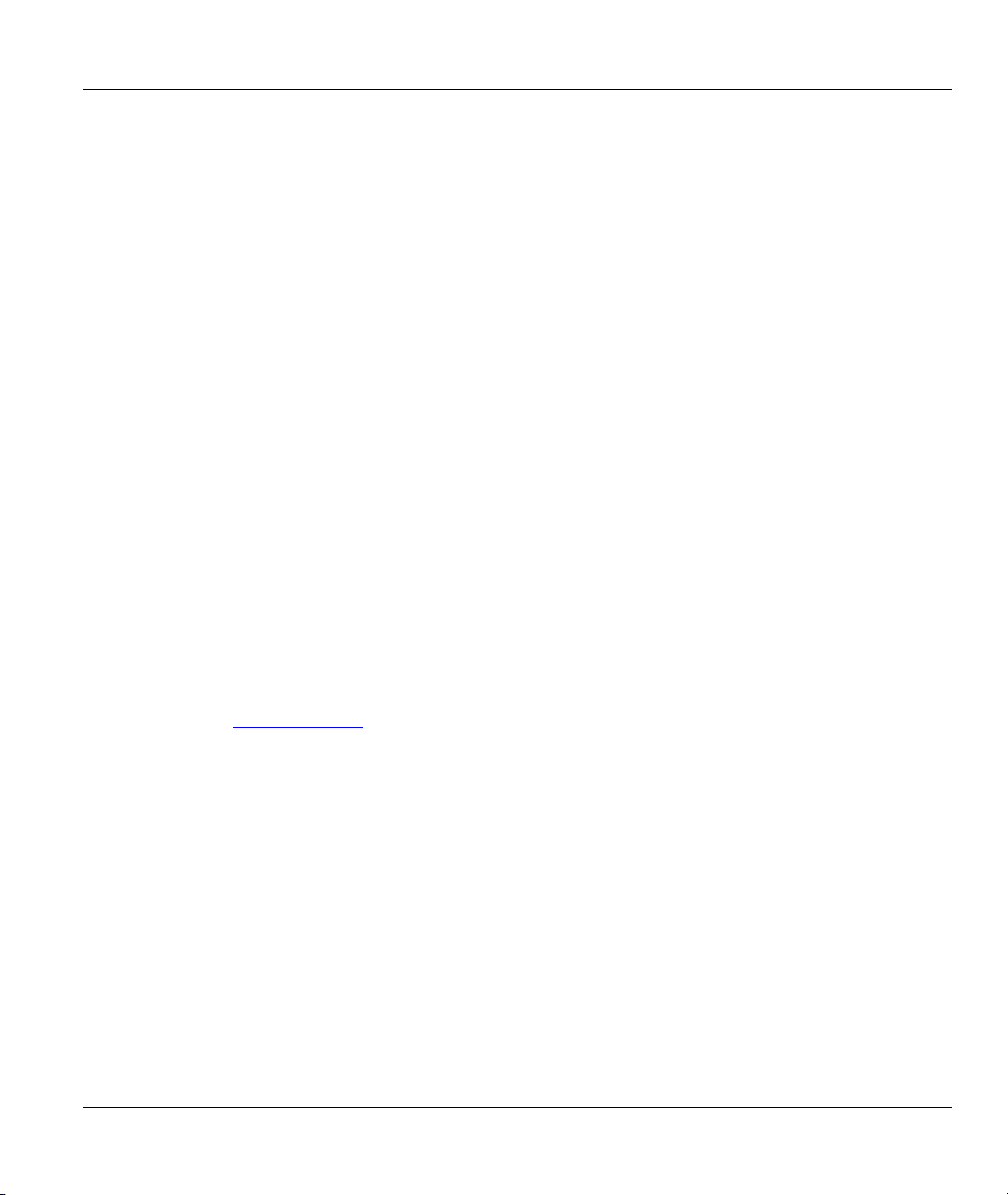
ZyAIR Wireless LAN Utility
ZyXEL Limited Warranty
ZyXEL warrants to the original end user (purchaser) that this product is free from any defects in materials
or workmanship for a period of up to one (1) year from the date of purchase. During the warranty period
and upon proof of purchase, should the product have indications of failure due to faulty workmanship
and/or materials, ZyXEL will, at its discretion, repair or replace the defective products or components
without charge for either parts or labor and to whatever extent it shall deem necessary to restore the product
or components to proper operating condition. Any replacement will consist of a new or re-manufactured
functionally equivalent product of equal value, and will be solely at the discretion of ZyXEL. This warranty
shall not apply if the product is modified, misused, tampered with, damaged by an act of God, or subjected
to abnormal working conditions.
NOTE
Repair or replacement, as provided under this warranty, is the exclusive remedy of the purchaser. This
warranty is in lieu of all other warranties, express or implied, including any implied warranty of
merchantability or fitness for a particular use or purpose. ZyXEL shall in no event be held liable for
indirect or consequential damages of any kind of character to the purchaser.
To obtain the services of this warranty, contact ZyXEL's Service Center for your Return Material
Authorization (RMA) number. Products must be returned Postage Prepaid. It is recommended that the unit
be insured when shipped. Any returned products without proof of purchase or those with an out-dated
warranty will be repaired or replaced (at the discretion of ZyXEL) and the customer will be billed for parts
and labor. All repaired or replaced products will be shipped by ZyXEL to the corresponding return address,
Postage Paid. This warranty gives you specific legal rights, and you may also have other rights that vary
from country to country.
Online Registration
Register online at www.zyxel.com
.for free future product updates and information.
ZyXEL Limited Warranty iii
Page 4
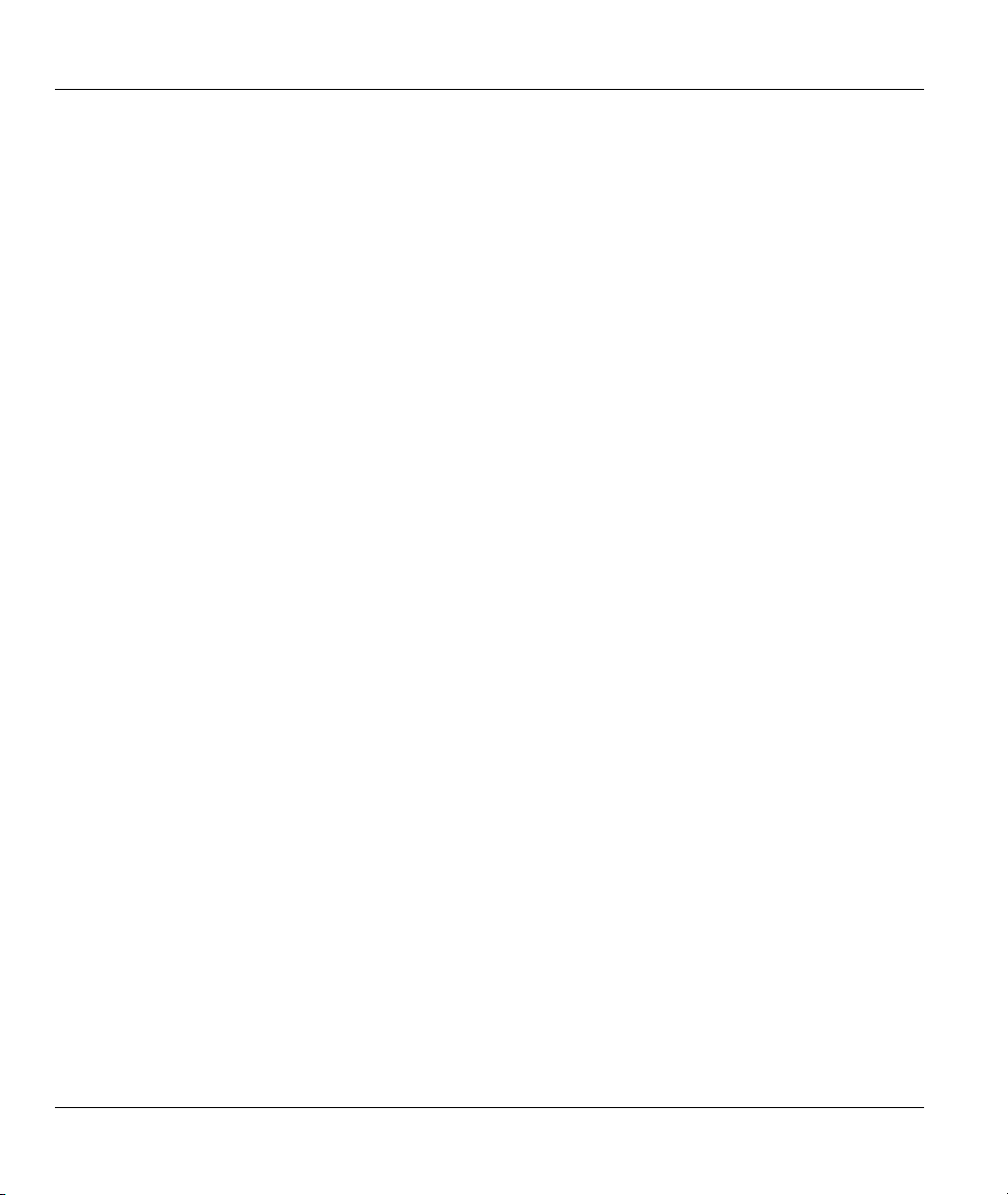
ZyAIR Wireless LAN Utility
Information for Canadian Users
The Industry Canada label identifies certified equipment. This certification means that the equipment meets
certain telecommunications network protective operation and safety requirements. The Industry Canada
does not guarantee that the equipment will operate to a user's satisfaction.
Before installing this equipment, users should ensure that it is permissible to be connected to the facilities
of the local telecommunications company. The equipment must also be installed using an acceptable
method of connection. In some cases, the company's inside wiring associated with a single line individual
service may be extended by means of a certified connector assembly. The customer should be aware that
compliance with the above conditions may not prevent degradation of service in some situations.
Repairs to certified equipment should be made by an authorized Canadian maintenance facility designated
by the supplier. Any repairs or alterations made by the user to this equipment, or equipment malfunctions,
may give the telecommunications company cause to request the user to disconnect the equipment.
For their own protection, users should ensure that the electrical ground connections of the power utility,
telephone lines, and internal metallic water pipe system, if present, are connected together. This precaution
may be particularly important in rural areas.
Caution
Users should not attempt to make such connections themselves, but should contact the appropriate
electrical inspection authority, or electrician, as appropriate.
Note
This digital apparatus does not exceed the Class A limits for radio noise emissions from digital apparatus
set out in the radio interference regulations of Industry.
iv Information for Canadian Users
Page 5
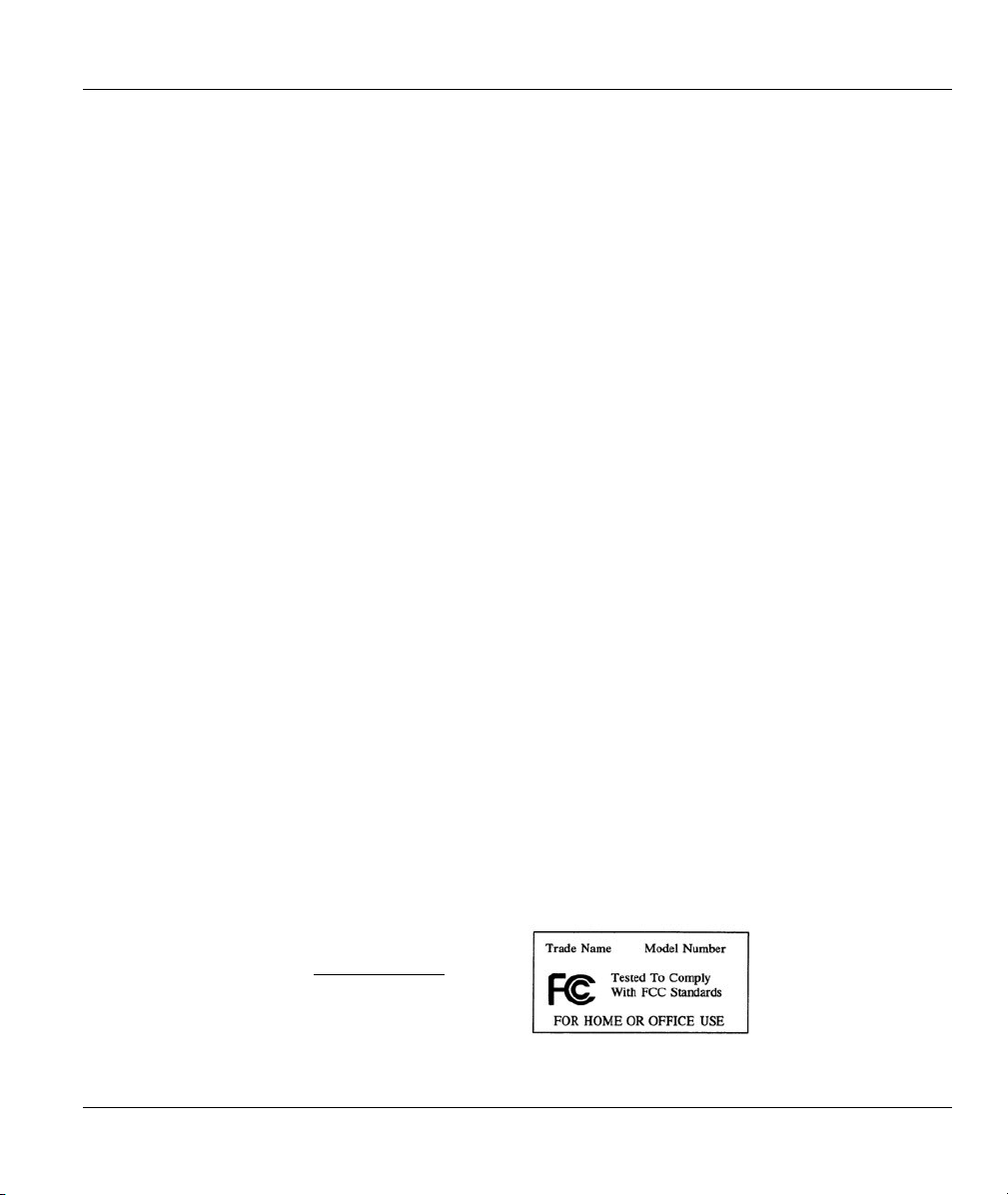
ZyAIR Wireless LAN Utility
Federal Communications Commission
(FCC) Interference Statement
The Wireless LAN Adapter has been tested to the FCC exposure requirements (Specific Absorption Rate).
The device complies with Part 15 of FCC rules. Operation is subject to the following two conditions:
• This device may not cause harmful interference.
• This device must accept any interference received, including interference that may cause undesired
operations.
This equipment has been tested and found to comply with the limits for a Class B digital device pursuant to
Part 15 of the FCC Rules. These limits are designed to provide reasonable protection against harmful
interference in a commercial environment. This equipment generates, uses, and can radiate radio frequency
energy, and if not installed and used in accordance with the instructions, may cause harmful interference to
radio communications.
If this equipment does cause harmful interference to radio/television reception, which can be determined by
turning the equipment off and on, the user is encouraged to try to correct the interference by one or more of
the following measures:
1. Reorient or relocate the receiving antenna.
2. Increase the separation between the equipment and the receiver.
3. Connect the equipment into an outlet on a circuit different from that to which the receiver is connected.
4. Consult the dealer or an experienced radio/TV technician for help.
Notice 1
Changes or modifications not expressly approved by the party responsible for compliance could void the
user's authority to operate the equipment.
Caution
1. To comply with FCC RF exposure compliance requirements, a separation distance of at least 20 cm
must be maintained between the antenna of this device and all persons.
2. This Transmitter must not be co-located or operating in conjunction with any other antenna or
transmitter
Certifications
Refer to the product page at www.zyxel.com
FCC Statement v
.
Page 6
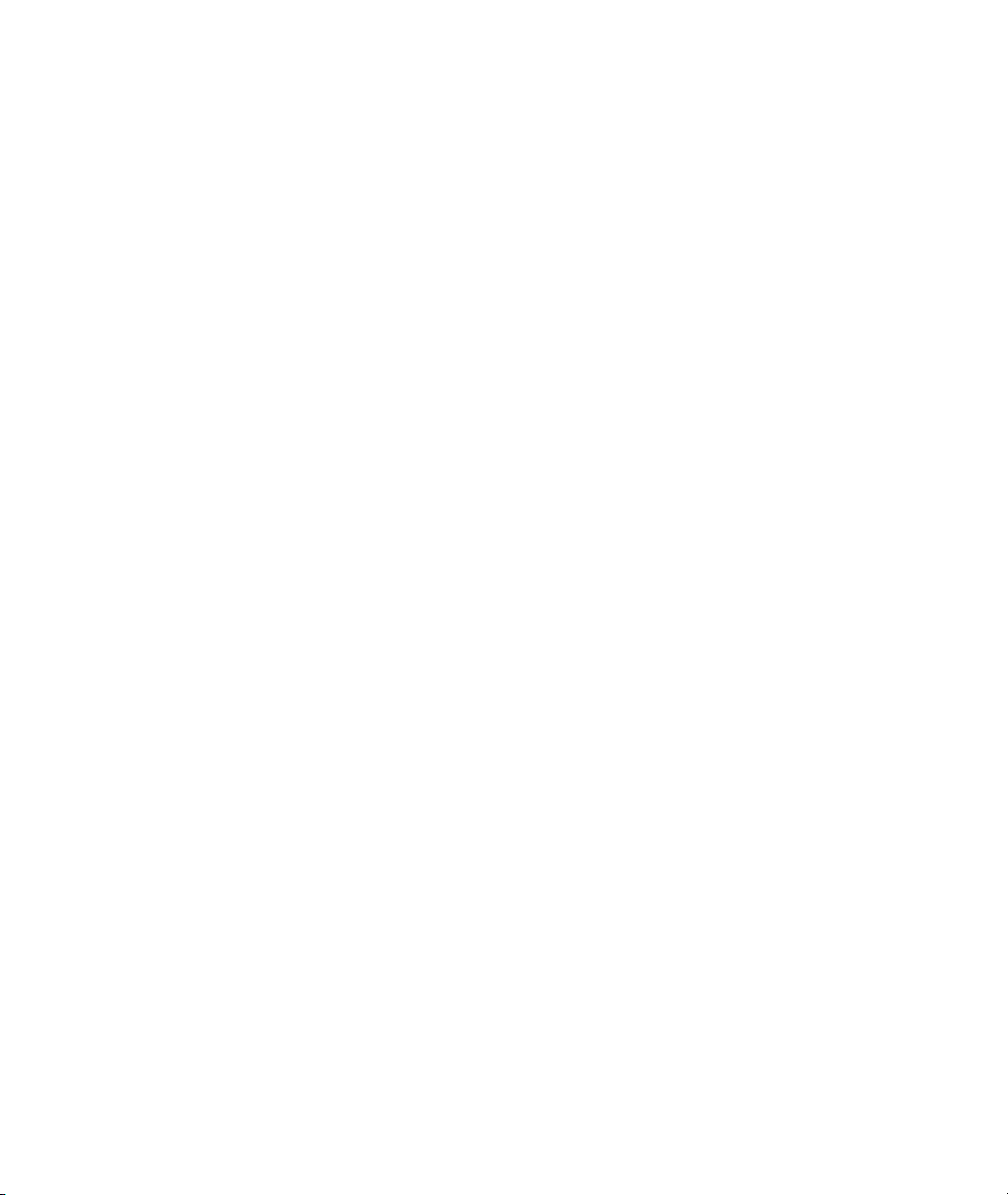
Page 7

ZyAIR Wireless LAN Utility
Customer Support
When contacting your Customer Support Representative, please have the following information ready:
Product model and serial number.
Warranty Information.
Date you received your product.
Brief description of the problem and the steps you took to solve it.
METHOD
LOCATION
WORLDWIDE
AMERICA
E-MAIL
SUPPORT/SALES
support@zyxel.com.tw
sales@zyxel.com.tw
support@zyxel.com +1-800-255-4101 www.us.zyxel.com NORTH
sales@zyxel.com
support@zyxel.dk +45-3955-0700 www.zyxel.dk SCANDINAVIA
sales@zyxel.dk
support@zyxel.de +49-2405-6909-0 www.zyxel.de GERMANY
sales@zyxel.de
+886-3-578-2439 ftp.europe.zyxel.com
ftp.zyxel.com
+45-3955-0707 ftp.zyxel.dk
+49-2405-6909-99
TELEPHONE/FAX WEB SITE/ FTP SITE REGULAR MAIL
+886-3-578-3942 www.zyxel.com
www.europe.zyxel.com
ZyXEL Communications
Corp., 6 Innovation Road II,
Science-Based Industrial Park,
Hsinchu 300, Taiwan
ZyXEL Communications A/S,
Columbusvej 5, 2860
Soeborg, Denmark
ZyXEL Deutschland GmbH.
Adenauerstr. 20/A2 D-52146
Wuerselen, Germany
Customer Support vii
Page 8
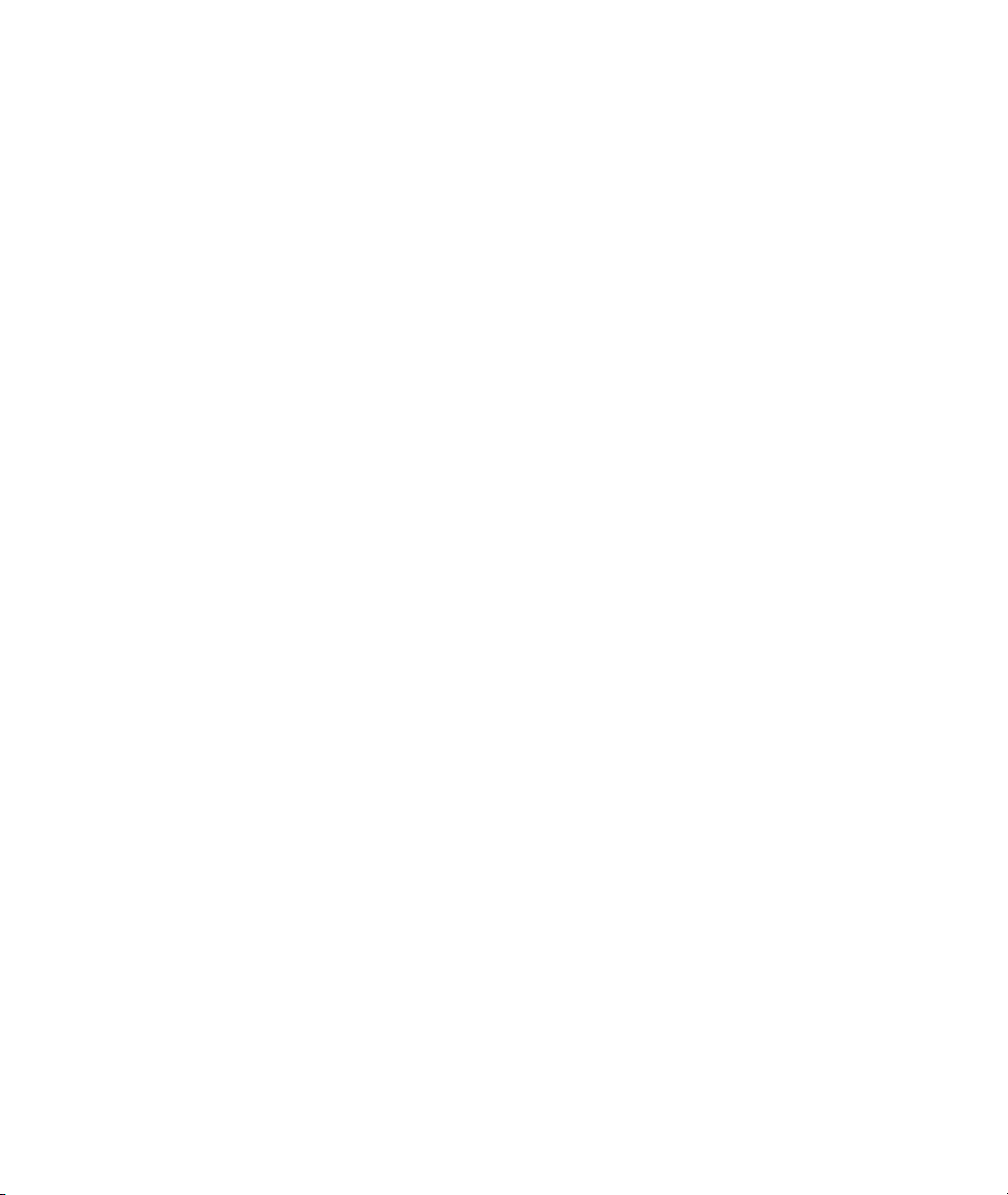
Page 9
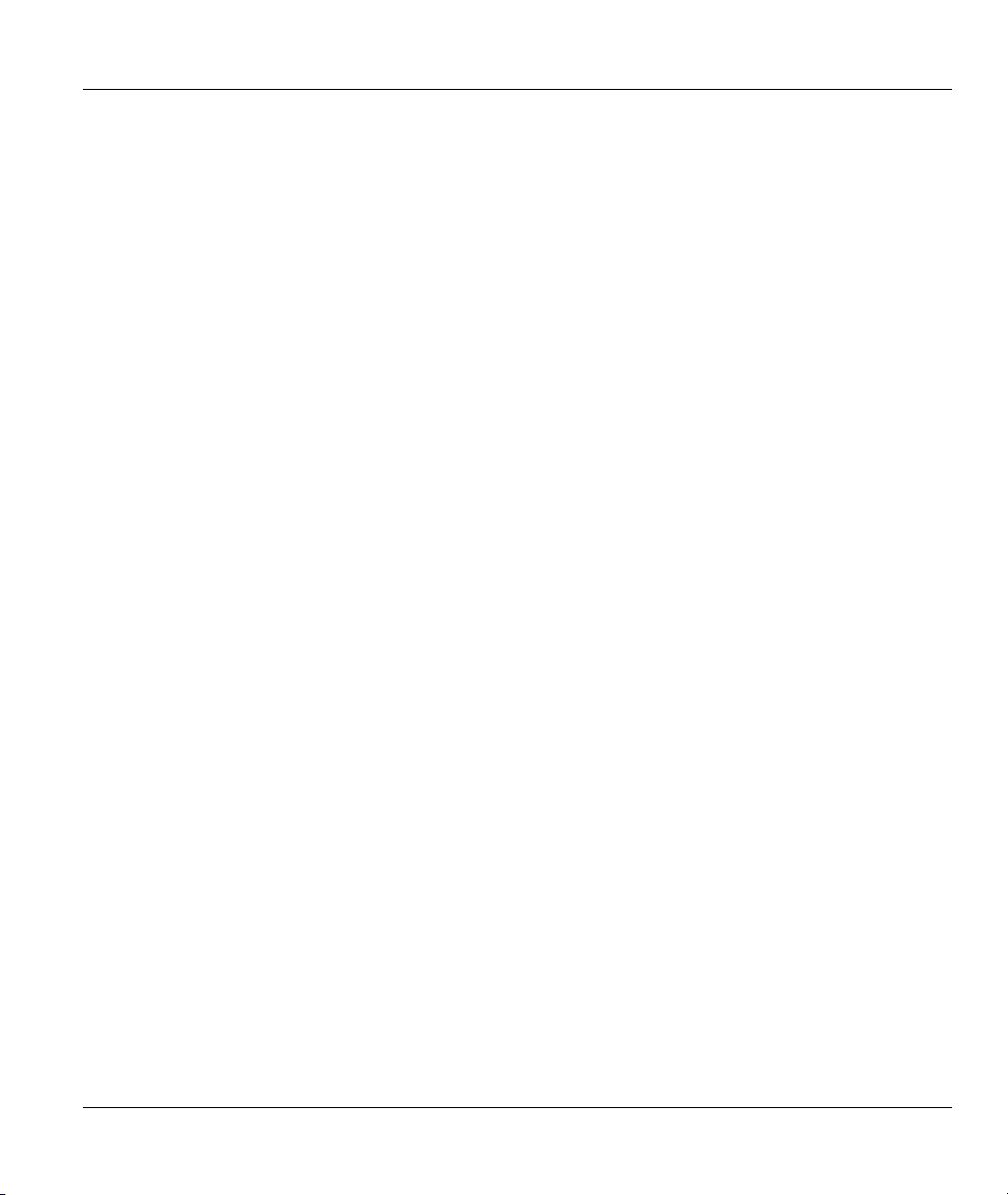
ZyAIR Wireless LAN Utility
Table of Contents
Copyright.......................................................................................................................................................ii
ZyXEL Limited Warranty ..........................................................................................................................iii
Information for Canadian Users.................................................................................................................iv
Federal Communications Commission (FCC) Interference Statement....................................................v
Customer Support.......................................................................................................................................vii
List of Figures...............................................................................................................................................xi
List of Tables ...............................................................................................................................................xii
Preface.........................................................................................................................................................xiii
Chapter 1 Wireless Network Basics .........................................................................................................1-1
1.1 Introduction..................................................................................................................................1-1
1.2 Benefits of a Wireless LAN .........................................................................................................1-1
1.3 Applications .................................................................................................................................1-1
1.3.1 Ad-hoc..................................................................................................................................1-1
1.3.2 Infrastructure........................................................................................................................1-2
Chapter 2 Disable Windows XP Wireless LAN Configuration Tool.....................................................2-1
Chapter 3 Using the ZyAIR Utility...........................................................................................................3-1
3.1 Accessing the ZyAIR Utility........................................................................................................3-1
3.2 Viewing Current Configuration ...................................................................................................3-1
3.2.1 Common Screen Command Buttons....................................................................................3-3
3.3 The About Screen.........................................................................................................................3-3
3.4 Wireless LAN Parameters............................................................................................................3-4
3.4.1 SSID.....................................................................................................................................3-5
3.4.2 Channel ................................................................................................................................3-5
3.4.3 Transmission Rate (Tx Rate)................................................................................................3-5
3.5 Wireless Network Type................................................................................................................3-5
3.5.1 Ad-Hoc (IBSS).....................................................................................................................3-5
3.5.2 Infrastructure........................................................................................................................3-6
3.6 Roaming.......................................................................................................................................3-7
3.7 The Site Survey Screen ................................................................................................................3-8
3.7.1 Connecting to a Network....................................................................................................3-10
3.8 Configuring the ZyAIR Wireless Parameters.............................................................................3-10
3.9 Network Configuration Profile Setting ......................................................................................3-12
3.9.1 Resetting to Factory Default Values ..................................................................................3-12
3.9.2 Saving the Current Setting to a Profile...............................................................................3-12
3.9.3 Using a Pre-configured Profile...........................................................................................3-13
3.9.4 Deleting a Profile ...............................................................................................................3-13
Chapter 4 Wireless LAN Security ............................................................................................................4-1
4.1 Introduction..................................................................................................................................4-1
4.2 Data Encryption with WEP..........................................................................................................4-1
Table of Contents ix
Page 10

ZyAIR Wireless LAN Utility
4.2.1 Configuring the WEP Encryption on the ZyAIR................................................................. 4-1
Chapter 5 Advanced Configuration.........................................................................................................5-1
5.1 Overview......................................................................................................................................5-1
5.1.1 Threshold Control................................................................................................................ 5-1
5.1.2 Authentication Mode ...........................................................................................................5-2
5.1.3 Preamble Type ..................................................................................................................... 5-2
5.2 The Advanced Screen ..................................................................................................................5-3
Chapter 6 Removing and Upgrading the ZyAIR Utility ........................................................................ 6-1
6.1 Removing the ZyAIR Utility .......................................................................................................6-1
6.2 Upgrading the ZyAIR Utility....................................................................................................... 6-1
Chapter 7 Troubleshooting.......................................................................................................................7-1
7.1 Problems Starting the ZyAIR Utility Program.............................................................................7-1
7.2 Problems Communicating With Other Computers ......................................................................7-2
7.3 Problem with the Link Status....................................................................................................... 7-2
Index ............................................................................................................................................................. A
x Table of Contents
Page 11
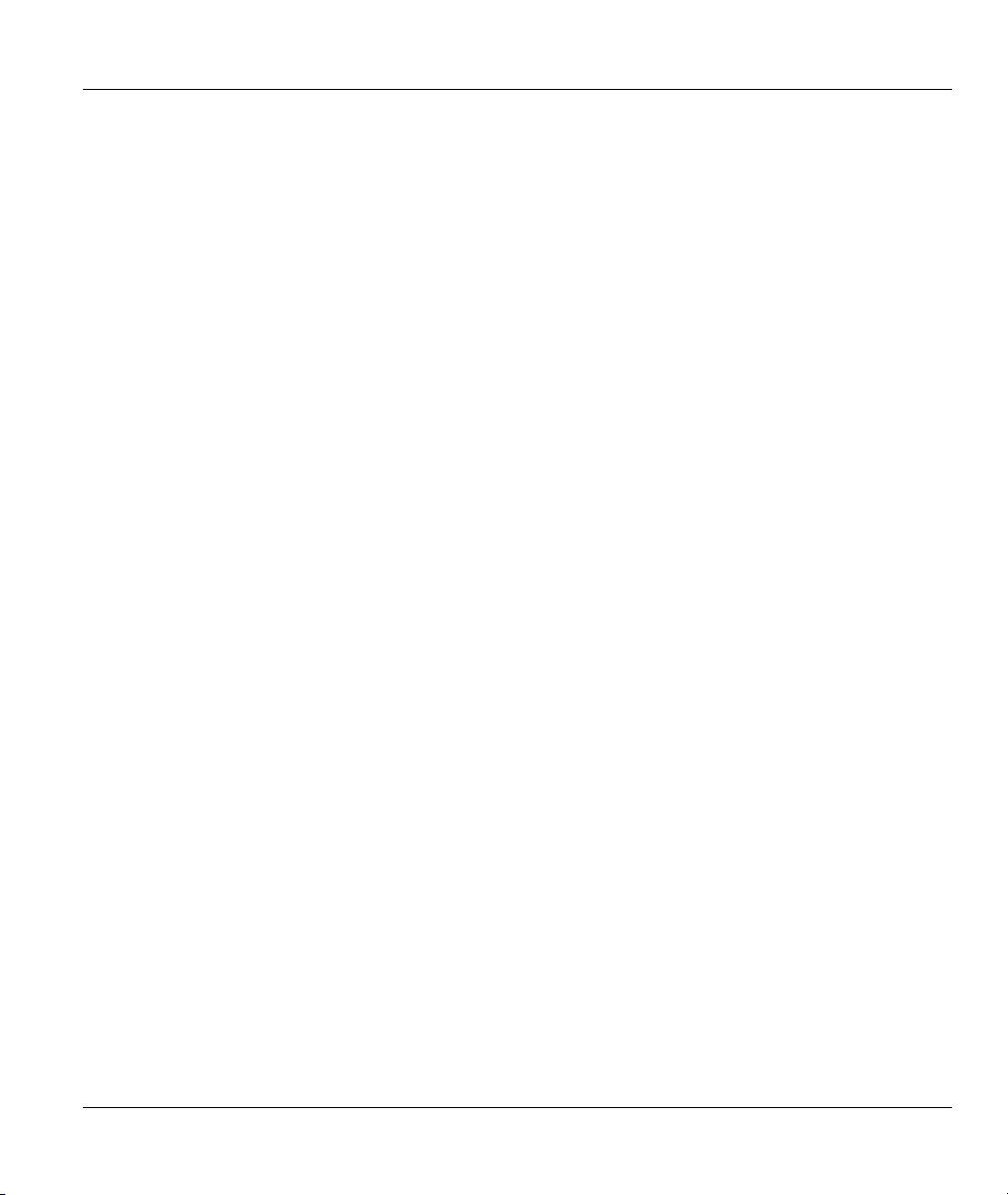
ZyAIR Wireless LAN Utility
List of Figures
Figure 1-1 Ad-hoc Application Example 1 ..................................................................................................1-2
Figure 1-2 Infrastructure Application Example............................................................................................1-2
Figure 2-1 Windows XP: System Tray Icon.................................................................................................2-1
Figure 2-2 Windows XP: Wireless Network Connection Status ..................................................................2-2
Figure 2-3 Windows XP: Connect to Wireless Network..............................................................................2-2
Figure 2-4 Windows XP: Wireless Network Connection Properties............................................................2-3
Figure 3-1 ZyAIR Utility: System Tray Icon...............................................................................................3-1
Figure 3-2 ZyAIR Utility: Link Info............................................................................................................3-2
Figure 3-3 ZyAIR Utility: About .................................................................................................................3-4
Figure 3-4 Ad-hoc Network Example..........................................................................................................3-6
Figure 3-5 BSS Example..............................................................................................................................3-6
Figure 3-6 Infrastructure Network Example ................................................................................................3-7
Figure 3-7 Roaming Example......................................................................................................................3-8
Figure 3-8 ZyAIR Utility: Site Survey.........................................................................................................3-9
Figure 3-9 Site Survey Warning.................................................................................................................3-10
Figure 3-10 ZyAIR Utility: Configuration.................................................................................................3-11
Figure 4-1 ZyAIR Utility: WEP Encryption ................................................................................................4-2
Figure 5-1 RTS Threshold............................................................................................................................5-1
Figure 5-2 ZyAIR Utility: Advanced ...........................................................................................................5-3
List of Figures xi
Page 12
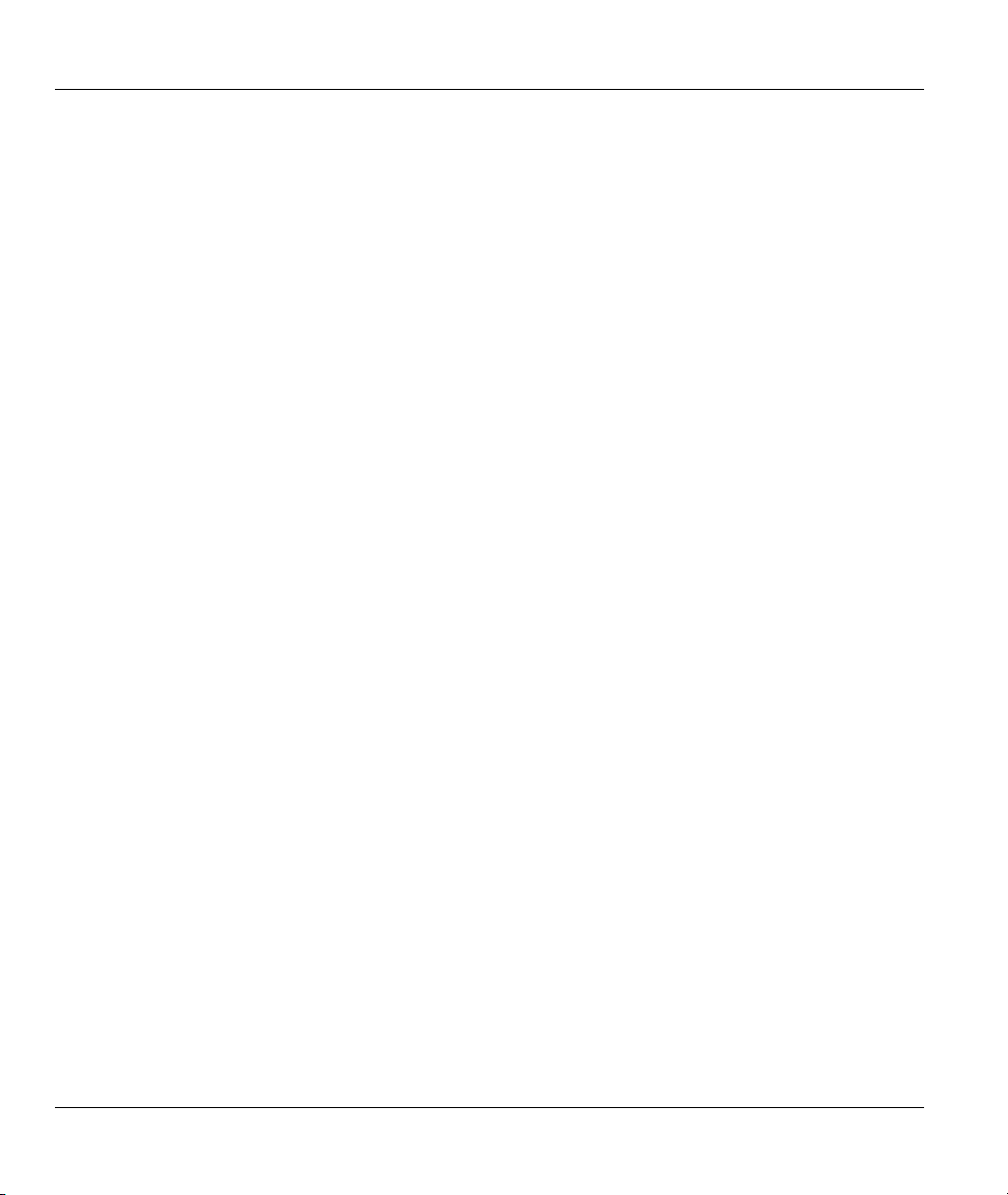
ZyAIR Wireless LAN Utility
List of Tables
Table 3-1 ZyAIR Utility: System Tray Icon ................................................................................................3-1
Table 3-2 ZyAIR Utility: Link Info .............................................................................................................3-2
Table 3-3 Common Screen Command Buttons............................................................................................3-3
Table 3-4 ZyAIR Utility: About................................................................................................................... 3-4
Table 3-5 ZyAIR Utility: Site Survey .......................................................................................................... 3-9
Table 3-6 Color Indicator for Link Quality/Link Strength.........................................................................3-10
Table 3-7 ZyAIR Utility: Configuration .................................................................................................... 3-11
Table 4-1 ZyAIR Utility: WEP Encryption..................................................................................................4-2
Table 5-1 ZyAIR Utility: Advanced ............................................................................................................5-4
Table 7-1 Troubleshooting Starting ZyAIR Utility Program .......................................................................7-1
Table 7-2 Troubleshooting Communication Problems ................................................................................7-2
Table 7-3 Troubleshooting Link Quality......................................................................................................7-2
xii List of Tables
Page 13

ZyAIR Wireless LAN Utility
Preface
Congratulations on the purchase of your new ZyAIR!
About This User's Guide
A practical and comprehensive tool, this manual provides information about the ZyAIR Wireless LAN
Utility. Familiarize yourself with the Syntax Conventions listed for better and faster understanding.
This guide is for both ZyAIR B-120 and B-220 that use the ZyAIR Wireless LAN Utility for configuration,
thus the model name shown in the screens may vary from what you actually purchased.
Syntax Conventions
• “Type” or “Enter” means for you to type one or more characters. "Select" or "Choose" means for
you to use one of the predefined choices.
• Window and command choices are in Bold Times New Roman font. Predefined field choices are
in Bold Arial font.
• The ZyXEL ZyAIR wireless adaptor is referred to as the ZyAIR in this guide.
• The ZyAIR Wireless LAN Utility may be referred to as the ZyAIR Utility in this guide.
Related Documentation
Support Disk
Refer to the included CD for support documents and device drivers.
Quick Installation Guide
Our Quick Installation Guide is designed to help you get your ZyAIR up and running right away.
It contains a detailed easy-to-follow connection diagram and information on installing your
ZyAIR.
ZyXEL Glossary and Web Site
Please refer to www.zyxel.com
documentation.
User Guide Feedback
Help us help you! E-mail all User’s Guide-related comments, questions or suggestions for improvement to
techwriters@zyxel.com.tw or send regular mail to The Technical Writing Team, ZyXEL Communications
Corp., 6 Innovation Road II, Science-Based Industrial Park, Hsinchu, 300, Taiwan. Thank you!
for an online glossary of networking terms and additional support
Preface xiii
Page 14

Page 15

ZyAIR Wireless LAN Utility
Chapter 1
Wireless Network Basics
This chapter gives you an overview of what a wireless network is, its advantages and
applications.
1.1 Introduction
A wireless LAN (WLAN) provides a flexible data communication system that you can use to access
various services (navigating the Internet, email, printer services, etc.) on the wired network without
additional expensive network cabling infrastructure. In effect, a wireless LAN environment provides you
the freedom to stay connected to the wired network while moving in the coverage area.
1.2 Benefits of a Wireless LAN
Access to network services in areas otherwise hard or expensive to wire, such as historical
buildings, buildings with asbestos materials and classrooms.
Doctors and nurses can access a complete patient’s profile on a handheld or notebook computer
upon entering a patient’s room.
It allows flexible workgroups a lower total cost of ownership for networks that are frequently
reconfigured.
Conference room users can access the network as they move from meeting to meeting- accessing
up-to-date information that facilitates the ability to communicate decisions “on the fly”.
It provides campus-wide networking coverage, allowing enterprises the roaming capability to set
up easy-to-use wireless networks that transparently covers an entire campus.
1.3 Applications
Unlike wired networks, you can set up wireless networks in two different modes: infrastructure and ad-hoc.
Set up your wireless network depending on your network needs. The following sections describe each
network mode.
1.3.1 Ad-hoc
An ad-hoc network consists of two or more computers communicating with one another through the
wireless network. No access points (APs) or existing wired networks are needed. An access point acts as a
bridge between the wireless and wired networks
Wireless Network Basics 1-1
Page 16
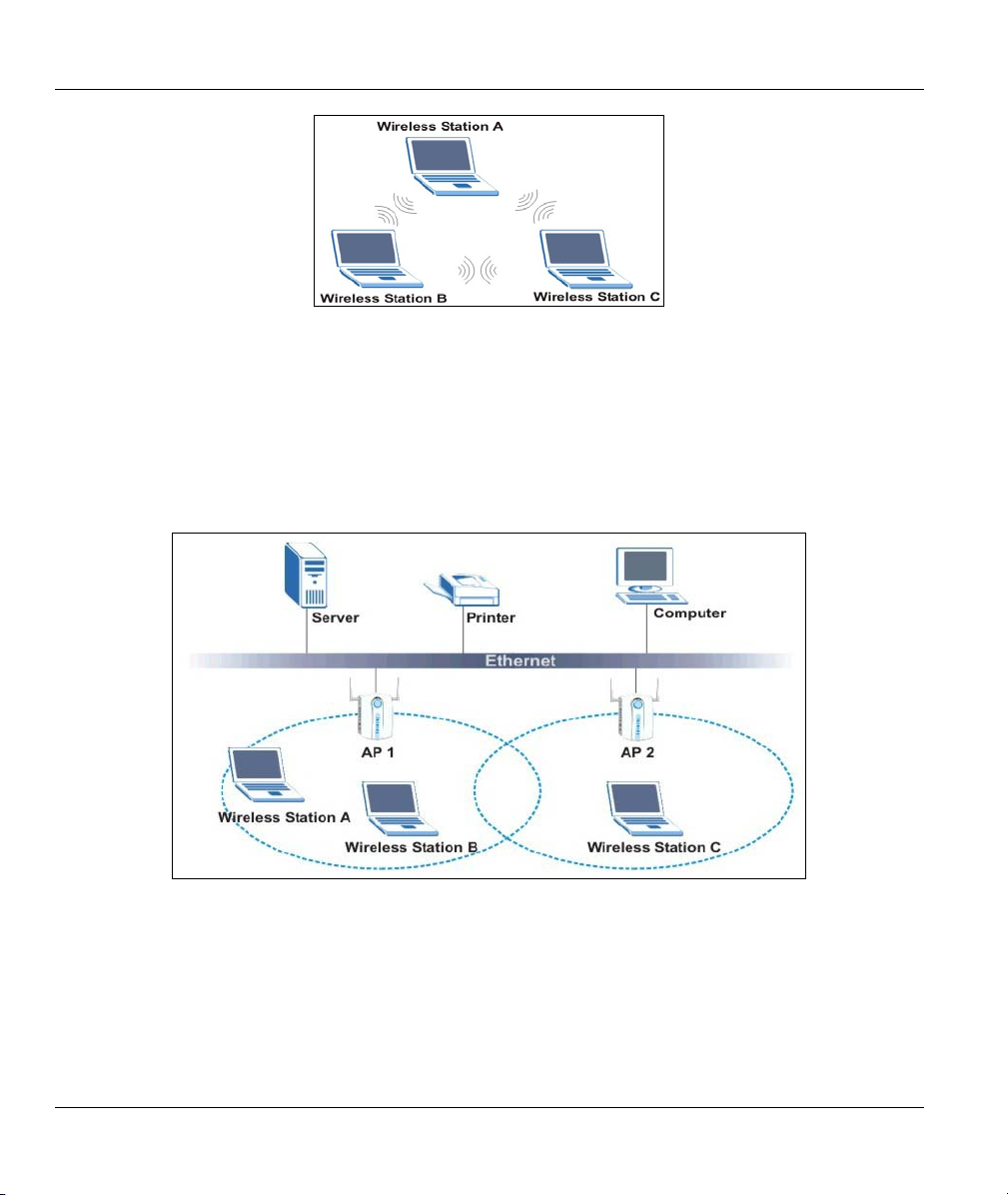
ZyAIR Wireless LAN Utility
Figure 1-1 Ad-hoc Application Example 1
1.3.2 Infrastructure
When wireless clients wish to access and share resources on the wired network, they should use
infrastructure mode. Wireless clients may move from one coverage area to another seamlessly without
network interruption. This is called roaming.
The figure below depicts an infrastructure network example
Figure 1-2 Infrastructure Application Example
1-2 Wireless Network Basics
Page 17

ZyAIR Wireless LAN Utility
Chapter 2
Disable Windows XP Wireless LAN
Configuration Tool
Windows XP includes a configuration tool for wireless devices.
DO NOT use the Windows XP configuration tool and the ZyAIR Utility at the same
time. It is recommended you use the ZyAIR Utility to configure the ZyAIR.
Follow the steps below to disable the configuration tool in Windows XP after you install the ZyAIR Utility.
Step 1. Double-click on the network icon for wireless connection in the system tray. If the icon is not
present, proceed to Step 2. Otherwise skip to Step 5.
Figure 2-1 Windows XP: System Tray Icon
Step 2. If the icon for the wireless network connection is not in the system tray, click Start, Control
Panel and double-click on Network Connections.
Disable Windows XP Wireless LAN Configuration Tool 2-1
Page 18

ZyAIR Wireless LAN Utility
Step 3. Double-click on the icon for wireless network connection to display a status window as shown
next.
Figure 2-2 Windows XP: Wireless Network Connection Status
Step 4. Click Properties and click the Wireless Networks tab. Then skip to Step 6.
Step 5. When a Connect to Wireless Network window displays, click Advanced….
Figure 2-3 Windows XP: Connect to Wireless Network
2-2 Disable Windows XP Wireless LAN Configuration Tool
Page 19

ZyAIR Wireless LAN Utility
Step 6. In the Wireless Network Connection Properties window, make sure the Use Windows to
configure my wireless network settings check box is not selected. Click OK.
Figure 2-4 Windows XP: Wireless Network Connection Properties
Disable Windows XP Wireless LAN Configuration Tool 2-3
Page 20

Page 21

ZyAIR Wireless LAN Utility
Chapter 3
Using the ZyAIR Utility
This chapter shows you basic ZyAIR wireless LAN configuration using the ZyAIR Utility.
Install the ZyAIR before you proceed. Refer to the Quick Installation Guide.
For Windows XP users: disable the Windows XP wireless configuration tool first
before you proceed. Refer to Chapter 2.
Screen shots for Windows XP are shown unless otherwise specified.
3.1 Accessing the ZyAIR Utility
Follow the steps below to access the ZyAIR Utility
After you installed the ZyAIR Utility, an icon for the ZyAIR Utility appears in the system tray.
When the ZyAIR Utility system tray icon displays, the ZyAIR is installed properly.
Figure 3-1 ZyAIR Utility: System Tray Icon
The color of the ZyAIR Utility system tray icon indicates the status of the ZyAIR. Refer to the following
table for details.
Table 3-1 ZyAIR Utility: System Tray Icon
COLOR DESCRIPTION
Red The ZyAIR is working properly but is not connected to any AP or wireless station.
Blue The ZyAIR is connected to a wireless network.
Double click on the ZyAIR Wireless LAN Utility icon in the system tray to open the ZyAIR Utility.
3.2 Viewing Current Configuration
When the ZyAIR Utility starts, the Link Info screen displays, showing the current configuration of your
ZyAIR. The model name shown in the screens may vary depending on the model you are using.
Using the ZyAIR Utility 3-1
Page 22

ZyAIR Wireless LAN Utility
Figure 3-2 ZyAIR Utility: Link Info
The following table describes the fields in this screen.
Table 3-2 ZyAIR Utility: Link Info
LABEL DESCRIPTION
Device Select an available wireless card from the drop-down list menu if you have more than
one wireless cards in your computer.
Re-Connect
Current Channel This field displays the radio channel the ZyAIR is currently using.
Current Transfer
Rate
Click Re-Connect to re-establish connection to the wireless device whose SSID is
shown in the Current Service Set Identifier field.
This field displays the current transmission rate of the ZyAIR in megabits per second.
3-2 Using the ZyAIR Utility
Page 23

ZyAIR Wireless LAN Utility
Table 3-2 ZyAIR Utility: Link Info
LABEL DESCRIPTION
Current Service
Set Identifier
Tx/Rx Frame
Transmitted This field displays the number of data frames transmitted.
Received This field displays the number of data frames received.
Link Quality The status bar and the percentage number show the quality of the signal.
Link Strength The status bar and the percentage number or a number in dBm show the strength of the
Percent/dBm
This field displays the name of the wireless device to which the ZyAIR is associated.
signal.
Click this button to display either percentages in the Link Quality and Link Strength
fields or a number in dBm in the Link Strength field.
3.2.1 Common Screen Command Buttons
The following table describes common command buttons on all ZyAIR Utility screens.
Table 3-3 Common Screen Command Buttons
BUTTON DESCRIPTION
OK
Cancel
Help
Click OK to save all changes and close the ZyAIR Utility.
Click Cancel to discard changes and close the ZyAIR Utility.
Click Help to display the on-line help window.
3.3 The About Screen
The About screen displays related version numbers of the ZyAIR.
Using the ZyAIR Utility 3-3
Page 24

ZyAIR Wireless LAN Utility
Figure 3-3 ZyAIR Utility: About
The following table describes the read-only fields in this screen.
Table 3-4 ZyAIR Utility: About
FIELD DESCRIPTION
Driver Version This field displays the version number of the ZyAIR wireless card driver.
Utility Version This field displays the version number of the ZyAIR Utility.
Firmware
Version
This field displays the version of the firmware on which the driver and the utility are
based.
3.4 Wireless LAN Parameters
This section describes each wireless LAN parameter.
3-4 Using the ZyAIR Utility
Page 25

ZyAIR Wireless LAN Utility
3.4.1 SSID
The SSID (Service Set Identity) is a unique name shared among all wireless devices in a wireless network.
Wireless devices must have the same SSID to communicate with each other.
3.4.2 Channel
A range of radio frequencies used by IEEE 802.11b wireless devices is called a channel.
3.4.3 Transmission Rate (Tx Rate)
ZyAIR provides various transmission (data) rate options for you to select. Options include Fully Auto, 1 M
bit/sec, 2 M bit/sec, 5.5M bit/sec and 11M bit/sec. In most networking scenarios, the factory default Fully
Auto setting proves the most efficient. This setting allows your ZyAIR to operate at the maximum
transmission (data) rate. When the communication quality drops below a certain level, the ZyAIR
automatically switches to a lower transmission (data) rate. Transmission at lower data speeds is usually
more reliable. However, when the communication quality improves again, the ZyAIR gradually increases
the transmission (data) rate again until it reaches the highest available transmission rate.
If you wish to balance speed versus reliability, you can select any of the above options 11M bit/sec or
5.5M bit/sec is used in a networking environment where you are certain that all wireless devices can
communicate at the highest transmission (data) rate. 1M bit/sec or 2M bit/sec are used often in networking
environments where the range of the wireless connection is more important than speed.
3.5 Wireless Network Type
Wireless LAN works in either of the two modes: ad-hoc and infrastructure.
To connect to a wired network within a coverage area using Access Points (APs), set the ZyAIR operation mode to Infrastructure(BSS). An AP acts as a bridge between the wireless stations and the wired network. In case you do not wish to connect to a wired network, but prefer to set up a small independent wireless workgroup without an AP, use the Ad-hoc (IBSS) (Independent Basic Service Set) mode.
3.5.1 Ad-Hoc (IBSS)
Ad-hoc mode does not require an AP or a wired network. Two or more wireless clients communicate
directly to each other. An ad-hoc network may sometimes be referred to as an Independent Basic Service
Set (IBSS).
Using the ZyAIR Utility 3-5
Page 26

ZyAIR Wireless LAN Utility
Figure 3-4 Ad-hoc Network Example
To set up an ad-hoc network, configure all wireless clients in ad-hoc network type
and use the same SSID and channel.
3.5.2 Infrastructure
When a number of wireless clients are connected using a single AP, you have a Basic Service Set (BSS).
Figure 3-5 BSS Example
A series of overlapping BSS and a network medium, such as an Ethernet forms an Extended Service Set
(ESS) or infrastructure network. All communication is done through the AP, which relays data packets to
other wireless clients or devices connected to the wired network. Wireless clients can then access resource,
such as the printer, on the wired network.
3-6 Using the ZyAIR Utility
Page 27
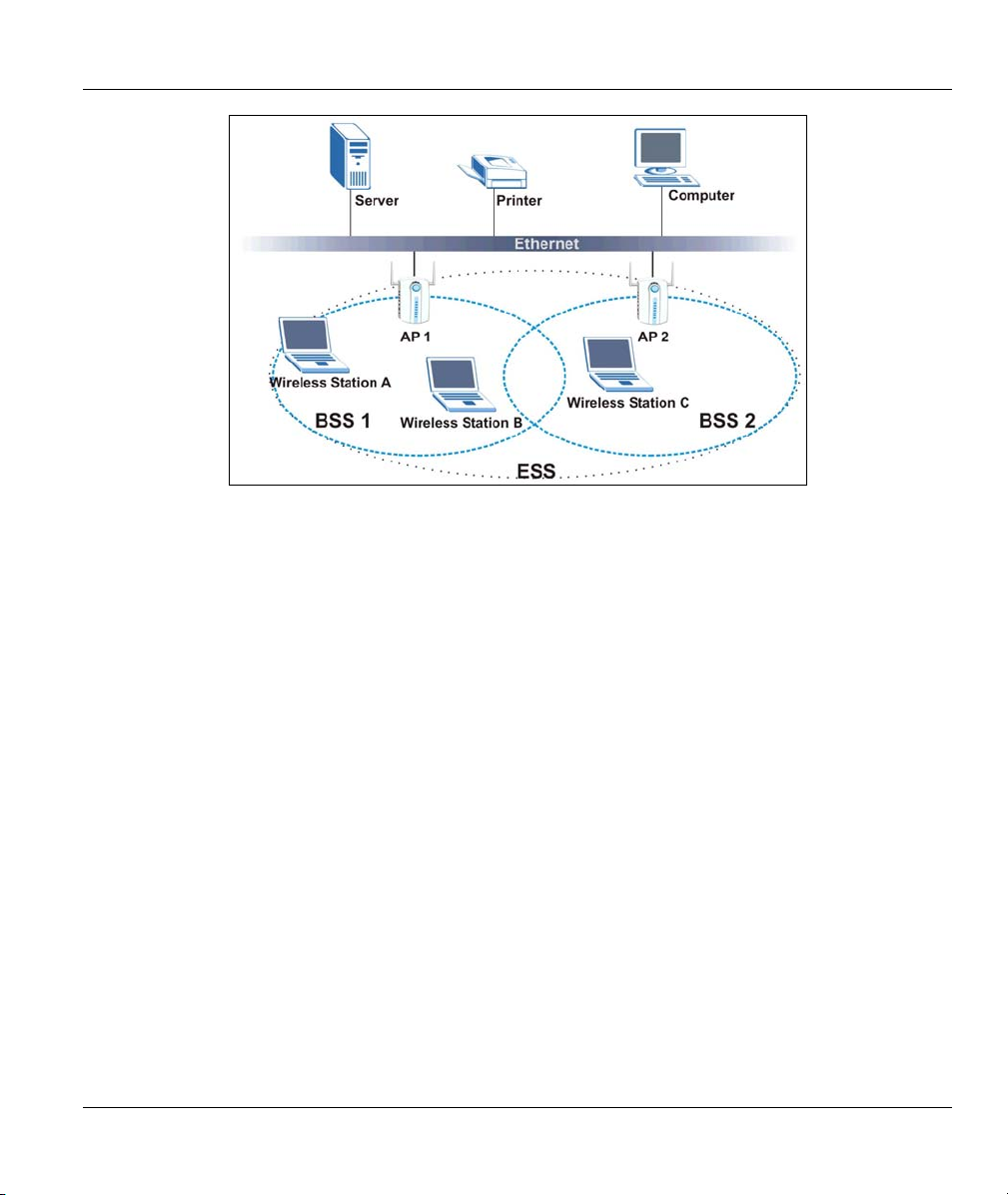
ZyAIR Wireless LAN Utility
Figure 3-6 Infrastructure Network Example
3.6 Roaming
In an infrastructure network, wireless clients are able to switch from one AP to another as they move
between the coverage areas. During this period, the wireless client maintains uninterrupted connection to
the network. This is roaming. As the wireless client moves from place to place, it is responsible for
choosing the most appropriate AP depending on the signal strength, network utilization or other factors.
The following figure depicts a roaming example. When Wireless Client B moves to position X, the ZyAIR
in Wireless Client B automatically switches the channel to the one used by Access Point 2 in order to stay
connected to the network.
Using the ZyAIR Utility 3-7
Page 28

ZyAIR Wireless LAN Utility
Figure 3-7 Roaming Example
3.7 The Site Survey Screen
Use the Site Survey screen to scan for and connect to a wireless network automatically.
3-8 Using the ZyAIR Utility
Page 29

ZyAIR Wireless LAN Utility
Figure 3-8 ZyAIR Utility: Site Survey
The following table describes the fields in the table.
Table 3-5 ZyAIR Utility: Site Survey
FIELD DESCRIPTION
SSID This field displays the SSID (or name) of each wireless device.
BSSID This field displays the MAC address of the wireless device.
Channel This field displays the channel number used by each wireless device.
Signal This field displays the signal strength of each wireless device.
WEP
Search
This field shows whether the WEP data encryption is activated (Enable) or inactive
(Disable).
Click Search to scan for available wireless device within transmission range.
Using the ZyAIR Utility 3-9
Page 30

ZyAIR Wireless LAN Utility
Table 3-5 ZyAIR Utility: Site Survey
FIELD DESCRIPTION
Connect
Click Connect to associate to the selected wireless device.
The following table describes the colors used for the entries in the Site Survey screen.
Table 3-6 Color Indicator for Link Quality/Link Strength
COLOR DESCRIPTION
Green Excellent link quality or link strength.
Blue Good link quality or link strength.
Red Poor link quality or link strength.
3.7.1 Connecting to a Network
Follow the steps below to connect to a network.
Step 1. Click Search to scan for all available wireless networks within range.
Step 2. To join a network, either click an entry in the table to select a wireless network and then click
Connect or double-click an entry.
Step 3. If the WEP field is Enable for the selected wireless network, the following screen displays.
Figure 3-9 Site Survey Warning
Step 4. Click OK to display the Security screen and refer to Section 4.2 to set up WEP keys. Otherwise
click Cancel and connect to another wireless network without WEP encryption.
Step 5. To verify that you have successfully connected to the selected network, check the network
information in the Link Info screen.
3.8 Configuring the ZyAIR Wireless Parameters
Click Configuration in the ZyAIR Utility program to display the Configuration screen as shown next.
3-10 Using the ZyAIR Utility
Page 31

ZyAIR Wireless LAN Utility
Figure 3-10 ZyAIR Utility: Configuration
Follow the instructions in the table below to configure the wireless LAN related parameters. Refer to the
next section for Profile field descriptions.
Table 3-7 ZyAIR Utility: Configuration
FIELD DESCRIPTION
Configuration
Operating Mode
Select Infrastructure(BSS) or Ad-Hoc(IBSS) from the drop-down list box.
Select Infrastructure(BSS) to associate to an AP.
Select Ad-Hoc(IBSS) to associate to a peer ad-hoc computer.
Refer to Section 3.5 for more information.
Using the ZyAIR Utility 3-11
Page 32

ZyAIR Wireless LAN Utility
Table 3-7 ZyAIR Utility: Configuration
FIELD DESCRIPTION
Service Set
Identifier (SSID)
Transfer Rate
Channel Select the channel number from the drop-down list box. To associate to an ad-hoc
Power Saving
Mode
Restore Default
Undo Changes
Apply Changes
Enter the SSID of the AP or the peer ad-hoc computer to which you want to associate in
this field. To associate to an ad-hoc network, you must enter the same SSID as the peer
ad-hoc computer.
Enter Any to associate to or roam between any infrastructure wireless networks. This is
the default setting.
Select a transmission speed from the drop-down list box. Choose from Fully Auto
(default), 1M bit/sec, 2M bit/sec, 5.5M bit/sec and 11M bit/sec.
network, you must use the same channel as the peer ad-hoc computer.
Select Enable from the drop-down list menu to save power (especially for laptop
computers). This forces the ZyAIR to go to sleep mode when it is not transmitting data.
When you select Disable, the ZyAIR will never go to sleep mode.
Click Restore Default to reset all fields back to factory default values.
Click Undo Changes to start configuring the fields again.
Click Apply Changes to save the changes back to ZyAIR.
3.9 Network Configuration Profile Setting
The Profile in the Configuration screen allows you to save the wireless network settings in the
Configuration screen, use one of the pre-configured network profiles or reset the settings in the
Configuration screen to the factory default values.
The configuration Profile includes the security profiles in the Security screen.
3.9.1 Resetting to Factory Default Values
To reset the fields in the Configuration screen back to factory default values select Default from the dropdown list menu and click Activate.
3.9.2 Saving the Current Setting to a Profile
To save the current settings in the Configuration screen to a new profile enter a descriptive name in the
field provided and click Create.
3-12 Using the ZyAIR Utility
Page 33

ZyAIR Wireless LAN Utility
3.9.3 Using a Pre-configured Profile
To use a previously saved network profile select the profile file name from the drop-down list box and click
Activate.
3.9.4 Deleting a Profile
To delete an existing wireless network configuration select a profile from the drop-down list box and click
Remove.
Using the ZyAIR Utility 3-13
Page 34

Page 35

ZyAIR Wireless LAN Utility
Chapter 4
Wireless LAN Security
This chapter shows you how to set up the wireless LAN security available in the ZyAIR.
4.1 Introduction
Wireless LAN security is vital to your network to protect wireless communication between wireless clients
and the wired network.
Configure the wireless LAN security using the Security screen. If you do not enable any wireless security
on your ZyAIR, communication between the ZyAIR and the wired network is accessible to any wireless
networking device that is in the coverage area.
4.2 Data Encryption with WEP
WEP (Wired Equivalent Privacy) encryption scrambles the data transmitted between the ZyAIR and the AP
or other wireless stations to keep network communications private. It encrypts unicast and multicast
communications in a network. Both the wireless clients and the access points must use the same WEP key
for data encryption and decryption.
Your ZyAIR allows you to configure up to four 64-bit or 128-bit WEP keys but only one key can be
enabled at any one time.
4.2.1 Configuring the WEP Encryption on the ZyAIR
Click the Security tab to display the Security screen as shown below.
Wireless LAN Security 4-1
Page 36

ZyAIR Wireless LAN Utility
Figure 4-1 ZyAIR Utility: WEP Encryption
Follow the instructions in the table to configure the WEP encryptions.
Table 4-1 ZyAIR Utility: WEP Encryption
FIELD DESCRIPTION
Encryption
WEP Key Entry
The WEP keys are used to encrypt data before it is transmitted. The values for the keys must be set up
exactly the same on the APs or other peer ad-hoc wireless computers as they are on the ZyAIR.
Key Type
Select either 64 Bit or 128 Bit from the drop-down list box to activate WEP
encryption and then fill in the related fields.
Select Disable to deactivate the WEP data encryption.
Select either the HEX or ASCII WEP key type.
4-2 Wireless LAN Security
Page 37

ZyAIR Wireless LAN Utility
Table 4-1 ZyAIR Utility: WEP Encryption
FIELD DESCRIPTION
Default Key Select one of the network keys to be the key used for data encryption.
Network Key 1 … 4 Enter the WEP keys in the fields provided.
If you select 64 Bit in the Key Type field.
Enter either ten hexadecimal digits in the range of “A-F”, “a-f” and “0-9”
(e.g. 11AA22BB33) for HEX key type
or
Enter five 7-bit printable ASCII characters (case sensitive) ranging from
“a-z”, “A-Z” and “0-9” (e.g. MyKey) for ASCII key type.
If you select 128 Bit in the Key Type field,
Enter either 26 hexadecimal digits in the range of “A-F”, “a-f” and “0-9”
(for example, 00112233445566778899AABBCC) for HEX key type
or
Enter 13 7-bit printable ASCII characters (case sensitive) ranging from
“a-z”, “A-Z” and “0-9” (for example, MyKey12345678) for ASCII key type.
You must configure all four WEP keys the first time you use
the ZyAIR.
Restore Default
Undo Changes
Apply Changes
Click Restore Default to reset all fields back to factory default values.
Click Undo Changes to start configuring the fields again.
Click Apply Changes to save the changes back to ZyAIR.
Wireless LAN Security 4-3
Page 38

Page 39

ZyAIR Wireless LAN Utility
Chapter 5
Advanced Configuration
This chapter shows you how to configure advanced features of the ZyAIR.
5.1 Overview
The following sections introduce the advanced features you can configure.
5.1.1 Threshold Control
Fragmentation Threshold
A Fragmentation Threshold is the maximum data fragment size (between 256 and 2432 bytes) that can be
sent in the wireless network before the ZyAIR will fragment the packet into smaller data frames.
A large Fragmentation Threshold is recommended for networks not prone to interference while you
should set a smaller threshold for busy networks or networks that are prone to interference.
If the Fragmentation Threshold value is smaller than the RTS/CTS Threshold value (see previously)
you set then the RTS (Request To Send)/CTS (Clear to Send) handshake will never occur as data frames
will be fragmented before they reach RTS/CTS Threshold size.
RTS/CTS Threshold
A hidden node occurs when two stations are within range of the same access point, but are not within range
of each other. The following figure illustrates a hidden node. Both stations are within range of the access
point (AP) or wireless gateway, but out-of-range of each other, so they cannot “hear” each other, that is
they do not know if the channel is currently being used. Therefore, they are considered hidden from each
other.
Figure 5-1 RTS Threshold
Advanced Configuration 5-1
Page 40

ZyAIR Wireless LAN Utility
When station A sends data to the AP, it might not know that the station B is already using the channel. If
these two stations send data at the same time, collisions may occur when both sets of data arrive at the AP
at the same time, resulting in a loss of messages for both stations.
RTS/CTS Threshold is designed to prevent collisions due to hidden nodes. An RTS/CTS Threshold
defines the biggest size data frame you can send before an RTS (Request To Send)/CTS (Clear to Send)
handshake is invoked.
When a data frame exceeds the RTS/CTS Threshold value you set (between 0 to 2432 bytes), the station
that wants to transmit this frame must first send an RTS (Request To Send) message to the AP for
permission to send it. The AP then responds with a CTS (Clear to Send) message to all other stations within
its range to notify them to defer their transmission. It also reserves and confirms with the requesting station
the time frame for the requested transmission.
Stations can send frames smaller than the specified RTS/CTS Threshold directly to the AP without the
RTS (Request To Send)/CTS (Clear to Send) handshake.
You should only configure RTS/CTS Threshold if the possibility of hidden nodes exists on your network
and the “cost” of resending large frames is more than the extra network overhead involved in the RTS
(Request To Send)/CTS (Clear to Send) handshake.
If the RTS/CTS Threshold value is greater than the Fragmentation Threshold value (see next), then the
RTS (Request To Send)/CTS (Clear to Send) handshake will never occur as data frames will be fragmented
before they reach RTS/CTS Threshold size.
Enabling the RTS Threshold causes redundant network overhead that could
negatively affect the throughput performance instead of providing a remedy.
5.1.2 Authentication Mode
The IEEE 802.11b standard describes a simple authentication method between the wireless clients and AP.
Three authentication modes are defined: Auto, Open and Shared.
Open authentication mode is implemented for ease-of-use and when security is not an issue. The wireless
station and the AP do not share a secret key. Thus the wireless stations can associate with any AP and listen
to any data transmitted plaintext.
Shared authentication mode involves a shared secret key to authenticate the wireless station to the AP. This
requires you to enable a security feature and specify a shared secret key (usually the WEP encryption and
WEP key) on both the wireless station and the AP.
Auto authentication mode allows the ZyAIR to switch between the open and shared key authentication
modes automatically. Use the auto mode if you do not know the authentication mode of the other wireless
clients.
5.1.3 Preamble Type
A preamble is a signal used to synchronize the transmission timing in your wireless network. There are two
preamble modes: Long and Short.
5-2 Advanced Configuration
Page 41

ZyAIR Wireless LAN Utility
Long preamble mode allows more processing time for each transmitted data packet. Short preamble mode
allows less processing time for the transmitted data packets.
Using short preamble mode may minimize overhead and maximize network throughput. However, short
preamble mode is supported by IEEE 802.11b compliant wireless devices, thus wireless stations using short
preamble mode cannot communicate with wireless stations using the original IEEE 802.11 standard.
5.2 The Advanced Screen
To set the advanced features on the ZyAIR, click the Advanced tab.
Figure 5-2 ZyAIR Utility: Advanced
The following table describes the fields in this screen.
Advanced Configuration 5-3
Page 42

ZyAIR Wireless LAN Utility
Table 5-1 ZyAIR Utility: Advanced
FIELD DESCRIPTION
Transmit Threshold Control
Fragmentation
Threshold
RTS/CTS Threshold Data with its frame size larger than this value will perform the RTS/CTS handshake.
Security
Shared Mode
(Authenticate Access
Point)
Preamble Type
Restore Default
Undo Changes
Apply Changes
The threshold (number of bytes) for the fragmentation boundary for directed
messages. It is the maximum data fragment size that can be sent.
Move the slider to set the fragmentation threshold.
Setting this attribute to be larger than the maximum MSDU (MAC service data unit)
size turns off the RTS/CTS handshake. Setting this attribute to zero turns on the
RTS/CTS handshake.
Move the slider to set the RTS/CTS threshold.
Select this checkbox to use a shared key to authenticate the access point.
Refer to Section 5.1.2 for more information.
Select a preamble type from the drop-down list menu. Choices are Long Preamble,
Short Preamble and Auto.
The default setting is Auto.
Refer to Section 5.1.3 for more information.
Click Restore Default to reset all fields back to factory default values.
Click Undo Changes to start configuring the fields again.
Click Apply Changes to save the changes back to ZyAIR.
5-4 Advanced Configuration
Page 43

ZyAIR Wireless LAN Utility
Chapter 6
Removing and Upgrading the ZyAIR
Utility
This chapter describes how to uninstall or upgrade the ZyAIR Utility.
6.1 Removing the ZyAIR Utility
Follow the steps below to remove (or uninstall) the ZyAIR Utility from your computer.
Step 1. Click Start, Programs, ZyAIR Wireless LAN Utility, Uninstall.
Step 2. When prompted, click Yes to remove the driver and the utility software.
Step 3. When prompted to restart your computer, click Yes and then click Finish.
6.2 Upgrading the ZyAIR Utility
Before you uninstall the ZyAIR Utility, save the current network configuration.
To perform the upgrade, follow the steps below.
Step 1. Download the latest version of the utility from the ZyXEL web site and save the file on your
computer.
Step 2. Follow the steps in the Removing the ZyAIR Utility section to remove the current ZyAIR Utility
from your computer.
Step 3. Restart the computer when prompted.
Step 4. After restarting, refer to the procedure in the Quick Installation Guide to install the new utility
software.
Step 5. Check the version numbers in the About screen to make sure the new utility is installed
properly.
Removing and Upgrading the ZyAIR Utility 6-1
Page 44
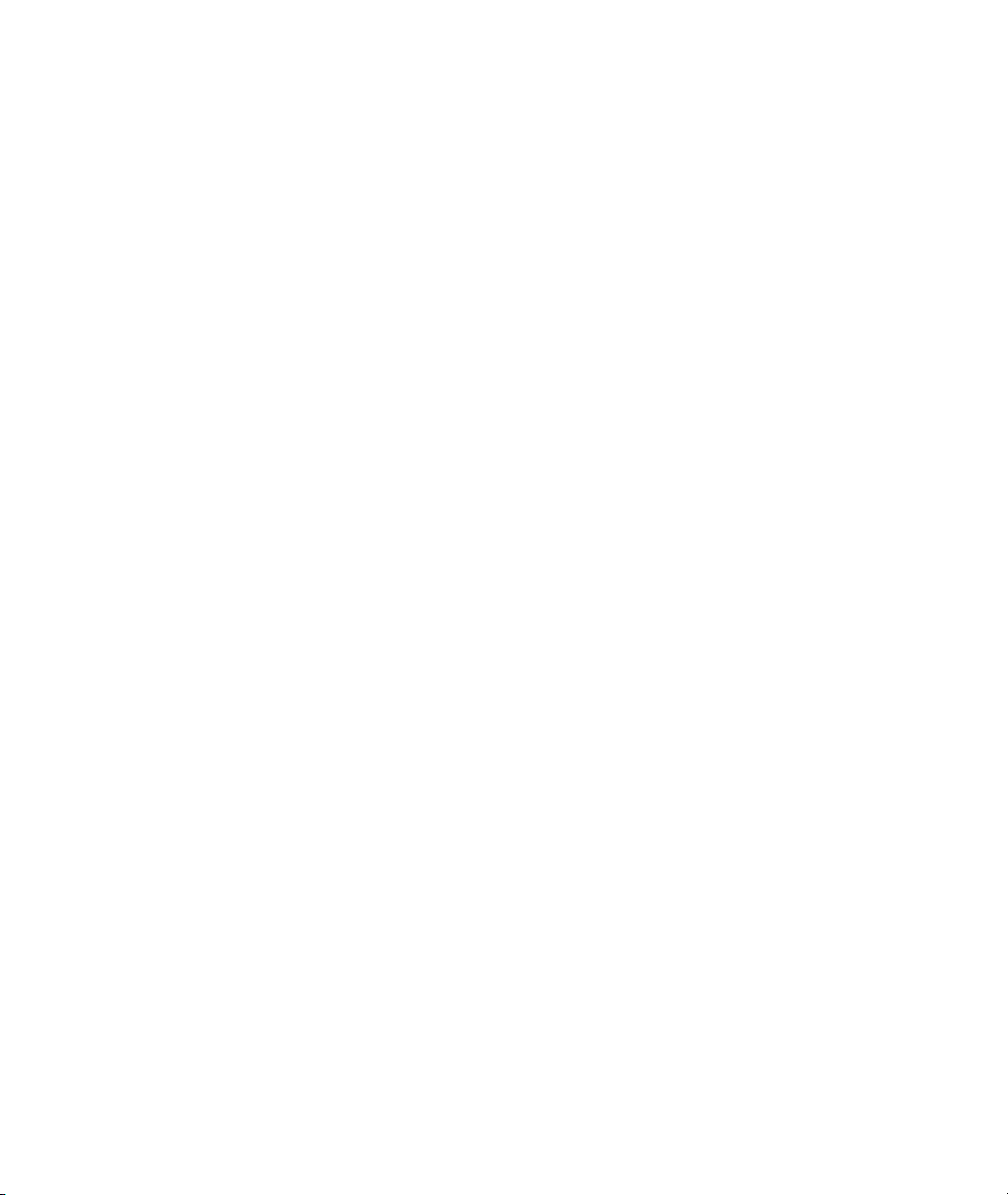
Page 45

ZyAIR Wireless LAN Utility
Chapter 7
Troubleshooting
This chapter covers potential problems and the possible remedies. After each problem description, some
instructions are provided to help you to diagnose and to solve the problem.
7.1 Problems Starting the ZyAIR Utility Program
Table 7-1 Troubleshooting Starting ZyAIR Utility Program
Cannot start the ZyAIR
Wireless LAN Utility
The ZyAIR Wireless
LAN Utility displays only
three tabs.
Make sure the ZyAIR is properly inserted and the LED(s) is on. Refer to the
Quick Installation Guide for the LED descriptions.
Use the Device Manager to check for possible hardware conflicts.
Click Start, Settings, Control Panel, System, Hardware and Device
Manager. Verify the status of the ZyAIR under Network Adapter. (Steps may
vary depending on the version of Windows).
Install the ZyAIR in another computer.
If the error persists, you may have a hardware problem. In this case, you
should contact your local vendor.
When the ZyAIR Wireless LAN Utility displays only three tabs, you are using
the Windows XP wireless configuration tool at the same time. Refer to the
Disable Windows XP Wireless LAN Configuration Tool chapter to disable the
Windows XP wireless configuration tool.
Troubleshooting 7-1
Page 46

ZyAIR Wireless LAN Utility
7.2 Problems Communicating With Other Computers
Table 7-2 Troubleshooting Communication Problems
PROBLEM CORRECTIVE ACTION
The ZyAIR computer cannot
communicate with the other
computer.
A. Infrastructure
B. Ad-Hoc (IBSS)
Make sure that the AP and the associated computers are turned on and
working properly.
Make sure the ZyAIR computer and the associated AP use the same
SSID.
Change the AP and the associated wireless clients to use another radio
channel if interference is high.
Make sure that the computer and the AP share the same security option
and key. Verify the settings in the Security screen.
Verify that the peer computer(s) is turned on.
Make sure the ZyAIR computer and the peer computer(s) are using the
same SS ID and channel.
Make sure that the computer and the peer computer(s) share the same
security option and key.
Change the wireless clients to use another radio channel if interference is
high.
7.3 Problem with the Link Status
Table 7-3 Troubleshooting Link Quality
PROBLEM CORRECTIVE ACTION
The Link Quality is poor all
the time.
The Link Strength is poor
all the time.
7-2 Troubleshooting
Move your computer closer to the AP or the peer computer(s) within the
transmission range.
There is too much radio interference (for example microwave or another
AP using the same channel) around your wireless network. Relocate or
reduce the radio interference.
Move your computer closer to the AP or peer computer(s) within the
transmission range.
There is too much radio interference (for example microwave or another
AP using the same channel) around your wireless network. Relocate or
reduce the radio interference.
Page 47

ZyAIR Wireless LAN Utility
Table 7-3 Troubleshooting Link Quality
PROBLEM CORRECTIVE ACTION
The Site Survey screen
displays all entries in red.
Move your computer closer to the AP or peer computer(s) within the
transmission range.
There is too much radio interference (for example microwave or another
AP using the same channel) around your wireless network. Relocate or
reduce the radio interference.
Troubleshooting 7-3
Page 48

Page 49

ZyAIR Wireless LAN Utility
Index
A
About ..............................................................3-3
Access Point....................................................1-1
Accessing the ZyAIR Utility...........................3-1
Advanced Configuration .................................5-1
AP .............................................See Access Point
Applications
Ad-hoc ........................................................1-1
Infrastructure...............................................1-2
Authentication Mode.......................................5-2
Auto ............................................................5-2
Open............................................................5-2
Shared .........................................................5-2
Auto authentication mode ...............................5-2
B
Basic Service Set.................................... See BSS
BSS .................................................................3-6
C
Common Screen Command Buttons...............3-3
Communication Problem ................................7-2
Ad-hoc(IBSS) .............................................7-2
Infrastructure...............................................7-2
Connecting to a Network ..............................3-10
Copyright ...........................................................ii
Disclaimer...................................................... ii
Trademarks ....................................................ii
CTS (Clear to Send .........................................5-2
Customer Support ............................................vii
D
Data encryption...............................................4-1
Disable Windows XP Wireless Support..........2-1
E
ESS..................................................................3-6
Extended Service Set...............................See ESS
F
Federal Communications Commission (FCC)
Interference Statement....................................v
Fragmentation Threshold ................................5-1
H
Hidden node ....................................................5-1
I
IBSS ................................................................3-5
Independent Basic Service Set .............. See IBSS
Information for Canadian Users........................ iv
Caution.......................................................... iv
Note...............................................................iv
L
Link Info .........................................................3-1
N
Network Configuration Profile......................3-12
Reset to factory defaults............................3-12
Saving........................................................3-12
Using pre-configured profile.....................3-13
Network Type .................................................3-5
Ad-Hoc(IBSS).............................................3-5
Infrastructure...............................................3-6
O
Online Registration ...........................................iii
Index A
Page 50

ZyAIR Wireless LAN Utility
Open authentication mode .............................. 5-2
Operating Mode......................See Network Type
P
Power Saving Mode...................................... 3-12
Preamble Mode............................................... 5-2
Long............................................................ 5-3
Short............................................................ 5-3
Preface ............................................................ xiii
problem description ........................................ 7-1
Profile
Network Configuration............................. 3-12
R
Related Documentation................................... xiii
Roaming.......................................................... 3-7
Example...................................................... 3-7
RTS (Request To Send) .................................. 5-2
RTS/CTS handshake....................................... 5-2
RTS/CTS Threshold ....................................... 5-1
S
Service Set Identity............................... See SSID
Shared authentication mode............................ 5-2
Site Survey...............................................3-8, 3-9
SSID ...............................................................3-5
Syntax Conventions........................................ xiii
T
Transfer Rate ................................................3-12
Transmission Speed...................................... 3-12
Transmission Speeds ......................................3-5
Troubleshooting.............................................. 7-1
Checking Hardware Conflict ...................... 7-1
Communication problems........................... 7-2
Radio interference................................7-2, 7-3
Starting ZyAIR Utility ................................ 7-1
Survery........................................................ 7-3
U
Using the ZyAIR Utility .................................3-1
Note.............................................................3-1
V
Viewing Current Configuration ......................3-1
W
Warranty ........................................................... iii
Note...............................................................iii
WEP................................................................4-1
WEP Data Encryption
Configuring.................................................4-1
Field Descriptions....................................... 4-2
WEP Data Encryption with.............................4-1
WEP Key ........................................................4-2
Type ............................................................4-2
Windows XP Requirement .............................2-1
Wired Equivalent Privacy..................... See WEP
Wireless LAN .................................................1-1
Applications................................................ 1-1
Benefits ....................................................... 1-1
Wireless LAN Parameters...............................3-4
Channel ....................................................... 3-5
Configuring...............................................3-10
Network Type .............................................3-5
SSID............................................................ 3-5
Transmission Rate.......................................3-5
Wireless LAN Security................................... 4-1
Data Encryption with WEP......................... 4-1
Wireless Network Basics ................................1-1
WLAN ....................................See Wireless LAN
Z
ZyAIR Utility.................................................. 6-1
About ..........................................................3-4
Before you upgrade..................................... 6-1
Link Info .....................................................3-2
B Index
Page 51

ZyAIR Wireless LAN Utility
Removing....................................................6-1
Site Survey..................................................3-9
Upgrading....................................................6-1
WEP Encryption..........................................4-2
Index C
