ZyXEL WUB-410Z, ZyAIR AG-225H User Manual
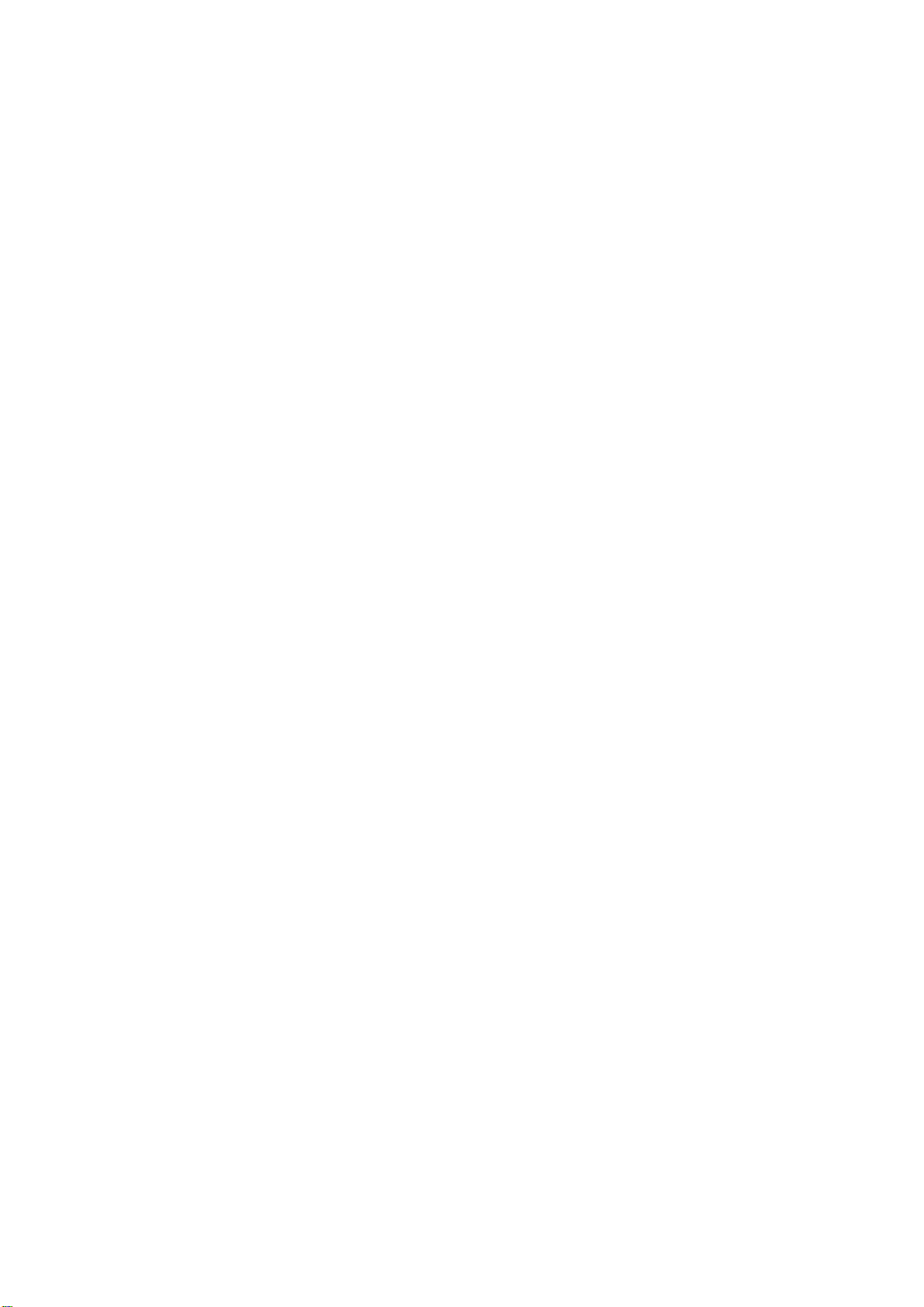
802.11a/b/g Wireless USB Adapter
User's Guide
Version 1.0
1

Federal Communication Commission Interference Statement
Maximum average SAR (1g) is 0.793W/Kg.
This equipment has been tested and found to comply with the limits for a Class B digital device,
pursuant to Part 15 of the FCC Rules. These limits are designed to provide reasonable protection
against harmful interference in a residential installation. This equipment generates, uses and can
radiate radio frequency energy and, if not installed and used in accordance with the instructions,
may cause harmful interference to radio communications. However, there is no guarantee that
interference will not occur in a particular installation. If this equipment does cause harmful
interference to radio or television reception, which can be determined by turning the equipment off
and on, the user is encouraged to try to correct the interference by one of the following measures:
- Reorient or relocate the receiving antenna.
- Increase the separation between the equipment and receiver.
- Connect the equipment into an outlet on a circuit different from that
to which the receiver is connected.
- Consult the dealer or an experienced radio/TV technician for help.
FCC Caution: Any changes or modifications not expressly approved by the party responsible for
compliance could void the user's authority to operate this equipment.
For operation within 5.15 ~ 5.25GHz frequency range, it is restricted to indoor environment, and the
antenna of this device must be integral.
This device complies with Part 15 of the FCC Rules. Operation is subject to the following two
conditions: (1) This device may not cause harmful interference, and (2) this device must accept any
interference received, including interference that may cause undesired operation.
IMPORTANT NOTE:
FCC Radiation Exposure Statement:
This transmitter must not be co-located or operating in conjunction with any other antenna or
transmitter.
DIA declares imited in CH1~CH11 for 2.4 GHz
U-ME
by specified firmware controlled in U.S.A.
WUB-410Z, ( FCC ID : SI5WUB410 )
listhat
2
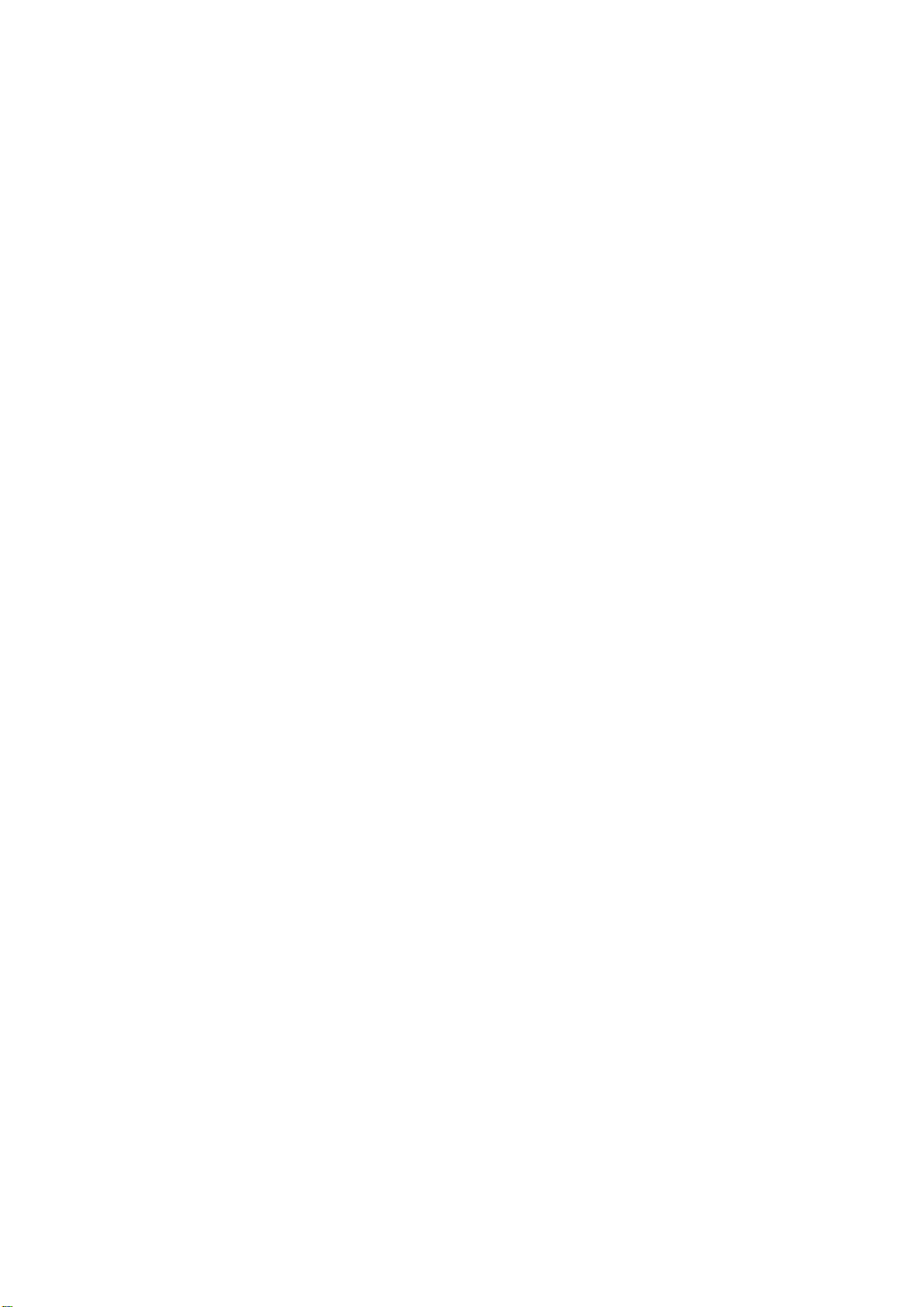
CE Mark Warning
This is a Class B product. In a domestic environment, this product may cause radio interference, in
which case the user may be required to take adequate measures.
This transmitter must not be co-located or operation in conjunction with any other antenna or
transmitter.
3
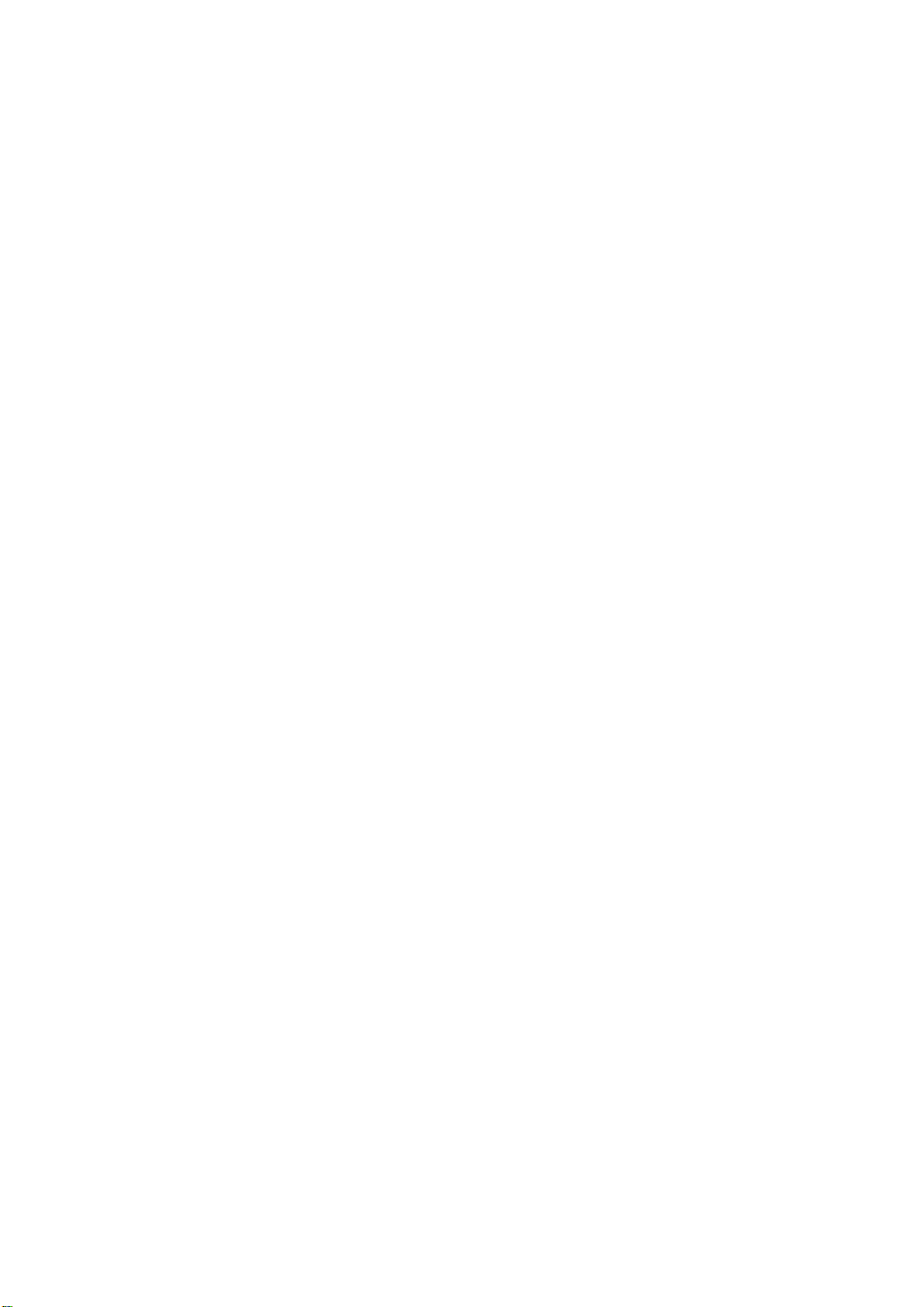
Table of Contents
Federal Communications Commission (FCC) Interference statement 2
CE Mark Warning 3
Chapter 1 - Getting Started
1.1 About Your 802.11a/b/g WLAN USB Adapter 5
1.2 Package Content 5
1.3 System Requirement 5
1.4 LED Definition 6
1.5 Adapter Hardware and Utility Installation 6
1.6 Using the Utility to Configure Your Network 15
Chapter 2 – Maintenance
2.1 The Version Screen 26
2.2 Uninstalling the Driver 26
2.3 Uninstall the Client Utility 27
2.3 Upgrading the Wireless Utility 27
4
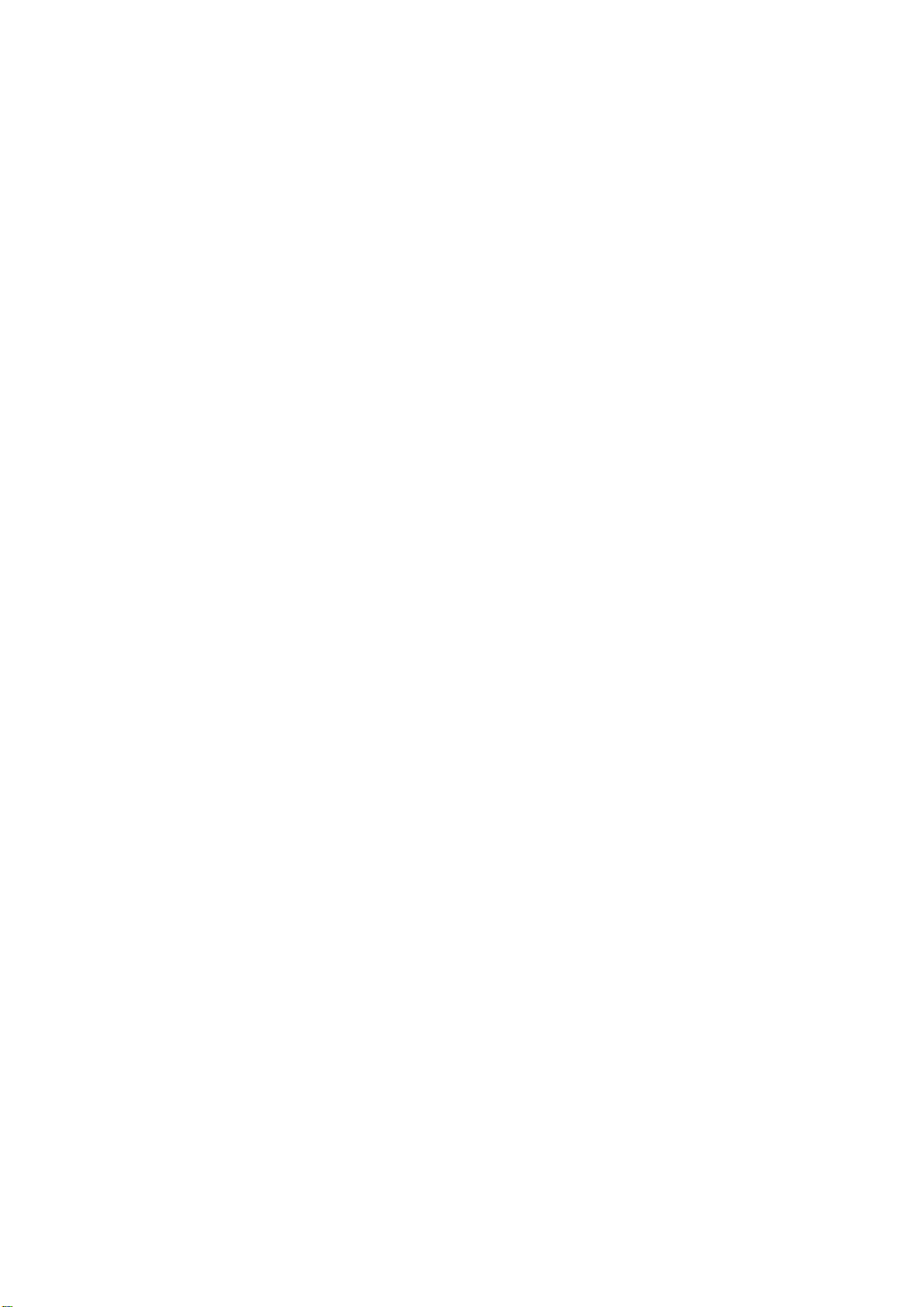
Chapter 1 - Getting Started
This chapter introduces the Adapter and prepares you to use the Wireless Utility.
1.1 About Your 802.11a/b/g WLAN USB Adapter
The Adapter is an IEEE 802.11a, 802.11b, and 802.11g compliant wireless LAN adapter. With the
Adapter, you can enjoy wireless mobility within almost any wireless networking environment.
The following lists the main features of your Adapter.
9 Your Adapter can communicate with other IEEE 802.11a/b/g compliant wireless devices.
9 Automatic rate selection.
9 Standard data transmission rates up to 54 Mbps.
9 Proprietary Atheros transmission rates of 108 Mbps
9 Offers 64-bit & 128-bit WEP (Wired Equivalent Privacy) data encryption for network
security.
9 Supports IEEE802.1x and WPA (Wi-Fi Protected Access).
9 Low CPU utilization allowing more computer system resources for other programs.
9 A built-in antenna.
9 Driver support for Windows XP/2000/ME/98SE
1.2 Package Content
¾ 802.11a/b/g WLAN USB Adapter
¾ Installation and Manual CD
¾ Quick Start Guide
¾ Warranty/Registration Adapter
1.3 System Requirement
z Pentium class notebook computers with at least one available USB slot
z Microsoft Windows XP or 2K
z CD-ROM drive
5
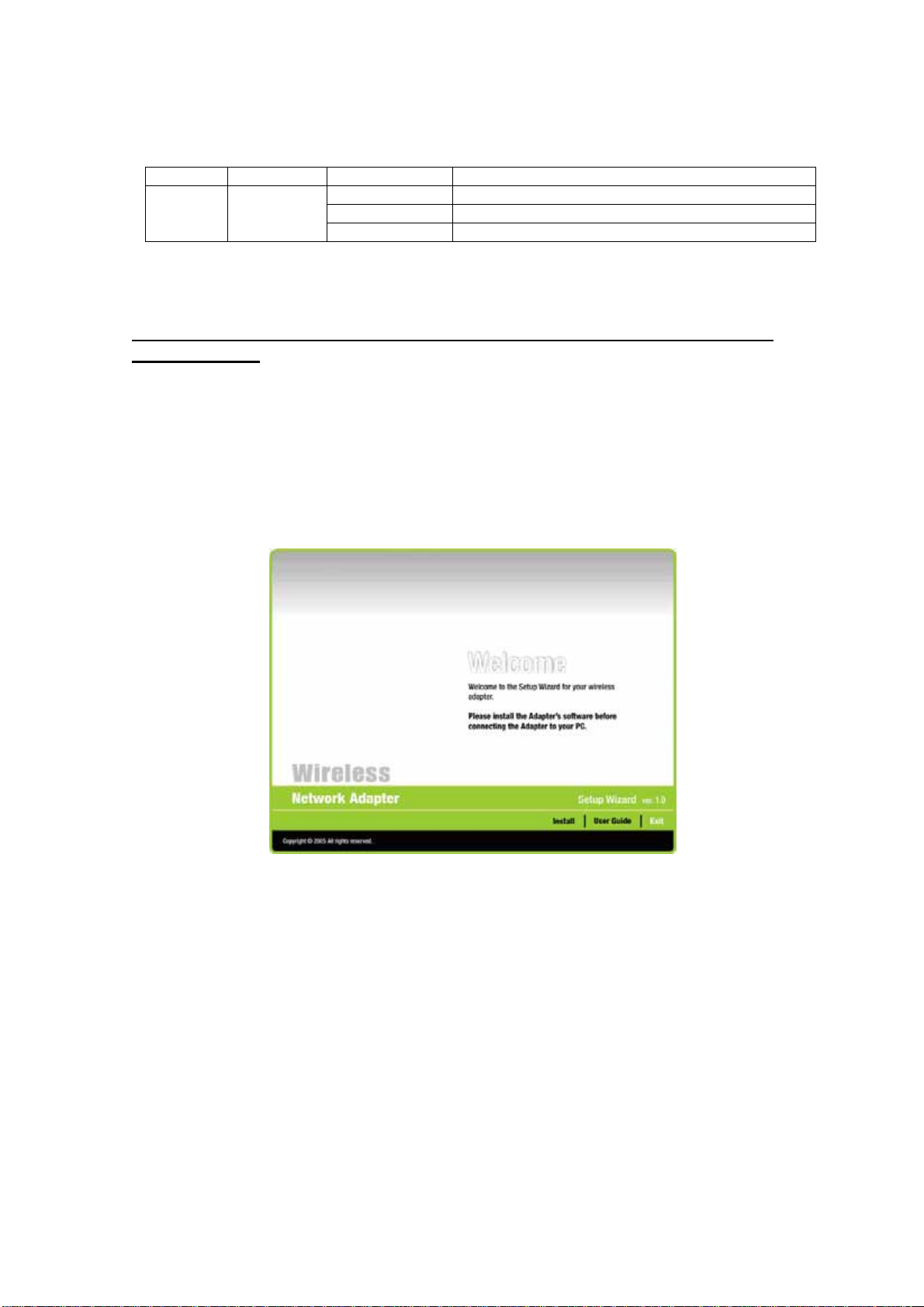
1.4 LED Definition
The following table describes the LED on the 802.11a/b/g WLAN USB Adapter
LED COLOR STATUS DESCRIPTION
OFF The Adapter has no connection
LINK Blue
Blinking Slowly The Adapter is connected
Blinking The Adapter is sending or receiving data
1.5 Adapter Hardware and Utility Installation
NOTE: If you have connected the USB Adapter to your computer, please
remove it first.
Follow the instructions below to install the USB Adapter and Utility.
STEP 1
Insert the Driver and Utility CD into CD drive
STEP 2
If your CD Autorun is enabled, the Main Installation Menu will show. (Otherwise open your CD
folder and double-click on the “setup.exe” file)
6
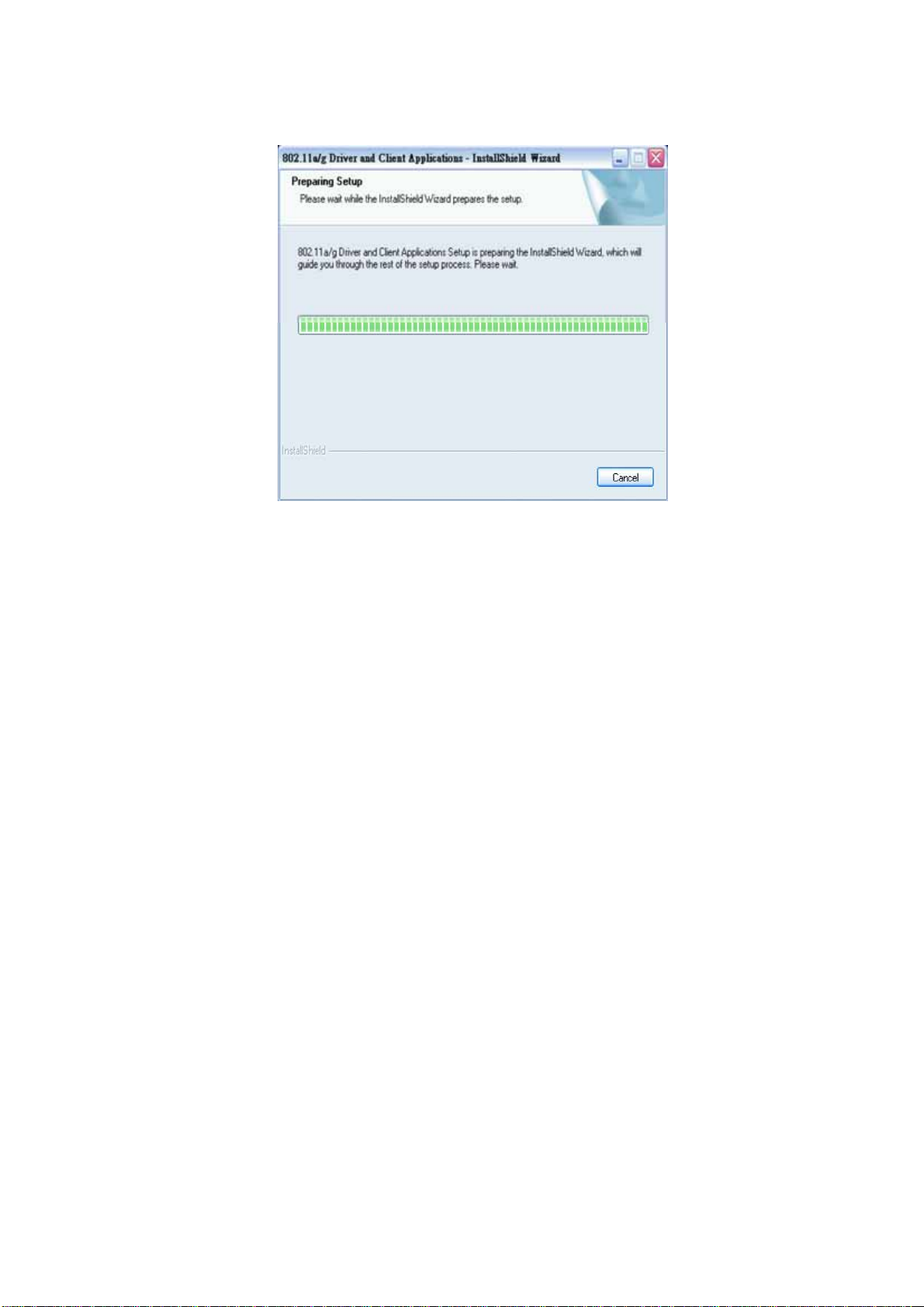
STEP 3
Click the button of INSTALL. The InstallShield wizard prepares for installation.
STEP 4
The InstallShield Wizard prompts you for confirmation. Click Next on the following menu.
7
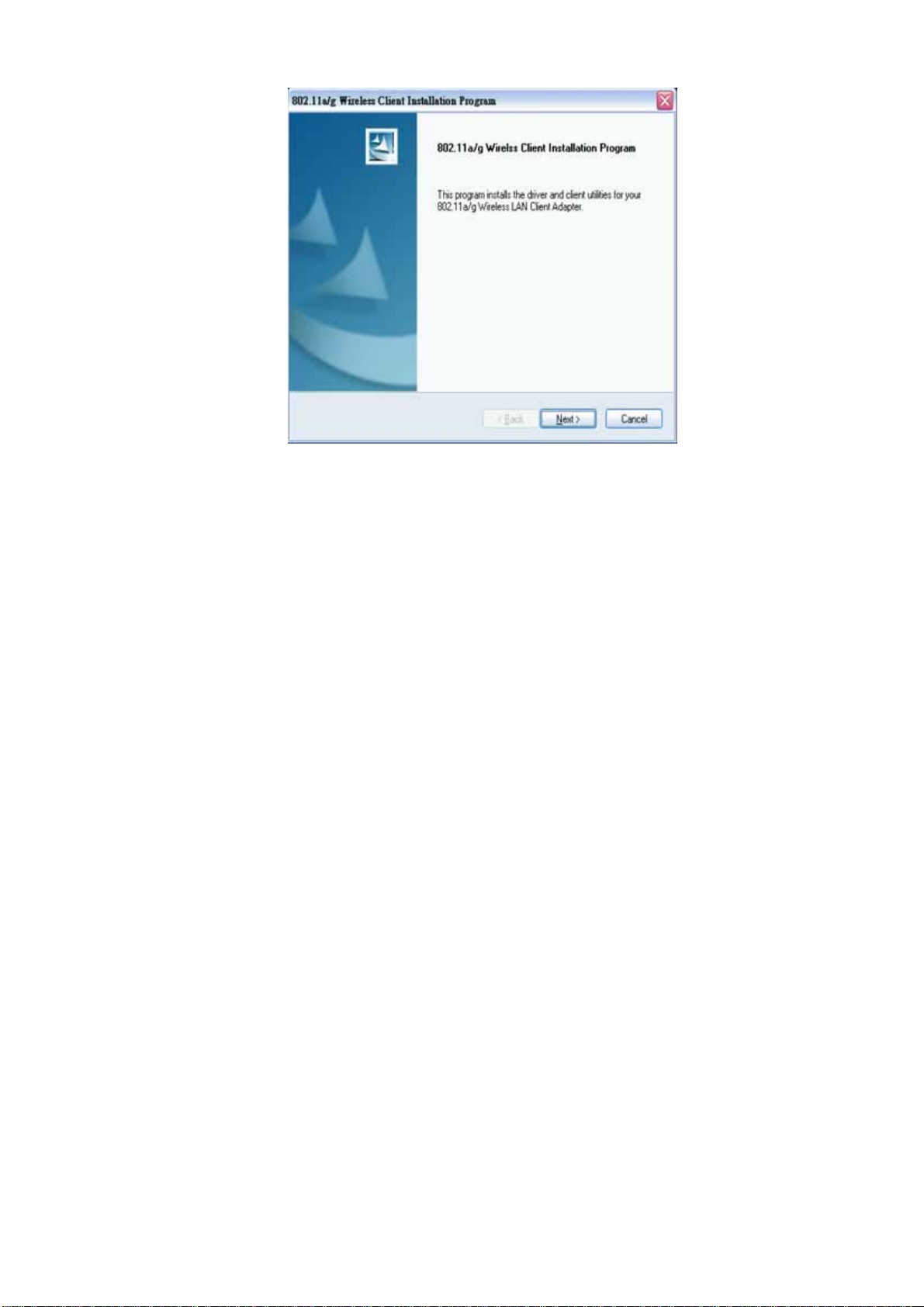
STEP 5
Choose to install client utility and driver or install driver only.
We recommend proceeding with “Install Client Utilities and Driver”
8
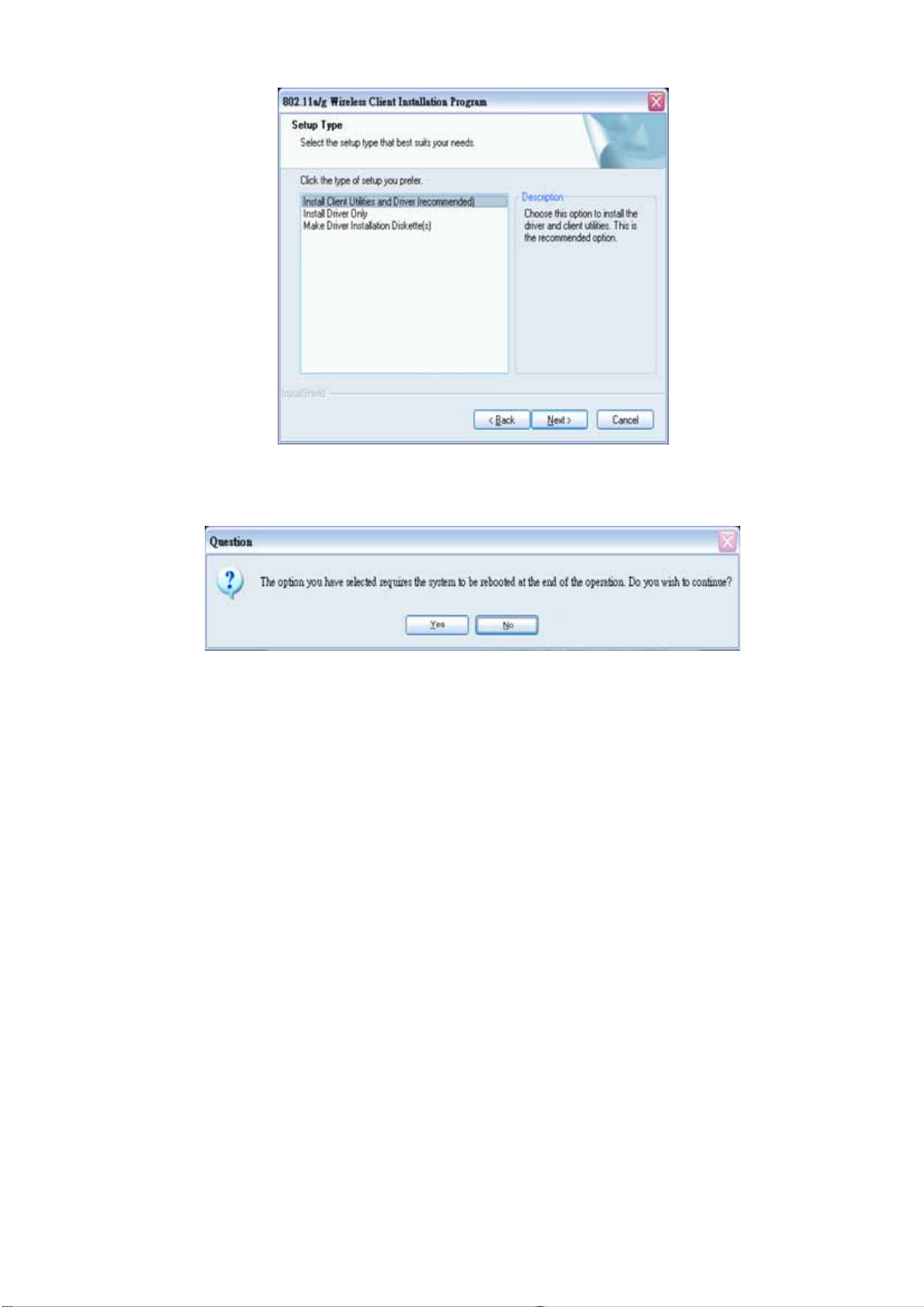
STEP 6
A warning question will pop up, click “Yes” on it.
STEP 7
In the destination Folder screen you are asked to confirm the Destination Folder for the
application software. If you would like, you may change the destination folder to another location.
Click Next
9
