Zyxel ZYAIR 200 user manual
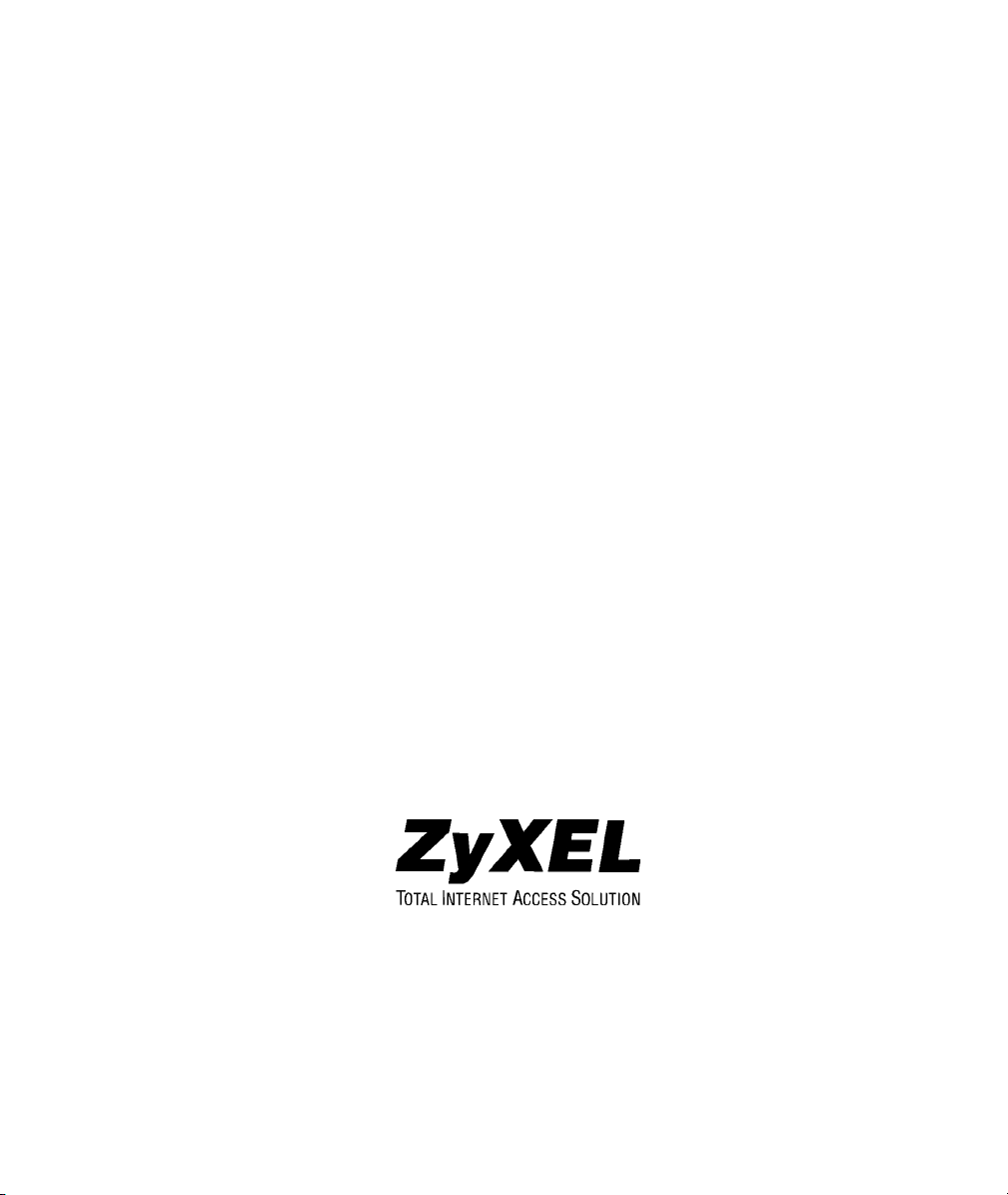
ZyAIR 200
Wireless LAN USB Adapter
User’s Guide
Version 1.0.3
March, 2002

ZyAIR 200 Wireless LAN USB Adapter
Copyright
Copyright © 2002 by ZyXEL Communications Corporation.
The contents of this publication may not be reproduced in any part or as a whole, transcribed, stored in a
retrieval system, translated into any language, or transmitted in any form or by any means, electronic,
mechanical, magnetic, optical, chemical, photocopying, user’s guide, or otherwise, without the prior written
permission of ZyXEL Communications Corporation.
Published by ZyXEL Communications Corporation. All rights reserved.
Disclaimer
ZyXEL does not assume any liability arising out of the application or use of any products, or software
described herein. Neither does it convey any license under its patent rights nor the patent rights of others.
ZyXEL further reserves the right to make changes in any products described herein without notice. This
publication is subject to change without notice.
Trademarks
Trademarks mentioned in this publication are used for identification purposes only and may be properties of
their respective owners.
ii Copyright
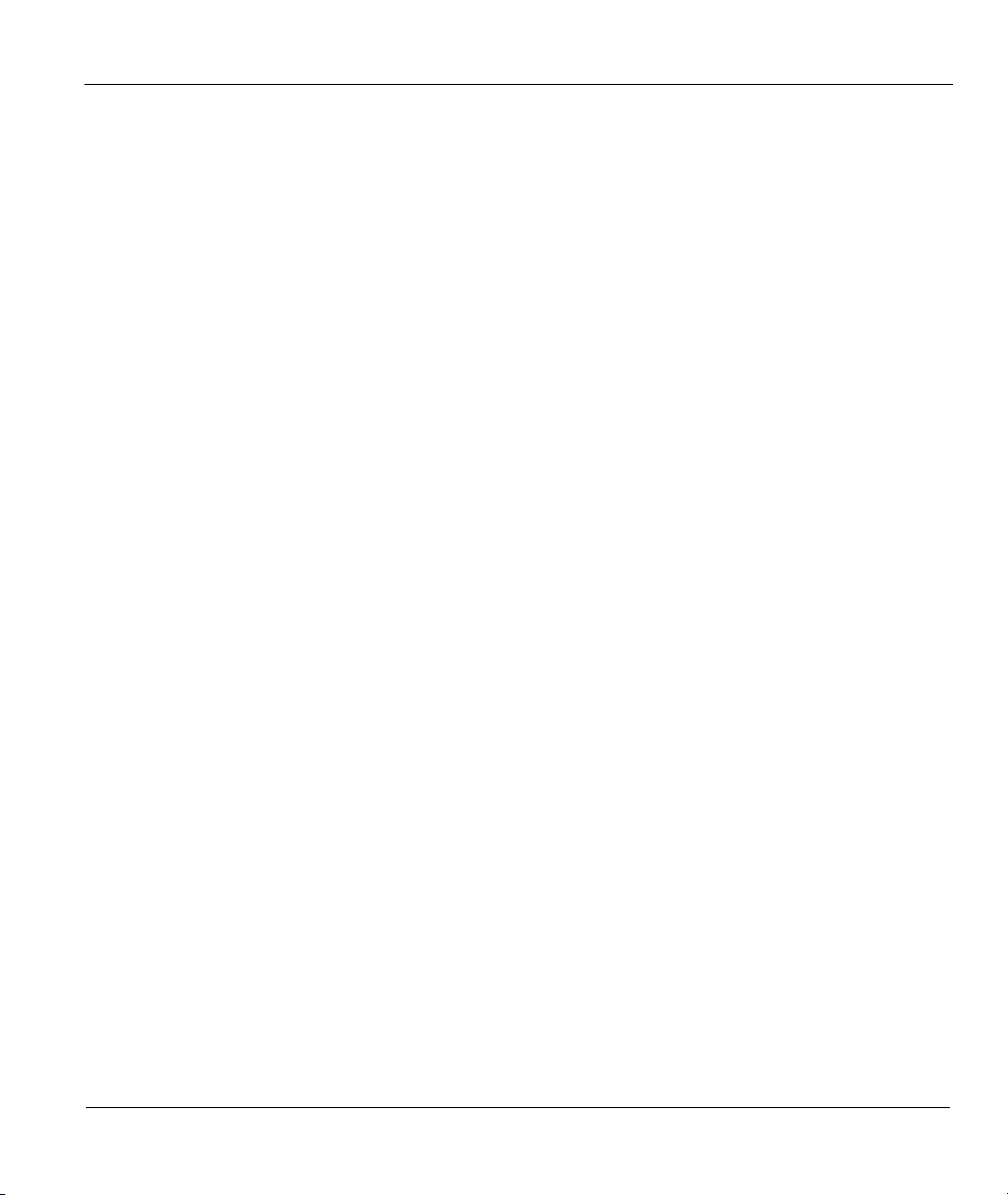
ZyAIR 200 Wireless LAN USB Adapter
Federal Communications Commission(FCC)
Interference Statement
This device complies with Part 15 of FCC rules. Operation is subject to the following two conditions:
This device may not cause harmful interference.
This device must accept any interference received, including interference that may cause undesired
operations.
This equipment has been tested and found to comply with the limits for a Class B digital device pursuant to
Part 15 of the FCC Rules. These limits are designed to provide reasonable protection against harmful
interference in a commercial environment. This equipment generates, uses, and can radiate radio frequency
energy, and if not installed and used in accordance with the instructions, may cause harmful interference to
radio communications.
If this equipment does cause harmful interference to radio/television reception, which can be determined by
turning the equipment off and on, the user is encouraged to try to correct the interference by one or more of
the following measures:
Reorient or relocate the receiving antenna.
Increase the separation between the equipment and the receiver.
Connect the equipment into an outlet on a circuit different from that to which the receiver is connected.
Consult the dealer or an experienced radio/TV technician for help.
FCC Statement iii
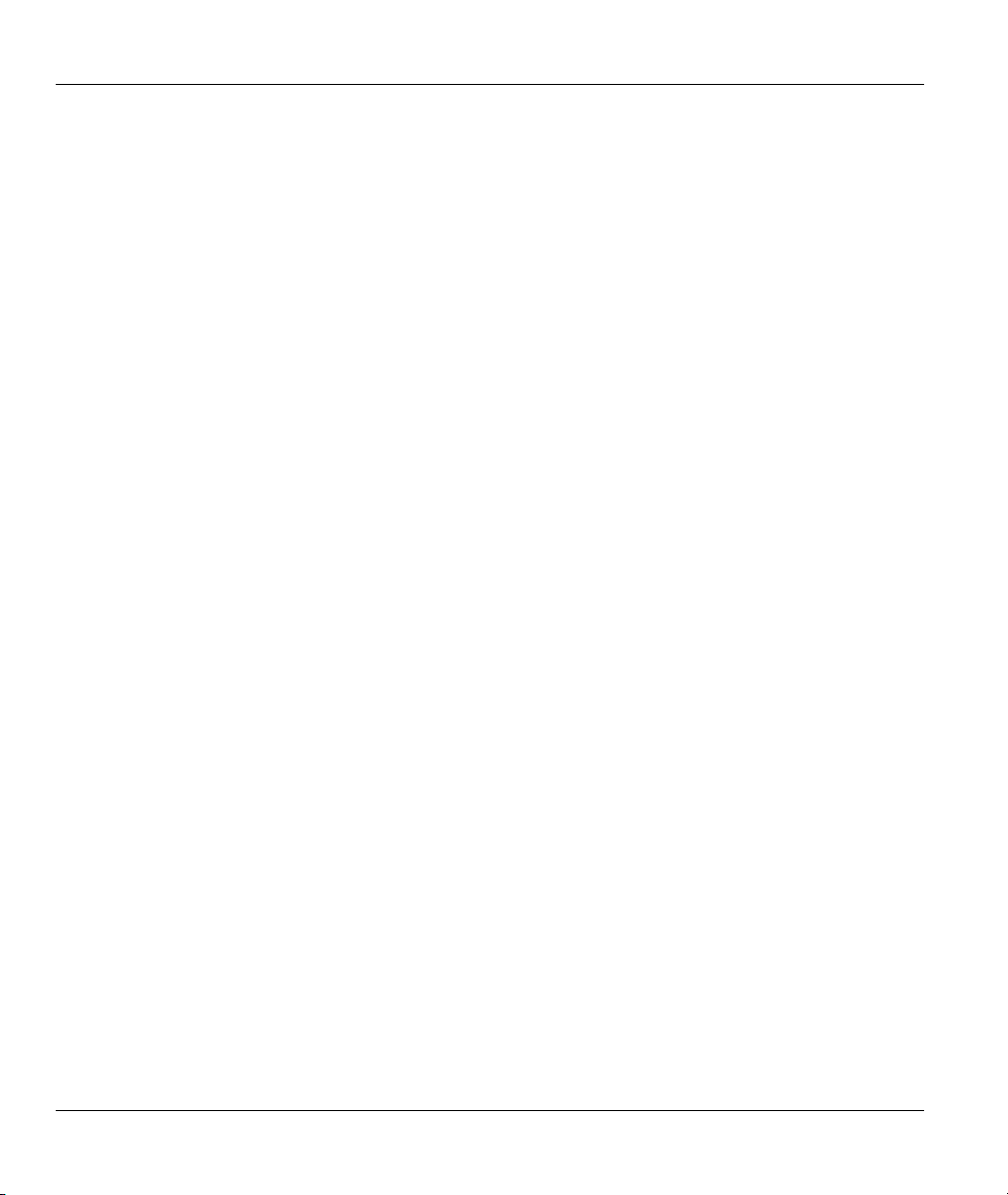
ZyAIR 200 Wireless LAN USB Adapter
Information for Canadian Users
The Industry Canada label identifies certified equipment. This certification means that the equipment meets certain
telecommunications network protective, operation and safety requirements. The Industry Canada does not guarantee
that the equipment will operate to a user's satisfaction.
Before installing this equipment, users should ensure that it is permissible to be connected to the facilities of the local
telecommunications company. The equipment must also be installed using an acceptable method of connection. In some
cases, the company's inside wiring associated with a single line individual service may be extended by means of a
certified connector assembly. The customer should be aware that the compliance with the above conditions may not
prevent degradation of service in some situations.
Repairs to certified equipment should be made by an authorized Canadian maintenance facility designated by the
supplier. Any repairs or alterations made by the user to this equipment, or equipment malfunctions, may give the
telecommunications company cause to request the user to disconnect the equipment.
For their own protection, users should ensure that the electrical ground connections of the power utility, telephone lines
and internal metallic water pipe system, if present, are connected together. This precaution may be particularly
important in rural areas.
Caution
Users should not attempt to make such connections themselves, but should contact the appropriate electrical inspection
authority, or electrician, as appropriate.
Note
This digital apparatus does not exceed the Class A limits for radio noise emissions from digital apparatus set out in the
radio interference regulations of Industry Canada.
iv Canadian Users
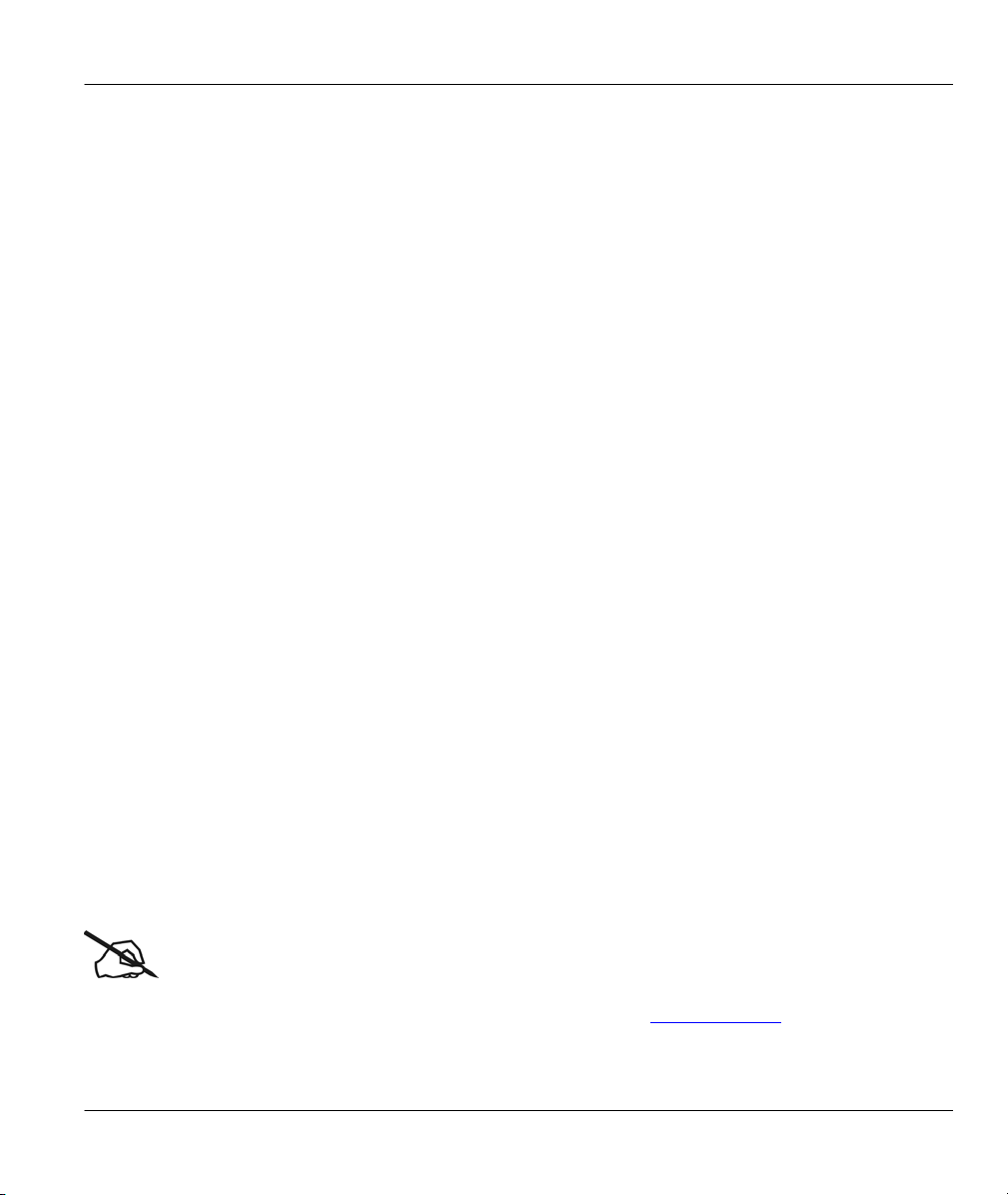
ZyAIR 200 Wireless LAN USB Adapter
ZyXEL Limited Warranty
ZyXEL warrants to the original end user (purchaser) that this product is free from any defects in materials
or workmanship for a period of up to two years from the date of purchase. During the warranty period and
upon proof of purchase, should the product have indications of failure due to faulty workmanship and/or
materials, ZyXEL will, at its discretion, repair or replace the defective products or components without
charge for either parts or labor and to whatever extent it shall deem necessary to restore the product or
components to proper operating condition. Any replacement will consist of a new or re-manufactured
functionally equivalent product of equal value and will be solely at the discretion of ZyXEL. This warranty
shall not apply if the product is modified, misused, tampered with, damaged by an act of God, or subjected
to abnormal working conditions.
Note
Repair or replacement, as provided under this warranty, is the exclusive remedy of the purchaser. This
warranty is in lieu of all other warranties, express or implied, including any implied warranty of
merchantability or fitness for a particular use or purpose. ZyXEL shall in no event be held liable for indirect
or consequential damages of any kind of character to the purchaser.
To obtain the services of this warranty, contact ZyXEL's Service Center; refer to the separate Warranty
Card for your Return Material Authorization number (RMA). Products must be returned Postage Prepaid. It
is recommended that the unit be insured when shipped. Any returned products without proof of purchase or
those with an out-dated warranty will be repaired or replaced (at the discretion of ZyXEL) and the customer
will be billed for parts and labor. All repaired or replaced products will be shipped by ZyXEL to the
corresponding return address, Postage Paid (USA and territories only). If the customer desires some other
return destination beyond the U.S. borders, the customer shall bear the cost of the return shipment. This
warranty gives you specific legal rights and you may also have other rights that vary from state to state.
Online Registration
Do not forget to register your Prestige (fast, easy online registration at www.zyxel.com for free future
product updates and information.
ZyXEL Limited Warranty v
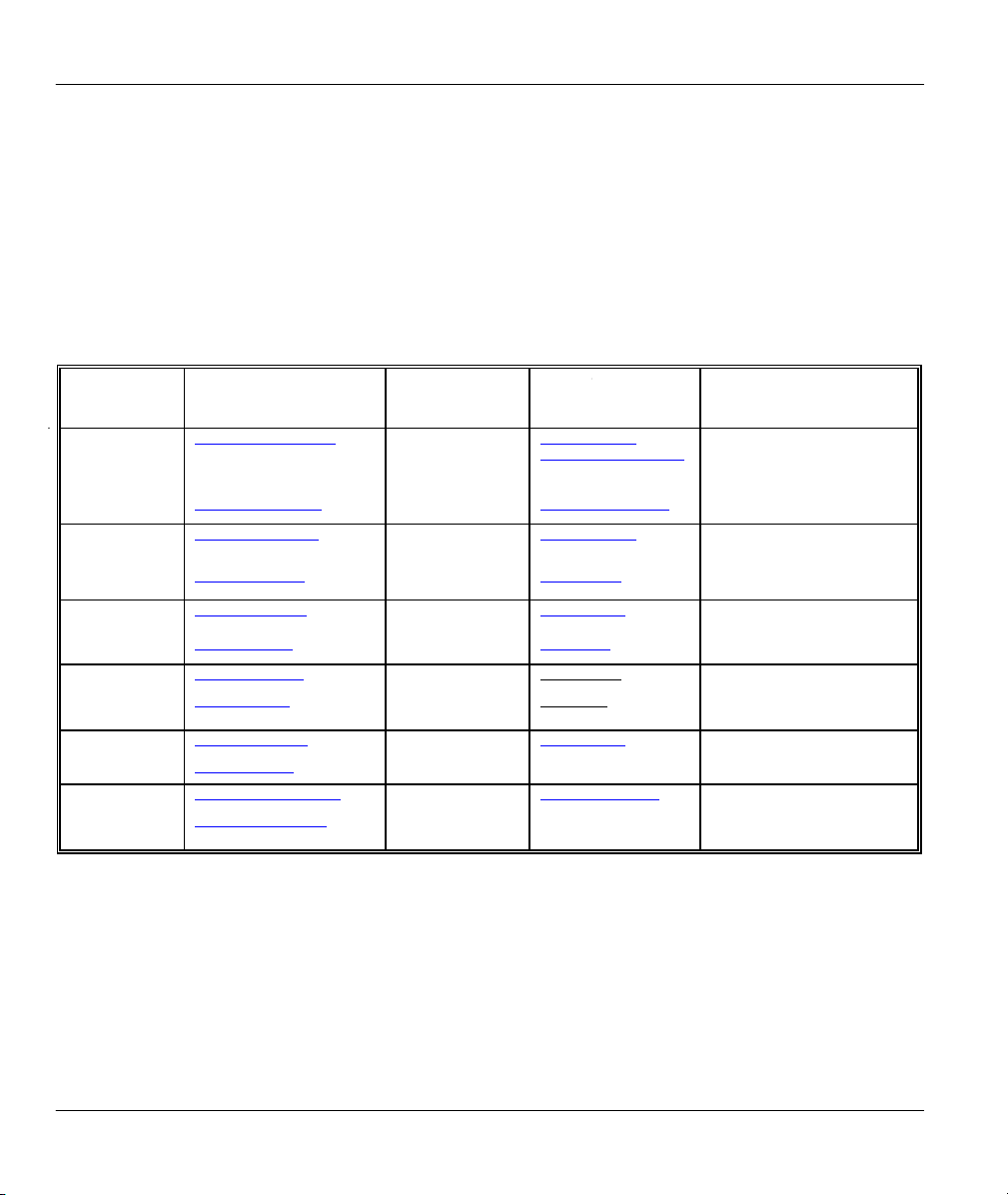
ZyAIR 200 Wireless LAN USB Adapter
Customer Support
Please have the following information ready when you contact customer support.
• Product model and serial number.
• Warranty Information.
• Date that you received your device.
• Brief description of the problem and the steps you took to solve it.
METHOD
LOCATION
WORLDWIDE
AMERICA
support@zyxel.com.tw
sales@zyxel.com.tw
support@zyxel.com +1-714-632-0882
sales@zyxel.com
support@zyxel.dk +45-3955-0700 www.zyxel.dk SCANDINAVIA
sales@zyxel.dk
support@zyxel.at +43-1-4948677-0 www.zyxel.at AUSTRI A
sales@zyxel.at
support@zyxel.de +49-2405-6909-0 www.zyxel.de GERMANY
sales@zyxel.de
support@zyxel.com.my +603-795-44-688 www.zyxel.com.my MALAYSIA
sales@zyxel.com.my
E-MAIL
SUPPORT/SALES
+886-3-578-2439 ftp.europe.zyxel.com
+1-714-632-0858 ftp.zyxel.com
+45-3955-0707 ftp.zyxel.dk
+43-1-4948678 ftp.zyxel.at
+49-2405-6909-99
+603-795-34-407
TELEPHONE/FAX WEB SITE/ FTP SITE REGULAR MAIL
+886-3-578-3942 www.zyxel.com
www.europe.zyxel.com
www.zyxel.com NORTH
800-255-4101
ZyXEL Communications Corp.,
6 Innovation Road II, ScienceBased Industrial Park,
HsinChu, Taiwan 300, R.O.C.
ZyXEL Communications Inc.,
1650 Miraloma Avenue,
Placentia, CA 92870, U.S.A.
ZyXEL Communications A/S,
Columbusvej 5, 2860 Soeborg,
Denmark.
ZyXEL Communications
Services GmbH. Thaliastrasse
125a/2/2/4 A-1160 Vienna,
Austria
ZyXEL Deutschland GmbH.
Adenauerstr. 20/A4 D-52146
Wuerselen, Germany
Lot B2-06, PJ Industrial Park,
Section 13, Jalan Kemajuan,
46200 Petaling Jaya Selangor
Darul Ehasn, Malaysia
vi Customer Support
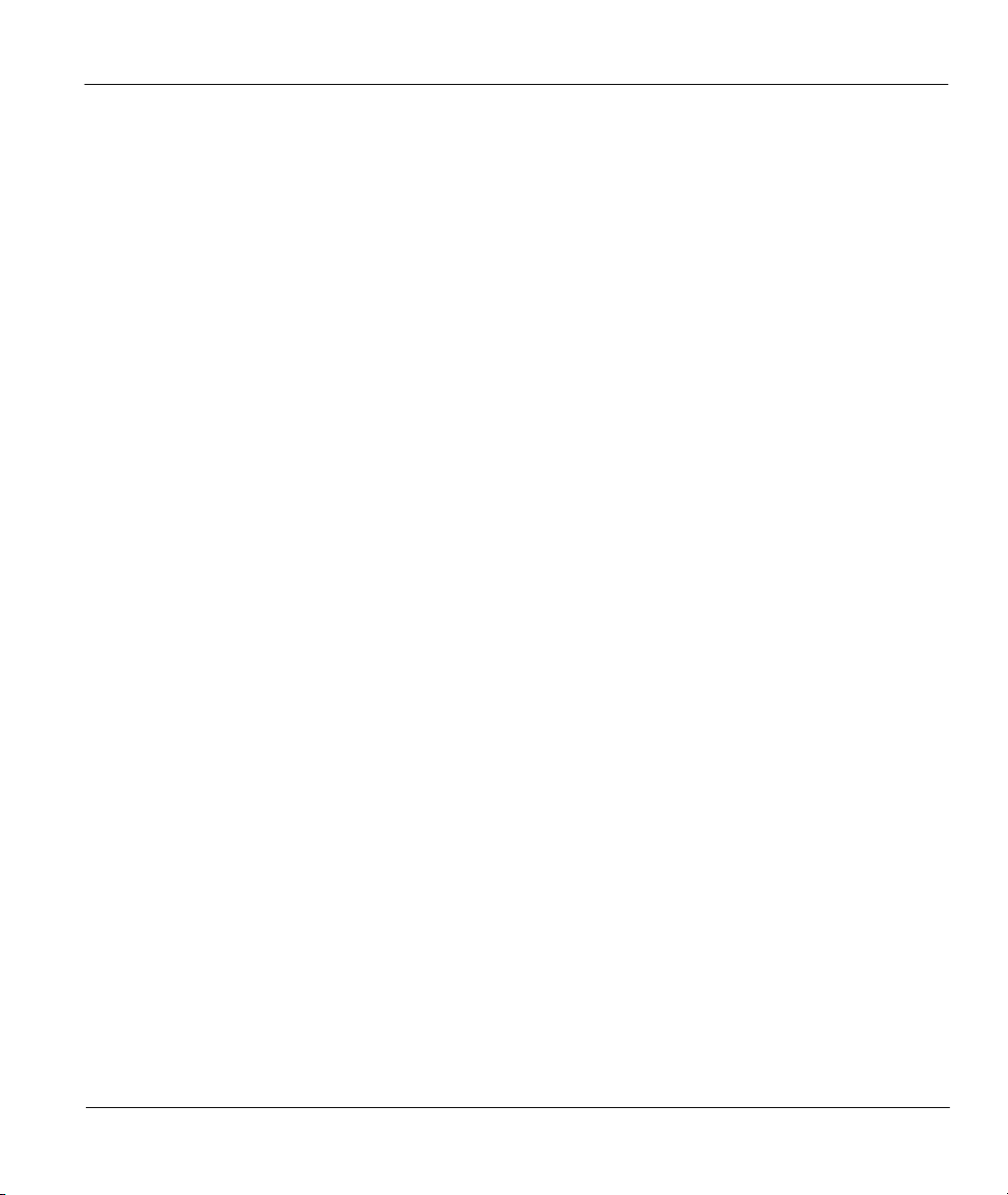
ZyAIR 200 Wireless LAN USB Adapter
Table of Contents
Copyright...................................................................................................................................................ii
Federal Communications Commission(FCC) Interference Statement................................................iii
Information for Canadian Users.............................................................................................................iv
ZyXEL Limited Warranty........................................................................................................................v
Customer Support....................................................................................................................................vi
List of Figures...........................................................................................................................................ix
List of Tables.............................................................................................................................................ix
Preface........................................................................................................................................................x
Chapter 1 Getting to Know Your ZyAIR 200..................................................................................... 1-1
1.1 Introduction ............................................................................................................................. 1-1
1.2 Features of the ZyAIR 200 ...................................................................................................... 1-1
1.3 Applications............................................................................................................................. 1-2
Chapter 2 Hardware Installation......................................................................................................... 2-1
2.1 System Requirements .............................................................................................................. 2-1
2.2 Installing the ZyAIR 200......................................................................................................... 2-1
Chapter 3 Software Installation........................................................................................................... 3-1
3.1 Windows 98/ME Setup............................................................................................................ 3-1
3.2 Windows 2000 Setup............................................................................................................... 3-4
3.3 Windows XP Setup.................................................................................................................. 3-7
3.4 Software Installation Complete ..............................................................................................3-10
Chapter 4 Utility Setup and Configuration ........................................................................................ 4-1
4.1 Utility Setup ............................................................................................................................ 4-1
4.2 Utility Configuration ............................................................................................................... 4-2
4.2.1 Utility Screen................................................................................................................... 4-3
4.2.2 Status ............................................................................................................................... 4-3
List of Figures and Tables vii
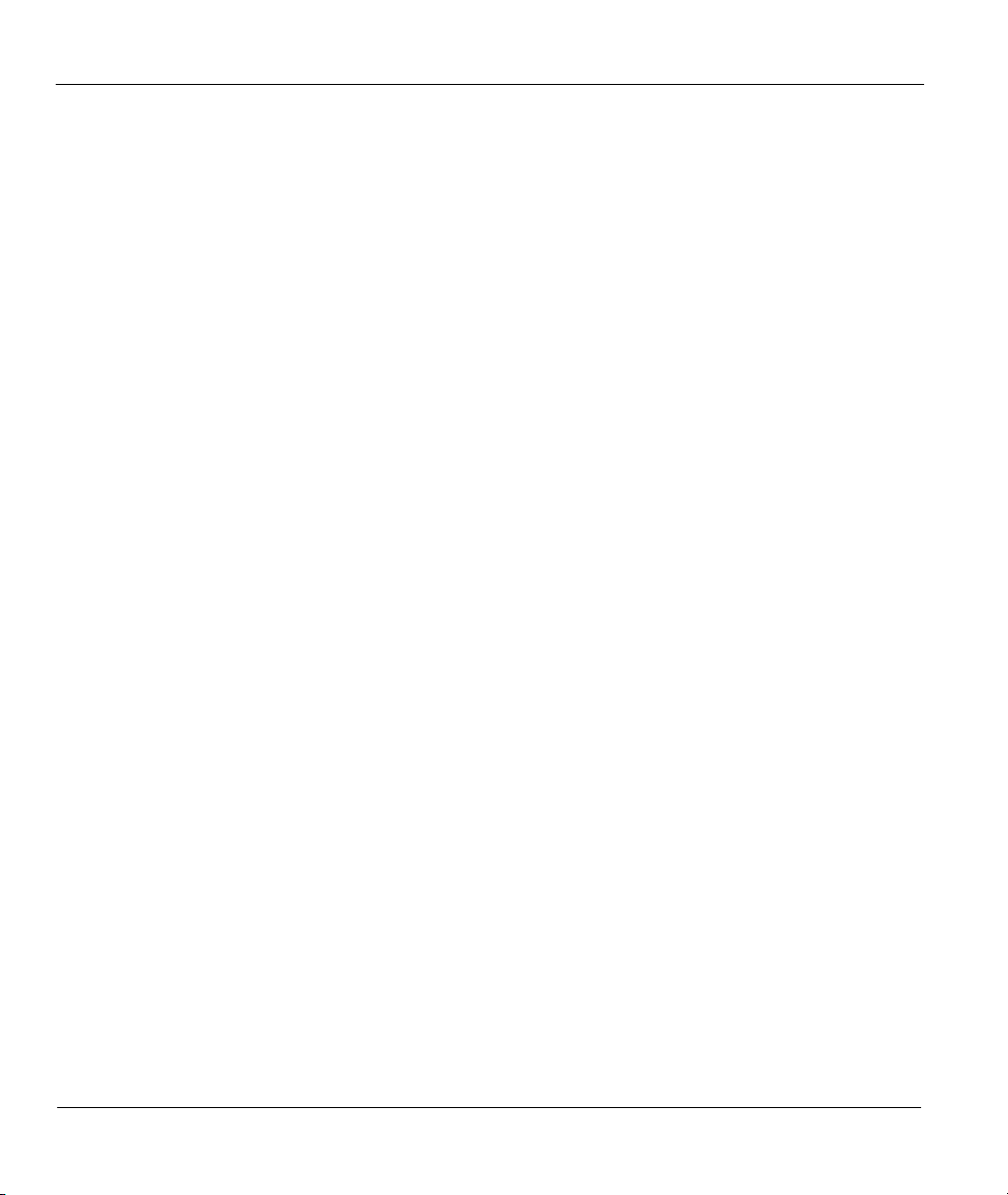
ZyAIR 200 Wireless LAN USB Adapter
4.2.3 Counter............................................................................................................................. 4-4
4.2.4 AP Browser ...................................................................................................................... 4-5
4.2.5 Configuration ...................................................................................................................4-6
4.2.6 Encryption........................................................................................................................4-9
4.2.7 Access Points Browser...................................................................................................4-10
4.2.8 About..............................................................................................................................4-11
Chapter 5 Troubleshooting ...................................................................................................................5-1
Problems During Driver Installation ...................................................................................................5-1
Problems With the Utility Configuration ............................................................................................5-2
Problems With Access Point Settings .................................................................................................5-2
Problems Communicating With the Computer ...................................................................................5-3
Appendix A Network Configuration ...................................................................................................... B
Appendix B Hardware Specifications.................................................................................................... E
Appendix C Important Safety Instructions............................................................................................F
Index .........................................................................................................................................................G
viii Table of Contents
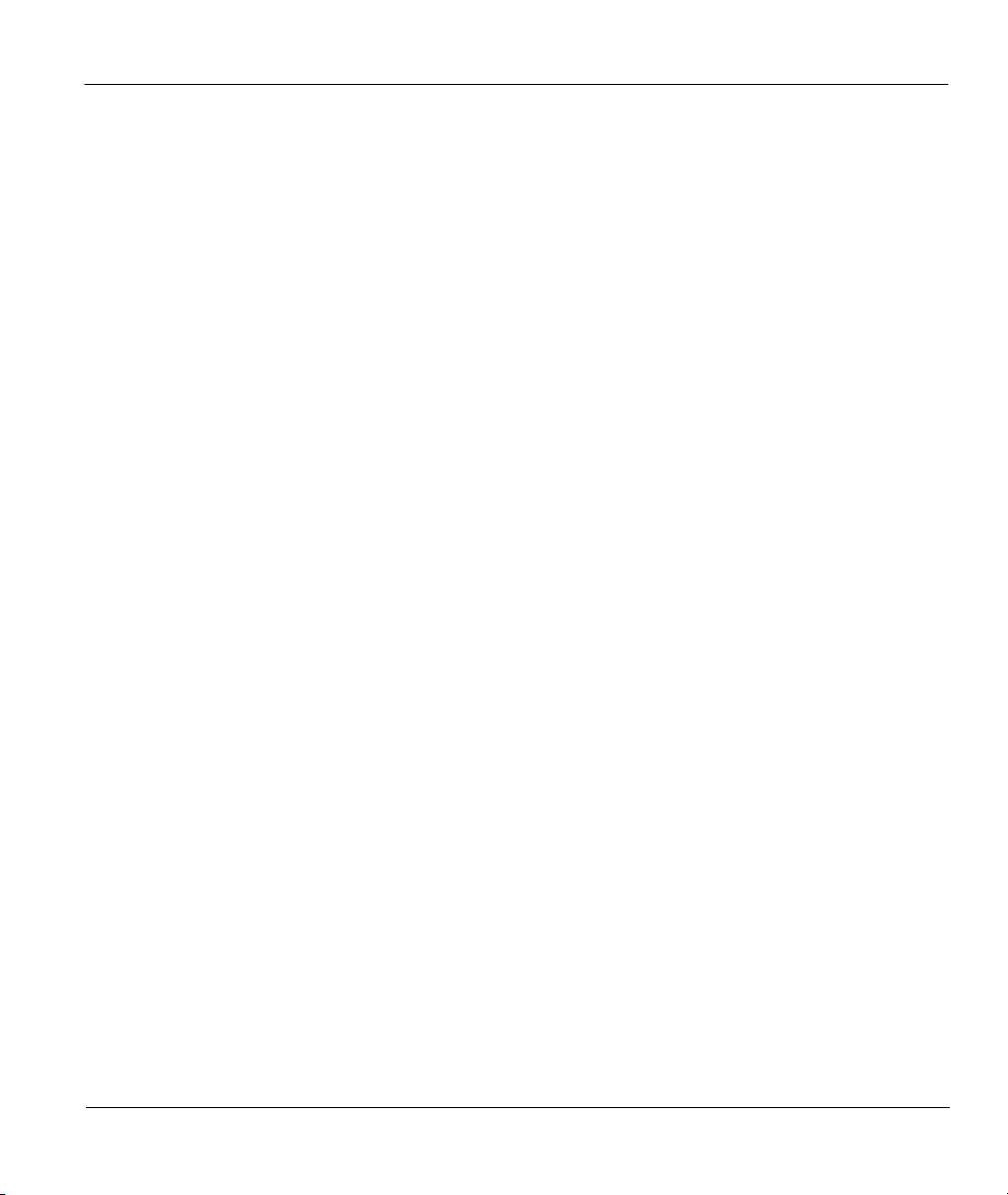
ZyAIR 200 Wireless LAN USB Adapter
List of Figures
Figure 4-1 Utility – Status.............................................................................................................................. 4-3
Figure 4-2 Utility – Counter........................................................................................................................... 4-4
Figure 4-3 Utility – AP Browser..................................................................................................................... 4-5
Figure 4-4 Utility – Configuration ................................................................................................................. 4-6
Figure 4-5 RTS Threshold............................................................................................................................. 4-8
Figure 4-6 Utility - Encryption....................................................................................................................... 4-9
Figure 4-7 Utility – About............................................................................................................................ 4-10
List of Tables
Table 4-1 Utiltity -Status Screen Menu Fields ...............................................................................................4-3
Table 4-2 Utiltity – Access Point Browser Screen Menu Fields.....................................................................4-5
Table 5-1 Troubleshooting the Installation of Your ZyAIR 200.....................................................................5-1
Table 5-2 Troubleshooting the Configuration.................................................................................................5-2
Table 5-3 Troubleshooting the Settings for the Access Point .........................................................................5-2
Table 5-4 Troubleshooting Communication Problems ................................................................................... 5-3
List of Figuers and Tables ix
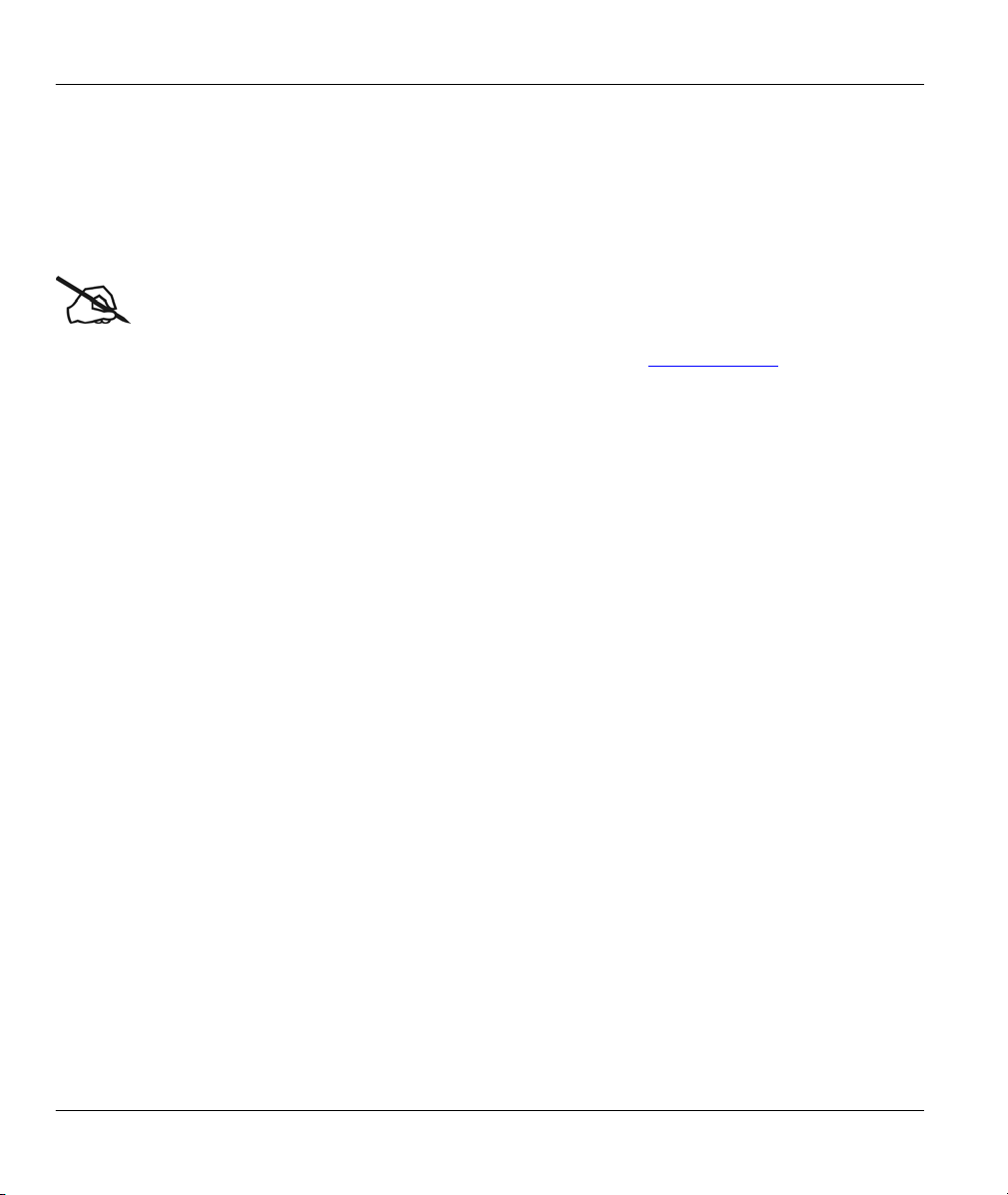
ZyAIR 200 Wireless LAN USB Adapter
Preface
About Your ZyAIR 200
Congratulations on your purchase of the ZyAIR 200 Wireless LAN USB Adapter.
Online Registration
Do not forget to register your ZyAIR 200 (fast, easy online registration at www.zyxel.com) for free future
product updates and information.
With a built-in Access Point and powerful routing features of the Prestige series models, you can place a
wireless Prestige anywhere on a local network and create a wireless infrastructure for real-time database
access, file sharing, email, printer sharing, and fast Internet access. A mobile investment saves your office
construction costs, maintenance, and scalability because it's easy to add nodes. A mobile office can
dramatically increase the office efficiency. The ZyAIR 200 is designed for:
Home offices and small businesses with cable, DSL and wireless modem.
Wireless LAN connectivity: allows you to work anywhere in the coverage area.
Multiple office/department connections via access devices.
E-commerce/EDI applications.
Your ZyAIR 200 is easy to install and configure.
About This User's Guide
This user’s guide is designed to guide you through the hardware and software installation of your ZyAIR
200 for its various applications.
Regardless of your particular application, it is important that you follow the steps outlined in Chapters 2
and 3. You can then refer to the appropriate chapters of the user’s guide, depending on your application.
Related Documentation
Supporting Disk
More detailed information and examples can be found in our included disk (as well as on the
zyxel.com web site). This disk contains information on configuring your ZyAIR 200, Application
Notes and Troubleshooting.
Quick Start Guide
Our Quick Start Guide is designed to help you get up and running right away. It contains a detailed
easy-to-follow setup steps, default settings, handy checklists and information on setting up your
network using the ZyAIR 200 utility.
x Preface
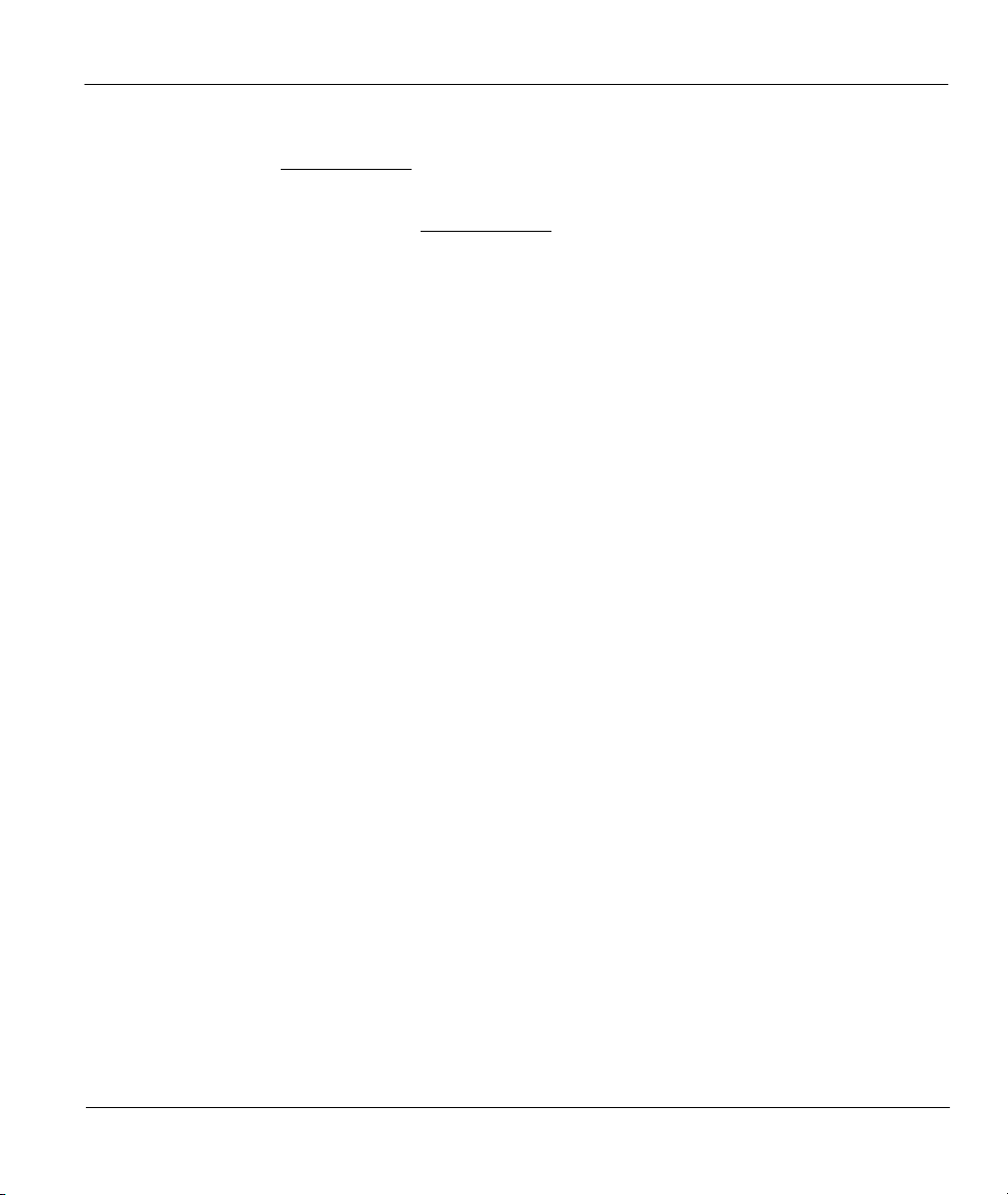
ZyAIR 200 Wireless LAN USB Adapter
Glossary
Please refer to www.zyxel.com
for an online glossary of networking terms.
ZyXEL Web Site
The ZyXEL download library at www.zyxel.com
contains additional support documentation.
Syntax Conventions
• “Type” means for you to type one or more characters and press the carriage return. “Select” or
“Choose” means for you to select one predefined choices.
• Command and arrow keys are enclosed in square brackets. [ENTER] means the Enter, or carriage
return key; [ESC] means the Escape key and [SPACE BAR] means the Space Bar.
• For brevity’s sake, we will use “e.g.,” as a shorthand for “for instance”, and “i.e.,” for “that is” or “in
other words” throughout this manual.
• The ZyAIR 200 Wireless LAN USB Adapter may be referred to as the ZyAIR 200 or the ZyAIR in this
user’s guide.
Preface xi
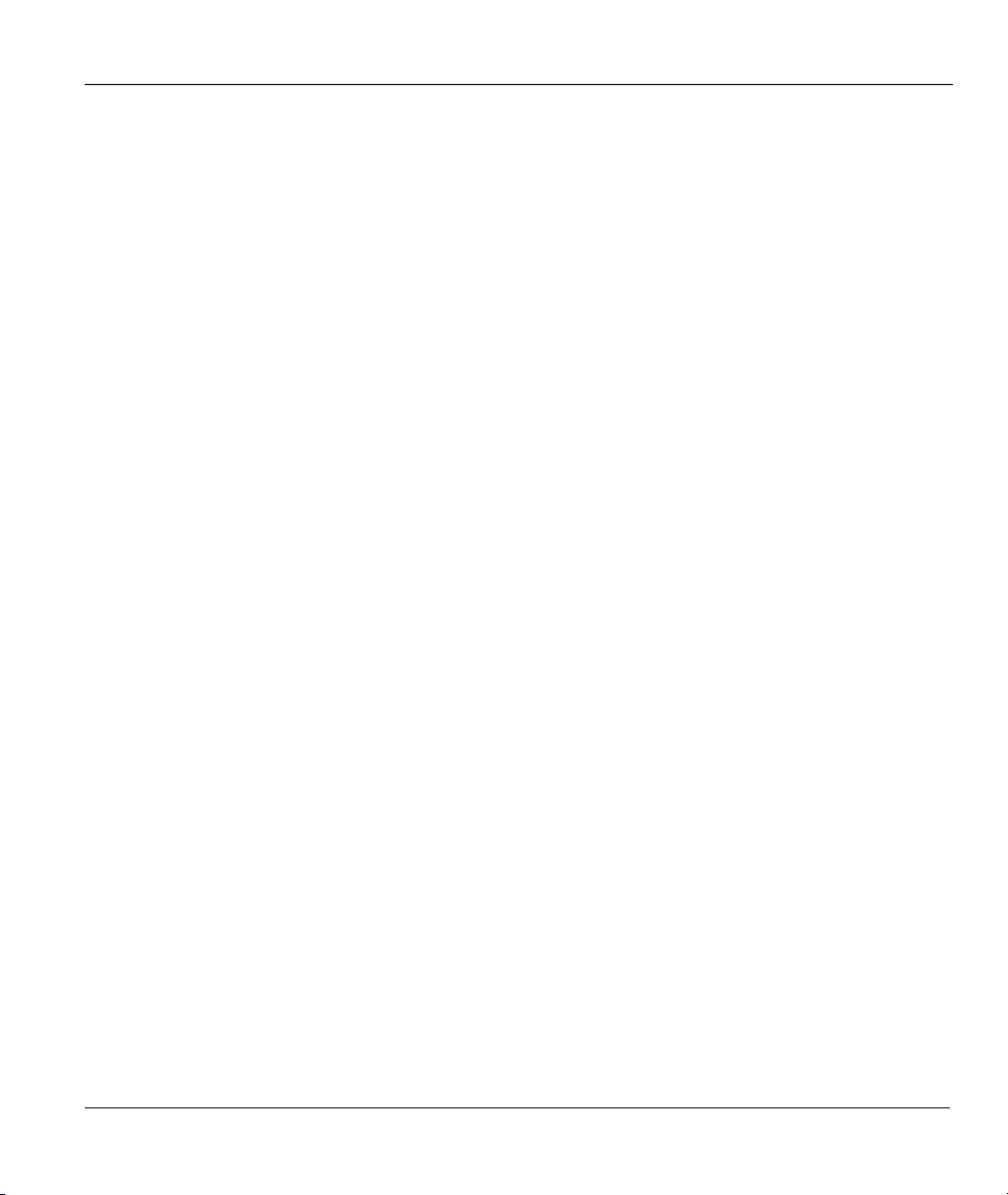
ZyAIR 200 Wireless LAN USB Adapter
Chapter 1
Getting to Know Your ZyAIR 200
1.1 Introduction
The ZyAIR 200 is an 11 Mbps IEEE 802.11(b) Wireless LAN USB Adapter and that has a standard USB
interface integrated with wireless LAN technology. Its 11 Mbps data rate gives equivalent Ethernet speed to
access corporate networks or the Internet in a wireless environment. The ZyAIR 200 gives you the mobile
continence to communicate with any 802.11 and 802.11b-compliant product, allowing you to stay
connected anywhere within a coverage area.
1.2 Features of the ZyAIR 200
The following are the essential features of the ZyAIR 200.
Supports Data Rate of 1, 2, 5.5 and 11 Mbps
Ranges up to 800 feet in an open environment
This chapter introduces the main features and applications of the ZyAIR 200.
Supports Point-to-Point and Point-to-Multi-point Access
Seamless connectivity to wired Ethernet and computer Network LAN
Helps to Augment Existing Networks Quickly and Easily
Direct Sequence Spread Spectrum (DSSS) technology provides robust, interference-resistant and
secure wireless connections
Wireless connectivity minus the cost of cabling
Supports, Windows 98/ME/2000/XP
Supports Plug and Play
Supports high security WEP encryption (64-bit and 128-bit)
Ease of installation
Flexibility and mobility to locate or move networked computers
Getting to Know Your Wireless LAN USB Adapter 1-1
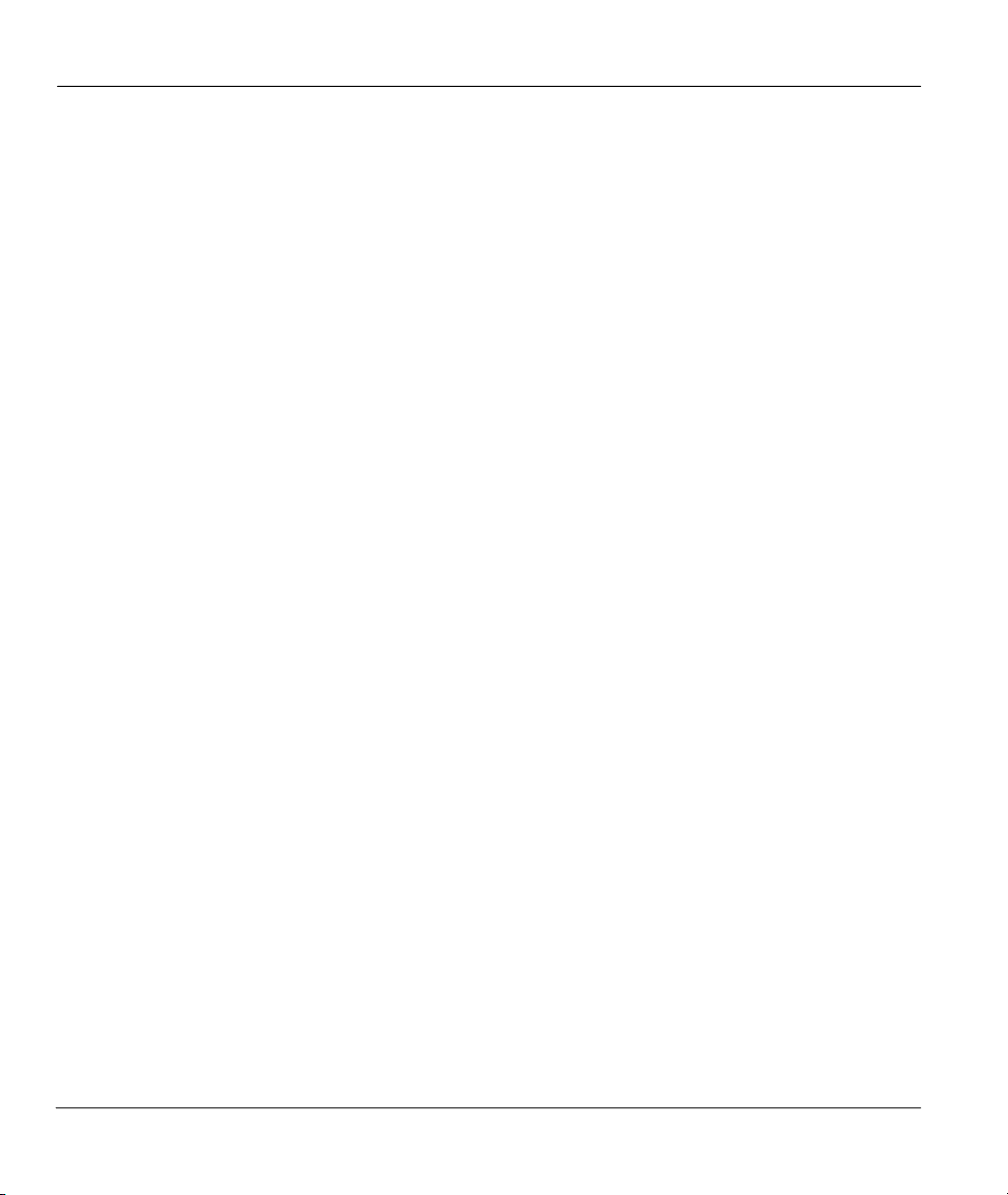
ZyAIR 200 Wireless LAN USB Adapter
1.3 Applications
The ZyAIR offers fast, reliable and cost-effective solutions for wireless networks. They include:
Remote Access to Corporate Network Information
For email, file transfer and terminal emulation access.
Difficult to Wire Environments
For use in historical or old buildings, asbestos installations and open areas where wiring is impossible
to deploy.
Frequently Changing Environments
For retailers, manufacturers and those who frequently rearrange the workplace or change location.
Temporary LANs for Special Projects or During Peak Time
For trade shows, exhibitions and construction sites where a temporary network is required. For
retailers, airline and shipping companies who need additional workstations during peak periods. For
auditors requiring workgroups at customer sites.
Access to Database for Mobile Users
Doctors, nurses, retailers who need to access their databases on the move in a hospital, retail store,
office or campus.
SOHO (Small Office and Home Office) Users
SOHO users who need easy and quick installation of a small computer network.
High Security Connection
Flexible, secure and quick installations.
1-2 Getting to Know Your Wireless LAN USB Adapter
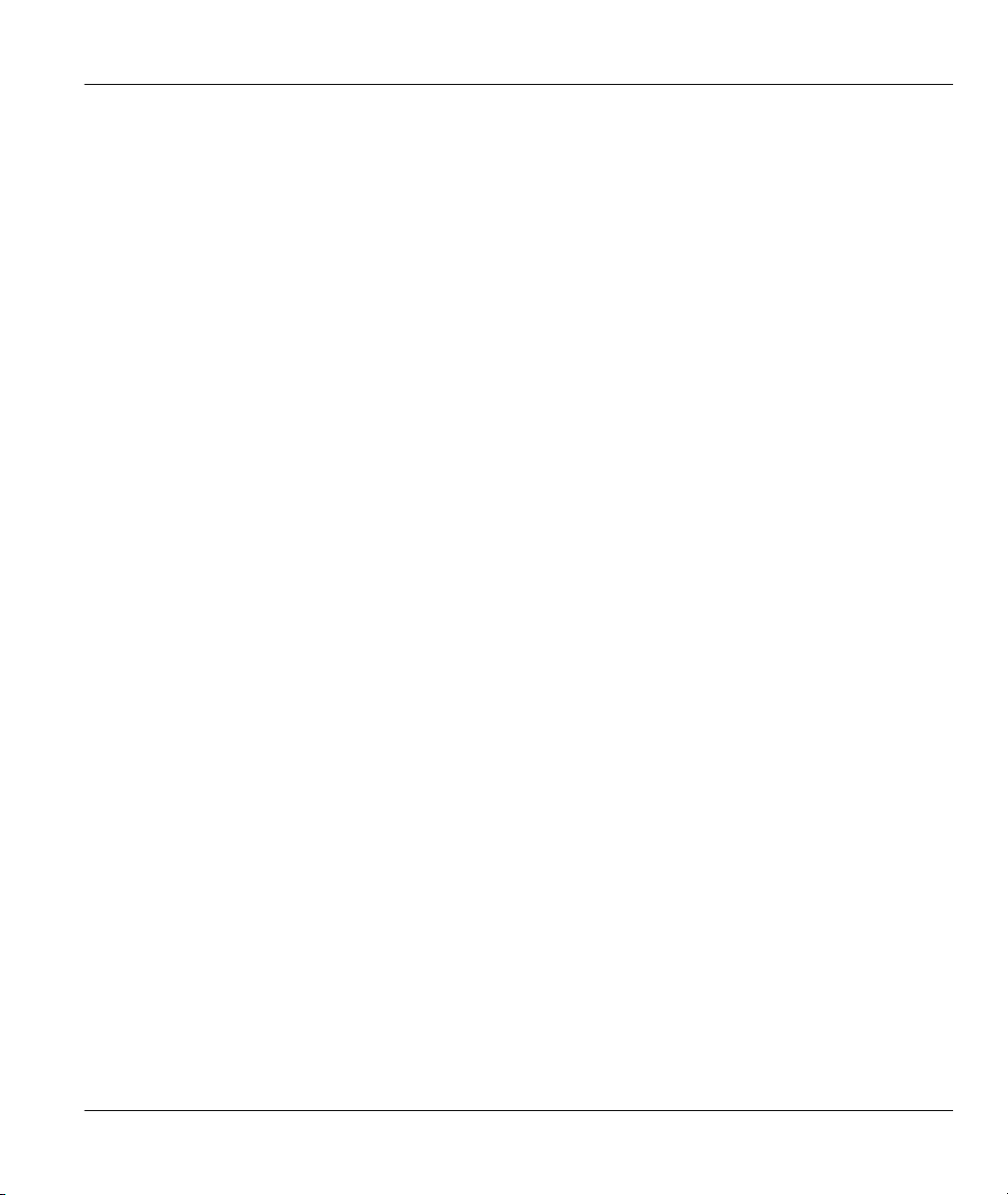
ZyAIR 200 Wireless LAN USB Adapter
Chapter 2
Hardware Installation
This chapter shows you how to install the hardware.
2.1 System Requirements
USB port
Windows 98/ME/2000/XP Operating System.
500 Kbytes free hard disk space (minimum) for driver and utility program installation.
2.2 Installing the ZyAIR 200
Follow the procedure shown next to install the ZyAIR 200. Please also see the Appendices for important
safety instructions.
Step 1. Locate available USB port on your computer or USB hub that is connected to your computer.
Step 2. With the ZyAIR 200 adapter’s USB cable, connect to USB port.
Step 3. Go to the next chapter for more instructions on installing the driver.
Hardware Installation 2-1
