Page 1
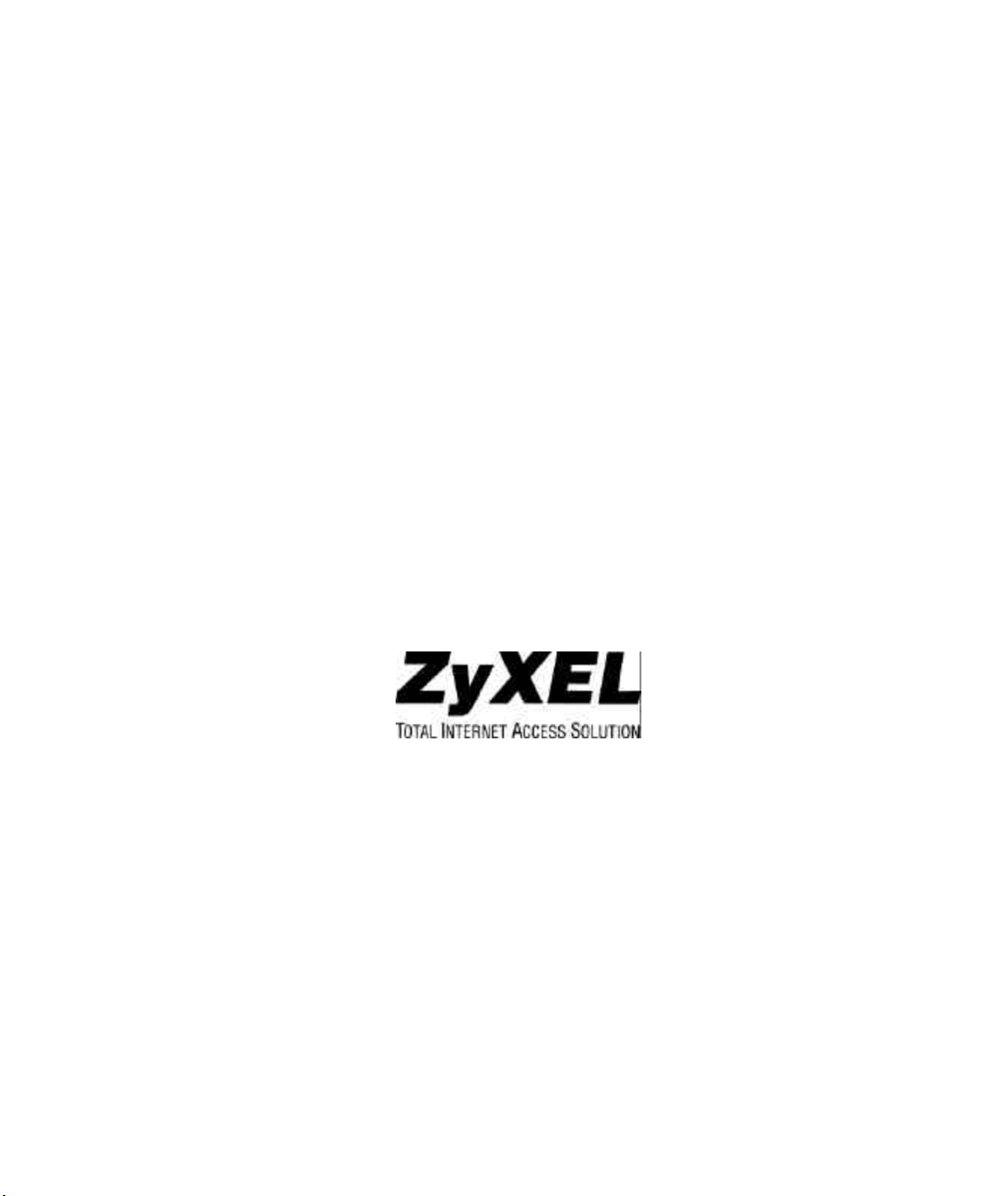
ZyAIR 100
Wireless PC Card
User’s Guide
Version 1.0
September, 2000
Page 2
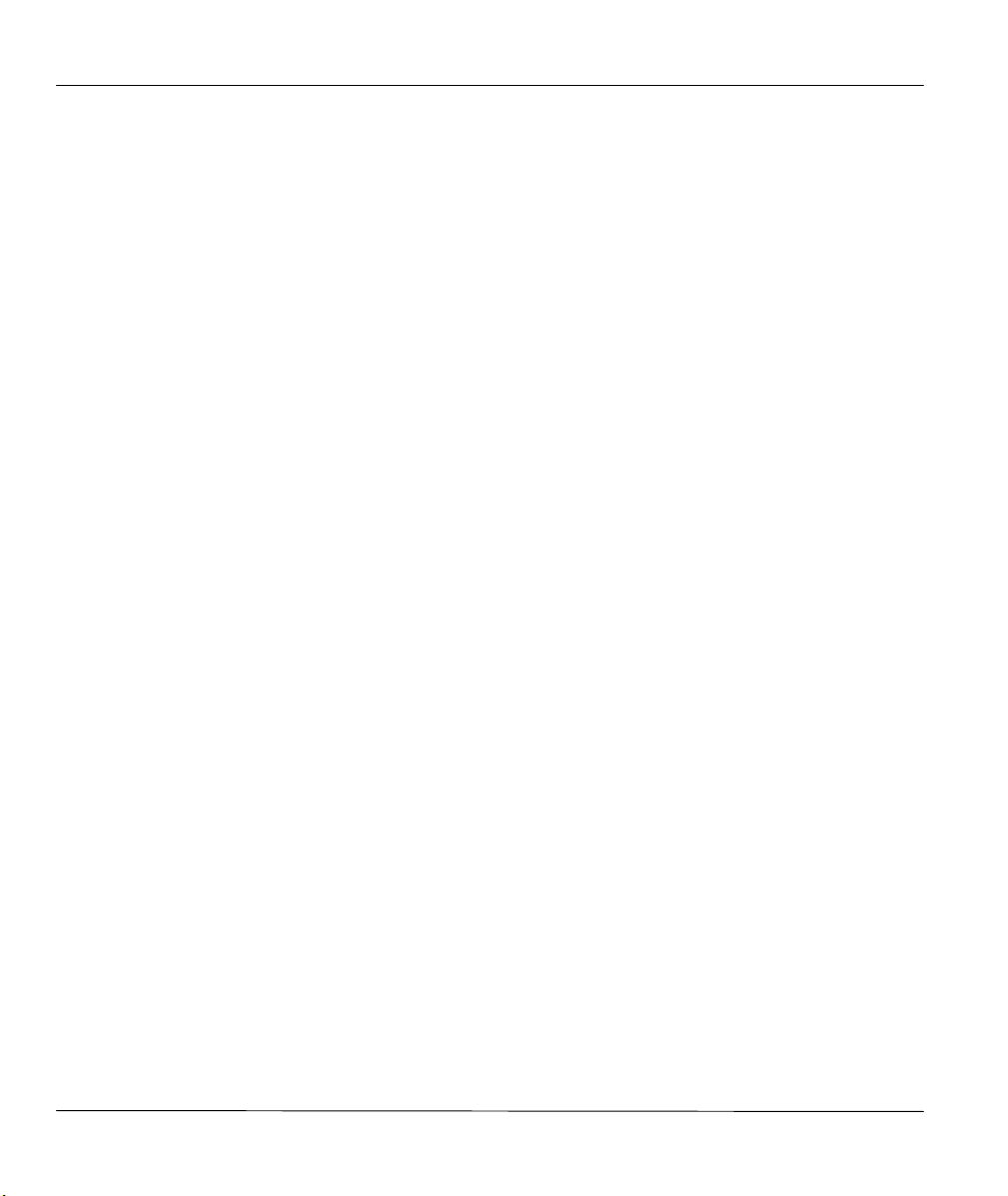
ZyAIR 100 Wireless PC Card
ZyAIR 100
Wireless PC Card
COPYRIGHT
Copyright © 2000 by ZyXEL Communications Corporation.
The contents of this publication may not be reproduced in any part or as a whole, transcribed, stored in a retrieval
system, translated into any language, or transmitted in any form or by any means, electronic, mechanical, magnetic,
optical, chemical, photocopying, manual, or otherwise, without the prior written permission of ZyXEL
Communications Corporation.
Published by ZyXEL Communications Corporation. All rights reserved.
DISCLAIMER
ZyXEL does not assume any liability arising out of the application or use of any products, or software described herein.
Neither does it convey any license under its patent rights nor the patent rights of others. ZyXEL further reserves the
right to make changes in any products described herein without notice. This publication is subject to change without
notice.
TRADEMARKS
Trademarks mentioned in this publication are used for identification purposes only and may be properties of their
respective owners.
ii Copyright
Page 3
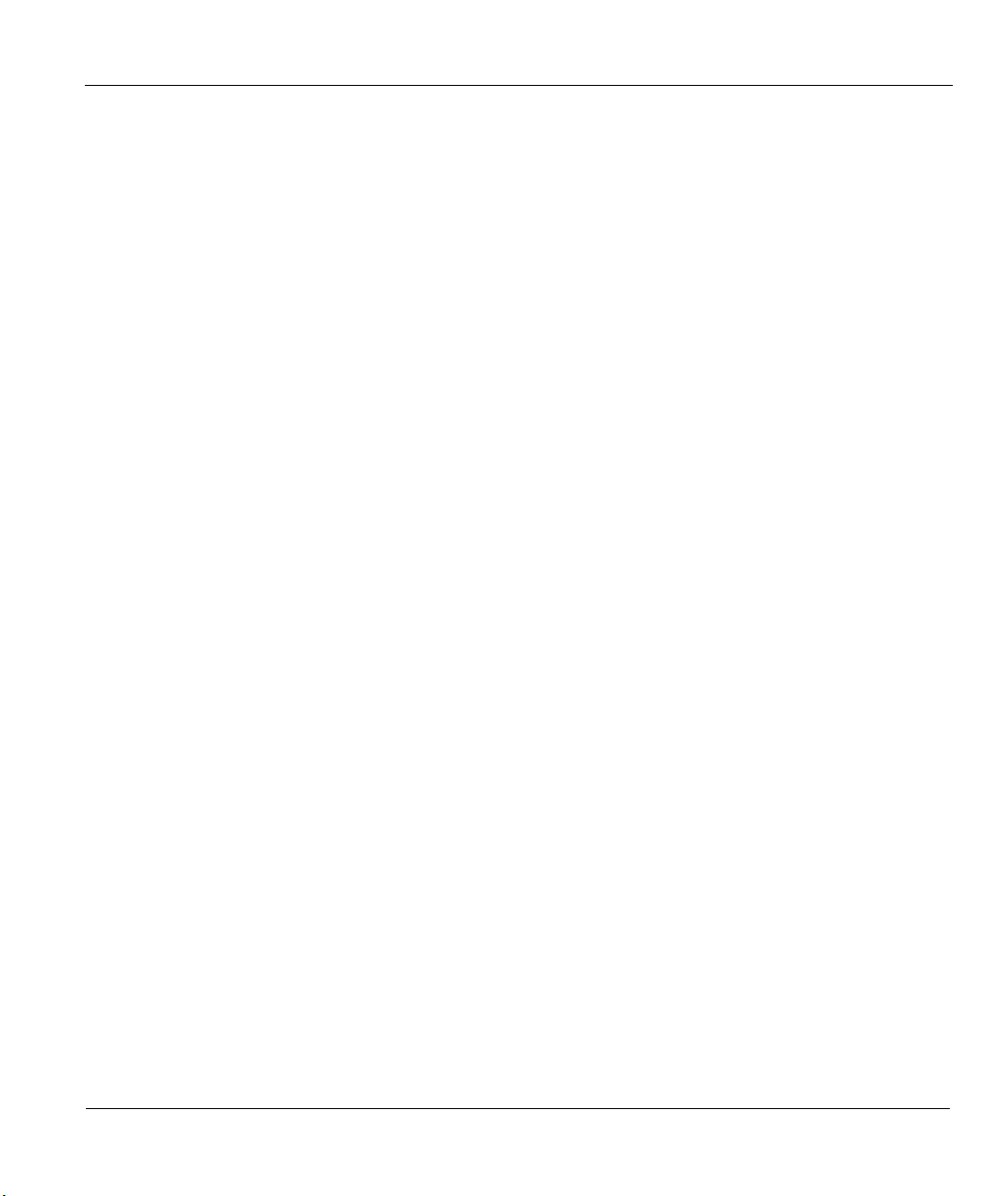
ZyAIR 100 Wireless PC Card
Federal Communications Commission (FCC) Interference Statement (No. M4Y-XI-300)
This device complies with Part 15 of FCC rules. Operation is subject to the following two conditions:
This device may not cause harmful interference.
This device must accept any interference received, including interference that may cause undesired operations.
This equipment has been tested and found to comply with the limits for a Class B digital device pursuant to Part 15 of
the FCC Rules. These limits are designed to provide reasonable protection against harmful interference in a commercial
environment. This equipment generates, uses, and can radiate radio frequency energy, and if not installed and used in
accordance with the instructions, may cause harmful interference to radio communications.
If this equipment does cause harmful interference to radio/television reception, which can be determined by turning the
equipment off and on, the user is encouraged to try to correct the interference by one or more of the following
measures:
Reorient or relocate the receiving antenna.
Increase the separation between the equipment and the receiver.
Connect the equipment into an outlet on a circuit different from that to which the receiver is connected.
Consult the dealer or an experienced radio/TV technician for help.
NOTICE 1
Changes or modifications not expressly approved by the party responsible for compliance could void the user's
authority to operate the equipment.
NOTICE 2
Shielded RS-232C cables are required to be used to ensure compliance with FCC Part 15, and it is the responsibility of
the user to provide and use shielded RS-232C cables.
FCC Statement iii
Page 4
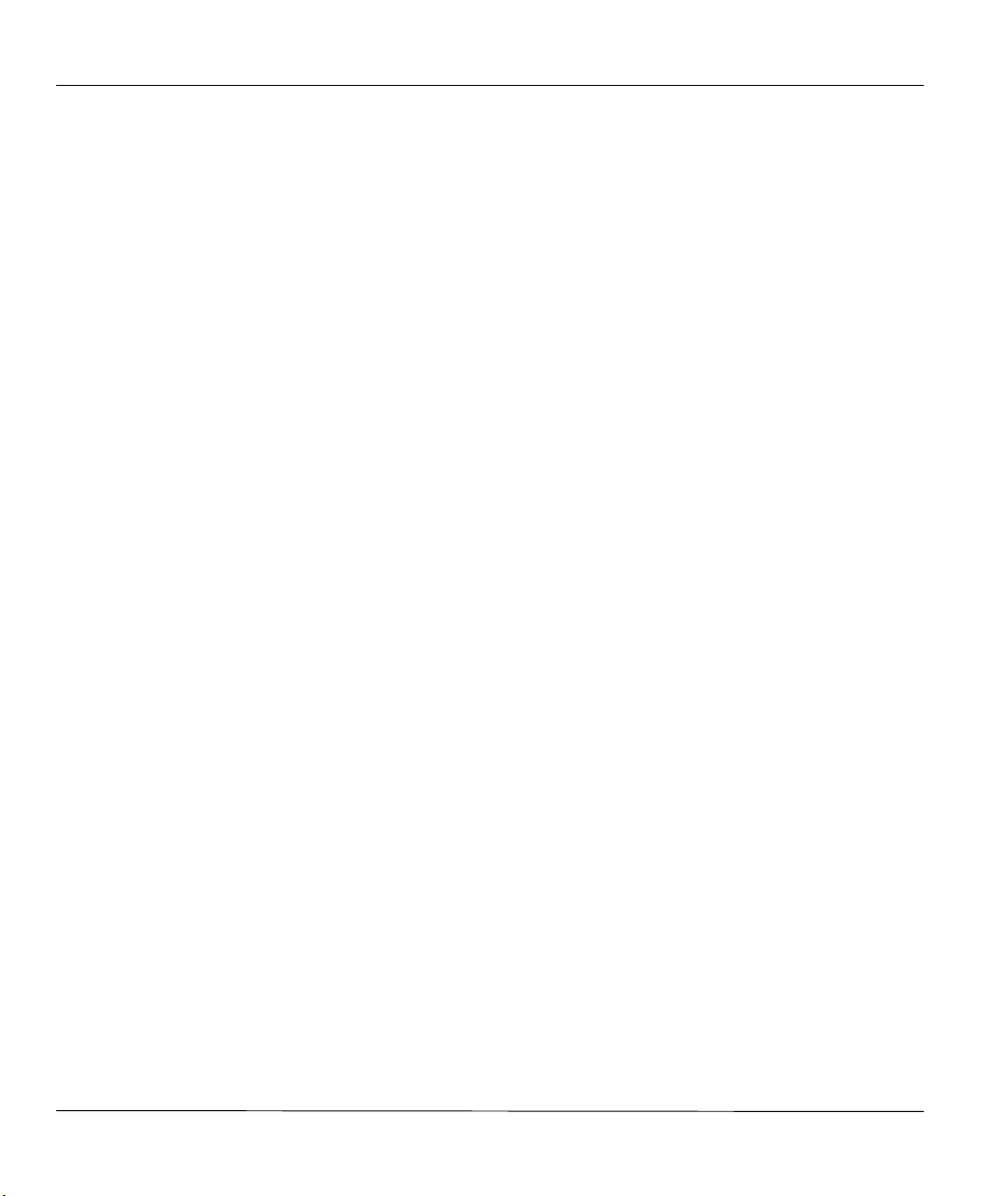
ZyAIR 100 Wireless PC Card
Information for Canadian Users
The Industry Canada label identifies certified equipment. This certification means that the equipment meets certain
telecommunications network protective, operation and safety requirements. The Industry Canada does not guarantee
that the equipment will operate to a user's satisfaction.
Before installing this equipment, users should ensure that it is permissible to be connected to the facilities of the local
telecommunications company. The equipment must also be installed using an acceptable method of connection. In some
cases, the company's inside wiring associated with a single line individual service may be extended by means of a
certified connector assembly. The customer should be aware that the compliance with the above conditions may not
prevent degradation of service in some situations.
Repairs to certified equipment should be made by an authorized Canadian maintenance facility designated by the
supplier. Any repairs or alterations made by the user to this equipment, or equipment malfunctions, may give the
telecommunications company cause to request the user to disconnect the equipment.
For their own protection, users should ensure that the electrical ground connections of the power utility, telephone lines
and internal metallic water pipe system, if present, are connected together. This precaution may be particularly
important in rural areas.
CAUTION
Users should not attempt to make such connections themselves, but should contact the appropriate electrical inspection
authority, or electrician, as appropriate.
NOTE
This digital apparatus does not exceed the Class A limits for radio noise emissions from digital apparatus set out in the
radio interference regulations of Industry Canada.
iv Canadian Users
Page 5
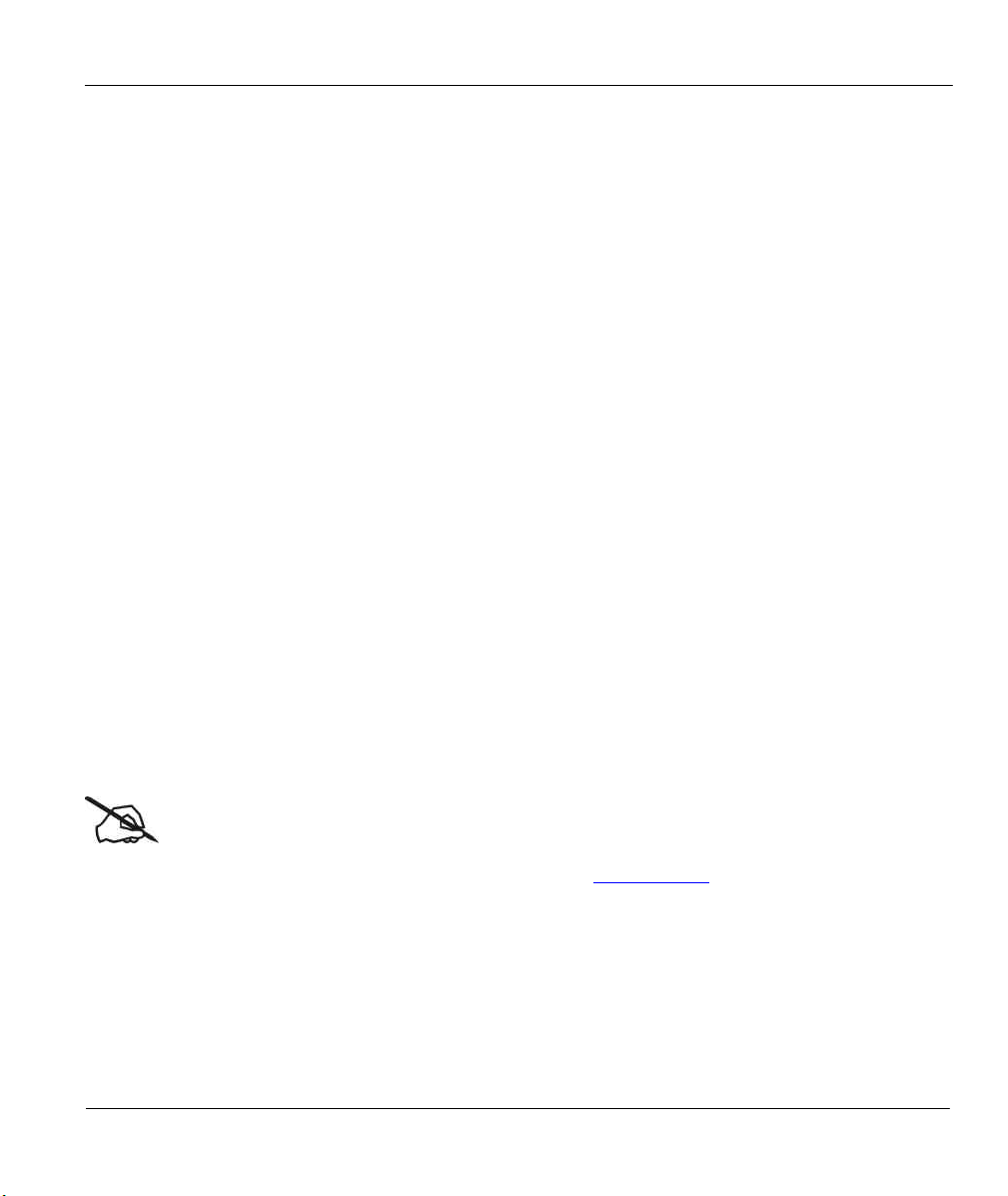
ZyAIR 100 Wireless PC Card
ZyXEL Limited Warranty
ZyXEL warrants to the original end user (purchaser) that this product is free from any defects in materials or
workmanship for a period of up to two years from the date of purchase. During the warranty period and upon proof of
purchase, should the product have indications of failure due to faulty workmanship and/or materials, ZyXEL will, at its
discretion, repair or replace the defective products or components without charge for either parts or labor and to
whatever extent it shall deem necessary to restore the product or components to proper operating condition. Any
replacement will consist of a new or re-manufactured functionally equivalent product of equal value and will be solely
at the discretion of ZyXEL. This warranty shall not apply if the product is modified, misused, tampered with, damaged
by an act of God, or subjected to abnormal working conditions.
NOTE
Repair or replacement, as provided under this warranty, is the exclusive remedy of the purchaser. This warranty is in
lieu of all other warranties, express or implied, including any implied warranty of merchantability or fitness for a
particular use or purpose. ZyXEL shall in no event be held liable for indirect or consequential damages of any kind of
character to the purchaser.
To obtain the services of this warranty, contact ZyXEL's Service Center; refer to the separate Warranty Card for your
Return Material Authorization number (RMA). Products must be returned Postage Prepaid. It is recommended that the
unit be insured when shipped. Any returned products without proof of purchase or those with an out-dated warranty will
be repaired or replaced (at the discretion of ZyXEL) and the customer will be billed for parts and labor. All repaired or
replaced products will be shipped by ZyXEL to the corresponding return address, Postage Paid (USA and territories
only). If the customer desires some other return destination beyond the U.S. borders, the customer shall bear the cost of
the return shipment. This warranty gives you specific legal rights and you may also have other rights that vary from
state to state.
Online Registration
Do not forget to register your Prestige (fast, easy online registration at www.zyxel.com for free future product updates
and information.
Warranty v
Page 6
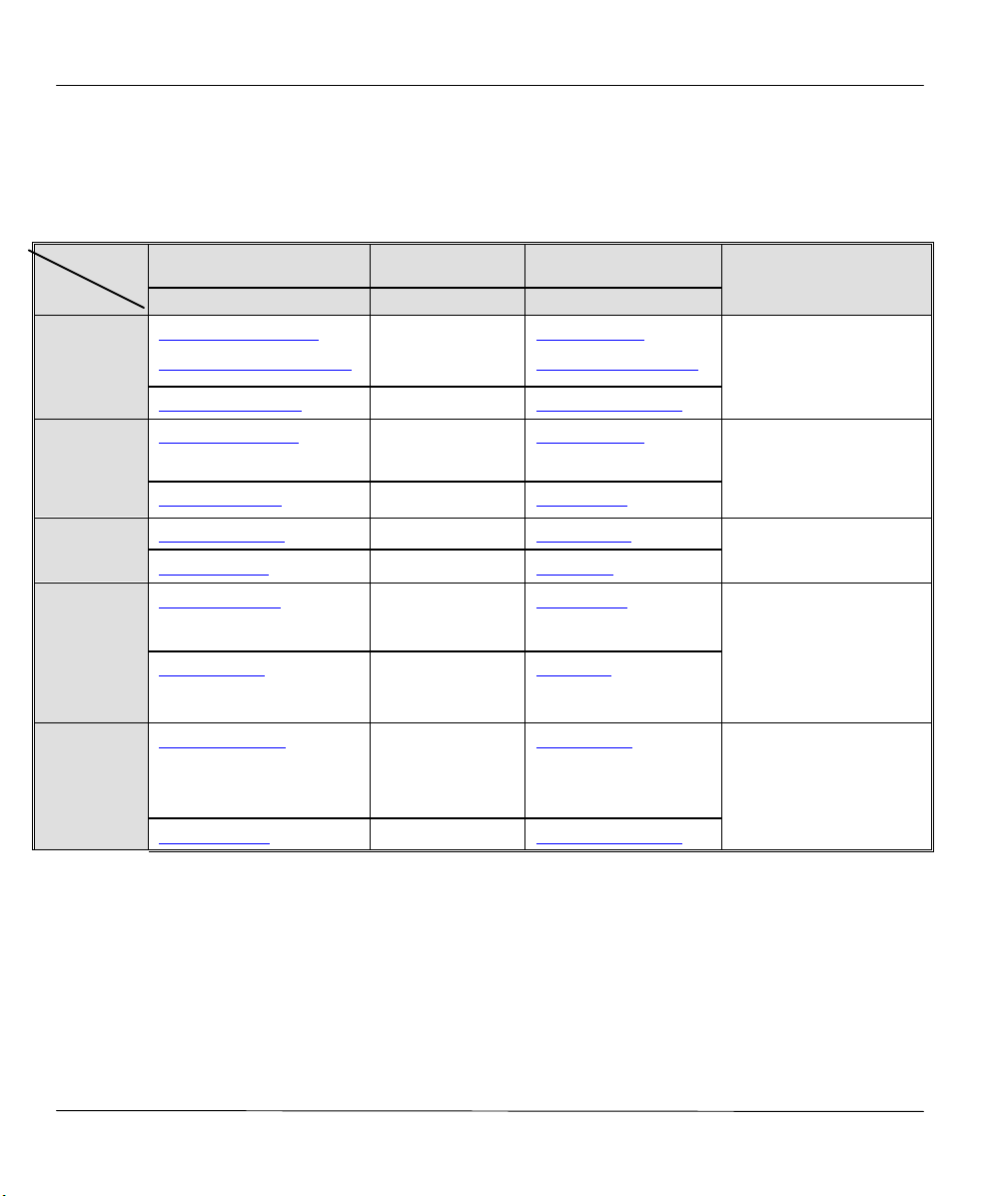
ZyAIR 100 Wireless PC Card
Customer Support
If you have questions about your ZyXEL product or desire assistance, contact ZyXEL Communications
Corporation offices worldwide, in one of the following ways:
Method
Region
Worldwide
North
America
Scandinavia
Austria
Germany
EMAIL – Support Telephone Web Site
EMAIL – Sales Fax FTP Site
support@zyxel.com.tw
support@europe.zyxel.com
+886-3-578-3942 www.zyxel.com
www.europe.zyxel.com
sales@zyxel.com.tw +886-3-578-2439 ftp.europe.zyxel.com
support@zyxel.com +1-714-632-0882
www.zyxel.com
800-255-4101
sales@zyxel.com +1-714-632-0858 ftp.zyxel.com
support@zyxel.dk +45-3955-0700 www.zyxel.dk
sales@zyxel.dk +45-3955-0707 ftp.zyxel.dk
support@zyxel.at
+43-1-4948677-0
www.zyxel.at
0810-1-ZyXEL
0810-1-99935
sales@zyxel.at +43-1-4948678 ftp.zyxel.at
NOTE: for Austrian users with
*.at domain only!
support@zyxel.de
+49-2405-6909-0
0180-5213247
Tech Support hotline
0180-5099935
RMA/Repair hotline
www.zyxel.de
sales@zyxel.de +49-2405-6909-99 ftp.europe.zyxel.com
Regular Mail
ZyXEL Communications
Corp., 6 Innovation Road II,
Science-Based Industrial
Park, HsinChu, Taiwan.
ZyXEL Communications Inc.,
1650 Miraloma Avenue,
Placentia, CA 92870, U.S.A.
ZyXEL Communications A/S,
Columbusvej 5, 2860
Soeborg, Denmark.
ZyXEL Communications
Services GmbH.,
Thaliastrasse 125a/2/2/4,
A-1160 Vienna, Austria.
ZyXEL Deutschland GmbH.,
Adenauerstr. 20/A4, D-52146
Wuerselen, Germany.
vi Customer Support
Page 7
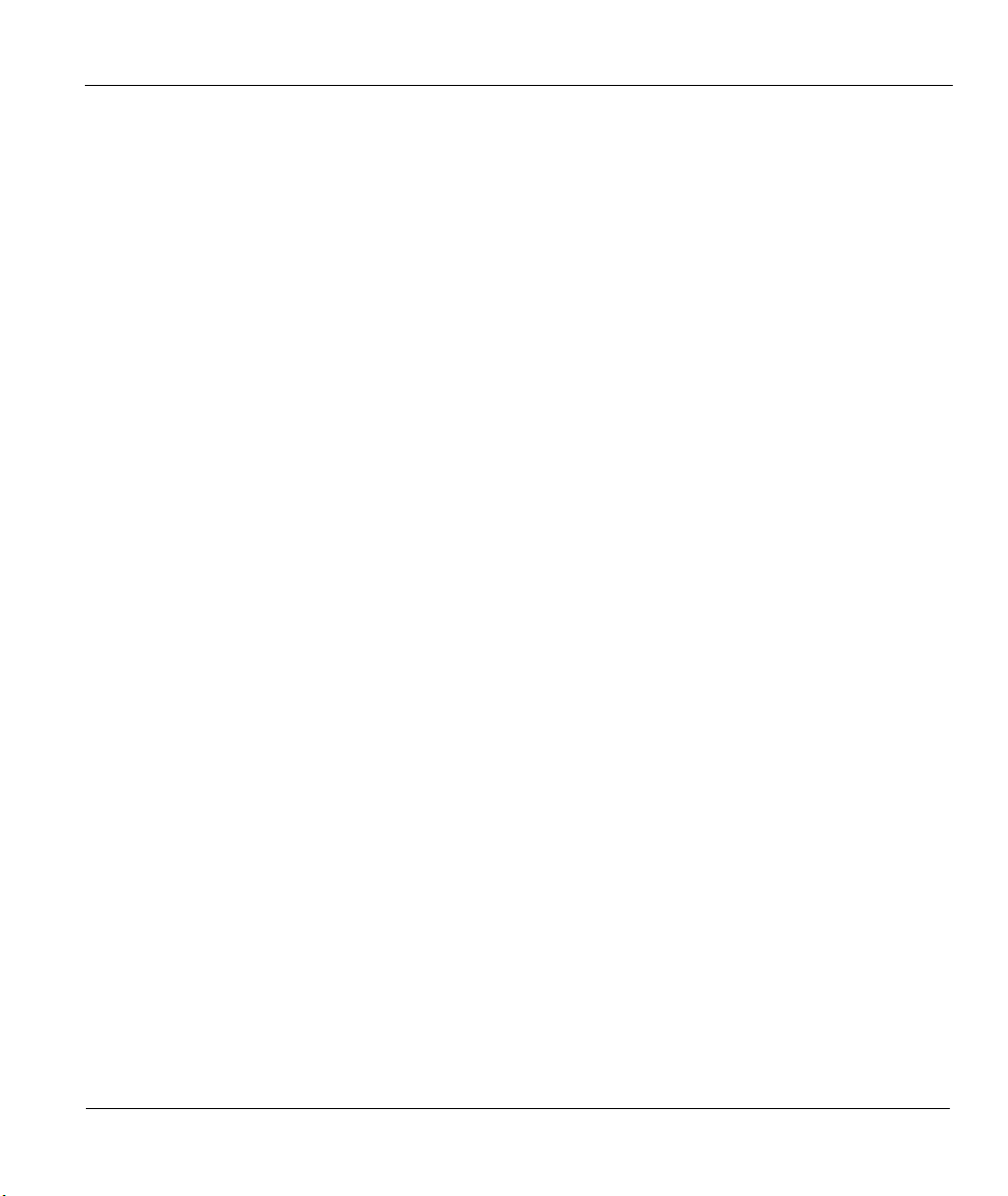
ZyAIR 100 Wireless PC Card
Table of Contents
Customer Support...................................................................................................................vi
Table of Contents................................................................................................................... vii
List of Figures.........................................................................................................................ix
List of Tables...........................................................................................................................ix
Preface................................................................................................................................... xi
GETTING STARTED
Chapter 1 Getting to Know Your ZyAIR 100............................................................................1-1
1.1 The ZyAIR 100 Wireless PC Card................................................................................................1-1
1.2 Features of the ZyAIR 100............................................................................................................1-1
1.3 Applications for ZyAIR 100..........................................................................................................1-2
Chapter 2 Hardware Installation..............................................................................................2-1
2.1 System Requirements.....................................................................................................................2-1
2.2 Installing the ZyAIR 100...............................................................................................................2-1
Chapter 3 Software Installation...............................................................................................3-1
3.1 Setting Up the ZyAIR 100 for Windows® 95 (OSR2) / 98........................................................3-1
3.2 Setting Up the ZyAIR 100 for Windows® NT 4.0......................................................................3-7
3.3 Setting Up the ZyAIR 100 for Windows® 2000 .......................................................................3-12
3.4 Basic Setup Complete..................................................................................................................3-13
ADVANCED MANAGEMENT, TROUBLESHOOTING, APPENDICES, GLOSSARY AND INDEX
Chapter 4 Parameter Configuration ........................................................................................4-1
4.1 Setting Up the ZyAIR 100 Utility.................................................................................................4-1
4.2 Using the ZyAIR 100 Utility.........................................................................................................4-2
4.2.1 Main Menu .............................................................................................................................4-3
4.2.2 Network Configuration.........................................................................................................4-3
4.2.3 Diagnostic Tools Screen........................................................................................................4-8
Table of Contents vii
Page 8
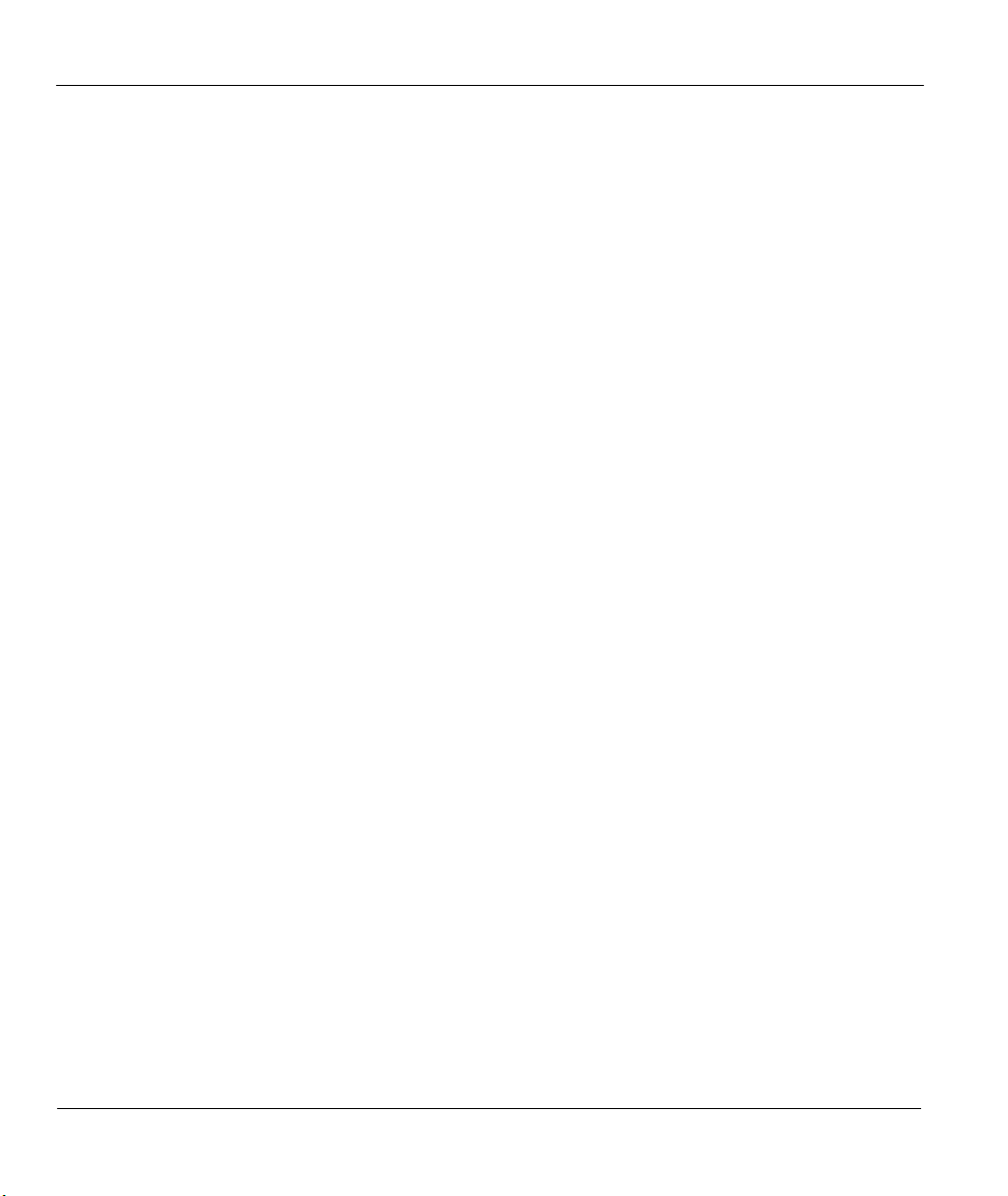
ZyAIR 100 Wireless PC Card
Chapter 5 Troubleshooting......................................................................................................5-1
5.1 Problems During Installation.........................................................................................................5-1
5.2 Problems With the Configuration.................................................................................................5-2
5.3 Problems With the Settings for the Access Point.........................................................................5-2
5.4 Problems Communicating With the Computer............................................................................5-3
Appendix A Network Configuration...........................................................................................A
Appendix B Hardware Specifications....................................................................................... D
Appendix C Important Safety Instructions................................................................................ E
Glossary of Terms....................................................................................................................F
Index.......................................................................................................................................M
viii Table of Contents
Page 9
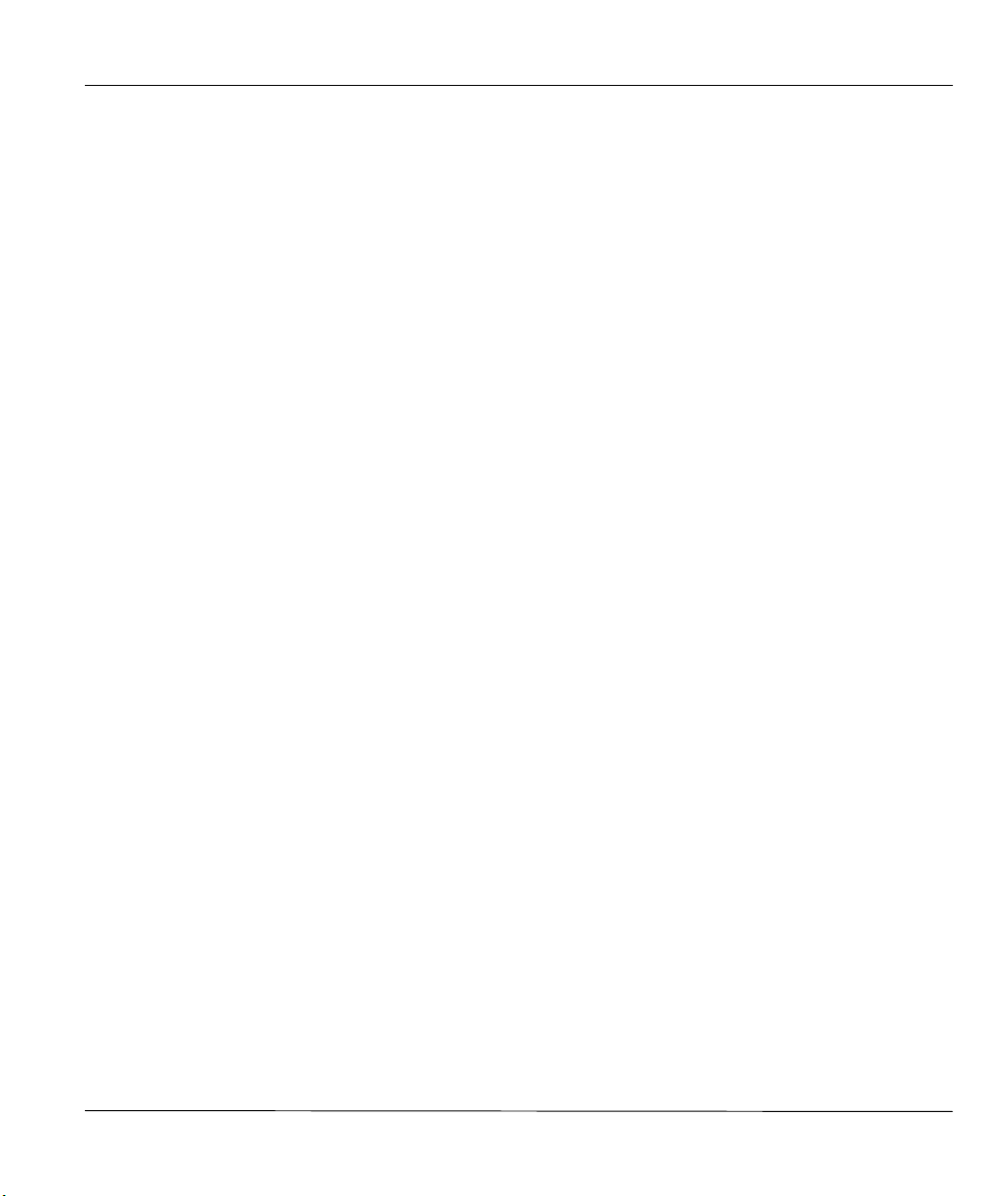
ZyAIR 100 Wireless PC Card
List of Figures
Figure 2-1 Inserting the ZyAIR 100 into the Notebook Computer .................................................................2-2
Figure 4-1 Utility – Main Menu.........................................................................................................................4-3
Figure 4-2 Utility – Network Configuration Screen.........................................................................................4-4
Figure 4-3 RTS Threshold..................................................................................................................................4-6
Figure 4-4 Utility – WEP Encryption Screen....................................................................................................4-7
Figure 4-5 Diagnostic Tools Screen ..................................................................................................................4-9
Figure 4-6 Diagnostic Tools – Site Survey Screen.........................................................................................4-10
Figure 4-7 Diagnostic Tools – Link Quality Test (Master Test Station) .......................................................4-11
Figure 4-8 Diagnostic Tools – Link Quality Test (Slave Test Station)..........................................................4-12
Figure 4-9 Diagnostic Tools – Link Quality Test (Loopback Through Access Point).................................4-13
Figure 4-10 Diagnostic Tools – Access Point Browser Screen......................................................................4-14
List of Tables
Table 4-1 Diagnostic Tools – Link Quality Test Menu Fields (Master Test Station) ...................................4-11
Table 4-2 Diagnostic Tools – Link Quality Test Menu Fields (Slave Test Station) .....................................4-12
Table 4-3 Diagnostic Tools – Link Quality Test Menu (Loopback Through Access Point)........................4-14
Table 4-4 Diagnostic Tools – Access Point Browser Screen Menu Fields ...................................................4-15
Table 5-1 Troubleshooting the Installation of Your ZyAIR 100......................................................................5-1
Table 5-2 Troubleshooting the Configuration...................................................................................................5-2
Table 5-3 Troubleshooting the Settings for the Access Point ..........................................................................5-2
Table 5-4 Troubleshooting Communication Problems.....................................................................................5-3
List of Figures/Tables ix
Page 10
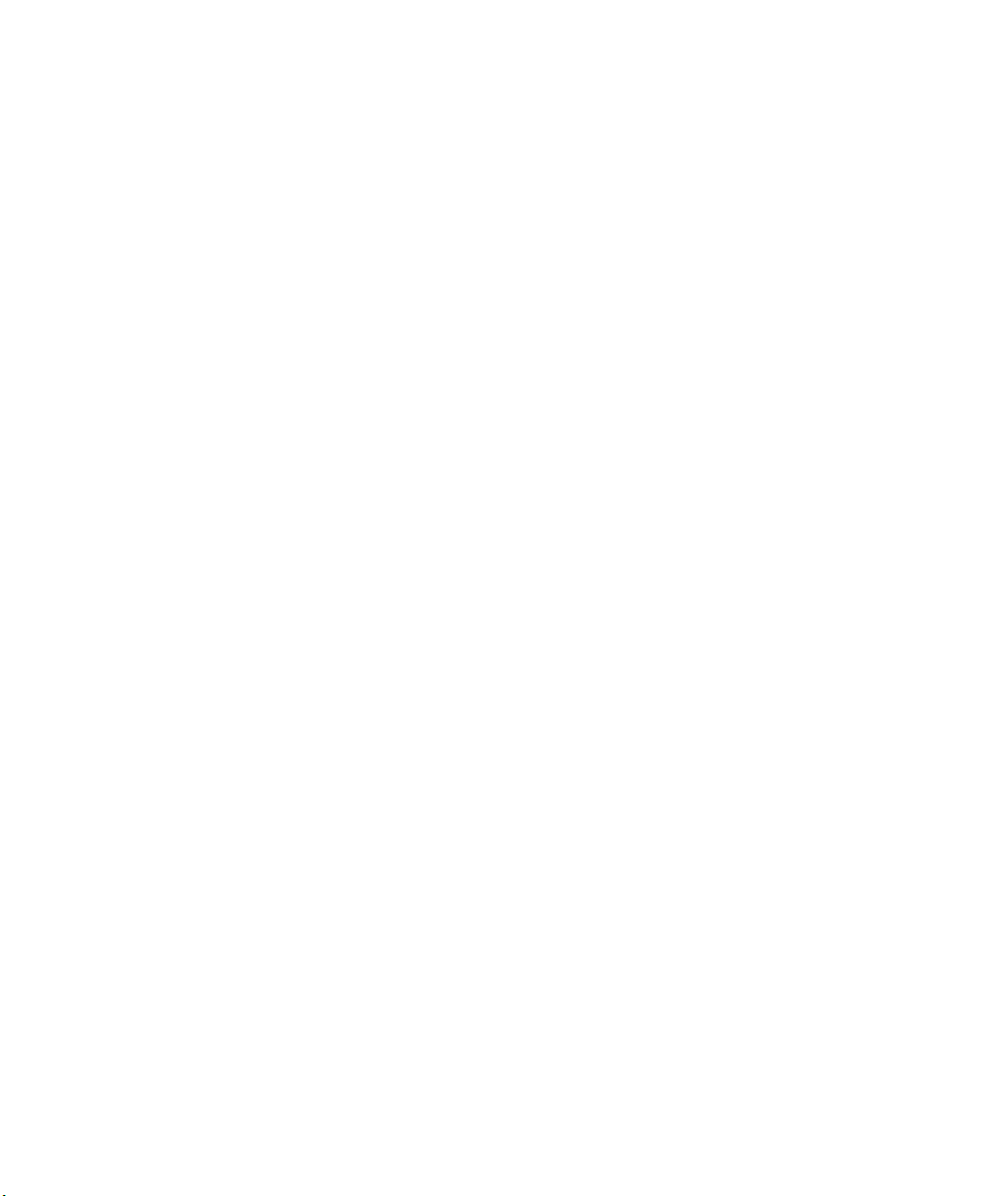
Page 11
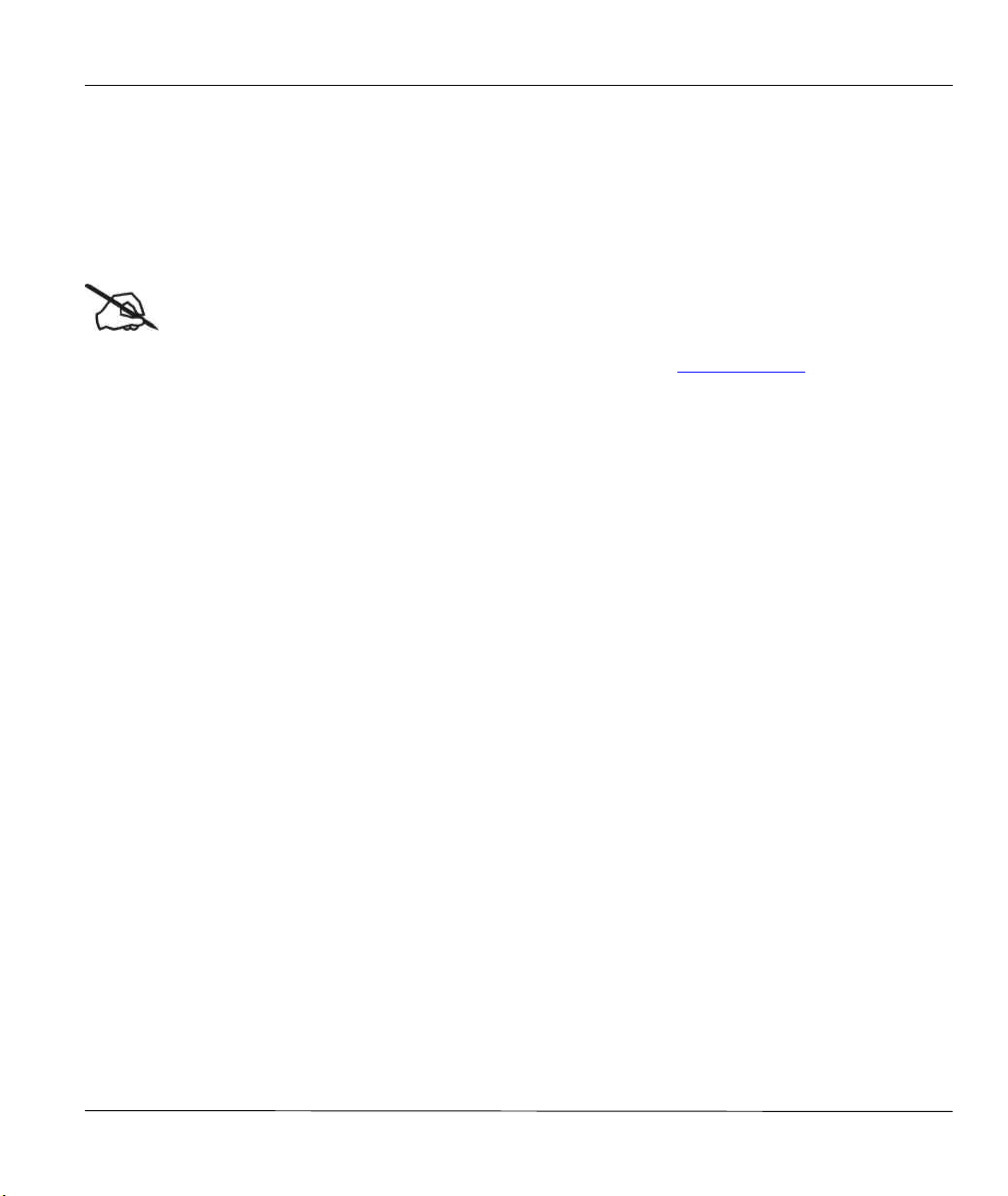
ZyAIR 100 Wireless PC Card
Preface
About Your ZyAIR 100
Congratulations on your purchase of the ZyAIR 100 Wireless PC Card.
Online Registration
Do not forget to register your ZyAIR 100 (fast, easy online registration at www.zyxel.com for free future
product updates and information.
With the built-in Access Point and the powerful routing feature of the Prestige series models, you can place
a wireless Prestige anywhere on a local network to create a wireless infrastructure for real time database
accessing, file sharing, email sending/retrieving, printer sharing, and fast Internet accessing. A mobile
investment saves you office construction cost, maintenance effort, and it's easy to extend the connection
nodes by just adding a ZyAIR 100 on a laptop. A mobile office can highly increase the office efficiency. It
is designed for:
q Home offices and small businesses with Cable, DSL and wireless modem as Internet access media.
q Wireless LAN connectivity allows you to work anywhere in the coverage area.
q Multiple office/department connections via access devices.
q E-commerce/EDI applications.
Your ZyAIR 100 is easy to install and to configure.
About This User's Manual
This manual is designed to guide you through the hardware and software installation of your ZyAIR 100 for
its various applications.
Structure of this Manual
This manual is structured as follows:
Part I. Getting Started (Chapters 1 to 3) is structured as a step-by-step guide to help you connect,
install and setup your ZyAIR 100 to operate on your notebook computer.
Part II. Advanced Management and Troubleshooting (Chapters 4 and 5) provides information
on Configuring Parameters, System Diagnosis and solving common problems as well as some
Appendices, a Glossary and an Index.
Regardless of your particular application, it is important that you follow the steps outlined in Chapters 2
and 3 to install your ZyAIR 100. You can then refer to the appropriate chapters of the manual, depending
on your applications.
Preface xi
Page 12
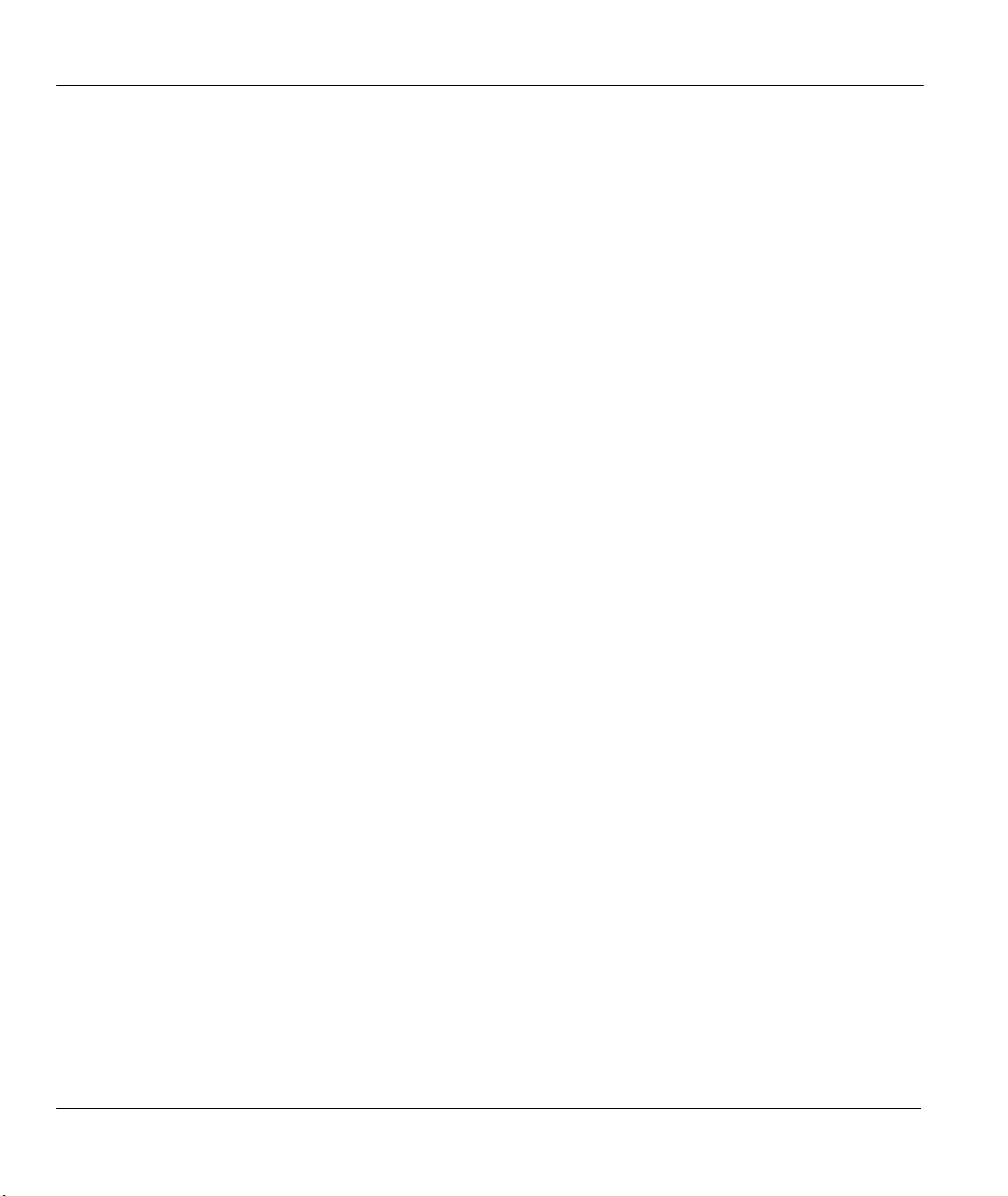
ZyAIR 100 Wireless PC Card
Syntax Conventions
• “Enter” means for you to type one or more characters and press the carriage return. “Select” or
“Choose” means for you to select one from the predefined choices.
• A single keystroke is in Arial font and enclosed in square brackets, for instance, [Enter] means the
Enter, or carriage return key; [Esc] means the Escape key.
• For brevity’s sake, we will use “e.g.,” as a shorthand for “for instance” and “i.e.,” for “that is” or “in
other words” throughout this manual.
xii Preface
Page 13
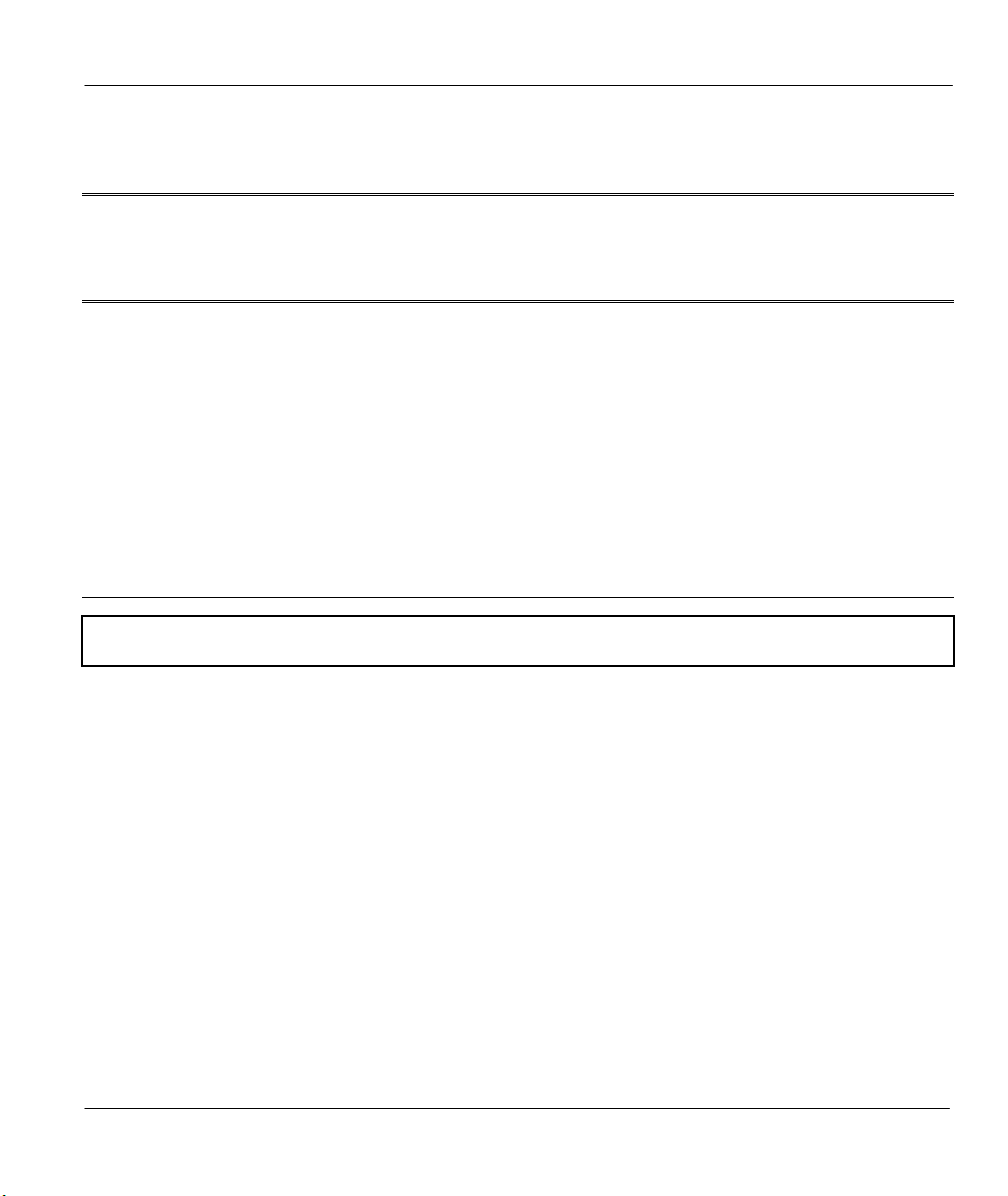
Getting Started
Part I:
GETTING STARTED
Chapters 1 to 3 are structured as a step-by-step guide to help you connect, install and setup your
ZyAIR 100 to operate on your notebook computer.
I
Page 14
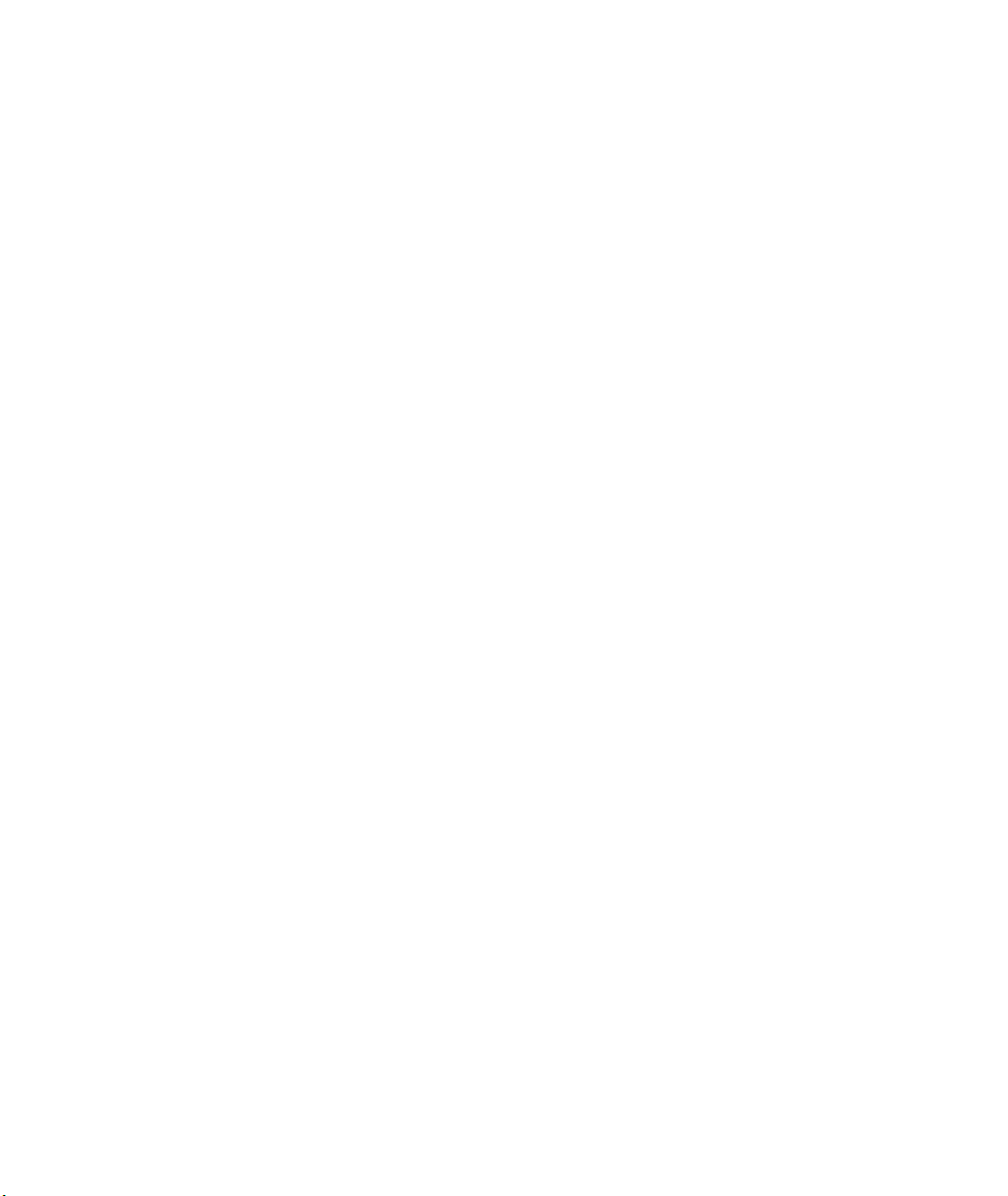
Page 15
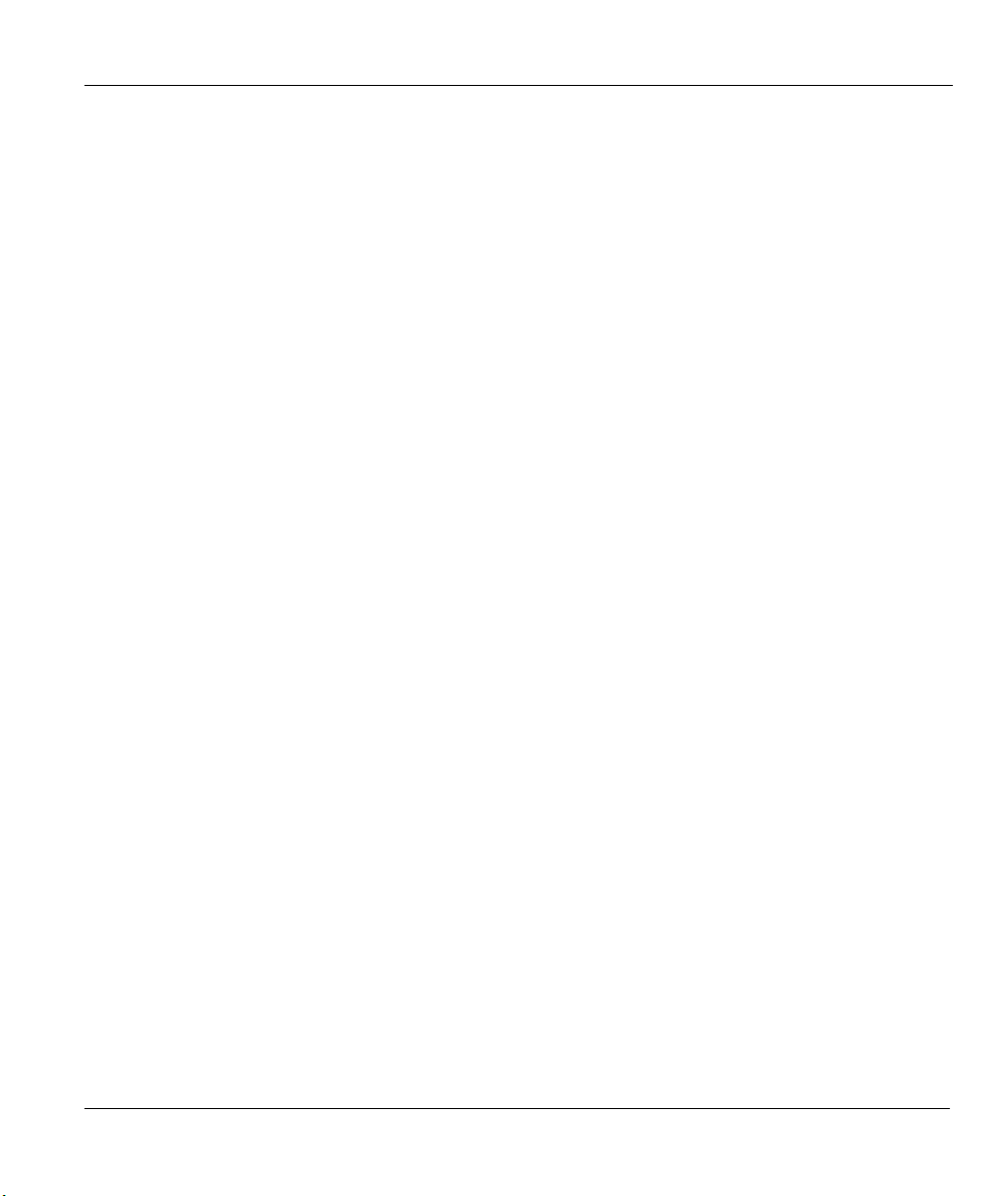
ZyAIR 100 Wireless PC Card
Chapter 1
Getting to Know Your ZyAIR 100
This chapter introduces the main features and applications of the ZyAIR 100.
1.1 The ZyAIR 100 Wireless PC Card
The ZyAIR 100 is an 11 Mbps IEEE 802.11(b) Wireless PC Card and standard PCMCIA adapter that fits
into any standard PCMCIA Type II slot on a notebook computer. Its 11 Mbps data rate gives equivalent
Ethernet speed to access corporate networks or the Internet in a wireless environment. When installed, the
ZyAIR 100 is able to communicate with any 802.11 and 802.11b-compliant product, allowing you to work
anywhere in the coverage area, enjoying its convenience and mobility.
1.2 Features of the ZyAIR 100
The following are the essential features of the ZyAIR 100.
l Supports 1, 2, 5.5 and 11 Mbps Data Rate
l Working Range up to 800 ft. in an Open Environment
l Supports Point-to-Point and Point-to-Multi-point Access
l Seamless Connectivity to Wired Ethernet and PC Network LAN’s Helps to Augment Existing
Networks Quickly and Easily
l Direct Sequence Spread Spectrum (DSSS) Technology Provides Robust, Interference-Resistant and
Secure Wireless Connection
l Wireless Connectivity Minus the Cost of Cabling
l Supports a Wide Range of LAN NOS (Network Operating System), e.g., Windows® 95/98/NT, DOS
and Windows® 2000
l Supports Plug and Play
l Ease of Installation
l Greater Flexibility and Mobility to Locate or Move Networked PCs
Getting to Know Your Wireless PC Card 1-1
Page 16
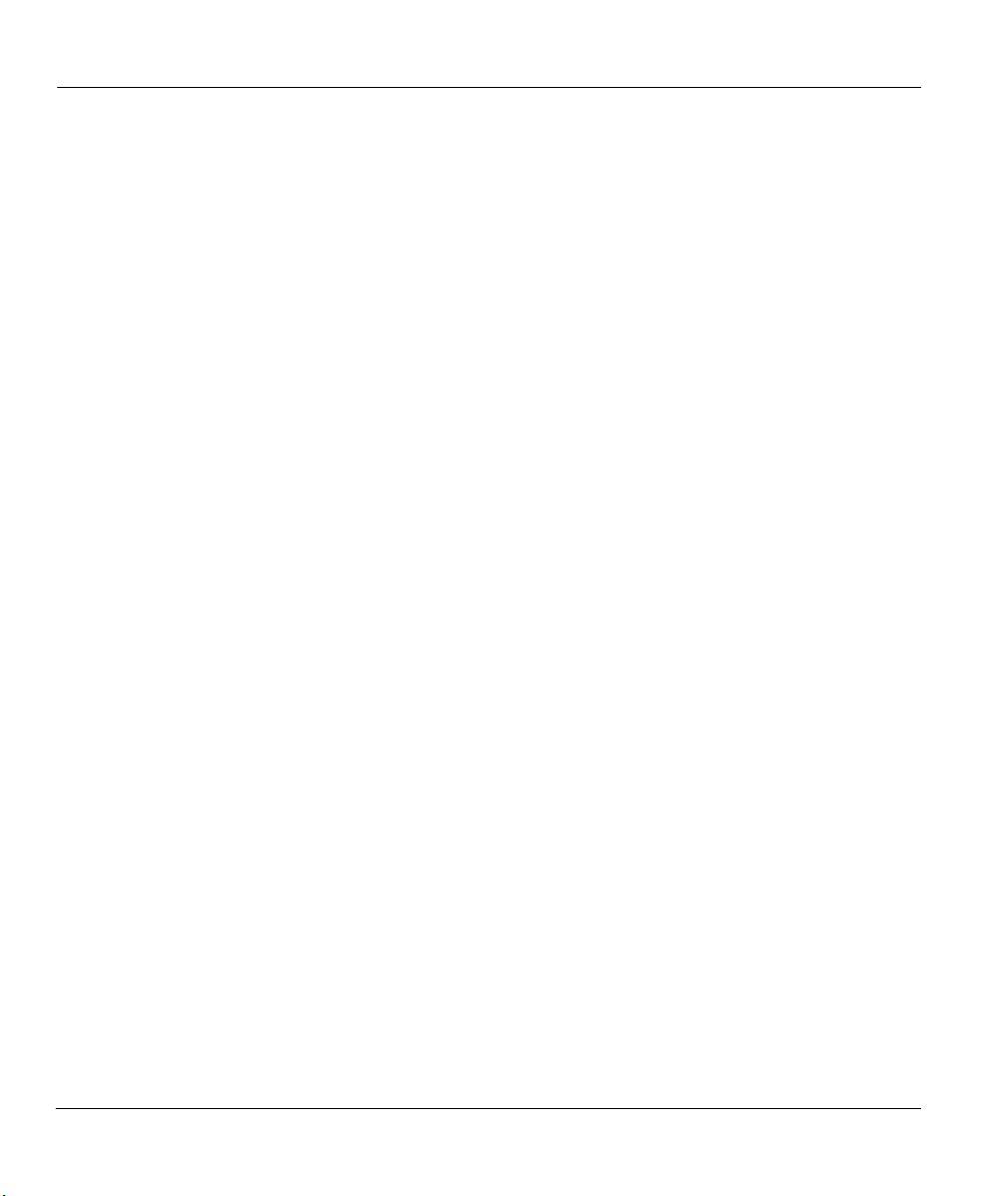
ZyAIR 100 Wireless PC Card
1.3 Applications for ZyAIR 100
ZyAIR 100 offers a fast, reliable and cost-effective solution for wireless client access to the network with
applications such as these:
l Remote Access to Corporate Network Information
For accessing emails, file transfer and terminal emulation.
l Difficult to Wire Environments
For use in historical or old buildings, asbestos installations and open areas where wiring is difficult to
deploy.
l Frequently Changing Environments
For retailers, manufacturers and those who frequently rearrange the workplace and change location.
l Temporary LANs for Special Projects or During Peak Time
For trade shows, exhibitions and construction sites where a temporary network is required. For
retailers, airline and shipping companies who need additional workstations during peak periods. For
auditors requiring workgroups at customer sites.
l Access to Database for Mobile Users
Doctors, nurses, retailers who needs to access their database while being mobile in the hospital, retail
store or office campus.
l SOHO (Small Office and Home Office) Users
SOHO users who need easy and quick installation of a small computer network.
l High Security Connection
The secure wireless network can be installed quickly and provide flexibility.
1-2 Getting to Know Your Wireless PC Card
Page 17
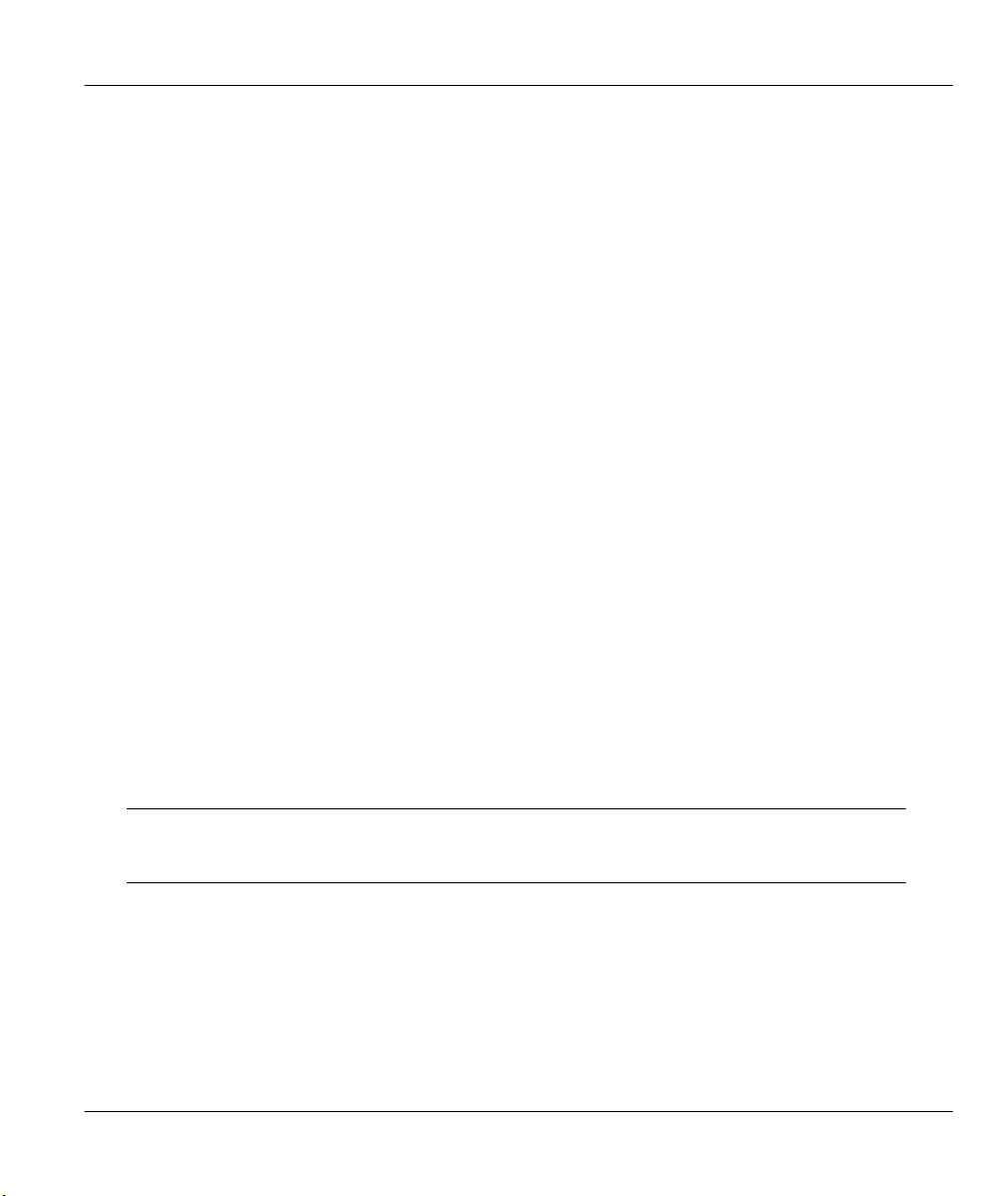
ZyAIR 100 Wireless PC Card
Chapter 2
Hardware Installation
This chapter shows you how to properly install the hardware.
2.1 System Requirements
In order to use the ZyAIR 100, your computer must be equipped with the following:
l Available PCMCIA Type II slot and a PCMCIA card and socket services that is Revision 2.1-
compliant to the PCMCIA specification (or higher)
l Windows® 95 (OSR2) / 98 Operating System (with the Windows® installation CD-ROM disc readily
available during actual installation)
l 500 Kbytes free hard disk space (minimum) for driver and utility program installation.
2.2 Installing the ZyAIR 100
This section outlines how to install the ZyAIR 100. Please also see the Appendices for important safety
instructions on handling the ZyAIR 100.
Step 1. Find an available Type II or Type III PCMCIA slot in your notebook computer.
Step 2. With the ZyAIR 100 adapter’s 68-pin connector facing the PCMCIA slot and its label side
facing up, slide the ZyAIR 100 completely into the PCMCIA slot.
NOTE: Upon inserting the ZyAIR 100, Windows® would automatically detect the
new hardware and prompt you to install the driver needed. Go to the next chapter
for more instructions on installing the driver.
Hardware Installation 2-1
Page 18
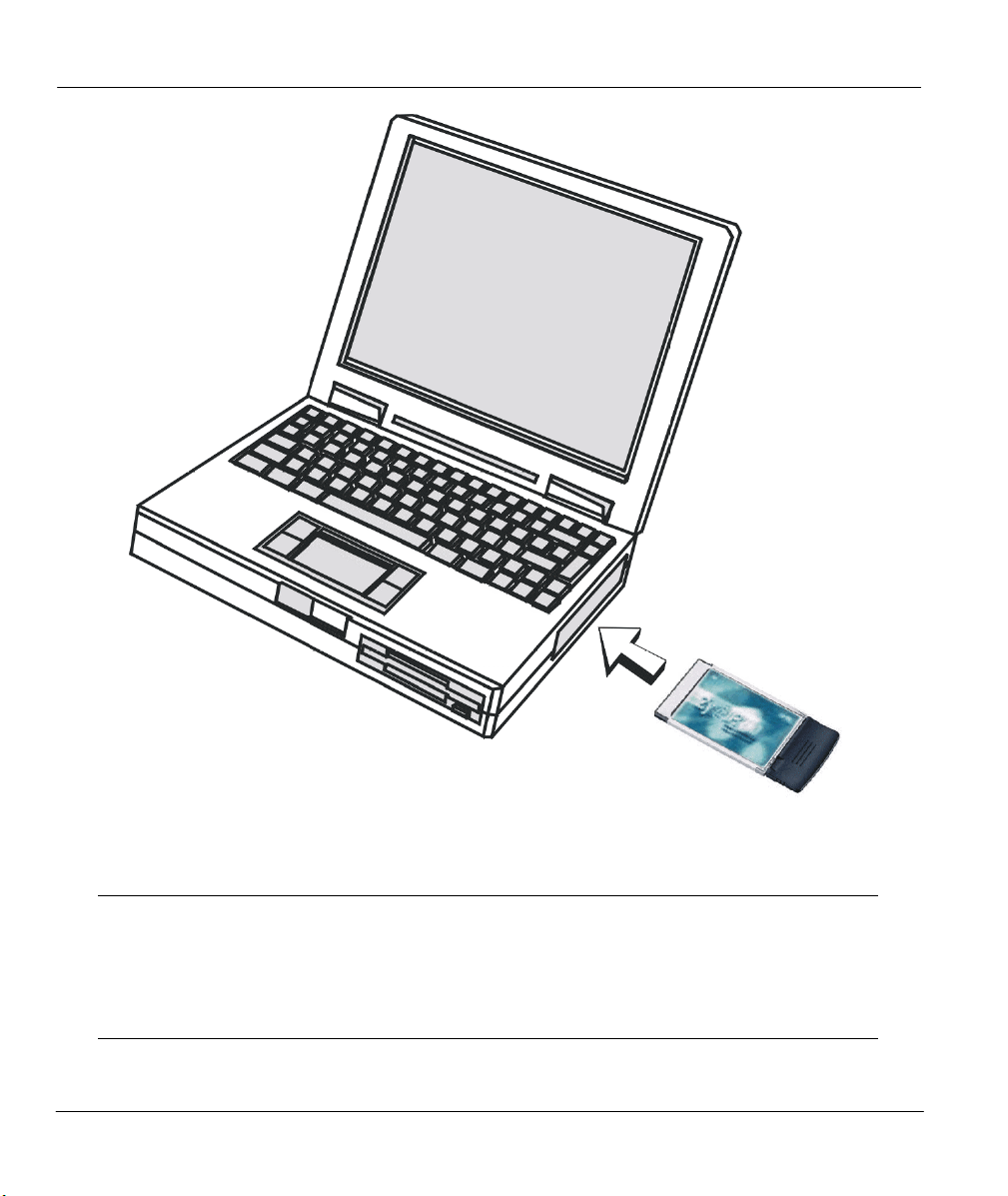
ZyAIR 100 Wireless PC Card
Figure 2-1 Inserting the ZyAIR 100 into the Notebook Computer
NOTE: The PCMCIA slot allows “hot swapping” of PCMCIA adapter, allowing you
to insert or remove the ZyAIR 100 from the slot whenever you like, even when the
power to your computer is on. However, you are advised to always disable the
ZyAIR 100 prior to removing the card from the PC Card slot. This allows the
Windows® operating system to log off from the network server. Disable the
driver properly and disconnect power to the PC Card slot.
2-2 Hardware Installation
Page 19
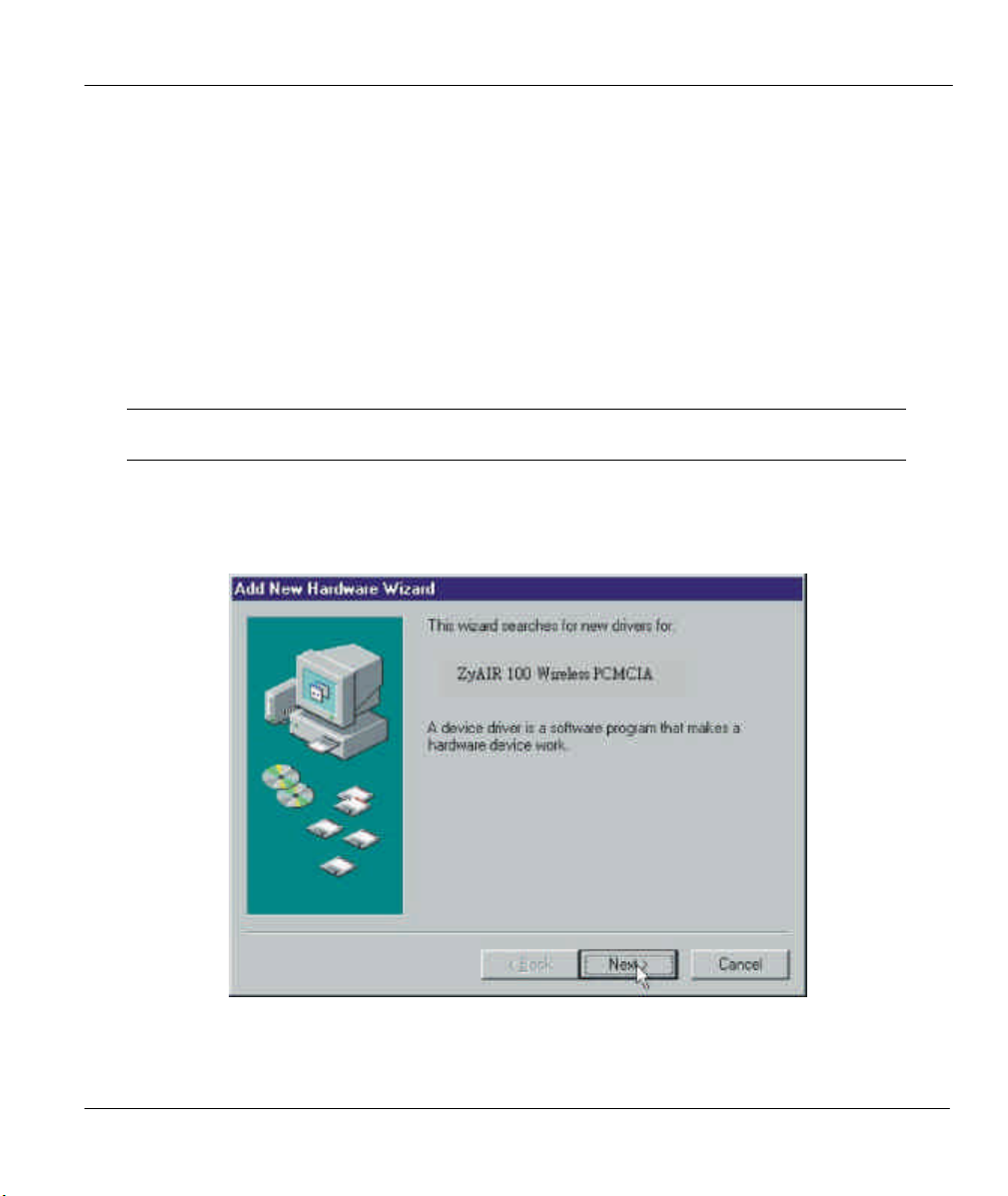
ZyAIR 100 Wireless PC Card
Chapter 3
Software Installation
This chapter shows you how to install the driver for using the ZyAIR 100 on the Windows® 95
(OSR2) / 98 / NT 4.0 / 2000 Operating Systems.
3.1 Setting Up the ZyAIR 100 for Windows® 95 (OSR2) / 98
NOTE: Before starting driver installation, make sure that the ZyAIR 100 has been
inserted into a standard type II PCMCIA slot on your notebook computer.
Step 1. Upon inserting the ZyAIR 100 into your notebook computer, Windows® would automatically
detect the new hardware and prompt you to install the driver needed. When the Add New
Hardware Wizard dialog box appears, click on the Next button.
Step 2. Select Search for the best driver for your device and click on the Next button.
Software Installation 3-1
Page 20
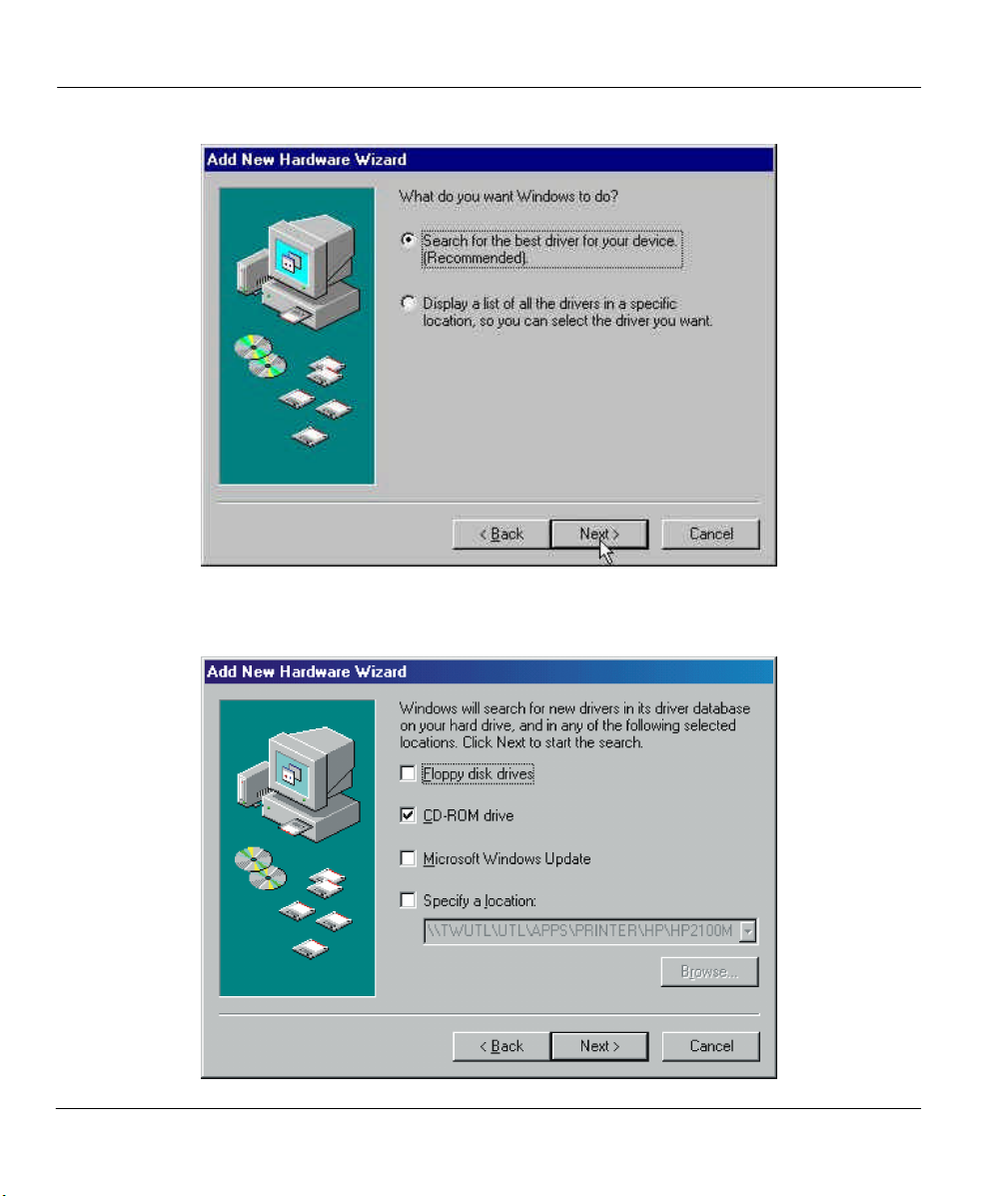
ZyAIR 100 Wireless PC Card
Step 3. Insert the ZyAIR Support CD-ROM disc into the CD-ROM drive and select the location where
the corresponding driver is located, then click on the Next button.
3-2 Software Installation
Page 21
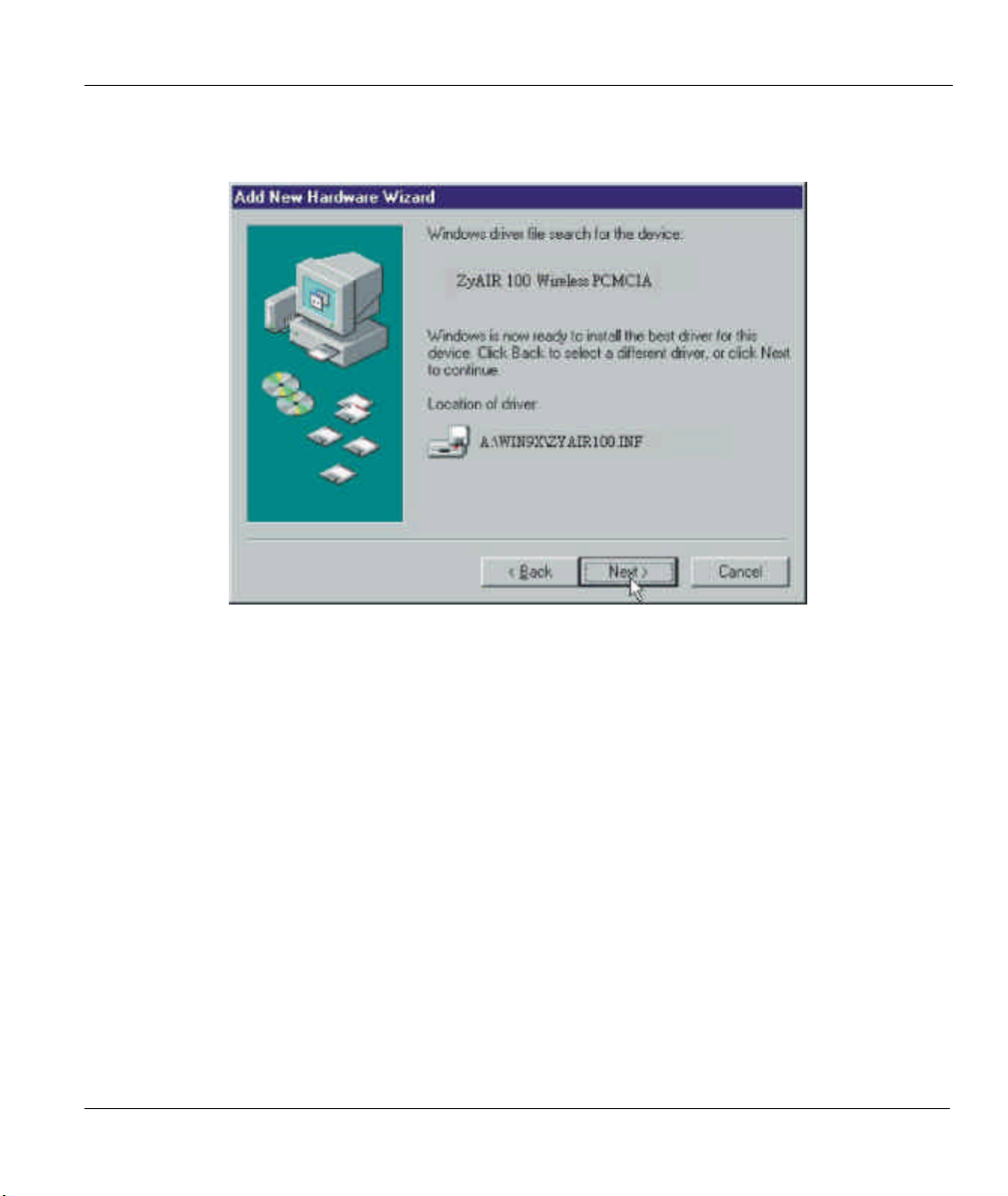
ZyAIR 100 Wireless PC Card
Step 4. Windows® 95 (OSR2) / 98 will locate ZyAIR 100 PCMCIA, then click on the Next button.
Step 5. Click on the Next button to install the necessary driver to support your new ZyAIR 100.
Software Installation 3-3
Page 22
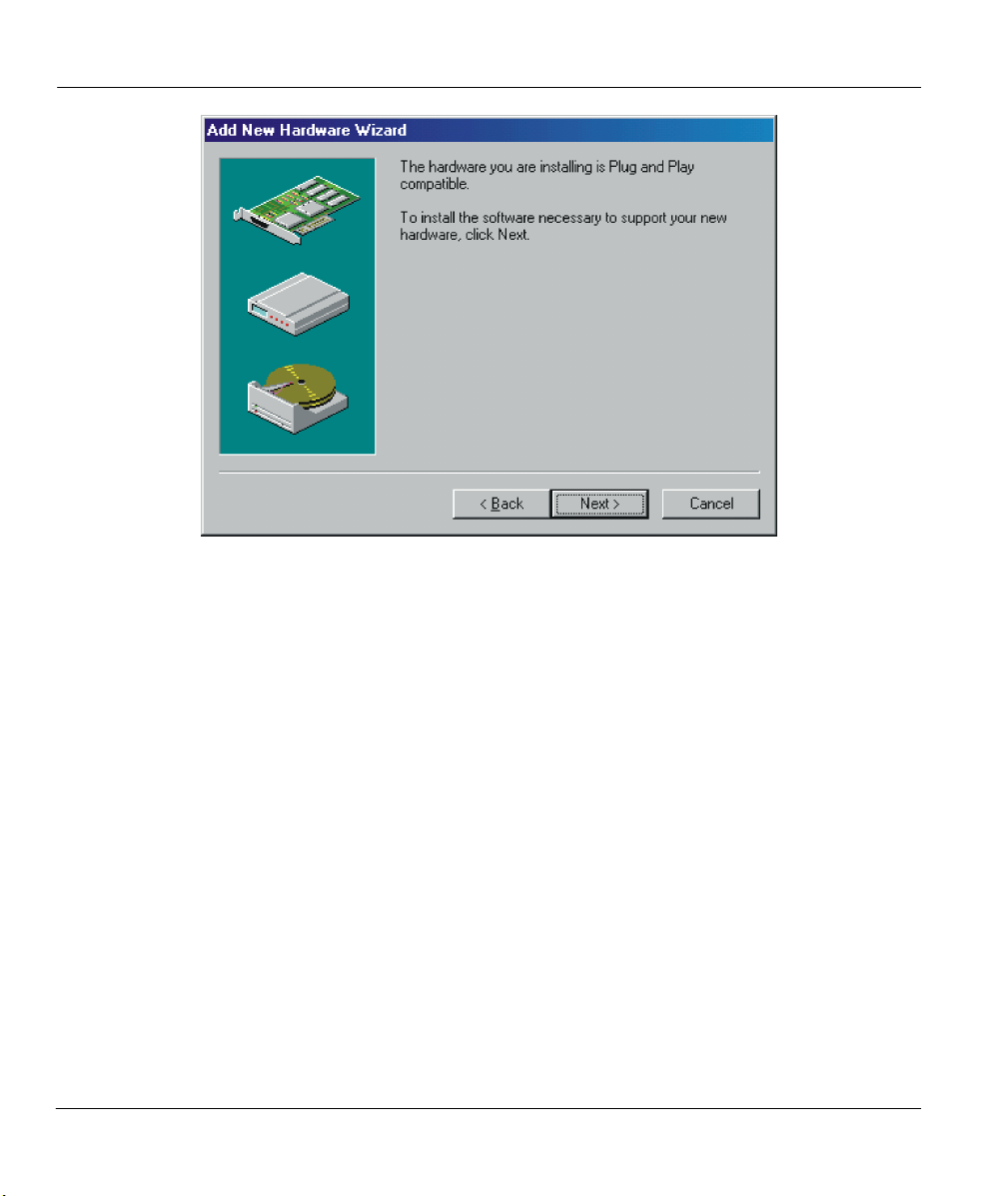
ZyAIR 100 Wireless PC Card
Step 6. Set the parameters for the ZyAIR 100, then click on the OK button (refer to the next chapter for
the definition of each parameter).
3-4 Software Installation
Page 23

ZyAIR 100 Wireless PC Card
Step 7. Click on the Finish button to complete the driver installation.
Software Installation 3-5
Page 24
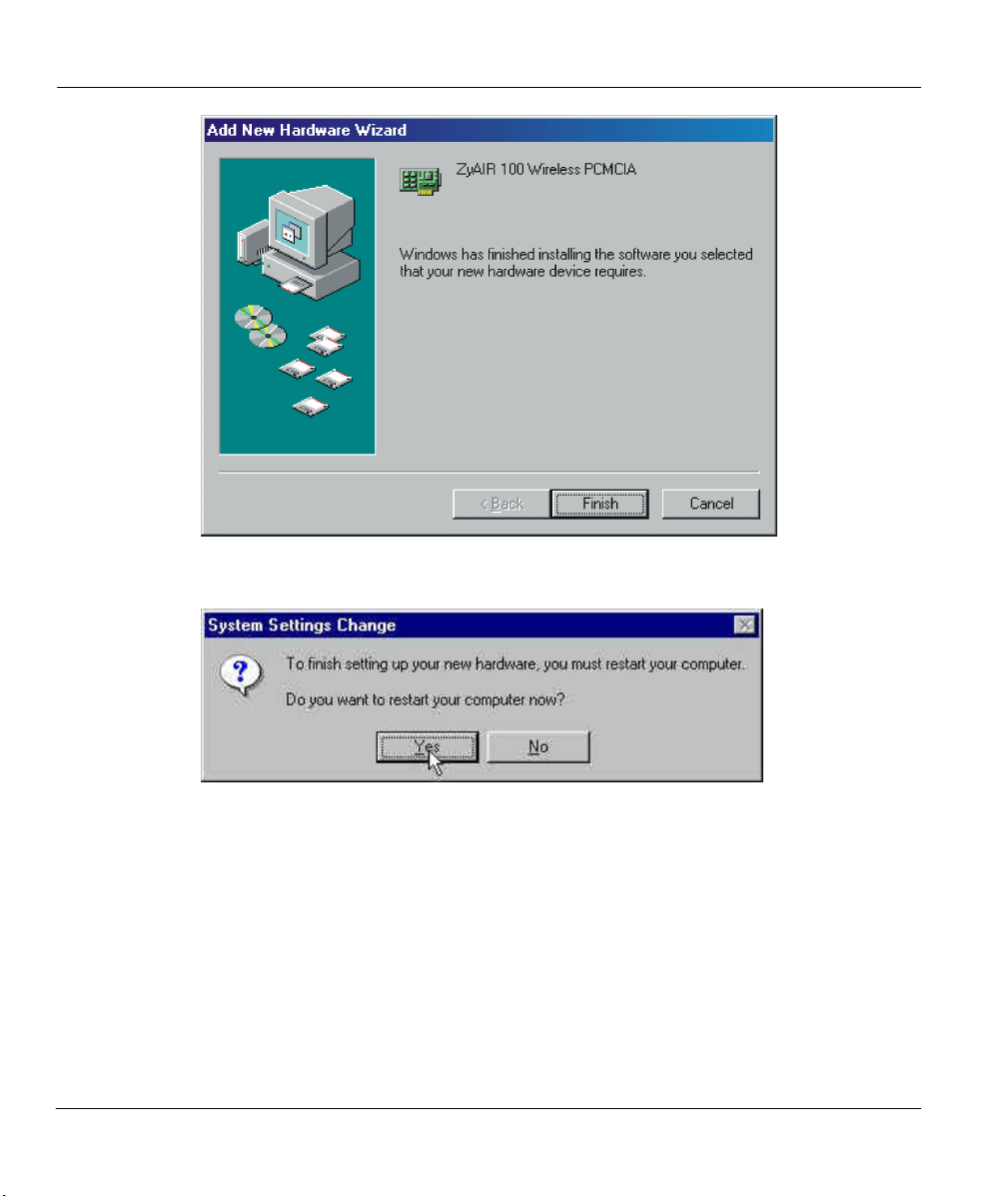
ZyAIR 100 Wireless PC Card
Step 8. Click on the Yes button when you are prompted to restart your computer.
Step 9. Click on the Start button (Windows® taskbar), then Control Panel/System/Device Manager.
Check the item Network Adapters to see if any error icon appears. If no, that means your ZyAIR
100 is working well with your Windows® 95 (OSR2) / 98 operating system.
3-6 Software Installation
Page 25

ZyAIR 100 Wireless PC Card
Step 10. Click on the OK button. This completes your driver installation for Windows® 95 (OSR2) / 98
operating system.
3.2 Setting Up the ZyAIR 100 for Windows® NT 4.0
NOTE: Before starting driver installation, make sure that the ZyAIR 100 has been
inserted into a standard type II PCMCIA slot on your notebook computer.
Step 1. Login as Administrator.
Software Installation 3-7
Page 26

ZyAIR 100 Wireless PC Card
Step 2. Click on the Start button (Windows® taskbar), then Control Panel. Double-click on Network,
click on the Adapters tab, then click on the Add button.
Step 3. Windows® NT will present a list of all the supported adapters. Select OTHERS, or click on the
Have Disk button.
3-8 Software Installation
Page 27

ZyAIR 100 Wireless PC Card
Step 4. Windows® NT will ask for the drive/path containing the ZyAIR 100 drivers. Insert the ZyAIR
Support CD-ROM disc into the CD-ROM drive and type the location where it is located.
Step 5. Windows® NT will attempt to locate the INF file in the specified path. If you have entered the
path name correctly, Windows® NT should copy the appropriate drivers to your system.
Software Installation 3-9
Page 28

ZyAIR 100 Wireless PC Card
Step 6. The ZyAIR 100 setup dialog box will appear. Select the Default Channel, Network Type and
ESSID manually according to the setting in the next figure. Your ZyAIR 100 will thereafter
work on this configuration under Windows® NT. Click on the OK button to continue.
3-10 Software Installation
Page 29

ZyAIR 100 Wireless PC Card
Step 7. The driver should now be copied. Click on the Start button (Windows® taskbar), then Control
Panel. Double-click on Network, click on the Adapters tab, then click on the Properties button.
Please specify each parameters required for the network to operate on such as IP Address,
Subnet Mask and Default Gateway.
Step 8. Click on the Yes button when you are prompted to restart your computer.
Software Installation 3-11
Page 30
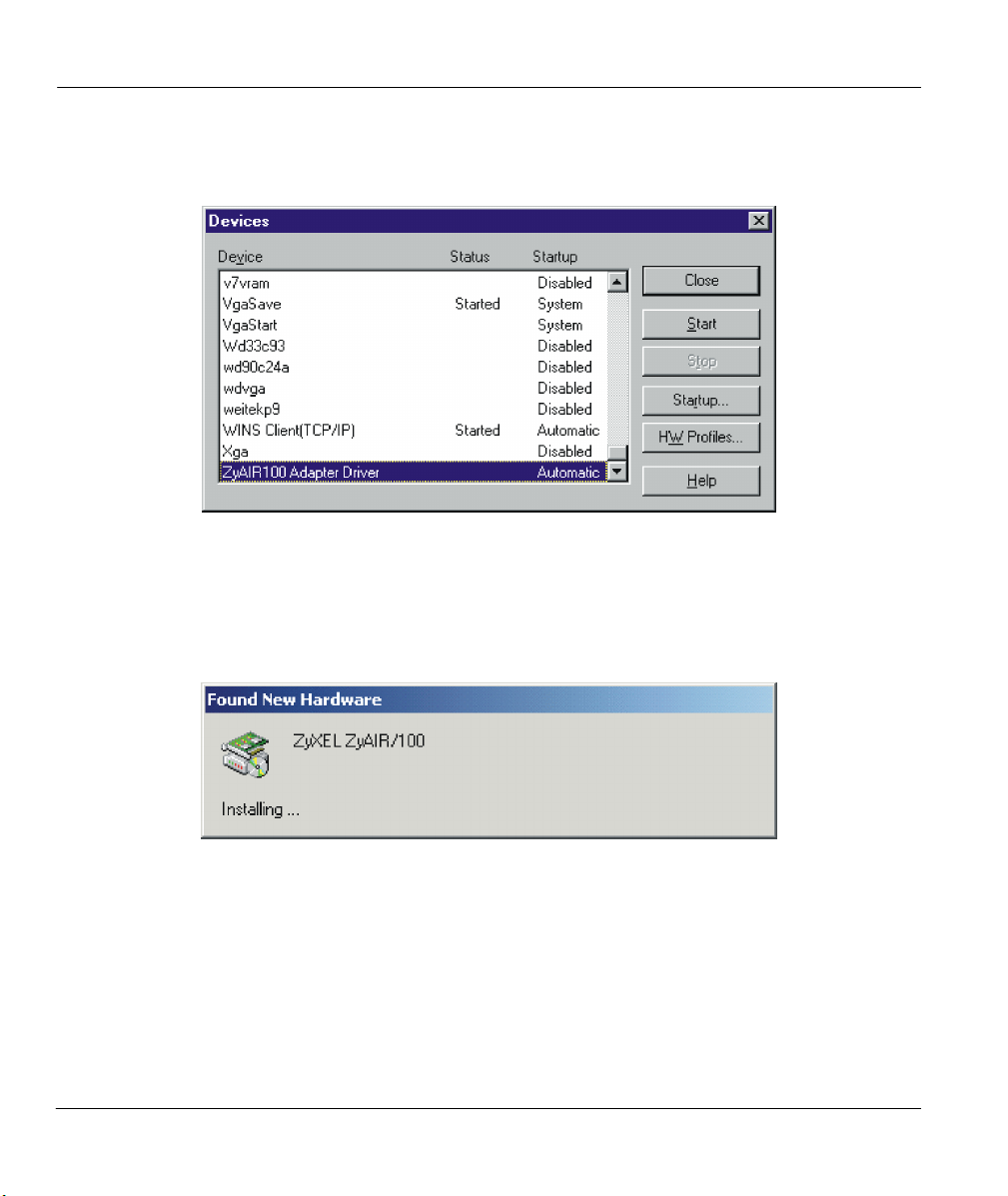
ZyAIR 100 Wireless PC Card
Step 9. To find out if the ZyAIR 100 can function properly or not, click on the Start button (Windows®
taskbar), then Control Panel. Double-click on Devices, then verify whether the ZyAIR 100 has
Started by looking on the Status column. Click on the Close button to exit.
3.3 Setting Up the ZyAIR 100 for Windows® 2000
Step 1. Upon inserting the ZyAIR 100 into your notebook computer, Windows® would automatically
detect the new hardware and the Found New Hardware dialog box appears.
Step 2. The Upgrade Device Driver Wizard dialog box appears. Insert the ZyAIR Support CD-ROM
disc into the CD-ROM drive and click on the Have Disk button to specify the location of the
driver.
3-12 Software Installation
Page 31

ZyAIR 100 Wireless PC Card
Step 3. Follow the on screen instructions to complete driver installation.
NOTE: Restart your computer when you are prompted to do so.
3.4 Basic Setup Complete
Well Done! You have successfully installed and set up your ZyAIR 100 to operate on your notebook
computer.
Software Installation 3-13
Page 32

Part II:
ADVANCED MANAGEMENT, TROUBLESHOOTING,
APPENDICES, GLOSSARY AND INDEX
Chapter 4 provides information on configuring parameters, solving common problems, followed by
some Appendices, a Glossary of Terms and an Index.
Page 33

Page 34

ZyAIR 100 Wireless PC Card
Chapter 4
Parameter Configuration
This chapter shows you how to install the utility for using the ZyAIR 100.
4.1 Setting Up the ZyAIR 100 Utility
Step 1. Insert the ZyAIR 100 Support CD-ROM disc into your CD-ROM drive and run the setup.exe file
found in the Utility folder. Follow the on-screen instructions that guides you through the entire
installation process.
Step 2. Click on the Finish button to complete the ZyAIR 100 utility installation.
Parameter Configuration 4-1
Page 35

ZyAIR 100 Wireless PC Card
Step 3. Proceed to the next section to configure your ZyAIR 100.
4.2 Using the ZyAIR 100 Utility
Your ZyAIR 100 is a plug-and-play device and its default settings can be set for a typical Infrastructure
Wireless LAN. Simply install the ZyAIR 100 into your computer and it is ready for use. In special
circumstances however, you may need to change configuration settings depending on how you would like
to manage your wireless network. The ZyAIR 100 Utility enables you to make configuration changes and
perform user-level diagnostics on your ZyAIR 100 in the Windows® 95 (OSR2) /98/NT/2000 operating
system environments.
Step 1. Click on the Start button (Windows® taskbar), then Programs. Run the ZyAIR 100 Utility. The
Main Menu appears.
4-2 Parameter Configuration
Page 36

Allows you to change the
environment.
configuration parameters of your
currently installed ZyAIR 100 for
your wireless network
The Site Survey, Link Quality
Test and Access Points Browser
helps you assess the wireless
network environment and
performance of the RF links.
Gives the copyright information.
Close the ZyAIR 100 Utility.
Figure 4-1 ZyAIR 100 Utility – Main Menu
ZyAIR 100 Wireless PC Card
4.2.1 Main Menu
When the Main Menu appears, the ZyAIR 100 hardware information is displayed in real time. Shown is the
current adapter configuration information in terms of MAC Address, Firmware Version, Frequency
Domain, BSS connected with, Current Channel, Current Transfer Rate and ESS ID of the wireless LAN
adapter that you installed in your desktop or notebook computer.
4.2.2 Network Configuration
The Network Configuration menu allows you to view and modify the current configurations of your ZyAIR
100 easily and quickly. The configuration settings include: ESS ID, Network Type, RTS Threshold, Frag.
Threshold, Power Save, Use WEP and Transmission Rate.
Parameter Configuration 4-3
Page 37

ZyAIR 100 Wireless PC Card
Figure 4-2 ZyAIR 100 Utility – Network Configuration Screen
ESS ID
The ESSID is a unique ID given to the Access Point. Wireless clients associating to any Access Point must
have the same ESSID. Select Specified ESSID as and enter a specific ESSID (Access Point) you desire to
connect with. Alternatively, you may select Use Non-Specified ESSID (default setting). This allows your
wireless adapter to automatically associate to any Access Point in the vicinity of your wireless adapters.
You can leave Use Non-Specified ESSID field blank, or enter the name ANY (all characters in uppercase). It
is recommended that you select the Specified ESSID as option. This will prevent your computer from
accidentally connecting to a different wireless network.
4-4 Parameter Configuration
Page 38

ZyAIR 100 Wireless PC Card
When moving your computer to another location within the network environment and it becomes out-ofrange of the current Access Point, the roaming function will automatically connect your computer to
another Access Point.
NOTE: Once the ESSID is set on the initial ZyAIR 100 and the rest of the clients
are set to the default value of ANY, then the initial ZyAIR 100 with the ESSID must
be started first.
Network Type
To connect your wireless station to a local network infrastructure, set the station operation mode to
Infrastructure (with Access Point as default setting). In case you do not wish to connect to a network
infrastructure, but prefer to set up a small wireless workgroup, you can enable the Ad-hoc (without Access
Point) tick box. Be aware that when the Ad-hoc mode is selected, be sure to set your wireless stations with
the same channel.
NOTE: ZyAIR 100 works with any IEEE 802.11 and 802.11(b)-compliant Access
Points.
RTS Threshold
The RTS Threshold prevents the Hidden Node problem. Hidden Node is a situation in which two stations
are within range of the same Access Point, but are not within range of each other. The following figure
illustrates an example of the Hidden Node problem. Both stations (STA) are within range of the Access
Point, however, they cannot hear each other. Therefore, they are considered hidden nodes from each other.
When a station starts data transmission with the Access Point, it might not notice that the other station is
already using the wireless medium. When these two stations send data at the same time, they might collide
when arriving simultaneously at the Access Point. The collision will most certainly result in a loss of
messages for both stations.
Parameter Configuration 4-5
Page 39

ZyAIR 100 Wireless PC Card
Figure 4-3 RTS Threshold
Thus, the RTS Threshold mechanism provides a solution to prevent data collisions. When you enable RTS
Threshold on a possible hidden station, this station and its Access Point will use a Request to Send/Clear to
Send protocol (RTS/CTS). The station will send an RTS to the Access Point, informing that it is going to
transmit the data. Upon receipt, the Access Point will respond with a CTS message to all stations within its
range to notify all other stations to defer transmission. It will also confirm with the requesting station that
the Access Point has reserved it for the time frame of the requested transmission.
Normally, the Disable option (default) is selected when you are not concerned with the Hidden Node
problem. When the Hidden Node problem becomes an issue, please select Enable and specify the packet
size. The RTS function will be activated if the packet size exceeds the value you set. It is highly
recommended that you set the value ranging from 0 to 2432.
NOTE: Enabling the RTS Threshold causes redundant network overhead that
could negatively affect the throughput performance instead of providing a
remedy.
Use WEP (Wired Equivalent Privacy)
To prevent unauthorized wireless stations from accessing data transmitted over the network, ZyAIR 100
offers highly secure data encryption known as WEP. If you require high security in transmission, please
select Enable and click the Key List button.
4-6 Parameter Configuration
Page 40

ZyAIR 100 Wireless PC Card
Figure 4-4 ZyAIR 100 Utility – WEP Encryption Screen
The Encryption dialog box enables you to identify 4 different encryption key and select one of them to
encrypt your transmission data. The key value of your choice may either be:
l Five ASCII character string, or;
l 10-digit hexadecimal values in the range of a to f, A to F and 0 to 9, proceeded by the characters 0x
(e.g., 0x11AA22BB33).
Select one key as the active key to encrypt wireless data. Then click on the OK button
NOTE: To allow encrypted data communications, you must set the same
encryption key values on all wireless stations and/or Access Points. For
example, if you use Key 1 on your ZyAIR 100 and the value is (e.g., MyCar), the
same value must be assigned to Key 1 for all other client stations. The values
you enter on the Encryption dialog box will only be visible the first time you enter
the keys. After closing this dialog box, all Key values will be displayed as
“xxxxxxxxxxxx” every time the tab is displayed again.
Frag Threshold
The Fragmentation function is used for improving the efficiency when high traffic flows along in the
wireless network. If your ZyAIR 100 often transmit large files in the wireless network, you can enable the
Fragmentation Threshold by clicking the Enable button and the function will split the packet. The value
can be set from 256 to 2432. Default value is Disable.
Parameter Configuration 4-7
Page 41
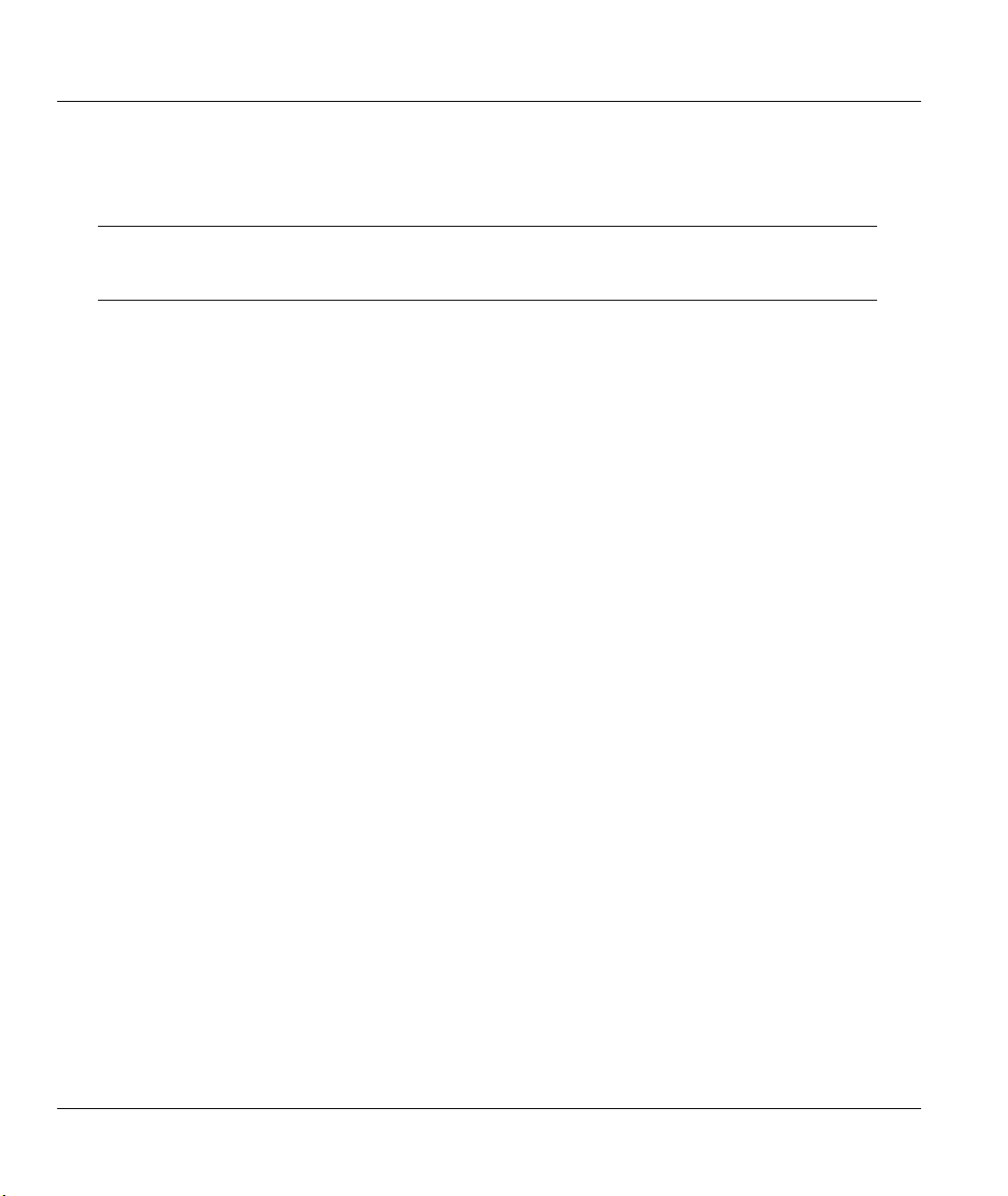
ZyAIR 100 Wireless PC Card
Power Save
The Power Save function is used to conserve the battery life of your computer. When Power Save is
enabled, your ZyAIR 100 will go into sleep mode to minimize power consumption.
NOTE: The Power Save function is only supported in the Ad-hoc Network Type.
The Infrastructure Network Type is supported in upcoming firmware upgrades.
Please contact your reseller for the most recent firmware.
Transmission Rate
ZyAIR 100 provides various transmission (data) rate options for you to select. Transmission Rate options
include Fully Auto, Fixed 1 Mb/s, Fixed 2 Mb/s, Auto Select 1M or 2M, Fixed 5.5Mb/s and Fixed 11Mb/s.
In most networking scenarios, you will see that the factory default Fully Auto will prove the most efficient.
This setting allows your ZyAIR 100 to operate at the maximum transmission (data) rate. When the
communication quality drops below a certain level, ZyAIR 100 will automatically switch to a lower
transmission (data) rate. Transmission at lower data speeds are usually more reliable. However, when the
communication quality improves again, ZyAIR 100 will gradually increase the transmission (data) rate
again until it reaches the highest available transmission rate.
If you wish to balance speed versus reliability, you can select any of the above options. Fixed 11Mb/s or
Fixed 5.5Mb/s is used in a networking environment where you are certain that all wireless devices can
communicate at the highest transmission (data) rate. Fixed 1Mb/s, Fixed 2Mb/s, Auto Select 1M or 2M are
used often in networking environments where the range of the wireless connection is more important than
speed.
4.2.3 Diagnostic Tools Screen
The Diagnostic Tools helps you troubleshoot the wireless LAN environment. The following explains each
tool and gives instructions on how to perform diagnostic tests.
4-8 Parameter Configuration
Page 42

ZyAIR 100 Wireless PC Card
Check the quality of your
wireless network environment.
Test point-to-point
communication quality.
Displays all active Access Points
at your site.
Figure 4-5 Diagnostic Tools Screen
The instructions for performing each diagnostic tool are as follows:
Site Survey
When the Site Survey screen is displayed, the channel quality of all 14 radio channel s will be displayed.
These channel quality measurements are shown on each gauge for the 14 radio channels. The higher the
blue bar, the better the quality (i.e., less interference).
Parameter Configuration 4-9
Page 43

ZyAIR 100 Wireless PC Card
Figure 4-6 Diagnostic Tools – Site Survey Screen
Link Quality Test
The Link Quality Test is a useful diagnostic tool for you to test point-to-point data transmission quality
between two wireless LAN stations. Or, if you use the Infrastructure wireless LAN configuration (Network
Type), you can test the transmission quality between your wireless LAN station and Access Point.
When the Link Quality Test screen is displayed, you may choose one of the roles that this wireless LAN
station should perform.
l Act as a Master Test Station (Ad-hoc Network Type)
Enter the MAC address of the destination Slave Test Station before clicking on the Start button. The slave
MAC address can be found on the Slave Test Station’s screen. The Master Test Station screen is displayed
after clicking on the Start button.
4-10 Parameter Configuration
Page 44

ZyAIR 100 Wireless PC Card
Figure 4-7 Diagnostic Tools – Link Quality Test (Master Test Station)
The following table explains the status/statistical information found in the Master Test Station screen.
Table 4-1 Diagnostic Tools – Link Quality Test Menu Fields (Master Test Station)
ITEM DESCRIPTION
Slave/Test
Address
Packet Sent Total test packets that have been sent.
Packet Received Total responding packets that have been received.
Time Elapsed Total test time.
Signal Level
The physical address of the Destination Slave Test Station. (The physical address of
your wireless station will be displayed when performing Access Point loopback test.)
The signal level when receiving the last responding packet. Signal level is calculated
as the percentage of its signal level measurement relative to the full signal level.
Parameter Configuration 4-11
Page 45

ZyAIR 100 Wireless PC Card
l Act as a Slave Test Station (Ad-hoc Network Type)
Click on the Start button to start the Slave Test Station and display the following screen.
Figure 4-8 Diagnostic Tools – Link Quality Test (Slave Test Station)
The following table explains the status/statistical information found in the Slave Test Station screen.
Table 4-2 Diagnostic Tools – Link Quality Test Menu Fields (Slave Test Station)
ITEM DESCRIPTION
My Address The physical address of the Slave Test Station.
Packet Received Total test packets that have been received.
Time Elapsed Total test time.
4-12 Parameter Configuration
Page 46

ZyAIR 100 Wireless PC Card
Signal Level
The signal level when receiving the last test packet. The signal level is calculated as
the percentage of its signal level measurement relative to the full signal level.
l Loopback Through the Access Point (Infrastructure Network Type)
If you use the Infrastructure wireless LAN configuration (network type), you may select the Access Point
loopback test to verify the communication quality between your wireless station and Access Point. To run
the loopback test, select the Loopback through the access point option and click on the Start button. Note
that it only works in the Infrastructure mode.
Figure 4-9 Diagnostic Tools – Link Quality Test (Loopback Through Access Point)
The following table explains the status/statistical information found in the Loopback Through Access Point
screen.
Parameter Configuration 4-13
Page 47

ZyAIR 100 Wireless PC Card
Table 4-3 Diagnostic Tools – Link Quality Test Menu (Loopback Through Access Point)
ITEM DESCRIPTION
Packet Sent Total test packets that have been sent.
Packet Received Total responding packets that have been received.
Time Elapsed Total test time.
Signal Level
The signal level when receiving the last responding packet. The signal level is
calculated as the percentage of its signal level measurement relative to the full signal
level.
Access Points Browser
Clicking on the Access Points Browser button on the Diagnostic Tools screen will give you the following
screen. Click on the Go button and all the active Access Points will be displayed.
Figure 4-10 Diagnostic Tools – Access Point Browser Screen
The following table explains the status/statistical information found in the Access Point Browser screen.
4-14 Parameter Configuration
Page 48

ZyAIR 100 Wireless PC Card
Table 4-4 Diagnostic Tools – Access Point Browser Screen Menu Fields
ITEM DESCRIPTION
BSS_ID The BSS ID (MAC address) of the Access Point.
ESS_ID The ESS ID of the Access Point.
Channel The operating channel of the respective Access Point.
Beacon
Supported Rates
Capacity
Signal Level This signal level is in the range of 27 to 154. A high number means that you have a
Noise Level
Each Access Point broadcasts beacon periodically. The wireless station will process
these beacons to keep in touch with the network. It counts the beacons cumulatively
from the beginning of the Access Point Browser session. This item only shows in the
Single-Channel browser screen.
The data rates that ZyAIR 100 supports. For the 11 Mbps product the supported
rates are 11M, 5.5M, 2M and 1M.
This is information from the beacon of the Access Point. When communicating with
any Access Point, it will display ESS. This means that the Access Point is capable of
the Infrastructure mode. When the device is in Ad-hoc mode, no information appears
in this column.
strong signal. This information is for technician’s use only. Please use the diagnostic
tool to determine your signal strength.
This measurement is the actual amount of noise within your area. This information is
for technician’s use only. Please use the diagnostic tool and make sure you are
above 70 percent. There may be situations where you are close to your Access Point
but your signal is below 70 percent. This may indicate a high noise level.
Parameter Configuration 4-15
Page 49

Page 50

ZyAIR 100 Wireless PC Card
Chapter 5
Troubleshooting
This chapter covers the potential problems you may run into and the possible remedies. After each problem
description, some instructions are provided to help you to diagnose and to solve the problem.
5.1 Problems During Installation
Table 5-1 Troubleshooting the Installation of Your ZyAIR 100
PROBLEM CORRECTIVE ACTION
Problems encountered
during installation.
Insert the PCMCIA adapter into your notebook computer’s slot again. The
Power and Link LED should be on if the adapter is properly inserted.
Check if the I/O and IRQ for the ZyAIR 100 has conflict problems with
other devices connected to your computer.
For Windows® 95 (OSR2) / 98 / NT / 2000 operating system, make sure
that the PCMCIA card service driver is installed on your computer.
Troubleshooting 5-1
Page 51

ZyAIR 100 Wireless PC Card
5.2 Problems With the Configuration
Table 5-2 Troubleshooting the Configuration
PROBLEM CORRECTIVE ACTION
Problems encountered with
the configuration.
Use the utility Loopback Test to check the link status with the Access
Point it is associated with (Infrastructure mode).
Use the utility Master – Slave Test to check the link status between the
ZyAIR 100s (Ad-hoc mode).
Use the utility Site Survey to check whether there is high interference
around the environment.
Ensure that you have set the correct IP address for the ZyAIR 100. Use
the Ping command to ping the unit itself.
If Netbeui is installed and relevant parameters are set properly, you can
go to the Network Neighborhood found on your Windows® desktop to
check if you can see your PC.
5.3 Problems With the Settings for the Access Point
Table 5-3 Troubleshooting the Settings for the Access Point
PROBLEM CORRECTIVE ACTION
Problems with settings for
the Access Point.
Make sure that the Access Point is powered on and all the LEDs are
working properly.
Use the Ping command to ping any other host. If the host does not
respond, your Access Point might not be connected to the network.
Re-configure and reset the Access Point.
Use the Web Manager/Telnet of the Access Point to check whether all the
Access Points are connected to the network.
5-2 Troubleshooting
Page 52

ZyAIR 100 Wireless PC Card
5.4 Problems Communicating With the Computer
Table 5-4 Troubleshooting Communication Problems
PROBLEM CORRECTIVE ACTION
The ZyAIR 100 station
cannot communicate with
the computer in the Ethernet
when the Infrastructure
mode is configured.
Make sure that the Access Point with which the station is associated with
is powered on.
Use the Site Survey utility to verify if the operating radio channel is in
good quality. Or, change the Access Point and all the stations within the
BSS to another radio channel.
Make sure that the station is configured with the same security option with
the Access Point, either turn off or turn on with the same security key.
Make sure that the BSS ID is the same as the Access Point for a roamingdisabled station, or the ESS ID is the same as the Access Point for a
roaming-enabled station.
Troubleshooting 5-3
Page 53
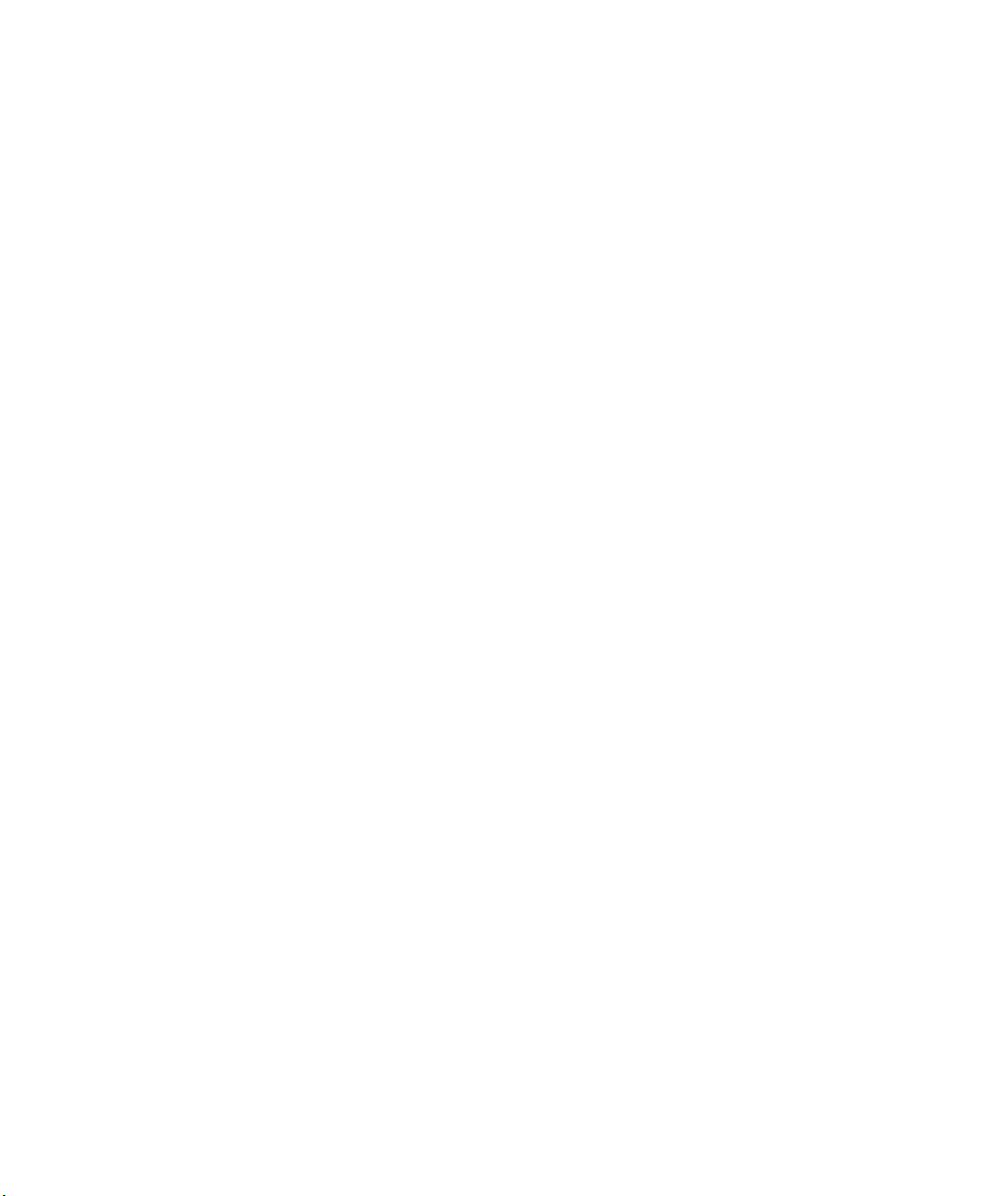
Page 54

ZyAIR 100 Wireless PC Card
Appendix A
Network Configuration
The ZyAIR 100 supports the same network configuration options of the Legacy Ethernet LANs as defined
by the IEEE 802 standard committee. The ZyAIR 100 can be configured as:
l Ad-hoc for departmental or SOHO LANs.
l Infrastructure for enterprise LANs.
l LAN-interconnection for point-to-point link as a campus backbone.
Ad-hoc Wireless LAN Topology
Diagram 1 Example of an Ad-hoc Wireless LAN
Network Configuration A
Page 55

ZyAIR 100 Wireless PC Card
An Ad-hoc wireless LAN is a group of computers, each equipped with one wireless adapter, connected as
an independent wireless LAN. Computers in a specific Ad-hoc wireless LAN must be configured at the
same radio channel. An Ad-hoc wireless LAN is applicable at a departmental scale for a branch or SOHO
operation.
Infrastructure Wireless LAN Topology
Diagram 2 Example of an Infrastructure Wireless LAN
B Network Configuration
Page 56

ZyAIR 100 Wireless PC Card
The ZyAIR 100 provides access to a wired LAN for wireless workstations. An integrated wireless and
wired LAN is called an Infrastructure configuration. A group of wireless LAN PC users and an Access
Point constitute a Basic Service Set (BSS). Each wireless-equipped PC in this BSS can talk to any computer
in the wired LAN infrastructure via the Access Point.
Infrastructure configuration will extend the accessibility of a wireless station to the wired LAN. Multiple
Access Points will allow roaming and it will increase the transmission range. The Access Point is also able
to forward data within its BSS. The effective transmission range in an Infrastructure LAN is doubled.
Diagram 3 Example of an Effective Transmission Range
Network Configuration C
Page 57

ZyAIR 100 Wireless PC Card
Appendix B
Hardware Specifications
Table 1 ZyAIR 100 Specifications
PRODUCT FEATURES
Operating Channels 11 for North America, 14 for Japan, 13 for Europe (ETSI), 2 for Spain, 4 for France
Operating Frequency
Range 11 Mbps: 460 feet = 140m (in an open environment)
RF Technology Direct Sequence Spread Spectrum
Modulation CCK (11 Mbps, 5.5 Mbps), DQPSK (2 Mbps), DBPSK (1 Mbps)
Voltage 3.3V and 5V DC
Power Consumption
Output Power 13 dBm
2.412 ~ 2.462 GHz (North America)
2.412 ~ 2.484 GHz (Japan)
2.412 ~ 2.472 GHz (Europe ETSI)
2.457 ~ 2.462 GHz (Spain)
2.457 ~ 2.472 GHz (France)
5.5 Mbps: 656 feet = 200m
2 Mbps: 885 feet = 270m
1 Mbps: 1311 feet = 400m
Tx power consumption: < 350mA
Rx power consumption: < 250mA
Sleep Mode: 17mA
Sensitivity @PER < 0.08
11 Mbps < –83 dBm
5.5 Mbps < –86 dBm
2 Mbps < –89 dBm
1 Mbps < –91 dBm
Data Rate 1, 2, 5.5, 11 Mbps
Media Access Protocol CSMA/CA, 802.11-compliant
Supported O/S Windows® 95 (OSR2) / 98 / 2000 / NT4.0 / Linux, FreeBSD
D Hardware Specifications
Page 58

ZyAIR 100 Wireless PC Card
Appendix C
Important Safety Instructions
The following safety instructions apply to the ZyAIR 100:
1. Be sure to read and follow all warning notices and instructions.
2. Do not service the product by yourself. Refer all servicing to qualified service personnel.
3. Generally, when installed after the final configuration, the product must comply with the applicable
safety standards and regulatory requirements of the country in which it is installed. If necessary,
consult the appropriate regulatory agencies and inspection authorities to ensure compliance.
4. A rare condition can create a voltage potential between the earth grounds of two or more buildings. If
products installed in separate building are interconnected, the voltage potential can cause a hazardous
condition. Consult a qualified electrical consultant to determine whether or not this phenomenon exists
and if necessary, implement corrective action before interconnecting the products. If the equipment is
to be used with telecommunications circuit, take the following precautions:
• Never install telephone wiring during a lightning storm.
• Never install telephone jacks in wet location unless the jack is specially designed for wet location.
• Never touch non-insulated telephone wires or terminals unless the telephone line has been
disconnected at the network interface.
• Use caution when installing or modifying telephone lines (other than a cordless telephone) during
an electrical storm. There is a remote risk of electric shock from lightning
5. In order to limit Radio Frequency (RF) exposure, the following rules should be applied:
• Install the antenna in a location where a distance of 20 cm from the antenna may be maintained.
• While installing the antenna in the location, please do not turn on the power of wireless card.
• While the device is working (transmitting or receiving), please do not touch or move the antenna.
• Do not operate a portable transmitter near unshielded blasting caps or in an explosive environment
unless it is a type especially qualified for such use.
6. For Laptop (notebook) computer users, in order to comply with the FCC RF exposure limits, it is
recommended when using a laptop with a wireless LAN adapter card that the card’s integrated antenna
should not be positioned closer than 5 cm (2 inches) from your body or nearby persons for extended
periods of time while it is transmitting (or operating). If the antenna is positioned less than 5 cm (2
inches) from the user, it is recommended that the user limit exposure time.
Important Safety Intructions E
Page 59
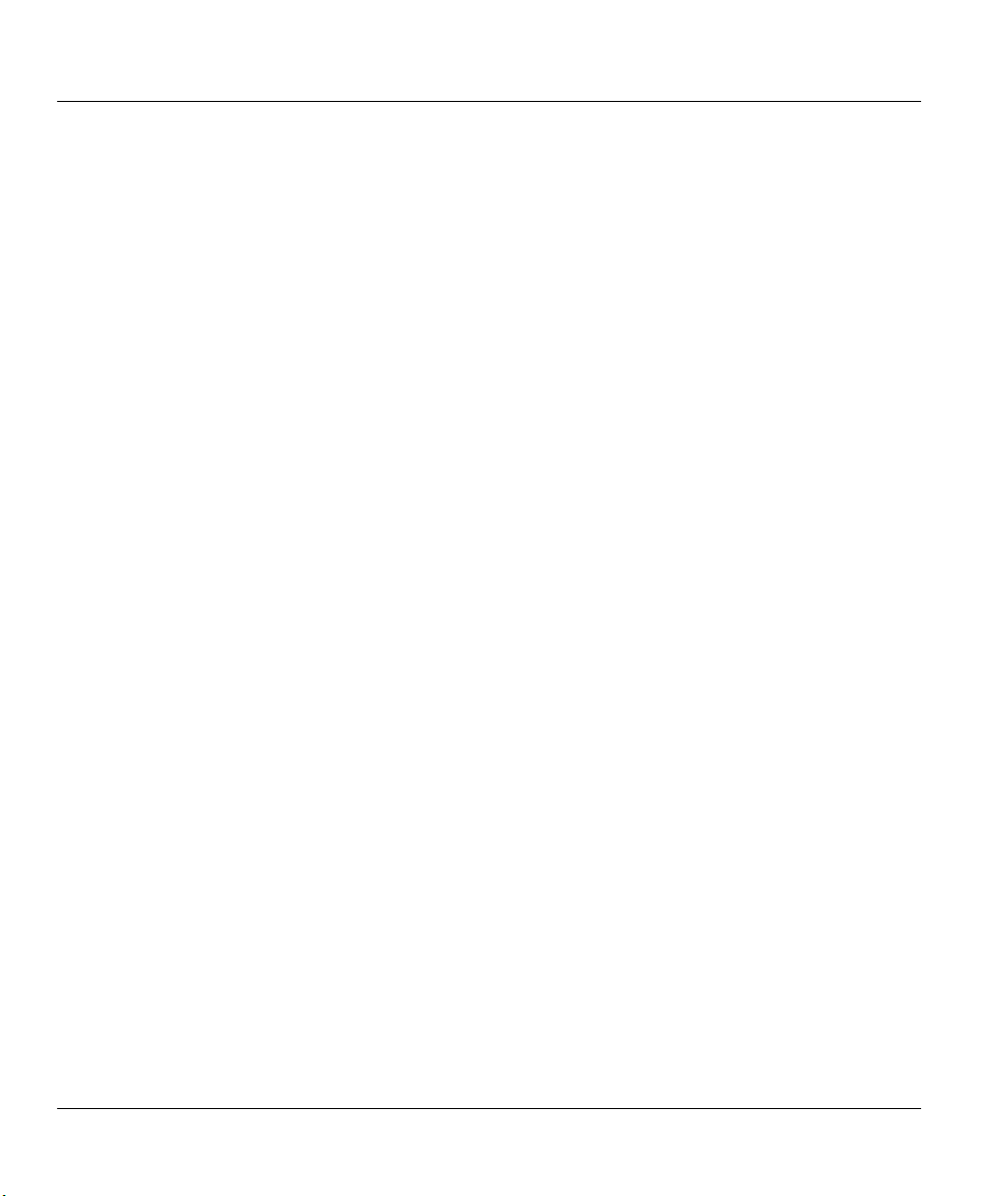
ZyAIR 100 Wireless PC Card
Glossary of Terms
802.11
802.11b
802.3 The IEEE standard that specifies carrier sense media access control and physical layer
Access Control The prevention of unauthorized usage of resources.
Access Point
(AP)
Ad-hoc An Ad-hoc wireless LAN is a group of computers each with wireless adapters connected as an
Advanced
Mobile Phone
Service (AMPS)
Authentication The service used to establish the identity of one station as a member of the set of stations
Authenticity Proof that the information came from the person or location that reportedly sent it. One
Back Door A deliberately planned security breach in a program. Back doors allow special access to a
Backbone A high-speed line or series of connections that forms a major pathway within a network.
Bandwidth This is the capacity on a link usually measured in bits-per-second (bps).
Base Station
Bit
Broadband
BSS Basic Service Set. An Access Point associated with several wireless stations.
Byte A set of bits that represent a single character. There are 8 bits in a byte.
The IEEE standard that specifies Wireless LAN Medium Access Control (MAC) and Physical
Layer (PHY) specifications.
The IEEE standard that specifies Higher-Speed Physical Layer Extension in the 2.4 GHz
Band for 5.5 and 11 megabit per second wireless LANs.
specifications for Ethernet LANs.
Any entity that has station functionality and provides access to the distribution services, via
the wireless medium (WM) for associated stations.
independent wireless LAN.
Advanced analog mobile service. Uses a 50 MHz segment of the 800 MHz band to provide
832 analog channels. Two service providers are each assigned one half of the channels in each
service area. Analog cellular systems that are similar to AMPs but not compatible include
Total Access Communications System (TACS) in the United Kingdom, China and other
countries, and Nordic Mobile Telephone (NMT) in the Scandinavian countries.
authorized to associate with another station.
example of authenticating software is through digital signatures.
computer or program. Sometimes back doors can be exploited and allow a cracker
unauthorized access to data.
In mobile telecommunications, a base station is the central radio transmitter/receiver that
maintains communication with the mobile radio telephone sets within its range. In cellular
and personal communications applications, each cell or micro-cell has its own base station;
each base station in turn is interconnected with other cells’ base stations.
(Binary Digit) – A single digit number in base-2, in other words, either a one or a zero. The
smallest unit of computerized data.
Refers to telecommunication that provides multiple channels of data over a single
communications medium.
F Glossary
Page 60

ZyAIR 100 Wireless PC Card
Cryptoanalysis The act of analyzing (or breaking into) secure documents or systems that are protected with
encryption.
DCE
Decryption The act of restoring an encrypted file to its original state.
Directional
Antennae
Direct
Sequence
Spread
Spectrum
(DSSS)
DRAM Dynamic RAM that stores information in capacitors that must be refreshed periodically.
DTE
EMI
Encryption
ESSID (Extended Service Set IDentification) The ESSID identifies the Service Set the station is to
Ethernet A very common method of networking computers in a LAN. There are a number of
Events These are network activities. Some activities are direct attacks on your system, while others
FAQ
FCC The FCC (Federal Communications Commission) is in charge of allocating the
Flash Memory The nonvolatile storage that can be electrically erased and reprogrammed so that data can be
Gateway A gateway is a computer system or other device that acts as a translator between two systems
Data Communications Equipment is typically a modem or other type of communication
device. The DCE sits between the DTE (data terminal equipment) and a transmission circuit
such as a phone line.
An antenna that concentrates transmission power into a direction thereby increasing coverage
distance at the expense of coverage angle. Directional antenna types include yagi, patch and
parabolic dish.
A type of spread spectrum radio transmission that spreads its signal continuously over a wide
frequency band.
Originally, the DTE (data terminal equipment) meant a dumb terminal or printer, but today it
is a computer, or a bridge or router that interconnects local area networks.
ElectroMagnetic Interference. The interference by electromagnetic signals that can cause
reduced data integrity and increased error rates on transmission channels.
The act of substituting numbers and characters in a file so that the file is unreadable until it is
decrypted. Encryption is usually done using a mathematical formula that determines how the
file is decrypted.
connect to. Wireless clients associating to the Access Point must have the same ESSID.
adaptations to the IEEE 802.3 Ethernet standard, including adaptations with data rates of 10
Mbits/sec and 100 Mbits/sec over coaxial cable, twisted-pair cable and fiber-optic cable. The
latest version of Ethernet, Gigabit Ethernet, has a data rate of 1 Gbit/sec.
might be depending on the circumstances. Therefore, any activity, regardless of severity is
called an event. An event may or may not be a direct attack on your system.
(Frequently Asked Questions) – FAQs are documents that list and answer the most common
questions on a particular subject.
electromagnetic spectrum and thus the bandwidth of various communication systems.
stored, booted and rewritten as necessary.
that do not use the same communication protocols, data formatting structures, languages
and/or architecture.
Glossary G
Page 61

ZyAIR 100 Wireless PC Card
General Packet
Radio Service
(GPRS)
Gigahertz (GHz) One billion cycles per second. A unit of measure for frequency.
Global System
for Mobile
Communication
Hertz (Hz) Cycles per second. A unit of measure for frequency.
Host
HTTP
IMTS
Institute of
Electrical and
Electronic
Engineers
(IEEE)
internet (Lower case I) Any time you connect 2 or more networks together, you have an internet.
Internet
Intranet A private network inside a company or organization that uses the same kinds of software that
IRC Internet Relay Chat. IRC was developed in the late 1980s as a way for multiple users on a
A packet-based data transmission technology that will initially provide data transfer rates of
up to 115 Kbps. GPRS will work with CDMA and TDMA and it supports both the IP and
X.25 communication protocols.
GSM operates in the 900, 1,800 and 1,900 MHz frequency bands. GSM 1,800 is widely used
in Europe and throughout many parts of the world. In the U.S., GSM 1,900 is the same as
PCS 1,900; thus, these two technologies are compatible.
Any computer on a network that is a repository for services available to other computers on
the network. It is quite common to have one host machine provide several services, such as
WWW and USENET.
Hyper Text Transfer Protocol. The most common protocol used on the Internet. HTTP is the
primary protocol used for web sites and web browsers. It is also prone to certain kinds of
attacks.
(Improved Mobile Telephone Service) First analog wireless telephone service in the U.S.
Limited to six calls at one time in each service area.
A professional society serving electrical engineers through its publications,
conferences and standards development activities. The body responsible for the
Ethernet 802.3 and wireless LAN 802.11 specifications.
(Upper case I) The vast collection of inter-connected networks that all use the TCP/IP
protocols and that evolved from the ARPANET of the late 60’s and early 70’s.
you would find on the public Internet, but that is only for internal use.
system to “chat” over the network. Today IRC is a very popular way to “talk” in real time
with other people on the Internet. However, IRC is also one avenue hackers use to get
information from you about your system and your company. Moreover, IRC sessions are
prone to numerous attacks that while not dangerous can cause your system to crash.
ISP Internet Service Providers provide connections into the Internet for home users and
businesses. There are local, regional, national and global ISPs. You can think of local ISPs as
the gatekeepers into the Internet.
LAN Local Area Network is a shared communication system to which many computers are
attached. A LAN, as its name implies, is limited to a local area. This has to do more with the
electrical characteristics of the medium than the fact that many early LANs were designed for
departments, although the latter accurately describes a LAN as well. LANs have different
topologies, the most common being the linear bus and the star configuration.
Linux A version of the UNIX operating system designed to run on IBM-compatible computers.
H Glossary
Page 62

ZyAIR 100 Wireless PC Card
MAC On a local area network (LAN) or other network, the MAC (Media Access Control) address is
your computer’s unique hardware number. (On an Ethernet LAN, it is the same as your
Ethernet address.) The MAC layer frames data for transmission over the network, then passes
the frame to the physical layer interface where it is transmitted as a stream of bits.
Megahertz
(MHz)
Modulation Any of several techniques for combining user information with a transmitter's carrier signal.
Network
NIC
Node Any single computer connected to a network.
Packet A basic message unit for communication across a network. A packet usually includes routing
PCMCIA Personal Computer Memory Card International Association which develops standards for PC
Personal
Communication
Systems
Personal Digital
Communication
Phreaking
Pirate Someone who steals or distributes software without paying the legitimate owner for it. This
Pirated
Software
Plain Text The opposite of Cipher Text, Plain Text is readable by anyone.
POP Post Office Protocol. This is a common protocol used for sending, receiving and delivering
Port (H/W) An interface on a computer for connecting peripherals or devices to the computer. A printer
One million cycles per second. A unit of measure for frequency.
Any time you connect 2 or more computers together so that they can share resources, you
have a computer network. Connect 2 or more networks together and you have an internet.
Network Interface Card. A board that provides network communication capabilities to and
from a computer system. Also called an adapter.
information, data and (sometimes) error detection information.
cards, formerly known as PCMCIA cards. They are available in three types that are about the
same length and width as credit cards but range in thickness from 3.3 mm (Type I) to 5.0 mm
(Type II) to 10.5 mm (Type III). These cards provide many functions, including memory
storage and acting as landline modems and as wireless LAN.
PCS networks in the U.S. provide narrowband digital communications in the 900 MHz band
for paging and broadband digital communications in the 1,900 MHz band for cellular
telephone service. In the U.S., PCS 1,900 is the same as Global System for Mobile
Communications (GSM) 1,900.
PDC is used only in Japan and is rapidly being replaced with CDMA to alleviate
overcrowding of PDC bandwidth.
Breaking into phone or other communication systems. Phreaking sites on the Internet are
popular among crackers and other criminals.
category of computer criminal includes several different types of illegal activities. Making
copies of software for others to use. Distributing pirated software over the Internet or a
Bulletin Board System. Receiving or downloading illegal copies of software in any form.
Software that has been illegally copied, or that is being used in violation of the software’s
licensing agreement. Pirated software is often distributed through pirate bulletin boards or on
the Internet. In the internet underground it is known as Warez.
mail messages.
port, for example, is an interface that is designed to have a printer connected to it. Ports can be
defined by specific hardware (such as a keyboard port) or through software.
Glossary I
Page 63

ZyAIR 100 Wireless PC Card
Port An Internet port refers to a number that is part of a URL, appearing after a colon (J right
after the domain name. Every service on an Internet server listens on a particular port number
on that server. Most services have standard port numbers, e.g., web servers normally listen on
port 80.
POTS Plain Old Telephone Service is the analog telephone service that runs over copper twisted-pair
wires and is based on the original Bell telephone system. Twisted-pair wires connect homes
and businesses to a neighborhood central office. This is called the local loop. The central
office is connected to other central offices and long-distance facilities.
Privacy The service used to prevent the content of messages from being read by other than the
intended recipients.
Protocol A “language” for communicating on a network. Protocols are sets of standards or rules used
to define, format and transmit data across a network. There are many different protocols used
on networks. For example, most web pages are transmitted using the HTTP protocol.
Proxy Server
PSTN
Public Key
Encryption
Radio
Frequency (RF)
Range
RFC An RFC (Request for Comments) is an Internet formal document or standard that is the result
Roaming A function that enables one to travel with his mobile end system (e.g., wireless LAN mobile
Router A device that connects two networks together. Routers monitor, direct and filter information
A server that performs network operations in lieu of other systems on the network. Proxy
servers are most often used as part of a firewall to mask the identity of users inside a
corporate network yet still provide access to the Internet. When a user connects to a proxy
server via a web browser or other networked application, he submits commands to the proxy
server. The server then submits those same commands to the Internet, yet without revealing
any information about the system that originally requested the information. Proxy servers are
an ideal way to also have all users on a corporate network channel through one point for all
external communications. Proxy servers can be configured to block certain kinds of
connections and stop some hacks.
Public Switched Telephone Network was put into place many years ago as a voice telephone
call-switching system. The system transmits voice calls as analog signals across copper
twisted cables from homes and businesses to neighborhood COs (central offices); this is often
called the local loop. The PSTN is a circuit-switched system, meaning that an end-to-end
private circuit is established between caller and called.
System of encrypting electronic files using a key pair. The key pair contains a public key used
during encryption and a corresponding private key used during decryption.
A generic term for radio-based technology.
A linear measure of the distance that a transmitter can send a signal.
of committee drafting and subsequent review by interested parties. Some RFCs are
informational in nature. Of those that are intended to become Internet standards, the final
version of the RFC becomes the standard and no further comments or changes are permitted.
Change can occur, however, through subsequent RFCs.
station) throughout a domain (e.g., an ESS) while being continuously connected to the
infrastructure.
that passes between these networks. Because of their location, routers are a good place to
J Glossary
Page 64

ZyAIR 100 Wireless PC Card
install traffic or mail filters. Routers are also prone to attacks because they contain a great deal
of information about a network.
RTS Threshold Transmitter contending for the medium may not hear each other. RTS/CTS mechanism can
solve this “Hidden Node Problem.” If the packet size is smaller than the preset RTS
Threshold size, the RTS/CTS mechanism will not be enabled.
Server A computer, or a software package, that provides a specific kind of service to client software
running on other computers.
Service Set
Identifier (SSID)
Snooping Passively watching a network for information that could be used to a hacker’s advantage, such
SPAM Unwanted email, usually in the form of advertisements.
SSL (Secured
Socket Layer)
Station (STA)
Telnet
Terminal
Terminal
Emulation
Software
UNIX A widely-used operating system in large networks.
URL (Uniform Resource Locator) URL is an object on the Internet or an intranet that resides on a
VPN
Vulnerability Point where a system can be attacked.
WAN Wide Area Networks link geographically dispersed offices in other cities or around the globe.
Wired
Equivalent
Privacy (WEP)
The SSID indicates the identity of an ESS or IBSS.
as passwords. Usually done while Camping Out.
Technology that allows you to send information that only the server can read. SSL allows
servers and browsers to encrypt data as they communicate with each other. This makes it very
difficult for third parties to understand the communications.
Any device that contains an IEEE 802.11 conformant medium access control (MAC) and
physical layer (PHY) interface to the wireless medium (WM).
Telnet is the login and terminal emulation protocol common on the Internet and in UNIX
environments. It operates over TCP/IP networks. Its primary function is to allow users to log
into remote host systems.
A device that allows you to send commands to a computer somewhere else. At a minimum,
this usually means a keyboard and a display screen and some simple circuitry.
Software that pretends to be (emulates) a physical terminal and allows you to type commands
to a computer somewhere else.
host system. Objects include directories and an assortment of file types, including text files,
graphics, video and audio. A URL is the address of an object that is normally typed in the
Address field of a web browser. The URL is basically a pointer to the location of an object.
Virtual Private Network. These networks use public connections (such as the Internet) to
transfer information. That information is usually encrypted for security purposes.
Just about any long-distance communication medium can serve as a WAN link, including
switched and permanent telephone circuits, terrestrial radio systems and satellite systems.
The optional cryptographic confidentiality algorithm specified by IEEE 802.11 used to
provide data confidentiality that is subjectively equivalent to the confidentiality of a wired
local area network (LAN) medium that does not employ cryptographic techniques to enhance
privacy.
Glossary K
Page 65

ZyAIR 100 Wireless PC Card
Wireless Local
Area Network
(WLAN)
Wireless
Medium (WM)
Wire Tapping
WWW
A flexible data communications system implemented as an extension to, or as an alternative
for a wired LAN. Using radio frequency (RF) technology, wireless LANs transmit and receive
data over the air, minimizing the need for wired connections.
The medium used to implement the transfer of protocol data units (PDUs) between peer
physical layer (PHY) entities of a wireless local area network (LAN).
Connecting to a network and monitoring all traffic. Most wire tapping features can only
monitor the traffic on their subnet.
(World Wide Web) – Frequently used when referring to "The Internet", WWW has two major
meanings – First, loosely used: the whole constellation of resources that can be accessed using
Gopher, FTP, HTTP, telnet, USENET, WAIS and some other tools. Second, the universe of
hypertext servers (HTTP servers).
L Glossary
Page 66

ZyAIR 100 Wireless PC Card
Index
A
Access Point Setting Problem................................5-2
Access Points Browser........................................4-14
Ad-hoc Network Type......................................... 4-10
Ad-hoc Topology.................................................... A
B
Basic Service Set..................................................... C
Beacon................................................................4-15
BSS.......................................... See Basic Service Set
BSS ID ...............................................................4-15
C
Capacity..............................................................4-15
Channel .............................................................. 4-15
Operating............................................................D
Clear to Send protocol...........................................4-6
Communication Problem .......................................5-3
Configuration Problem..........................................5-2
Conflict problem...................................................5-1
Connectivity
Seamless...........................................................1-1
Wireless ...........................................................1-1
CTS................................................See Clear to Send
Customer Support ................................................... vi
E
ESS ID ........................................................ 4-4, 4-15
F
Features ................................................................1-1
Frag Threshold......................................................4-7
Fragmentation function ..........................................4-7
Frequency
Operating............................................................D
H
Hardware Specifications..........................................D
Hidden Node problem ...........................................4-5
Hot swapping........................................................2-2
I
Infrastructure Network Type................................4-13
Infrastructure Topology........................................... B
Inserting the ZyAIR 100........................................2-2
Installation
Hardware..........................................................2-1
Software ...........................................................3-1
Installation Problem ..............................................5-1
D
L
Data collision........................................................4-6
Data encryption .....................................................4-6
Data rate ...............................................................1-1
Diagnostic Tools Screen........................................4-8
Direct Sequence Spread Spectrum
Technology.......................................................1-1
Disk space (minimum) free....................................2-1
DSSS See Direct Sequence Spread Spectrum
Index M
Link Quality Test ................................................4-10
Loopback Through the Access Point.................... 4-13
M
MAC address ......................................................4-15
Main Menu ...........................................................4-3
Master Test Station.............................................. 4-10
Media Access Protocol ............................................D
Modulation..............................................................D
Page 67

ZyAIR 100 Wireless PC Card
N
Netbeui.................................................................5-2
Network Configuration ............................................ A
Network Configuration Screen............................... 4-4
Network Type.......................................................4-5
Noise Level......................................................... 4-15
O
O/S Supported.........................................................D
P
Parameter Configuration........................................4-1
PCMCIA adapter ..................................................2-2
PCMCIA slot........................................................2-2
Power
Ouput................................................................. D
Power Consumption................................................ D
Power Save........................................................... 4-8
Problem description ..............................................5-1
R
Radio channel.......................................................4-9
Radio Frequency (RF) exposure............................... E
Radio Frequency (RF) Technology ..........................D
Range .....................................................................D
Working ...........................................................1-1
Rate
Data ...................................................................D
Transmission .................................................... 4-8
Request to Send protocol.......................................4-6
Roaming function..................................................4-5
RTS............................................See Request to Send
RTS Threshold......................................................4-5
S
Safety Instructions................................................... E
Security in transmission.........................................4-6
Sensitivity...............................................................D
Signal Level........................................................4-15
Site Survey............................................................4-9
Slave Test Station................................................4-12
Structure of this Manual .........................................xv
Syntax Conventions of this Manual........................xvi
System Requirements............................................2-1
T
Transmission Range
Effective .............................................................C
Troubleshooting....................................................5-1
V
Voltage ...................................................................D
W
WEP.............................See Wired Equivalent Privacy
WEP Encryption Screen ........................................4-7
Wired Equivalent Privacy......................................4-6
Z
ZyAIR 100
Advantage..........................................................xv
Applications......................................................1-2
Features............................................................1-1
Setting Up for Windows® 95/98........................3-1
Setting Up for Windows® NT ...........................3-7
Setting Up for Windows® 2000 .......................3-12
ZyAIR 100 Utility
Setting Up.........................................................4-1
Using................................................................4-2
N Index
