Zyxel XS3900-48F User Manual [ru]
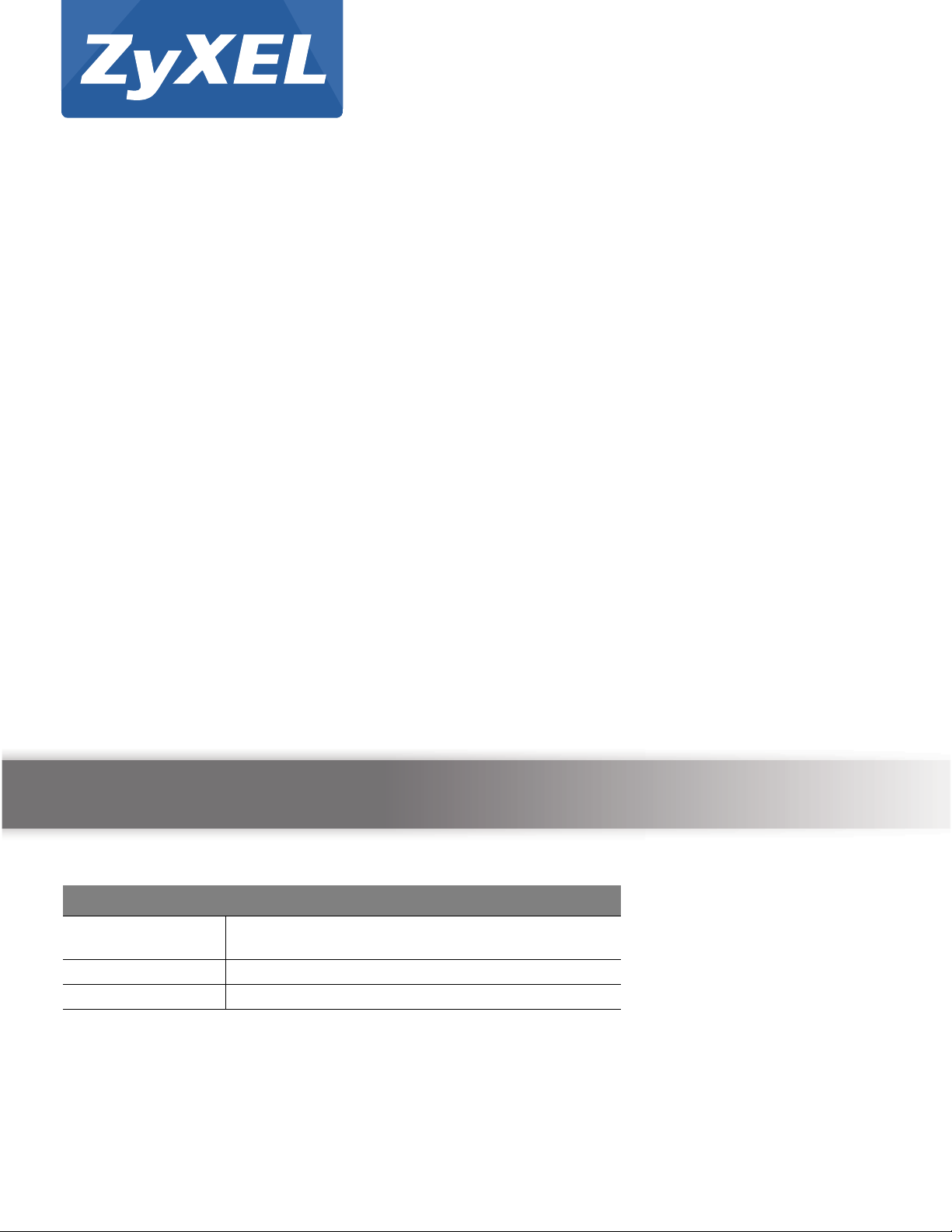
Quick Start Guide
XS3900-48F
48-port 10GbE Top-of-Rack Switch with 4-port 40GbE Uplink
Version 4.00
Edition 2, 4/2013
User’s Guide
Default Login Details
IP Address http://192.168.0.1 (Out-of-band MGMT port)
http://192.168.1.1 (In-band ports)
User Name admin
Password 1234
www.zyxel.com
Copyright © 2013 ZyXEL Communications Corporation
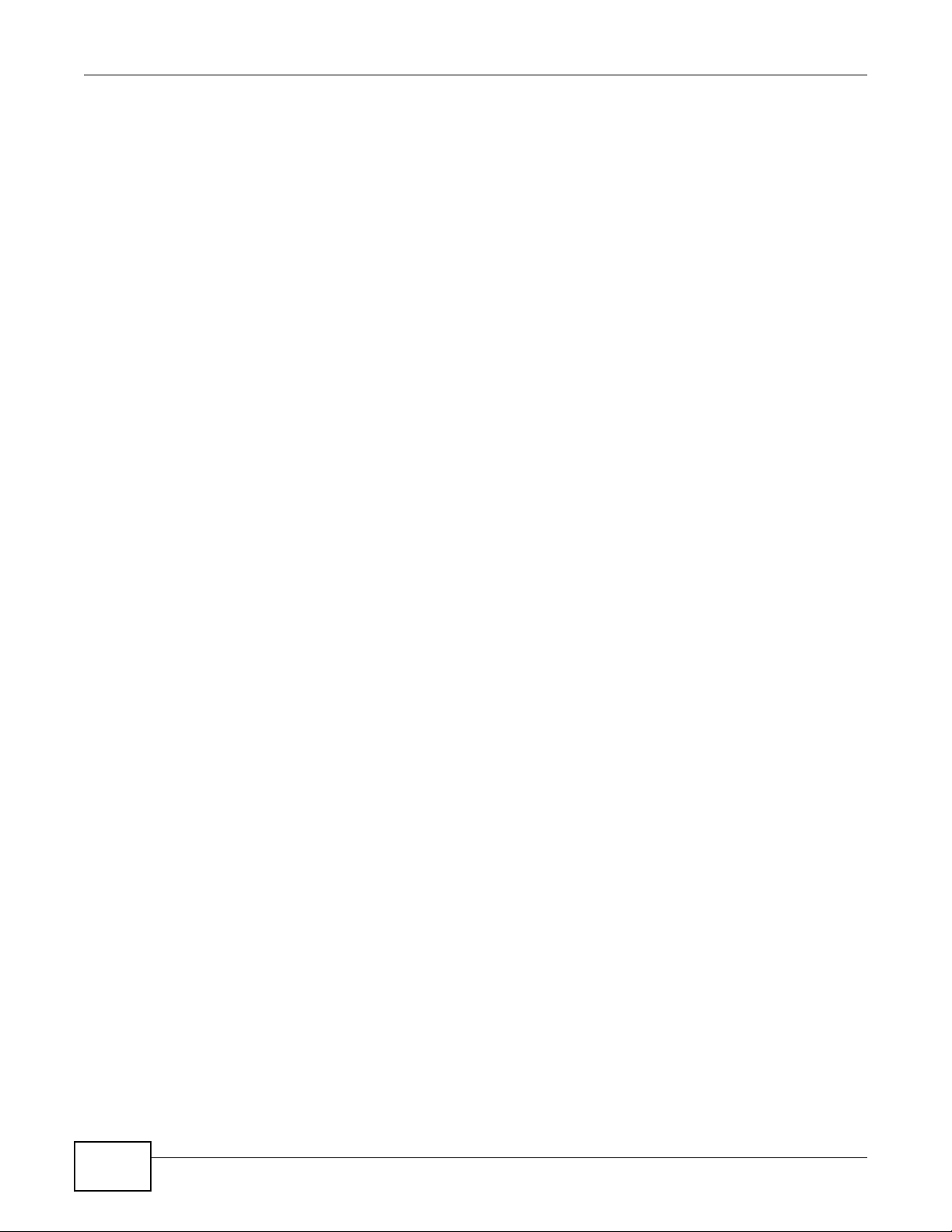
IMPORTANT!
READ CAREFULLY BEFORE USE.
KEEP THIS GUIDE FOR FUTURE REFERENCE.
Screenshots and graphics in this book may differ slightly from your product due to differences in
your product firmware or your computer operating system. Every effort has been made to ensure
that the information in this manual is accurate.
‘Switch’ (title-case) refers to this product. Lower case ‘switch’ refers to switches in general.
Related Documentation
• Module Hardware Installation Guide
This guide shows how to install and remove the power and fan modules in the Switch.
• Rack Mounting Hardware Installation Guide
This guide shows how to use the rack mounting kit to install the
• CLI Reference Guide
This guide explains how to use the Command-Line Interface (CLI) to configure the Switch.
Note: It is recommended you use the Web Configurator to configure the Switch.
Switch in a rack.
• Web Configurator Online Help
Click the help icon in any screen for help in configuring that screen and supplementary
information.
XS3900-48F User’s Guide2
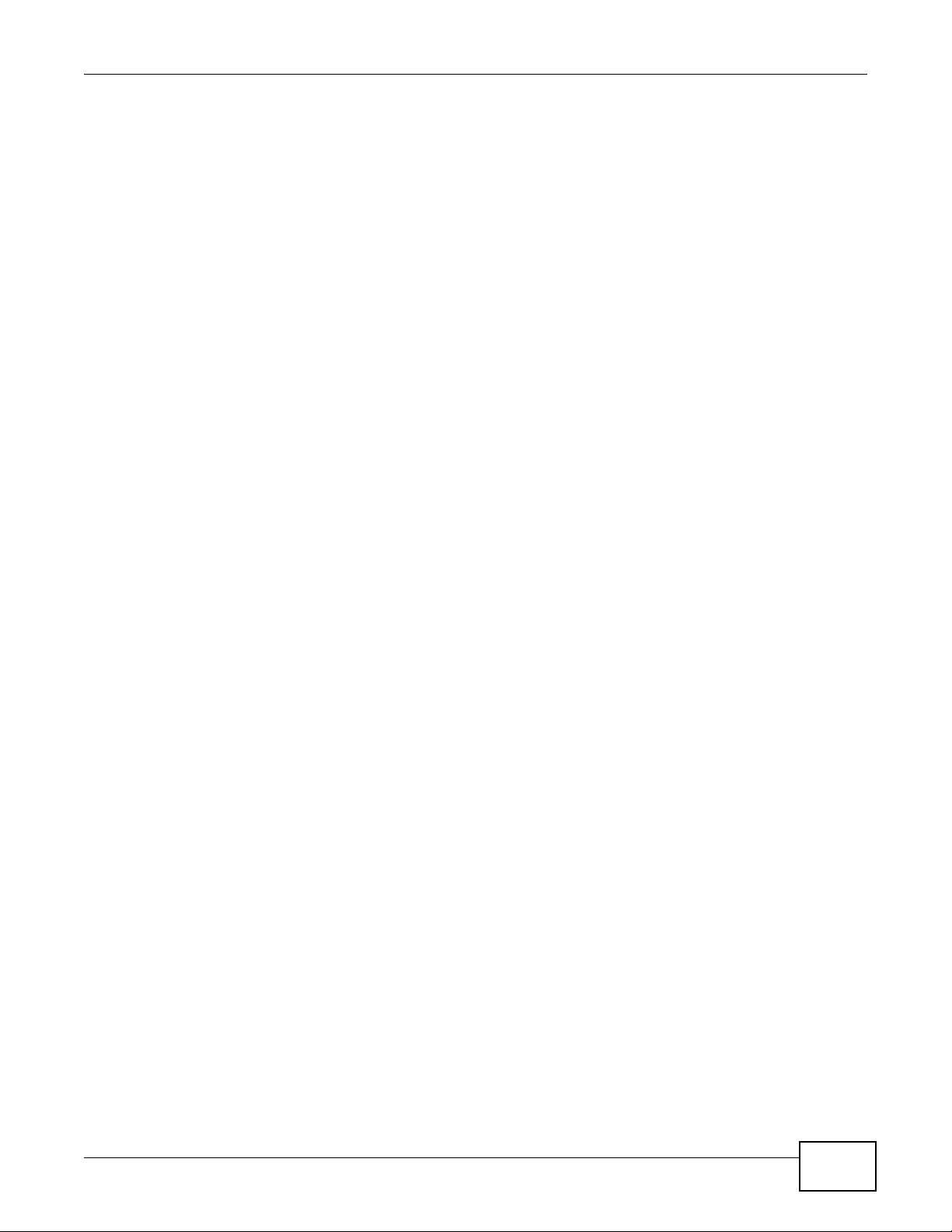
Contents Overview
Contents Overview
User’s Guide .......................................................................................................................................15
Getting to Know Your Switch ...................................................................................................................17
Tutorials ..................................................................................................................................................25
Switch Hardware Overview ....................................................................................................................49
The Web Configurator .............................................................................................................................53
Technical Reference ..........................................................................................................................63
System Status and Port Statistics ... ... .... ... .......................................... ....................................................65
Basic Setting ..........................................................................................................................................70
VLAN ..................................... ................................. ................................ .................................................81
Static MAC Forward Setup ......................................................................................................................99
Static Multicast Forward Setup ..............................................................................................................101
Filtering .................................................................................................................................................105
Spanning Tree Protocol ...................... .... .......................................... .....................................................107
Bandwidth Control . ... .... ... ... ... .... .......................................... .......................................... ........................125
Broadcast Storm Control .......................................................................................................................128
Mirroring ....................................... .................................................................... .....................................130
Link Aggregation ....................... ... ... ... .... ... ... ... ... .......................................... .........................................132
Port Authentication ... .... ... ... .......................................... .......................................... ...............................140
Port Security .............................. ... ... ... ....................................... ... .... ... ... ... ... .... .....................................148
Classifier ...............................................................................................................................................151
Policy Rule ...........................................................................................................................................157
Queuing Method ..................................... ... ... ... ... .... .......................................... .....................................162
VLAN Stacking ......................................................................................................................................165
Multicast ............................. ................................................................. ..................................................172
AAA .......................................................................................................................................................187
IP Source Guard ....................................... ... ... ... .... ... .......................................... ..................................200
Loop Guard ..................................................................... .......................................... ............................220
VLAN Mapping ......................................................................................................................................224
Layer 2 Protocol Tunneling .......................... ... ... .... ... ... ... .... ... .......................................... ... ..................228
sFlow ............................... ................................ ................................. .....................................................232
PPPoE ...................................................................................................................................................236
Error Disable .........................................................................................................................................244
Private VLAN ......................... .... ... ... ... .... ...................................... .... ... ... ... ... .........................................249
Static Route ...........................................................................................................................................253
Differentiated Services .............................................. .......................................... ..................................256
DHCP ................................. .............................................................. .....................................................263
Maintenance .................................... ....... ...... ...... ....... ...... ....... ...... ....... ...... ....... ... ...... ............................269
XS3900-48F User’s Guide
3
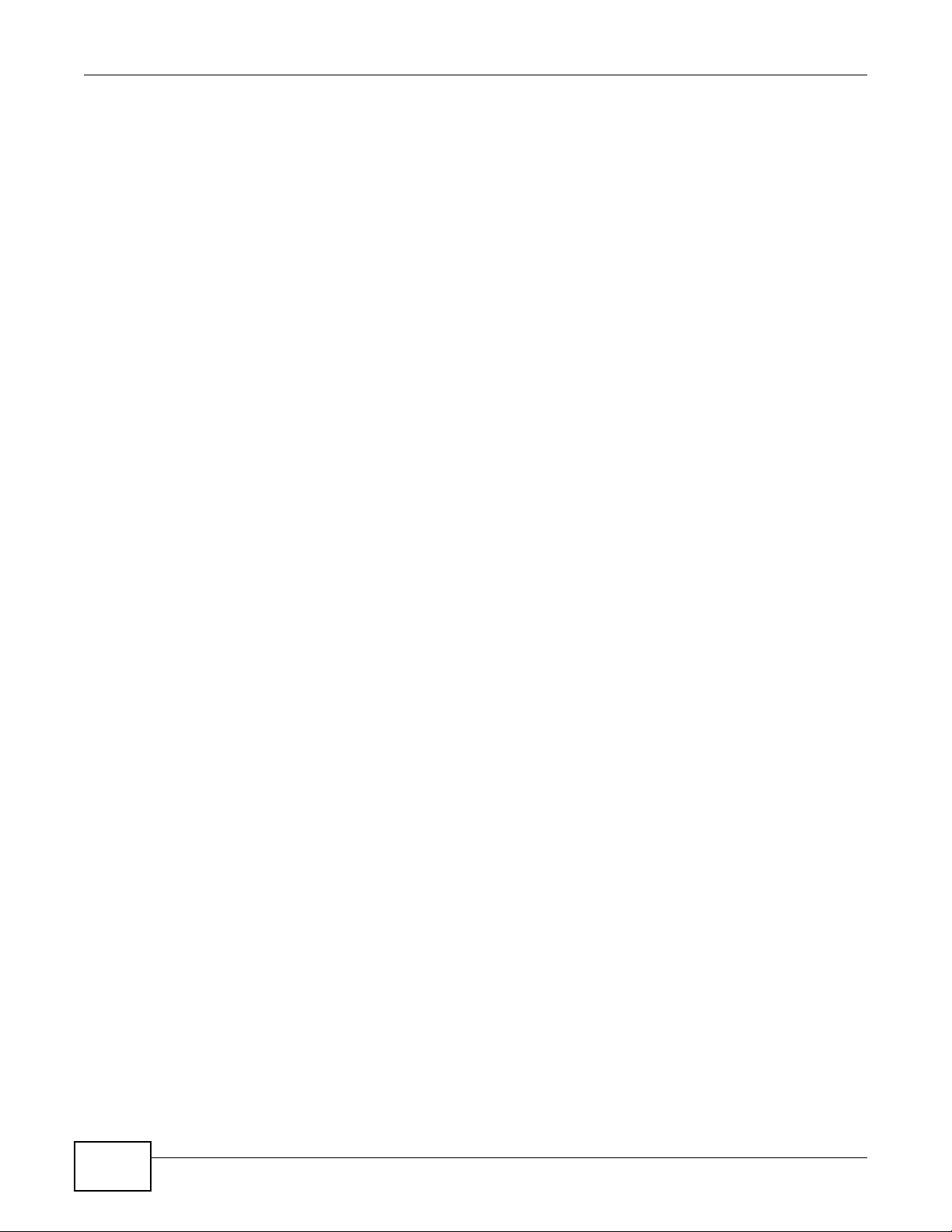
Contents Overview
Access Control ......................................................................................................................................276
Diagnostic .............................................................................................................................................296
Syslog ...................................................................................................................................................297
Cluster Management ....... ... .......................................... ... .... ... .......................................... ... ..................300
MAC Table .............................................................................................................................................306
ARP Ta ble .................................... ... ... .... ... ....................................... ... ... ... ... .... ... ... ... ............................309
Configure Clone ....................................................................................................................................311
Troubleshooting ....................................................................................................................................313
4
XS3900-48F User’s Guide
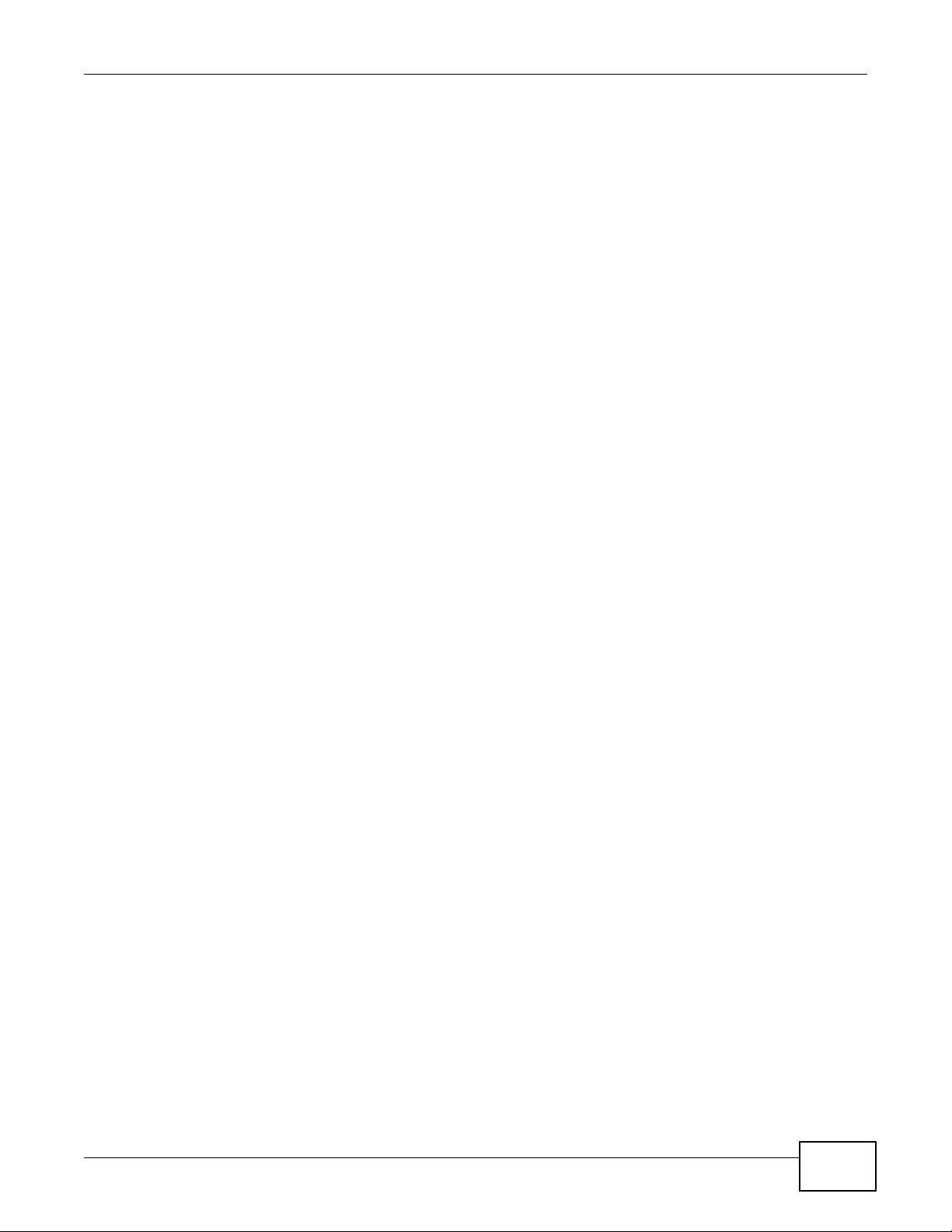
Table of Contents
Table of Contents
Contents Overview ..............................................................................................................................3
Table of Contents .................................................................................................................................5
Part I: User’s Guide .........................................................................................15
Chapter 1
Getting to Know Your Switch............................................................................................................. 17
1.1 Introduction .................................. ....................................... ... .... ... ... ... ... .... .......................................17
1.2 Data Center Bridging (DCB) ................................... ... .... .......................................... ... ... ... .................17
1.2.1 PFC, ETS, and DCBX Standards ............................................................................................18
1.2.2 DCB Configuration ........... ... .... .......................................... ......................................... ..............19
1.3 Bridging Example ...................................................... .... ... ... ..............................................................21
1.4 High Performance Switching Example ..............................................................................................22
1.5 IEEE 802.1Q VLAN Application Example .........................................................................................22
1.6 IPv6 Support ....................................... ....................................... ... ... ... ... .... ... ... .................................23
1.7 Ways to Manage the Switch ......................... ....................................... ... .... ... ... ... .... ... .......................23
1.8 Good Habits for Managing the Switch ...............................................................................................24
Chapter 2
Tutorials...............................................................................................................................................25
2.1 How to Use DHCP Snooping on the Switch ......................................................................................25
2.2 How to Use DHCP Relay on the Switch ............................................................................................28
2.2.1 DHCP Relay Tutorial Introduction ............................................................................................29
2.2.2 Creating a VLAN ......................................................................................................................29
2.2.3 Configuring DHCP Relay .............. ... ... .... ... ... .......................................... .................................32
2.2.4 Troubleshooting ............... ....................................... ... ... .... ... ... ... ..............................................33
2.3 How to Use PPPoE IA on the Switch ................................................................................................33
2.3.1 Configuring Switch A ....................................... .... ... ... ... .... ... ....................................................34
2.3.2 Configuring Switch B ....................................... .... ... ... ... .... ... ....................................................36
2.4 How to Use Error Disable and Recovery on the Switch ................ ...................................... .............. 38
2.5 Creating a VLAN ...............................................................................................................................40
2.6 Setting Port VID .................................. ... ....................................... ... ... ... .... ... ... .................................41
2.7 How to Set Up a Guest VLAN ...........................................................................................................42
2.7.1 Creating a Guest VLAN ...........................................................................................................42
2.7.2 Enabling IEEE 802.1x Port Authentication ..............................................................................45
2.7.3 Enabling Guest VLAN ..............................................................................................................46
XS3900-48F User’s Guide
5
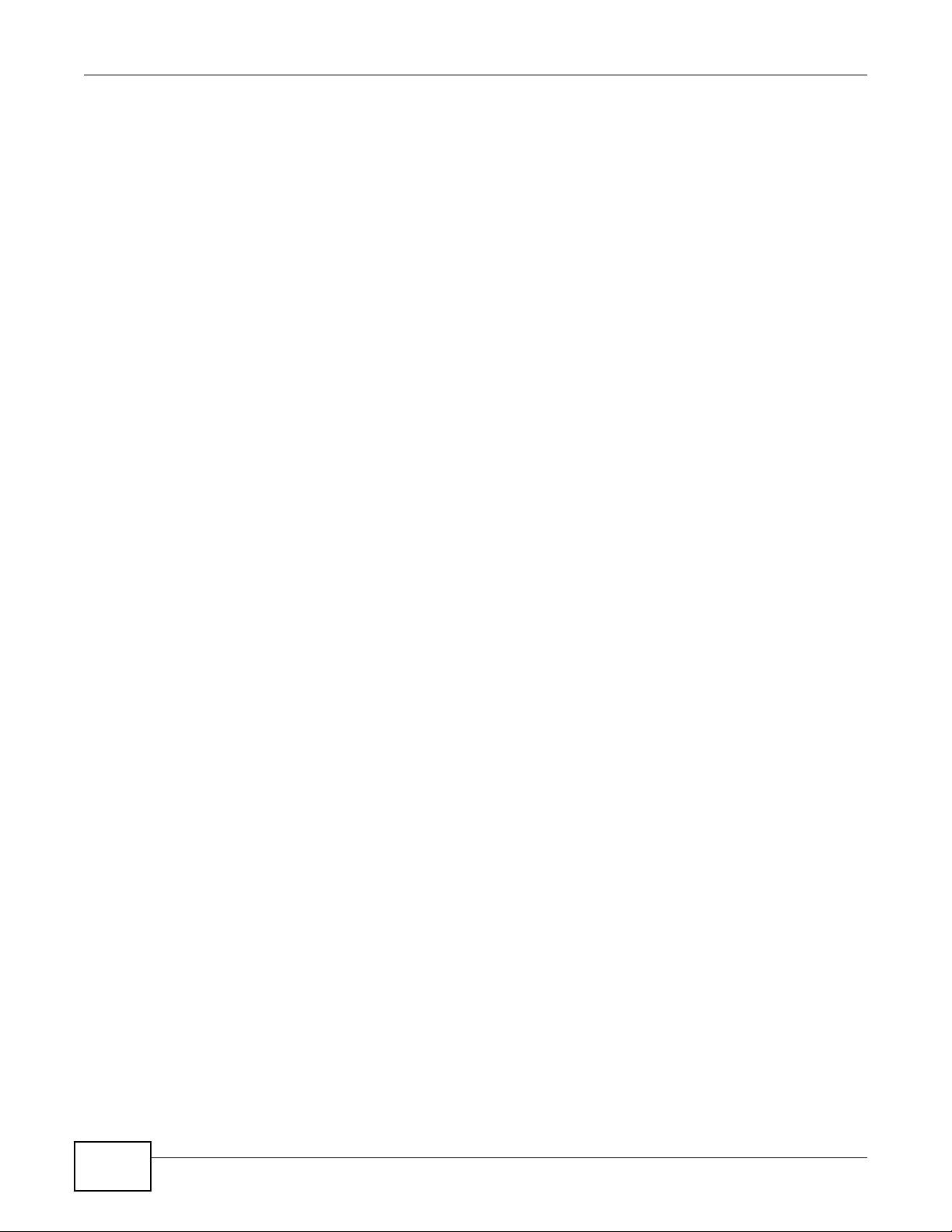
Table of Contents
Chapter 3
Switch Hardware Overview...............................................................................................................49
3.1 Front Panel Connections ....................................... ... .... ... ... ... .... ... ... ... ... ...........................................49
3.1.1 (Q)SFP+ Transceiver Slots .................... ... ... .......................................... ... .... ... ... ....................49
3.2 Rear Panel .......................... ... ... ... .... ... ... ....................................... ... ... ... .... ... ... .................................51
3.2.1 Power Connection . .... ... ... ... .... ... ... ... ... .... ... ... .......................................... ... .... ... .......................51
3.3 Switch LEDs .................................... ... ... ... ....................................... ... ... .... ... ... .................................52
Chapter 4
The Web Configurator........................................................................................................................53
4.1 Introduction .................................. ....................................... ... .... ... ... ... ... .... .......................................53
4.2 System Login .................................................................................................................................53
4.3 The Web Configurator Layout ........ ... ... ... ... .... ... ... ... .......................................... ..............................54
4.3.1 Change Your Password ........................................................................................................58
4.4 Saving Your Configuration ................................................................................................................59
4.5 Switch Lockout ........... ... .... ... ... ... .... ... ....................................... ... ... ... ... .... ... ....................................59
4.6 Resetting the Switch ..................................... ... ... ... .... ... ... ....................................... ... . ...................59
4.6.1 Reload the Configuration File .................................................................................................59
4.7 Logging Out of the Web Configurator ..............................................................................................61
4.8 Help ....... ...................................... .... ... ... ... ... .... ...................................... .... ... ... ... ..............................61
Part II: Technical Reference............................................................................63
Chapter 5
System Status and Port Statistics.....................................................................................................65
5.1 Overview ................... ... ... .... ... ... ... ....................................... ... .... ... ... ... ... .... .......................................65
5.2 Port Status Summary .............. .... ... ... ... ....................................... ... ... .... ... ... ... .... ..........................65
5.2.1 Status: Port Details .............................................................................................................66
Chapter 6
Basic Setting ......................................................................................................................................70
6.1 Overview ................... ... ... .... ... ... ... ....................................... ... .... ... ... ... ... .... .......................................70
6.2 System Information ........................................................................................................................70
6.3 General Setup .................... ... .......................................... ..............................................................72
6.4 Introduction to VLANs ................. .... ... ... ... ... .... ... ... ... .... .......................................... ..........................73
6.5 Switch Setup Screen ... ... .... ... .......................................... .......................................... .......................74
6.6 IP Setup .........................................................................................................................................76
6.7 Port Setup ........................................................................................................................................78
6.7.1 Auto-negotiation ........... ... ... .......................................... .......................................... .................78
Chapter 7
VLAN....................................................................................................................................................81
6
XS3900-48F User’s Guide
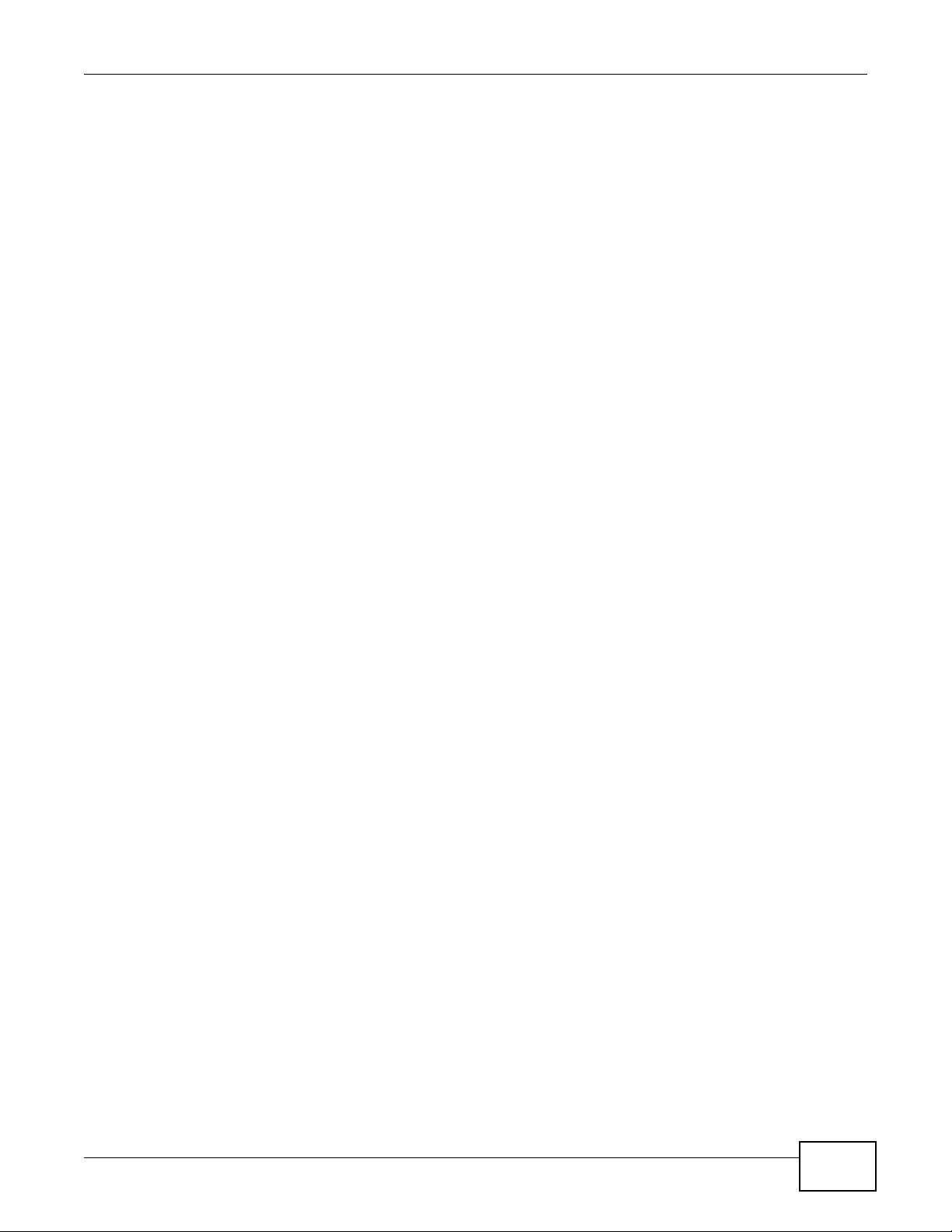
Table of Contents
7.1 Introduction to IEEE 802.1Q Tagged VLANs .................................................................................81
7.1.1 Forwarding Tagged and Untagged Frames .............................................................................81
7.2 Automatic VLAN Registration ................................ ... .... ... ... ... .... ... ... ... ... .... ... ... ... .... ... .......................82
7.2.1 GARP ........... ... ... ....................................... ... ... .... ... ....................................... ... ... ....................82
7.2.2 GVRP ........... ... ... ....................................... ... ... .... ... ....................................... ... ... ....................82
7.3 Port VLAN Trunking .........................................................................................................................83
7.4 Select the VLAN Type . ... .... ... ... ....................................... ... ... .... ... ... ... ..............................................83
7.5 802.1Q Static VLAN ..........................................................................................................................83
7.5.1 VLAN Status ...........................................................................................................................84
7.5.2 VLAN Details .......................................... ... ....................................... ... ... ... .... ... ... ....................85
7.5.3 Configure a Static VLAN or Private VLAN ...........................................................................86
7.5.4 Configure VLAN Port Settings .............................................................................................88
7.5.5 Subnet Based VLANs .............................................................................................................89
7.5.6 Protocol Based VLANs ................................ ... .... ... ... ... .... ... ... ... ..............................................91
7.5.7 View Private VLAN Status ...................................................................................................94
7.6 Port-based VLAN Setup ........ ... .... ... ... ... ... .......................................... ...........................................95
7.6.1 Configure a Port-based VLAN .................................................................................................95
Chapter 8
Static MAC Forward Setup.................................................................................................................99
8.1 Overview ................... ... ... .... ... ... ... ....................................... ... .... ... ... ... ... .... .......................................99
8.2 Configuring Static MAC Forwarding .............................................................................................99
Chapter 9
Static Multicast Forward Setup .......................................................................................................101
9.1 Static Multicast Forwarding Overview .... ... ... .... ... ... ... .... ... ... ... .... ... ... ...............................................101
9.2 Configuring Static Multicast Forwarding ..........................................................................................102
Chapter 10
Filtering..............................................................................................................................................105
10.1 Configure a Filtering Rule ...........................................................................................................105
Chapter 11
Spanning Tree Protocol....................................................................................................................107
11.1 STP/RSTP Overview ...................................................................................................................107
11.1.1 STP Terminology .................................................................................................................107
11.1.2 How STP Works ..................................................................................................................108
11.1.3 STP Port States ..................................................................................................................108
11.1.4 Multiple RSTP ....................................................................................................................108
11.1.5 Multiple STP .........................................................................................................................109
11.2 Spanning Tree Protocol Status Screen ..........................................................................................112
11.3 Spanning Tree Configuration ........................................................................................................112
11.4 Configure Rapid Spanning Tree Protocol ................................. ..................................................113
XS3900-48F User’s Guide
7
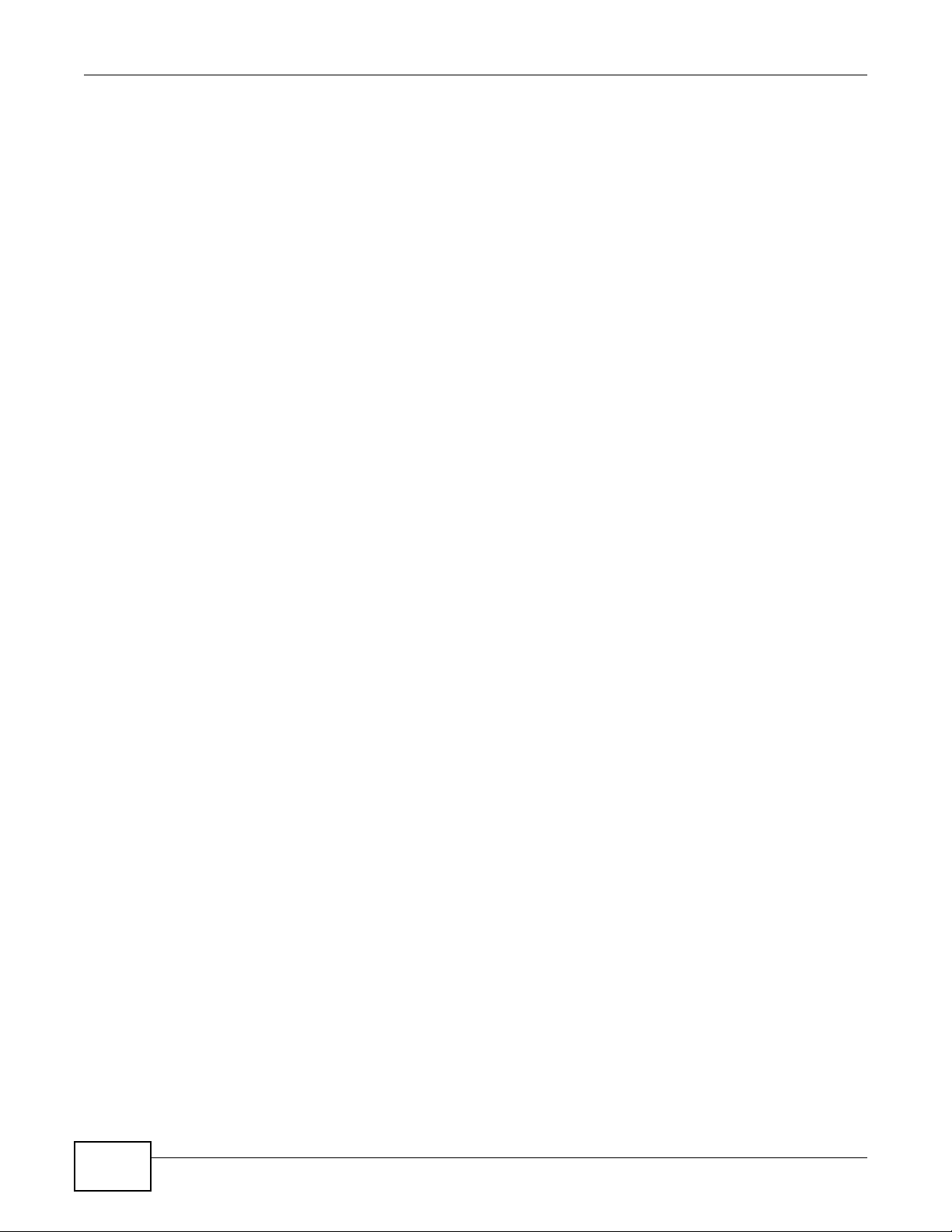
Table of Contents
11.5 Rapid Spanning Tree Protocol Status .........................................................................................114
11.6 Configure Multiple Rapid Spanning Tree Protocol ......................................................................116
11.7 Multiple Rapid Spanning Tree Protocol Status ........................................................................117
11.8 Configure Multiple Spanning Tree Protocol .................................... ............................................119
11.8.1 Multiple Spanning Tree Protocol Port Configuration ......... ... ... ... .... ... ... ... .... ... ... ... ... .... ... ... ..122
11.9 Multiple Spanning Tree Protocol St atus ...................................................................................123
Chapter 12
Bandwidth Control............................................................................................................................125
12.1 Bandwidth Control Overview .......................................................................................................125
12.1.1 CIR and PIR ........................................................................................................................125
12.2 Bandwidth Control Setup ..............................................................................................................126
Chapter 13
Broadcast Storm Control.................................................................................................................128
13.1 Broadcast Storm Control Setup ....................................................................................................128
Chapter 14
Mirroring............................................................................................................................................130
14.1 Port Mirroring Setup .....................................................................................................................130
Chapter 15
Link Aggregation..............................................................................................................................132
15.1 Link Aggregation Overview ..........................................................................................................132
15.2 Dynamic Link Aggregation ...........................................................................................................132
15.2.1 Link Aggregation ID ............................................................................................................133
15.3 Link Aggregation Status ...............................................................................................................133
15.4 Link Aggregation Setting ..................... ............................................................. ............................135
15.5 Link Aggregation Control Protocol .............................................................................................137
15.6 Static Trunking Example ...............................................................................................................138
Chapter 16
Port Authentication ..........................................................................................................................140
16.1 Port Authentication Overview .......................................................................................................140
16.1.1 IEEE 802.1x Authentication .................................................................................................140
16.1.2 MAC Authentication .............................................................................................................141
16.2 Port Authentication Configuration .................................................................................................142
16.2.1 Activate IEEE 802.1x Security .........................................................................................143
16.2.2 Guest VLAN ........................................................................................................................144
16.2.3 Activate MAC Authentication ..............................................................................................146
Chapter 17
Port Security .....................................................................................................................................148
8
XS3900-48F User’s Guide
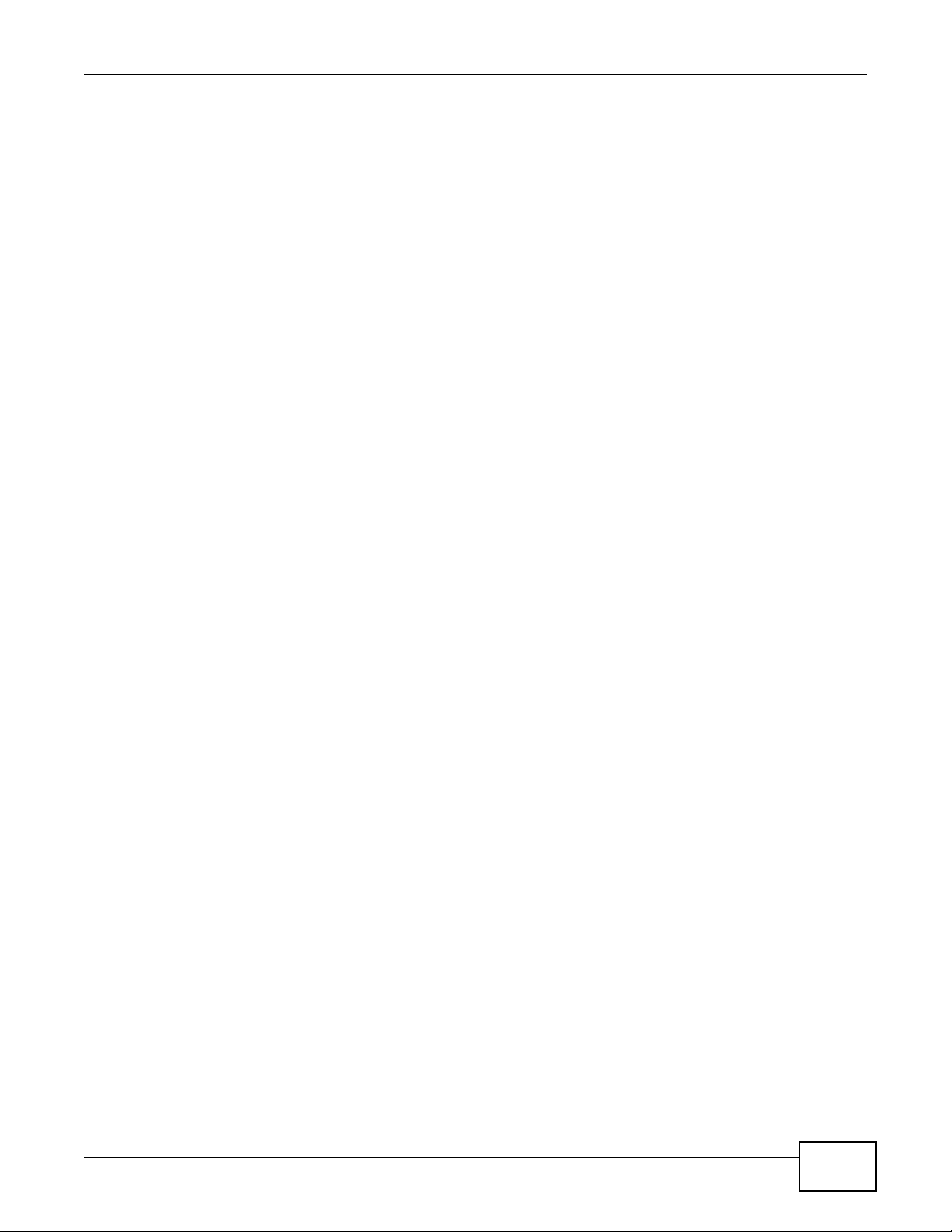
Table of Contents
17.1 About Port Security .......................................................................................................................148
17.2 Port Security Setup .......................................................................................................................148
17.3 VLAN MAC Address Limit ............................................................................................................150
Chapter 18
Classifier............................................................................................................................................151
18.1 About the Classifier and QoS ........................................................................................................151
18.2 Configuring the Classifier .............................. ...............................................................................151
18.3 Viewing and Editing Classifier Configuration .............................................................. ..................154
18.4 Classifier Example ........................................................................................................................156
Chapter 19
Policy Rule .......................................................................................................................................157
19.1 Policy Rules Overview .................................................................................................................157
19.1.1 DiffServ ................................................................................................................................157
19.1.2 DSCP and Per-Hop Behavior ..............................................................................................157
19.2 Configuring Policy Rules ...............................................................................................................157
19.3 Viewing and Editing Policy Configuration ................................. ................ ................ .....................160
19.4 Policy Example ..............................................................................................................................161
Chapter 20
Queuing Method ...............................................................................................................................162
20.1 Queuing Method Overview ............................ ... ....................................... ... ... ... .... ... .....................162
20.1.1 Strictly Priority Queuing .......................................................................................................162
20.1.2 Weighted Fair Queuing ............................... ................................ .........................................162
20.1.3 Weighted Round Robin Scheduling (WRR) .........................................................................163
20.2 Configuring Queuing .....................................................................................................................163
Chapter 21
VLAN Stacking..................................................................................................................................165
21.1 VLAN Stacking Overview ....... ... .... ... ... .........................................................................................165
21.1.1 VLAN Stacking Example ......................................................................................................165
21.2 VLAN Stacking Port Roles ...................... ......................................................................................166
21.3 VLAN Tag Format .... ... ...................................................................................................................167
21.3.1 Frame Format ......................................................................................................................167
21.4 Configuring VLAN Stacking ...........................................................................................................168
21.4.1 Port-based Q-in-Q ...............................................................................................................169
21.4.2 Selective Q-in-Q .................................................................................................................170
Chapter 22
Multicast ............................................................................................................................................172
22.1 Multicast Overview .......................................................................................................................172
22.1.1 IP Multicast Addresses ........................................................................................................172
XS3900-48F User’s Guide
9
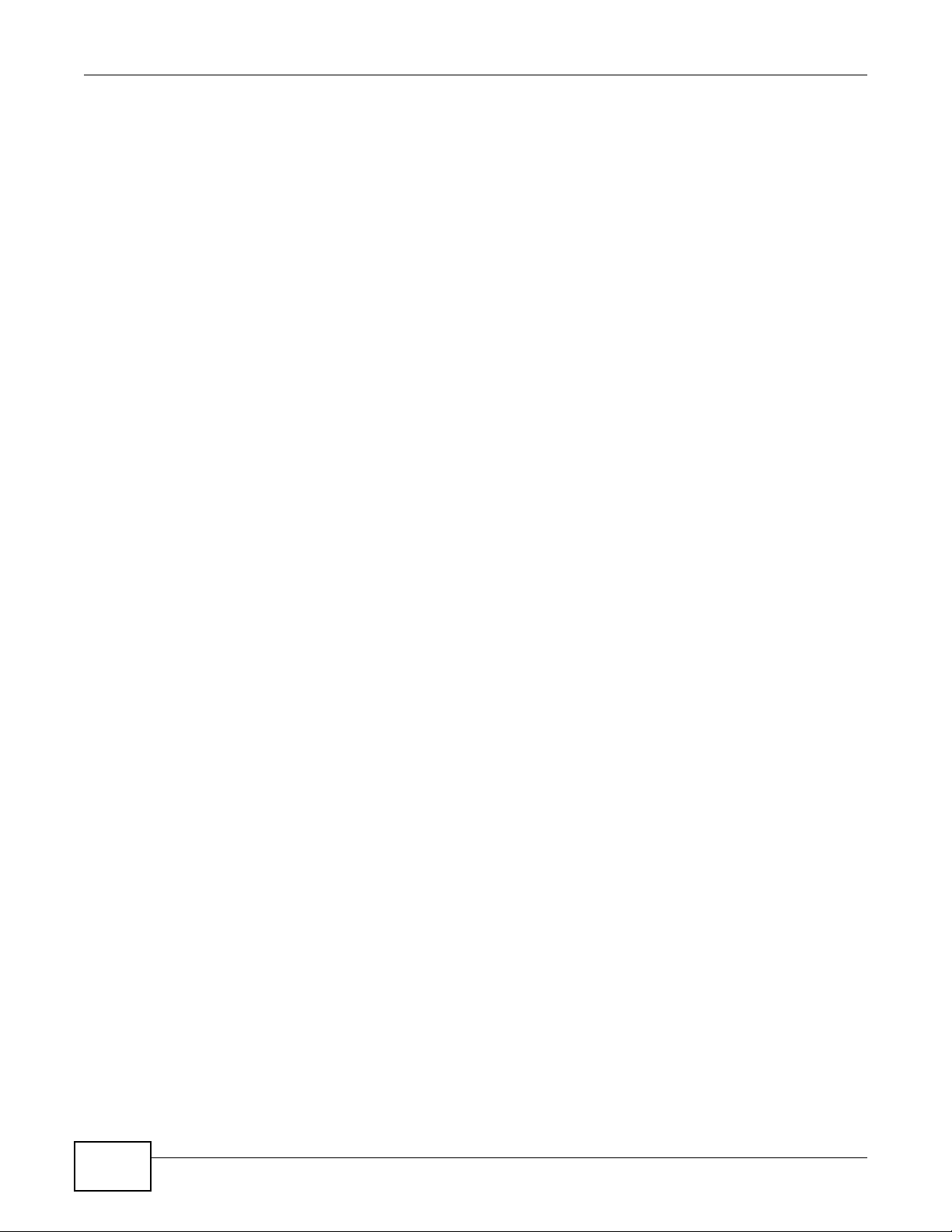
Table of Contents
22.1.2 IGMP Filtering ......................................................................................................................172
22.1.3 IGMP Snooping ..................................................................................................................172
22.1.4 IGMP Snooping and VLANs ................................................................................................173
22.2 Multicast Status ............................................................................................................................173
22.3 Multicast Setting ........ ... .... ... .......................................... ... ... .... ... ..................................................174
22.4 IGMP Snooping VLAN .................................................................................................................177
22.5 IGMP Filtering Profile ...................................................................................................................178
22.6 MVR Overview .............................................................................................................................179
22.6.1 Types of MVR Ports .............................................................................................................180
22.6.2 MVR Modes .........................................................................................................................180
22.6.3 How MVR Works .................................................................................................................180
22.7 General MVR Configuration ..........................................................................................................181
22.8 MVR Group Configuration ............................................................................................................183
22.8.1 MVR Configuration Example ...............................................................................................184
Chapter 23
AAA....................................................................................................................................................187
23.1 Authentication, Authorization and Accounting (AAA) ....................................................................187
23.1.1 Local User Accounts ................ ... ... ... .... ... ... .......................................... ... .... ... .....................187
23.1.2 RADIUS and TACACS+ ......................................................................................................188
23.2 AAA Screens .................................................................................................................................188
23.2.1 RADIUS Server Setup .......................................................................................................188
23.2.2 TACACS+ Server Setup ..................................................................................................191
23.2.3 AAA Setup ...........................................................................................................................193
23.2.4 Vendor Specific Attribute .....................................................................................................195
23.2.5 Tunnel Protocol Attribute .....................................................................................................196
23.3 Supported RADIUS Attributes .......................................................................................................196
23.3.1 Attributes Used for Authentication .......................................................................................197
23.3.2 Attributes Used for Accounting ............................................................................................197
Chapter 24
IP Source Guard................................................................................................................................200
24.1 IP Source Guard Overview ...........................................................................................................200
24.1.1 IP Source Guard Menu Overview ............................... ......................................................... 201
24.1.2 DHCP Snooping Overview ..................................................................................................201
24.1.3 ARP Inspection Overview ................. .................................................... ...............................203
24.2 IP Source Guard ...........................................................................................................................204
24.3 Static Binding ................................................................................................................................205
24.4 DHCP Snooping ............................................................................................................................207
24.5 DHCP Snooping Configure ............................ .......................................... ... ... ... .... ... ... ... ... ............209
24.5.1 DHCP Snooping Port Configure ..........................................................................................211
24.5.2 DHCP Snooping VLAN Configure .......................................................................................212
24.6 ARP Inspection .............................................................................................................................213
10
XS3900-48F User’s Guide
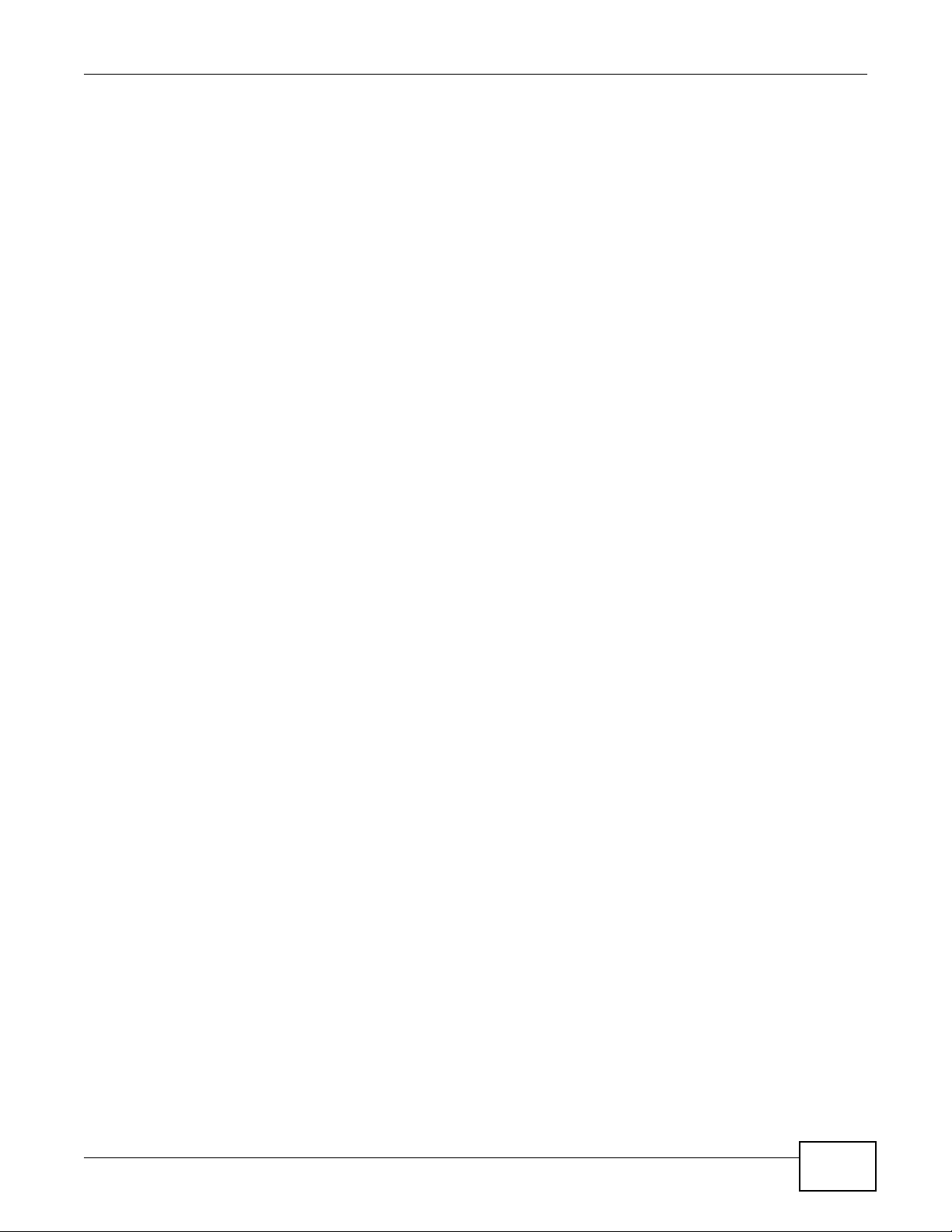
Table of Contents
24.6.1 ARP Inspection VLAN Status ..............................................................................................214
24.6.2 ARP Inspection Log Status ...................................................... ............................................215
24.7 ARP Inspection Configure .............................................................................................................216
24.7.1 ARP Inspection Port Configure .......................... ...................... ....................... .....................217
24.7.2 ARP Inspection VLAN Configure .......................... ....................................................... ........219
Chapter 25
Loop Guard .......................................................................................................................................220
25.1 Loop Guard Overview ..................................................................................................................220
25.2 Loop Guard Setup .........................................................................................................................222
Chapter 26
VLAN Mapping ..................................................................................................................................224
26.1 VLAN Mapping Overview .............................................................................................................224
26.1.1 VLAN Mapping Example .....................................................................................................224
26.2 Enabling VLAN Mapping ...............................................................................................................225
26.3 Configuring VLAN Mapping ...........................................................................................................226
Chapter 27
Layer 2 Protocol Tunneling..............................................................................................................228
27.1 Layer 2 Protocol Tunneling Overview ..........................................................................................228
27.1.1 Layer-2 Protocol Tunneling Mode ........................................................................................229
27.2 Configuring Layer 2 Protocol Tunneling ............................... .... ......................................... ............230
Chapter 28
sFlow..................................................................................................................................................232
28.1 sFlow Overview .............................................................................................................................232
28.2 sFlow Port Configuration ...............................................................................................................233
28.2.1 sFlow Collector Configuration ........................ ....................... .......................... .....................234
Chapter 29
PPPoE................................................................................................................................................236
29.1 PPPoE Intermediate Agent Overview .......................................................................................... 236
29.1.1 PPPoE Intermediate Agent Tag Format ..............................................................................236
29.1.2 Sub-Option Format ..............................................................................................................236
29.1.3 Port State .............................................................................................................................237
29.2 The PPPoE Screen .......................................................................................................................238
29.3 PPPoE Intermediate Agent ..........................................................................................................238
29.3.1 PPPoE IA Per-Port .............................................................................................................240
29.3.2 PPPoE IA Per-Port Per-VLAN ............................................................................................241
29.3.3 PPPoE IA for VLAN ............................................................................................................243
Chapter 30
Error Disable.....................................................................................................................................244
XS3900-48F User’s Guide
11
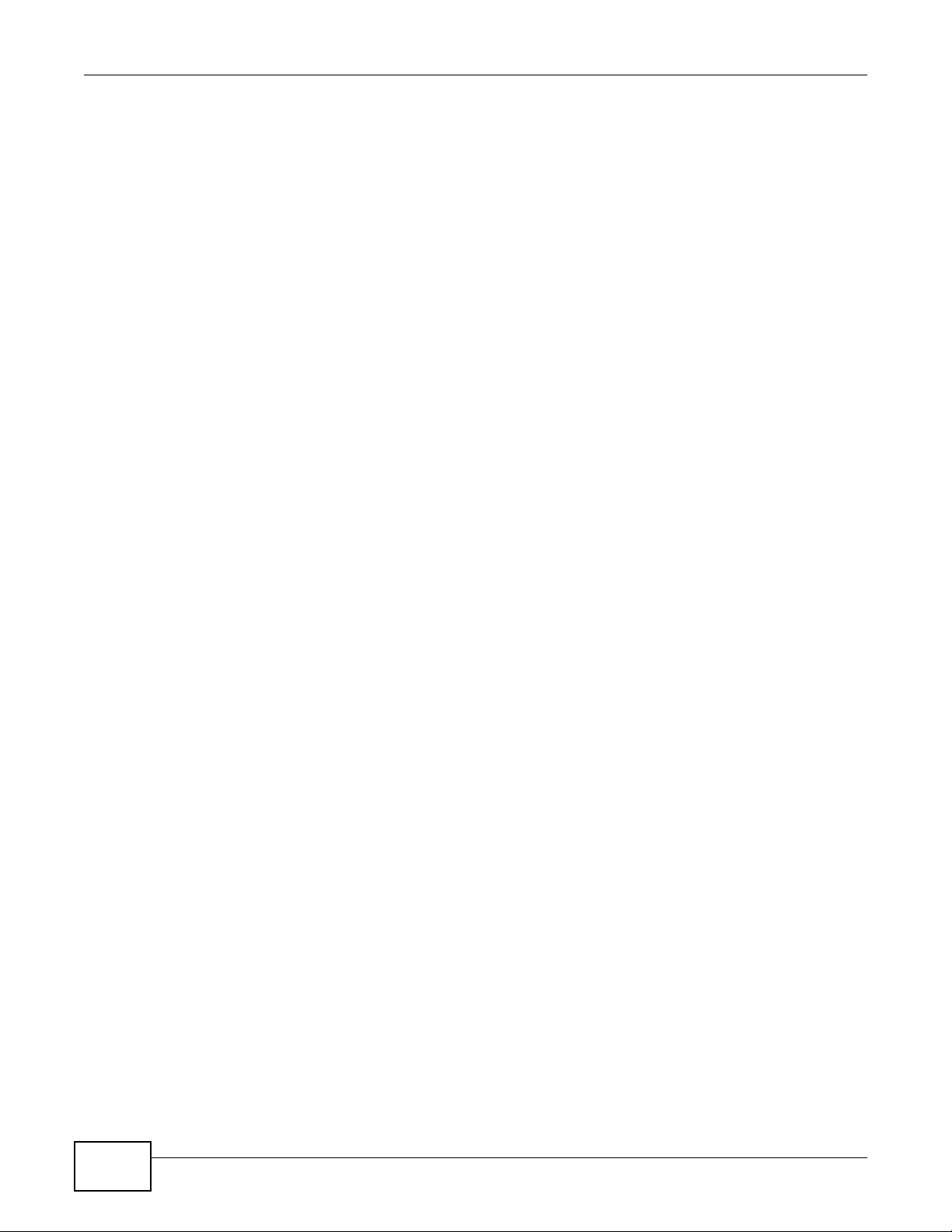
Table of Contents
30.1 CPU Protection Overview .............................................................................................................244
30.2 Error-Disable Recovery Overview .................................................................................................244
30.3 The Error Disable Screen ..............................................................................................................245
30.4 CPU Protection Configuration ......................................................................................................245
30.5 Error-Disable Detect Configuration ..............................................................................................246
30.6 Error-Disable Recovery Configuration .........................................................................................247
Chapter 31
Private VLAN.....................................................................................................................................249
31.1 Private VLAN Overview ................................................................................................................249
31.1.1 Configuration .......................................................................................................................251
Chapter 32
Static Route.......................................................................................................................................253
32.1 Static Routing Overview ..............................................................................................................253
32.2 Configuring Static Routing ............................................................................................................254
Chapter 33
Differentiated Services.....................................................................................................................256
33.1 DiffServ Overview ........................................................................................................................256
33.1.1 DSCP and Per-Hop Behavior ..............................................................................................256
33.1.2 DiffServ Network Example ..................................................................................................256
33.2 Two Rate Three Color Marker Traffic Policing ..............................................................................257
33.2.1 TRTCM - Color-blind Mode ................................................ ... ...... ....... ...... ....... ...... ....... ........258
33.2.2 TRTCM - Color-aware Mode ...............................................................................................258
33.3 Activating DiffServ ........................................................................................................................258
33.3.1 Configuring 2-Rate 3 Color Marker Settings .......................................................................259
33.4 DSCP-to-IEEE 802.1p Priority Settings ...................................................................................261
33.4.1 Configuring DSCP Settings .................................................................................................261
Chapter 34
DHCP..................................................................................................................................................263
34.1 DHCP Overview ...........................................................................................................................263
34.1.1 DHCP Configuration Options ...............................................................................................263
34.2 DHCP Status .................................................................................................................................263
34.3 DHCP Relay .... .... ... ... ... .... ... ... ... .... ... .......................................... ..................................................264
34.3.1 DHCP Relay Agent Information ..................... ....................................................... ...............264
34.3.2 Configuring DHCP Global Relay .........................................................................................265
34.3.3 Global DHCP Relay Configuration Example .......................................................................266
34.4 Configuring DHCP VLAN Settings .............................................................................................266
34.4.1 Example: DHCP Relay for Two VLANs ............. ... ... ... .... ... ... ... ... .........................................267
Chapter 35
Maintenance......................................................................................................................................269
12
XS3900-48F User’s Guide
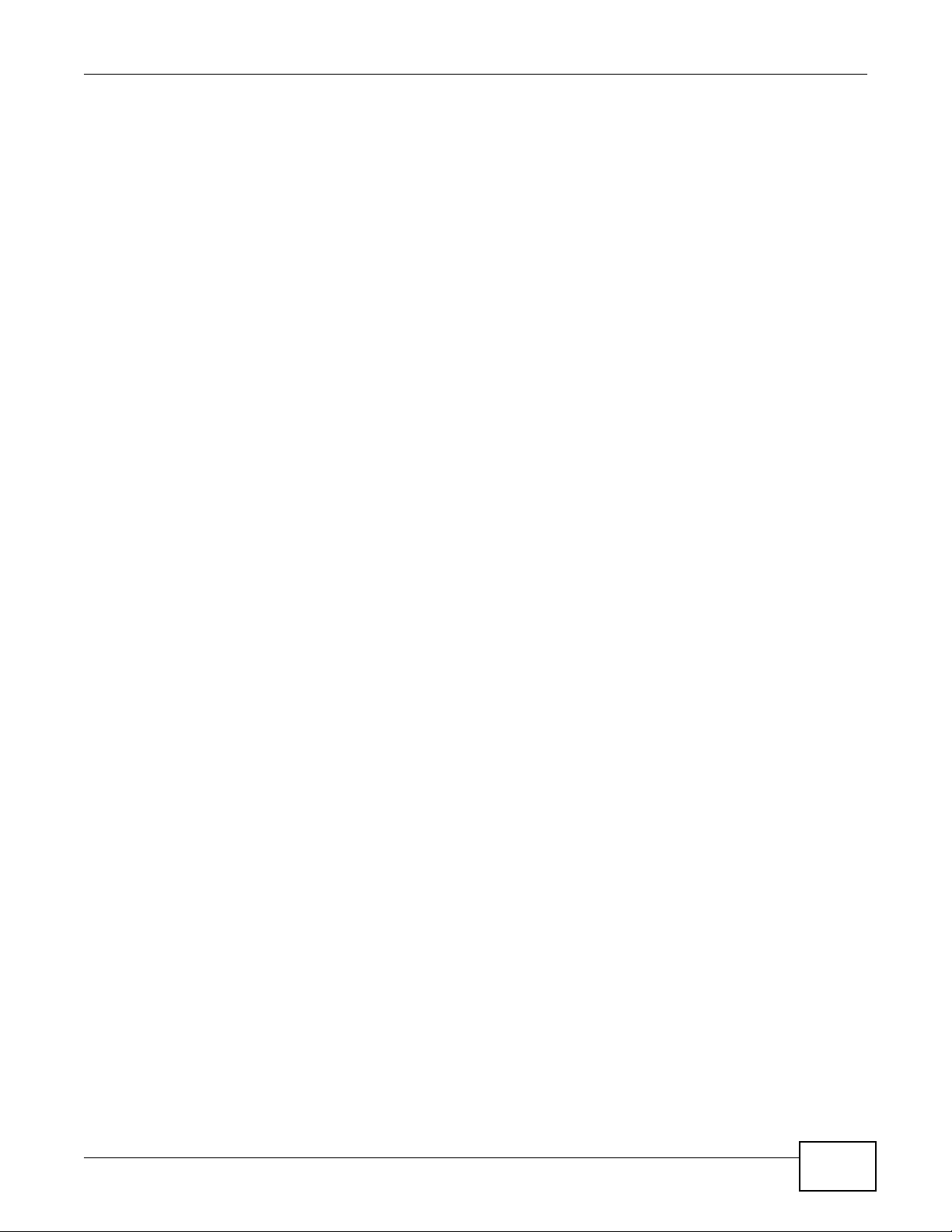
Table of Contents
35.1 The Maintenance Screen ..................................... ... .... ... ... ... .... ... ... ...............................................269
35.2 Load Factory Default ....................................................................................................................270
35.3 Save Configuration ............................... ... ....................................... ... ... .... ... ... ... .... ... .....................270
35.4 Reboot System .................................. ... ... ... .... ... .......................................... ..................................270
35.5 Firmware Upgrade ........................................................................................................................271
35.6 Restore a Configuration File .........................................................................................................272
35.7 Backup a Configuration File .............................. ............................................................................272
35.8 FTP Command Line ......................................................................................................................273
35.8.1 Filename Conventions ........................................................................................................273
35.8.2 FTP Command Line Procedure ..........................................................................................274
35.8.3 GUI-based FTP Clients ........................................................................................................274
35.8.4 FTP Restrictions .................................................................................................................274
Chapter 36
Access Control .................................................................................................................................276
36.1 Access Control Overview ..........................................................................................................276
36.2 The Access Control Main Screen ..................................................................................................276
36.3 About SNMP ...............................................................................................................................276
36.3.1 SNMP v3 and Security ........................................................................................................277
36.3.2 Supported MIBs .................................................................................................................278
36.3.3 SNMP Traps ........................................................................................................................278
36.3.4 Configuring SNMP ............................................................................................................282
36.3.5 Configuring SNMP Trap Group .........................................................................................283
36.3.6 Configuring SNMP User ...................................................................................................284
36.4 Setting Up Login Accounts ..........................................................................................................285
36.5 Service Access Control Overview .................................................................................................287
36.5.1 SSH .....................................................................................................................................287
36.5.2 HTTPS .................................................................................................................................288
36.5.3 Configuring Service Port Access Control .........................................................................293
36.6 Remote Management ...............................................................................................................294
Chapter 37
Diagnostic .........................................................................................................................................296
37.1 Diagnostic ....................................................................................................................................296
Chapter 38
Syslog................................................................................................................................................297
38.1 Syslog Overview ...........................................................................................................................297
38.2 Syslog Setup ................................................................................................................................298
38.3 Syslog Server Setup ....................................................................................................................299
Chapter 39
Cluster Management ........................................................................................................................300
XS3900-48F User’s Guide
13
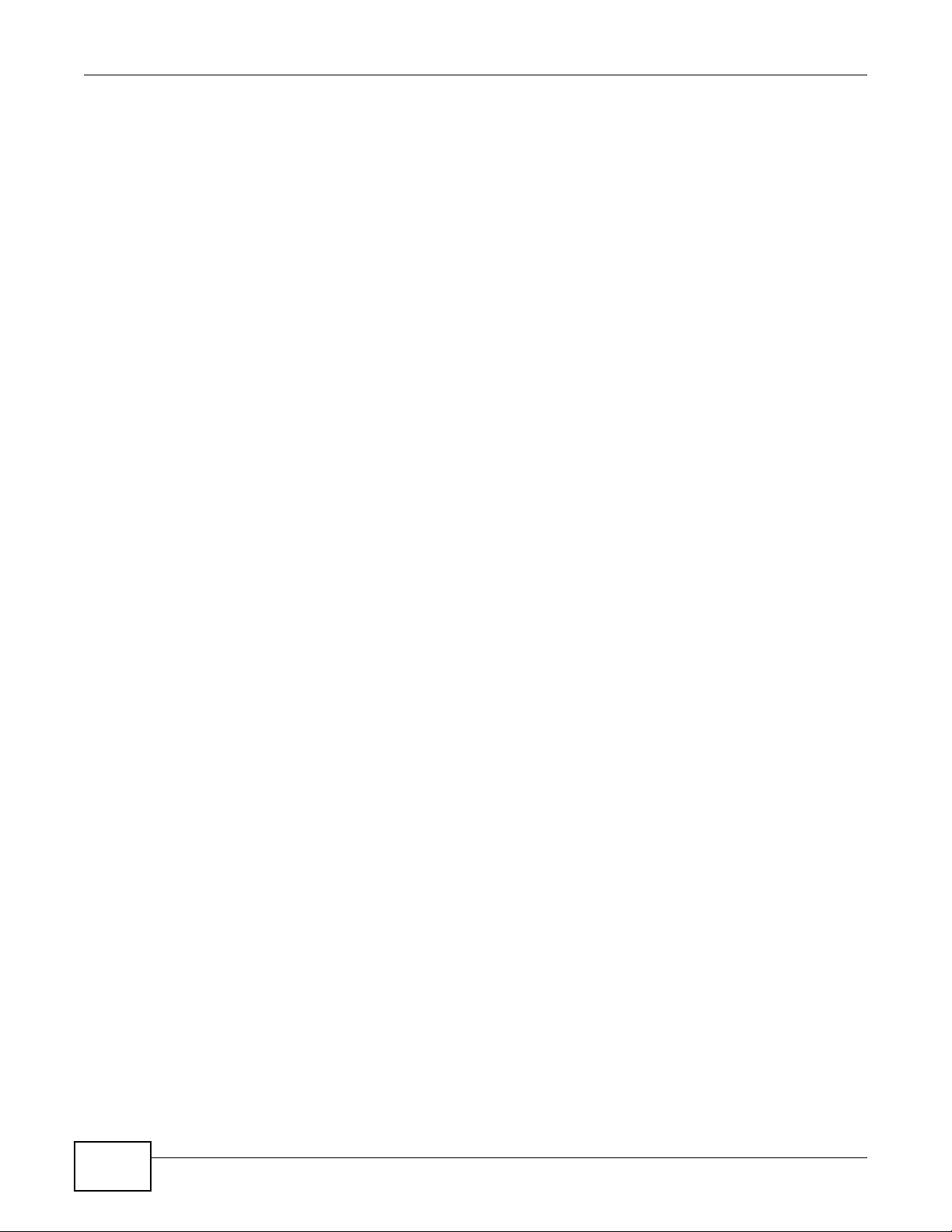
Table of Contents
39.1 Clustering Management Status Overview ....................................................................................300
39.2 Cluster Management Status .........................................................................................................301
39.2.1 Cluster Member Switch Management .............. ... ... ... .... ... ... ... ... .... ... ..................................302
39.3 Clustering Management Configuration ........................................................................................304
Chapter 40
MAC Table .........................................................................................................................................306
40.1 MAC Table Overview . ... .... ... ... ... .... ... ... ... .......................................... ... .... ... ..................................306
40.2 Viewing the MAC Table .................................................................................................................307
Chapter 41
ARP Table..........................................................................................................................................309
41.1 ARP Table Overview ....................................................................................................................309
41.1.1 How ARP Works ................................................................ ... ... ... .........................................309
41.2 The ARP Table Screen .................................................................................................................310
Chapter 42
Configure Clone................................................................................................................................311
42.1 Configure Clone ...........................................................................................................................311
Chapter 43
Troubleshooting................................................................................................................................313
43.1 Power, Hardware Connections, and LEDs ........................ ... .... ... ... ... ....................................... ... ..313
43.2 Switch Access and Login ..............................................................................................................314
43.3 Switch Configuration .....................................................................................................................316
Appendix A Common Services........................................................................................................317
Appendix B Legal Information..........................................................................................................321
Index ..................................................................................................................................................323
14
XS3900-48F User’s Guide
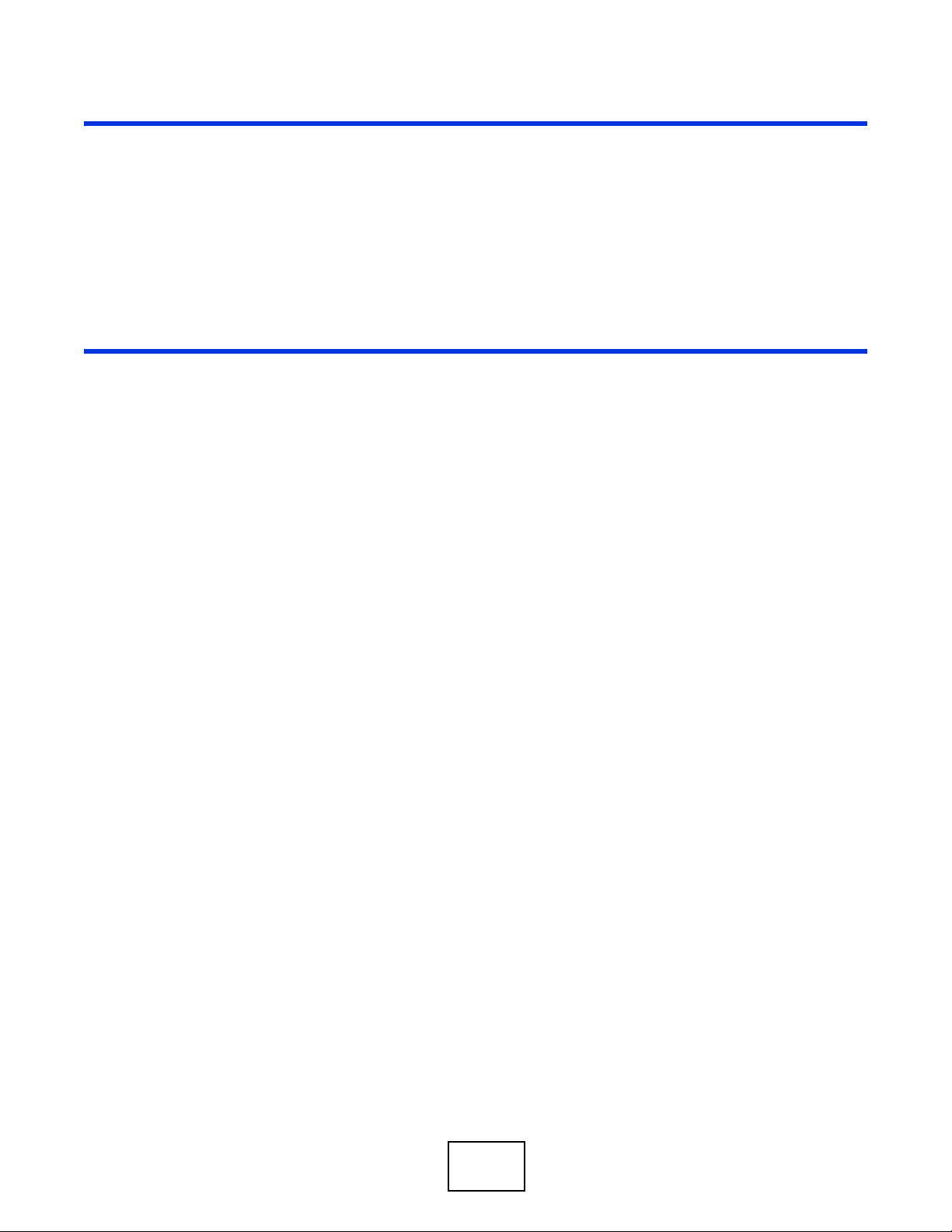
PART I
User’s Guide
15
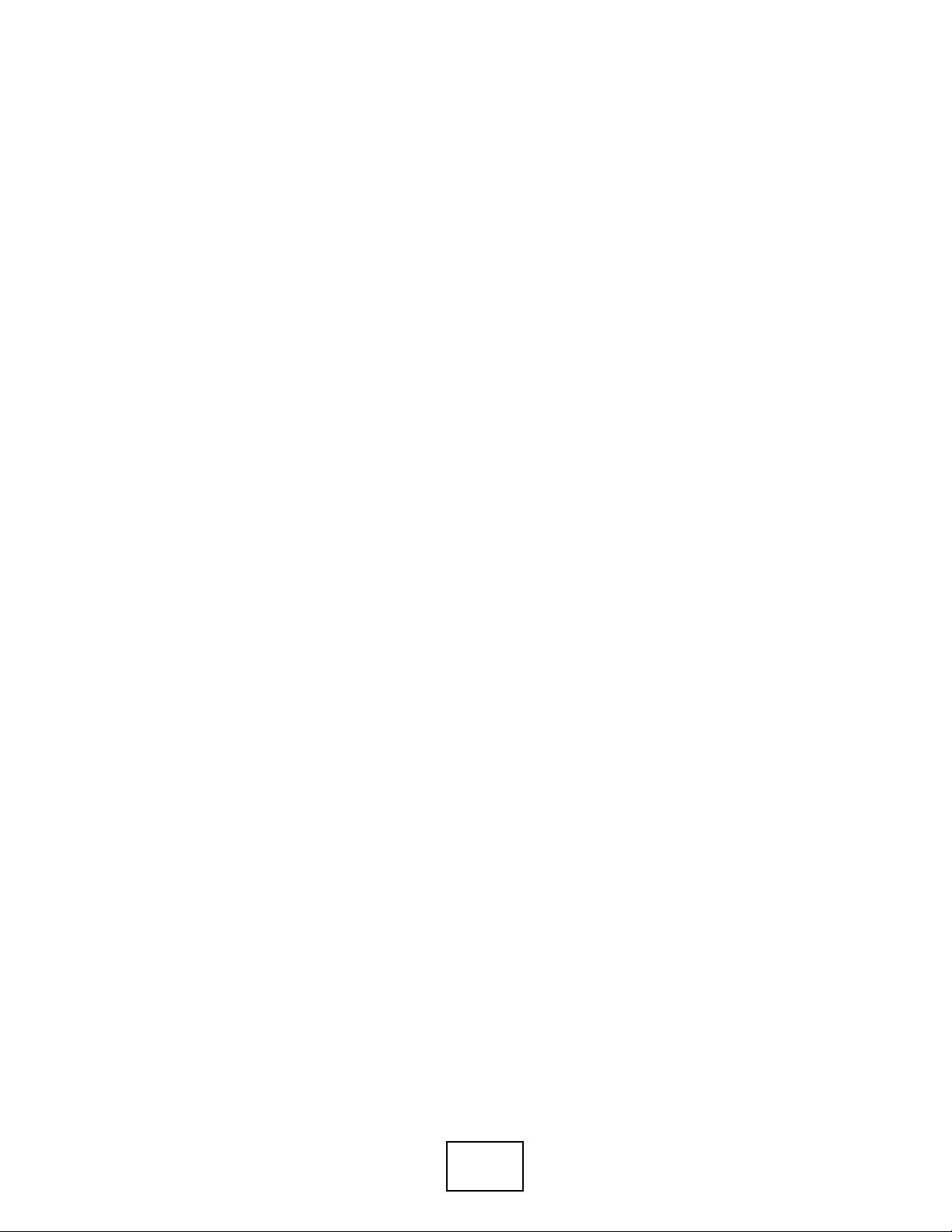
16
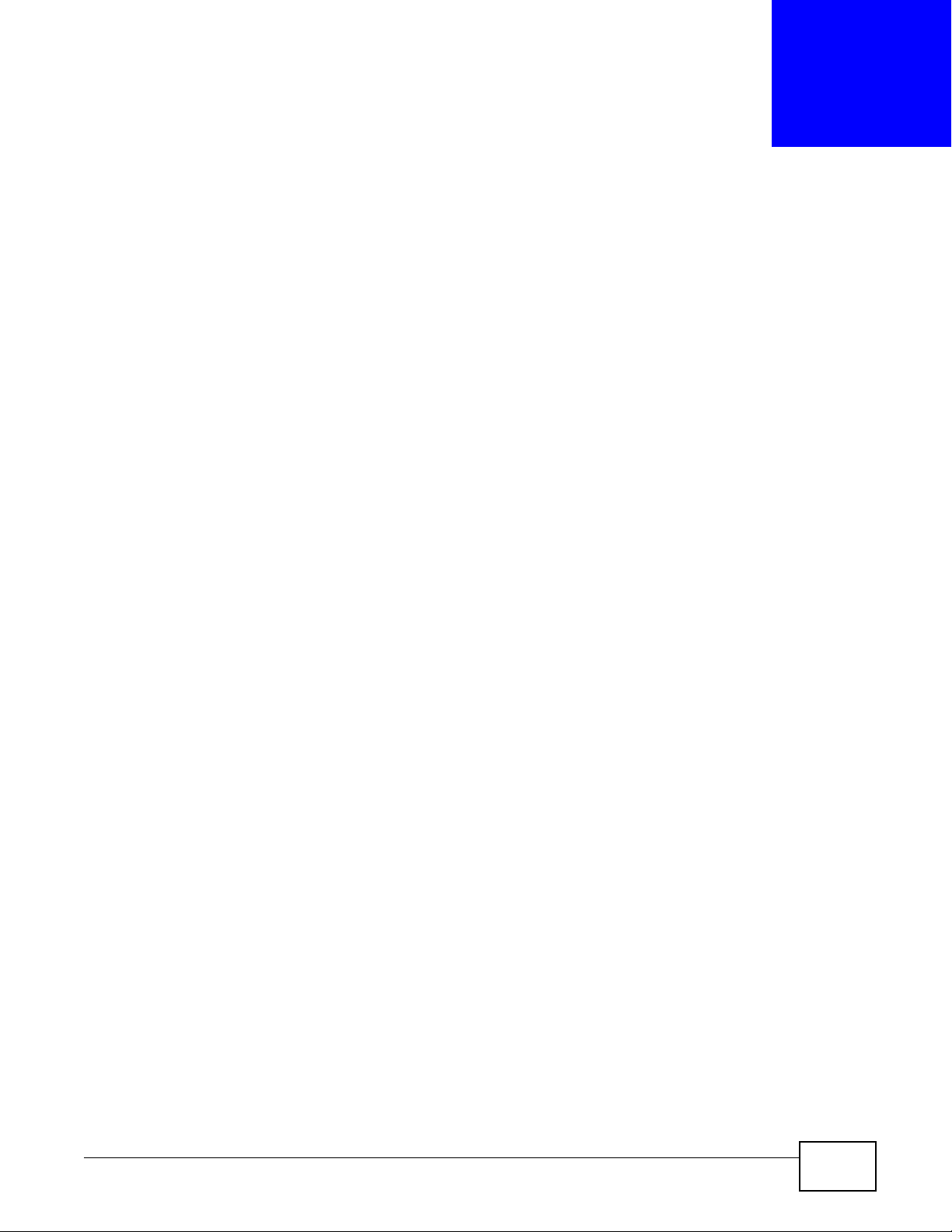
This chapter introduces the main features and applications of the Switch.
1.1 Introduction
This is a high-speed, layer-2, enhanced Ethernet switch with FCoE (Fiber Channel over Ethernet)
and DCB (Data Center Bridging) features.
The Switch comes with:
• Forty-eight 10GbE SFP+ ports and four 40GbE QSFP+ ports at the front
• T wo power slots for power modules and two slots for fan modules at the back. The power and fan
modules are hot-swappable and you can choose between front-to-rear and rear-to-front airflow
depending on your installation.
CHAPTER 1
Getting to Know Your Switch
Other key features include SNMP, STP, VLAN, QinQ, Trunk, QoS, and Access Control.
With its built-in web configurator, managing and configuring the Switch is easy. In addition, the
Switch can also be managed via Telnet, any terminal emulator program on the console port, or
third-party SNMP management.
See the datasheet for a full list of software features available on this Switch.
1.2 Data Center Bridging (DCB)
A traditional Ethernet network is best-effort, that is, frames may be dropped due to device queue
overflow or network congestion. FCoE (Fiber Channel over Ethernet) transparently encapsulates
fiber channel traffic into Ethernet, so that you don’t need separate fiber channel and Ethernet
switches.
Data Center Bridging (DCB) enhances Ethernet technology to adapt to the FCoE. It supports
lossless Ethernet traffic (no frames discarded when there is network congestion) and can allocate
bandwidth for different traffic classes, based on IEEE802.1p priority with a guaranteed minimum
bandwidth. LAN traffic (large number of flows and not latency-sensitive), SAN traffic (Storage Area
Network, large packet sizes and requires lossless performance), and IPC traffic (Inter-Process
Communication, latency-sensitive messages) can share the same physical connection while still
having its own priority and guaranteed minimum bandwidth.
The following figure shows an example deployment for the Switch using DCB.
XS3900-48F User’s Guide 17
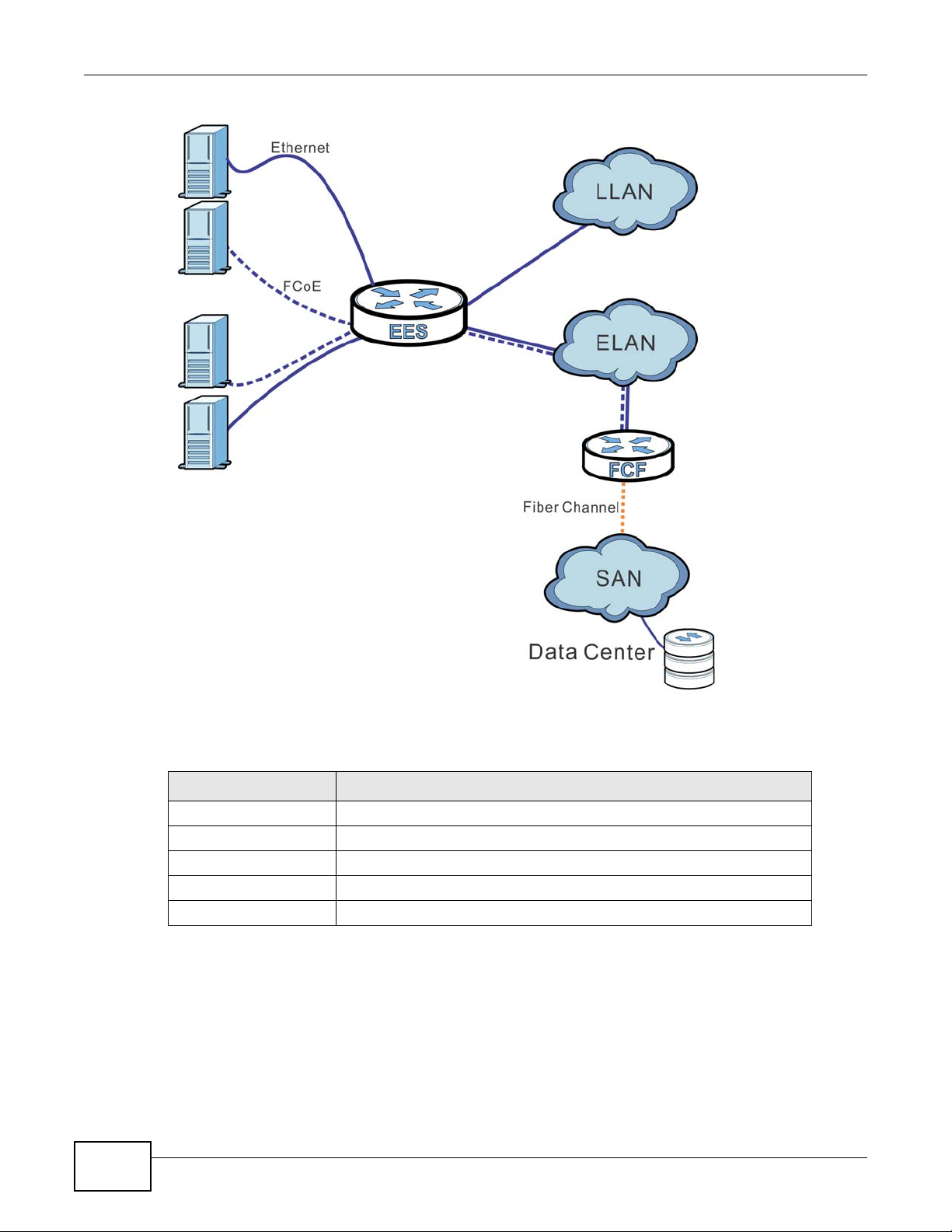
Chapter 1 Getting to Know Your Switch
The following table explains the acronyms in the grap hi c.
Table 1 DCB Graphic Key
LABEL DESCRIPTION
EES Enhanced Ethernet Switch
LLAN Legacy Local Area Network (Ethernet)
ELAN Enhanced LAN (Ethernet & FCoE)
FCF Fiber Channel Forwarder
SAN Storage Access Network
1.2.1 PFC, ETS, and DCBX Standards
DCB may use PFC, ETS, application priority and DCBX to adapt to the FCoE.
18
XS3900-48F User’s Guide
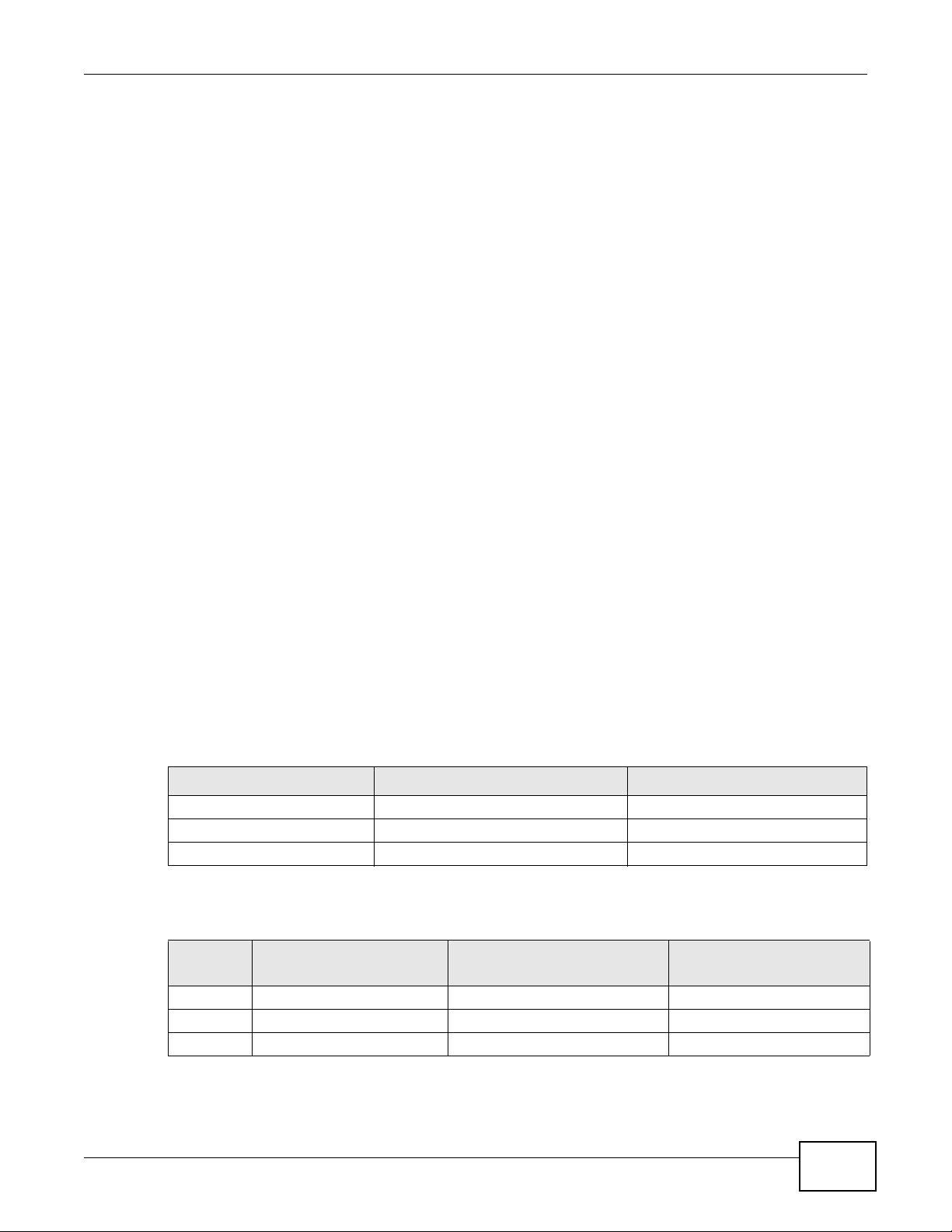
• PFC (Priority-based Flow Control, IEEE 802.1Qbb -2011) is a flow control mechanism that uses a
PAUSE frame to suspend traffic of a certain priority rather than drop it when there is network
congestion (lossless). If an outgoing (egress) port buffer is almost full, the Switch transmits a
PAUSE frame to the sender who just transmitted traffic requesting it to stop sending traffic of a
certain priority to that port. For example, say outgoing port 8 is receiving too much traffic of
priorities 3-6 from port 1. Then if port 1 is configured with PFC priorities 3-6, port 1 can request
the sender to suspend traffic with priorities 3-6.
Similarly , if the outcoming (egress) port 8 receives a P AUSE frame with PFC priorities 0-1, then if
port 8 is configured with PFC, it can suspend sending traffic with PFC priorities 0-1.
• ETS (Enhanced Transmission Selection, IEEE 802.1Qaz -2011) is used to allocate bandwidth for
different traffic classes, based on IEEE802.1p priority (0 to 7, allowing for eight types of traffic)
with a guaranteed minimum bandwidth.
• Application priority is used to globally assign a priority to all FCoE traffic on the Switch.
• DCBX (Data Center Bridging capability eXchange, IEEE 802.1Qaz -2011) uses LLDP (Link Layer
Discovery Protocol) to advertize PFC, ETS and application priority information between switches.
PFC information should be consistent between connected switches, so PFC can be configured
automatically using DCBX.
1.2.2 DCB Configuration
You should configure DCB on any port that has both Ethernet and FCoE traffic.
Chapter 1 Getting to Know Your Switch
1.2.2.1 DCB Only
Do the following if you’re just using DCB, that is, switches don’t need to know DCB-related
configurations via DCBX.
ETS
• Configure ETS to define traffic classes based on priority. Assign a weighted guaranteed
bandwidth for non strict priority (SP) traffic. SP traffic always has first priority.
First, define traffic classes. This is an example where the non-editable default traffic class, ID 0,
uses SP queuing. LAN and SAN traffic uses WFQ queuing with equal weighting of 50 each.
Table 2 Defined Traffic Classes
TRAFFIC CLASS ID GUARANTEED BANDWIDTH CLASS NAME
0SP Default
150 SAN
250 LAN
Next, define relative weights for non-SP traffic. In the example, the guaranteed minimum
bandwidth for both SAN and LAN traffic is 2.5Gbp with a physical link bandwidth of 10Gbps.
Table 3 Defined Relative Weights
NAME
Default 5 5 (SP) 5
SAN 3 (10-5) * (50/(50+50)) = 2.5 2.5
LAN 4 (10-5) * (50/(50+50)) = 2.5 2.5
INCOMING TRAFFIC
BANDWIDTH (GBPS)
GUARANTEED MINIMUM
BANDWIDTH
OUTGOING TRAFFIC
BANDWIDTH (GBPS)
Next, configure port 1 and bind priorities as follows:
XS3900-48F User’s Guide
19

Chapter 1 Getting to Know Your Switch
• 0, 1 and 2 to traffic class 2 (LAN)
• 3, 4, 5 and 6 to ID 1 (SAN)
• 7 to 0, the default traffic class.
If there is network congestion, bandwidth can be allocated based on the priority of the traffic
received on that port.
Table 4 Bound Traffic Priorities
PRIORITY TRAFFIC CLASS ID NAME
02 LAN
12 LAN
22 LAN
31 SAN
41 SAN
51 SAN
61 SAN
70 Default
PFC
• Estimate what traffic types are likely to cause network congestion and configure PFC with these
associated priorities. For example, if SAN traffic is likely to cause congestion, then configure PFC
with priorities 3, 4, 5, 6. It’s better if the connected peer switch has the same configured
priorities.
1.2.2.2 DCB with DCBX
Do the following if you’re using DCB with DCBX, that is, switches need to know each other’s PFC,
ETS and application priority information.
• Enable transmission and reception of LLDP PDUs (Protocol Data Unit) on a port using lldp
admin-status tx-rx.
• Enable TLV (Type-Length-Value) transmission of formats so that switches can read each others
ETS, PFC and application priority information sent via LLDP PDUs.
• Configure ETS as outlined in the previous section.
• Configure application priority for all FCoE traffic on the Switch.
20
XS3900-48F User’s Guide
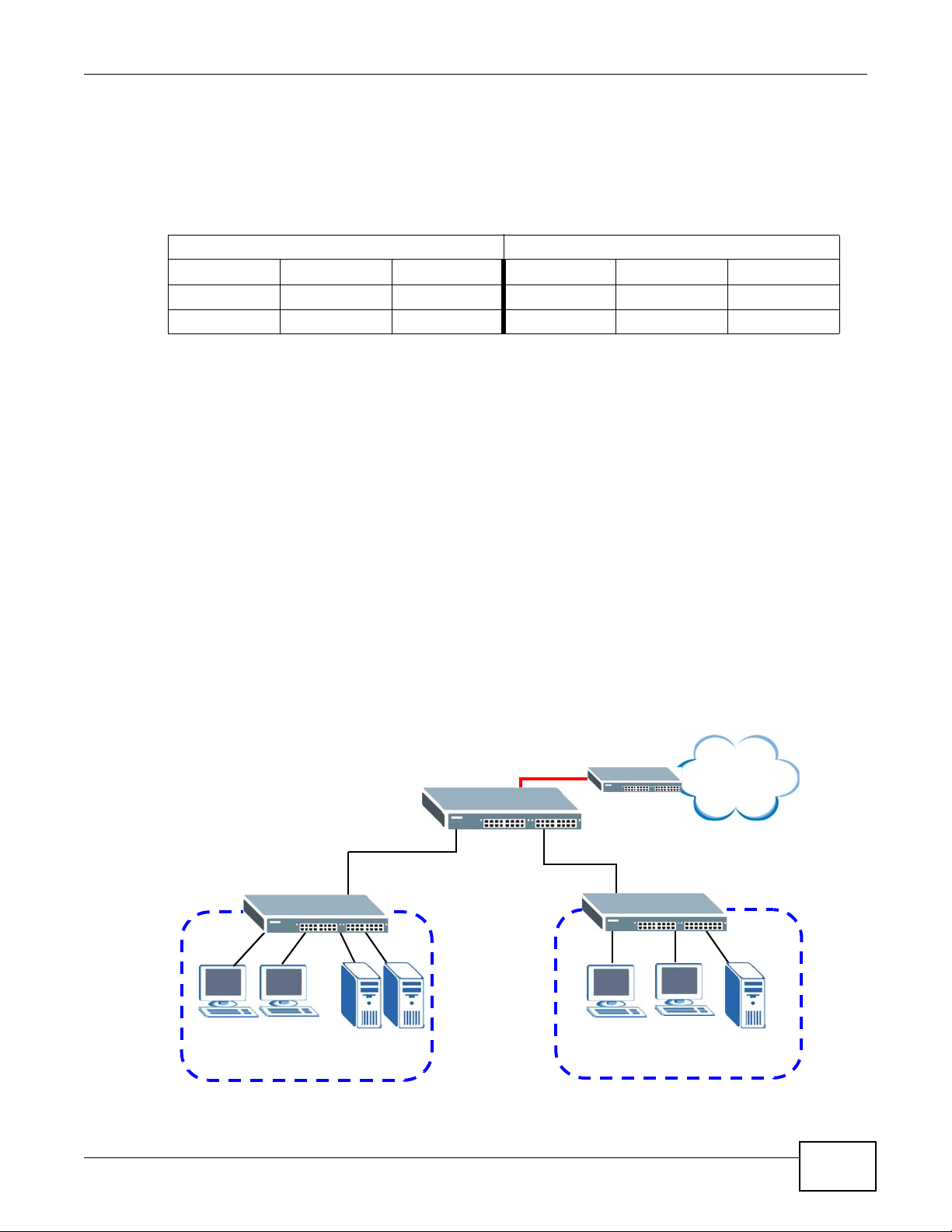
Chapter 1 Getting to Know Your Switch
Backbone
RD
Sales
• Set PFC to auto (Willing = True) if you want the Switch to accept PFC priority configuration from
another switch. In the following example, switch A sends its LLDP PDU with PFC TLV, local
priorities 3, 4, 5 and auto (Willing field is set to true, meaning it is willing to accept PFC priorities
from the peer). Switch B’s local priorities are 0 and 1 and Willing field is set to false, meaning it is
not willing to accept PFC priorities from the peer, switch A). Switch A will use switch B’s
configured priorities 0 and 1.
Switch A LLDP PDU Switch B LLDP PDU
PFC TLV 3,4,5 Willing = True
PFC TLV 0,1 Willing = False
PFC TLV 0,1 Willing = True
If both switches are configured to accept configuration (auto on both switches), then the
configuration of the switch with the lowest MAC address hex value sum is used.
• Verify configurations by displaying all port and Switch (local and peer) LLDP information. Local
port and Switch configuration and statistics can also be viewed.
Note: At the time of writing, DCB is configured using the Command Line Interface (CLI)
only. See the CLI reference guide for details and usage examples.
1.3 Bridging Example
In this example the Switch connects different company departments (RD and Sales) to the
corporate backbone. It can alleviate bandwidth contention and eliminate server and network
bottlenecks. All users that need high bandwidth can connect to high-speed department servers via
the Switch. You can provide a super-fast uplink connection by using the optional 10 Gigabit uplink
module on the Switch.
Figure 1 Bridging Application
XS3900-48F User’s Guide
21
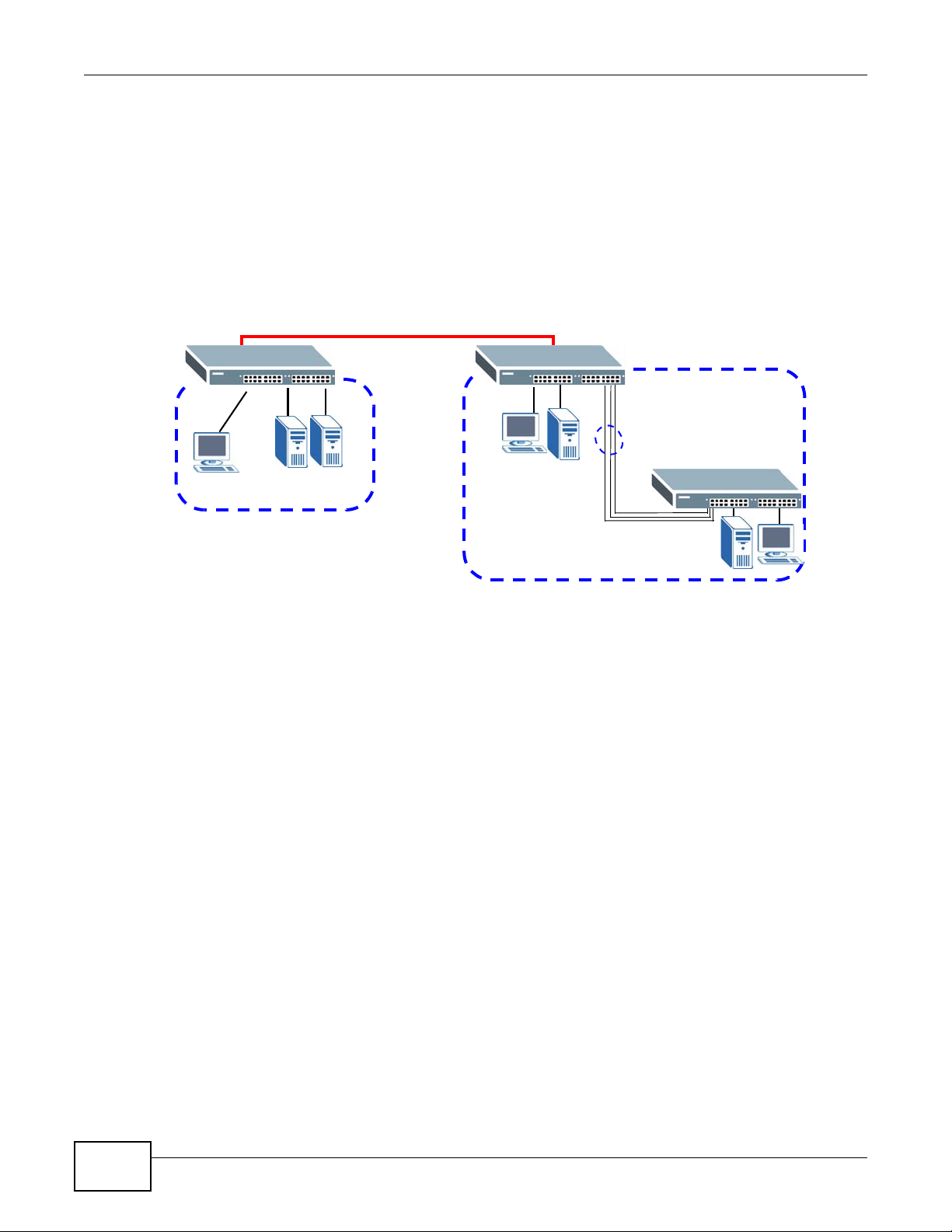
Chapter 1 Getting to Know Your Switch
HQ
Branch
10 Gbps
Trunk
1.4 High Performance Switching Example
The Switch is ideal for connecting two geographically dispersed networks that need high bandwidth.
In the following example, a company uses the optional 10 Gigabit uplink modules to connect the
headquarters to a branch office network. Within the headquarters network, a company can use
trunking to group several physical ports into one logical higher-capacity link. Trunking can be used
if for example, it is cheaper to use multiple lower-speed links than to under-utilize a high-speed,
but more costly, single-port link.
Figure 2 High Performance Switching
1.5 IEEE 802.1Q VLAN Application Example
A VLAN (Virtual Local Area Network) allows a physical network to be partitioned into multiple logical
networks. Stations on a logical network belong to one or more groups. With VLAN, a station cannot
directly talk to or hear from stations that are not in the same group(s) unless such traffic first goes
through a router.
For more information on VLANs, refer to Chapter 7 on page 81.
1.5.0.1 Tag-based VLAN Example
Ports in the same VLAN group share the same frame broadcast domain, thus increasing network
performance by reducing broadcast traffic. VLAN groups can be modified at any time by adding,
moving or changing ports without any re-cabling.
22
XS3900-48F User’s Guide
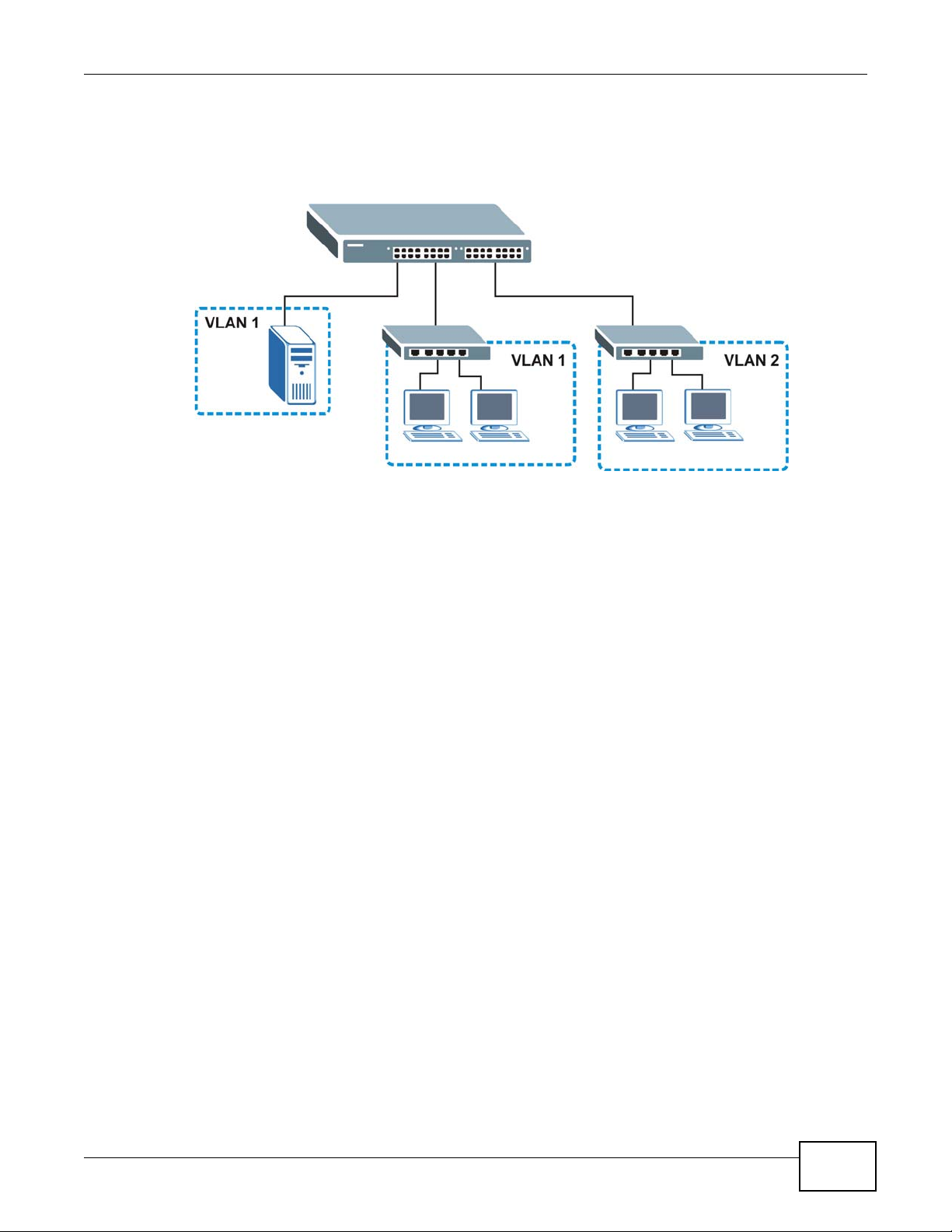
Chapter 1 Getting to Know Your Switch
Shared resources such as a server can be used by all ports in the same VLAN as the server. In the
following figure only ports that need access to the server need to be part of VLAN 1. Ports can
belong to other VLAN groups too.
Figure 3 Shared Server Using VLAN Example
1.6 IPv6 Support
IPv6 (Internet Protocol version 6), is designed to enhance IP address size and features. The
increase in IPv6 address size to 128 bits (from the 32-bit IPv4 address) allows up to 3.4 x 10
addresses. At the time of writing, the Switch supports the following features.
• Static address assignment and stateless auto-configuration
• Neighbor Discovery Protocol (a protocol used to discover other IPv6 devices in a network)
• Remote Management using ping SNMP, telnet, HTTP and FTP services
• ICMPv6 to report errors encountered in packet processing and perform diagnostic functions, such
as "ping”
• IPv4/IPv6 dual stack; the Switch can run IPv4 and IPv6 at the same time
• DHCPv6 client and relay
• Multicast Listener Discovery (MLD) snooping and proxy
• For more information on IPv6, refer to the CLI Reference Guide.
1.7 Ways to Manage the Switch
Use any of the following methods to manage the Switch.
38
IP
• Web Configurator. This is recommended for everyday management of the Switch using a
(supported) web browser. See Chapter 4 on page 53.
• Command Line Interface. Line commands offer an alternative to the Web Configurator and may
be necessary to configure advanced features. See the CLI Reference Guide.
• FTP. Use File Transfer Protocol for firmware upgrades and configuration backup/restore. See
Section 35.8 on page 273.
XS3900-48F User’s Guide
23
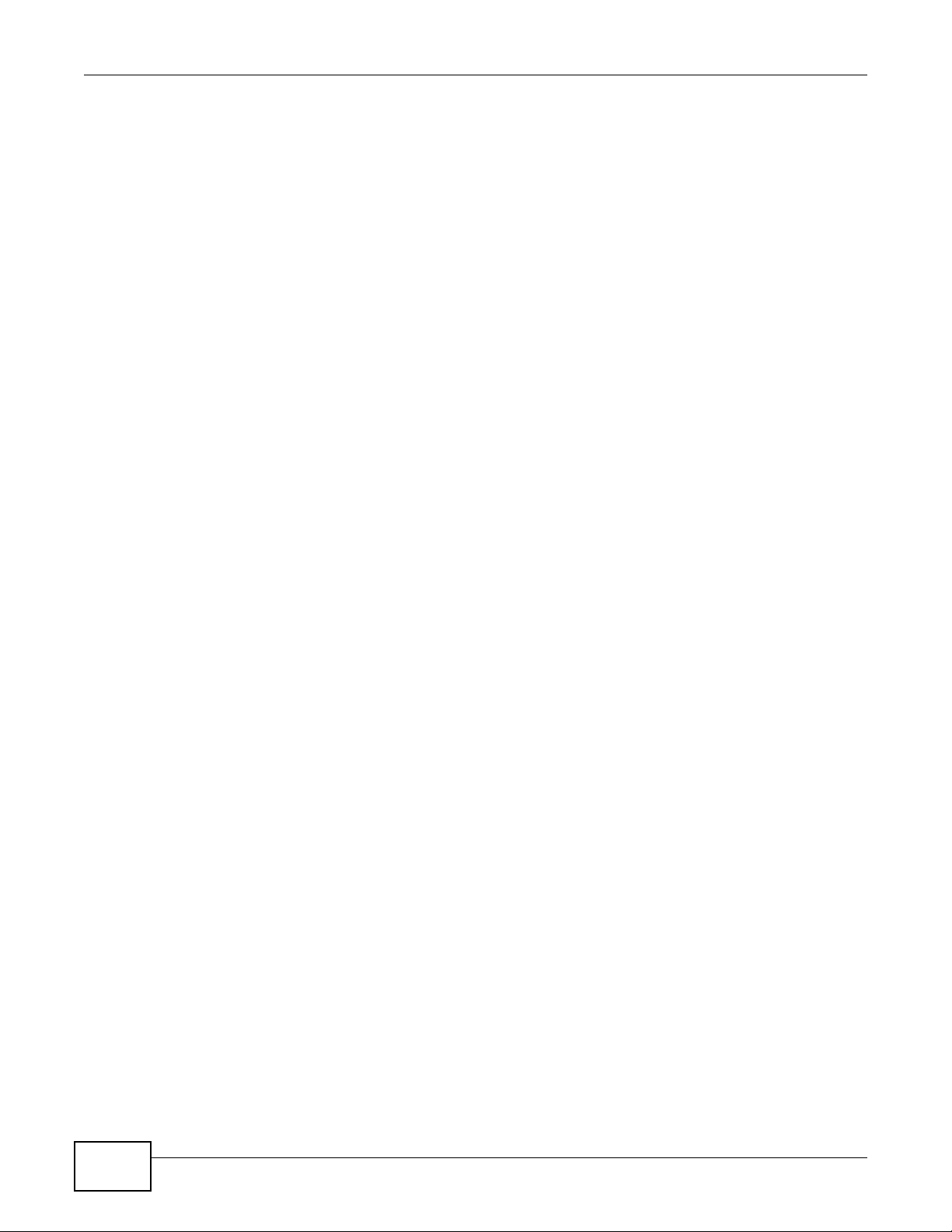
Chapter 1 Getting to Know Your Switch
• SNMP. The device can be monitored and/or managed by an SNMP manager. See Section 36.3 on
page 276.
1.8 Good Habits for Managing the Switch
Do the following things regularly to make the Switch more secure and to manage the Switch more
effectively.
• Change the password. Use a password that’s not easy to guess and that consists of different
types of characters, such as numbers and letters.
• Write down the password and put it in a safe place.
• Back up the configuration (and make sure you know how to restore it). Restoring an earlier
working configuration may be useful if the device becomes unstable or even crashes. If you
forget your password, you will have to reset the Switch to its factory default settings. If you
backed up an earlier configuration file, you would not have to totally re-configure the Sw itch. Y ou
could simply restore your last configuration.
24
XS3900-48F User’s Guide
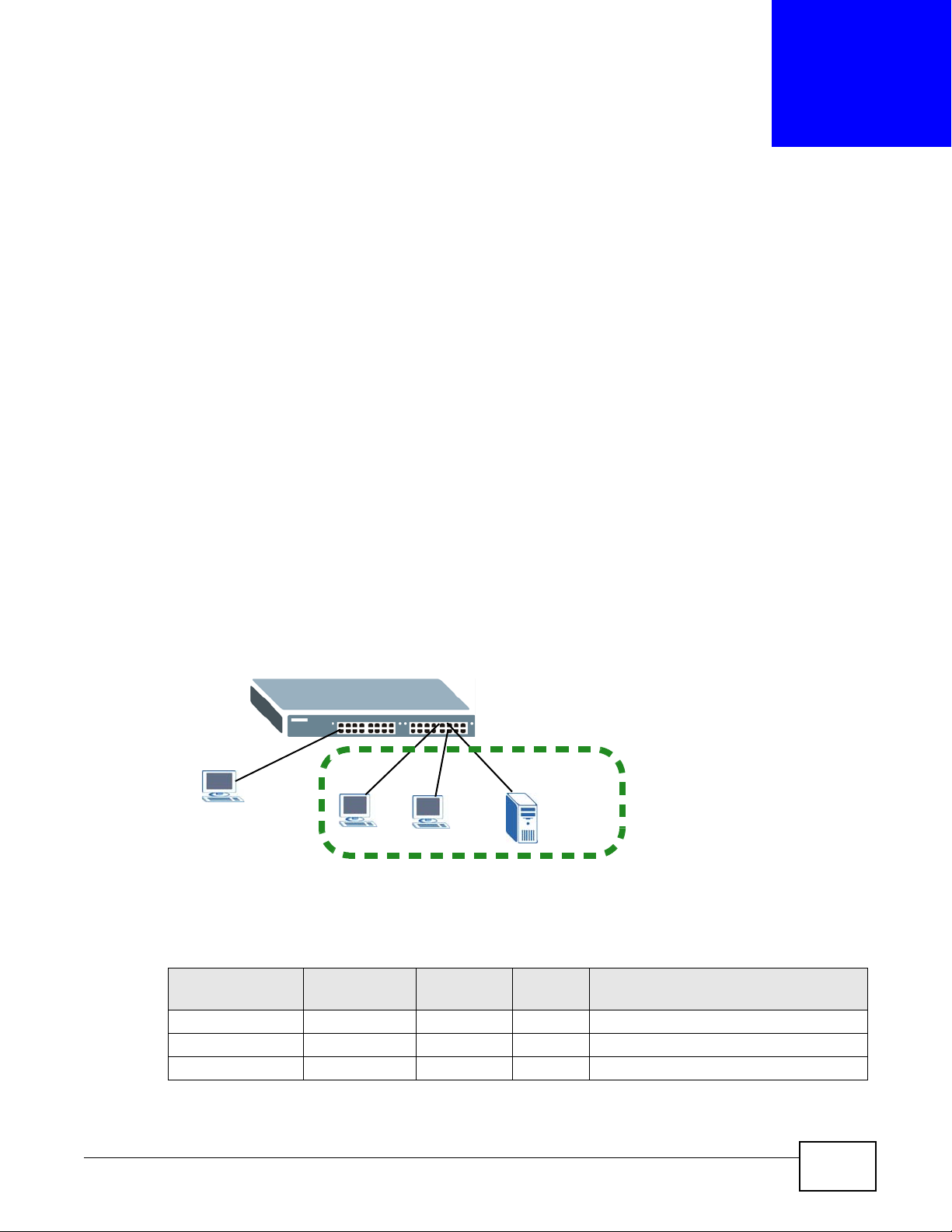
CHAPTER 2
VLAN 100
A
B
M
C
Tutorials
This chapter provides some examples of using the web configurator to set up and use the Switch.
The tutorials include:
• How to Use DHCP Snooping on the Switch
• How to Use DHCP Relay on the Switch
• How to Use PPPoE IA on the Switch
• How to Use Error Disable and Recovery on the Switch
• Creating a VLAN
• Setting Port VID
• How to Set Up a Guest VLAN
2.1 How to Use DHCP Snooping on the Switch
You only w ant DHCP server A connected to port 5 to assign IP addresses to all devices in VLAN 100.
Create a VLAN containing ports 5, 6 and 7. Connect a computer M to the Switch’s MGMT port.
Figure 4 Tutorial: DHCP Snooping Tutorial Overview
Note: For related information about DHCP snoopi ng, see Section 24.1 on page 200.
The settings in this tutorial are as the following.
Table 5 Settings in this Tutorial
HOST
DHCP Server (A) 5 1 and 100 100 Yes
DHCP Client (B) 6 1 and 100 100 No
DHCP Client (C) 7 1 and 100 100 No
PORT
CONNECTED
VLAN PVID DHCP SNOOPING PORT TRUSTED
XS3900-48F User’s Guide 25
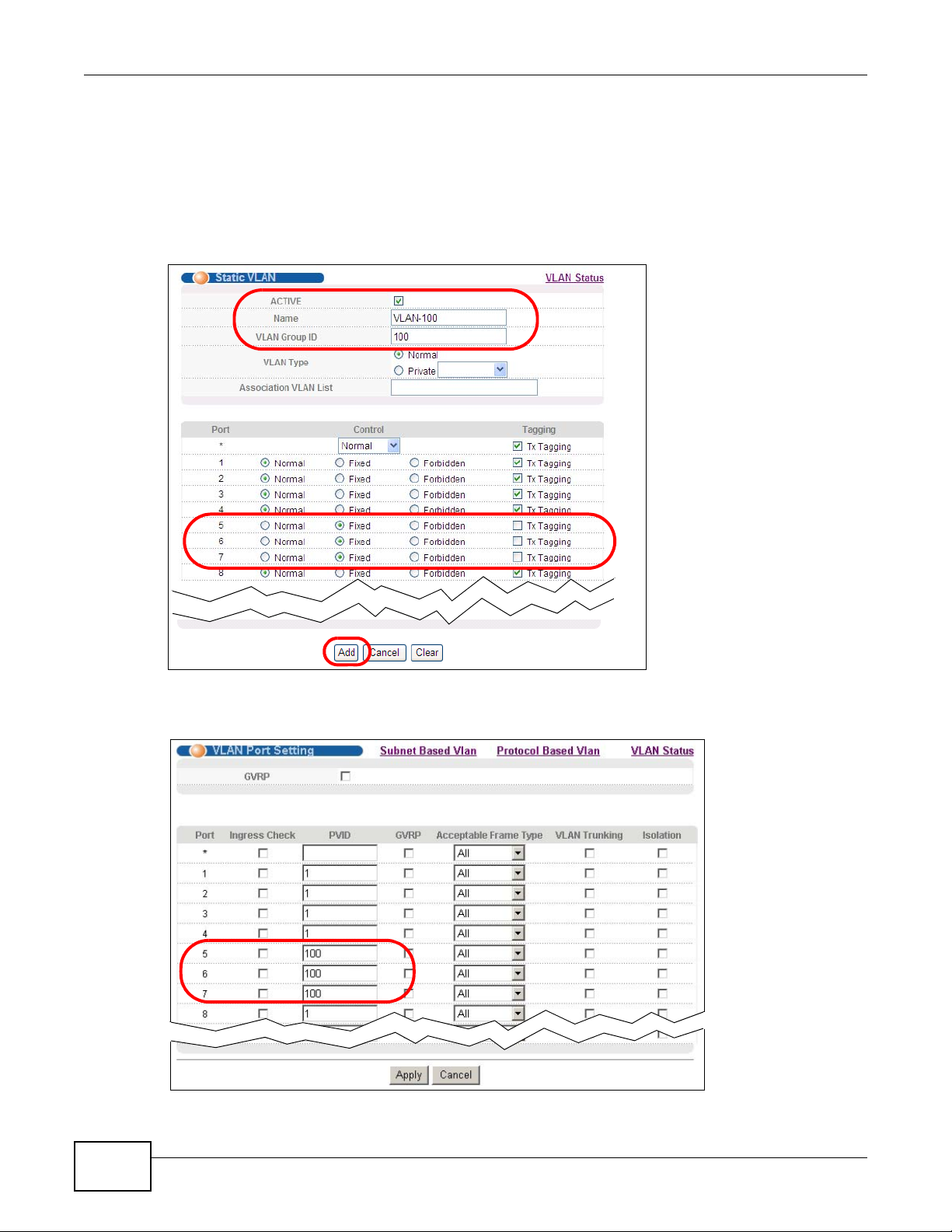
Chapter 2 Tutorials
1 Access the Switch from the MGMT port through http://192.168.0.1 by default. Log into the
Switch by entering the username (default: admin) and password (default: 1234).
2 Go to Advanced Application > VLAN > Static VLAN, and create a VLAN with ID of 100. Add
ports 5, 6 and 7 in the VLAN by selecting Fixed in the Control field as shown.
Deselect Tx Tagging because you don’t want outgoing traffic to contain this VLAN tag.
Click Add.
3 Go to Advanced Application > VLAN > VLAN Port Setting, and set the PVID of the ports 5, 6
and 7 to 100. This tags untagged incoming frames on ports 5, 6 and 7 with the tag 100.
26
XS3900-48F User’s Guide
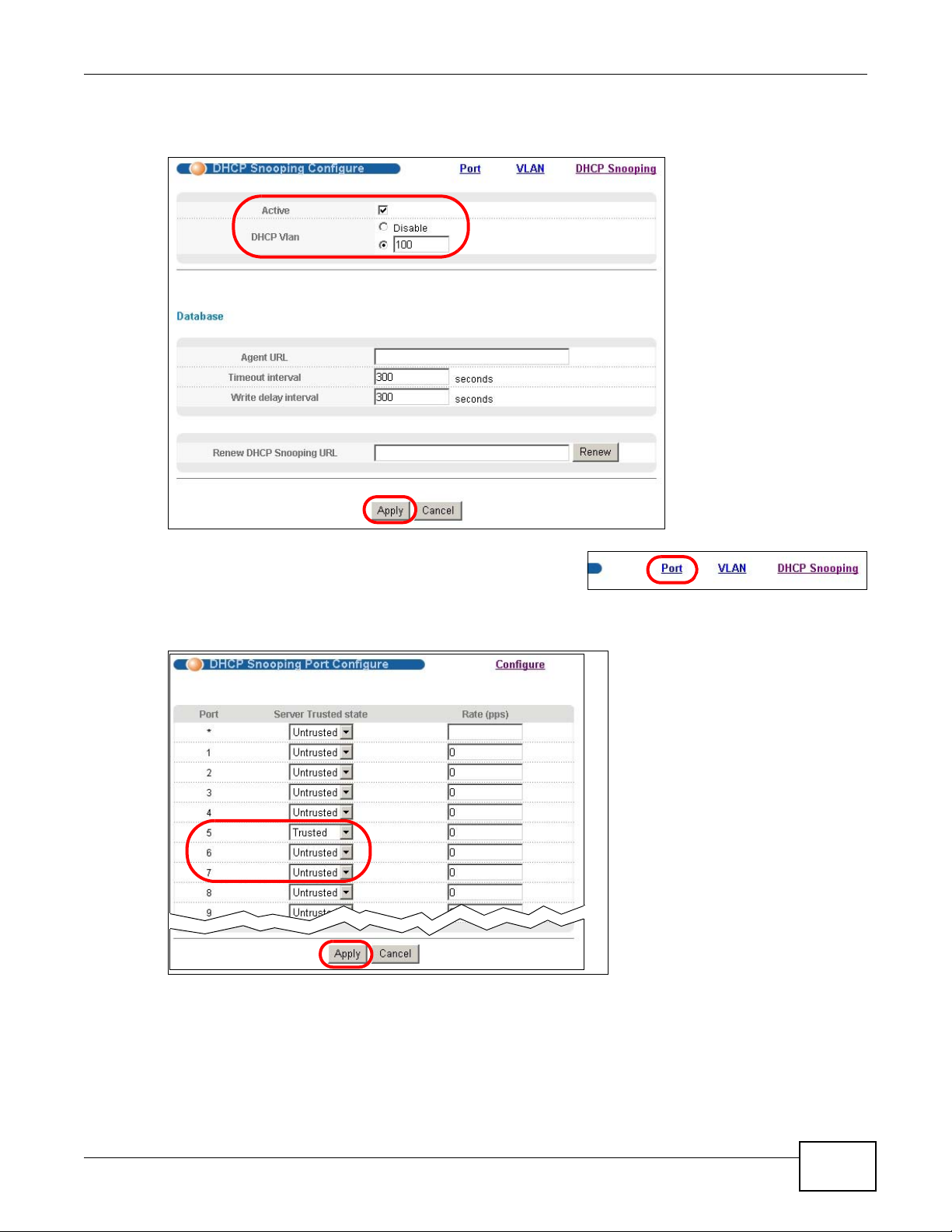
Chapter 2 Tutorials
4 Go to Advanced Application > IP Source Guard > DHCP snooping > Configure, activate and
specify VLAN 100 as the DHCP VLAN as shown. Click Apply.
5 Click the Port link at the top right corner.
6 The DHCP Snooping Port Configure screen appears.
Select Trusted in the Server Trusted state field for port 5 because the DHCP server is connected
to port 5. Keep ports 6 and 7 Untrusted because they are connected to DHCP clients. Click Apply.
XS3900-48F User’s Guide
27
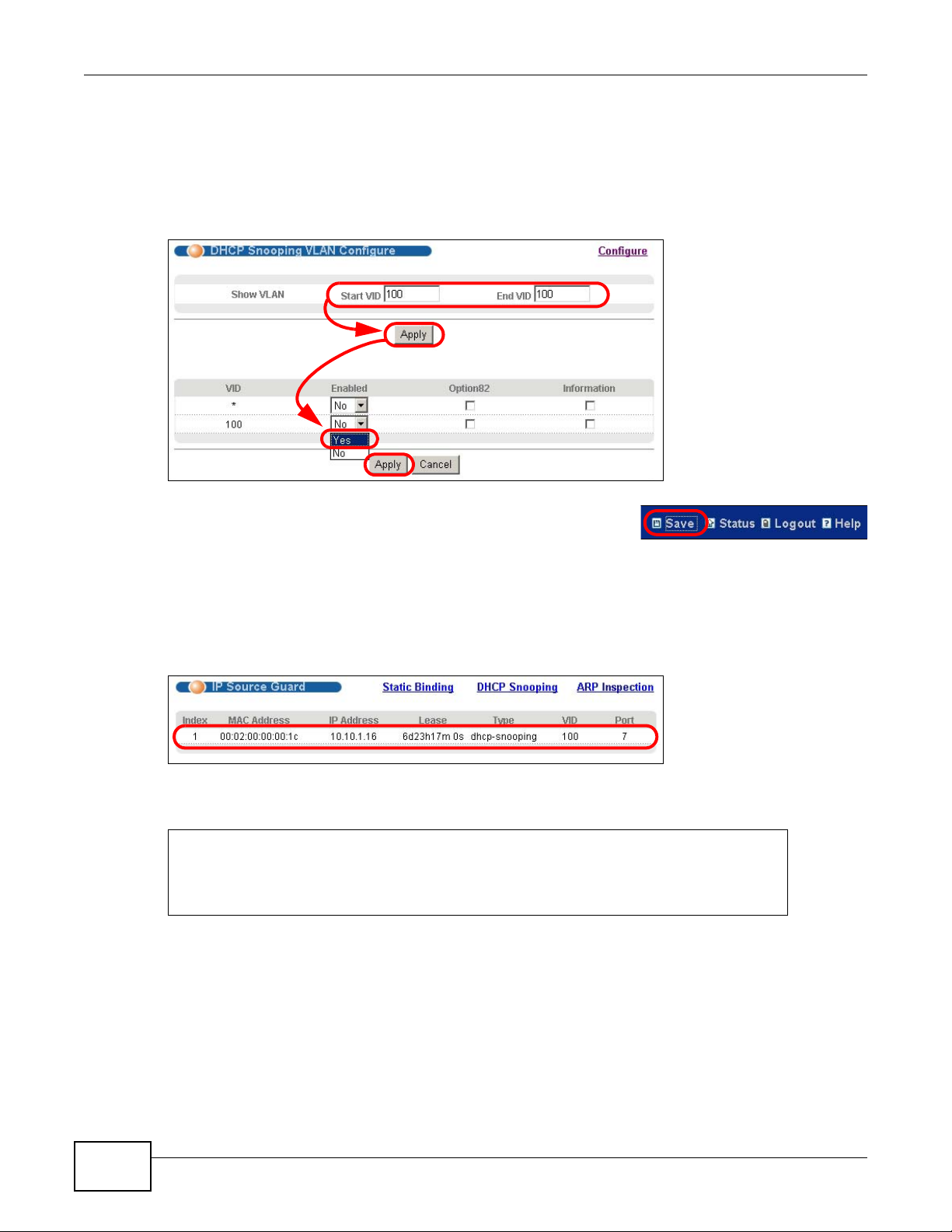
Chapter 2 Tutorials
7 Go to Advanced Application > IP Source Guard > DHCP snooping > Configure > VLAN,
show VLAN 100 by entering 100 in the Start VID and End VID fields and click Apply. Then select
Yes in the Enabled field of the VLAN 100 entry shown at the bottom section of the screen.
If you want to add more information in the DHCP request packets such as source VLAN ID or
system name, you can also select the Option82 and Information fields in the entry. See Section
24.1.2.3 on page 202.
8 Click Save at the top right corner of the web configurator to save
the configuration permanently.
9 Connect your DHCP server to port 5 and a computer (as DHCP client) to either port 6 or 7. The
computer should be able to get an IP address from the DHCP server. If you put the DHCP server on
port 6 or 7, the computer will not able to get an IP address.
10 To check if DHCP snooping works, go to Advanced Application > IP Source Guard, you should
see an IP assignment with the type dhcp-snooping as shown.
You can also telnet or log into the Switch’s console. Use the command “show dhcp snooping
binding” to see the DHCP snooping binding table as shown next.
sysname# show dhcp snooping binding
MacAddress IpAddress Lease Type VLAN Port
----------------- --------------- ------------ ------------- ---- ---- 00:02:00:00:00:1c 10.10.1.16 6d23h59m20s dhcp-snooping 100 7
Total number of bindings: 1
2.2 How to Use DHCP Relay on the Switch
28
This tutorial describes how to configure your Switch to forward DHCP client requests to a specific
DHCP server. The DHCP server can then assign a specific IP address based on the information in the
DHCP requests.
XS3900-48F User’s Guide
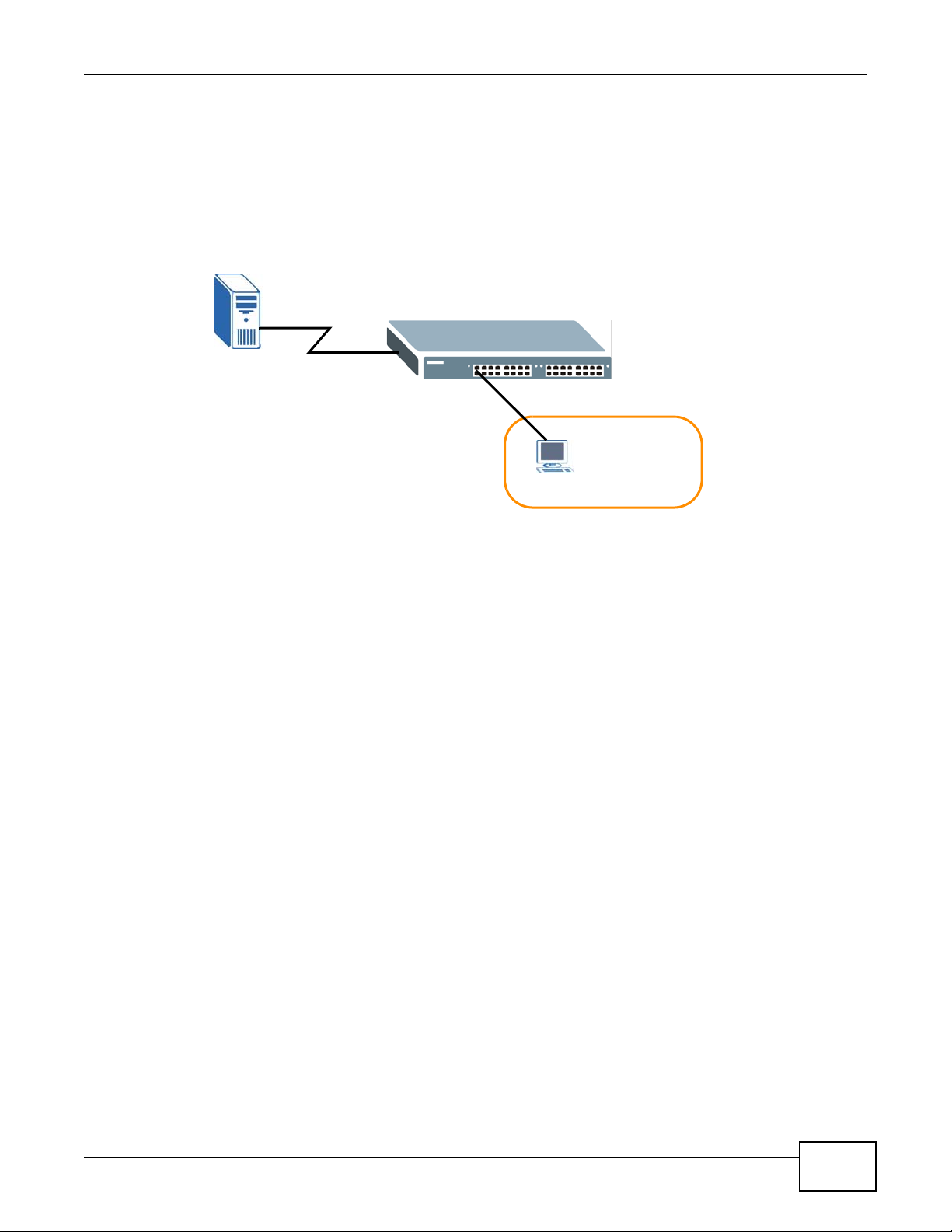
2.2.1 DHCP Relay Tutorial Introduction
VLAN 102
DHCP Server
Port 2
PVID=102
172.16.1.18
A
192.168.2.3
In this example, you have configured your DHCP server (192.168.2.3) and want to have it assign a
specific IP address (say 172.16.1.18) and gateway information to DHCP client A based on the
system name, VLAN ID and port number in the DHCP request. Client A connects to the Switch’s
port 2 in VLAN 102.
Figure 5 Tutorial: DHCP Rela y Scenario
Chapter 2 Tutorials
2.2.2 Creating a VLAN
Follow the steps below to configure port 2 as a member of VLAN 102.
1 Access the web configurator through the Switch’s management port.
XS3900-48F User’s Guide
29

Chapter 2 Tutorials
2 Go to Basic Setting > Switch Setup and set the VLAN type to 802.1Q . Click Apply to save the
settings to the run-time memory.
3 Click Advanced Application > VLAN > Static VLAN.
4 In the Static VLAN screen, select ACTIVE, enter a descriptive name (VLAN 102 for example) in
the Name field and enter 102 in the VLAN Group ID field.
5 Select Fixed to configure port 2 to be a permanent member of this VLAN.
6 Clear the TX Tagging check box to set the Switch to remove VLAN tags before sending.
30
XS3900-48F User’s Guide
