Page 1
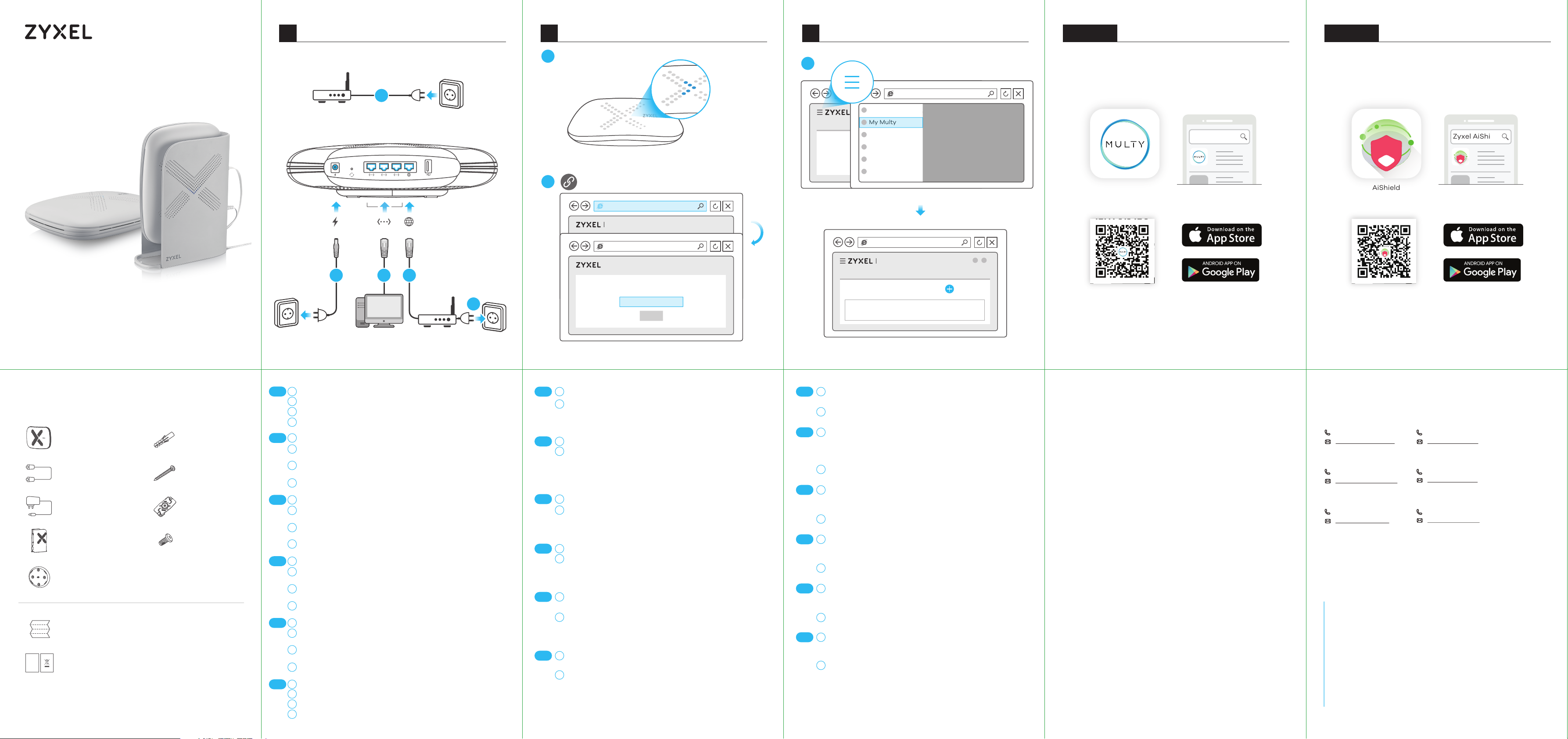
1 Set Up the Primary Multy2 Set Up the Second Multy3
Hardware Installation
Optional Configure with Multy App
Optional Protect with AiShield App
Multy Plus (WSQ60)
AC3000 Tri-Band WiFi System
Quick Start Guide
ENGLISH | DEUTSCH | FRANÇAIS | ITALIANO
ESPAÑOL | PORTUGUÊS
Power Outlet
1
Modem
DC IN WAN
2
LAN
3
Computer
4
Modem
Power Outlet
4
Power Outlet
5
7
LED is blinking
dark blue
Overview
WSQ60 WSQ60
My Network
6
https://Zyxelwifi.com or https://Zyxelwifi.net
https://Zyxelwifi.com
Multy Plus
Unable to Access Internet
PPPOE STATIC IP
Multy Plus
Where is this Multy?
Primary Multy
NEXT
My Multy
My Multy
Diagnose
Parental Control
Visitor Network
Settings
Multy Plus
Add Multy
No. Name RSSI Status Action
Download the Multy app to install and manage your
Multy WiFi system.
Zyxel Multy
Multy
Multy app currently supports English, German, Spanish,
French, Italian, Portuguese, and Chinese.
Download AiShield app to identify and prevent threats in
your network. Create profiles to customize Internet access
for individual devices in your network.
Zyxel AiShield
AiShield
Package Contents
Device
Ethernet Cable
Power Adapter
Stand
Wall/Ceiling
Mounting Base
QSG / Hardware Installation Guide / Warranty Card
DoC
Declaration of Conformity
Safety Warning
Anchors x 4
Wall Mount
Screws x 4
T-bar x 2
T-bar Screws x 2
EN
DE
FR
IT
ES
PT
Disconnect your modem or router.
1
Use the included power adapter to connect the Multy to a power outlet.
2
Use an Ethernet cable to connect your computer to the Multy's LAN port.
3
Use an Ethernet cable to connect your modem to the Multy's WAN port.
4
Reconnect it to a power outlet.
Trennen Sie Ihr Modem oder Ihren Router.
1
Verwenden Sie das mitgelieferte Netzteil, um den Multy an eine
2
Steckdose anzuschließen.
Verwenden Sie ein Ethernet-Kabel, um Ihren Computer an den
3
LAN-Anschluss des Multy anzuschließen.
Verwenden Sie ein Ethernet-Kabel, um Ihr Modem an den WAN-Port des
4
Multy anzuschließen. Schließen Sie ihn wieder an eine Steckdose an.
Déconnectez votre modem ou votre routeur.
1
Utilisez l'adaptateur d'alimentation fourni pour connecter le Multy à une
2
prise de courant.
Utilisez un câble Ethernet pour connecter votre ordinateur au port LAN
3
du Multy.
Utilisez un câble Ethernet pour connecter votre modem au port WAN du
4
Multy. Rebranchez-le à une prise de courant.
Scollegare il modem o il router.
1
Utilizzare l'adattatore di alimentazione incluso per collegare il Multy a
2
una presa di corrente.
Utilizzare un cavo Ethernet per collegare il computer alla porta LAN di
3
Multy.
Utilizzare un cavo Ethernet per collegare il modem alla porta WAN di
4
Multy. Ricollegarlo a una presa di corrente.
Desconecte su módem o router.
1
Utilice el adaptador de alimentación incluido para conectar el Multy a
2
una toma de corriente.
Utilice un cable Ethernet para conectar su ordenador al puerto LAN del
3
Multy.
Utilice un cable Ethernet para conectar su módem al puerto WAN del
4
Multy. Vuelva a conectarlo a la toma de corriente.
Desligue o modem ou o router.
1
Utilize o adaptador incluído para ligar o Multy a uma tomada.
2
Utilize o cabo Ethernet para ligar o computador à porta LAN do Multy.
3
Utilize o cabo Ethernet para ligar o modem à porta WAN do Multy. Torne
4
a ligar a uma tomada.
EN
DE
FR
IT
ES
PT
Wait until the Multy's LED is blinking dark blue.
5
From the computer, open a web browser and enter
6
https://Zyxelwifi.com or https://Zyxelwifi.net. Follow the
screen instructions to give a name to your Multy, and
configure its WiFi settings.
Warten Sie, bis die LED des Multy dunkelblau blinkt.
5
6
Öffnen Sie vom Computer aus einen Webbrowser und
geben Sie https://Zyxelwifi.com oder https://Zyxelwifi.net.
ein. Folgen Sie den Anweisungen auf dem Bildschirm, um
Ihrem Multy einen Namen zu geben, und konfigurieren Sie
dessen WiFi-Einstellungen.
Attendez que la LED du Multy clignote en bleu foncé.
5
Depuis l'ordinateur, ouvrez un navigateur Web et entrez
6
https://Zyxelwifi.com ou https://Zyxelwifi.net. Suivez les
instructions à l'écran pour donner un nom à votre Multy,
et configurez ses paramètres WiFi.
Attendere che il LED di Multy lampeggi in blu scuro.
5
6
Dal computer, aprire un browser Web e inserire
https://Zyxelwifi.com o https://Zyxelwifi.net. Seguire le
istruzioni visualizzate per assegnare un nome al Multy e
configurare le impostazioni WiFi.
Espere hasta que el LED del Multy esté parpadeando en
5
azul oscuro.
Desde el ordenador, abra un navegador web y escriba
6
https://Zyxelwifi.com or https://Zyxelwifi.net. Siga las
instrucciones en pantalla para dar un nombre a su Multy
y ajuste la configuración WiFi.
Espere hasta que el LED del Multy esté parpadeando en
5
azul oscuro.
Desde el ordenador, abra un navegador web y escriba
6
https://Zyxelwifi.com or https://Zyxelwifi.net. Siga las
instrucciones en pantalla para dar un nombre a su Multy
y ajuste la configuración WiFi.
EN
DE
FR
IT
ES
PT
To add another Multy, click the Menu icon. Go to the My
7
Multy screen, and click Add Multy.
Follow the screen instructions to set up your second
8
Multy.
Um einen weiteren Multy hinzuzufügen, klicken Sie auf
7
das Menu (Menü) Symbol. Gehen Sie zum Bildschirm My
Multy (Mein Multy) und klicken Sie auf Add Multy (Multy
hinzufügen).
Folgen Sie den Anweisungen auf dem Bildschirm, um
8
Ihren zweiten Multy einzurichten.
Pour ajouter un autre Multy, cliquez sur l'icône Menu.
7
Accédez à l'écran My Multy (Mon Multy), et cliquez sur
Add Multy (Ajouter Multy).
Suivez les instructions à l'écran pour configurer votre
8
deuxième Multy.
Pour ajouter un autre Multy, cliquez sur l'icône Menu.
7
Accédez à l'écran My Multy (Mon Multy), et cliquez sur
Add Multy (Ajouter Multy).
Suivez les instructions à l'écran pour configurer votre
8
deuxième Multy.
Para añadir otro Multy, haga clic en el icono de Menu
7
(Menú). Vaya a la pantalla My Multy (Mi Multy) y haga clic
en Add Multy (Añadir Multy).
Siga las instrucciones en pantalla para configurar su
8
segundo Multy.
Para adicionar outro Multy, clique no ícone Menu. Vá para
7
o ecrã My Multy (Meu Multy), e clique em Add Multy
(Adicionar Multy).
8
Siga as instruções no ecrã para configurar o segundo
Multy.
Troubleshooting
The Primary Multy’s LED is steady red.
This means the primary Multy failed to connect to the Internet.
•
Make sure DHCP is enabled in your modem/router. If you have
a PPPoE connection or a static IP address assigned by your
Internet Service Provider, make sure you entered this information correctly.
If the problem continues, reset Multy back to its factory
•
defaults.
If this does not work, contact your local support team.
•
The Second Multy’s LED is steady red.
•
This means the second Multy is too far from the primary Multy.
Move your second Multy in extender mode closer to the
primary Multy.
•
If the problem continues, reset this Multy back to its factory
defaults.
•
If this does not work, contact your local support team.
Reset Multy back to factory defaults.
•
Press the reset button for more than 5 seconds.
•
Release the reset button when Multy begins blinking red. Multy
reloads factory-default settings, and begins to reboot. This
may take up to 2 minutes.
Support Information
North America
USA
+ 1 800 255 4101
support@zyxel.com
UK
+ 44 (0) 118 912 1700
support@zyxel.co.uk
Germany
+ 49 (0) 2405 69 09 69
support@zyxel.de
See the User's Guide at www.zyxel.com
for more information, including customer
support and safety warnings.
EU Importer
Zyxel Communications A/S
Gladsaxevej 378, 2. th. 2860 Søborg, Denmark
http://www.zyxel.dk
US Importer
Zyxel Communications, Inc
1130 North Miller Street Anaheim, CA 92806-2001
http://www.us.zyxel.com
Copyright © 2018 Zyxel Communications Corp. All Rights Reserved.
France
+33 (0) 892 692 610
support@zyxel.fr
Italy
+ 39 011 2308000
support@zyxel.it
Spain
+ 34 911 792 100
soporte@zyxel.es
Page 2
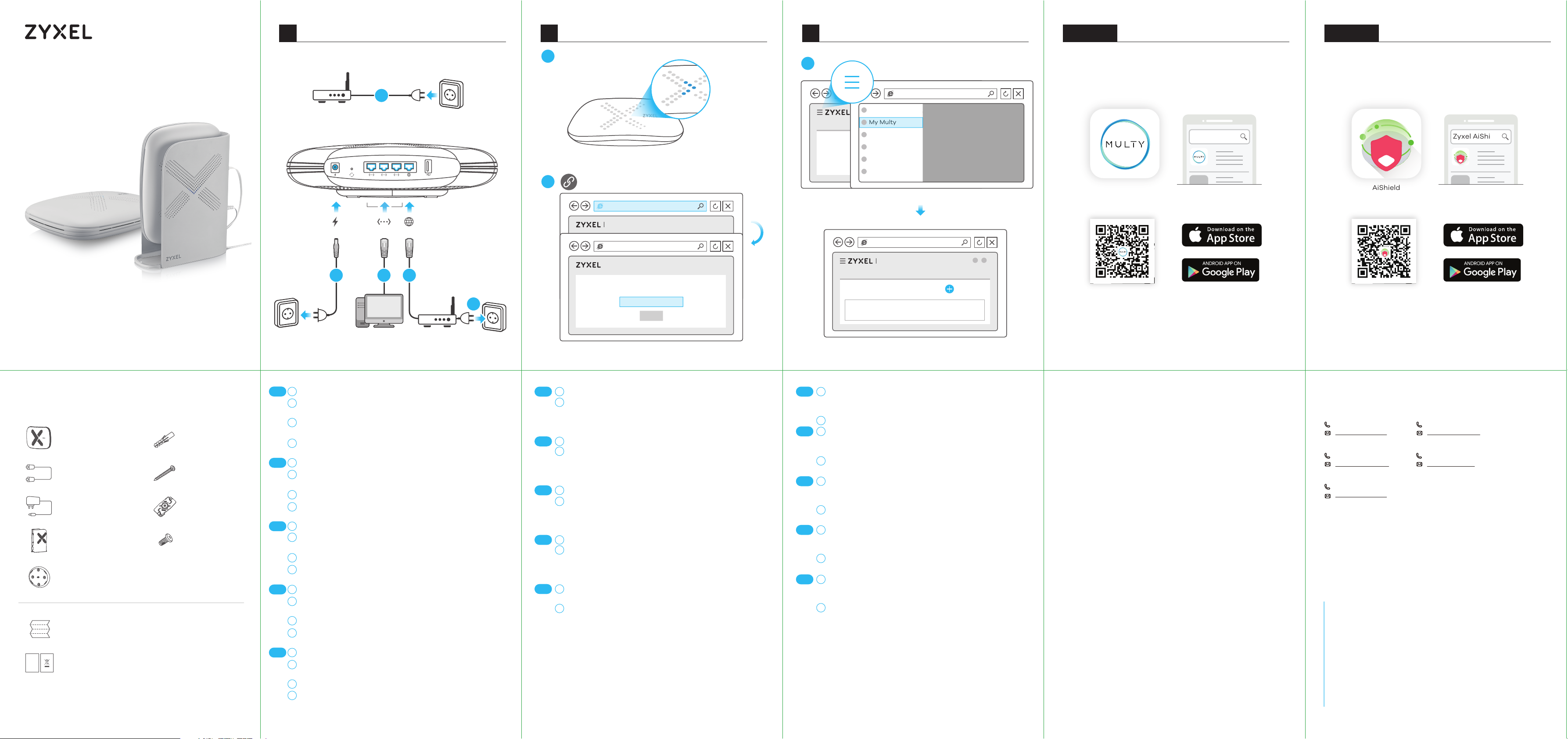
1 Set Up the Primary Multy2 Set Up the Second Multy3
Hardware Installation
Optional Configure with Multy App
Optional Protect with AiShield App
Multy Plus (WSQ60)
AC3000 Tri-Band WiFi System
Quick Start Guide
NEDERLANDS | DANSK | NORSK | SVENSKA
SUOMI
Power Outlet
1
Modem
DC IN WAN
2
LAN
3
Computer
4
Modem
Power Outlet
4
Power Outlet
5
7
LED is blinking
dark blue
Overview
WSQ60 WSQ60
My Network
6
https://Zyxelwifi.com or https://Zyxelwifi.net
https://Zyxelwifi.com
Multy Plus
Unable to Access Internet
PPPOE STATIC IP
Multy Plus
Where is this Multy?
Primary Multy
NEXT
My Multy
My Multy
Diagnose
Parental Control
Visitor Network
Settings
Multy Plus
Add Multy
No. Name RSSI Status Action
Download the Multy app to install and manage your
Multy WiFi system.
Zyxel Multy
Multy
Multy app currently supports English, German, Spanish,
French, Italian, Portuguese, and Chinese.
Download AiShield app to identify and prevent threats in
your network. Create profiles to customize Internet access
for individual devices in your network.
Zyxel AiShield
AiShield
Package Contents
Device
Ethernet Cable
Power Adapter
Stand
Wall/Ceiling
Mounting Base
QSG / Hardware Installation Guide / Warranty Card
DoC
Declaration of Conformity
Safety Warning
Anchors x 4
Wall Mount
Screws x 4
T-bar x 2
T-bar Screws x 2
NL
DK
NO
SE
FI
Koppel je modem of router los.
1
Gebruik de bijgesloten stroomadapter om de Multy op een stopcontact
2
aan te sluiten.
Gebruik een Ethernetkabel om je computer te verbinden met Multy's
3
LAN-poort.
Gebruik een Ethernetkabel om je modem te verbinden met Multy's
4
WAN-poort. Verbind deze opnieuw met een stopcontact.
Frakobl dit modem eller router.
1
Brug den medfølgende strømadapter til at tilslutte Multy’en til en
2
stikkontakt.
Brug et Ethernet-kabel til at tilslutte din computer til Multys LAN-port.
3
Brug et Ethernet-kabel til at tilslutte dit modem til Multys WAN-port.
4
Gentilslut den til en stikkontakt.
Koble fra modemet eller ruteren.
1
Bruk den medfølgende strømadapteren for å koble Multy til et
2
strømuttak.
Koble datamaskinen til Multys LAN-port ved hjelp av en Ethernet-kabel.
3
Koble modemet til Multys WAN-port ved hjelp av en Ethernet-kabel.
4
Koble den til et strømuttak igjen.
Koppla från modemet eller routern.
1
Använd den medföljande strömadaptern och anslut Multy till ett
2
vägguttag.
Använd en Ethernet-kabel för att ansluta datorn till Multys LAN-port.
3
Använd en Ethernet-kabel för att ansluta modemet till Multys WAN-port.
4
Återanslut till ett vägguttag.
Irrota modeemi tai reititin sähköpistokkeesta.
1
Liitä Multy sähköpistokkeeseen laitteen mukana toimitetulla
2
virtasovittimella.
Liitä tietokone Multyn LAN-porttiin Ethernet-kaapelilla.
3
Liitä modeemi Multyn WAN-porttiin Ethernet-kaapelilla. Liitä modeemi
4
takaisin sähköpistokkeeseen.
NL
DK
NO
SE
FI
Wacht tot de Multy's LED donkerblauw knippert.
5
6
Open een webbrowser op de aangesloten computer en
voer https://Zyxelwifi.com or https://Zyxelwifi.net in. Volg
de scherminstructies om een naam te geven aan jouw
Multy en configureer de WiFi instellingen.
Vent indtil Multys LED blinker mørkeblåt.
5
6
Åbn en webbrowser i computeren og gå til
https://Zyxelwifi.com eller https://Zyxelwifi.net. Følg
anvisningerne på skærmen og giv din Multy et navn og
konfigurer dens WiFi-indstillinger.
Vent til Multys LED blinker mørkeblått.
5
Åpne en nettleser fra datamaskinen og angi
6
https://Zyxelwifi.com eller https://Zyxelwifi.net. Følg
skjerminstruksjonene for å gi Multy et navn, og konfigurer
dens WiFi-innstillinger.
Vänta tills Multys LED blinkar mörkblå.
5
6
Från datorn, öppna en webbläsare och skriv in
https://Zyxelwifi.com eller https://Zyxelwifi.net. Följ
instruktionerna på skärmen för att ge din Multy ett namn
och konfigurera dess wifi-inställningar.
Odota, kunnes Multyn merkkivalo vilkkuu
5
tummansinisenä.
Avaa tietokoneen verkkoselain ja kirjoita osoitteeksi
6
https://Zyxelwifi.com tai https://Zyxelwifi.net. Määritä
Multyn laitenimi ja langattoman verkon asetukset
noudattamalla näytössä näkyviä ohjeita.
NL
DK
NO
SE
FI
Klik om nog een Multy toe te voegen op het Menu icoon.
7
Ga naar het My Multy (Mijn Multy) scherm en klik op Add
Multy (Voeg Multy toe).
Volg de scherm instructies om nog een Multy in te stellen.
8
7
For at tilføje en anden Multy, klik på Menu-ikonet. Gå til
skærmen My Multy (Min Multy) og klik på Add Multy
(Tilføj Multy).
Følg anvisningerne på skærmen for opsætning af din
8
anden Multy.
Hvis du vil legge til en annen Multy, klikker du på ikonet
7
Menu (Meny). Gå til skjermbildet My Multy (Min Multy) og
klikk på Add Multy (Legg til Multy).
Følg skjerminstruksjonene for å sette opp din andre
8
Multy.
Klicka på ikonen Menu (Meny) för att lägga till ytterligare
7
en Multy. Gå till skärmen My Multy (Min Multy) och klicka
på Add Multy (Lägg till Multy).
8
Följ instruktionerna på skärmen för att ställa in din andra
Multy.
Jos haluat lisätä toisen Multyn, napsauta Menu (Valikko).
7
Siirry My Multy (Oma Multy) -näyttöön ja valitse Add
Multy (Lisää Multy).
8
Määritä toinen Multy noudattamalla näytössä näkyviä
ohjeita.
Troubleshooting
The Primary Multy’s LED is steady red.
This means the primary Multy failed to connect to the Internet.
•
Make sure DHCP is enabled in your modem/router. If you have
a PPPoE connection or a static IP address assigned by your
Internet Service Provider, make sure you entered this information correctly.
If the problem continues, reset Multy back to its factory
•
defaults.
If this does not work, contact your local support team.
•
The Second Multy’s LED is steady red.
•
This means the second Multy is too far from the primary Multy.
Move your second Multy in extender mode closer to the
primary Multy.
•
If the problem continues, reset this Multy back to its factory
defaults.
•
If this does not work, contact your local support team.
Reset Multy back to factory defaults.
•
Press the reset button for more than 5 seconds.
•
Release the reset button when Multy begins blinking red. Multy
reloads factory-default settings, and begins to reboot. This
may take up to 2 minutes.
Support Information
Support Information
Netherlands
+ 31 (0) 88-00029112
support@zyxel.nl
Denmark
+ 45 39 55 07 85
support@zyxel.dk
Norway
+ 47 22 80 61 80
teknisk@zyxel.no
See the User's Guide at www.zyxel.com
for more information, including customer
support and safety warnings.
EU Importer
Zyxel Communications A/S
Gladsaxevej 378, 2. th. 2860 Søborg, Denmark
http://www.zyxel.dk
US Importer
Zyxel Communications, Inc
1130 North Miller Street Anaheim, CA 92806-2001
http://www.us.zyxel.com
Copyright © 2018 Zyxel Communications Corp. All Rights Reserved.
Sweden
+ 46 8 557 760 60
support@zyxel.se
Finland
+ 358 9 4780 8411
teknisk@zyxel.fi
Page 3

1 Set Up the Primary Multy2 Set Up the Second Multy3
Hardware Installation
Optional Configure with Multy App
Optional Protect with AiShield App
Multy Plus (WSQ60)
AC3000 Tri-Band WiFi System
Quick Start Guide
ČEŠTINA | SLOVENČINA | POLSKI | ROMÂNĂ
MAGYAR
Power Outlet
1
Modem
DC IN WAN
2
LAN
3
Computer
4
Modem
Power Outlet
4
Power Outlet
5
7
LED is blinking
dark blue
Overview
WSQ60 WSQ60
My Network
6
https://Zyxelwifi.com or https://Zyxelwifi.net
https://Zyxelwifi.com
Multy Plus
Unable to Access Internet
PPPOE STATIC IP
Multy Plus
Where is this Multy?
Primary Multy
NEXT
My Multy
My Multy
Diagnose
Parental Control
Visitor Network
Settings
Multy Plus
Add Multy
No. Name RSSI Status Action
Download the Multy app to install and manage your
Multy WiFi system.
Zyxel Multy
Multy
Multy app currently supports English, German, Spanish,
French, Italian, Portuguese, and Chinese.
Download AiShield app to identify and prevent threats in
your network. Create profiles to customize Internet access
for individual devices in your network.
Zyxel AiShield
AiShield
Package Contents
Device
Ethernet Cable
Power Adapter
Stand
Wall/Ceiling
Mounting Base
QSG / Hardware Installation Guide / Warranty Card
DoC
Declaration of Conformity
Safety Warning
Anchors x 4
Wall Mount
Screws x 4
T-bar x 2
T-bar Screws x 2
CZ
SK
PL
RO
HU
Odpojte modem nebo router.
1
K připojení Multy do síťové zásuvky použijte dodaný síťový adaptér.
2
Pomocí ethernetového kabelu připojte počítač k portu LAN zařízení
3
Multy.
Pomocí ethernetového kabelu připojte modem k portu WAN zařízení
4
Multy. Zařízení znovu zapojte do zásuvky.
Odpojte modem alebo smerovač.
1
Pomocou dodaného sieťového adaptéra pripojte zariadenie Multy k
2
elektrickej zásuvke.
Pomocou Ethernetového kábla siete pripojte svoj počítač k portu LAN
3
na zariadení Multy.
Pomocou Ethernetového kábla siete pripojte svoj počítač k portu WAN
4
na zariadení Multy. Znova ho zapojte do elektrickej zásuvky.
Odłącz modem lub router.
1
Użyj dołączonego do zestawu zasilacza, aby podłączyć system Multy do
2
gniazdka.
Użyj kabla Ethernet, aby podłączyć komputer do portu LAN systemu
3
Multy.
Użyj kabla Ethernet, aby podłączyć modem do portu WAN systemu
4
Multy. Podłącz system do gniazdka zasilającego.
Deconectați modemul sau routerul.
1
Utilizați adaptorul de alimentare inclus pentru a conecta Multy la o
2
priză.
Utilizați un cablu Ethernet pentru a conecta computerul la portul LAN al
3
lui Multy.
Utilizați un cablu Ethernet pentru a conecta modemul la portul WAN al
4
lui Multy. Reconectați aparatul la o priză.
Válassza le modemjét vagy routerét.
1
A mellékelt elektromos hálózati adapterrel csatlakoztassa a Multy
2
készüléket egy elektromos aljzathoz.
Ethernet kábellel csatlakoztassa számítógépét a Multy LAN-portjához.
3
Ethernet kábellel csatlakoztassa modemjét a Multy WAN-portjához.
4
Csatlakoztassa azt ismét egy elektromos aljzathoz.
CZ
SK
PL
RO
HU
Počkejte, dokud dioda na zařízení Multy nezačne blikat
5
tmavě modře.
6
V počítači otevřete webový prohlížeč a zadejte
https://Zyxelwifi.com nebo https://Zyxelwifi.net. Podle
pokynů na obrazovce pojmenujte zařízení Multy a
nakonfigurujte nastavení WiFi.
Počkajte, až kým LED indikátor na zariadení Multy
5
nebude blikať na tmavomodro.
6
V počítači otvorte internetový prehliadač a zadajte
https://Zyxelwifi.com alebo https://Zyxelwifi.net. Podľa
pokynov na obrazovke dajte svojmu zariadeniu Multy
názov a nakonfigurujte nastavenia jeho siete WiFi.
Odczekaj chwilę, aż dioda LED systemu Multy zacznie
5
migać kolorem ciemnoniebieskim.
Na komputerze otwórz przeglądarkę i wpisz adres
6
https://Zyxelwifi.com or https://Zyxelwifi.net. Postępuj
zgodnie z instrukcjami wyświetlanymi na ekranie, aby
przypisać nazwę systemu Multy i skonfigurować jego
ustawienia Wi-Fi.
Așteptați până când LED-ul Multy iluminează albastru
5
închis.
Deschideți un browser web pe computerul conectat şi
6
tastați https://Zyxelwifi.com sau https://Zyxelwifi.net.
Urmați instrucțiunile de pe ecran pentru a da o denumire
pentru Multy și pentru a configura setările WiFi.
Várjon, amíg a Multy LED-je sötétkéken kezd villogni.
5
A csatlakoztatott számítógépen nyisson meg egy
6
böngészőt, majd írja be a következő címet:
https://Zyxelwifi.com vagy https://Zyxelwifi.net. Kövesse a
képernyőn megjelenő utasításokat a Multy elnevezéséhez
és a WiFi-beállítások megadásához.
CZ
SK
PL
RO
HU
Chcete-li přidat další zařízení Multy, klikněte na ikonu
7
Menu (Nabídka). Přejděte na obrazovku My Multy (Moje
Multy) a klikněte na položku Add Multy (Přidat Multy).
Podle pokynů na obrazovce nastavte druhé zařízení
8
Multy.
Ak chcete pridať ďalšie zariadenie Multy, kliknite na ikonu
7
Menu (Ponuka). Prejdite na obrazovku My Multy (Moje
zariadenie Multy) a kliknite na Add Multy (Pridať
zariadenie Multy).
Podľa pokynov aplikácie nastavte druhé zariadenie Multy.
8
Aby dodać kolejny system Multy, kliknij ikonę Menu.
Przejdź do ekranu My Multy (Mój Multy) i kliknij Add Multy
7
(Dodaj Multy).
Postępuj zgodnie z instrukcjami, aby skonfigurować drugi
system Multy.
8
Pentru a adăuga un alt dispozitiv Multy, faceți clic pe
pictograma Menu (Meniu). Accesați ecranul My Multy
7
(Multy Meu) și faceți clic pe Add Multy (Adăugare Multy).
Urmați instrucțiunile de pe ecran pentru a configura cel
de-al doilea dispozitiv Multy.
8
További Multy hozzáadásához kattintson a Menu (Menü)
ikonra. Nyissa meg a My Multy (Saját Multy) képernyőt, és
7
kattintson az Add Multy (Multy hozzáadása) gombra.
Kövesse az alkalmazás utasításait a második Multy
beállításához.
8
Troubleshooting
The Primary Multy’s LED is steady red.
This means the primary Multy failed to connect to the Internet.
•
Make sure DHCP is enabled in your modem/router. If you have
a PPPoE connection or a static IP address assigned by your
Internet Service Provider, make sure you entered this information correctly.
If the problem continues, reset Multy back to its factory
•
defaults.
If this does not work, contact your local support team.
•
The Second Multy’s LED is steady red.
•
This means the second Multy is too far from the primary Multy.
Move your second Multy in extender mode closer to the
primary Multy.
•
If the problem continues, reset this Multy back to its factory
defaults.
•
If this does not work, contact your local support team.
Reset Multy back to factory defaults.
•
Press the reset button for more than 5 seconds.
•
Release the reset button when Multy begins blinking red. Multy
reloads factory-default settings, and begins to reboot. This
may take up to 2 minutes.
Support Information
Support Information
Czech
+ 420 241 774 665
support@cz.zyxel.com
Slovakia
+ 421 220 861 847
soporte@sk.zyxel.com
Poland
+ 48 (22) 333 8250
support@pl.zyxel.com
See the User's Guide at www.zyxel.com
for more information, including customer
support and safety warnings.
EU Importer
Zyxel Communications A/S
Gladsaxevej 378, 2. th. 2860 Søborg, Denmark
http://www.zyxel.dk
US Importer
Zyxel Communications, Inc
1130 North Miller Street Anaheim, CA 92806-2001
http://www.us.zyxel.com
Copyright © 2018 Zyxel Communications Corp. All Rights Reserved.
Romania
+info@ro.zyxel.com
Hungary
+ 36 1 848 0690
support@zyxel.hu
Page 4

1 Set Up the Primary Multy2 Set Up the Second Multy3
Hardware Installation
Optional Configure with Multy App
Optional Protect with AiShield App
Multy Plus (WSQ60)
AC3000 Tri-Band WiFi System
Quick Start Guide
SLOVENŠČINA | РУССКИЙ | БЪЛГАРСКИ | TÜRK
ภาษาไทย | 繁體中文
Power Outlet
1
Modem
DC IN WAN
2
LAN
3
Computer
4
Modem
Power Outlet
4
Power Outlet
5
7
LED is blinking
dark blue
Overview
WSQ60 WSQ60
My Network
6
https://Zyxelwifi.com or https://Zyxelwifi.net
https://Zyxelwifi.com
Multy Plus
Unable to Access Internet
PPPOE STATIC IP
Multy Plus
Where is this Multy?
Primary Multy
NEXT
My Multy
My Multy
Diagnose
Parental Control
Visitor Network
Settings
Multy Plus
Add Multy
No. Name RSSI Status Action
Download the Multy app to install and manage your
Multy WiFi system.
Zyxel Multy
Multy
Multy app currently supports English, German, Spanish,
French, Italian, Portuguese, and Chinese.
Download AiShield app to identify and prevent threats in
your network. Create profiles to customize Internet access
for individual devices in your network.
Zyxel AiShield
AiShield
Package Contents
Device
Ethernet Cable
Power Adapter
Stand
Wall/Ceiling
Mounting Base
QSG / Hardware Installation Guide / Warranty Card
DoC
Declaration of Conformity
Safety Warning
Anchors x 4
Wall Mount
Screws x 4
T-bar x 2
T-bar Screws x 2
SI
BG
RU
TR
TH
繁中
Izklopite vaš modem ali usmerjevalnik.
1
Uporabite priloženi napajalni adapter, da priključite enoto Multy v vtičnico.
2
Uporabite ethernetni kabel, da priključite vaš računalnik v vrata LAN
3
enote Multy.
Uporabite ethernetni kabel, da priključite vaš modem v vrata WAN enote
4
Multy. Ponovno jo priključite na vtičnico.
Изключете модема или рутера си.
1
Използвайте приложения адаптер, за да свържете Multy за
2
захранването към ел. контакт.
Използвайте Ethernet кабел, за да свържете компютъра си към LAN
3
порта на Multy.
4
Използвайте Ethernet кабел, за да свържете модема си към WAN порта
на Multy. Включете го отново в захранването.
Отсоедините модем или роутер.
1
С помощью входящего в комплект блока питания подсоедините Multy
2
устройство к источнику питания.
С помощью кабеля Ethernet подсоедините свой компьютер к порту
3
LAN Multy.
С помощью кабеля Ethernet подсоедините свой модем к порту WAN
4
Multy. Подсоедините его опять к источнику питания.
Modem veya router'ınızın bağlantısını kesin.
1
Multy'yi elektrik prizine bağlamak için birlikte verilen güç adaptörünü kullanın.
2
Bilgisayarınızı Multy'nin LAN bağlantı noktasına bağlamak için Ethernet
3
kablosu kullanın.
Modeminizi Multy'nin WAN bağlantı noktasına bağlamak için Ethernet
4
kablosu kullanın. Elektrik prizine yeniden bağlayın.
ถอดโมเด็มหรือเราเตอร์ของคุณออก
1
ใช้อะแดปเตอร์ที่ให้มาเพื่อต่อ Multy เข้ากับปลั๊กไฟ
2
3
ใช้สาย Ethernet เพื่อเชื่อมต่อคอมพิวเตอร์ของคุณเข้ากับพอร์ต LAN ของ Multy
4
ใช้สาย Ethernet เพื่อเชื่อมต่อโมเด็มของคุณเข้ากับพอร์ต WAN ของ Multy
ต่อไฟเข้ากับปลั๊กไฟอีกครั้ง
中斷數據機或路由器的連線。
1
使用內附的電源變壓器將 Multy 連接至電源插座。
2
3
使用乙太網路電纜將電腦連接至 Multy 的 LAN 埠。
4
使用乙太網路電纜將數據機連接至 Multy 的 WAN 埠。將其重新連接至電源插座。
SI
BG
RU
TR
TH
繁中
Počakajte dokler lučka LED enote Multy ne začne utripati
5
v temno modri barvi.
Na računalniku odprite spletni brskalnik in vnesite
6
https://Zyxelwifi.com ali https://Zyxelwifi.net. Sledite
navodilom na zaslonu, da svojo enoto Multy poimenujete
in konfigurirate njene nastavitve za WiFi.
5
Изчакайте, докато светодиодът на Multy започне да
примигва в тъмно синьо.
От компютъра отворете уеб браузър и въведете
6
https://Zyxelwifi.com или https://Zyxelwifi.net. Следвайте
инструкциите на екрана, за да дадете име на вашето
Multy и да зададете Wi-Fi настройките му.
Подождите, пока не загорится темно-синий
5
СД-индикатор Multy.
На компьютере откройте веб-браузер и перейдите на
6
https://Zyxelwifi.com или https://Zyxelwifi.net. Следуйте
инструкциям, указанным на экране. Дайте своему Multy
название, затем настройте сеть WiFi
5
Multy'nin LED'i koyu mavi renkte yanıp sönene kadar
bekleyin.
Bilgisayarda web tarayıcısını açın ve https://Zyxelwifi.com
6
veya https://Zyxelwifi.net adresini girin. Multy'nize ad
vermek için ekrandaki talimatları izleyin ve WiFi
ayarlarını yapılandırın.
รอจนกว่าไฟ LED ของ Multy จะกะพริบเป็นสีน้ำเงินเข้ม
5
จากคอมพิวเตอร์ให้เปิดเว็บเบราเซอร์แล้วพิมพ์
6
หรือ https://Zyxelwifi.net ทำตามคำแนะนำบนหน้าจอเพื่อตั้งชื่อให้
Multy ของคุณและกำหนดการตั้งค่า WiFi ของคุณ
5
等待 Multy 的 LED 閃爍深藍色。
6
在電腦上開啟網頁瀏覽器,然後輸入 https://Zyxelwifi.com 或
https://Zyxelwifi.net。依照畫面上的指示為 Multy 命名,並設
定其 WiFi 設定。
https://Zyxelwifi.com
SI
BG
RU
TR
TH
繁中
Da dodate drugo enoto Multy, kliknite na ikono Menu
7
(Meni). Pojdite na zaslon My Multy (Moj Multy) in kliknite
Add Multy (Dodaj Multy).
Sledite navodilom na zaslonu, da nastavite vašo drugo
8
enoto Multy.
За да добавите друго Multy, щракнете върху иконата
7
Menu (Меню). Отидете в прозорец My Multy (Моето
Multy) и щракнете Add Multy (Добави Multy).
Следвайте инструкциите на екрана, за да настроите
8
второто си Multy.
Чтобы добавить еще один Multy, нажмите на иконку
7
Menu (Меню). Перейдите на экран My Multy (Мой Multy)
и нажмите Add Multy (Добавить Multy).
Для настройки второго Multy следуйте инструкциям,
8
указанным на экране.
Başka bir Multy eklemek için Menu (Menü) simgesine
7
tıklayın. My Multy (Multy'm) ekranına gidin ve Add Multy
(Multy Ekle) öğesine tıklayın.
8
İkinci Multy'nizi kurmak için ekrandaki talimatları izleyin.
หากต้องการเพิ่ม Multy อื่นให้คลิกไอคอน Menu (เมนู) ไปที่หน้าจอ My
7
Multy ( Multy ของฉัน), และคลิกที่ Add Multy (เพิ่ม Multy)
8
ทำตามคำแนะนำบนหน้าจอเพื่อตั้งค่า Multy ที่สองของคุณ
7
若要新增其他的 Multy,請按一下 Menu (選單) 圖示。進入
My Multy (我的 Multy) 畫面,然後按一下 Add Multy (新增
Multy)。
8
依照畫面上的指示設定第二部 Multy。
Troubleshooting
The Primary Multy’s LED is steady red.
This means the primary Multy failed to connect to the Internet.
•
Make sure DHCP is enabled in your modem/router. If you have
a PPPoE connection or a static IP address assigned by your
Internet Service Provider, make sure you entered this information correctly.
If the problem continues, reset Multy back to its factory
•
defaults.
If this does not work, contact your local support team.
•
The Second Multy’s LED is steady red.
•
This means the second Multy is too far from the primary Multy.
Move your second Multy in extender mode closer to the
primary Multy.
•
If the problem continues, reset this Multy back to its factory
defaults.
•
If this does not work, contact your local support team.
Reset Multy back to factory defaults.
•
Press the reset button for more than 5 seconds.
•
Release the reset button when Multy begins blinking red. Multy
reloads factory-default settings, and begins to reboot. This
may take up to 2 minutes.
Support Information
Support Information
Bulgaria
support@zyxel.bg
Turkey
+ 90 212 444 11 50
bilgi@Zyxel.com.tr
See the User's Guide at www.zyxel.com
for more information, including customer
support and safety warnings.
EU Importer
Zyxel Communications A/S
Gladsaxevej 378, 2. th. 2860 Søborg, Denmark
http://www.zyxel.dk
US Importer
Zyxel Communications, Inc
1130 North Miller Street Anaheim, CA 92806-2001
http://www.us.zyxel.com
Copyright © 2018 Zyxel Communications Corp. All Rights Reserved.
Thailand
+ 66 2831 5315
support@zyxel.co.th
Taiwan
+ 886 2 2739 9889
retail@zyxel.com.tw
