Page 1
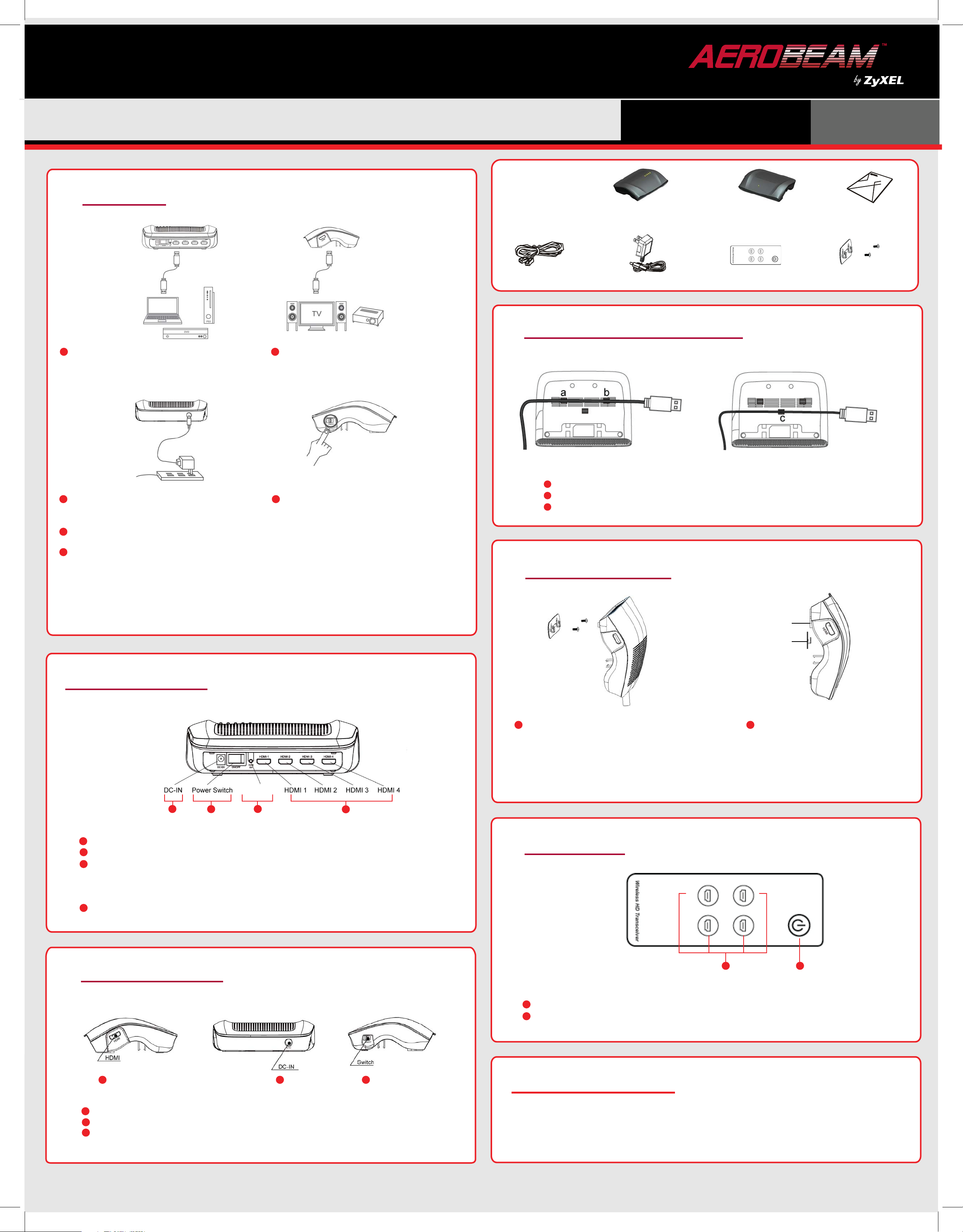
Easy Setup Guide
Set Up Steps
Contents:
AeroBeam WirelessHD Kit
WHD6215
WHD6215-T Wireless
HD Transmitter
Connect the WHD6215-T transmitter to your Home
Theater or other HDMI compatible playback devices.
(Examples include game consoles, Blu-ray players,
computers, even some smart phones).
WHD6215-R Wireless
HD Receiver
21
Connect the WHD6215-R receiver unit to your TV,
monitor, or video projector's HDMI input port. The
WHD6215-R should be wall mounted vertically to one
side of the TV and never positioned behind the TV.
WHD6215-T WirelessHD
transmitter x 1
HDMI cables x 2
Power adapters x 2
WHD6215-R HDMI cable organizer
WHD6215-R WirelessHD
receiver x 1
HDMI 3 HDMI 4
Remote controller x 1
SLEEP
HDMI 2HDMI 1
Quick Start Guide
Mounting Bracket x 1
Connect power
adapters
3
Connect the power adapters to their respective
WirelessHD bridge device via the DC input port,
and connect the power adapter to the wall.
5
The Aerobeam WHD6215 units will automatically find each other and be ready to wirelessly connect your home
theater devices to your TV
6
For best performance the WHD6215-T and WHD6215-R should:
- Be positioned within the same room within 30 feet of each other
- The units should be positioned such that the WHD6215-R has a clear view of the portion of the room where the
WHD6215-T is located
- There should have clear line-of-sight between the units with no obstructions
- The front of the WHD6215-T with the Aerobeam logo should be orientated such that it is facing the front of the
WHD6215-R with the Aerobeam logo
4
Turn on the power of both of the WirelessHD devices
Turn on Power
Prevents tangling.
Two different sizes of cable organizer for different diameter cords.
Flexible enough to make installation easy.
Wall Mount Installation
Mounting hole
Mounting stand
WHD6215-T Interfaces
1
1
DC-IN: Connect the power adapter to the power DC-IN port.
2
Power Switch: Press the switch to turn the power supply on or off.
3
HDMI Switch: 1. Push the button for 1 second to manually switch between HDMI sources
2. Push and hold the button for 3 seconds to switch the output of the
WHD6215-T between multiple WHD6215-R receivers or any other WirelessHD
receiver featuring the WiHD logo
4
HDMI port 1~4: Use HDMI cables to connect your HDMI playback devices to the transmitter.
1 2
Drill holes through mounting stand for attaching
screws to the wall. Power on your WirelessHD
Insert mounting stand into the
mounting hole.
setup and test your WHD6215-R location before
drilling any holes in your wall. Video quality
should be perfect (same as an HDMI cable) in
your desired mounting location and orientation.
HDMI Switch
2
3
4
Remote Control
HDMI 3 HDMI 4
HDMI 2HDMI 1
SLEEP
WHD6215-R Interfaces
1 2 3
1
HDMI: Use an HDMI cable to connect the receiver to your TV's HDMI in port.
2
DC-IN: Connect the power adapter to the power DC-IN port.
3
Power Switch: Press the switch to turn the power supply on or off.
12
Remote Controller
1
Sleep: Puts the WirelessHD bridge into sleep mode to save energy when not in use.
2
HDMI port: Used to select which HDMI port should be active.
Support Information
To obtain the latest version of this document in addition to other support materials, please visit: http://us.zyxel.com/WHD
ZyXEL provides support to our customers via our toll free telephone number and our website.
If you need further assistance, please contact your ZyXEL Support Team at 1-800-255-4101 Option 5
To register the product online: http://www.us.zyxel.com/registerwhd6215
Copyright © 2011ZyXEL Communications Corp. All rights reserved. ZyXEL, ZyXEL logo are registered trademarks of ZyXEL Communications Corp. All other brands, product names, or trademarks mentioned are the property of their respective owners. All specifications are subject to change without notice.
