Page 1

Prestige 314
P314 Broadband Sharing Gateway with 4-Port Switch
User’s Guide
Version 3.20
August 2000
Page 2
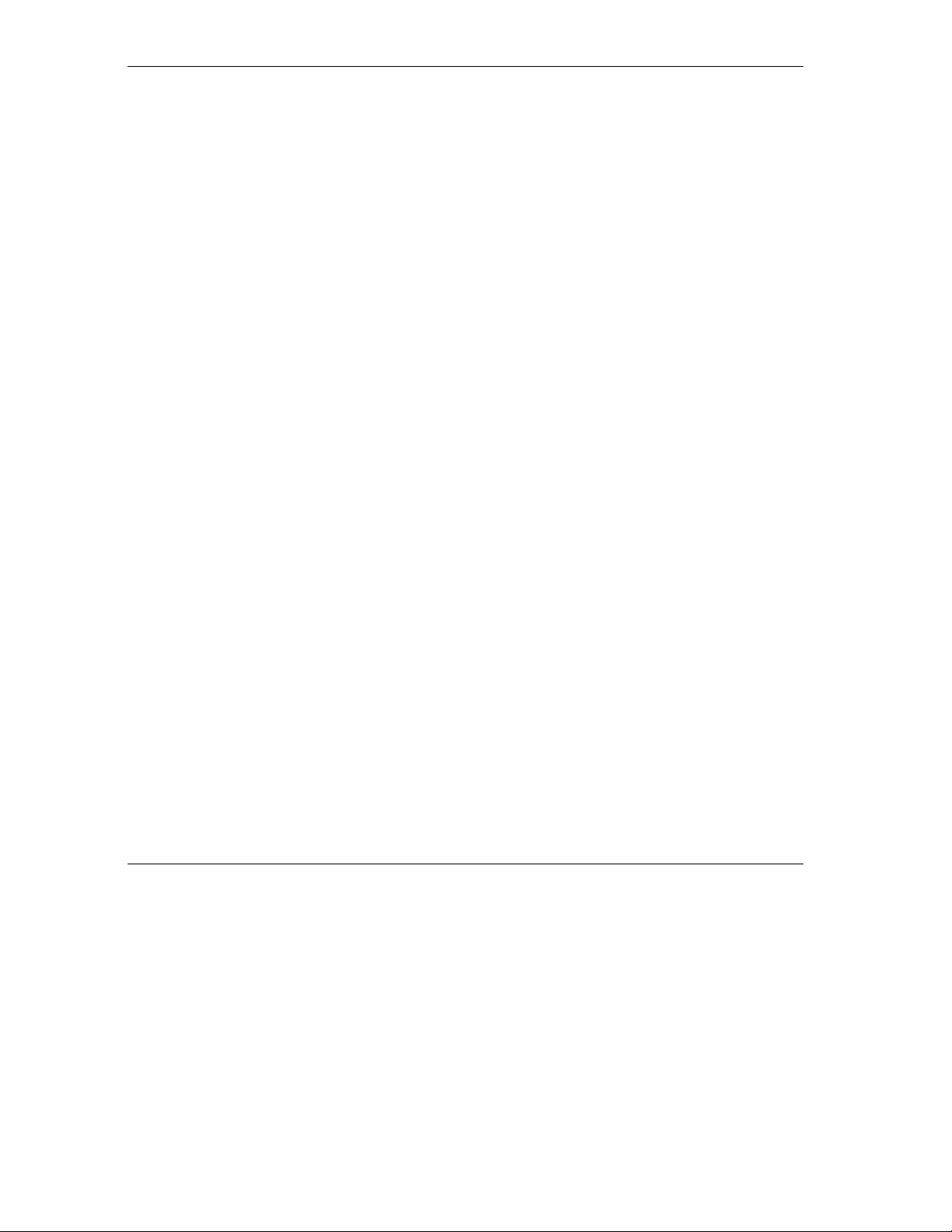
P314 Broadband Sharing Gateway with 4-Port Switch
Prestige 314
P314 Broadband Sharing Gateway With 4-Port Switch
Copyright
Copyright © 2000 by ZyXEL Communications Corporation.
The contents of this publication may not be reproduced in any part or as a whole, transcribed, stored in a
retrieval system, translated into any language, or transmitted in any form or by any means, electronic,
mechanical, magnetic, optical, chemical, photocopying, manual, or otherwise, without the prior written
permission of ZyXEL Communications Corporation.
Published by ZyXEL Communications Corporation. All rights reserved.
Disclaimer
ZyXEL does not assume any liability arising out of the application or use of any products, or software
described herein. Neither does it convey any license under its patent rights nor the patent rights of others.
ZyXEL further reserves the right to make changes in any products described herein without notice. This
publication is subject to change without notice.
Trademarks
Trademarks mentioned in this publication are used for identification purposes only and may be properties of
their respective owners.
ii Copyright
Page 3
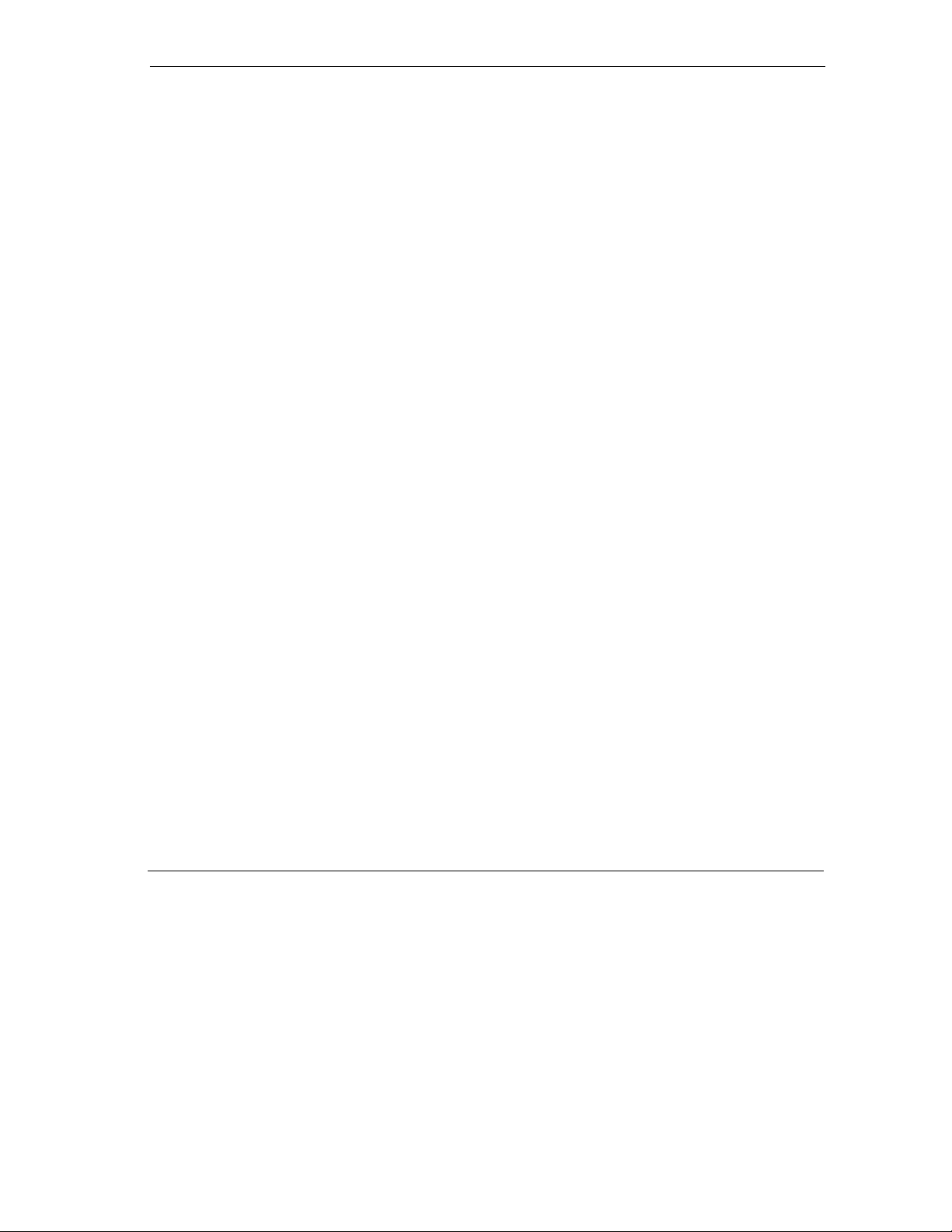
P314 Broadband Sharing Gateway With 4-Port Switch
Federal Communications Commission (FCC) Interference Statement
This device complies with Part 15 of FCC rules. Operation is subject to the following two conditions:
This device may not cause harmful interference.
This device must accept any interference received, including interference that may cause undesired
operations.
This equipment has been tested and found to comply with the limits for a class B digital device pursuant to
Part 15 of the FCC Rules. These limits are designed to provide reasonable protection against harmful
interference in a commercial environment. This equipment generates, uses, and can radiate radio frequency
energy, and if not installed and used in accordance with the instructions, may cause harmful interference to
radio communications.
If this equipment does cause harmful interference to radio/television reception, which can be determined by
turning the equipment off and on, the user is encouraged to try to correct the interference by one or more of
the following measures:
Reorient or relocate the receiving antenna.
Increase the separation between the equipment and the receiver.
Connect the equipment into an outlet on a circuit different from that to which the receiver is connected.
Consult the dealer or an experienced radio/TV technician for help.
Notice 1
Changes or modifications not expressly approved by the party responsible for compliance could void the
user's authority to operate the equipment.
Notice 2
Shielded RS-232 cables are required to be used to ensure compliance with FCC Part 15, and it is the
responsibility of the user to provide and use shielded RS-232 cables.
FCC Statement iii
Page 4
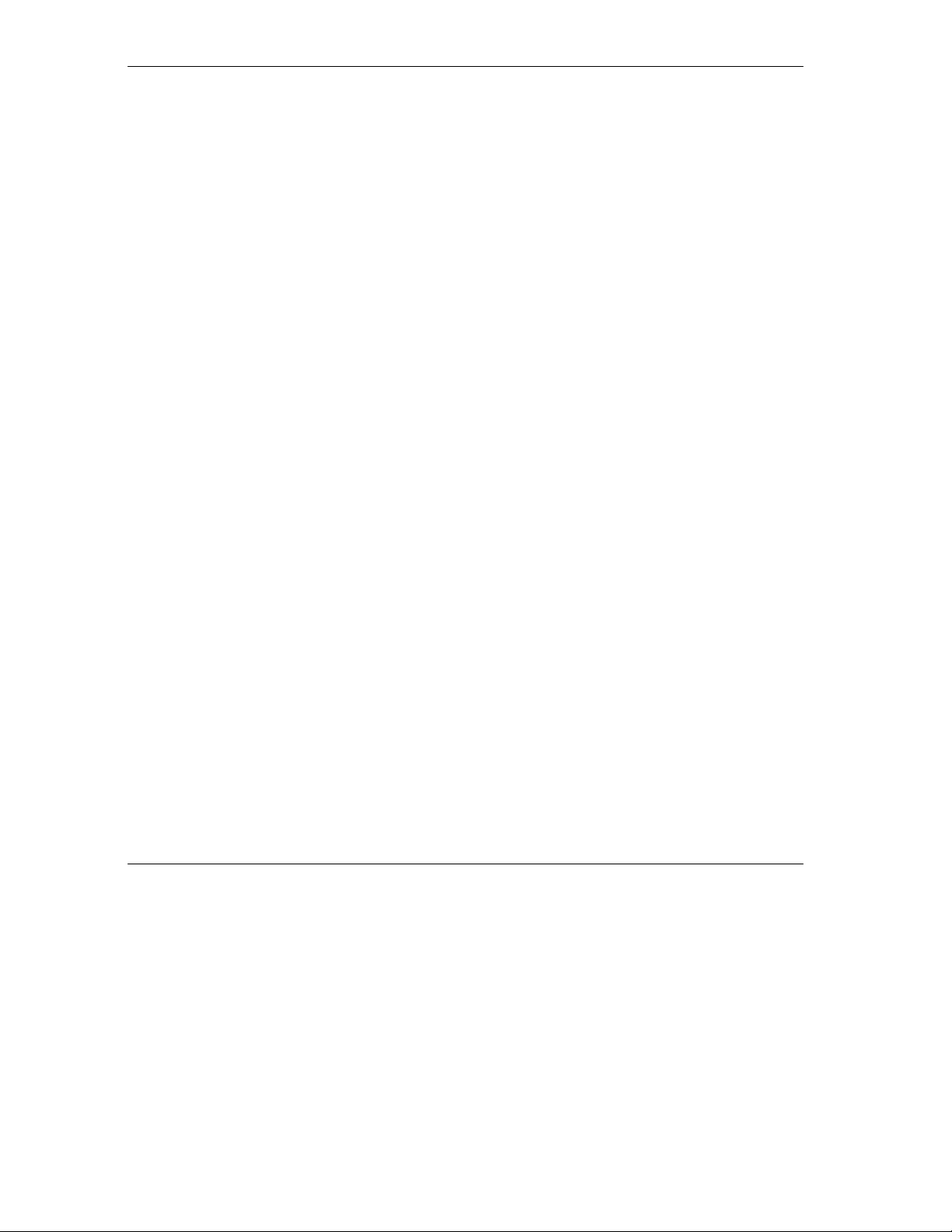
P314 Broadband Sharing Gateway with 4-Port Switch
Information for Canadian Users
The Industry Canada label identifies certified equipment. This certification means that the equipment meets
certain telecommunications network protective, operation, and safety requirements. The Industry Canada
does not guarantee that the equipment will operate to a user's satisfaction.
Before installing this equipment, users should ensure that it is permissible to be connected to the facilities of
the local telecommunications company. The equipment must also be installed using an acceptable method
of connection. In some cases, the company's inside wiring associated with a single line individual service
may be extended by means of a certified connector assembly. The customer should be aware that the
compliance with the above conditions may not prevent degradation of service in some situations.
Repairs to certified equipment should be made by an authorized Canadian maintenance facility designated
by the supplier. Any repairs or alterations made by the user to this equipment, or equipment malfunctions,
may give the telecommunications company cause to request the user to disconnect the equipment.
For their own protection, users should ensure that the electrical ground connections of the power utility,
telephone lines, and internal metallic water pipe system, if present, are connected together. This precaution
may be particularly important in rural areas.
Caution
Users should not attempt to make such connections themselves, but should contact the appropriate
electrical inspection authority or electrician, as appropriate.
Note
This digital apparatus does not exceed the class A limits for radio noise emissions from digital apparatus set
out in the radio interference regulations of Industry Canada.
iv
Canadian Users
Page 5
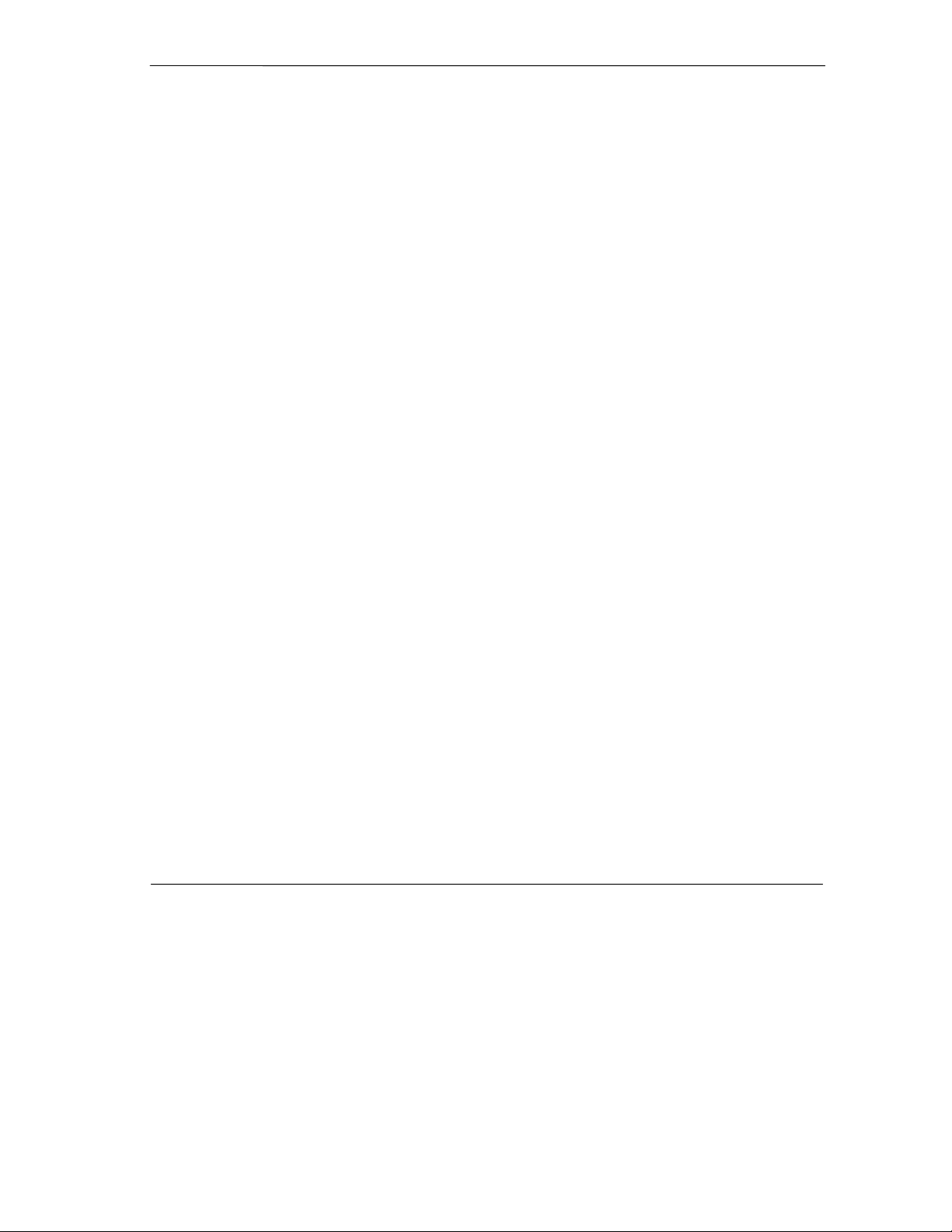
Declaration of Conformity
P314 Broadband Sharing Gateway With 4-Port Switch
We, the Manufacturer/Importer,
Standard
•
EN 55022
•
EN 61000-3-2
•
EN 61000-3-3
•
EN 61000-4-2
•
EN 61000-4-3
•
EN 61000-4-4
•
EN 61000-4-5
•
EN 61000-4-6
•
EN 61000-4-8
•
EN 61000-4-11
ZyXEL Communications Corp
.
No. 6, Innovation Rd. II,
Science-Based Industrial Park,
Hsinchu, Taiwan, 300 R.O.C
declare that the product
Prestige 314
(reference to the specification under which conformity is declared)
Radio disturbance characteristics – Limits and method of
measurement.
Disturbance in supply system caused by household appliances
and similar electrical equipment “Harmonics”.
Disturbance in supply system caused by household appliances
and similar electrical equipment “Voltage fluctuations”.
Electrostatic discharge immunity test – Basic EMC Publication 1995
Radiated, radio-frequency, electromagnetic field immunity test 1996
Electrical fast transient / burst immunity test – Basic EMC
Publication
Surge immunity test 1995
Immunity to conducted disturbances, induced by radio-frequency
fields
Voltage dips, short interruptions and voltage variations immunity
tests
is in conformity with
Standard Item
Version
1994
1995
1995
1995
1996
1993
1994
Declaration of Conformity
v
Page 6
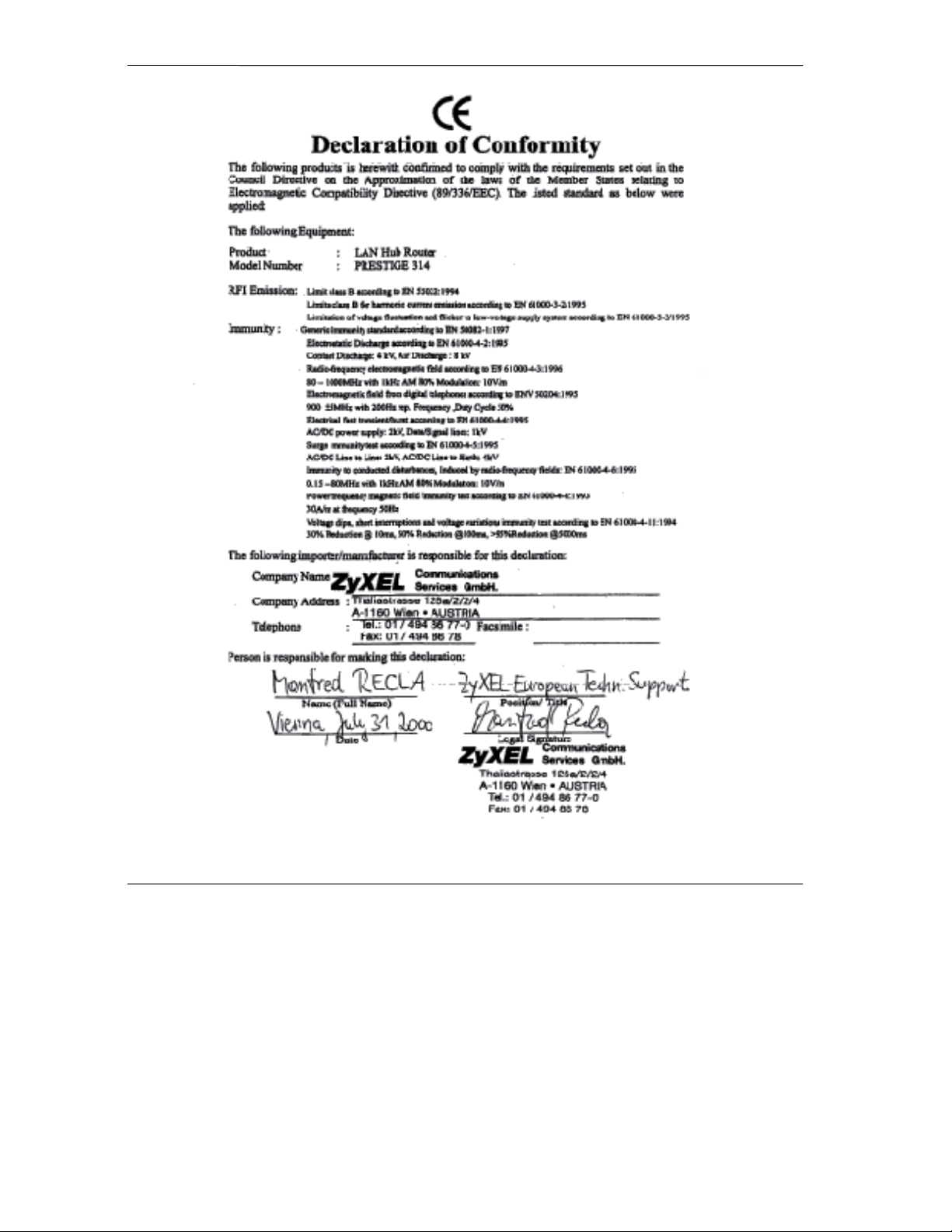
P314 Broadband Sharing Gateway with 4-Port Switch
vi
CE Doc
Page 7
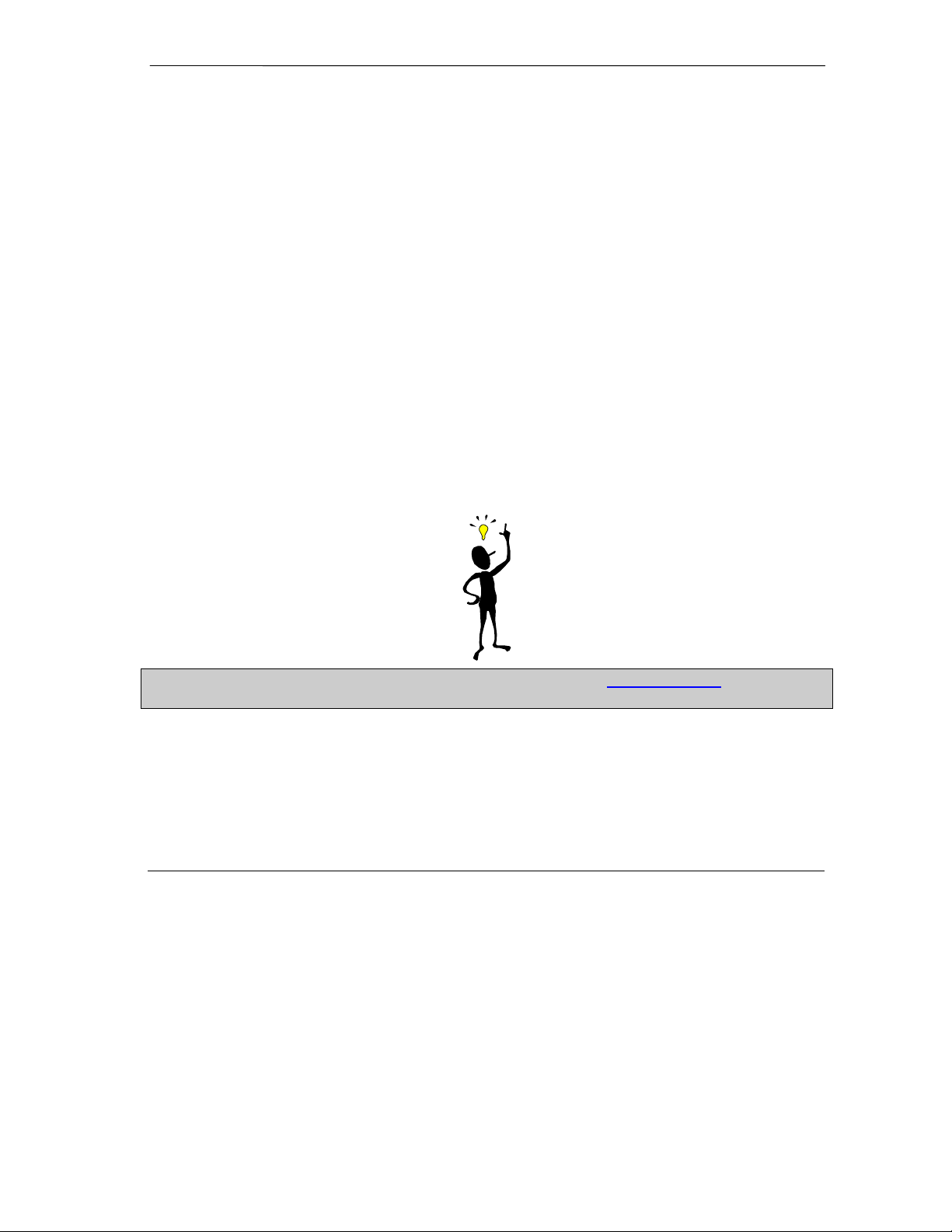
P314 Broadband Sharing Gateway With 4-Port Switch
ZyXEL Limited Warranty
ZyXEL warrants to the original end user (purchaser) that this product is free from any defects in materials or
workmanship for a period of up to two years from the date of purchase. During the warranty period, and upon
proof of purchase, should the product have indications of failure due to faulty workmanship and/or materials,
ZyXEL will, at its discretion, repair or replace the defective products or components without charge for either
parts or labor, and to whatever extent it shall deem necessary to restore the product or components to
proper operating condition. Any replacement will consist of a new or re-manufactured functionally equivalent
product of equal value, and will be solely at the discretion of ZyXEL. This warranty shall not apply if the
product is modified, misused, tampered with, damaged by an act of God, or subjected to abnormal working
conditions.
Note
Repair or replacement, as provided under this warranty, is the exclusive remedy of the purchaser. This
warranty is in lieu of all other warranties, express or implied, including any implied warranty of
merchantability or fitness for a particular use or purpose. ZyXEL shall in no event be held liable for indirect or
consequential damages of any kind of character to the purchaser.
To obtain the services of this warranty, contact ZyXEL's Service Center; refer to the separate Warranty Card
for your Return Material Authorization number (RMA). Products must be returned Postage Prepaid. It is
recommended that the unit be insured when shipped. Any returned products without proof of purchase or
those with an out-dated warranty will be repaired or replaced (at the discretion of ZyXEL) and the customer
will be billed for parts and labor. All repaired or replaced products will be shipped by ZyXEL to the
corresponding return address, Postage Paid (USA and territories only). If the customer desires some other
return destination beyond the U.S. borders, the customer shall bear the cost of the return shipment. This
warranty gives you specific legal rights, and you may also have other rights that vary from state to state.
Please register your Prestige (fast, easy online registration at www.zyxel.com) for free
product updates and information.
Warranty
vii
Page 8
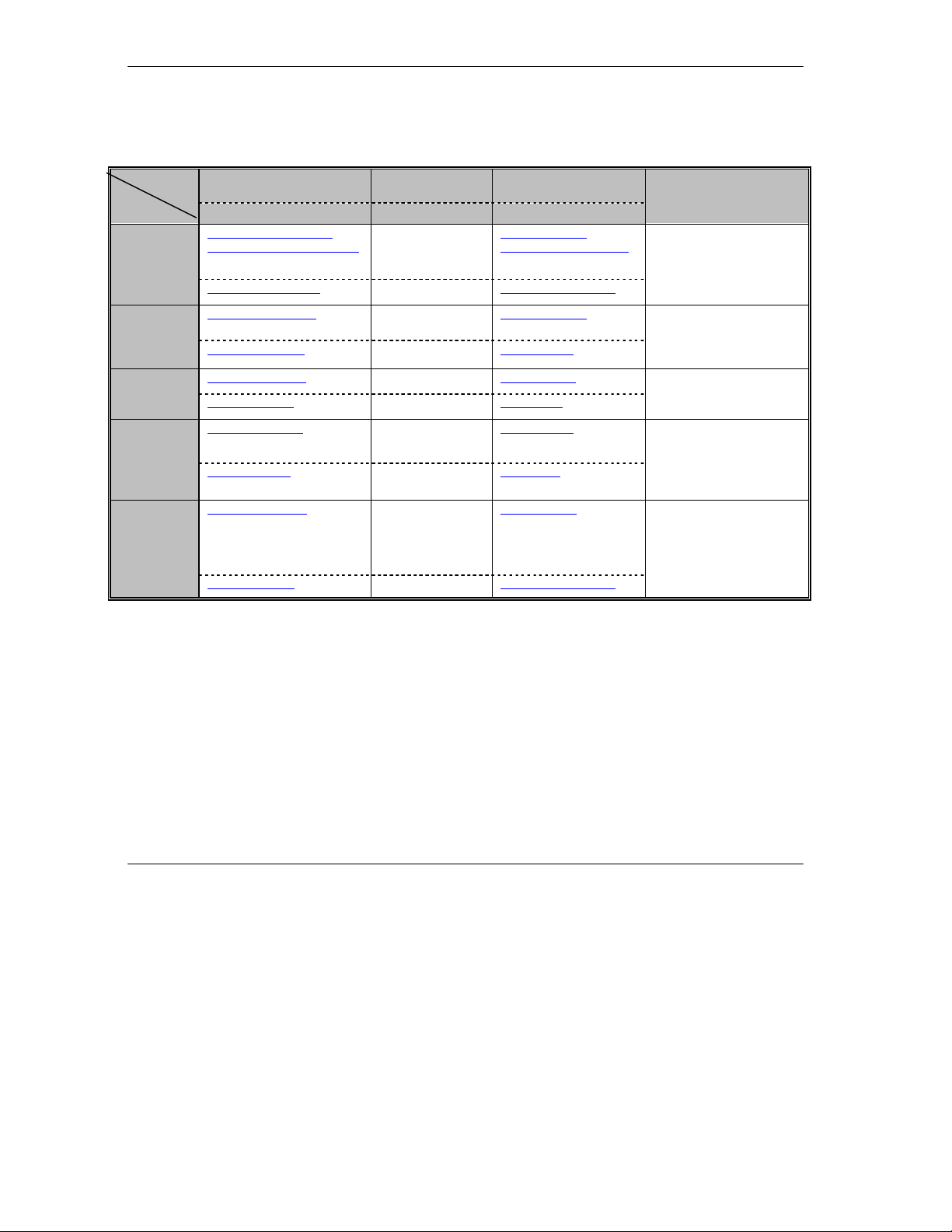
P314 Broadband Sharing Gateway with 4-Port Switch
Customer Support
If you have questions about your ZyXEL product or desire assistance, contact ZyXEL Communications
Corporation offices worldwide, in one of the following ways:
Method
Region
Worldwide
North
America
EMAIL – Support Telephone Web Site
EMAIL – Sales Fax FTP Site
support@zyxel.com.tw
support@europe.zyxel.com
+886-3-578-3942 www.zyxel.com
www.europe.zyxel.com
sales@zyxel.com.tw +886-3-578-2439 ftp.europe.zyxel.com
support@zyxel.com +1-714-632-0882
www.zyxel.com
800-255-4101
sales@zyxel.com +1-714-632-0858 ftp.zyxel.com
Regular Mail
ZyXEL Communications
Corp., 6 Innovation Road II,
Science-Based Industrial
Park, HsinChu, Taiwan.
ZyXEL Communications Inc.,
1650 Miraloma Avenue,
Placentia, CA 92870, U.S.A.
Scandinavia
Austria
Germany
support@zyxel.dk +45-3955-0700 www.zyxel.dk
sales@zyxel.dk +45-3955-0707 ftp.zyxel.dk
support@zyxel.at +43-1-4948677-0
www.zyxel.at
0810-1-ZyXEL
0810-1-99935
sales@zyxel.at
support@zyxel.de
+43-1-4948678
+49-2405-6909-0
0180-5213247
Tech Support hotline
0180-5099935
RMA/Repair hotline
ftp.zyxel.at
Note: for Austrian users with *.at
domain only!
www.zyxel.de
sales@zyxel.de +49-2405-6909-99 ftp.europe.zyxel.com
ZyXEL Communications A/S,
Columbusvej 5, 2860
Soeborg, Denmark.
ZyXEL Communications
Services GmbH.,
Thaliastrasse 125a/2/2/4,
A-1160 Vienna, Austria
ZyXEL Deutschland GmbH.,
Adenauerstr. 20/A4, D-52146
Wuerselen, Germany.
viii
Customer Support
Page 9
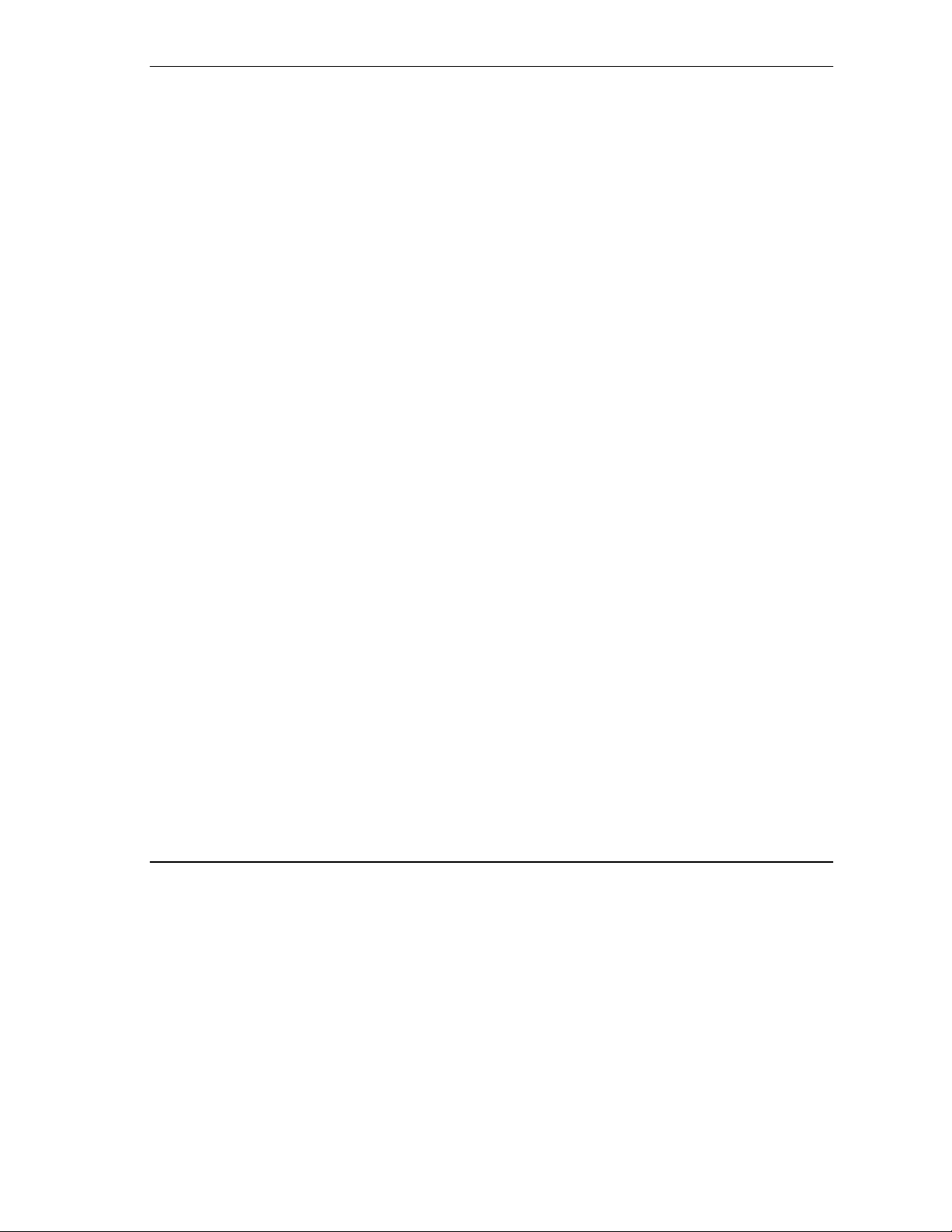
P314 Broadband Sharing Gateway with 4-Port Switch
Table of Contents
Customer Support ........................................................................................................................ viii
Table of Contents ...........................................................................................................................ix
List of Figures............................................................................................................................... xiii
List of Tables ............................................................................................................................... xvii
Preface ......................................................................................................................................... xix
Getting Started ...................................................................................................................................I
Chapter 1
Chapter 2
Getting to Know Your Prestige..................................................................................... 1-1
1.1 The Prestige 314 Broadband Sharing Gateway With 4-Port Switch...........................................1-1
1.2 Features of the Prestige 314........................................................................................................ 1-1
1.3 Broadband Internet Access via Cable or DSL Modem............................................................... 1-2
Hardware Installation & Initial Setup ............................................................................ 2-1
2.1 Front Panel LEDs and Back Panel Ports.....................................................................................2-1
2.1.1 Front Panel LEDs................................................................................................................2-1
2.2 Prestige 314 Rear Panel and Connections...................................................................................2-2
2.3 Additional Installation Requirements .........................................................................................2-3
2.4 Power Up Your Prestige .............................................................................................................2-4
2.5 Navigating the SMT Interface ....................................................................................................2-4
2.5.1 Main Menu..........................................................................................................................2-5
2.5.2 System Management Terminal Interface Summary............................................................ 2-6
2.6 Changing the System Password..................................................................................................2-7
2.6.1 Resetting the Prestige..........................................................................................................2-7
2.7 General Setup..............................................................................................................................2-7
2.7.1 Dynamic DNS..................................................................................................................... 2-8
2.7.2 Configuring Dynamic DNS ................................................................................................2-9
2.8 WAN Setup...............................................................................................................................2-10
2.9 LAN Setup................................................................................................................................ 2-11
2.9.1 LAN Port Filter Setup.......................................................................................................2-11
Chapter 3
Table of Contents
Internet Access ............................................................................................................ 3-1
3.1 TCP/IP and DHCP for LAN .......................................................................................................3-1
ix
Page 10
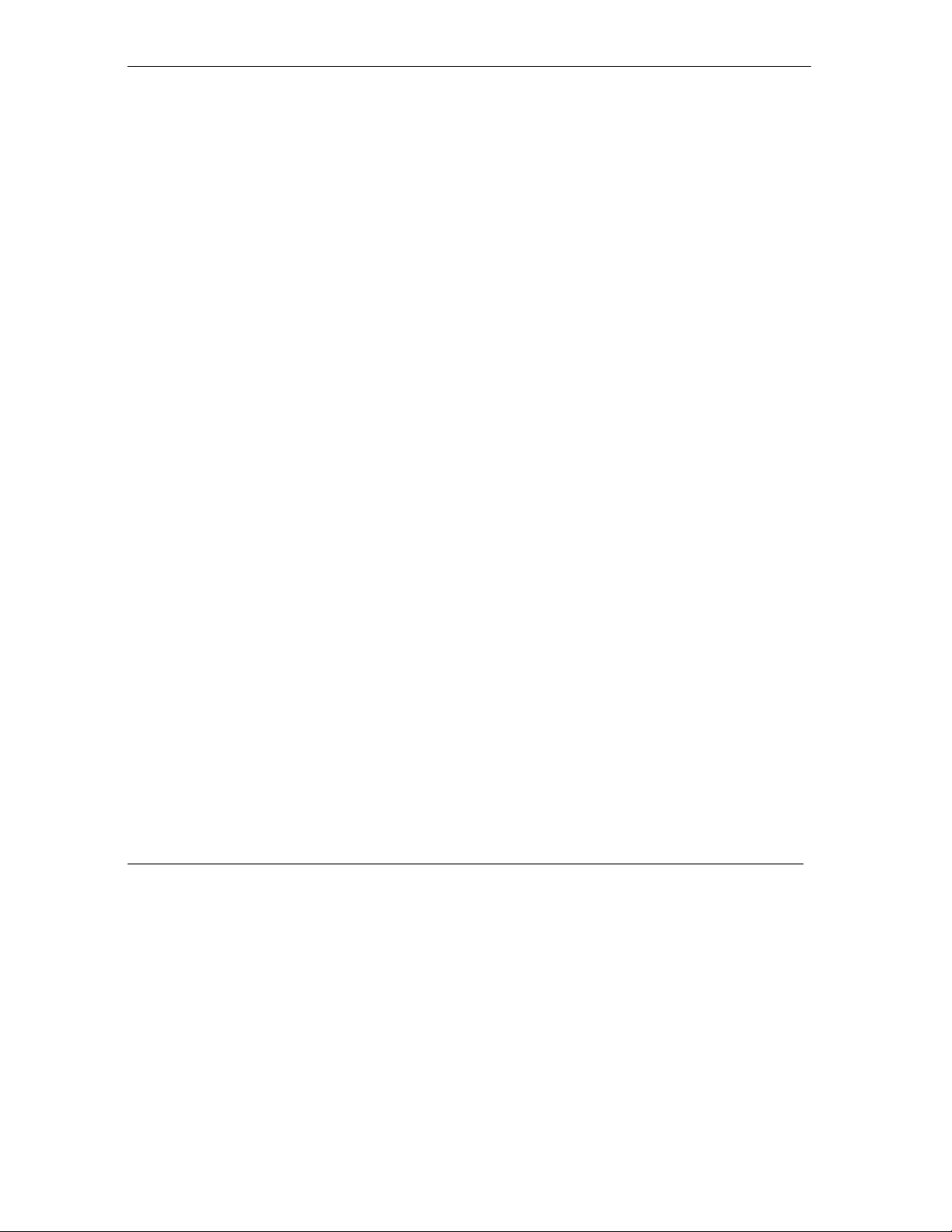
P314 Broadband Sharing Gateway with 4-Port Switch
3.1.1 Factory LAN Defaults ........................................................................................................ 3-1
3.1.2 IP Address and Subnet Mask.............................................................................................. 3-1
3.1.3 Private IP Addresses........................................................................................................... 3-2
3.1.4 RIP Setup............................................................................................................................ 3-2
3.1.5 DHCP Configuration .......................................................................................................... 3-3
3.1.6 IP Multicast ........................................................................................................................ 3-3
3.2 TCP/IP and DHCP Ethernet Setup ............................................................................................. 3-4
3.3 Internet Access Setup ................................................................................................................. 3-6
3.3.1 Ethernet Encapsulation....................................................................................................... 3-6
3.3.2 PPPoE Encapsulation ......................................................................................................... 3-8
3.4 Internet Setup Test...................................................................................................................... 3-9
3.5 Basic Setup Complete................................................................................................................. 3-9
Advanced Applications.................................................................................................................... II
Chapter 4
Chapter 5
Chapter 6
Advanced Management .................................................................................................................. III
Chapter 7
Remote Node Setup..................................................................................................... 4-1
4.1 Remote Node Profile .................................................................................................................. 4-1
4.1.1 Ethernet Encapsulation....................................................................................................... 4-1
4.1.2 PPPoE Encapsulation ......................................................................................................... 4-3
4.2 Editing TCP/IP Options.............................................................................................................. 4-4
4.3 Remote Node Filter ....................................................................................................................4-5
IP Static Route Setup ................................................................................................... 5-1
5.1 IP Static Route Setup.................................................................................................................. 5-2
SUA Server Setup ........................................................................................................ 6-1
6.1 Single User Account (SUA) ....................................................................................................... 6-1
6.1.1 Single User AccountConfiguration..................................................................................... 6-2
6.2 Multiple Servers behind SUA..................................................................................................... 6-3
6.2.1 Configuring a Server behind SUA...................................................................................... 6-4
Filter Configuration ....................................................................................................... 7-1
7.1 About Filtering ........................................................................................................................... 7-1
7.1.1 The Filter Structure of the Prestige..................................................................................... 7-2
7.2 Configuring a Filter Set.............................................................................................................. 7-4
7.2.1 Filter Rules Summary Menu............................................................................................... 7-6
7.2.2 Configuring a Filter Rule.................................................................................................... 7-7
x
Table of Contents
Page 11
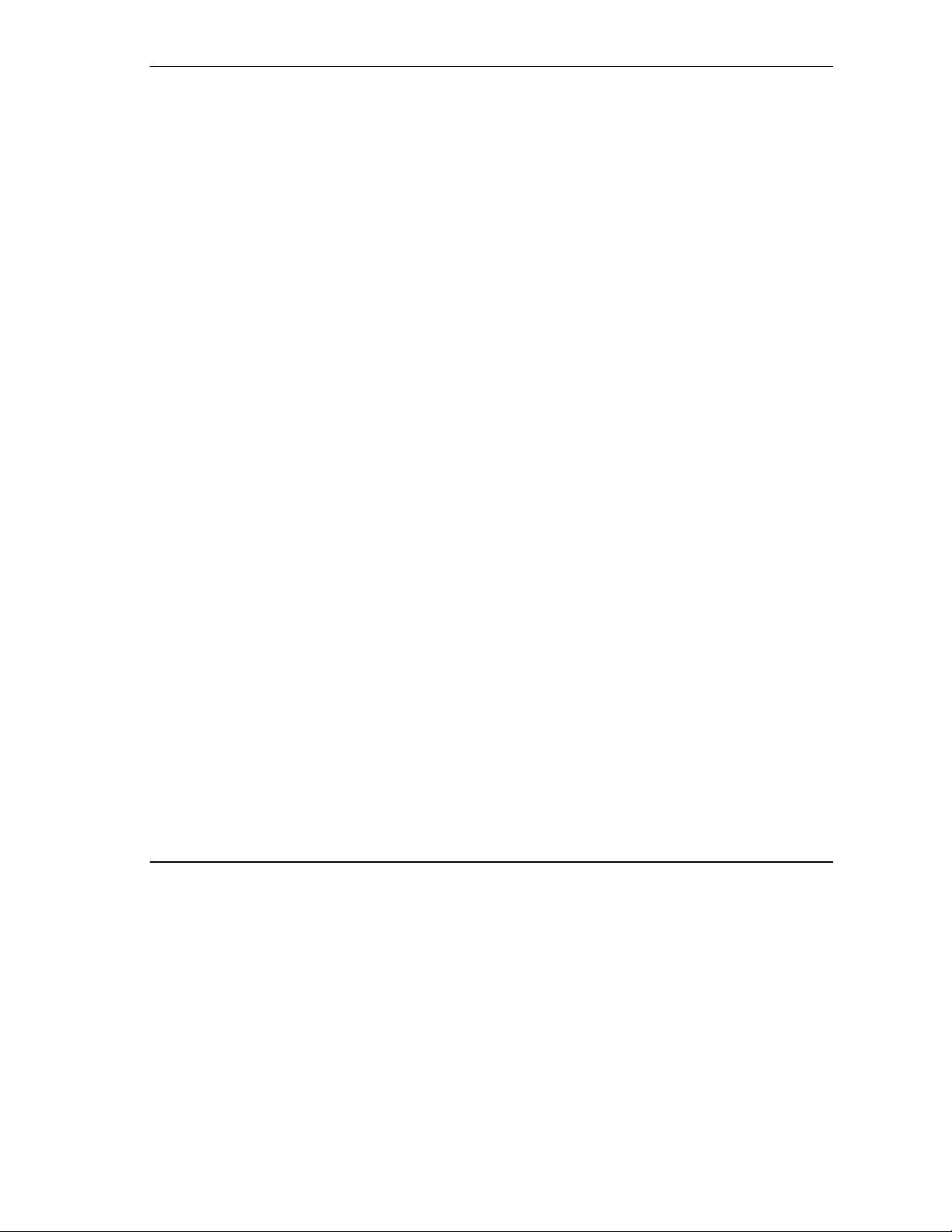
P314 Broadband Sharing Gateway with 4-Port Switch
7.2.3 TCP/IP Filter Rule ..............................................................................................................7-7
7.2.4 Generic Filter Rule............................................................................................................7-11
7.3 Example Filter ..........................................................................................................................7-13
7.4 Filter Types and SUA ...............................................................................................................7-15
7.5 Applying a Filter and Factory Defaults.....................................................................................7-16
7.5.1 LAN Traffic ...................................................................................................................... 7-16
7.5.2 Remote Node Filters .........................................................................................................7-17
Chapter 8
Chapter 9
System Information and Diagnosis .............................................................................. 8-1
8.1 System Status.............................................................................................................................. 8-2
8.2 System Information and Console Port Speed .............................................................................8-4
8.2.1 System Information.............................................................................................................8-4
8.2.2 Console Port Speed.............................................................................................................8-5
8.3 Log and Trace.............................................................................................................................8-5
8.3.1 Viewing Error Log.............................................................................................................. 8-5
8.3.2 UNIX Syslog.......................................................................................................................8-6
8.3.3 Call-Triggering Packet........................................................................................................ 8-9
8.4 Diagnostic.................................................................................................................................8-10
8.4.1 WAN DHCP .....................................................................................................................8-11
Transferring Files ......................................................................................................... 9-1
9.1 Filename Conventions ................................................................................................................9-1
9.1.1 Firmware Development ......................................................................................................9-2
9.2 Backup Configuration................................................................................................................. 9-2
9.3 Restore Configuration................................................................................................................. 9-4
9.4 Upload Firmware ........................................................................................................................ 9-4
9.4.1 Uploading the Router Firmware .........................................................................................9-5
9.4.2 Uploading Router Configuration File .................................................................................9-6
9.5 TFTP File Transfer .....................................................................................................................9-7
9.5.1 Example TFTP Command ..................................................................................................9-7
9.6 FTP File Transfer........................................................................................................................ 9-8
9.6.1 Using the FTP Command from the DOS Prompt ...............................................................9-9
Chapter 10
10.1 Command Interpreter Mode......................................................................................................10-1
10.2 Call Control Support................................................................................................................. 10-2
Table of Contents
System Maintenance & Information ......................................................................... 10-1
xi
Page 12
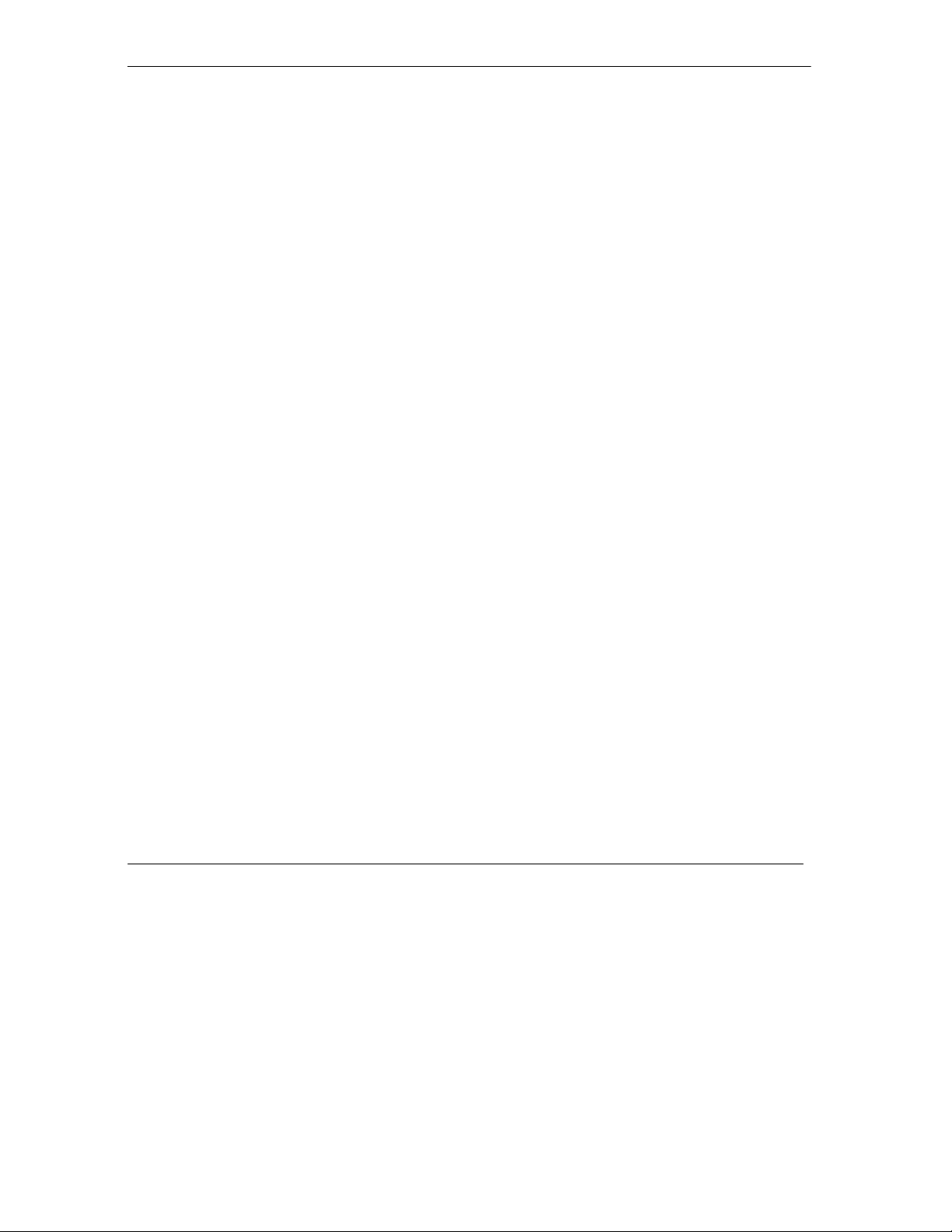
P314 Broadband Sharing Gateway with 4-Port Switch
10.2.1 Budget Management......................................................................................................... 10-2
10.2.2 Call History ...................................................................................................................... 10-3
10.3 Boot Commands....................................................................................................................... 10-4
Chapter 11
11.1 About Telnet Configuration...................................................................................................... 11-1
11.2 Telnet Under SUA.................................................................................................................... 11-1
11.3 Telnet Capabilities.................................................................................................................... 11-1
Troubleshooting, Appendices, Glossary and Index .................................................................... IV
Chapter 12
12.1 Problems Starting Up the Prestige............................................................................................ 12-1
12.2 Problems with the LAN Interface............................................................................................. 12-2
12.3 Problems with the WAN Interface ........................................................................................... 12-3
12.4 Problems with Internet Access ................................................................................................. 12-4
12.5 Problems with Telnet................................................................................................................ 12-4
Appendix A PPPoE...................................................................................................................... A
Appendix B Hardware Specifications ..........................................................................................C
Appendix C Important Safety Instructions ...................................................................................E
Appendix D Power Adapter Specs .............................................................................................. F
Telnet Configuration and Capabilities....................................................................... 11-1
11.3.1 Single Administrator......................................................................................................... 11-1
11.3.2 System Timeout................................................................................................................ 11-2
11.3.3 Telnet Blocking ................................................................................................................ 11-2
Troubleshooting........................................................................................................ 12-1
Glossary of Terms ..........................................................................................................................H
Index...............................................................................................................................................O
xii
Table of Contents
Page 13
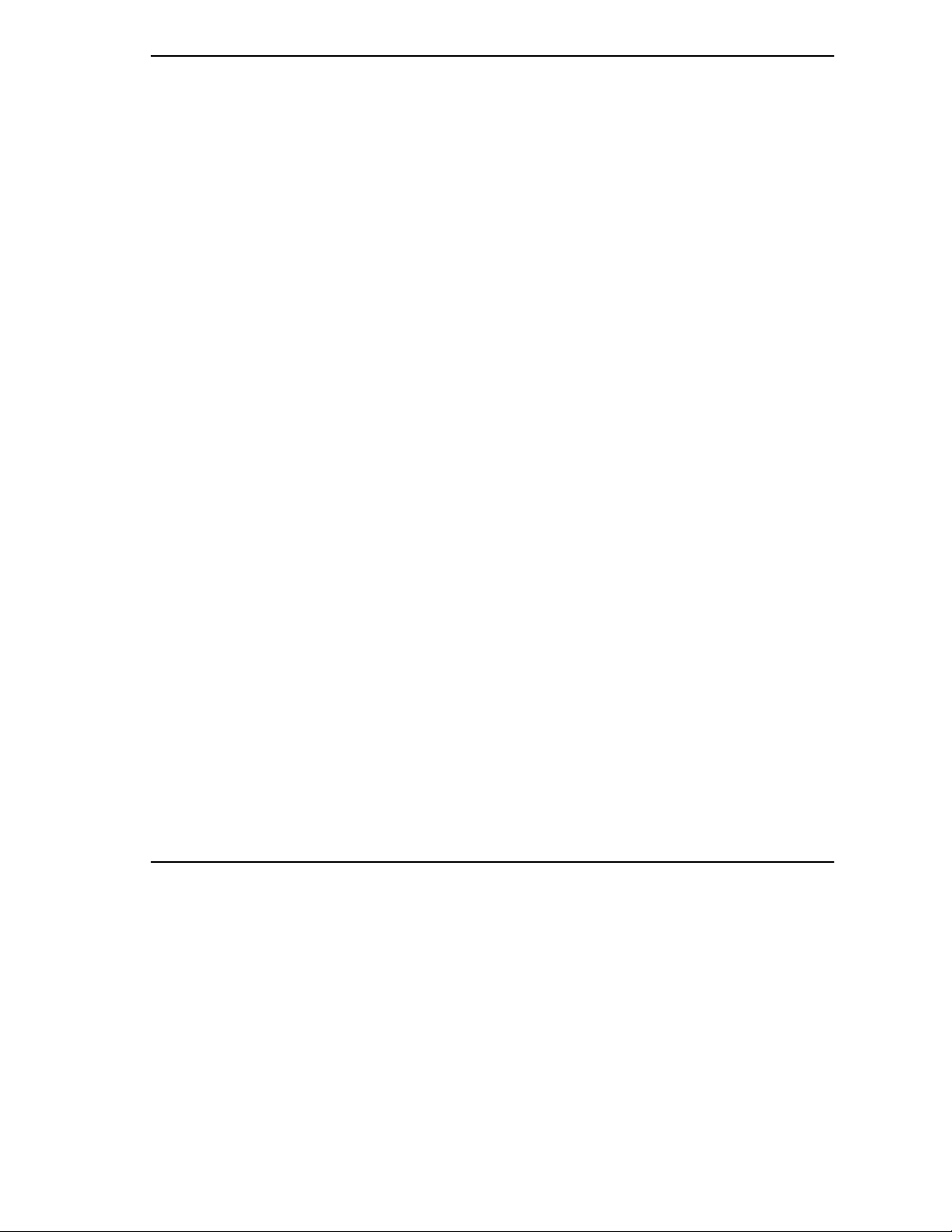
P314 Broadband Sharing Gateway with 4-Port Switch
List of Figures
Figure 1-1 Internet Access .......................................................................................................................1-3
Figure 2-1 Front Panel.............................................................................................................................. 2-1
Figure 2-2 Prestige Rear Panel and Connections .....................................................................................2-2
Figure 2-3 Initial Screen........................................................................................................................... 2-4
Figure 2-4 Password Screen..................................................................................................................... 2-4
Figure 2-5 Prestige 314 Main Menu.........................................................................................................2-6
Figure 2-6 Menu 23 – System Security .................................................................................................... 2-7
Figure 2-7 Menu 1 – General Setup .........................................................................................................2-8
Figure 2-8 Configure Dynamic DNS .......................................................................................................2-9
Figure 2-9 Menu 2 – WAN Setup........................................................................................................... 2-10
Figure 2-10 Menu 3 – LAN Setup........................................................................................................... 2-11
Figure 2-11 Menu 3.1 – LAN Port Filter Setup ....................................................................................... 2-11
Figure 3-1 Menu 3 – LAN Setup (10/100 Mbps Ethernet) .....................................................................3-4
Figure 3-2 Menu 3.2 – TCP/IP and DHCP Ethernet Setup ...................................................................... 3-5
Figure 3-3 Menu 4 – Internet Access Setup .............................................................................................3-7
Figure 3-4 Menu 4 Using PPPoE .............................................................................................................3-9
Figure 4-1 Menu 11.1 Remote Node Profile for Ethernet Encapsulation................................................. 4-1
Figure 4-2 Menu 11.1 Remote Node Profile for PPPoE Encapsulation ................................................... 4-3
Figure 4-3 Remote Node Network Layer Options ...................................................................................4-4
Figure 4-4 Remote Node Filter (Ethernet Encapsulation) ........................................................................ 4-6
Figure 4-5 Remote Node Filter (PPPoE Encapsulation) .......................................................................... 4-6
Figure 5-1 Example of Static Routing Topology......................................................................................5-1
Figure 5-2 Menu 12 – IP Static Route Setup............................................................................................ 5-2
Figure 5-3 Menu 12. 1 – Edit IP Static Route .......................................................................................... 5-2
Figure 6-1 An Example of Single User Account Topology...................................................................... 6-1
Figure 6-2 Menu 4 – Internet Access Setup for Single User Account......................................................6-2
List of Figures xiii
Page 14
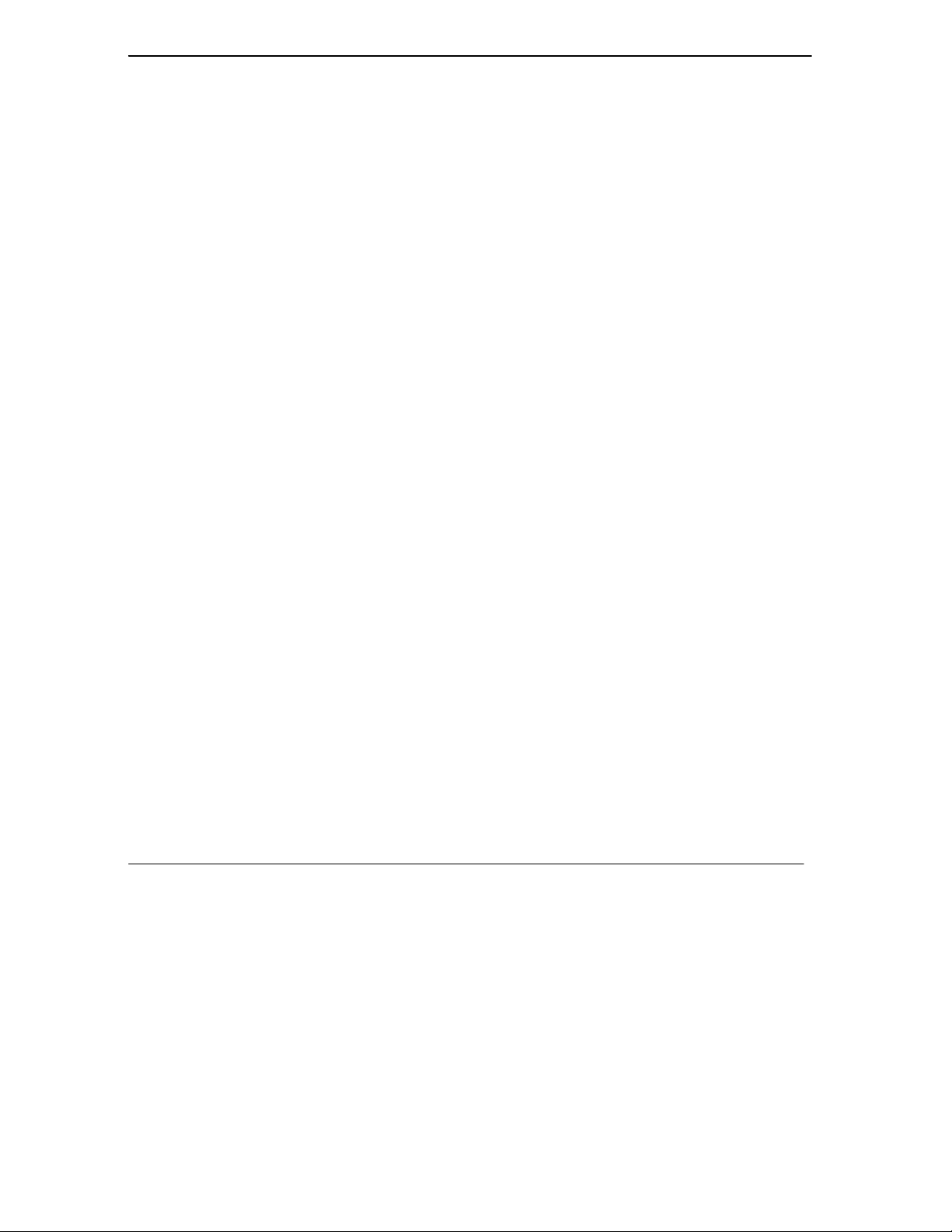
P314 Broadband Sharing Gateway with 4-Port Switch
Figure 6-3 Menu 15 ................................................................................................................................. 6-4
Figure 7-1 Outgoing Packet Filtering Process ......................................................................................... 7-1
Figure 7-2 Filter Rule Process ................................................................................................................. 7-3
Figure 7-3 Menu 21 – Filter Set Configuration........................................................................................ 7-4
Figure 7-4 NetBIOS_WAN Filter Rules Summary.................................................................................. 7-5
Figure 7-5 NetBIOS _LAN Filter Rules Summary.................................................................................. 7-5
Figure 7-6 Tel_FTP_Web_WAN Filter Rules Summary.......................................................................... 7-5
Figure 7-7 Menu 21.1.1.1 – TCP/IP Filter Rule....................................................................................... 7-8
Figure 7-8 Executing an IP Filter........................................................................................................... 7-10
Figure 7-9 Menu 21.4.1 – Generic Filter Rule ........................................................................................7-11
Figure 7-10 Telnet Filter Example ........................................................................................................... 7-13
Figure 7-11 Example Filter...................................................................................................................... 7-14
Figure 7-12 Example Filter Rules Summary – Menu 21.3 ...................................................................... 7-15
Figure 7-13 Protocol and Device Filter Sets ............................................................................................ 7-16
Figure 7-14 Filtering LAN Traffic ........................................................................................................... 7-16
Figure 7-15 Filtering Remote Node Traffic ............................................................................................. 7-17
Figure 8-1 Menu 24 – System Maintenance ............................................................................................ 8-1
Figure 8-2 Menu 24.1 – System Maintenance – Status............................................................................ 8-2
Figure 8-3 Menu 24.2 – System Information and Console Port Speed.................................................... 8-4
Figure 8-4 Menu 24.2.1 – System Maintenance – Information ............................................................... 8-4
Figure 8-5 Menu 24.2.2 – System Maintenance – Change Console Port Speed...................................... 8-5
Figure 8-6 Examples of Error and Information Messages ....................................................................... 8-6
Figure 8-7 Examples of Error and Information Messages ....................................................................... 8-6
Figure 8-8 Menu 24.3.2 – System Maintenance – UNIX Syslog............................................................. 8-7
Figure 8-9 Call-Triggering Packet Example .......................................................................................... 8-10
Figure 8-10 Menu 24.4 – System Maintenance – Diagnostic .................................................................8-11
Figure 8-11 WAN & LAN DHCP............................................................................................................ 8-12
Figure 9-1 Menu 24.5 – System Maintenance – Backup Configuration (Console Port).......................... 9-3
xiv
List of Figures
Page 15
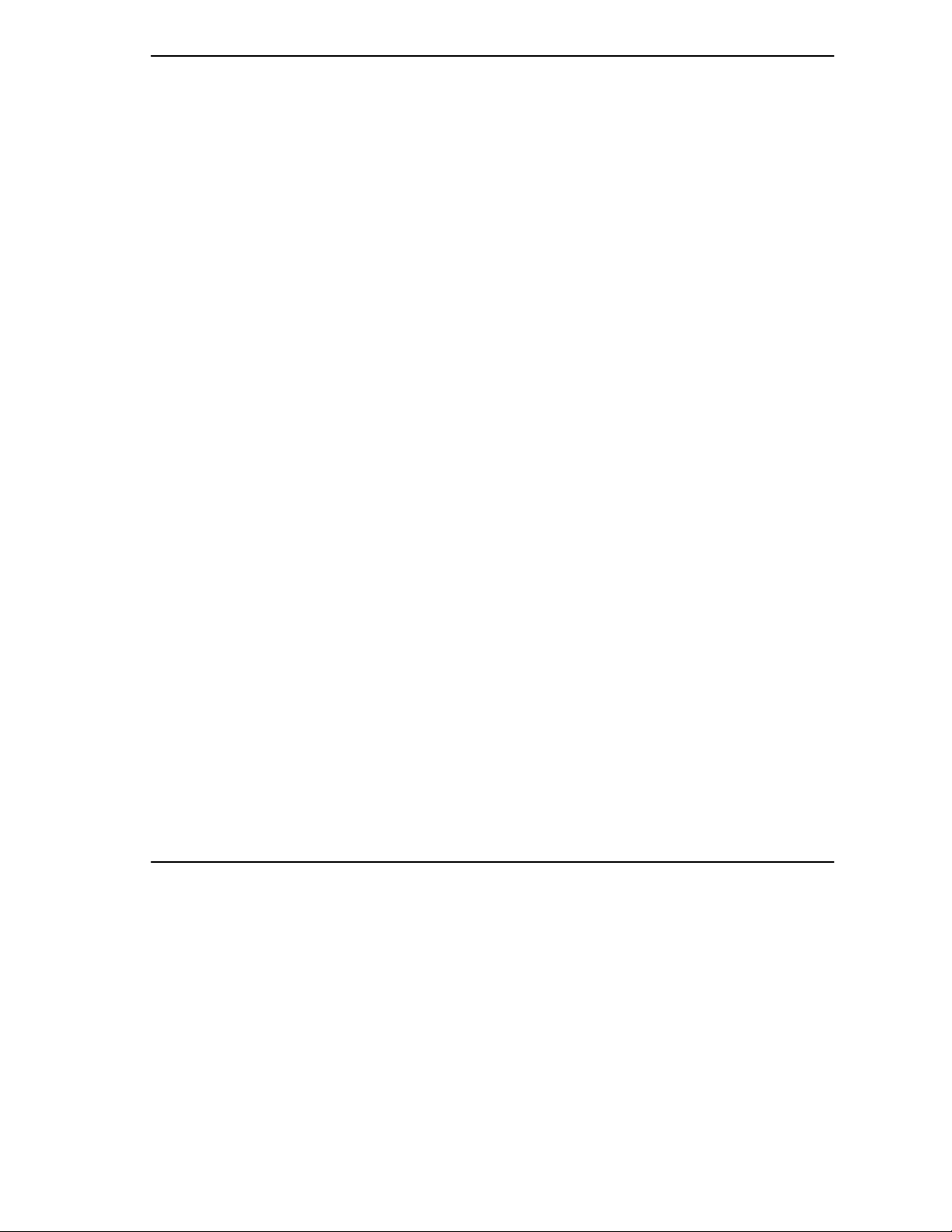
P314 Broadband Sharing Gateway with 4-Port Switch
Figure 9-2 Menu 24.5 – System Maintenance – Backup Configuration (Telnet)..................................... 9-3
Figure 9-3 Menu 24.6 – System Maintenance – Restore Configuration (Console Port) .......................... 9-4
Figure 9-4 Menu 24.6 – System Maintenance – Restore Configuration (Telnet)..................................... 9-4
Figure 9-5 Menu 24.7 – System Maintenance – Upload Firmware.......................................................... 9-5
Figure 9-6 Menu 24.7.1 – System Maintenance – Upload Router Firmware........................................... 9-5
Figure 9-7 Menu 24.7.2 – System Maintenance – Upload Router Configuration File............................. 9-6
Figure 9-8 Telnet into Menu 24.7.1.......................................................................................................... 9-8
Figure 9-9 Telnet into Menu 24.7.2 – System Maintenance..................................................................... 9-9
Figure 9-10 FTP Session Example........................................................................................................... 9-10
Figure 10-1 Command Mode in Menu 24................................................................................................ 10-1
Figure 10-2 Valid Commands...................................................................................................................10-1
Figure 10-3 Call Control ..........................................................................................................................10-2
Figure 10-4 Budget Management............................................................................................................. 10-2
Figure 10-5 Call History .......................................................................................................................... 10-3
Figure 10-6 Boot Module Commands...................................................................................................... 10-5
Figure 11-1 Telnet Configuration on a TCP/IP Network ......................................................................... 11-1
List of Figures xv
Page 16
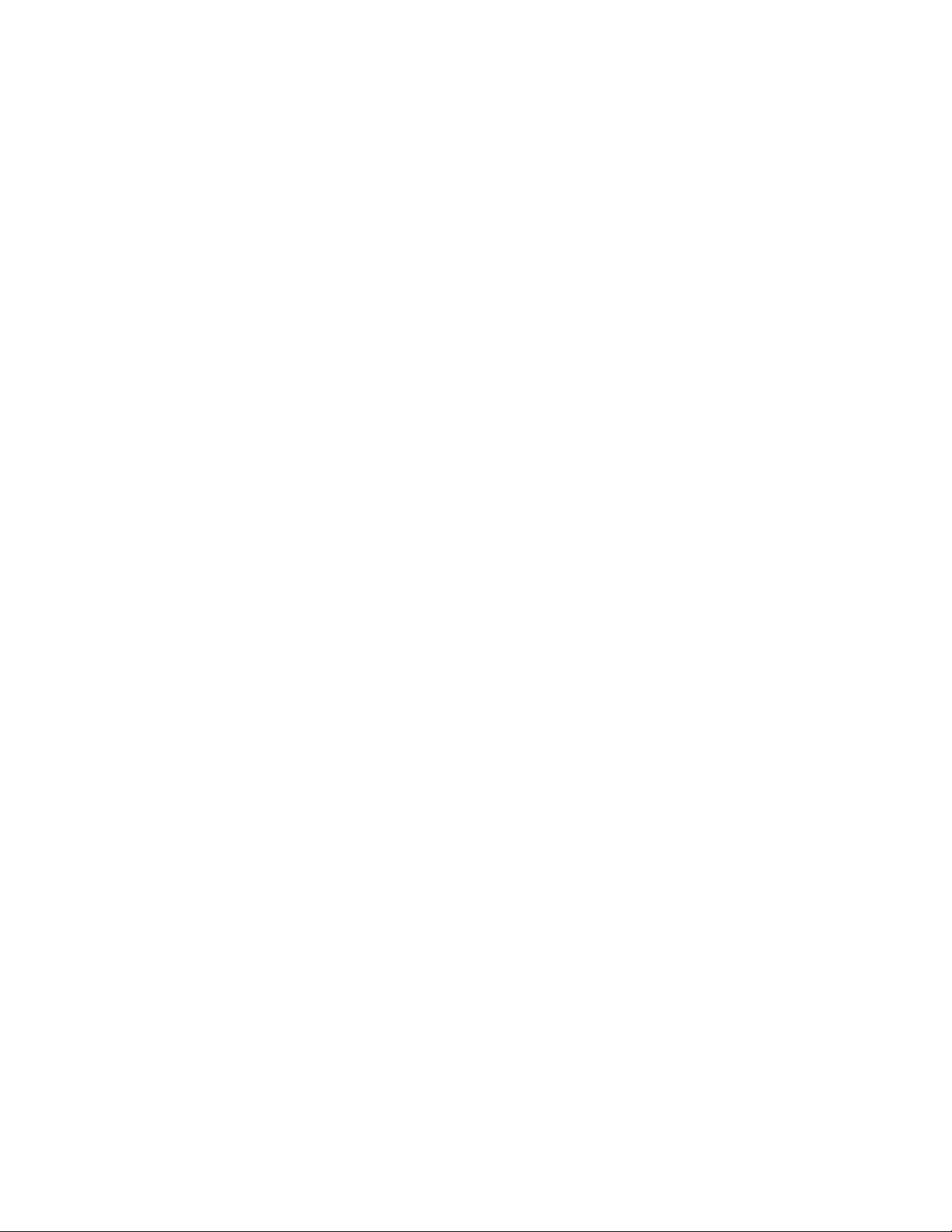
Page 17
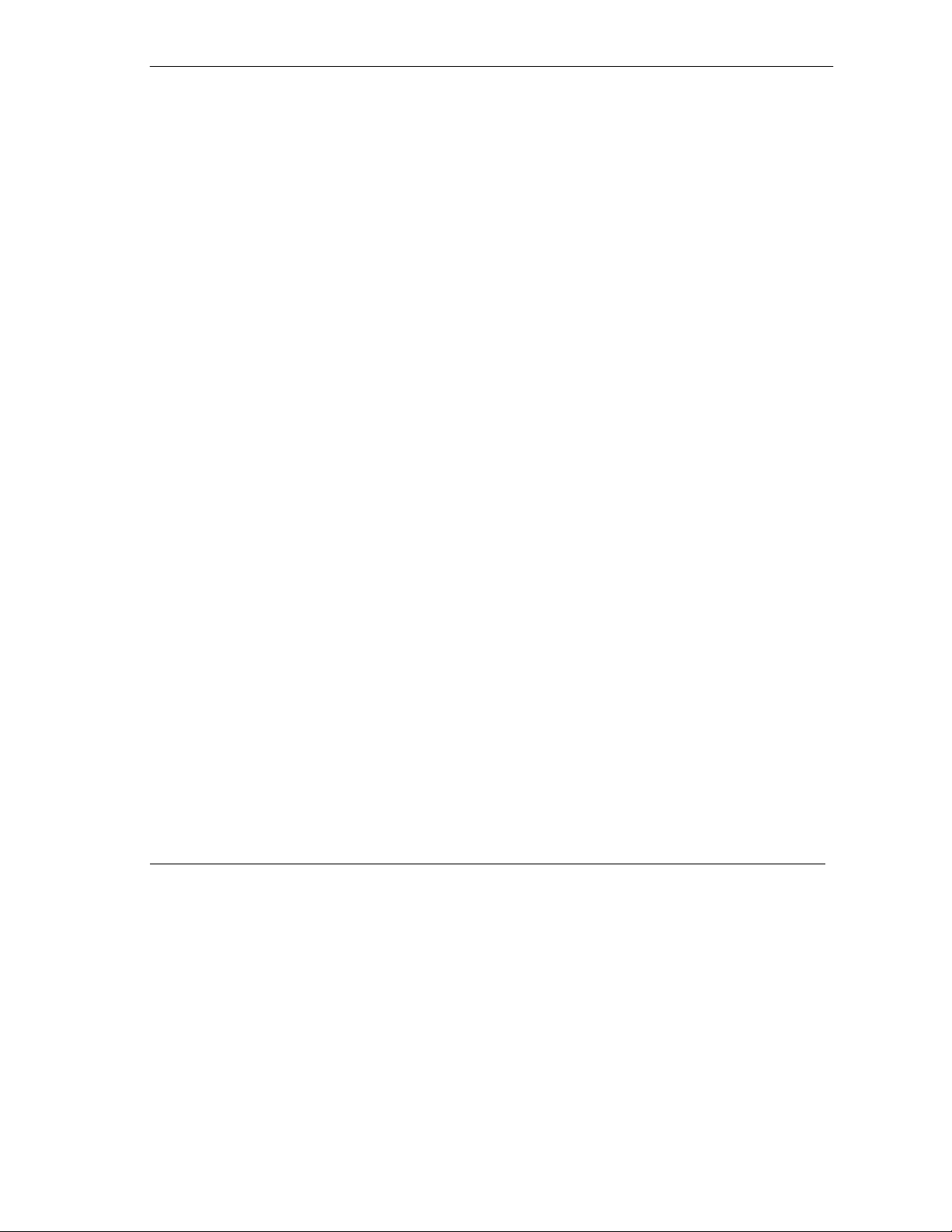
P314 Broadband Sharing Gateway with 4-Port Switch
List Of Tables
Table 2-1 LED Functions........................................................................................................................2-1
Table 2-2 Main Menu Commands...........................................................................................................2-5
Table 2-3 Main Menu Summary ............................................................................................................. 2-6
Table 2-4 General Setup Menu Fields.....................................................................................................2-8
Table 2-5 Configure Dynamic DNS Menu Fields................................................................................... 2-9
Table 2-6 WAN Setup Menu Fields ......................................................................................................2-10
Table 3-1 LAN DHCP Setup Menu Fields..............................................................................................3-5
Table 3-2 LAN TCP/IP Setup Menu Fields............................................................................................ 3-6
Table 3-3 Internet Access Setup Menu Fields.........................................................................................3-7
Table 3-4 New Fields in Menu 4 (PPPoE) Screen ..................................................................................3-9
Table 4-1 Fields in Menu 11.1 ................................................................................................................4-2
Table 4-2 Fields in Menu 11.1 (PPPoE Encapsulation Specific Only) ...................................................4-3
Table 4-3 Remote Node Network Layer Options Menu Fields...............................................................4-4
Table 5-1 IP Static Route Menu Fields ................................................................................................... 5-3
Table 6-1 Single User Account Menu Fields ..........................................................................................6-2
Table 6-2 Services vs. Port number.........................................................................................................6-5
Table 7-1 Abbreviations Used in the Filter Rules Summary Menu ........................................................7-6
Table 7-2 Abbreviations Used If Filter Type Is IP..................................................................................7-7
Table 7-3 Abbreviations Used If Filter Type Is GEN .............................................................................7-7
Table 7-4 TCP/IP Filter Rule Menu Fields .............................................................................................7-8
Table 7-5 Generic Filter Rule Menu Fields...........................................................................................7-12
Table 8-1 System Maintenance – Status Menu Fields ............................................................................8-3
Table 8-2 Fields in System Maintenance ................................................................................................8-5
Table 8-3 System Maintenance Menu Syslog Parameters ......................................................................8-7
Table 8-4 System Maintenance Menu Diagnostic.................................................................................8-12
Table 9-1 Filename Conventions ............................................................................................................9-2
List of Tables
xvii
Page 18
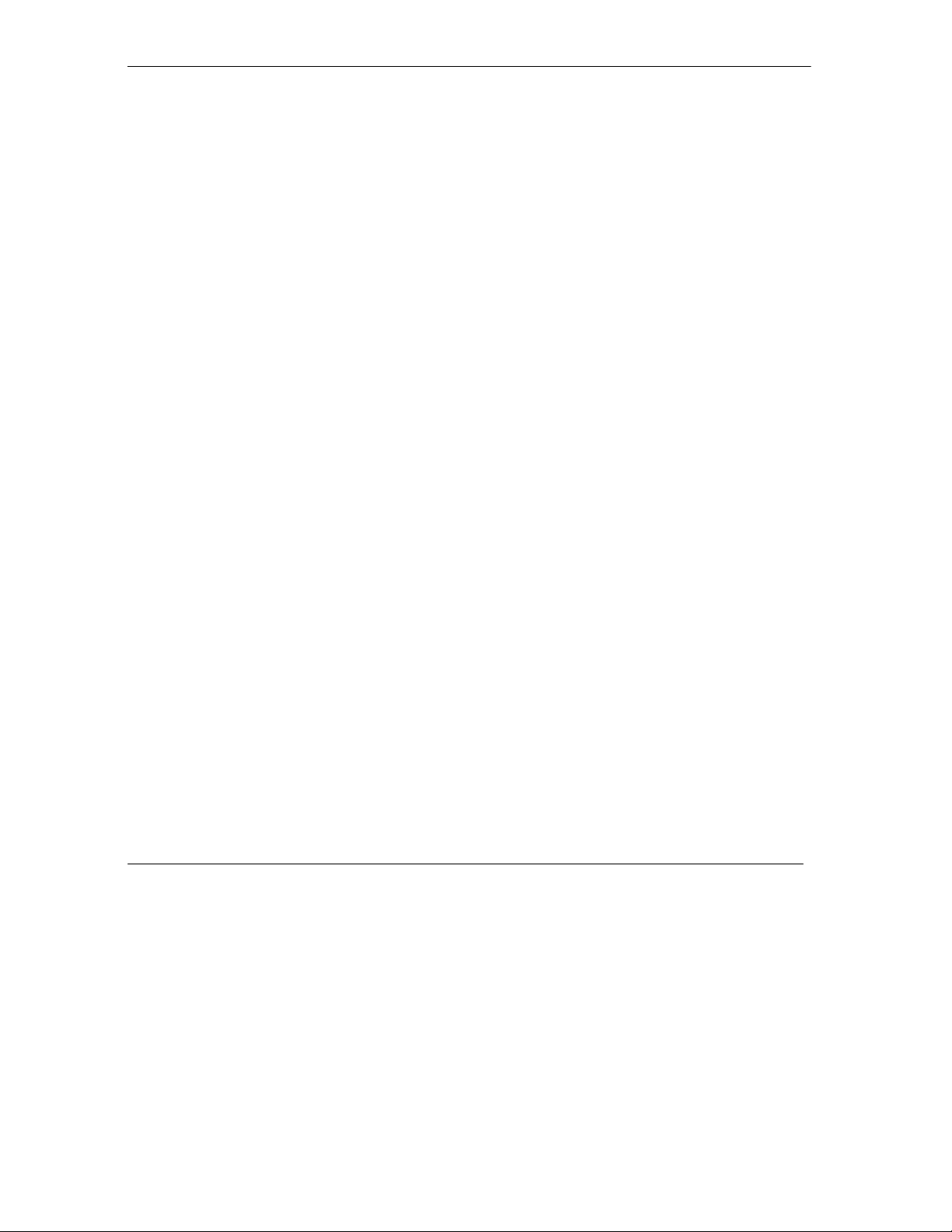
P314 Broadband Sharing Gateway with 4-Port Switch
Table 9-2 Third Party TFTP Clients – General fields............................................................................. 9-7
Table 9-3 Third Party FTP Clients – General fields ............................................................................. 9-10
Table 10-1 Budget Management............................................................................................................. 10-3
Table 10-2 Call History Fields................................................................................................................ 10-4
Table 12-1 Troubleshooting the Start-Up of your Prestige..................................................................... 12-1
Table 12-2 Troubleshooting the LAN Interface...................................................................................... 12-2
Table 12-3 Troubleshooting the WAN Interface..................................................................................... 12-3
Table 12-4 Troubleshooting Internet Access .......................................................................................... 12-4
xviii
List of Tables
Page 19
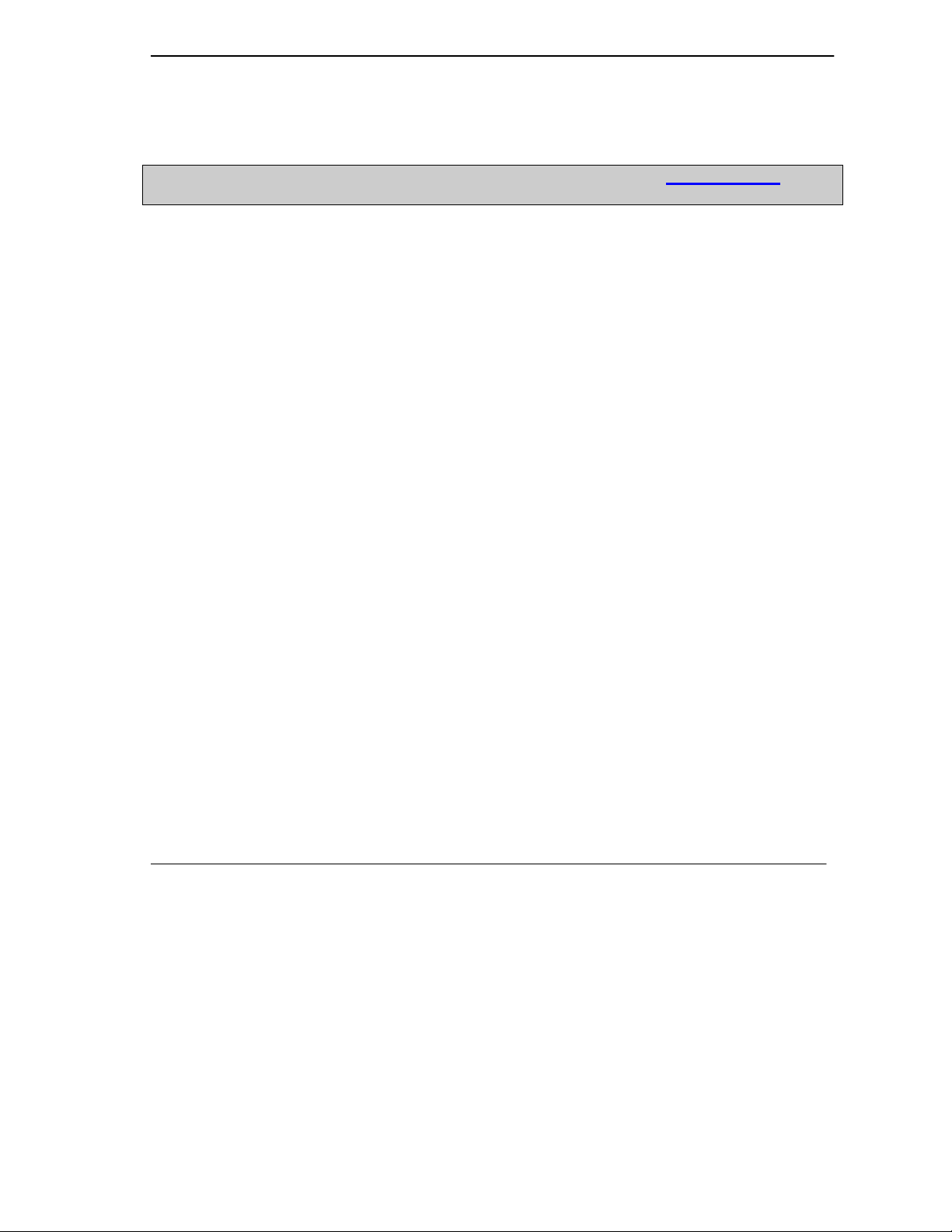
P314 Broadband Sharing Gateway with 4-Port Switch
Preface
About Your Router
Congratulations on your purchase of the Prestige 314 Broadband Sharing Gateway with 4-Port Switch
Don’t forget to register your Prestige (fast, easy online registration at www.zyxel.com) for
free future product updates and information.
The Prestige 314 is a dual Ethernet Broadband Access Gateway 4-Port Switch integrated with network
management features that allows access to the Internet via Cable/ADSL modem or broadband router. It is
designed for:
Home offices and small businesses with Cable or DSL modem via Ethernet port as Internet access
media.
Multiple office/department connections via access devices.
Your Prestige 314 is easy to install and to configure.
The Embedded Web Configurator is a web-based utility that allows you to access the Prestige’s management
settings and configure the Prestige. All functions of the Prestige 314 are also software configurable via the
SMT (System Management Terminal) interface. The SMT is a menu-driven interface that you can access
from a terminal emulator through the console port or over a telnet connection.
About This User's Manual
This manual is designed to guide you through the SMT configuration of your Prestige 314 for its various
applications.
Structure of this Manual
This manual is structured as follows:
Part I.
Part II.
Part III.
Part IV.
Getting Started
install and setup your Prestige to operate on your network and access the Internet.
Advanced Applications
Prestige, such as Remote Node Setup, IP Static routes and SUA.
Advanced Management
System Information and Diagnosis, Transferring Files and Telnet.
Troubleshooting
as some Appendices, a Glossary and an Index.
(Chapters 1 – 3)
(Chapters 4 – 6)
(Chapter 7 – 11)
(Chapter 12)
is structured as a step-by-step guide to help you connect,
describe the advanced applications of your
provides information on Prestige Filtering,
provides information about solving common problems as well
Regardless of your particular application, it is important that you follow the steps outlined in
connect your Prestige to your LAN. You can then refer to the appropriate chapters of the manual, depending
on your applications.
Related Documentation
Support Disk
¾
More detailed information about the Prestige and examples of its use can be found on the included CD or on
www.zyxel.com. This CD contains information on configuring your Prestige for Internet Access, a General
Preface xix
Chapters 1-2
to
Page 20
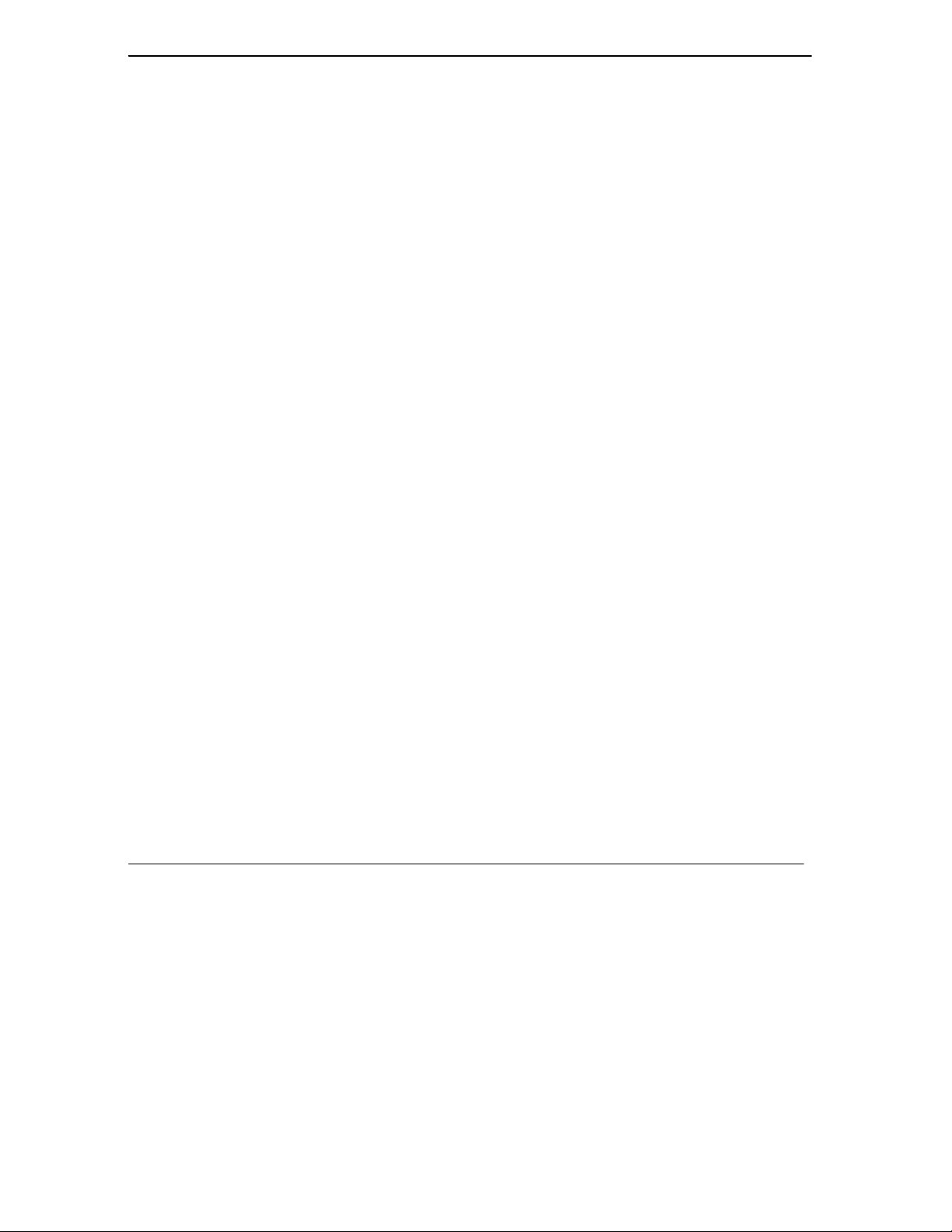
P314 Broadband Sharing Gateway with 4-Port Switch
FAQ, an Advanced FAQ, Applications Notes, Troubleshooting, Reference CI Commands as well as bundled
software.
¾
Our Read Me First is designed to help you get your Prestige up and running right away. It contains a detailed
easy to follow connection diagram, Prestige default settings, handy checklists, information on setting up your
PC, information on installing and using the Embedded Web Configurator, our web-based Internet Access
configuration wizard.
¾
Finally, you should have a Packing List Card, which lists all items that should have come with your Prestige.
¾
You can access release notes for firmware upgrades and other information at ZyXEL web and FTP server
sites. Refer to the Customer Support page in this User’s Guide for more information.
Syntax Conventions
•
•
•
Read Me First
Packing List Card
ZyXEL Web and FTP Server Sites
“Enter” means for you to type one or more characters and press the carriage return. “Select” or
“Choose” means for you to select one from the predefined choices.
The SMT menu titles and labels are in
font. A single keystroke is in Arial font and enclosed in square brackets, for instance, [
the Enter, or carriage return, key; [
For brevity’s sake, we will use “e.g.” as a shorthand for “for instance” and “i.e.” for “that is” or “in other
words” throughout this manual.
Bold Times
] means the Escape Key.
ESC
font. The choices of a menu item are in
ENTER
Bold Arial
] means
xx Preface
Page 21
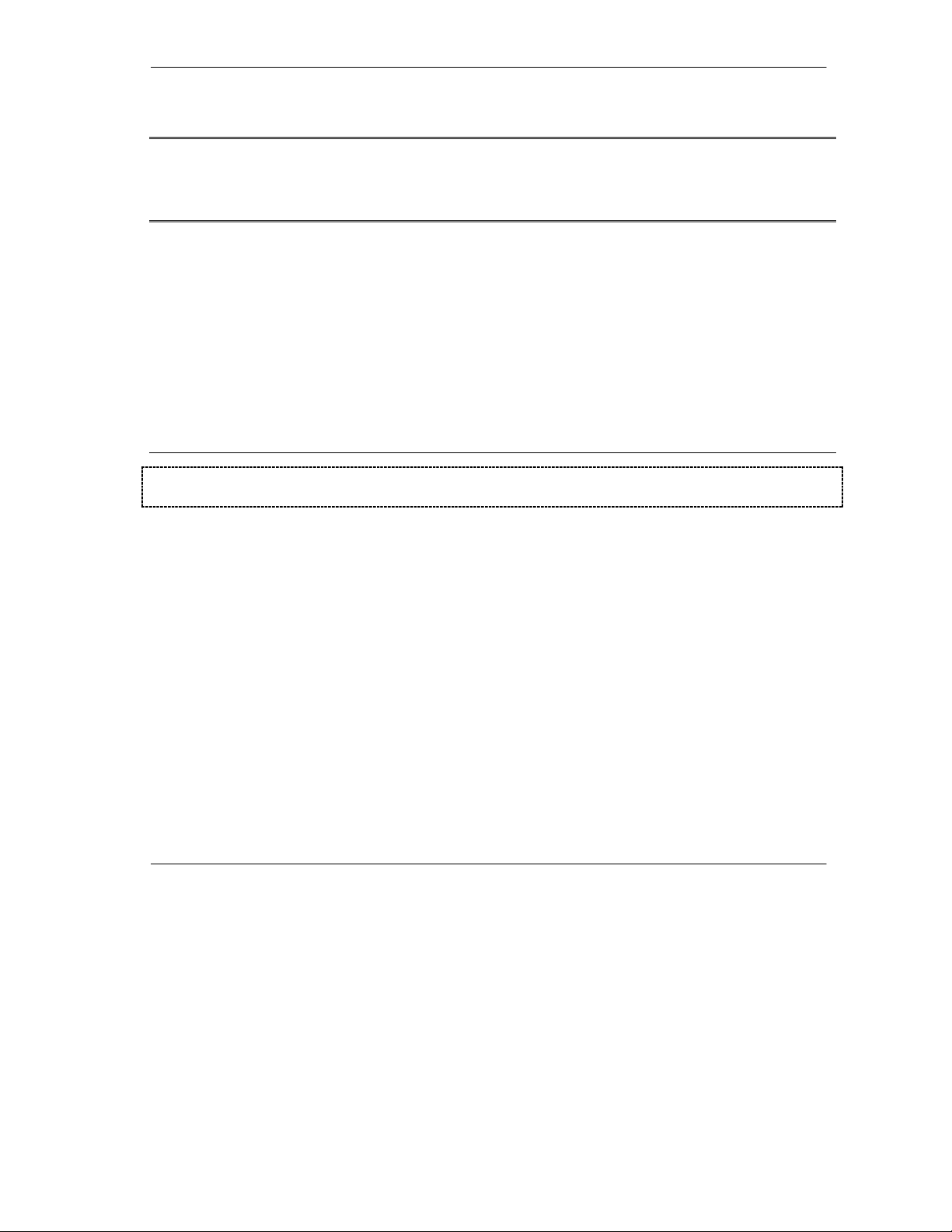
Getting Started
Part I:
Getting Started
Chapters 1-3 are structured as a step-by-step guide to help you connect, install and setup your
Prestige to operate on your network and access the Internet.
I
Page 22
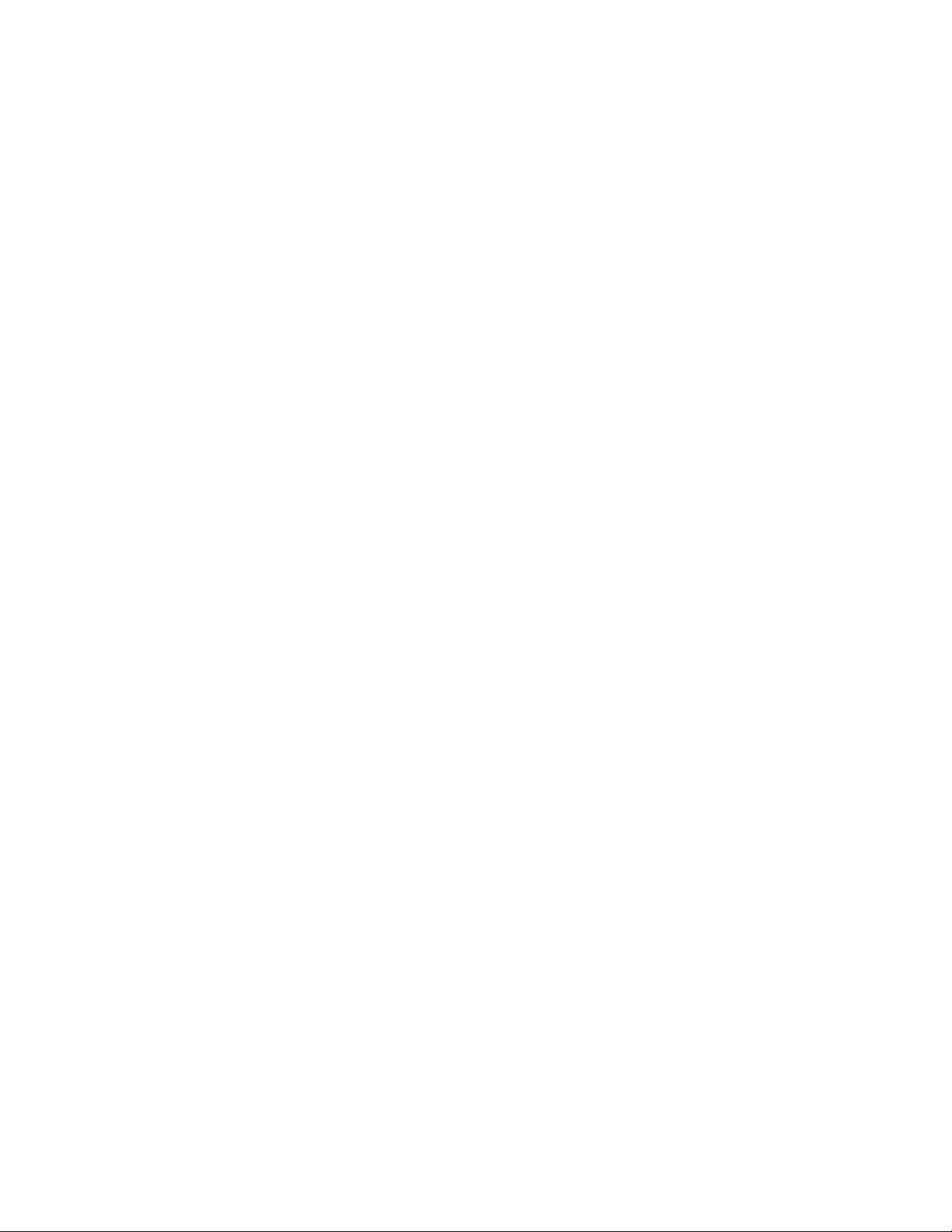
Page 23
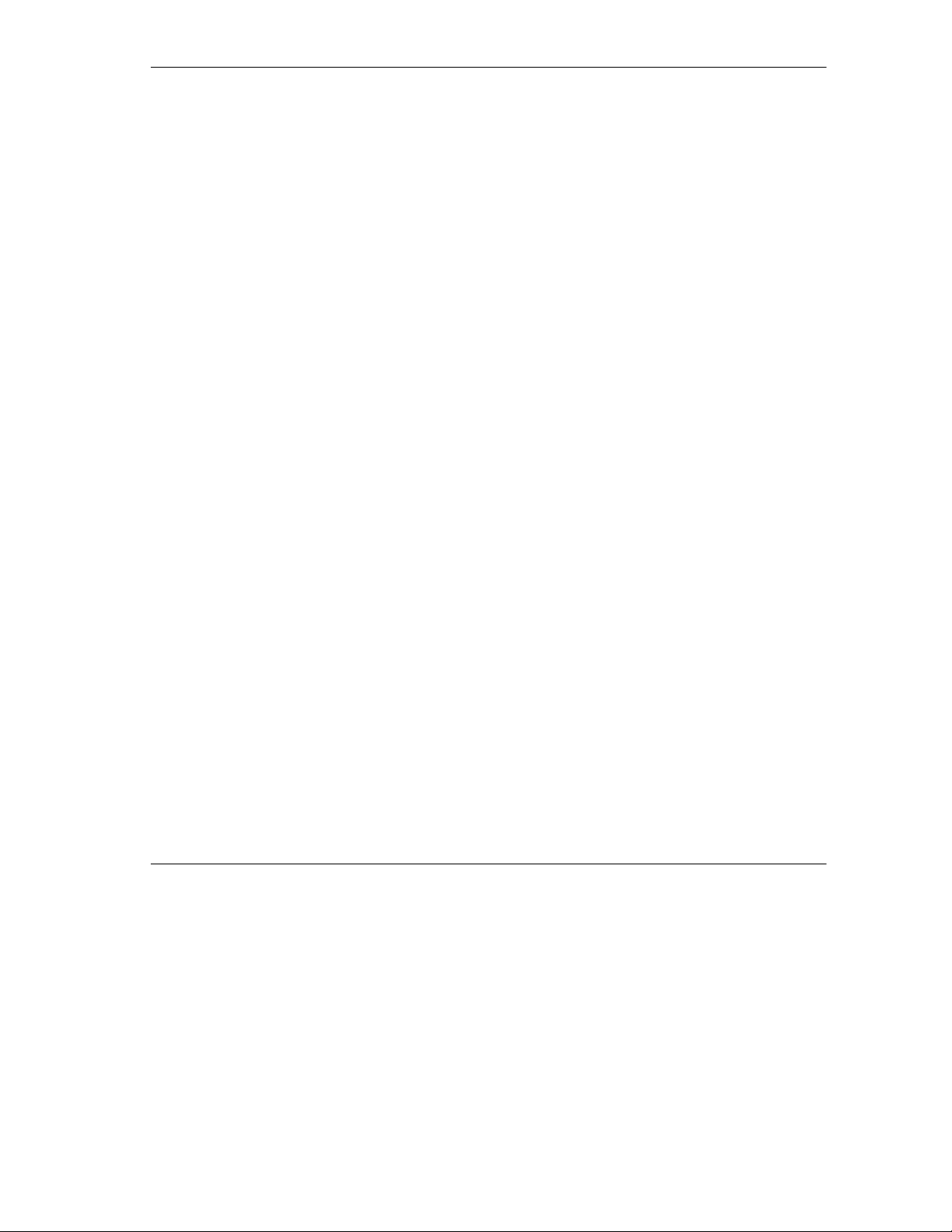
P314 Broadband Sharing Gateway with 4-Port Switch
Chapter 1
Getting to Know Your Prestige
This chapter introduces the main features and applications of the Prestige.
1.1 The Prestige 314 Broadband Sharing Gateway With 4-Port Switch
The Prestige 314 is a dual Ethernet Broadband Sharing Gateway with an integrated 4-port switch and
advanced network management features. It is designed for home offices and small businesses to easily and
quickly access the Internet via Cable/ADSL modem or broadband router. ZyXEL’s Prestige 314 provides not
only ease of installation and Internet access, but also a complete solution to efficiently manage data traffic on
your network. The embedded web configurator is a breeze to operate and totally independent of the operating
system platform you use.
1.2 Features of the Prestige 314
The following are the essential features of the Prestige 314.
Broadband WAN Connection with Integrated Four-Port Switch
The P314 sports a 10 Mbps Ethernet port for a cable or DSL modem connection as well as an integrated 4Port Switch allowing up to 4 computers on your network to enjoy super-fast Internet access without the need
for an additional hub.
Dynamic DNS Support
With Dynamic DNS support, you can have a static hostname alias for a dynamic IP address, allowing the
host to be more easily accessible from various locations on the Internet. You must register with a Dynamic
DNS client to use this service.
IP Multicast
Traditionally, IP packets are transmitted in two ways - unicast or broadcast. Multicast is a third way to
deliver IP packets to a group of hosts. IGMP (Internet Group Management Protocol) is the protocol used to
support multicast groups. The latest version is version 2 (see RFC 2236). Both versions 1 and 2 are
supported by the Prestige.
Packet Filtering
The Packet Filtering mechanism blocks unwanted traffic from entering/leaving your network.
PPPoE
PPPoE facilitates the interaction of a host with a broadband modem to achieve access to high-speed data
networks via a familiar "dial-up networking" user interface.
Getting to Know Your Prestige 1-1
Page 24
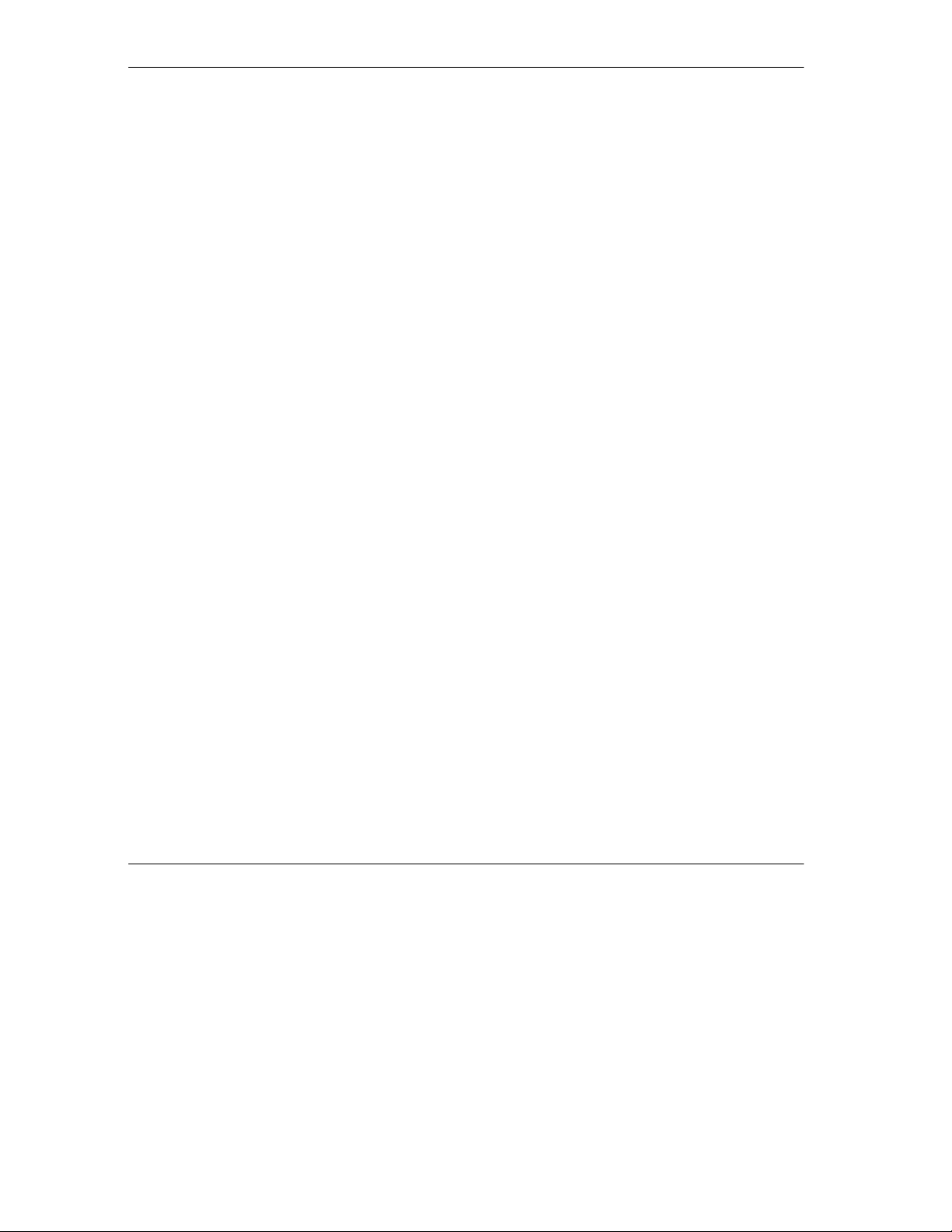
P314 Broadband Sharing Gateway with 4-Port Switch
Full Network Management
Your Prestige offers you a variety of options for network management. It supports password protected local
and remote network management via the console port or a telnet connection using SMT (System
Management Interface) or the Embedded Web Configurator. It also supports FTP (File Transfer Protocol)
server for remote management, TFTP (Trivial FTP), SNMP (Simple Network Management Protocol) and CI
(Command Interpreter) mode.
Auto-negotiating 10/100 Mbps Ethernet
The 4 LAN ports automatically detect if it’s on a 10 or a 100 Mbps Ethernet.
Single User Account (SUA)
SUA is ZyXEL’s version of NAT (Network Address Translation) which enables multiple users to share a
single ISP account, thereby accessing the Internet for the cost of a single IP address.
DHCP (Dynamic Host Configuration Protocol)
The Prestige supports DHCP Server and Client (RFC 2131 and RFC 2132). The Prestige's DHCP server
capability allows you to automatically assign TCP/IP settings to a workstation on your LAN. The Prestige's
DHCP client capability allows it to get automatically its IP address from the ISP on the WAN.
RoadRunner Support
In addition to standard cable modem services, the Prestige supports Time Warner’s RoadRunner Service.
Logging and Tracing
The Prestige has the following features:
Built-in message logging and packet tracing.
♦
UNIX syslog facility support.
♦
Upgrade Prestige Firmware via LAN
The firmware of the Prestige 314 can be upgraded via the LAN.
Embedded FTP and TFTP Servers
The Prestige’s embedded FTP and TFTP servers enable fast firmware upgrade as well as configuration file
backup and restoration.
1.3 Broadband Internet Access via Cable or DSL Modem
A cable modem or DSL modem can be connected to the Prestige 10M WAN Ethernet port and up to four
computers can be connected to the four Prestige 10/100M LAN Ethernet ports for super-fast broadband
Internet access. The Prestige provides not only the high speed Internet access but also a complete solution to
efficiently manage data traffic on your network.
1-2 Getting to Know Your Prestige
Page 25
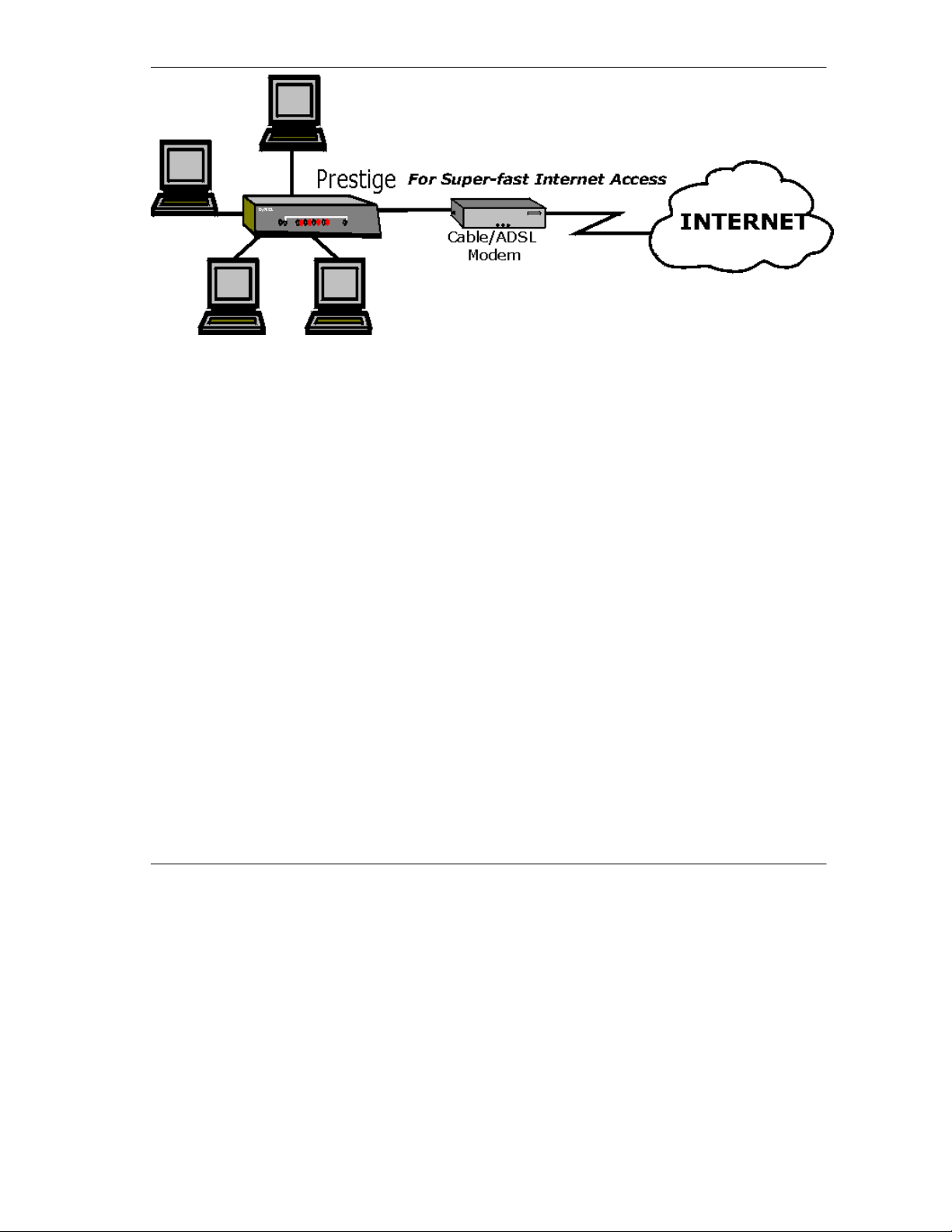
P314 Broadband Sharing Gateway with 4-Port Switch
Figure 1-1 Internet Access
Getting to Know Your Prestige 1-3
Page 26
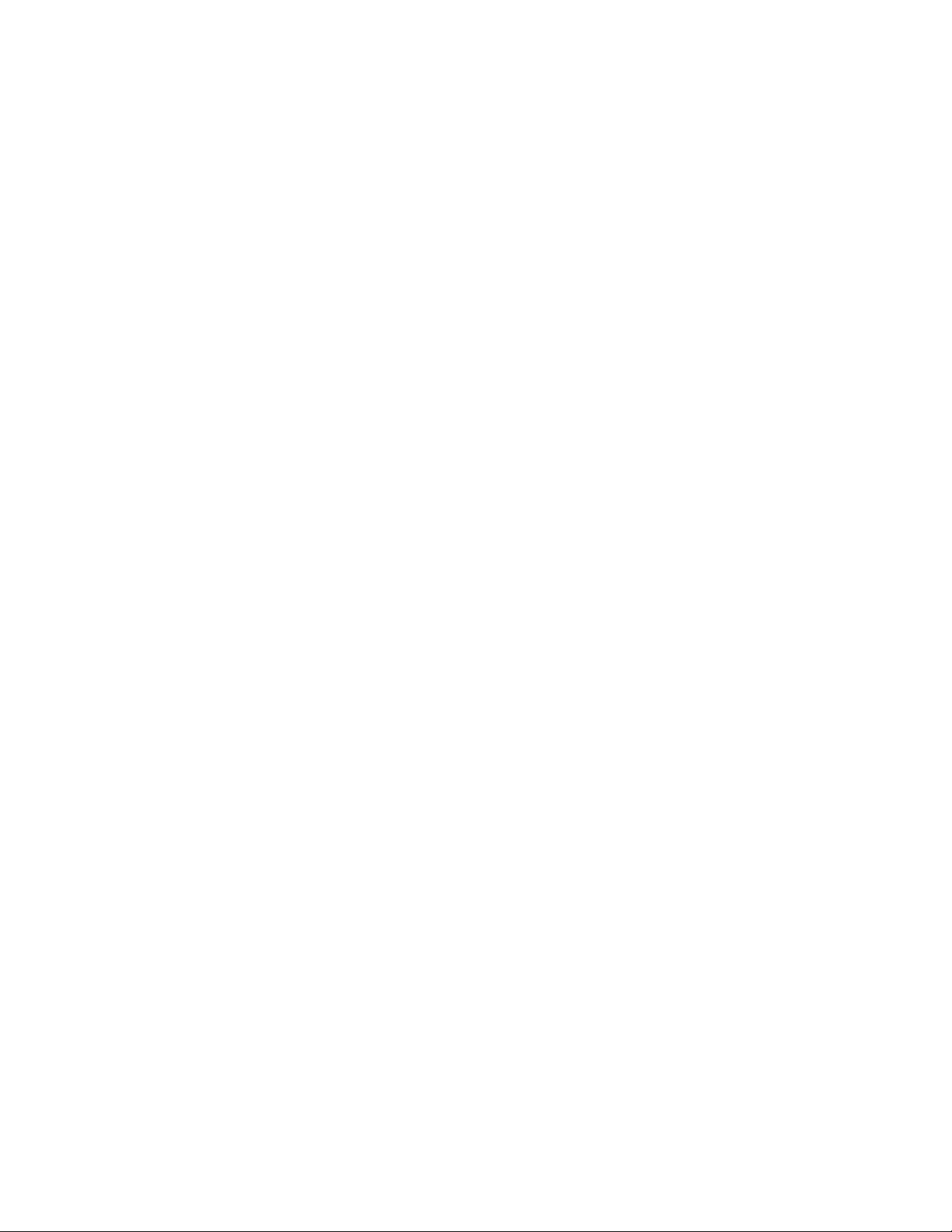
Page 27
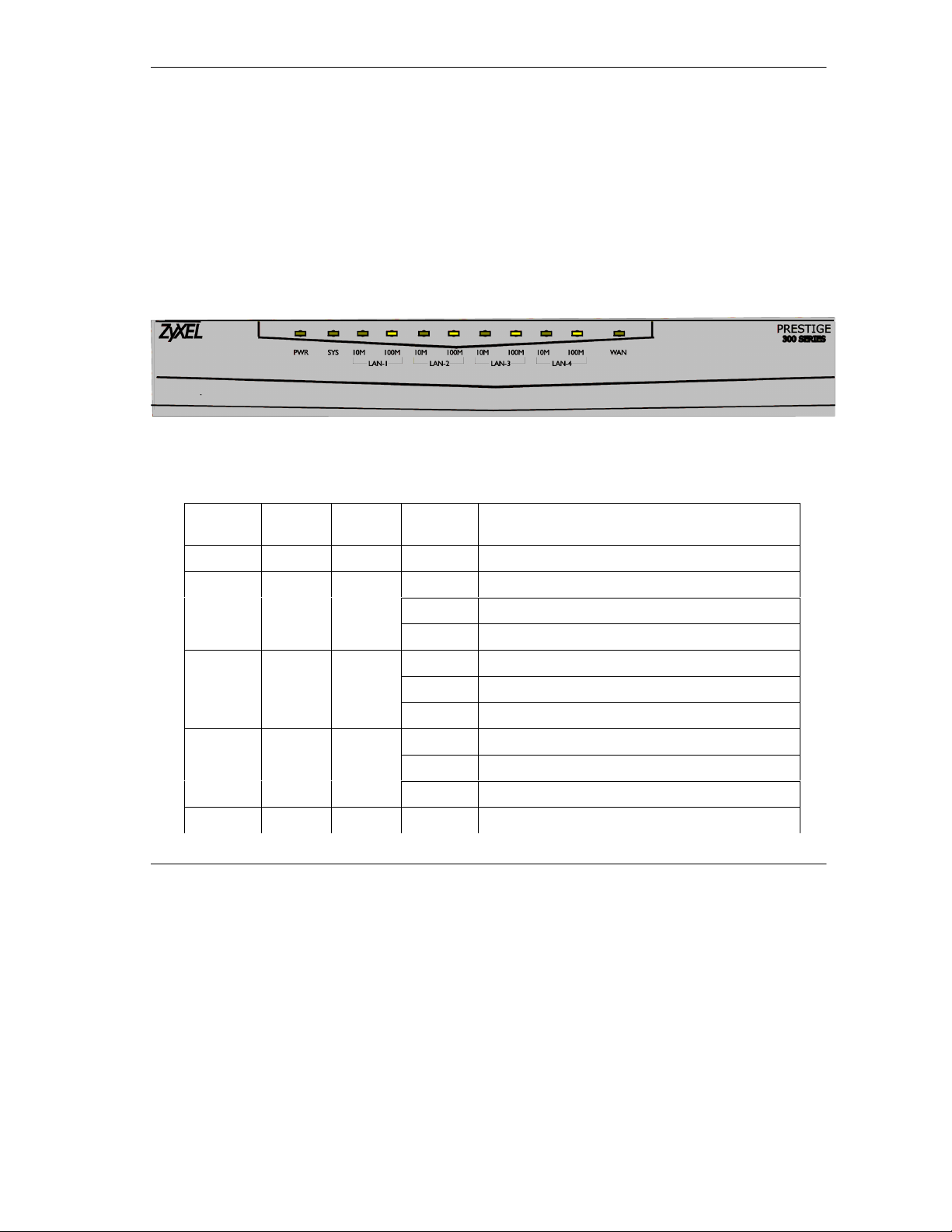
P314 Broadband Sharing Gateway with 4-Port Switch
Hardware Installation & Initial Setup
This chapter shows you how to connect the hardware and perform the initial setup.
2.1 Front Panel LEDs and Back Panel Ports
2.1.1 Front Panel LEDs
The LEDs on the front panel indicate the operational status of the Prestige.
Figure 2-1 Front Panel
The following table describes the LED functions:
Table 2-1 LED Functions
Chapter 2
LEDs Function Indicator
Status
PWR Power Green On The power adapter is connected to the Prestige.
SYS System
10M LAN LAN
100M LAN Orange
WAN WAN Green Off The WAN Link is not ready, or has failed.
Hardware Installation and Setup 2-1
Green Off The 10M LAN is not connected.
Active Description
Off The system is not ready or failed.
On The system is ready and running.
Flashing The system is rebooting.
On The Prestige is connected to a 10M LAN.
Flashing The 10M LAN is sending/receiving packets.
Off The 100M LAN is not connected.
On The Prestige is connected to a 100 Mbps LAN.
Flashing The 100M LAN is sending/receiving packets.
Page 28
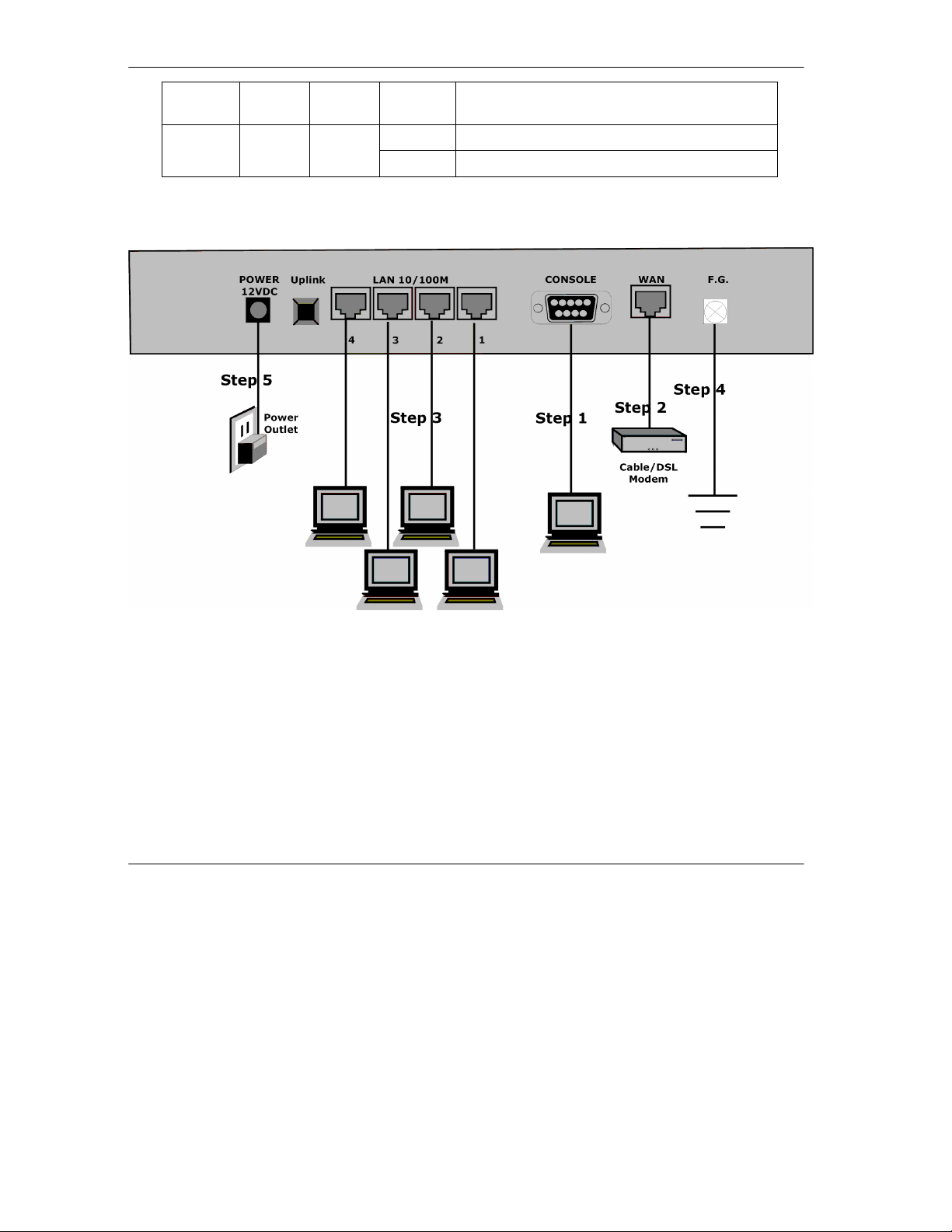
P314 Broadband Sharing Gateway with 4-Port Switch
LEDs Function Indicator
Status
Active Description
On The WAN Link is ok.
Flashing The 10M WAN link is sending/receiving packets.
2.2 Prestige 314 Rear Panel and Connections
The following figure shows the rear panel of your Prestige 314 and the connection diagram.
Figure 2-2 Prestige Rear Panel and Connections
This section outlines how to connect your Prestige 314 to the LAN and the WAN. In the case of connecting a
cable modem you must connect the coaxial cable from your cable service to the threaded coaxial cable
connector on the back of the cable modem. Connect a DSL Modem to the DSL Wall Jack. Please also
Appendices
for important safety instructions on making connections to the Prestige.
see the
Step 1: Connecting the Console Port
For the initial configuration of your Prestige, you need to use terminal emulator software on a workstation
and connect it to the Prestige through the console port. Connect the 9-pin end of the console cable to the
console port of the Prestige and the other end (choice of 9-pin or 25-pin, depending on your computer) end
to a serial port (COM1, COM2 or other COM port) of your workstation. You can use an extension RS-232
2-2 Hardware Installation and Setup
Page 29
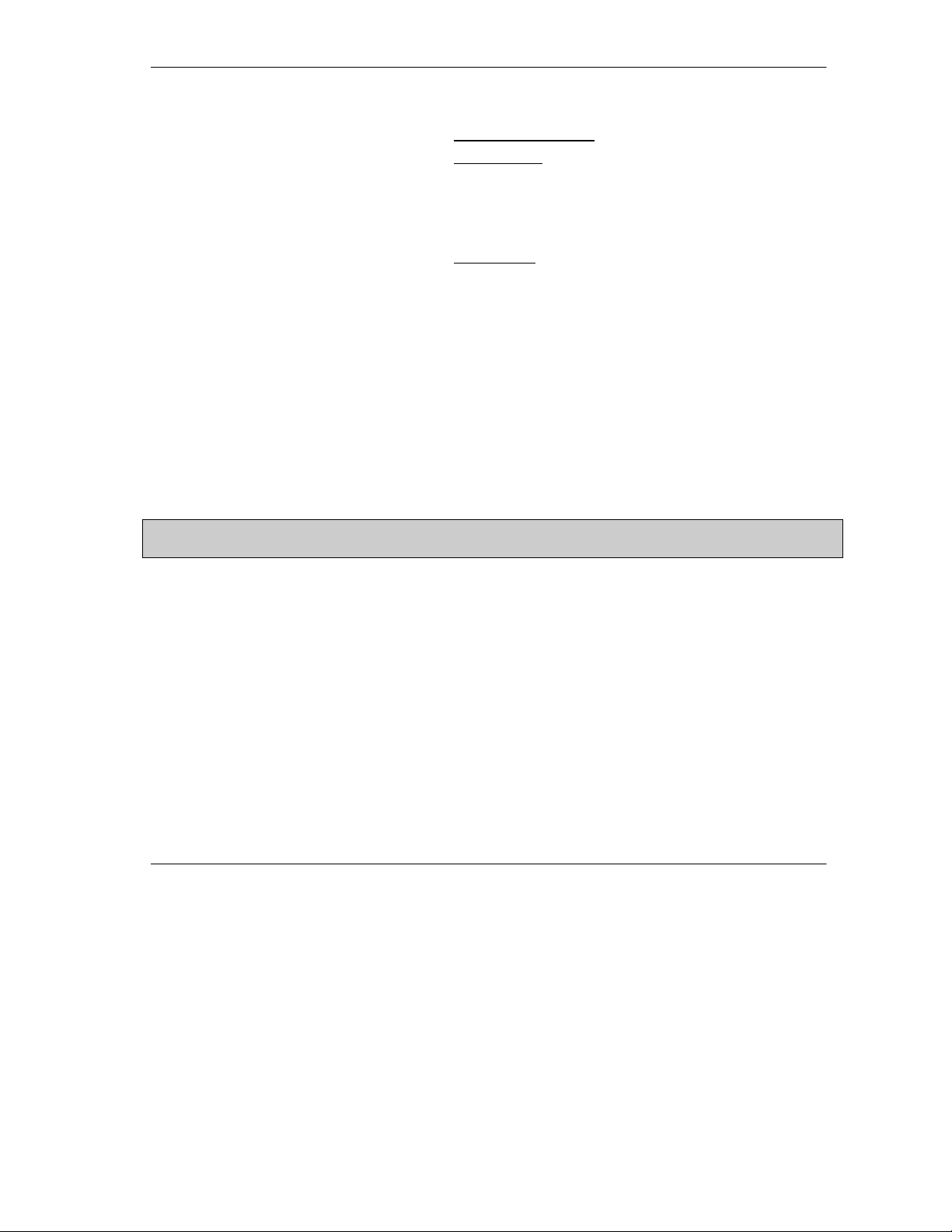
P314 Broadband Sharing Gateway with 4-Port Switch
cable if the enclosed one is too short. After the initial setup, you can modify the configuration remotely
through telnet connections.
Step 2: Connecting the Prestige to the Broadband Modem
Step 2a.
Step 2b.
Step 3: Connecting the Prestige to your LAN
You can connect up to four computers directly to the Prestige. For each computer, connect the 10/100M LAN
port on the Prestige to the Network Adapter on the PC using a straight through Ethernet cable (white tag). If
you have more than four computers, you must use an external hub. Connect LAN port 4 (next to the
button) on the Prestige to a port on the external hub using a straight through Ethernet cable (white tag) and
press the
chain the Prestige to an external hub, then you must use a crossover cable (red tag).
Step 4: Grounding the Prestige
If you want to ground the Prestige then connect a grounded wire to the
Step 5: Connecting the Power Adapter to your Prestige
Connect the power adapter to the port labeled
Caution: To prevent damage to the Prestige, first make sure you have the correct AC power
adapter. Please see the Appendices for AC power adapter specifications for your region.
Uplink
Connecting the Prestige to the Cable Modem
Connect the WAN port on the Prestige to the Ethernet port on the cable modem using the
cable that came with your cable modem. The Ethernet port on the cable modem is
sometimes labeled "PC" or "Workstation".
OR
Connecting the Prestige to the DSL Modem
Connect the WAN port on the Prestige to the Ethernet port on the DSL modem using the
cable that came with your DSL modem.
Uplink
button. If you do not press the
POWER
button (LAN port 4) or use LAN ports 1 to 3 to daisy
Uplink
F.G.
(Frame Ground) of the Prestige.
on the rear panel of your Prestige.
2.3 Additional Installation Requirements
In addition to the contents of your package, there are other hardware and software requirements you need
before you can install and use your Prestige. These requirements include:
1. A computer with an Ethernet NIC (Network Interface Card) installed.
2. A computer equipped with communications software configured to the following parameters:
VT100 terminal emulation.
♦
9600 Baud.
♦
No parity, 8 Data bits, 1 Stop bit, Flow Control set to None.
♦
3. A cable/DSL modem and an ISP account.
After the Prestige is properly set up, you can make future changes to the configuration through telnet
connections.
Hardware Installation and Setup 2-3
Page 30
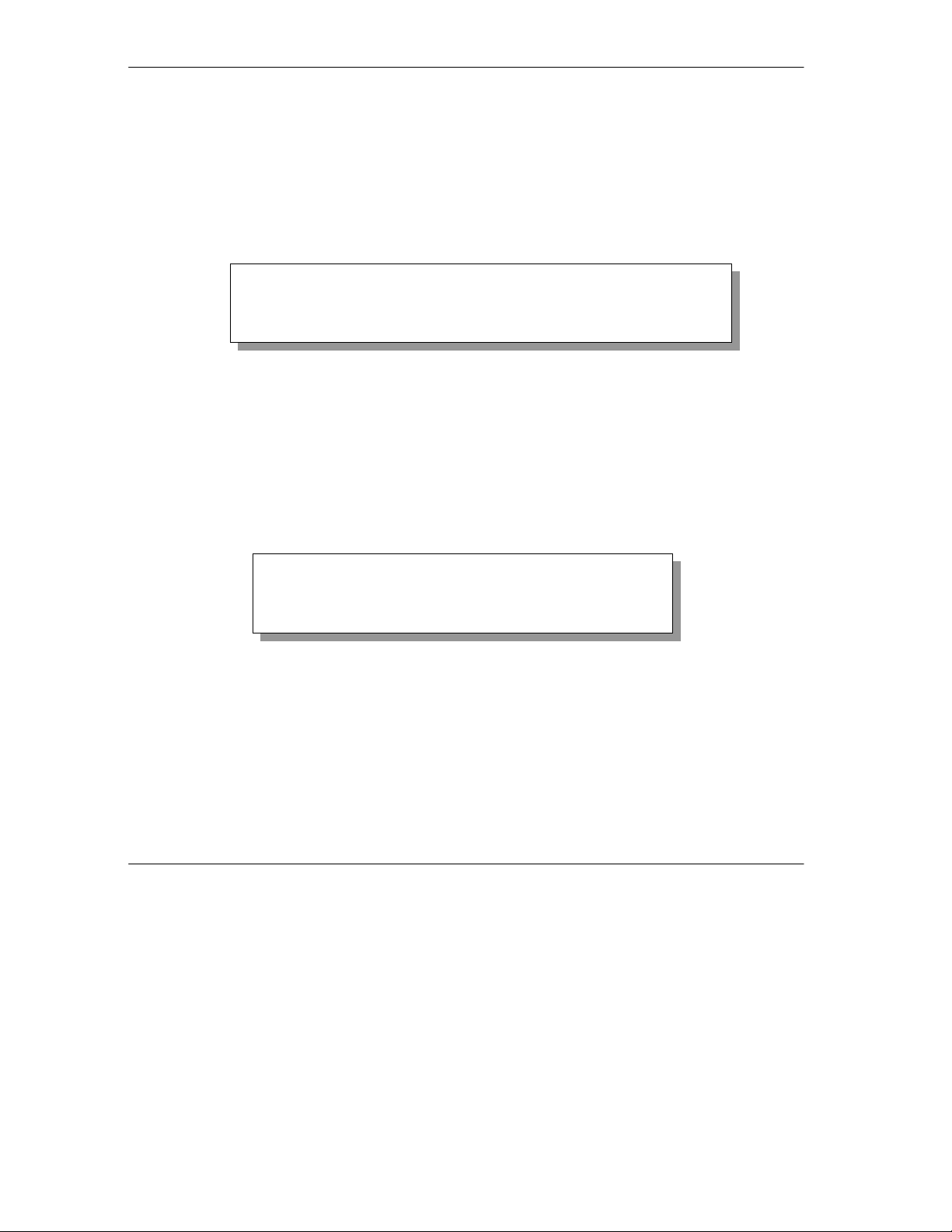
P314 Broadband Sharing Gateway with 4-Port Switch
2.4 Power Up Your Prestige
At this point, you should have connected the console port, the LAN port, the WAN port and the power port to
the appropriate devices or lines. Plug the power adapter into a wall outlet. The Power LED should be on. The
SYS LED will come on after the system tests are complete. The WAN LED and one of the LAN LEDs come
on immediately after the SYS LED comes on, if connections have been made to the LAN and WAN ports.
Initial Screen
When you power on your Prestige, it performs several internal tests as well as line initialization.
Enter
After the tests, the Prestige asks you to press
Copyright (c) 1994 - 2000 ZyXEL Communications Corp.
initialize ch =0, ethernet address: 00:a0:c5:41:51:61
initialize ch =1, ethernet address: 00:a0:c5:41:51:62
Press ENTER to continue...
[
Figure 2-3 Initial Screen
Entering Password
The login screen appears after you press [
Enter
For your first login, enter the default password
for each character you type.
Please note that if there is no activity for longer than 5 minutes after you log in, your Prestige will
automatically log you out and will display a blank screen. If you see a blank screen, press
the login screen again.
]
to continue, as shown.
], prompting you to enter the password, as shown below.
1234
. As you type the password, the screen displays an (X)
[Enter]
to bring up
Enter Password : XXXX
Figure 2-4 Password Screen
2.5 Navigating the SMT Interface
The SMT (System Management Terminal) is the interface that you use to configure your Prestige.
Several operations that you should be familiar with before you attempt to modify the configuration are listed
in the table below.
2-4 Hardware Installation and Setup
Page 31

P314 Broadband Sharing Gateway with 4-Port Switch
Table 2-2 Main Menu Commands
Operation Keystrokes Description
Move down to
another menu
Move up to a
previous menu
Move to a “hidden”
menu
Move the cursor
Enter information Fill in, or
Required fields <? > All fields with the symbol <?> must be filled in order be able to
N/A fields <N/A> Some of the fields in the SMT will show a <N/A>. This symbol
Save your
configuration
Exit the SMT
[ENTER] To move forward to a submenu, type in the number of the
desired submenu and press [ENTER].
[Esc] Press the [Esc] key to move back to the previous menu.
Press the [SPACE
BAR] to change
No
Yes
to
press [ENTER]
[ENTER] or
[Up]/[Down] arrow
keys
Press the [SPACE
BAR] to toggle
[ENTER] Save your configuration by pressing [ENTER] at the message
Type 99, then
press [ENTER].
then
Fields beginning with “Edit” lead to hidden menus and have a
default setting of No. Press the [SPACE BAR] to change No to
Yes
, then press [ENTER] to go to a “hidden” menu.
.
Within a menu, press [ENTER] to move to the next field. You can
also use the [Up]/[Down] arrow keys to move to the previous and
the next field, respectively.
You need to fill in two types of fields. The first requires you to
type in the appropriate information. The second allows you to
cycle through the available choices by pressing the [SPACE
BAR].
save the new configuration.
refers to an option that is Not Applicable.
[Press ENTER to confirm or ESC to cancel]. Saving the data on
the screen will take you, in most cases to the previous menu.
Type 99 at the Main Menu prompt and press [ENTER] to exit the
SMT interface.
2.5.1 Main Menu
After you enter the password, the SMT displays the
Prestige 314 Main Menu
Hardware Installation and Setup 2-5
, as shown below.
Page 32

P314 Broadband Sharing Gateway with 4-Port Switch
Copyright (c) 1994 - 2000 ZyXEL Communications Corp.
Prestige 314 Main Menu
Getting Started Advanced Management
1. General Setup
2. WAN Setup
3. LAN Setup
4. Internet Access Setup
Advanced Applications
11. Remote Node Setup
12. Static Routing Setup
15. SUA Server Setup
Enter Menu Selection Number:
21. Filter Set Configuration
23. System Password
24. System Maintenance
99. Exit
Figure 2-5 Prestige 314 Main Menu
2.5.2 System Management Terminal Interface Summary
Table 2-3 Main Menu Summary
# Menu Title Description
1 General Setup Use this menu to set up general information.
2 WAN Setup Use this menu to set up the WAN.
3 LAN Setup Use this menu to set up the LAN.
4 Internet Access Setup A quick and easy way to set up Internet connection.
11 Remote Node Setup Use this menu to set up the remote node.
12 Static Routing Setup Use this menu to set up static route.
15 SUA Server Setup
Use this menu to specify inside servers when SUA is enabled
.
21 Filter Set Configuration Use this menu to set up filters to provide security.
23 System Password Use this menu to set up a new password.
24 System Maintenance This menu provides system status, diagnostics, firmware upload, etc.
99 Exit To exit from SMT and return to the blank screen.
2-6 Hardware Installation and Setup
Page 33

P314 Broadband Sharing Gateway with 4-Port Switch
2.6 Changing the System Password
The first thing your should do before anything else is to change the default system password by following the
steps below.
Step 1.
Step 2.
Step 3.
Step 4.
Note that as you type a password, the screen displays a (X) for each character you type.
Enter 23 in the Main Menu to open
Menu 23 - System Password
Old Password= ?
New Password= ?
Retype to confirm= ?
Enter here to CONFIRM or ESC to CANCEL:
Menu 23 – System Password
Figure 2-6 Menu 23 – System Security
Enter your existing password and press
Enter your new system password and press
[Enter]
[Enter]
.
.
Re-type your new system password for confirmation and press
as shown below.
.
[Enter]
2.6.1 Resetting the Prestige
If you have forgotten your password or for some reason cannot access the SMT menu you will need to
reinstall the configuration file. Uploading the configuration file replaces the current configuration file with
the default configuration file, you will lose all configurations that you had before and the speed of the
console port will be reset to the default of 9600bps with 8 data bit, no parity and 1 stop bit (8n1). The
password will be reset to the default of 1234, also.
Turn off the Prestige and begin a Terminal session with the current console port settings. Turn on the Prestige
again. When you see the message "Press Any key to enter Debug Mode within 3 seconds", press any key to
enter debug mode. You should already have downloaded the correct file from your nearest ZyXEL FTP site.
See Chapter 9
for more information on how to transfer the configuration file to your Prestige.
2.7 General Setup
Menu 1 – General Setup
To enter Menu 1 and fill in the required information, follow these steps:
Step 1.
Step 2.
Enter 1 in the Main Menu to open
The
Menu 1 – General Setup
Hardware Installation and Setup 2-7
contains administrative and system-related information.
Menu 1 – General Setup
.
screen appears, as shown below. Fill in the required fields.
Page 34

P314 Broadband Sharing Gateway with 4-Port Switch
Menu 1 - General Setup
System Name= xxx
Domain Name= zyxel.com.tw
Configure Dynamic DNS= No
Press ENTER to Confirm or ESC to Cancel:
Figure 2-7 Menu 1 – General Setup
The fields for General Setup are as shown below.
System Name
is for identification purposes. However,
because some ISPs check this name you should enter your PC’s “Computer Name” (Start -> Settings ->
Control Panel -> Network. Click the Identification tab, note the entry for the Computer name” field). It is the
domain name that will be propagated to the DHCP clients on the LAN. If you leave this blank, the domain
name obtained by DHCP from the ISP is used. While you must enter the host name (
System Name
) on each
individual machine, the domain name can be assigned from the Prestige via DHCP.
Table 2-4 General Setup Menu Field
Field Description Example
System Name Choose a descriptive name for identification purposes. It is
recommended you enter your computer’s “Computer name” in this
field. This name can be up to 30 alphanumeric characters long.
Spaces are not allowed, but dashes “-” and underscores "_" are
accepted.
Domain Name Enter the domain name (if you know it) here. If you leave this field
blank, the ISP may assign a domain name via DHCP. You can go to
Configure
Dynamic DNS
Menu 24.8
name used by your router.
If you want to clear this field just press the [SPACE BAR]. The
domain name entered by you is given priority over the ISP assigned
domain name.
Press the [SPACE BAR] to select
configure
and type "sys domainname" to see the current domain
Yes
No
or
(default). Select
Menu 1.1 – Configure Dynamic DNS
discussed next.
Yes
to
Billy
zyxel.com.tw
2.7.1 Dynamic DNS
Dynamic DNS allows you to update your current dynamic IP address with one or many dynamic DNS
services so that anyone can contact you (in
site on your own computer using a DNS-like address (e.g.
NetMeeting, CU-SeeMe
myhost.dhs.org
2-8 Hardware Installation and Setup
, etc.) or access your FTP server or Web
, where
is a name of your
myhost
Page 35

P314 Broadband Sharing Gateway with 4-Port Switch
choice) which will never change instead of using your IP address that changes each time you reconnect. Your
friends or relatives will always be able to call you even if they don’t know your IP address.
First of all, you need to have registered a dynamic DNS account with www.dyndns.org. This is for people
with a dynamic IP from their ISP or DHCP server that would still like to have a DNS name.
To use this service, you must register with the Dynamic DNS client. The Dynamic DNS Client service
provider will give you a password or key. The Prestige at the time of writing supports www.ddns.org and
www.dyndns.org clients. You can apply to either of these clients for Dynamic DNS service.
DYNDNS Wildcard
Enabling the wildcard feature for your host causes *.yourhost.dyndns.org to be aliased to the same IP address
as yourhost.dyndns.org. This feature is useful if you want to be able to use for example
.yourhost.dyndns.org and still reach your hostname.
www
2.7.2 Configuring Dynamic DNS
To configure Dynamic DNS, go to
[Enter]
field.
takes you to
Service Provider = WWW.DynDNS.ORG
Active= Yes
Host= me.ddns.org
EMAIL= mail@mailserver
User= username
Password= ******
Enable Wildcard= No
Menu 1.1– Configure Dynamic DNS
Press ENTER to confirm or ESC to cancel:
Dynamic DNS
Pressing
Menu 1 – General Setup
Menu 1.1 - Configure Dynamic DNS
and press select
as shown next.
Yes
in the
Configure
Figure 2-8 Configure Dynamic DNS
Follow the instructions in the next table to configure Dynamic DNS parameters.
Table 2-5 Configure Dynamic DNS Menu Fields
Field Description Example
Service
Provider
Active
Host Enter the domain name assigned to your Prestige by your
EMAIL Enter your e-mail address.
User Enter your user name.
Enter the name of your Dynamic DNS client.
Press [SPACE BAR] to toggle between
Dynamic DNS provider.
Yes
or No.
www.ddns.org
Yes
me.ddns.org
mail@mailserver
Hardware Installation and Setup 2-9
Page 36

P314 Broadband Sharing Gateway with 4-Port Switch
Password Enter the password assigned to you.
Enable
Wildcard
Your Prestige supports DYNDNS Wildcard. Press [SPACE
BAR] to toggle between
Yes
or No This field is
N/A
when you
Yes
choose DDNS client as your service provider.
The IP address will be updated when you reconfigure Menu 1 or perform DHCP client renewal.
Please note that:
♦
The Prestige supports basic DDNS, i.e., insecure login and password.
♦
If you have a private WAN IP address, then you can not use this service.
2.8 WAN Setup
This section describes how to configure the WAN using
the Main Menu, enter 2 to open Menu 2.
You only need to configure this menu if your ISP requires MAC address authentication.
Menu 2 – WAN (10 Mbps Ethernet) Setup
. From
MAC Address:
Assigned By=IP address attached on LAN
IP Address= 192.168.1.42
Press Space Bar to Toggle
Press ENTER to Confirm or ESC to Cancel:
Menu 2 - WAN Setup
Figure 2-9 Menu 2 – WAN Setup
This menu allows you to configure the WAN port's MAC Address by using either the factory default or
cloning the MAC address from a workstation on your LAN. Once it is successfully configured, the address
will be copied to the rom file (ZyNOS configuration file). It will not change unless you change the setting in
Menu 2
or upload a different rom file.
The following table contains instructions on how to configure your WAN setup.
Table 2-6 WAN Setup Menu Fields
Field Description Examples
MAC Address
Assigned By
Press the [SPACEBAR] to choose either of the two methods of
assigning a MAC Address. Choose
factory assigned default MAC Address. Choose
Factory Default
IP Address attached
to select the
Factory
Default
2-10 Hardware Installation and Setup
Page 37

P314 Broadband Sharing Gateway with 4-Port Switch
on LAN
to use the MAC Address of that workstation whose IP you
give in the following field.
IP Address
This field is applicable only if you choose
LAN
method. Enter the IP address of the workstation on the LAN
IP Address attached on
whose MAC you are cloning.
2.9 LAN Setup
This section describes how to configure the LAN using
Menu 3 – LAN Setup (10/100 Mbps Ethernet)
From the Main Menu, enter 3 to open Menu 3.
Menu 3 - LAN Setup
1. LAN Port Filter Setup
2. TCP/IP and DHCP Setup
Enter Menu Selection Number:
Figure 2-10 Menu 3 – LAN Setup
2.9.1 LAN Port Filter Setup
This menu allows you to specify the filter sets that you wish to apply to the LAN traffic. You seldom need to
filter the LAN traffic, however, the filter sets may be useful to block certain packets, reduce traffic and
prevent security breaches.
.
Menu 3.1 – LAN Port Filter Setup
Input Filter Sets:
protocol filters= 2
device filters=
Output Filter Sets:
protocol filters=
device filters=
Press ENTER to Confirm or ESC to Cancel:
Figure 2-11 Menu 3.1 – LAN Port Filter Setup
Menu 3.2 is discussed in the next chapter.
Hardware Installation and Setup 2-11
Page 38

Page 39

P314 Broadband Sharing Gateway with 4-Port Switch
Chapter 3
Internet Access
This chapter shows you how to configure the LAN as well as the WAN of your Prestige for Internet
access.
3.1 TCP/IP and DHCP for LAN
The Prestige has built-in DHCP server capability that assigns IP addresses and DNS servers to systems that
support DHCP client capability.
3.1.1 Factory LAN Defaults
The LAN parameters of the Prestige are preset in the factory with the following values:
1. IP address of 192.168.1.1 with subnet mask of 255.255.255.0 (24 bits).
2. DHCP server enabled with 32 client IP addresses starting from 192.168.1.33.
These parameters should work for the majority of installations. If the parameters are satisfactory, you can
skip to
section 3.2
If you wish to change the factory defaults or to learn more about TCP/IP, please read on.
to enter the DNS server address(es) if your ISP gives you explicit DNS server address(es).
3.1.2 IP Address and Subnet Mask
Similar to the houses on a street that share a common street name, the machines on a LAN share one
common network number.
Where you obtain your network number depends on your particular situation. If the ISP or your network
administrator assigns you a block of registered IP addresses, follow their instructions in selecting the IP
addresses and the subnet mask.
If the ISP did not explicitly give you an IP network number, then most likely you have a single user account
and the ISP will assign you a dynamic IP address when the connection is established. If this is the case, it is
recommended that you select a network number from 192.168.0.0 to 192.168.255.0 and you must enable the
Network Address Translation feature of the Prestige. The Internet Assigned Number Authority (IANA)
reserved this block of addresses specifically for private use; please do
are told otherwise. Let’s say you select 192.168.1.0 as the network number; which covers 254 individual
addresses, from 192.168.1.1 to 192.168.1.254 (zero and 255 are reserved). In other words, the first 3 numbers
specify the network number while the last number identifies an individual workstation on that network.
Once you have decided on the network number, pick an IP address that is easy to remember, e.g.,
192.168.1.1, for your Prestige, but make sure that no other device on your network is using that IP.
Internet Access 3-1
use any other number unless you
not
Page 40

P314 Broadband Sharing Gateway with 4-Port Switch
The subnet mask specifies the network number portion of an IP address. Your Prestige will compute the
subnet mask automatically based on the IP address that you entered. You don’t need to change the subnet
mask computed by the Prestige unless you are instructed to do otherwise.
3.1.3 Private IP Addresses
Every machine on the Internet must have a unique address. If your networks are isolated from the Internet,
e.g., only between your two branch offices, you can assign any IP addresses to the hosts without problems.
However, the Internet Assigned Numbers Authority (IANA) has reserved the following three blocks of IP
addresses specifically for private networks:
10.0.0.0 – 10.255.255.255
172.16.0.0 – 172.31.255.255
192.168.0.0 – 192.168.255.255
You can obtain your IP address from the IANA, from an ISP, or assigned from a private network. If you
belong to a small organization and your Internet access is through an ISP, the ISP can provide you with the
Internet addresses for your local networks. On the other hand, if you are part of a much larger organization,
you should consult your network administrator for the appropriate IP addresses.
Regardless of your particular situation, do not create an arbitrary IP address; always
follow the guidelines above. For more information on address assignment, please refer
to RFC 1597, Address Allocation for Private Internets and RFC 1466, Guidelines for
Management of IP Address Space.
3.1.4 RIP Setup
RIP (Routing Information Protocol, RFC 1058 and RFC 1389) allows a router to exchange routing
information with other routers. The
When set to
In Only
or
Both
, it will incorporate the RIP information that it receives; when set to
Out Only
or
RIP Direction
the Prestige will broadcast its routing table periodically. When set to
,
RIP packets and will ignore any RIP packets received.
The
Version
field controls the format and the broadcasting method of the RIP packets that the Prestige sends
(it recognizes both formats when receiving).
information.
RIP-2B
Both
subnet broadcasting while
RIP-1
is probably adequate for most networks, unless you have an unusual network topology.
RIP-2M
and
sends the routing data in RIP-2 format; the difference being that
RIP-2M
uses multicasting. Multicasting can reduce the load on non-router
machines since they generally do not listen to the RIP multicast address and so will not receive the RIP
packets. However, if one router uses multicasting, then all routers on your network must use multicasting,
also.
By default,
RIP direction
is set to
Both
and the
3-2 Preface
field controls the sending and receiving of RIP packets.
None
, it will not send any
RIP-1
is universally supported; but
RIP-2
carries more
RIP-2B
RIP-1
Version
set to
.
Both
uses
Page 41

P314 Broadband Sharing Gateway with 4-Port Switch
3.1.5 DHCP Configuration
DHCP (Dynamic Host Configuration Protocol, RFC 2131 and RFC 2132) allows the individual clients
(workstations) to obtain the TCP/IP configuration at start-up from a server. You can configure the Prestige as
a DHCP server or disable it. When configured as a server, the Prestige provides the TCP/IP configuration for
the clients. If set to
LAN, or else the workstation must be manually configured.
IP Pool Setup
The Prestige is pre-configured with a pool of 32 IP addresses starting from 192.168.1.33 to 192.168.1.64.
This configuration leaves 31 IP addresses (excluding the Prestige itself) in the lower range for other server
machines, e.g., server for mail, FTP, telnet, web, etc., that you may have.
DNS Server Address
DNS (Domain Name System) is for mapping a domain name to its corresponding IP address and vice versa,
e.g., the IP address of
without it, you must know the IP address of a machine before you can access it.
There are two ways that an ISP disseminates the DNS server addresses. The first is for an ISP to tell a
customer the DNS server addresses, usually in the form of an information sheet, when you sign up. If your
ISP does give you the DNS server addresses, enter them in the
second is to leave this field blank, i.e., 0.0.0.0 – in this case the Prestige acts as a DNS proxy.
Example Of Network Properties For LAN Servers With Fixed IP#:
None
, DHCP service will be disabled and you must have another DHCP sever on your
www.zyxel.com
is 204.217.0.2. The DNS server is extremely important because
DNS Server
fields in
DHCP Setup.
The
Choose an IP:
Netmask: 255.255.255.0
Gateway (or default route): 192.168.1.1 (Prestige LAN IP)
DNS server: 192.168.1.1
Domain: (optional)
192.168.1.2 – 192.168.1.32; 192.168.1.65 - 192.168.1.254.
3.1.6 IP Multicast
Traditionally, IP packets are transmitted in one of either two ways - Unicast (1 sender – 1 recipient) or
Broadcast (1 sender – everybody on the network). Multicast is a third way to deliver IP packets to
hosts on the network - not everybody.
IGMP (Internet Group Multicast Protocol) is a session-layer protocol used to establish membership in a
Multicast group - it is not used to carry user data. IGMP version 2 (RFC 2236) is an improvement over
version 1 (RFC 1112) but IGMP version 1 is still in wide use. If you would like to read more detailed
information about interoperability between IGMP version 2 and version 1, please see sections 4 and 5 of
RFC 2236. The class D IP address is used to identify host groups and can be in the range 224.0.0.0 to
239.255.255.255. The address 224.0.0.0 is not assigned to any group and is used by IP multicast computers.
The address 224.0.0.1 is used for query messages and is assigned to the permanent group of all IP hosts
Internet Access 3-3
a group
of
Page 42

P314 Broadband Sharing Gateway with 4-Port Switch
(including gateways). All hosts must join the 224.0.0.1 group in order to participate in IGMP. The address
224.0.0.2 is assigned to the multicast routers group.
The Prestige supports both IGMP version 1 (
IGMP-v1
) and IGMP version 2 (
IGMP-v2
. At start up, the
)
Prestige queries all directly connected networks to gather group membership. After that, the Prestige
periodically updates this information. IP Multicasting can be enabled/disabled on the Prestige LAN and/or
WAN interfaces using menus 3.2 (LAN) and 11.3 (WAN). Select
None
to disable IP Multicasting on these
interfaces.
3.2 TCP/IP and DHCP Ethernet Setup
From the Main Menu, enter 3 to open
(RFC 1155) and DHCP Ethernet setup.
Menu 3 – LAN Setup
1. LAN Port Filter Setup
2. TCP/IP and DHCP Setup
Menu 3 – LAN Setup
(10/100 Mbps Ethernet) to configure TCP/IP
Enter Menu Selection Number:
Figure 3-1 Menu 3 – LAN Setup (10/100 Mbps Ethernet)
To edit the TCP/IP and DHCP configuration, enter 2 to open
as shown next.
Setup
Menu 3.2 – TCP/IP and DHCP Ethernet
3-4 Preface
Page 43

P314 Broadband Sharing Gateway with 4-Port Switch
Menu 3.2 - TCP/IP and DHCP Ethernet Setup
DHCP= Server
Configuration:
Size of Client IP Pool= 32
Primary DNS Server= 0.0.0.0
TCP/IP Setup:
Press ENTER to Confirm or ESC to CANCEL:
Press Space Bar to Toggle.
Client IP Pool Starting Address= 192.168.1.33
Secondary DNS Server= 0.0.0.0
IP Address= 192.168.1.1
IP Subnet Mask= 255.255.255.0
RIP Direction= Both
Version= RIP-1
Multicast= IGMP-v2
Figure 3-2 Menu 3.2 – TCP/IP and DHCP Ethernet Setup
Follow the instructions in the following table on how to configure the DHCP fields.
Table 3-1 LAN DHCP Setup Menu Fields
Field Description Example
DHCP=
This field enables/disables the DHCP server. If it is set to
your Prestige will act as a DHCP server. If set to
None
service will be disabled and you must have another DHCP sever
on your LAN, or else the workstation must be manually
configured. When DHCP is set to
Server
, the following four items
need to be set.
Client IP Pool
Starting Address
This field specifies the first of the contiguous addresses in the IP
address pool.
Size of Client IP Pool This field specifies the size, or count, of the IP address pool. 32
Primary DNS
Server
Secondary DNS
Server
Enter the IP addresses of the DNS servers. The DNS servers are
passed to the DHCP clients along with the IP address and the
subnet mask. Leave these entries at 0.0.0.0 if they are provided
by a WAN DHCP server.
Server
, DHCP
,
Server
192.168.1.33
None
(default)
Follow the instructions in the following table to configure TCP/IP parameters for the LAN port.
Internet Access 3-5
Page 44

P314 Broadband Sharing Gateway with 4-Port Switch
Table 3-2 LAN TCP/IP Setup Menu Fields
Field Description Example
TCP/IP Setup
IP Address Enter the IP address of your Prestige in dotted decimal notation. 192.168.1.1
IP Subnet Mask Your Prestige will automatically calculate the subnet mask based
on the IP address that you assign. Unless you are implementing
subnetting, use the subnet mask computed by the Prestige.
RIP Direction
Press the [SPACE BAR] to select the RIP direction from
Only/Out Only/None.
Both/In
(default)
255.255.255.0
Both
(default)
) and
RIP-1/RIP-
IGMP-v2
None
.
Version
Multicast IGMP (Internet Group Multicast Protocol) is a session-layer
When you have completed this menu, press [Enter] at the prompt [Press ENTER to Confirm…] to save
your configuration, or press [Esc] at any time to cancel.
Press the [SPACE BAR] to select the RIP version from
2B/RIP-2M.
protocol used to establish membership in a Multicast group. The
Prestige supports both IGMP version 1 (
Press the [SPACE BAR] to enable IP Multicasting or select
(default) to disable it.
IGMP-v1
RIP-1
(default)
None
3.3 Internet Access Setup
You will see two different Menu 4 screens depending on whether you chose
Encapsulation
.
3.3.1 Ethernet Encapsulation
You must choose the
is for a dial-up connection using PPPoE. If you choose
Ethernet
option when the WAN port is used as a regular Ethernet. The PPPoE choice
Ethernet
in
Menu 4
Ethernet
you will see the next screen.
or
PPPoE
3-6 Preface
Page 45

Menu 4 - Internet Access Setup
ISP's Name= ChangeMe
Encapsulation= Ethernet
Service Type= Standard
My Login= N/A
My Password= N/A
Login Server IP= N/A
IP Address Assignment= Dynamic
IP Address= N/A
IP Subnet Mask= N/A
Gateway IP Address= N/A
Single User Account= Yes
Press ENTER to Confirm or ESC to Cancel:
Figure 3-3 Menu 4 – Internet Access Setup
The following table describes this screen.
Table 3-3 Internet Access Setup Menu Fields
Field Description
P314 Broadband Sharing Gateway with 4-Port Switch
ISP’s Name Enter the name of your Internet Service Provider, e.g., myISP. This
information is for identification purposes only.
Encapsulation
Press the [SPACE BAR] and then press [ENTER] to choose
Ethernet
. The
encapsulation method influences your choices for IP Address.
Service Type
Press the [SPACE BAR] to select
Toshiba authentication method) or
Standard, RR-Toshiba
RR-Manager
(RoadRunner Manager
(RoadRunner
authentication method). Choose a RoadRunner flavor if your ISP is Time
Warner's RoadRunner; otherwise choose
Note: DSL users must choose the
Standard
option only. The
Server IP, My Login IP
Standard
.
My Password
and
fields are not applicable in this case.
My Login Name Enter the login name given to you by your ISP.
My Password Enter the password associated with the login name above.
Login Server IP The Prestige will find the RoadRunner Server IP if this field is left blank. If it
does not, then you must enter the authentication server IP address.
IP Address Assignment
If your ISP did not assign you a fixed IP address, select
Static
select
and enter the IP address & subnet mask in the following fields.
Dynamic
, otherwise
Internet Access 3-7
Page 46

P314 Broadband Sharing Gateway with 4-Port Switch
IP Address Enter the (fixed) IP address assigned to you by your ISP (Static IP Address
Assignment is selected in the previous field).
IP Subnet Mask Enter the subnet mask associated with your static IP.
Gateway IP Address Enter the gateway IP address associated with your static IP.
Single User Account Please see the SUA chapter in the next Part for a more detailed discussion
on SUA.
3.3.2 PPPoE Encapsulation
The Prestige supports PPPoE (Point-to-Point Protocol over Ethernet). PPPoE is an IETF Draft standard (RFC
2516) specifying how a personal computer (PC) interacts with a broadband modem (i.e. DSL, cable, wireless,
etc.) connection.
For the service provider, PPPoE offers an access and authentication method that works with existing access
control systems (e.g., Radius). For the user, PPPoE provides a login & authentication method that the
existing Microsoft Dial-Up Networking software can activate, and therefore requires no new learning or
procedures for Windows users.
One of the benefits of PPPoE is the ability to let end users access one of multiple network services, a function
known as dynamic service selection. This enables the service provider to easily create and offer new IP
services for specific users.
Operationally, PPPoE saves significant effort for both the end user and ISP/carrier, as it requires no specific
configuration of the broadband modem at the customer site.
By implementing PPPoE directly on the Prestige 314 rather than individual PC’s, the machines on the LAN
do
need PPPoE software installed since the P314 does that part of the task. Furthermore, with NAT, all
not
of the LAN’s machines will have access.
If you enable PPPoE in Menu 4, you will see the next screen. For more information on PPPoE, please see the
Appendices.
3-8 Preface
Page 47

P314 Broadband Sharing Gateway with 4-Port Switch
Menu 4 - Internet Access Setup
ISP's Name= ChangeMe
Encapsulation= PPPoE
Service Type= N/A
My Login= baboo
My Password= ********
Idle Timeout= 100
IP Address Assignment= Dynamic
IP Address= N/A
IP Subnet Mask= N/A
Gateway IP Address= N/A
Single User Account= Yes
Press ENTER to Confirm or ESC to Cancel:
Figure 3-4 Menu 4 Using PPPoE
Table 3-4 New Fields in Menu 4 (PPPoE) Screen
Field Description Examples
Encapsulation
Press the [SPACE BAR] and then press [ENTER] to choose
PPPoE
PPPoE
.
The encapsulation method influences your choices for IP Address.
Service Type
Enter the PPPoE service name provided to you. PPPoE uses a
poellc
service name to identify and reach the PPPoE server.
Idle Timeout
This value specifies the time in seconds that elapses before the
Prestige automatically disconnects from the PPPoE server.
100
(default)
3.4 Internet Setup Test
After configuring the Menu 4 fields, when you press [ENTER] to confirm you will see the message, " Do
you wish to perform the Internet Setup Test[y/n]:" if you have chosen
PPPoE
as your encapsulation method.
Enter 'Y' to test your setup.
3.5 Basic Setup Complete
Well done! You have successfully connected, installed and set up your Prestige to operate on your network
as well as access the Internet.
Internet Access 3-9
Page 48

Page 49

Advanced Applications
Part II:
Advanced Applications
Advanced Applications (Chapters 4-6) describe the advanced applications of your Prestige, such
as Remote Node Setup, IP Static Routes and SUA.
II
Page 50

P314 Broadband Sharing Gateway with 4-Port Switch
Chapter 4
Remote Node Setup
This chapter shows you how to configure a remote node.
A remote node is required for placing calls to a remote gateway. A remote node represents both the remote
gateway and the network behind it across a WAN connection. Note that when you use Menu 4 to set up
Internet access, you are actually configuring a remote node. We will show you how to configure
Remote Node Profile, Menu 11.3 – Remote Node Network Layer Options
Node Filter
.
and
Menu 11.5 – Remote
4.1 Remote Node Profile
From the Main Menu, select menu option 11 to open
variations of this menu depending on whether you choose
Encapsulation.
4.1.1 Ethernet Encapsulation
You must choose the
screen you see is for
Ethernet
Ethernet
Menu 11.1 - Remote Node Profile
Rem Node Name= ChangeMe Route= IP
Active= Yes
Encapsulation= Ethernet Edit IP= No
Service Type= Standard Session Options:
Service Name= N/A Edit Filter Sets= No
Outgoing=
My Login= N/A
My Password= N/A
Server IP= N/A
option when the WAN port is used as a regular Ethernet. The first Menu 11.1
encapsulation shown next.
Menu 11.1 – Remote Node Profile
Ethernet
Encapsulation
or
PPPoE
Menu 11.1
. There are two
Press ENTER to Confirm or ESC to Cancel:
Figure 4-1 Menu 11.1 Remote Node Profile for Ethernet Encapsulation
Remote Node Setup 4-1
Page 51

P314 Broadband Sharing Gateway with 4-Port Switch
Table 4-1 Fields in Menu 11.1
Field Description Examples
Rem Node Name
Active
Encapsulation Ethernet
Service Type
Service Name
Outgoing: My
Login
Outgoing: My
Password
Server IP
Route
Edit IP
Session Options:
Edit Filter sets
Enter a descriptive name for the remote node. This field
can be up to eight characters.
Press the [SPACE BAR] to toggle between
and activate (deactivate) the remote node.
is the default encapsulation. Press the [SPACE
BAR] if you wish to change to
Press the [SPACE BAR] to select from
Toshiba
or
method). Choose one of the RoadRunner methods if
your ISP is Time Warner's RoadRunner; otherwise
choose
This is valid only when you have chosen PPPoE
encapsulation. If you are using PPPoE encapsulation,
then type the name of your PPPoE service here.
This field is applicable for
Enter the login name assigned by your ISP when the
Prestige calls this remote node. Some ISPs append this
field to the
to access the PPPoE server.
Enter the password assigned by your ISP when the
Prestige calls this remote node. Valid for
encapsulation only.
This field is valid for RoadRunner service type only. The
Prestige will find the RoadRunner Server IP
automatically if this field is left blank. If it does not, then
you must enter the authentication server IP address
here.
This field refers to the protocol that will be routed by your
Prestige – IP only for the P314.
This field leads to a “hidden” menu. Press the [SPACE
BAR] to select
11.3 – Remote Node Network Layer Options
This field leads to another “hidden” menu. Use the
[SPACE BAR] to toggle this field to
[ENTER] to open Menu 11.5 to edit the filter sets. See
the Remote Node Filter section for more details.
(RoadRunner Toshiba authentication method)
RR-Manager
Standard
(RoadRunner Manager authentication
.
Service Name
Yes
and press [ENTER] to go to M
PPPoE
PPPoE
encapsulation only.
field above (e.g.,
Yes
Yes
encapsulation.
Standard, RR-
jim@poellc
PPPoE
and press
and
.
No
enu
)
LAoffice
Yes
Ethernet
Standard
poellc
jim
*****
IP
Yes
Yes
4-2 Remote Node Setup
Page 52

P314 Broadband Sharing Gateway with 4-Port Switch
4.1.2 PPPoE Encapsulation
The Prestige supports PPPoE (Point-to-Point Protocol over Ethernet). You can only use PPPoE encapsulation
when you’re using the Prestige with an xDSL modem as the WAN device. If you change the
PPPoE,
to
then you will see the next screen. Please see
Menu 11.1 - Remote Node Profile
Rem Node Name= ChangeMe Route= IP
Active= Yes
Encapsulation= PPPoE Edit IP= No
Service Type= Standard Telco Option:
Service Name= Allocated Budget(min)= 0
Outgoing= Period(hr)= 0
My Login=
My Password= ********
Press ENTER to Confirm or ESC to Cancel:
Press Space Bar to Toggle.
the Appendices
Session Options:
Edit Filter Sets= No
Idle Timeout(sec)= 300
for more information on PPPoE.
Figure 4-2 Menu 11.1 Remote Node Profile for PPPoE Encapsulation
The following table describes the fields NOT already described in
Table 4-1
already.
Encapsulation
Table 4-2 Fields in Menu 11.1 (PPPoE Encapsulation Specific Only)
Field Description Examples
Telco Option:
Allocated Budget
Period(hr)
The field sets a ceiling for outgoing call time for this remote
node. The default is 0, meaning no budget control.
This field is the time period that the budget should be reset.
10
1
For example, if we are allowed to call this remote node for a
Allocated
is 1 (hour).
100
seconds
(default)
Idle Timeout
maximum of 10 minutes every hour, then the
Budget
is (10 minutes) and the
Period(hr)
This value specifies the idle time (i.e., the length of time
there is no traffic from the Prestige to the remote node) in
seconds that can elapse before the Prestige automatically
disconnects the PPPoE connection. This option only applies
when the Prestige initiates the call
.
Remote Node Setup 4-3
Page 53

P314 Broadband Sharing Gateway with 4-Port Switch
4.2 Editing TCP/IP Options
Move the cursor to the
Yes
to
. Press
[ENTER]
Edit IP
IP Address Assignment= Dynamic
Rem IP Addr: N/A
Rem Subnet Mask= N/A
My WAN Addr= N/A
Single User Account= Yes
Metric= N/A
Private= N/A
RIP Direction= None
Version= N/A
Multicast= None
Enter here to CONFIRM or ESC to CANCEL:
Press Space Bar to Toggle.
Figure 4-3 Remote Node Network Layer Options
The next table gives you instructions about configuring remote node network layer options.
Table 4-3 Remote Node Network Layer Options Menu Fields
Field Description Example
IP Address
Assignment
Rem IP
Address
Rem Subnet
Mask
My WAN
Addr
Single User
Account
Metric
to open
field in
Menu 11.1
Menu 11.3 – Network Layer Options
Menu 11.3 - Remote Node Network Layer Options
, then press the
[SPACE BAR]
.
to toggle and set the value
If your ISP did not assign you an explicit IP address, select
Dynamic;
otherwise select
Static
and enter the IP address &
subnet mask in the following fields.
If you have a
Static IP Assignment,
enter the IP address assigned
to you by your ISP.
If you have a
Static IP Assignment,
enter the subnet mask
assigned to you.
If you have a
Static
IP Assignment, enter the gateway IP address
assigned to you.
Use the [SPACE BAR] to toggle
Yes
and No. See the chapter on
SUA for a full discussion of this feature.
This field is valid only for PPPoE encapsulation. The metric
represents the “cost” of transmission for routing purposes. IP
routing uses hop count as the measurement of cost, with a
minimum of 1 for directly connected networks. Enter a number that
approximates the cost for this link. The number need not be
precise, but it must be between 1 and 15. In practice, 2 or 3 is
usually a good number.
Dynamic
Yes
3
4-4 Remote Node Setup
Page 54

P314 Broadband Sharing Gateway with 4-Port Switch
Field Description Example
Private
RIP
Version
Multicast
Once you have completed filling in the Network Layer Options Menu, press [ENTER] to return to
Menu 11. Press [ENTER] at the message [Press ENTER to Confirm...] to save your configuration,
or press [ESC] at any time to cancel.
This field is valid only for
parameter determines if the Prestige will include the route to this
remote node in its RIP broadcasts. If set to
private and not included in RIP broadcast. If No, the route to this
remote node will be propagated to other hosts through RIP
broadcasts.
Press the [SPACE BAR] to select the
None/In Only/Out Only
information on RIP. The default for RIP on the WAN side is
It is recommended you do not change this setting.
Press the [SPACE BAR] to select the RIP version from
2B/RIP-2M
IGMP (Internet Group Multicast Protocol) is a session-layer
protocol used to establish membership in a Multicast group. The
Prestige supports both IGMP version 1 (
Press [SPACE BAR] to enable IP Multicasting or select
disable it. Please see Part 1 for more information on these two
fields.
or
None.
PPPoE
. Please see section 3.1.4 for more
encapsulation.
Yes
RIP direction
IGMP-v1
This
, this route is kept
from
RIP-1/RIP-
IGMP-v2
) and
None
Both/
None.
.
to
Yes
None
None
4.3 Remote Node Filter
Move the cursor to the field
the value to
Use
Menu 11.5
. Press [ENTER] to open
YES
to specify the filter set(s) to apply to the incoming and outgoing traffic between this remote
Edit Filter Sets
node and the Prestige and to prevent certain packets from triggering calls. You can specify up to 4 filter sets
separated by a comma, e.g., 1, 5, 9, 12, in each
Note that spaces are accepted in this field. For more information on defining the filters, please refer to the
chapter on filters. Note that for PPPoE encapsulation, you can also specify remote node call filter sets.
Remote Node Setup 4-5
in
Menu 11.1
, then press the
[SPACE BAR]
Menu 11.5 – Remote Node Filter
field.
filter
to toggle and set
.
Page 55

P314 Broadband Sharing Gateway with 4-Port Switch
Menu 11.5 - Remote Node Filter
Input Filter Sets:
protocol filters= 3
device filters=
Output Filter Sets:
protocol filters= 1
device filters=
Enter here to CONFIRM or ESC to CANCEL:
Figure 4-4 Remote Node Filter (Ethernet Encapsulation)
Menu 11.5 - Remote Node Filter
Input Filter Sets:
protocol filters= 3
device filters=
Output Filter Sets:
protocol filters= 1
device filters=
Call Filter Sets:
protocol filters= 1
device filters=
Enter here to CONFIRM or ESC to CANCEL:
Figure 4-5 Remote Node Filter (PPPoE Encapsulation)
4-6 Remote Node Setup
Page 56

P314 Broadband Sharing Gateway with 4-Port Switch
Chapter 5
IP Static Route Setup
This chapter shows you how to configure static routes with your Prestige.
Static routes tell the Prestige routing information that it cannot learn automatically through other means. This
can arise in cases where RIP is disabled on the LAN.
Each remote node specifies only the network to which the gateway is directly connected and the Prestige has
no knowledge of the networks beyond. For instance, the Prestige knows about network N2 in the following
diagram through remote node Router 1. However, the Prestige is unable to route a packet to network N3
because it doesn’t know that there is a route through the same remote node Router 1 (via gateway Router 2).
The static routes are for you to tell the Prestige about the networks beyond the remote nodes.
Figure 5-1 Example of Static Routing Topology
IP Static Route Setup 5-1
Page 57

P314 Broadband Sharing Gateway with 4-Port Switch
5.1 IP Static Route Setup
You configure IP static routes in
Menu 12 – IP Static Route Setup
as shown below. Enter 12 from the Main Menu.
Menu 12 - IP Static Route Setup
1. ________
2. ________
3. ________
4. ________
5. ________
6. ________
7. ________
8. ________
Enter selection number:
Figure 5-2 Menu 12 – IP Static Route Setup
Now, enter the index number of one of the static routes you want to configure.
Menu 12.1 - Edit IP Static Route
Route #: 1
Route Name= ?
Active= No
Destination IP Address= ?
IP Subnet Mask= ?
Gateway IP Address= ?
Metric= 2
Private= No
, by selecting one of the IP static routes
Press ENTER to CONFIRM or ESC to CANCEL:
Figure 5-3 Menu 12. 1 – Edit IP Static Route
`The following table describes the IP Static Route Menu fields.
5-2 IP Static Route Setup
Page 58

P314 Broadband Sharing Gateway with 4-Port Switch
Table 5-1 IP Static Route Menu Fields
Field Description
Route # This is the index number of the static route that you chose in Menu 12.
Route Name Enter a descriptive name for this route. This is for identification purposes only.
Active This field allows you to activate/deactivate this static route.
Destination IP
Address
IP Subnet Mask Enter the IP subnet mask for this destination.
Gateway IP
Address
Metric Metric represents the “cost” of transmission for routing purposes. IP routing uses hop
Private This parameter determines if the Prestige will include the route to this remote node in
Once you have completed filling in this menu, press [ENTER] at the message [Press ENTER to
Confirm…] to save your configuration, or press [ESC] to cancel.
This parameter specifies the IP network address of the final destination. Routing is
always based on network number. If you need to specify a route to a single host, use
a subnet mask of 255.255.255.255 in the subnet mask field to force the network
number to be identical to the host ID.
Enter the IP address of the gateway. The gateway is an immediate neighbor of your
Prestige that will forward the packet to the destination. On the LAN, the gateway must
be a router on the same segment as your Prestige; over the WAN, the gateway must
be the IP address of one of the Remote Nodes.
count as the measurement of cost, with a minimum of 1 for directly connected
networks. Enter a number that approximates the cost for this link. The number need
not be precise, but it must be between 1 and 15. In practice, 2 or 3 is usually a good
number.
its RIP broadcasts. If set to Yes, this route is kept private and not included in RIP
broadcast. If No, the route to this remote node will be propagated to other hosts
through RIP broadcasts.
IP Static Route Setup 5-3
Page 59

Page 60

P314 Broadband Sharing Gateway with 4-Port Switch
Chapter 6
SUA Server Setup
This chapter introduces SUA and helps you set up multiple servers behind SUA.
6.1 Single User Account (SUA)
Typically, if there are multiple users on the LAN wanting to concurrently access the Internet, you will have
to lease a block of legal, or globally unique, IP addresses from the ISP.
Your Prestige accomplishes address sharing by translating the internal LAN IP addresses to a single address
that is globally unique on the Internet. The SUA feature allows you to have the same benefits as having
multiple legal addresses, but allows you to have one legal IP address and many local LAN IP addresses that
can be used in other domains also, thus conserving the number of global IP addresses.
The Single User Account feature may also be used on connections to remote networks other than the ISP.
For example, this feature can be used to simplify the allocation of IP addresses when connecting branch
offices to the corporate network.
The IP address for the SUA can be either fixed or dynamically assigned. In addition, you can designate
servers, e.g., a web server, on your local network in the client side and make them accessible to outside
world.
Figure 6-1 An Example of Single User Account Topology
SUA offers the additional benefit of firewall protection. All incoming inquiries will be filtered out by your
Prestige and thus preventing intruders from probing your network.
SUA Server Setup 6-1
Page 61

P314 Broadband Sharing Gateway with 4-Port Switch
For more information on IP address translation as a solution for IP address depletion problem, refer to RFC
1631,
The IP Network Address Translator (NAT)
.
In summary:
SUA helps in more efficient IP address management.
•
SUA can provide firewall protection. All incoming inquiries will be filtered out by your Prestige.
•
UDP and TCP datagrams can be routed. In addition, partial ICMP, including echo (ping) and trace
•
route, is supported.
SUA is also a cost-effective solution for offices to access the Internet or other remote TCP/IP networks
•
as they have to pay for a single globally unique IP address only.
6.1.1 Single User AccountConfiguration
The steps for configuring your Prestige for Single User Account are identical to conventional Internet access
(See configuration instructions in the previous chapter) with the exception that you need to fill in two extra
fields in
Menu 4 – Internet Access Setup
the output interface and is valid
ISP's Name= ChangeMe
Encapsulation= Ethernet
Service Type= Standard
My Login= N/A
My Password= N/A
Server IP= N/A
IP Address Assignment= Dynamic
IP Address= N/A
IP Subnet Mask= N/A
Gateway IP Address= N/A
Single User Account= Yes
only
Menu 4 - Internet Access Setup
, as shown in the following figure. SUA here is applied solely to
for LAN -– WAN connections and
for connections between LANs.
not
SUA
Press ENTER to Confirm or ESC to Cancel:
Figure 6-2 Menu 4 – Internet Access Setup for Single User Account
Follow the instructions on how to configure the SUA fields in the following table.
Table 6-1 Single User Account Menu Fields
Field Description
Single User Account
Press [ENTER] at the message [Press ENTER to Confirm ...] to save your configuration, or press
[ESC] at any time to cancel.
To enable SUA in
field and press [SPACE BAR] to select
Menu 4
, move the cursor to the
Yes
Single User Account
(or No to disable SUA).
6-2 SUA Server Setup
Page 62

P314 Broadband Sharing Gateway with 4-Port Switch
When SUA is disabled, the Prestige sends packets from your LAN computers to the remote computer on the
WAN using real source and destination IPs - no port translation is performed. If the LAN computers use
private IPs (Private Networks IPs: 10.0.0.0 ~ 10.255.255.255; 172.16.0.0. ~ 172.31.255.255; 192.168.0.0. ~
192.168.255.255) and SUA is disabled, outgoing packets are routed by the Prestige but are never returned.
Only legal IPs are valid on the Internet. Computers on your LAN must use legal IPs
when SUA is disabled.
6.2 Multiple Servers behind SUA
If you wish, you can make inside servers for different services, e.g., web or FTP, visible to the outside users,
even though SUA makes your whole inside network appear as a single machine to the outside world. A
service is identified by the port number, e.g., web service is on port 80 and FTP on port 21.
As an example, if you have a web server at 192.168.1.2 and an FTP server 192.168.1.3, then you need to
specify for port 80 (web) the server at IP address 192.168.1.2 and for port 21 (FTP) another at IP address
192.168.1.3.
Please note that a server can support more than one service, e.g., a server can provide both FTP and DNS
service, while another provides only web service. Also, since you need to specify the IP address of a server
in the Prestige, a server must have a fixed IP address and not be a DHCP client whose IP address potentially
changes each time it is powered on.
In addition to the servers for specific services, SUA supports a default server. A service request that does not
have a server explicitly designated for it is forwarded to the default server. If the default server is not
defined, the service request is simply discarded.
To make a server visible to the outside world, specify the port number of the service and the inside IP address
of the server in
Please note that the default filters protect the services running on the P314 (web, telnet, ftp, etc). These
services are NOT protected by the SUA! Moreover, SUA protection is compromised once servers are
specified in menu 15.
Menu 15, Multiple Server Configuration
.
SUA Server Setup 6-3
Page 63

Port #
----
.
1
2. 0
3. 0
4. 0
5. 0
6. 0
7. 0
8. 0
9. 0
10. 0
11. 0
12. 1026
Default
Press ENTER to Confirm or ESC to Cancel:
P314 Broadband Sharing Gateway with 4-Port Switch
Menu 15 - Multiple Server Configuration
IP Address
---------------
0.0.0.0
0.0.0.0
0.0.0.0
0.0.0.0
0.0.0.0
0.0.0.0
0.0.0.0
0.0.0.0
0.0.0.0
0.0.0.0
0.0.0.0
RR Reserved
Figure 6-3 Menu 15
For more information on configuring supporting applications behind SUA refer to the
ZyNOS Support Note documentation on your Support Disc.
6.2.1 Configuring a Server behind SUA
Follow the steps below to configure a server behind SUA:
Step 1
Step 2
Step 3
The most often used port numbers are:
Enter 15 in the Main Menu to go to
Enter the service port number in the
Address
field.
Menu 15 – Multiple Server Configuration.
field and the inside IP address of the server in the
Port #
Press [ENTER] at the “Press ENTER to confirm …” prompt to save your configuration after you
define all the servers or press
at any time to cancel.
ESC
IP
6-4 SUA Server Setup
Page 64

P314 Broadband Sharing Gateway with 4-Port Switch
Table 6-2 Services vs. Port number
Services Port Number
FTP (File Transfer Protocol) 21
Telnet 23
SMTP (Simple Mail Transfer Protocol) 25
DNS (Domain Name System) 53
HTTP (Hyper Text Transfer protocol or WWW, Web) 80
POP3 (Post Office Protocol, version 3) 110
PPTP (Point-to-Point Tunneling Protocol) 1723
SUA Server Setup 6-5
Page 65

Page 66

Advanced Management
Part III:
Advanced Management
Chapters 7 – 11 provide information on Prestige Filtering, System Information and Diagnosis,
Transferring Files and Telnet.
III
Page 67

Page 68

P314 Broadband Sharing Gateway with 4-Port Switch
Chapter 7
Filter Configuration
This chapter shows you how to create and apply filter(s).
7.1 About Filtering
Your Prestige uses filters to decide whether to allow passage of a data packet and/or to make a call. There are
two types of filter applications: data filtering and call filtering. Filters are subdivided into device and protocol
filters, which are discussed later.
Data filtering screens the data to determine if the packet should be allowed to pass. Data filters are divided
into incoming and outgoing filters, depending on the direction of the packet relative to a port. Data filtering
can be applied on either the WAN side or the LAN side. Call filtering is used to determine if a packet should
be allowed to trigger a call. Remote node call filtering is only applicable when using PPPoE encapsulation.
Outgoing packets must undergo data filtering before they encounter call filtering as shown in the following
figure.
Call Filtering
Outgoing
Packet
Data
Filtering
Match MatchMatch
Drop
packet
No
match
Call Filters
Drop packet
if line not up
Built-in
default
No
match
Or Or
Send packet
but do not reset
Idle Timer
User-defined
Call Filters
(if applicable)
Drop packet
if line not up
Send packet
but do not reset
Idle Timer
No
match
Active Data
Initiate call
if line not up
Send packet
and reset
Idle Timer
Figure 7-1 Outgoing Packet Filtering Process
For incoming packets, your Prestige applies data filters only. Packets are processed depending upon whether
a match is found. The following sections describe how to configure filter sets.
Filter Configuration 7-1
Page 69

P314 Broadband Sharing Gateway with 4-Port Switch
7.1.1
A filter set consists of one or more filter rules. Usually, you would group related rules, e.g., all the rules for
NetBIOS, into a single set and give it a descriptive name. The Prestige allows you to configure up to twelve
filter sets with six rules in each set, for a total of 72 filter rules in the system. You cannot mix device filter
rules and protocol filter rules within the same set. You can apply up to four filter sets to a particular port to
block multiple types of packets. With each filter set having up to six rules, you can have a maximum of 24
rules active for a single port.
Three sets of factory default filter rules have been configured in Menu 21 to prevent NetBIOS traffic from
triggering calls and to prevent incoming telnetting. A summary of their filter rules is shown in the figures that
follow.
The following diagram illustrates the logic flow when executing a filter rule.
The Filter Structure of the Prestige
7-2 Filter Configuration
Page 70

P314 Broadband Sharing Gateway with 4-Port Switch
Start
Packet into
filter
Fetch First
Filter Set
Filter Set
Fetch Next
Filter Set
Yes
Next Filter Set
Available?
No
No
Fetch Next
Filter Rule
Yes
Next filter
Rule
Available?
Check
Next
Rule
Fetch First
Filter Rule
No
Active?
Yes
Execute
Filter Rule
Drop
Accept PacketDrop Packet
Forward
Figure 7-2 Filter Rule Process
You can apply up to four filter sets to a particular port to block multiple types of packets. With each filter set
having up to six rules, you can have a maximum of 24 rules active for a single port.
Filter Configuration 7-3
Page 71

P314 Broadband Sharing Gateway with 4-Port Switch
7.2 Configuring a Filter Set
To configure a filter set, follow the procedure below.
Step 1.
Step 2.
Step 3.
Step 4.
Select option 21. Filter Set Configuration from the Main Menu to open Menu 21.1
Menu 21 - Filter Set Configuration
Filter Filter
Set # Comments Set # Comments
------ ----------------- ------ ---------------- 1 NetBIOS_WAN 7 _______________
2 NetBIOS_LAN 8 _______________
3 Tel_FTP_Web_WAN 9 _______________
4 _______________ 10 _______________
5 _______________ 11 _______________
6 _______________ 12 _______________
Enter Filter Set Number to Configure= 0
Edit Comments= N/A
Press ENTER to Confirm or ESC to Cancel:
Figure 7-3 Menu 21 – Filter Set Configuration
Select the filter set you wish to configure (no. 1-12) and press [ENTER]
Enter a descriptive name or comment in the Edit Comments field and press [ENTER].
Press [ENTER] at the message: [Press ENTER to confirm] to open Menu 21.1 – Filter Rules
Summary.
.
7-4 Filter Configuration
Page 72

P314 Broadband Sharing Gateway with 4-Port Switch
Menu 21.1 - Filter Rules Summary
# A Type Filter Rules M m n
- - ---- -------------------------------------------- --------- - - 1 Y IP Pr=6, SA=0.0.0.0, DA=0.0.0.0, DP=137 N D N
2 Y IP Pr=6, SA=0.0.0.0, DA=0.0.0.0, DP=138 N D N
3 Y IP Pr=6, SA=0.0.0.0, DA=0.0.0.0, DP=139 N D N
4 Y IP Pr=17, SA=0.0.0.0, DA=0.0.0.0, DP=137 N D N
5 Y IP Pr=17, SA=0.0.0.0, DA=0.0.0.0, DP=138 N D N
6 Y IP Pr=17, SA=0.0.0.0, DA=0.0.0.0, DP=139 N D F
Enter Filter Rule Number (1-6) to Configure:
Press ENTER to Confirm or ESC to Cancel:
Figure 7-4 NetBIOS_WAN Filter Rules Summary
Menu 21.2 - Filter Rules Summary
# A Type Filter Rules M m n
- - ---- -------------------------------------------- --------- - - 1 Y IP Pr=17, SA=0.0.0.0, SP=137, DA=0.0.0.0, DP=53 N D F
2 N
3 N
4 N
5 N
6 N
Enter Filter Rule Number (1-6) to Configure:
Figure 7-5 NetBIOS _LAN Filter Rules Summary
Menu 21.3 - Filter Rules Summary
# A Type Filter Rules M m n
- - ---- --------------------------------------------------------------- - - 1 Y IP Pr=6, SA=0.0.0.0, DA=0.0.0.0, DP=23 N D N
2 Y IP Pr=6, SA=0.0.0.0, DA=0.0.0.0, DP=21 N D N
3 Y IP Pr=6, SA=0.0.0.0, DA=0.0.0.0, DP=80 N D F
4 N
5 N
6 N
Enter Filter Rule Number (1-6) to Configure:
Figure 7-6 Tel_FTP_Web_WAN Filter Rules Summary
Filter Configuration 7-5
Page 73

P314 Broadband Sharing Gateway with 4-Port Switch
7.2.1 Filter Rules Summary Menu
This screen shows the summary of the existing rules in the filter set. The following tables contain a brief
description of the abbreviations used in the previous menus.
Table 7-1 Abbreviations Used in the Filter Rules Summary Menu
Abbreviations Description Display
# Refers to the filter rule number (1-6).
A Shows whether the rule is active or not. [Y] means the filter rule is active.
[N] means the filter rule is inactive.
Type Refers to the type of filter rule.
This shows GEN for generic, or IP for
TCP/IP
Filter Rules The filter rule parameters will be
displayed here (see below).
M
m
n
Refers to
like a logical AND i.e., the set is only
matched if ALL rules in it are matched.
[Y] means an action can not yet be taken
as there are more rules to check, which
are concatenated with the present rule
to form a rule chain. When the rule chain
is complete an action can be taken.
[N] means you can now specify an action
to be taken i.e., forward the packet, drop
the packet or check the next rule. For the
latter, the next rule is independent of the
rule just checked.
If More is
Action Not Matched
Refers to
[F] means to forward the packet
immediately and skip checking the
remaining rules.
Refers to
[F] means to forward the packet
immediately and skip checking the
remaining rules.
More
More in a set behaves
.
Yes
Action Matched
Action Not Matched.
Action Matched
, then
will be
.
N/A.
The protocol dependent filter rules abbreviation are listed as follows:
[GEN] for Generic.
[IP] for TCP/IP.
[Y] means there are more rules to check.
[N] means there are no more rules to check.
and
[F] means to forward the packet.
[D] means to drop the packet.
[N] means check the next rule.
[F] means to forward the packet.
[D] means to drop the packet.
[N] means check the next rule.
7-6 Filter Configuration
Page 74

P314 Broadband Sharing Gateway with 4-Port Switch
z If the filter type is IP, the following abbreviations listed in the following table will be used.
Table 7-2 Abbreviations Used If Filter Type Is IP
Abbreviation Description
Pr Protocol
SA Source Address
SP Source Port number
DA Destination Address
DP Destination Port number
z If the filter type is GEN (generic), the following abbreviations listed in the following table will be used.
Table 7-3 Abbreviations Used If Filter Type Is GEN
Abbreviation Description
Off Offset
Len Length
Refer to the next section for information on configuring the filter rules.
7.2.2 Configuring a Filter Rule
To configure a filter rule, type its number in Menu 21.1 – Filter Rules Summary and press [ENTER] to
open Menu 21.1.1 for the rule.
To speed up filtering, all rules in a filter set must be of the same class, i.e., protocol filters or generic filters.
The class of a filter set is determined by the first rule that you create. When applying the filter sets to a port,
separate menu fields are provided for protocol and device filter sets. If you include a protocol filter set in a
device filter field or vice versa, the Prestige will warn you and will not allow you to save.
7.2.3 TCP/IP Filter Rule
This section shows you how to configure a TCP/IP filter rule. TCP/IP rules allow you to base the rule on the
fields in the IP and the upper layer protocol, e.g., UDP and TCP, headers.
To configure a TCP/IP rule, select TCP/IP Filter Rule from the Filter Type field and press [ENTER] to open
Menu 21.1.1 – TCP/IP Filter Rule, as shown below.
Filter Configuration 7-7
Page 75

P314 Broadband Sharing Gateway with 4-Port Switch
Menu 21.1.1 - TCP/IP Filter Rule
Filter #: 1,1
Filter Type= TCP/IP Filter Rule
Active= Yes
IP Protocol= 6 IP Source Route= No
Destination: IP Addr= 0.0.0.0
Source: IP Addr= 0.0.0.0
TCP Estab= No
More= No Log= None
Action Matched= Drop
Action Not Matched= Check Next Rule
Press Space Bar to Toggle.
Press ENTER to Confirm or ESC to Cancel:
IP Mask= 0.0.0.0
Port #= 137
Port # Comp= Equal
IP Mask= 0.0.0.0
Port #=
Port # Comp= None
Figure 7-7 Menu 21.1.1.1 – TCP/IP Filter Rule
The following table describes how to configure your TCP/IP filter rule.
Table 7-4 TCP/IP Filter Rule Menu Fields
Field Description Option
Active This field activates/deactivates the filter rule.
IP Protocol Protocol refers to the upper layer protocol, e.g., TCP is 6,
UDP is 17 and ICMP is 1. This value must be between 0
and 255
IP Source Route If Yes, the rule applies to packet with IP source route
option; else the packet must not have source route option.
The majority of IP packets do not have source route.
Destination: IP
Addr
Destination: IP
Mask
Destination: Port # Enter the destination port of the packets that you wish to
Destination: Port #
Comp
Enter the destination IP Address of the packet you wish to
filter. This field is disregarded if it is 0.0.0.0.
Enter the IP mask to apply to the Destination: IP Addr. IP mask
filter. The range of this field is 0 to 65535. This field is
disregarded if it is 0.
Select the comparison to apply to the destination port in
the packet against the value given in Destination: Port #.
Yes/No
0-255
Yes/No
IP address
0-65535
None/Less/Greater/
Equal/Not Equal]
7-8 Filter Configuration
Page 76

P314 Broadband Sharing Gateway with 4-Port Switch
Field Description Option
Source: IP Address Enter the source IP Address of the packet you wish to
filter. This field is disregarded if it is 0.0.0.0.
Source: IP Mask Enter the IP mask to apply to the Source: IP Addr. IP Mask
Source: Port # Enter the source port of the packets that you wish to filter.
The range of this field is 0 to 65535. This field is
disregarded if it is 0.
Source: Port #
Comp
TCP Estab This field is applicable only when IP Protocol field is 6,
More If yes, a matching packet is passed to the next filter rule
Log Select the logging option from the following:
Action Matched Select the action for a matching packet.
Action Not Matched Select the action for a packet not matching the rule.
Once you have completed filling in
[Press ENTER to Confirm] to save your configuration, or press [ESC] to cancel. This data will now be
displayed on
Menu 21.1.1 – Filter Rules Summary
Select the comparison to apply to the source port in the
packet against the value given in Source: Port #.
TCP. If yes, the rule matches only established TCP
connections; else the rule matches all TCP packets.
before an action is taken; else the packet is disposed of
according to the action fields.
If More is
Matched will be
z
z
z
z
Yes
, then Action Matched and Action Not
N/A
.
None
– No packets will be logged.
Action Matched
parameters will be logged.
Action Not Matched
match the rule parameters will be logged.
Both
– All packets will be logged.
Menu 21.1.1.1 – TCP/IP Filter Rule
– Only packets that match the rule
– Only packets that do not
.
, press [ENTER] at the message
IP Address
0-65535
None/Less/Greater/
Equal/Not Equal
Yes/No
Yes/No
None
Action Matched
Action Not Matched
Both
Check Next Rule
Forward
Drop
Check Next Rule
Forward
Drop
The following diagram illustrates the logic flow of an IP filter.
Filter Configuration 7-9
Page 77

P314 Broadband Sharing Gateway with 4-Port Switch
Packet
into IP Filter
Filter Active?
Yes
Apply SrcAddrMask
to Src Addr
Check Src
IP Addr
Matched
Apply DestAddrMask
to Dest Addr
Check Dest
IP Addr
Matched
Check
IP Protocol
Matched
Check Src &
Dest Port
Matched
More?
No
Not Matched
Not Matched
Not Matched
Not Matched
Yes
No
Action Matched
Drop
Drop Packet Accept Packet
Check Next Rule
Forward
Check Next Rule
Check Next Rule
Action Not Matched
Drop Forward
Figure 7-8 Executing an IP Filter
7-10 Filter Configuration
Page 78

P314 Broadband Sharing Gateway with 4-Port Switch
7.2.4 Generic Filter Rule
This section shows you how to configure a generic filter rule. The purpose of generic rules is to allow you to
filter non-IP packets. For IP, it is generally easier to use the IP rules directly.
For generic rules, the Prestige treats a packet as a byte stream as opposed to an IP or IPX packet. You specify
the portion of the packet to check with the Offset (from 0) and the Length fields, both in bytes. The Prestige
applies the Mask (bit-wise ANDing) to the data portion before comparing the result against the Value to
determine a match. The Mask and Value are specified in hexadecimal numbers. Note that it takes two
hexadecimal digits to represent a byte, so if the length is 4, the value in either field will take 8 digits, e.g.,
FFFFFFFF
To configure a generic rule, select Generic Filter Rule in the Filter Type field in Menu 21.4.1 and press
[ENTER] to open Generic Filter Rule, as shown below.
.
Menu 21.4.1 - Generic Filter Rule
Filter #: 4,1
Filter Type= Generic Filter Rule
Active= No
Offset= 0
Length= 0
Mask= N/A
Value= N/A
More= No Log= None
Action Matched= Check Next Rule
Action Not Matched= Check Next Rule
Press Space Bar to Toggle.
Press ENTER to Confirm or ESC to Cancel:
Figure 7-9 Menu 21.4.1 – Generic Filter Rule
Filter Configuration 7-11
Page 79

P314 Broadband Sharing Gateway with 4-Port Switch
The following table describes the fields in the Generic Filter Rule Menu.
Table 7-5 Generic Filter Rule Menu Fields
Field Description Option
Filter # This is the filter set, filter rule coordinates, i.e., 2,3 refers to the second filter
set and the third rule of that set.
Filter Type Use the [SPACE BAR] to toggle between both types of rules. Parameters
displayed below each type will be different.
Yes
Active
Offset Enter the starting byte of the data portion in the packet that you wish to
Length Enter the byte count of the data portion in the packet that you wish to
Mask Enter the mask (in Hexadecimal) to apply to the data portion before
Value Enter the value (in Hexadecimal) to compare with the data portion.
More
Log Select the logging option from the following:
Action
Matched
Action Not
Matched
Select
compare. The range for this field is from 0 to 255.
compare. The range for this field is 0 to 8.
comparison.
Yes
If
taken; else the packet is disposed of according to the action fields.
If More is
z
z
z
z
Select the action for a matching packet.
Select the action for a packet not matching the rule.
to turn on the filter rule.
, a matching packet is passed to the next filter rule before an action is
Yes
, then Action Matched and Action Not Matched will be No.
None
– No packets will be logged.
Action Matched
be logged.
Action Not Matched
parameters will be logged.
Both
– All packets will be logged.
– Only packets that match the rule parameters will
– Only packets that do not match the rule
Generic Filter
Rule/ TCP/IP
Filter Rule
Yes/No
Default = 0
Default = 0
Yes/No
None
Action
Matched
Action Not
Matched
Both
Check Next
Rule
Forward
Drop
Check Next
Rule
Forward
Drop
7-12 Filter Configuration
Page 80

P314 Broadband Sharing Gateway with 4-Port Switch
Once you have completed filling in
[Press ENTER to Confirm] to save your configuration, or press [ESC] to cancel. This data will now be
displayed on
Menu 21.1.1 – Filter Rules Summary
Menu 21.4.1.1 – Generic Filter Rule
.
, press [ENTER] at the message
7.3 Example Filter
Let’s look at the first rule in the third default ZyXEL filter set, TELNET_FTP_Web_WAN (see Figure 7-6)
as an example. Please see our PNC Disk for more example filters. This filter is designed to block outside
users telnetting into the Prestige.
Figure 7-10 Telnet Filter Example
Step 1.
Step 2.
Step 3.
Step 4.
Step 5.
Enter 21 from the Main Menu to open Menu 21 – Filter Set Configuration.
Enter the index of the filter set you wish to configure (in this case, 3) and press [ENTER]
.
Enter a descriptive name or comment in the Edit Comments field (in this case
TELNET_FTP_Web_WAN) and press [ENTER].
Press [ENTER] at the message: [Press ENTER to confirm] to open Menu 21.3.1 – Filter Rules
Summary.
Enter 1 to configure the first filter rule (the only filter rule of this set). Make the entries in this
menu as shown in the following figure.
Filter Configuration 7-13
Page 81

P314 Broadband Sharing Gateway with 4-Port Switch
p
Filter #: 3,1
Filter Type= TCP/IP Filter Rule
Active= Yes
IP Protocol= 6 IP Source Route= No
Destination: IP Addr= 0.0.0.0
TCP Estab= No
More= No Log= None
Action Matched= Drop
Action Not Matched= Check Next Rule
Press S
ace Bar to Toggle.
No more rules to
check to block
telnet.
Select Drop here so that
the packet will be
dropped if its destination
is the telnet port.
Menu 21.3.1 - TCP/IP Filter Rule
IP Mask= 0.0.0.0
Port #= 23
Source: IP Addr= 0.0.0.0
Press ENTER to Confirm or ESC to Cancel:
Port # Comp= Equal
IP Mask= 0.0.0.0
Port #= 0
Port # Comp= None
Select Equal
here as we are
looking for
packets going to
port 23 only.
Select Check Next Rule here
so that the next rule is
checked if the destination is
not the telnet port.
Press the [SPACE BAR] to
choose this filter rule type. The
first filter rule type determines
all subsequent filter types
within a set.
Select Yes to make the rule
active.
6 is the TCP protocol.
The port number for the telnet
service (TCP protocol) is 23.
See RFC 1060 for port numbers
of well-known services.
Figure 7-11 Example Filter
When you press [ENTER] to confirm, you will see the following screen. Note that there is only one filter rule
in this set.
7-14 Filter Configuration
Page 82

P314 Broadband Sharing Gateway with 4-Port Switch
Menu 21.3 - Filter Rules Summary
# A Type Filter Rules M m n
- - ---- --------------------------------------------------------------- - - 1 Y IP Pr=6, SA=0.0.0.0, DA=0.0.0.0, DP=23 N D N
2 N
3 N
4 N
5 N
6 N
Enter Filter Rule Number (1-6) to Configure: 1
This shows you that you have
configured and activated (A =
Y) a TCP/IP filter rule (Type =
IP, Pr = 6) for destination
telnet ports (DP = 23).
M = N means an action can be taken
immediately, i.e., we don’t need more rules
to block telnet. The action is to drop the
packet if the action is matched (m = D) and
the next rule is checked (n = N) if the
action is not matched.
Figure 7-12 Example Filter Rules Summary – Menu 21.3
Configure the next filter rules in this set in the same way. After you’ve created the filter set, you must apply
it.
Step 1.
Step 2.
Enter 11 from the main menu to go to Menu 11.
Go to the Edit Filter Sets field, press the [SPACE BAR] to toggle
Yes
to No and press
[ENTER].
Step 3.
This brings you to Menu 11.5. Apply the TELNET_FTP_Web_WAN filter set (filter set 3) as
shown in Figure 7-15.
Step 4.
Press [ENTER] to confirm after you enter the set numbers and to leave Menu 11.5.
7.4 Filter Types and SUA
There are two classes of filter rules, Generic Filter (Device) rules and Protocol Filter (TCP/IP) rules.
Generic Filter rules act on the raw data from/to LAN and WAN. Protocol Filter rules act on the IP packets.
Generic and TCP/IP filter rules are discussed in more detail in the next section. When SUA (Single User
Account) is enabled, the inside IP address and port number are replaced on a connection-by-connection basis,
which makes it impossible to know the exact address and port on the wire. Therefore, the Prestige applies
the protocol filters to the “native” IP address and port number before SUA for outgoing packets and after
Filter Configuration 7-15
Page 83

P314 Broadband Sharing Gateway with 4-Port Switch
SUA for incoming packets. On the other hand, the generic, or device filters are applied to the raw packets
that appear on the wire. They are applied at the point when the Prestige is receiving and sending the packets;
i.e. the interface. The interface can be an Ethernet port or any other hardware port. The following diagram
illustrates this.
Figure 7-13 Protocol and Device Filter Sets
7.5 Applying a Filter and Factory Defaults
This section shows you where to apply the filter(s) after you design it (them). Sets of factory default filter
rules have been configured in Menu 21 to prevent NetBIOS traffic from triggering calls, and block incoming
telnet, FTP and HTTP connections.
7.5.1 LAN Traffic
LAN traffic filter sets may be useful to block certain packets, reduce traffic and prevent security breaches.
Go to Menu 3.1 (shown next) and enter the number(s) of the filter set(s) that you want to apply as
appropriate. You can choose up to four filter sets (from twelve) by entering their numbers separated by
commas, e.g., 3, 4, 6, 11. Input filter sets filter incoming traffic to the Prestige and Output filter sets filter
outgoing traffic from the Prestige. The factory default set, NetBIOS_LAN, can be inserted in protocol filters
–field under Input Filter Sets in Menu 3.1 to block NetBIOS traffic to the Prestige from the LAN.
Menu 3.1 – LAN Port Filter Setup
Input Filter Sets:
protocol filters= 2
device filters=
Output Filter Sets:
Protocol filters=
device filters=
Press ENTER to Confirm or ESC to Cancel:
Apply
Default Filter
2 here.
Figure 7-14 Filtering LAN Traffic
7-16 Filter Configuration
Page 84

P314 Broadband Sharing Gateway with 4-Port Switch
7.5.2 Remote Node Filters
Go to Menu 11.5 (shown below – note that call filter sets are only present for PPPoE encapsulation) and
enter the number(s) of the filter set(s) as appropriate. You can cascade up to four filter sets by entering their
numbers separated by commas. The factory default filter set, NetBIOS_WAN, can be applied in Menu 11.5
to block local NetBIOS traffic from triggering calls to the ISP (when you are using
only). Enter “1” in the protocol filters field under Call Filter Sets when using PPPoE encapsulation and in
protocol filters under Output Filter Sets – protocol filters when using Ethernet encapsulation. Filter set
“3”, Telnet_WAN, blocks telnet connections from the WAN Port to help prevent security breaches. Filter set
“4”, FTP_WAN, blocks FTP connections from the WAN Port. Apply them as shown in the following figure.
PPPoE
encapsulation
Menu 11.5 - Remote Node Filter
Input Filter Sets:
protocol filters= 3
device filters=
Output Filter Sets:
protocol filters= 1
device filters=
Call Filter Sets:
protocol filters= 1
device filters
Enter here to CONFIRM or ESC to CANCEL:
=
Figure 7-15 Filtering Remote Node Traffic
Apply Default
Filters 1 and 3
here. Enter 1 in
protocol filters
Output
under
Filter Sets
when
using Ethernet
encapsulation
and under
Filter Sets
Call
when
using PPPoE
Encapsulation
.
Filter Configuration 7-17
Page 85

Page 86

P314 Broadband Sharing Gateway with 4-Port Switch
Chapter 8
System Information and Diagnosis
This chapter talks you through SMT Menus 24.1 to 24 .4.
This chapter covers the diagnostic tools that help you to maintain your Prestige. These tools include updates
on system status, port status, log and trace capabilities and upgrades for the system software. This chapter
describes how to use these tools in detail.
Select menu 24 in the main menu to open Menu 24 – System Maintenance, as shown below.
Menu 24 - System Maintenance
1. System Status
2. System Information and Console Port Speed
3. Log and Trace
4. Diagnostic
5. Backup Configuration
6. Restore Configuration
7. Firmware Upload
8. Command Interpreter Mode
9. Call Control
Enter Menu Selection Number:
Figure 8-1 Menu 24 – System Maintenance
System Information and Diagnosis 8-1
Page 87

P314 Broadband Sharing Gateway with 4-Port Switch
8.1 System Status
The first selection, System Status, gives you information on the version of your system firmware and the
status and statistics of the ports, as shown in the figure below. System Status is a tool that can be used to
monitor your Prestige. Specifically, it gives you information on your system firmware version, number of
packets sent and number of packets received.
To get to the System Status:
Step 1:
Step 2:
Step 3:
The table below describes the fields present in Menu 24.1 – System Maintenance – Status. It should be
noted that these fields are READ-ONLY and are meant to be used for diagnostic purposes. The upper right
corner of the screen shows the time and date according to the format you set in Menu 24.10.
Enter number 24 to go to Menu 24 – System Maintenance.
In this menu, enter number 1 to open System Maintenance – Status.
There are three commands in Menu 24.1 – System Maintenance – Status. Entering 1 drops the
PPPoE connection, 9 resets the counters and [Esc] takes you back to the previous screen.
Menu 24.1 - System Maintenance - Status
Status
Port
10M/Half
WAN
10M/Half
LAN
Port
WAN
LAN
Ethernet Address
00:a0:c5:21:8c:a3
00:a0:c5:21:8c:a2
System up Time: 2:21:02
Name: 314.baboo.zyxel.com
Routing: IP
ZyNOS F/W Version: V3.20(CA.0)b3 | 6/12/2000
COMMANDS: 1-Drop PPPoE 9-Reset Counters ESC-Exit
TxPkts
67
299
RxPkts
IP Address
x.y.155.97
192.168.1.1
Press Command:
Figure 8-2 Menu 24.1 – System Maintenance – Status
289
220
Cols
74
74
Rx B/s
IP Mask
Tx B/s
0
0
255.255.255.0
255.255.255.0
64
64
Up Time
2:20:56
2:20:54
DHCP
Client
Server
8-2 System Information and Diagnosis
Page 88

P314 Broadband Sharing Gateway with 4-Port Switch
The following table describes the fields present in Menu 24.1 – System Maintenance – Status.
Table 8-1 System Maintenance – Status Menu Fields
Field Description
Port The WAN or LAN port.
Status
TxPkts The number of transmitted packets on this port.
RxPkts The number of received packets on this port.
Cols The number of collisions on this port.
Tx B/s Shows the transmission speed in Bytes per second on this port.
Rx B/s Shows the reception speed in Bytes per second on this port.
Up Time Total amount of time the line has been up.
LAN
Ethernet Address The LAN port Ethernet address.
IP Address The LAN port IP address.
IP Mask The LAN port IP mask.
DHCP The LAN port DHCP role.
WAN
Ethernet Address The WAN port Ethernet address.
IP Address The WAN port IP address.
IP Mask The WAN port IP mask.
DHCP The WAN port DHCP role.
System up Time The total time the Prestige has been on.
Name This is the Prestige's system name + domain name assigned in Menu
ZyNOS F/W Version The ZyNOS Firmware version and the date created.
Shows the port speed and duplex setting if you’re using
Encapsulation
(starting to trigger a call) and
PPPoE Encapsulation
1. E.G., System Name= 314; Domain Name= baboo.zyxel.com
Name= 314.baboo.zyxel.com
and
down
(line is down),
.
idle
(line (PPP) idle),
drop
(dropping a call) if you’re using
Ethernet
dial
System Information and Diagnosis 8-3
Page 89

P314 Broadband Sharing Gateway with 4-Port Switch
8.2 System Information and Console Port Speed
This section describes your system and allows you to choose different console port speeds. To get to the
System Information and Console Port Speed:
Step 4:
Step 5:
Step 6:
8.2.1 System Information
System Information gives you information about your system as shown below. More specifically, it gives
you information on your routing protocol, Ethernet address, IP address, etc.
Enter 24 to go to Menu 24 – System Maintenance.
Enter 2 to open, Menu 24.2 – System Information and Console Port Speed.
From this Menu you have two choices as shown in the next figure:
Menu 24.2 - System Information and Console Port Speed
1. System Information
2. Console Port Speed
Please enter selection:
Figure 8-3 Menu 24.2 – System Information and Console Port Speed
Press ESC or RETURN to Exit
Menu 24.2.1 - System Maintenance - Information
Name: xxx.baboo.mickey.com
Routing: IP
ZyNOS F/W Version: V3.20(CA.0)b3 | 6/12/2000
LAN
Ethernet Address: 00:a0:c5:21:8c:a2
IP Address: 192.168.1.1
IP Mask: 255.255.255.0
DHCP: Server
Figure 8-4 Menu 24.2.1 – System Maintenance – Information
8-4 System Information and Diagnosis
Page 90

P314 Broadband Sharing Gateway with 4-Port Switch
Table 8-2 Fields in System Maintenance
Field Description
Name This is the Prestige's system name + domain name assigned in Menu
1. E.G., System Name= xxx; Domain Name= baboo.mickey.com;
Name= xxx.baboo.mickey.com.
Routing Refers to the routing protocol used.
ZyNOS F/W Version Refers to the version of ZyXEL's Network Operating System software.
Ethernet Address Refers to the Ethernet MAC (Media Access Control) address of your
Prestige.
IP Address This is the IP address of the Prestige in dotted decimal notation.
IP Mask This shows the IP mask of the Prestige.
DHCP This field shows the DHCP setting of the Prestige.
8.2.2 Console Port Speed
You can change the speed of the console port through Menu 24.2.2 – Console Port Speed. Your Prestige
supports 9600 (default), 19200, 38400, 57600, and 115200 bps for the console port. Use the [SPACE BAR]
to select the desired speed in Menu 24.2.2, as shown below.
Menu 24.2.2 – System Maintenance – Change Console Port Speed
Console Port Speed: 115200
Press ENTER to Confirm or ESC to Cancel:
Press Space Bar to Toggle.
Figure 8-5 Menu 24.2.2 – System Maintenance – Change
Console Port Speed
8.3 Log and Trace
There are two logging facilities in the Prestige. The first is the error logs and trace records that are stored
locally. The second is the UNIX syslog facility for message logging.
8.3.1 Viewing Error Log
The first place you should look for clues when something goes wrong is the error/trace log. Follow the
procedure below to view the local error/trace log:
System Information and Diagnosis 8-5
Page 91

P314 Broadband Sharing Gateway with 4-Port Switch
Step 1.
Step 2.
Step 3.
Select option 24 from the Main Menu to open Menu 24 – System Maintenance.
From Menu 24, select option 3 to open Menu 24.3 – System Maintenance – Log and Trace.
Select the first option from Menu 24.3 – System Maintenance – Log and Trace to display the
error log in the system.
After the Prestige finishes displaying, you will have the option to clear the error log.
Menu 24.3 - System Maintenance - Log and Trace
1. View Error Log
2. UNIX Syslog
4. Call-Triggering Packet
Please enter selection
Figure 8-6 Examples of Error and Information Messages
Examples of typical error and information messages are presented in the figure below.
59 Thu Jan 1 00:00:03 1970 PINI INFO SMT Session Begin
60 Thu Jan 1 00:05:11 1970 PINI INFO SMT Session End
61 Thu Jan 1 00:17:59 1970 PINI INFO SMT Session Begin
62 Thu Jan 1 00:24:40 1970 PINI INFO SMT Session End
63 Thu Jan 1 00:35:32 1970 PINI INFO SMT Session Begin
Clear Error Log (y/n):
Figure 8-7 Examples of Error and Information Messages
8.3.2 UNIX Syslog
The Prestige uses the UNIX syslog facility to log the CDR (Call Detail Record) and system messages to a
syslog server. Syslog and accounting can be configured in Menu 24.3.2 – System Maintenance – UNIX
Syslog as shown next.
8-6 System Information and Diagnosis
Page 92

P314 Broadband Sharing Gateway with 4-Port Switch
Menu 24.3.2 -- System Maintenance - UNIX Syslog
UNIX Syslog:
Active= No
Syslog IP Address= ?
Log Facility= Local 1
Types:
CDR= No
Packet triggered= No
Filter log= No
PPP log= No
Press Space Bar to Toggle.
Press ENTER to Confirm or ESC to Cancel:
Figure 8-8 Menu 24.3.2 – System Maintenance – UNIX Syslog
You need to configure the UNIX syslog parameters described in the following table to activate syslog then
choose what you want to log.
Table 8-3 System Maintenance Menu Syslog Parameters
Parameter Description
UNIX Syslog:
Active Press the [SPACE BAR] to turn on or off syslog.
Syslog IP Address Enter the IP Address of the server that will log the CDR (Call Detail Record) and
system messages i.e., the syslog server.
Log Facility Press the [SPACE BAR] to toggle between the 7 different Local options. The log
facility allows you to log the message to different files in the server. Please refer to
your UNIX manual for more detail.
Types:
CDR
Call Detail Record (CDR) logs all data phone line activity if set to
Yes
.
Packet triggered The first 48 bytes or octets and protocol type of the triggering packet is sent to the
Yes
.
Yes
Yes
.
.
Filter log
PPP log
UNIX syslog server when this field is set to
No filters are logged when this field is set to No. Filters with the individual filter Log
Filter field set to
Yes
(Menu 21.x.x) are logged when this field is set to
PPP events are logged when this field is set to
Your Prestige sends four types of syslog messages. Some examples (not P314 specific) of these syslog
messages with their message formats are shown next:
System Information and Diagnosis 8-7
Page 93

P314 Broadband Sharing Gateway with 4-Port Switch
1.
CDR
CDR Message Format
Jul 19 11:19:27 192.168.102.2 ZyXEL: board 0 line 0 channel 0, call 1, C01 Outgoing Call
dev=2 ch=0 40002
Jul 19 11:19:32 192.168.102.2 ZyXEL: board 0 line 0 channel 0, call 1, C02 OutCall
Connected 64000 40002
Jul 19 11:20:06 192.168.102.2 ZyXEL: board 0 line 0 channel 0, call 1, C02 Call Terminated
2.
Packet triggered
Packet triggered Message Format
sdcmdSyslogSend( SYSLOG_PKTTRI, SYSLOG_NOTICE, String );
Jul 19 11:28:39 192.168.102.2 ZyXEL: Packet Trigger: Protocol=1,
Data=4500003c100100001f010004c0a86614ca849a7b08004a5c020001006162636465666768696a6b6c6d6e6f
7071727374
Jul 19 11:28:56 192.168.102.2 ZyXEL: Packet Trigger: Protocol=1,
Data=4500002c1b0140001f06b50ec0a86614ca849a7b0427001700195b3e00000000600220008cd40000020405
b4
Jul 19 11:29:06 192.168.102.2 ZyXEL: Packet Trigger: Protocol=1,
Data=45000028240140001f06ac12c0a86614ca849a7b0427001700195b451d1430135004000077600000
3.
Filter log
Filter log Message Format
String = IP[Src=xx.xx.xx.xx Dst=xx.xx.xx.xx prot spo=xxxx dpo=xxxx] S04>R01mD
IP[…] is the packet header and S04>R01mD means filter set 4 (S) and rule 1 (R), match (m) drop (D).
spo: Source port
dpo: Destination port
SdcmdSyslogSend( SYSLOG_CDR, SYSLOG_INFO, String );
String = board xx line xx channel xx, call xx, str
board = the hardware board ID
line = the WAN ID in a board
Channel = channel ID within the WAN
call = the call reference number which starts from 1 and increments by 1 for each new call
str = C01 Outgoing Call dev xx ch xx (dev:device No. ch:channel No.)
L02 Tunnel Connected(L2TP)
C02 OutCall Connected xxxx (means connected speed) xxxxx (means Remote Call Number)
L02 Call Terminated
C02 Call Terminated
String = Packet trigger: Protocol=xx Data=xxxxxxxxxx…..x
Protocol: (1:IP 2:IPX 3:IPXHC 4:BPDU 5:ATALK 6:IPNG)
Data: We will send forty-eight Hex characters to the server
SdcmdSyslogSend(SYSLOG_FILLOG, SYSLOG_NOTICE, String );
Src: Source Address
Dst: Destination Address
prot: Protocol (“TCP”, “UDP”, “ICMP”)
8-8 System Information and Diagnosis
Page 94

P314 Broadband Sharing Gateway with 4-Port Switch
Mar 03 10:39:43 202.132.155.97 ZyXEL:
GEN[fffffffffffnordff0080] }S05>R01mF
Mar 03 10:41:29 202.132.155.97 ZyXEL:
GEN[00a0c5f502fnord010080] }S05>R01mF
Mar 03 10:41:34 202.132.155.97 ZyXEL:
IP[Src=192.168.2.33 Dst=202.132.155.93 ICMP]}S04>R01mF
Mar 03 11:59:20 202.132.155.97 ZyXEL:
GEN[00a0c5f502fnord010080] }S05>R01mF
Mar 03 12:00:31 202.132.155.97 ZyXEL:
GEN[fffffffffffnordff0080] }S05>R01mF
Mar 03 12:00:52 202.132.155.97 ZyXEL:
GEN[ffffffffffff0080] }S05>R01mF
Mar 03 12:00:57 202.132.155.97 ZyXEL:
GEN[00a0c5f502010080] }S05>R01mF
Mar 03 12:01:01 202.132.155.97 ZyXEL:
IP[Src=192.168.2.33 Dst=202.132.155.93 TCP spo=01170 dpo=00021]}S04>R01mF
Mar 03 12:01:06 202.132.155.97 ZyXEL:
IP[Src=192.168.2.33 Dst=202.132.155.93 TCP spo=01170 dpo=00021]}S04>R01mF
4.
PPP log
PPP log Message Format
sdcmdSyslogSend( SYSLOG_PPPLOG, SYSLOG_NOTICE, String );
String = ppp:Proto Starting / ppp:Proto Opening / ppp:Proto Closing / ppp:Proto Shutdown
Proto = LCP / ATCP / BACP / BCP / CBCP / CCP / CHAP/ PAP / IPCP /
IPXCP
Jul 19 11:42:44 192.168.102.2 ZyXEL: ppp:LCP Closing
Jul 19 11:42:49 192.168.102.2 ZyXEL: ppp:IPCP Closing
Jul 19 11:42:54 192.168.102.2 ZyXEL: ppp:CCP Closing
8.3.3 Call-Triggering Packet
Call-Triggering Packet displays information about the packet that triggered the dial-out call in an easy
readable format (for PPPoE Encapsulation only). Equivalent information is available in Menu 24.1 in hex
format. An example is shown next.
System Information and Diagnosis 8-9
Page 95

P314 Broadband Sharing Gateway with 4-Port Switch
IP Frame: ENET0-RECV Size: 44/ 44 Time: 17:02:44.262
Frame Type:
IP Header:
IP Version = 4
Header Length = 20
Type of Service = 0x00 (0)
Total Length = 0x002C (44)
Identification = 0x0002 (2)
Flags = 0x00
Fragment Offset = 0x00
Time to Live = 0xFE (254)
Protocol = 0x06 (TCP)
Header Checksum = 0xFB20 (64288)
Source IP = 0xC0A80101 (192.168.1.1)
Destination IP = 0x00000000 (0.0.0.0)
TCP Header:
Source Port = 0x0401 (1025)
Destination Port = 0x000D (13)
Sequence Number = 0x05B8D000 (95997952)
Ack Number = 0x00000000 (0)
Header Length = 24
Flags = 0x02 (....S.)
Window Size = 0x2000 (8192)
Checksum = 0xE06A (57450)
Urgent Ptr = 0x0000 (0)
Options = 0000: 02 04 02 00
RAW DATA:
0000: 45 00 00 2C 00 02 00 00-FE 06 FB 20 C0 A8 01 01 E......... ....
0010: 00 00 00 00 04 01 00 0D-05 B8 D0 00 00 00 00 00 ................
0020: 60 02 20 00 E0 6A 00 00-02 04 02 00
Press any key to continue...
Figure 8-9 Call-Triggering Packet Example
8.4 Diagnostic
The diagnostic facility allows you to test the different aspects of your Prestige to determine if it is working
properly. Menu 24.4 allows you to choose among various types of diagnostic tests to evaluate your system,
as shown next.
8-10 System Information and Diagnosis
Page 96

P314 Broadband Sharing Gateway with 4-Port Switch
Menu 24.4 - System Maintenance - Diagnostic
TCP/IP
System
11. Reboot System
Enter Menu Selection Number:
Host IP Address= N/A
Figure 8-10 Menu 24.4
1. Ping Host
2. WAN DHCP Release
3. WAN DHCP Renewal
4. Internet Setup Test
System Maintenance – Diagnostic
–
Follow the procedure below to get to Menu 24.4 – System Maintenance – Diagnostic.
Step 1.
Step 2.
From the Main Menu, select option 24 to open Menu 24 – System Maintenance.
From this menu, select option 4. This will open Menu 24.4 – System Maintenance – Diagnostic.
8.4.1 WAN DHCP
DHCP functionality can be enabled on the LAN or WAN as shown in Figure 8-11. LAN DHCP has already
been discussed previously. The Prestige can act either as a WAN DHCP client (IP Address Assignment
field in Menu 4 or Menu 11.3 is
Dynamic
and the Encapsulation field in Menu 4 or Menu 11 is
or “none”, i.e., you have a static IP. The WAN Release and Renewal fields in Menu 24.4 conveniently allow
you to release and renew the assigned WAN IP address, subnet mask and default gateway in a fashion similar
to winipcfg.
Ethernet
)
System Information and Diagnosis 8-11
Page 97

P314 Broadband Sharing Gateway with 4-Port Switch
Figure 8-11 WAN & LAN DHCP
The following table describes the diagnostic tests available in Menu 24.4 for your Prestige and the
connections.
Table 8-4 System Maintenance Menu Diagnostic
Selection
Number
1
2
3
4
11
Ping Host
WAN DHCP Release Enter 2 to release your WAN DHCP settings.
WAN DHCP Renewal
Internet Setup Test
Reboot System
Host IP Address=
Field
Description
Enter 1 to ping any machine (with an IP address) on
your LAN or WAN. Enter its IP address in the
Address=
table.
Enter 3 to renew your WAN DHCP settings. The
renewal timeout is 32 seconds.
Enter 4 to test your Internet Setup. You can also test
this after configuring
Setup
Enter 11 to reboot the Prestige.
If you entered 1 above, then enter the IP address of
the machine you want to ping in this field.
field mentioned in the last row of this
Menu 4 – Internet Access
.
Host IP
8-12 System Information and Diagnosis
Page 98

P314 Broadband Sharing Gateway with 4-Port Switch
Chapter 9
Transferring Files
This chapter tells you how to back up and restore your configuration file as well as upload new
firmware and a new configuration file.
9.1 Filename Conventions
The configuration file (often called the romfile or rom-0) contains the factory default settings in the menus
such as password, DHCP Setup, TCP/IP Setup etc. It arrives from ZyXEL with a name of P314.ROM or
similar. Once you have customized the Prestige's setting, they can be saved back to PC/workstation under a
filename of your choosing. Choose something meaningful, e.g., “MyP314.cfg”.
The ZyNOS firmware file (sometimes referred to as the ras file) is the file that contains the ZyXEL Network
Operating System firmware and usually is the router model name with a *.bin extension, e.g., P314.bin.
With serial (XMODEM) transfer, the filenames on the PC are your choice. With many ftp and tftp clients,
they are as well as seen next.
ftp>
put P314.bin ras
This is a sample ftp session showing the transfer of the PC file "P314.bin" to the Prestige.
ftp>
get rom-0 MyP314.cfg
This is a sample ftp session saving the current configuration to the PC file MyP314.cfg.
If your [t]ftp client does not allow you have a destination filename different than the source, you will need to
rename them as the Prestige only recognizes "rom-0" and "ras". Be sure to keep unaltered copies of both files
for later use.
The following table is a summary. Please note that the internal filename refers to the filename on the Prestige
and the external filename refers to the filename not on the Prestige, i.e., on your workstation, local network
or ftp site and so the name (but not the extension) will vary. The AT command is the command you enter
after you press “Y” when prompted in the SMT menu to go into debug mode. After uploading new firmware
ZyNOS F/W Version
see the
– Information) to check you have uploaded the correct firmware version.
Transferring Files 9-1
field in Menu 24.2.1 (Figure 8-4 Menu 24.2.1 – System Maintenance
Page 99

P314 Broadband Sharing Gateway with 4-Port Switch
Table 9-1 Filename Conventions
File Type Internal
Name
Configuration
File
Firmware Ras *.bin This is the generic name for the ZyNOS
Rom-0 *.rom This is the router configuration filename
External
Name
Description AT
Command
ATLC
on the Prestige. Uploading the rom-0 file
replaces the entire ROM file system,
including your Prestige configurations,
system-related data (including the baud
rate and default password), the error log
and the trace log.
ATUR
firmware on the Prestige.
9.1.1 Firmware Development
It is important to upgrade your firmware regularly, especially if there are problems. If you discover an
unexpected behavior, or bug, see if your problem is mentioned in the release notes. Load it according to
instructions (e.g., see if the default configuration file is needed also). If the problem still exists, e-mail or call
tech support.
9.2 Backup Configuration
Option 5 from Menu 24 – System Maintenance allows you to backup the current Prestige configuration to
your workstation. Backup is highly recommended once your Prestige is functioning properly. FTP and TFTP
are the preferred methods for backing up your current workstation configuration to your computer since FTP
and TFTP are faster. You can also perform backup and restore using menu 24 through the console port. Any
serial communications program should work fine; however, you must use XMODEM protocol to perform the
download/upload and you don’t have to rename the files (see section 9.1).
Please note that terms “download” and “upload” are relative to the workstation. Download means to transfer
from the Prestige to the workstation, while upload means from your workstation to the Prestige.
The following screen is what you see in Menu 24.5 when connected to the Prestige via console port.
9-2 Transferring Files
Page 100

P314 Broadband Sharing Gateway with 4-Port Switch
Ready to backup Configuration via Xmodem.
Do you want to continue (y/n):
Figure 9-1 Menu 24.5 – System Maintenance – Backup Configuration (Console Port)
The following screen is what you see in Menu 24.5 when you telnet into the Prestige.
Menu 24.5 -- System Maintenance - Backup Configuration
To transfer the configuration file to your workstation, follow the procedure
below:
1. Launch the FTP client on your workstation.
2. Type "open" and the IP address of your router. Then type "root" and
SMT password as requested.
3. Locate the 'rom-0' file.
4. Type 'get rom-0' to back up the current router configuration to
your workstation.
For details on FTP commands, please consult the documentation of your FTP
client program. For details on backup using TFTP (note that you must remain
in this menu to back up using TFTP), please see your router manual.
Figure 9-2 Menu 24.5 – System Maintenance – Backup Configuration (Telnet)
Transferring Files 9-3
