Page 1
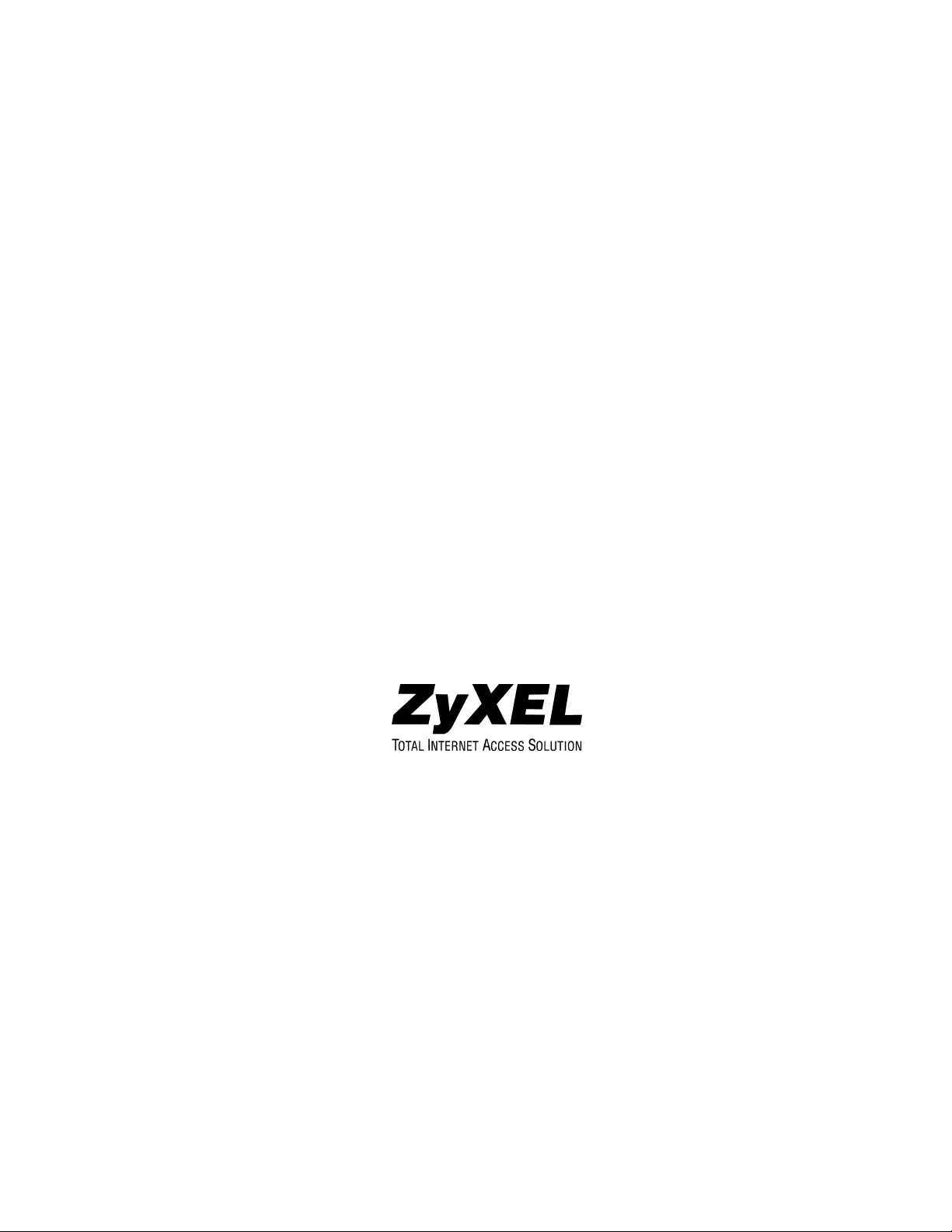
Prestige 316
Broadband Sharing Gateway/Wireless LAN
User’s Guide
Version 3.26
August 2001
Page 2
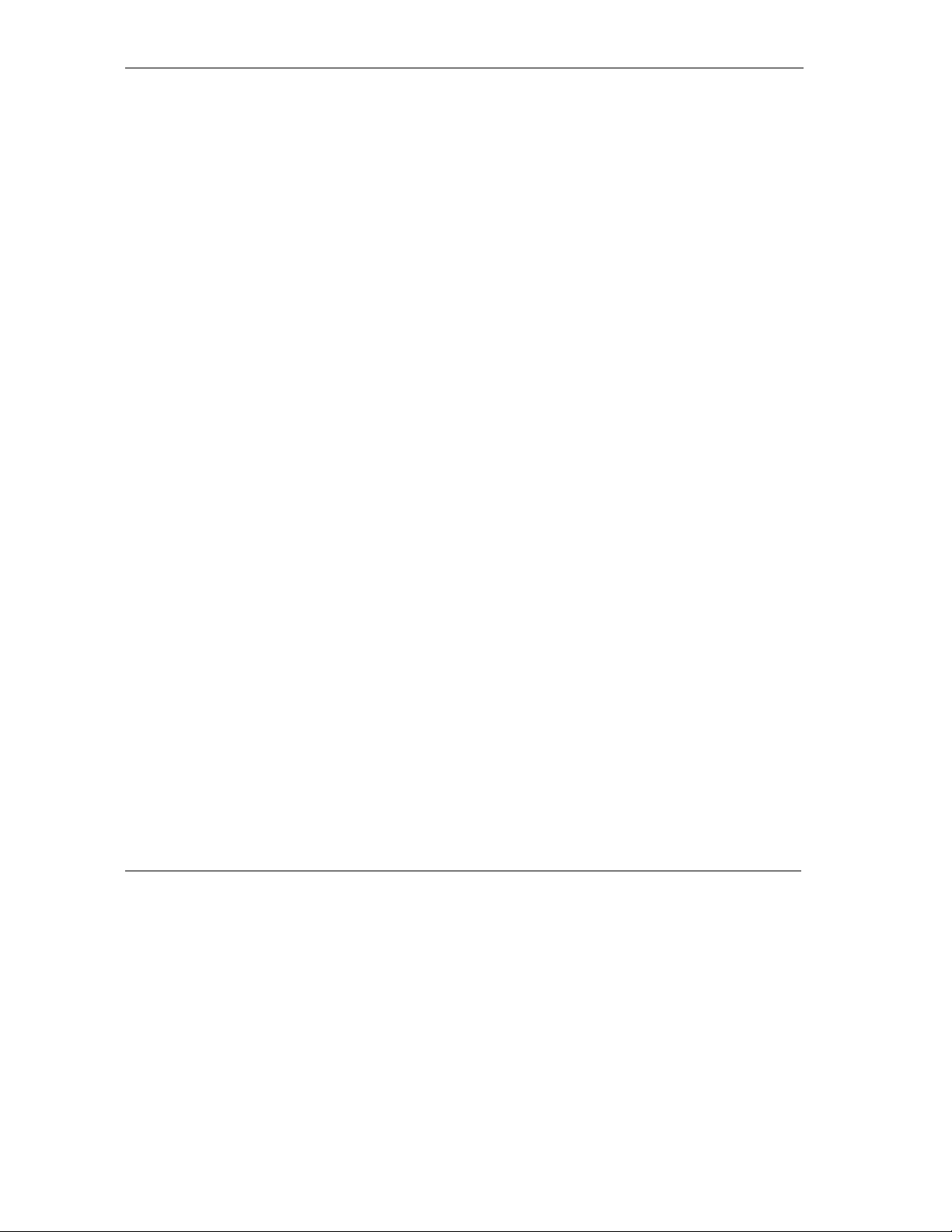
Prestige 316 Broadband Sharing Gateway/Wireless LAN
Copyright
Copyright © 2001 by ZyXEL Communications Corporation.
The contents of this publication may not be reproduced in any part or as a whole, transcribed, stored in a retrieval
system, translated into any language, or transmitted in any form or by any means, electronic, mechanical, magnetic,
optical, chemical, photocopying, guide, or otherwise, without the prior written permission of ZyXEL Communications
Corporation.
Published by ZyXEL Communications Corporation. All rights reserved.
DISCLAIMER
ZyXEL does not assume any liability arising out of the application or use of any products, or software described herein.
Neither does it convey any license under its patent rights nor the patent rights of others. ZyXEL further reserves the
right to make changes in any products described herein without notice. This publication is subject to change without
notice.
TRADEMARKS
Trademarks mentioned in this publication are used for identification purposes only and may be properties of their
respective owners.
ii Copyright
Page 3
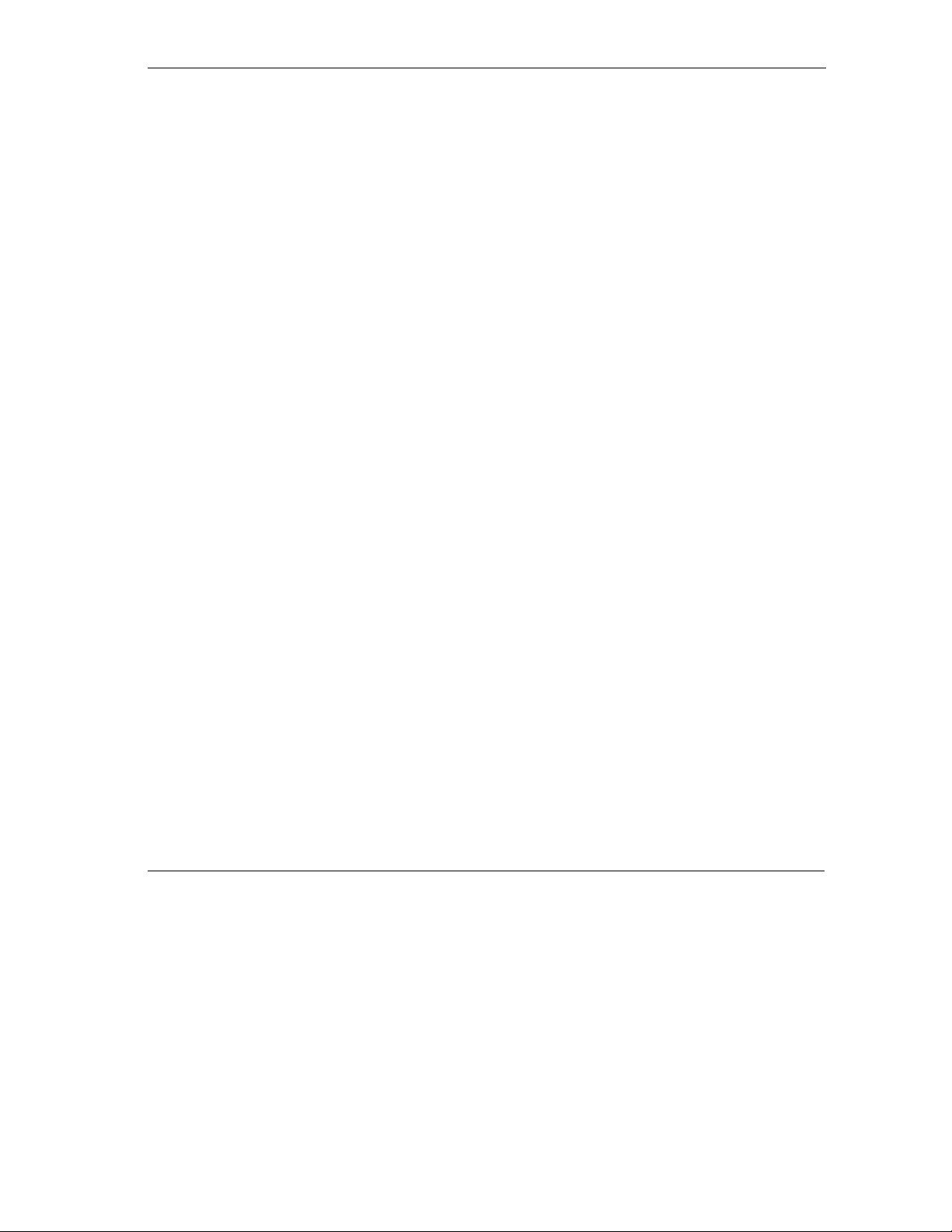
Prestige 316 Broadband Sharing Gateway/Wireless LAN
Federal Communications Commission
(FCC) Interference Statement
This device complies with Part 15 of FCC rules. Operation is subject to the following two conditions:
This device may not cause harmful interference.
This device must accept any interference received, including interference that may cause undesired operations.
This equipment has been tested and found to comply with the limits for a Class B digital device pursuant to Part 15 of
the FCC Rules. These limits are designed to provide reasonable protection against harmful interference in a commercial
environment. This equipment generates, uses, and can radiate radio frequency energy, and if not installed and used in
accordance with the instructions, may cause harmful interference to radio communications.
If this equipment does cause harmful interference to radio/television reception, which can be determined by turning the
equipment off and on, the user is encouraged to try to correct the interference by one or more of the following
measures:
Reorient or relocate the receiving antenna.
Increase the separation between the equipment and the receiver.
Connect the equipment into an outlet on a circuit different from that to which the receiver is connected.
Consult the dealer or an experienced radio/TV technician for help.
NOTICE 1
Changes or modifications not expressly approved by the party responsible for compliance could void the user's
authority to operate the equipment.
NOTICE 2
Shielded RS-232C cables are required to be used to ensure compliance with FCC Part 15, and it is the responsibility of
the user to provide and use shielded RS-232C cables.
Federal Communications Commission (FCC) Interference Statement iii
Page 4
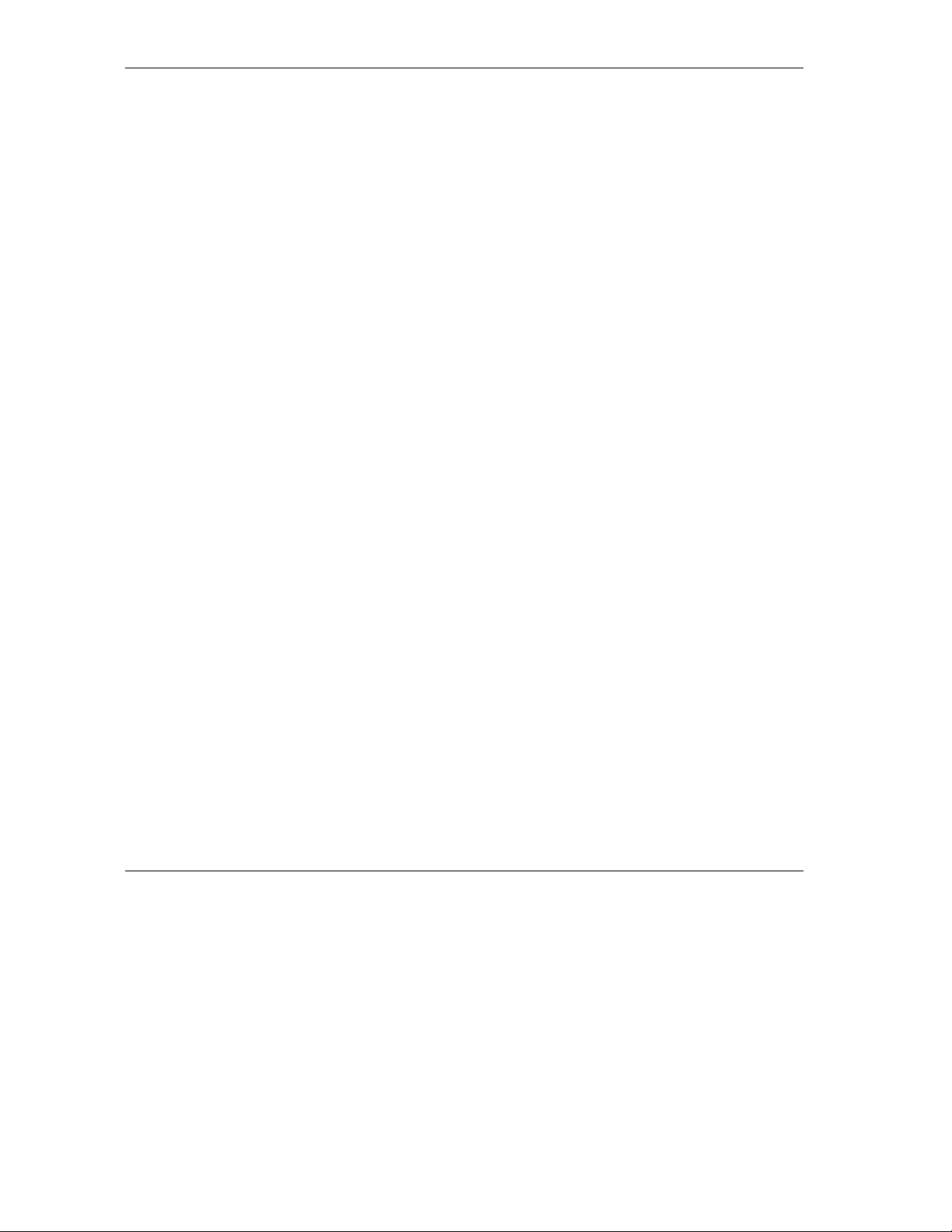
Prestige 316 Broadband Sharing Gateway/Wireless LAN
Information for Canadian Users
The Industry Canada label identifies certified equipment. This certification means that the equipment meets certain
telecommunications network protective, operation and safety requirements. The Industry Canada does not guarantee
that the equipment will operate to a user's satisfaction.
Before installing this equipment, users should ensure that it is permissible to be connected to the facilities of the local
telecommunications company. The equipment must also be installed using an acceptable method of connection. In some
cases, the company's inside wiring associated with a single line individual service may be extended by means of a
certified connector assembly. The customer should be aware that the compliance with the above conditions may not
prevent degradation of service in some situations.
Repairs to certified equipment should be made by an authorized Canadian maintenance facility designated by the
supplier. Any repairs or alterations made by the user to this equipment, or equipment malfunctions, may give the
telecommunications company cause to request the user to disconnect the equipment.
For their own protection, users should ensure that the electrical ground connections of the power utility, telephone lines
and internal metallic water pipe system, if present, are connected together. This precaution may be particularly
important in rural areas.
CAUTION
Users should not attempt to make such connections themselves, but should contact the appropriate electrical inspection
authority, or electrician, as appropriate.
NOTE
This digital apparatus does not exceed the Class A limits for radio noise emissions from digital apparatus set out in the
radio interference regulations of Industry Canada.
iv Information for Canadian Users
Page 5
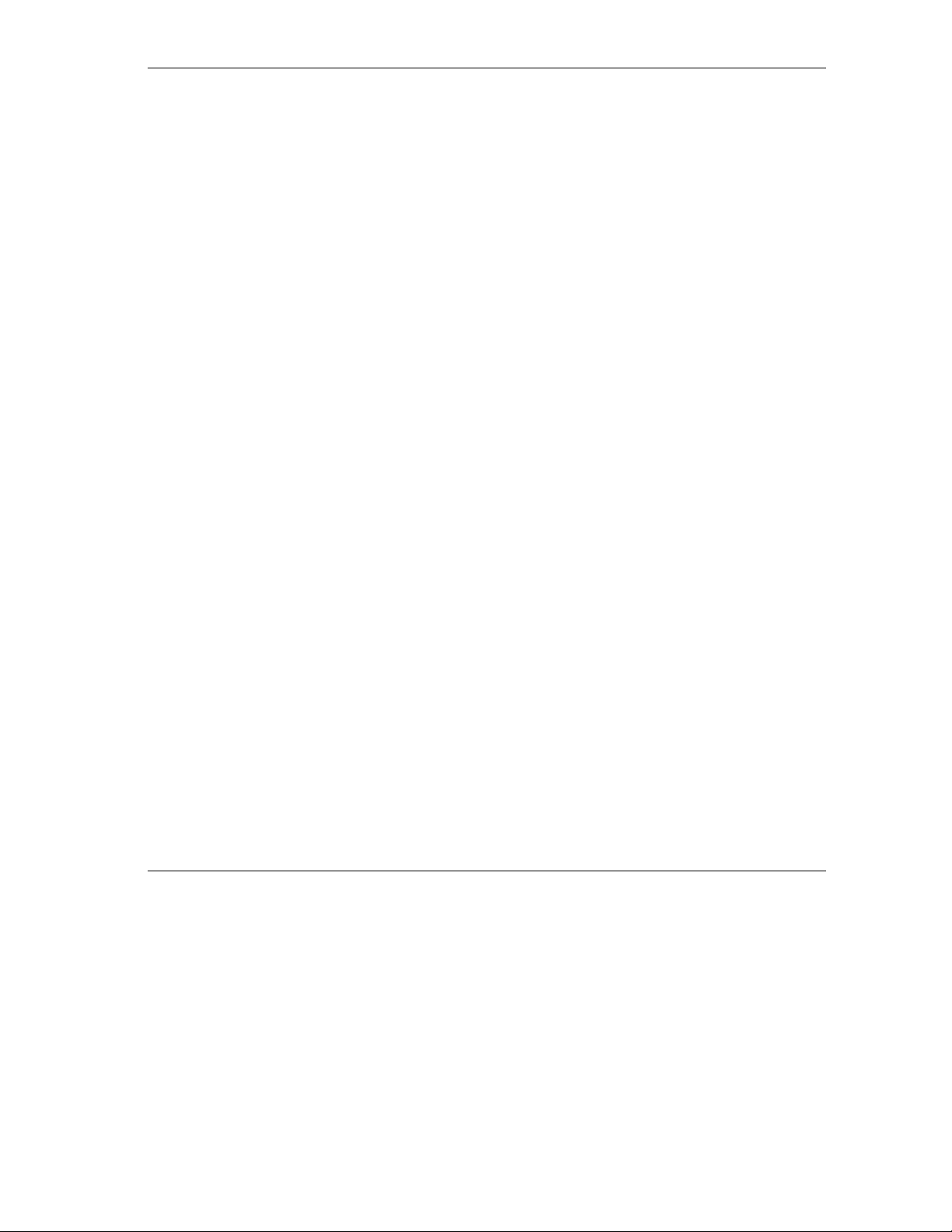
Prestige 316 Broadband Sharing Gateway/Wireless LAN
Declaration of Conformity
We, the Manufacturer/Importer,
ZyXEL Communications Corp.
No. 6, Innovation Rd. II,
Science-Based Industrial Park,
Hsinchu, Taiwan, 300 R.O.C
declare that the product
Prestige 316
is in conformity with
(reference to the specification under which conformity is declared)
STANDARD STANDARD ITEM VERSION
• EN 55022
• EN 61000-3-2
• EN 61000-3-3
• EN 61000-4-2
• EN 61000-4-3
• EN 61000-4-4
Radio disturbance characteristics – Limits and method of
measurement.
Disturbance in supply system caused by household appliances
and similar electrical equipment “Harmonics”.
Disturbance in supply system caused by household appliances
and similar electrical equipment “Voltage fluctuations”.
Electrostatic discharge immunity test – Basic EMC Publication. 1995
Radiated, radio-frequency, electromagnetic field immunity test. 1995
Electrical fast transient / burst immunity test – Basic EMC
Publication.
CE v
1994
1995
1995
1995
Page 6
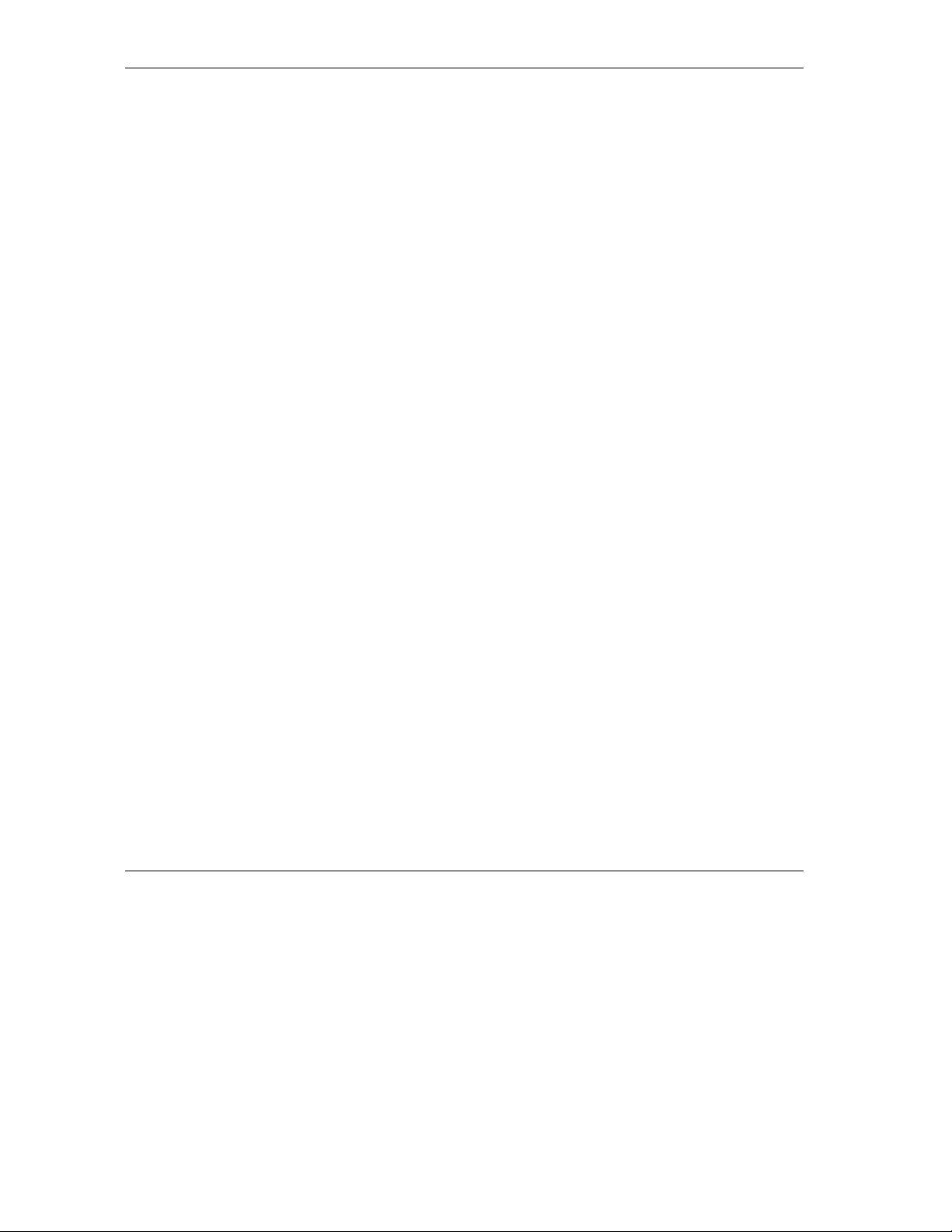
Prestige 316 Broadband Sharing Gateway/Wireless LAN
• EN 61000-4-5
• EN 61000-4-6
• EN 61000-4-8
• EN 61000-4-11
• ENV 50204
• SmartBit
Surge immunity test. 1995
Immunity to conducted disturbances, induced by radio-frequency
1996
fields.
Power magnetism test. 1993
Voltage dips, short interruptions and voltage variations immunity
1994
tests.
Electromagnetic field from digital telephones test.
LAN compatibility test.
vi CE
Page 7
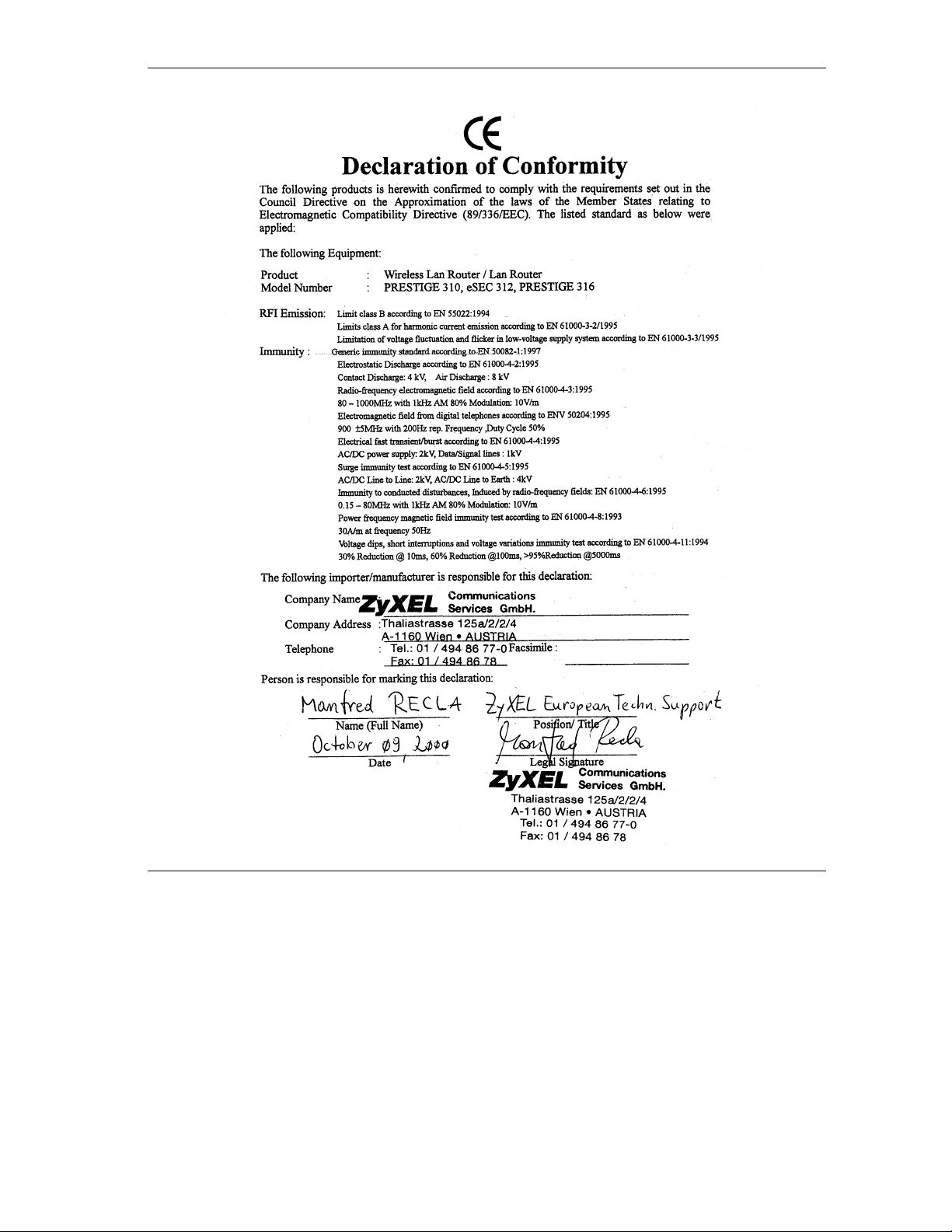
Prestige 316 Broadband Sharing Gateway/Wireless LAN
CE vii
Page 8
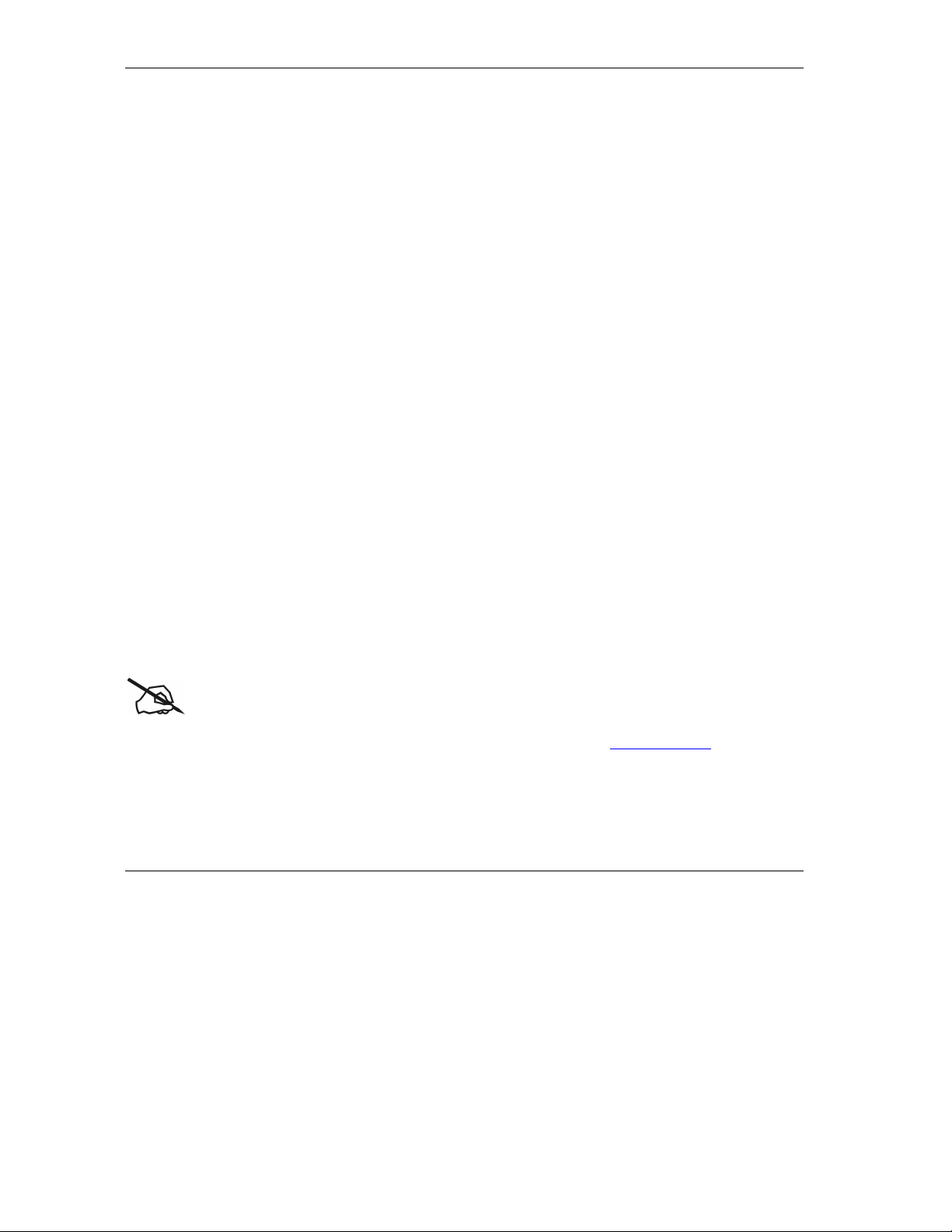
Prestige 316 Broadband Sharing Gateway/Wireless LAN
ZyXEL Limited Warranty
ZyXEL warrants to the original end user (purchaser) that this product is free from any defects in materials or
workmanship for a period of up to two years from the date of purchase. During the warranty period, and upon
proof of purchase, should the product have indications of failure due to faulty workmanship and/or materials,
ZyXEL will, at its discretion, repair or replace the defective products or components without charge for either
parts or labor, and to whatever extent it shall deem necessary to restore the product or components to
proper operating condition. Any replacement will consist of a new or re-manufactured functionally equivalent
product of equal value, and will be solely at the discretion of ZyXEL. This warranty shall not apply if the
product is modified, misused, tampered with, damaged by an act of God, or subjected to abnormal working
conditions.
NOTE
Repair or replacement, as provided under this warranty, is the exclusive remedy of the purchaser. This
warranty is in lieu of all other warranties, express or implied, including any implied warranty of
merchantability or fitness for a particular use or purpose. ZyXEL shall in no event be held liable for indirect
or consequential damages of any kind of character to the purchaser.
To obtain the services of this warranty, contact ZyXEL's Service Center for your Return Material
Authorization number (RMA). Products must be returned Postage Prepaid. It is recommended that the unit
be insured when shipped. Any returned products without proof of purchase or those with an out-dated
warranty will be repaired or replaced (at the discretion of ZyXEL) and the customer will be billed for parts
and labor. All repaired or replaced products will be shipped by ZyXEL to the corresponding return address,
Postage Paid. This warranty gives you specific legal rights, and you may also have other rights that vary
from country to country.
Online Registration
Don’t forget to register your ZyXEL product (fast, easy online registration at www.zyxel.com
) for free
future product updates and information.
Warranty viii
Page 9
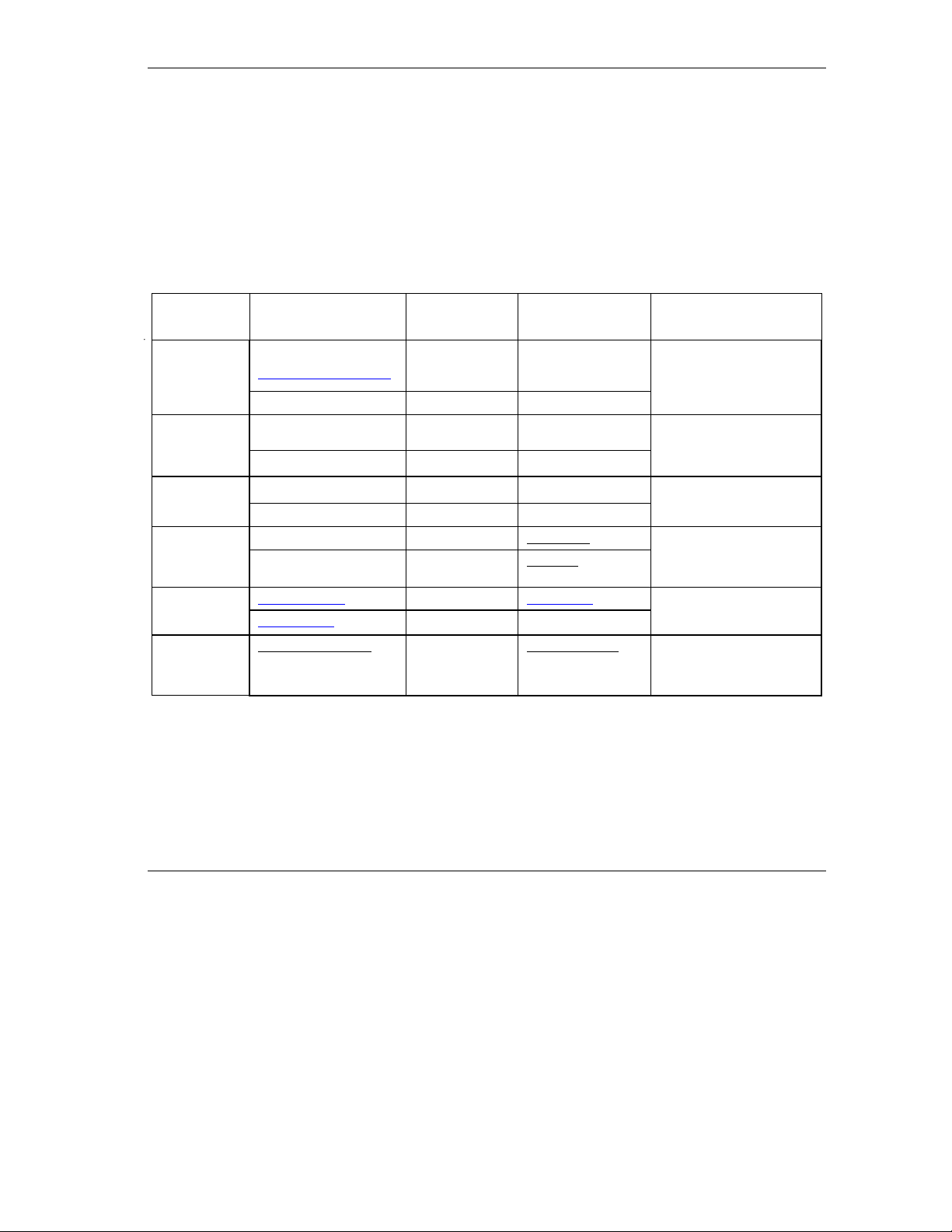
Prestige 316 Broadband Sharing Gateway/Wireless LAN
Customer Support
Please have the following information ready when you contact customer support.
• Product model and serial number.
• Information in Menu 24.2.1 – System Information.
• Warranty Information.
• Date that you received your device.
• Brief description of the problem and the steps you took to solve it.
METHOD
LOCATION
WORLDWIDE
NORTH
AMERICA
SCANDINAVIA
AUSTRIA
GERMANY
MALAYSIA
support@zyxel.com.tw
support@europe.zyxel.com
sales@zyxel.com.tw +886-3-578-2439 ftp.europe.zyxel.com
support@zyxel.com +1-714-632-0882
sales@zyxel.com +1-714-632-0858 ftp.zyxel.com
support@zyxel.dk +45-3955-0700 www.zyxel.dk
sales@zyxel.dk +45-3955-0707 ftp.zyxel.dk
support@zyxel.at +43-1-4948677-0 www.zyxel.at
sales@zyxel.at +43-1-4948678 ftp.zyxel.at
support@zyxel.de +49-2405-6909-0 www.zyxel.de
sales@zyxel.de
support@zyxel.com.my
E-MAIL
SUPPORT/SALES
+49-2405-6909-99
TELEPHONE/FAX WEB SITE/ FTP SITE REGULAR MAIL
+886-3-578-3942 www.zyxel.com
800-255-4101
www.europe.zyxel.com
www.zyxel.com
+603-795-44-688 www.zyxel.com.my Lot B2-06, PJ Industrial Park,
ZyXEL Communications Corp.,
6 Innovation Road II, ScienceBased Industrial Park,
HsinChu, Taiwan 300, R.O.C.
ZyXEL Communications Inc.,
1650 Miraloma Avenue,
Placentia, CA 92870, U.S.A.
ZyXEL Communications A/S,
Columbusvej 5, 2860 Soeborg,
Denmark.
ZyXEL Communications
Services GmbH. Thaliastrasse
125a/2/2/4 A-1160 Vienna,
Austria
ZyXEL Deutschland GmbH.
Adenauerstr. 20/A4 D-52146
Wuerselen, Germany
Section 13, Jalan Kemajuan,
46200 Petaling Jaya Selangor
Darul Ehasn, Malaysia
Customer Support ix
Page 10
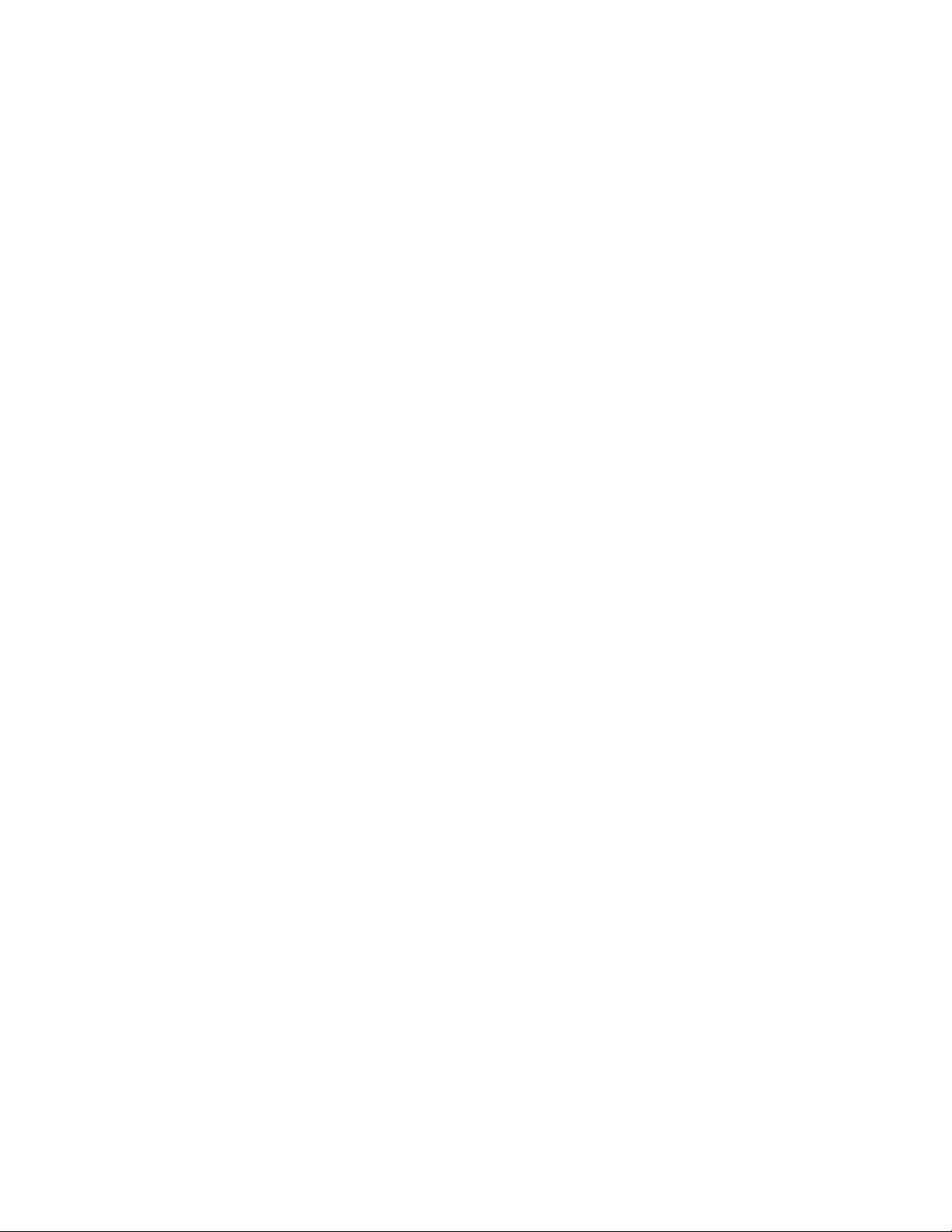
Page 11
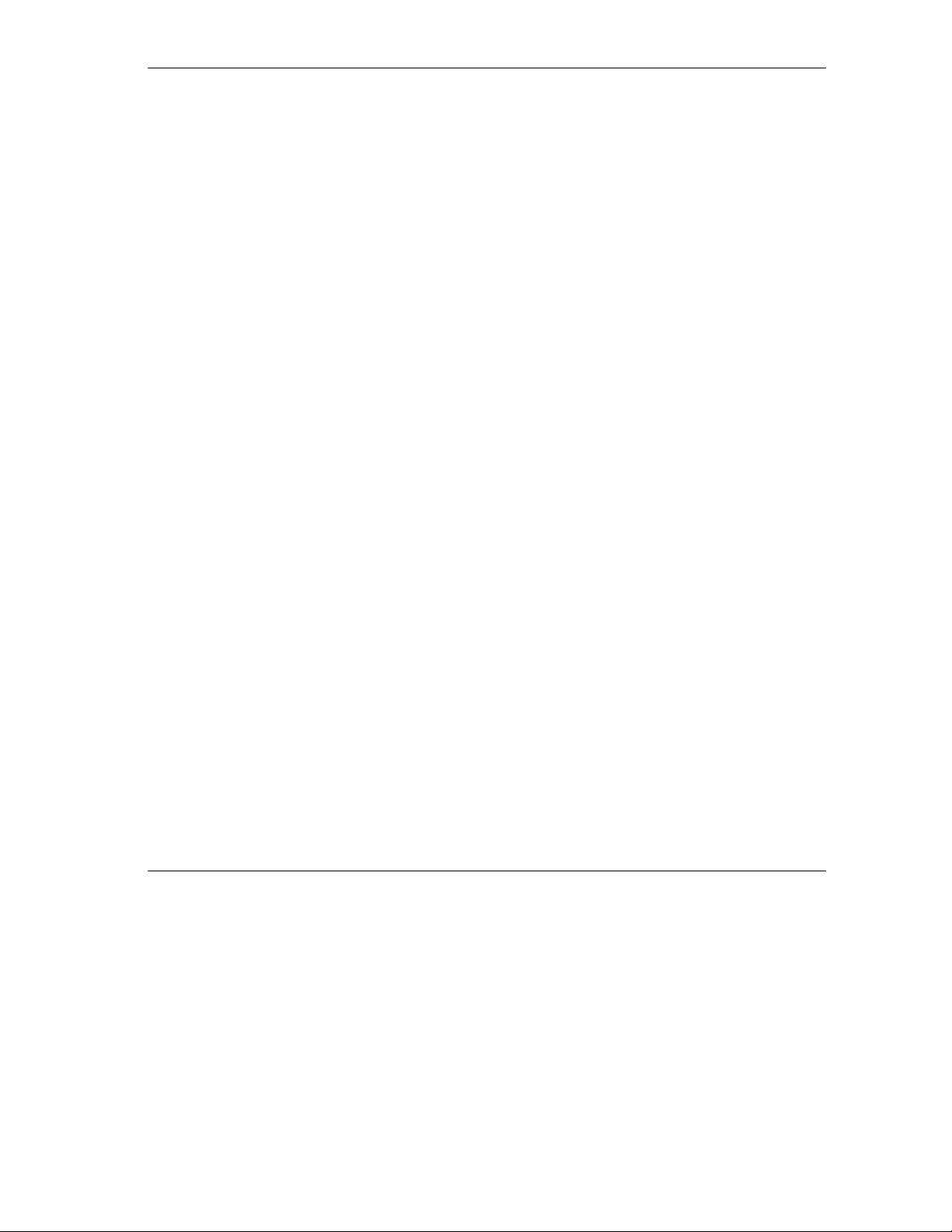
Prestige 316 Broadband Sharing Gateway / Wireless LAN
Table of Contents
Copyright .......................................................................................................................................ii
Federal Communications Commission (FCC) Interference Statement........................................iii
Information for Canadian Users ...................................................................................................iv
ZyXEL Limited Warranty ............................................................................................................viii
Customer Support ....................................................................................................................... ix
List of Figures........................................................................................................................... xviii
List Of Tables............................................................................................................................ xxiii
Preface .....................................................................................................................................xxvi
GETTING STARTED.........................................................................................................................I
Chapter 1 Getting to Know Your Prestige ................................................................................... 1-1
1.1 The Prestige 316 Broadband Sharing Gateway .......................................................................1-1
1.2 Features of the Prestige 316..................................................................................................... 1-1
1.3 Applications for Prestige 316...................................................................................................1-3
1.3.1 Broadband Internet Access via Cable or xDSL Modem .................................................. 1-3
1.4 Internet Access Configuration Checklist .................................................................................1-5
Chapter 2 Hardware Installation and Initial Setup ......................................................................2-1
2.1 Front Panel LEDs and Back Panel Ports.................................................................................. 2-1
2.1.1 Front Panel LEDs............................................................................................................. 2-1
2.2 Prestige 316 Rear Panel and Connections................................................................................ 2-2
2.3 Additional Installation Requirements ...................................................................................... 2-5
2.4 Housing.................................................................................................................................... 2-5
2.5 Starting Your Prestige.............................................................................................................. 2-6
Table Of Contents xi
Page 12
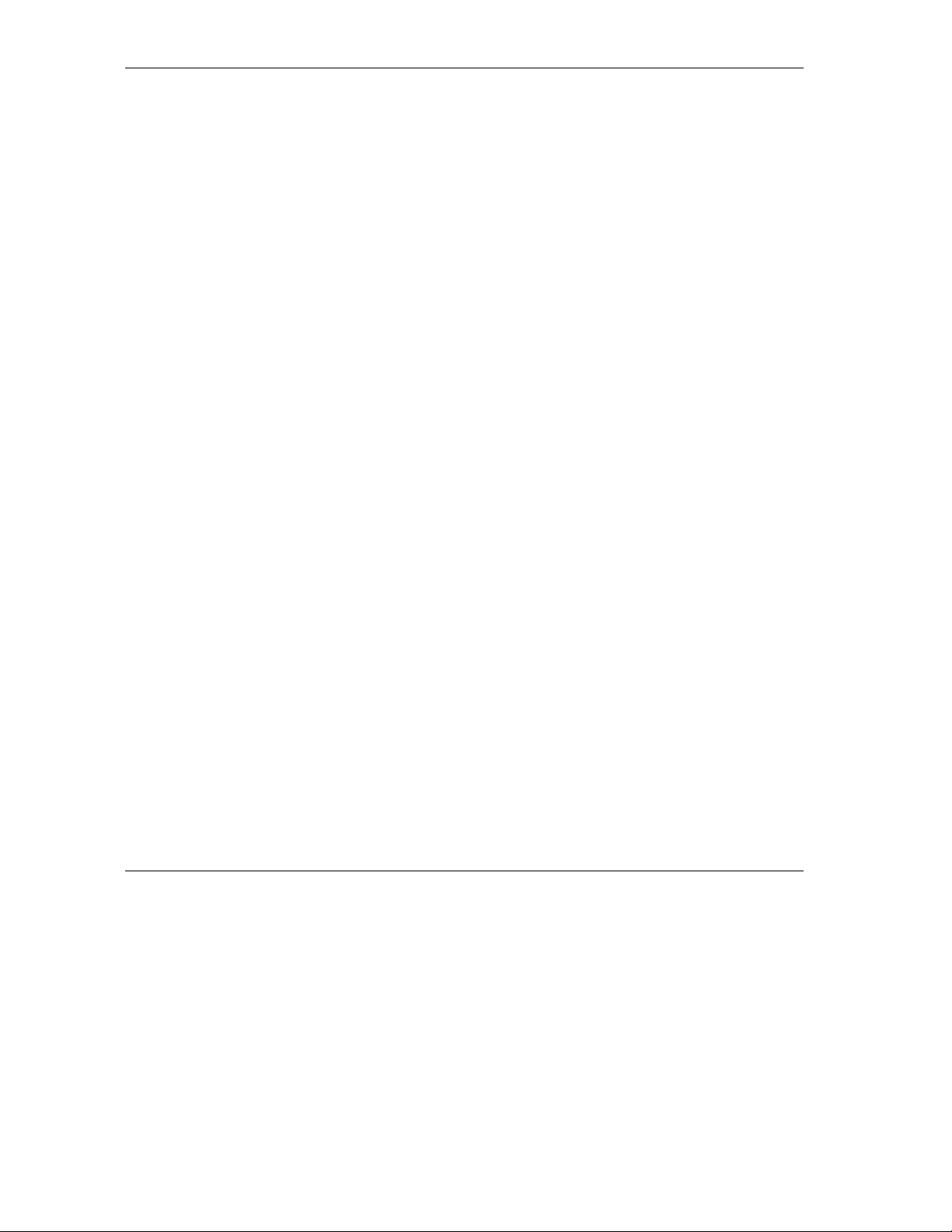
Prestige 316 Broadband Sharing Gateway / Wireless LAN
2.5.1 Initial Screen.................................................................................................................... 2-6
2.5.2 Prestige 316 SMT Menu Overview ................................................................................. 2-7
2.6 Navigating the SMT Interface ............................................................................................... 2-10
2.6.1 Main Menu .................................................................................................................... 2-11
2.6.2 System Management Terminal Interface Summary....................................................... 2-11
2.7 Changing the System Password............................................................................................. 2-12
2.8 Resetting the Prestige ............................................................................................................ 2-13
2.8.1 Procedure To Use The Reset Button.............................................................................. 2-13
2.9 General Setup ........................................................................................................................ 2-14
2.9.1 Dynamic DNS Basics.................................................................................................... 2-15
2.9.2 Configure Dynamic DNS .............................................................................................. 2-16
2.10 WAN Setup ........................................................................................................................... 2-17
2.11 LAN Setup............................................................................................................................. 2-19
2.11.1 LAN Port Filter Setup.................................................................................................... 2-19
Chapter 3 Internet Access...........................................................................................................3-1
3.1 TCP/IP and DHCP for LAN.................................................................................................... 3-1
3.1.1 Factory LAN Defaults ..................................................................................................... 3-1
3.1.2 IP Address and Subnet Mask........................................................................................... 3-1
3.1.3 Private IP Addresses........................................................................................................ 3-2
3.1.4 RIP Setup......................................................................................................................... 3-2
3.1.5 DHCP Configuration ....................................................................................................... 3-3
3.1.6 IP Multicast ..................................................................................................................... 3-4
3.2 TCP/IP and DHCP Ethernet Setup .......................................................................................... 3-4
3.3 IP Alias.................................................................................................................................... 3-7
3.4 IP Alias Setup.......................................................................................................................... 3-7
3.5 Wireless LAN Setup................................................................................................................ 3-9
3.5.1 WLAN MAC Address Filter ......................................................................................... 3-12
xii Table Of Contents
Page 13
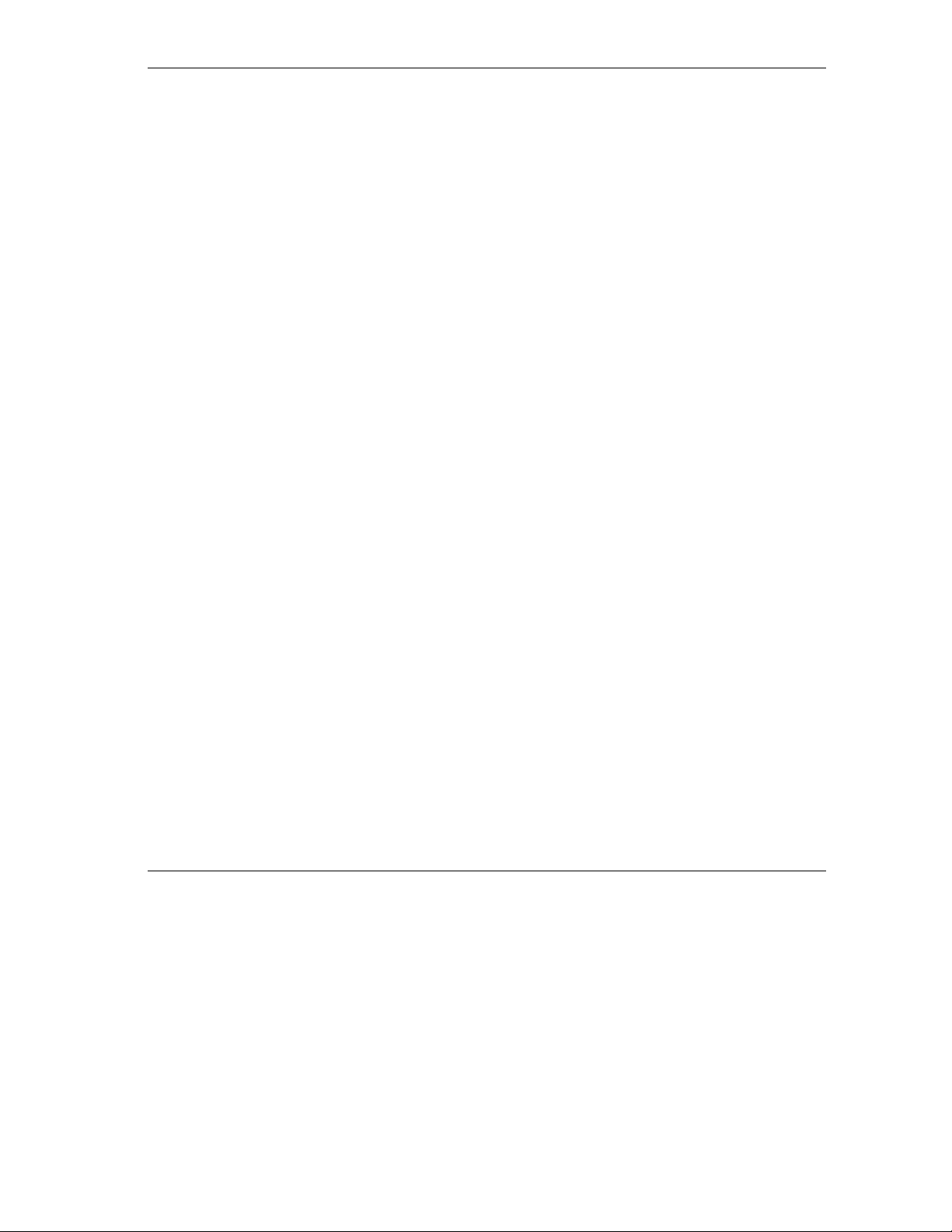
Prestige 316 Broadband Sharing Gateway / Wireless LAN
3.6 Internet Access Setup............................................................................................................. 3-13
3.6.1 Ethernet Encapsulation .................................................................................................. 3-13
3.6.2 PPTP Encapsulation....................................................................................................... 3-15
3.6.3 PPPoE Encapsulation..................................................................................................... 3-16
3.7 Internet Test Setup................................................................................................................. 3-18
3.8 Basic Setup Complete ............................................................................................................3-18
ADVANCED APPLICATIONS.......................................................................................................... II
Chapter 4 Remote Node Setup ..................................................................................................4-1
4.1 Remote Node Profile ...............................................................................................................4-1
4.1.1 Ethernet Encapsulation .................................................................................................... 4-1
4.1.3 PPPoE Encapsulation....................................................................................................... 4-5
4.2 Editing TCP/IP Options........................................................................................................... 4-6
4.2.1 Ethernet Encapsulation .................................................................................................... 4-6
4.2.2 PPTP/PPPoE Encapsulation............................................................................................. 4-8
4.3 Remote Node Filter.................................................................................................................. 4-9
Chapter 5 IP Static Route Setup ................................................................................................. 5-1
5.1 IP Static Route Setup............................................................................................................... 5-2
Chapter 6 Network Address Translation (NAT)...........................................................................6-1
6.1 Introduction.............................................................................................................................. 6-1
6.1.1 NAT Definitions .............................................................................................................. 6-1
6.1.2 What NAT Does ..............................................................................................................6-2
6.1.3 How NAT Works............................................................................................................. 6-2
6.1.4 NAT Application .............................................................................................................6-3
6.1.5 NAT Mapping Types ....................................................................................................... 6-4
6.2 Using NAT............................................................................................................................... 6-5
6.2.1 SUA (Single User Account) Versus NAT........................................................................ 6-5
6.2.2 Applying NAT ................................................................................................................. 6-6
Table Of Contents xiii
Page 14
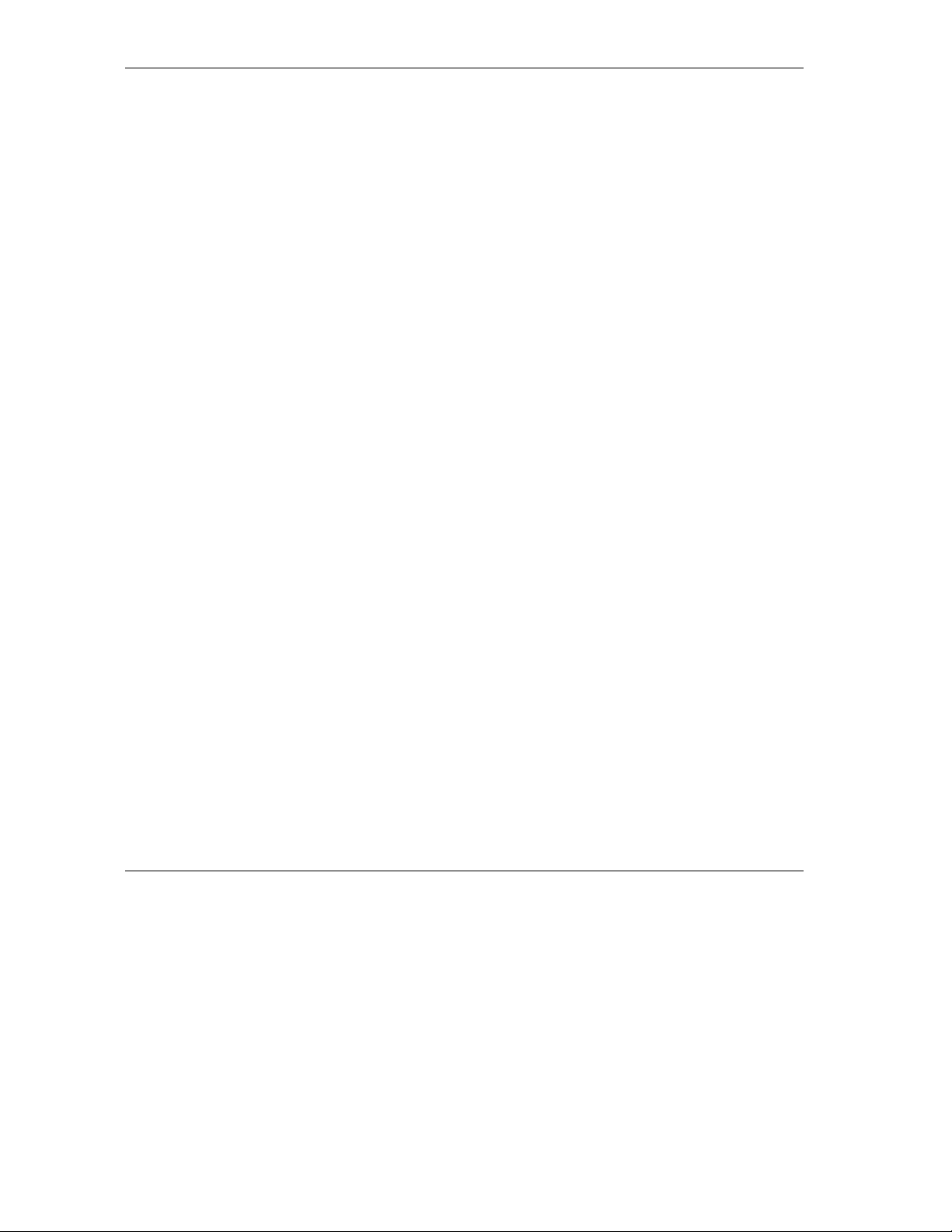
Prestige 316 Broadband Sharing Gateway / Wireless LAN
6.3 NAT Setup............................................................................................................................... 6-7
6.3.1 Address Mapping Sets..................................................................................................... 6-8
6.4 NAT Server Sets – Port Forwarding...................................................................................... 6-13
6.4.1 Configuring a Server behind NAT................................................................................. 6-14
6.5 General NAT Examples......................................................................................................... 6-16
6.5.1 Internet Access Only ..................................................................................................... 6-16
6.5.2 Example 2: Internet Access with an Inside Server ........................................................ 6-17
6.5.3 Example 3: Multiple Public IP Addresses With Inside Servers..................................... 6-18
6.5.4 Example 4: NAT Unfriendly Application Programs ..................................................... 6-22
ADVANCED MANAGEMENT ......................................................................................................... III
Chapter 7 Filter Configuration .....................................................................................................7-1
7.1 About Filtering ........................................................................................................................ 7-1
7.1.1 The Filter Structure of the Prestige.................................................................................. 7-2
7.2 Configuring a Filter Set ........................................................................................................... 7-4
7.2.1 Filter Rules Summary Menu............................................................................................ 7-6
7.2.2 Configuring a Filter Rule................................................................................................. 7-7
7.2.3 TCP/IP Filter Rule........................................................................................................... 7-7
7.2.4 Generic Filter Rule ........................................................................................................ 7-12
7.3 Example Filter ....................................................................................................................... 7-14
7.4 Filter Types and NAT............................................................................................................7-17
7.5 Applying a Filter and Factory Defaults ................................................................................. 7-17
7.5.1 LAN Traffic................................................................................................................... 7-18
7.5.2 Remote Node Filters...................................................................................................... 7-18
Chapter 8 SNMP Configuration...................................................................................................8-1
8.1 About SNMP ........................................................................................................................... 8-1
8.2 Supported MIBs....................................................................................................................... 8-3
8.3 Configuring SNMP.................................................................................................................. 8-3
xiv Table Of Contents
Page 15
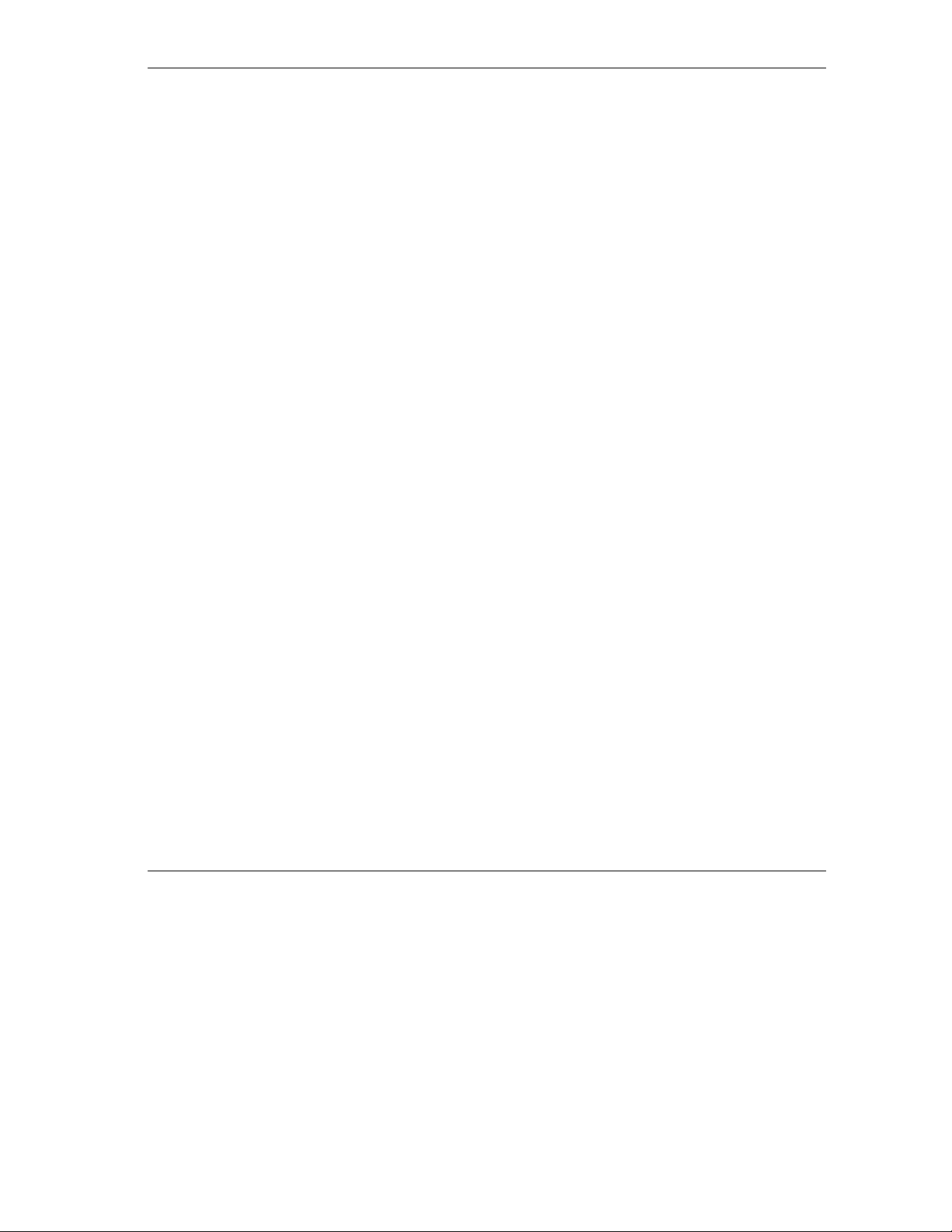
Prestige 316 Broadband Sharing Gateway / Wireless LAN
8.4 SNMP Traps ............................................................................................................................ 8-5
Chapter 9 System Information and Diagnosis ............................................................................9-1
9.1 System Status........................................................................................................................... 9-1
9.1.1 To get to the System Status:............................................................................................. 9-2
9.2 System Information and Console Port Speed........................................................................... 9-4
9.2.1 System Information.......................................................................................................... 9-4
9.2.2 Console Port Speed.......................................................................................................... 9-5
9.3 Log and Trace.......................................................................................................................... 9-6
9.3.1 Viewing Error Log........................................................................................................... 9-6
9.3.2 UNIX Syslog.................................................................................................................... 9-7
9.3.3 Call-Triggering Packet................................................................................................... 9-11
9.4 Diagnostic.............................................................................................................................. 9-12
9.4.1 WAN DHCP .................................................................................................................. 9-13
Chapter 10 Firmware and Configuration Maintenance .............................................................10-1
10.1 Filename Conventions ........................................................................................................... 10-1
10.2 Backup Configuration............................................................................................................ 10-2
10.2.1 Backup Configuration.................................................................................................... 10-2
10.2.2 Using the FTP Command from the DOS Prompt ..........................................................10-3
10.2.3 Example of FTP Commands from the DOS Prompt...................................................... 10-4
10.2.4 Third Party FTP Clients ................................................................................................. 10-4
10.2.5 TFTP and FTP over WAN Will Not Work When ......................................................... 10-4
10.2.6 Backup Configuration Using TFTP ............................................................................... 10-5
10.2.7 TFTP Command Example .............................................................................................10-5
10.2.8 Third Party TFTP Clients............................................................................................... 10-6
10.2.9 Backup Via Console Port............................................................................................... 10-6
10.3 Restore Configuration............................................................................................................ 10-7
10.3.1 Restore Using FTP or TFTP .......................................................................................... 10-8
10.3.2 Restore Using FTP or TFTP Session Example.............................................................. 10-9
Table Of Contents xv
Page 16
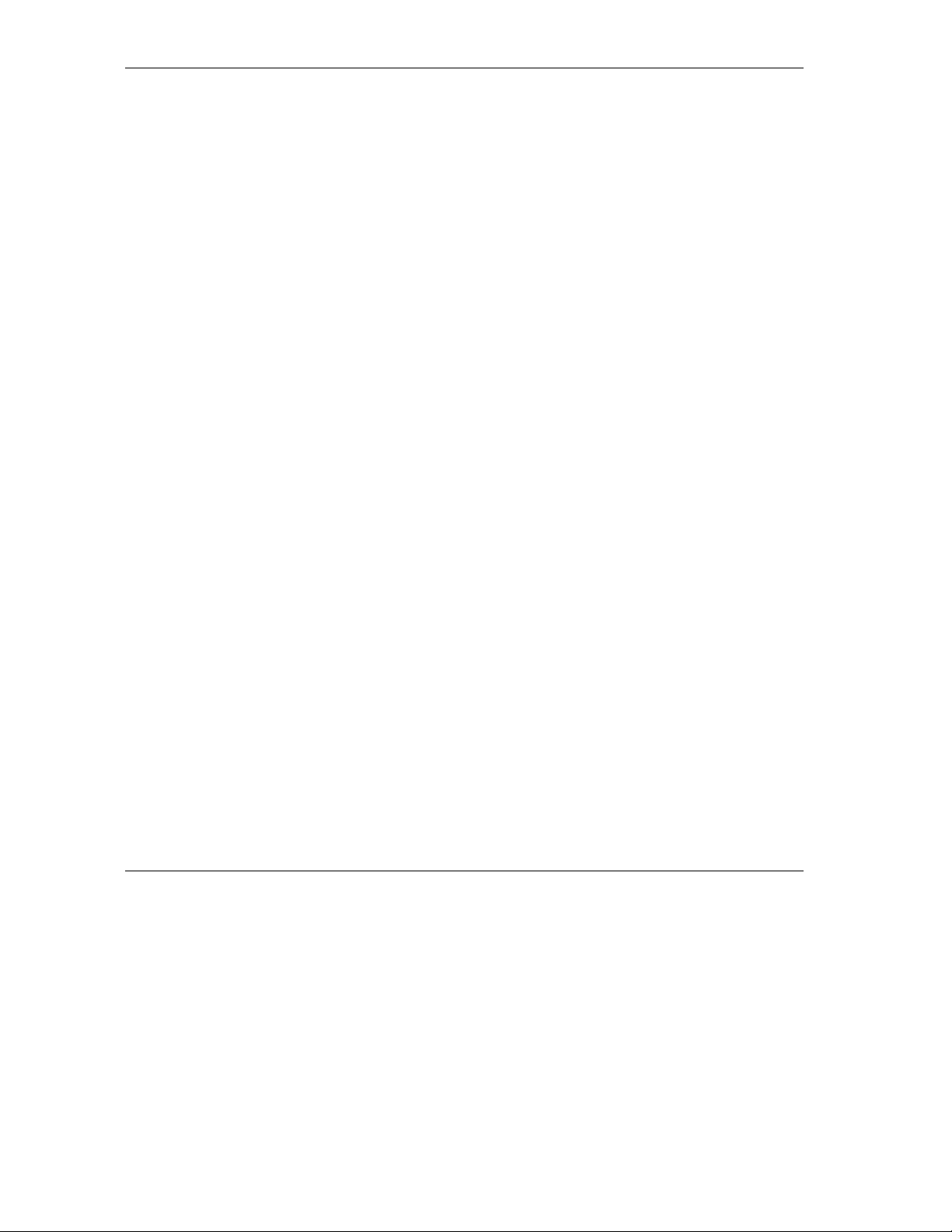
Prestige 316 Broadband Sharing Gateway / Wireless LAN
10.3.3 Restore Via Console Port............................................................................................... 10-9
10.4 Uploading Firmware and Configuration Files..................................................................... 10-11
10.4.1 Firmware File Upload.................................................................................................. 10-11
10.4.2 Configuration File Upload........................................................................................... 10-12
10.4.3 FTP File Upload Command from the DOS Prompt Example...................................... 10-12
10.4.4 FTP Session Example of Firmware File Upload ......................................................... 10-13
10.4.5 TFTP File Upload........................................................................................................ 10-13
10.4.6 TFTP Upload Command Example .............................................................................. 10-14
10.4.7 Uploading Via Console Port........................................................................................ 10-14
10.4.8 Uploading a Firmware File Via Console Port.............................................................. 10-15
10.4.9 Example Xmodem Firmware Upload Using HyperTerminal ...................................... 10-15
10.4.10 Uploading a Configuration File Via Console Port....................................................... 10-16
10.4.11 Example Xmodem Configuration Upload Using HyperTerminal ............................... 10-17
Chapter 11 System Maintenance and Management ................................................................. 11-1
11.1 Command Interpreter Mode .................................................................................................. 11-1
11.2 Call Control Support.............................................................................................................. 11-2
11.2.1 Budget Management...................................................................................................... 11-2
11.2.2 Call History ................................................................................................................... 11-3
11.3 Time and Date Setting ........................................................................................................... 11-4
11.3.1 How Often Does the Prestige Update the Time? ........................................................... 11-5
11.4 Remote Management Setup................................................................................................... 11-6
11.4.1 Remote Management Limitations.................................................................................. 11-8
11.5 Boot Commands .................................................................................................................... 11-8
Chapter 12 Call Scheduling.......................................................................................................12-1
12.1 Introduction ........................................................................................................................... 12-1
12.2 Schedule Setup ...................................................................................................................... 12-1
12.3 Schedule Set Setup ................................................................................................................ 12-2
12.4 Applying Schedule Sets to Remote Nodes ............................................................................ 12-2
xvi Table Of Contents
Page 17
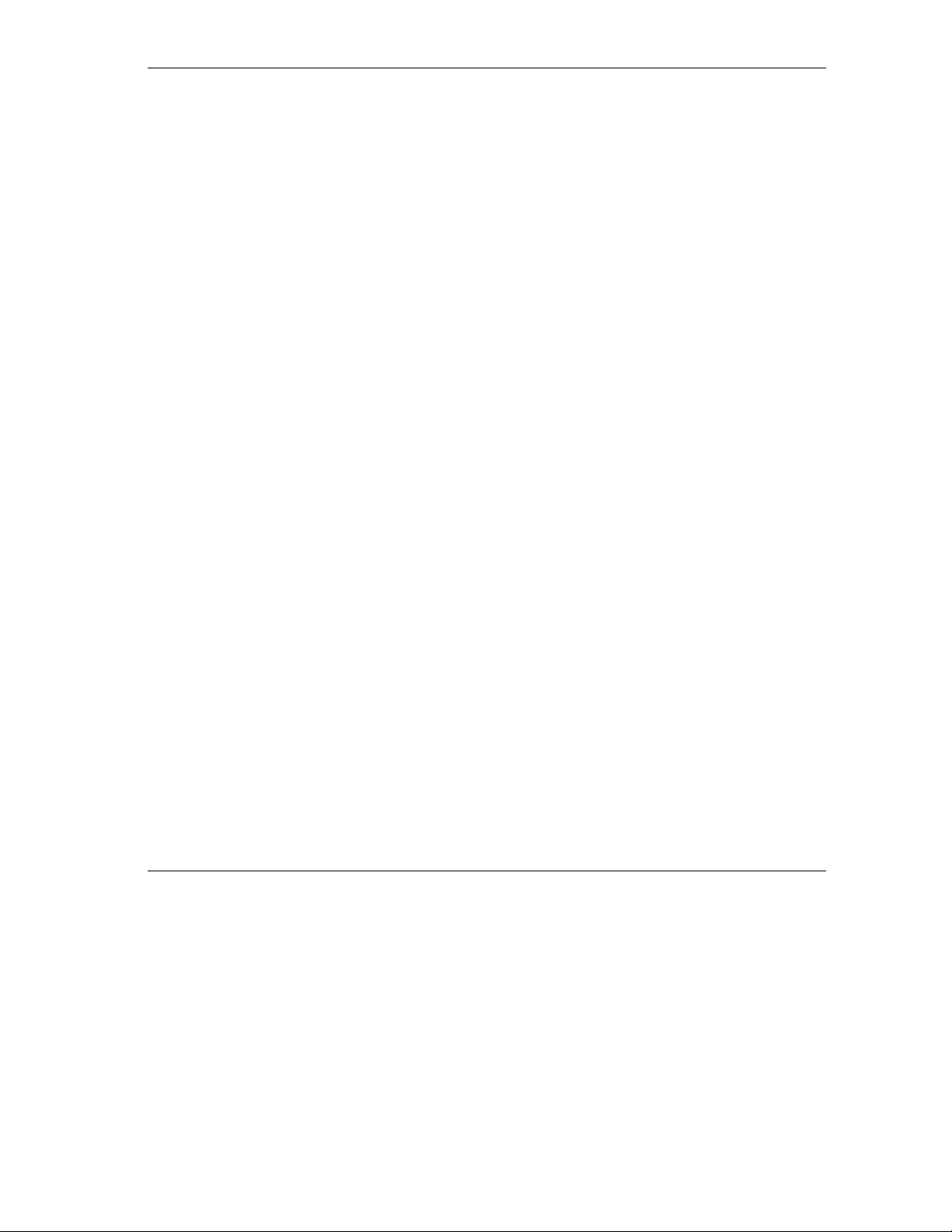
Prestige 316 Broadband Sharing Gateway / Wireless LAN
Chapter 13 Telnet Configuration and Capabilities..................................................................... 13-1
13.1 About Telnet Configuration................................................................................................... 13-1
13.2 Telnet Under NAT ................................................................................................................. 13-1
13.3 Telnet Capabilities ................................................................................................................. 13-2
13.3.1 Single Administrator...................................................................................................... 13-2
13.3.2 System Timeout ............................................................................................................. 13-2
TROUBLESHOOTING, APPENDICES, GLOSSARY AND INDEX................................................IV
Chapter 14 Troubleshooting...................................................................................................... 14-1
14.1 Problems Starting Up the Prestige ......................................................................................... 14-1
14.2 Problems With the LAN Interface ......................................................................................... 14-2
14.3 Problems With the WAN Interface........................................................................................ 14-3
14.4 Problems With Internet Access.............................................................................................. 14-3
14.5 General Instructions............................................................................................................... 14-4
14.5.1 When Contacting Customer Support Representative..................................................... 14-4
Appendix A Wireless LAN and IEEE 802.11 ................................................................................A
Appendix B PPPoE ..................................................................................................................... D
Appendix C Hardware Specifications ...........................................................................................F
Appendix D Important Safety Instructions................................................................................... G
Appendix E PPTP ......................................................................................................................... I
Appendix F Power Adapter Specifications ...................................................................................L
Glossary ...................................................................................................................................... M
Index.......................................................................................................................................... AA
Table Of Contents xvii
Page 18
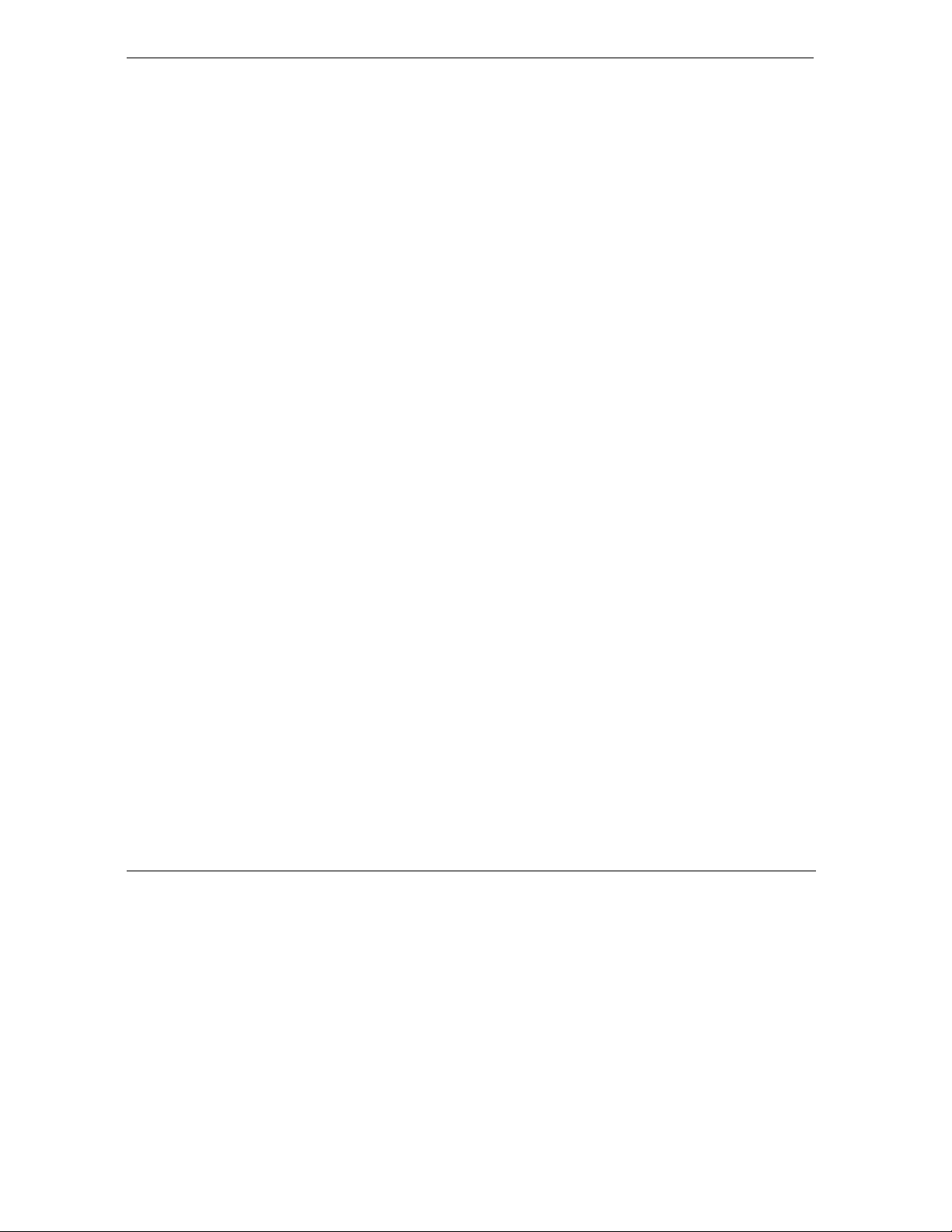
Prestige 316 Broadband Sharing Gateway / Wireless LAN
List of Figures
Figure 1-1 Internet Access via Cable with Wireless LAN Structure.............................................................. 1-4
Figure 1-2 Internet Access via xDSL with Wireless LAN Structure.............................................................. 1-4
Figure 2-1 Front Panel ................................................................................................................................... 2-1
Figure 2-2 Prestige 316 Rear Panel and Connections .................................................................................... 2-3
Figure 2-3 Initial Screen................................................................................................................................. 2-6
Figure 2-4 Password Screen........................................................................................................................... 2-6
Figure 2-5 Getting Started SMT Menu Overview.......................................................................................... 2-7
Figure 2-6 Advanced Applications SMT Menu Overview............................................................................. 2-8
Figure 2-7 Advanced Management SMT Menu Overview ............................................................................ 2-9
Figure 2-8 Prestige 316 Main Menu..............................................................................................................2-11
Figure 2-9 Menu 23 – System Password...................................................................................................... 2-12
Figure 2-10 Menu 1 – General Setup........................................................................................................... 2-14
Figure 2-11 Menu 1.1 – Configure Dynamic DNS ...................................................................................... 2-16
Figure 2-12 Menu 2 – WAN Setup............................................................................................................... 2-18
Figure 2-13 Menu 3 – LAN Setup ............................................................................................................... 2-19
Figure 2-14 Menu 3.1 – LAN Port Filter Setup ........................................................................................... 2-19
Figure 3-1 Menu 3 – LAN Setup (10/100 Mbps Ethernet) ............................................................................3-5
Figure 3-2 Menu 3.2 – TCP/IP and DHCP Ethernet Setup ............................................................................3-5
Figure 3-3 Physical Network.......................................................................................................................... 3-7
Figure 3-4 Partitioned Logical Networks....................................................................................................... 3-7
Figure 3-5 Menu 3.2 – TCP/IP and DHCP Ethernet Setup ............................................................................3-8
Figure 3-6 Menu 3.2.1 – IP Alias Setup ......................................................................................................... 3-8
Figure 3-7 Menu 3.5 – Wireless LAN Setup................................................................................................ 3-10
Figure 3-8 Menu 3.5.1 - WLAN MAC Address Filter .................................................................................3-12
Figure 3-9 Menu 4 – Internet Access Setup ................................................................................................. 3-14
xviii List Of Figures
Page 19
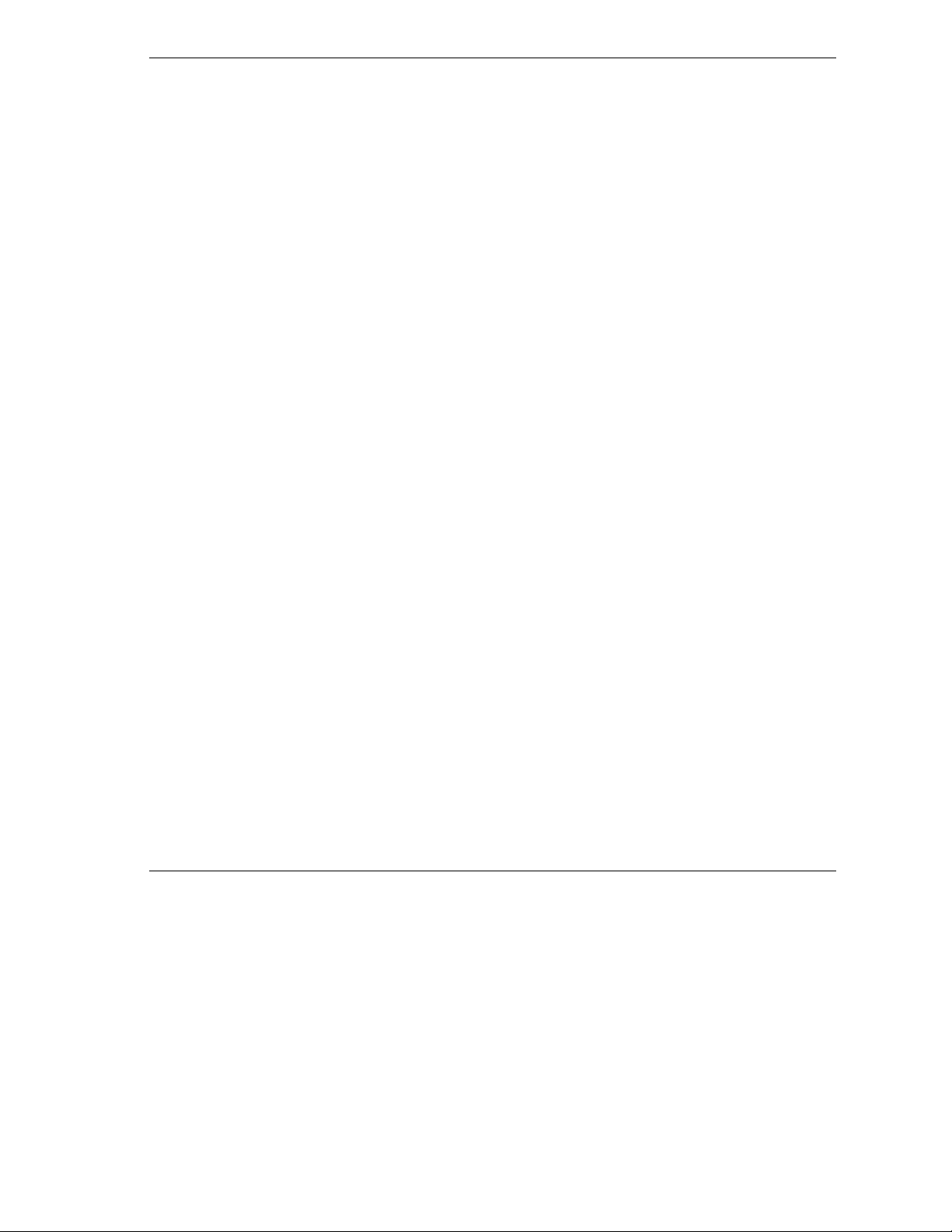
Prestige 316 Broadband Sharing Gateway / Wireless LAN
Figure 3-10 Menu 4 Using PPTP ................................................................................................................. 3-16
Figure 3-11 Menu 4 Using PPPoE................................................................................................................ 3-17
Figure 3-12 Sample Internet Setup Test ....................................................................................................... 3-18
Figure 4-1 Menu 11.1 Remote Node Profile for Ethernet Encapsulation....................................................... 4-2
Figure 4-3 Menu 11.1 Remote Node Profile for PPPoE Encapsulation ......................................................... 4-6
Figure 4-4 Remote Node Network Layer Options..........................................................................................4-6
Figure 4-5 Remote Node Network Layer Options..........................................................................................4-8
Figure 4-6 Remote Node Filter (Ethernet Encapsulation).............................................................................. 4-9
Figure 4-7 Remote Node Filter (PPTP/PPPoE Encapsulation) ...................................................................... 4-9
Figure 5-1 Example of Static Routing Topology............................................................................................ 5-1
Figure 5-2 Menu 12 – IP Static Route Setup.................................................................................................. 5-2
Figure 5-3 Menu 12. 1 – Edit IP Static Route.................................................................................................5-2
Figure 6-1 How NAT Works........................................................................................................................... 6-3
Figure 6-2 NAT Application With IP Alias..................................................................................................... 6-4
Figure 6-3 Menu 4 — Applying NAT for Internet Access.............................................................................. 6-6
Figure 6-4 Menu 11.3 — Applying NAT to the Remote Node....................................................................... 6-7
Figure 6-5 Menu 15 — NAT Setup ................................................................................................................ 6-8
Figure 6-6 Menu 15.1 — Address Mapping Sets ...........................................................................................6-8
Figure 6-7 Menu 15.1.255 — SUA Address Mapping Rules ......................................................................... 6-9
Figure 6-9 Menu 15.1.1.1 — Editing/Configuring an Individual Rule in a Set ...........................................6-12
Figure 6-10 Menu 15.2 — NAT Server Setup.............................................................................................. 6-15
Figure 6-11 Multiple Servers Behind NAT Example....................................................................................6-15
Figure 6-12 NAT Example 1 ........................................................................................................................6-16
Figure 6-13 Menu 4 — Internet Access & NAT Example............................................................................ 6-16
Figure 6-14 NAT Example 2 ........................................................................................................................6-17
Figure 6-15 Menu 15.2 — Specifying an Inside Server ............................................................................... 6-18
Figure 6-16 NAT Example 3 ........................................................................................................................6-19
List Of Figures xix
Page 20
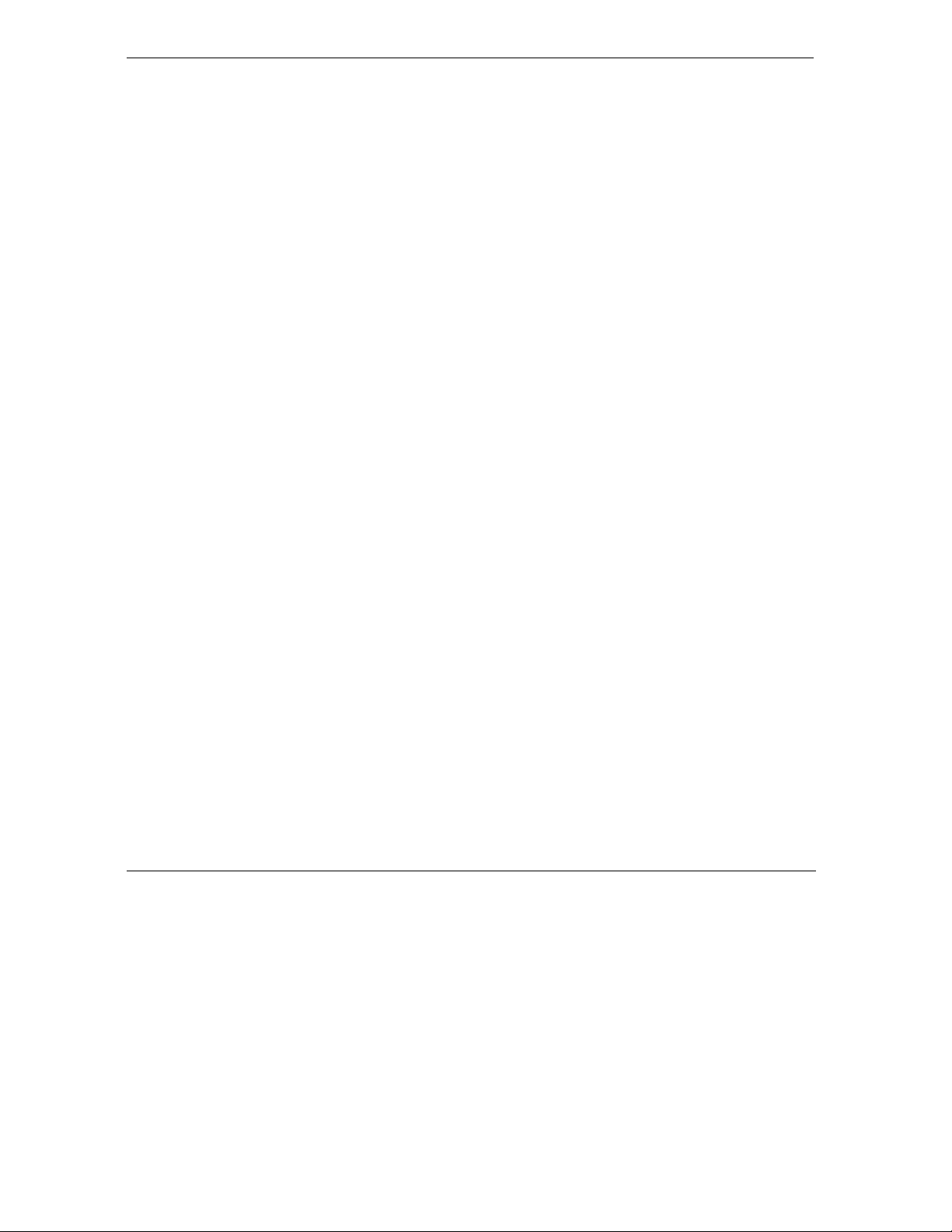
Prestige 316 Broadband Sharing Gateway / Wireless LAN
Figure 6-17 Example 3: Menu 11.3.............................................................................................................. 6-20
Figure 6-18 Example 3: Menu 15.1.1.1........................................................................................................ 6-20
Figure 6-19 Example 3: Final Menu 15.1.1 ................................................................................................. 6-21
Figure 6-20 Example 3: Menu 15.2 ............................................................................................................. 6-21
Figure 6-21 NAT Example 4 ........................................................................................................................ 6-22
Figure 6-22 Example 4: Menu 15.1.1.1 — Address Mapping Rule ............................................................. 6-23
Figure 6-23 Example 4: Menu 15.1.1 — Address Mapping Rules .............................................................. 6-23
Figure 7-1 Outgoing Packet Filtering Process ............................................................................................... 7-2
Figure 7-2 Filter Rule Process........................................................................................................................ 7-3
Figure 7-3 Menu 21 – Filter Set Configuration.............................................................................................. 7-4
Figure 7-4 NetBIOS_WAN Filter Rules Summary ........................................................................................ 7-5
Figure 7-5 NetBIOS_LAN Filter Rules Summary......................................................................................... 7-5
Figure 7-6 Telnet_FTP_WEB_WAN Filter Rules Summary ......................................................................... 7-5
Figure 7-7 Menu 21.1.1 – TCP/IP Filter Rule................................................................................................ 7-8
Figure 7-8 Executing an IP Filter ..................................................................................................................7-11
Figure 7-9 Menu 21.x.1 – Generic Filter Rule............................................................................................. 7-12
Figure 7-10 Telnet Filter Example ............................................................................................................... 7-14
Figure 7-11 Sample Filter – Menu 21.1.1 .................................................................................................... 7-15
Figure 7-12 Sample Filter Rules Summary – Menu 21.1.3.......................................................................... 7-16
Figure 7-13 Protocol and Device Filter Sets ................................................................................................ 7-17
Figure 7-14 Filtering LAN Traffic ............................................................................................................... 7-18
Figure 7-15 Filtering Remote Node Traffic (PPTP/PPPoE Encapsulation) ................................................. 7-19
Figure 8-1 SNMP Management Model .......................................................................................................... 8-2
Figure 8-2 Menu 22 — SNMP Configuration................................................................................................ 8-4
Figure 9-1 Menu 24 – System Maintenance .................................................................................................. 9-1
Figure 9-2 Menu 24.1 – System Maintenance – Status.................................................................................. 9-2
Figure 9-3 Menu 24.2 – System Information and Console Port Speed .......................................................... 9-4
xx List Of Figures
Page 21
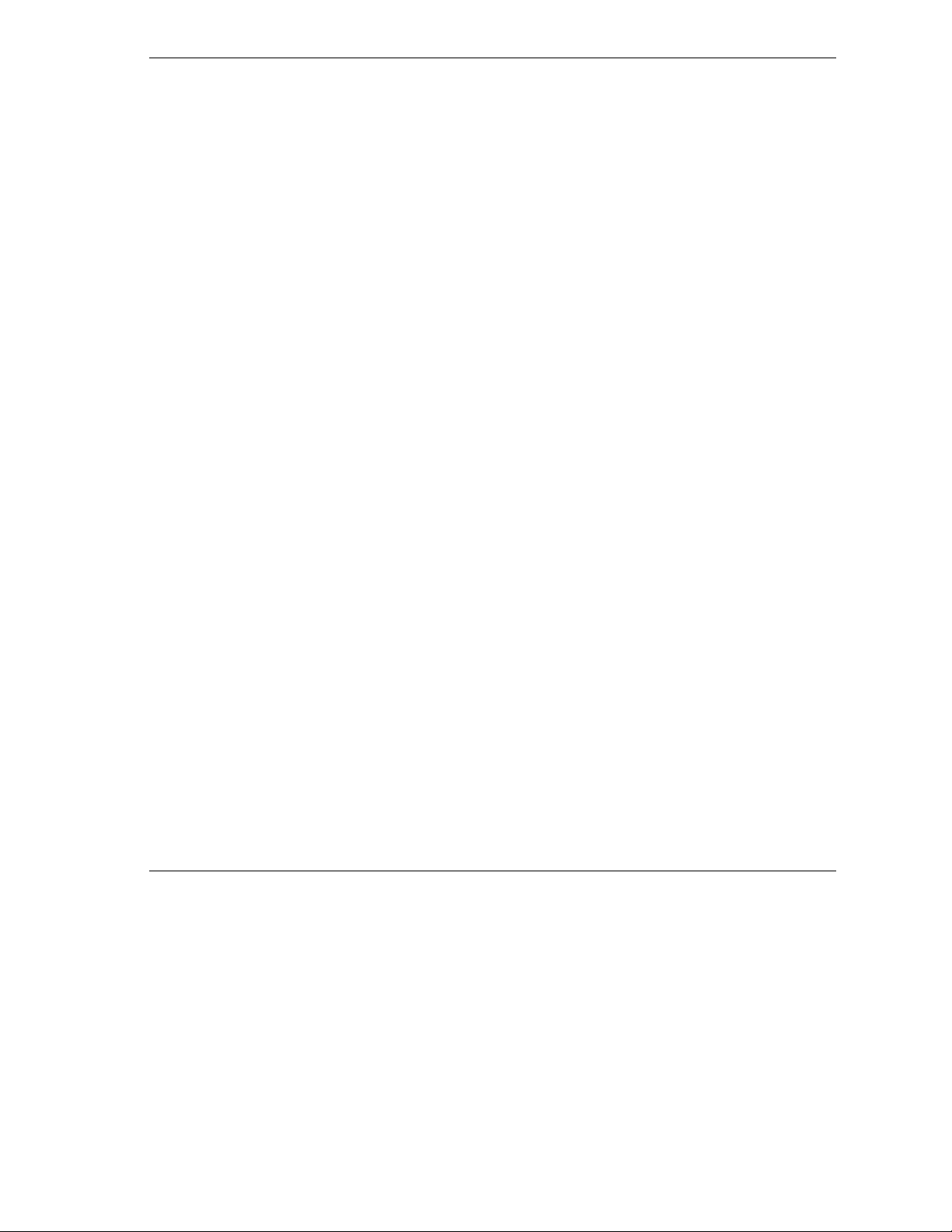
Prestige 316 Broadband Sharing Gateway / Wireless LAN
Figure 9-4 Menu 24.2.1 System Maintenance – Information.........................................................................9-5
Figure 9-5 Menu 24.2.2 – System Maintenance – Change Console Port Speed ............................................9-6
Figure 9-6 Log and Trace ............................................................................................................................... 9-7
Figure 9-7 Examples of Error and Information Messages.............................................................................. 9-7
Figure 9-8 Menu 24.3.2 – System Maintenance – UNIX Syslog ................................................................... 9-8
Figure 9-9 Call-Triggering Packet Example................................................................................................. 9-12
Figure 9-10 Menu 24.4 – System Maintenance – Diagnostic....................................................................... 9-13
Figure 9-11 WAN and LAN DHCP.............................................................................................................. 9-14
Figure 10-1 Telnet into Menu 24.5 ............................................................................................................... 10-3
Figure 10-2 FTP Session Example ............................................................................................................... 10-4
Figure 10-3 System Maintenance — Backup Configuration........................................................................ 10-6
Figure 10-4 System Maintenance — Starting Xmodem Download Screen ................................................. 10-7
Figure 10-5 Backup Configuration Example................................................................................................ 10-7
Figure 10-6 Successful Backup Confirmation Screen.................................................................................. 10-7
Figure 10-7Telnet into Menu 24.6................................................................................................................ 10-8
Figure 10-8 Restore Using FTP or TFTP Session Example ......................................................................... 10-9
Figure 10-9 System Maintenance — Restore Configuration........................................................................ 10-9
Figure 10-10 System Maintenance — Starting Xmodem Download Screen .............................................10-10
Figure 10-11 Restore Configuration Example............................................................................................ 10-10
Figure 10-12 Successful Restoration Confirmation Screen........................................................................ 10-10
Figure 10-13 Telnet Into Menu 24.7.1 — Upload System Firmware ......................................................... 10-11
Figure 10-14 Telnet Into Menu 24.7.2 — System Maintenance................................................................. 10-12
Figure 10-15 FTP Session Example of Firmware File Upload................................................................... 10-13
Figure 10-16 Menu 24.7.1 as seen using the Console Port......................................................................... 10-15
Figure 10-17 Example Xmodem Upload....................................................................................................10-16
Figure 10-18 Menu 24.7.2 as seen using the Console Port......................................................................... 10-17
Figure 10-19 Example Xmodem Upload....................................................................................................10-18
List Of Figures xxi
Page 22
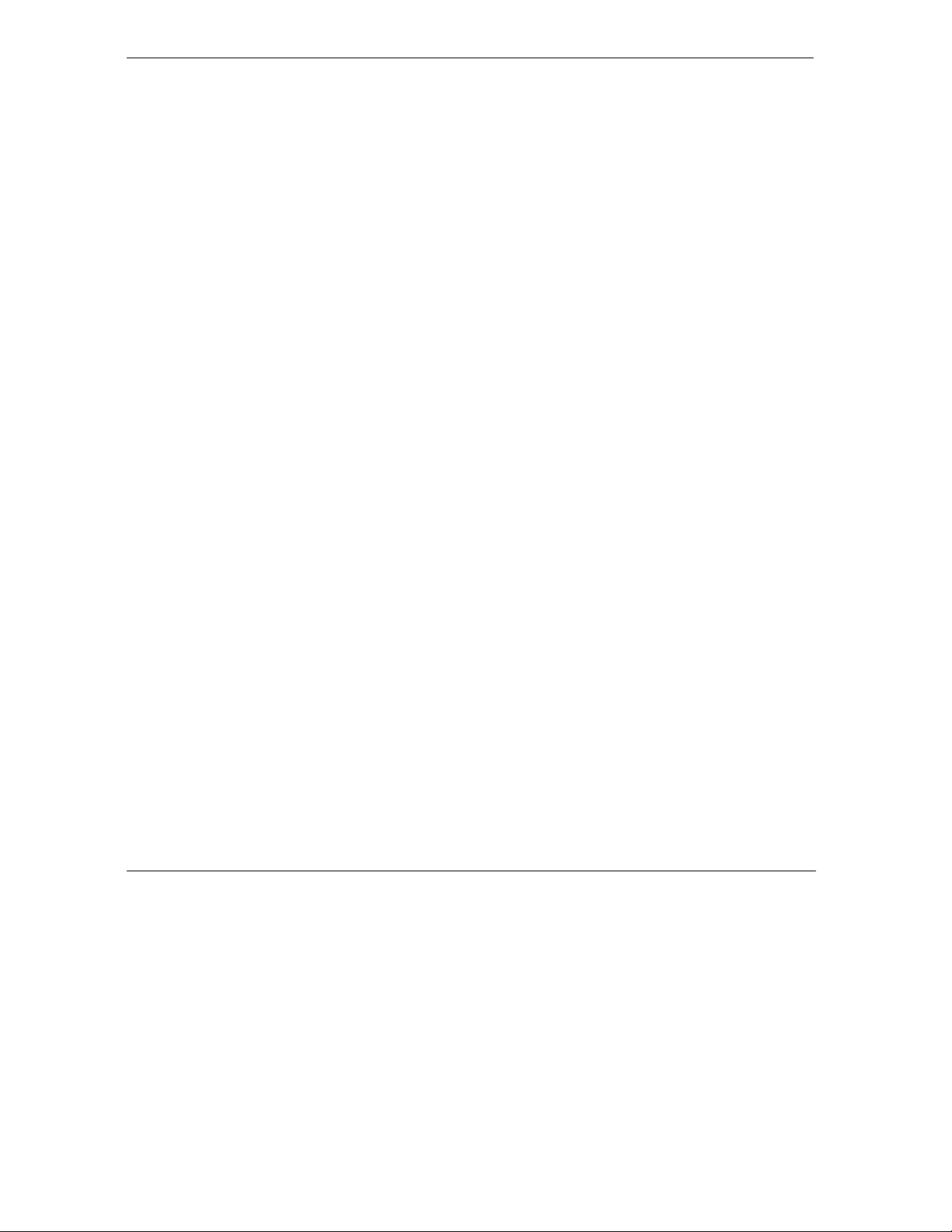
Prestige 316 Broadband Sharing Gateway / Wireless LAN
Figure 11-1 Command Mode in Menu 24.....................................................................................................11-1
Figure 11-2 Valid CI Commands...................................................................................................................11-2
Figure 11-3 Call Control ...............................................................................................................................11-2
Figure 11-4 Budget Management..................................................................................................................11-3
Figure 11-5 Call History ...............................................................................................................................11-4
Figure 11-6 System Maintenance – Time and Date Setting ..........................................................................11-5
Figure 11-7 Menu 24.11 – Remote Management Control.............................................................................11-7
Figure 11-8 Option to Enter Debug Mode.....................................................................................................11-8
Figure 11-9 Boot Module Commands...........................................................................................................11-9
Figure 12-1 Schedule Setup ......................................................................................................................... 12-1
Figure 12-2 Schedule Set Setup ................................................................................................................... 12-2
Figure 12-3 Applying Schedule Sets to a Remote Node Example (PPPoE Encapsulation)......................... 12-4
Figure 13-1 Telnet Configuration on a TCP/IP Network.............................................................................. 13-1
xxii List Of Figures
Page 23
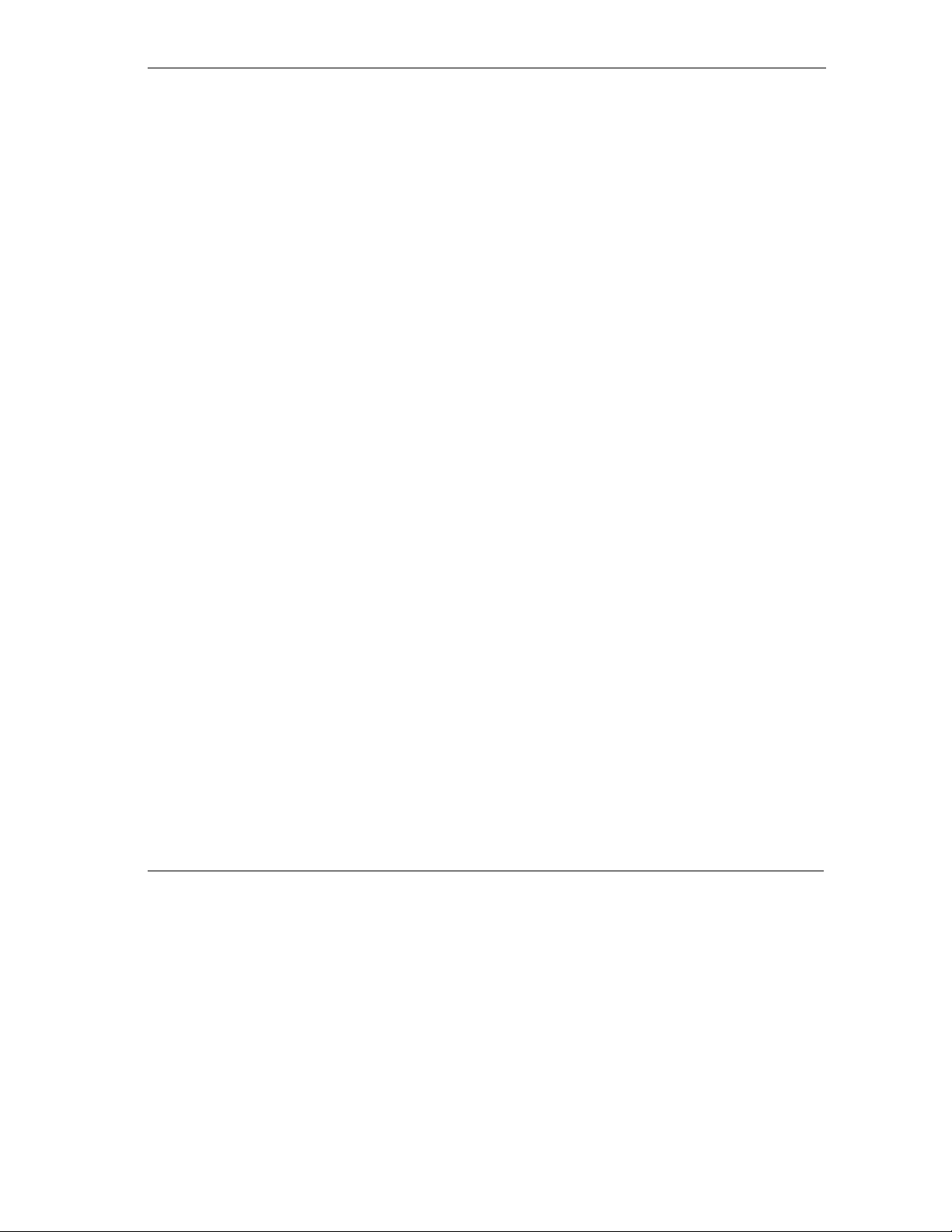
Prestige 316 Broadband Sharing Gateway / Wireless LAN
List Of Tables
Table 1-1 Internet Access Configuration Checklist ........................................................................................1-5
Table 2-1 LED Functions................................................................................................................................2-1
Table 2-2 Main Menu Commands ................................................................................................................2-10
Table 2-3 Main Menu Summary...................................................................................................................2-11
Table 2-4 General Setup Menu Fields ..........................................................................................................2-15
Table 2-5 Configure Dynamic DNS Menu Fields ........................................................................................2-17
Table 2-6 WAN Setup Menu Fields .............................................................................................................. 2-18
Table 3-1 LAN DHCP Setup Menu Fields .....................................................................................................3-6
Table 3-2 LAN TCP/IP Setup Menu Fields ....................................................................................................3-6
Table 3-3 IP Alias Setup Menu Fields.............................................................................................................3-9
Table 3-4 Wireless LAN Setup Menu Fields ................................................................................................3-10
Table 3-5 Menu 3.5.1 - WLAN MAC Address Filter ...................................................................................3-13
Table 3-6 Internet Access Setup Menu Fields...............................................................................................3-14
Table 3-7 New Fields in Menu 4 (PPTP) Screen..........................................................................................3-16
Table 3-8 New Fields in Menu 4 (PPPoE) Screen........................................................................................3-17
Table 4-1 Fields in Menu 11.1 ........................................................................................................................4-2
Table 4-2 Fields in Menu 11.1 (PPTP/PPPoE Encapsulation Specific Only).................................................4-4
Table 4-3 Remote Node Network Layer Options Menu Fields ......................................................................4-7
Table 4-4 Remote Node Network Layer Options Menu Fields ......................................................................4-8
Table 5-1 IP Static Route Menu Fields ...........................................................................................................5-3
Table 6-1 NAT Definitions..............................................................................................................................6-1
List of Tables xxiii
Page 24

Prestige 316 Broadband Sharing Gateway / Wireless LAN
Table 6-2 NAT Mapping Types ......................................................................................................................6-5
Table 6-3 Applying NAT in Menus 4 & 11.3..................................................................................................6-7
Table 6-4 SUA Address Mapping Rules......................................................................................................... 6-9
Table 6-5 Fields in Menu 15.1.1................................................................................................................... 6-11
Table 6-6 Menu 15.1.1.1 — Editing/Configuring an Individual Rule in a Set............................................. 6-12
Table 6-7 Services & Port Numbers............................................................................................................. 6-14
Table 7-1 Abbreviations Used in the Filter Rules Summary Menu ................................................................ 7-6
Table 7-2 Abbreviations Used if Filter Type is IP ..........................................................................................7-6
Table 7-3 Abbreviations Used if Filter Type is Gen .......................................................................................7-7
Table 7-4 TCP/IP Filter Rule Menu Fields ..................................................................................................... 7-8
Table 7-5 Generic Filter Rule Menu Fields .................................................................................................. 7-13
Table 8-1 General SNMP Commands ............................................................................................................ 8-3
Table 8-2 SNMP Configuration Menu Fields................................................................................................. 8-4
Table 8-3 SNMP Traps................................................................................................................................... 8-5
Table 9-1 System Maintenance – Status Menu Fields .................................................................................... 9-2
Table 9-2 Fields in System Maintenance........................................................................................................ 9-5
Table 9-3 System Maintenance Menu Syslog Parameters.............................................................................. 9-8
Table 9-4 System Maintenance Menu Diagnostic ........................................................................................ 9-14
Table 10-1 Filename Conventions................................................................................................................ 10-2
Table 10-2 General Commands for Third Party FTP Clients .......................................................................10-4
Table 10-3 General Commands for Third Party TFTP Clients..................................................................... 10-6
Table 11-1 Budget Management................................................................................................................... 11-3
Table 11-2 Call History Fields...................................................................................................................... 11-4
xxiv List of Tables
Page 25
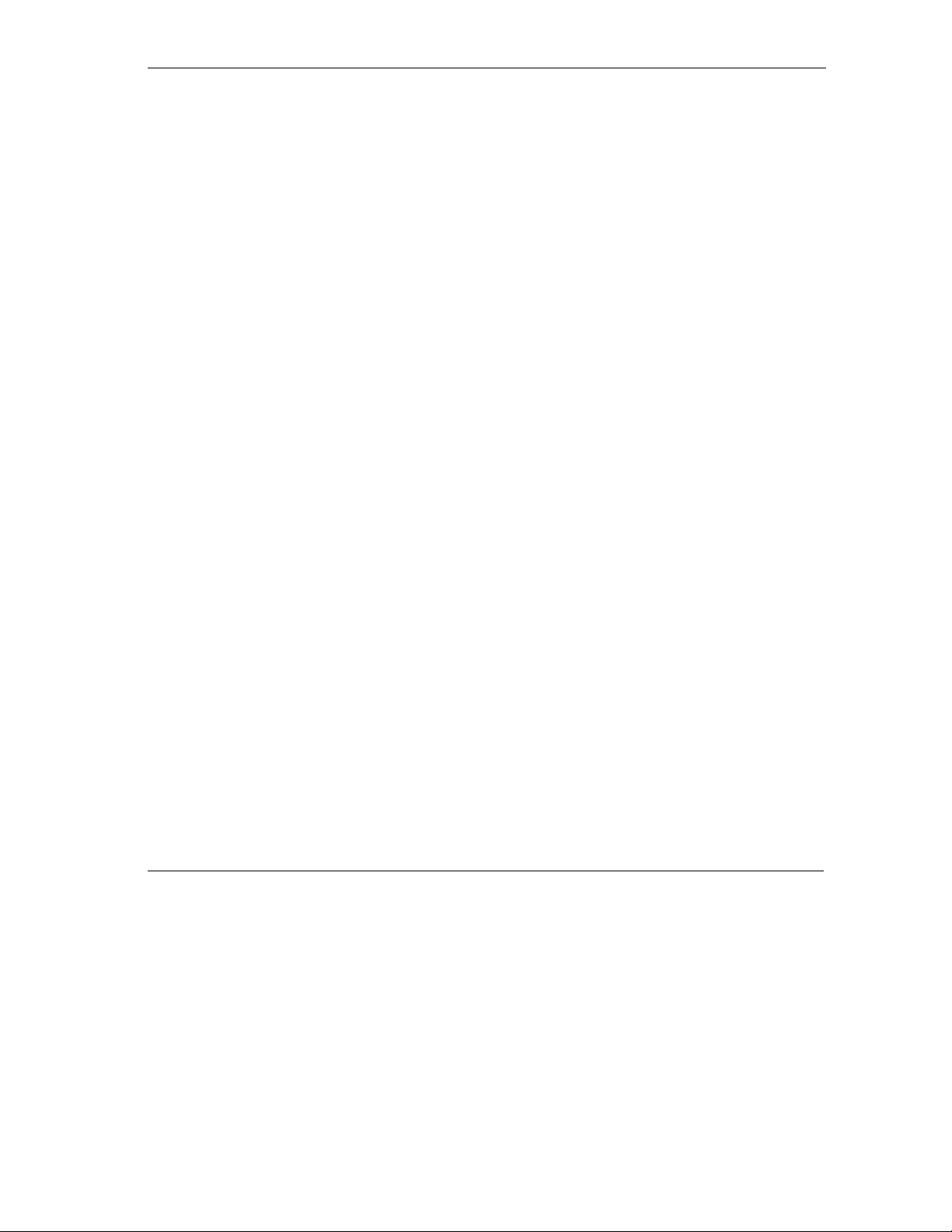
Prestige 316 Broadband Sharing Gateway / Wireless LAN
Table 11-3 Time and Date Setting Fields ...................................................................................................... 11-5
Table 11-4 Menu 24.11 – Remote Management Control ..............................................................................11-7
Table 12-1 Schedule Set Setup Fields...........................................................................................................12-2
Table 14-1 Troubleshooting the Start-Up of your Prestige ...........................................................................14-1
Table 14-2 Troubleshooting the LAN Interface............................................................................................ 14-2
Table 14-3 Troubleshooting the WAN Interface ...........................................................................................14-3
Table 14-4 Troubleshooting Internet Access.................................................................................................14-3
List of Tables xxv
Page 26
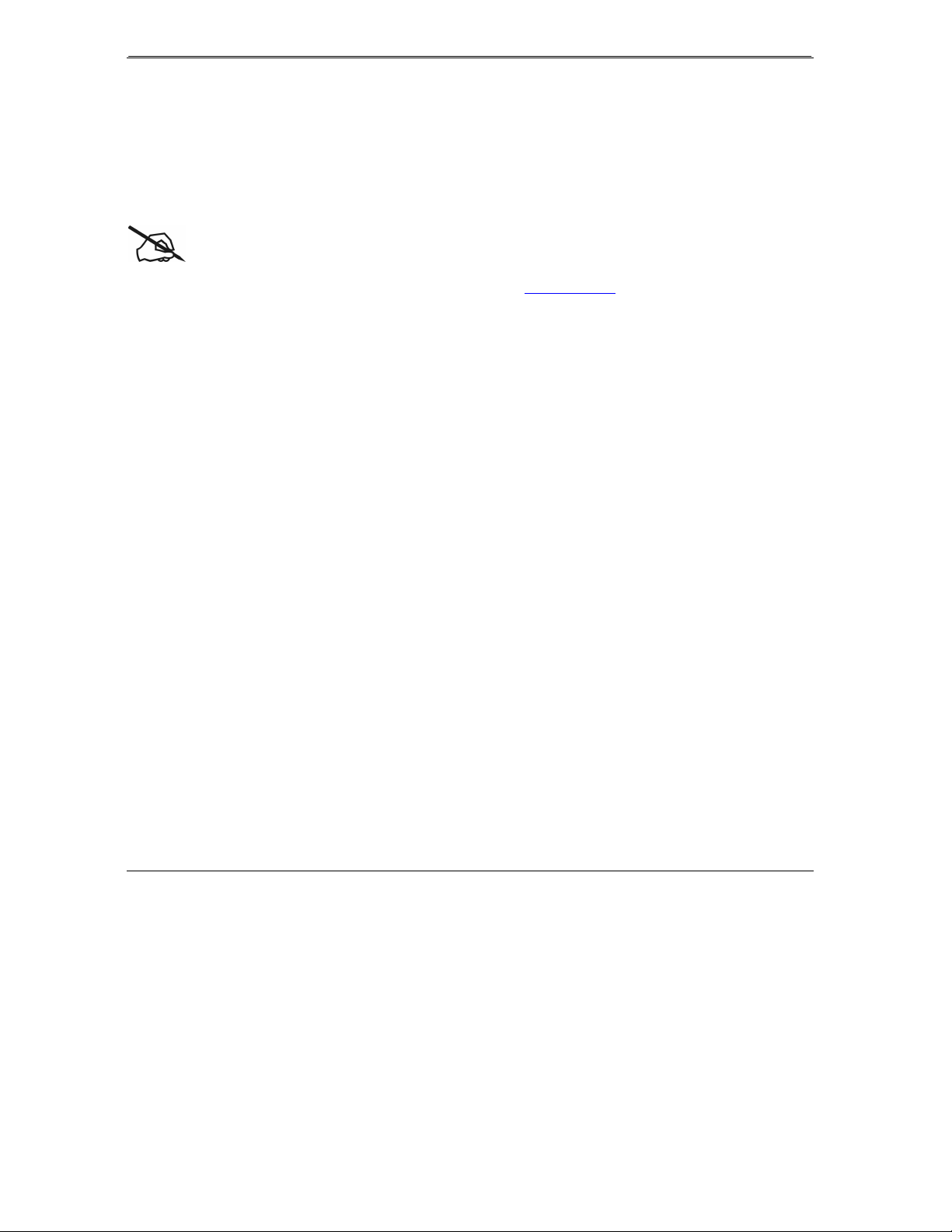
Prestige 316 Broadband Sharing Gateway/Wireless LAN
Preface
About Your Router
Congratulations on your purchase of the Prestige 316 Broadband Sharing Gateway with Wireless LAN.
Online Registration
Do not forget to register your Prestige (fast, easy online registration at www.zyxel.com
and information.
for free future product updates
The Prestige 316 is a dual Ethernet Broadband Sharing Gateway integrated with robust network management
features that allows access to the Internet via Cable/xDSL modem or broadband router. It is designed for:
Home offices and small businesses with Cable, xDSL and wireless modem via Ethernet port as Internet
access media.
Wireless LAN connectivity allows you to work anywhere in the coverage area.
Multiple office/department connections via access devices.
E-commerce/EDI applications.
Your Prestige 316 is easy to install and configure.
The embedded Web Configurator (eWC) is a web-based utility that allows you to access the Prestige’s
management settings through the Internet. All functions of the Prestige 316 are software configurable via the
SMT (System Management Terminal) interface. The SMT is a menu-driven interface that you can access
from a terminal emulator through the console port or over a telnet connection.
About This User's Guide
This guide is designed to guide you through the SMT configuration of your Prestige 316 for its various
applications.
Structure of this Guide
This guide is structured as follows:
Part I. Getting Started is structured as a step-by-step guide to help you connect, install and setup your
Prestige to operate on your network and access the Internet.
xxvi Preface
Page 27
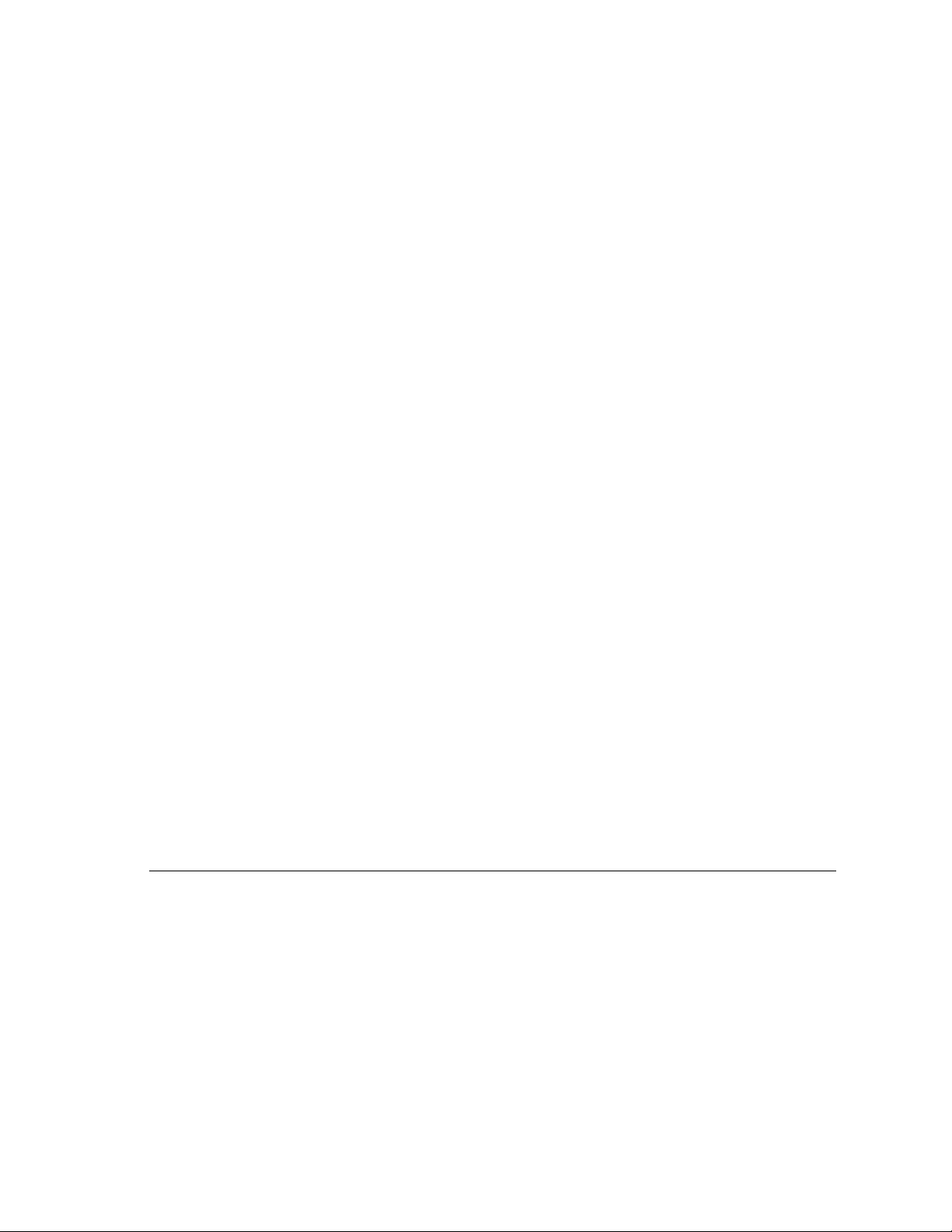
Part II. Advanced Applications describe the advanced applications of your Prestige, such as NAT,
Remote Node Setup and IP Static Routes.
Part III. Advanced Management provides information on Prestige Filtering, System Information and
Diagnosis, SNMP, Transferring Files, Call Scheduling and Telnet.
Part IV. Troubleshooting provides information about solving common problems as well as some
Appendices, a Glossary and an Index.
Regardless of your particular application, it is important that you follow the steps outlined in Chapters 1 and
2 to connect your Prestige to your LAN. You can then refer to the appropriate chapters of the guide,
depending on your applications.
Related Documentation
Support CD
More detailed information about the Prestige and examples of its use can be found in our Support CD. This
CD contains HTML help on the embedded web configurator, our handy web-based Internet access wizard
designed to get you up and running as soon as possible, the Prestige manual in PDF format, Support Notes
(that include a General FAQ, an Advanced FAQ, Applications Notes, Troubleshooting, Reference CI
Commands) and bundled software.
Read Me First
Our Read Me First was designed to help you get your Prestige up and running right away. It contains a
detailed easy-to-follow connection diagram, Prestige default settings, handy checklists, information on
setting up your PC and information on using the Prestige Web Configurator (PWC), our web-based Internet
access configuration wizard.
Packing List Card
Finally, you should have a Packing List Card that lists all items that should have come with your Prestige.
Syntax Conventions
• “Enter” means for you to type one or more characters and press the carriage return. “Select” or “Choose”
means for you to select one from the predefined choices.
• The SMT menu titles and labels are in Bold Times font. The choices of a menu item are in Bold Arial
font. A single keystroke is in Arial font and enclosed in square brackets, for instance, [Enter] means the
Enter, or carriage return key; [Esc] means the Escape key.
• For brevity’s sake, we will use “e.g.,” as a shorthand for “for instance” and “i.e.,” for “that is” or “in
other words” throughout this guide.
• The Prestige 316 may be referred to as the Prestige or the P316 in this guide. Occasionally, SMT screens
may refer to the Prestige as a router.
Preface xxvii
Page 28
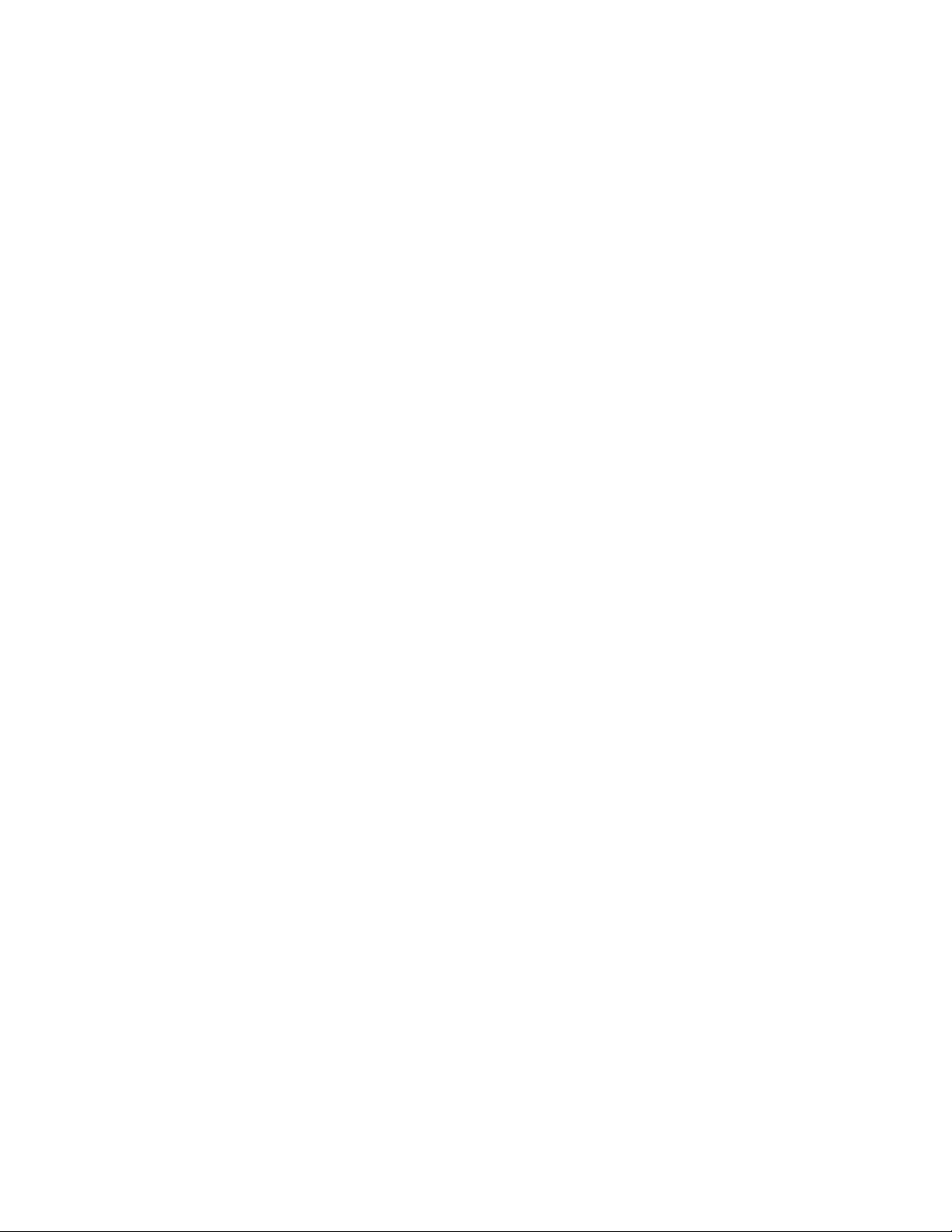
Page 29
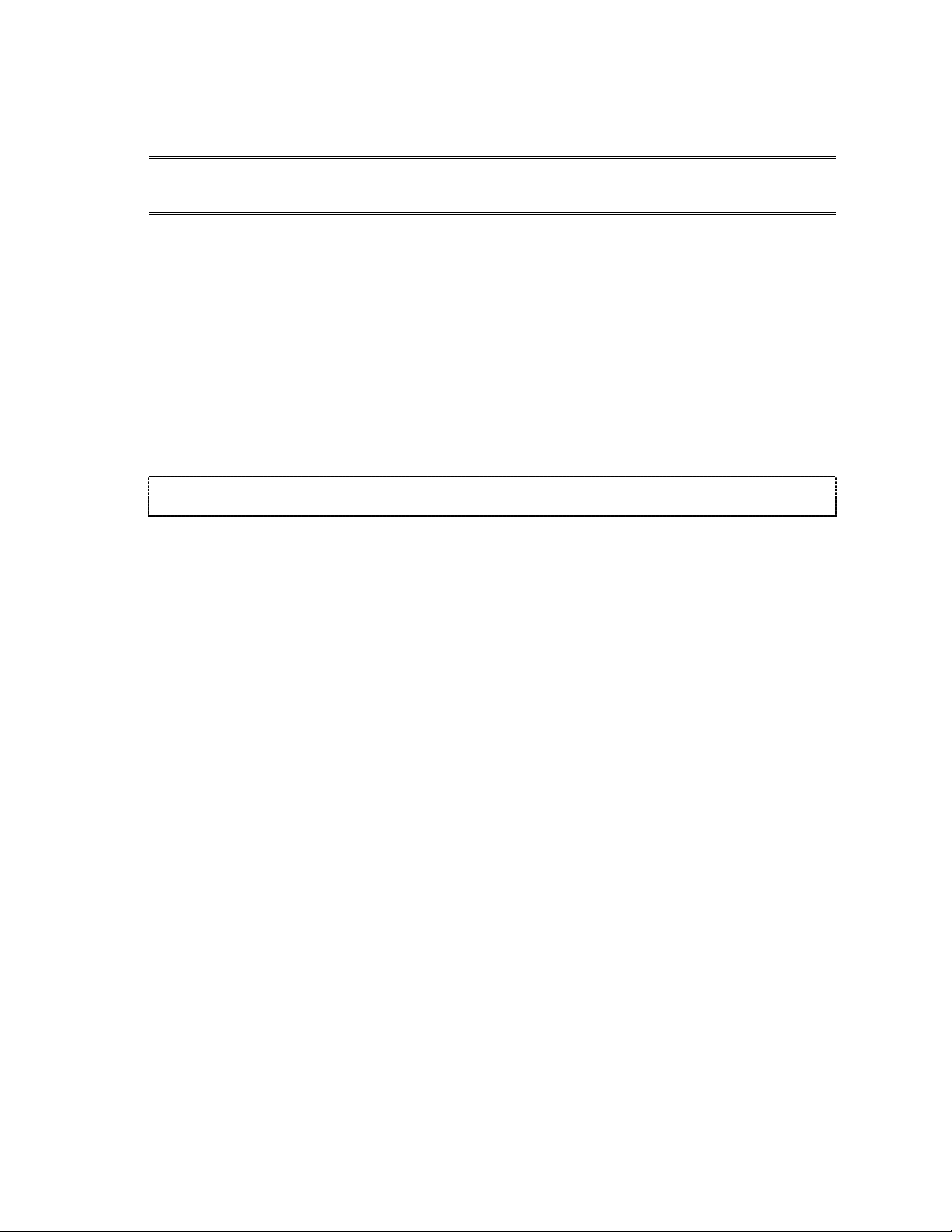
Prestige 316 Broadband Sharing Gateway/Wireless LAN
PPaarrtt II::
GETTING STARTED
This part is structured as a step-by-step guide to help you connect, install and setup your Prestige
to operate on your network and access the Internet.
I
Page 30
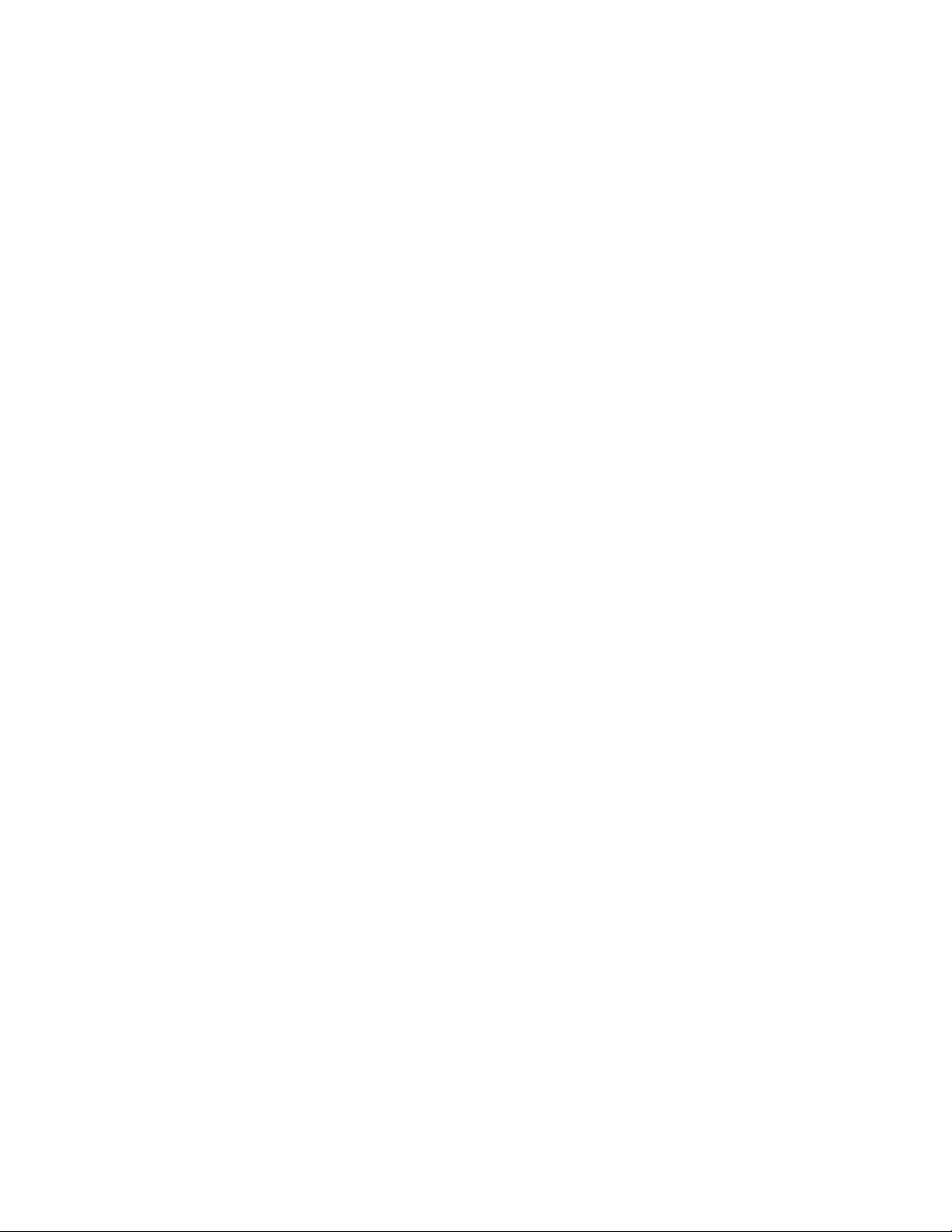
Page 31

Prestige 316 Broadband Sharing Gateway/Wireless LAN
Chapter 1
Getting to Know Your Prestige
1.1 The Prestige 316 Broadband Sharing Gateway
The Prestige 316 is a dual Ethernet Broadband Sharing Gateway integrated with network management
features designed for home offices and small businesses to access the Internet via Cable/xDSL modem or
broadband router. By integrating NAT capability, the Prestige 316 provides not only ease of installation and
Internet access, but also a complete security solution to protect your Intranet and efficiently manage data
traffic on your network. What’s more, with the wireless LAN connectivity, users can enjoy the convenience
and mobility, working anywhere within the coverage area.
1.2 Features of the Prestige 316
The following are the main features of the Prestige 316.
Broadband Internet Access Sharing
This chapter introduces the main features and applications of the Prestige.
One 10 Mbps Ethernet port for WAN access allows speeds of up to 10 Mbps half duplex data transfer
capability for connecting to broadband cable or xDSL modems.
IEEE 802.11b 11 Mbps Wireless LAN
The 11 Mbps wireless LAN provides mobility and a fast network environment for small and home offices.
Users can connect to the local area network without any wiring efforts and enjoy reliable high-speed
connectivity.
Wireless LAN MAC Address Filtering
MAC Address Filtering together with ESSID (Extended Service Set IDentifier) and WEP (Wired Equivalent
Privacy) ensure the most secure wireless solution.
Packet Filtering
The Packet Filtering mechanism blocks unwanted traffic from entering/leaving your network.
Getting to Know Your Prestige 1-1
Page 32

Prestige 316 Broadband Sharing Gateway/Wireless LAN
PPPoE Support
PPPoE facilitates the interaction of a host with a broadband modem to achieve access to high-speed data
networks via a familiar "dial-up networking" user interface.
PPTP Support
Point-to-Point Tunneling Protocol (PPTP) is a network protocol that enables secure transfer of data from a
remote client to a private server, creating a Virtual Private Network (VPN) using TCP/IP-based networks.
PPTP supports on-demand, multi-protocol and virtual private networking over public networks, such as the
Internet.
Dynamic DNS Support
With dynamic DNS support, you can have a static hostname alias for a dynamic IP address, allowing the host
to be more easily accessible from various locations on the Internet.
Auto-negotiating 10/100 Mbps Ethernet
The LAN interface automatically detects if it is on a 10 or a 100 Mbps Ethernet, providing the SOHO and
professional users a higher bandwidth.
Network Address Translation (NAT)
NAT (Network Address Translation - NAT, RFC 1631) allows the translation of an Internet Protocol address
used within one network to a different IP address known within another network.
Port Forwarding
Use this feature to forward incoming service requests to a server on your local network. You may enter a
single port number or a range of port numbers to be forwarded, and the local IP address of the desired server.
DHCP (Dynamic Host Configuration Protocol)
DHCP (Dynamic Host Configuration Protocol) allows the individual clients (workstations) to obtain the
TCP/IP configuration at start-up from a centralized DHCP server. The Prestige has built-in DHCP server
capability, enabled by default, which means it can assign IP addresses, an IP default gateway and DNS
servers to Windows 9X, Windows NT and other systems that support the DHCP client. The Prestige can also
act as a surrogate DHCP server (DHCP Relay) where it relays IP address assignment from the actual real
DHCP server to the clients.
Full Network Management
This feature allows you to access SMT (System Management Terminal) through the console port or telnet
connection.
RoadRunner Support
In addition to standard cable modem services, the Prestige supports Time Warner’s RoadRunner Service.
1-2 Getting to Know Your Prestige
Page 33

Prestige 316 Broadband Sharing Gateway/Wireless LAN
Time and Date Setting
This feature allows you to get the current time and date from an external server when you power up your
Prestige. The real time is then displayed in the Prestige error logs. If you do not choose a time service
protocol that your timeserver will send when the Prestige powers up you can enter the time manually but
each time the system is booted, the time and date will be reset to 2000/1/1 0:0:0.
Logging and Tracing
The Prestige has the following logging and tracing features:
♦ Built-in message logging and packet tracing.
♦ UNIX syslog facility support.
Upgrade Prestige Firmware via LAN
The firmware of the Prestige 316 can be upgraded via the LAN.
Embedded FTP and TFTP Servers
The Prestige’s embedded FTP and TFTP servers enable faster firmware upgrade as well as configuration file
backup and restoration.
IP Alias
The ability to partition physical network into logical network over the same Ethernet interface is referred as
IP Alias functionality.
1.3 Applications for Prestige 316
1.3.1 Broadband Internet Access via Cable or xDSL Modem
A cable modem or xDSL modem can connect to the Prestige 316 for broadband Internet access via Ethernet
port on the modem. The Prestige provides high speed Internet access and secured internal network protection
and management as well.
Getting to Know Your Prestige 1-3
Page 34

Prestige 316 Broadband Sharing Gateway/Wireless LAN
Figure 1-1 Internet Access via Cable with Wireless LAN Structure
Figure 1-2 Internet Access via xDSL with Wireless LAN Structure
You can also use your xDSL modem in the bridge mode for always-on Internet access and high speed data
transfer.
1-4 Getting to Know Your Prestige
Page 35

Prestige 316 Broadband Sharing Gateway/Wireless LAN
1.4 Internet Access Configuration Checklist
The following table shows the minimum SMT menu configurations you’ll need to make (without changing
the default Prestige values) in order to access the Internet. Please also refer to the Support CD that contains
HTML help on the embedded web configurator, our handy web-based Internet access wizard designed to get
you up and running as soon as possible.
Table 1-1 Internet Access Configuration Checklist
SMT # FIELD ACTION
1 System Name This field is for identification purposes but because some ISPs check this name you
should enter your computer’s “Computer Name”.
• In Windows 95/98 click Start -> Settings -> Control Panel -> Network. Click
the Identification tab, note the entry for the Computer Name field and enter it as
the System Name.
• In Windows 2000, click Start -> Settings-> Control Panel -> Network
Identification. Click the Identification tab, note the entry for the Computer Name
field and enter it as the System Name.
2 MAC Address:
Assigned By
4 Encapsulation
PPTP You need to know your login name, password and connection ID/Name. The latter
PPPoE You need to know your login name, password and service name. The latter may not
IP Address
Assignment
Once these key fields have been configured, you should be able to enjoy super-fast Internet access with your
Prestige!
The default is Factory Default, which is the factory assigned default MAC Address.
We recommend you choose IP Address attached on LAN and enter the IP address
of the workstation on the LAN whose MAC you are cloning.
Choose PPPoE if you have a dial-up connection to the Internet (or PPTP if you
reside in France or Austria); otherwise choose Ethernet. Choose from RR-Manager,
RR-Telstra or RR-Toshiba if your ISP is Time Warner's RoadRunner; otherwise
choose Standard.
may not be obligatory for some ISPs, but if it is you must follow the “c:id” and
“n:name” format.
be obligatory for some ISPs.
If your ISP did not assign you a fixed IP address, select Dynamic, otherwise select
Static and enter the IP address & subnet mask in the IP address and IP Subnet
Mask fields.
Getting to Know Your Prestige 1-5
Page 36

Page 37

Prestige 316 Broadband Sharing Gateway/Wireless LAN
Hardware Installation and Initial Setup
This chapter shows you how to connect the hardware and perform the initial setup.
2.1 Front Panel LEDs and Back Panel Ports
2.1.1 Front Panel LEDs
The LEDs on the front panel indicate the operational status of the Prestige.
Chapter 2
Figure 2-1 Front Panel
The following table describes the LED functions:
Table 2-1 LED Functions
LED FUNCTION COLOR STATUS DESCRIPTION
PWR Power Green On The Prestige is receiving power.
SYS System
10M LAN LAN Green Off The 10M LAN is not connected.
Hardware Installation and Initial Setup 2-1
Off The system is not ready or failed.
On The system is ready and running.
Flashing The system is rebooting.
Page 38

Prestige 316 Broadband Sharing Gateway/Wireless LAN
LED FUNCTION COLOR STATUS DESCRIPTION
On The Prestige is connected to a 10 Mbps LAN.
Flashing The 10M LAN is sending/receiving packets.
100M LAN Orange
10M WAN WAN Green
W-LAN Wireless
LAN
Green
Off The 100M LAN is not connected.
On The Prestige is connected to a 100 Mbps LAN.
Flashing The 100M LAN is sending/receiving packets.
Off The WAN link is not ready, or has failed.
On The WAN link is ready.
Flashing The 10M WAN link is sending/receiving packets.
Off The wireless LAN is not ready, or has failed.
On The wireless LAN is ready.
Flashing The wireless LAN is sending/receiving packets.
2.2 Prestige 316 Rear Panel and Connections
The following figure shows the rear panel connections of your Prestige 316.
2-2 Hardware Installation and Initial Setup
Page 39

Prestige 316 Broadband Sharing Gateway/Wireless LAN
Figure 2-2 Prestige 316 Rear Panel and Connections
This section outlines how to connect your Prestige 316 to the LAN and the WAN. In the case of connecting
a cable modem you must connect the coaxial cable from your cable service to the threaded coaxial cable
connector on the back of the cable modem. Connect a xDSL modem to the xDSL wall jack. Please also see
the Appendices for important safety instructions on making connections to the Prestige.
Your Prestige comes with the Wireless PC Card already inserted. Do not try to
remove it!
Step 1. Connecting the Console Port
For the initial configuration of your Prestige, you need to use terminal emulator software on a workstation
and connect it to the Prestige through the console port. Connect the 9-pin (smaller) end of the console cable
to the console port of the Prestige and the 25-pin (bigger) end to a serial port (COM1, COM2 or other COM
Hardware Installation and Initial Setup 2-3
Page 40

Prestige 316 Broadband Sharing Gateway/Wireless LAN
port) of your workstation. You can use an extension RS-232C cable if the enclosed one is too short. After
the initial setup, you can modify the configuration remotely through telnet connections.
Step 2. Connecting the Prestige to the Broadband Modem
Step 2a. Connecting the Prestige to the Cable Modem
Connect the WAN port (silver) on the Prestige to the Ethernet port on the cable modem
using the cable that came with your cable modem. The Ethernet port on the cable modem
is sometimes labeled "PC" or "Workstation".
OR
Step 2b. Connecting the Prestige to the xDSL Modem
Connect the WAN port (silver) on the Prestige to the Ethernet port on the xDSL modem
using the cable that came with your xDSL modem.
Step 3. Connecting the Prestige to the LAN
If you have more than one PC, you must use an external hub. Connect the 10/100M LAN port (gold) on the
Prestige to a port on the hub using a straight-through Ethernet cable. If you only have one PC, you can
connect the Prestige to the PC directly without a hub. For a single PC, connect the 10/100M LAN port on
the Prestige to the Network Adapter on the PC using a crossover cable.
Step 4. Connecting the Power Adapter to Your Prestige
Connect the power adapter to the port labeled POWER on the rear panel of your Prestige.
Step 5. Turning On Your Prestige
You can now turn on your Prestige.
2-4 Hardware Installation and Initial Setup
Page 41

Prestige 316 Broadband Sharing Gateway/Wireless LAN
The two ports of the Prestige on the LAN side (Ethernet LAN and Wireless LAN
ports) can transparently communicate with each other since there is bridging
function between the two ports.
2.3 Additional Installation Requirements
In addition to the contents of your package, there are other hardware and software requirements you need
before you can install and use your Prestige. These requirements include:
1. A computer with an Ethernet NIC (Network Interface Card) installed.
2. A computer equipped with communications software configured to the following parameters:
♦ VT100 terminal emulation.
♦ 9600 baud.
♦ No parity, 8 data bits, 1 stop bit, flow control set to none.
3. A cable/xDSL modem and an ISP account.
After the Prestige is properly set up, you can make future changes to the configuration through telnet
connections.
2.4 Housing
Your Prestige has rubber pads that fit snugly into grooves, enabling compact, sturdy stacking with airflow
between routers. You should not
To keep the Prestige operating at optimal internal temperature, keep the bottom,
sides and rear clear of obstructions and away from the exhaust of other
Hardware Installation and Initial Setup 2-5
stack more than four routers for maximum stability.
equipment.
Page 42

Prestige 316 Broadband Sharing Gateway/Wireless LAN
2.5 Starting Your Prestige
At this point, you should have connected the console port, the LAN port, the WAN port and the power port
to the appropriate devices or lines. Plug the power adapter into a wall outlet. The Power LED should be on.
The SYS LED will come on after the system tests are complete. The WAN LED and one of the LAN LEDs
come on immediately after the SYS LED comes on, if connections have been made to the LAN and WAN
ports.
2.5.1 Initial Screen
When you power on your Prestige, it performs several internal tests as well as line initialization.
After the tests, the Prestige asks you to press [ENTER] to continue, as shown next.
Copyright (c) 1994 - 2001 ZyXEL Communications Corp.
initialize ch =0, ethernet address: 00:a0:c5:f5:f5:f5
initialize ch =1, ethernet address: 00:a0:c5:f5:f5:f6
initialize ch =2, ethernet address: 00:a0:c5:fa:56:b1
Press ENTER to continue...
Figure 2-3 Initial Screen
Entering the Password
The login screen appears after you press [ENTER], prompting you to enter the password, as shown next.
For your first login, enter the default password 1234. As you type the password, the screen displays an (X)
for each character you type.
Please note that if there is no activity for longer than 5 minutes after you log in, your Prestige will
automatically log you out and will display a blank screen. If you see a blank screen, press [ENTER] to
bring up the login screen again.
Enter Password: XXXX
Figure 2-4 Password Screen
2-6 Hardware Installation and Initial Setup
Page 43

Prestige 316 Broadband Sharing Gateway/Wireless LAN
2.5.2 Prestige 316 SMT Menu Overview
The following figures give you an overview of the various SMT menu screens of your Prestige.
Figure 2-5 Getting Started SMT Menu Overview
Hardware Installation and Initial Setup 2-7
Page 44

Prestige 316 Broadband Sharing Gateway/Wireless LAN
Figure 2-6 Advanced Applications SMT Menu Overview
2-8 Hardware Installation and Initial Setup
Page 45

Prestige 316 Broadband Sharing Gateway/Wireless LAN
Figure 2-7 Advanced Management SMT Menu Overview
Hardware Installation and Initial Setup 2-9
Page 46

Prestige 316 Broadband Sharing Gateway/Wireless LAN
2.6 Navigating the SMT Interface
The SMT (System Management Terminal) is the interface that you use to configure your Prestige.
Several operations that you should be familiar with before you attempt to modify the configuration are
listed in the next table.
Table 2-2 Main Menu Commands
OPERATION KEYSTROKE DESCRIPTION
Move down to
another menu
Move up to a
previous menu
Move to a “hidden”
menu
Move the cursor [ENTER] or
Entering
information
Required fields
N/A fields <N/A> Some of the fields in the SMT will show a <N/A>. This symbol
Save your
configuration
Exit the SMT Type 99, then press
[ENTER] To move forward to a submenu, type in the number of the desired
submenu and press [ENTER].
[ESC] Press [ESC] to move back to the previous menu.
Press [SPACE
BAR] to change No
to Yes then press
[ENTER].
[UP]/[DOWN] arrow
keys.
Type in or press
[SPACE BAR], then
press [ENTER].
<
?>
[ENTER] Save your configuration by pressing [ENTER] at the message
[ENTER].
Fields beginning with “Edit” lead to hidden menus and have a
default setting of No. Press [SPACE BAR] once to change No to
Yes, then press [ENTER] to go to the “hidden” menu.
Within a menu, press [ENTER] to move to the next field. You can
also use the [UP]/[DOWN] arrow keys to move to the previous
and the next field, respectively.
You need to fill in two types of fields. The first requires you to type
in the appropriate information. The second allows you to cycle
through the available choices by pressing [SPACE BAR].
All fields with the symbol <?> must be filled in order to be able to
save the new configuration.
refers to an option that is Not Applicable.
“Press ENTER to confirm or ESC to cancel”. Saving the data on
the screen will take you, in most cases to the previous menu.
Type 99 at the main menu prompt and press [ENTER] to exit the
SMT interface.
2-10 Hardware Installation and Initial Setup
Page 47

Prestige 316 Broadband Sharing Gateway/Wireless LAN
2.6.1 Main Menu
After you enter the password, the SMT displays the Prestige 316 Main Menu, as shown next.
Copyright (c) 1994 - 2001 ZyXEL Communications Corp.
Prestige 316 Main Menu
Getting Started Advanced Management
1. General Setup
2. WAN Setup
3. LAN Setup
4. Internet Access Setup
Advanced Applications
11. Remote Node Setup
12. Static Routing Setup
15. NAT Setup
Enter Menu Selection Number:
21. Filter Set Configuration
22. SNMP Configuration
23. System Password
24. System Maintenance
26. Schedule Setup
99. Exit
Figure 2-8 Prestige 316 Main Menu
2.6.2 System Management Terminal Interface Summary
Table 2-3 Main Menu Summary
NO. MENU TITLE DESCRIPTION
1 General Setup Use this menu to set up general information.
2 WAN Setup Use this menu to set up the WAN.
3 LAN Setup Use this menu to set up the LAN.
4 Internet Access Setup A quick and easy way to set up Internet connection.
11 Remote Node Setup Use this menu to set up the remote node for LAN-to-LAN connection,
including Internet connection.
12 Static Routing Setup Use this menu to set up static route.
15 NAT Setup Use this menu to configure NAT
21 Filter Set Configuration Use this menu to set up filters to provide security.
22 SNMP Configuration Use this menu to set up SNMP-related parameters.
Hardware Installation and Initial Setup 2-11
Page 48

Prestige 316 Broadband Sharing Gateway/Wireless LAN
NO. MENU TITLE DESCRIPTION
23 System Password Use this menu to set up a new password.
24 System Maintenance This menu provides system status, diagnostics, firmware upload, etc.
26 Schedule Setup This menu allows the Prestige to manage a remote node and dictate when
a remote node should be called and for how long.
99 Exit To exit from SMT and return to the blank screen.
2.7 Changing the System Password
The first thing your should do before anything else is to change the default system password by following
the steps outlined next.
Step 1. Enter 23 in the main menu to open Menu 23 – System Password as shown next.
Menu 23 - System Password
Old Password= ?
New Password= ?
Retype to confirm= ?
Press ENTER to Confirm or ESC to Cancel:
Figure 2-9 Menu 23 – System Password
Step 2. Enter your existing password and press [ENTER].
Step 3. Enter your new system password and press [ENTER].
Step 4. Re-type your new system password for confirmation and press [ENTER].
Note that as you type a password, the screen displays an (X) for each character you type.
2-12 Hardware Installation and Initial Setup
Page 49

Prestige 316 Broadband Sharing Gateway/Wireless LAN
2.8 Resetting the Prestige
If you have forgotten your password or for some reason cannot access the Prestige you will need to reinstall
the configuration (rom) file. Uploading the configuration file replaces the current configuration file with the
default configuration file, you will lose all configurations that you had before and the speed of the console
port will be reset to the default of 9600bps with 8 data bit, no parity and 1 stop bit (8n1). The following is the
Prestige factory default password and IP address.
• Password: 1234
• IP address: 192.168.1.1
You can erase the current configuration and restore factory defaults in three ways:
1. Upload the default configuration file via teh console port. Turn off the Prestige and begin a
Terminal session with the current console port settings. Turn on the Prestige again. When you see
the message "Press Any key to enter Debug Mode within 3 seconds", press any key to enter debug
mode. You should already have downloaded the correct file from your nearest ZyXEL FTP site.
See later in this User’s Guide for more information on how to transfer the configuration file to
your Prestige using the SMT menus.
2. Use the RESET button on the rear panel of the Prestige (see the next section). Use this method for
cases when the password or IP address of the Prestige is not known.
3. Use the web configurator to restore defaults (see the web configurator HTML help).
2.8.1 Procedure To Use The Reset Button
Make sure the SYS LED is on (not blinking) before you begin this procedure.
1. Press the RESET button for ten seconds, then release it. If the SYS LED begins to blink, the
defaults have been restored and the Prestige restarts. Otherwise, go to step 2.
2. Turn the Prestige off.
3. While pressing the RESET button, turn the Prestige on.
Hardware Installation and Initial Setup 2-13
Page 50

Prestige 316 Broadband Sharing Gateway/Wireless LAN
4. Continue to hold the RESET button. The PWR/SYS LED will begin to blink and flicker very
quickly after about 10 or 15 seconds. This indicates that the defaults have been restored and the
Prestige is now restarting.
5. Release the RESET button and wait for the Prestige to finish restarting.
2.9 General Setup
Menu 1 – General Setup contains administrative and system-related information.
To enter Menu 1 and fill in the required information, follow these steps:
Step 1. Enter 1 in the main menu to open Menu 1 – General Setup.
Step 2. The Menu 1 – General Setup screen appears, as shown next. Fill in the required fields.
Menu 1 - General Setup
System Name= P316
Domain Name= zyxel.com.tw
Edit Dynamic DNS= No
Press ENTER to Confirm or ESC to Cancel:
Figure 2-10 Menu 1 – General Setup
The fields for General Setup are as shown next. System Name is for identification purposes. However,
because some ISPs check this name you should enter your computer’s “Computer Name”
• In Windows 95/98 click Start -> Settings -> Control Panel and then double-click Network.
Click the Identification tab, note the entry for the Computer name field and enter it as the
Prestige System Name.
• In Windows 2000 click Start->Settings->Control Panel and then double-click System. Click the
Network Identification tab and then the Properties button. Note the entry for the Computer
name field and enter it as the Prestige System Name.
2-14 Hardware Installation and Initial Setup
Page 51

Prestige 316 Broadband Sharing Gateway/Wireless LAN
The Domain Name entry is what is propagated to the DHCP clients on the LAN. If you leave this blank,
the domain name obtained by DHCP from the ISP is used. While you must enter the host name (System
Name) on each individual machine, the domain name can be assigned from the Prestige via DHCP.
Table 2-4 General Setup Menu Fields
FIELD DESCRIPTION EXAMPLE
System
Name
Domain
Name
Edit Dynamic
DNS
Choose a descriptive name for identification purposes. It is recommended
that you enter your computer’s “Computer name” in this field. This name can
be up to 30 alphanumeric characters long. Spaces are not allowed, but
dashes “–” and underscores "_" are accepted.
Enter the domain name (if you know it) here. If you leave this field blank, the
ISP may assign a domain name via DHCP. You can go to Menu 24.8 and
type "sys domainname" to see the current domain name used by your router.
If you want to clear this field just press [SPACE BAR]. The domain name you
entered is given priority over the ISP-assigned domain name.
Allows you to alias a dynamic IP address to a static hostname, enabling
easier access to the host from various locations on the internet. Press
[SPACE BAR] to select Yes or No.
P316
zyxel.com.tw
No/Yes
2.9.1 Dynamic DNS Basics
Your Prestige 316 supports Dynamic Domain Name Service. You can have a static hostname alias for a
dynamic IP address, allowing the host to be more easily accessible from various locations on the Internet.
Usually, the Prestige 316 users are asked to use the WAN IP of the Prestige to access internal servers. If this
IP is dynamic, it is inconvenient for the users. Now, you do not have to hunt for the IP address whenever
you dial up your ISP. With Dynamic DNS service, you can apply a DNS name (e.g., www.zyxel.com.tw)
for your web server for example and can access the server using this name regardless of the WAN IP of the
Prestige 316.
In a Dynamic DNS service, an IP registry server provides a public central database where information such
as email addresses, hostnames, IPs, etc., can be stored and retrieved. The Dynamic DNS server also stores
password-protected e-mail addresses along with IPs and hostnames and accepts queries based on e-mail
addresses. The Dynamic DNS services act like old-style phone operators: other users call the operators and
Hardware Installation and Initial Setup 2-15
Page 52

Prestige 316 Broadband Sharing Gateway/Wireless LAN
ask to speak to you. Similarly, every time your computer comes online, you tell the Dynamic DNS server
what your current address is and other users will be sent to the right place using DNS.
When the ISP assigns a new IP, you must inform the Dynamic DNS server and it will update its IP-to-DNS
entry. Once the IP-to-DNS table is updated, you can continue to use the same DNS name for your web
server.
If you want to utilize this service, you must register for this service with the Dynamic DNS client. The
Dynamic DNS client service provider will give you a password or key. Currently, ZyNOS supports the
WWW.DynDNS.ORG
client. You can apply to either of these clients for the DNS and update the WAN IP
to it.
2.9.2 Configure Dynamic DNS
To configure the dynamic DNS and fill in the required information, follow these steps:
Step 1. In Menu 1 select Yes in the Edit Dynamic DNS field by using [SPACE BAR] and press
[ENTER]. This opens Menu 1.1 – Configure Dynamic DNS.
Step 2. The Menu 1.1 – Configure Dynamic DNS is shown next. Fill in the required fields.
Menu 1.1 – Configure Dynamic DNS
Service Provider= WWW.DynDNS.ORG
Active= No
Host=
EMAIL=
USER=
Password= ********
Enable Wildcard= N/A
Press ENTER to Confirm or ESC to Cancel:
Figure 2-11 Menu 1.1 – Configure Dynamic DNS
The fields for Configure Dynamic DNS setup are as shown next.
2-16 Hardware Installation and Initial Setup
Page 53

Prestige 316 Broadband Sharing Gateway/Wireless LAN
Table 2-5 Configure Dynamic DNS Menu Fields
FIELD DESCRIPTION EXAMPLE
Service Provider This read-only field is the name of the dynamic DNS client.
Active
Host Enter the domain name assigned to your Prestige by your
EMAIL Enter your email address here. yourmail@
USER Enter your username.
Password Enter the password assigned to you.
Enable Wildcard Your Prestige supports the DYNDNS Wildcard feature.
Press the [SPACE BAR] to choose Yes to activate Dynamic
DNS.
dynamic DNS client.
WWW.DynDNS.ORG
No/Yes
p316.ddns.org
yourmailserver
N/A / Yes/No
If you have a private WAN IP address, we recommend that you do not use
Dynamic DNS.
2.10 WAN Setup
This section describes how to configure the WAN using Menu 2 – WAN Setup. From the main menu,
enter 2 to open Menu 2.
ZyXEL recommends you configure this menu even if your ISP presently does not
require MAC address authentication.
Hardware Installation and Initial Setup 2-17
Page 54

Prestige 316 Broadband Sharing Gateway/Wireless LAN
p
Menu 2 - WAN Setup
MAC Address:
Assigned By= IP address attached on LAN
Press S
ace Bar to Toggle
IP Address= 192.168.1.12
Press ENTER to Confirm or ESC to Cancel:
Figure 2-12 Menu 2 – WAN Setup
The MAC address field allows users to configure the WAN port's MAC address by either using the factory
default or cloning the MAC address from a workstation on your LAN. Once it is successfully configured,
the address will be copied to the rom file (ZyNOS configuration file). It will not change unless you change
the setting in Menu 2 or upload a different rom file.
The following table contains instructions on how to configure your WAN setup.
Table 2-6 WAN Setup Menu Fields
FIELD DESCRIPTION EXAMPLES
MAC
Address
Assigned By
Press [SPACE BAR] to choose either of the two methods of assigning
a MAC address. Choose Factory Default to select the factory
assigned default MAC address. Choose IP Address attached on LAN
to use the MAC address of that workstation whose IP you give in the
following field.
IP Address This field is applicable only if you choose IP Address attached on LAN
method. Enter the IP address of the workstation on the LAN whose
MAC you are cloning.
Factory Default
Your Prestige WAN port is always set at half-duplex mode as most cable
modems only support half-duplex mode. If your cable modem supports full-
duplex mode, then you will be able to manually set it at half-duplex mode.
If the Prestige was set at half-duplex and the cable modem was set at full-duplex
then the WAN port would not function properly.
The Prestige supports full duplex on the LAN port.
2-18 Hardware Installation and Initial Setup
Page 55

Prestige 316 Broadband Sharing Gateway/Wireless LAN
2.11 LAN Setup
This section describes how to configure the LAN using Menu 3 – LAN Setup (10/100 Mbps Ethernet).
From the main menu, enter 3 to open Menu 3.
Menu 3 - LAN Setup
1. LAN Port Filter Setup
2. TCP/IP and DHCP Setup
5. Wireless LAN Setup
Enter Menu Selection Number:
Figure 2-13 Menu 3 – LAN Setup
2.11.1 LAN Port Filter Setup
This menu allows you to specify the filter sets that you wish to apply to the LAN traffic. You seldom need
to filter the LAN traffic, however, the filter sets may be useful to block certain packets, reduce traffic and
prevent security breaches.
Menu 3.1 – LAN Port Filter Setup
Input Filter Sets:
protocol filters= 2
device filters=
Output Filter Sets:
protocol filters=
device filters=
Press ENTER to Confirm or ESC to Cancel:
Figure 2-14 Menu 3.1 – LAN Port Filter Setup
Menu 3.2 and 3.5 are discussed in another chapter. Please read on.
Hardware Installation and Initial Setup 2-19
Page 56

Page 57

Prestige 316 Broadband Sharing Gateway/Wireless LAN
Chapter 3
Internet Access
This chapter shows you how to configure the LAN as well as the WAN of your Prestige for Internet
3.1 TCP/IP and DHCP for LAN
The Prestige has built-in DHCP server capability that assigns IP addresses and DNS servers to systems that
support DHCP client capability.
3.1.1 Factory LAN Defaults
The LAN parameters of the Prestige are preset in the factory with the following values:
1. IP address of 192.168.1.1 with subnet mask of 255.255.255.0 (24 bits).
2. DHCP server enabled with 32 client IP addresses starting from 192.168.1.33.
These parameters should work for the majority of installations. If the parameters are satisfactory, you can
skip to Section 3.2 to enter the DNS server address(es) if your ISP gives you explicit DNS server address(es).
If you wish to change the factory defaults or to learn more about TCP/IP, please read on.
access.
3.1.2 IP Address and Subnet Mask
Similar to the houses on a street that share a common street name, the machines on a LAN share one
common network number, also.
Where you obtain your network number depends on your particular situation. If the ISP or your network
administrator assigns you a block of registered IP addresses, follow their instructions in selecting the IP
addresses and the subnet mask.
If the ISP did not explicitly give you an IP network number, then most likely you have a single user account
and the ISP will assign you a dynamic IP address when the connection is established. If this is the case, it is
recommended that you select a network number from 192.168.0.0 to 192.168.255.0 and you must enable the
Network Address Translation feature of the Prestige. The Internet Assigned Number Authority (IANA)
reserved this block of addresses specifically for private use; please do not use any other number unless you
are told otherwise. Let us say you select 192.168.1.0 as the network number; which covers 254 individual
Internet Access 3-1
Page 58

Prestige 316 Broadband Sharing Gateway/Wireless LAN
addresses, from 192.168.1.1 to 192.168.1.254 (zero and 255 are reserved). In other words, the first 3 numbers
specify the network number while the last number identifies an individual workstation on that network.
Once you have decided on the network number, pick an IP address that is easy to remember, e.g.,
192.168.1.1, for your Prestige, but make sure that no other device on your network is using that IP.
192.168.1.1 is the default LAN IP address for the Prestige.
The subnet mask specifies the network number portion of an IP address. Your Prestige will compute the
subnet mask automatically based on the IP address that you entered. You do not need to change the subnet
mask computed by the Prestige unless you are instructed to do otherwise.
3.1.3 Private IP Addresses
Every machine on the Internet must have a unique address. If your networks are isolated from the Internet,
e.g., only between your two branch offices, you can assign any IP addresses to the hosts without problems.
However, the Internet Assigned Numbers Authority (IANA) has reserved the following three blocks of IP
addresses specifically for private networks:
10.0.0.0 - 10.255.255.255
172.16.0.0 - 172.31.255.255
192.168.0.0 - 192.168.255.255
You can obtain your IP address from the IANA, from an ISP, or assigned from a private network. If you
belong to a small organization and your Internet access is through an ISP, the ISP can provide you with the
Internet addresses for your local networks. On the other hand, if you are part of a much larger organization,
you should consult your network administrator for the appropriate IP addresses.
Regardless of your particular situation, do not create an arbitrary IP address;
always follow the guidelines above. For more information on address assignment,
please refer to RFC-1597, Address Allocation for Private Internets and RFC-1466,
Guidelines for Management of IP Address Space.
3.1.4 RIP Setup
RIP (Routing Information Protocol, RFC-1058 and RFC-1389) allows a router to exchange routing
information with other routers. The RIP Direction field controls the sending and receiving of RIP packets.
When set to Both or Out Only, the Prestige will broadcast its routing table periodically. When set to Both
3-2 Internet Access
Page 59

Prestige 316 Broadband Sharing Gateway/Wireless LAN
or In Only, it will incorporate the RIP information that it receives; when set to None, it will not send any
RIP packets and will ignore any RIP packets received.
The Version field controls the format and the broadcasting method of the RIP packets that the Prestige
sends (it recognizes both formats when receiving). RIP-1 is universally supported; but RIP-2 carries more
information. RIP-1 is probably adequate for most networks, unless you have an unusual network topology.
Both RIP-2B and RIP-2M sends the routing data in RIP-2 format; the difference being that RIP-2B uses
subnet broadcasting while RIP-2M uses multicasting. Multicasting can reduce the load on non-router
machines since they generally do not listen to the RIP multicast address and so will not receive the RIP
packets. However, if one router uses multicasting, then all routers on your network must use multicasting,
also.
By default, RIP direction is set to Both and the Version set to RIP-1.
3.1.5 DHCP Configuration
DHCP (Dynamic Host Configuration Protocol, RFC-2131 and RFC-2132) allows the individual clients
(workstations) to obtain the TCP/IP configuration at start-up from a server. You can configure the Prestige as
a DHCP server or disable it. When configured as a server, the Prestige provides the TCP/IP configuration for
the clients. If set to None, DHCP service will be disabled and you must have another DHCP sever on your
LAN, or else the workstation must be manually configured. The Prestige can also act as a surrogate DHCP
server (DHCP Relay) where it relays IP address assignment from the actual real DHCP server to the clients.
IP Pool Setup
The Prestige is pre-configured with a pool of 32 IP addresses starting from 192.168.1.33 to 192.168.1.64.
This configuration leaves 31 IP addresses (excluding the Prestige itself) in the lower range for other server
machines, e.g., server for mail, FTP, telnet, web, etc., that you may have.
DNS Server Address
DNS (Domain Name System) is for mapping a domain name to its corresponding IP address and vice versa,
e.g., the IP address of www.zyxel.com is 204.217.0.2. The DNS server is extremely important because
without it, you must know the IP address of a machine before you can access it.
There are two ways that an ISP disseminates the DNS server addresses. The first is for an ISP to tell a
customer the DNS server addresses, usually in the form of an information sheet, when you sign up. If your
ISP does give you the DNS server addresses, enter them in the DNS Server fields in DHCP Setup. The
second is to leave this field blank, i.e., 0.0.0.0 – in this case the Prestige acts as a DNS proxy.
Internet Access 3-3
Page 60

Prestige 316 Broadband Sharing Gateway/Wireless LAN
Example of network properties for LAN servers with fixed IP addresses:
Choose an IP:
Netmask: 255.255.255.0
Gateway (or default route): 192.168.1.1 (Prestige LAN IP)
192.168.1.2 to 192.168.1.32; 192.168.1.65 to 192.168.1.254
3.1.6 IP Multicast
Traditionally, IP packets are transmitted in two ways – unicast or broadcast. Multicast is a third way to
deliver IP packets to a group of hosts. Host groups are identified by Class D IP addresses, i.e., those with
“1110” as their higher-order bits. In dotted decimal notation, host group addresses range from 224.0.0.0 to
239.255.255.255. Among them, 224.0.0.1 is assigned to the permanent IP hosts group and 224.0.0.2 is
assigned to the multicast routers group.
IGMP (Internet Group Management Protocol) is the protocol used to support multicast groups. The latest
version is version 2 (see RFC-2236). IP hosts use IGMP to report their multicast group membership to any
immediate-neighbor multicast routers so the multicast routers can decide if a multicast packet needs to be
forwarded. At start up, the Prestige queries all directly connected networks to gather group membership.
After that, the Prestige updates the information by periodic queries. The Prestige implementation of IGMP is
also compatible with version 1. The multicast setting can be turned on or off on Ethernet and remote nodes.
3.2 TCP/IP and DHCP Ethernet Setup
From the main menu, enter 3 to open Menu 3 – LAN Setup (10/100 Mbps Ethernet) to configure TCP/IP
(RFC-1155) and DHCP Ethernet setup.
3-4 Internet Access
Page 61

Prestige 316 Broadband Sharing Gateway/Wireless LAN
Menu 3 – LAN Setup
1. LAN Port Filter Setup
2. TCP/IP and DHCP Setup
3.
4.
5. Wireless LAN Setup
Enter Menu Selection Number:
Figure 3-1 Menu 3 – LAN Setup (10/100 Mbps Ethernet)
To edit the TCP/IP and DHCP configuration, enter 2 to open Menu 3.2 – TCP/IP and DHCP Ethernet
Setup as shown next
.
Menu 3.2 - TCP/IP and DHCP Ethernet Setup
DHCP= Server
Configuration:
Client IP Pool Starting Address= 192.168.1.33
Size of Client IP Pool= 32
Primary DNS Server= 0.0.0.0
Secondary DNS Server= 0.0.0.0
DHCP Server Address = N/A
TCP/IP Setup:
IP Address= 192.168.1.10
IP Subnet Mask= 255.255.255.0
RIP Direction= Both
Version= RIP-2B
Multicast= None
Edit IP Alias= No
Press ENTER to Confirm or ESC to Cancel:
Press Space Bar to Toggle.
Figure 3-2 Menu 3.2 – TCP/IP and DHCP Ethernet Setup
Follow the instructions in the next table on how to configure the DHCP fields.
Internet Access 3-5
Page 62

Prestige 316 Broadband Sharing Gateway/Wireless LAN
Table 3-1 LAN DHCP Setup Menu Fields
FIELD DESCRIPTION EXAMPLE
DHCP
Client IP Pool Starting
Address
Size of Client IP Pool This field specifies the size, or count of the IP address pool. 32
Primary DNS Server
Secondary DNS
Server
This field enables/disables the DHCP server. If it is set to Server,
your Prestige will act as a DHCP server. If set to None, DHCP
service will be disabled and you must have another DHCP sever
on your LAN, or else the workstation must be manually configured.
When DHCP is set to Server, the following four items need to be
set. The Prestige can also act as a surrogate DHCP server
(Relay) where it relays IP address assignment from the actual real
DHCP server to the clients.
This field specifies the first of the contiguous addresses in the IP
address pool.
Enter the IP addresses of the DNS servers. The DNS servers are
passed to the DHCP clients along with the IP address and the
subnet mask. Leave these entries at 0.0.0.0 if they are provided by
a WAN DHCP server.
Server (default)
192.168.1.33
DHCP Server Address The Prestige acts as a surrogate DHCP server when you select
Relay from the DHCP field. This field is N/A when the DHCP field
is Server or None.
N/A
Follow the instructions in the next table to configure TCP/IP parameters for the LAN port.
Table 3-2 LAN TCP/IP Setup Menu Fields
FIELD DESCRIPTION EXAMPLE
TCP/IP Setup
IP Address Enter the IP address of your Prestige in dotted decimal notation. 192.168.1.1
(default)
IP Subnet Mask Your Prestige will automatically calculate the subnet mask based on
the IP address that you assign. Unless you are implementing
subnetting, use the subnet mask computed by the Prestige.
RIP Direction
Version
Press [SPACE BAR] to select the RIP direction from Both/In Only/
Out Only/None.
Press [SPACE BAR] to select the RIP version from RIP-1/RIP-2B/
RIP-2M.
255.255.255.0
Both (default)
RIP-2B (default)
3-6 Internet Access
Page 63

Prestige 316 Broadband Sharing Gateway/Wireless LAN
FIELD DESCRIPTION EXAMPLE
Multicast
Edit IP Alias
When you have completed this menu, press [ENTER] at the prompt “Press ENTER to Confirm…” to save
your configuration, or press [ESC] at any time to cancel.
Turn on/off IGMP support by selecting from IGMP-v2/IGMP-v1/
None.
Toggle [SPACE BAR] to choose Yes or No. No (default)
None (default)
3.3 IP Alias
IP Alias allows you to partition a physical network into different logical networks over the same Ethernet
interface. The Prestige supports three logical LAN interfaces via its single physical Ethernet interface with
the Prestige itself as the gateway for each LAN network.
Figure 3-3 Physical Network Figure 3-4 Partitioned Logical Networks
Use Menu 3.2.1 to configure IP Alias on your Prestige.
3.4 IP Alias Setup
You must use Menu 3.2 to configure the first network and move the cursor to Edit IP Alias field and toggle
[SPACE BAR] to choose Yes and press [ENTER] to configure the second and third network.
Internet Access 3-7
Page 64

Prestige 316 Broadband Sharing Gateway/Wireless LAN
p
Menu 3.2 - TCP/IP and DHCP Ethernet Setup
DHCP= Server
Configuration:
Client IP Pool Starting Address= N/A
Size of Client IP Pool= N/A
Primary DNS Server= N/A
Secondary DNS Server= N/A
DHCP Server Address
TCP/IP Setup:
IP Address= 192.168.1.1
IP Subnet Mask= 255.255.255.0
RIP Direction= Both
Version= RIP-2B
Multicast= None
Edit IP Alias= Yes
Press ENTER to Confirm or ESC to Cancel:
Figure 3-5 Menu 3.2 – TCP/IP and DHCP Ethernet Setup
Pressing [ENTER] opens Menu 3.2.1 – IP Alias Setup, as shown next.
Menu 3.2.1 - IP Alias Setup
IP Alias 1= No
IP Address= N/A
IP Subnet Mask= N/A
RIP Direction= N/A
Version= N/A
Incoming protocol filters= N/A
Outgoing protocol filters= N/A
IP Alias 2= No
IP Address= N/A
IP Subnet Mask= N/A
RIP Direction= N/A
Version= N/A
Incoming protocol filters= N/A
Outgoing protocol filters= N/A
Press ENTER to Confirm or ESC to Cancel:
Press S
ace Bar to Toggle.
Figure 3-6 Menu 3.2.1 – IP Alias Setup
Follow the instructions in the next table to configure IP Alias parameters.
3-8 Internet Access
Page 65

Prestige 316 Broadband Sharing Gateway/Wireless LAN
Table 3-3 IP Alias Setup Menu Fields
FIELD DESCRIPTION EXAMPLE
IP Alias 1/2
IP Address Enter the IP address of your Prestige in dotted decimal notation.
IP Subnet Mask Your Prestige will automatically calculate the subnet mask based on the IP
RIP Direction
Version
Incoming
Protocol Filters
Outgoing
Protocol Filters
When you have completed this menu, press [ENTER] at the prompt “Press ENTER to Confirm…” to save
your configuration, or press [ESC] at any time to cancel.
Choose Yes to configure the LAN network for the Prestige. Yes
192.168.2.1
255.255.255.0
address that you assign. Unless you are implementing subnetting, use the
subnet mask computed by the Prestige.
Press [SPACE BAR] to select the RIP direction from Both/In Only/Out
Only.
Press [SPACE BAR] to select the RIP version from RIP-1/RIP-2B/RIP-2M. RIP-1
Enter the filter set(s) you wish to apply to the incoming traffic between this
node and the Prestige.
Enter the filter set(s) you wish to apply to the outgoing traffic between this
node and the Prestige.
Both
3.5 Wireless LAN Setup
The next-generation wireless LAN device – 11 Mbps wireless LAN brings Ethernet-like performance to the
wireless realm. Fully compliant with the IEEE802.11(b) Direct Sequence Spread Spectrum (DSSS) standard,
the 11 Mbps wireless LAN also provides powerful features such as WEP security.
As a minimum security precaution, we recommend that you change the ESSID setting of all devices on your
network to a unique value, not the default value. A further improvement in security can be obtained by using
Wired Equivalent Privacy (WEP) data encryption. However, there may be a significant degradation of the
data throughput on the wireless link when WEP is enabled.
If you are configuring the Prestige from a wireless computer and you change the
Prestige’s ESSID or WEP settings, you will lose your wireless connection when
you press [ENTER] to confirm. You must then change the wireless settings of your
computer to match the Prestige’s new settings.
From the main menu, enter 3 to open Menu 3 – LAN Setup to configure the Wireless LAN setup. To edit
the wireless LAN configuration, enter 5 to open Menu 3.5 – Wireless LAN Setup as shown next.
Internet Access 3-9
Page 66

Prestige 316 Broadband Sharing Gateway/Wireless LAN
g
Menu 3.5 – Wireless LAN Setup
ESSID= Wireless
Channel ID= CH01 2412MHz
RTS Threshold= 2432
Frag. Threshold= 2432
WEP= Disable
Default Key= N/A
Key1= N/A
Key2= N/A
Key3= N/A
Key4= N/A
Edit MAC Address Filter= No
Press ENTER to Confirm or ESC to Cancel:
Press Space Bar to Toggle.
Figure 3-7 Menu 3.5 – Wireless LAN Setup
Follow the instructions in the next table on how to configure the wireless LAN parameters.
Table 3-4 Wireless LAN Setup Menu Fields
FIELD DESCRIPTION EXAMPLE
ESSID (Extended Service Set IDentification) The ESSID identifies the Service
Set the station is to connect to. Wireless clients associating to the Access
Point must have the same ESSID. Enter a descriptive name (up to 32
characters) for the wireless LAN.
Channel ID This allows you to set the operating frequency/channel depending on
your particular region. Use the [SPACE BAR] to select a channel.
• CH01 2412 MHz / CH02 2417 MHz ~ CH11 2462 MHz (North
America/FCC)
• CH01 2412 MHz / CH02 2417 MHz ~ CH13 2472 MHz (Europe CE/
ETSI)
• CH01 2412 MHz / CH02 2417 MHz ~ Ch14 2484 MHz (Japan)
Wireless
CH01 2412
MHz
• CH10 2457 MHz / CH11 2462 MHz (Spain)
• CH10 2457 MHz / CH11 2462 MHz ~ CH13 2472 MHz (France)
RTS Threshold (Request To Send) The threshold (number of bytes) for enabling
RTS/CTS handshake. Data with its frame size lar
er than this value will
2432 (default)
3-10 Internet Access
Page 67

Prestige 316 Broadband Sharing Gateway/Wireless LAN
FIELD DESCRIPTION EXAMPLE
RTS Threshold (Request To Send) The threshold (number of bytes) for enabling
RTS/CTS handshake. Data with its frame size larger than this value will
perform the RTS/CTS handshake. Setting this attribute to be larger than
the maximum MSDU (MAC service data unit) size turns off the RTS/CTS
handshake. Setting this attribute to zero turns on the RTS/CTS
handshake. Enter a value between 0 and 2432.
Frag.
Threshold
The threshold (number of bytes) for the fragmentation boundary for
directed messages. It is the maximum data fragment size that can be
sent. Enter a value between 256 and 2432.
WEP (Wired Equivalent Privacy) To prevent unauthorized wireless stations from
accessing data transmitted over the network, the Prestige 316 offers a
data encryption, known as WEP to help encrypt wireless data transmitted
via wireless medium. Disable allows wireless adapters to communicate
with the Access Points without any data encryption. Select 64-bit WEP
1
or
128-bit WEP to allow data encryption. Although WEP is functional at 5.5
and 11 Mbps, there is significant performance degradation when using
WEP at these rates.
Default Key This allows you to select one WEP key as an active key to encrypt
wireless data transmission.
Key1 to Key4
If you chose 64-bit WEP, then enter any 5 characters (ASCII string) or 10
hexadecimal digits ("0-9", "A-F") preceded by 0x for each Key (1-4).
If you chose 128-bit WEP, then enter 13 characters (ASCII string) or 26
hexadecimal digits ("0-9", "A-F") preceded by 0x for each Key (1-4).
There are four data encryption keys to secure your data from
eavesdropping by unauthorized wireless users. The values must be set up
exactly the same on the Access Points as they are on the wireless client
stations. The same value must be assigned to Key 1 on both the Access
Point and the client adapters, the same value must be assigned to Key 2
on both the Access Point and the client stations and so on, for all four
WEP keys.
Edit MAC
Address Filter
Press the [SPACE BAR] once to select Yes to go to Menu 3.5.1 - WLAN
MAC Address Filter discussed next.
2432 (default)
2432 (default)
64-bit WEP
1
********
No
1
The 64-bit WEP data encryption method, allows for a five-character (40-bit) input. Additionally, 24 factory-set bits are added to the
forty-bit input to generate a 64-bit encryption key. (The 24 factory-set bits are not user-configurable). This encryption key will be used
to encrypt/decrypt all data transmitted via the wireless interface. Some vendors refer to the 64-bit WEP data encryption as 40-bit WEP
data encryption since the user-configurable portion of the encryption key is 40 bits wide.
Internet Access 3-11
Page 68

Prestige 316 Broadband Sharing Gateway/Wireless LAN
FIELD DESCRIPTION EXAMPLE
When you have completed this menu, press [ENTER] at the prompt “Press ENTER to Confirm…” to save
your configuration, or press [ESC] at any time to cancel.
The Prestige LAN Ethernet and wireless ports can transparently communicate
with each other (transparent bridge).
3.5.1 WLAN MAC Address Filter
In Menu 3.5- Wireless LAN Setup press the [SPACE BAR] once in the Edit MAC Address Filter field to
select Yes and go to Menu 3.5.1 - WLAN MAC Address Filter.
A client computer is identified by the (unique) MAC address of its network card. Program the Prestige (the
AP) with a list of MAC addresses associated with the client computers allowed or denied access to the AP.
Menu 3.5.1 - WLAN MAC Address Filter
Active= Yes
Filter Action= Allow Association
MAC Address Filter
Address 1= 00:60:b3:f1:f5:df
Address 2= 00:00:00:00:00:00
Address 3= 00:a0:c5:15:0f:be
Address 4= 00:00:00:00:00:00
Address 5= 00:00:00:00:00:00
Address 6= 00:00:00:00:00:00
Address 7= 00:00:00:00:00:00
Address 8= 00:00:00:00:00:00
Address 9= 00:00:00:00:00:00
Address 10= 00:00:00:00:00:00
Address 11= 00:00:00:00:00:00
Address 12= 00:00:00:00:00:00
Enter here to CONFIRM or ESC to CANCEL:
Press Space Bar to Toggle.
Figure 3-8 Menu 3.5.1 - WLAN MAC Address Filter
3-12 Internet Access
Page 69

Prestige 316 Broadband Sharing Gateway/Wireless LAN
Table 3-5 Menu 3.5.1 - WLAN MAC Address Filter
FIELD DESCRIPTION EXAMPLE
Active
Filer Action
MAC Address Filter
Address 1 ~ 12
When you have completed this menu, press [ENTER] at the prompt “Press ENTER to Confirm…” to save your
configuration, or press [ESC] at any time to cancel.
Press the [SPACE BAR] to select Yes to make the wireless LAN
MAC address filter active.
Press the [SPACE BAR] to select Allow Association or Deny
Association and then enter the MAC addresses of the client
computers in the Address fields. Allow Association means the
client computers will be allowed access to the Prestige. Deny
Association means those computers will be denied access to
the Prestige
Enter the MAC addresses of the client computers that are
allowed or denied access to the Prestige in these Address
fields.
Yes
Deny Association
Deny Association
3.6 Internet Access Setup
You will see three different Menu 4 screens depending on whether you chose Ethernet, PPTP, or PPPoE
Encapsulation.
3.6.1 Ethernet Encapsulation
You must choose the Ethernet option when the WAN port is used as a regular Ethernet. The PPPoE choice
is for a dial-up connection using PPPoE. If you choose Ethernet, the following Menu 4 screen appears.
Internet Access 3-13
Page 70

Prestige 316 Broadband Sharing Gateway/Wireless LAN
Menu 4 - Internet Access Setup
ISP's Name= myISP
Encapsulation= Ethernet
Service Type= Standard
My Login= N/A
My Password= N/A
Login Server IP= N/A
IP Address Assignment= Dynamic
IP Address= N/A
IP Subnet Mask= N/A
Gateway IP Address= N/A
Network Address Translation= Full Feature
Press ENTER to Confirm or ESC to Cancel:
Figure 3-9 Menu 4 – Internet Access Setup
The following table describes this screen.
Table 3-6 Internet Access Setup Menu Fields
FIELD DESCRIPTION
ISP’s Name Enter the name of your Internet Service Provider, e.g., myISP. This
information is for identification purposes only.
Encapsulation
Press [SPACE BAR] and then press [ENTER] to choose Ethernet. The
encapsulation method influences your choices for IP Address.
Service Type This is applicable only when you choose Ethernet as your encapsulation
method. Press the [SPACE BAR] to select Standard, RR-Toshiba
(RoadRunner Toshiba authentication method) or RR-Manager (RoadRunner
Manager authentication method). Choose a RoadRunner flavor if your ISP is
Time Warner's RoadRunner; otherwise choose Standard or RR-Telstra.
NOTE: xDSL users must choose the Standard option only. The Server IP, My Login IP and My
Password fields are not applicable in this case.
My Login Enter the login name given to you by your ISP.
My Password Enter the password associated with the login name above.
Login Server IP The Prestige will find the RoadRunner Server IP if this field is left blank. If it
does not, then you must enter the authentication server IP address.
3-14 Internet Access
Page 71

Prestige 316 Broadband Sharing Gateway/Wireless LAN
FIELD DESCRIPTION
IP Address Assignment If your ISP did not assign you a fixed IP address, select Dynamic, otherwise
select Static and enter the IP address and subnet mask in the following fields.
IP Address
IP Subnet Mask Enter the subnet mask associated with your static IP.
Gateway IP Address Enter the gateway IP address associated with your static IP.
Network Address
Translation
Enter the (fixed) IP address assigned to you by your ISP (Static IP Address
Assignment is selected in the previous field).
Please see the NAT chapter for a more detailed discussion on this topic.
3.6.2 PPTP Encapsulation
The Prestige supports PPTP (Point-to-Point Tunneling Protocol). PPTP is a network protocol that enables
secure transfer of data from a remote client to a private server, creating a Virtual Private Network (VPN)
using TCP/IP-based networks PPTP supports on-demand, multi-protocol and virtual private networking over
public networks, such as the Internet.
The Prestige 316 supports only one PPTP server connection at any given time.
To configure a PPTP client, you must configure My Login and My Password fields for PPP connection and
PPTP parameters for PPTP connection.
After configuring the User Name and Password for PPP connection, use the [SPACE BAR] in the
Encapsulation field in Menu 4 – Internet Access Setup to choose PPTP as your encapsulation option.
If you enable PPTP in Menu 4, you will see the next screen.
Internet Access 3-15
Page 72

Prestige 316 Broadband Sharing Gateway/Wireless LAN
Menu 4 - Internet Access Setup
ISP's Name= myISP
Encapsulation= PPTP
Service Type= N/A
My Login=
My Password= ********
Idle Timeout=
IP Address Assignment= Dynamic
IP Address= N/A
IP Subnet Mask= N/A
Gateway IP Address= N/A
Network Address Translation= Full Feature
Press ENTER to Confirm or ESC to Cancel:
Figure 3-10 Menu 4 Using PPTP
Table 3-7 New Fields in Menu 4 (PPTP) Screen
FIELD DESCRIPTION EXAMPLES
Encapsulation Press [SPACE BAR] and then press [ENTER] to choose PPTP.
PPTP
The encapsulation method influences your choices for IP address.
Idle Timeout This value specifies the time in seconds that elapses before the
100 (default)
Prestige automatically disconnects from the PPTP server.
3.6.3 PPPoE Encapsulation
The Prestige supports PPPoE (Point-to-Point Protocol over Ethernet). PPPoE is an IETF Draft standard
(RFC-2516) specifying how a personal computer (PC) interacts with a broadband modem (i.e., xDSL, cable,
wireless, etc.) connection.
For the service provider, PPPoE offers an access and authentication method that works with existing access
control systems (e.g., Radius). For the user, PPPoE provides a login and authentication method that the
existing Microsoft™ Dial-Up Networking software can activate and therefore requires no new learning or
procedures for Windows® users.
One of the benefits of PPPoE is the ability to let end users access one of multiple network services, a function
known as dynamic service selection. This enables the service provider to easily create and offer new IP
services for specific users.
Operationally, PPPoE saves significant effort for both the end user and ISP/carrier, as it requires no specific
configuration of the broadband modem at the customer site.
3-16 Internet Access
Page 73

Prestige 316 Broadband Sharing Gateway/Wireless LAN
By implementing PPPoE directly on the Prestige 316 rather than individual PC’s, the machines on the LAN
do not need PPPoE software installed, since the Prestige 316 does that part of the task.
If you enable PPPoE in Menu 4, you will see the next screen. For more information on PPPoE, please see the
Appendices.
Menu 4 - Internet Access Setup
ISP's Name= myISP
Encapsulation= PPPoE
Service Type=
My Login=
My Password= ********
Idle Timeout= 100
IP Address Assignment= Dynamic
IP Address= N/A
IP Subnet Mask= N/A
Gateway IP Address= N/A
Network Address Translation= Full Feature
Press ENTER to Confirm or ESC to Cancel:
Figure 3-11 Menu 4 Using PPPoE
Table 3-8 New Fields in Menu 4 (PPPoE) Screen
FIELD DESCRIPTION EXAMPLES
Encapsulation Press [SPACE BAR] and then press [ENTER] to choose PPPoE. The
PPPoE
encapsulation method influences your choices for IP address.
Service Name Enter the PPPoE service name provided to you. PPPoE uses a
poellc
service name to identify and reach the PPPoE server.
Idle Timeout This value specifies the time in seconds that elapses before the
100 (default)
Prestige automatically disconnects from the PPPoE server.
Internet Access 3-17
Page 74

Prestige 316 Broadband Sharing Gateway/Wireless LAN
3.7 Internet Test Setup
After configuring the Menu 4 fields when you press [ENTER] to confirm you will see the message, "Do you
wish to perform the Internet Setup Test [y/n]:" if you have chosen PPTP or PPPoE as your encapsulation
method. Say 'Y' to test your setup. An example of Internet Setup Test is shown next.
Start dialing for node <ChangeMe>...
### Hit any key to continue.###
$$$ DIALING dev=a ch=0..........
$$$ OUTGOING-CALL phone ( )
$$$ PPTP: Start tunnel setup, send SCCRQ
$$$ PPTP: OCRQ sent
$$$ CALL CONNECT speed<10000000> type<10> chan<0>
$$$ LCP opened
$$$ CHAP login to remote OK
$$$ IPCP negotiation started
$$$ CCP stopped
$$$ BACP stopped
$$$ IPCP neg Primary DNS 202.xxx.xxx.x
$$$ IPCP opened
Figure 3-12 Sample Internet Setup Test
3.8 Basic Setup Complete
Well done! You have successfully connected, installed and set up your Prestige to operate on your network
as well as access the Internet.
3-18 Internet Access
Page 75

Advanced Applications
PPaarrtt IIII::
ADVANCED APPLICATIONS
Advanced Applications describe the advanced applications of your Prestige, such as Remote
Node Setup IP Static routes and NAT.
II
Page 76

Prestige 316 Broadband Sharing Gateway/Wireless LAN
Chapter 4
Remote Node Setup
This chapter shows you how to configure a remote node.
A remote node is required for placing calls to a remote gateway. A remote node represents both the remote
gateway and the network behind it across a WAN connection. Note that when you use Menu 4 to set up
Internet access, you are actually configuring a remote node. We will show you how to configure Menu 11.1
– Remote Node Profile, Menu 11.3 – Remote Node Network Layer Options and Menu 11.5 – Remote
Node Filter.
4.1 Remote Node Profile
From the main menu, select option 11 to open Menu 11.1 – Remote Node Profile. There are three
variations of this menu depending on whether you choose Ethernet Encapsulation, PPTP
Encapsulation, or PPPoE Encapsulation.
4.1.1 Ethernet Encapsulation
You must choose the Ethernet option when the WAN port is used as a regular Ethernet. The first Menu
11.1 screen you see is for Ethernet Encapsulation shown next.
Remote Node Setup 4-1
Page 77

Prestige 316 Broadband Sharing Gateway/Wireless LAN
Menu 11.1 - Remote Node Profile
Rem Node Name= LAoffice Route= IP
Active= Yes
Encapsulation= Ethernet Edit IP= No
Service Type= Standard Session Options:
Service Name= N/A Edit Filter Sets= No
Outgoing:
My Login= N/A
My Password= N/A
Server IP= N/A
Press ENTER to Confirm or ESC to Cancel:
Figure 4-1 Menu 11.1 Remote Node Profile for Ethernet Encapsulation
Table 4-1 Fields in Menu 11.1
FIELD DESCRIPTION EXAMPLES
Rem Node Name Enter a descriptive name for the remote node. This field can be up to
LAoffice
eight characters.
Active
Press [SPACE BAR] to toggle between Yes and No and activate
Yes
(deactivate) the remote node.
Encapsulation
Ethernet is the default encapsulation. Press [SPACE BAR] if you
Ethernet
wish to change to PPTP/PPPoE encapsulation.
Service Type
Press [SPACE BAR] to select from Standard, RR-Toshiba
Standard
(RoadRunner Toshiba authentication method) RR-Manager
(RoadRunner Manager authentication method), or RR-Telstra
(RoadRunner Telstra authentication method). Choose one of the
RoadRunner methods if your ISP is Time Warner's RoadRunner;
otherwise choose Standard.
Service Name This is valid only when you have chosen PPPoE encapsulation. If you
poellc
are using PPPoE encapsulation, then type the name of your PPPoE
service here.
Outgoing: My
Login
This field is applicable for PPTP/PPPoE encapsulation only. Enter
the login name assigned by your ISP when the Prestige calls this
jim
remote node. Some ISPs append this field to the Service Name field
Outgoing: My
above (e.g., jim@poellc
Enter the password assigned by your ISP when the Prestige calls this
) to access the PPPoE server.
*****
4-2 Remote Node Setup
Page 78

Prestige 316 Broadband Sharing Gateway/Wireless LAN
FIELD DESCRIPTION EXAMPLES
Outgoing: My
Password
Outgoing: Server
IP
Enter the password assigned by your ISP when the Prestige calls this
remote node. Valid for PPTP/PPPoE encapsulation only.
This field is valid for RoadRunner service type only. The Prestige will
find the RoadRunner Server IP automatically if this field is left blank.
*****
If it does not, then you must enter the authentication server IP
address here.
Route This field refers to the protocol that will be routed by your Prestige –
IP
IP only for the Prestige 316.
Edit IP This field leads to a “hidden” menu. Press [SPACE BAR] to select
Yes
Yes and press [ENTER] to go to Menu 11.3 – Remote Node
Network Layer Options.
Session Options:
Edit Filter sets
This field leads to another “hidden” menu. Use [SPACE BAR] to
toggle this field to Yes and press [ENTER] to open Menu 11.5 to edit
Yes
the filter sets. See the Remote Node Filter section for more details.
4.1.2 PPTP Encapsulation
If you change the Encapsulation to PPTP in Menu 11.1, then you will see the next screen. Please see the
Appendices for more information on PPTP.
Menu 11.1 - Remote Node Profile
Rem Node Name= LAoffice Route= IP
Active= Yes
Encapsulation= PPTP Edit IP= No
Service Type= Standard Telco Option:
Service Name= N/A Allocated Budget(min)= 0
Outgoing: Period(hr)= 0
My Login= Schedules=
My Password= ******** Nailed-Up Connection= No
Authen= CHAP/PAP
PPTP: Session Options:
My IP Addr= Edit Filter Sets= No
Server IP Addr= Idle Timeout(sec)= 100
Connection ID/Name=
Press ENTER to Confirm or ESC to Cancel:
Press Space Bar to Toggle.
Figure 4-2 Menu 11.1 Remote Node Profile for PPTP Encapsulation
Remote Node Setup 4-3
Page 79

Prestige 316 Broadband Sharing Gateway/Wireless LAN
The following table describes the fields NOT already described in Table 4-1 already.
Table 4-2 Fields in Menu 11.1 (PPTP/PPPoE Encapsulation Specific Only)
FIELD DESCRIPTION EXAMPLES
Encapsulation
Authen This field sets the authentication protocol used for outgoing calls. Your
Toggle [SPACE BAR] to choose PPTP/PPPoE. You must also go to
Menu 11.3 to check the IP address setting once you have selected the
encapsulation method.
Prestige supports two authentication protocols: PAP (Password
Authentication Protocol) and CHAP (Challenge Handshake
Authentication Protocol).
• PAP sends the user name and password in plain text.
• CHAP scrambles the password before it is sent over the wire.
Generally speaking, CHAP is more secure than PAP, however, PAP is
readily available on more platforms. The recommendation is to use
CHAP whenever possible.
Options for this field are:
• CHAP/PAP – your Prestige will try CHAP when CHAP is requested
by the Remote Node or PAP when PAP is requested by the Remote
Node.
• CHAP – use CHAP only.
• PAP – use PAP only.
PPTP/
PPPoE
CHAP/PAP /
CHAP / PAP
PPTP: My IP
Addr
PPTP: Server
IP Addr
PPTP:
Connection
ID/ Name
Telco Option:
Allocated
Budget (min)
Telco Option:
Period (hr)
Telco Option:
Schedules
Enter the IP address of the WAN Ethernet port. 10.0.0.140
(default)
Enter the IP address of the ANT modem. 10.0.0.138
(default)
Enter the connection ID or name in the ANT. It must follow the “c:id” and
“n:name” format. This field is optional and depends on the requirements
of your xDSL modem.
This field sets a ceiling for outgoing call time for this remote node. The
default for this field is 0 meaning no budget control.
This field is the time period that the budget should be reset. For
example, if we are allowed to call this remote node for a maximum of 10
minutes every hour, then the Allocated Budget is (10 minutes) and the
Period (hr) is 1 (hour).
You can apply up to 4 schedule sets here. For more details, please refer
to the chapter on Call Schedule Setup.
N:myISP
10
1
4-4 Remote Node Setup
Page 80

Prestige 316 Broadband Sharing Gateway/Wireless LAN
FIELD DESCRIPTION EXAMPLES
Telco Option:
Nailed-Up
Connection
Session
Options: Idle
Timeout (sec)
This field specifies if you want to make the connection to this remote
node a nailed-up connection. For more details, please see ahead.
This value specifies the idle time (i.e., the length of time there is no traffic
from the Prestige to the remote node) in seconds that can elapse before
the Prestige automatically disconnects the PPTP/PPPoE connection.
NOTE: This option only applies when the Prestige initiates the call.
100
seconds
(default)
Nailed-Up Connection
A nailed-up connection is a dial-up line where the connection is always up regardless of traffic demand.
The Prestige does two things when you specify a nailed-up connection. The first is that idle timeout is
disabled. The second is that the Prestige will try to bring up the connection at power-on and whenever the
connection is down. A nailed-up connection can be very expensive for obvious reasons.
Do not specify a nailed-up connection unless your telephone company offers
flat-rate service or you need a constant connection and the cost is of no concern.
4.1.3 PPPoE Encapsulation
The Prestige supports PPPoE (Point-to-Point Protocol over Ethernet). You can only use PPPoE
encapsulation when you are using the Prestige with a xDSL modem as the WAN device. If you change the
Encapsulation to PPPoE, then you will see the next screen. Please see the Appendices for more
information on PPPoE.
Remote Node Setup 4-5
Page 81

Prestige 316 Broadband Sharing Gateway/Wireless LAN
Menu 11.1 - Remote Node Profile
Rem Node Name= LAoffice Route= IP
Active= Yes
Encapsulation= PPPoE Edit IP= No
Service Type= Standard Telco Option:
Service Name= Allocated Budget(min)= 0
Outgoing= Period(hr)= 0
My Login= Schedules=
My Password= ******** Nailed-Up Connection= No
Authen= CHAP/PAP
Press ENTER to Confirm or ESC to Cancel:
Session Options:
Edit Filter Sets= No
Idle Timeout(sec)= 100
Figure 4-3 Menu 11.1 Remote Node Profile for PPPoE Encapsulation
4.2 Editing TCP/IP Options
4.2.1 Ethernet Encapsulation
Move the cursor to the Edit IP field in Menu 11.1, then press [SPACE BAR] to toggle and set the value to
Yes. Press [ENTER]
to open Menu 11.3 – Remote Node Network Layer Options.
Menu 11.3 - Remote Node Network Layer Options
IP Address Assignment= Dynamic
IP Address= N/A
IP Subnet Mask= N/A
Gateway IP Addr= N/A
Network Address Translation= Full Feature
Metric= N/A
Private= N/A
RIP Direction= Both
Version= RIP-2B
Multicast= IGMP-v2
Press ENTER to Confirm or ESC to Cancel:
Press Space Bar to Toggle.
Figure 4-4 Remote Node Network Layer Options
4-6 Remote Node Setup
Page 82

Prestige 316 Broadband Sharing Gateway/Wireless LAN
The next table gives you instructions about configuring remote node network layer options.
Table 4-3 Remote Node Network Layer Options Menu Fields
FIELD DESCRIPTION EXAMPLE
IP Address
Assignment
IP Address
IP Subnet Mask
Gateway IP Addr
Network Address
Translation
Metric The metric represents the “cost” of transmission for routing purposes.
Private This parameter determines if the Prestige will include the route to this
If your ISP did not assign you an explicit IP address, select Dynamic;
otherwise select Static and enter the IP address and subnet mask in
the following fields.
If you have a Static IP Assignment, enter the IP address assigned to
you by your ISP.
If you have a Static IP Assignment, enter the subnet mask assigned
to you.
If you have a Static IP Assignment, enter the gateway IP address
assigned to you.
Use [SPACE BAR] to toggle between Full Feature, SUA Only and
None. See a previous section for a full discussion of this feature.
IP routing uses hop count as the measurement of cost, with a
minimum of 1 for directly connected networks. Enter a number that
approximates the cost for this link. The number need not be precise,
but it must be between 1 and 15. In practice, 2 or 3 is usually a good
number. This field is N/A if Encapsulation field is Ethernet.
remote node in its RIP broadcasts. If set to Yes, this route is kept
private and not included in RIP broadcast. If No, the route to this
remote node will be propagated to other hosts through RIP
broadcasts. This field is
N/A if Encapsulation field is Ethernet.
Dynamic
Full
Feature
3
Yes
RIP Direction
Version
Multicast
Once you have completed filling in the Remote Node Network Layer Options menu, press [ENTER] to
return to Menu 11. Press [ENTER] at the message “Press ENTER to Confirm...” to save your
configuration, or press [ESC] at any time to cancel.
Press [SPACE BAR] to select the RIP direction from Both/None/In
Only /Out Only. Please see a previous section for more information
on RIP. The default for RIP on the WAN side is None. It is
recommended you do not change this setting.
Press [SPACE BAR] to select the RIP version from RIP-1/RIP-2B/RIP-
2M and N/A.
Turn on/off IGMP support and select the version from IGMP-v2/ IGMP-
v1/None.
None
RIP-2B
None
Remote Node Setup 4-7
Page 83

Prestige 316 Broadband Sharing Gateway/Wireless LAN
4.2.2 PPTP/PPPoE Encapsulation
Make sure that Encapsulation is set to PPTP/PPPoE in Menu 11.1. Move the cursor to the Edit IP field
in Menu 11.1, then press [SPACE BAR] to toggle and set the value to Yes. Press [ENTER]
11.3 – Remote Node Network Layer Options.
Menu 11.3 - Remote Node Network Layer Options
IP Address Assignment= Dynamic
Rem IP Addr= N/A
Rem Subnet Mask= N/A
My WAN Addr= N/A
Network Address Translation= Full Feature
Metric= 3
Private= No
RIP Direction= Both
Version= RIP-2B
Multicast= IGMP-v2
Press ENTER to Confirm or ESC to Cancel:
Press Space Bar to Toggle.
Figure 4-5 Remote Node Network Layer Options
to open Menu
The next table gives you instructions about configuring remote node network layer options not covered in
Table 5-3.
Table 4-4 Remote Node Network Layer Options Menu Fields
FIELD DESCRIPTION
Rem IP Addr If you have a Static IP Assignment, enter the IP address assigned to the remote
node.
Rem Subnet Mask
If you have a Static IP Assignment, enter the subnet mask assigned to the remote
node.
My WAN Addr Some implementations, especially the UNIX derivatives require the WAN link to
have a separate IP network number from the LAN and each end must have a
unique address within the WAN network number. If this is the case, enter the IP
address assigned to the WAN port of your Prestige.
NOTE: This is the address assigned to your local Prestige, not the remote router.
4-8 Remote Node Setup
Page 84

Prestige 316 Broadband Sharing Gateway/Wireless LAN
4.3 Remote Node Filter
Move the cursor to the field Edit Filter Sets in Menu 11.1, then press [SPACE BAR] to toggle and set the
value to YES. Press [ENTER] to open Menu 11.5 – Remote Node Filter.
Use Menu 11.5 to specify the filter set(s) to apply to the incoming and outgoing traffic between this remote
node and the Prestige and to prevent certain packets from triggering calls. You can specify up to four filter
sets separated by a comma, e.g., 1, 5, 9, 12, in each filter field.
Note that spaces are accepted in this field. For more information on defining the filters, please refer to the
chapter on filters. Note that for PPTP and PPPoE encapsulation, you can also specify remote node call filter
sets.
Menu 11.5 - Remote Node Filter
Input Filter Sets:
protocol filters= 3
device filters=
Output Filter Sets:
protocol filters= 1
device filters=
Press ENTER to Confirm or ESC to Cancel:
Figure 4-6 Remote Node Filter (Ethernet Encapsulation)
Menu 11.5 - Remote Node Filter
Input Filter Sets:
protocol filters= 3
device filters=
Output Filter Sets:
protocol filters= 1
device filters=
Call Filter Sets:
protocol filters=
device filters=
Press ENTER to Confirm or ESC to Cancel:
Figure 4-7 Remote Node Filter (PPTP/PPPoE Encapsulation)
Remote Node Setup 4-9
Page 85

Page 86

Prestige 316 Broadband Sharing Gateway/Wireless LAN
Chapter 5
IP Static Route Setup
Static routes tell the Prestige routing information that it cannot learn automatically through other means. This
can arise in cases where RIP is disabled on the LAN.
Each remote node specifies only the network to which the gateway is directly connected and the Prestige has
no knowledge of the networks beyond. For instance, the Prestige knows about network N2 in the following
diagram through remote node Router 1. However, the Prestige is unable to route a packet to network N3
because it does not know that there is a route through the same remote node Router 1 (via gateway Router 2).
The static routes are for you to tell the Prestige about the networks beyond the remote nodes.
This chapter shows you how to configure static routes with your Prestige.
Figure 5-1 Example of Static Routing Topology
IP Static Route Setup 5-1
Page 87

Prestige 316 Broadband Sharing Gateway/Wireless LAN
5.1 IP Static Route Setup
You configure IP static routes in Menu 12.1, by selecting one of the IP static routes as shown next. Enter 12
from the main menu.
Menu 12 - IP Static Route Setup
1. ________
2. ________
3. ________
4. ________
5. ________
6. ________
7. ________
8. ________
Enter selection number:
Figure 5-2 Menu 12 – IP Static Route Setup
Now, enter the index number of one of the static routes you want to configure.
Menu 12.1 - Edit IP Static Route
Route #: 1
Route Name= ?
Active= No
Destination IP Address= ?
IP Subnet Mask= ?
Gateway IP Address= ?
Metric= 2
Private= No
Press ENTER to Confirm or ESC to Cancel:
Figure 5-3 Menu 12. 1 – Edit IP Static Route
The following table describes the IP Static Route menu fields.
5-2 IP Static Route Setup
Page 88

Prestige 316 Broadband Sharing Gateway/Wireless LAN
Table 5-1 IP Static Route Menu Fields
FIELD DESCRIPTION
Route # This is the index number of the static route that you chose in Menu 12.
Route Name Enter a descriptive name for this route. This is for identification purposes only.
Active This field allows you to activate/deactivate this static route.
Destination IP
Address
IP Subnet Mask Enter the IP subnet mask for this destination.
Gateway IP
Address
Metric Metric represents the “cost” of transmission for routing purposes. IP routing uses hop
Private This parameter determines if the Prestige will include the route to this remote node in
Once you have completed filling in this menu, press [ENTER] at the message [Press ENTER to
Confirm…] to save your configuration, or press [ESC] to cancel.
This parameter specifies the IP network address of the final destination. Routing is
always based on network number. If you need to specify a route to a single host, use
a subnet mask of 255.255.255.255 in the subnet mask field to force the network
number to be identical to the host ID.
Enter the IP address of the gateway. The gateway is an immediate neighbor of your
Prestige that will forward the packet to the destination. On the LAN, the gateway
must be a router on the same segment as your Prestige; over the WAN, the gateway
must be the IP address of one of the Remote Nodes.
count as the measurement of cost with a minimum of 1 for directly connected
networks. Enter a number that approximates the cost for this link. The number need
not be precise, but it must be between 1 and 15. In practice, 2 or 3 is usually a good
number.
its RIP broadcasts. If set to Yes, this route is kept private and not included in RIP
broadcast. If No, the route to this remote node will be propagated to other hosts
through RIP broadcasts.
IP Static Route Setup 5-3
Page 89

Page 90

Prestige 316 Broadband Sharing Gateway/Wireless LAN
Chapter 6
Network Address Translation (NAT)
This chapter discusses how to configure NAT on the Prestige.
6.1 Introduction
NAT (Network Address Translation - NAT, RFC 1631) is the translation of the IP address of a host in a
packet, e.g., the source address of an outgoing packet, used within one network to a different IP address
known within another network.
6.1.1 NAT Definitions
Inside/outside denotes where a host is located relative to the Prestige, e.g., the workstations of your
subscribers are the inside hosts, while the web servers on the Internet are the outside hosts.
Global/local denotes the IP address of a host in a packet as the packet traverses a router, e.g., the local
address refers to the IP address of a host when the packet is in the local network, while the global address
refers to the IP address of the host when the same packet is travelling in the WAN side.
Note that inside/outside refers to the location of a host, while global/local refers to the IP address of a host
used in a packet. Thus, an inside local address (ILA) is the IP address of an inside host in a packet when the
packet is still in the local network, while an inside global address (IGA) is the IP address of the same inside
host when the packet is on the WAN side. The following table summarizes this information.
Table 6-1 NAT Definitions
TERM DEFINITION
Inside This refers to the host on the LAN.
Outside This refers to the host on the WAN.
Local This refers to the packet address (source or destination) as the packet travels on the LAN.
Global This refers to the packet address (source or destination) as the packet travels on the WAN.
NAT 6-1
Page 91

Prestige 316 Broadband Sharing Gateway/Wireless LAN
NAT never changes the IP address (either local or global) of an outside host.
6.1.2 What NAT Does
In the simplest form, NAT changes the source IP address in a packet received from a subscriber (the inside
local address) to another (the inside global address) before forwarding the packet to the WAN side. When
the response comes back, NAT translates the destination address (the inside global address) back the inside
local address before forwarding it to the original inside host. Note that the IP address (either local or global)
of an outside host is never changed.
The global IP addresses for the inside hosts can be either static or dynamically assigned by the ISP. In
addition, you can designate servers, e.g., a web server and a telnet server, on your local network and make
them accessible to the outside world. If you do not define any servers (for Many-to-One and Many-to-Many
Overload mapping – see Table 6-2), NAT offers the additional benefit of firewall protection. If no server is
defined in these cases, all incoming inquiries will be filtered out by your Prestige, thus preventing intruders
from probing your network. For more information on IP address translation, refer to RFC 1631, The IP
Network Address Translator (NAT).
6.1.3 How NAT Works
Each packet has two addresses – a source address and a destination address. For outgoing packets, the ILA
(Inside Local Address) is the source address on the LAN, and the IGA (Inside Global Address) is the source
address on the WAN. For incoming packets, the ILA is the destination address on the LAN, and the IGA is
the destination address on the WAN. NAT maps private (local) IP addresses to globally unique ones required
for communication with hosts on other networks. It replaces the original IP source address (and TCP or UDP
source port numbers for Many-to-One and Many-to-Many Overload NAT mapping) in each packet and then
forwards it to the Internet. The Prestige keeps track of the original addresses and port numbers so incoming
reply packets can have their original values restored. The following figure illustrates this.
6-2 NAT
Page 92

6.1.4 NAT Application
Prestige 316 Broadband Sharing Gateway/Wireless LAN
Figure 6-1 How NAT Works
The following figure illustrates a possible NAT application, where three inside LANs (logical LANs using IP
Alias) behind the Prestige can communicate with three distinct WAN networks. More examples follow at the
end of this chapter.
NAT 6-3
Page 93

Prestige 316 Broadband Sharing Gateway/Wireless LAN
Figure 6-2 NAT Application With IP Alias
6.1.5 NAT Mapping Types
NAT supports five types of IP/port mapping. They are:
1. One to One: In One-to-One mode, the Prestige maps one local IP address to one global IP address.
2. Many to One: In Many-to-One mode, the Prestige maps multiple local IP addresses to one global IP
address. This is equivalent to SUA (i.e., PAT, port address translation), ZyXEL’s Single User Account
feature (SUA Only).
3. Many to Many Overload: In Many-to-Many Overload mode, the Prestige maps the multiple local IP
addresses to shared global IP addresses.
4. Many to Many No Overload:
IP addresses to unique global IP addresses.
6-4 NAT
In Many-to-Many No Overload mode, the Prestige maps the each local
Page 94

Prestige 316 Broadband Sharing Gateway/Wireless LAN
5. Server: This type allows you to specify inside servers of different services behind the NAT to be
accessible to the outside world.
Port numbers do not change for One-to-One and Many-to-Many-No Overload NAT
mapping types.
The following table summarizes these types.
Table 6-2 NAT Mapping Types
TYPE IP MAPPING SMT ABBREVIATION
One-to-One ILA1ÅÆ IGA1 1:1
Many-to-One (SUA/PAT) ILA1ÅÆ IGA1
ILA2ÅÆ IGA1
…
Many-to-Many Overload ILA1ÅÆ IGA1
ILA2ÅÆ IGA2
ILA3ÅÆ IGA1
ILA4ÅÆ IGA2
…
Many-to-Many No Overload ILA1ÅÆ IGA1
ILA2ÅÆ IGA2
ILA3ÅÆ IGA3
…
Server Server 1 IPÅÆ IGA1
Server 2 IPÅÆ IGA1
Server 3 IPÅÆ IGA1
M:1
M:M Ov
M:M No Ov
Server
6.2 Using NAT
6.2.1 SUA (Single User Account) Versus NAT
SUA (Single User Account) is a ZyNOS implementation of a subset of NAT that supports two types of
mapping, Many-to-One and Server. See section 6.3.1 for a detailed description of the NAT set for SUA.
NAT 6-5
Page 95

Prestige 316 Broadband Sharing Gateway/Wireless LAN
The Prestige also supports Full Feature NAT to map multiple global IP addresses to multiple private LAN
IP addresses of clients or servers using mapping types as outlined in Table 6-2.
1. Choose SUA Only if you have just one public WAN IP address for your Prestige.
2. Choose Full Feature if you have multiple public WAN IP addresses for your
Prestige.
6.2.2 Applying NAT
You apply NAT via menus 4 or 11.3 as displayed next. The next figure shows you how to apply NAT for
Internet access in menu 4. Enter 4 from the main menu to go to Menu 4 - Internet Access Setup.
Menu 4 - Internet Access Setup
ISP's Name= myISP
Encapsulation= Ethernet
Service Type= Standard
My Login= N/A
My Password= N/A
Login Server IP= N/A
IP Address Assignment= Dynamic
IP Address= N/A
IP Subnet Mask= N/A
Gateway IP Address= N/A
Network Address Translation= SUA Only
Press ENTER to Confirm or ESC to Cancel:
Figure 6-3 Menu 4 — Applying NAT for Internet Access
The following figure shows how you apply NAT to the remote node in menu 11.1.
Step 1. Enter 11 from the main menu.
Step 2. Move the cursor to the Edit IP field, press the [SPACE BAR] to select Yes and then press
[ENTER] to bring up Menu 11.3 - Remote Node Network Layer Options.
6-6 NAT
Page 96

Prestige 316 Broadband Sharing Gateway/Wireless LAN
Menu 11.3 - Remote Node Network Layer Options
IP Address Assignment= Dynamic
IP Address= N/A
IP Subnet Mask= N/A
Gateway IP Addr= N/A
Network Address Translation= Full Feature
Metric= N/A
Private= N/A
RIP Direction= None
Version= N/A
Multicast= None
Figure 6-4 Menu 11.3 — Applying NAT to the Remote Node
The following table describes the options for Network Address Translation.
Table 6-3 Applying NAT in Menus 4 & 11.3
FIELD OPTIONS DESCRIPTION
Network
Address
Translation
Full
Feature
When you select this option the SMT will use Address Mapping Set 1
(menu 15.1 - see section 6.3.1 for further discussion). You can configure
any of the mapping types described in Table 6-2. Choose Full Feature if
you have multiple public WAN IP addresses for your Prestige.
None
SUA Only
NAT is disabled when you select this option.
When you select this option the SMT will use Address Mapping Set 255
(menu 15.1 - see section 6.3.1). Choose SUA Only if you have just one
public WAN IP address for your Prestige.
6.3 NAT Setup
Use the Address Mapping Sets menus and submenus to create the mapping table used to assign global
addresses to computers on the LAN. You can see two NAT Address Mapping sets in menu 15.1. You can
only configure Set 1. Set 255 is used for SUA. When you select Full Feature in menu 4 or 11.3, the SMT
will use Set 1, which supports all mapping types as outlined in Table 6-2. When you select SUA Only, the
SMT will use the pre-configured Set 255 (read only).
The Server Set is a list of LAN side servers mapped to external ports. To use this set (one set for the Prestige
10), a server rule must be set up inside the NAT Address Mapping set. Please see section 6.4 for further
information on these menus. To configure NAT, enter 15 from the main menu to bring up the following
screen.
NAT 6-7
Page 97

Prestige 316 Broadband Sharing Gateway/Wireless LAN
Menu 15 — NAT Setup
1. Address Mapping Sets
2. Server Set
Enter Menu Selection Number:
Figure 6-5 Menu 15 — NAT Setup
6.3.1 Address Mapping Sets
Enter 1 to bring up Menu 15.1 — Address Mapping Sets.
Menu 15.1 — Address Mapping Sets
1.
255. SUA (read only)
Enter Menu Selection Number:
Figure 6-6 Menu 15.1 — Address Mapping Sets
SUA Address Mapping Set
Enter 255 to display the next screen (see also section 6.2.1). The fields in this menu cannot be changed.
6-8 NAT
Page 98

Prestige 316 Broadband Sharing Gateway/Wireless LAN
(
-2)
Menu 15.1.255 - Address Mapping Rules
Set Name= SUA
Idx Local Start IP Local End IP Global Start IP Global End IP Type
--- --------------- --------------- --------------- --------------- ------
1. 0.0.0.0 255.255.255.255 0.0.0.0 M-1
2. 0.0.0.0 Server
3.
4.
5.
6.
7.
8.
9.
10.
Press ENTER to Confirm or ESC to Cancel:
Figure 6-7 Menu 15.1.255 — SUA Address Mapping Rules
The following table explains the fields in this screen.
The fields in Menu 15.1.255 are read-only.
Table 6-4 SUA Address Mapping Rules
FIELD DESCRIPTION EXAMPLE
Set Name This is the name of the set you selected in menu
SUA
15.1 or enter the name of a new set you want to
create.
Idx This is the index or rule number. 1
Local Start IP
Local End IP
Local Start IP is the starting local IP address (ILA)
(see Figure 6-1). Local End IP is the ending local
IP address (ILA). If the rule is for all local IPs, then
0.0.0.0
255.255.255.255
the Start IP is 0.0.0.0 and the End IP is
255.255.255.255.
Global Start IP This is the starting global IP address (IGA). If you
0.0.0.0
have a dynamic IP, enter 0.0.0.0 as the Global
Start IP.
Global End IP This is the ending global IP address (IGA).
Type These are the mapping types discussed above
see Table 6
. Serverallows us to specify
N/A
Server
NAT 6-9
Page 99

Prestige 316 Broadband Sharing Gateway/Wireless LAN
FIELD DESCRIPTION EXAMPLE
Type These are the mapping types discussed above
Server
(see Table 6-2). Server allows us to specify
multiple servers of different types behind NAT to
this machine. See later for some examples.
Once you have finished configuring a rule in this menu, press [ENTER] at the message “Press
ENTER to Confirm…” to save your configuration, or press [ESC] to cancel.
User-Defined Address Mapping Sets
Now let’s look at Option 1 in menu 15.1. Enter 1 to bring up this menu. We’ll just look at the differences
from the previous menu. Note the extra Action and Select Rule fields mean you can configure rules in this
screen. Note also that the [?] in the Set Name field means that this is a required field and you must enter a
name for the set.
If the Set Name field is left blank, the entire set will be deleted.
Menu 15.1.1 - Address Mapping Rules
Set Name= NAT_SET
Idx Local Start IP Local End IP Global Start IP Global End IP Type
--- --------------- --------------- --------------- --------------- ------
1.
2
3.
4.
5.
6.
7.
8.
9.
10.
Action= Edit Select Rule=
Press ENTER to Confirm or ESC to Cancel:
Figure 6-8 Menu 15.1.1 — First Set
The Type, Local and Global Start/End IPs are configured in menu 15.1.1.1
(described later) and the values are displayed here.
Ordering Your Rules
Ordering your rules is important because the Prestige applies the rules in the order that you specify. When a
rule matches the current packet, the Prestige takes the corresponding action and the remaining rules are
6-10 NAT
Page 100

Prestige 316 Broadband Sharing Gateway/Wireless LAN
ignored. If there are any empty rules before your new configured rule, your configured rule will be pushed up
by that number of empty rules. For example, if you have already configured rules 1 to 6 in your current set
and now you configure rule number 9. In the set summary screen, the new rule will be rule 7, not 9.
Now if you delete rule 4, rules 5 to 7 will be pushed up by 1 rule, so as old rule 5 becomes rule 4, old rule 6
becomes rule 5 and old rule 7 becomes rule 6.
Table 6-5 Fields in Menu 15.1.1
FIELD DESCRIPTION EXAMPLE
Set Name Enter a name for this set of rules. This is a required field. If this
field is left blank, the entire set will be deleted.
Action
Select Rule
The default is Edit. Edit means you want to edit a selected
rule (see following field). Insert Before means to insert a rule
before the rule selected. The rules after the selected rule will
then be moved down by one rule. Delete means to delete the
selected rule and then all the rules after the selected one will
be advanced one rule. None disables the Select Rule item.
When you choose Edit, Insert Before or Delete in the
previous field the cursor jumps to this field to allow you to
select the rule to apply the action in question.
NAT_SET
Edit
1
You must press [ENTER] at the bottom of the screen to save the whole set. You
must do this again if you make any changes to the set – including deleting a rule.
No changes to the set take place until this action is taken.
Selecting Edit in the Action field and then selecting a rule brings up the following menu, Menu 15.1.1.1 Address Mapping Rule in which you can edit an individual rule and configure the Type, Local and Global
Start/End IPs.
The IP Start Address field should contain the first address in a range of contiguous
IP addresses. The IP End Address field should contain the last address in the
corresponding range of contiguous address.
NAT 6-11
