Page 1
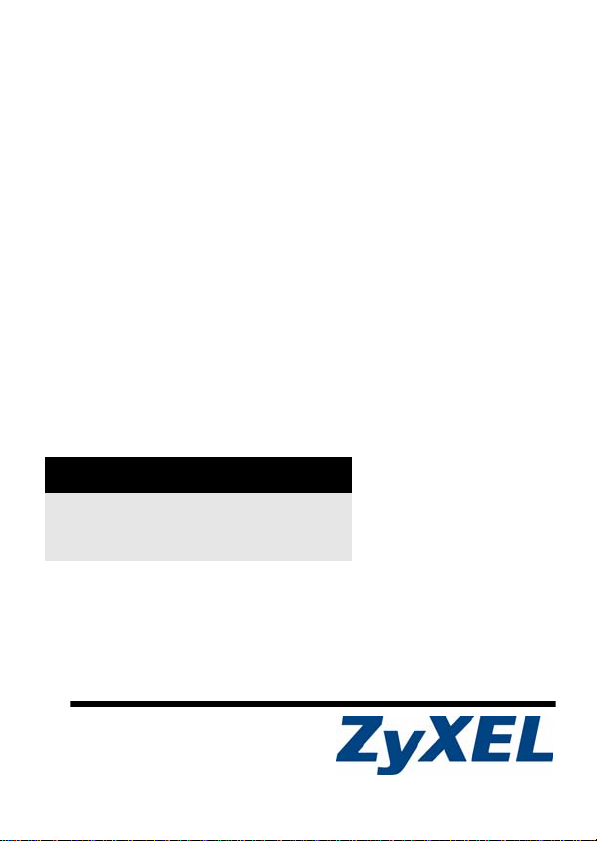
P-871M
VDSL Modem
User’s Guide
Version ME1
1 1 /2009
Edition 2
DEFAULT LOGIN
Password 1234
Console Port Speed 38400 bps
Copyright © 2009. All rights reserved
Page 2
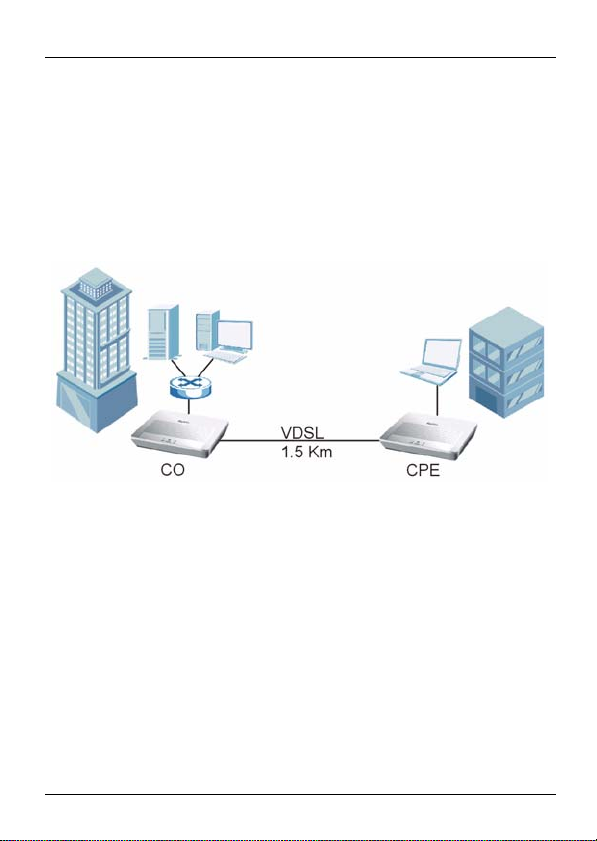
P-871M User’s Guide
Overview
The P-871M is a VDSL modem in CPE (Customer Premises
Equipment) mode and can also act as CO (Central Office)
equipment. CO equipment is where home and office phone
lines terminate and connects to a much larger switching
system. In the following example, you can build up a VDSL
bridge connection between two P-871Ms.
This guide covers:
• Overview, page 2
• Hardware Connections, page 3
• CLI Commands Configuration, page 6
• Firmware Upgrade, page 9
• Wall-mounting Instructions, page 12
2
Page 3
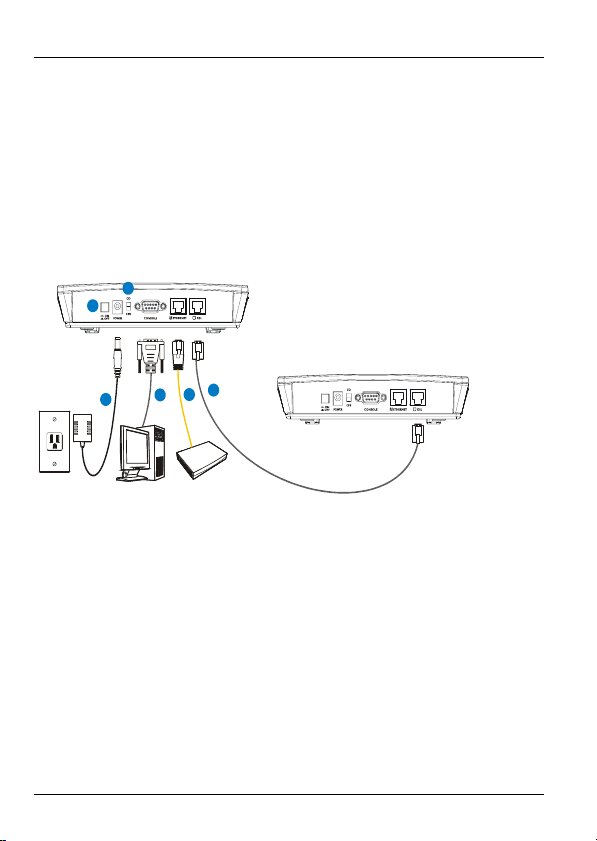
P-871M User’s Guide
1 Hardware Connections
You can set the P-871M to work in either CO mode or CPE
mode. Follow the procedure below to complete the hardware
connections.
1.1 CO Mode
CO
1
6
CPE
4
3
2
5
1 Set the CO/CPE switch on the rear panel to the CO side.
2 Use the included console cable to connect the CONSOLE
port to your computer’s COM port for configuration.
3 Use the included yellow Ethernet cable to connect the
ETHERNET port to your network device, such as a switch.
4 Over ISDN: Use the included gray cable with a RJ-45
connector to connect the DSL port to another P-871M in
CPE mode.
Over POTS: Use the included gray cable with a RJ-11
connector to connect the DSL port to another P-871M in
CPE mode.
3
Page 4
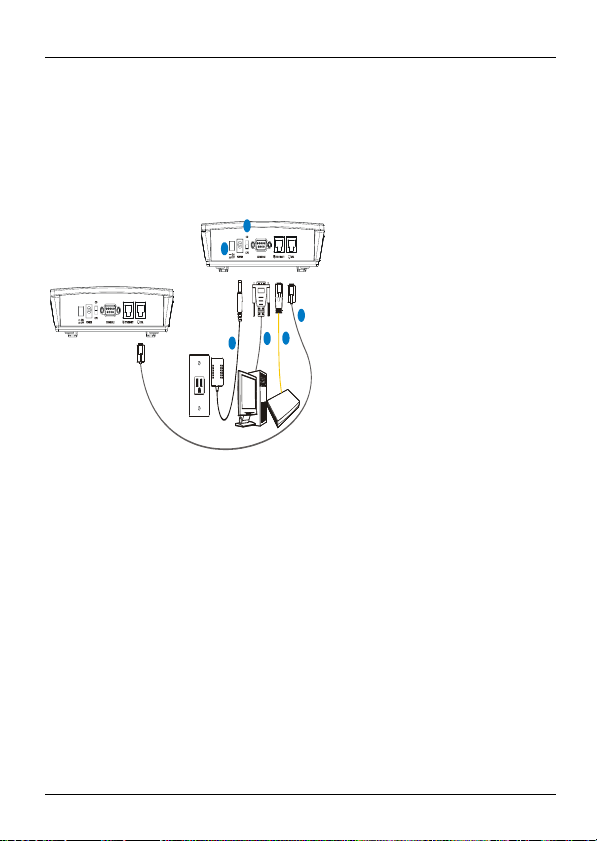
P-871M User’s Guide
5 Use the included power adaptor to connect the POWER
socket to a proper power source.
6 Push the power switch to the on position.
1.2 CPE Mode
CPE
1
6
CO
4
3
2
5
1 Set the CO/CPE switch on the rear panel to the CPE side.
2 Use the included console cable to connect the CONSOLE
port to your computer’s COM port for configuration.
3 Use the included yellow Ethernet cable to connect the
ETHERNET port to your network device, such as a switch.
4 Over ISDN: Use the included gray cable with a RJ-45
connector to connect the DSL port to another P-871M in
CO mode.
Over POTS: Use the included gray cable with a RJ-11
connector to connect the DSL port to another P-871M in
CO mode.
5 Use the included power adaptor to connect the POWER
socket to a proper power source.
4
Page 5
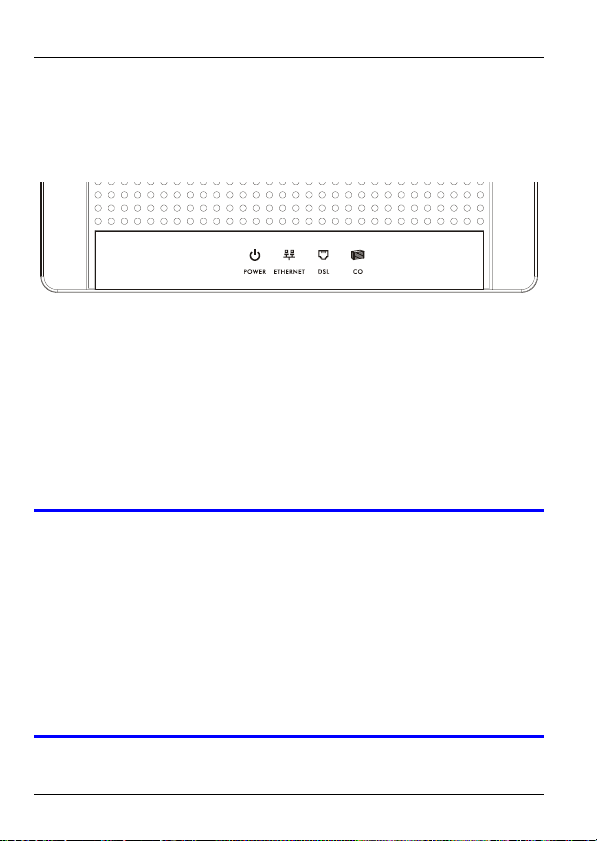
P-871M User’s Guide
6 Push the power switch to the on position.
1.3 LEDs (Lights)
Look at the LEDs on the top panel of the P-871M.
•The POWER LED is on when the system is ready.
•The ETHERNET LED turns on if the ETHERNET port is con-
nected to an Ethernet device and blinks when the P-871M is
sending or receiving data through the ETHERNET port.
•The DSL LED is on if the VDSL connection between two P-
871Ms is set up.
•The CO LED is on when the P-871M is operating in CO
mode.
VIf none of the LEDs (lights) are on, check your
connections. Make sure that you have the
power adaptor connected to the P-871M and
plugged in to an appropriate power source.
Make sure the power source is turned on. Turn
the P-871M off, wait for a few seconds and turn
it back on. If the LEDs are still off, contact your
vendor.
5
Page 6
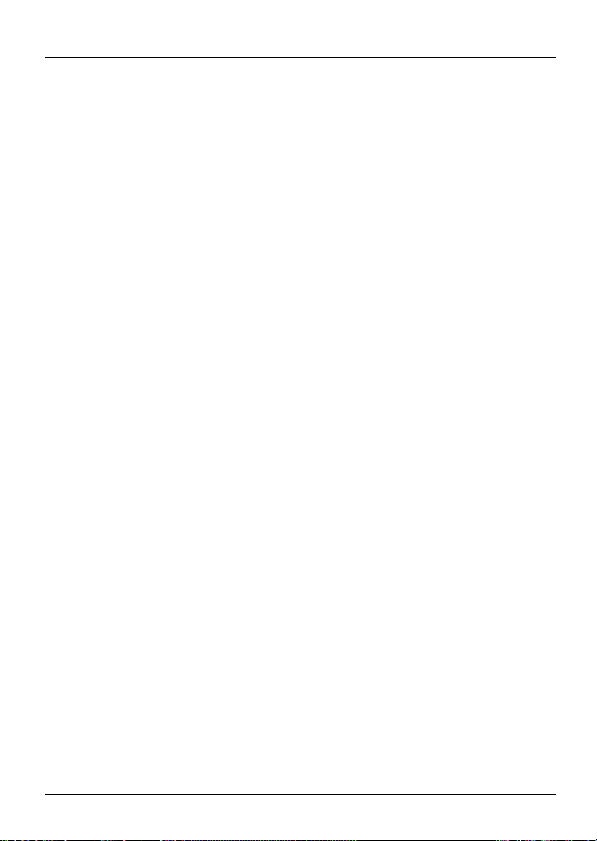
P-871M User’s Guide
2 CLI Commands Configuration
When the P-871M is in CO mode, use the CLI (Command
Line Interface) commands to configure it.
2.1 Syntax Conventions
This manual follows these general conventions:
• Units of measurement may denote the “metric” value or the
“scientific” value. For example, “k” for kilo may denote “1000”
or “1024”, “M” for mega may denote “1000000” or “1048576”
and so on.
Command descriptions follow these conventions:
• Commands are in
• Required input values are in angle brackets <>; for example,
ping <ip-address> means that you must specify an IP
address for this command.
• Optional fields are in square brackets []; for instance vdsl
profile [1|2], the name field is optional.
•The | (bar) symbol means “or”.
• italic terms represent user-defined input values; for
example, in vdsl downrate [y], y can be replaced by the
actual data rate that you want to set, for example, 10000.
• A key stroke is denoted by square brackets and uppercase
text, for example, [ENTER] means the “Enter” or “Return”
key on your keyboard.
courier new font.
6
Page 7

P-871M User’s Guide
2.2 Accessing the CLI
1 Connect your computer to the console port and use
terminal emulation software configured to the following
parameters:
• VT100 terminal emulation
• 38400 bps
• No parity, 8 data bits, 1 stop bit
• No flow control
2 Press [ENTER] to open the login screen.
3 Enter the system login password.
"The default system password is 1234.
2.3 Commands Summary
The following table lists the commands available on the P871M.
"Use the ? or help command to see the
available commands.
7
Page 8

P-871M User’s Guide
Command Description
sys Displays the system information and port
settings, including the current firmware version
and VDSL data rate.
lt=line termination, means CO mode;
nt=network termination, means CPE mode
help Displays all available commands.
exit Logs you out of the CLI.
passwd Changes the system login password.
default Returns the P-871M to the factory defaults.
upgrade
<fw|conf>
vdsl uprate [x] Displays or sets the VDSL upstream data rate.
Uploads the P-871M’s firmware or
configuration file.
x: Enter the rate from 2000 to 100000 in Kbps.
vdsl downrate
[y]
Displays or sets the VDSL downstream data
rate.
y: Enter the rate from 2000 to 100000 in Kbps.
vdsl snr [z] Displays or sets the VDSL SNR margin.
z: Enter the SNR margin from 0 to 24 in dB.
vdsl interleave
[i]
vdsl profile
[1|2]
Displays or sets the VDSL interleave delay.
i: Enter the interleave delay from 0 to 100 in
0.5 ms (milisecond).
Displays or sets the VDSL profile.
1: 12a, PSD:998-M1x-B
2: 12a, PSD:997-M1x-M
vdsl reset Resets the VDSL chipset.
vdsl reconnect Forces the P-871M to re-build up the VDSL
connection.
8
Page 9

P-871M User’s Guide
Command Description
vdsl debug Displays VDSL debugging information.
vdsl show Displays the VDSL status and performance
vdsl active
[on|off]
enet auto
[on|off]
enet speed
[10|100]
enet duplex
[full|half]
enet fctrl
[on|off]
enet status Displays the Ethernet port statistics.
enet clear Removes the Ethernet port statistics.
data.
Displays the VDSL port status or enables/
disables the VDSL port.
Displays or sets auto-negotiation mode.
Displays or sets the Ethernet port speed (10 or
100 Mbps).
Displays or sets the Ethernet duplex mode.
Displays or sets flow control.
3 Firmware Upgrade
This section shows you how to upload firmware via the
console port.
9
Page 10

P-871M User’s Guide
1 Do not interrupt the file transfer
process as this may PERMANENTLY
DAMAGE your P-871M.
1 Obtain the firmware file, unzip it and save it in a folder on
your computer.
1 Only upload firmware for your specific
model!
2 Access the CLI and type the upgrade fw command.
3 Type y and press [ENTER].
4 When you see the Press any key to start
message
your terminal.
, press a key and activate XMODEM upload on
10
Page 11

P-871M User’s Guide
5 This is an example Xmodem configuration upload using
HyperTerminal. Click Transfer, then Send File to display
the following screen.
Type the firmware file's
location, or click Browse
to search for it.
Choose the 1K Xmodem
protocol.
Then click Send.
11
Page 12

P-871M User’s Guide
6 After a successful firmware upload, the P-871M restarts.
VDSL>upgrade fw
This operation will overwrite the old firmware! Continue?(Y/N) y
You MUST NOT abort this operation after XMODEM data transfer begins.
Otherwise the device will be damaged.
Restart your device before XMODEM transfer begins to quit the upgrade
process.
Press any key to start...
Send firmware using the Xmodem protocol from your terminal emulator
now...
CCCCCCCCCCCCCCCCCCCCCCCCCCCCCCCCCCXmodem successfully received 268288
bytes
Firmware upgrade success!!
Rebooting...
Press any key to bypass loading Modem Code and Configurations...
User configurations does not exist, use default configurations
instead!!
ZyXEL(R) Prestige VDSL-LT Modem Version ME1(AWP.0)
Copyright (C) ZyXEL Corp 2005-2008. All rights reserved.
System initializing...
VDSL Modem Code Version: 030103
VDSL Profile: 12a,PSD:998-M1x-B
Reset VDSL Chip...
Writing 98844 bytes Modem Code...
Platform, Port initialized
Password:
4 Wall-mounting Instructions
Complete the following steps to hang the P-871M on a w all.
12
Page 13

P-871M User’s Guide
1 Select a position free of obstructions on a sturdy wall.
2 Drill two holes for the screws (M4*30). The centers of the
holes should be 120 mm apart.
"Be careful to avoid damaging pipes or cables
located inside the wall when drilling holes for the
screws.
3 Do not screw the screws all the way into the wall. Leave a
small gap of about 0.5 cm between the heads of the
screws and the wall.
4 Make sure the screws are snugly fastened to the wa ll.
They need to hold the weight of the P-871M with the
connection cables.
5 Align the holes on the back of the P-871M with the screws
on the wall. Hang the P-871M on the screws.
13
Page 14

P-871M User’s Guide
The following are dimensions of an M4 tap screw and
masonry plug used for wall mounting. All measurements are
in millimeters (mm).
Specifications
Specifications are accurate at the time of writing.
Feature Specification
Default password 1234
Dimensions (mm) 189 (Wide) x 132 (Deep) x 40 (High)
Distance between the wall-
mounting holes on the
device’s back
Screw size for wallmounting
Weight 307 g
120 mm
M4*30
14
Page 15

P-871M User’s Guide
Feature Specification
Ethernet Port One RJ-45, 10/100Mbps Half / Full Auto-
negotiation, Auto-crossover Ethernet port
DSL Port One RJ-45 port for the VDSL connection
over POTS or ISDN
Console Port One DB-9 female connector for
CO/CPE Switch Set the P-871M to work in CO mode or
Power Supply 12 VDC @ 1A
Operation Temperature 0º C ~ 40º C
Storage Temperature -20º ~ 60º C
Operation Humidity 20% ~ 85% RH
Storage Humidity 20% ~ 90% RH
configurations via the CLI
CPE mode
15
Page 16

P-871M User’s Guide
Features
VDSL • VDSL standard: ETSI/ANSI/ITU-T standard
• Band Plan: 997 and 998 (Default:998)
• VDSL Profile: 8a,12a (2,3,4 band), with U0
band
• VDSL Band Plan and Profile setting:
• Profile 1: 998
• Profile 2: 997
• PSD: 997-M1x-M; 998-M1x-B
• Modulation: DMT
Network Protocols • IEEE 802.3 10BaseT Ethernet
• IEEE 802.3u 100BaseTx Ethernet
• IEEE 802.3x Flow control
• IEEE 802.1D transparent bridging
• Flow control in full duplex mode
• Back pressure in half duplex mode
Safety Warnings
1 For your safety, be sure to read and
follow all warning notices and
instructions.
16
Page 17

P-871M User’s Guide
• Do NOT use this product near water, for example, in a wet baseme nt or near a
swimming pool.
• Do NOT expose your device to dampness, dust or corrosive liquids.
• Do NOT store things on the device.
• Do NOT install, use, or service this device during a thunderstorm. There is a
remote risk of electric shock from lightning.
• Connect ONLY suitable accessories to the device.
• Do NOT open the device or unit. Opening or removing covers can expose you
to dangerous high voltage points or other risks. ONLY qualified service personnel should service or disassemble this device. Please contact your vendor
for further information.
• Make sure to connect the cables to the correct ports.
• Place connecting cables carefully so that no one will step on them or stumble
over them.
• Always disconnect all cables from this device before servicing or disassembling.
• Use ONLY an appropria te power adaptor or cord for your d evice. Connect it to
the right supply voltage (for example, 1 10V AC in North America or 230V AC in
Europe).
• Do NOT allow anything to rest on the power adaptor or cord and do NOT place
the product where anyone can walk on the power adaptor or cord.
• Do NOT use the device if the power adaptor or cord is damaged as it might
cause electrocution.
• If the power adaptor or cord is damaged, remove it from the device and the
power source.
• Do NOT attempt to repair the power adaptor or cord. Contact your local vendor
to order a new one.
• Do not use the device outside, and make sure all the connections are indoors.
There is a remote risk of electric shock from lightning.
• If you wall mount your device, make sure that no electrical lines, gas or water
pipes will be damaged.
• Do not obstruct the device ventilation slots,as insufficient airflow may harm
your device.
• To reduce the risk of fire, use only No. 26 AWG (American Wire Gauge) or
larger telecommunication line cord.
• This product is recyclable. Dispose of it properly.
Related Documentat ion
Please go to http://www.zyxel.com for product news, firmware,
documentation, and other support materials.
17
Page 18

P-871M User’s Guide
Need More Help?
More help is available at www.zyxel.com.
• Download Library
Search for the latest product updates and documentation from this link. Read
the T ech Doc Overview to find out how to ef ficiently use the User Guide, Quick
Start Guide and Command Li ne Interface Reference Guide in order to better
understand how to use your product.
• Knowledge Base
If you have a specific question about your product, the answer may be here.
This is a collection of answers to previously asked questions about ZyXEL
products.
•Forum
This contains discussions on ZyXEL products. Learn from others who use
ZyXEL products and share your experiences as well.
Customer Support
Should problems arise that cannot be solved by the methods listed above, you
should contact your vendor. If you cannot contact your vendor, then contact a
ZyXEL office for the region in which you bought the device.
See http://www.zyxel.com/web/contact_us.php for contact information. Please
18
Page 19

P-871M User’s Guide
have the following information ready when you contact an office.
• Product model and serial number.
• Warranty Information.
• Date that you received your device.
• Brief description of the problem and the steps you took to solve it.
Documentation Feedback
Send your comments, questions or suggestions to: techwriters@zyxel.com.tw
Thank you!
The Technical Writing Team, ZyXEL Communications Corp.,
6 Innovation Road II, Science-Based Industrial Park, Hsinchu, 30099, Taiwan.
ZyXEL Limited Warranty
ZyXEL warrants to the original end user (purchaser) that this product is free
from any defects in materials or workmanship for a period of up to two years
from the date of purchase. During the warranty period, and upon proof of
purchase, should the product have indications of failure due to faulty
workmanship and/or materials, ZyXEL will, at its discretion, repair or replace
the defective products or components without charge for either parts or labor,
and to whatever extent it shall deem necessary to restore the product or
components to proper operating condition. Any replacement will consist of a
new or re-manufactured functionally equivalent product of equal or higher
value, and will be solely at the discretion of ZyXEL. This warranty shall not
apply if the product has been modified, misused, tampered with, damaged by
an act of God, or subjected to abnormal working conditions.
Note
Repair or replacement, as provided under this warranty, is the exclusive
remedy of the purchaser. This warranty is in lieu of all other warranties, express
or implied, including any implied warranty of merchantability or fitness for a
particular use or purpose. ZyXEL shall in no event be held liable for indirect or
consequential damages of any kind to the purchaser.
To obtain the services of this warranty, contact your vendor. You may also refer
to the warranty policy for the region in which you bought the device at http://
www.zyxel.com/web/support_warranty_info.php.
Registration
Register your product online to receive e-mail notices of firmware upgrades and
information at www.zyxel.com for global products, or at www.us.zyxel.com for
North American products.
19
Page 20

P-871M User’s Guide
Copyright
Copyright © 2009 by ZyXEL Communications Corporation.
The contents of this publication may not be reproduced in any part or as a
whole, transcribed, stored in a retrieval system, translated into any language, or
transmitted in any form or by any means, electronic, mechanical, magnetic,
optical, chemical, photocopying, manual, or otherwise, without the prior written
permission of ZyXEL Communications Corporation.
Published by ZyXEL Communications Corporation. All rights reserved.
Disclaimer
ZyXEL does not assume any liability arising out of the application or use of any
products, or software described herein. Neither does it convey any license
under its patent rights nor the patent rights of others. ZyXEL further reserves
the right to make changes in any products described herein without notice. This
publication is subject to change without notice.
Trademarks
ZyNOS (ZyXEL Network Operating System) is a registered trademark of ZyXEL
Communications, Inc. Other trademarks mentioned in this publication are used
for identification purposes only and may be properties of their respective
owners.
How to View a Product’s Certification(s)
1 Go to www.zyxel.com.
2 Select your product from the drop-down list box on the
ZyXEL home page to go to that product's page.
3 Select the certification you wish to view from this
page.
20
