Zyxel P-870HW User Manual [ru]

P-870H/HW Series
VDSL2 4 port gateway/802.11bg Wireless VDSL2 4 port
gateway
Default Login Details
IP Address http://192.168.1.1
User Name admin
Password 1234
Firmware Version 1.0
Edition 1, 9/2010
www.zyxel.com
www.zyxel.com
Copyright © 2010
ZyXEL Communications Corporation
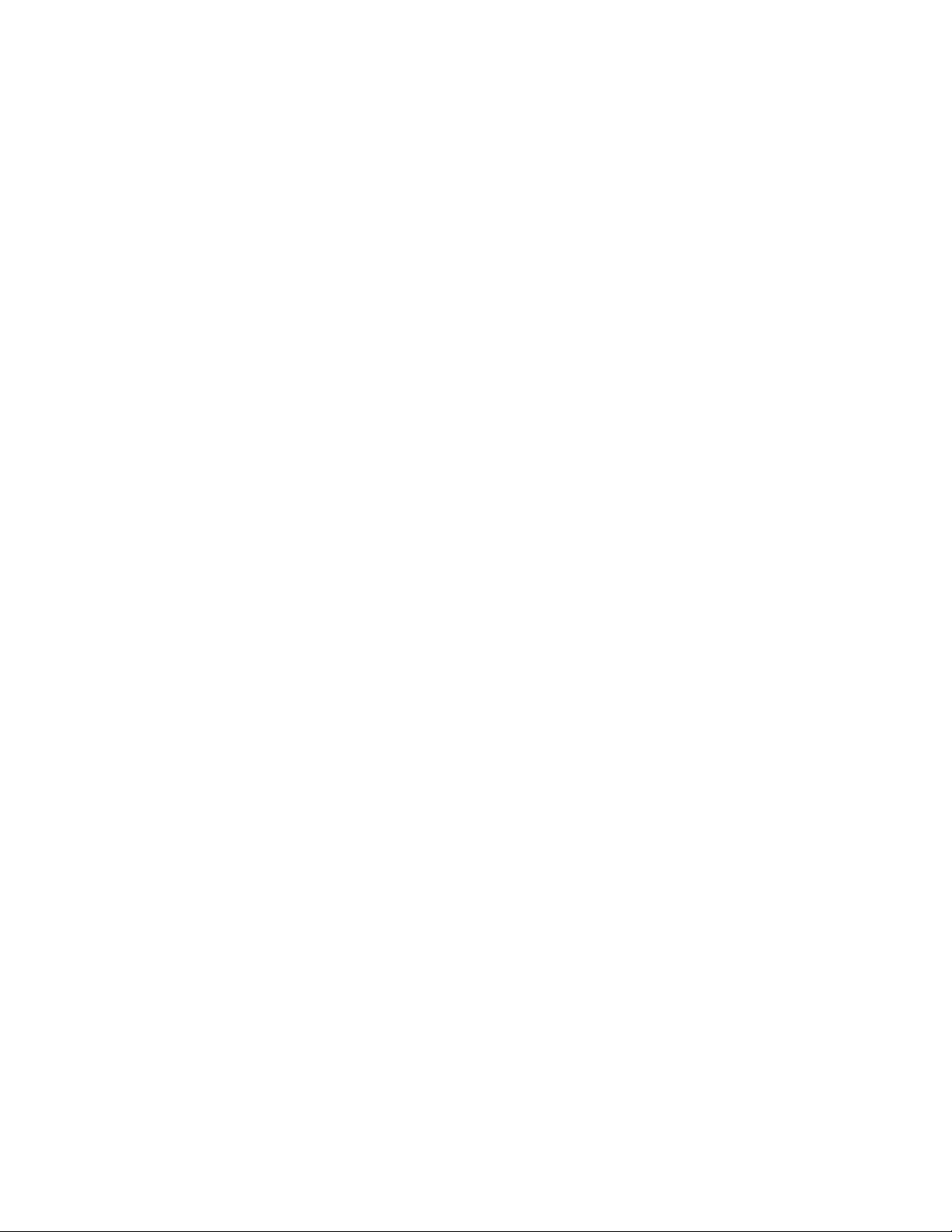
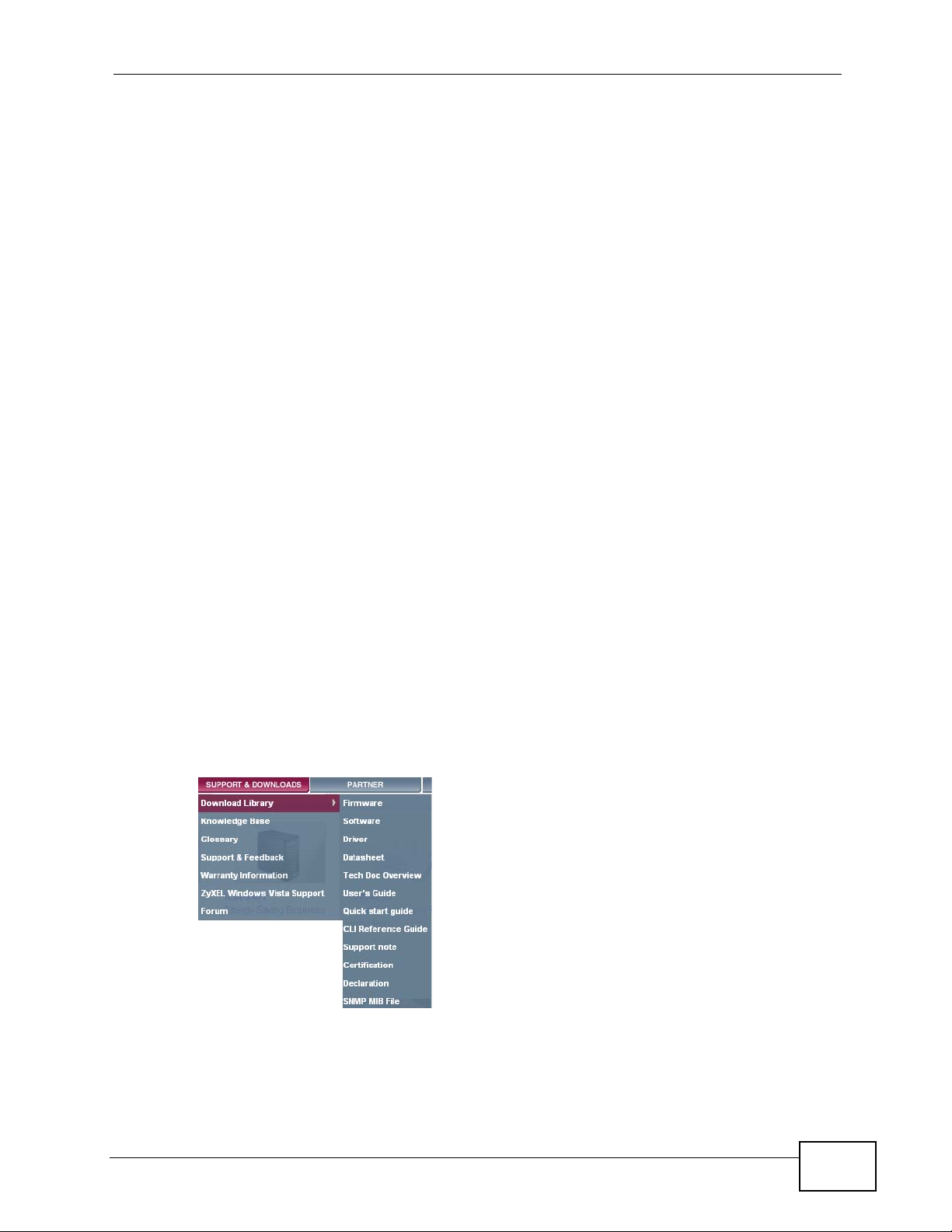
About This User's Guide
About This User's Guide
Intended Audience
This manual is intended for people who want to configure the Zy XEL Device using
the Web Configurator.
Related Documentation
•Quick Start Guide
The Quick Start Guide is designed to help you get up and running right away. It
contains information on setting up your network and configuring for Internet
access.
• Support Disc
Refer to the included CD for support documents.
Documentation Feedback
Send your comments, questions or suggestions to: techwriters@zyxel.com.tw
Thank you!
The Technical Writing Team, ZyXEL Communications Corp.,
6 Innovation Road II, Science-Based Industrial Park, Hsinchu, 30099, Taiwan.
Need More Help?
More help is available at www.zyx el.com.
P-870H/HW Series User’s Guide
3
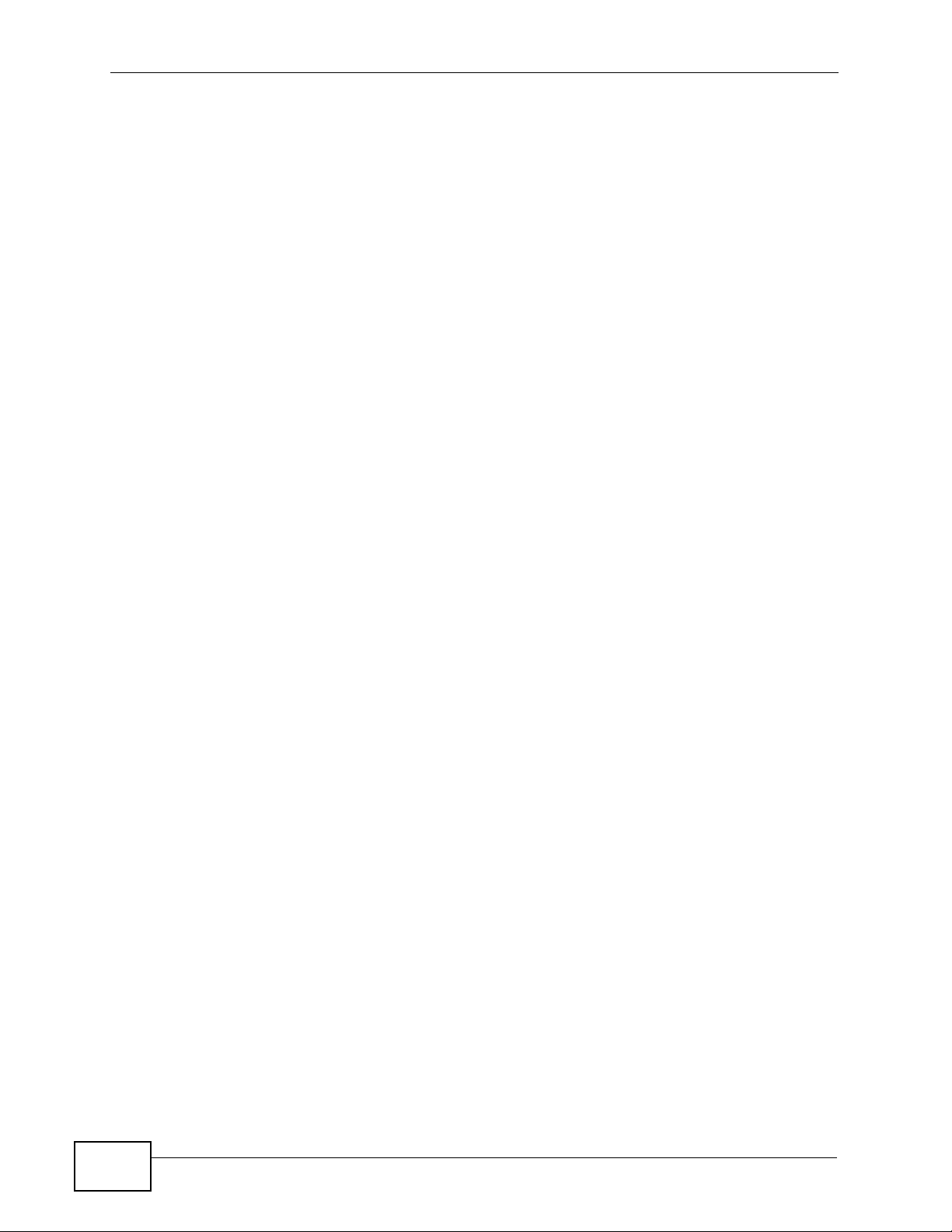
About This User's Guide
• Download Library
Search for the latest product updates and documentation from this link. Read
the Tech Doc Overview to find out how to efficiently use the User Guide, Quick
Start Guide and Command Line Interface Reference Guide in order to better
understand how to use your product.
• Knowledge Base
If you have a specific question about your product, the answer may be here.
This is a collection of answers to previously asked questions about ZyXEL
products.
•Forum
This contains discussions on ZyXEL prod ucts. Learn from others who use ZyXEL
products and share your experiences as well.
Customer Support
Should problems arise that cannot be solved by the methods listed above, you
should conta ct your vendor. If you cannot contact your vendor, then c o ntact a
ZyXEL office for the region in which you bought the device.
See http://www.zyxel.com/web/contact_us.php for contact information. Please
have the following informatio n ready when you contact an office.
• Product model and serial number.
•Warranty Information.
• Date that you received your device.
• Brief description of the problem and the steps you took to solve it.
4
P-870H/HW Series User’s Guide
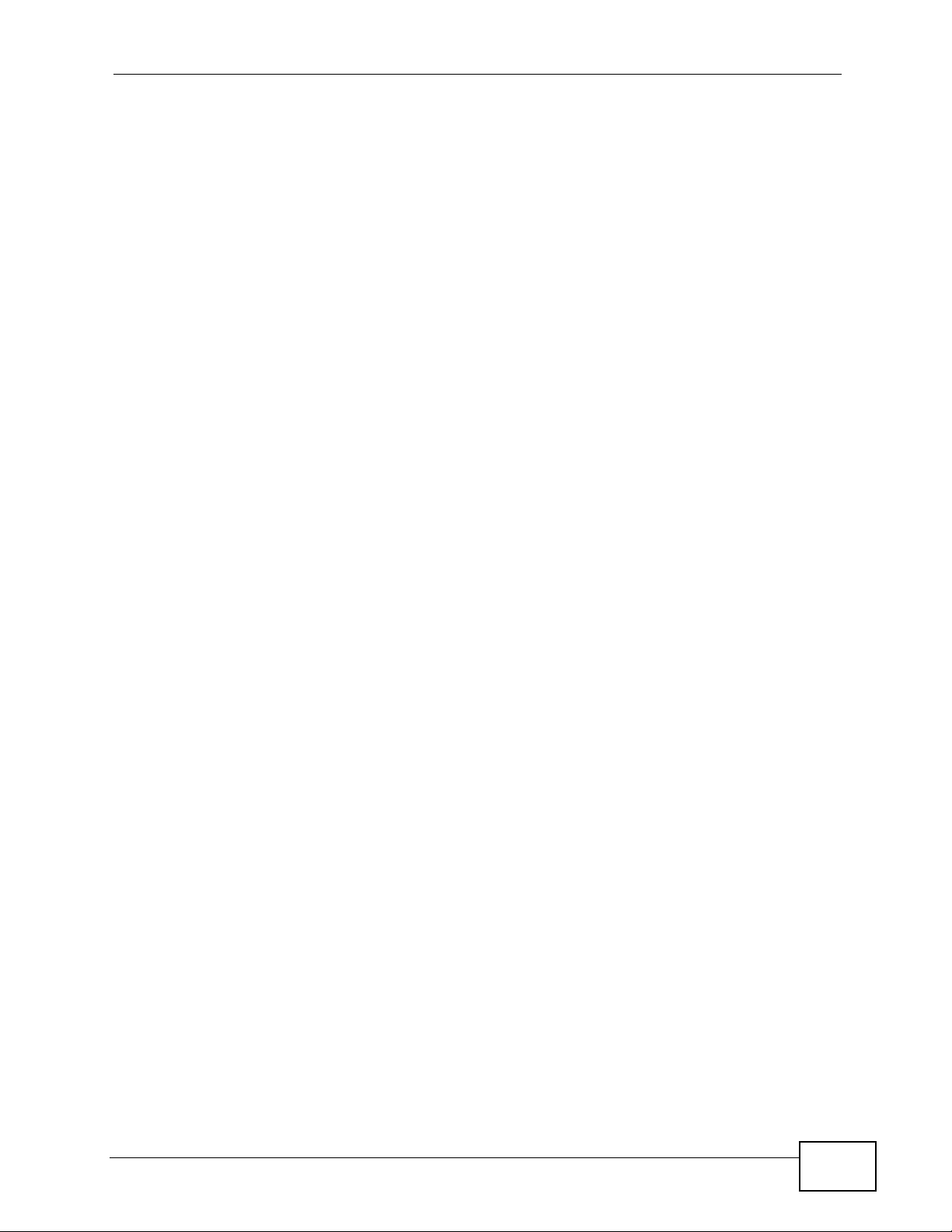
Document Conventions
Document Conventions
Warnings and Notes
These are how warnings and notes are shown in this User’s Guide.
Warnings tell you about things that could harm you or your device.
Note: Notes tell you other important information (for example, other th ings you may
need to configure or helpful tips) or recommendations.
Syntax Conventions
• The P-870H/HW Series may be referred to as the “ZyXEL Device”, the “device”,
the “system” or the “product” in this User’s Guide.
• Product labels, screen names, field labels and field choices are all in bold font.
• A key stroke is denoted by square brackets and uppercase text, for example,
[ENTER] means the “enter” or “ret urn” key on your keyboard.
• “Enter” means for you to type one or more characters and then press the
[ENTER] key. “Select” or “choose” means for you to use one of the predefined
choices.
• A right angle bracket ( > ) within a screen name denotes a mouse click. For
example, Maintenance > Log > Log Setting means you first click
Maintenance in the navigation panel, then the Log sub menu and finally the
Log Setting tab to get to that screen.
• Units of measurement may denote the “metric” value or the “scientific” value.
For example, “k” for kilo may denote “1000” or “1024”, “M” for mega may
denote “1000000” or “1048576” and so on.
• “e.g.,” is a shorthand for “for instance”, and “i.e.,” means “that is” or “in other
words”.
P-870H/HW Series User’s Guide
5
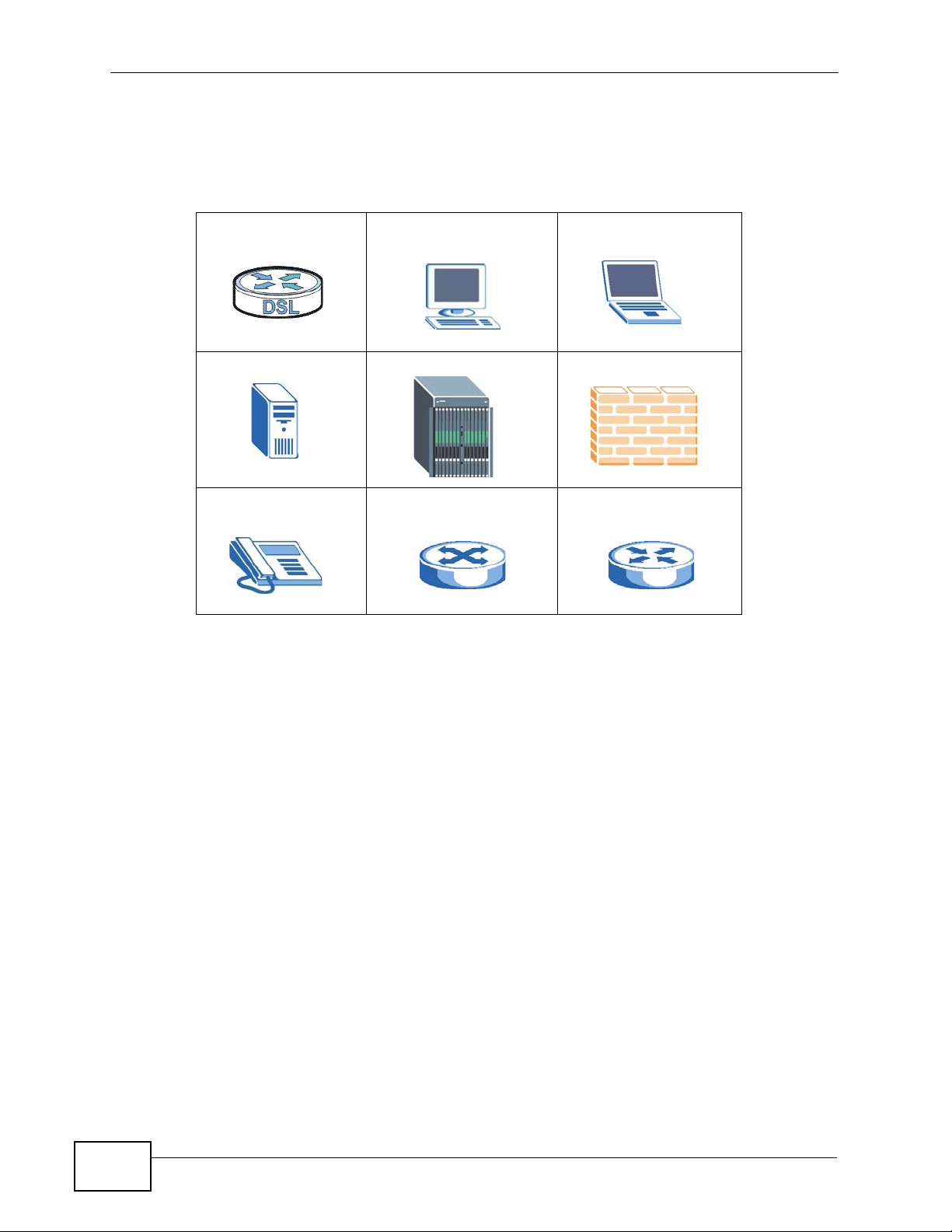
Document Conventions
Icons Used in Figures
Figures in this User’s Guide may use the following generic icons. The Z yXEL Device
icon is not an exact representation of your device.
ZyXEL Device Computer Notebook computer
Server DSLAM Firewall
Telephone Switch Router
6
P-870H/HW Series User’s Guide
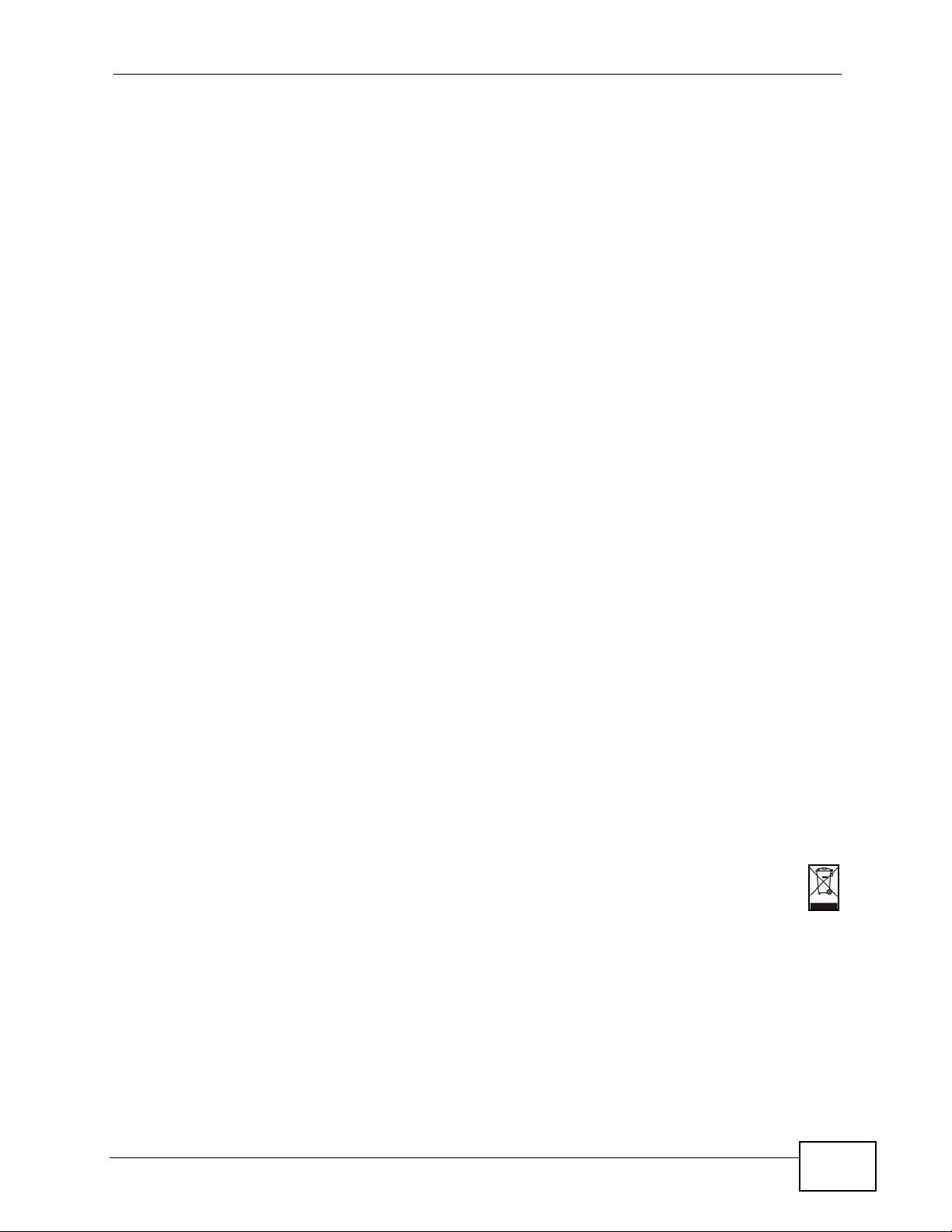
Safety Warnings
Safety Warnings
• Do NOT use this product near water, for example, in a wet basement or near a swimming
pool.
• Do NOT expose your device to dampness, dust or corrosive liquids.
• Do NOT store things on the device.
• Do NOT install, use, or service this device during a thunderstorm. There is a remote risk
of electric shock from lightning.
• Connect ONLY suitable accessories to the device.
• Do NOT open the device or unit. Opening or removing covers can expose you to
dangerous high voltage points or other risks. ONLY qualified service personnel should
service or disassemble this device. Please contact your vendor for further information.
• Make sure to connect the cables to the correct ports.
• Place connecting cables carefully so that no one will step on them or stumble over them.
• Always disconnect all cables from this device before servicing or disassembling.
• Use ONLY an appropriate power adaptor or cord for your device.
• Connect the power adaptor or cord to the right supply voltage (for example, 110V AC in
North America or 230V AC in Europe).
• Do NOT allow anything to rest on the power adaptor or cord and do NOT place the
product where anyone can walk on the power adaptor or cord.
• Do NOT use the device if the power adaptor or cord is damaged as it might cause
electrocution.
• If the power adaptor or cord is damaged, remove it from the device and the power
source.
• Do NOT attempt to repair the power adaptor or cord. Contact your local vendor to order a
new one.
• Do not use the device outside, and make sure all the connections are indoors. There is a
remote risk of electric shock from lightning.
• Do NOT obstruct the device ventilation slots, as insufficient airflow may harm your
device.
• Use only No. 26 AWG (American Wire Gauge) or larger telecommunication line cord.
• Antenna Warning! This device meets ETSI and FCC certification requirements when using
the included antenna(s). Only use the included antenna(s).
• If you wall mount your device, make sure that no electrical lines, gas or water pipes will
be damaged.
Your product is marked with this symbol, which is known as the WEEE mark. WEEE
stands for Waste Electronics and Electrical Equipment. It means that used electrical
and electronic products should not be mixed with general waste. Used electrical and
electronic equipment should be treated separately.
P-870H/HW Series User’s Guide
7
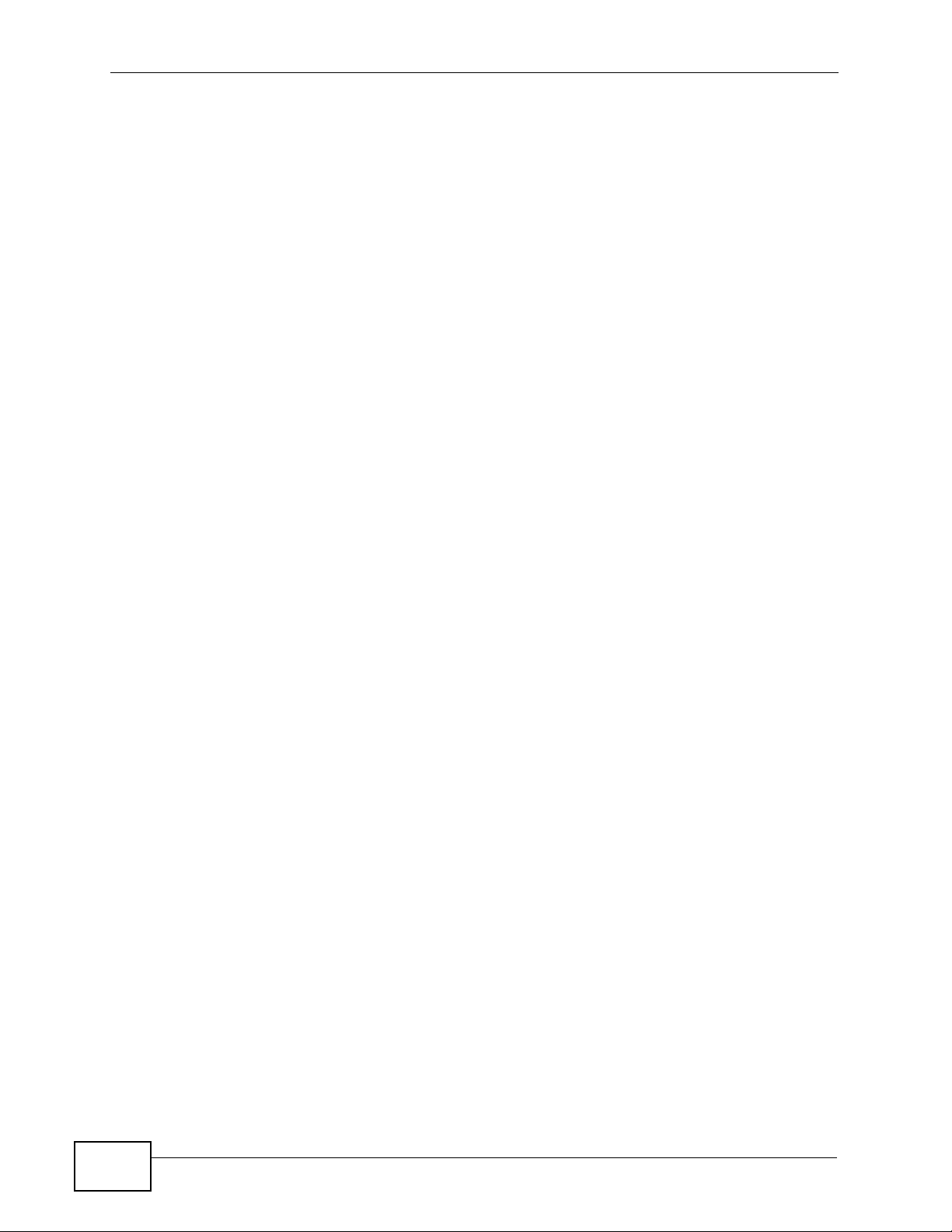
Safety Warnings
8
P-870H/HW Series User’s Guide
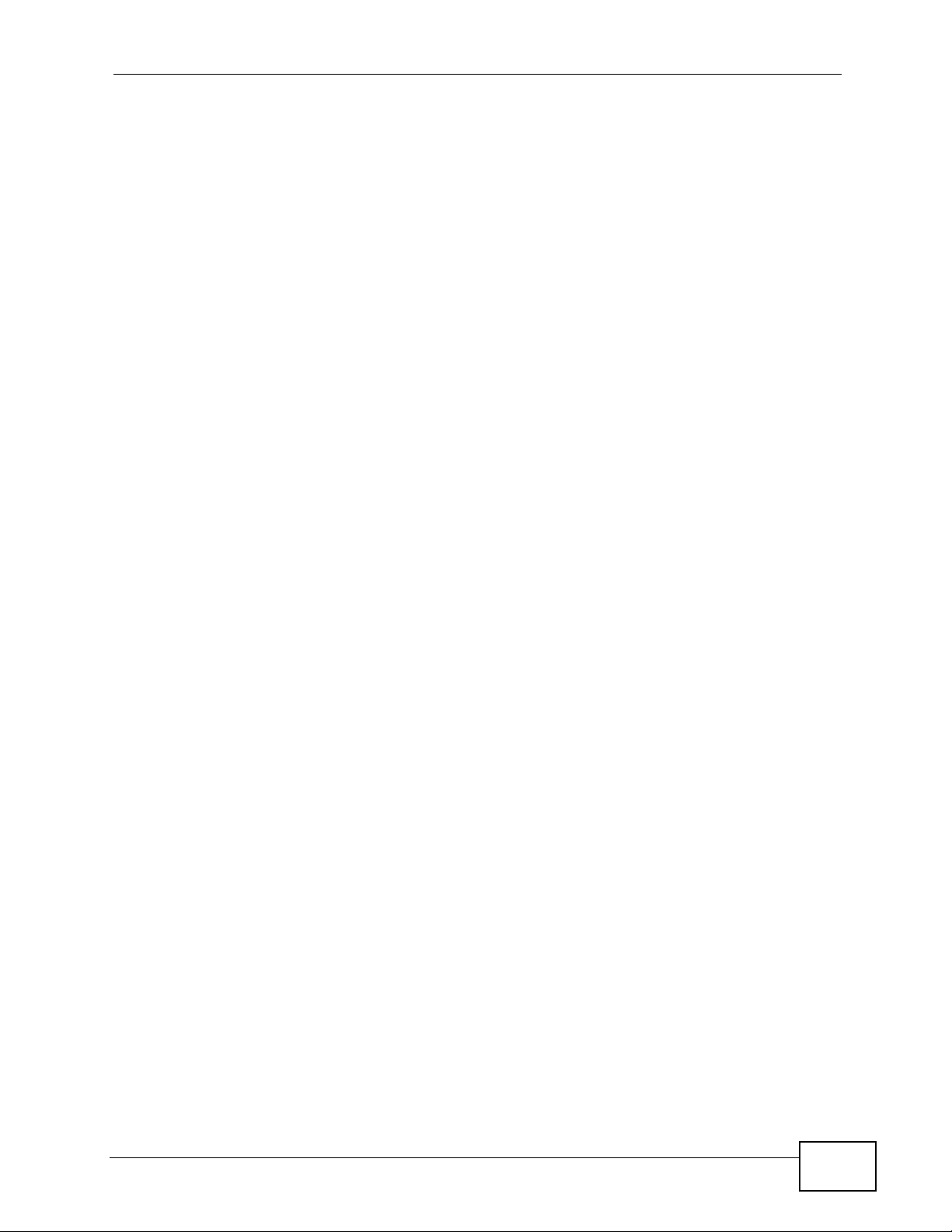
Contents Overview
Contents Overview
Introduction ............................................................................................................................19
Introducing the ZyXEL Device ...................................................................................................21
Tutorials ..................................................................................................................................... 27
Introducing the Web Configurator .............................................................................................. 37
Status Screens .......................................................................................................................... 43
Network ...................................................................................................................................53
WAN Setup ............................ ............................................. ... .... ... ... ... ... .... ................................ 55
LAN Setup .................................................................................................................................77
Wireless LAN ............................ ... .... ... ... ............................................. ... .... ... ... ... .... ................... 85
Network Address Translation (NAT) .........................................................................................117
Security .................................................................................................................................131
MAC Filter ................................................................................................................................ 133
Firewall .................................................................................................................................... 137
Certificate ................................................................................................................................ 143
Advanced ..............................................................................................................................155
Static Route ............................................................................................................................. 157
Policy Forwarding .................................................................................................................... 161
RIP ............................... .................... ................... ................... .................... ..............................165
Quality of Service (QoS) ............................................................................ ... ... ... ..................... 167
Dynamic DNS Setup ................................................................................................................ 181
Remote Management ..............................................................................................................183
Universal Plug-and-Play (UPnP) ............................................................................................. 189
Parental Control .......................................................................................................................203
Interface Group ........................................................................................................................207
Maintenance, Troubleshooting and Specifications ..........................................................213
System Settings ........... ............................................. .... ... ... ... .... ... ........................................... 215
Logs ........................................................................................................................................219
Tools ........................................................................................................................................ 223
Diagnostic .................................... ....................................................... ..................................... 231
Troubleshooting ..................................................... .................................................................. 235
Product Specifications ............................................................................................................. 241
Appendices and Index .........................................................................................................247
P-870H/HW Series User’s Guide
9
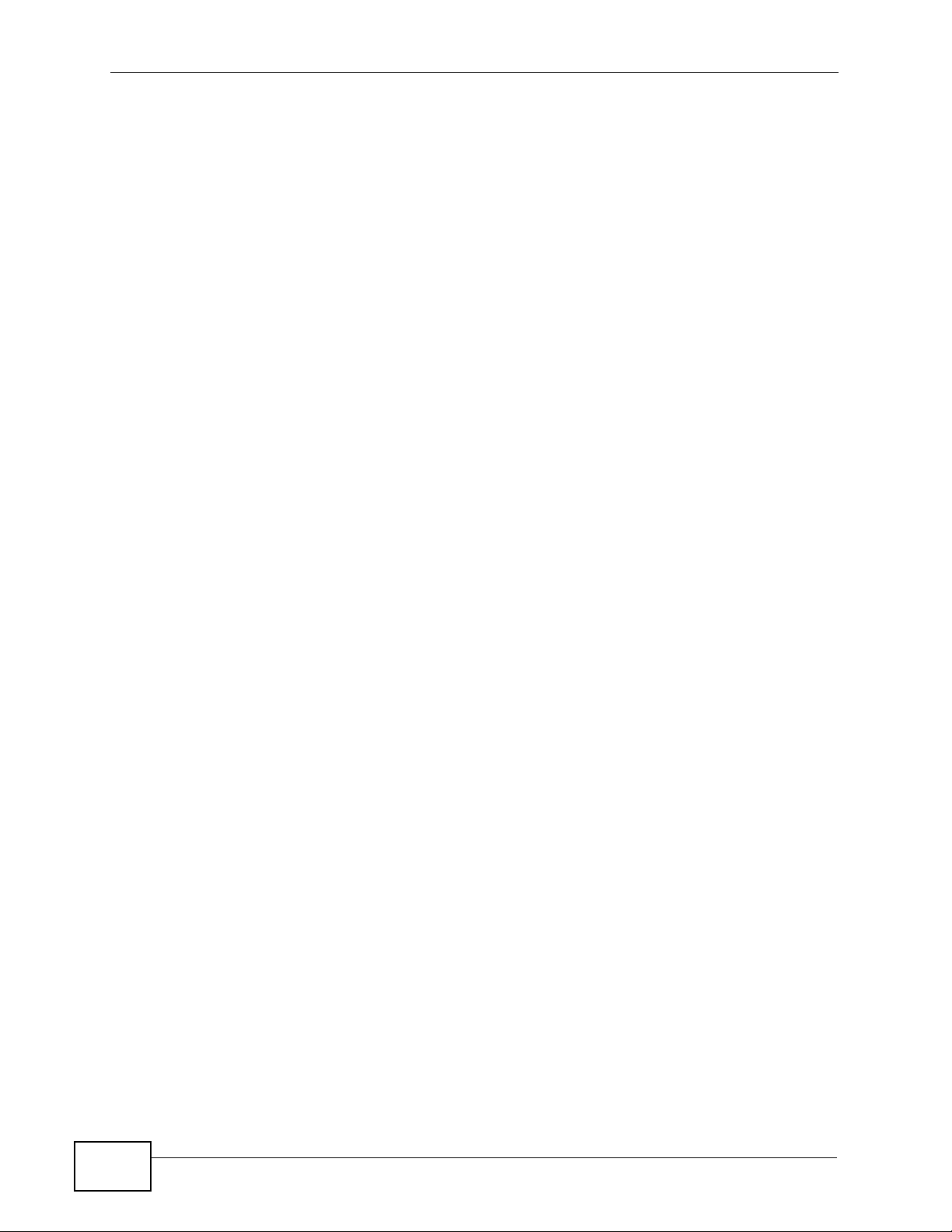
Contents Overview
10
P-870H/HW Series User’s Guide
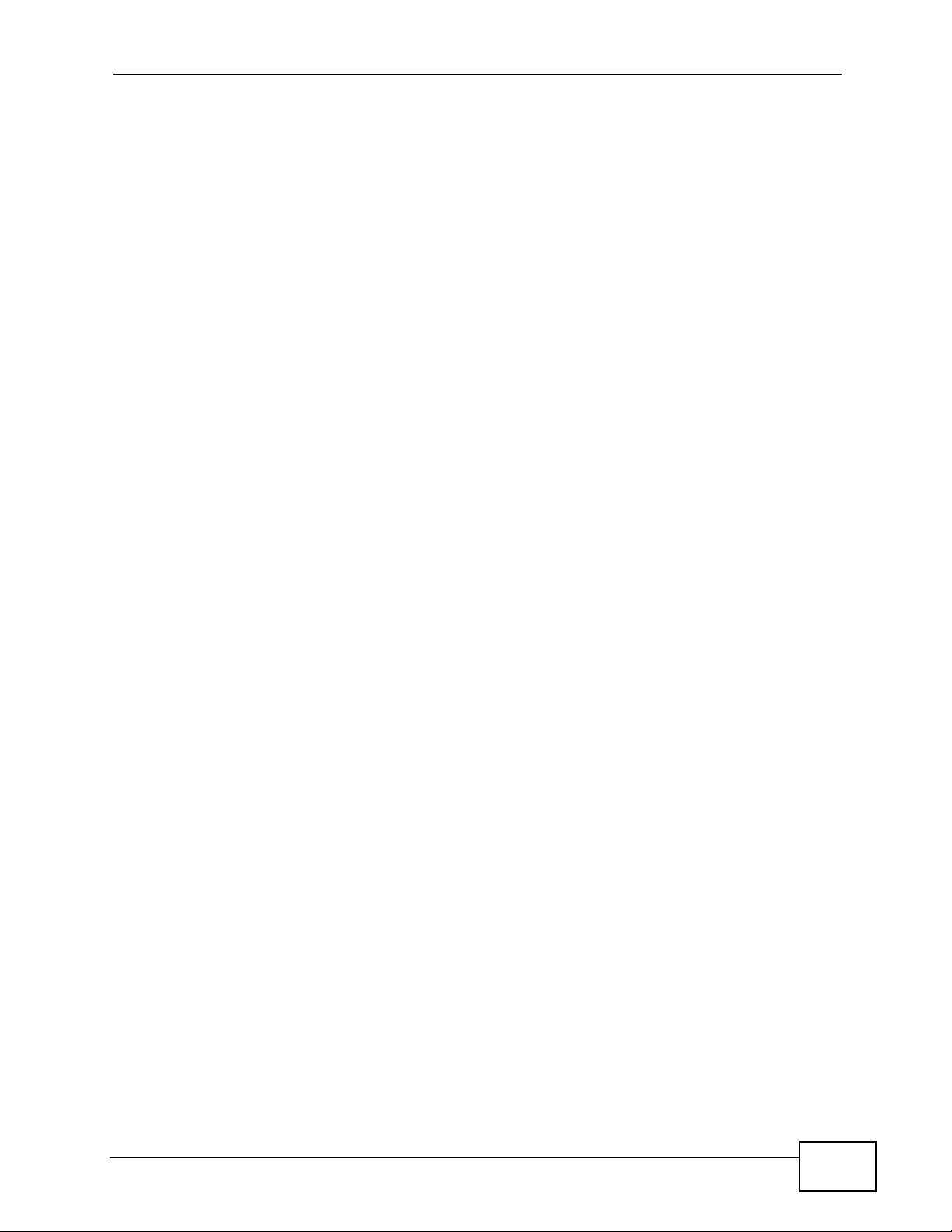
Table of Contents
Table of Contents
About This User's Guide..........................................................................................................3
Document Conventions............................................................................................................5
Safety Warnings ........................................................................................................................7
Contents Overview ...................................................................................................................9
Table of Contents....................................................................................................................11
Part I: Introduction................................................................................. 19
Chapter 1
Introducing the ZyXEL Device...............................................................................................21
1.1 Overview ............. ............................................. ... .... ... ... ... .... ................................................ 21
1.2 Ways to Manage the ZyXEL Device ................... .... ... ... ... .... ... ............................................. 21
1.3 Good Habits for Managing the ZyXEL Device .....................................................................22
1.4 Applications for the ZyXEL Device ...................................................................................... 22
1.4.1 Internet Access ................................................ ... ... .... ............................................. ...22
1.5 LEDs (Lights) ......................... .... ... ... ............................................. ... .... ... ... ... .... ... ................ 24
1.6 The RESET Button ............................. ... .... ... ... ............................................. .... ... ... ... ... ....... 25
1.6.1 Using the Reset Button ............. ... .... ... ... .................................................................... 26
1.7 The WPS WLAN Button ............................................................................................... .... ... 26
1.7.1 Turn the Wireless LAN Off or On ............................................................................... 26
1.7.2 Activate WPS ...... ... ... ... .... ... ... ... ............................................. .... ... ... ..........................26
Chapter 2
Tutorials...................................................................................................................................27
2.1 How to Set up a Wireless Network ...................................................................................... 27
2.1.1 Example Parameters ........................... ... ... .... ... ... ... .... ... ............................................. 27
2.1.2 Configuring the AP ....... .... ... ... ... ... .... .......................................................................... 27
2.1.3 Configuring the Wireless Client .................................................................................. 30
Chapter 3
Introducing the Web Configurator ........................................................................................37
3.1 Web Configurator Overview ................................................................................................. 37
3.1.1 Accessing the Web Configurator ................................................................................ 37
3.2 Web Configurator Main Screen ........................................................................................... 38
P-870H/HW Series User’s Guide
11
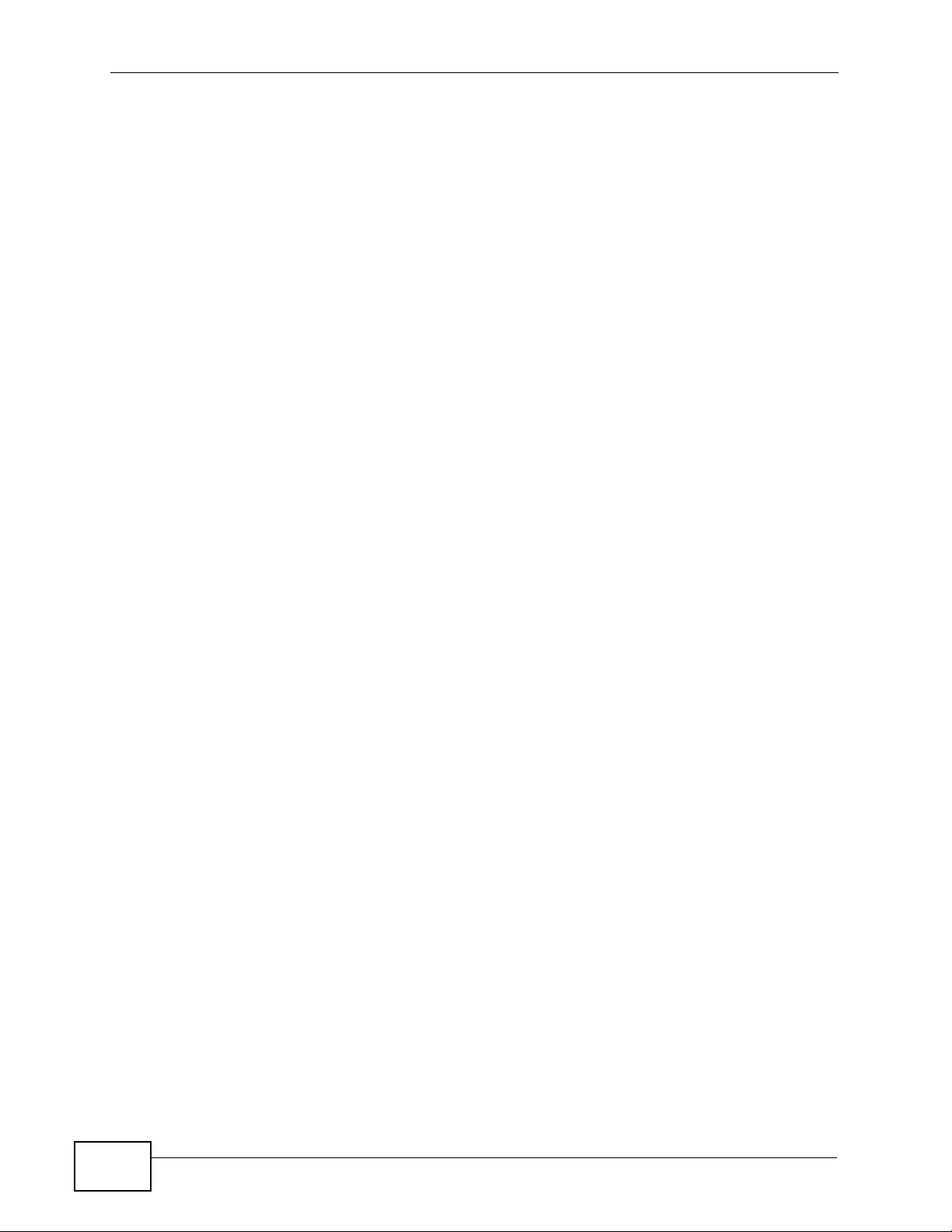
Table of Contents
3.2.1 Navigation Panel .......... .... ... ... ... ................................................................................. 39
3.2.2 Main Window .......................... ... ............................................. .... ... ... ... .... ... ... .............41
3.2.3 Status Bar ............................................... ... .............................................. ... ................ 41
Chapter 4
Status Screens........................................................................................................................43
4.1 Status Screen ............................... ... ... ... .... ... ... ... .............................................. ... ... ... .......... 43
4.1.1 WAN Service Statistics ............................................................................................... 47
4.1.2 Route Info ..................... .... ... ... ... ... .... ............................................. ... ... .... ... ... ... ..........48
4.1.3 WLAN Station List ............................................................................... .... ... ... ............. 49
4.1.4 LAN Statistics ............................ ... .... ... ... ... .............................................. ... ... ... ... ....... 50
4.1.5 Client List ............................................................................................ .... ... ... ... ..........51
Part II: Network....................................................................................... 53
Chapter 5
WAN Setup...............................................................................................................................55
5.1 Overview ............. ............................................. ... .... ... ... ... .... ................................................ 55
5.1.1 What Yo u Can Do in this Chapter .............................................................................. 55
5.2 What You Need to Know .. ....................................................................................................56
5.3 Before You Begin ....................................................................................................... .......... 56
5.4 The Layer 2 Interface Screen .............................................................................................. 56
5.4.1 Layer 2 Interface Configuration ........................................ ... ... .... ... ............................. 58
5.5 The Internet Connection Screen .......................................................................................... 59
5.5.1 WAN Connection Configuration ................................................................................. 60
5.6 Technical Reference .................. ... ... ............................................. ... .... ... ... ... .... ... ... ... ... ....... 71
Chapter 6
LAN Setup................................................................................................................................77
6.1 Overview ............. ............................................. ... .... ... ... ... .... ................................................ 77
6.1.1 What Yo u Can Do in this Chapter .............................................................................. 77
6.2 What You Need To Know ..................................................................................................... 78
6.3 The LAN IP Screen ..............................................................................................................79
6.4 Technical Reference .................. ... ... ............................................. ... .... ... ... ... .... ... ... ... ... ....... 81
Chapter 7
Wireless LAN...........................................................................................................................85
12
7.1 Overview ............. ............................................. ... .... ... ... ... .... ................................................ 85
7.1.1 What Yo u Can Do in this Chapter .............................................................................. 85
7.2 What You Need to Know .. ....................................................................................................86
7.3 Before You Begin ....................................................................................................... .......... 88
P-870H/HW Series User’s Guide
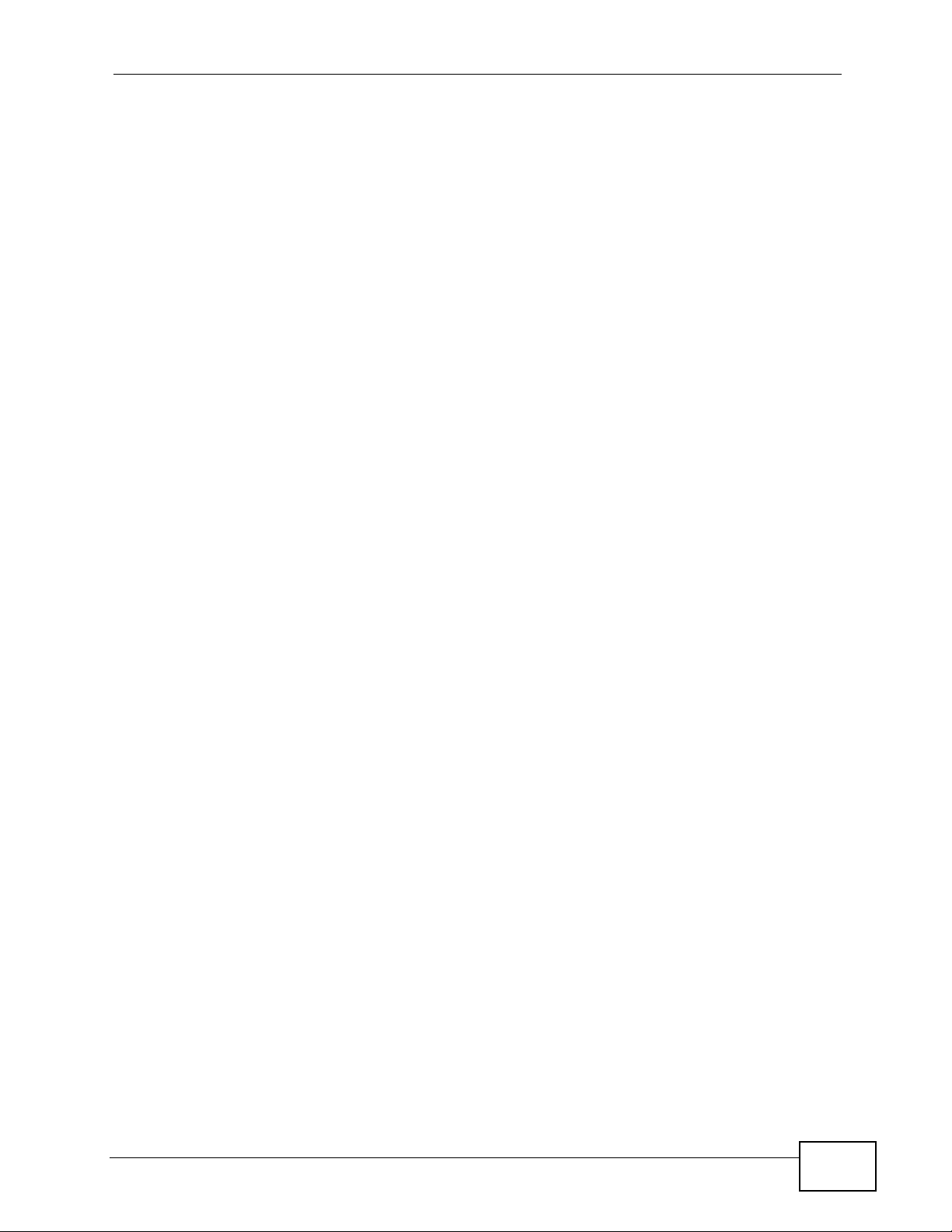
Table of Contents
7.4 The General Screen ........................................................................................................... 89
7.4.1 No Security .......................... ... ............................................. ... .... ... ... ... .... ................... 90
7.4.2 WEP Encryption ..... ... ... .... ... ... .................................................................................... 91
7.4.3 WPA(2)-PSK .................................................................... ..........................................93
7.4.4 WPA(2) Authentication .............................. .... ... ... ... .... ... ... ... ... .................................... 94
7.4.5 MAC Filter ............................................................................................................. 95
7.4.6 Adding a New MAC Filtering Rule ......................................................................... 97
7.5 The More AP Screen .......................................................................................................... 97
7.5.1 More AP Edit .............................................................................................................. 98
7.6 The WPS Screen ............................... ... .... ... ... ... ................................................................. 98
7.7 The WPS Station Screen ..................................................................................................100
7.8 The WDS Screen ..............................................................................................................101
7.9 The Advanced Setup Screen ............................................................................................ 103
7.10 Technical Reference ........................................................................................................105
7.10.1 Wireless Network Overview ................................................................................... 105
7.10.2 Additional Wireless Terms ...................................................................................... 106
7.10.3 Wireless Security Overview ...................................................................................106
7.10.4 WiFi Protected Setup ............................................................................................. 109
Chapter 8
Network Address Translation (NAT)....................................................................................117
8.1 Overview ............... ............................................. .... ... ... ... .... ... ............................................117
8.1.1 What Yo u Can Do in this Chapter .............................................................................117
8.2 What You Need to Know .. ...................................................................................................117
8.3 The Port Forwarding Screen ..............................................................................................118
8.3.1 The Port Forwarding Edit Screen ............................................................................120
8.4 The Address Mapping Screen ........................................................................................... 121
8.4.1 The Address Mapping Rule Edit Screen .................................................................. 123
8.5 The Trigger Port Screen ..................................... .... ... ... ................................................ .....124
8.5.1 Trigger Port Configuration ....................................................................................... 126
8.6 The DMZ Host Screen ....................................................................................................... 128
8.7 The ALG Screen ................................ ... .... ... ... ... .... ... ... ... .... .............................................. 128
8.8 Technical Reference .................. ... ... ............................................. ... .... ... ... ... .... ... ... ... ... ..... 129
Part III: Security.................................................................................... 131
Chapter 9
MAC Filter..............................................................................................................................133
9.1 Overview ............. ............................................. ... .... ... ... ... .... .............................................. 133
9.1.1 What Yo u Can Do in this Chapter ............................................................................ 133
9.2 The MAC Filter Screen ......................................................................................................133
P-870H/HW Series User’s Guide
13
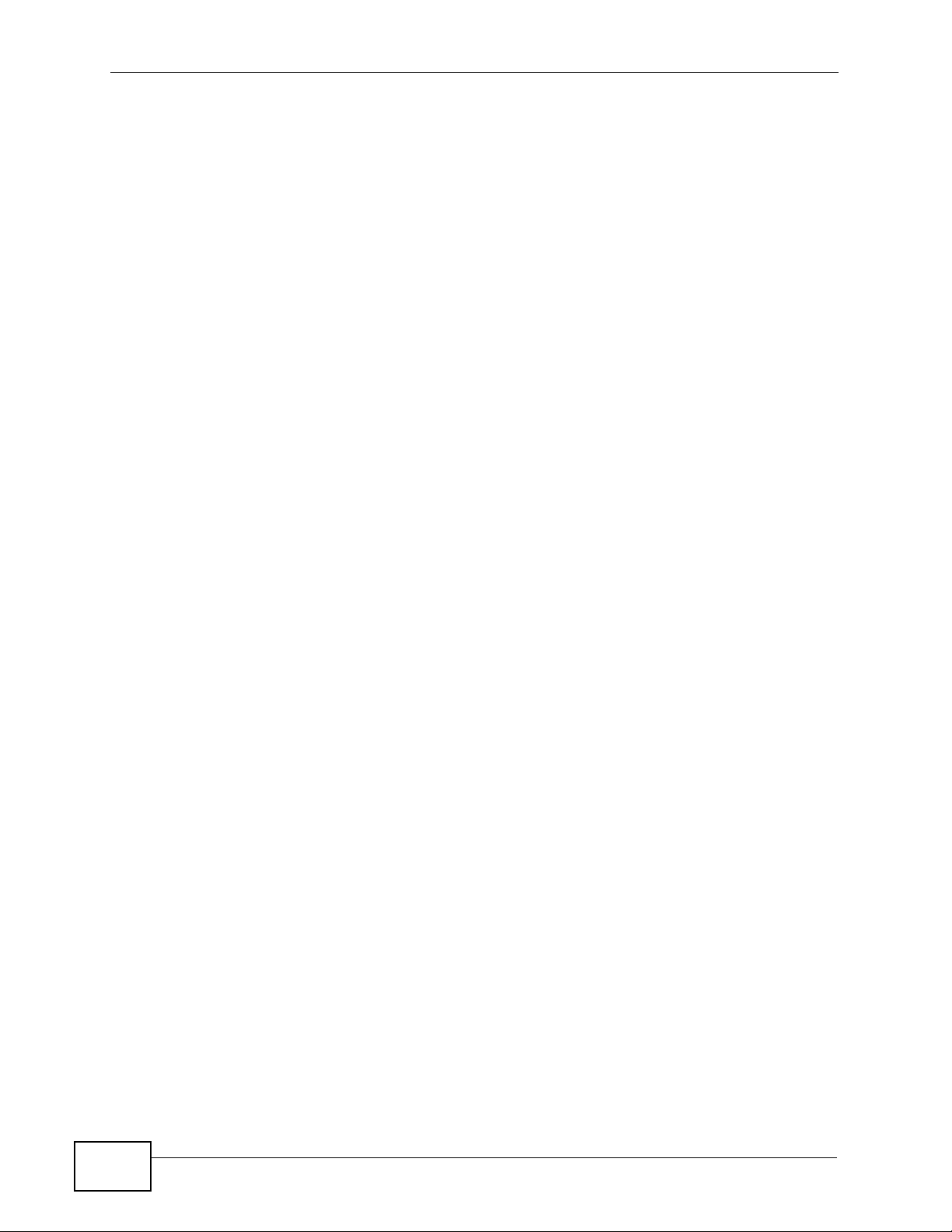
Table of Contents
9.2.1 Creating MAC Filtering Rules ............................ ... .... ... ... ... ..................................... 135
Chapter 10
Firewall...................................................................................................................................137
10.1 Overview ......................................................................................................................... 137
10.1.1 What You Can Do in this Chapter .......................................................................... 137
10.2 What You Need to Know .................................................................................................. 137
10.3 The Firewall Screen ................. ... ... ... ... ................................................. ... ... .... ................. 138
10.3.1 Creating Incoming Firewall Rules ........................................................................ 140
Chapter 11
Certificate ..............................................................................................................................143
11.1 Overview ..........................................................................................................................143
11.1.1 What You Can Do in this Chapter ...... ... ............................................. .... ... ... ... ... .... . 143
11.2 What You Need to Know .................................................................................................. 143
11.3 The Local Certificates Screen .......................................................................................... 144
11.3.1 Create Certificate Request .................................................................................... 145
11.3.2 Import Certificate ................................................................................................... 146
11.3.3 Certificate Details .................................................................................................. 148
11 .3.4 Load Signed Certificat e ..... ... ... ... .... ... ... ... .... ................................................ ... ... .....150
11.4 The Trusted CA Screen ................................................................................................... 151
11.4.1 View Trusted CA Certificate ................................................................................... 153
11.4.2 Import Trusted CA Certificate .................................................................................154
Part IV: Advanced ................................................................................ 155
Chapter 12
Static Route...........................................................................................................................157
12.1 Overview ....................................................................................................................... 157
12.1.1 What You Can Do in this Chapter .......................................................................... 157
12.2 The Static Route Screen .................................................................................................. 158
12.2.1 Static Route Edit ................................................................................................... 159
Chapter 13
Policy Forwarding.................................................................................................................161
13.1 Overview ....................................................................................................................... 161
13.1.1 What You Can Do in this Chapter .......................................................................... 161
13.2 The Static Route Screen .................................................................................................. 161
13.2.1 Policy Forwarding Setup ...................................................................................... 162
Chapter 14
RIP..........................................................................................................................................165
14
P-870H/HW Series User’s Guide
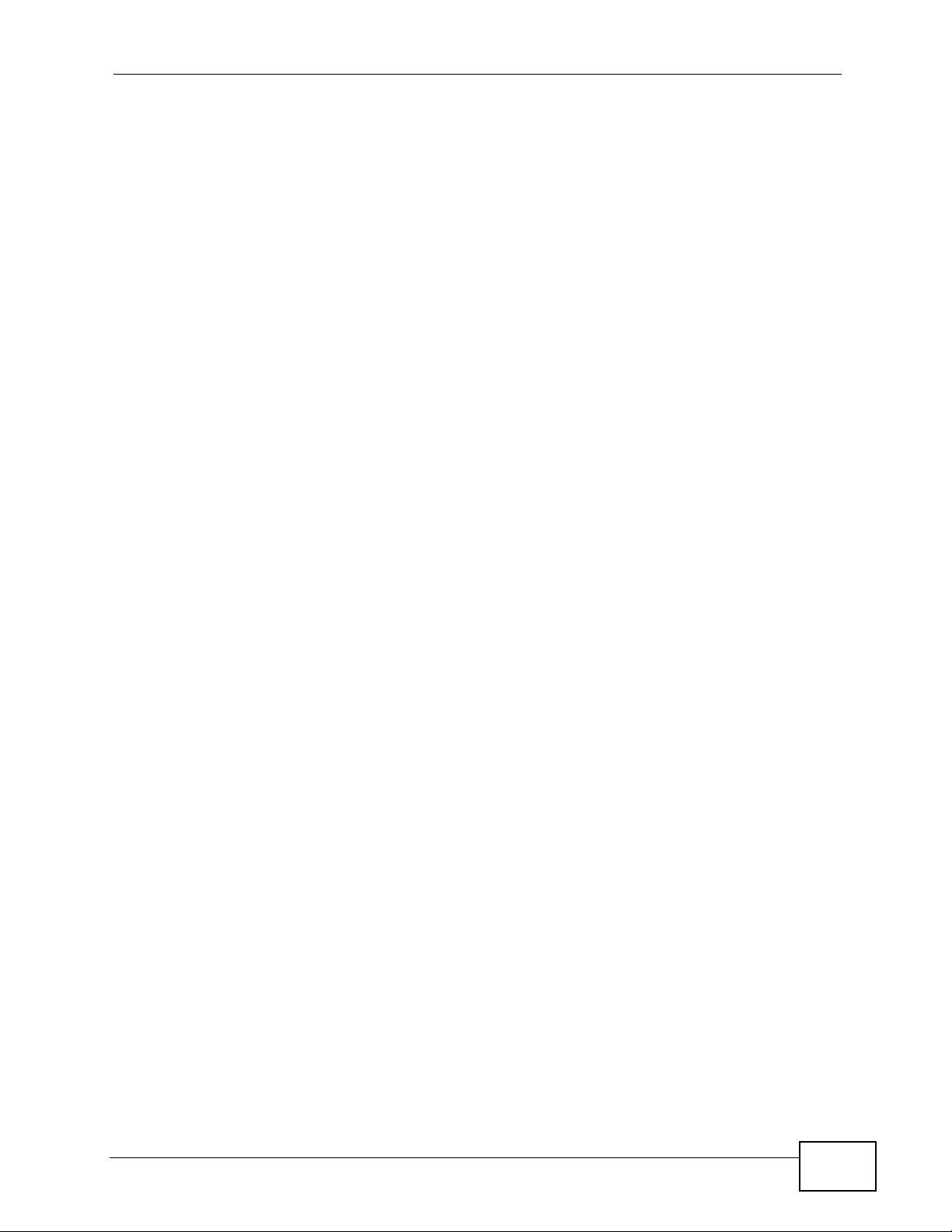
Table of Contents
14.1 Overview ....................................................................................................................... 165
14.1.1 What You Can Do in this Chapter .......................................................................... 165
14.2 The RIP Screen ... ... .... ... ... ... .... ... ................................................ ... .... ... ........................... 165
Chapter 15
Quality of Service (QoS).......................................................................................................167
15.1 Overview ......................................................................................................................... 167
15.1.1 What You Can Do in this Chapter .......................................................................... 167
15.2 What You Need to Know .................................................................................................. 168
15.3 The Quality of Service General Screen .......................................................................... 168
15.4 The Queue Setup Screen ................................................................................................ 170
15.4.1 Adding a QoS Queue ............................................................................................ 171
15.5 The Class Setup Screen ................................................................................................ 172
15.5.1 QoS Class Edit ...................................................................................................... 174
15.6 The QoS Monitor Screen ................................................................................................ 178
15.7 Technical Reference ........................................................................................................ 179
Chapter 16
Dynamic DNS Setup .............................................................................................................181
16.1 Overview ......................................................................................................................... 181
16.1.1 What You Can Do in this Chapter .......................................................................... 181
16.2 What You Need To Know ................................................................................................. 181
16.3 The Dynamic DNS Screen ................................................ ... ... ... ... .... ... ... ... .... ... ... ........... 1 82
Chapter 17
Remote Management............................................................................................................183
17.1 Overview .......................................................................................................................... 183
17.1.1 What You Can Do in this Chapter .......................................................................... 183
17.2 The TR-069 Screen .........................................................................................................183
17.3 The TR-064 Screen .........................................................................................................185
17.4 The Service Control Screen ............................................................................................ 186
17.5 The IP Address Screen ................................................................................................... 187
17.5.1 Adding an IP Address ............................................................................................188
Chapter 18
Universal Plug-and-Play (UPnP)..........................................................................................189
18.1 Overview ......................................................................................................................... 189
18.1.1 What You Can Do in this Chapter .......................................................................... 189
18.2 What You Need to Know .................................................................................................. 189
18.3 The UPnP Screen ............................................................................................................190
18.4 Installing UPnP in Windows Example .............................................................................. 191
18.5 Using UPnP in Windows XP Example ............................................................................. 195
P-870H/HW Series User’s Guide
15
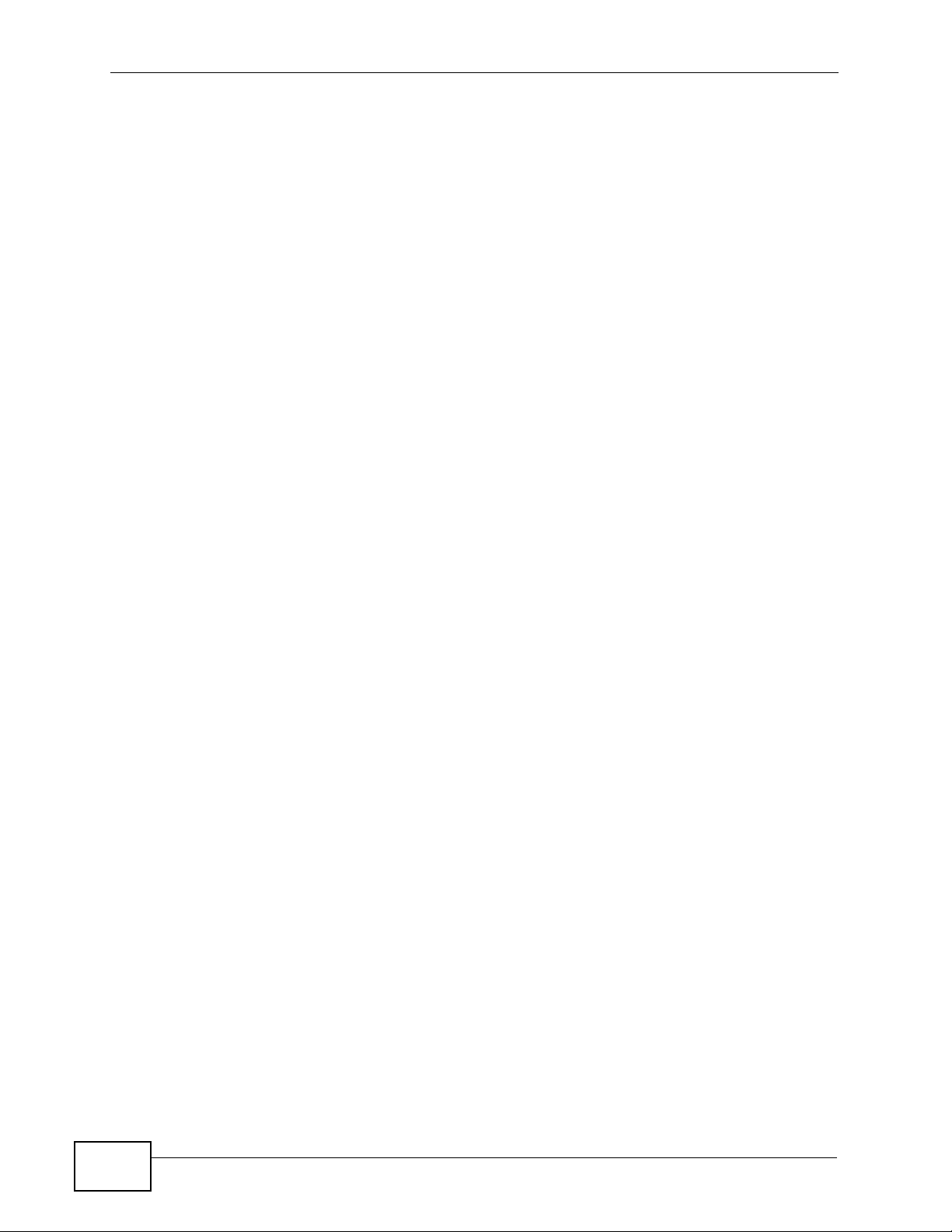
Table of Contents
Chapter 19
Parental Control....................................................................................................................203
19.1 Overview .......................................................................................................................... 203
19.1.1 What You Can Do in this Chapter .......................................................................... 203
19.2 The Time Restriction Screen ........................................................................................... 203
19.2.1 Adding a Schedule ................................................................................................. 204
19.3 The URL Filter Screen .....................................................................................................205
19.3.1 Adding URL Filter ................................................................................................... 206
Chapter 20
Interface Group.....................................................................................................................207
20.1 Overview .......................................................................................................................... 207
20.1.1 What You Can Do in this Chapter .......................................................................... 207
20.2 The Interface Group Screen ............................................................................................ 207
20.2.1 Interface Group Configuration ................................................................................208
20.2.2 Interface Grouping Criteria .....................................................................................210
Part V: Maintenance, Troubleshooting and Specifications.............. 213
Chapter 21
System Settings....................................................................................................................215
21.1 Overview .......................................................................................................................... 215
21.1.1 What You Can Do in this Chapter .......................................................................... 215
21.2 The General Screen ........................................................................................................215
21.3 The Time Setting Screen ................................................................................................ 216
Chapter 22
Logs ......................................................................................................................................219
22.1 Overview ......................................................................................................................... 219
22.1.1 What You Can Do in this Chapter .......................................................................... 219
22.2 The View Log Screen ...................................................................................................... 219
22.3 The Log Settings Screen ..... .... ... ...... ... .... ........................................................................ 220
Chapter 23
Tools.......................................................................................................................................223
23.1 Overview .......................................................................................................................... 223
23.1.1 What You Can Do in this Chapter .......................................................................... 223
23.2 The Firmware Screen ...................................................................................................... 224
23.3 The Configuration Screen ................................................................................................ 226
23.4 The Restart Screen .........................................................................................................228
16
P-870H/HW Series User’s Guide
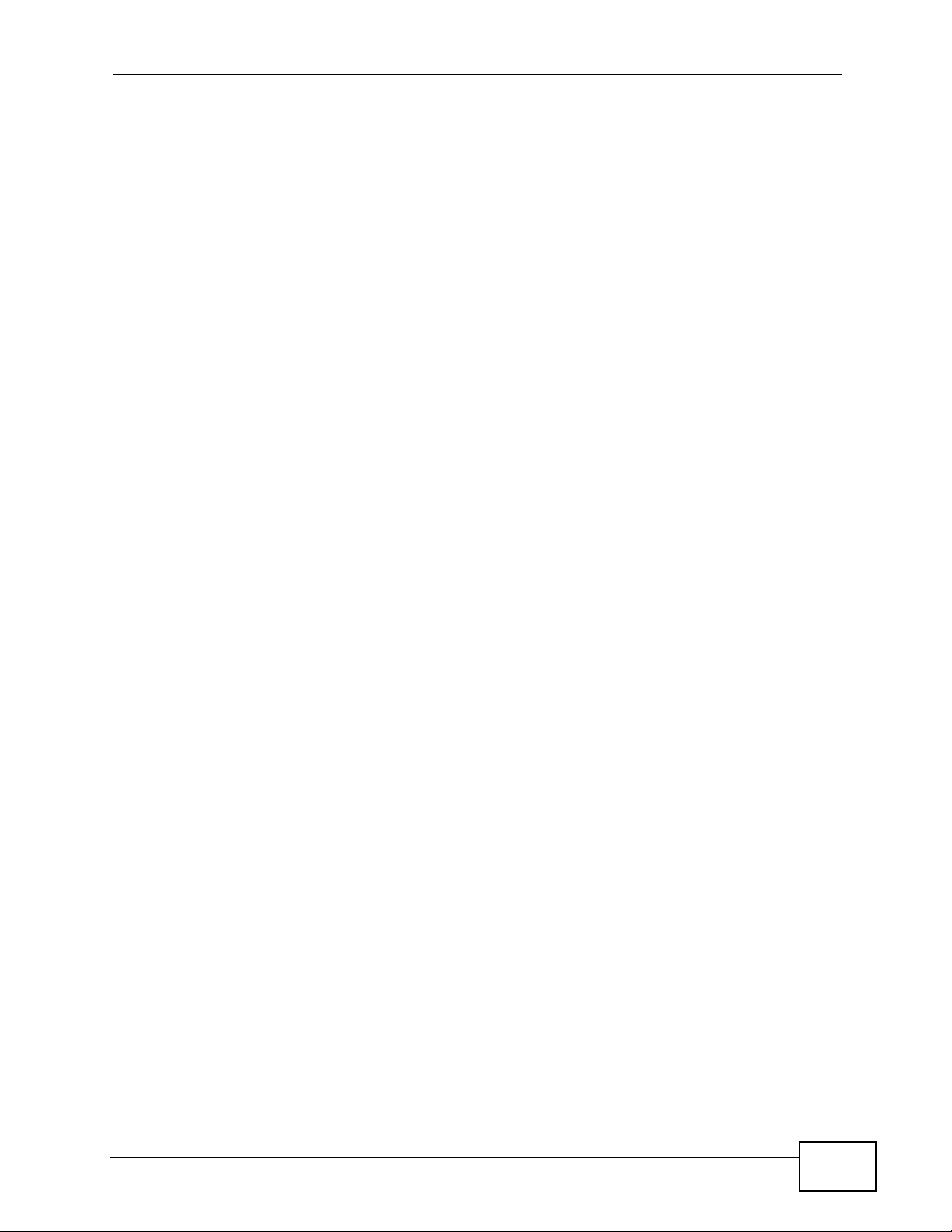
Table of Contents
Chapter 24
Diagnostic..............................................................................................................................231
24.1 Overview .......................................................................................................................... 231
24.1.1 What You Can Do in this Chapter .......................................................................... 231
24.2 What You Need to Know .................................................................................................. 231
24.3 The General Diagnostic Screen ...................................................................................... 232
24.4 The 802.1ag Screen ........................................................................................................233
Chapter 25
Troubleshooting....................................................................................................................235
25.1 Power, Hardware Connections, and LEDs .............................. ... ... .... ... ... ... .... ... ... ... ........235
25.2 ZyXEL Device Access and Login .................................................................................... 236
25.3 Internet Access ................................................................................................................ 237
Chapter 26
Product Specifications.........................................................................................................241
26.1 Hardware Specifications ..................................................................................................241
26.2 Firmware Specifications ...................................................................................................241
26.3 Wireless Features ............................................................................................................244
Part VI: Appendices and Index ........................................................... 247
Appendix A Setting Up Your Computer’s IP Address...........................................................249
Appendix B Pop-up Windows, JavaScripts and Java Permissions......................................279
Appendix C IP Addresses and Subnetting...........................................................................289
Appendix D Wireless LANs..................................................................................................301
Appendix E Common Services.............................................................................................317
Appendix F Legal Information ..............................................................................................321
Index.......................................................................................................................................325
P-870H/HW Series User’s Guide
17
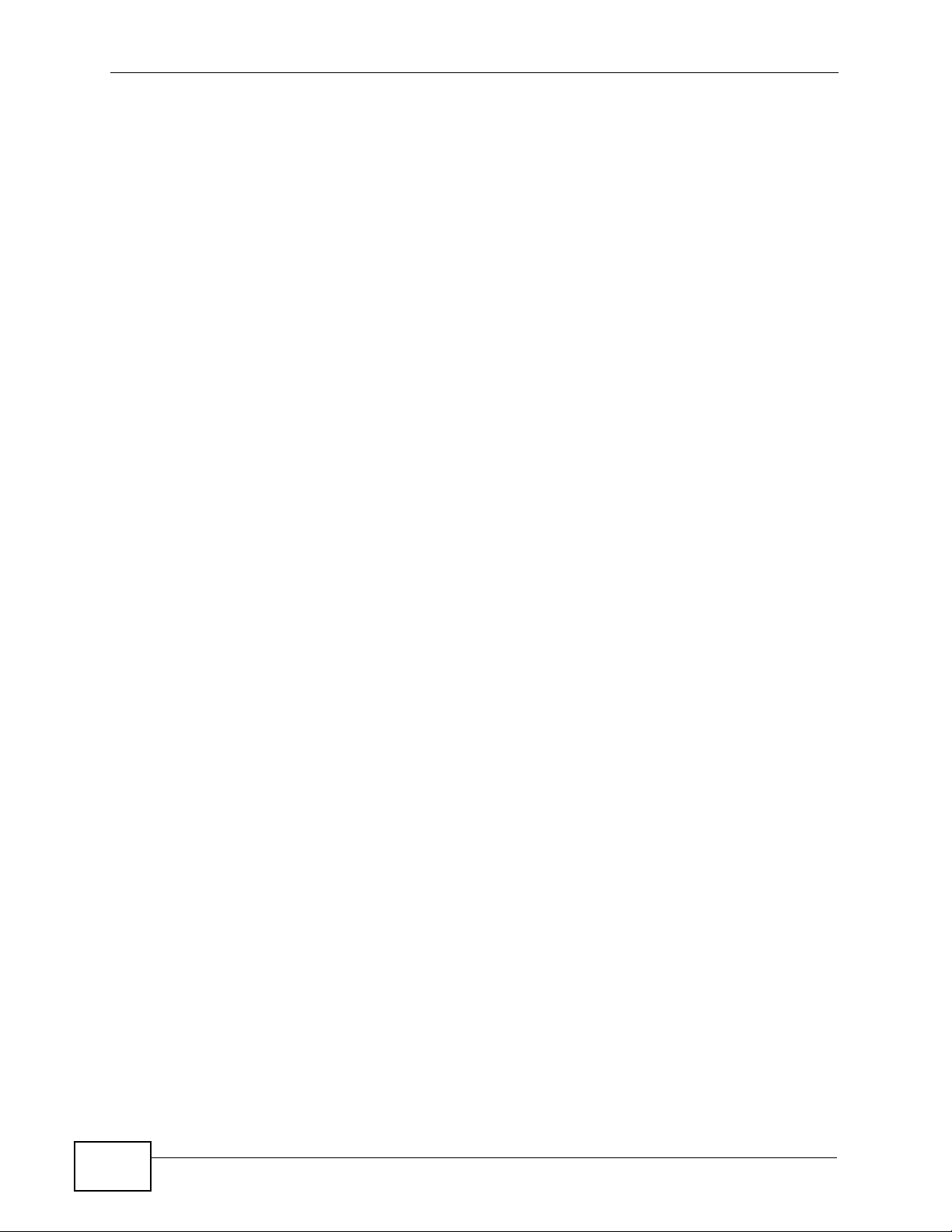
Table of Contents
18
P-870H/HW Series User’s Guide
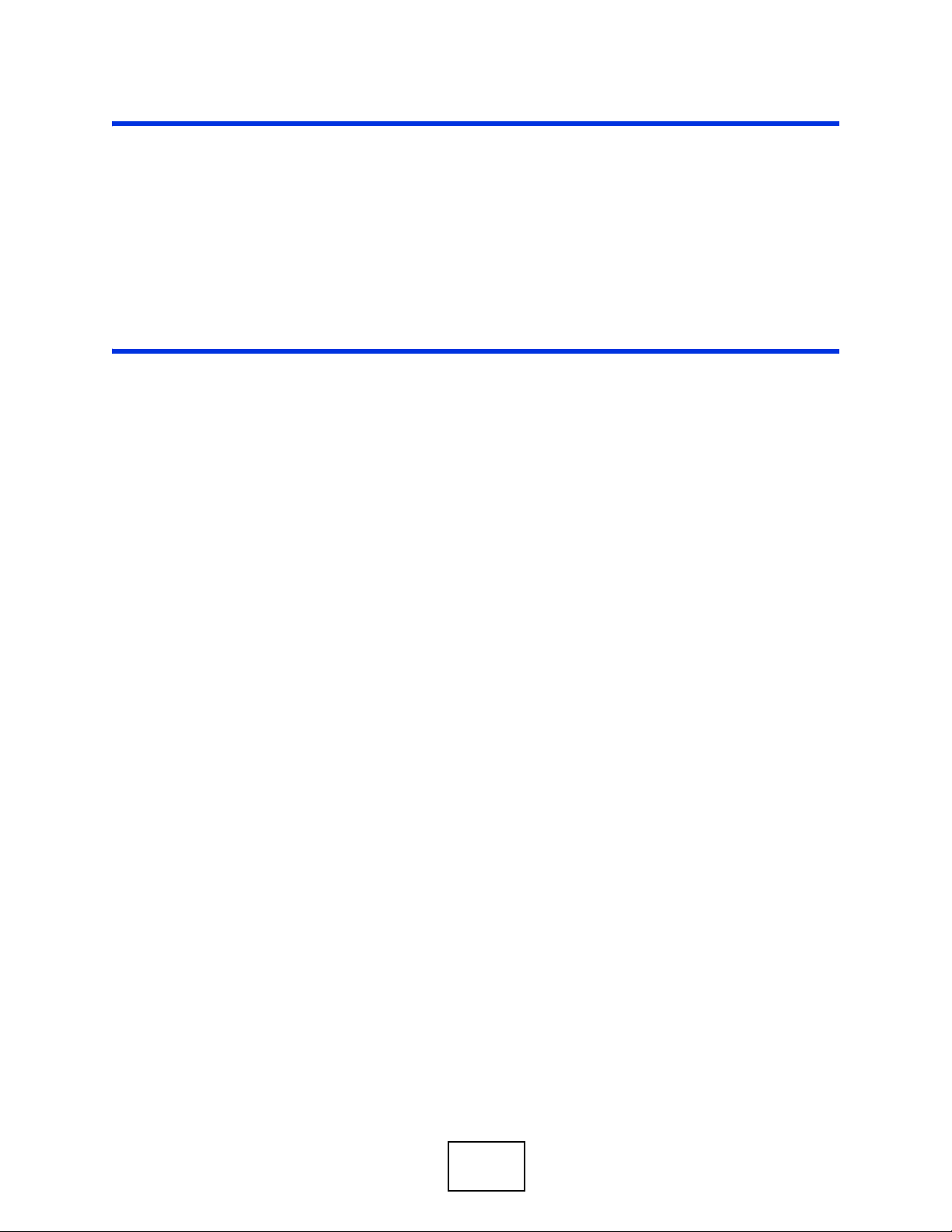
PART I
Introduction
Introducing the ZyXEL Device (21)
Tutorials (27)
Introducing the Web Configurator (37)
Status Screens (43)
19
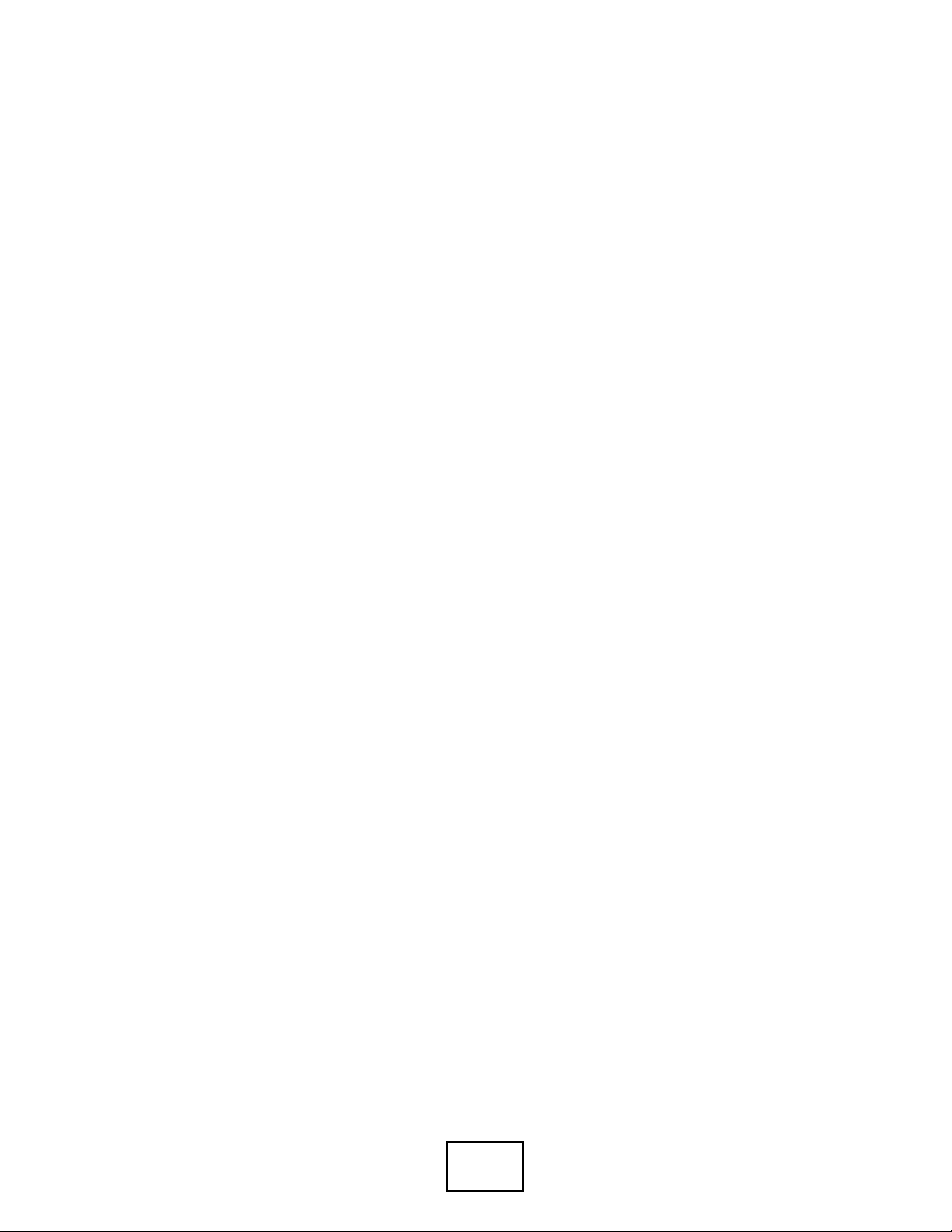
20
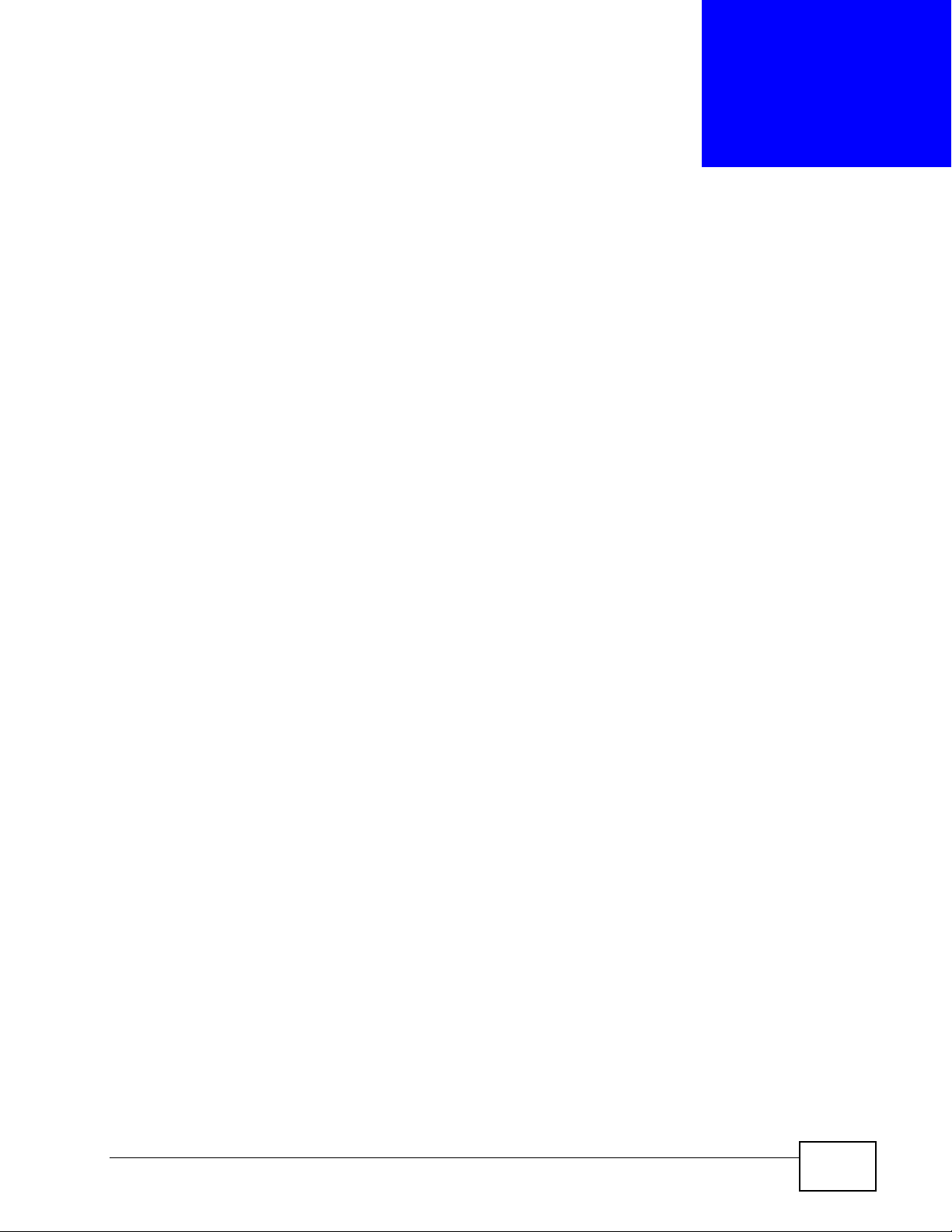
CHAPTER 1
Introducing the ZyXEL Device
This chapter introduces the main applications and features of the Z yXEL Device. It
also introduces the ways you can manage the ZyXEL Device.
1.1 Overview
The ZyXEL Device is a VDSL2 gateway that allows super-fast, secure Internet
access.
you can use Quality of Service (QoS) to efficiently manage tr affic on y our network
by giving priority to certain types of traffic and/or to particular computers.
Please refer to the following description of the product name format.
• “H” denotes an integrated 4-port hu b (swi tch).
• “W” denotes wireless functionality. There is an embedded mini-PCI module for
IEEE 802.11g wireless LAN connectivity.
Only use firmware for your ZyXEL Device’s specific model. Refer
to the label on the bottom of your ZyXEL Device.
• Models ending in “1”, for example P-870HW-51a v2, denote a device that works
over the analog telephone system, POTS (Plain Old Telephone Service). Models
ending in “3”, for example P-870H-53a v2, denote a device that works over
ISDN (Integrated Services Digital Network) or T-ISDN (UR-2).
See Chapter 26 on page 241 for a full list of features.
1.2 Ways to Manage the ZyXEL Device
Use any of the following methods to manage the ZyXEL Device.
• Web Configur ator. This is recommended for everyday management of the ZyXEL
Device using a (supported) web browser.
P-870H/HW Series User’s Guide
21

Chapter 1 Introducing the ZyXEL Device
Internet
DSL
LAN
• SNMP. The device can be monitored by an SNMP manager. See the SNMP
chapter in this User’s Guide.
• TR-069. This is an auto-configuration server used to remotely configure your
device.
1.3 Good Habits for Managing the ZyXEL Device
Do the following things regularly to make the ZyXEL Device more secure and to
manage the ZyXEL Device more effectively.
• Change the password. Use a password that’s not easy to guess and that consists
of different types of characters, such as numbers and letters.
• Write down the password and put it in a safe place.
• Back up the configuration (and make sure you know how to restore it).
Restoring an earlier working configuration may be useful if the device becomes
unstable or even crashes. If you forget y our password, you will hav e to reset the
ZyXEL Device to its factory default settings . If yo u backed up an earlier
configuration file, you would not have to totally re-configure the ZyXEL Device.
You could simply restore your last configuration.
1.4 Applications for the ZyXEL Device
Here are some example uses for which the ZyXEL Device is well suited.
1.4.1 Internet Access
Your ZyXEL Device provides shared Internet access by connecting the DSL port to
the DSL or MODEM jack on a splitter or your telephone jack. Computers can
connect to the ZyXEL Device’s LAN ports (or wirelessly).
Figure 1 ZyXEL Device’s Router Features
22
P-870H/HW Series User’s Guide
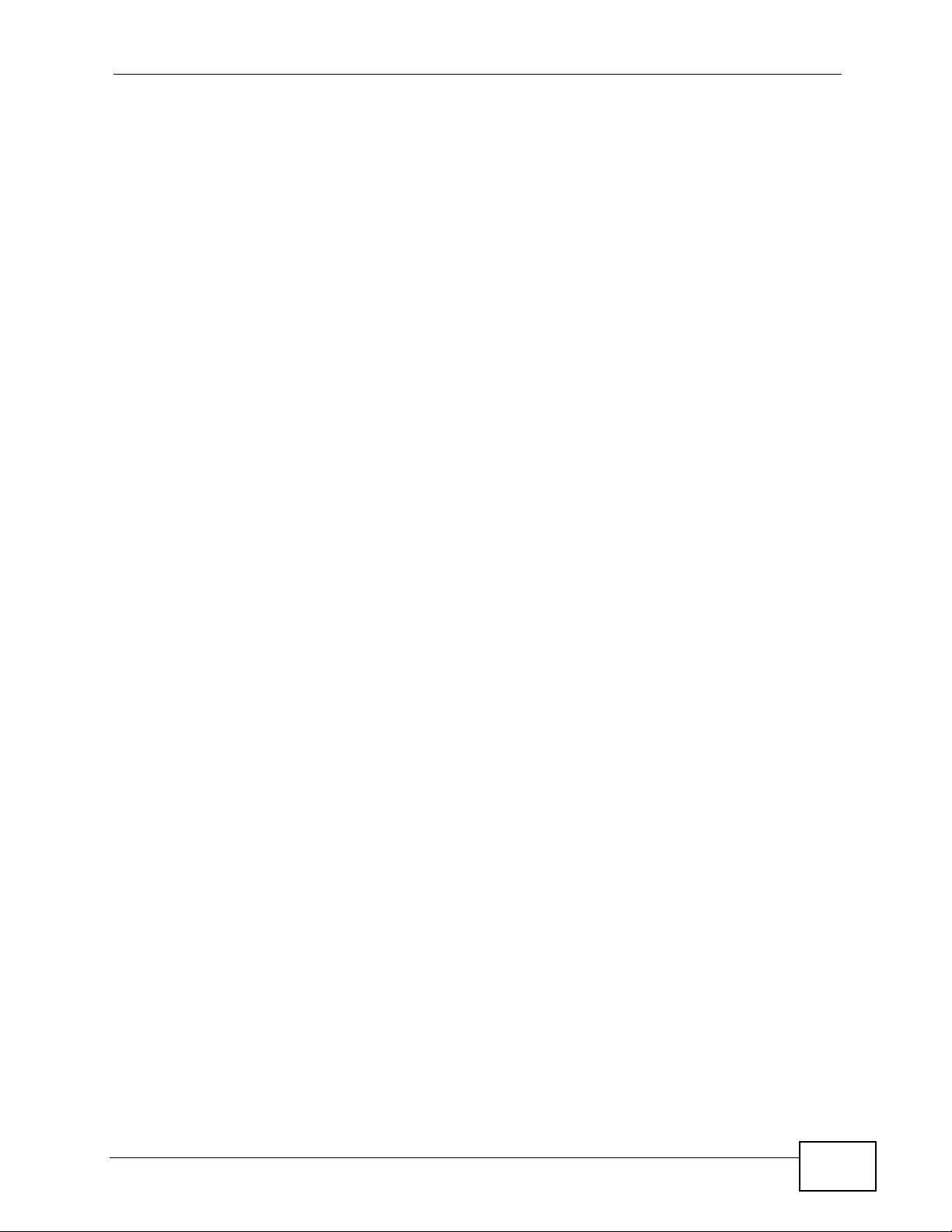
Chapter 1 Introducing the ZyXEL Device
You can also configure IP filtering on the Z yXEL Devi ce for secure Internet access.
When the IP filter is on, all incoming traffic from the Internet to your network is
blocked by default unless it is initiated from y our network. This means that probes
from the outside to your network are not allowed, but you can safely browse the
Internet and download files.
P-870H/HW Series User’s Guide
23
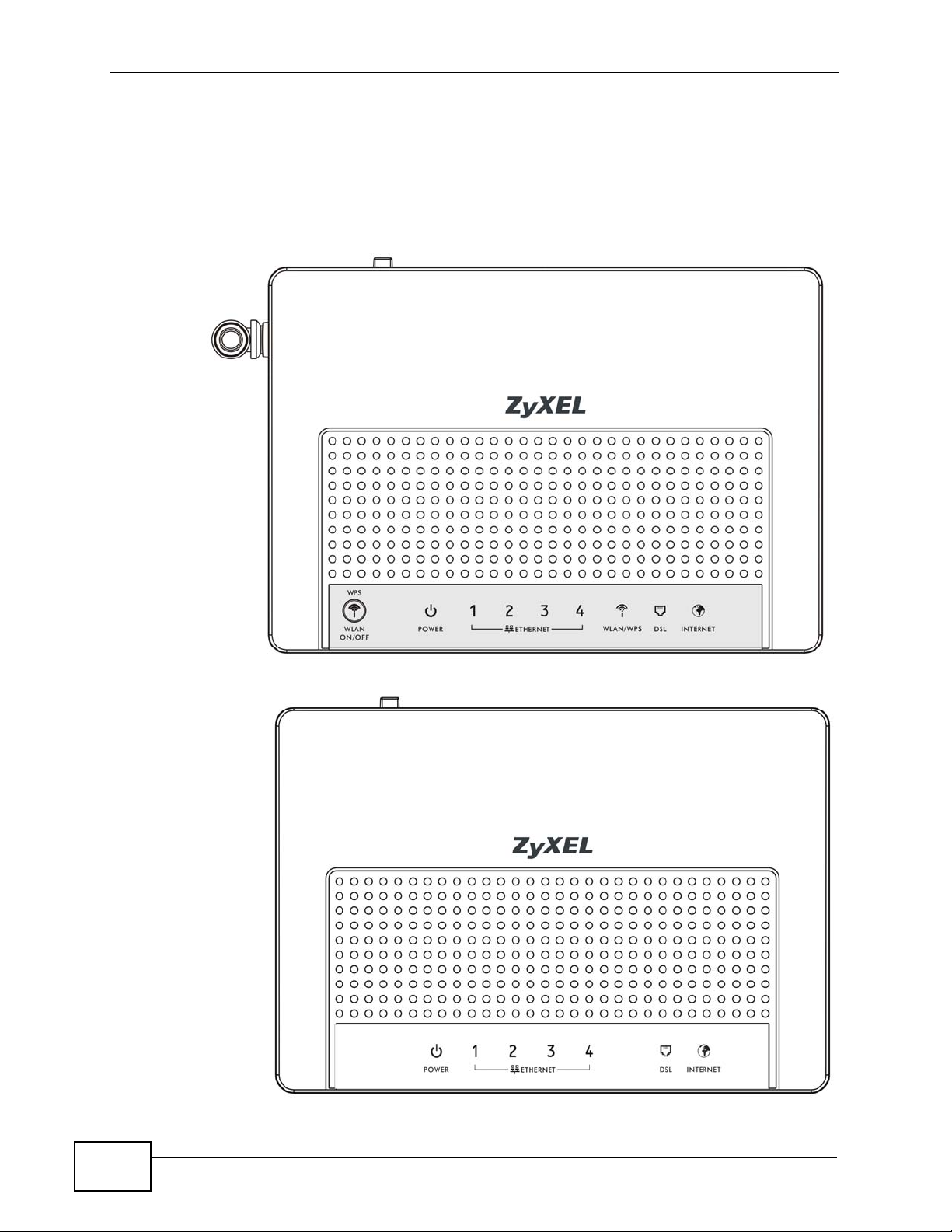
Chapter 1 Introducing the ZyXEL Device
1.5 LEDs (Lights)
The following graphic displays the labels of the LEDs. Not all LEDs are av ailable on
all models.
Figure 2 LEDs on the Top of the Device: P-870HW Series
Figure 3 LEDs on the Top of the Device: P-870H Series
24
P-870H/HW Series User’s Guide
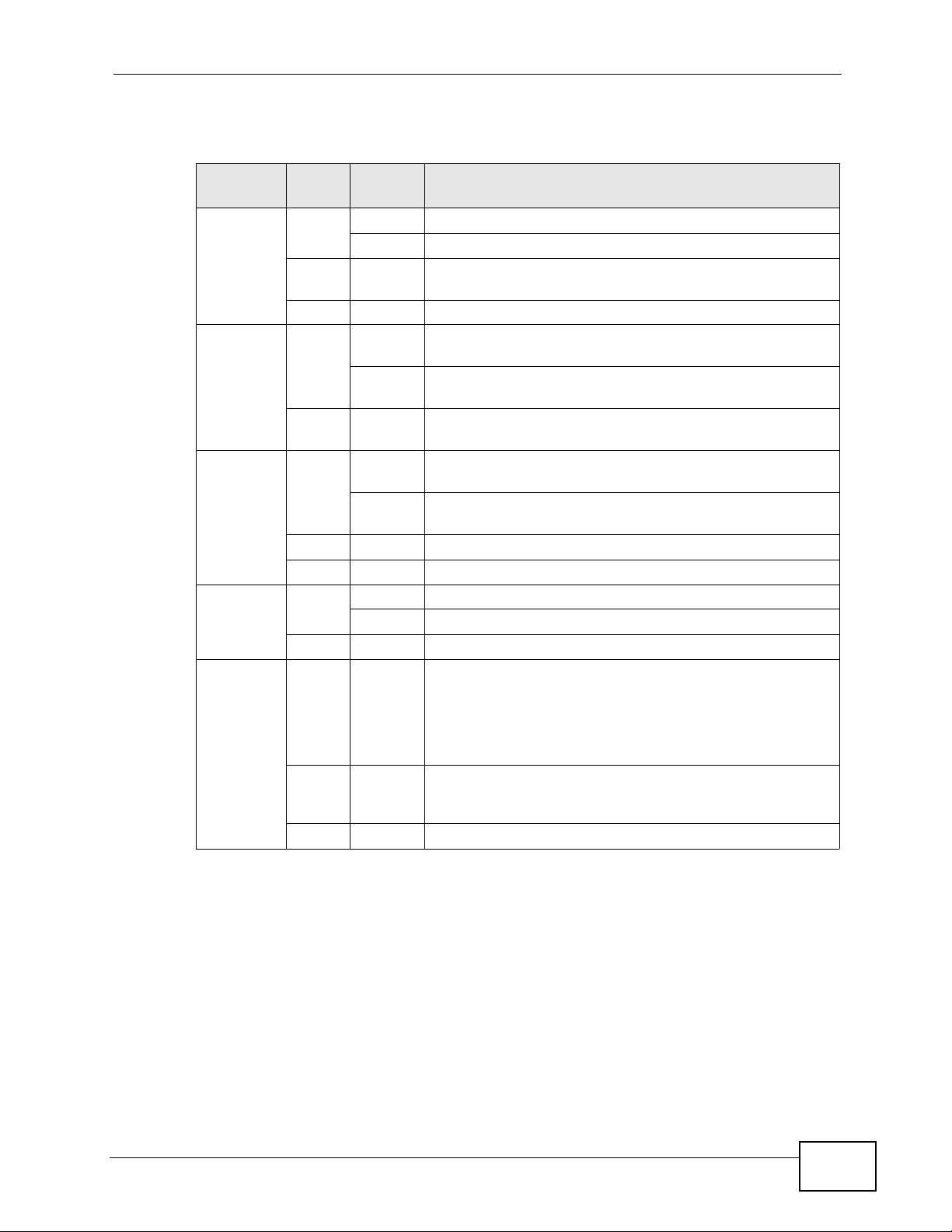
Chapter 1 Introducing the ZyXEL Device
None of the LEDs are on if the ZyXEL Device is not receiving power.
Table 1 LED Descriptions
LED
POWER Green On The ZyXEL Device is receiving power and ready for use.
ETHERNET
1-4
WLAN/
WPS
DSL Green On The DSL line is up.
INTERNET Green On The ZyXEL Device has an IP connection but no traffic.
COLO
R
Red On The ZyXEL Device detected an error while self-testing, or
Green On The ZyXEL Device has an Ethernet connection with a
Green On The wireless network is activated and is operating in IEEE
Orange Blinking The ZyXEL Device is setting up a WPS connection.
STATUS DESCRIPTION
Blinking The ZyXEL Device is self-testing.
there is a device malfunction.
Off The ZyXEL Device is not receiving power.
device on the Local Area Network (LAN).
Blinking The ZyXEL Device is sending/receiving data to /from the
LAN.
Off The ZyXEL Device does not have an Ethernet connection
with the LAN.
802.11b/g mode.
Blinking The ZyXEL Device is communicating with other wireless
clients.
Off The wireless network is not activated.
Blinking The ZyXEL Device is initializing the DSL line.
Off The DSL line is down.
Your device has a WAN IP address (either static or
assigned by a DHCP server), PPP negotiation was
successfully completed (if used) and the DSL connection
is up.
Red On The ZyXEL Device attempted to make an IP connection
but failed. Possible causes are no response from a DHCP
server, no PPPoE response, PPPoE authentication failed.
Off The ZyXEL Device does not have an IP connection.
Refer to the Quick Start Guide for information on hardware connections.
1.6 The RESET Button
If you forget your password or cannot access the Web Configurator, you will need
to use the RESET button at the back of the device to reload the factory-default
configuration file. This means that you will lose all configurations that you had
previously and the password will be reset to “1234”.
P-870H/HW Series User’s Guide
25
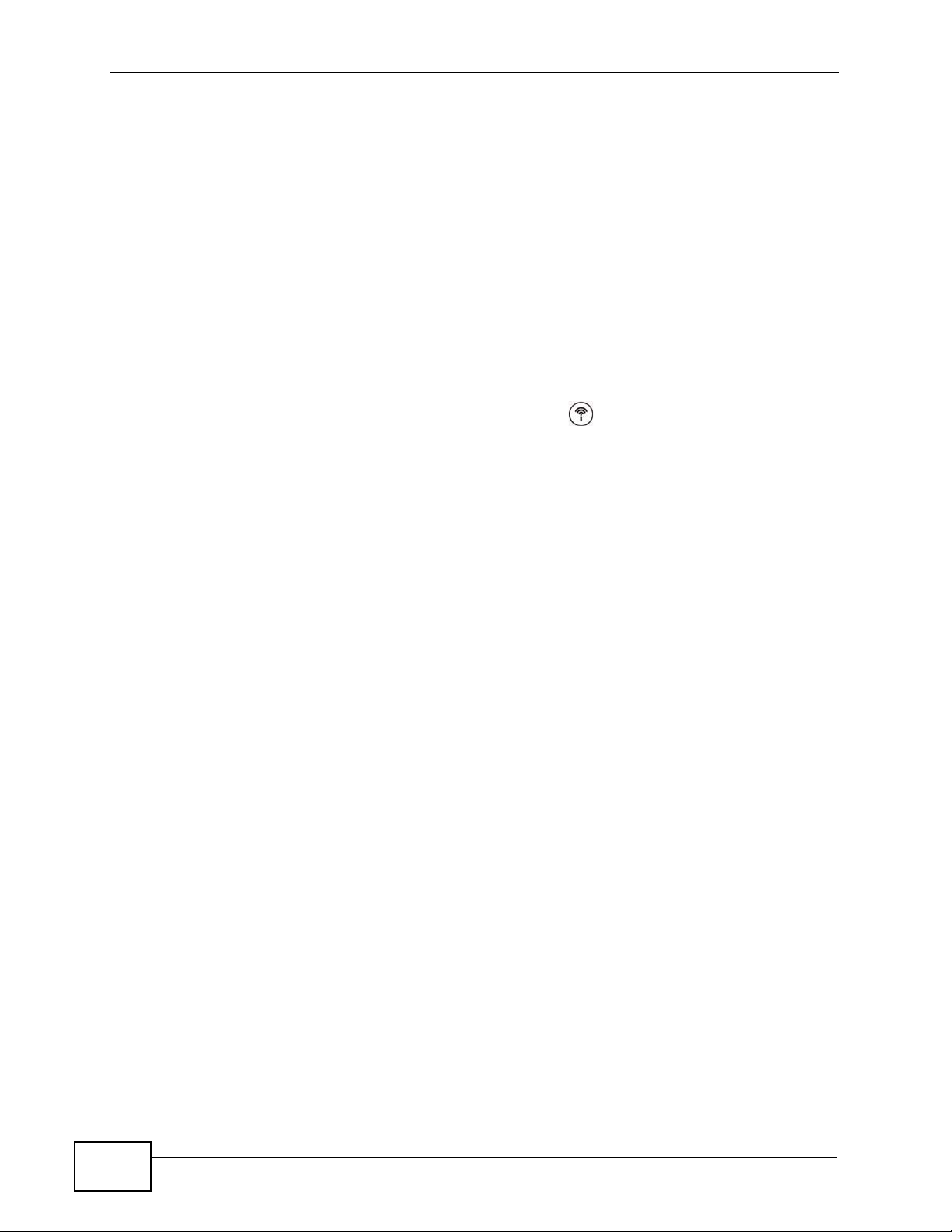
Chapter 1 Introducing the ZyXEL Device
1.6.1 Using the Reset Button
1 Make sure the POWER LED is on (not blinking).
2 To set the device back to the factory default settings, press the RESET button for
ten seconds or until the POWER LED begins to blink and then release it. When the
POWER LED begins to blink, the defaults have been restored and the device
restarts.
1.7 The WPS WLAN Button (P-870HW Series only)
You can use the WPS WLAN ON/OFF button ( ) on the top of the device to
turn the wireless LAN off or on. You can also use it to activate WPS in order to
quickly set up a wireless network with strong security.
1.7.1 Turn the Wireless LAN Off or On
1 Make sure the POWER LED is on (not blinking).
2 Press the WPS WLAN ON/OFF button for one second and release it. The WLAN/
WPS LED should change from on to off or vice versa.
1.7.2 Activate WPS
1 Make sure the POWER LED is on (not blinking).
2 Press the WPS WLAN ON/OFF button for more than five seconds and release it.
Press the WPS button on another WPS -enabled device within range of the ZyXEL
Device. The WLAN/WPS LED should flash while the ZyXEL Device sets up a WPS
connection with the wireless device.
Note: You must activate WPS in the ZyXEL Device and in another wireless device
within two minutes of each other. See Section 7.10.4 on page 109 for more
information.
26
P-870H/HW Series User’s Guide
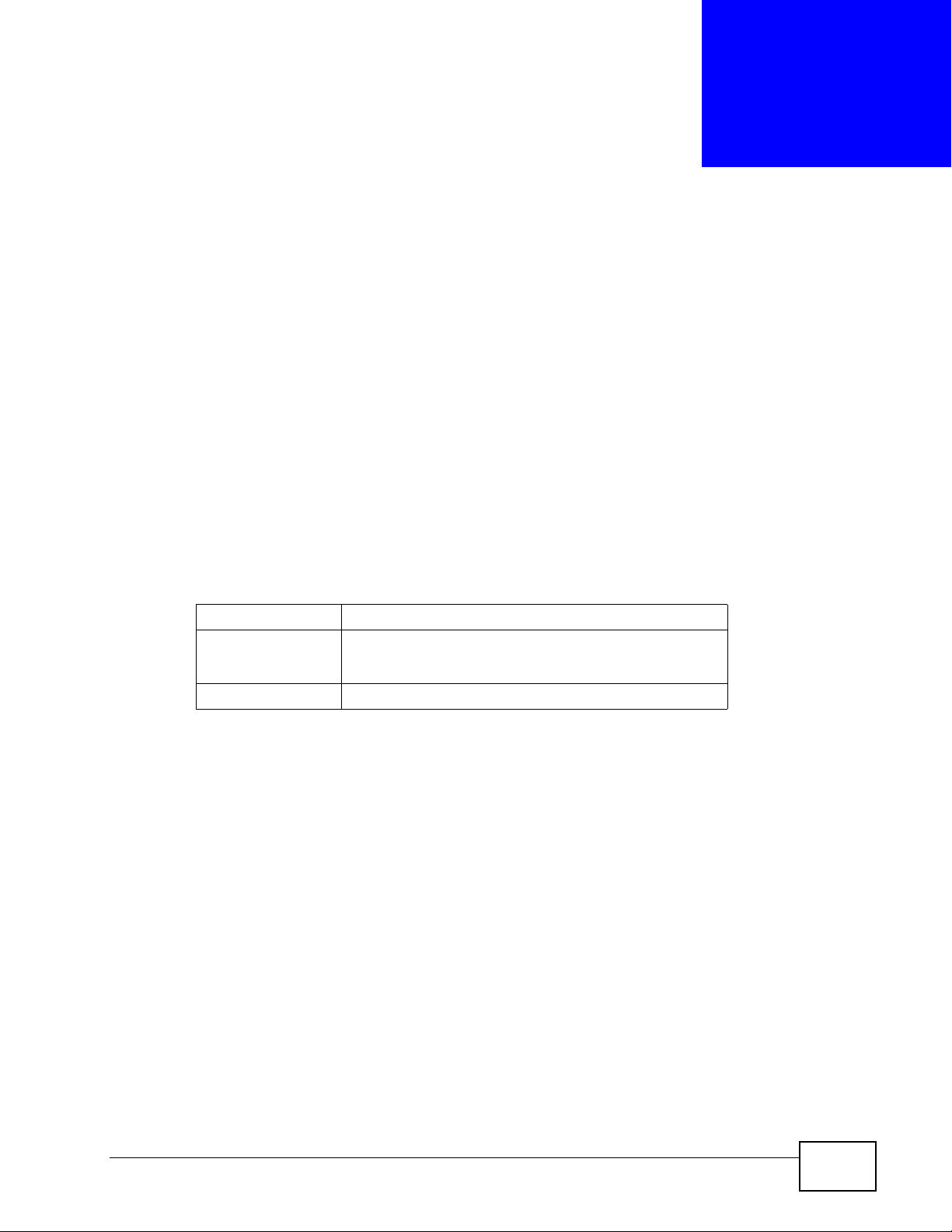
CHAPTER 2
Tutorials
This chapter describes how to set up a wireless network.
2.1 How to Set up a Wireless Network
This tutorial gives you examples of how to set up an access point and wireless
client for wireless communication using the following parameters. The wireless
clients can access the Internet th roug h an AP wirelessly.
2.1.1 Example Parameters
SSID SSID_Example3
Security WPA-PSK
(Pre-Shared Key: ThisismyWPA-PSKpre-sharedkey)
802.11 mode IEEE 802.11b/g
An access point (AP) or wireless router is referred to as “AP” and a computer with
a wireless network card or USB/PCI adapter is referred to as “wireless client” here.
We use the ZyXEL Device web screens and M-302 utility screens as an example.
The screens may vary slightly for different models.
2.1.2 Configuring the AP
Follow the steps below to configure the wireless settings on your AP.
P-870H/HW Series User’s Guide
27
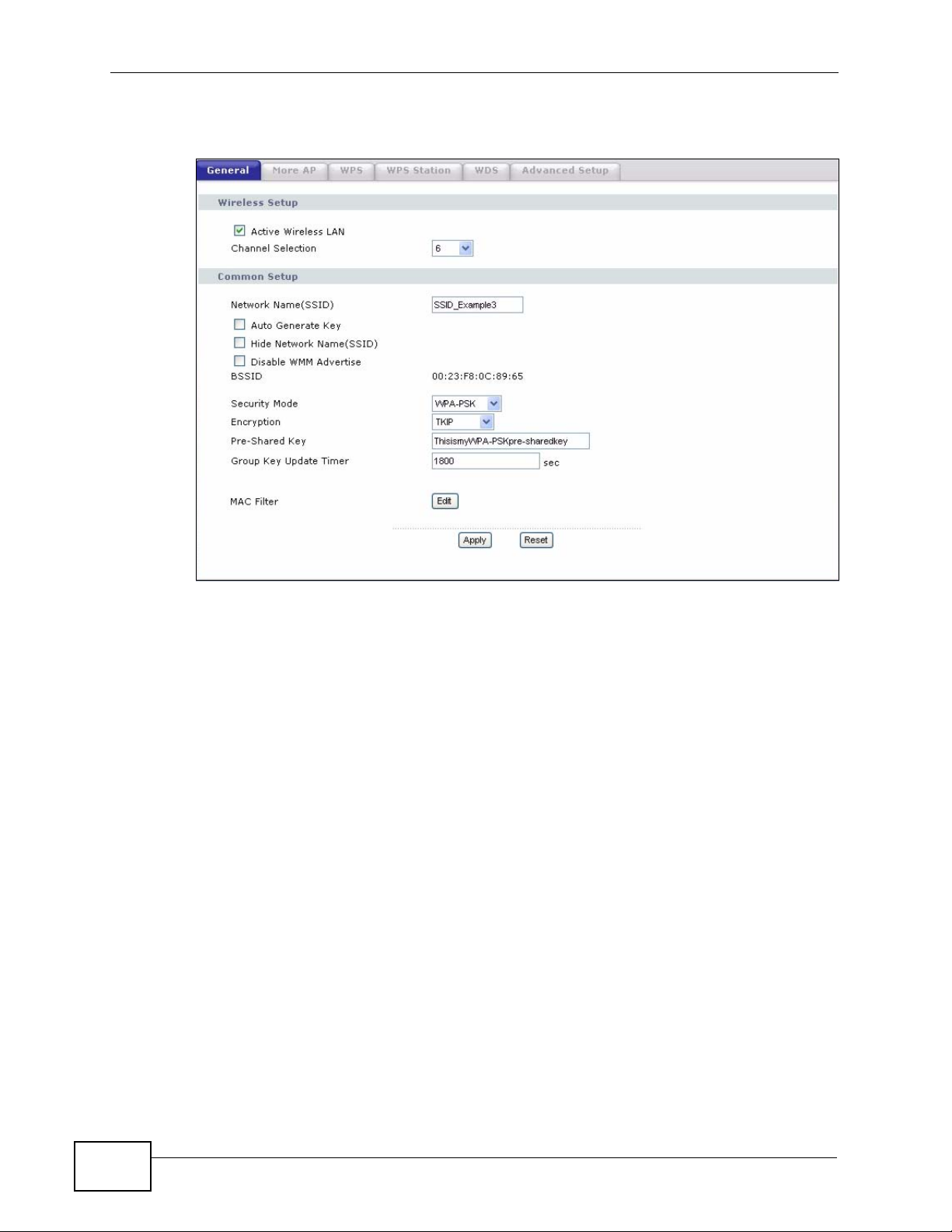
Chapter 2 Tutorials
1 Open the Network > Wireless LAN screen in the AP’s Web Configurator.
Figure 4 AP: Wireless LAN
2 Make sure the Active Wireless LAN check box is selected.
3 Enter “SSID_Example3” as the SSID and select a channel which is not used by
another AP.
4 Set security mode to WPA-PSK and enter “ThisismyWPA-PSKpre-sharedkey” in
the Pre-Shared Key field. Click Apply.
28
P-870H/HW Series User’s Guide
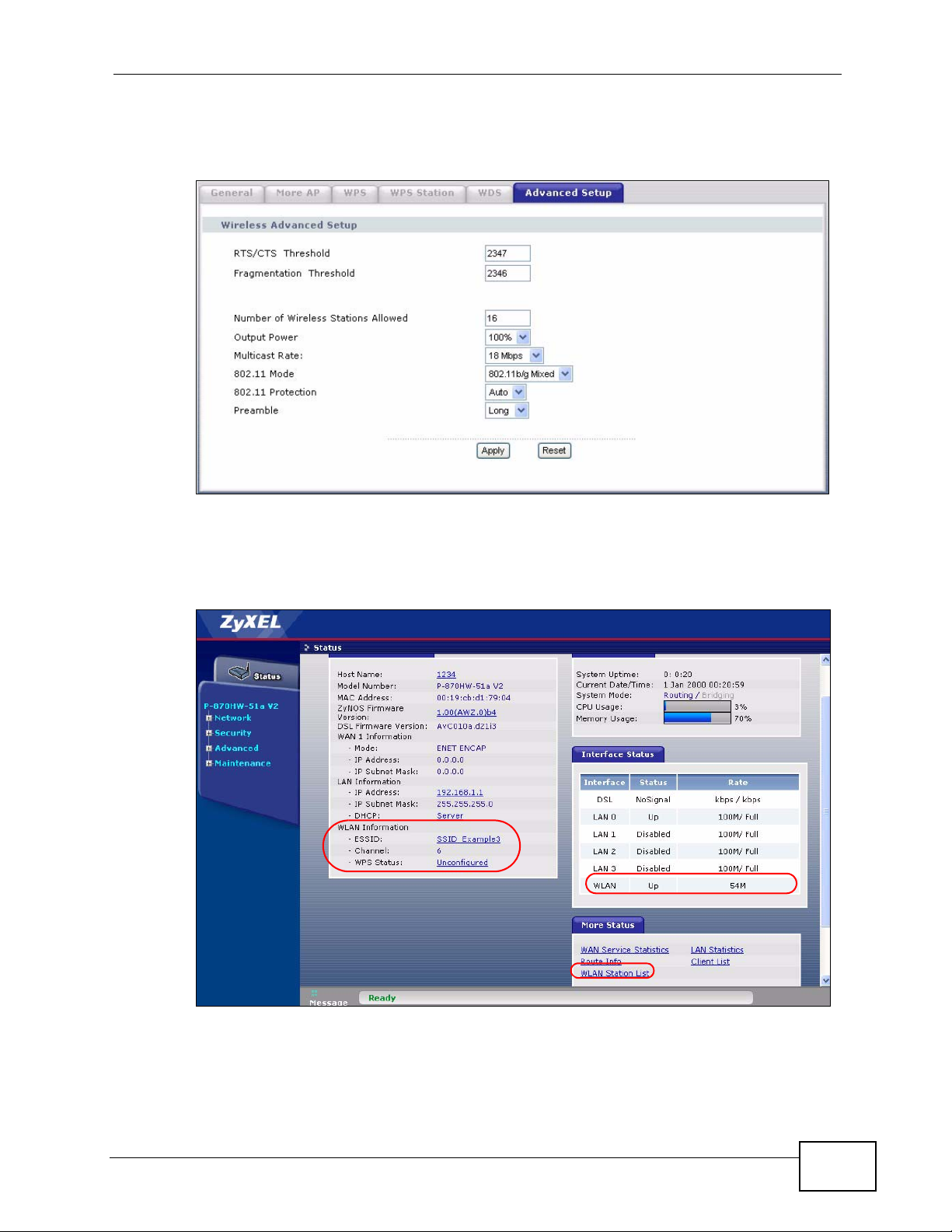
Chapter 2 Tutorials
5 Click the Advanced Setup tab and select 802.11b/g Mixed in the 802.11
Mode field. Click Apply.
Figure 5 AP: Wireless LAN > Advanced Setup
6 Open the Status screen.Verify your wireless and wireless security settings under
Device Information and check if the WLAN connection is up under Interface
Status.
Figure 6 AP: Status
P-870H/HW Series User’s Guide
29
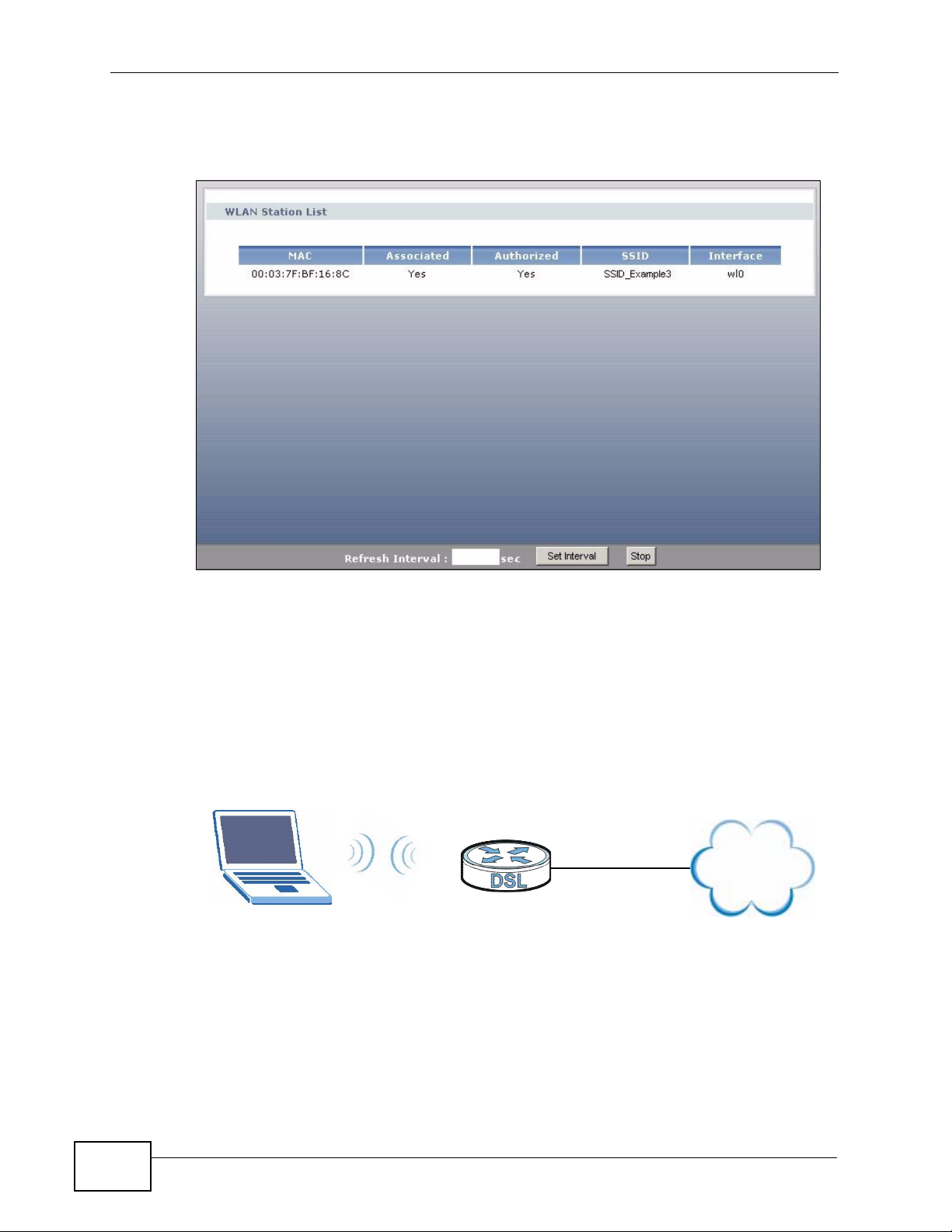
Chapter 2 Tutorials
C
AP
Internet
7 Click the WLAN Station List hyperlink in the AP’s Status screen. You can see if
any wireless client has connected to the AP.
Figure 7 AP: Status: WLAN Station List
2.1.3 Configuring the Wireless Client
This section describes how to connect the wireless client to a network.
2.1.3.1 Connecting to a Wireless LAN
The following sections show you how to join a wireless network using the ZyXEL
utility, as in the following diagram. The wireless client is labeled C and the access
point is labeled AP.
There are three ways to connect the client to an access point.
• Configure nothing and leave the wireless client to automatically scan for and
connect to any available network that has no wireless security configured.
• Manually connect to a network.
30
• Configure a profile to have the wireless client automatically connect to a specific
network or peer computer.
P-870H/HW Series User’s Guide
