Page 1

Prestige 792H
G.SHDSL Router with four-port switch
User's Guide
Version 3.40
June 2004
Page 2
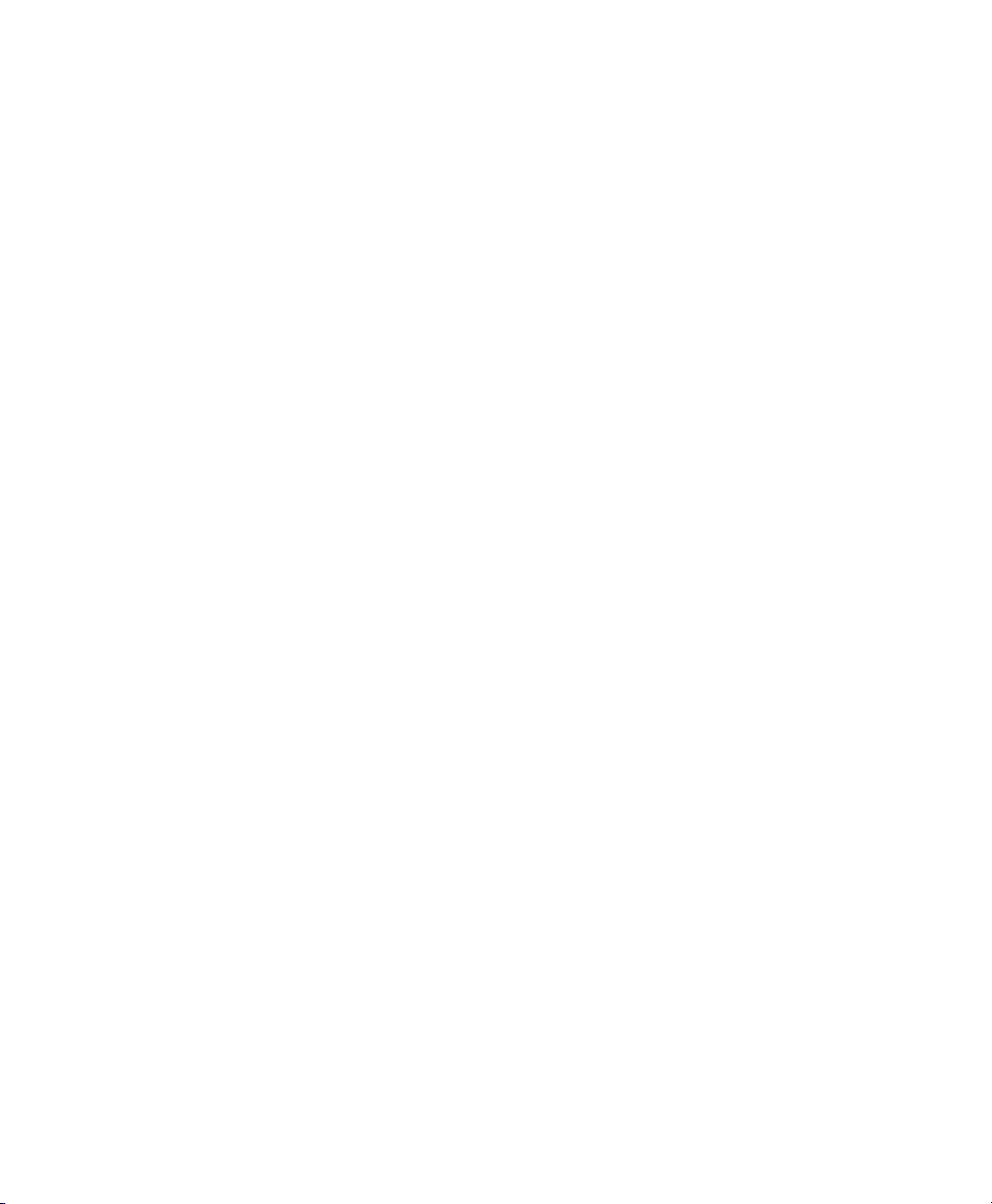
Page 3
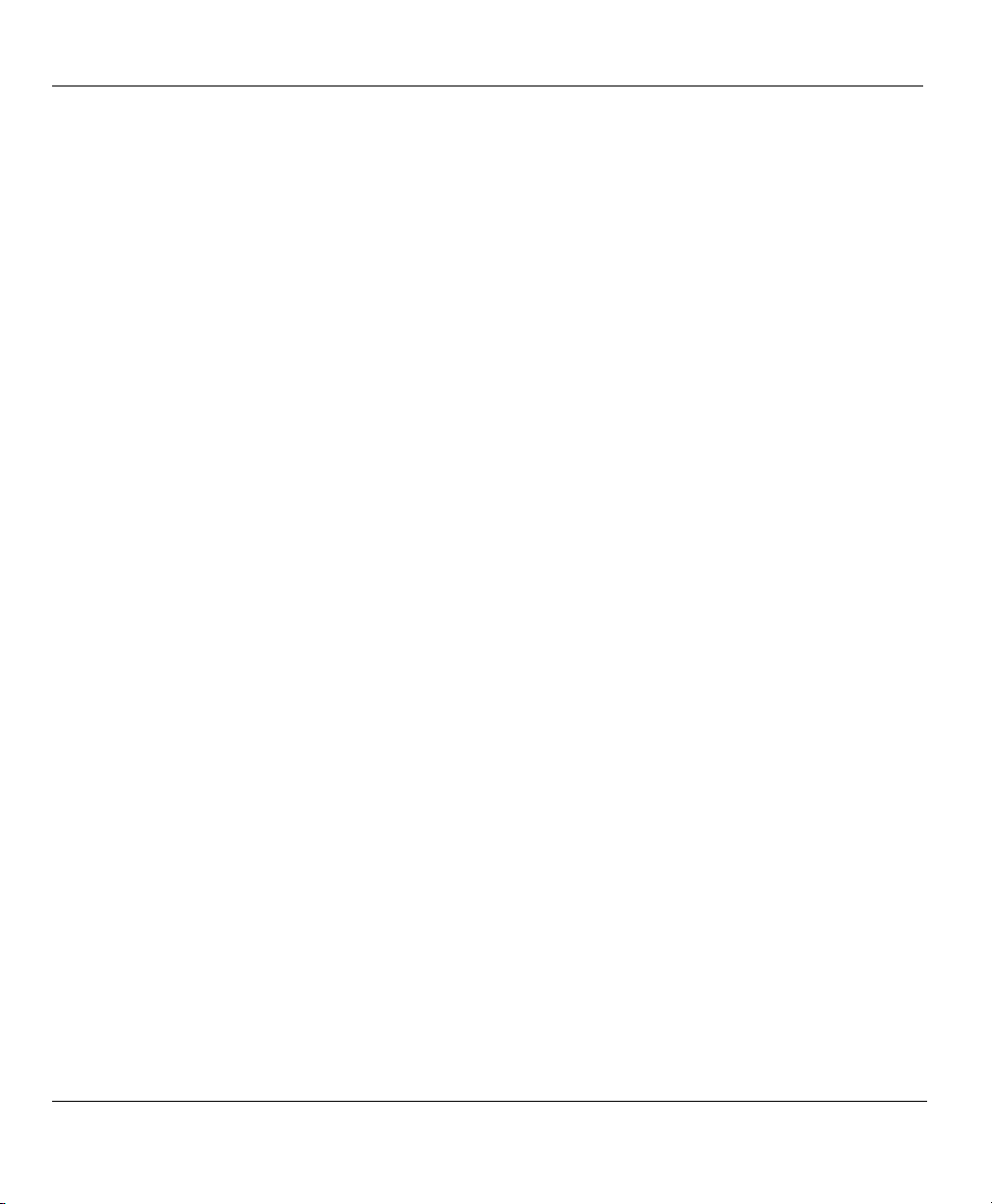
Prestige 792H G.SHDSL Router
Copyright
Copyright © 2003 by ZyXEL Communications Corporation.
The contents of this publication may not be reproduced in any part or as a whole, transcribed, stored in a
retrieval system, translated into any language, or transmitted in any form or by any means, electronic,
mechanical, magnetic, optical, chemical, photocopying, manual, or otherwise, without the prior written
permission of ZyXEL Communications Corporation.
Published by ZyXEL Communications Corporation. All rights reserved.
Disclaimer
ZyXEL does not assume any liability arising out of the application or use of any products, or software
described herein. Neither does it convey any license under its patent rights nor the patent rights of others.
ZyXEL further reserves the right to make changes in any products described herein without notice. This
publication is subject to change without notice.
Trademarks
ZyNOS (ZyXEL Network Operating System) is a registered trademark of ZyXEL Communications, Inc.
Other trademarks mentioned in this publication are used for identification purposes only and may be
properties of their respective owners.
ii Copyright
Page 4
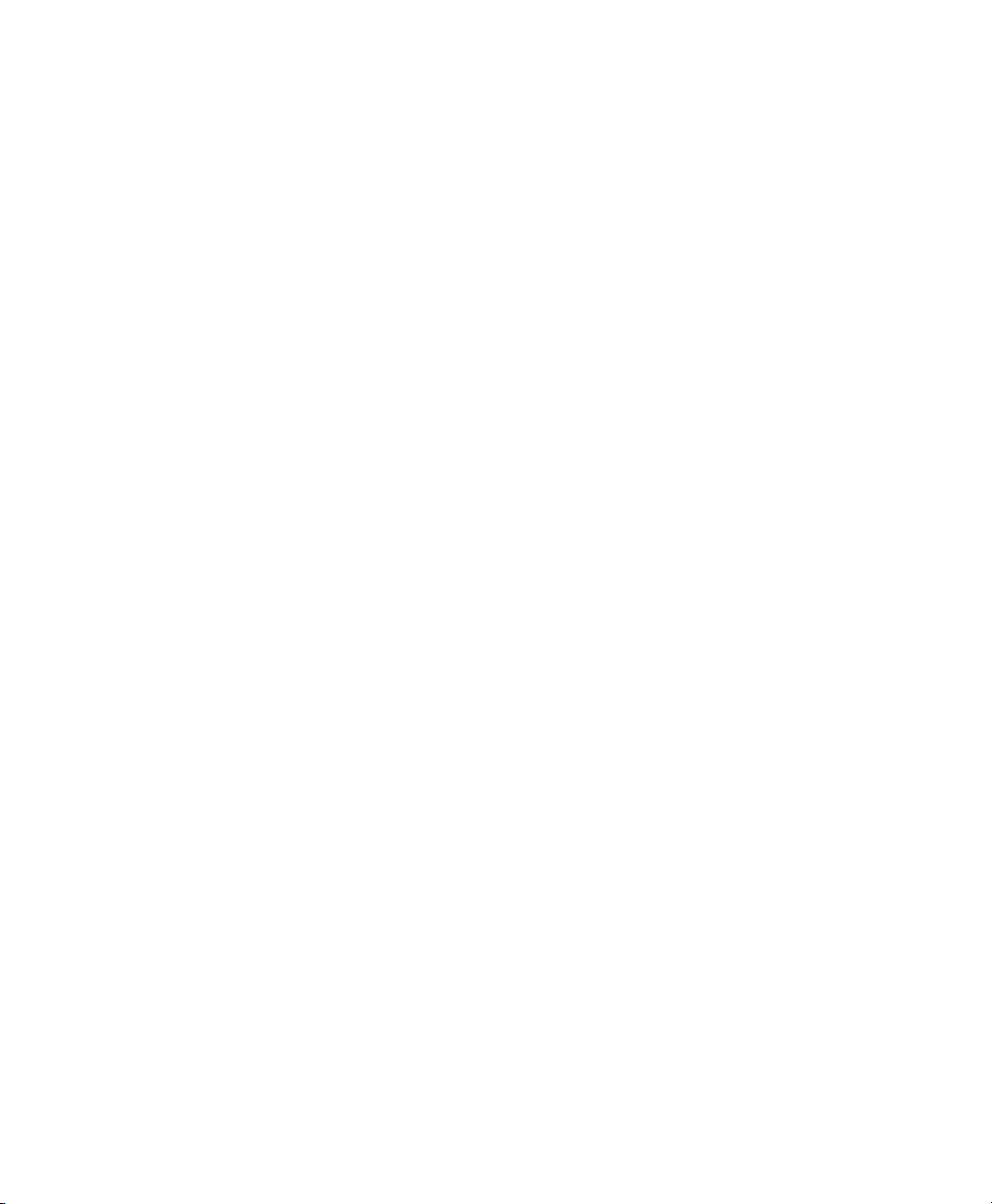
Page 5
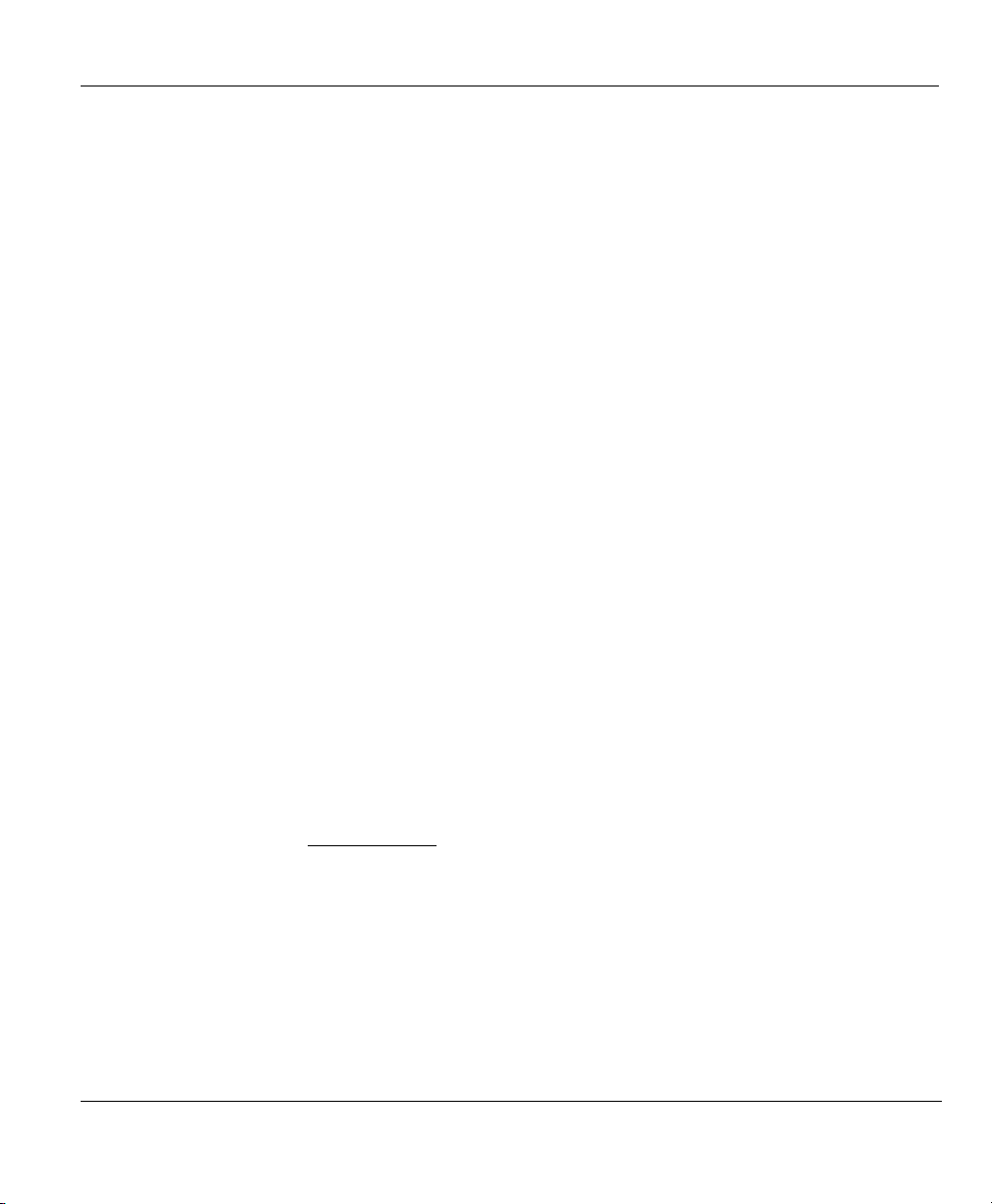
Prestige 792H G.SHDSL Router
Federal Communications Commission
(FCC) Interference Statement
This device complies with Part 15 of FCC rules. Operation is subject to the following two conditions:
• This device may not cause harmful interference.
• This device must accept any interference received, including interference that may cause undesired
operations.
This equipment has been tested and found to comply with the limits for a Class B digital device pursuant to
Part 15 of the FCC Rules. These limits are designed to provide reasonable protection against harmful
interference in a commercial environment. This equipment generates, uses, and can radiate radio frequency
energy, and if not installed and used in accordance with the instructions, may cause harmful interference to
radio communications.
If this equipment does cause harmful interference to radio/television reception, which can be determined by
turning the equipment off and on, the user is encouraged to try to correct the interference by one or more of
the following measures:
1. Reorient or relocate the receiving antenna.
2. Increase the separation between the equipment and the receiver.
3. Connect the equipment into an outlet on a circuit different from that to which the receiver is connected.
4. Consult the dealer or an experienced radio/TV technician for help.
Notice 1
Changes or modifications not expressly approved by the party responsible for compliance could void the
user's authority to operate the equipment.
Certifications
Refer to the product page at www.zyxel.com
FCC Statement iii
.
Page 6
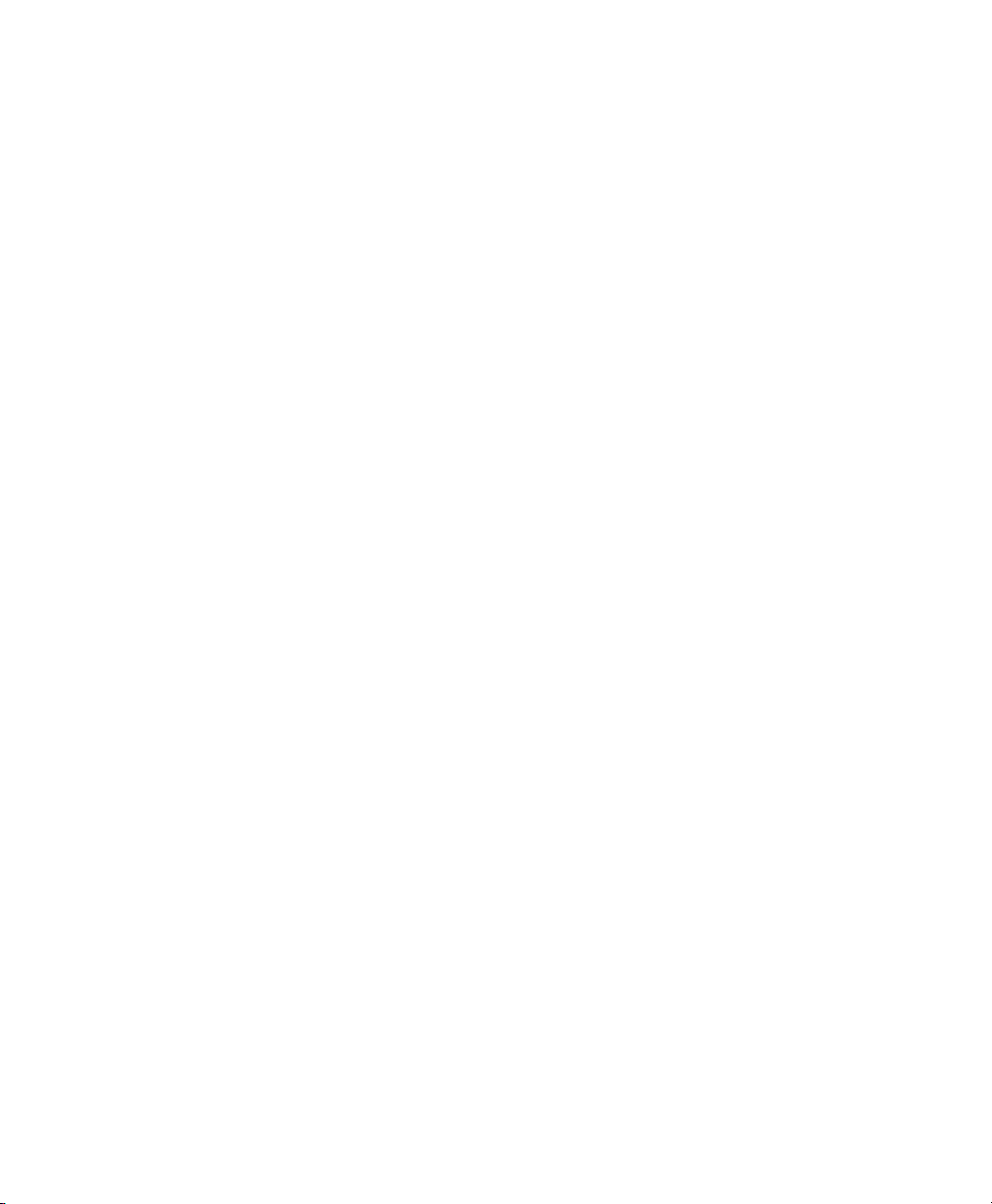
Page 7
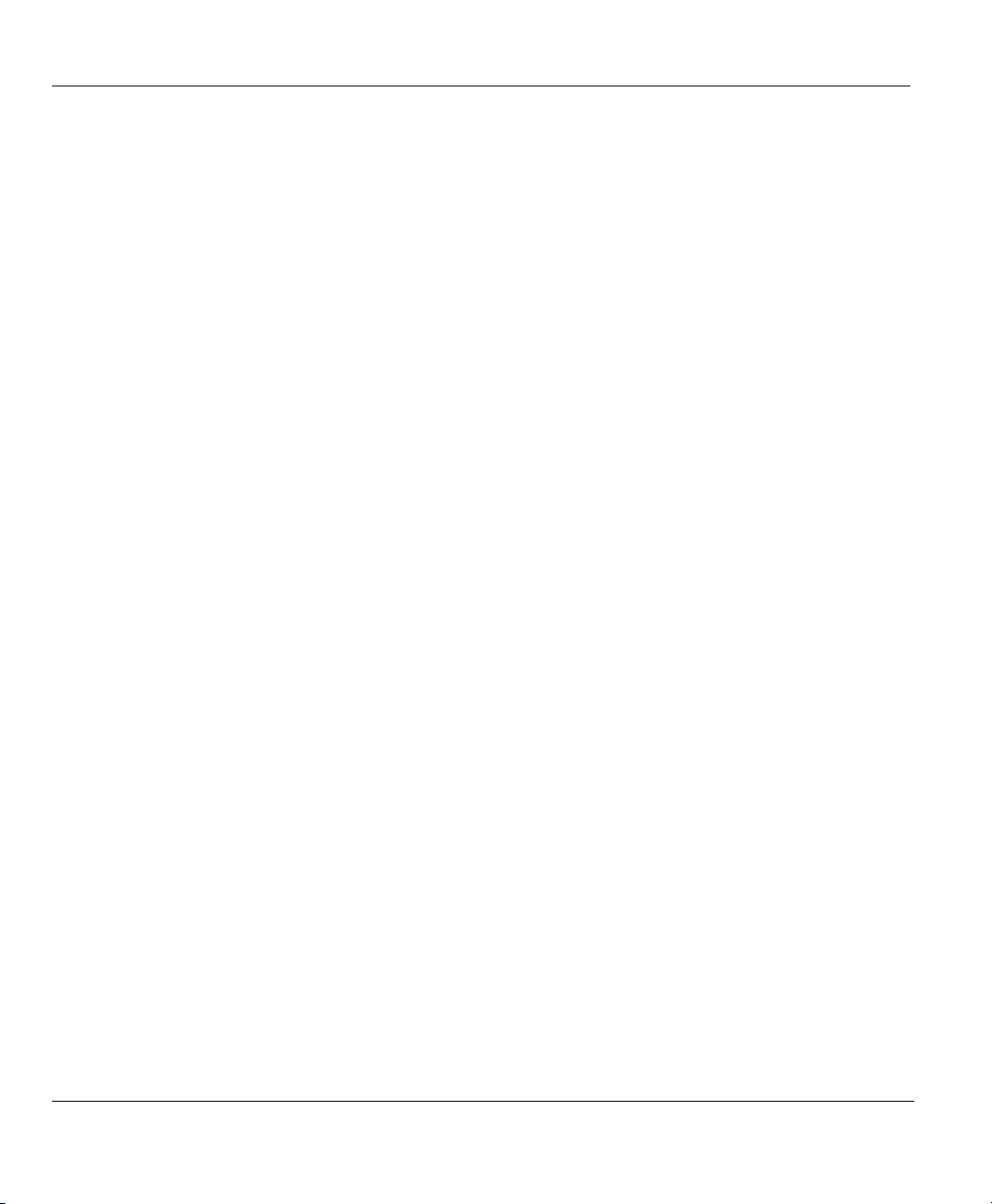
Prestige 792H G.SHDSL Router
Information for Canadian Users
The Industry Canada label identifies certified equipment. This certification means that the equipment meets
certain telecommunications network protective, operation, and safety requirements. The Industry Canada
does not guarantee that the equipment will operate to a user's satisfaction.
Before installing this equipment, users should ensure that it is permissible to be connected to the facilities of
the local telecommunications company. The equipment must also be installed using an acceptable method
of connection. In some cases, the company's inside wiring associated with a single line individual service
may be extended by means of a certified connector assembly. The customer should be aware that the
compliance with the above conditions may not prevent degradation of service in some situations.
Repairs to certified equipment should be made by an authorized Canadian maintenance facility designated
by the supplier. Any repairs or alterations made by the user to this equipment, or equipment malfunctions,
may give the telecommunications company cause to request the user to disconnect the equipment.
For their own protection, users should ensure that the electrical ground connections of the power utility,
telephone lines, and internal metallic water pipe system, if present, are connected together. This precaution
may be particularly important in rural areas.
Caution
Users should not attempt to make such connections themselves, but should contact the appropriate electrical
inspection authority, or electrician, as appropriate.
Note
This digital apparatus does not exceed the class A limits for radio noise emissions from digital apparatus set
out in the radio interference regulations of Industry Canada.
iv Information for Canadian Users
Page 8
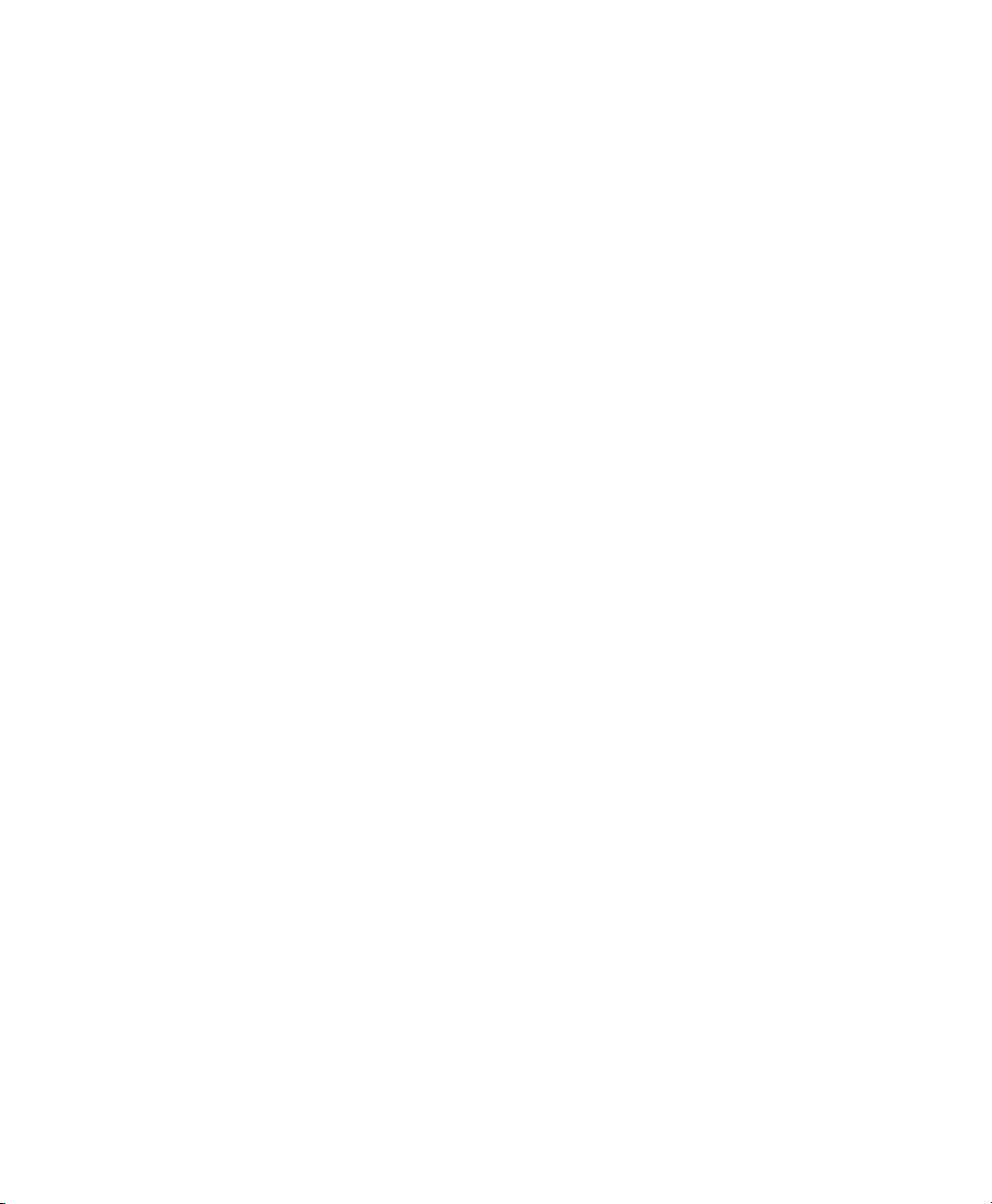
Page 9
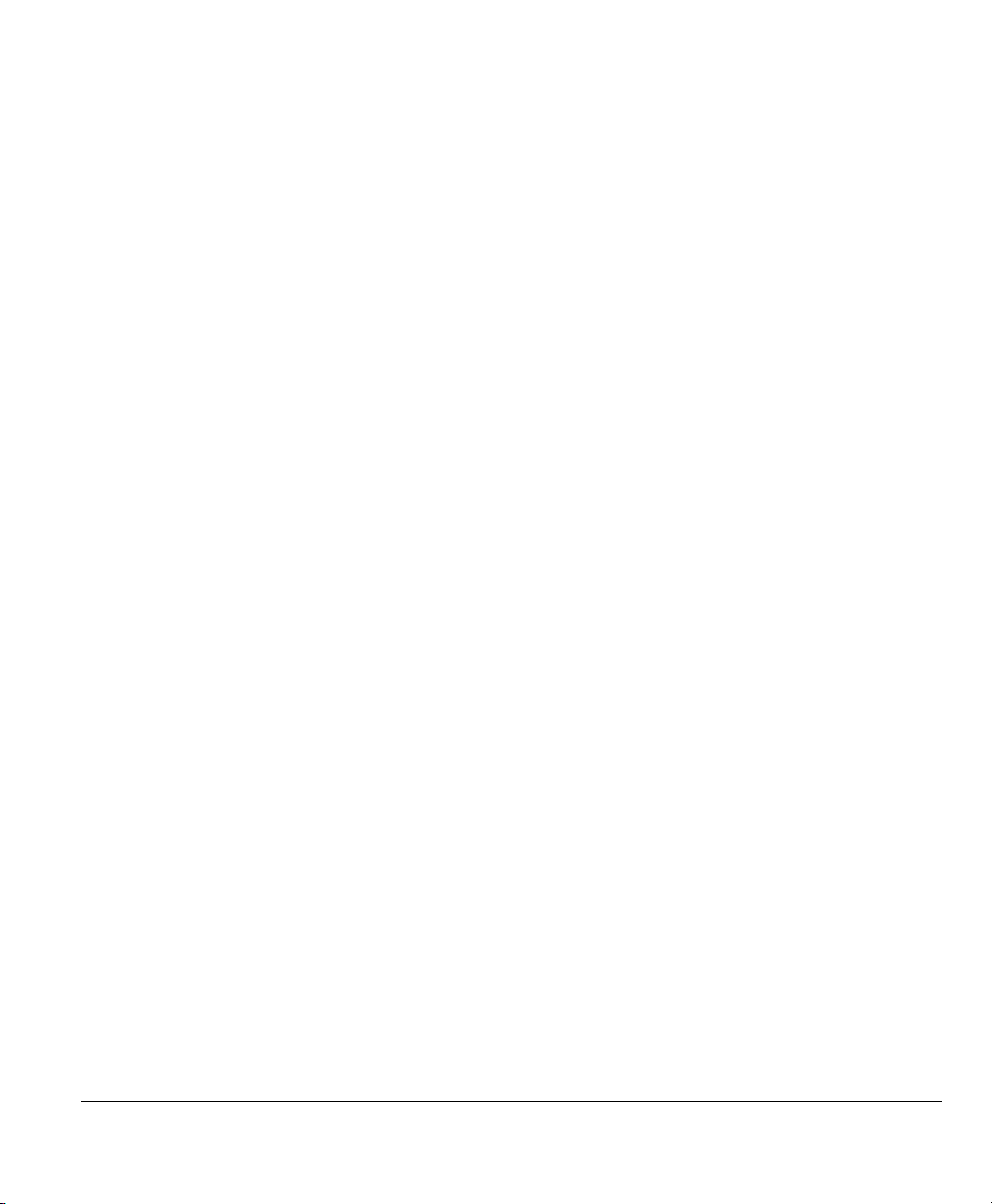
Prestige 792H G.SHDSL Router
ZyXEL Limited Warranty
ZyXEL warrants to the original end user (purchaser) that this product is free from any defects in materials
or workmanship for a period of up to two years from the date of purchase. During the warranty period, and
upon proof of purchase, should the product have indications of failure due to faulty workmanship and/or
materials, ZyXEL will, at its discretion, repair or replace the defective products or components without
charge for either parts or labor, and to whatever extent it shall deem necessary to restore the product or
components to proper operating condition. Any replacement will consist of a new or re-manufactured
functionally equivalent product of equal value, and will be solely at the discretion of ZyXEL. This warranty
shall not apply if the product is modified, misused, tampered with, damaged by an act of God, or subjected
to abnormal working conditions.
Note
Repair or replacement, as provided under this warranty, is the exclusive remedy of the purchaser. This
warranty is in lieu of all other warranties, express or implied, including any implied warranty of
merchantability or fitness for a particular use or purpose. ZyXEL shall in no event be held liable for indirect
or consequential damages of any kind of character to the purchaser.
To obtain the services of this warranty, contact ZyXEL's Service Center for your Return Material
Authorization number (RMA). Products must be returned Postage Prepaid. It is recommended that the unit
be insured when shipped. Any returned products without proof of purchase or those with an out-dated
warranty will be repaired or replaced (at the discretion of ZyXEL) and the customer will be billed for parts
and labor. All repaired or replaced products will be shipped by ZyXEL to the corresponding return address,
Postage Paid. This warranty gives you specific legal rights, and you may also have other rights that vary
from country to country.
Safety Warnings
1. To reduce the risk of fire, use only No. 26 AWG or larger telephone wire.
2. Do not use this product near water, for example, in a wet basement or near a swimming pool.
3. Avoid using this product during an electrical storm. There may be a remote risk of electric shock from
lightening.
ZyXEL Limited Warranty v
Page 10
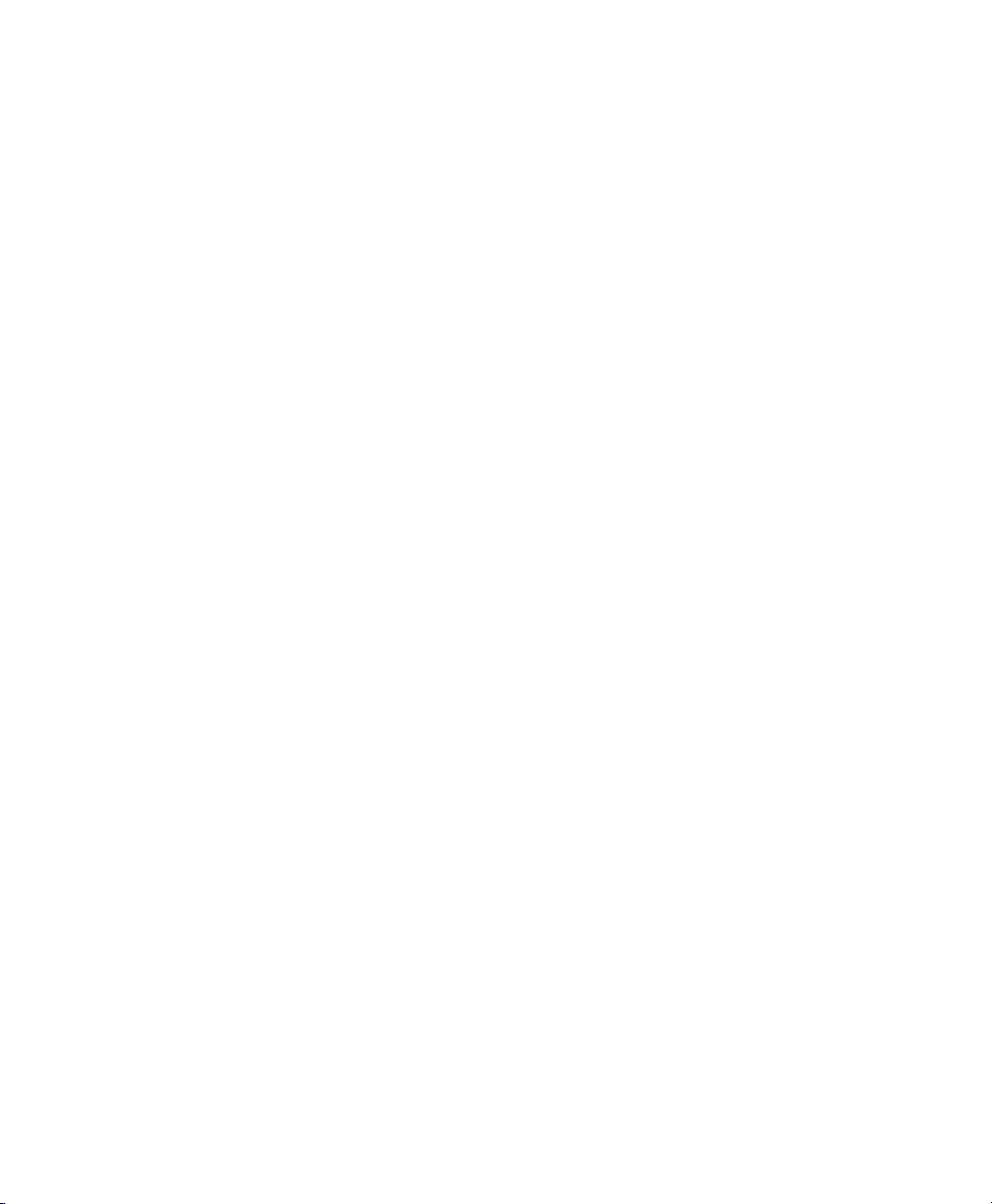
Page 11
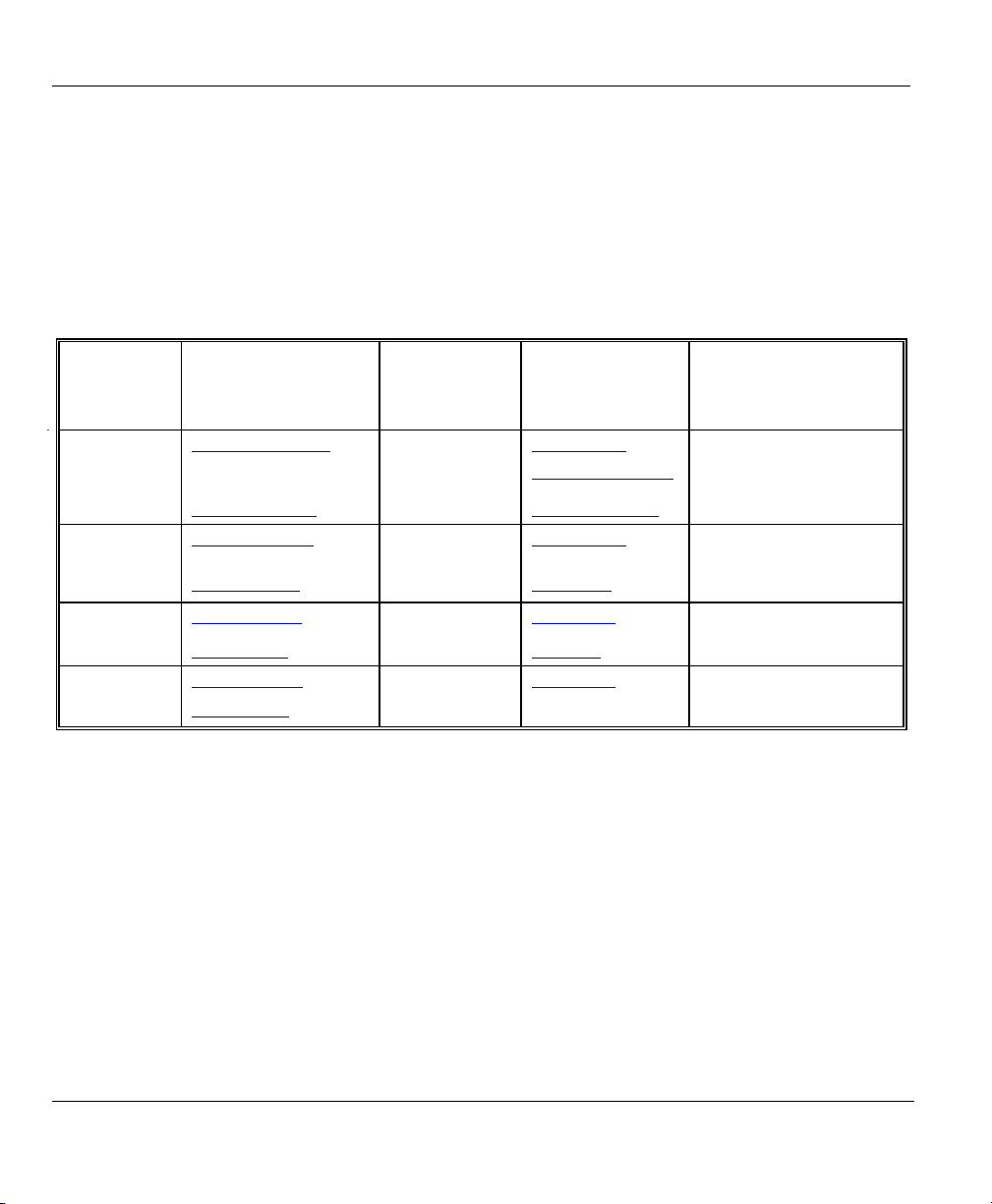
Prestige 792H G.SHDSL Router
Customer Support
Please have the following information ready when you contact customer support.
• Product model and serial number.
• Warranty Information.
• Date that you received your device.
• Brief description of the problem and the steps you took to solve it.
METHOD
LOCATION
WORLDWIDE
AMERICA
E-MAIL
SUPPORT/SALES
support@zyxel.com.tw
sales@zyxel.com.tw
support@zyxel.com +1-714-632-0882
sales@zyxel.com
support@zyxel.dk +45-3955-0700 www.zyxel.dk SCANDINAVIA
sales@zyxel.dk
support@zyxel.de +49-2405-6909-0 www.zyxel.de GERMANY
sales@zyxel.de
+886-3-578-2439 ftp.europe.zyxel.com
+1-714-632-0858 ftp.zyxel.com
+45-3955-0707 ftp.zyxel.dk
+49-2405-6909-99
TELEPHONE/FAX WEB SITE/ FTP SITE REGULAR MAIL
+886-3-578-3942 www.zyxel.com
www.europe.zyxel.com
www.zyxel.com NORTH
800-255-4101
ZyXEL Communications Corp.,
6 Innovation Road II, ScienceBased Industrial Park, Hsinchu
300, Taiwan.
ZyXEL Communications Inc.,
1650 Miraloma Avenue,
Placentia, CA 92870, U.S.A.
ZyXEL Communications A/S,
Columbusvej 5, 2860 Soeborg,
Denmark.
ZyXEL Deutschland GmbH.
Adenauerstr. 20/A2 D-52146
Wuerselen, Germany
vi Customer Support
Page 12
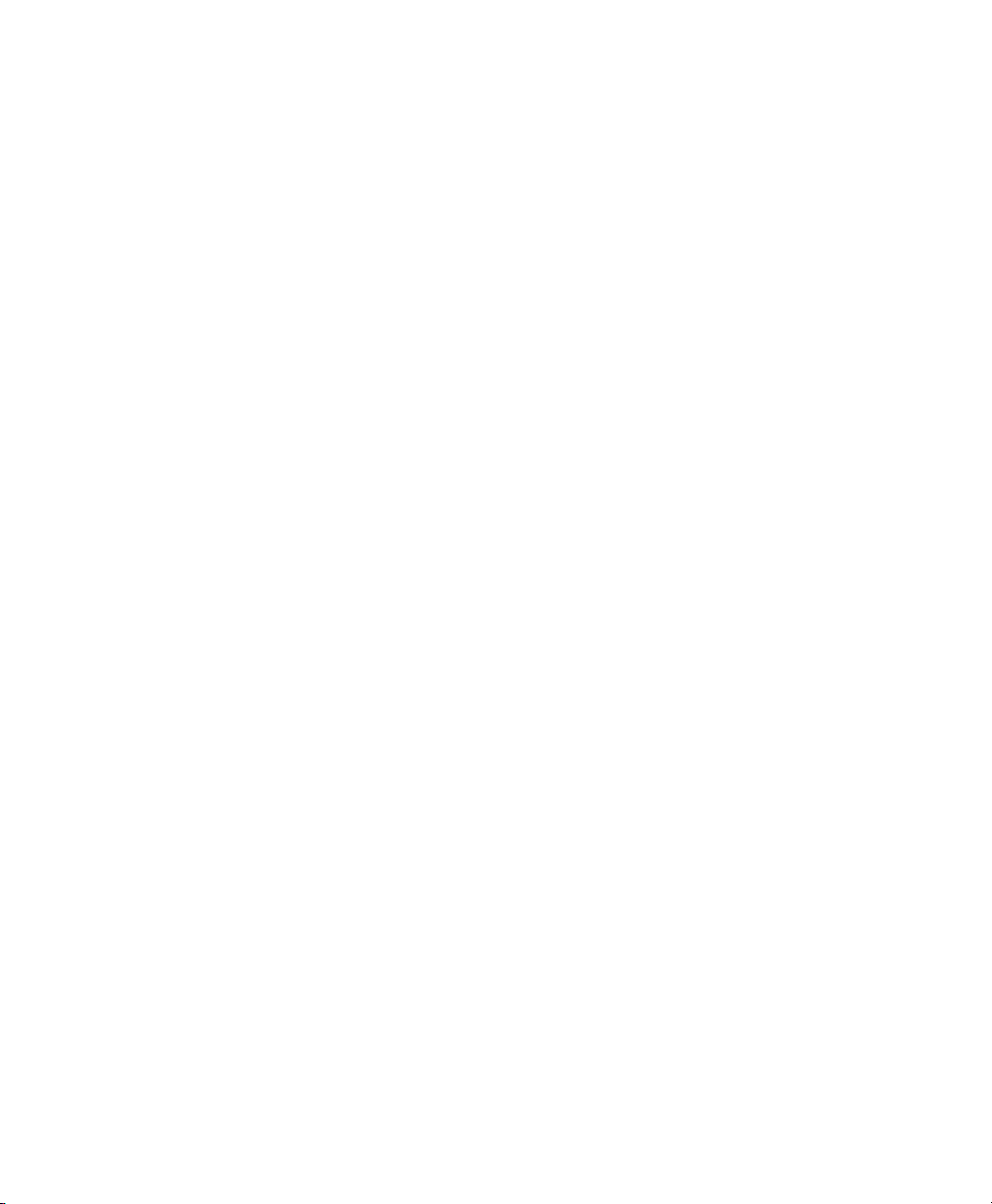
Page 13
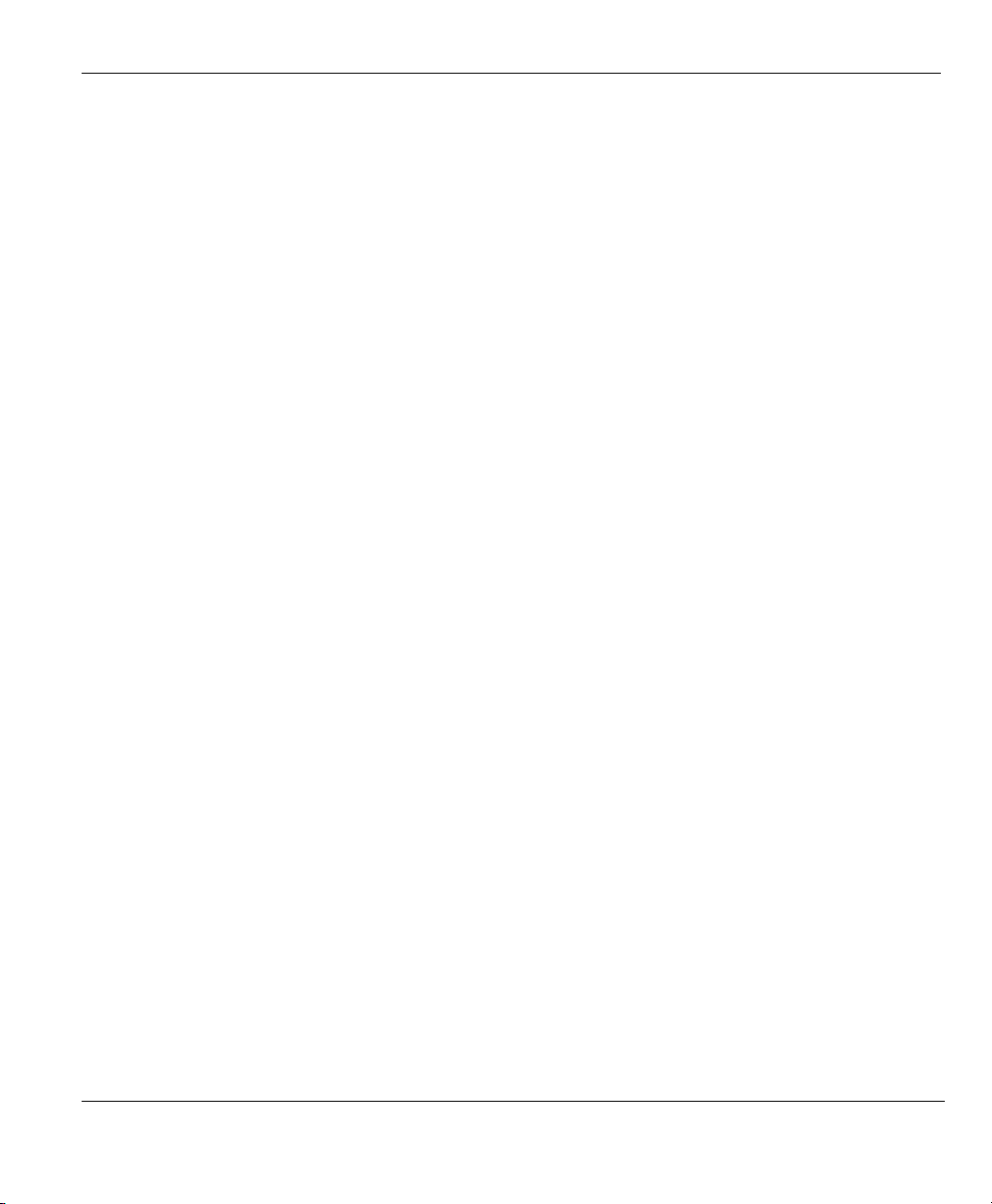
Prestige 792H G.SHDSL Router
Table of Contents
Copyright.........................................................................................................................................................ii
Federal Communications Commission (FCC) Interference Statement.....................................................iii
Information for Canadian Users...................................................................................................................iv
ZyXEL Limited Warranty..............................................................................................................................v
Customer Support..........................................................................................................................................vi
List of Figures..............................................................................................................................................xvii
List of Tables...............................................................................................................................................xxvi
Preface.........................................................................................................................................................xxxi
Introduction to DSL.................................................................................................................................xxxiii
Chapter 1 Getting to Know Your G.SHDSL Router..................................................................................1-1
1.1 Features of the Prestige ..............................................................................................................1-1
1.2 Application Scenarios for the Prestige .......................................................................................1-4
1.2.1 Internet Access...........................................................................................................................1-4
1.2.2 LAN-to-LAN Application..........................................................................................................1-5
Chapter 2 Introducing the Web Configurator...........................................................................................2-1
2.1 Web Configurator Overview......................................................................................................2-1
2.2 Accessing the Prestige Web Configurator..................................................................................2-1
2.3 Navigating the Prestige Web Configurator ................................................................................2-2
2.4 Configuring Password................................................................................................................2-3
2.5 Resetting the Prestige.................................................................................................................2-4
2.5.1 Using The Reset Button .............................................................................................................2-5
2.5.2 Uploading a Configuration File Via Console Port .....................................................................2-5
Chapter 3 Wizard Setup..............................................................................................................................3-1
3.1 Wizard Setup Introduction .........................................................................................................3-1
3.2 WAN Setup ................................................................................................................................3-1
3.2.1 Service Type ..............................................................................................................................3-1
3.2.2 Rate Adaption.............................................................................................................................3-1
3.2.3 Transfer Rates ............................................................................................................................3-2
3.2.4 Standard Mode ...........................................................................................................................3-2
3.3 Encapsulation .............................................................................................................................3-2
3.3.1 ENET ENCAP ...........................................................................................................................3-2
3.3.2 PPP over Ethernet ......................................................................................................................3-2
3.3.3 PPPoA ........................................................................................................................................3-3
3.3.4 RFC 1483 ...................................................................................................................................3-3
3.4 Multiplexing...............................................................................................................................3-3
3.4.1 VC-based Multiplexing..............................................................................................................3-3
3.4.2 LLC-based Multiplexing............................................................................................................3-3
3.5 VPI and VCI...............................................................................................................................3-4
3.6 Wizard Setup Configuration: First Screen .................................................................................3-4
Table of Contents vii
Page 14
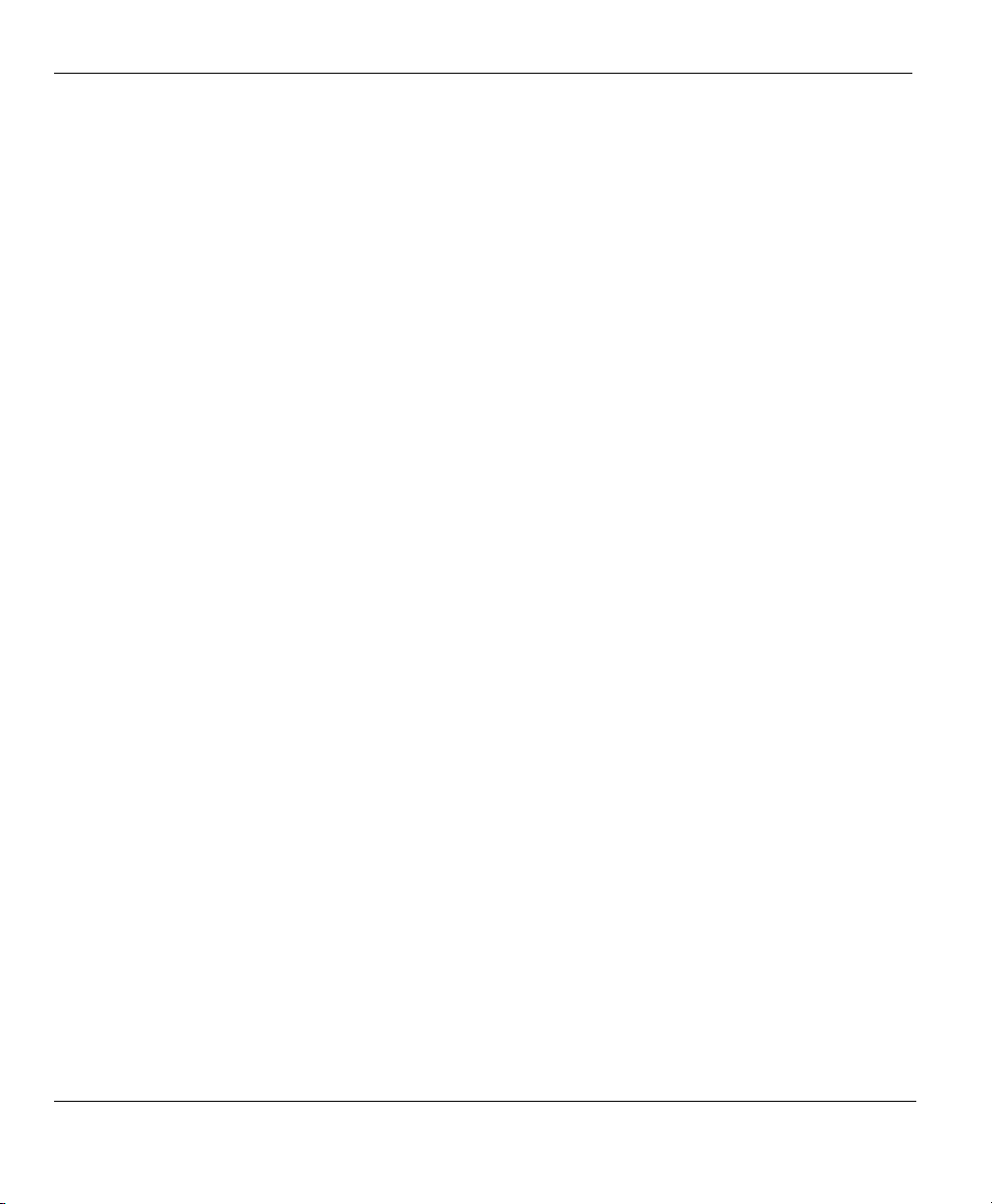
Prestige 792H G.SHDSL Router
3.7 IP Address and Subnet Mask .....................................................................................................3-6
3.8 IP Address Assignment.............................................................................................................. 3-7
3.8.1 IP Assignment with PPPoA or PPPoE Encapsulation ...............................................................3-7
3.8.2 IP Assignment with RFC 1483 Encapsulation........................................................................... 3-8
3.8.3 IP Assignment with ENET ENCAP Encapsulation ................................................................... 3-8
3.8.4 Private IP Addresses ..................................................................................................................3-8
3.9 Nailed-Up Connection (PPP) ..................................................................................................... 3-9
3.10 NAT ...........................................................................................................................................3-9
3.11 Wizard Setup Configuration: ISP Parameters............................................................................ 3-9
3.11.1 PPPoA........................................................................................................................................3-9
3.11.2 RFC 1483................................................................................................................................. 3-12
3.11.3 ENET ENCAP......................................................................................................................... 3-12
3.11.4 PPPoE ......................................................................................................................................3-14
3.12 DHCP Setup.............................................................................................................................3-15
3.12.1 IP Pool Setup ...........................................................................................................................3-16
3.13 Wizard Setup Configuration: LAN Configuration................................................................... 3-16
3.14 Wizard Setup Configuration: Connection Tests.......................................................................3-18
3.15 Test Your Internet Connection.................................................................................................3-19
Chapter 4 LAN Setup.................................................................................................................................. 4-1
4.1 LAN Overview ..........................................................................................................................4-1
4.1.1 LANs, WANs and the Prestige ..................................................................................................4-1
4.2 DNS Server Address.................................................................................................................. 4-1
4.3 DNS Server Address Assignment.............................................................................................. 4-2
4.4 LAN TCP/IP ..............................................................................................................................4-2
4.4.1 Factory LAN Defaults................................................................................................................4-3
4.4.2 IP Address and Subnet Mask .....................................................................................................4-3
4.4.3 RIP Setup ................................................................................................................................... 4-3
4.4.4 Multicast ....................................................................................................................................4-3
4.5 Configuring LAN....................................................................................................................... 4-4
Chapter 5 WAN Setup .................................................................................................................................5-1
5.1 WAN Overview .........................................................................................................................5-1
5.2 Metric......................................................................................................................................... 5-1
5.3 PPPoE Encapsulation................................................................................................................. 5-2
5.4 Traffic Shaping ..........................................................................................................................5-3
5.5 Configuring WAN Setup ...........................................................................................................5-4
5.6 Traffic Redirect..........................................................................................................................5-8
5.7 Configuring WAN Backup ........................................................................................................5-9
5.8 Outgoing Authentication Protocol ...........................................................................................5-12
5.9 Configuring Advanced WAN Backup .....................................................................................5-13
5.10 AT Command Strings ..............................................................................................................5-17
5.11 DTR Signal ..............................................................................................................................5-18
viii Table of Contents
Page 15
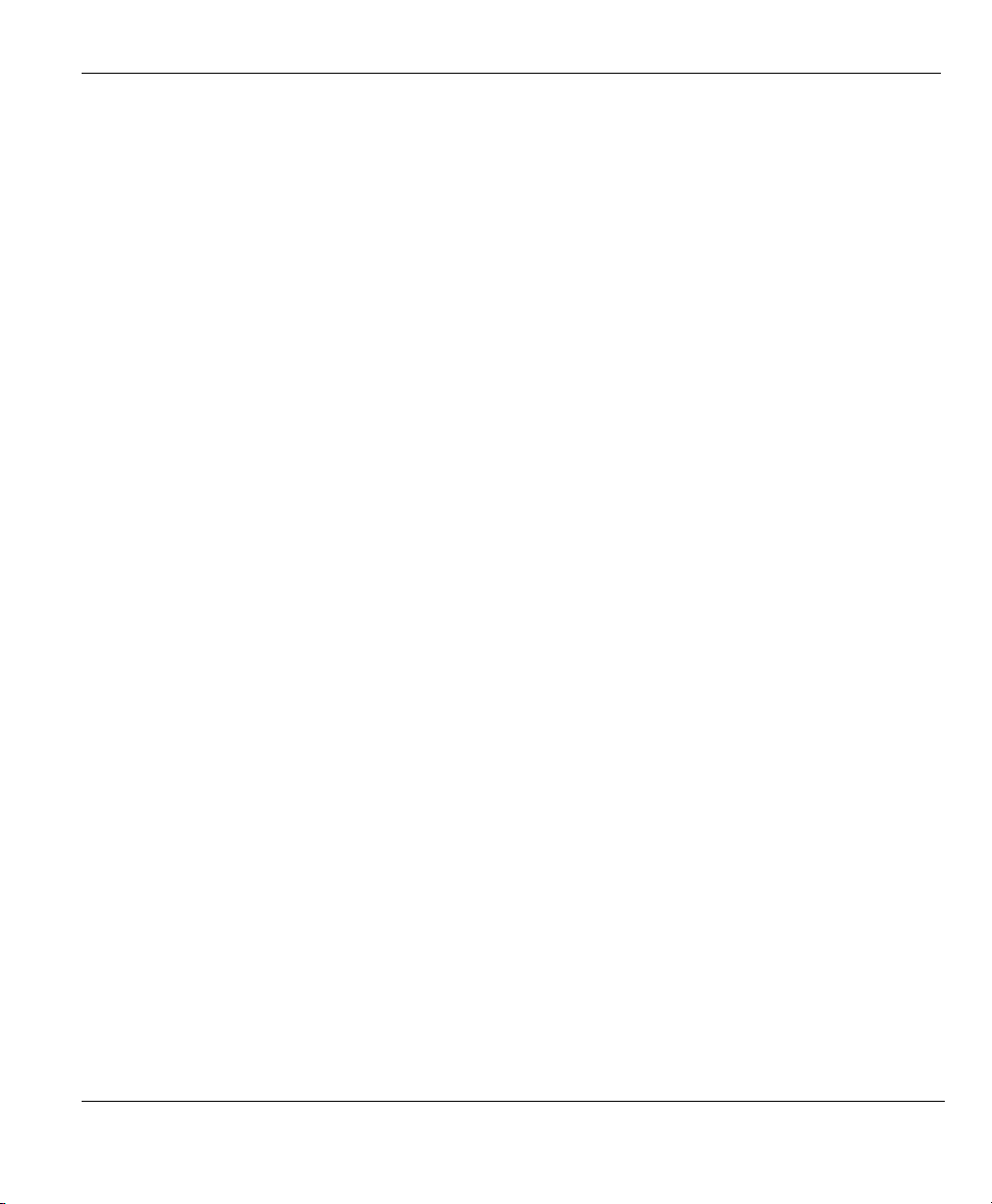
Prestige 792H G.SHDSL Router
5.12 Response Strings ......................................................................................................................5-18
5.13 Configuring Advanced Modem Setup......................................................................................5-18
Chapter 6 Network Address Translation (NAT)........................................................................................6-1
6.1 NAT Overview...........................................................................................................................6-1
6.1.1 NAT Definitions.........................................................................................................................6-1
6.1.2 What NAT Does.........................................................................................................................6-1
6.1.3 How NAT Works .......................................................................................................................6-2
6.1.4 NAT Application........................................................................................................................6-2
6.1.5 NAT Mapping Types .................................................................................................................6-3
6.2 SUA (Single User Account) Versus NAT..................................................................................6-4
6.3 SUA Server ................................................................................................................................6-5
6.3.1 Port Forwarding: Services and Port Numbers............................................................................6-5
6.3.2 Configuring Servers Behind SUA (Example)............................................................................6-6
6.4 Selecting the NAT Mode............................................................................................................6-7
6.5 Configuring SUA Server............................................................................................................6-8
6.6 Configuring Address Mapping.................................................................................................6-10
6.7 Editing an Address Mapping Rule ...........................................................................................6-12
Chapter 7 Dynamic DNS Setup...................................................................................................................7-1
7.1 Dynamic DNS ............................................................................................................................7-1
7.1.1 DYNDNS Wildcard ...................................................................................................................7-1
7.2 Configuring Dynamic DNS........................................................................................................7-1
Chapter 8 Firewalls......................................................................................................................................8-1
8.1 Firewall Overview......................................................................................................................8-1
8.2 Types of Firewalls......................................................................................................................8-1
8.2.1 Packet Filtering Firewalls...........................................................................................................8-1
8.2.2 Application-level Firewalls........................................................................................................8-1
8.2.3 Stateful Inspection Firewalls......................................................................................................8-2
8.3 Introduction to ZyXEL’s Firewall..............................................................................................8-2
8.4 Denial of Service........................................................................................................................8-3
8.4.1 Basics .........................................................................................................................................8-3
8.4.2 Types of DoS Attacks ................................................................................................................8-4
8.5 Stateful Inspection......................................................................................................................8-7
8.5.1 Stateful Inspection Process.........................................................................................................8-8
8.5.2 Stateful Inspection and the Prestige ...........................................................................................8-9
8.5.3 TCP Security ............................................................................................................................8-10
8.5.4 UDP/ICMP Security.................................................................................................................8-10
8.5.5 Upper Layer Protocols .............................................................................................................8-11
8.6 Guidelines for Enhancing Security with Your Firewall ...........................................................8-11
8.6.1 Security In General ..................................................................................................................8-11
8.7 Packet Filtering Vs Firewall.....................................................................................................8-12
8.7.1 Packet Filtering: .......................................................................................................................8-12
Table of Contents ix
Page 16
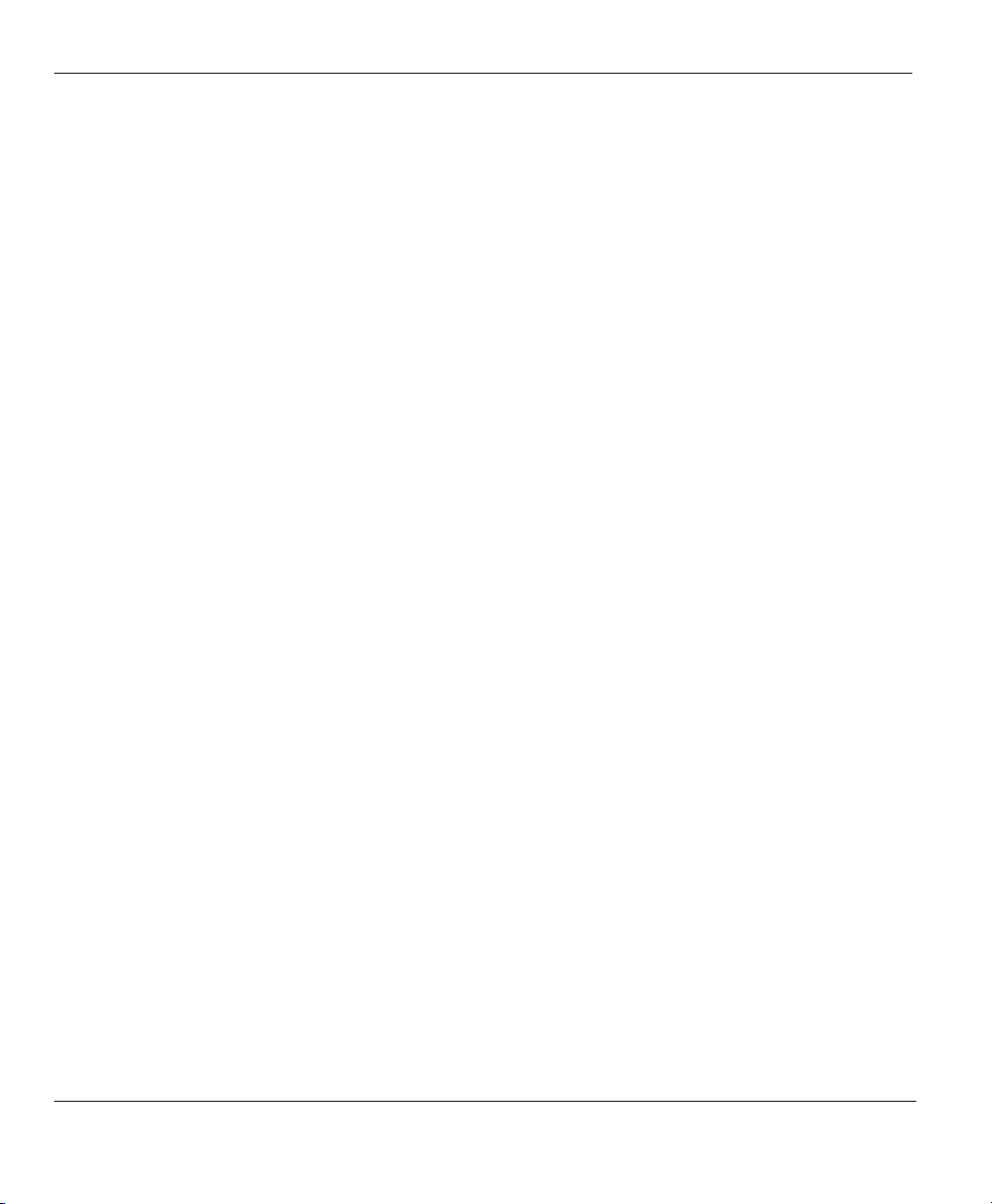
Prestige 792H G.SHDSL Router
8.7.2 Firewall .................................................................................................................................... 8-13
Chapter 9 Firewall Configuration..............................................................................................................9-1
9.1 Remote Management and the Firewall ......................................................................................9-1
9.2 Enabling the Firewall.................................................................................................................9-1
9.3 Configuring E-mail Alerts .........................................................................................................9-2
9.4 Attack Alert................................................................................................................................9-3
9.4.1 Alerts..........................................................................................................................................9-4
9.4.2 Threshold Values .......................................................................................................................9-4
9.4.3 Half-Open Sessions....................................................................................................................9-4
Chapter 10 Creating Custom Rules .........................................................................................................10-1
10.1 Rules Overview........................................................................................................................10-1
10.2 Rule Logic Overview...............................................................................................................10-1
10.2.1 Rule Checklist.......................................................................................................................... 10-1
10.2.2 Security Ramifications............................................................................................................. 10-2
10.2.3 Key Fields For Configuring Rules...........................................................................................10-2
10.3 Connection Direction............................................................................................................... 10-3
10.3.1 LAN to WAN Rules.................................................................................................................10-3
10.3.2 WAN to LAN Rules.................................................................................................................10-4
10.4 Logs .........................................................................................................................................10-4
10.5 Rule Summary .........................................................................................................................10-6
10.6 Predefined Services..................................................................................................................10-8
10.7 Creating/Editing Firewall Rules.............................................................................................10-11
10.7.1 Source and Destination Addresses......................................................................................... 10-13
10.8 Timeout.................................................................................................................................. 10-14
10.8.1 Factors Influencing Choices for Timeout Values ..................................................................10-15
Chapter 11 Customized Services .............................................................................................................. 11-1
11.1 Introduction to Customized Services ....................................................................................... 11-1
11.2 Creating/Editing A Customized Service .................................................................................. 11-2
11.3 Example Custom Service Firewall Rule ..................................................................................11-3
Chapter 12 Content Filtering....................................................................................................................12-1
12.1 Content Filtering Overview .....................................................................................................12-1
12.2 Configuring Keyword Blocking...............................................................................................12-1
12.3 Configuring the Schedule ........................................................................................................12-3
12.4 Configuring Trusted Computers .............................................................................................. 12-4
12.5 Configuring Logs..................................................................................................................... 12-5
Chapter 13 Introduction to IPSec.............................................................................................................13-1
13.1 VPN Overview.........................................................................................................................13-1
13.1.1 IPSec........................................................................................................................................ 13-1
13.1.2 Security Association ................................................................................................................13-1
13.1.3 Other Terminology...................................................................................................................13-1
13.1.4 VPN Applications .................................................................................................................... 13-2
x Table of Contents
Page 17
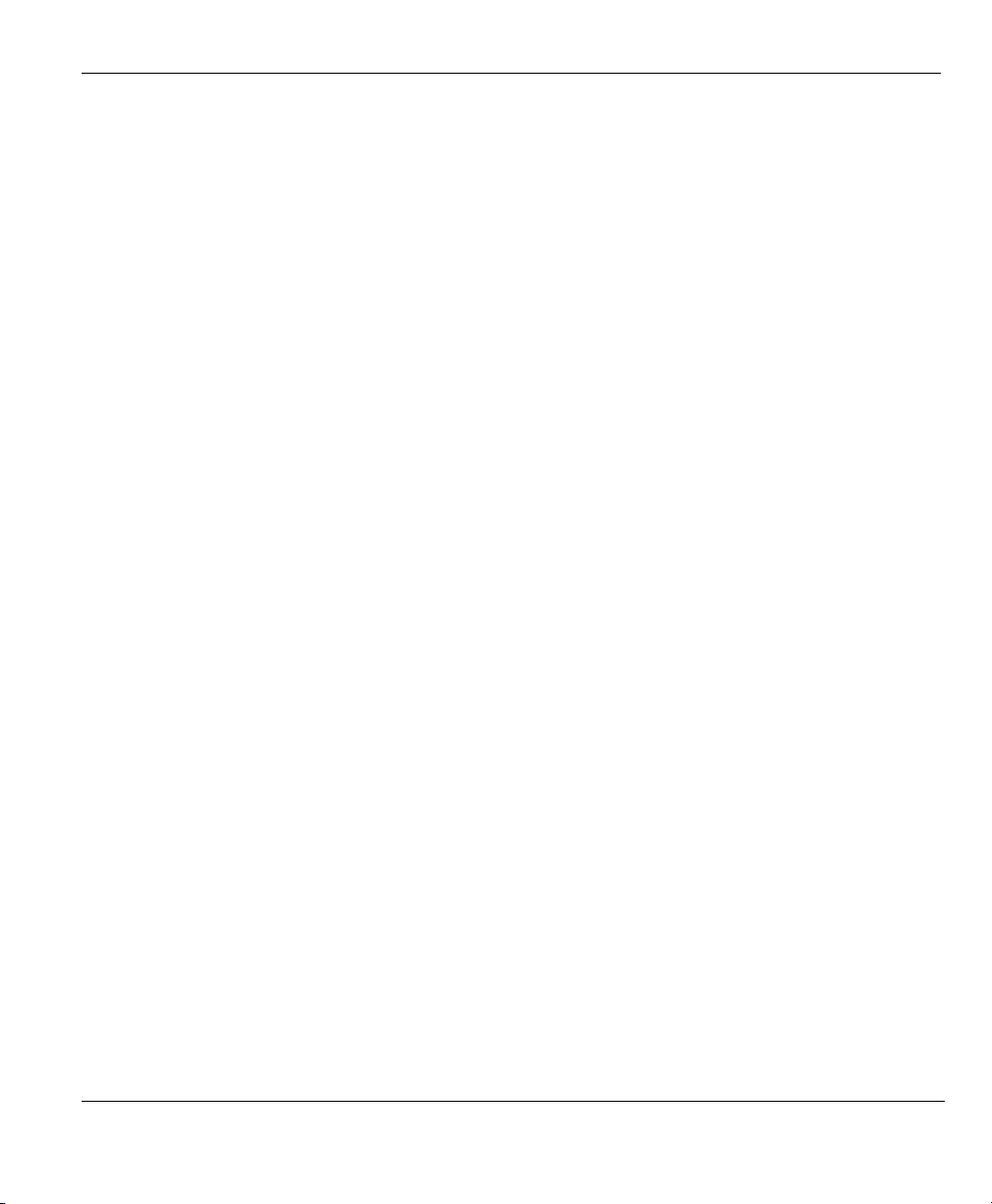
Prestige 792H G.SHDSL Router
13.2 IPSec Architecture ...................................................................................................................13-3
13.2.1 IPSec Algorithms .....................................................................................................................13-4
13.2.2 Key Management .....................................................................................................................13-4
13.3 Encapsulation ...........................................................................................................................13-5
13.3.1 Transport Mode........................................................................................................................13-5
13.3.2 Tunnel Mode............................................................................................................................13-5
13.4 IPSec and NAT ........................................................................................................................13-5
Chapter 14 VPN Screens ...........................................................................................................................14-1
14.1 VPN/IPSec Overview...............................................................................................................14-1
14.2 IPSec Algorithms .....................................................................................................................14-1
14.2.1 AH (Authentication Header) Protocol......................................................................................14-1
14.2.2 ESP (Encapsulating Security Payload) Protocol......................................................................14-1
14.3 My IP Address..........................................................................................................................14-2
14.4 Secure Gateway Address..........................................................................................................14-2
14.4.1 Dynamic Secure Gateway Address..........................................................................................14-2
14.5 VPN Summary Screen .............................................................................................................14-3
14.6 Keep Alive ...............................................................................................................................14-5
14.7 ID Type and Content................................................................................................................14-5
14.7.1 ID Type and Content Examples ...............................................................................................14-6
14.8 Pre-Shared Key ........................................................................................................................14-7
14.9 Editing VPN Policies ...............................................................................................................14-7
14.10 IKE Phases .............................................................................................................................14-13
14.10.1 Negotiation Mode...........................................................................................................14-14
14.10.2 Diffie-Hellman (DH) Key Groups .................................................................................14-14
14.10.3 Perfect Forward Secrecy (PFS) ......................................................................................14-15
14.11 Configuring Advanced IKE Settings......................................................................................14-15
14.12 Manual Key Setup..................................................................................................................14-19
14.12.1 Security Parameter Index (SPI)......................................................................................14-19
14.13 Configuring Manual Key .......................................................................................................14-20
14.14 Viewing SA Monitor..............................................................................................................14-24
14.15 Configuring Global Setting ....................................................................................................14-26
14.16 Configuring IPSec Logs.........................................................................................................14-27
14.17 Telecommuter VPN/IPSec Examples ....................................................................................14-31
14.17.1 Telecommuters Sharing One VPN Rule Example .........................................................14-31
14.17.2 Telecommuters Using Unique VPN Rules Example......................................................14-32
14.18 VPN and Remote Management..............................................................................................14-33
Chapter 15 Remote Management Configuration....................................................................................15-1
15.1 Remote Management Overview...............................................................................................15-1
15.1.1 Remote Management Limitations ............................................................................................15-1
15.1.2 Remote Management and NAT................................................................................................15-1
15.1.3 System Timeout .......................................................................................................................15-2
Table of Contents xi
Page 18
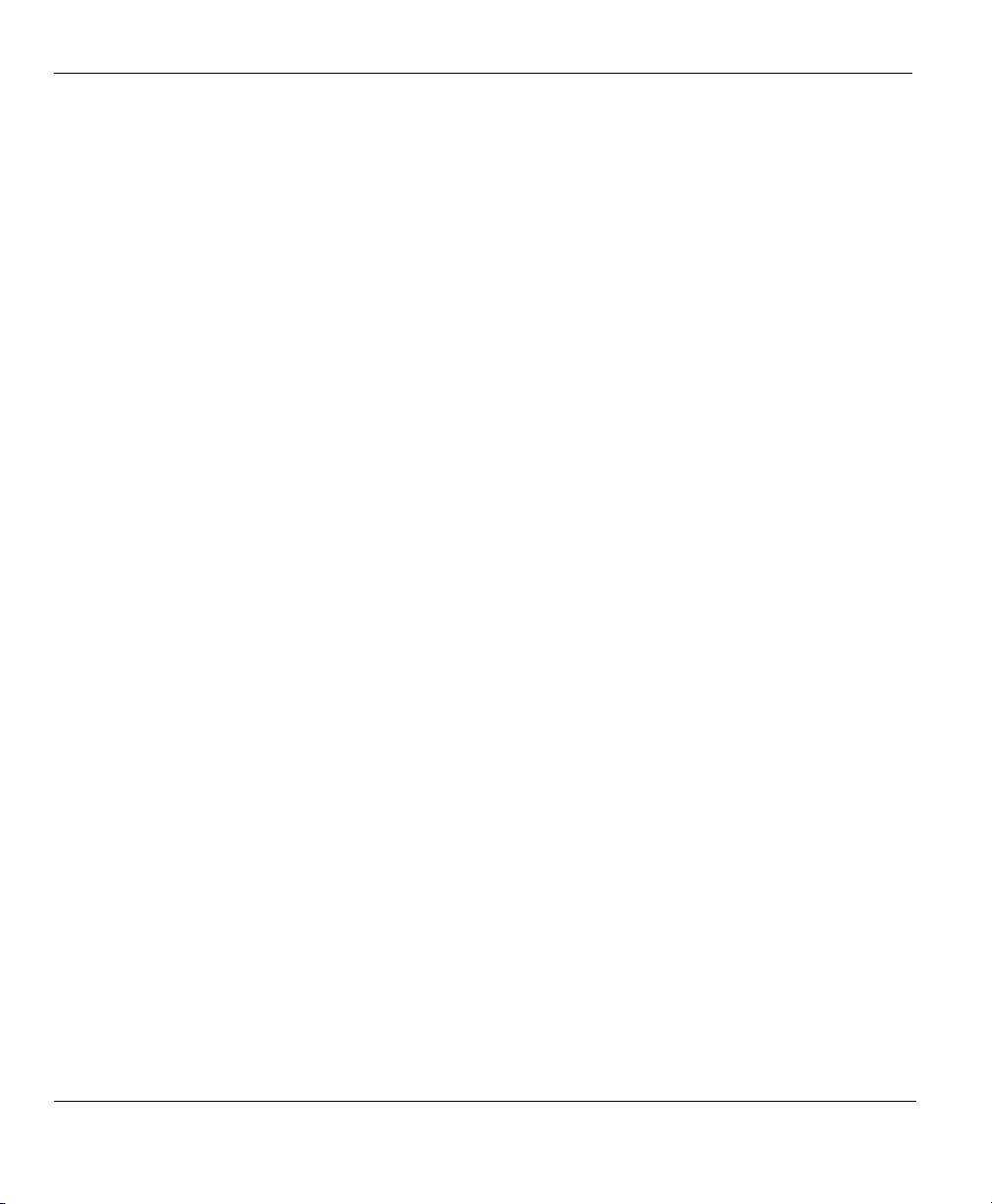
Prestige 792H G.SHDSL Router
15.2 Telnet .......................................................................................................................................15-2
15.3 FTP ..........................................................................................................................................15-2
15.4 Web.......................................................................................................................................... 15-2
15.5 Configuring Remote Management........................................................................................... 15-3
Chapter 16 Universal Plug-and-Play (UPnP).......................................................................................... 16-1
16.1 Universal Plug and Play Overview .......................................................................................... 16-1
16.1.1 How do I know if I'm using UPnP? ......................................................................................... 16-1
16.1.2 NAT Transversal......................................................................................................................16-1
16.1.3 Cautions with UPnP................................................................................................................. 16-1
16.1.4 UPnP and ZyXEL.................................................................................................................... 16-2
16.2 Accessing the Prestige Web Configurator to Configure UPnP................................................ 16-2
16.2.1 Configuring UPnP....................................................................................................................16-2
16.3 Installing UPnP in Windows Example.....................................................................................16-3
16.4 Using UPnP in Windows XP Example .................................................................................... 16-6
Chapter 17 Maintenance...........................................................................................................................17-1
17.1 Maintenance Overview ............................................................................................................17-1
17.2 System Status Screen............................................................................................................... 17-1
17.2.1 System Statistics ......................................................................................................................17-4
17.3 DHCP Table Screen................................................................................................................. 17-6
17.4 Diagnostic Screens................................................................................................................... 17-7
17.4.1 Diagnostic General Screen.......................................................................................................17-7
17.4.2 Diagnostic DSL Line Screen....................................................................................................17-9
17.5 Firmware Screen.................................................................................................................... 17-10
Chapter 18 Introducing the SMT............................................................................................................. 19-1
18.1 SMT Introduction ....................................................................................................................19-1
18.1.1 Procedure for SMT Configuration via Console Port................................................................19-1
18.1.2 Procedure for SMT Configuration via Telnet .......................................................................... 19-1
18.1.3 Entering Password ...................................................................................................................19-1
18.1.4 Prestige SMT Menu Overview ................................................................................................19-2
18.2 Navigating the SMT Interface..................................................................................................19-4
18.2.1 System Management Terminal Interface Summary.................................................................19-5
18.3 Changing the System Password............................................................................................... 19-6
Chapter 19 General Setup.........................................................................................................................19-1
19.1 General Setup...........................................................................................................................19-1
19.2 Configuring Menu 1................................................................................................................. 19-1
19.2.1 Configuring Dynamic DNS ..................................................................................................... 19-3
Chapter 20 WAN Setup .............................................................................................................................20-4
20.1 WAN Setup.............................................................................................................................. 20-4
20.2 WAN Setup Screen.................................................................................................................. 20-4
Chapter 21 Dial Backup............................................................................................................................21-1
21.1 Dial Backup Overview.............................................................................................................21-1
xii Table of Contents
Page 19
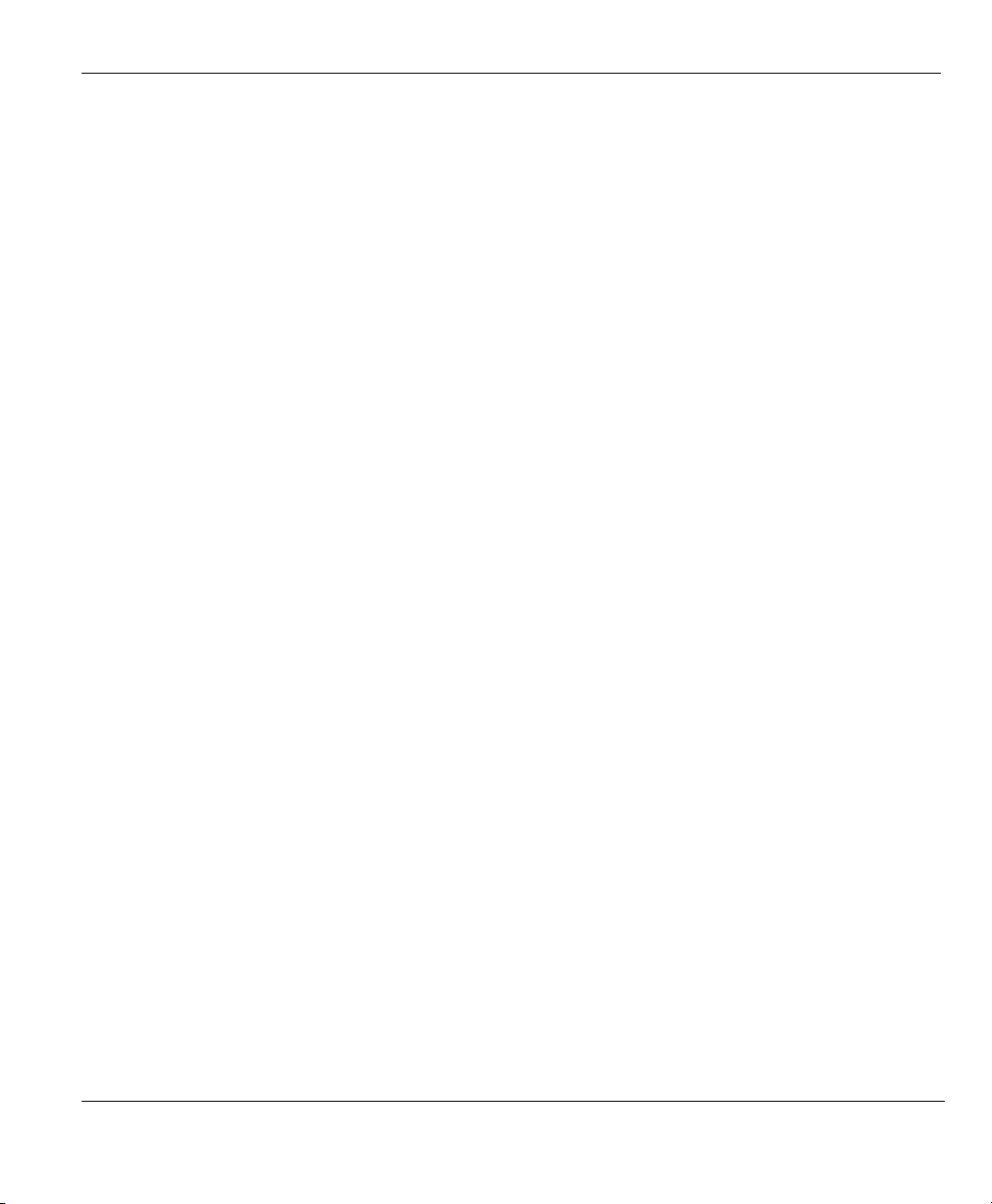
Prestige 792H G.SHDSL Router
21.1.1 Configuring Dial Backup in Menu 2........................................................................................21-1
21.1.2 Advanced WAN Setup.............................................................................................................21-2
21.2 Remote Node Profile (Backup ISP) .........................................................................................21-4
21.2.1 Editing PPP Options.................................................................................................................21-7
21.2.2 Editing TCP/IP Options ...........................................................................................................21-7
21.2.3 Editing Filter Sets.....................................................................................................................21-9
Chapter 22 LAN Setup ..............................................................................................................................22-1
22.1 Ethernet Setup ..........................................................................................................................22-1
22.1.1 LAN Port Filter Setup ..............................................................................................................22-1
22.1.2 IP Alias Setup...........................................................................................................................22-2
22.1.3 Route IP Setup..........................................................................................................................22-3
22.1.4 TCP/IP Ethernet Setup and DHCP...........................................................................................22-4
Chapter 23 Internet Access .......................................................................................................................23-1
23.1 Internet Access Overview ........................................................................................................23-1
23.2 Internet Access Setup...............................................................................................................23-1
Chapter 24 Remote Node Configuration..................................................................................................24-1
24.1 Remote Node Overview...........................................................................................................24-1
24.2 Remote Node Setup..................................................................................................................24-1
24.2.1 Encapsulation and Multiplexing Scenarios ..............................................................................24-2
24.3 Remote Node Network Layer Options.....................................................................................24-5
24.3.1 My WAN Addr Sample IP Addresses......................................................................................24-7
24.4 Remote Node Filter ..................................................................................................................24-8
24.5 Editing ATM Layer Options ....................................................................................................24-9
24.5.1 VC-based Multiplexing (non-PPP Encapsulation)...................................................................24-9
24.5.2 LLC-based Multiplexing or PPP Encapsulation.....................................................................24-10
Chapter 25 Static Route Setup..................................................................................................................25-1
25.1 Static Route Overview .............................................................................................................25-1
Chapter 26 Bridging Setup........................................................................................................................26-1
26.1 Bridging Overview...................................................................................................................26-1
26.2 Bridge Ethernet Setup ..............................................................................................................26-1
26.2.1 Remote Node Bridging Setup ..................................................................................................26-1
26.2.2 Bridge Static Route Setup ........................................................................................................26-2
Chapter 27 Network Address Translation (NAT) ....................................................................................27-1
27.1 SUA (Single User Account) Versus NAT................................................................................27-1
27.2 Applying NAT .........................................................................................................................27-1
27.3 NAT Setup ...............................................................................................................................27-3
27.3.1 Address Mapping Sets..............................................................................................................27-3
27.3.2 Configuring a Server behind NAT ...........................................................................................27-9
27.4 General NAT Examples .........................................................................................................27-11
27.4.1 Example 1: Internet Access Only...........................................................................................27-11
27.4.2 Example 2: Internet Access with an Inside Server.................................................................27-13
Table of Contents xiii
Page 20
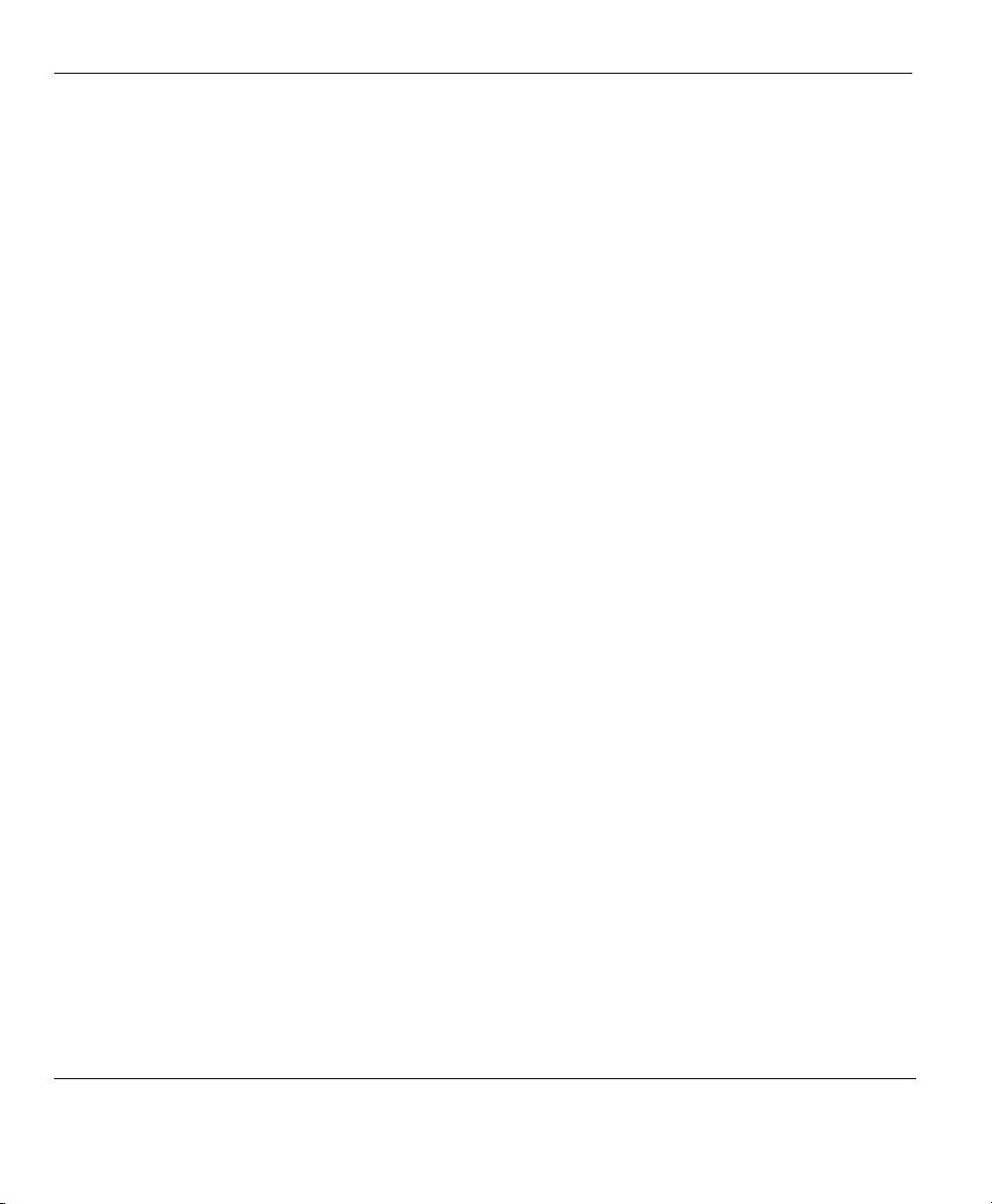
Prestige 792H G.SHDSL Router
Example 3: Multiple Public IP Addresses With Inside Servers.............................................27-14
27.4.3
27.4.4 Example 4: NAT Unfriendly Application Programs..............................................................27-18
Chapter 28 Filter Configuration............................................................................................................... 28-1
28.1 About Filtering......................................................................................................................... 28-1
28.2 Filter Set Configuration ...........................................................................................................28-4
28.2.1 Filter Rules Summary Menus ..................................................................................................28-8
28.3 Filter Rule Configuration.........................................................................................................28-9
28.3.1 TCP/IP Filter Rule ................................................................................................................. 28-10
28.3.2 Generic Filter Rule.................................................................................................................28-14
28.4 Filter Types and NAT ............................................................................................................28-16
28.5 Example Filter........................................................................................................................28-16
28.6 Applying Filters and Factory Defaults...................................................................................28-20
28.6.1 Ethernet Traffic...................................................................................................................... 28-20
28.6.2 Remote Node Filters ..............................................................................................................28-21
Chapter 29 SNMP Configuration .............................................................................................................29-1
29.1 SNMP Overview...................................................................................................................... 29-1
29.2 Supported MIBs.......................................................................................................................29-2
29.3 SNMP Configuration ...............................................................................................................29-2
29.4 SNMP Traps ............................................................................................................................29-3
Chapter 30 System Maintenance.............................................................................................................. 30-1
30.1 System Maintenance Overview ............................................................................................... 30-1
30.2 System Status...........................................................................................................................30-1
30.3 System Information..................................................................................................................30-3
30.3.1 System Information..................................................................................................................30-3
30.3.2 Console Port Speed..................................................................................................................30-5
30.4 Log and Trace ..........................................................................................................................30-5
30.4.1 Viewing Error Log................................................................................................................... 30-5
30.4.2 Syslog ......................................................................................................................................30-6
30.5 Diagnostic ................................................................................................................................ 30-8
Chapter 31 Firmware and Configuration File Maintenance .................................................................31-1
31.1 Filename Conventions .............................................................................................................31-1
31.2 Backup Configuration..............................................................................................................31-2
31.2.1 Backup Configuration..............................................................................................................31-3
31.2.2 Using the FTP Command from the Command Line ................................................................31-3
31.2.3 Example of FTP Commands from the Command Line............................................................31-3
31.2.4 GUI-based FTP Clients............................................................................................................ 31-4
31.2.5 TFTP and FTP over WAN Will Not Work When ...................................................................31-4
31.2.6 Backup Configuration Using TFTP ......................................................................................... 31-5
31.2.7 TFTP Command Example .......................................................................................................31-5
31.2.8 GUI-based TFTP Clients .........................................................................................................31-5
31.2.9 Backup Via Console Port.........................................................................................................31-6
xiv Table of
Contents
Page 21
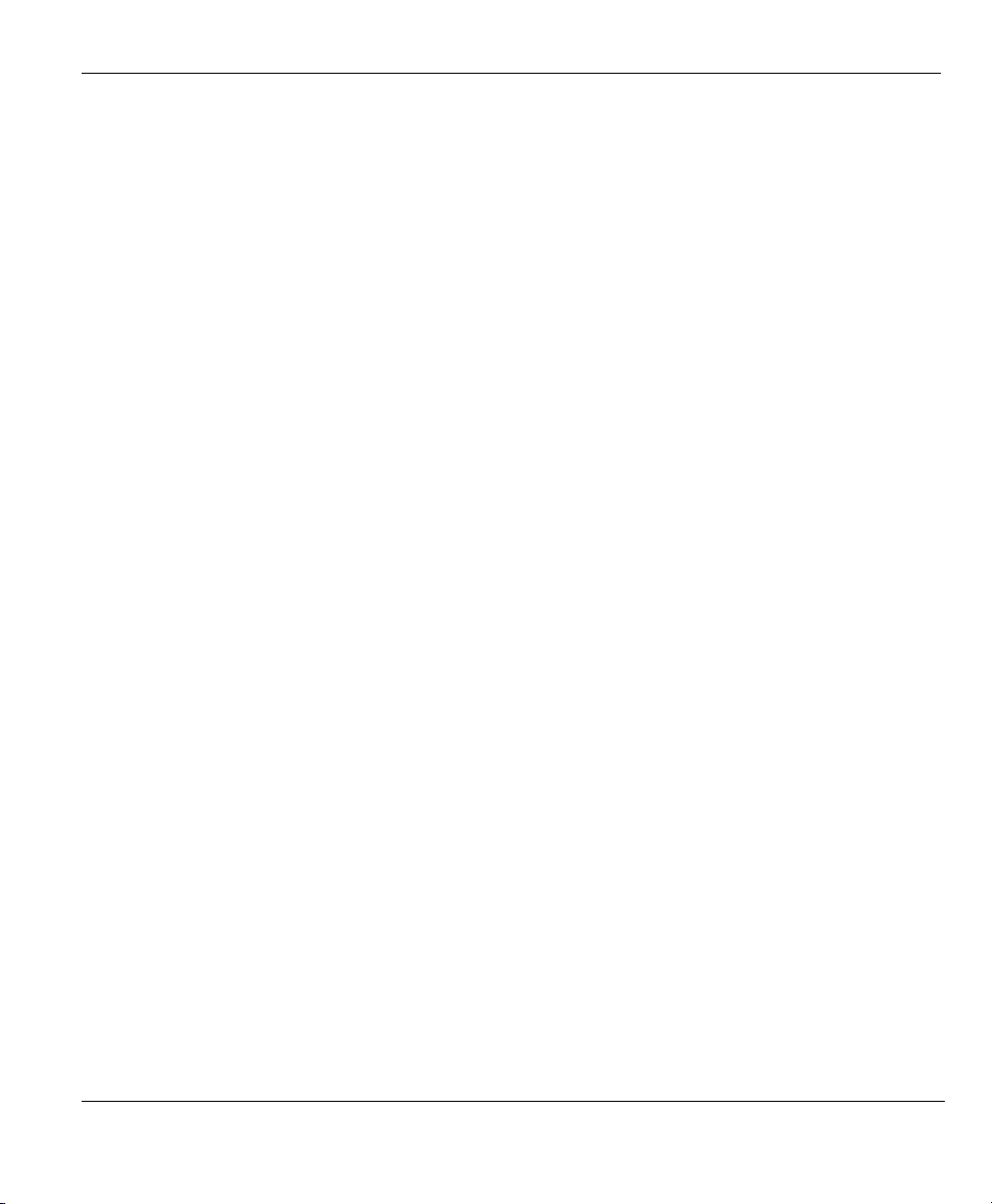
Prestige 792H G.SHDSL Router
31.3 Restore Configuration ..............................................................................................................31-7
31.3.1 Restore Using FTP ...................................................................................................................31-8
31.3.2 Restore Using FTP Session Example.......................................................................................31-9
31.3.3 Restore Via Console Port .........................................................................................................31-9
31.4 Uploading Firmware and Configuration Files........................................................................31-10
31.4.1 Firmware File Upload ............................................................................................................31-10
31.4.2 Configuration File Upload .....................................................................................................31-11
31.4.3 FTP File Upload Command from the DOS Prompt Example................................................31-12
31.4.4 FTP Session Example of Firmware File Upload....................................................................31-12
31.4.5 TFTP File Upload ..................................................................................................................31-12
31.4.6 TFTP Upload Command Example.........................................................................................31-13
31.4.7 Uploading Via Console Port ..................................................................................................31-13
31.4.8 Uploading Firmware File Via Console Port...........................................................................31-14
31.4.9 Example Xmodem Firmware Upload Using HyperTerminal.................................................31-14
31.4.10 Uploading Configuration File Via Console Port ............................................................31-15
31.4.11 Example Xmodem Configuration Upload Using HyperTerminal..................................31-15
Chapter 32 System Maintenance and Information .................................................................................32-1
32.1 Command Interpreter Mode.....................................................................................................32-1
32.2 Call Control Support ................................................................................................................32-2
32.2.1 Budget Management ................................................................................................................32-2
32.3 Time and Date Setting..............................................................................................................32-4
32.3.1 Resetting the Time ...................................................................................................................32-5
Chapter 33 IP Policy Routing....................................................................................................................33-1
33.1 IP Policy Routing Overview ....................................................................................................33-1
33.1.1 IP Policy Routing Benefits.......................................................................................................33-1
33.1.2 Routing Policy..........................................................................................................................33-1
33.2 IP Routing Policy Setup...........................................................................................................33-2
33.3 Applying an IP Policy ..............................................................................................................33-5
33.3.1 Ethernet IP Policies..................................................................................................................33-5
33.4 IP Policy Routing Example ......................................................................................................33-7
Chapter 34 Call Scheduling.......................................................................................................................34-1
34.1 Call Scheduling Overview .......................................................................................................34-1
34.2 Schedule Setup.........................................................................................................................34-1
Chapter 35 Remote Management.............................................................................................................35-1
35.1 Remote Management Overview...............................................................................................35-1
35.1.1 Remote Management and Telnet Services ...............................................................................35-1
35.1.2 Remote Management and FTP Services...................................................................................35-1
35.1.3 Remote Management and Web Services..................................................................................35-2
35.1.4 Disabling Remote Management...............................................................................................35-2
35.2 Remote Management Setup .....................................................................................................35-2
35.2.1 Remote Management Limitations ............................................................................................35-3
Table of Contents xv
Page 22
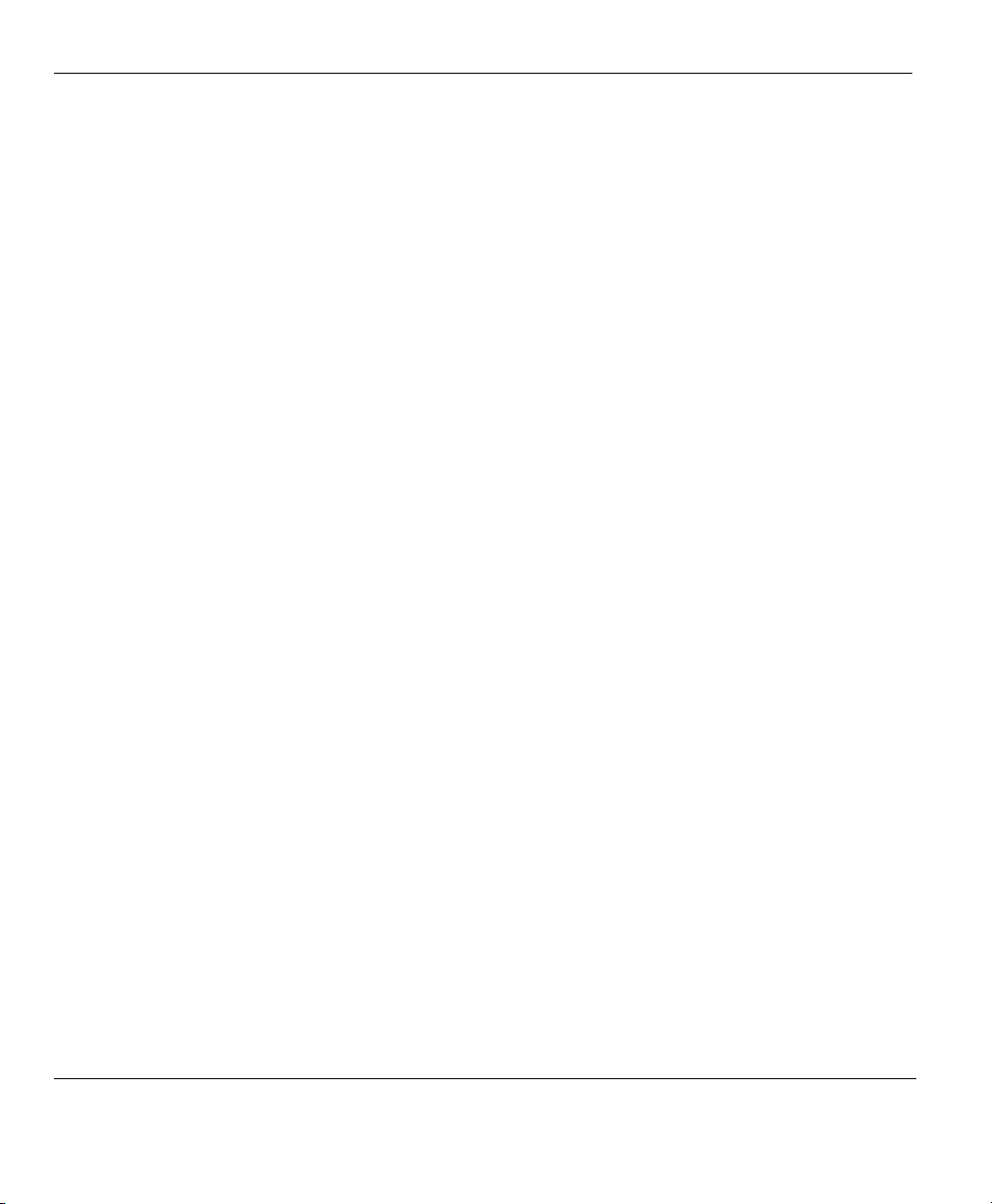
Prestige 792H G.SHDSL Router
Remote Management and NAT ............................................................................................... 35-3
35.3
35.4 System Timeout ....................................................................................................................... 35-3
Chapter 36 VPN/IPSec Setup....................................................................................................................36-1
36.1 VPN/IPSec Overview ..............................................................................................................36-1
36.2 IPSec Summary Screen............................................................................................................36-2
36.3 IPSec Setup.............................................................................................................................. 36-5
36.4 IKE Setup...............................................................................................................................36-11
36.5 Manual Setup .........................................................................................................................36-13
36.5.1 Active Protocol ......................................................................................................................36-13
36.5.2 Security Parameter Index (SPI)..............................................................................................36-13
Chapter 37 SA Monitor ............................................................................................................................. 37-1
37.1 SA Monitor Overview..............................................................................................................37-1
37.2 Using SA Monitor.................................................................................................................... 37-1
37.3 Viewing IPSec Log.................................................................................................................. 37-3
37.3.1 VPN Responder IPSec Log...................................................................................................... 37-3
Chapter 38 Internal SPTGEN ..................................................................................................................38-1
38.1 Internal SPTGEN Overview ....................................................................................................38-1
38.2 The Configuration Text File Format........................................................................................38-1
38.2.1 Internal SPTGEN File Modification - Important Points to Remember....................................38-2
38.3 Internal SPTGEN FTP Download Example ............................................................................38-3
38.4 Internal SPTGEN FTP Upload Example .................................................................................38-4
Chapter 39 Troubleshooting......................................................................................................................39-1
39.1 Problems Starting Up the Prestige ...........................................................................................39-1
39.2 Problems with the LAN Interface ............................................................................................ 39-1
39.3 Problems with the WAN Interface........................................................................................... 39-2
39.4 Problems with Internet Access.................................................................................................39-2
39.5 Problems with the Password .................................................................................................... 39-3
39.6 Problems with Telnet ............................................................................................................... 39-3
Appendix A PPPoE ........................................................................................................................................ A
Appendix B Virtual Circuit Topology .......................................................................................................... C
Appendix C Power Adapter Specifications.................................................................................................. D
Index .............................................................................................................................................................viii
xvi Table of
Contents
Page 23
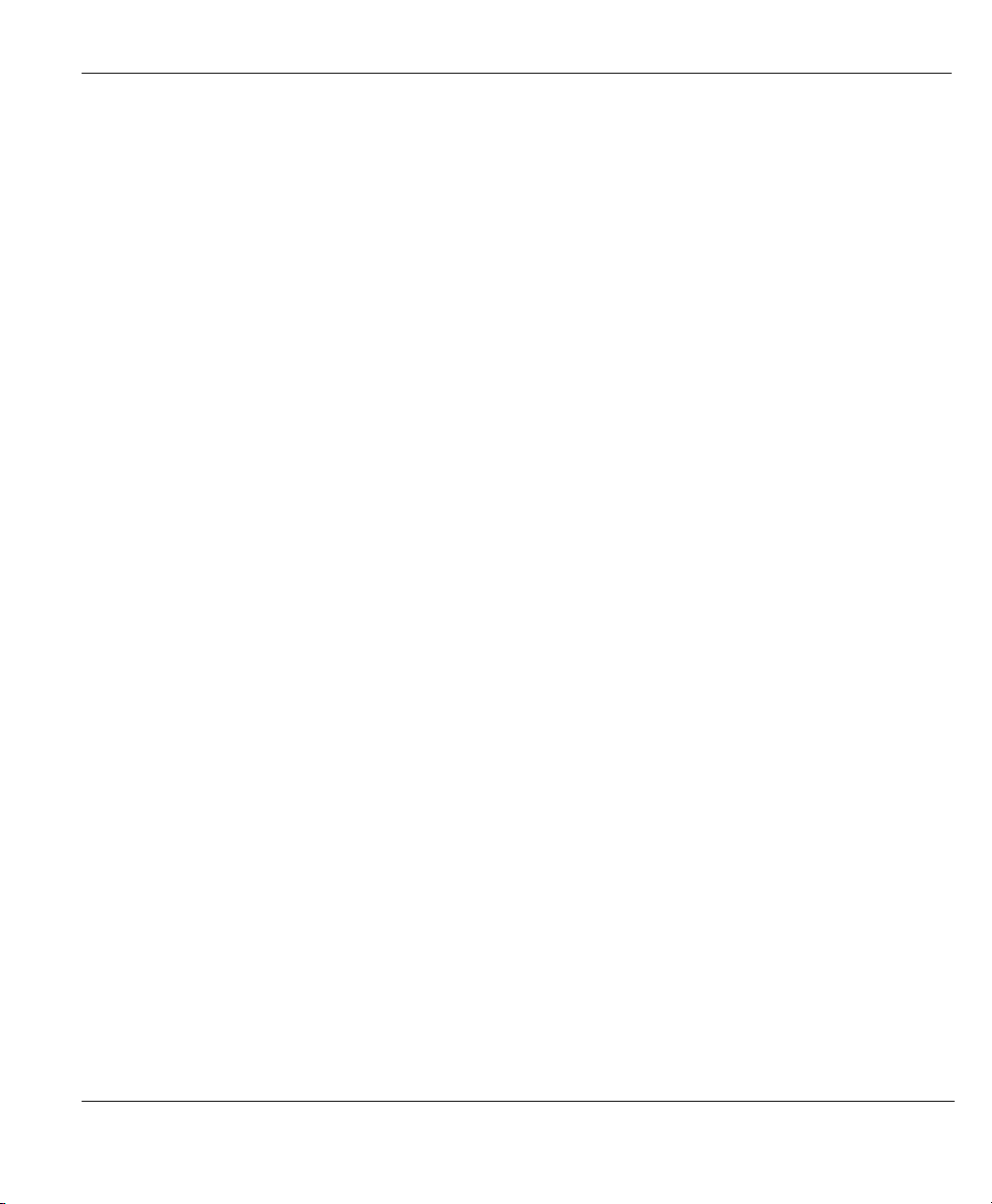
Prestige 792H G.SHDSL Router
List of Figures
Figure 1-1 Internet Access Application.......................................................................................................... 1-5
Figure 1-2 LAN-to-LAN Application ............................................................................................................ 1-5
Figure 2-1 Password Screen........................................................................................................................... 2-2
Figure 2-2 Web Configurator SITE MAP Screen........................................................................................... 2-3
Figure 2-3 Password....................................................................................................................................... 2-4
Figure 2-4 Example Xmodem Upload ........................................................................................................... 2-5
Figure 3-1 Wizard Screen: WAN Setup ......................................................................................................... 3-4
Figure 3-2 Wizard Screen: Internet Access.................................................................................................... 3-6
Figure 3-3 Internet Connection with PPPoA................................................................................................ 3-10
Figure 3-4 Internet Connection with RFC 1483........................................................................................... 3-12
Figure 3-5 Internet Connection with ENET ENCAP................................................................................... 3-13
Figure 3-6 Internet Connection with PPPoE................................................................................................ 3-14
Figure 3-7 Wizard Screen: LAN COnfiguration.......................................................................................... 3-17
Figure 3-8 Wizard: LAN Configuration....................................................................................................... 3-17
Figure 3-9 Wizard Screen: Connection Tests ............................................................................................... 3-19
Figure 4-1 LAN and WAN IP Addresses ....................................................................................................... 4-1
Figure 4-2 LAN.............................................................................................................................................. 4-4
Figure 5-1 Example of Traffic Shaping.......................................................................................................... 5-4
Figure 5-2 WAN Setup..................................................................................................................................... 5-5
Figure 5-3 Traffic Redirect Example ............................................................................................................. 5-8
Figure 5-4 Traffic Redirect LAN Setup ......................................................................................................... 5-9
Figure 5-5 WAN Backup................................................................................................................................5-10
Figure 5-6 Advanced WAN Backup............................................................................................................. 5-14
Figure 5-7 Advanced Modem Setup .............................................................................................................. 5-19
Figure 6-1 How NAT Works .......................................................................................................................... 6-2
Figure 6-2 NAT Application With IP Alias .................................................................................................... 6-3
List of Figures xvii
Page 24
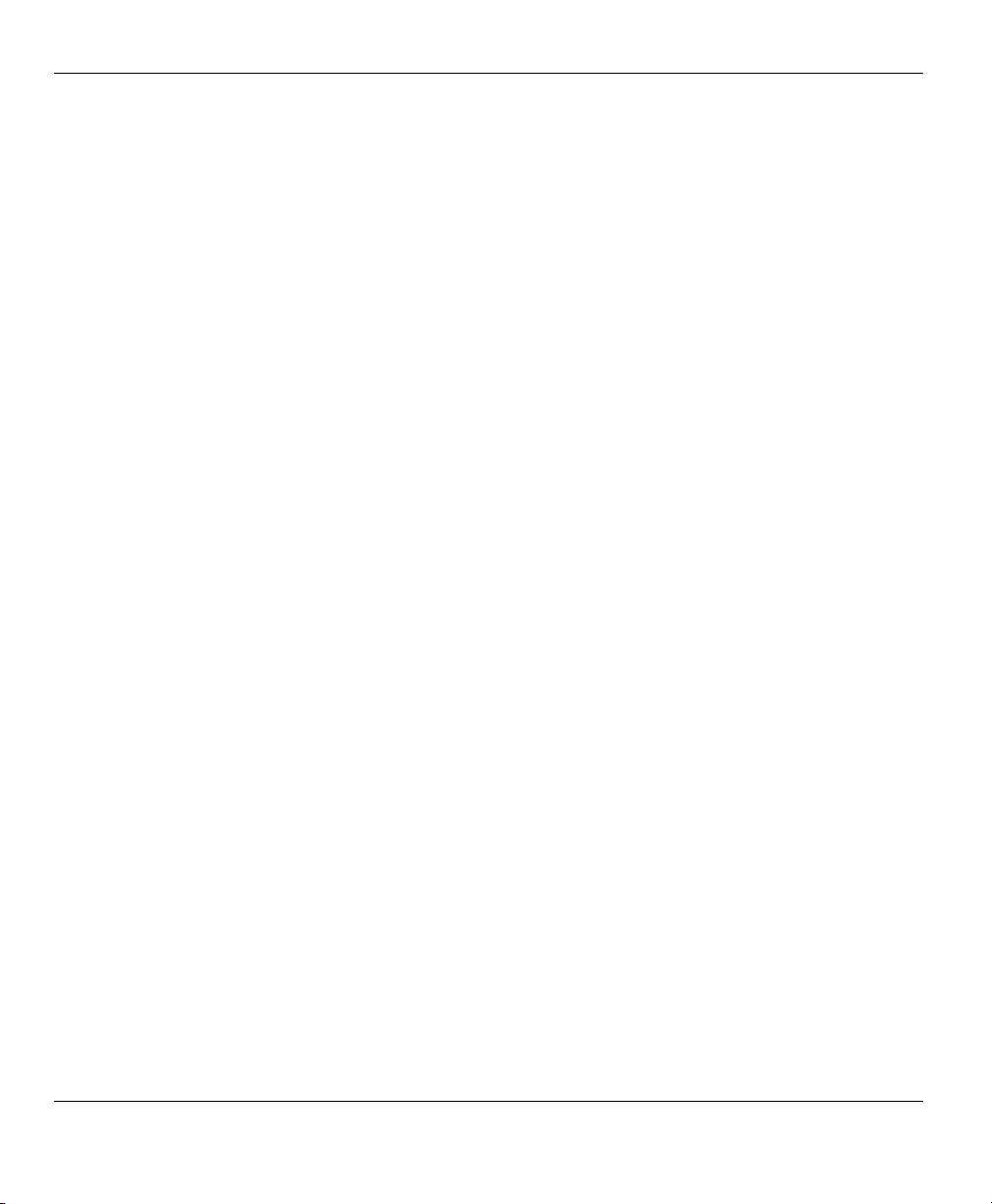
Prestige 792H G.SHDSL Router
Figure 6-3 Multiple Servers Behind NAT Example........................................................................................6-7
Figure 6-4 NAT Mode.....................................................................................................................................6-7
Figure 6-5 Edit SUA/NAT Server Set.............................................................................................................6-9
Figure 6-6 Address Mapping Rules ..............................................................................................................6-11
Figure 6-7 Address Mapping Rule Edit ........................................................................................................6-12
Figure 7-1 DDNS............................................................................................................................................7-2
Figure 8-1 Prestige Firewall Application........................................................................................................8-3
Figure 8-2 Three-Way Handshake ..................................................................................................................8-5
Figure 8-3 SYN Flood ....................................................................................................................................8-5
Figure 8-4 Smurf Attack .................................................................................................................................8-6
Figure 8-5 Stateful Inspection.........................................................................................................................8-8
Figure 9-1 Enabling the Firewall....................................................................................................................9-1
Figure 9-2 E-mail............................................................................................................................................9-2
Figure 9-3 Alert...............................................................................................................................................9-6
Figure 10-1 LAN to WAN Traffic.................................................................................................................10-3
Figure 10-2 WAN to LAN Traffic.................................................................................................................10-4
Figure 10-3 Firewall Logs ............................................................................................................................10-5
Figure 10-4 Firewall Rules Summary: First Screen......................................................................................10-7
Figure 10-5 Creating/Editing A Firewall Rule............................................................................................10-12
Figure 10-6 Adding/Editing Source and Destination Addresses.................................................................10-14
Figure 10-7 Timeout ...................................................................................................................................10-15
Figure 11-1 Customized Services .................................................................................................................11-1
Figure 11-2 Creating/Editing A Customized Service....................................................................................11-2
Figure 11-3 Edit Rule Example .................................................................................................................... 11-3
Figure 11-4 Configure Source IP Example ................................................................................................... 11-4
Figure 11-5 Customized Service for MyService Example............................................................................11-4
Figure 11-6 Syslog Rule Configuration Example......................................................................................... 11-5
xviii List of Figures
Page 25

Prestige 792H G.SHDSL Router
Figure 11-7 Rule Summary Example............................................................................................................11-6
Figure 12-1 Content Filter: Keyword........................................................................................................... 12-2
Figure 12-2 Content Filter: Schedule........................................................................................................... 12-3
Figure 12-3 Content Filter: Trusted.............................................................................................................. 12-4
Figure 12-4 Content Filter Logs................................................................................................................... 12-5
Figure 13-1 Encryption and Decryption....................................................................................................... 13-2
Figure 13-2 VPN Application ...................................................................................................................... 13-3
Figure 13-3 IPSec Architecture.................................................................................................................... 13-4
Figure 13-4 Transport and Tunnel Mode IPSec Encapsulation.................................................................... 13-5
Figure 14-1 IPSec Summary Fields ............................................................................................................. 14-3
Figure 14-2 VPN Summary ......................................................................................................................... 14-4
Figure 14-3 VPN IKE .................................................................................................................................. 14-8
Figure 14-4 Two Phases to Set Up the IPSec SA....................................................................................... 14-13
Figure 14-5 VPN IKE: Advanced .............................................................................................................. 14-16
Figure 14-6 VPN Manual Key ................................................................................................................... 14-20
Figure 14-7 SA Monitor............................................................................................................................. 14-25
Figure 14-8 Global Setting......................................................................................................................... 14-26
Figure 14-9 VPN Logs............................................................................................................................... 14-27
Figure 14-10 Telecommuters Sharing One VPN Rule Example................................................................ 14-31
Figure 14-11 Telecommuters Using Unique VPN Rules Example ............................................................ 14-32
Figure 15-1 Telnet Configuration on a TCP/IP Network ............................................................................. 15-2
Figure 15-2 Remote Management................................................................................................................ 15-3
Figure 16-1 Configuring UPnP .................................................................................................................... 16-3
Figure 17-1 System Status ........................................................................................................................... 17-2
Figure 17-2 System Status: Show Statistics ................................................................................................. 17-4
Figure 17-3 DHCP Table.............................................................................................................................. 17-6
Figure 17-4 Diagnostic................................................................................................................................. 17-7
List of Figures xix
Page 26
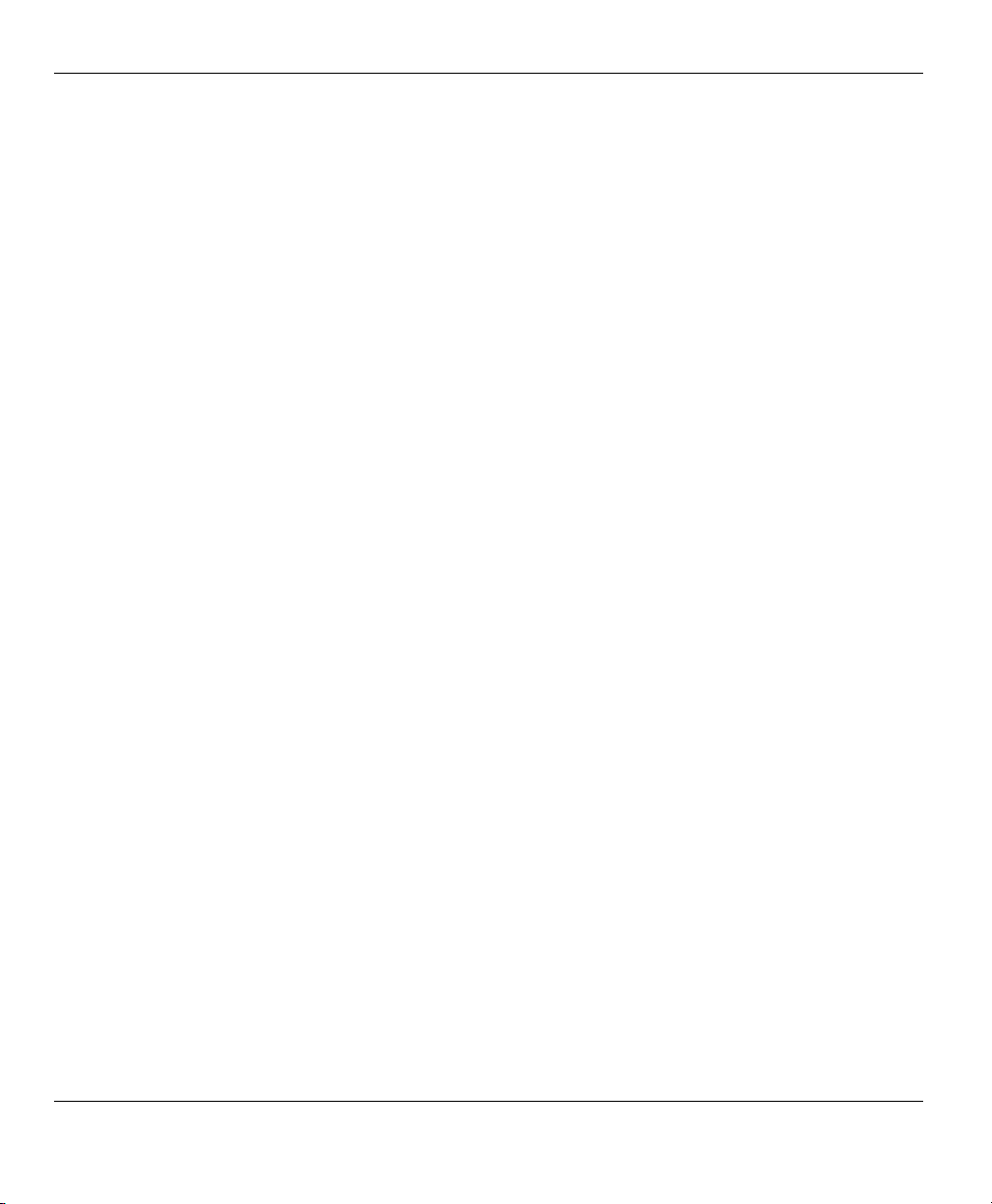
Prestige 792H G.SHDSL Router
Figure 17-5 Diagnostic General....................................................................................................................17-8
Figure 17-6 Diagnostic DSL Line.................................................................................................................17-9
Figure 17-7 Firmware Upgrade ..................................................................................................................17-10
Figure 17-8 Network Temporarily Disconnected........................................................................................17-11
Figure 17-9 Error Message .........................................................................................................................17-11
Figure 18-1 Login Screen .............................................................................................................................19-2
Figure 18-2 Prestige Menu Overview........................................................................................................... 19-3
Figure 18-3 SMT Main Menu.......................................................................................................................19-5
Figure 18-4 Menu 23 System Password .......................................................................................................19-6
Figure 19-1 Menu 1 General Setup...............................................................................................................19-2
Figure 19-2 Menu 1.1 Configure Dynamic DNS..........................................................................................19-3
Figure 20-1 WAN Setup ...............................................................................................................................20-4
Figure 21-1 Menu 2: Dial Backup Setup ...................................................................................................... 21-1
Figure 21-2 Advanced WAN Setup...............................................................................................................21-3
Figure 21-3 Remote Node Profile (Backup ISP) ..........................................................................................21-5
Figure 21-4 Menu 11.2 - Remote Node PPP Options ...................................................................................21-7
Figure 21-5 Remote Node PPP Options Menu Fields...................................................................................21-7
Figure 21-6 Remote Node Network Layer Options......................................................................................21-8
Figure 21-7 Menu 11.5: Remote Node Filter (Ethernet).............................................................................21-10
Figure 22-1 TCP/IP Ethernet Setup ..............................................................................................................22-1
Figure 22-2 LAN Port Filter Setup ...............................................................................................................22-1
Figure 22-3 TCP/IP and DHCP Setup...........................................................................................................22-2
Figure 22-4 IP Alias Setup............................................................................................................................22-3
Figure 22-5 General Setup............................................................................................................................22-4
Figure 22-6 TCP/IP and DHCP Ethernet Setup............................................................................................22-4
Figure 23-1 Internet Access Setup ................................................................................................................23-1
Figure 24-1 Remote Node Setup ..................................................................................................................24-2
xx List of Figures
Page 27
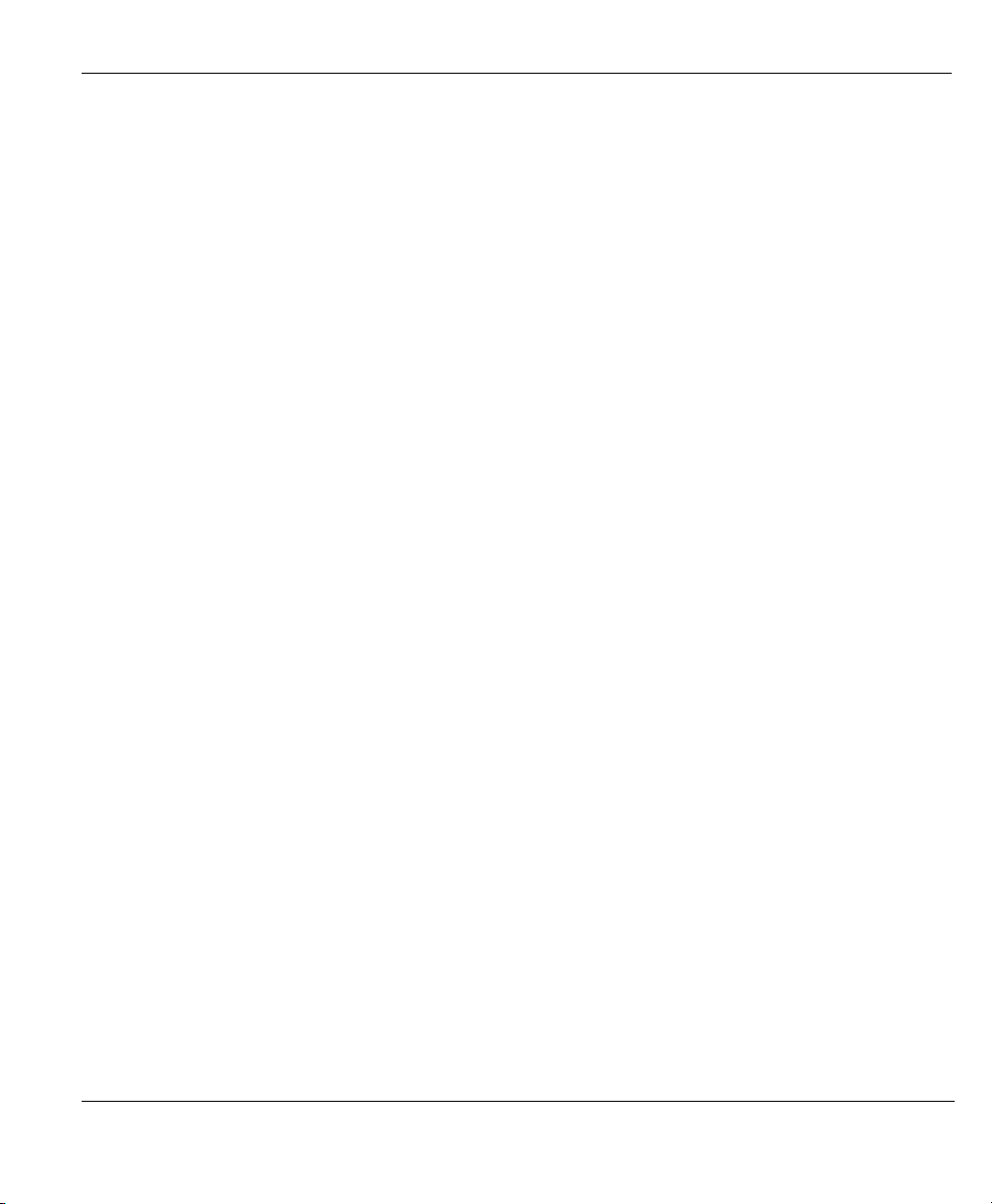
Prestige 792H G.SHDSL Router
Figure 24-2 Remote Node Profile................................................................................................................ 24-3
Figure 24-3 Remote Node Network Layer Options..................................................................................... 24-6
Figure 24-4 Sample IP Addresses for a TCP/IP LAN-to-LAN Connection................................................. 24-8
Figure 24-5 Remote Node Filter (PPPoA or PPPoE Encapsulation)............................................................ 24-8
Figure 24-6 Remote Node Filter (RFC1483 or ENET ENCAP Encapsulation) .......................................... 24-9
Figure 24-7 Menu 11.6 for VC-based Multiplexing (non-PPP Encapsulation)............................................ 24-9
Figure 24-8 Menu 11.6 for LLC-based Multiplexing or PPP Encapsulation ............................................. 24-10
Figure 25-1 Sample Static Routing Topology Configuration ....................................................................... 25-1
Figure 25-2 Static Route Setup .................................................................................................................... 25-2
Figure 25-3 IP Static Route Setup................................................................................................................ 25-2
Figure 25-4 Edit IP Static Route .................................................................................................................. 25-3
Figure 26-1 Remote Node Bridging Options............................................................................................... 26-2
Figure 26-2 Bridge Static Route Setup ........................................................................................................ 26-3
Figure 26-3 Edit Bridge Static Route........................................................................................................... 26-3
Figure 27-1 Applying NAT for Internet Access ........................................................................................... 27-2
Figure 27-2 Applying NAT to the Remote Node.......................................................................................... 27-2
Figure 27-3 NAT Setup ................................................................................................................................ 27-3
Figure 27-4 Address Mapping Sets .............................................................................................................. 27-4
Figure 27-5 Address Mapping Rules - SUA ................................................................................................ 27-4
Figure 27-6 Address Mapping Rules............................................................................................................ 27-6
Figure 27-7 Editing/Configuring an Individual Rule in a Set ...................................................................... 27-8
Figure 27-8 NAT Server Sets ....................................................................................................................... 27-9
Figure 27-9 NAT Server Setup................................................................................................................... 27-10
Figure 27-10 Multiple Servers Behind NAT Example ................................................................................27-11
Figure 27-11 NAT Example 1 .................................................................................................................... 27-12
Figure 27-12 Internet Access & NAT Example.......................................................................................... 27-12
Figure 27-13 NAT Example 2 .................................................................................................................... 27-13
List of Figures xxi
Page 28
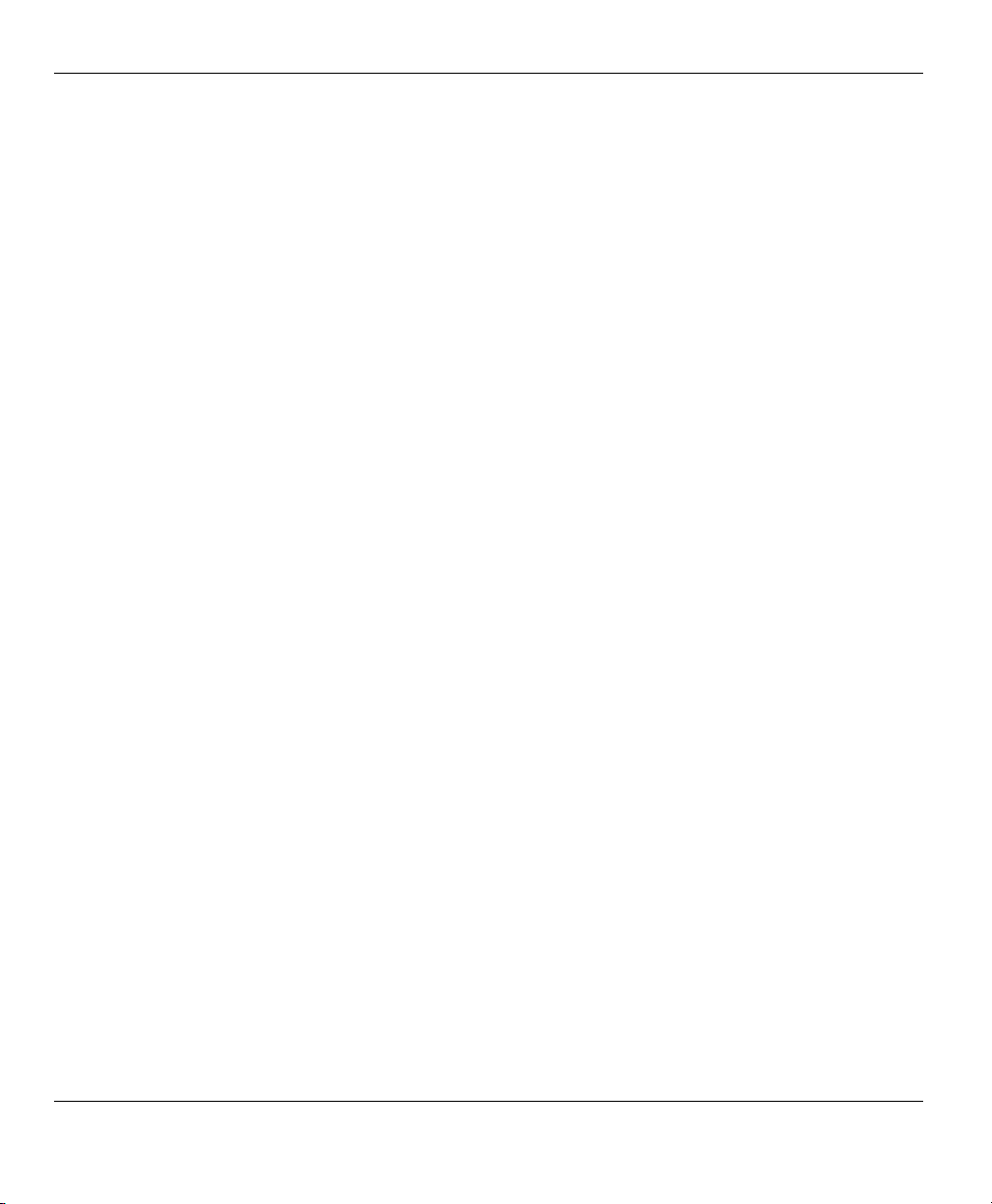
Prestige 792H G.SHDSL Router
Figure 27-14 NAT Example 2 - Menu 15.2.1 .............................................................................................27-14
Figure 27-15 NAT Example 3.....................................................................................................................27-15
Figure 27-16 Example 3 - Menu 11.3......................................................................................................... 27-15
Figure 27-17 Example 3 - Menu 15.1.1.1...................................................................................................27-16
Figure 27-18 Example 3 - Final Menu 15.1.1.............................................................................................27-16
Figure 27-19 Example 3- Menu 15.2..........................................................................................................27-18
Figure 27-20 NAT Example 4.....................................................................................................................27-18
Figure 27-21 Example 4 - Menu 15.1.1.1...................................................................................................27-19
Figure 27-22 Example 4 - Menu 15.1.1......................................................................................................27-20
Figure 28-1 Outgoing Packet Filtering Process ............................................................................................28-2
Figure 28-2 Filter Rule Process ....................................................................................................................28-3
Figure 28-3 Filter Set Configuration.............................................................................................................28-4
Figure 28-4 NetBios WAN Filter Rules Summary .......................................................................................28-5
Figure 28-5 NetBios LAN Filter Rules Summary ........................................................................................28-5
Figure 28-6 Telnet_WAN Filter Rules Summary..........................................................................................28-6
Figure 28-7 PPPoE Filter Rules Summary ...................................................................................................28-6
Figure 28-8 FTP_WAN Filter Rules Summary.............................................................................................28-7
Figure 28-9 Web Set1 Filter Rules Summary ..............................................................................................28-7
Figure 28-10 Web Set2 Filter Rules Summary .............................................................................................28-8
Figure 28-11 TCP/IP Filter Rule................................................................................................................. 28-10
Figure 28-12 Executing an IP Filter............................................................................................................28-13
Figure 28-13 Generic Filter Rule ...............................................................................................................28-14
Figure 28-14 Protocol and Device Filter Sets.............................................................................................28-16
Figure 28-15 Sample Telnet Filter ..............................................................................................................28-17
Figure 28-16 Sample Filter Rules Summary — Menu 21.1 .......................................................................28-18
Figure 28-17 Sample Filter Rules Summary — Menu 21.3.1 ....................................................................28-19
Figure 28-18 Sample Filter Rules Summary — Applying a Remote Node Filter Set ................................28-20
xxii List of Figures
Page 29
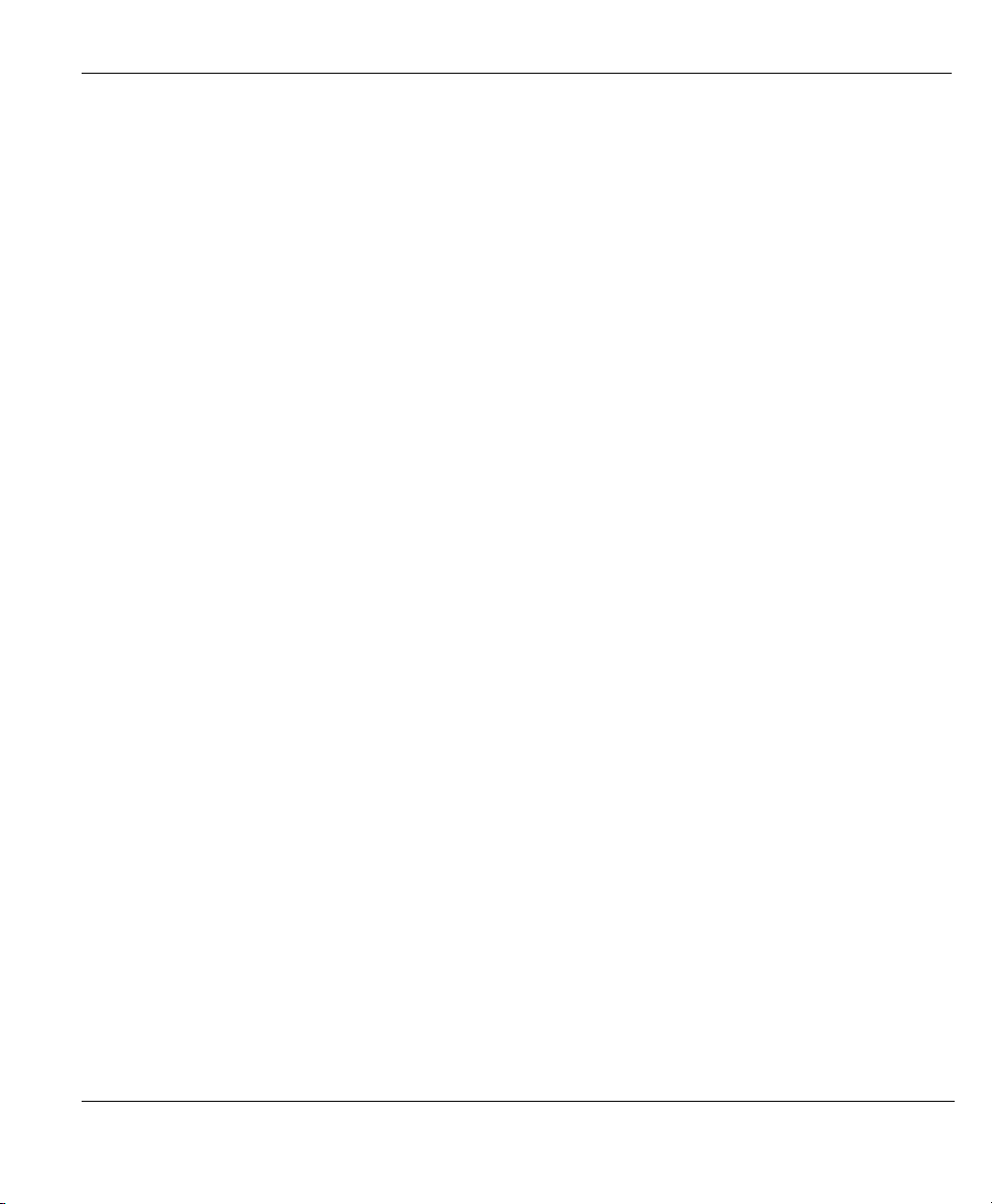
Prestige 792H G.SHDSL Router
Figure 28-19 Filtering Ethernet Traffic...................................................................................................... 28-21
Figure 28-20 Filtering Remote Node Traffic ............................................................................................. 28-21
Figure 29-1 SNMP Management Model...................................................................................................... 29-1
Figure 29-2 SNMP Configuration................................................................................................................ 29-3
Figure 30-1 System Maintenance................................................................................................................. 30-1
Figure 30-2 System Maintenance — Status................................................................................................. 30-2
Figure 30-3 System Information and Console Port Speed ...........................................................................30-3
Figure 30-4 System Maintenance — Information........................................................................................ 30-4
Figure 30-5 System Maintenance – Change Console Port Speed ................................................................ 30-5
Figure 30-6 System Maintenance — Log and Trace.................................................................................... 30-5
Figure 30-7 Sample Error and Information Messages ................................................................................. 30-6
Figure 30-8 System Maintenance — Syslog and Accounting ...................................................................... 30-6
Figure 30-9 System Maintenance — Diagnostic ......................................................................................... 30-8
Figure 31-1 System Maintenance - Backup Configuration.......................................................................... 31-3
Figure 31-2 FTP Session Example............................................................................................................... 31-4
Figure 31-3 System Maintenance – Backup Configuration ......................................................................... 31-6
Figure 31-4 System Maintenance – Starting Xmodem Download Screen................................................... 31-6
Figure 31-5 Backup Configuration Example ............................................................................................... 31-7
Figure 31-6 Successful Backup Confirmation Screen.................................................................................. 31-7
Figure 31-7 System Maintenance - Restore Configuration..........................................................................31-8
Figure 31-8 Restore Using FTP Session Example ....................................................................................... 31-9
Figure 31-9 System Maintenance – Restore Configuration ......................................................................... 31-9
Figure 31-10 System Maintenance – Starting Xmodem Download Screen................................................. 31-9
Figure 31-11 Restore Configuration Example ........................................................................................... 31-10
Figure 31-12 Successful Restoration Confirmation Screen ....................................................................... 31-10
Figure 31-13 System Maintenance - Upload System Firmware..................................................................31-11
Figure 31-14 Telnet Into Menu 24.7.2 – System Maintenance ...................................................................31-11
List of Figures xxiii
Page 30
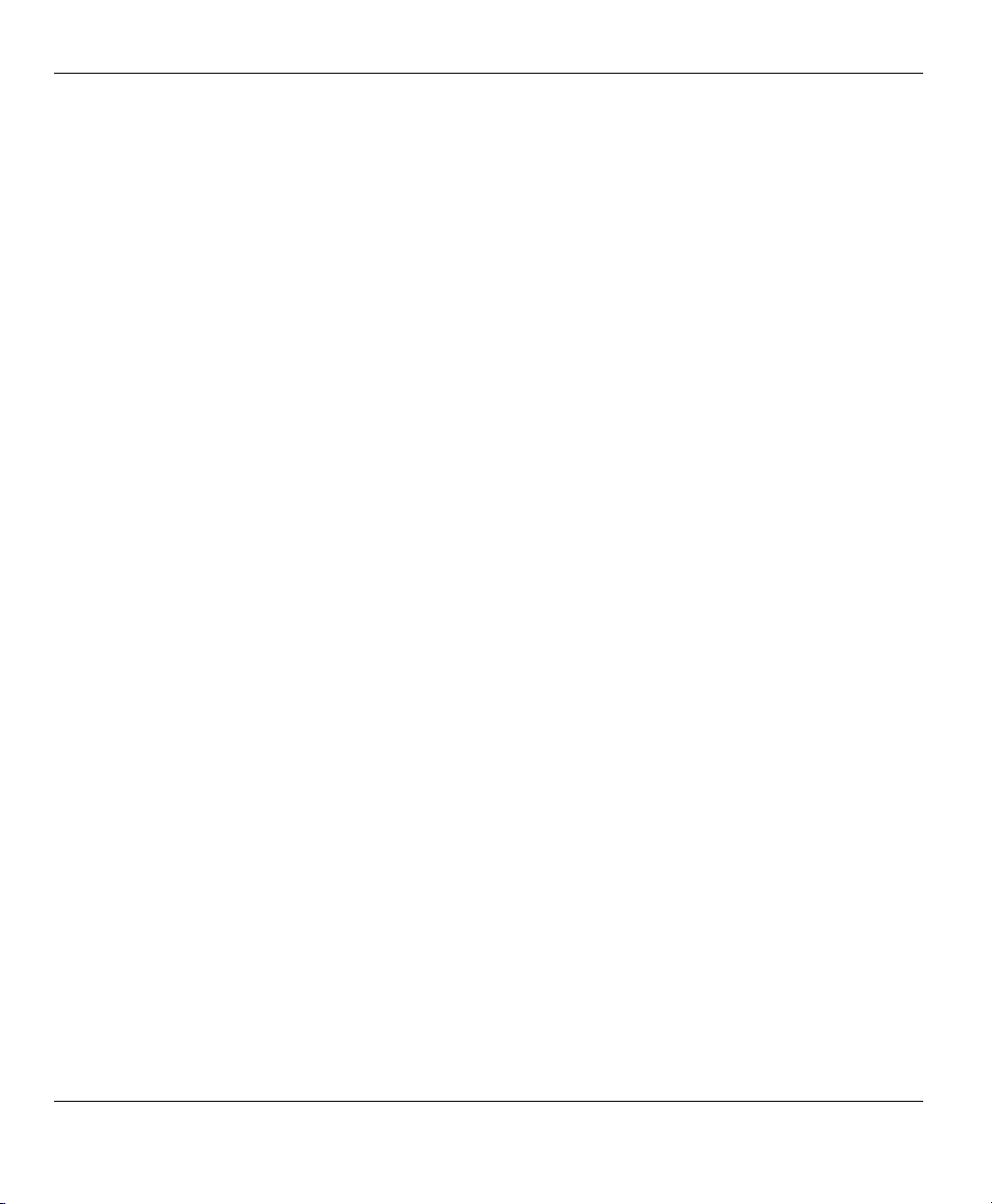
Prestige 792H G.SHDSL Router
Figure 31-15 FTP Session Example of Firmware File Upload...................................................................31-12
Figure 31-16 Menu 24.7.1 as seen using the Console Port.........................................................................31-14
Figure 31-17 Example Xmodem Upload....................................................................................................31-14
Figure 31-18 Menu 24.7.2 as seen using the Console Port.........................................................................31-15
Figure 31-19 Example Xmodem Upload....................................................................................................31-16
Figure 32-1 Command Mode in Menu 24 ....................................................................................................32-1
Figure 32-2 Valid Commands .......................................................................................................................32-2
Figure 32-3 Call Control...............................................................................................................................32-2
Figure 32-4 Budget Management .................................................................................................................32-3
Figure 32-5 System Maintenance .................................................................................................................32-4
Figure 32-6 System Maintenance — Time and Date Setting........................................................................32-4
Figure 33-1 IP Routing Policy Setup............................................................................................................33-2
Figure 33-2 Sample IP Routing Policy Setup ...............................................................................................33-3
Figure 33-3 IP Routing Policy ......................................................................................................................33-4
Figure 33-4 TCP/IP and DHCP Ethernet Setup............................................................................................33-6
Figure 33-5 Remote Node Network Layer Options......................................................................................33-6
Figure 33-6 Example of IP Policy Routing...................................................................................................33-7
Figure 33-7 IP Routing Policy Example.......................................................................................................33-8
Figure 33-8 IP Routing Policy .....................................................................................................................33-9
Figure 33-9 Applying IP Policies..................................................................................................................33-9
Figure 34-1 Schedule Setup..........................................................................................................................34-1
Figure 34-2 Schedule Set Setup....................................................................................................................34-2
Figure 34-3 Applying Schedule Set(s) to a Remote Node (PPPoE)..............................................................34-4
Figure 35-1 Telnet Configuration on a TCP/IP Network ..............................................................................35-1
Figure 35-2 Remote Management Control ...................................................................................................35-2
Figure 36-1 VPN SMT Menu Tree ...............................................................................................................36-1
Figure 36-2 Menu 27 VPN/IPSec Setup .......................................................................................................36-2
xxiv List of Figures
Page 31

Prestige 792H G.SHDSL Router
Figure 36-3 Menu 27.1 IPSec Summary...................................................................................................... 36-2
Figure 36-4 Menu 27.1.1 IPSec Setup ......................................................................................................... 36-6
Figure 36-5 Menu 27.1.1.1 IKE Setup ............................................................................................................36-11
Figure 36-6 Menu 27.1.1.2 Manual Setup ................................................................................................. 36-14
Figure 37-1 Menu 27.2 SA Monitor............................................................................................................. 37-1
Figure 37-2 Example VPN Initiator IPSec Log ........................................................................................... 37-3
Figure 38-1 Configuration Text File Format: Column Descriptions ............................................................ 38-2
Figure 38-2 Invalid Parameter Entered: Command Line Example .............................................................. 38-3
Figure 38-3 Valid Parameter Entered: Command Line Example................................................................. 38-3
Figure 38-4 Internal SPTGEN FTP Download Example ............................................................................. 38-3
Figure 38-5 Internal SPTGEN FTP Upload Example..................................................................................38-4
List of Figures xxv
Page 32

Page 33

Prestige 792H G.SHDSL Router
List of Tables
Table 2-1 Password.........................................................................................................................................2-4
Table 3-1 Wizard Screen: WAN Setup............................................................................................................3-4
Table 3-2 Wizard Screen: Internet Access ......................................................................................................3-6
Table 3-3 Internet Connection with PPPoA..................................................................................................3-10
Table 3-4 Internet Connection with RFC 1483.............................................................................................3-12
Table 3-5 Internet Connection with ENET ENCAP .....................................................................................3-13
Table 3-6 Internet Connection with PPPoE ..................................................................................................3-15
Table 3-7 Wizard: LAN Configuration ......................................................................................................... 3-17
Table 4-1 LAN................................................................................................................................................4-5
Table 5-1 WAN Setup .......................................................................................................................................5-6
Table 5-2 WAN Backup ..................................................................................................................................5-11
Table 5-3 Advanced WAN Backup................................................................................................................5-15
Table 5-4 Advanced Modem Setup............................................................................................................... 5-19
Table 6-1 NAT Definitions..............................................................................................................................6-1
Table 6-2 NAT Mapping Types.......................................................................................................................6-4
Table 6-3 Services and Port Numbers.............................................................................................................6-6
Table 6-4 NAT Mode ......................................................................................................................................6-8
Table 6-5 Edit SUA/NAT Server Set ..............................................................................................................6-9
Table 6-6 Address Mapping Rules................................................................................................................6-11
Table 6-7 Address Mapping Rule Edit..........................................................................................................6-13
Table 7-1 DDNS .............................................................................................................................................7-2
Table 8-1 Common IP Ports............................................................................................................................8-4
Table 8-2 ICMP Commands That Trigger Alerts ............................................................................................8-6
Table 8-3 Legal NetBIOS Commands ............................................................................................................8-7
Table 8-4 Legal SMTP Commands................................................................................................................. 8-7
Table 9-1 E-mail .............................................................................................................................................9-2
xxvi List of Tables
Page 34

Prestige 792H G.SHDSL Router
Table 9-2 Alert ............................................................................................................................................... 9-6
Table 10-1 Firewall Logs ............................................................................................................................. 10-5
Table 10-2 Firewall Rules Summary: First Screen....................................................................................... 10-8
Table 10-3 Predefined Services.................................................................................................................... 10-9
Table 10-4 Creating/Editing A Firewall Rule............................................................................................. 10-12
Table 10-5 Adding/Editing Source and Destination Addresses.................................................................. 10-14
Table 10-6 Timeout .................................................................................................................................... 10-15
Table 11-1 Customized Services ...................................................................................................................11-2
Table 11-2 Creating/Editing A Customized Service......................................................................................11-3
Table 12-1 Content Filter: Keyword ............................................................................................................ 12-2
Table 12-2 Content Filter: Schedule............................................................................................................. 12-4
Table 12-3 Content Filter: Trusted............................................................................................................... 12-4
Table 12-4 Content Filter Logs .................................................................................................................... 12-6
Table 13-1 VPN and NAT ............................................................................................................................ 13-6
Table 14-1 AH and ESP ............................................................................................................................... 14-2
Table 14-2 VPN Summary........................................................................................................................... 14-4
Table 14-3 Local ID Type and Content Fields ............................................................................................. 14-6
Table 14-4 Peer ID Type and Content Fields ............................................................................................... 14-6
Table 14-5 Matching ID Type and Content Configuration Example............................................................ 14-7
Table 14-6 Mismatching ID Type and Content Configuration Example...................................................... 14-7
Table 14-7 VPN IKE.................................................................................................................................... 14-9
Table 14-8 VPN IKE: Advanced ................................................................................................................ 14-16
Table 14-9 VPN Manual Key..................................................................................................................... 14-21
Table 14-10 SA Monitor............................................................................................................................. 14-25
Table 14-11 Global Setting ........................................................................................................................ 14-26
Table 14-12 VPN Logs............................................................................................................................... 14-27
Table 14-13 Sample IKE Key Exchange Logs........................................................................................... 14-28
List of Tables xxvii
Page 35

Prestige 792H G.SHDSL Router
Table 14-14 Sample IPSec Logs During Packet Transmission...................................................................14-29
Table 14-15 RFC-2408 ISAKMP Payload Types .......................................................................................14-30
Table 14-16 Telecommuters Sharing One VPN Rule Example ..................................................................14-31
Table 14-17 Telecommuters Using Unique VPN Rules Example...............................................................14-32
Table 15-1 Remote Management..................................................................................................................15-3
Table 16-1 Configuring UPnP ......................................................................................................................16-3
Table 17-1 System Status..............................................................................................................................17-3
Table 17-2 System Status: Show Statistics ...................................................................................................17-4
Table 17-3 DHCP Table................................................................................................................................17-6
Table 17-4 Diagnostic General .....................................................................................................................17-8
Table 17-5 Diagnostic DSL Line ..................................................................................................................17-9
Table 17-6 Firmware Upgrade....................................................................................................................17-11
Table 18-1 Main Menu Commands ..............................................................................................................19-4
Table 18-2 Main Menu Summary.................................................................................................................19-5
Table 19-1 Menu 1 General Setup ................................................................................................................19-2
Table 19-2 Menu 1.1 Configure Dynamic DNS ...........................................................................................19-3
Table 20-1 WAN Setup ................................................................................................................................. 20-4
Table 21-1 Menu 2: Dial Backup Setup........................................................................................................21-2
Table 21-2 Advanced WAN Port Setup: AT Commands Fields ....................................................................21-3
Table 21-3 Advanced WAN Port Setup: Call Control Parameters ................................................................ 21-4
Table 21-4 Remote Node Profile (Backup ISP)............................................................................................21-5
Table 21-5 Remote Node Network Layer Options .......................................................................................21-8
Table 22-1 IP Alias Setup..............................................................................................................................22-3
Table 22-2 TCP/IP and DHCP Ethernet Setup..............................................................................................22-5
Table 23-1 Internet Access Setup..................................................................................................................23-2
Table 24-1 Remote Node Profile ..................................................................................................................24-3
Table 24-2 Remote Node Network Layer Options .......................................................................................24-6
xxviii List of Tables
Page 36

Prestige 792H G.SHDSL Router
Table 25-1 Edit IP Static Route.................................................................................................................... 25-3
Table 26-1 Remote Node Bridging Options................................................................................................. 26-2
Table 26-2 Edit Bridge Static Route............................................................................................................. 26-3
Table 27-1 Applying NAT to the Remote Node ........................................................................................... 27-3
Table 27-2 Address Mapping Rules - SUA.................................................................................................. 27-4
Table 27-3 Address Mapping Rules ............................................................................................................. 27-6
Table 27-4 Editing/Configuring an Individual Rule in a Set........................................................................ 27-8
Table 28-1 Abbreviations Used in the Filter Rules Summary Menu............................................................ 28-8
Table 28-2 Rule Abbreviations Used ........................................................................................................... 28-9
Table 28-3 TCP/IP Filter Rule.................................................................................................................... 28-10
Table 28-4 Generic Filter Rule Menu Fields.............................................................................................. 28-15
Table 28-5 Filter Sets Table ....................................................................................................................... 28-20
Table 29-1 SNMP Configuration ................................................................................................................. 29-3
Table 29-2 SNMP Traps............................................................................................................................... 29-3
Table 30-1 System Maintenance — Status................................................................................................... 30-2
Table 30-2 System Maintenance — Information ......................................................................................... 30-4
Table 30-3 System Maintenance Menu — Syslog Parameters..................................................................... 30-7
Table 30-4 System Maintenance Menu — Diagnostic.................................................................................30-9
Table 31-1 Filename Conventions................................................................................................................ 31-2
Table 31-2 General Commands for GUI-based FTP Clients........................................................................ 31-4
Table 31-3 General Commands for GUI-based TFTP Clients ..................................................................... 31-6
Table 32-1 Budget Management .................................................................................................................. 32-3
Table 32-2 Time and Date Setting Fields..................................................................................................... 32-5
Table 33-1 IP Routing Policy Setup Abbreviations...................................................................................... 33-3
Table 33-2 IP Routing Policy....................................................................................................................... 33-4
Table 34-1 Schedule Set Setup..................................................................................................................... 34-2
Table 35-1 Remote Management Control .................................................................................................... 35-2
List of Tables xxix
Page 37

Prestige 792H G.SHDSL Router
Table 36-1 Menu 27.1 IPSec Summary ........................................................................................................36-2
Table 36-2 Menu 27.1.1 IPSec Setup............................................................................................................36-6
Table 36-3 Menu 27.1.1.1 IKE Setup .............................................................................................................36-11
Table 36-4 Active Protocol: Encapsulation and Security Protocol .............................................................36-13
Table 36-5 Menu 27.1.1.2 Manual Setup....................................................................................................36-14
Table 37-1 Menu 27.2 SA Monitor ............................................................................................................... 37-2
Table 39-1 Troubleshooting the Start-Up of Your Prestige ...........................................................................39-1
Table 39-2 Troubleshooting the LAN Interface............................................................................................39-1
Table 39-3 Troubleshooting the WAN Interface ...........................................................................................39-2
Table 39-4 Troubleshooting Internet Access.................................................................................................39-2
Table 39-5 Troubleshooting the Password....................................................................................................39-3
Table 39-6 Troubleshooting Telnet ...............................................................................................................39-3
xxx List of Tables
Page 38

Page 39

Prestige 792H G.SHDSL Router
Preface
Congratulations on your purchase of the Prestige 792H G.SHDSL Router.
Use the web configurator, System Management Terminal (SMT) or command
interpreter interface to configure your Prestige. Not all features can be configured
through all interfaces.
Please visit our web site at www.zyxel.com for the latest release notes and product information.
Don’t forget to register your Prestige (fast, easy online registration at
www.zyxel.com) for free future product updates and information.
About This User's Guide
This manual is designed to guide you through the configuration of your Prestige for its various applications.
The web configurator parts of this guide contain background information on features configurable by web
configurator. The SMT parts of this guide contain background information on features not configurable by
web configurator.
Related Documentation
Supporting Disk
Refer to the included CD for support documents.
Quick Start Guide
The Quick Start Guide is designed to help you get up and running right away. It contains a detailed
easy-to-follow connection diagram, default settings, handy checklists and information on setting
up your network and configuring for Internet access.
ZyXEL Web Site
The ZyXEL download library at www.zyxel.com
Please also refer to www.zyxel.com for an online glossary of networking terms.
Syntax Conventions
contains additional support documentation.
• “Type” means for you to type one or more characters and press the carriage return. “Select” or
“Choose” means for you to use one predefined choices.
• The SMT menu titles and labels are in Bold Times New Roman font. Predefined field choices are in
Bold Arial font. Command and arrow keys are enclosed in square brackets. [ENTER] means the
Enter, or carriage return key; [ESC] means the Escape key and [SPACE BAR] means the Space Bar.
• For brevity’s sake, we will use “e.g.,” as a shorthand for “for instance”, and “i.e.,” for “that is” or “in
other words” throughout this manual.
Preface
xxxi
Page 40

Prestige 792H G.SHDSL Router
• The Prestige 792H may be referred to as the Prestige in this user’s guide.
• Images of Prestige 792H are used throughout this document unless otherwise specified.
The following section offers some background information on DSL. Skip to
Chapter 1 if you wish to begin working with your router right away.
xxxii
Preface
Page 41

Prestige 792H G.SHDSL Router
Introduction to DSL
DSL (Digital Subscriber Line) technology enhances the data capacity of the existing twisted-pair wire that
runs between the local telephone company switching offices and most homes and offices. While the wire
itself can handle higher frequencies, the telephone switching equipment is designed to cut off signals above
4,000 Hz to filter noise off the voice line, but now everybody is searching for ways to get more bandwidth to
improve access to the Web - hence DSL technologies.
There are actually seven types of DSL service, ranging in speeds from 16 Kbits/sec to 52 Mbits/sec. The
services are either symmetrical (traffic flows at the same speed in both directions), or asymmetrical (the
downstream capacity is higher than the upstream capacity). Asymmetrical services (ADSL) are suitable for
Internet users because more information is usually downloaded than uploaded. For example, a simple button
click in a web browser can start an extended download that includes graphics and text.
As data rates increase, the carrying distance decreases. That means that users who are beyond a certain
distance from the telephone company’s central office may not be able to obtain the higher speeds.
A DSL connection is a point-to-point dedicated circuit, meaning that the link is always up and there is no
dialing required.
Introduction to G.SHDSL
G.SHDSL (Single-pair High-speed Digital Subscriber Line) is a symmetrical, bi-directional DSL service that
operates on one twisted-pair wire and provides data rates up to 2.3 Mbits/sec. (The “G.” in “G.SHDSL” is
defined by the G.991.2 ITU (International Telecommunication Union) state-of-the-art industry standard).
Introduction to DSL xxxiii
Page 42

Getting Started
PPaarrtt II::
GETTING STARTED
This part covers Getting to Know Your Prestige, Hardware Installation, Initial Setup, WAN, LAN
and Internet Access.
I
Page 43

Page 44

Prestige 792H G.SHDSL Router
Chapter 1
Getting to Know Your G.SHDSL Router
This chapter covers the key features and main applications of your Prestige.
The Prestige 792H is high-performance G.SHDSL Router with four port switch for Internet/LAN access via
a telephone line. Your Prestige supports multi-protocol routing for TCP/IP, as well as transparent bridging
for other protocols.
The Prestige supports symmetrical multi-rate data transmission speeds from 72Kbps up to 2312Kbps. The
actual rate depends on the copper category of your telephone wires, distance from the central office and the
type of DSL service you subscribe to. Its 10/100M auto-negotiating LAN interface enables fast data transfer
of either 10Mbps or 100Mbps in either half-duplex or full-duplex mode depending on your Ethernet
network. See section xxi for background information on DSL.
The Prestige is also a complete security solution with a robust stateful inspection firewall and multiple
session VPN capability.
Should the Internet connection to the Prestige fail; there is a Traffic Redirect service that forwards WAN
traffic to a backup gateway.
The Prestige uses TC-PAM line code with echo cancellation for high data rate transmissions over a singletwisted telephone wire pair without being affected by bridge taps or mixed cable links. It also provides high
immunity from background noise.
1.1 Features of the Prestige
The following features make the Prestige a complete and the flexible networking solution for most users.
Scalability
One of the best features of G.SHDSL service is its scalability. You can increase the capacity of the Internet
connection (within certain distance limitations) without changing your ISP or purchasing new equipment.
G.SHDSL’s high symmetrical speeds are ideal for applications like web hosting and videoconferencing as
well as the two-way data traffic needs of businesses.
Symmetrical High Speed Internet Access
The Prestige 792H can support symmetrical transmission speeds of up to 2.3 Mbps. For NSP’s (Network
Service Provider) convenience, the Prestige also supports rate management depending on distance and
service charges.
The table below lists the transmission speeds available on the Prestige.
Getting to Know Your G.SHDSL Router 1-1
Page 45

Prestige 792H G.SHDSL Router
SUPPORTED TRANSMISSION SPEEDS
Min (Kbps) Max (Kbps)
SDSL
G.HDSL (G.991.2)
72 136
200 2312
IPSec VPN Capability
Establish a Virtual Private Network (VPN) to connect with business partners and branch offices using data
encryption and the Internet to provide secure communications without the expense of leased site-to-site
lines. The Prestige’s VPN is based on the IPSec standard and is fully interoperable with other IPSec-based
VPN products. The Prestige supports up to ten VPN connections.
Firewall
The Prestige is a stateful inspection firewall with DoS (Denial of Service) protection. By default, when the
firewall is activated, all incoming traffic from the WAN to the LAN is blocked unless it is initiated from the
LAN. The Prestige firewall supports TCP/UDP inspection, DoS detection and prevention, real time alerts,
reports and logs.
IPSec VPN Capability
Establish a Virtual Private Network (VPN) to connect with business partners and branch offices using data
encryption and the Internet to provide secure communications without the expense of leased site-to-site
lines. The Prestige VPN is based on the IPSec standard and is fully interoperable with other IPSec-based
VPN products.
Traffic Redirect
Traffic redirect forwards WAN traffic to a backup gateway when the Prestige cannot connect to the
Internet, thus acting as an auxiliary if your regular WAN connection fails.
SNMP (Simple Network Management Protocol – versions 1 and 2)
SNMP, a member of the TCP/IP protocol suite, allows you to exchange management information between
network devices. Your Prestige supports SNMP agent functionality that allows a manager station to manage
and monitor the Prestige through the network.
SNMP is only available if TCP/IP is configured on your Prestige.
IP Multicast
Deliver IP packets to a specific group of hosts using IP multicast. IGMP (Internet Group Management
Protocol) is the protocol used to support multicast groups. The latest version is version 2 (see RFC 2236);
the Prestige supports both versions 1 and 2.
1-2 Getting to Know Your G.SHDSL Router
Page 46

Prestige 792H G.SHDSL Router
IP Alias
IP Alias allows you to partition a physical network into logical networks over the same Ethernet interface.
The Prestige supports three logical LAN interfaces via its single physical Ethernet interface with the
Prestige itself as the gateway for each LAN network.
IP Policy Routing
IP Policy Routing provides a mechanism to override the default routing behavior and alter packet
forwarding based on the policies defined by the network administrator.
10/100MB Auto-negotiation Ethernet/Fast Ethernet Interface
This auto-negotiation feature allows the Prestige to detect the speed of incoming transmissions and adjust
appropriately, providing a faster data transfer on the Ethernet network as required. It enables fast data
transfer of either 10 Mbps or 100 Mbps in either half-duplex or full-duplex mode depending on your
Ethernet network.
Protocols Supported
• TCP/IP (Transmission Control Protocol/Internet Protocol) network layer protocol.
• PPP (Point-to-Point Protocol) link layer protocol.
• SUA™ (Single User Account) and NAT (Network Address Translation).
PAP and CHAP Security
The Prestige supports PAP (Password Authentication Protocol) and CHAP (Challenge Handshake
Authentication Protocol). CHAP is more secure than PAP; however, PAP is available on more platforms.
DHCP Support
DHCP (Dynamic Host Configuration Protocol) allows the individual clients (computers) to obtain the
TCP/IP configuration at start-up from a centralized DHCP server. The Prestige has built-in DHCP server
capability, enabled by default, which means it can assign IP addresses, an IP default gateway and DNS
servers to other systems that support the DHCP client. The Prestige can now also act as a surrogate DHCP
server (DHCP Relay) where it relays IP address assignment from the actual real DHCP server to the clients.
Encapsulation
The Prestige supports PPPoE, PPP over ATM (RFC-2364), Multiple Protocol over ATM (RFC-1483) and
ENET ENCAP.
SUA for Single-IP Address Internet Access
The Prestige’s SUA (Single User Account, equivalent to NAT) feature allows multiple users Internet access
for the cost of a single ISP account and allows multiple users on the LAN (Local Area Network) to access
the Internet concurrently. SUA supports popular Internet applications such as MS traceroute, CuSeeMe,
Getting to Know Your G.SHDSL Router 1-3
Page 47

Prestige 792H G.SHDSL Router
IRC, ICQ, RealAudio, VDOLive, Quake and PPTP. No extra configuration is needed to support these
applications. SUA address mapping can also be used for other LAN-to-LAN connections.
Universal Plug and Play (UPnP)
Using the standard TCP/IP protocol, the Prestige and other UPnP enabled devices can dynamically join a
network, obtain an IP address and convey its capabilities to other devices on the network.
Full Network Management
• Menu driven SMT (System Management Terminal) management
• SNMP manageable
• Web Configurator
Upgrade Firmware via LAN
In addition to the direct console port connection, the Prestige supports the up/downloading of firmware and
configuration file over the LAN.
Packet Filtering
Packet filtering blocks unwanted traffic from entering/leaving your network.
Ease of Installation
Your Prestige is designed for quick, easy and intuitive installation. Its compact size and lightweight make it
easy to position anywhere in your busy office.
Multiple PVC (Permanent Virtual Circuits) Support
Your Prestige supports up to 12 PVC’s.
Console Port
The console port provides access to local device configuration and management.
1-4 Getting to Know Your G.SHDSL Router
Page 48

Prestige 792H G.SHDSL Router
1.2 Application Scenarios for the Prestige
This section provides examples on how your Prestige can be used.
1.2.1 Internet Access
Figure 1-1 Internet Access Application
Your Prestige can act as either of the following:
• A bridge for multi-computer/MAC bridging (RFC-1483, bridged Ethernet/802.3).
1.2.2 LAN-to-LAN Application
You can use the Prestige to connect two geographically dispersed networks over the DSL line. A typical
LAN-to-LAN application is shown next.
Figure 1-2 LAN-to-LAN Application
Getting to Know Your G.SHDSL Router 1-6
Page 49

Prestige 792H G.SHDSL Router
Chapter 2
Introducing the Web Configurator
This chapter describes how to access and navigate the web configurator.
2.1 Web Configurator Overview
The embedded web configurator (ewc) allows you to manage the Prestige from anywhere through a
browser such as Microsoft Internet Explorer or Netscape Navigator. Use Internet Explorer 6.0 and later or
Netscape Navigator 7.0 and later versions with JavaScript enabled. It is recommended that you set your
screen resolution to 1024 by 768 pixels
2.2 Accessing the Prestige Web Configurator
Step 1. Make sure your Prestige hardware is properly connected (refer the Quick Start Guide).
Step 2. Prepare your computer/computer network to connect to the Prestige (refer the Quick Start
Guide ).
Step 3. Launch your web browser.
Step 4. Type "192.168.1.1" as the URL.
Step 5. An Enter Network Password window displays. Enter the user name (“admin” is the
default), password (“1234” is the default) and click OK.
Initial Setup 2-1
Page 50

Prestige 792H G.SHDSL Router
Figure 2-1 Password Screen
Step 6. You should now see the Site Map screen.
The Prestige automatically times out after five minutes of inactivity. Simply log
back into the Prestige if this happens to you.
2.3 Navigating the Prestige Web Configurator
The following summarizes how to navigate the web configurator from the Site Map screen.
Select a language from the Language drop-down list box.
Click Wizard Setup to begin a series of screens to configure your Prestige for the first time.
Click a link under Advanced Setup to configure advanced Prestige features.
Click a link under Maintenance to see Prestige performance statistics, upload firmware and back up,
restore or upload a configuration file.
Click SITE MAP to go to the Site Map screen.
Click Logout in the navigation panel when you have finished a Prestige management session.
2-2 Initial Setup
Page 51

Prestige 792H G.SHDSL Router
Wizard Setup
Navigation panel
Figure 2-2 Web Configurator SITE MAP Screen
Click the HELP icon (located in the top right corner of most screens) to view
embedded help.
2.4 Configuring Password
It is highly recommended that you change the password for accessing the Prestige.
To change your Prestige’s password, click Advanced Setup and then Password. The screen appears as
shown.
Initial Setup 2-3
Page 52

Prestige 792H G.SHDSL Router
Figure 2-3 Password
The following table describes the labels in this screen.
Table 2-1 Password
LABEL DESCRIPTION
Old Password Type the default password or the existing password you use to access the system
in this field.
New Password Type the new password in this field.
Retype to Confirm Type the new password again in this field.
Apply
Cancel
Click Apply to save your changes back to the Prestige.
Click Cancel to begin configuring this screen afresh.
2.5 Resetting the Prestige
If you forget your password or cannot access the Prestige, you will need to reload the factory-default
configuration file or use the RESET button on the back of the Prestige. Uploading this configuration file
replaces the current configuration file with the factory-default configuration file. This means that you will
lose all configurations that you had previously and the speed of the console port will be reset to the default
2-4 Initial Setup
Page 53

Prestige 792H G.SHDSL Router
p
of 9600bps with 8 data bit, no parity, one stop bit and flow control set to none. The password will be reset
to “1234”, also.
2.5.1 Using The Reset Button
Step 1. Make sure the SYS LED is on (not blinking).
Step 1. Press the RESET button for five seconds, and then release it. When the SYS LED begins to
blink, the defaults have been restored and the Prestige restarts.
2.5.2 Uploading a Configuration File Via Console Port
Step 1. Download the default configuration file from the ZyXEL FTP site, unzip it and save it in a
folder.
Step 2. Turn off the Prestige, begin a terminal emulation software session and turn on the Prestige
again. When you see the message "Press Any key to enter Debug Mode within 3 seconds", press
any key to enter debug mode.
Step 3. Enter "atlc" after "Enter Debug Mode" message.
Step 4. Wait for "Starting XMODEM upload" message before activating Xmodem upload on your
terminal. This is an example Xmodem configuration upload using HyperTerminal.
Step 5. Click Transfer, then Send File to display the following screen.
Type the configuration file’s
location, or click Browse to
search for it.
Choose the Xmodem
rotocol.
Then click Send.
Figure 2-4 Example Xmodem Upload
Step 6. After successful firmware upload, enter "atgo" to restart the router.
Initial Setup 2-5
Page 54

Page 55

Prestige 792H G.SHDSL Router
Chapter 3
Wizard Setup
This chapter provides information on the Wizard Setup screens in the web configurator.
3.1 Wizard Setup Introduction
Use the Wizard Setup screens to configure your system for Internet access settings and fill in the fields with
the information in the Internet Account Information table of the Quick Start Guide or Read Me First. Your
ISP may have already configured some of the fields in the wizard screens for you.
3.2 WAN Setup
Use the first wizard screen to configure G.SHDSL settings for your WAN line. Different telephone
companies deploy different types of G.SHDSL service. If you are unsure of any of this information, please
check with your telephone company.
3.2.1 Service Type
Is your Prestige acting as a Server or Client?
1. The Prestige is a server if it is acting as a COE (Central Office Equipment). It will determine transfer
rate and mode.
2. The Prestige is a client if it is acting as a CPE (Customer Premise Equipment).
3.2.2 Rate Adaption
Both the Prestige and the peer must have the same transmission rate. Rate Adaption allows the Prestige to
auto-detect the peer transfer rate.
WAN 3-1
Page 56

Prestige 792H G.SHDSL Router
3.2.3 Transfer Rates
The Prestige supports the following symmetrical multi-rate data transmission speeds:
72, 136, 200, 264, 392, 520, 776, 1032, 1160, 1544, 1736, 2056 and 2312Kbps.
You can increase the capacity of the Internet connection (within certain limitations) without changing your
ISP or buying new equipment.
For back-to-back applications make sure that your Prestige and its peer have the same Transfer Max Rate
and the same Transfer Min Rate. Two (maximum and minimum) transfer rates are used to accommodate
fluctuations in line speed. This is known as Dynamic Bandwidth Allocation.
3.2.4 Standard Mode
If your Prestige is a server, then select the mode that applies to your region: ANSI (American National
Standards Institute) and ETSI (European Telecommunications Standards Institute). If your Prestige is a
client, select the same Standard Mode that the server side selects. ANSI and ETSI create recommendations
and standards for the telecommunications industry.
3.3 Encapsulation
Be sure to use the encapsulation method required by your ISP. The Prestige supports the following
methods.
3.3.1 ENET ENCAP
The MAC Encapsulated Routing Link Protocol (ENET ENCAP) is only implemented with the IP network
protocol. IP packets are routed between the Ethernet interface and the WAN interface and then formatted so
that they can be understood in a bridged environment. For instance, it encapsulates routed Ethernet frames
into bridged ATM cells. ENET ENCAP requires that you specify a gateway IP address in the Ethernet
Encapsulation Gateway field in the second wizard screen. You can get this information from your ISP.
3.3.2 PPP over Ethernet
PPPoE provides access control and billing functionality in a manner similar to dial-up services using PPP.
The Prestige bridges a PPP session over Ethernet (PPP over Ethernet, RFC 2516) from your computer to an
3-2 WAN
Page 57

Prestige 792H G.SHDSL Router
ATM PVC (Permanent Virtual Circuit) which connects to ADSL Access Concentrator where the PPP
session terminates. One PVC can support any number of PPP sessions from your LAN. For more
information on PPPoE, see the appendix.
3.3.3 PPPoA
PPPoA stands for Point to Point Protocol over ATM Adaptation Layer 5 (AAL5). It provides access control
and billing functionality in a manner similar to dial-up services using PPP. The Prestige encapsulates the
PPP session based on RFC1483 and sends it through an ATM PVC (Permanent Virtual Circuit) to the
Internet Service Provider's (ISP) DSLAM (digital access multiplexer). Please refer to RFC 2364 for more
information on PPPoA. Refer to RFC 1661 for more information on PPP.
3.3.4 RFC 1483
RFC 1483 describes two methods for Multiprotocol Encapsulation over ATM Adaptation Layer 5 (AAL5).
The first method allows multiplexing of multiple protocols over a single ATM virtual circuit (LLC-based
multiplexing) and the second method assumes that each protocol is carried over a separate ATM virtual
circuit (VC-based multiplexing). Please refer to the RFC for more detailed information.
3.4 Multiplexing
There are two conventions to identify what protocols the virtual circuit (VC) is carrying. Be sure to use the
multiplexing method required by your ISP.
3.4.1 VC-based Multiplexing
In this case, by prior mutual agreement, each protocol is assigned to a specific virtual circuit; for example,
VC1 carries IP, etc. VC-based multiplexing may be dominant in environments where dynamic creation of
large numbers of ATM VCs is fast and economical.
3.4.2 LLC-based Multiplexing
In this case one VC carries multiple protocols with protocol identifying information being contained in each
packet header. Despite the extra bandwidth and processing overhead, this method may be advantageous if it
WAN 3-3
Page 58

Prestige 792H G.SHDSL Router
is not practical to have a separate VC for each carried protocol, for example, if charging heavily depends on
the number of simultaneous VCs.
3.5 VPI and VCI
Be sure to use the correct Virtual Path Identifier (VPI) and Virtual Channel Identifier (VCI) numbers
assigned to you. The valid range for the VPI is 0 to 255 and for the VCI is 32 to 65535 (0 to 31 is reserved
for local management of ATM traffic). Please see the appendix for more information.
3.6 Wizard Setup Configuration: First Screen
In the SITE MAP screen click Wizard Setup to display the first wizard screen.
Figure 3-1 Wizard Screen: WAN Setup
The following table describes the labels in this screen.
Table 3-1 Wizard Screen: WAN Setup
LABEL DESCRIPTION
3-4 WAN
Page 59

Prestige 792H G.SHDSL Router
Table 3-1 Wizard Screen: WAN Setup
LABEL DESCRIPTION
Service Type
Transfer Rate
Rate Adaption
Max Rate
Min Rate
Standard
Mode
Next
Select Client if your Prestige will act as a client device or Server if your Prestige will act as
a server (see Service Type).
If you enable Rate Adaption, the Prestige connects at the optimal transfer rate between the
min and max rates below. If you disable Rate Adaption, the Prestige attempts to connect at
the maximum transfer rate configured. If that rate can’t be attained, the connection does not
succeed.
Select transfer rates from the Max Rate and Min Rate drop-down list boxes. For back-toback applications make sure that your Prestige and its peer have the same Transfer Max
Rate and the same Transfer Min Rate.
If your Prestige is a server, then select the mode that applies to your region: ANSI American
National Standards Institute) and ETSI (European Telecommunications Standards Institute).
If your Prestige is a client, select the same Standard Mode that the server side selects.
Click this button to go to the next wizard screen.
WAN 3-5
Page 60

Prestige 792H G.SHDSL Router
Figure 3-2 Wizard Screen: Internet Access
The following table describes the labels in this screen.
Table 3-2 Wizard Screen: Internet Access
LABEL DESCRIPTION
Mode
Encapsulation
Multiplex
Virtual Circuit
ID
Next Click this button to go to the next wizard screen. The next wizard screen you see depends
Back
From the Mode drop-down list box, select Routing (default) if your ISP allows multiple
computers to share an Internet account. Otherwise select Bridge.
Select the encapsulation type your ISP uses from the Encapsulation drop-down list box.
Choices vary depending on what you select in the Mode field.
If you select Bridge in the Mode field, select either PPPoA or RFC 1483.
If you select Routing in the Mode field, select PPPoA, RFC 1483, ENET ENCAP or
PPPoE.
Select the multiplexing method used by your ISP from the Multiplex drop-down list box
either VC-based or LLC-based.
VPI (Virtual Path Identifier) and VCI (Virtual Channel Identifier) define a virtual circuit. Refer
to the appendix for more information.
VPI Enter the VPI assigned to you. This field may already be configured.
VCI Enter the VCI assigned to you. This field may already be configured.
on what protocol you chose above. Click on the protocol link to see the next wizard screen
for that protocol.
Click Back to go to the previous Wizard screen.
3.7 IP Address and Subnet Mask
Similar to the way houses on a street share a common street name, so too do computers on a LAN share one
common network number.
3-6 WAN
Page 61

Prestige 792H G.SHDSL Router
Where you obtain your network number depends on your particular situation. If the ISP or your network
administrator assigns you a block of registered IP addresses, follow their instructions in selecting the IP
addresses and the subnet mask.
If the ISP did not explicitly give you an IP network number, then most likely you have a single user account
and the ISP will assign you a dynamic IP address when the connection is established. If this is the case, it is
recommended that you select a network number from 192.168.0.0 to 192.168.255.0 and you must enable
the Network Address Translation (NAT) feature of the Prestige. The Internet Assigned Number Authority
(IANA) reserved this block of addresses specifically for private use; please do not use any other number
unless you are told otherwise. Let's say you select 192.168.1.0 as the network number; which covers 254
individual addresses, from 192.168.1.1 to 192.168.1.254 (zero and 255 are reserved). In other words, the
first three numbers specify the network number while the last number identifies an individual computer on
that network.
Once you have decided on the network number, pick an IP address that is easy to remember, for instance,
192.168.1.1, for your Prestige, but make sure that no other device on your network is using that IP address.
The subnet mask specifies the network number portion of an IP address. Your Prestige will compute the
subnet mask automatically based on the IP address that you entered. You don't need to change the subnet
mask computed by the Prestige unless you are instructed to do otherwise.
3.8 IP Address Assignment
A static IP is a fixed IP that your ISP gives you. A dynamic IP is not fixed; the ISP assigns you a different
one each time. The Single User Account feature can be enabled or disabled if you have either a dynamic or
static IP. However the encapsulation method assigned influences your choices for IP address and ENET
ENCAP Gateway.
3.8.1 IP Assignment with PPPoA or PPPoE Encapsulation
If you have a dynamic IP, then the IP Address and ENET ENCAP Gateway fields are not applicable (N/A).
If you have a static IP, then you only need to fill in the IP Address field and not the ENET ENCAP
Gateway field.
WAN 3-7
Page 62

Prestige 792H G.SHDSL Router
3.8.2 IP Assignment with RFC 1483 Encapsulation
In this case the IP Address Assignment must be static with the same requirements for the IP Address and
ENET ENCAP Gateway fields as stated above.
3.8.3 IP Assignment with ENET ENCAP Encapsulation
In this case you can have either a static or dynamic IP. For a static IP you must fill in all the IP Address and
ENET ENCAP Gateway fields as supplied by your ISP. However for a dynamic IP, the Prestige acts as a
DHCP client on the WAN port and so the IP Address and ENET ENCAP Gateway fields are not applicable
(N/A) as the DHCP server assigns them to the Prestige.
3.8.4 Private IP Addresses
Every machine on the Internet must have a unique address. If your networks are isolated from the Internet,
for example, only between your two branch offices, you can assign any IP addresses to the hosts without
problems. However, the Internet Assigned Numbers Authority (IANA) has reserved the following three
blocks of IP addresses specifically for private networks:
10.0.0.0 — 10.255.255.255
172.16.0.0 — 172.31.255.255
192.168.0.0 — 192.168.255.255
You can obtain your IP address from the IANA, from an ISP or it can be assigned from a private network.
If you belong to a small organization and your Internet access is through an ISP, the ISP can provide you
with the Internet addresses for your local networks. On the other hand, if you are part of a much larger
organization, you should consult your network administrator for the appropriate IP addresses.
3-8 WAN
Page 63

Prestige 792H G.SHDSL Router
Regardless of your particular situation, do not create an arbitrary IP address;
always follow the guidelines above. For more information on address assignment,
please refer to RFC 1597, Address Allocation for Private Internets and RFC 1466,
Guidelines for Management of IP Address Space.
3.9 Nailed-Up Connection (PPP)
A nailed-up connection is a dial-up line where the connection is always up regardless of traffic demand.
The Prestige does two things when you specify a nailed-up connection. The first is that idle timeout is
disabled. The second is that the Prestige will try to bring up the connection when turned on and whenever
the connection is down. A nailed-up connection can be very expensive for obvious reasons.
Do not specify a nailed-up connection unless your telephone company offers flat-rate service or you need a
constant connection and the cost is of no concern
3.10 NAT
NAT (Network Address Translation - NAT, RFC 1631) is the translation of the IP address of a host in a
packet, for example, the source address of an outgoing packet, used within one network to a different IP
address known within another network.
3.11 Wizard Setup Configuration: ISP Parameters
The second wizard screen varies depending on what mode and encapsulation type you use. All screens
shown are with routing mode. Configure the fields and click Next to continue.
3.11.1 PPPoA
Select PPPoA from the Encapsulation drop-down list box in the first wizard screen to display the screen as
shown.
WAN 3-9
Page 64

Prestige 792H G.SHDSL Router
Figure 3-3 Internet Connection with PPPoA
The following table describes the labels in this screen.
Table 3-3 Internet Connection with PPPoA
LABEL DESCRIPTION
User Name Enter the user name exactly as your ISP assigned. If assigned a name in the form
user@domain
as given.
Password Enter the password associated with the user name above.
where domain identifies a service name, then enter both components exactly
3-10 WAN
Page 65

Prestige 792H G.SHDSL Router
Table 3-3 Internet Connection with PPPoA
LABEL DESCRIPTION
IP Address
Connection
Network
Address
Translation
This option is available if you select Routing in the Mode field.
A static IP address is a fixed IP that your ISP gives you. A dynamic IP address is not fixed;
the ISP assigns you a different one each time you connect to the Internet. The Single User
Account feature can be used with either a dynamic or static IP address.
Click Obtain an IP Address Automatically if you have a dynamic IP address; otherwise
click Static IP Address and type your ISP assigned IP address in the IP Address text box
below.
Select Connect on Demand when you don't want the connection up all the time and specify
an idle time-out (in seconds) in the Max. Idle Timeout field. The default setting selects
Connection on Demand with 0 as the idle time-out, which means the Internet session will
not timeout.
Select Nailed-Up Connection when you want your connection up all the time. The Prestige
will try to bring up the connection automatically if it is disconnected.
The schedule rule(s) in SMT menu 26 has priority over your Connection settings.
This option is available if you select Routing in the Mode field.
Network Address Translation (NAT) allows the translation of an Internet protocol address
used within one network (for example a private IP address used in a local network) to a
different IP address known within another network (for example a public IP address used on
the Internet).
Choose SUA Only if you have a single public IP address. SUA (Single User Account) is a
subset of NAT that maps one public IP address to many private IP addresses.
Choose Full Feature if you have multiple public IP addresses. When you select Full
Feature, you must use the NAT address mapping rules screen to configure at least one
address mapping set. Full Feature mapping types include: One-to-One, Many-to-One
(SUA), Many-to-Many Overload, Many-to-Many No Overload and Server.
Choose None to disable NAT. Refer to the NAT chapter for more details.
Back
Next
Click Back to go back to the first wizard screen.
Click Next to continue to the next wizard screen.
WAN 3-11
Page 66

Prestige 792H G.SHDSL Router
3.11.2 RFC 1483
Select RFC 1483 from the Encapsulation drop-down list box in the first wizard screen to display the
screen as shown.
Figure 3-4 Internet Connection with RFC 1483
The following table describes the labels in this screen.
Table 3-4 Internet Connection with RFC 1483
LABEL DESCRIPTION
IP Address
Network Address
Translation
Back
Next
This field is available if you select Routing in the Mode field.
Type your ISP assigned IP address in this field.
Select None, SUA Only or Full Feature from the drop-sown list box. Refer to the NAT
chapter for more details.
Click Back to go back to the first wizard screen.
Click Next to continue to the next wizard screen.
3.11.3 ENET ENCAP
Select ENET ENCAP from the Encapsulation drop-down list box in the first wizard screen to display the
screen as shown.
3-12 WAN
Page 67

Prestige 792H G.SHDSL Router
Figure 3-5 Internet Connection with ENET ENCAP
The following table describes the labels in this screen.
Table 3-5 Internet Connection with ENET ENCAP
LABEL DESCRIPTION
IP Address A static IP address is a fixed IP that your ISP gives you. A dynamic IP address is not
fixed; the ISP assigns you a different one each time you connect to the Internet. The
Single User Account feature can be used with either a dynamic or static IP address.
Select Obtain an IP Address Automatically if you have a dynamic IP address;
otherwise select Static IP Address and type your ISP assigned IP address in the IP
Address text box below.
Subnet Mask Enter a subnet mask in dotted decimal notation.
Refer to the IP Subnetting appendix to calculate a subnet mask If you are implementing
subnetting.
ENET ENCAP
Gateway
You must specify a gateway IP address (supplied by your ISP) when you use ENET
ENCAP in the Encapsulation field in the previous screen.
WAN 3-13
Page 68

Prestige 792H G.SHDSL Router
Table 3-5 Internet Connection with ENET ENCAP
LABEL DESCRIPTION
Network Address
Translation
Back
Next
Select None, SUA Only or Full Feature from the drop-sown list box. Refer to the NAT
chapter for more details.
Click Back to go back to the first wizard screen.
Click Next to continue to the next wizard screen.
3.11.4 PPPoE
Select PPPoE from the Encapsulation drop-down list box in the first wizard screen to display the screen as
shown.
Figure 3-6 Internet Connection with PPPoE
The following table describes the labels in this screen.
3-14 WAN
Page 69

Prestige 792H G.SHDSL Router
Table 3-6 Internet Connection with PPPoE
LABEL DESCRIPTION
Service Name Type the name of your PPPoE service here.
User Name
Password Enter the password associated with the user name above.
IP Address A static IP address is a fixed IP that your ISP gives you. A dynamic IP address is not fixed;
Connection
Network
Address
Translation
Configure User Name and Password fields for PPPoA and PPPoE encapsulation only.
Enter the user name exactly as your ISP assigned. If assigned a name in the form
user@domain
as given.
the ISP assigns you a different one each time you connect to the Internet. The Single User
Account feature can be used with either a dynamic or static IP address.
Select Obtain an IP Address Automatically if you have a dynamic IP address; otherwise
select Static IP Address and type your ISP assigned IP address in the IP Address text box
below.
Select Connect on Demand when you don't want the connection up all the time and specify
an idle time-out (in seconds) in the Max. Idle Timeout field. The default setting selects
Connection on Demand with 0 as the idle time-out, which means the Internet session will
not timeout.
Select Nailed-Up Connection when you want your connection up all the time. The Prestige
will try to bring up the connection automatically if it is disconnected.
The schedule rule(s) in SMT menu 26 has priority over your Connection settings.
Select None, SUA Only or Full Feature from the drop-sown list box. Refer to the NAT
chapter for more details.
where domain identifies a service name, then enter both components exactly
Back
Next
Click Back to go back to the first wizard screen.
Click Next to continue to the next wizard screen.
3.12 DHCP Setup
DHCP (Dynamic Host Configuration Protocol, RFC 2131 and RFC 2132) allows individual clients to
obtain TCP/IP configuration at start-up from a server. You can configure the Prestige as a DHCP server or
WAN 3-15
Page 70

Prestige 792H G.SHDSL Router
disable it. When configured as a server, the Prestige provides the TCP/IP configuration for the clients. If
you turn DHCP service off, you must have another DHCP server on your LAN, or else the computer must
be manually configured.
3.12.1 IP Pool Setup
The Prestige is pre-configured with a pool of 32 IP addresses starting from 192.168.1.33 to 192.168.1.64 for
the client machines. This leaves 31 IP addresses, 192.168.1.2 to 192.168.1.32 (excluding the Prestige itself
which has a default IP of 192.168.1.1) for other server machines, for example, server for mail, FTP, telnet,
web, etc., that you may have.
3.13 Wizard Setup Configuration: LAN Configuration
Verify the settings in the screen shown next. To change the LAN information on the Prestige, click Change
LAN Configurations. Otherwise click Save Settings to save the configuration and skip to section 3.13.
3-16 WAN
Page 71

Prestige 792H G.SHDSL Router
Figure 3-7 Wizard Screen: LAN COnfiguration
If you want to change your Prestige LAN settings, click Change LAN Configuration to display the screen
as shown next.
Figure 3-8 Wizard: LAN Configuration
The following table describes the labels in this screen.
Table 3-7 Wizard: LAN Configuration
LABEL DESCRIPTION
LAN IP Address Enter the IP address of your Prestige in dotted decimal notation, for example,
192.168.1.1 (factory default).
If you changed the Prestige's LAN IP address, you must
use the new IP address if you want to access the web
configurator again.
LAN Subnet Mask Enter a subnet mask in dotted decimal notation.
DHCP
WAN 3-17
Page 72

Prestige 792H G.SHDSL Router
Table 3-7 Wizard: LAN Configuration
LABEL DESCRIPTION
DHCP Server
Client IP Pool Starting
Address
Size of Client IP Pool This field specifies the size or count of the IP address pool.
Primary DNS Server Enter the IP addresses of the DNS servers. The DNS servers are passed to the
Secondary DNS Server As above.
Back
Finish
From the DHCP Server drop-down list box, select On to allow your Prestige to
assign IP addresses, an IP default gateway and DNS servers to computer
systems that support the DHCP client. Select Off to disable DHCP server.
When DHCP server is used, set the following items:
This field specifies the first of the contiguous addresses in the IP address pool.
DHCP clients along with the IP address and the subnet mask.
Click Back to go back to the previous screen.
Click Finish to save the settings and proceed to the next wizard screen.
3.14 Wizard Setup Configuration: Connection Tests
The Prestige automatically tests the connection to the computer(s) connected to the LAN ports. To test the
connection from the Prestige to the ISP, click Start Diagnose. Otherwise click Return to Main Menu to
go back to the Site Map screen.
3-18 WAN
Page 73

Prestige 792H G.SHDSL Router
Figure 3-9 Wizard Screen: Connection Tests
3.15 Test Your Internet Connection
Launch your web browser and navigate to www.zyxel.com. Internet access is just the beginning. Refer to
the rest of this User’s Guide for more detailed information on the complete range of Prestige features. If
you cannot access the Internet, open the web configurator again to confirm that the Internet settings you
configured in the Wizard Setup are correct.
WAN 3-19
Page 74

Page 75

Prestige 792H G.SHDSL Router
Chapter 4
LAN Setup
This chapter describes how to configure LAN settings.
4.1 LAN Overview
A Local Area Network (LAN) is a shared communication system to which many computers are attached. A
LAN is a computer network limited to the immediate area, usually the same building or floor of a building.
The LAN screens can help you configure a LAN DHCP server and manage IP addresses.
4.1.1 LANs, WANs and the Prestige
The actual physical connection determines whether the Prestige ports are LAN or WAN ports. There are two
separate IP networks, one inside, the LAN network; the other outside: the WAN network as shown next:
Figure 4-1 LAN and WAN IP Addresses
4.2 DNS Server Address
DNS (Domain Name System) is for mapping a domain name to its corresponding IP address and vice versa.
The DNS server is extremely important because without it, you must know the IP address of a machine
LAN Setup 4-1
Page 76

Prestige 792H G.SHDSL Router
before you can access it. The DNS server addresses that you enter in the DHCP setup are passed to the client
machines along with the assigned IP address and subnet mask.
There are two ways that an ISP disseminates the DNS server addresses. The first is for an ISP to tell a
customer the DNS server addresses, usually in the form of an information sheet, when s/he signs up. If your
ISP gives you the DNS server addresses, enter them in the DNS Server fields in DHCP Setup, otherwise,
leave them blank.
Some ISP’s choose to pass the DNS servers using the DNS server extensions of PPP IPCP (IP Control
Protocol) after the connection is up. If your ISP did not give you explicit DNS servers, chances are the DNS
servers are conveyed through IPCP negotiation. The Prestige supports the IPCP DNS server extensions
through the DNS proxy feature.
If the Primary and Secondary DNS Server fields in DHCP Setup are not specified, for instance, left as
0.0.0.0, the Prestige tells the DHCP clients that it itself is the DNS server. When a computer sends a DNS
query to the Prestige, the Prestige forwards the query to the real DNS server learned through IPCP and relays
the response back to the computer.
Please note that DNS proxy works only when the ISP uses the IPCP DNS server extensions. It does not
mean you can leave the DNS servers out of the DHCP setup under all circumstances. If your ISP gives you
explicit DNS servers, make sure that you enter their IP addresses in the DHCP Setup menu. This way, the
Prestige can pass the DNS servers to the computers and the computers can query the DNS server directly
without the Prestige’s intervention.
4.3 DNS Server Address Assignment
Use DNS (Domain Name System) to map a domain name to its corresponding IP address and vice versa. The
DNS server is extremely important because without it, you must know the IP address of a computer before
you can access it.
There are two ways that an ISP disseminates the DNS server addresses.
1. The ISP tells you the DNS server addresses, usually in the form of an information sheet, when you sign
up. If your ISP gives you DNS server addresses, enter them in the DNS Server fields in DHCP Setup.
2. Leave the DNS Server fields in DHCP Setup blank (for example 0.0.0.0). The Prestige acts as a DNS
proxy when this field is blank.
4.4 LAN TCP/IP
The Prestige has built-in DHCP server capability that assigns IP addresses and DNS servers to systems that
support DHCP client capability.
4-2 LAN Setup
Page 77

Prestige 792H G.SHDSL Router
4.4.1 Factory LAN Defaults
The LAN parameters of the Prestige are preset in the factory with the following values:
IP address of 192.168.1.1 with subnet mask of 255.255.255.0 (24 bits)
DHCP server enabled with 32 client IP addresses starting from 192.168.1.33.
These parameters should work for the majority of installations. If your ISP gives you explicit DNS server
address(es), read the embedded web configurator help regarding what fields need to be configured.
4.4.2 IP Address and Subnet Mask
Refer to the IP Address and Subnet Mask section in the Wizard Setup chapter for this information.
4.4.3 RIP Setup
RIP (Routing Information Protocol) allows a router to exchange routing information with other routers. The
RIP Direction field controls the sending and receiving of RIP packets. When set to:
1. Both - the Prestige will broadcast its routing table periodically and incorporate the RIP information that
it receives.
2. In Only - the Prestige will not send any RIP packets but will accept all RIP packets received.
3. Out Only - the Prestige will send out RIP packets but will not accept any RIP packets received.
4. None - the Prestige will not send any RIP packets and will ignore any RIP packets received.
The Version field controls the format and the broadcasting method of the RIP packets that the Prestige sends
(it recognizes both formats when receiving). RIP-1 is universally supported; but RIP-2 carries more
information. RIP-1 is probably adequate for most networks, unless you have an unusual network topology.
Both RIP-2B and RIP-2M sends the routing data in RIP-2 format; the difference being that RIP-2B uses
subnet broadcasting while RIP-2M uses multicasting.
4.4.4 Multicast
Traditionally, IP packets are transmitted in one of either two ways - Unicast (1 sender - 1 recipient) or
Broadcast (1 sender - everybody on the network). Multicast delivers IP packets to a group of hosts on the
network - not everybody and not just 1.
IGMP (Internet Group Multicast Protocol) is a network-layer protocol used to establish membership in a
Multicast group - it is not used to carry user data. IGMP version 2 (RFC 2236) is an improvement over
version 1 (RFC 1112) but IGMP version 1 is still in wide use. If you would like to read more detailed
information about interoperability between IGMP version 2 and version 1, please see sections 4 and 5 of
LAN Setup 4-3
Page 78

Prestige 792H G.SHDSL Router
RFC 2236. The class D IP address is used to identify host groups and can be in the range 224.0.0.0 to
239.255.255.255. The address 224.0.0.0 is not assigned to any group and is used by IP multicast computers.
The address 224.0.0.1 is used for query messages and is assigned to the permanent group of all IP hosts
(including gateways). All hosts must join the 224.0.0.1 group in order to participate in IGMP. The address
224.0.0.2 is assigned to the multicast routers group.
The Prestige supports both IGMP version 1 (IGMP-v1) and IGMP version 2 (IGMP-v2). At start up, the
Prestige queries all directly connected networks to gather group membership. After that, the Prestige
periodically updates this information. IP multicasting can be enabled/disabled on the Prestige LAN and/or
WAN interfaces in the web configurator (LAN; WAN). Select None to disable IP multicasting on these
interfaces.
4.5 Configuring LAN
Click LAN to open the following screen.
Figure 4-2 LAN
4-4 LAN Setup
Page 79

The following table describes the labels in this screen.
Table 4-1 LAN
LABEL DESCRIPTION
DHCP
Prestige 792H G.SHDSL Router
DHCP
Client IP Pool Starting
Address
Size of Client IP Pool This field specifies the size or count of the IP address pool.
Primary DNS Server Enter the IP addresses of the DNS servers. The DNS servers are passed to the
Secondary DNS Server As above.
Remote DHCP Server
TCP/IP
IP Address Enter the IP address of your Prestige in dotted decimal notation, for example,
If set to Server, your Prestige can assign IP addresses, an IP default gateway
and DNS servers to Windows 95, Windows NT and other systems that support
the DHCP client.
If set to None, the DHCP server will be disabled.
If set to Relay, the Prestige acts as a surrogate DHCP server and relays DHCP
requests and responses between the remote server and the clients. Enter the IP
address of the actual, remote DHCP server in the Remote DHCP Server field in
this case.
When DHCP is used, the following items need to be set:
This field specifies the first of the contiguous addresses in the IP address pool.
DHCP clients along with the IP address and the subnet mask.
If Relay is selected in the DHCP field above then enter the IP address of the
actual remote DHCP server here.
192.168.1.1 (factory default).
IP Subnet Mask Type the subnet mask assigned to you by your ISP (if given).
RIP Direction
RIP Version
Multicast IGMP (Internet Group Multicast Protocol) is a network-layer protocol used to
Select the RIP direction from None, Both, In Only and Out Only.
Select the RIP version from RIP-1, RIP-2B and RIP-2M.
establish membership in a multicast group. The Prestige supports both IGMP
version 1 (IGMP-v1) and IGMP-v2. Select None to disable it.
LAN Setup 4-5
Page 80

Prestige 792H G.SHDSL Router
Table 4-1 LAN
LABEL DESCRIPTION
Apply Click this button to save these settings back to the Prestige.
Cancel Click this button to reset the fields in this screen.
4-6 LAN Setup
Page 81

Prestige 792H G.SHDSL Router
Chapter 5
WAN Setup
This chapter describes how to configure WAN settings.
5.1 WAN Overview
A WAN (Wide Area Network) is an outside connection to another network or the Internet.
See the Wizard Setup chapter for more information on the fields in the WAN screens.
5.2 Metric
The metric represents the "cost of transmission". A router determines the best route for transmission by
choosing a path with the lowest "cost". RIP routing uses hop count as the measurement of cost, with a
minimum of "1" for directly connected networks. The number must be between "1" and "15"; a number
greater than "15" means the link is down. The smaller the number, the lower the "cost".
The metric sets the priority for the Prestige’s routes to the Internet. If any two of the default routes have the
same metric, the Prestige uses the following pre-defined priorities:
1. Normal route: designated by the ISP (see section 5.5)
2. Traffic-redirect route (see section 5.6)
3. WAN-backup route, also called dial-backup (see section 5.6)
For example, if the normal route has a metric of "1" and the traffic-redirect route has a metric of "2" and
dial-backup route has a metric of "3", then the normal route acts as the primary default route. If the normal
route fails to connect to the Internet, the Prestige tries the traffic-redirect route next. In the same manner,
the Prestige uses the dial-backup route if the traffic-redirect route also fails.
WAN 5-1
Page 82

Prestige 792H G.SHDSL Router
If you want the dial-backup route to take first priority over the traffic-redirect route or even the normal
route, all you need to do is set the dial-backup route’s metric to "1" and the others to "2" (or greater).
IP Policy Routing overrides the default routing behavior and takes priority over all
of the routes mentioned above (see the IP Policy Routing chapter).
5.3 PPPoE Encapsulation
The Prestige supports PPPoE (Point-to-Point Protocol over Ethernet). PPPoE is an IETF Draft standard
(RFC 2516) specifying how a personal computer (PC) interacts with a broadband modem (DSL, cable,
wireless, etc.) connection. The PPPoE option is for a dial-up connection using PPPoE.
For the service provider, PPPoE offers an access and authentication method that works with existing access
control systems (for example Radius). PPPoE provides a login and authentication method that the existing
Microsoft Dial-Up Networking software can activate, and therefore requires no new learning or procedures
for Windows users.
One of the benefits of PPPoE is the ability to let you access one of multiple network services, a function
known as dynamic service selection. This enables the service provider to easily create and offer new IP
services for individuals.
Operationally, PPPoE saves significant effort for both you and the ISP or carrier, as it requires no specific
configuration of the broadband modem at the customer site.
By implementing PPPoE directly on the Prestige (rather than individual computers), the computers on the
LAN do not need PPPoE software installed, since the Prestige does that part of the task. Furthermore, with
NAT, all of the LANs’ computers will have access.
5-2 WAN
Page 83

Prestige 792H G.SHDSL Router
5.4 Traffic Shaping
Traffic Shaping is an agreement between the carrier and the subscriber to regulate the average rate and
fluctuations of data transmission over an ATM network. This agreement helps eliminate congestion, which
is important for transmission of real time data such as audio and video connections.
Peak Cell Rate (PCR) is the maximum rate at which the sender can send cells. This parameter may be lower
(but not higher) than the maximum line speed. 1 ATM cell is 53 bytes (424 bits), so a maximum speed of
832Kbps gives a maximum PCR of 1962 cells/sec. This rate is not guaranteed because it is dependent on
the line speed.
Sustained Cell Rate (SCR) is the mean cell rate of each bursty traffic source. It specifies the maximum
average rate at which cells can be sent over the virtual connection. SCR may not be greater than the PCR.
Maximum Burst Size (MBS) is the maximum number of cells that can be sent at the PCR. After MBS is
reached, cell rates fall below SCR until cell rate averages to the SCR again. At this time, more cells (up to
the MBS) can be sent at the PCR again.
If the PCR, SCR or MBS is set to the default of “0”, the system will assign a
maximum value that correlates to your upstream line rate.
The following figure illustrates the relationship between PCR, SCR and MBS.
WAN 5-3
Page 84

Prestige 792H G.SHDSL Router
Figure 5-1 Example of Traffic Shaping
5.5 Configuring WAN Setup
To change your Prestige’s WAN remote node settings, click WAN, WAN Setup. The screen differs by the
encapsulation.
5-4 WAN
Page 85

Prestige 792H G.SHDSL Router
Figure 5-2 WAN Setup
The following table describes the labels in this screen.
WAN 5-5
Page 86

Prestige 792H G.SHDSL Router
Table 5-1 WAN Setup
LABEL DESCRIPTION
Name Enter the name of your Internet Service Provider, e.g., MyISP. This information is for
identification purposes only.
Mode
Encapsulation Select the method of encapsulation used by your ISP from the drop-down list box.
Multiplex Select the method of multiplexing used by your ISP from the drop-down list. Choices
Virtual Circuit ID VPI (Virtual Path Identifier) and VCI (Virtual Channel Identifier) define a virtual circuit.
ATM QoS Type
Select Routing (default) from the drop-down list box if your ISP allows multiple
computers to share an Internet account. Otherwise select Bridge.
Choices vary depending on the mode you select in the Mode field.
If you select Bridge in the Mode field, select either PPPoA or RFC 1483.
If you select Routing in the Mode field, select PPPoA, RFC 1483, ENET ENCAP or
PPPoE.
are VC or LLC.
Refer to the appendix for more information.
VPI The valid range for the VPI is 0 to 255. Enter the VPI assigned to you.
VCI The valid range for the VCI is 32 to 65535 (0 to 31 is reserved for local management
of ATM traffic). Enter the VCI assigned to you.
Select CBR (Continuous Bit Rate) to specify fixed (always-on) bandwidth for voice or
data traffic. Select UBR (Unspecified Bit Rate) for applications that are non-time
sensitive, such as e-mail. Select VBR (Variable Bit Rate) for bursty traffic and
bandwidth sharing with other applications.
VBR is not available on all models.
Cell Rate Cell rate configuration often helps eliminate traffic congestion that slows transmission
of real time data such as audio and video connections.
Peak Cell Rate Divide the DSL line rate (bps) by 424 (the size of an ATM cell) to find the Peak Cell
Rate (PCR). This is the maximum rate at which the sender can send cells. Type the
PCR here.
Sustain Cell Rate The Sustain Cell Rate (SCR) sets the average cell rate (long-term) that can be
transmitted. Type the SCR, which must be less than the PCR.
5-6 WAN
Page 87

Prestige 792H G.SHDSL Router
Table 5-1 WAN Setup
LABEL DESCRIPTION
Maximum Burst Size Maximum Burst Size (MBS) refers to the maximum number of cells that can be sent at
the peak rate. Type the MBS, which is less than 65535.
Login Information (PPPoA and PPPoE encapsulation only)
Service Name (PPPoE only) Type the name of your PPPoE service here.
User Name Enter the user name exactly as your ISP assigned. If assigned a name in the form
user@domain
exactly as given.
Password Enter the password associated with the user name above.
IP Address A static IP address is a fixed IP that your ISP gives you. A dynamic IP address is not
fixed; the ISP assigns you a different one each time you connect to the Internet. The
Single User Account feature can be used with either a dynamic or static IP address.
Select Obtain an IP Address Automatically if you have a dynamic IP address;
otherwise select Static IP Address and type your ISP assigned IP address in the IP
Address field below.
where domain identifies a service name, then enter both components
IP Address Enter the static IP address provided.
For remote node setup, enter the IP address in the same
subnet as the remote node.
Connection
(PPPoA and PPPoE
encapsulation only)
Nailed-Up
Connection
Connect on Demand
Max Idle Timeout
The schedule rule(s) in SMT menu 26 have priority over your Connection settings.
Select Nailed-Up Connection when you want your connection up all the time. The
Prestige will try to bring up the connection automatically if it is disconnected.
Select Connect on Demand when you don't want the connection up all the time and
specify an idle time-out in the Max Idle Timeout field.
Specify an idle time-out in the Max Idle Timeout field when you select Connect on
Demand. The default setting is 0, which means the Internet session will not timeout.
WAN 5-7
Page 88

Prestige 792H G.SHDSL Router
Table 5-1 WAN Setup
LABEL DESCRIPTION
Subnet Mask
(ENET ENCAP
encapsulation only)
ENET ENCAP
Gateway
(ENET ENCAP
encapsulation only)
Back
Apply
Cancel
Enter a subnet mask in dotted decimal notation.
Refer to the Subnetting appendix in the to calculate a subnet mask If you are
implementing subnetting.
You must specify a gateway IP address (supplied by your ISP) when you select ENET
ENCAP in the Encapsulation field.
Click Back to return to the previous screen.
Click Apply to save the changes.
Click Cancel to begin configuring this screen afresh.
5.6 Traffic Redirect
Traffic redirect forwards traffic to a backup gateway when the Prestige cannot connect to the Internet. An
example is shown in the figure below.
Figure 5-3 Traffic Redirect Example
5-8 WAN
Page 89

Prestige 792H G.SHDSL Router
The following network topology allows you to avoid triangle route security issues when the backup
gateway is connected to the LAN or DMZ. Use IP alias to configure the LAN into two or three logical
networks with the Prestige itself as the gateway for each LAN network. Put the protected LAN in one
subnet (Subnet 1 in the following figure) and the backup gateway in another subnet (Subnet 2). Configure
filters that allow packets from the protected LAN (Subnet 1) to the backup gateway (Subnet 2).
Figure 5-4 Traffic Redirect LAN Setup
5.7 Configuring WAN Backup
The WAN Backup port or CON/AUX port can be used in reserve, if the broadband connection to the WAN
port fails. To set up the auxiliary port (WAN Backup or CON/AUX) for use in the event that the regular
WAN connection is dropped, first make sure you have set up the switch and port connection (see the Quick
Start Guide for Hardware Installation), then configure:
1. WAN Setup (see section 5.5)
2. WAN Backup Setup (see below)
3. Advanced WAN Setup (see section 5.8)
WAN 5-9
Page 90

Prestige 792H G.SHDSL Router
To change your Prestige’s WAN backup settings, click WAN, then WAN Backup. The screen appears as
shown.
Figure 5-5 WAN Backup
The following table describes the fields in this screen.
5-10 WAN
Page 91

Prestige 792H G.SHDSL Router
Table 5-2 WAN Backup
LABEL DESCRIPTION
Backup Type Select the method that the Prestige uses to check the DSL connection.
Select DSL Link to have the Prestige check the DSL connection’s physical
layer. Select ICMP to have the Prestige periodically ping the IP addresses
configured in the Check WAN IP Address fields.
Check WAN IP
Address1-3
Fail Tolerance Type the number of times (2 recommended) that your Prestige may ping the IP
Recovery Interval When the Prestige is using a lower priority connection (usually a WAN backup
Timeout Type the number of seconds (3 recommended) for your Prestige to wait for a
Traffic Redirect
Active Select this check box to have the Prestige use traffic redirect if the normal WAN
Metric This field sets this route's priority among the routes the Prestige uses.
Configure this field to test your Prestige's WAN accessibility. Type the IP
address of a reliable nearby computer (for example, your ISP's DNS server
address).
When using a WAN backup connection, the Prestige periodically pings the
addresses configured here and uses the other WAN backup connection (if
configured) if there is no response.
addresses configured in the Check WAN IP Address field without getting a
response before switching to a WAN backup connection (or a different WAN
backup connection).
connection), it periodically checks to whether or not it can use a higher priority
connection.
Type the number of seconds (30 recommended) for the Prestige to wait
between checks. Allow more time if your destination IP address handles lots of
traffic.
ping response from one of the IP addresses in the Check WAN IP Address
field before timing out the request. The WAN connection is considered "down"
after the Prestige times out the number of times specified in the Fail Tolerance
field. Use a higher value in this field if your network is busy or congested.
connection goes down.
The metric represents the "cost of transmission". A router determines the best
route for transmission by choosing a path with the lowest "cost". RIP routing
uses hop count as the measurement of cost, with a minimum of "1" for directly
connected networks. The number must be between "1" and "15"; a number
greater than "15" means the link is down. The smaller the number, the lower the
"cost".
WAN 5-11
Page 92

Prestige 792H G.SHDSL Router
Table 5-2 WAN Backup
LABEL DESCRIPTION
Backup Gateway Type the IP address of your backup gateway in dotted decimal notation. The
Prestige automatically forwards traffic to this IP address if the Prestige's Internet
connection terminates.
Dial Backup
Active Select this check box to turn on dial backup.
Metric This field sets this route's priority among the three routes the Prestige uses
(normal, traffic redirect and dial backup). Type a number (1 to 15) to set the
priority of the dial backup route for data transmission. The smaller the number,
the higher the priority.
If the three routes have the same metrics, the priority of the routes is as follows:
WAN, Traffic Redirect, Dial Backup.
Port Speed Use the drop-down list box to select the speed of the connection between the
dial backup port and the external device. Available speeds are: 9600, 19200,
38400, 57600, 115200 or 230400 bps.
User Name Type the login name assigned by your ISP.
Password Type the password assigned by your ISP.
Pri Phone # Type the first (primary) phone number from the ISP for this remote node. Some
areas require dialing the pound sign # before the phone number for local calls.
Include a # symbol at the beginning of the phone numbers as required.
Advanced Setup
Back
Apply
Cancel
Click this button to display the Advanced Setup screen and edit more details of
your WAN backup setup.
Click Back to return to the previous screen.
Click Apply to save the changes.
Click Cancel to begin configuring this screen afresh.
5.8 Outgoing Authentication Protocol
You should employ the strongest authentication protocol possible. However, some vendor’s implementation
includes specific authentication protocol in the user profile. It will disconnect if the negotiated protocol is
different from that in the user profile, even when the negotiated protocol is stronger than specified. If the
5-12 WAN
Page 93

Prestige 792H G.SHDSL Router
peer disconnects right after a successful authentication, make sure that you specify the correct
authentication protocol when connecting to such an implementation.
5.9 Configuring Advanced WAN Backup
To edit your Prestige’s advanced WAN backup settings, click WAN, WAN Backup and then the
Advanced Setup button. The screen appears as shown.
WAN 5-13
Page 94

Prestige 792H G.SHDSL Router
Figure 5-6 Advanced WAN Backup
5-14 WAN
Page 95

Prestige 792H G.SHDSL Router
The following table describes the fields in this screen.
Table 5-3 Advanced WAN Backup
LABEL DESCRIPTION
Basic
Login Name Type the login name assigned by your ISP.
Password Type the password assigned by your ISP.
Retype to Confirm Type your password again to make sure that you have entered is correctly.
Authentication Type Use the drop-down list box to select an authentication protocol for outgoing calls.
Options are:
CHAP/PAP - Your Prestige accepts either CHAP or PAP when requested by this
remote node.
CHAP - Your Prestige accepts CHAP only.
PAP - Your Prestige accept PAP only.
Primary/ Secondary
Phone Number
Dial Backup Port
Speed
AT Command Initial
String
Advanced Modem
Setup
TCP/IP Options
Metric This field sets this route's priority among the three routes the Prestige uses
Type the first (primary) phone number from the ISP for this remote node. If the
primary phone number is busy or does not answer, your Prestige dials the
secondary phone number if available. Some areas require dialing the pound sign
# before the phone number for local calls. Include a # symbol at the beginning of
the phone numbers as required.
Use the drop-down list box to select the speed of the connection between the dial
backup port and the external device. Available speeds are: 9600, 19200, 38400,
57600, 115200 or 230400 bps.
Type the AT command string to initialize the WAN device. Consult the manual of
your WAN device connected to your dial backup port for specific AT commands.
Click the Edit button to display the Advanced Modem Setup screen and edit the
details of your dial backup setup.
(normal, traffic redirect and dial backup). Type a number (1 to 15) to set the
priority of the dial backup route for data transmission. The smaller the number,
the higher the priority.
If the three routes have the same metrics, the priority of the routes is as follows:
WAN, Traffic Redirect, Dial Backup.
WAN 5-15
Page 96

Prestige 792H G.SHDSL Router
Table 5-3 Advanced WAN Backup
LABEL DESCRIPTION
Enable SUA Network Address Translation (NAT) allows the translation of an Internet protocol
address used within one network to a different IP address known within another
network.
SUA (Single User Account) is a subset of NAT that supports two types of
mapping: Many-to-One and Server. When you select this option the Prestige will
use Address Mapping Set 255 in the SMT (see the section on menu 15.1 for
more information).
Enable RIP Select this check box to turn on RIP (Routing Information Protocol), which allows
a router to exchange routing information with other routers.
RIP Version
RIP Direction RIP (Routing Information Protocol) allows a router to exchange routing
Enable Multicast Select this check box to turn on IGMP (Internet Group Multicast Protocol). IGMP
Multicast
The RIP Version field controls the format and the broadcasting method of the
RIP packets that the Prestige sends (it recognizes both formats when receiving).
Choose RIP-1, RIP-2B or RIP-2M.
RIP-1 is universally supported; but RIP-2 carries more information. RIP-1 is
probably adequate for most networks, unless you have an unusual network
topology. Both RIP-2B and RIP-2M sends the routing data in RIP-2 format; the
difference being that RIP-2B uses subnet broadcasting while RIP-2M uses
multicasting. Multicasting can reduce the load on non-router machines since they
generally do not listen to the RIP multicast address and so will not receive the
RIP packets. However, if one router uses multicasting, then all routers on your
network must use multicasting, also.
information with other routers. The RIP Direction field controls the sending and
receiving of RIP packets.
Choose Both, In Only or Out Only.
When set to Both or Out Only, the Prestige will broadcast its routing table
periodically.
When set to Both or In Only, the Prestige will incorporate RIP information that it
receives.
is a network-layer protocol used to establish membership in a Multicast group - it
is not used to carry user data.
Select IGMP-v1 or IGMP-v2. IGMP version 2 (RFC 2236) is an improvement
over version 1 (RFC 1112) but IGMP version 1 is still in wide use. If you would
like to read more detailed information about interoperability between IGMP
version 2 and version 1, please see sections 4 and 5 of RFC 2236.
5-16 WAN
Page 97

Prestige 792H G.SHDSL Router
Table 5-3 Advanced WAN Backup
LABEL DESCRIPTION
PPP Options
Encapsulation
Compression Select this check box to enable stac compression.
Connection
Nailed-Up
Connection
Connect on Demand
Max Idle Timeout
Budget
Allocate Budget Type the amount of time (in minutes) that the dial backup connection can be used
Period Type the time period (in hours) for how often the budget should be reset. For
Back
OK
Cancel
Select CISCO PPP from the drop-down list box if your backup WAN device uses
Cisco PPP encapsulation; otherwise select Standard PPP.
Select Nailed-Up Connection when you want your connection up all the time.
The Prestige will try to bring up the connection automatically if it is disconnected.
Select Connect on Demand when you don't want the connection up all the time
and specify an idle time-out in the Max Idle Timeout field.
Specify an idle time-out in the Max Idle Timeout field when you select Connect
on Demand. The default setting is 0, which means the Internet session won’t
timeout.
The configuration in the Budget fields has priority over your Connection
settings.
during the time configured in the Period field. Set an amount that is less than the
time period configured in the Period field. If you set the Allocated Budget to 0,
you will not be able to use the dial backup connection.
example, to allow calls to this remote node for a maximum of 10 minutes every
hour, set the Allocated Budget to 10 (minutes) and the Period to 1 (hour). If you
set the Period to 0, there is no budget control and the Prestige uses the
Connection settings.
Click Back to return to the previous screen.
Click OK to return to the previous screen, then click Apply to save the changes.
Click Cancel to begin configuring this screen afresh.
5.10 AT Command Strings
For regular telephone lines, the default “Dial” string tells the modem that the line uses tone dialing. “ATDT”
is the command for a switch that requires tone dialing. If your switch requires pulse dialing, change the
string to “ATDP”.
WAN 5-17
Page 98

Prestige 792H G.SHDSL Router
For ISDN lines, there are many more protocols and operational modes. Please consult the documentation of
your TA. You may need additional commands in both “Dial” and “Init” strings.
5.11 DTR Signal
The majority of WAN devices default to hanging up the current call when the DTR (Data Terminal Ready)
signal is dropped by the DTE. When the “Drop DTR When Hang Up” check box is selected, the Prestige
uses this hardware signal to force the WAN device to hang up, in addition to issuing the drop command
“ATH”.
5.12 Response Strings
The response strings tell the Prestige the tags, or labels, immediately preceding the various call parameters
sent from the WAN device. The response strings have not been standardized; please consult the
documentation of your WAN device to find the correct tags.
5.13 Configuring Advanced Modem Setup
To configure settings for your backup WAN modem, click WAN, WAN Backup and then the Advanced
Setup button. The Advanced Setup screen displays, click the Edit button to open the Advanced Modem
Setup screen as shown next.
Consult the manual of your WAN device connected to your dial backup port for
specific AT commands.
5-18 WAN
Page 99

Prestige 792H G.SHDSL Router
Figure 5-7
Advanced Modem Setup
The following table describes the fields in this screen.
Table 5-4 Advanced Modem Setup
LABEL DESCRIPTION
AT Command
Strings
Dial Type the AT Command string to make a call. Example: atdt
Drop Type the AT Command string to drop a call. "~" represents a one second wait, for
example, "~~+++~~ath" can be used if your modem has a slow response time.
Answer Type the AT Command string to answer a call. Example: ata
WAN 5-19
Page 100

Prestige 792H G.SHDSL Router
Table 5-4 Advanced Modem Setup
LABEL DESCRIPTION
Drop DTR When
Hang Up
AT Response
Strings
CLID Type the keyword that precedes the CLID (Calling Line Identification) in the AT
Called ID Type the keyword preceding the dialed number.
Speed Type the keyword preceding the connection speed. Example: CONNECT
Call Control
Dial Timeout Type a number of seconds for the Prestige to try to set up an outgoing call before
Retry Count Type a number of times for the Prestige to retry a busy or no-answer phone number
Retry Interval Type a number of seconds for the Prestige to wait before trying another call after a
Drop Timeout Type the number of seconds for the Prestige to wait before dropping the DTR signal if
Call Back Delay Type a number of seconds for the Prestige to wait between dropping a callback
Back
OK
Cancel
Select this check box to have the Prestige drop the DTR (Data Terminal Ready)
signal after the "AT Command String: Drop" is sent out.
response string. This lets the Prestige capture the CLID in the AT response string
that comes from the WAN device. CLID is required for CLID authentication. Example:
NMBR
timing out (stopping). Example: 60
before blacklisting the number. Example: 0
call has failed. This applies before a phone number is blacklisted. Example: 10
it does not receive a positive disconnect confirmation. Example: 20
request call and dialing the corresponding callback call. Example: 15
Click Back to return to the previous screen.
Click OK to return to the previous screen, then click OK to return to the next previous
screen and click Apply to save the changes.
Click Cancel to begin configuring this screen afresh.
5-20 WAN
