Page 1

Prestige 792H
G.SHDSL 4-port Security Gateway
Compact Guide
Version 3.40(BZ.0)
March 2004
Page 2
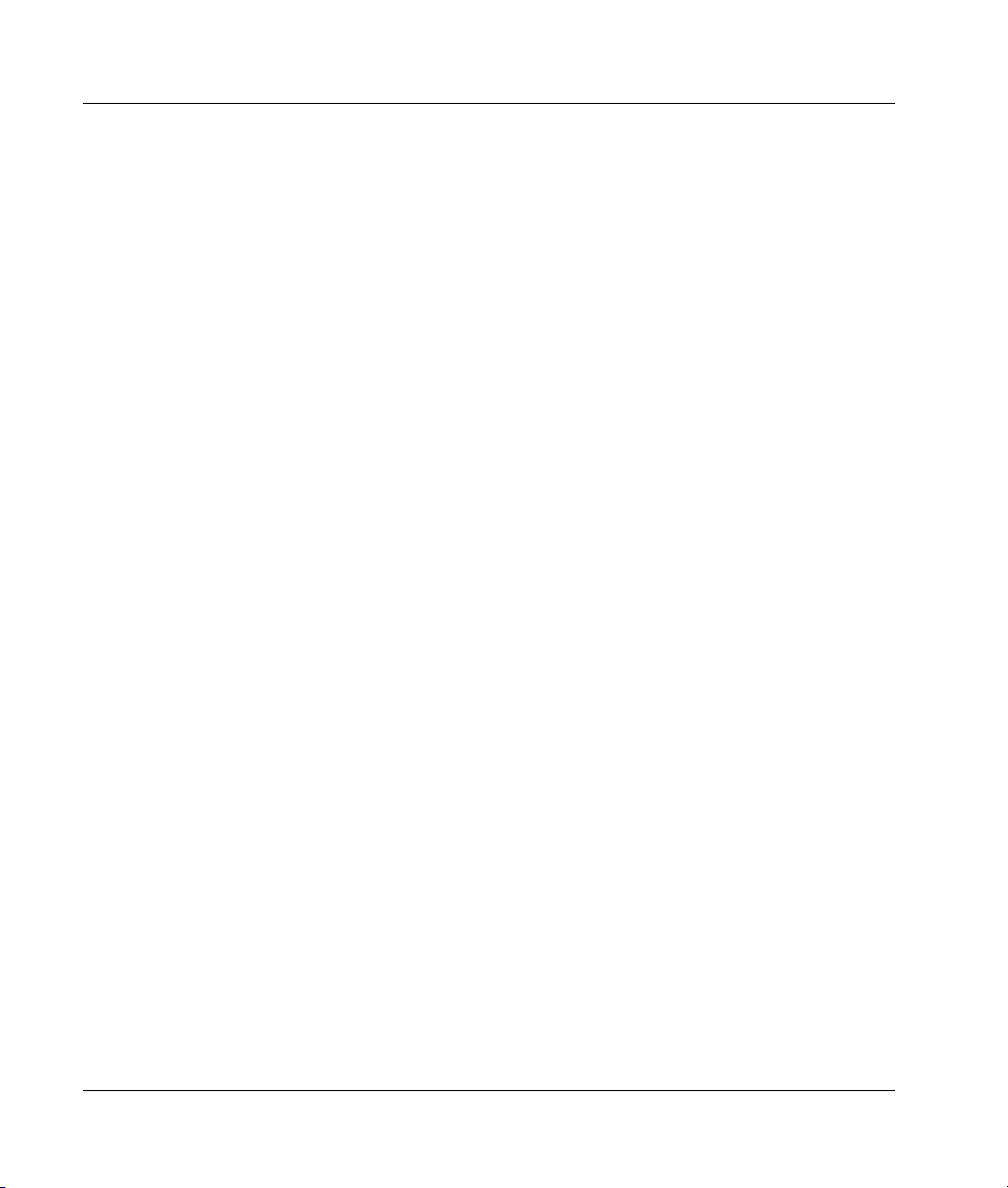
Prestige 792H
Table of Contents
1 Introducing the Prestige ................................................................................................................. 3
1.1 Certifications............................................................................................................................. 3
2 Hardware......................................................................................................................................... 4
2.1 Rear Panel Connections ............................................................................................................ 4
2.2 The Front Panel LEDs............................................................................................................... 5
3 Setting Up Your Computer’s IP Address...................................................................................... 6
3.1 Windows 95/98/Me................................................................................................................... 7
3.2 Windows 2000/NT/XP.............................................................................................................. 9
3.3 Checking/Updating Your Computer’s IP Address .................................................................. 11
3.4 Testing the Connection to the Prestige.................................................................................... 11
4 Configuring Your Prestige ........................................................................................................... 11
4.1 Accessing Your Prestige Via Web Configurator..................................................................... 12
4.2 Common Screen Command Buttons....................................................................................... 13
4.3 Internet Access Using the Wizard........................................................................................... 13
4.4 Test Your Internet Connection................................................................................................ 19
5 Advanced Configuration .............................................................................................................. 19
5.1 Network Address Translation Overview................................................................................. 19
5.2 Configuring SUA Server......................................................................................................... 19
5.3 Firewall Overview................................................................................................................... 21
5.4 Enabling the Firewall.............................................................................................................. 22
5.5 Procedure for Configuring Firewall Rules.............................................................................. 22
5.6 Configuring Source and Destination Addresses...................................................................... 26
6 Troubleshooting ............................................................................................................................ 27
2
Page 3
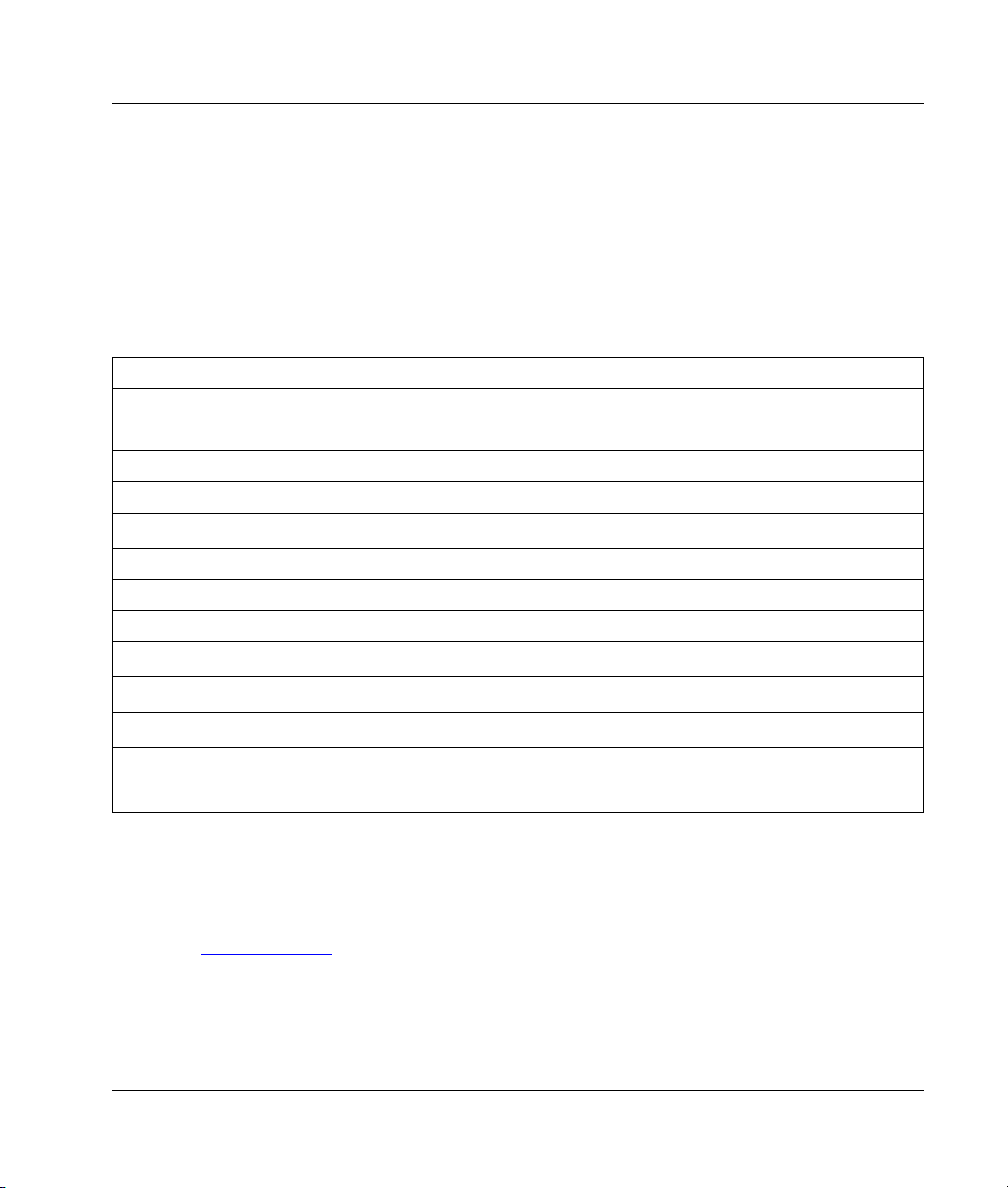
Prestige 792H
1 Introducing the Prestige
The Prestige 792H G.SHDSL 4-port Security Gateway is a cost effective DSL solution designed for
medium sized business networks connecting to the Internet or remote office networks. Key features
of the Prestige include high-speed Internet access, robust firewall security, VPN (Virtual Private
Network) support, auto fail-over and fail-back WAN dial backup solution and effective network
bandwidth management. See your User’s Guide for more details on all Prestige features.
You should have an Internet account already set up and have been given most of the following
information.
INTERNET ACCOUNT INFORMATION
Your device’s WAN IP Address (if given): __________________
DNS Server IP Address (if given): Primary __________________, Secondary _________________
Virtual Path Identifier (VPI): ____________
Virtual Channel Identifier (VCI): ____________
Multiplexing (VC-based or LLC-based):
Encapsulation:
Transfer Rate:
Standard Mode: (Select one of the choices below)
RFC 1483
ENET ENCAP
PPPoA
PPPoE
Ethernet Encapsulation Gateway IP Address: ____________________
User Name: ____________ Password: ____________
Service Name: ____________
User Name: ____________ Password: ____________
VC LLC
1.1 Certifications
1. Go to www.zyxel.com
2. Select your product from the drop-down list box on the ZyXEL home page to go to that
product's page.
3. Select the certification you wish to view from this page.
3
Page 4
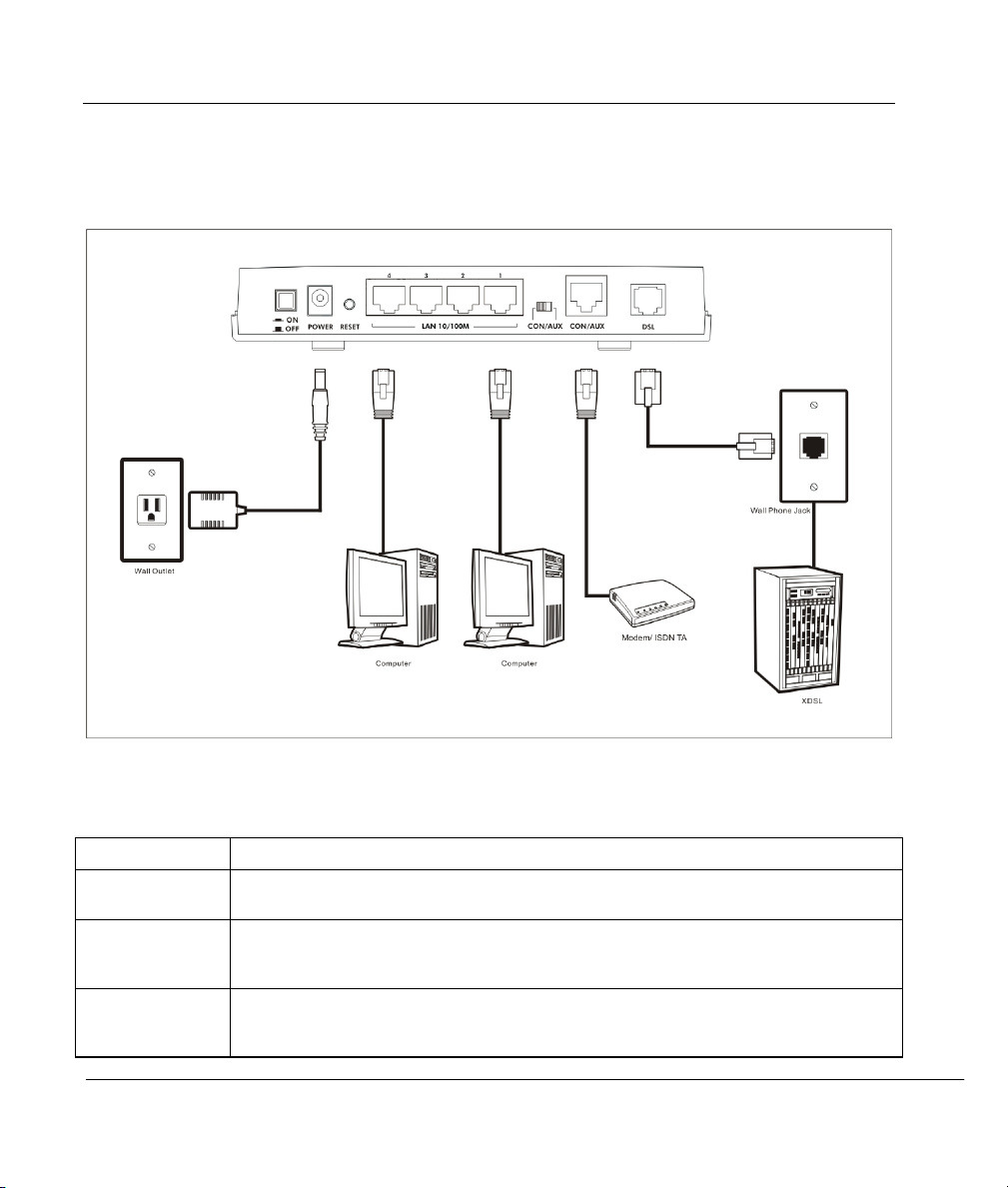
Prestige 792H
2 Hardware
2.1 Rear Panel Connections
Figure 1 P792H Hardware Connections
Table 1 Prestige Rear Panel Description
LABEL DESCRIPTION
POWER Connect to a power source using the power adapter for your region (see your User’s
RESET You only need to use this button if you’ve forgotten the Prestige’s password. It returns the
LAN 10/100
Ethernet Ports
Guide).
Prestige to the factory defaults (password is 1234, LAN IP address 192.168.1.1, see your
User’s Guide for details).
Connect computers or hubs to these ports with Ethernet cables. These ports are autonegotiating (can connect at 10 or 100Mbps) and auto-crossover (automatically adjust to
straight-through or crossover Ethernet cable.
4
Page 5

Prestige 792H
Table 1 Prestige Rear Panel Description
LABEL DESCRIPTION
CON/AUX switch
CON/AUX port
DSL Connect to a telephone jack using a telephone wire.
Only connect this port if you want to configure the Prestige using the SMT via console port
or set up a backup WAN connection; see your User’s Guide for details.
Set this switch to the “CON” side to use the CON/AUX port as a console port for local
device configuration and management. Connect the Rj-45 of the console cable to the
console port of the Prestige and the 9-pin female end to a serial port (COM1, COM2 or
other COM port) on your computer. Your computer should have a terminal emulation
communications program (such as HyperTerminal) set to VT100 terminal emulation, no
parity, 8 data bits, 1 stop bit, no flow control and 9600 bps port speed.
Set this switch to the “AUX” side to use the CON/AUX port as an auxiliary dial-up WAN
connection. Connect the RJ-45 end of the console cable to the CON/AUX port and use the
9-pin end of the cable to connect to a modem or TA.
2.2 The Front Panel LEDs
Turn on the Prestige by pressing the ON/OFF button.
The PWR/SYS LED turns on when you connect the power. The PWR and SYS LED blinks while
performing system testing and then stays on if the testing is successful. The PPP/ACT, DSL and
four LAN LEDs turn on if they are properly connected. Refer to the User’s Guide for more detailed
LED descriptions.
Figure 2 P792H Front Panel LED Description
Table 2 P792H Front Panel LED Description
LED COLOR STATUS DESCRIPTION
PWR/SYS Green On The Prestige is receiving power and functioning properly.
5
Page 6

Prestige 792H
Table 2 P792H Front Panel LED Description
LED COLOR STATUS DESCRIPTION
DSL
PPP/ACT
LAN 1 ~ 4
Blinking The Prestige is rebooting.
Red On Power to the Prestige is too low.
Off The system is not ready or has malfunctioned.
On The Prestige is linked successfully to a DSLAM. Green
Blinking The Prestige is initializing the G.SHDSL line.
Off The G.SHDSL link is down.
Green Blinking The Prestige is sending/receiving non-PPP data.
On The Prestige has a PPP (PPPoA or PPPoE) connection. Amber
Blinking The Prestige is sending/receiving PPPoA or PPPoE traffic.
Off The system is ready, but is not sending/receiving data.
On The Prestige has a successful 10Mb Ethernet connection. Green
Blinking The Prestige is sending/receiving data.
On The Prestige has a successful 100Mb Ethernet connection. Amber
Blinking The Prestige is sending/receiving data.
Off The LAN is not connected.
3 Setting Up Your Computer’s IP
Address
Skip this section if your computer is already set up to accept a dynamic IP
address. This is the default for most new computers.
The Prestige is already set up to assign your computer an IP address. Use this section to set up your
computer to receive an IP address or assign it a static IP address in the 192.168.1.2 to 192.168.1.254
range with a subnet mask of 255.255.255.0. This is necessary to ensure that your computer can
communicate with your Prestige.
Your computer must have an Ethernet card and TCP/IP installed. TCP/IP should already be installed
on computers using Windows NT/2000/XP, Macintosh OS 7 and later operating systems.
6
Page 7

Prestige 792H
3.1 Windows 95/98/Me
Click Start, Settings, Control Panel and double-click the Network icon to open the Network
1.
window.
The Network window Configuration tab displays a list of installed components. You need a
2.
network adapter, the TCP/IP protocol and Client for Microsoft Networks.
In the Network window Configuration tab,
3.
select your network adapter's TCP/IP entry and
click Properties.
7
Page 8

Prestige 792H
4. Click the IP Address tab.
-If your IP address is dynamic, select Obtain an IP
address automatically.
-If you have a static IP address, select Specify an IP
address and type your information into the IP
Address and Subnet Mask fields.
5. Click the DNS Configuration tab.
-If you do not know your DNS information, select
Disable DNS.
-If you know your DNS information, select Enable
DNS and type the information in the fields below (you
may not need to fill them all in).
8
Page 9

Prestige 792H
6. Click the Gateway tab.
-If you do not know your gateway’s IP address,
remove previously installed gateways.
-If you have a gateway IP address, type it in the New
gateway field and click Add.
7. Click OK to save and close the TCP/IP Properties window.
8. Click OK to close the Network window. Insert the Windows CD if prompted.
9. Turn on your Prestige and restart your computer when prompted.
Verifying Your Computer’s IP Address
1. Click Start and then Run.
2. In the Run window, type "winipcfg" and then click OK to open the IP Configuration window.
3. Select your network adapter. You should see your computer's IP address, subnet mask and default
gateway.
3.2 Windows 2000/NT/XP
1. In Windows XP, click start, Control Panel. In Windows 2000/NT, click Start, Settings, Control Panel.
2. In Windows XP, click Network Connections.
In Windows 2000/NT, click Network and Dial-up Connections.
3. Right-click Local Area Connection and then click Properties.
4. Select Internet Protocol (TCP/IP) (under the General tab in Win XP) and click Properties.
9
Page 10

Prestige 792H
5. The Internet Protocol TCP/IP Properties screen opens (the
General tab in Windows XP).
- To have your computer assigned a dynamic IP address, click
Obtain an IP address automatically.
If you know your DNS sever IP address(es), type them in the
Preferred DNS server and/or Alternate DNS server fields.
-To configure a static IP address, click Use the following IP
Address and fill in the IP address (choose one
from192.168.1.2 to 192.168.1.254), Subnet mask
(255.255.255.0), and Default gateway (192.168.1.1) fields.
Then enter your DNS server IP address(es) in the Preferred
DNS server and/or Alternate DNS server fields.
If you have more than two DNS servers, click Advanced, the
DNS tab and then configure them using Add.
6. Click Advanced. Remove any previously installed gateways in
the IP Settings tab and click OK to go back to the Internet
Protocol TCP/IP Properties screen.
7. Click OK to close the Internet Protocol (TCP/IP) Properties
window.
8. Click OK to close the Local Area Connection Properties
window.
10
Page 11

Prestige 792H
3.3 Checking/Updating Your Computer’s IP Address
1. In the computer, click Start, (All) Programs, Accessories and then Command Prompt.
2. In the Command Prompt window, type "ipconfig" and then press ENTER to verify that your computer’s IP
address is in the correct range (192.168.1.2 to 192.168.1.254) with subnet mask 255.255.255.0. This is
necessary in order to communicate with the Prestige.
Refer to your User’s Guide for detailed IP address configuration for other Windows and Macintosh
computer operating systems.
3.4 Testing the Connection to the Prestige
1. Click Start, (All) Programs, Accessories and then Command Prompt.
2. In the Command Prompt window, type "ping” followed by a space and the IP address of the Prestige
(192.168.1.1 is the default).
3. Press ENTER and the following screen displays.
C:\>ping 192.168.1.1
Pinging 192.168.1.1 with 32 bytes of data:
Reply from 192.168.1.1: bytes=32 time=10ms TTL=254
Reply from 192.168.1.1: bytes=32 time<10ms TTL=254
Reply from 192.168.1.1: bytes=32 time<10ms TTL=254
Reply from 192.168.1.1: bytes=32 time<10ms TTL=254
Ping statistics for 192.168.1.1:
Packets: Sent = 4, Received = 4, Lost = 0 (0% loss),
Approximate round trip times in milli-seconds:
Minimum = 0ms, Maximum = 10ms, Average = 2ms
Your computer can now communicate with the Prestige using a LAN port.
4 Configuring Your Prestige
Choose one of these methods to access and configure the Prestige. This
Quick Start Guide shows you how to use the web configurator wizard only.
See your User’s Guide for background information on all Prestige features
and SMT configuration. Click the web configurator online help for screen-
specific web help.
Web Configurator
SMT (System Management Terminal). Access the SMT via:
11
Page 12

Prestige 792H
Console port using terminal emulation software
LAN or WAN using Telnet
4.1 Accessing Your Prestige Via Web Configurator
Step 1. Launch your web browser. Enter “192.168.1.1” as the web site address.
Web site address.
Figure 3 Entering Prestige LAN IP Address in Internet Explorer
Step 2. Type the User Name and default password (“1234”) in the Password field (in non-
readable format). Click Cancel to refresh the password screen without saving any
changes. Click OK to proceed to the Site Map.
Default user name.
Figure 4 Web Configurator: Password Screen
Step 3. You should now see the web configurator Site Map screen.
Click Wizard Setup to begin a series of screens to configure your Prestige for the first time.
Click a link under Advanced Setup to configure advanced Prestige features.
Click a link under Maintenance to see Prestige performance statistics, upload firmware and
back up, restore or upload a configuration file.
Click Logout in the navigation panel when you have finished a Prestige management session.
12
Page 13

Prestige 792H
WIZARD
NAVIGATION PANEL
LOGOUT
Figure 5 Web Configurator: Site Map Screen
The Prestige automatically logs you out if it is left idle for five minutes;
press ENTER to log back in again.
4.2 Common Screen Command Buttons
The following table shows common command buttons found on many web configurator screens.
Back Click Back to return to the previous screen.
Next Click Next to proceed to the next screen.
Apply Click Apply to save your changes back to the Prestige.
Reset/Cancel Click Reset or Cancel to begin configuring this screen afresh.
4.3 Internet Access Using the Wizard
Use the Wizard Setup screens to configure your system for Internet access settings and fill in the
fields with the information in the Internet Account Information table. Your ISP may have already
configured some of the fields in the wizard screens for you.
Step 1. In the Site Map screen click Wizard Setup to display the first wizard screen.
13
