Page 1

P-660HW-Tx v3 Series
802.11g Wireless ADSL2+ 4-port Gateway
Default Login Details
IP Address http://192.168.1.1
Admin
Password
User
Password
Firmware Version 3.70
Edition 2, 10/2010
www.zyxel.com
1234
user
www.zyxel.com
Copyright © 2010
ZyXEL Communications Corporation
Page 2
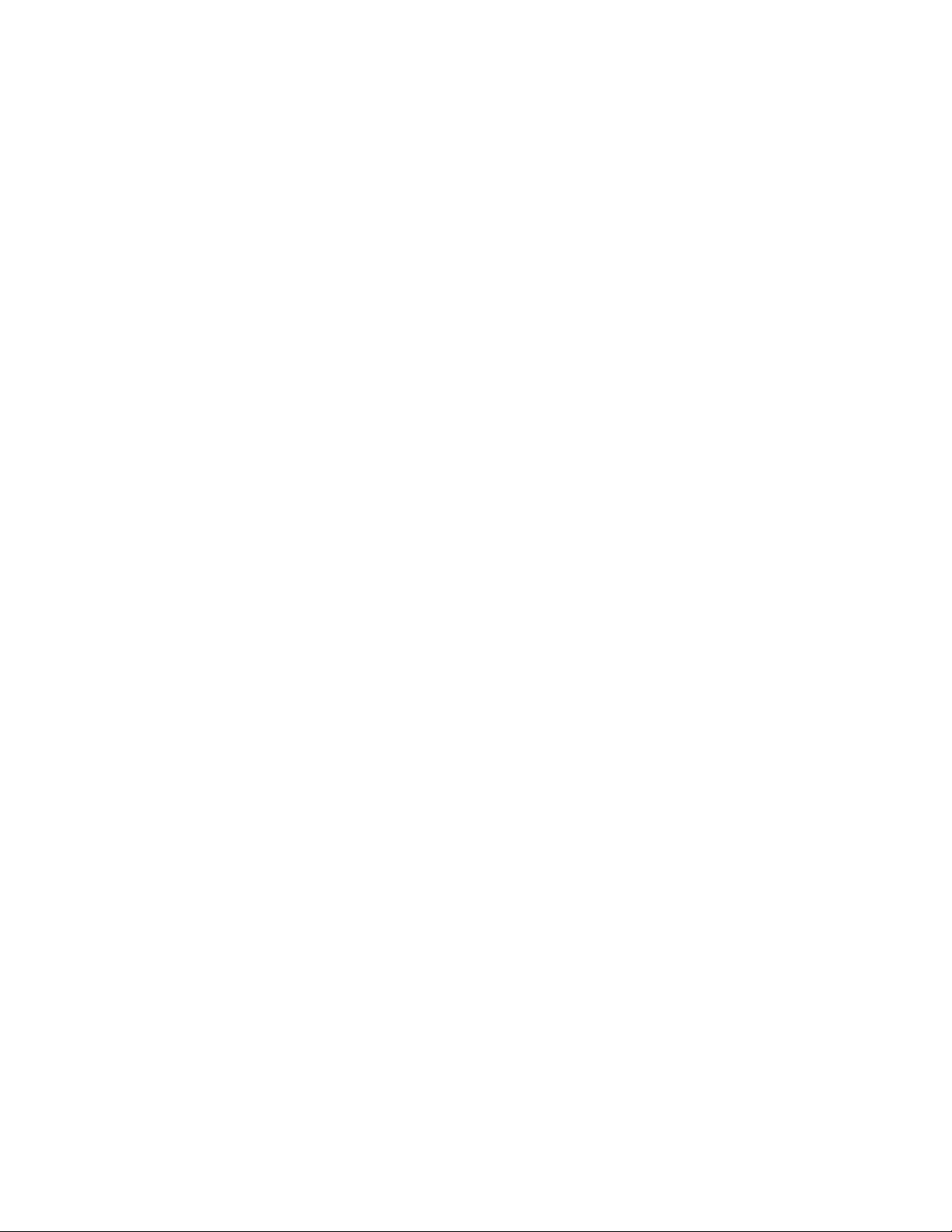
Page 3
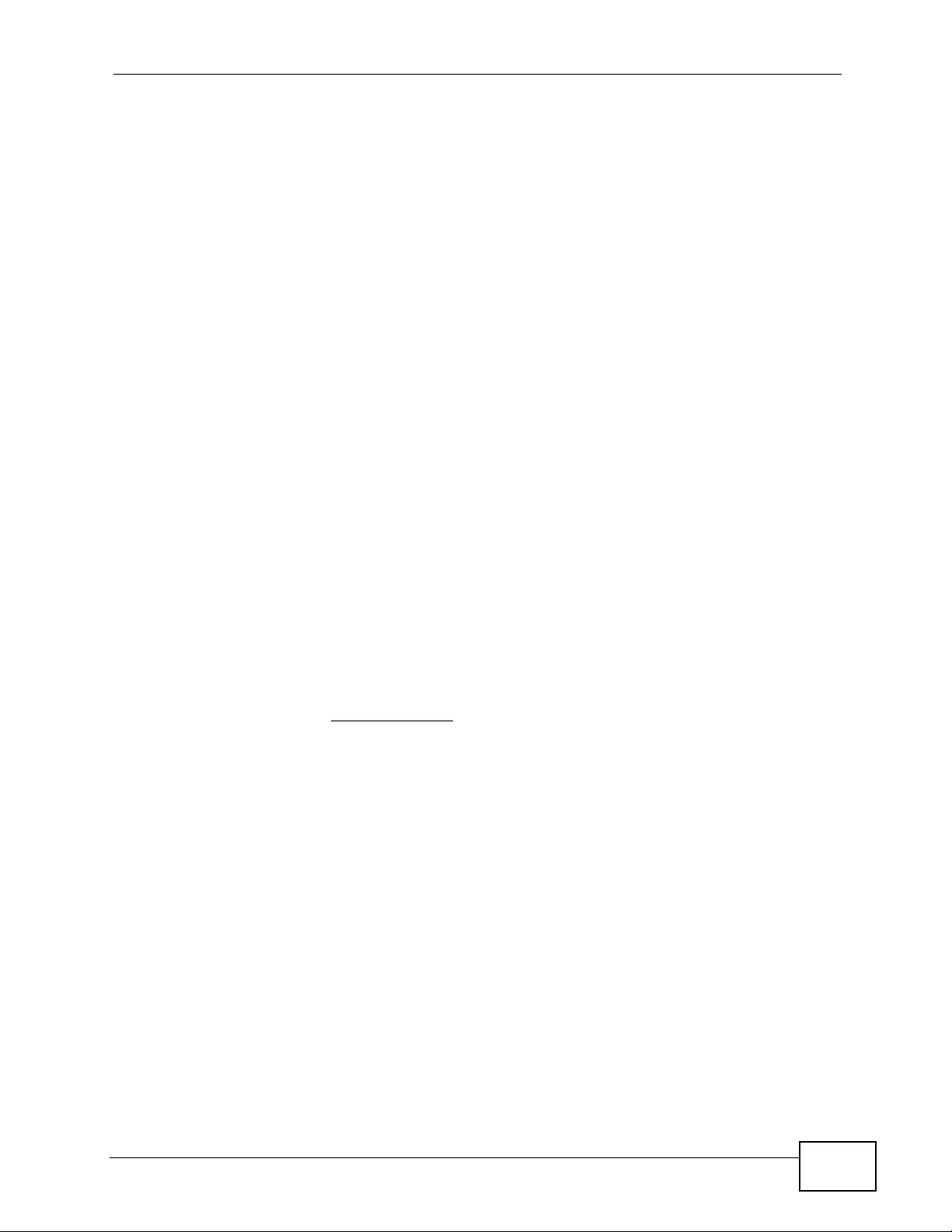
About This User's Guide
About This User's Guide
Intended Audience
This manual is intended for people who want to configure the Zy XEL Device using
the web configurator. You should have at least a basic knowledge of TCP/IP
networking concepts and topology.
Related Documentation
•Quick Start Guide
The Quick Start Guide is designed to help you get up and running right away. It
contains information on setting up your network and configuring for Internet
access.
• Web Configurator Online Help
Embedded web help for descriptions of individual screens and supplementary
information.
Note: It is recommended you use the web configurator to configure the ZyXEL
Device.
• Support Disc
Refer to the included CD for support documents.
• ZyXEL Web Site
Please refer to www.zyxel.com
product certifications.
for additional support documentation and
User Guide Feedback
Help us help you. Send all User Guide-related comments, questi ons or suggestions
for improvement to the following address, or use e-mail instead. Thank you!
The Technical Writing Team,
ZyXEL Communications Corp.,
6 Innovation Road II,
Science-Based Industrial Park,
Hsinchu, 300, Taiwan.
E-mail: techwriters@zyxel.com.tw
P-660HW-Tx v3 Series User’s Guide
3
Page 4
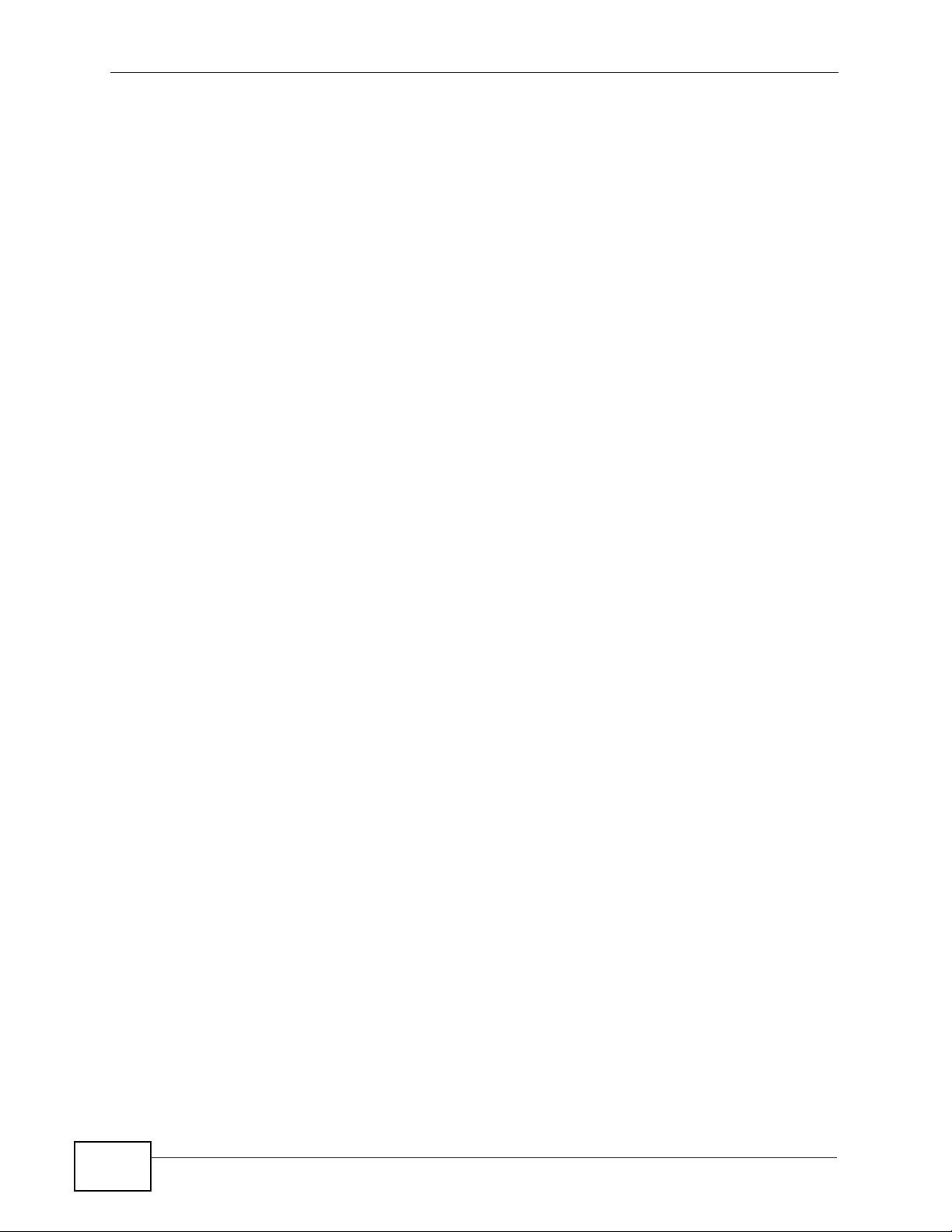
About This User's Guide
Customer Support
In the event of problems that cannot be solved by using this manual, you should
contact your vendor. If you cannot contact your vendor, then contact a ZyXEL
office for the region in which you bought the device. See ht t p ://www.zyxel.com/
web/contact_us.php for contact information. Please have the following information
ready when you contact an office.
• Product model and serial number.
•Warranty Information.
• Date that you received your device.
• Brief description of the problem and the steps you took to solve it.
Disclaimer
Graphics in this book may differ slightly from the product due to differences in
operating systems, operating system versions, or if you installed updated
firmware/software fo r y our dev ice. Ev ery effort has been made to ensur e that the
information in this manual is accurate.
4
P-660HW-Tx v3 Series User’s Guide
Page 5
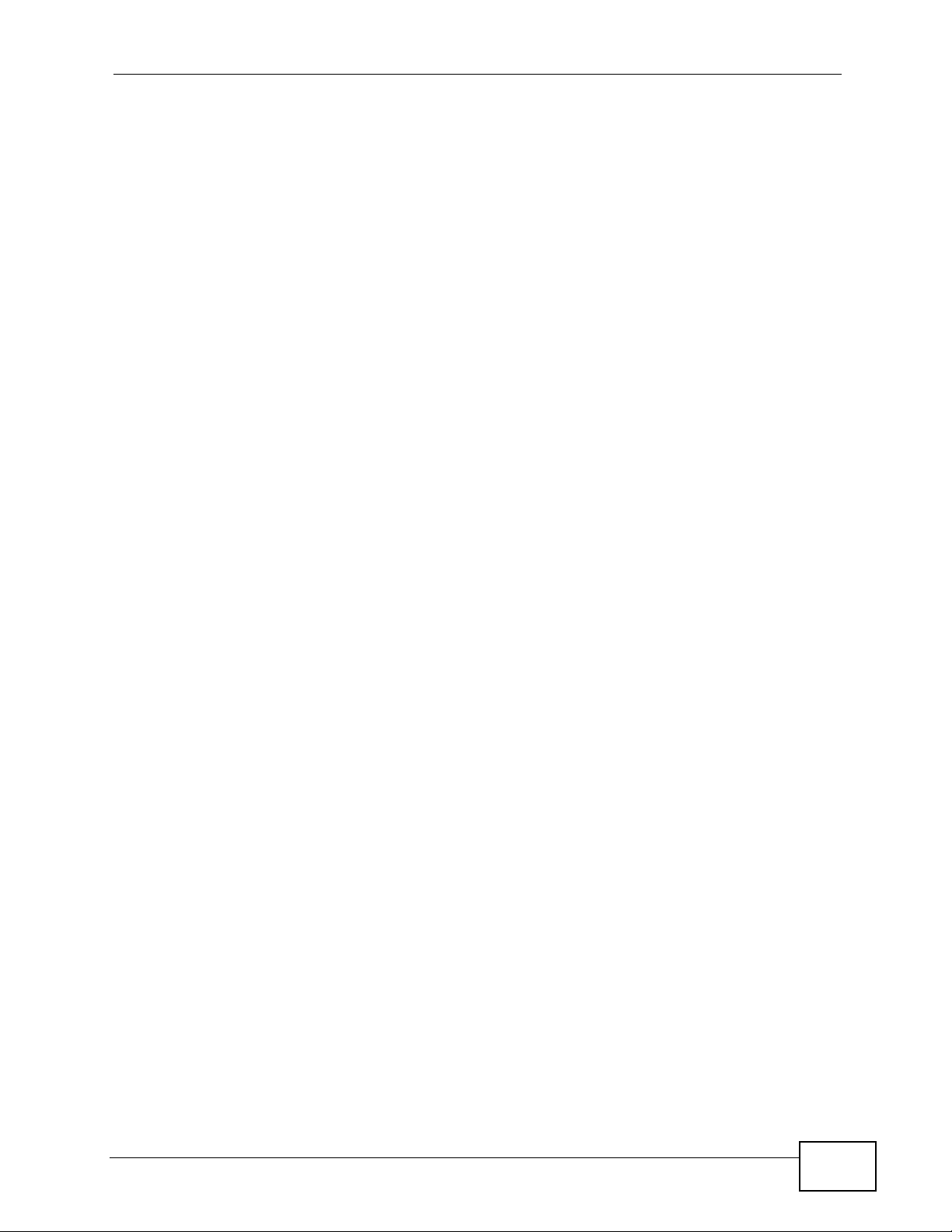
Document Conventions
Document Conventions
Warnings and Notes
These are how warnings and notes are shown in this User’s Guide.
Warnings tell you about things that could harm you or your device.
Note: Notes tell you other important information (for example, other things you may
need to configure or helpful tips) or recommendations.
Syntax Conventions
• The P-660HW-Tx v3 may be referred to as the “ZyXEL Device”, the “device”, the
“system” or the “product” in this User’s Guide.
• Product labels, screen names, field labels and field choices are all in bold font.
• A key stroke is denoted by square brackets and uppercase text, for example,
[ENTER] means the “enter” or “ret urn” key on your keyboard.
• “Enter” means for you to type one or more characters and then press the
[ENTER] key. “Select” or “choose” means for you to use one of the predefined
choices.
• A right angle bracket ( > ) within a screen name denotes a mouse click. For
example, Maintenance > Log > Log Setting means you first click
Maintenance in the navigation panel, then the Log sub menu and finally the
Log Setting tab to get to that screen.
• Units of measurement may denote the “metric” value or the “scientific” value.
For example, “k” for kilo may denote “1000” or “1024”, “M” for mega may
denote “1000000” or “1048576” and so on.
• “e.g.,” is a shorthand for “for instance”, and “i.e.,” means “that is” or “in other
words”.
P-660HW-Tx v3 Series User’s Guide
5
Page 6
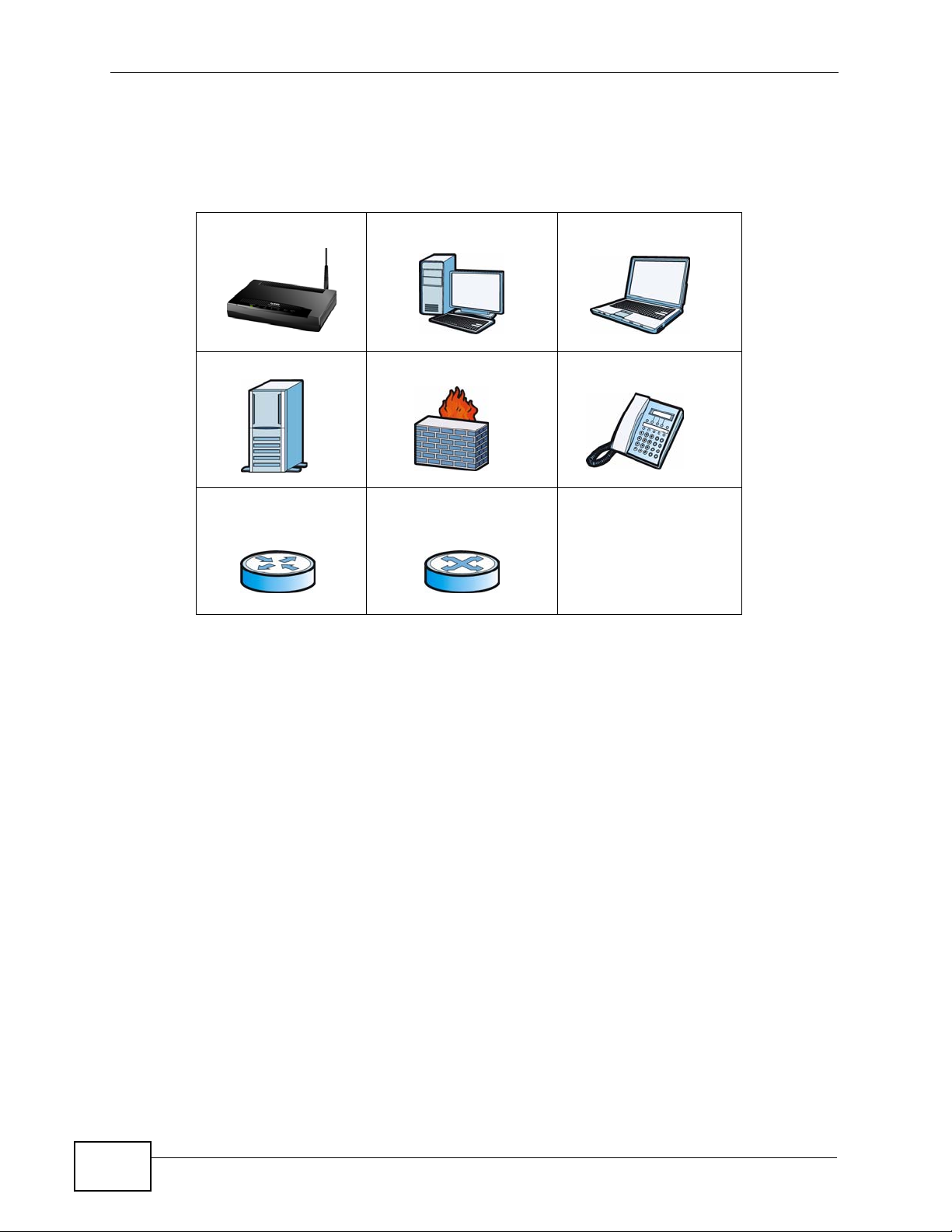
Document Conventions
Icons Used in Figures
Figures in this User’s Guide may use the following generic icons. The Z yXEL Device
icon is not an exact representation of your device.
ZyXEL Device Computer Notebook computer
Server Firewall Telephone
Router Switch
6
P-660HW-Tx v3 Series User’s Guide
Page 7
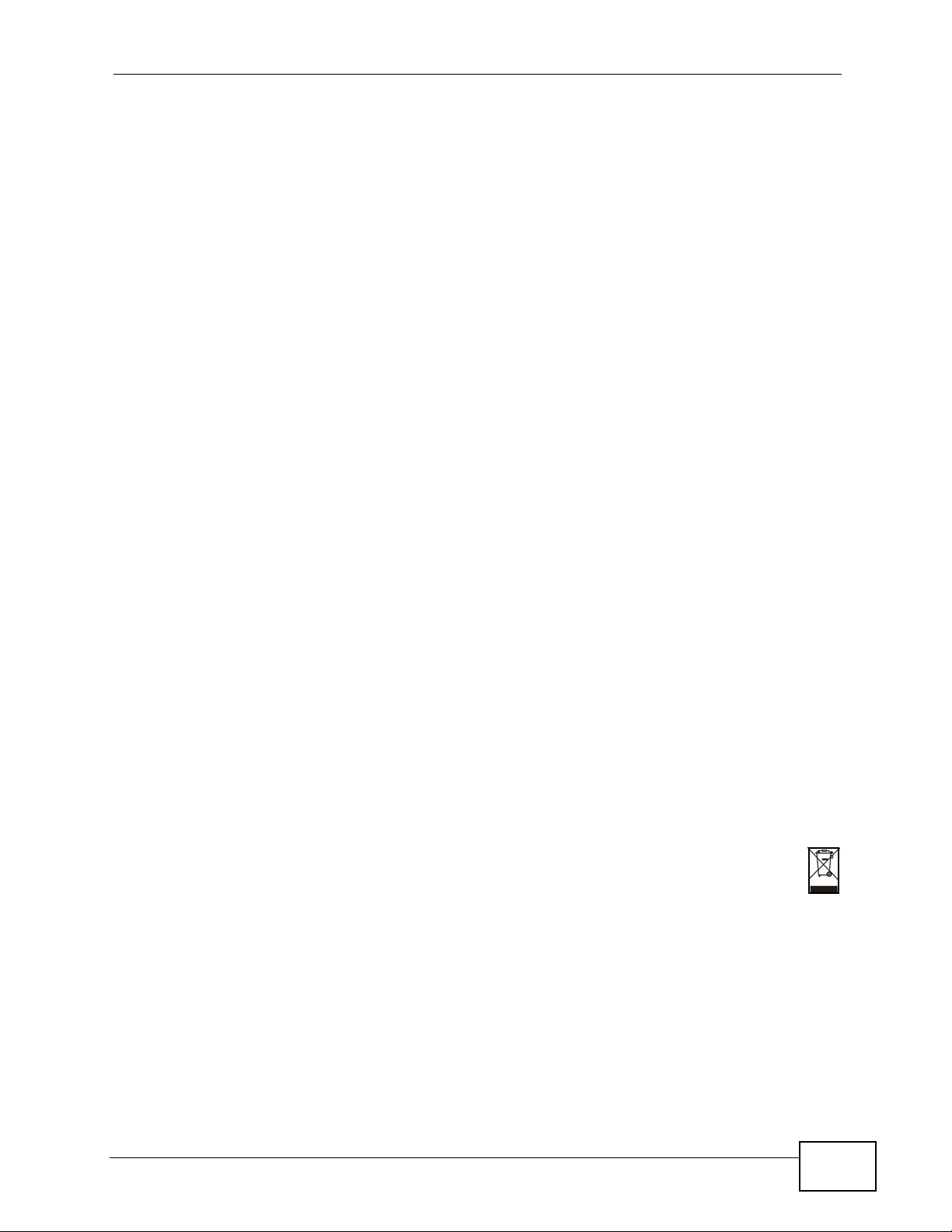
Safety Warnings
Safety Warnings
• Do NOT use this product near water, for example, in a wet basement or near a swimming
pool.
• Do NOT expose your device to dampness, dust or corrosive liquids.
• Do NOT store things on the device.
• Do NOT install, use, or service this device during a thunderstorm. There is a remote risk
of electric shock from lightning.
• Connect ONLY suitable accessories to the device.
• Do NOT open the device or unit. Opening or removing covers can expose you to
dangerous high voltage points or other risks. ONLY qualified service personnel should
service or disassemble this device. Please contact your vendor for further information.
• Make sure to connect the cables to the correct ports.
• Place connecting cables carefully so that no one will step on them or stumble over them.
• Always disconnect all cables from this device before servicing or disassembling.
• Use ONLY an appropriate power adaptor or cord for your device.
• Connect the power adaptor or cord to the right supply voltage (for example, 110V AC in
North America or 230V AC in Europe).
• Do NOT allow anything to rest on the power adaptor or cord and do NOT place the
product where anyone can walk on the power adaptor or cord.
• Do NOT use the device if the power adaptor or cord is damaged as it might cause
electrocution.
• If the power adaptor or cord is damaged, remove it from the device and the power
source.
• Do NOT attempt to repair the power adaptor or cord. Contact your local vendor to order a
new one.
• Do not use the device outside, and make sure all the connections are indoors. There is a
remote risk of electric shock from lightning.
• Do NOT obstruct the device ventilation slots, as insufficient airflow may harm your
device.
• Use only No. 26 AWG (American Wire Gauge) or larger telecommunication line cord.
• Antenna Warning! This device meets ETSI and FCC certification requirements when using
the included antenna(s). Only use the included antenna(s).
• This device is for indoor use only (utilisation intérieure exclusivement).
Your product is marked with this symbol, which is known as the WEEE mark. WEEE
stands for Waste Electronics and Electrical Equipment. It means that used electrical
and electronic products should not be mixed with general waste. Used electrical and
electronic equipment should be treated separately.
P-660HW-Tx v3 Series User’s Guide
7
Page 8
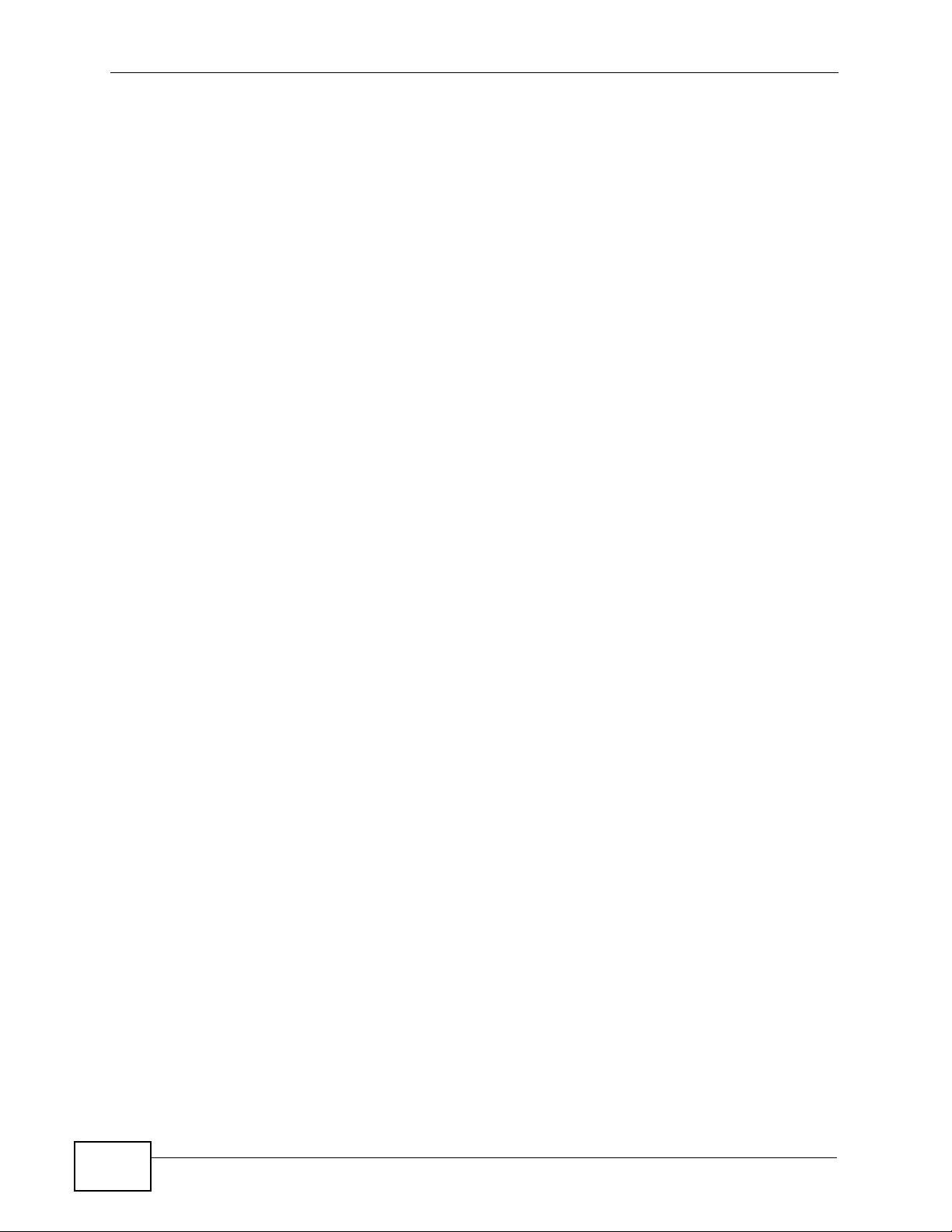
Safety Warnings
8
P-660HW-Tx v3 Series User’s Guide
Page 9
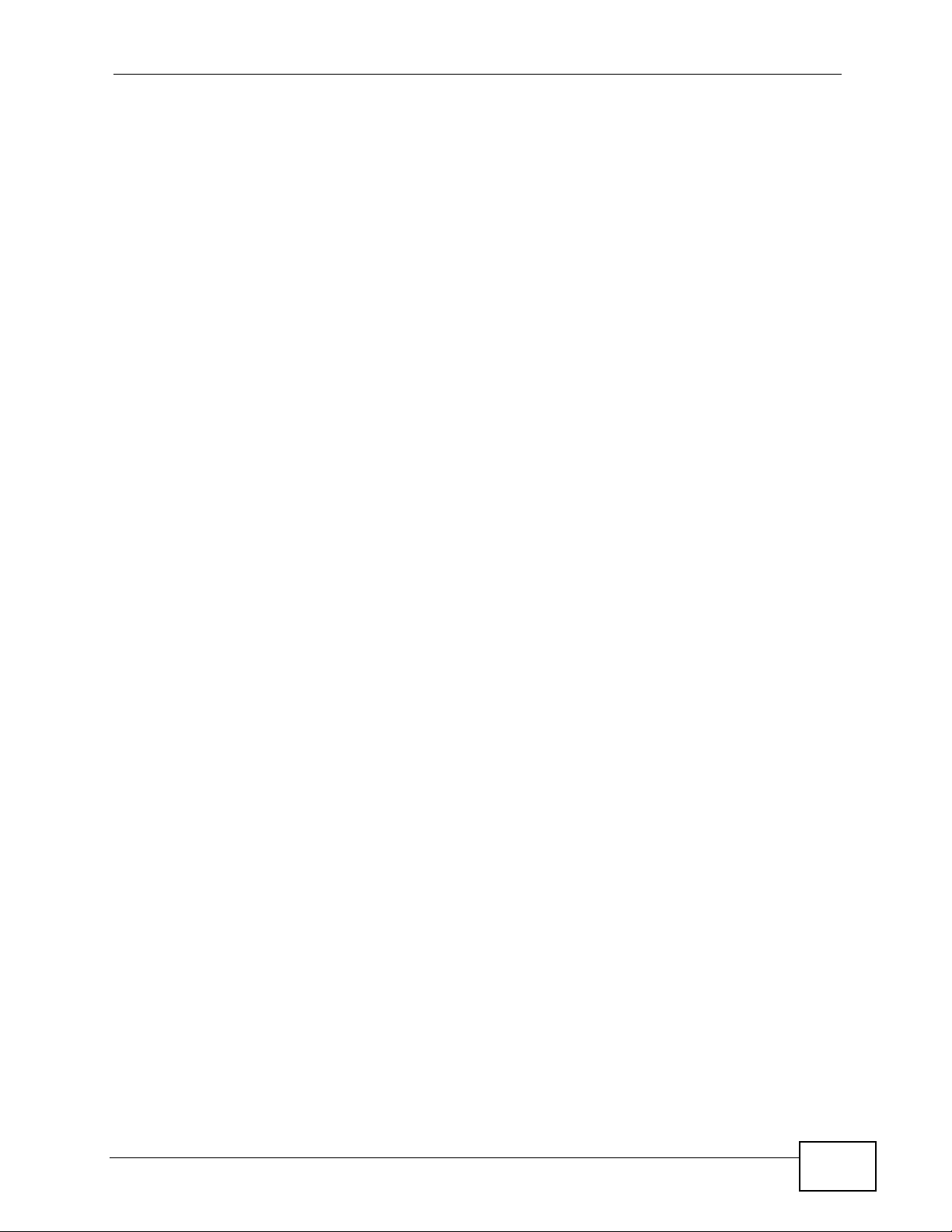
Contents Overview
Contents Overview
Introduction ............................................................................................................................21
Introducing the ZyXEL Device ...................................................................................................23
Introducing the Web Configurator .............................................................................................. 29
Status Screens .......................................................................................................................... 35
Tutorials ..................................................................................................................................... 43
Wizard .....................................................................................................................................81
Internet and Wireless Setup Wizard....................... ... .... ... ... ... .... ... ............................................ 83
Network ...................................................................................................................................97
WAN Setup ............................ ............................................. ... .... ... ... ... ... .... ................................ 99
LAN Setup ................................................................................................................................119
Wireless LAN ............................ ... .... ... ... ............................................. ... .... ... ... ... .... ................. 137
Network Address Translation (NAT) ........................................................................................ 171
Security .................................................................................................................................187
Firewalls .................................................................................................................................. 189
Content Filtering ....... ... .............................................................................................................211
Packet Filter ............................................................................................................................. 219
Certificates ................................... ....................... ....................... ...................... ........................ 229
Advanced ..............................................................................................................................237
Static Route ............................................................................................................................. 239
802.1Q/1P ............................................................................................................................... 243
Quality of Service (QoS) ............................................................................ ... ... ... ..................... 253
Dynamic DNS Setup ................................................................................................................ 269
Remote Management ..............................................................................................................273
Universal Plug-and-Play (UPnP) ............................................................................................. 281
Maintenance .........................................................................................................................293
System Settings ........... ............................................. .... ... ... ... .... ... ........................................... 295
Logs ....................................... .................................................... .............................................. 301
Tools ........................................................................................................................................ 315
Diagnostic .................................... ....................................................... ..................................... 329
Troubleshooting and Specifications ..................................................................................333
Troubleshooting ..................................................... .................................................................. 335
P-660HW-Tx v3 Series User’s Guide
9
Page 10
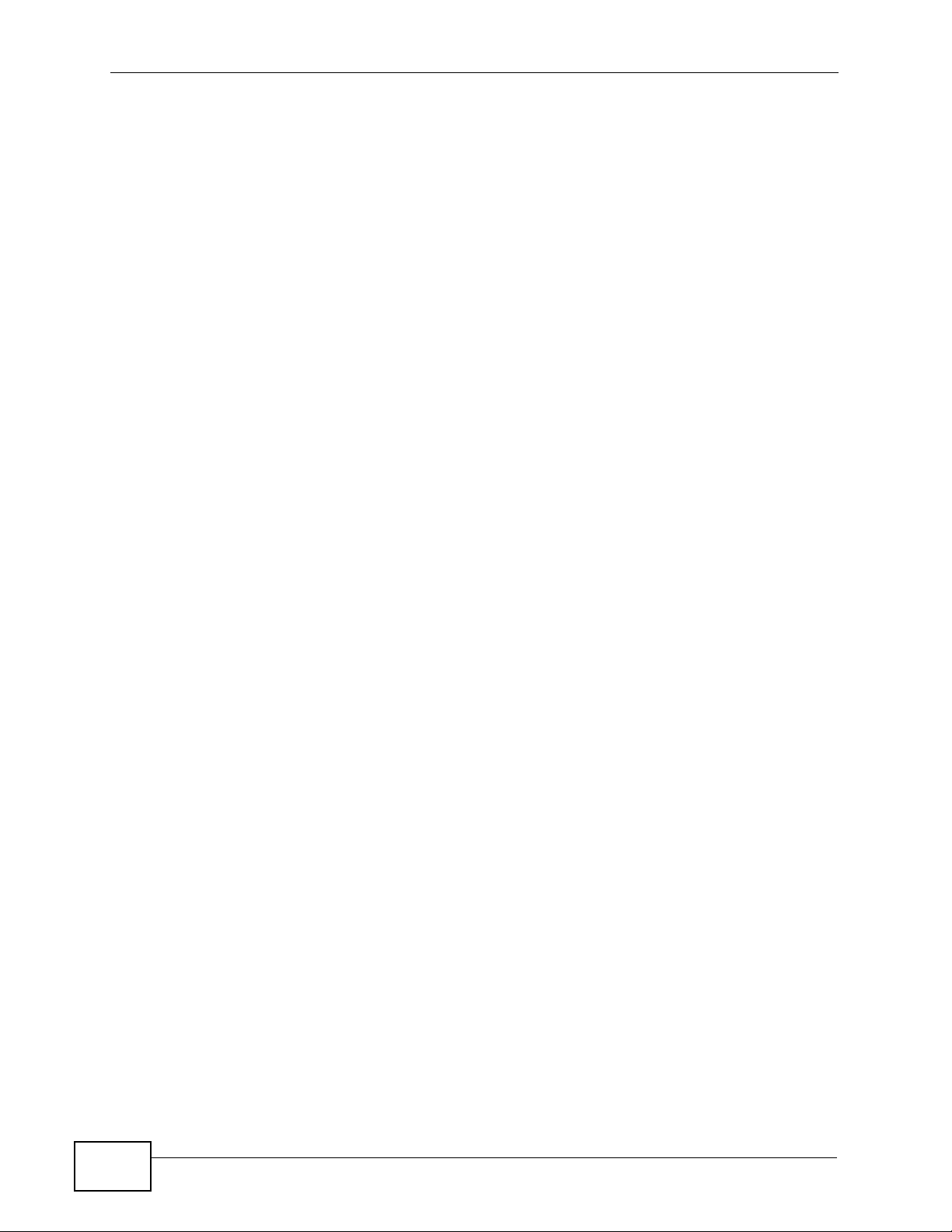
Contents Overview
Product Specifications ............................................................................................................. 341
Appendices and Index .........................................................................................................349
10
P-660HW-Tx v3 Series User’s Guide
Page 11
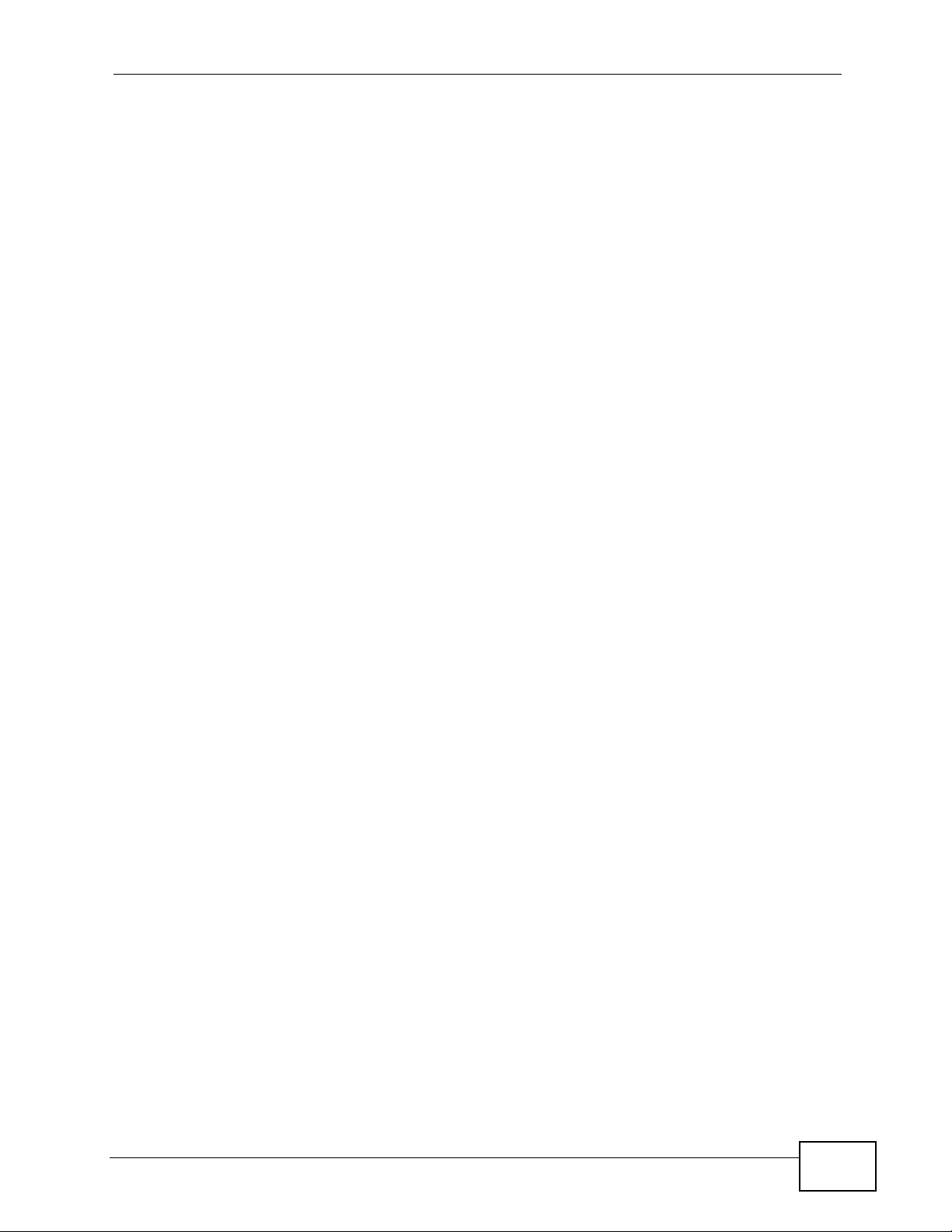
Table of Contents
Table of Contents
About This User's Guide..........................................................................................................3
Document Conventions............................................................................................................5
Safety Warnings ........................................................................................................................7
Contents Overview ...................................................................................................................9
Table of Contents....................................................................................................................11
Part I: Introduction................................................................................. 21
Chapter 1
Introducing the ZyXEL Device...............................................................................................23
1.1 Overview ............. ............................................. ... .... ... ... ... .... ................................................ 23
1.2 Ways to Manage the ZyXEL Device ................... .... ... ... ... .... ... ............................................. 23
1.3 Good Habits for Managing the ZyXEL Device .....................................................................24
1.4 Applications for the ZyXEL Device ...................................................................................... 24
1.4.1 Internet Access ................................................ ... ... .... ............................................. ...25
1.5 LEDs (Lights) ......................... .... ... ... ............................................. ... .... ... ... ... .... ... ................ 26
1.6 The RESET Button ................................ .... ... ... ... .............................................. ... ... ... ... ....... 27
1.6.1 Using the Reset Button ................ .... ... ... ... .... ............................................................. 27
1.7 The WPS WLAN Button ............................................................................................... .... ... 27
1.7.1 Turn the Wireless LAN Off or On ............................................................................... 28
1.7.2 Activate WPS ......... ... ... .... ... ... ... ... .............................................. ... ... ... .......................28
Chapter 2
Introducing the Web Configurator ........................................................................................29
2.1 Overview ............. ............................................. ... .... ... ... ... .... ................................................ 29
2.1.1 Accessing the Web Configurator ................................................................................ 29
2.2 Web Configurator Main Screen ........................................................................................... 31
2.2.1 Title Bar .................................. ... ............................................. .... ... ... .......................... 32
2.2.2 Navigation Panel .......... .... ... ... ... ................................................................................. 32
2.2.3 Main Window .......................... ... ............................................. .... ... ... ... .... ... ... .............34
2.2.4 Status Bar ............................................... ... .............................................. ... ................ 34
Chapter 3
Status Screens........................................................................................................................35
P-660HW-Tx v3 Series User’s Guide
11
Page 12
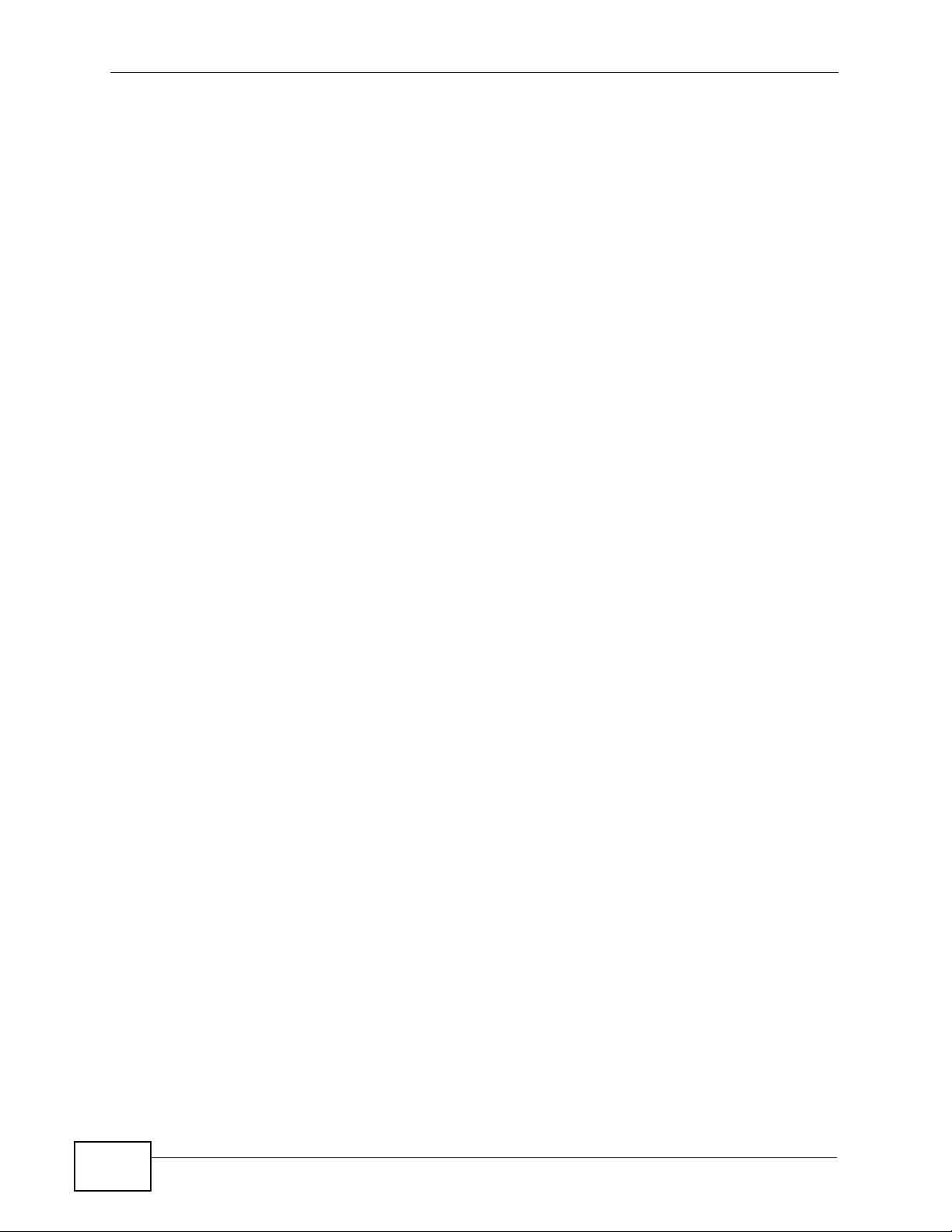
Table of Contents
3.1 Overview ............. ............................................. ... .... ... ... ... .... ................................................ 35
3.2 The Status Screen ............................................................................................................... 35
3.3 Client List ......................... ... ... .... ............................................. ... ... ... .................................... 38
3.4 WLAN Status ................................................................................... .... ... ... ... .... ... ................ 39
3.5 Any IP Table .............................................................. ... ... .... ... ... ... ....................................... 39
3.6 Packet Statistics . ... ... .... ............................................. ... ... .... ... ... ... ... .................................... 40
Chapter 4
Tutorials...................................................................................................................................43
4.1 Overview ............. ............................................. ... .... ... ... ... .... ................................................ 43
4.2 Setting Up a Secure Wireless Network ............................... ... ... ... ... .... ................................ 43
4.2.1 Configuring the Wireless Network Settings ............................................................. ... 44
4.2.2 Using WPS ................................... .... ... ... ... .... ... ... ............................................. ... .... ... 45
4.2.3 Without WPS .................................... ... ... ... .... ... ... ... ............................................. .... ...50
4.2.4 Setting Up Wireless Network Scheduling ............... .... ... ... ... ... .... ... ... ... .... ................... 50
4.3 Setting Up Multiple Wireless Groups .................. .... ... ... ............................................. ... .... ... 52
4.4 Configuring the MAC Address Filter .................................................................................... 56
4.5 Setting Up NAT Port Forwarding ......................................................................................... 58
4.5.1 Default Server .................. ... ............................................. ... ... .... ... ... .......................... 58
4.5.2 Port Forwarding ......................... ... .... ............................................. ... ... .... ... ... ... ... .... ...59
4.6 Access the ZyXEL Device Using DDNS .............................................................................. 61
4.6.1 Registering a DDNS Account on www.dyndns.org .................................................... 62
4.6.2 Configuring DDNS on Your ZyXEL Device ................................................................. 62
4.6.3 Adding a Firewall Rule for Remote Management ...................................................... 63
4.6.4 Testing the DDNS Setting ................................................................ ... .... ... ... ... ... .... ... 64
4.7 Configuring Static Route for Routing to Another Network ................................................... 65
4.8 Multiple Public and Private IP Address Mappings ............................................................... 67
4.8.1 Full Feature NAT + Many-to-Many No Overload Mapping ......................................... 68
4.8.2 Full Feature NAT + One-to-One Mapping .................................................................. 70
4.9 Multiple WAN Connections Example ................................................... ................................ 71
4.10 Multiple PVCs with QoS ....................................................................................................72
4.10.1 Configuring Multiple PVCs and ATM-QoS ........ ... .... ... ... ... ... .................................... 73
4.10.2 Configuring Traffic Classifiers .................................................................................. 76
Part II: Wizard......................................................................................... 81
Chapter 5
Internet and Wireless Setup Wizard......................................................................................83
5.1 Overview ............. ............................................. ... .... ... ... ... .... ................................................ 83
5.2 Internet Access Wizard Setup ............................................................................................. 83
5.2.1 Manual Configuration ....... ... ... ... ... .... ... ... ... .... ... ................................................ ... .... ... 86
12
P-660HW-Tx v3 Series User’s Guide
Page 13
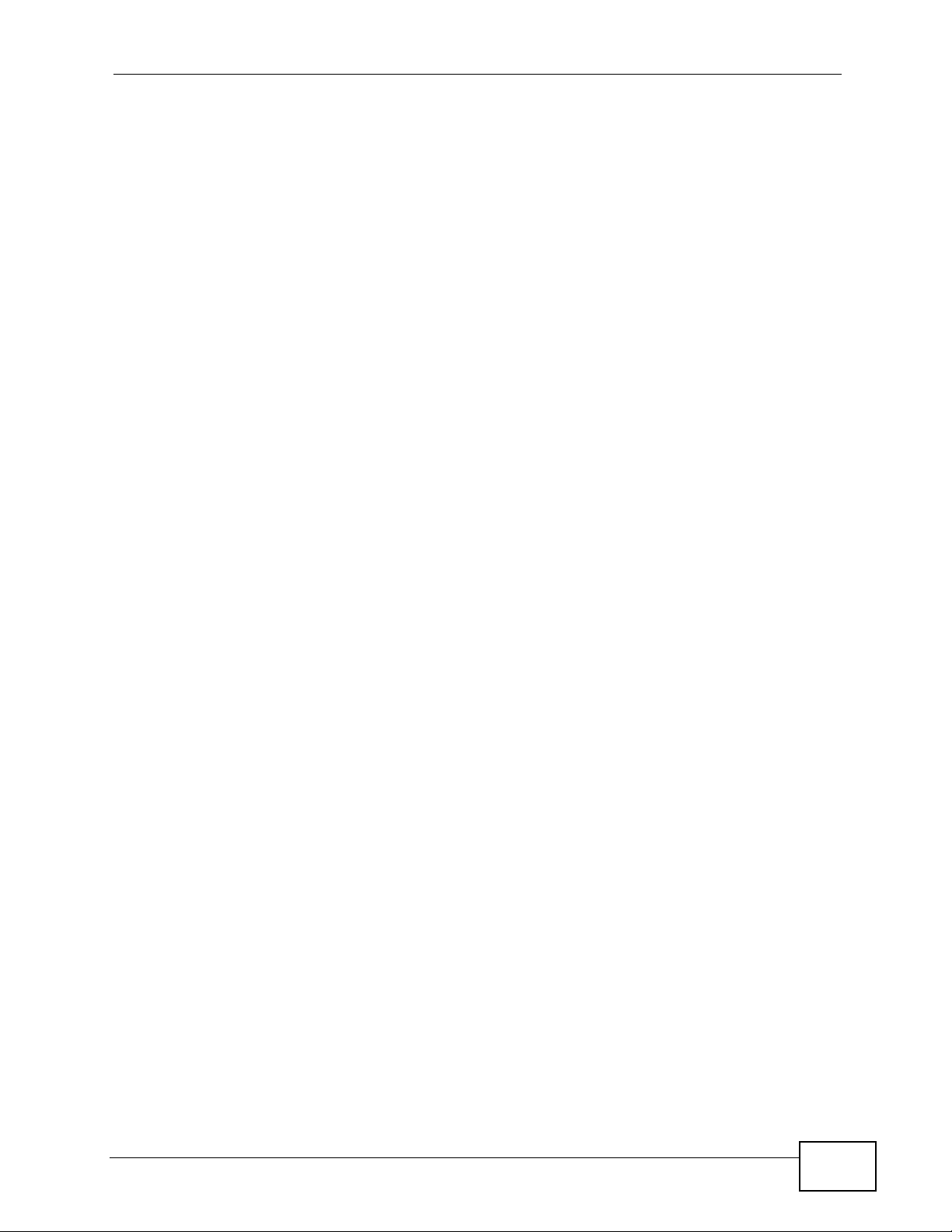
Table of Contents
5.3 Wireless Connection Wizard Setup ..................................................................................... 92
5.3.1 Manually Assign a WPA-PSK key ................................. ............................................. 94
5.3.2 Manually Assign a WEP Key ...................................................................................... 95
Part III: Network...................................................................................... 97
Chapter 6
WAN Setup...............................................................................................................................99
6.1 Overview ............. ............................................. ... .... ... ... ... .... ................................................ 99
6.1.1 What Yo u Can Do in the WAN Screens ..................................................................... 99
6.1.2 What You Need to Know About WAN ....... .... ................................................ ... ... .......99
6.1.3 Before You Begin .................................................................................................... . 100
6.2 The Internet Access Setup Screen .................................................................................... 101
6.2.1 Advanced Internet Access Setup .............................................................................104
6.3 The More Connections Screen .................................. ... ... .... ... ... ... ... .... ... ... ... .... ... .............. 107
6.3.1 More Connections Edit .............................. .... ... ... ... .... ... ... ........................................ 108
6.3.2 Configuring More Connections Advanced Setup .......... ... ... ... .... ... ... ... .... ... ... ... ... .... ..111
6.4 WAN Technical Reference ..................................................................................................113
6.4.1 Encapsulation ................... ... ... ... ... .............................................. ... ... ... .... ... ... ............113
6.4.2 Multiplexing ............ ... ... .... ... ... ... ... .... ............................................. ... ... .... ... ... ... .........114
6.4.3 VPI and VCI ........................................................ ... .... ... ... .........................................114
6.4.4 IP Address Assignment .......................................... .... ... ... .........................................115
6.4.5 Nailed-Up Connection (PPP) ....................................................................................115
6.4.6 NAT .............................................. .... ... ............................................. ... ......................115
6.5 Traffic Shaping ....................................... .... ... ... ... .... ... ............................................. ... .........116
6.5.1 ATM Traffic Classes ..................................................................................................117
Chapter 7
LAN Setup..............................................................................................................................119
7.1 Overview ............. ............................................. ... .... ... ... ... .... ...............................................119
7.1.1 What Yo u Can Do in the LAN Screens ......................................................................119
7.1.2 What You Need To Know About LAN ......................................... ... ... ... .... ... ... ... ... .... . 120
7.1.3 Before You Begin .................................................................................................... . 121
7.2 The LAN IP Screen ............................................................................................................121
7.2.1 The Advanced LAN IP Setup Screen ....................................................................... 122
7.3 The DHCP Setup Screen .................................................................................................. 124
7.4 The Client List Screen ....................................................................................................... 126
7.5 The IP Alias Screen ................................... ................................................ ... .... .................127
7.5.1 Configuring the LAN IP Alias Screen ....................................................................... 128
7.6 LAN Technical Reference .................................................................................................. 129
7.6.1 LANs, WANs and the ZyXEL Device ........................................................................ 129
P-660HW-Tx v3 Series User’s Guide
13
Page 14
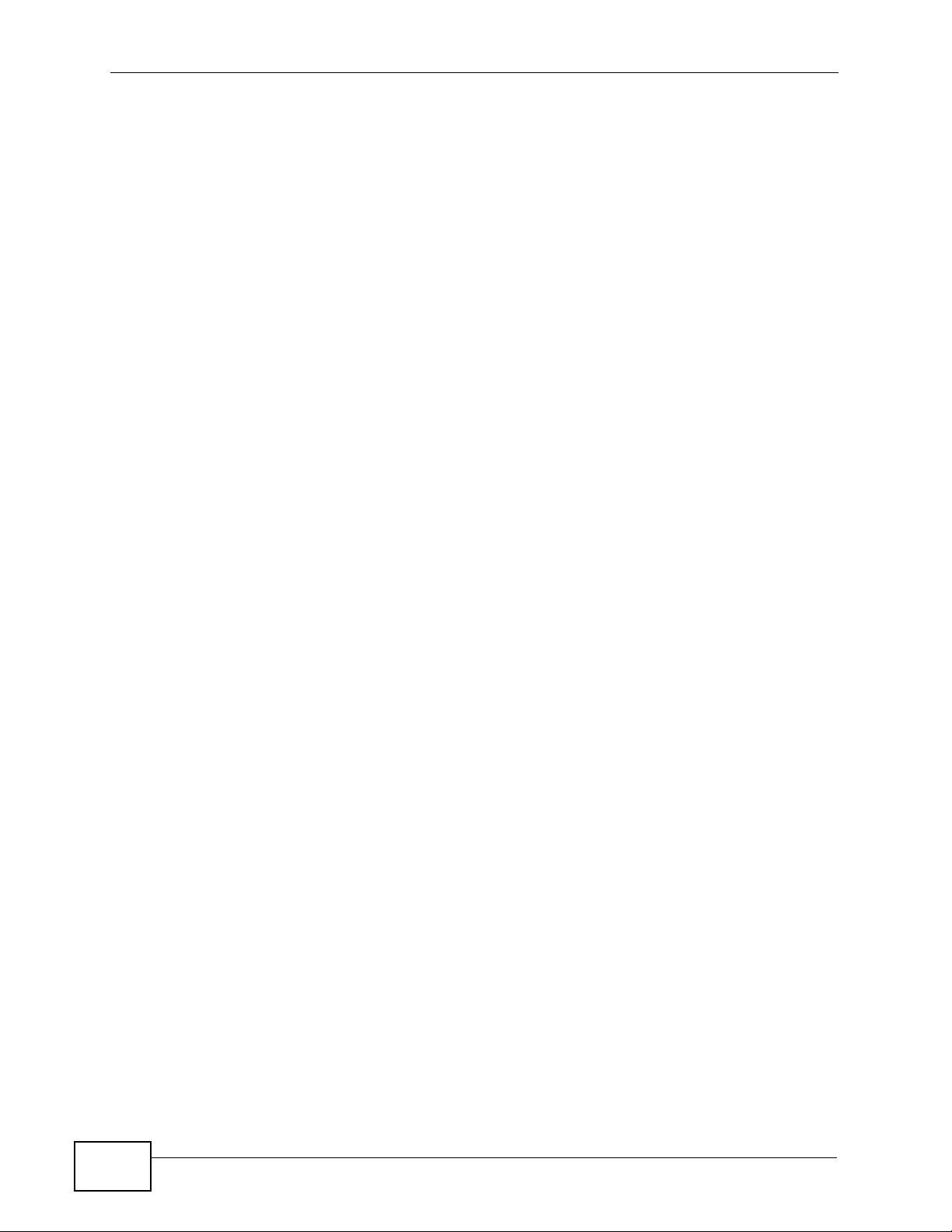
Table of Contents
7.6.2 DHCP Setup ..................... ... ... ... ... .... ... ... ... .............................................. ... ... ... ... .... . 130
7.6.3 DNS Server Addresses .......................................... .... ... ........................................... 130
7.6.4 LAN TCP/IP .................. .... ... ... ............................................. ... .... ... ........................... 131
7.6.5 RIP Setup ............................................................................... .... ... ... ... .... ... ... ...........132
7.6.6 Multicast . ... ... ... .............................................. ... ... ... ............................................. ..... 132
7.6.7 Any IP .................................................................. ... .... ... ........................................... 133
Chapter 8
Wireless LAN.........................................................................................................................137
8.1 Overview ............. ............................................. ... .... ... ... ... .... .............................................. 137
8.1.1 What You Can Do in the Wireless LAN Screens ......................................................137
8.1.2 What You Need to Know About Wireless ......................... ... ... .... ... ... ... ..................... 138
8.1.3 Before You Start ........................... .... ... ... ............................................. .... ... ... ... ... .... . 138
8.2 The AP Screen ............. ... ... ............................................................................................... 139
8.2.1 No Security .......................... ... ............................................. ... .... ... ... ... .... .................141
8.2.2 WEP Encryption ..... ... ... .... ............................................. ... ... ... .... ... ... ... ..................... 142
8.2.3 WPA(2)-PSK ............................................................................................................ 143
8.2.4 WPA(2) Authentication .............................. .... ... ... ... .... ... ... ... ... .................................. 144
8.2.5 Wireless LAN Advanced Setup .............. .................................................................. 146
8.2.6 MAC Filter ............................................................................................................ 147
8.3 The More AP Screen .......................................... .... ... ... ... .... ... ... ... ... .... ..............................148
8.3.1 More AP Edit ............................................................................................................ 149
8.4 The WPS Screen ................................... .... ................................................ ... .... .................151
8.5 The WPS Station Screen ................. ... ... .... ................................................ ... .... ... ... ... ... .... . 152
8.6 The WDS Screen ...............................................................................................................153
8.7 The Scheduling Screen ..................................................................................................... 155
8.8 Wireless LAN Technical Reference .................... .... ... ... ................................................ .... . 156
8.8.1 Wireless Network Overview ...... ... .... ... ... ... .... ... ... .....................................................156
8.8.2 Additional Wireless Terms ........................................................................................158
8.8.3 Wireless Security Overview ..................................................................................... 158
8.8.4 Signal Problems ........ ... .... ... ... ... ... .... ........................................................................ 161
8.8.5 BSS ..........................................................................................................................161
8.8.6 MBSSID .............................................. ... ... .............................................. ... ... ... ........162
8.8.7 Wireless Distribution System (WDS) ........................................................................ 163
8.8.8 WiFi Protected Setup (WPS) .................................................................................... 163
Chapter 9
Network Address Translation (NAT)....................................................................................171
9.1 Overview ............. ............................................. ... .... ... ... ... .... .............................................. 171
9.1.1 What You Can Do in the NAT Screens .....................................................................171
9.1.2 What You Need To Know About NAT ............................ ... ... ... .... ... ... ... ..................... 171
9.2 The NAT General Setup Screen ........................................................................................ 173
9.3 The Port Forwarding Screen ............................................................................................. 174
14
P-660HW-Tx v3 Series User’s Guide
Page 15
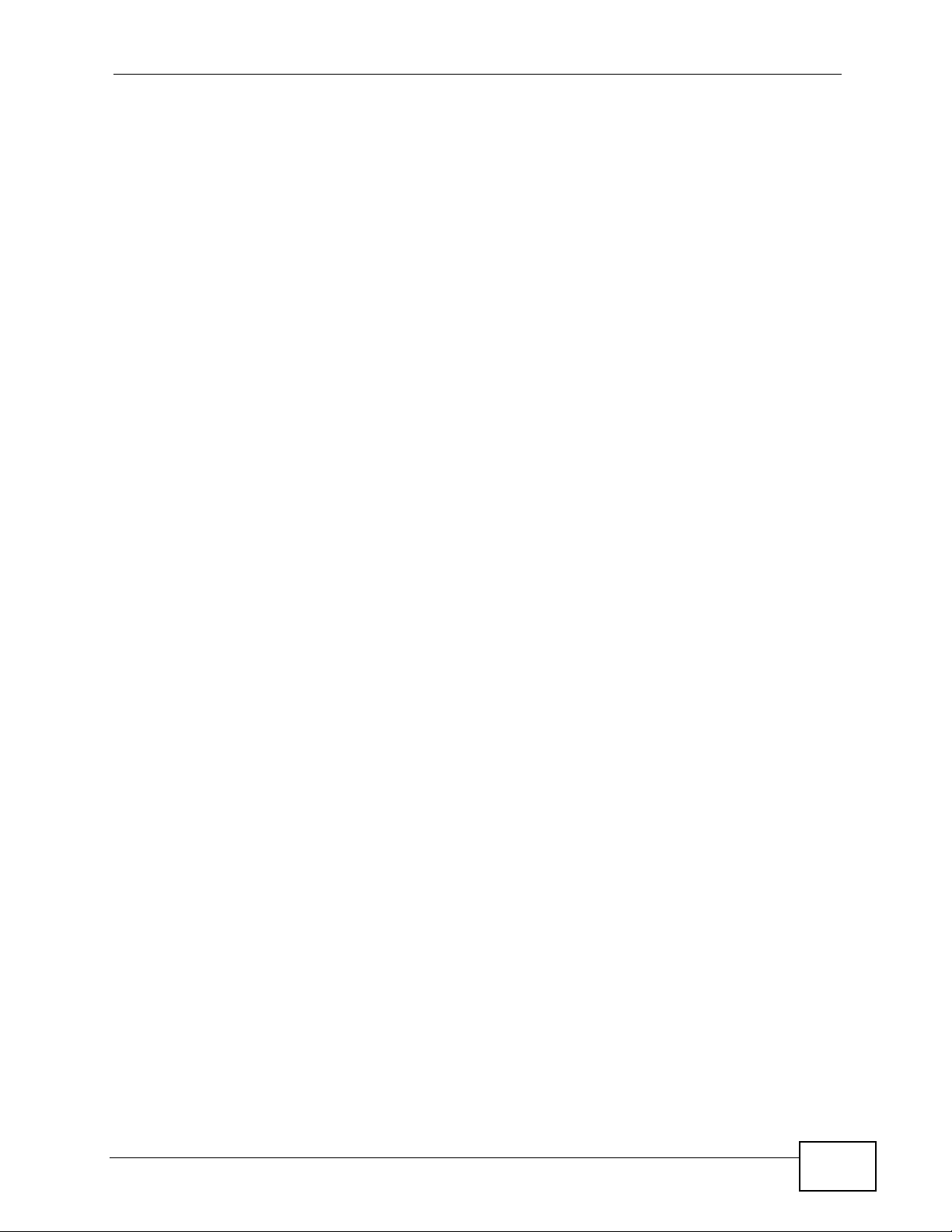
Table of Contents
9.3.1 Configuring the Port Forwarding Screen ............................. ..................................... 175
9.3.2 The Port Forwarding Rule Edit Screen .................................................................... 177
9.4 The Address Mapping Screen ........................................................................................... 178
9.4.1 The Address Mapping Rule Edit Screen .................................................................. 179
9.5 The SIP ALG Screen .........................................................................................................181
9.6 NAT Technical Reference .................................................................................................. 181
9.6.1 NAT Definitions ............ .... ... ... ... ... .... ... ............................................. ... .... ... ... ... ... .....181
9.6.2 What NAT Does ............... ... ... ... ... .... ... ............................................. ... .... ... ... ... ... .... . 182
9.6.3 How NAT Works .......................................................................................................183
9.6.4 NAT Application ...................................................... .... ... ... ... ..................................... 184
9.6.5 NAT Mapping Types ......................................... ... ... .... ... ........................................... 184
Part IV: Security ................................................................................... 187
Chapter 10
Firewalls.................................................................................................................................189
10.1 Overview .......................................................................................................................... 189
10.1.1 What You Can Do in the Firewall Screens ............................................................. 189
10.1.2 What You Need to Know About Firewall ................................................................ 190
10.1.3 Firewall Rule Setup Example ..... .... ... ... ... .... ... ... ... .... .............................................. 191
10.2 The Firewall General Screen ........................................................................................... 194
10.3 The Firewall Rule Screen ........ ... ... ... ... .... ... ... ... .... ... ... ... ................................................. . 196
10.3.1 Configuring Firewall Rules .................................................................................... 198
10.3.2 Customized Services ............................................................................................200
10.3.3 Configuring a Customized Service ....................................................................... 201
10.4 The Firewall Threshold Screen ........................................................................................ 202
10.4.1 Threshold Values ................................................................................................... 202
10.4.2 Configuring Firewall Thresholds ............................... ............ ............. ............. ........ 203
10.5 Firewall Technical Reference ...................................... .......................... .......................... . 205
10.5.1 Firewall Rules Overview ......................................................................................... 205
10.5.2 Guidelines For Enhancing Security With Your Firewall .......................................... 206
10.5.3 Security Considerations ......................................................................................... 207
10.5.4 Triangle Route ........................................................................................................ 207
Chapter 11
Content Filtering...................................................................................................................211
11.1 Overview ..........................................................................................................................211
11.1.1 What You Can Do in the Content Filter Screens .....................................................211
11.1.2 What You Need to Know About Content Filtering ....................................................211
11.1.3 Before You Begin .....................................................................................................211
11.1.4 Content Filtering Example ...................................................................................... 212
P-660HW-Tx v3 Series User’s Guide
15
Page 16
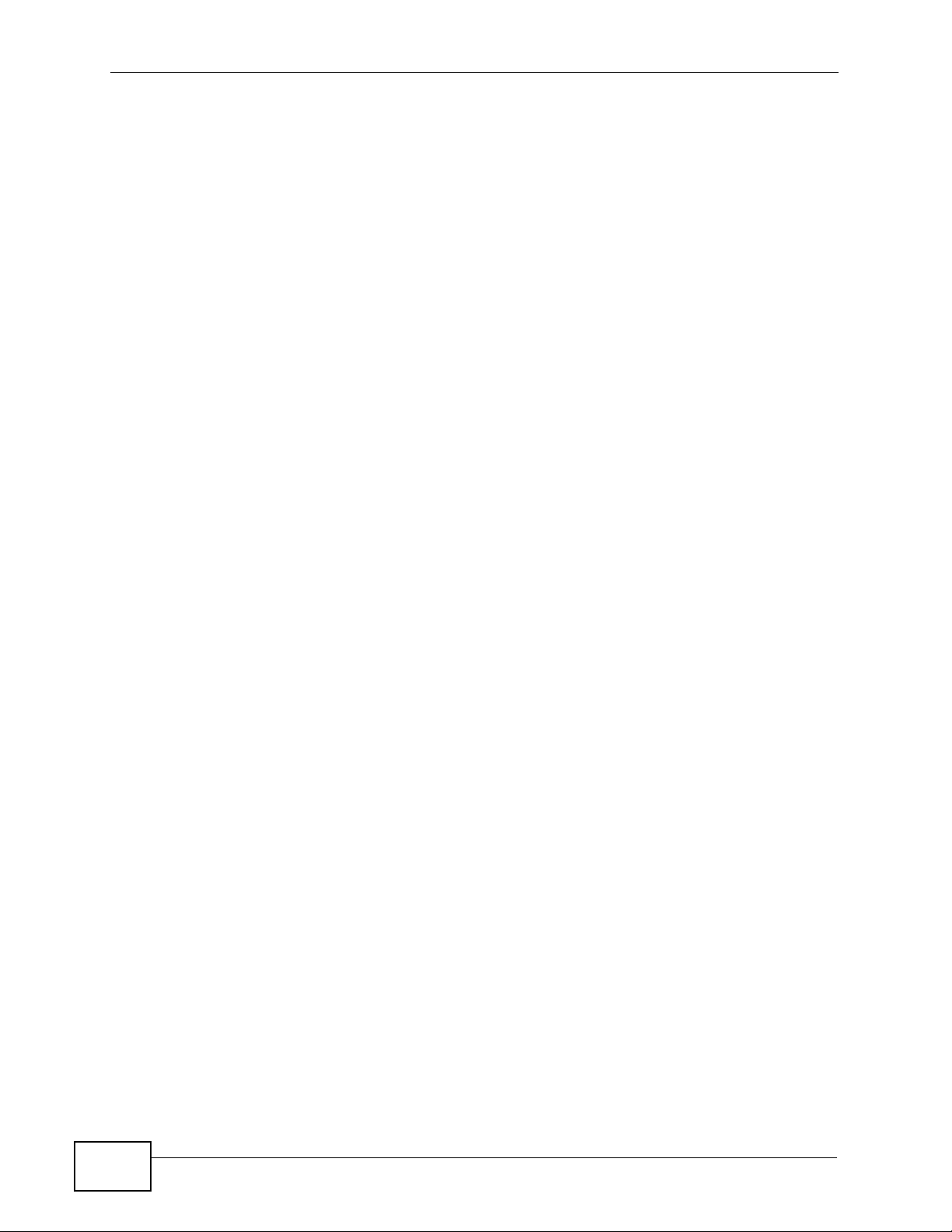
Table of Contents
11.2 The Keyword Screen ......................................................................................................214
11.3 The Schedule Screen ..................................................................................................... 215
11.4 The Trusted Screen ........................................................................................................ 216
Chapter 12
Packet Filter...........................................................................................................................219
12.1 Overview .......................................................................................................................... 219
12.1.1 What You Can Do in the Packet Filter Screen .......................................................219
12.1.2 What You Need to Know About the Packet Filter ................................................... 219
12.2 The Packet Filter Screen ................................................................................................. 220
12.2.1 Editing Protocol Filters ........................................................................................... 221
12.2.2 Configuring Protocol Filter Rules .......................................................................... 222
12.2.3 Editing Generic Filters ............................................................................................ 223
12.2.4 Configuring Generic Packet Rules ......................................................................... 225
12.3 Packet Filter Technical Reference ................................................................................... 226
12.3.1 Filter Types and NAT .............................................................................................. 226
12.3.2 Firewall Versus Filters ............................................................................................ 227
Chapter 13
Certificates ............................................................................................................................229
13.1 Overview ......................................................................................................................... 229
13.1.1 What You Can Do in the Certificates Screens ........................................................ 229
13.1.2 What You Need to Know About Certificates ........................................................... 229
13.2 The Trusted CAs Screen ................................................................................................. 230
13.2.1 Trusted CA Import ................................................................................................. 232
13.2.2 Trusted CA Details .................................................................................................233
13.3 Certificates Technical Reference ..................................................................................... 235
13.3.1 Certificates Overview ............................................................................................. 235
13.3.2 Private-Public Certificates ........................... ........................................................... 235
Part V: Advanced ................................................................................. 237
Chapter 14
Static Route...........................................................................................................................239
14.1 Overview ......................................................................................................................... 239
14.1.1 What You Can Do in the Static Route Screens ...................................................... 239
14.2 The Static Route Screen .................................................................................................. 240
14.2.1 Static Route Edit ................................................................................................... 241
Chapter 15
802.1Q/1P...............................................................................................................................243
16
P-660HW-Tx v3 Series User’s Guide
Page 17
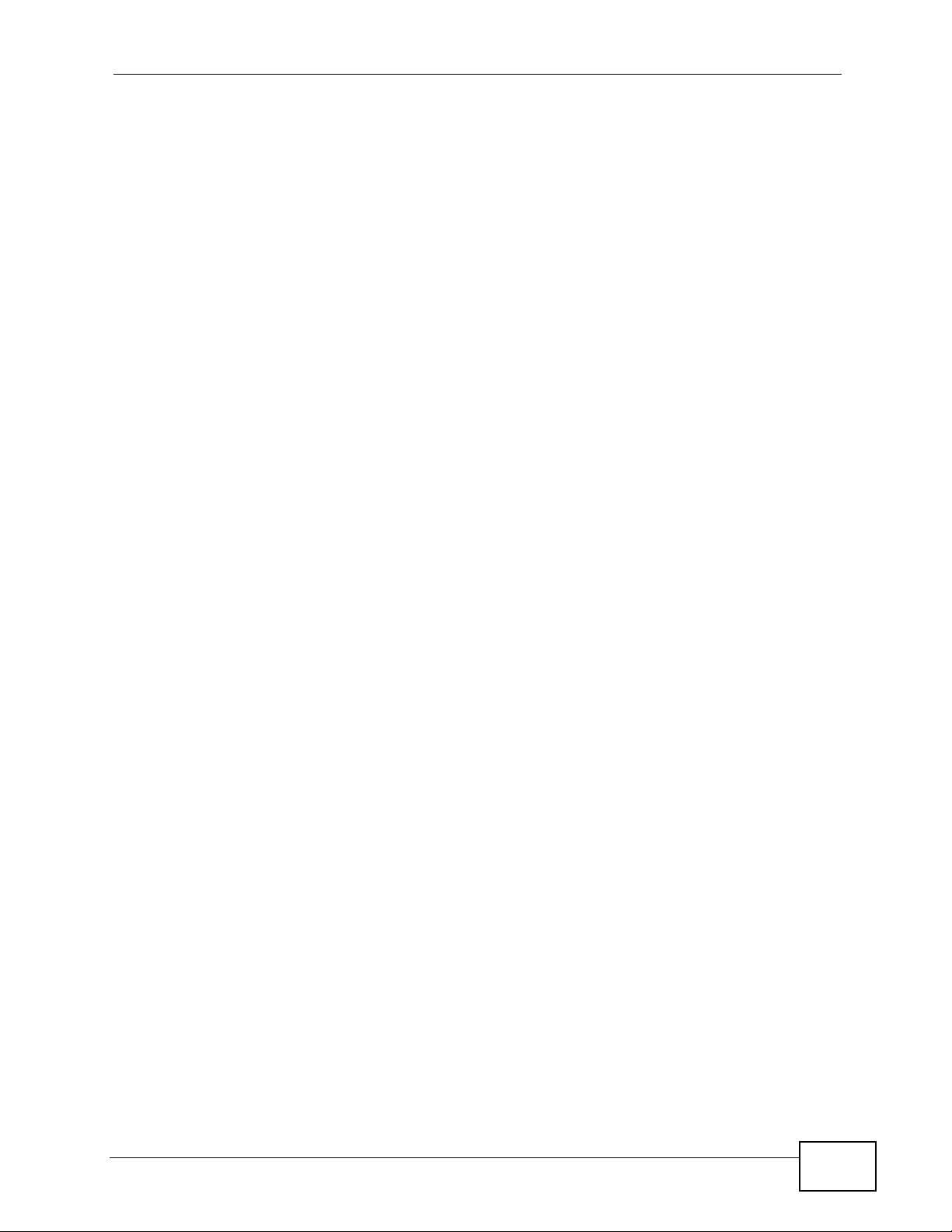
Table of Contents
15.1 Overview .......................................................................................................................... 243
15.1.1 What You Can Do in the 802.1Q/1P Screens ........................................................ 243
15.1.2 What You Need to Know About 802.1Q/1P ........................................................... 243
15.1.3 802.1Q/1P Example ............................................................................................... 245
15.2 The 802.1Q/1P Group Setting Screen .............................................................................249
15.2.1 Editing 802.1Q/1P Group Setting ................................... ... ... .... .............................. 250
15.3 The 802.1Q/1P Port Setting Screen ................................................................................252
Chapter 16
Quality of Service (QoS).......................................................................................................253
16.1 Overview .......................................................................................................................... 253
16.1.1 What You Can Do in the QoS Screens ..................................................................253
16.1.2 What You Need to Know About QoS ..................................................................... 254
16.1.3 QoS Class Setup Example ..................................................................................... 254
16.2 The QoS General Screen ............................................................................................... 258
16.3 The Class Setup Screen ................................................................................................. 259
16.3.1 The Class Configuration Screen ........................................................................... 261
16.4 The QoS Monitor Screen ................................................................................................ 265
16.5 QoS Technical Reference ................................................................................................ 266
16.5.1 IEEE 802.1Q Tag ................................................................................................... 266
16.5.2 IP Precedence ........................................................................................................ 266
16.5.3 DiffServ ................................................................................................................. 267
16.5.4 Automatic Priority Queue Assignment ................................................................... 267
Chapter 17
Dynamic DNS Setup .............................................................................................................269
17.1 Overview .......................................................................................................................... 269
17.1.1 What You Can Do in the DDNS Screen ................................................................. 269
17.1.2 What You Need To Know About DDNS .................................................................. 269
17.2 The Dynamic DNS Screen ................................................ ... ... ... ... .... ... ... ... .... ... ... ........... 270
Chapter 18
Remote Management............................................................................................................273
18.1 Overview .......................................................................................................................... 273
18.1.1 What You Can Do in the Remote Management Screens ....................................... 274
18.1.2 What You Need to Know About Remote Management .......................................... 274
18.2 The WWW Screen ........................................................................................................... 275
18.2.1 Configuring the WWW Screen ............................................................................... 275
18.3 The Telnet Screen ...........................................................................................................276
18.4 The FTP Screen ............... ... .... ... ................................................ ... .... ... ........................... 277
18.5 The DNS Screen .................................................... ... ... .... ... ... ... ... .................................. 278
18.6 The ICMP Screen ............................................................................................................ 279
P-660HW-Tx v3 Series User’s Guide
17
Page 18
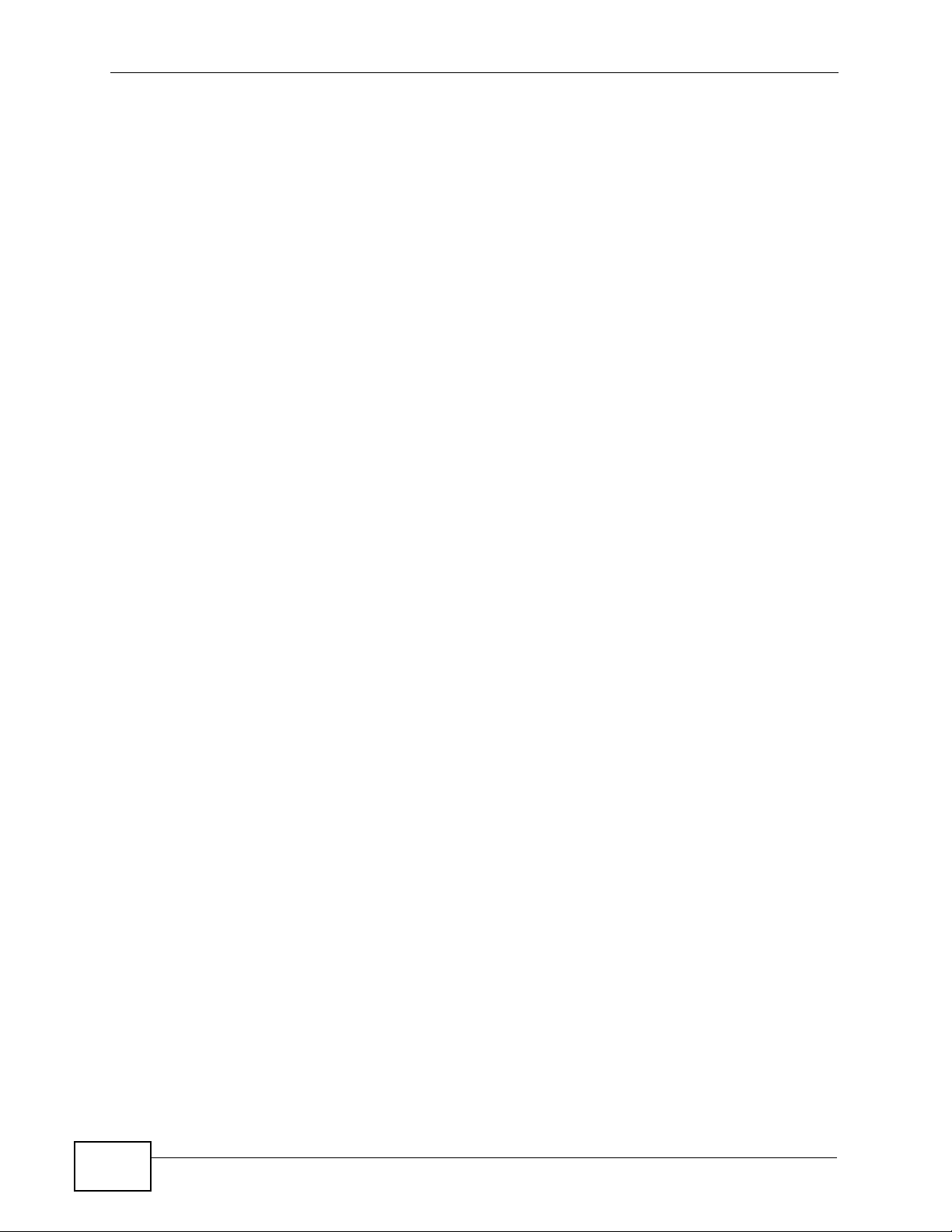
Table of Contents
Chapter 19
Universal Plug-and-Play (UPnP)..........................................................................................281
19.1 Overview .......................................................................................................................... 281
19.1.1 What You Can Do in the UPnP Screen .................................................................. 281
19.1.2 What You Need to Know About UPnP ...................................................................281
19.2 The UPnP Screen ............................................................................................................283
19.3 Installing UPnP in Windows Example .............................................................................. 284
19.4 Using UPnP in Windows XP Example ............................................................................. 287
Part VI: Maintenance............................................................................ 293
Chapter 20
System Settings....................................................................................................................295
20.1 Overview .......................................................................................................................... 295
20.1.1 What You Can Do in the System Settings Screens ................................................ 295
20.1.2 What You Need to Know About System Settings ........................ ........................... 295
20.2 The General Screen ........................................................................................................296
20.3 The Time Setting Screen ................................................................................................ 298
Chapter 21
Logs .......................................................................................................................................301
21.1 Overview .......................................................................................................................... 301
21.1.1 What You Can Do in the Log Screens .................................................................... 301
21.1.2 What You Need To Know About Logs .................................................................... 301
21.2 The View Log Screen ...................................................................................................... 302
21.3 The Log Settings Screen ..... .... ... ...... ... .... ........................................................................ 303
21.4 SMTP Error Messages ....................................................................................................305
21.4.1 Example E-mail Log ............................................................................................... 305
21.5 Log Descriptions .............................................................................................................. 306
Chapter 22
Tools.......................................................................................................................................315
22.1 Overview .......................................................................................................................... 315
22.1.1 What You Can Do in the Tool Screens ................................................................... 315
22.1.2 What You Need To Know About Tools .................................................................... 316
22.1.3 Before You Begin ...................................................................................................317
22.1.4 Tool Examples ........................................................................................................317
22.2 The Firmware Screen ...................................................................................................... 323
22.3 The Configuration Screen ................................................................................................ 325
22.4 The Restart Screen .........................................................................................................328
18
P-660HW-Tx v3 Series User’s Guide
Page 19
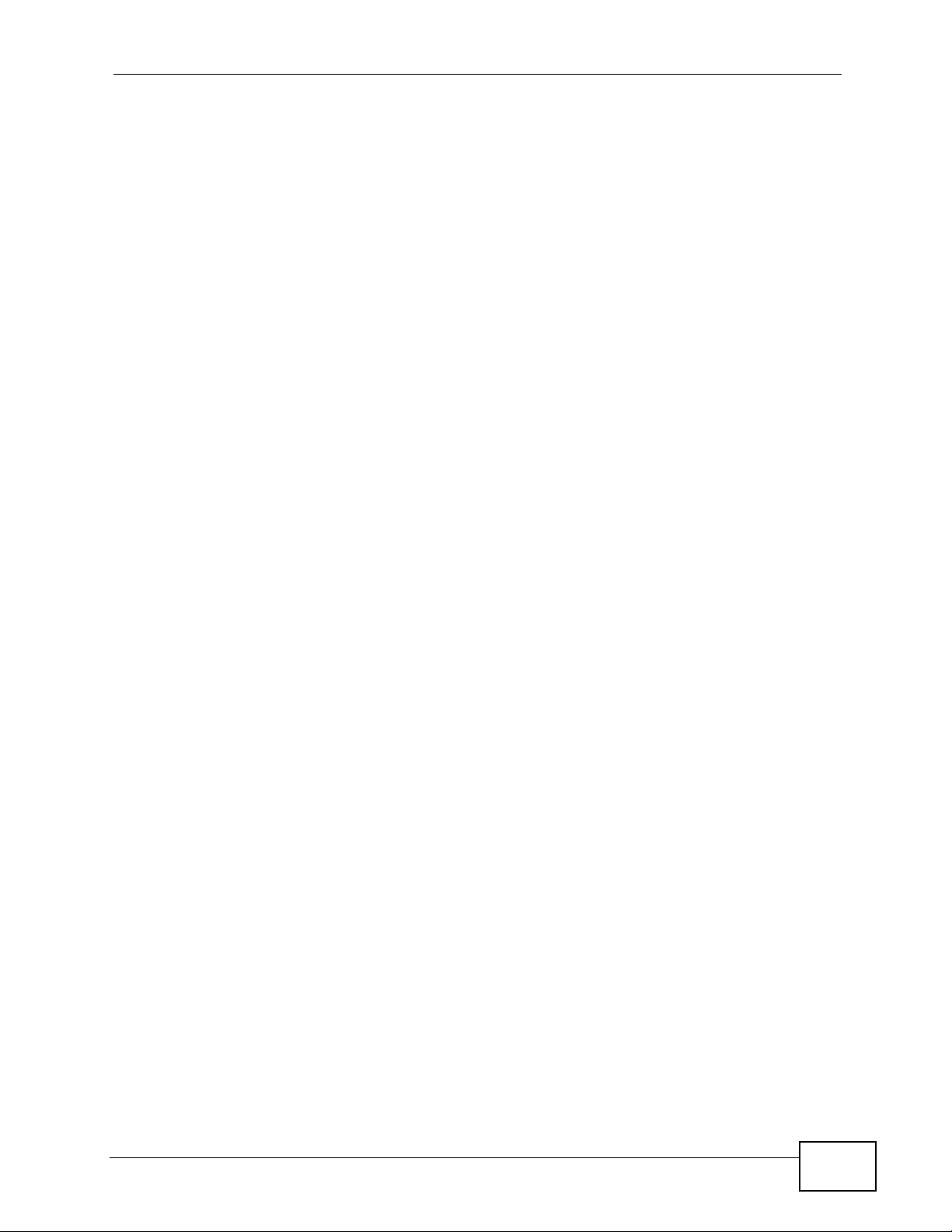
Table of Contents
Chapter 23
Diagnostic..............................................................................................................................329
23.1 Overview .......................................................................................................................... 329
23.1.1 What You Can Do in the Diagnostic Screens ........................................ ................. 329
23.2 The General Diagnostic Screen ...................................................................................... 329
23.3 The DSL Line Diagnostic Screen ....................................................................................330
Part VII: Troubleshooting and Specifications ................................... 333
Chapter 24
Troubleshooting....................................................................................................................335
24.1 Power, Hardware Connections, and LEDs ................................. ... .... ... ... ... .... ... ... ... ... .... . 335
24.2 ZyXEL Device Access and Login .................................................................................... 336
24.3 Internet Access ................................................................................................................ 338
Chapter 25
Product Specifications.........................................................................................................341
25.1 Hardware Specifications ..................................................................................................341
25.2 Firmware Specifications ...................................................................................................341
25.3 Wireless Features ............................................................................................................345
25.4 Power Adaptor Specifications .......................................................................................... 347
Part VIII: Appendices and Index ......................................................... 349
Appendix A Setting up Your Computer’s IP Address............................................................351
Appendix B Pop-up Windows, Javascript and Java Permissions ........................................375
Appendix C IP Addresses and Subnetting...........................................................................385
Appendix D Wireless LANs..................................................................................................395
Appendix E Services............................................................................................................411
Appendix F Legal Information ..............................................................................................415
Index.......................................................................................................................................419
P-660HW-Tx v3 Series User’s Guide
19
Page 20
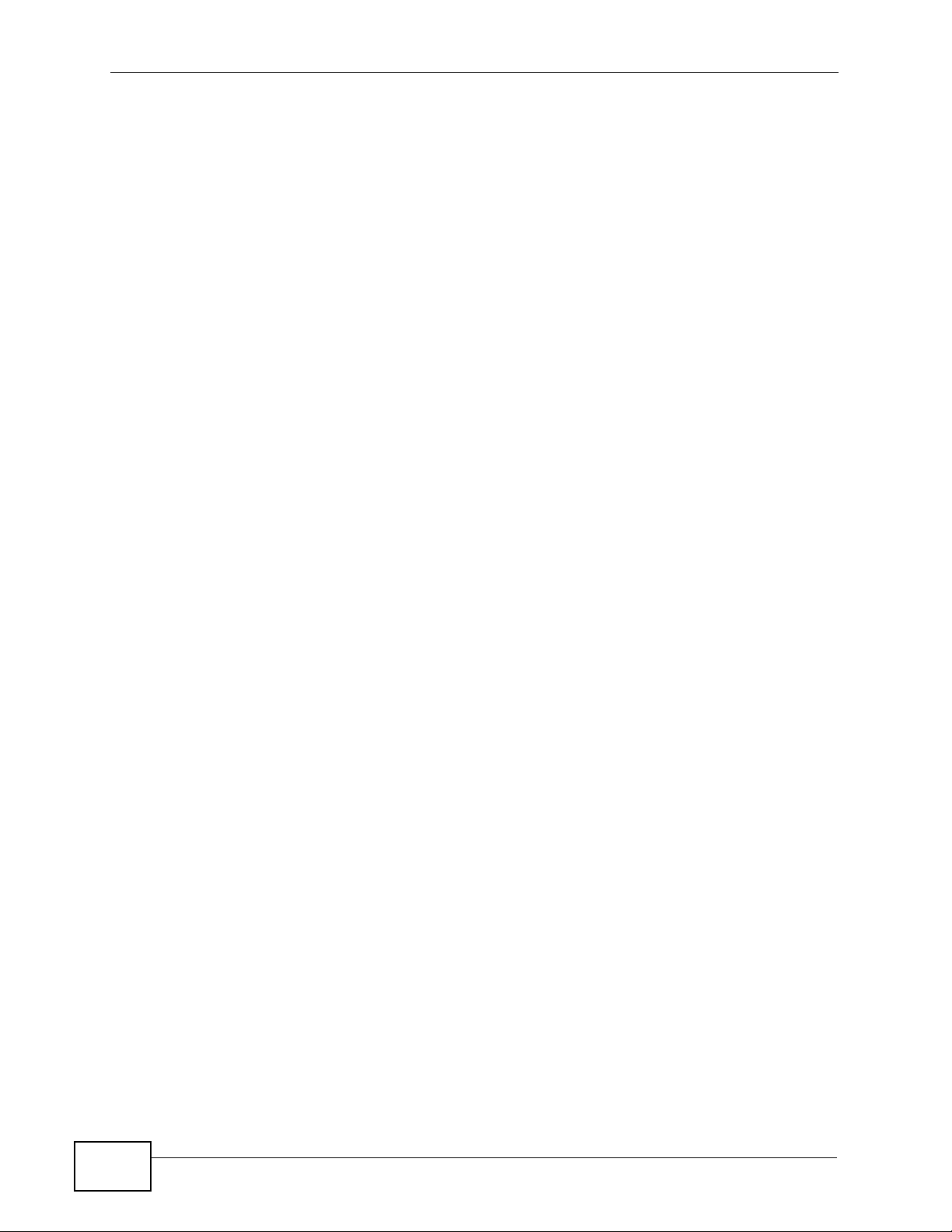
Table of Contents
20
P-660HW-Tx v3 Series User’s Guide
Page 21
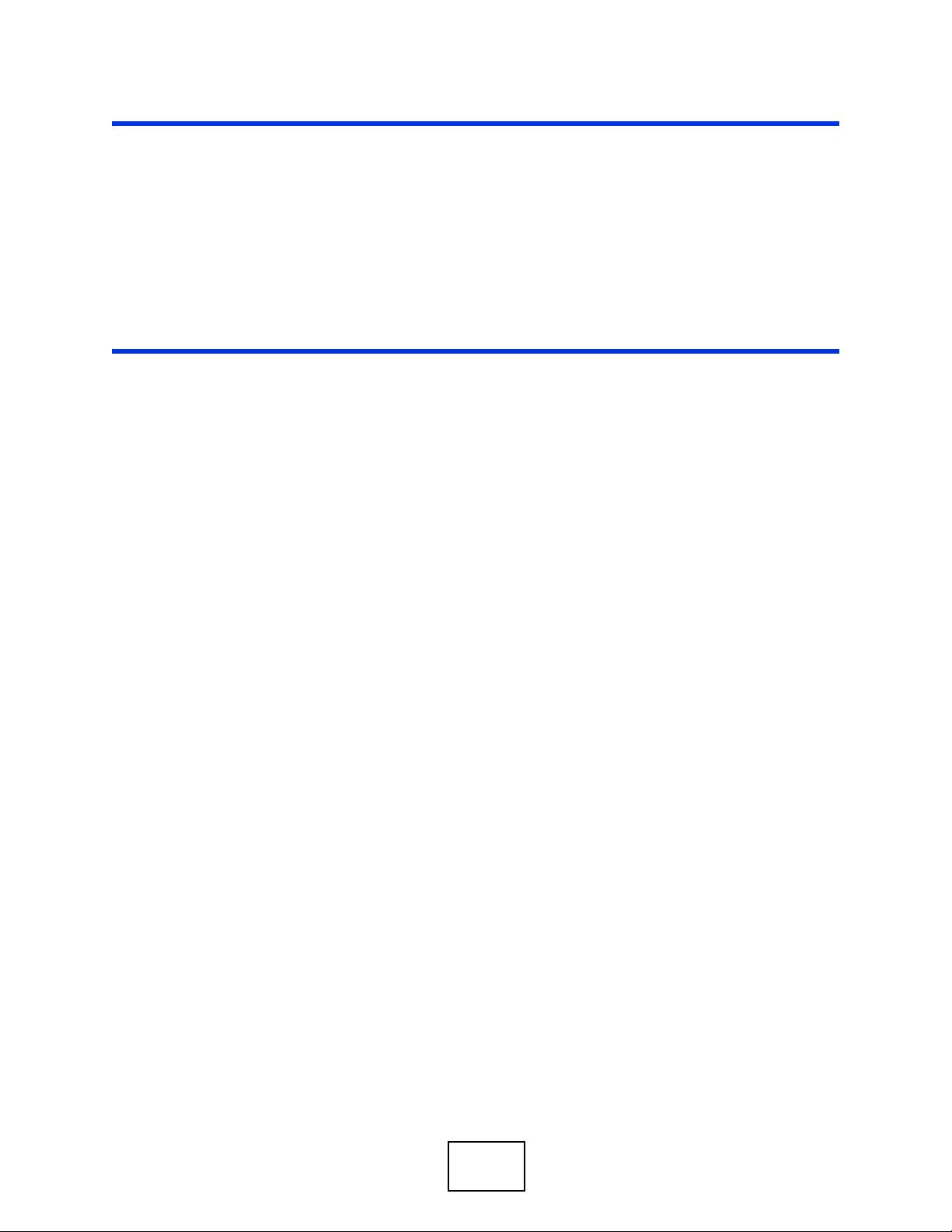
PART I
Introduction
Introducing the ZyXEL Device (23)
Introducing the Web Configurator (29)
Status Screens (35)
Tutorials (43)
21
Page 22
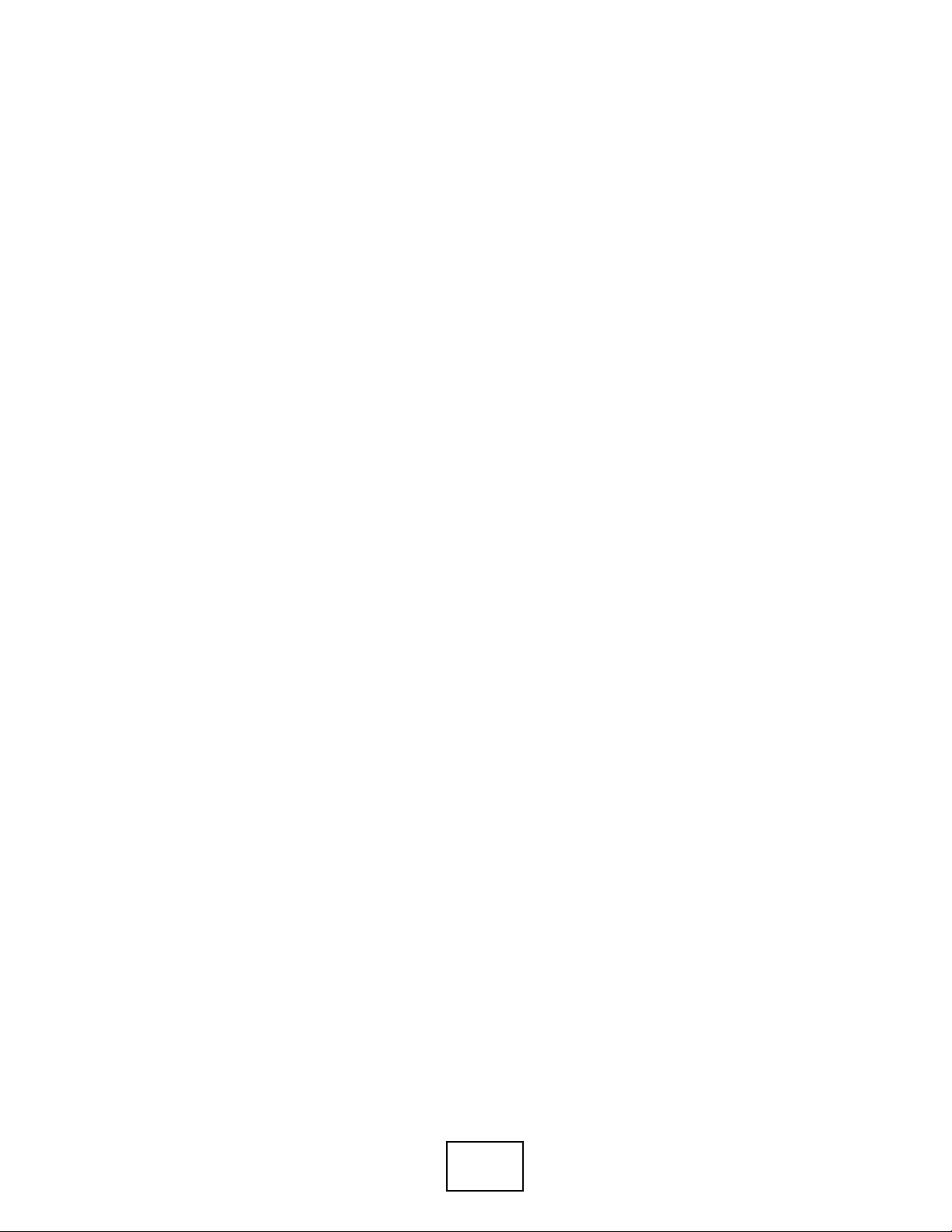
22
Page 23
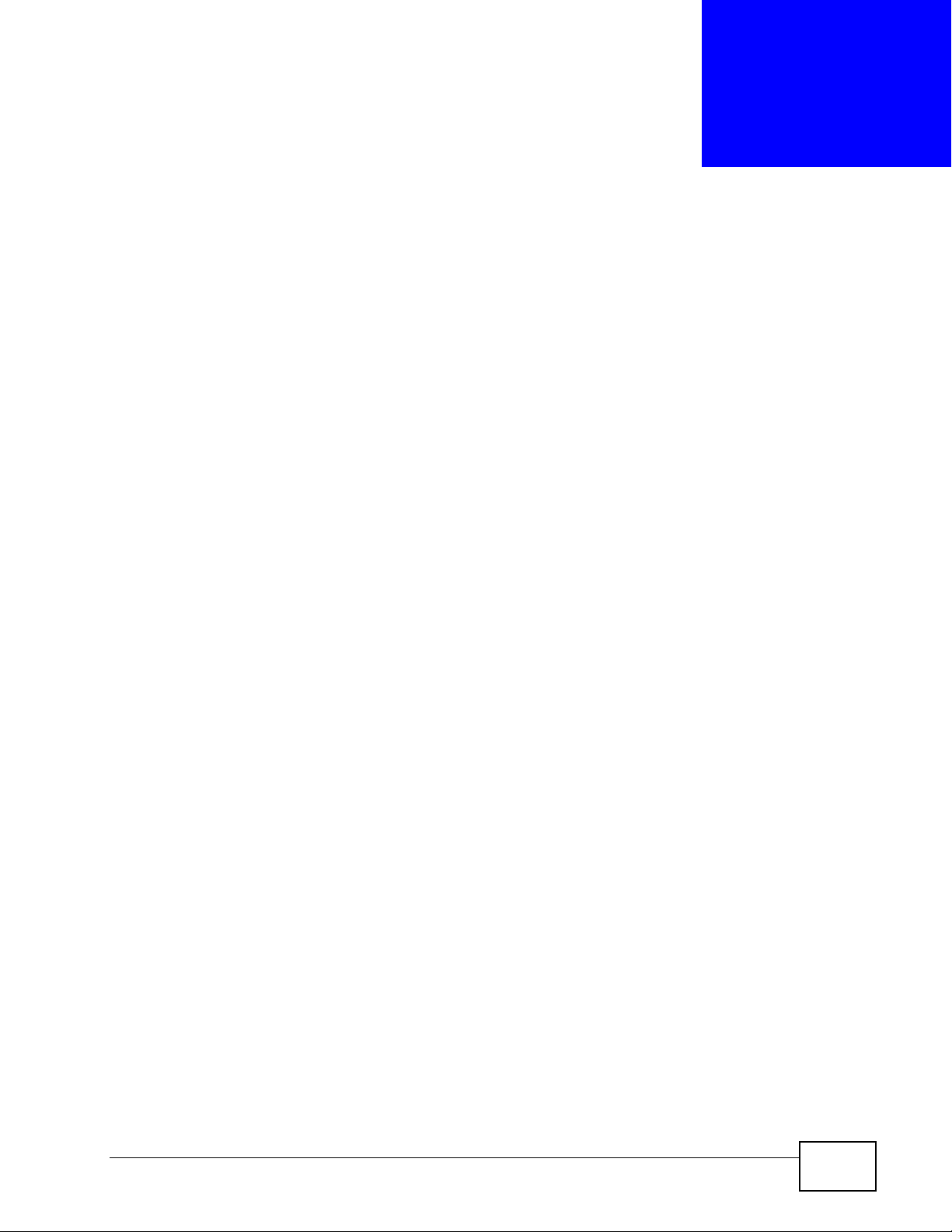
CHAPTER 1
Introducing the ZyXEL Device
This chapter introduces the main applications and features of the Z yXEL Device. It
also introduces the ways you can manage the ZyXEL Device.
1.1 Overview
The P-660HW-Tx v3 is an ADSL2+ router. By integrating DSL and NAT, you are
provided with ease of installation and high-speed, shared Internet access. The P660HW-Tx v3 is also a complete security solution with a robust firewall and
content filtering.
Please refer to the following description of the product name format.
• “H” denotes an integrated 4-port hub (swi tc h).
• Models ending in “1” , for example P-660HW -T1, denote a device that works over
the analog telephone system, POTS (Plain Old Telephone Service). Models
ending in “3” denote a device that works over ISDN (Integrated Services Digital
Network) or T-ISDN (UR-2).
Only use firmware for your ZyXEL Device’s specific model. Refer
to the label on the bottom of your ZyXEL Device.
Note: All screens displayed in this user’s guide are from the P-660HW-T1 v3 model.
See the product specifications for a full list of features.
1.2 Ways to Manage the ZyXEL Device
Use any of the following methods to manage the ZyXEL Device.
• Web Configur ator. This is recommended for everyday management of the ZyXEL
Device using a (supported) web browser.
• Command Line Interface. Line commands are mostly used for troubleshooting
by service engineers.
P-660HW-Tx v3 Series User’s Guide
23
Page 24
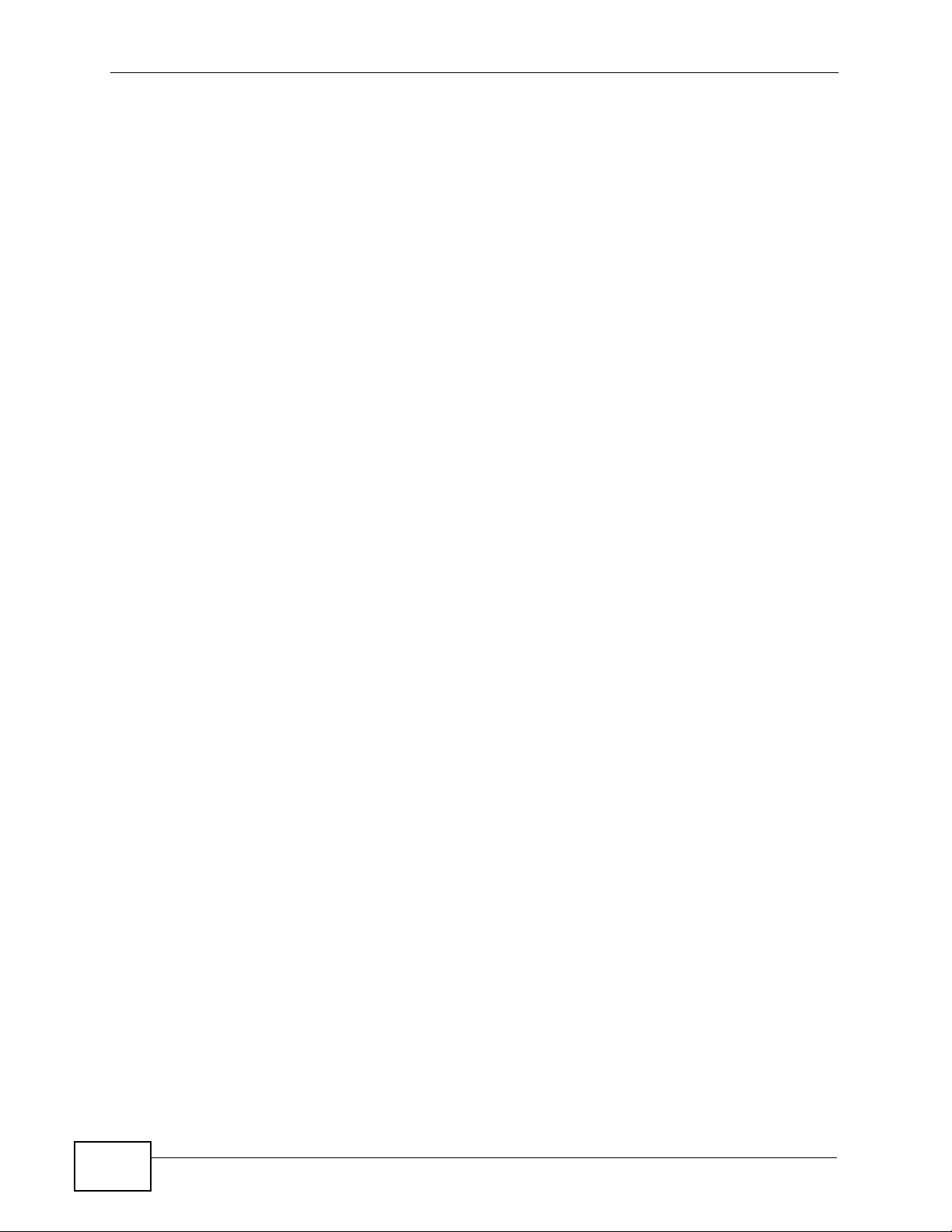
Chapter 1 Introducing the ZyXEL Device
• FTP for firmware upgrades and configuration backup/restore.
• TR-069. This is an auto-configuration server used to remotely configure your
device.
1.3 Good Habits for Managing the ZyXEL Device
Do the following things regularly to make the ZyXEL Device more secure and to
manage the ZyXEL Device more effectively.
• Change the password. Use a password that’s not easy to guess and that consists
of different types of characters, such as numbers and letters.
• Write down the password and put it in a safe place.
• Back up the configuration (and make sure you know how to restore it).
Restoring an earlier working configuration may be useful if the device becomes
unstable or even crashes. If you forget y our password, you will hav e to reset the
ZyXEL Device to its factory default settings . If yo u backed up an earlier
configuration file, you would not have to totally re-configure the ZyXEL Device.
You could simply restore your last configuration.
1.4 Applications for the ZyXEL Device
Here are some example uses for which the ZyXEL Device is well suited.
24
P-660HW-Tx v3 Series User’s Guide
Page 25
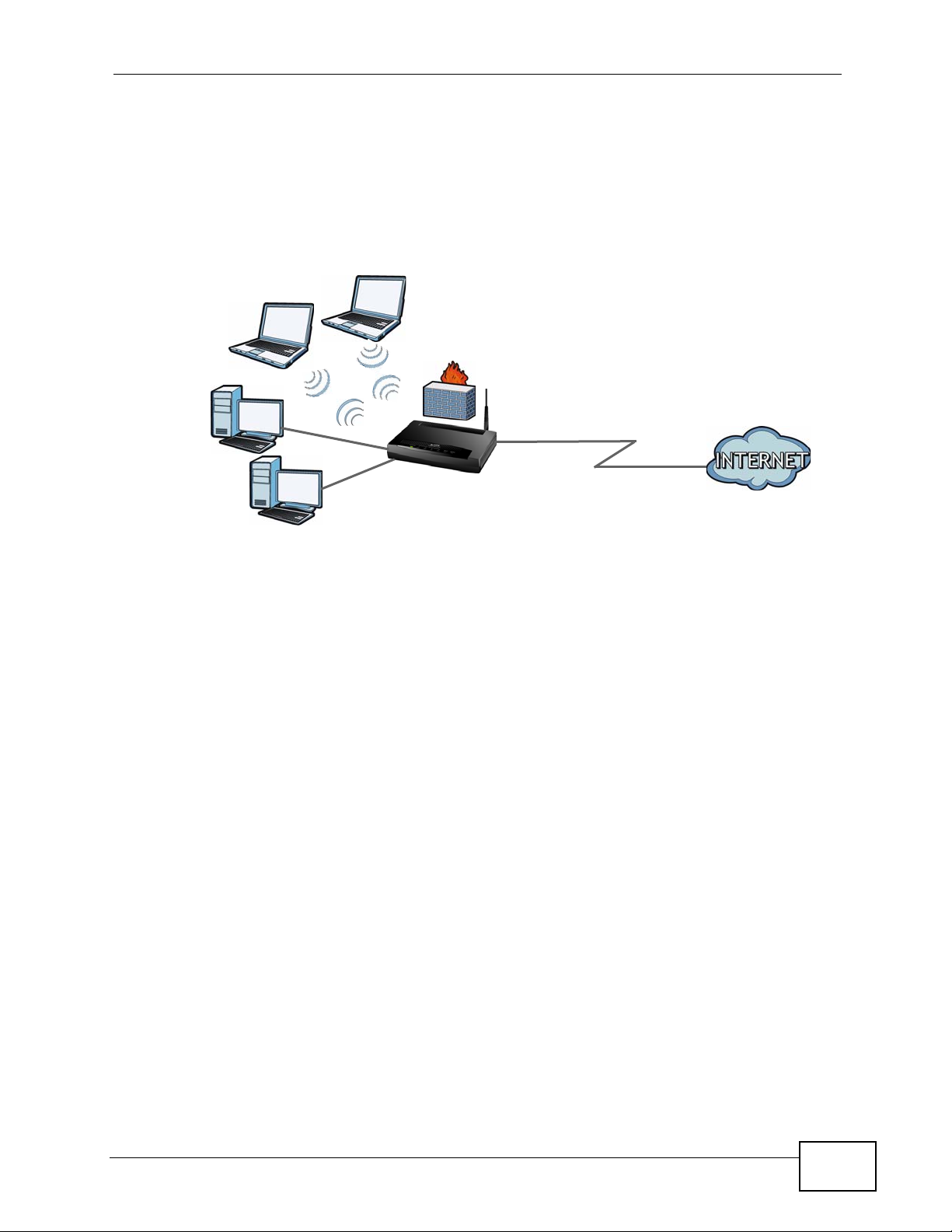
1.4.1 Internet Access
Your ZyXEL Device provides shared Internet access by connecting the DSL port to
the DSL or MODEM jack on a splitter or your telephone jack. Computers can
connect to the ZyXEL Device’s LAN ports (or wirelessly).
Figure 1 ZyXEL Device’s Router Features
LAN
Chapter 1 Introducing the ZyXEL Device
DSL
You can also configure firewall and content filtering on the ZyXEL Device for
secure Internet access. When the firewall is on, all incoming traffic from the
Internet to your network is blocked unless it is initiated from your network. This
means that probes from the outside to your network are not allowed, but you can
safely browse the Internet and download files.
Use content filtering to block access to specific web sites, with URL’s containing
keywords that you specify. You can define time periods and days during which
content filtering is enabled and include or exclude particular computers on your
network from content filtering. For example, you could bl ock access to certain web
sites for the kids.
Use QoS to efficiently manage traffic on your network by giving priority to certain
types of traffic and/or to particular c omput ers. For example, you could make sure
that the ZyXEL Device gives voice over Internet calls hi gh priority, and/or limit
bandwidth devoted to the boss’s excessive file downloading.
P-660HW-Tx v3 Series User’s Guide
25
Page 26
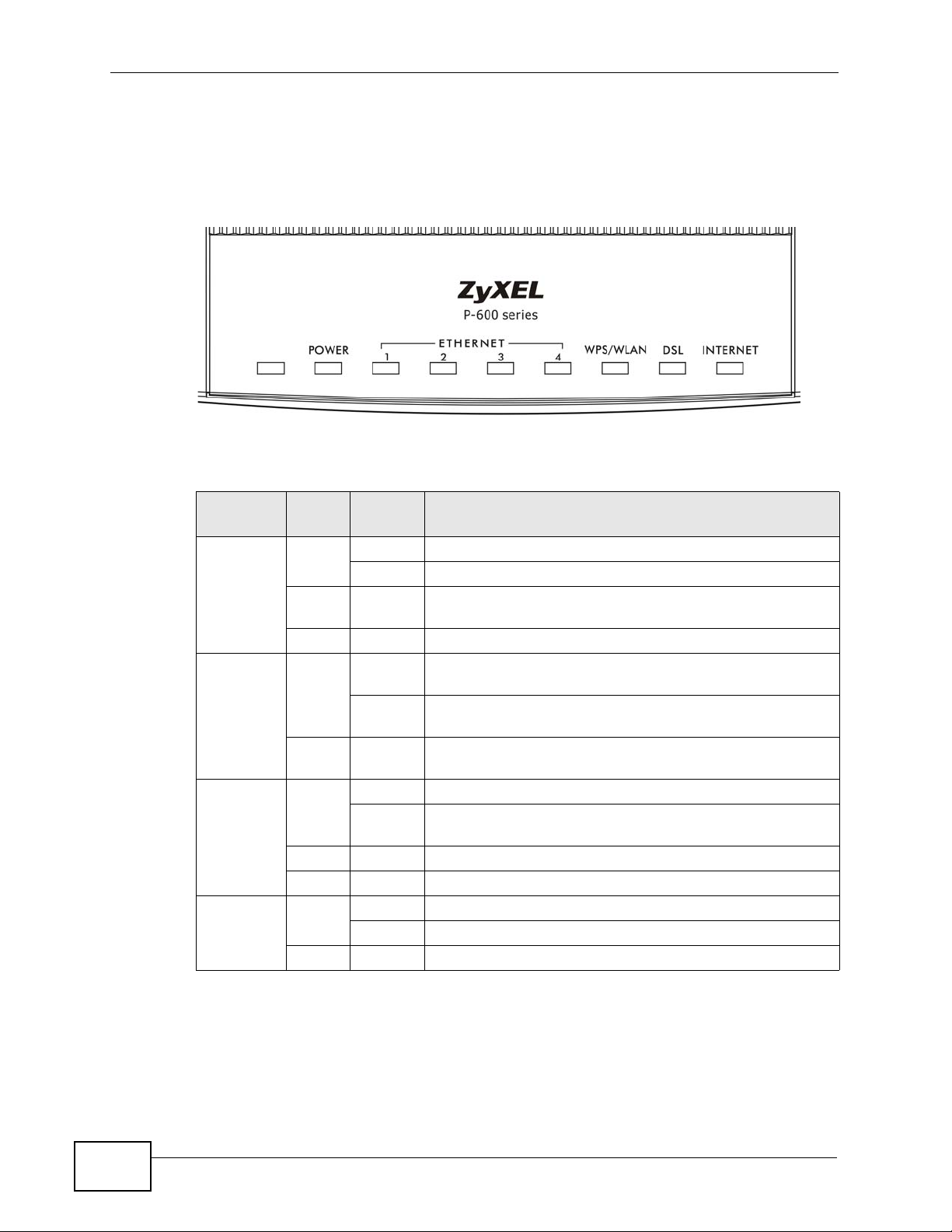
Chapter 1 Introducing the ZyXEL Device
1.5 LEDs (Lights)
The following graphic displays the labels of the LEDs.
Figure 2 LEDs on the Top of the Device
None of the LEDs are on if the ZyXEL Device is not receiving power.
Table 1 LED Descriptions
LED
POWER Green On The ZyXEL Device is receiving power and ready for use.
ETHERNET
1-4
WPS/
WLAN
DSL Green On The DSL line is up.
COLO
R
Red On The ZyXEL Device detected an error while self-testing, or
Green On The ZyXEL Device has an Ethernet connection with a
Green On The wireless network is activated.
Orange Blinking The ZyXEL Device is setting up a WPS connection.
STATUS DESCRIPTION
Blinking The ZyXEL Device is self-testing.
Off The ZyXEL Device is not receiving power.
Blinking The ZyXEL Device is sending/receiving data to /from the
Off The ZyXEL Device does not have an Ethernet connection
Blinking The ZyXEL Device is communicating with other wireless
Off The wireless network is not activated.
Blinking The ZyXEL Device is initializing the DSL line.
Off The DSL line is down.
there is a device malfunction.
device on the Local Area Network (LAN).
LAN.
with the LAN.
clients.
26
P-660HW-Tx v3 Series User’s Guide
Page 27
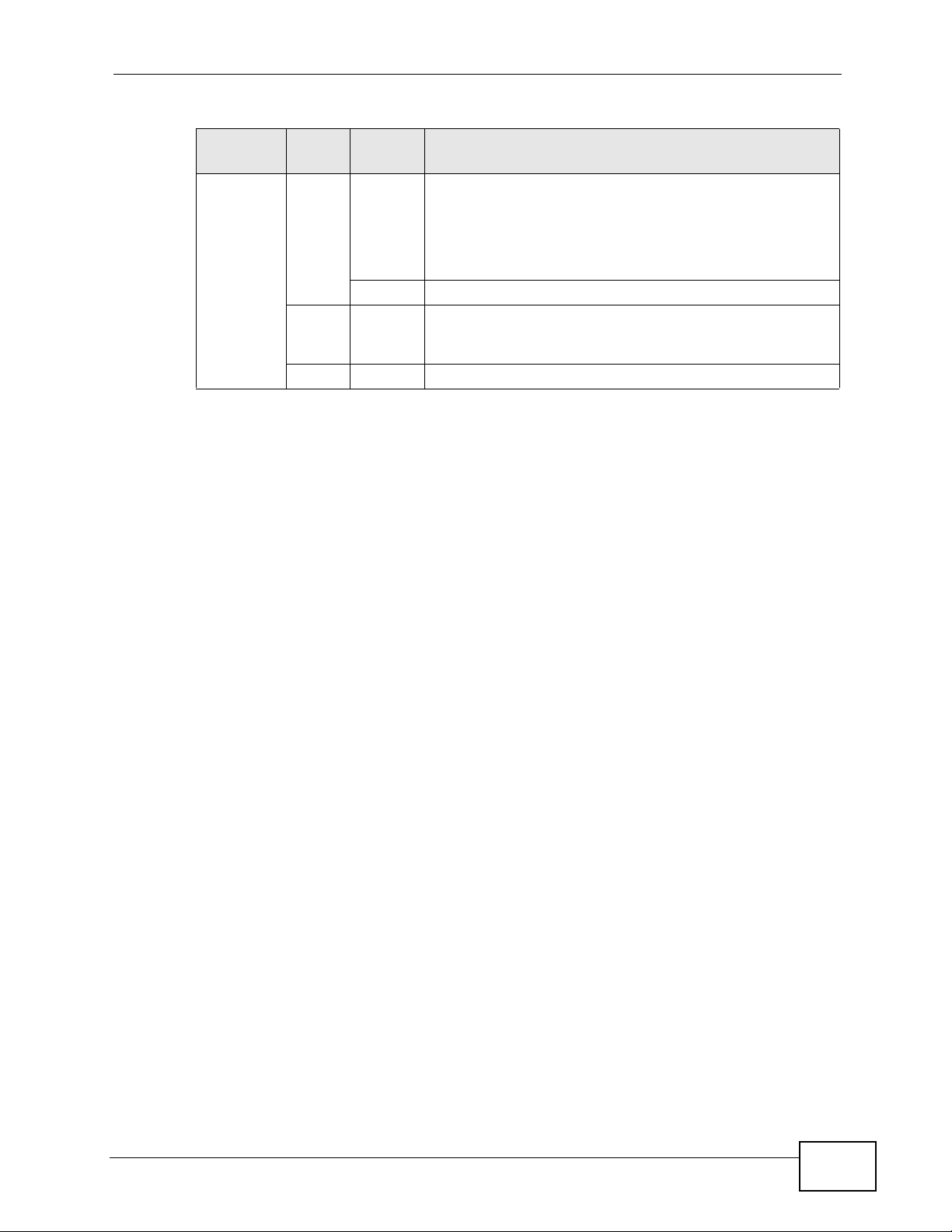
Table 1 LED Descriptions
LED
INTERNET Green On The ZyXEL Device has an IP connection but no traffic.
Refer to the Quick Start Guide for information on hardware connections.
COLO
R
Red On The ZyXEL Device attempted to make an IP connection
STATUS DESCRIPTION
Your device has a WAN IP address (either static or
assigned by a DHCP server), PPP negotiation was
successfully completed (if used) and the DSL connection
is up.
Blinking The ZyXEL Device is sending or receiving IP traffic.
but failed. Possible causes are no response from a DHCP
server, no PPPoE response, PPPoE authentication failed.
Off The ZyXEL Device does not have an IP connection.
1.6 The RESET Button
Chapter 1 Introducing the ZyXEL Device
If you forget your password or cannot access the web configurator, you will need
to use the RESET button at the back of the device to reload the factory-default
configuration file. This means that you will lose all configurations that you had
previously and the password will be reset to “1234”. You can also use the
1.6.1 Using the Reset Button
1 Make sure the POWER LED is on (not blinking).
2 To set the device back to the factory default settings, press the RESET button for
ten seconds or until the POWER LED begins to blink and then release it. When the
POWER LED begins to blink, the defaults have been restored and the device
restarts.
1.7 The WPS WLAN Button
You can use the WPS WLAN ON/OFF button on the back of the device to turn
the wireless LAN off or on. You can also use it to activate WPS in order to quickly
set up a wireless network with strong security.
P-660HW-Tx v3 Series User’s Guide
27
Page 28
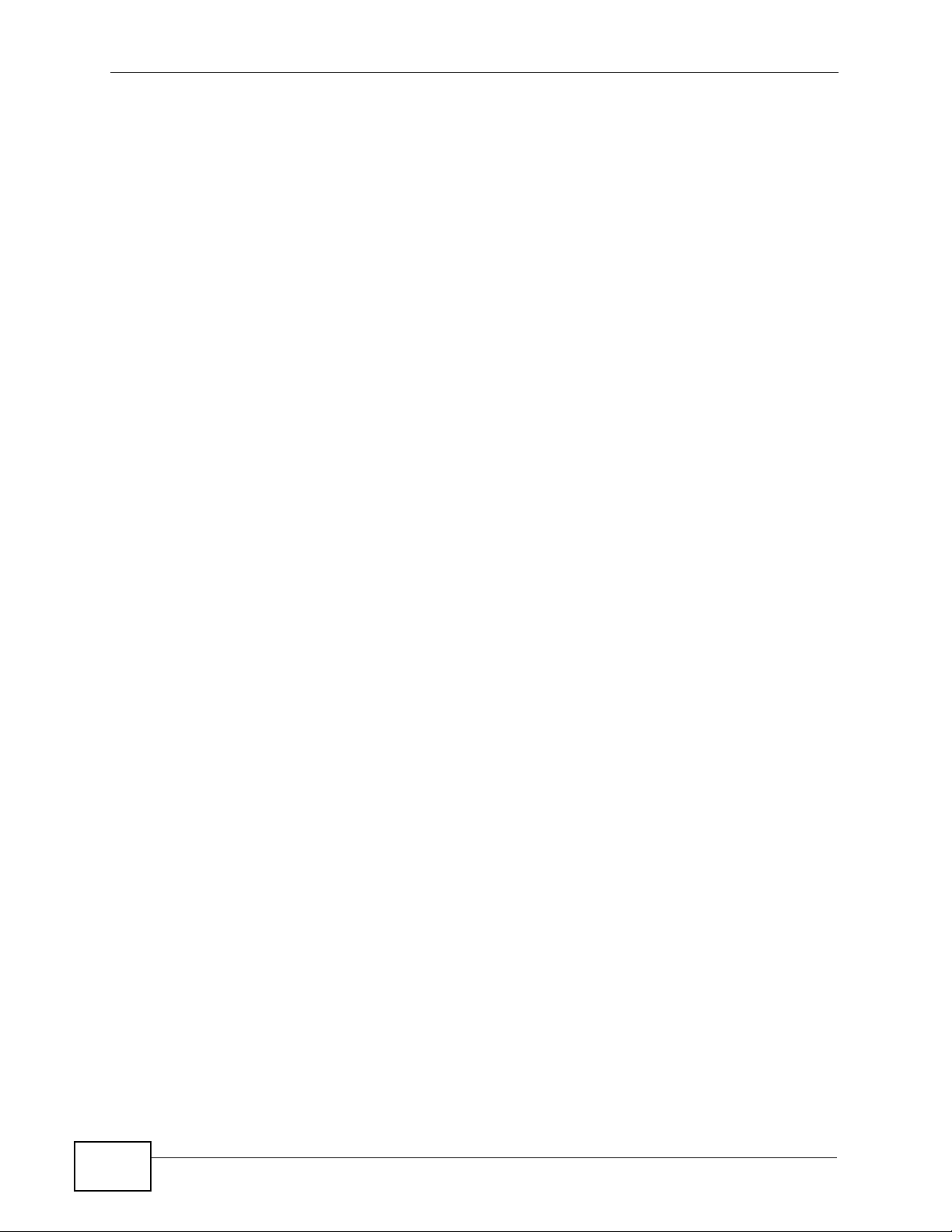
Chapter 1 Introducing the ZyXEL Device
1.7.1 Turn the Wireless LAN Off or On
1 Make sure the POWER LED is on (not blinking).
2 Press the WPS WLAN ON/OFF button for less than five seconds and release it.
The WLAN/WPS LED should change from on to off or vice versa.
1.7.2 Activate WPS
1 Make sure the POWER LED is on (not blinking).
2 Press the WPS WLAN ON/OFF button for five to ten seconds and release it.
Press the WPS button on another WPS-enabled device within range of the ZyXEL
Device. The WLAN/WPS LED should flash while the ZyXEL Device sets up a WPS
connection with the wireless device.
Note: You must activate WPS in the ZyXEL Device and in another wireless device
within two minutes of each other. See Section 8.8.8 on page 163 for more
information.
28
P-660HW-Tx v3 Series User’s Guide
Page 29
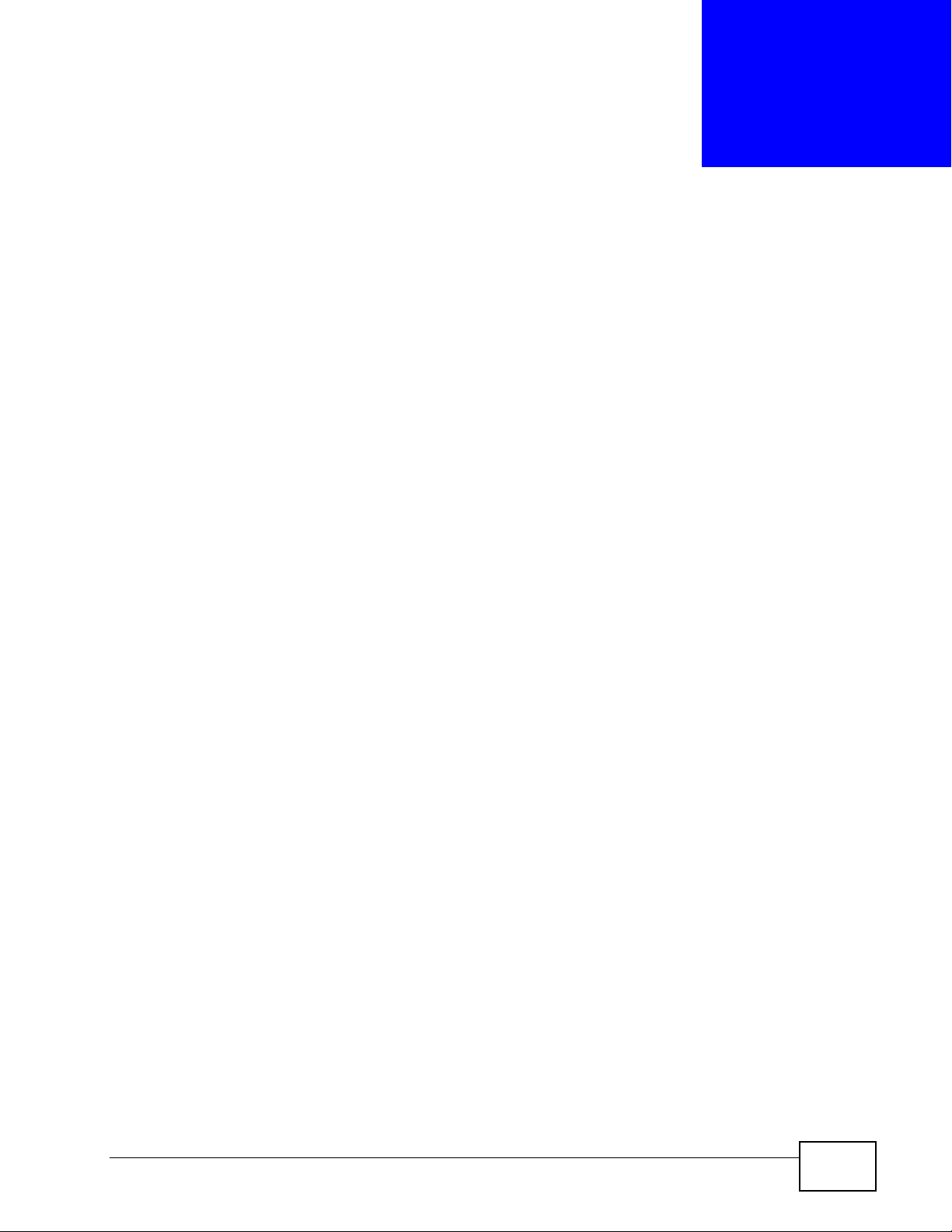
CHAPTER 2
Introducing the Web
Configurator
2.1 Overview
The web configurator is an HTML-based management interface that allows easy
device setup and management via Internet browser. Use Internet Explorer 6.0 and
later or Netscape Navigator 7.0 and later versions. The recommended screen
resolution is 1024 by 768 pixels.
In order to use the web configurator you need to allow:
• Web brows er pop-up windows from your device. W eb pop-up blocking i s enabled
by default in Windows XP SP (Service Pack) 2.
• JavaScript (enabled by default).
• Java permissions (enabled by default).
See Appendix B on page 375 if you need to make sure these functions are allowed
in Internet Explorer.
2.1.1 Accessing the Web Configurator
1 Make sure your ZyXEL Device hardware is properly connected (refer to the Quick
Start Guide).
2 Launch your web browser.
3 Type "192.168.1.1" as the URL.
4 A password screen displays. The ZyXEL Device has a dual login system. The
default non-readable characters represents the user password (user by default).
Clicking Login without entering any password brings you to the system’s
status screen. To access the administrative web configurator and manage the
P-660HW-Tx v3 Series User’s Guide
29
Page 30
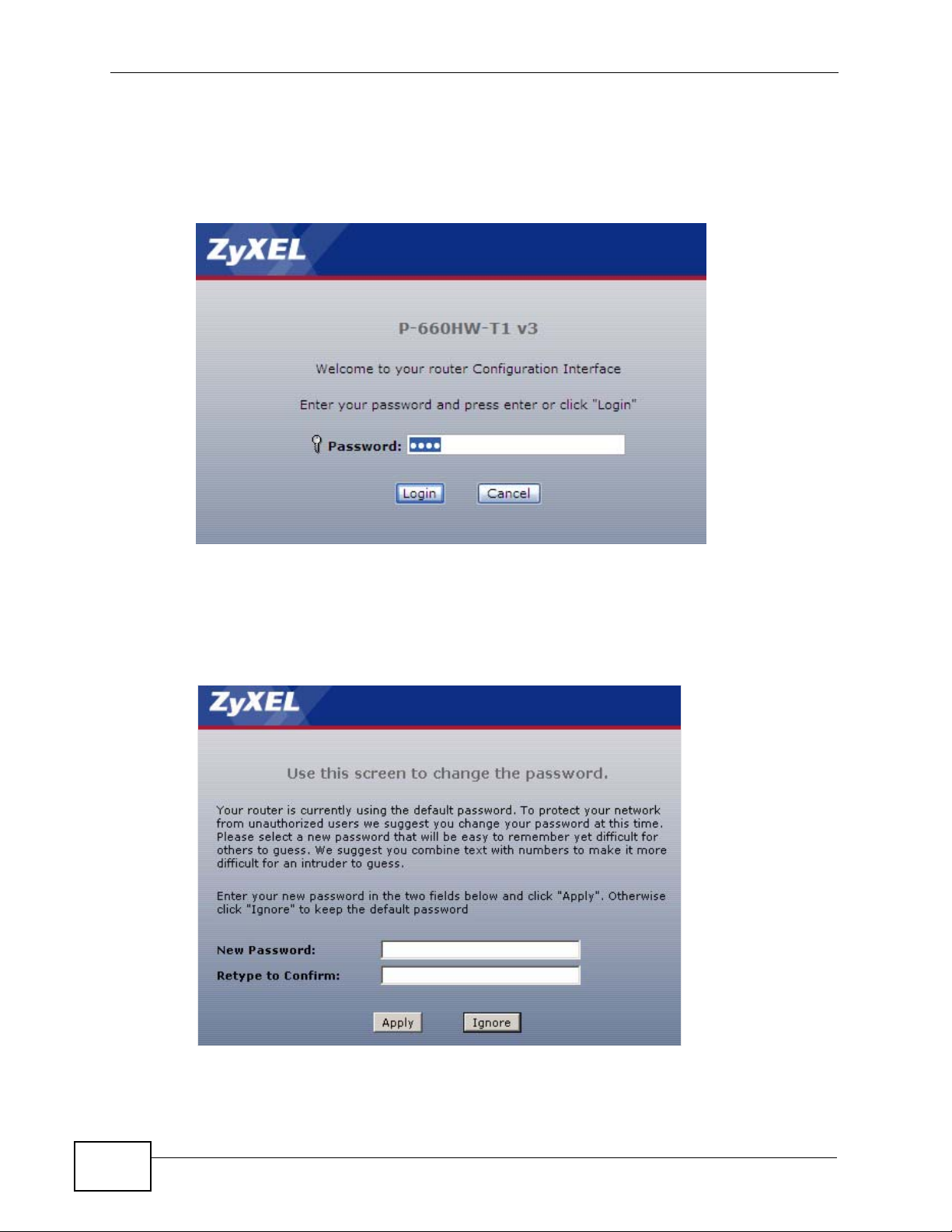
Chapter 2 Introducing the Web Configurator
ZyXEL Device, type the admin password (1234 b y default) in the password screen
and click Login. Click Cancel to revert to the default user password in the
password field. If you have changed the password, enter your password and click
Login.
Figure 3 Password Screen
5 The following screen displays if you have not yet changed your password. It is
strongly recommended you change the default password. Enter a new password,
retype it to confirm and click Apply; alternatively click Ignore to proceed to the
main menu if you do not want to change the password now.
Figure 4 Change Password Screen
30
P-660HW-Tx v3 Series User’s Guide
Page 31

Chapter 2 Introducing the Web Configurator
6 Select Go to Wizard setup and click Apply to display the wizard main screen.
Otherwise, select Go to Advanced setup and click Apply to display the Status
screen.
Figure 5 Replace Factory Default Certificate Screen
Note: For security reasons, the ZyXEL Device automatically logs you out if you d o not
use the web configurator for five minutes (default). If this happens, log in again.
2.2 Web Configurator Main Screen
Figure 6 Main Screen
A
B
C
P-660HW-Tx v3 Series User’s Guide
D
31
Page 32

Chapter 2 Introducing the Web Configurator
As illustrated above, the main screen is divided into these parts:
• A - title bar
• B - navigation panel
• C - main window
• D - status bar
2.2.1 Title Bar
The title bar provides some icons in the upper right corner.
The icons provide the following functions.
Table 2 Web Configurator Icons in the Title Bar
ICON DESCRIPTION
Wizards: Click this icon to go to the configuration wizards. See Chapter
5 on page 83 for more information.
Logout: Click this icon to log out of the web configurator.
2.2.2 Navigation Panel
Use the menu items on the navigation panel to open screens to configure ZyXEL
Device features. The following tables describe each menu item.
Table 3 Navigation Panel Summary
LINK TAB FUNCTION
Status This screen shows the ZyXEL Device’s general device and network
status information. Use this screen to access the statistics and
client list.
Network
WAN Internet
Access Setup
More
Connections
LAN IP Use this screen to configure LAN TCP/IP settings, enable Any IP
DHCP Setup Use this screen to configure LAN DHCP settings.
Client List Use this screen to view current DHCP client information and to
IP Alias Use this screen to partition your LAN interface into subnets.
Use this screen to configure ISP parameters, WAN IP address
assignment, DNS servers and other advanced properties.
Use this screen to configure additional WAN connections.
and other advanced properties.
always assign specific IP addresses to individual MAC addresses
(and host names).
32
P-660HW-Tx v3 Series User’s Guide
Page 33

Chapter 2 Introducing the Web Configurator
Table 3 Navigation Panel Summary
LINK TAB FUNCTION
Wireless LAN AP Use this screen to configure the wireless LAN settings and WLAN
authentication/security settings.
More AP Use this screen to configure multiple BSSs on the ZyXEL Device.
WPS Use this screen to configure WPS (Wi-Fi Protected Setup)
settings.
WPS Station Use this screen to set up a WPS wireless network.
WDS Use this screen to set up Wireless Distribution System links to
other access points.
Scheduling Use this screen to configure the dates/times to enable or disable
the wireless LAN.
NAT General Use this screen to enable NAT.
Port
Forwarding
ALG Use this screen to enable or disable SIP ALG.
Security
Firewall General Use this screen to activate/deactivate the firewall and the default
Rules This screen shows a summary of the firewall rules, and allows you
Threshold Use this screen to configure the thresholds for determining when
Content Filter Keyword Use this screen to block access to web sites containing certain
Schedule Use this screen to set the days and times for your device to
Trusted Use this screen to exclude a range of users on the LAN from
Packet Filter Use this screen to configure the rules for protocol and generic
Certificates Trusted CAs Use this screen to save CA certificates to the ZyXEL Device.
Advanced
Static Route Use this screen to configure IP static routes to tell your device
802.1Q/1P Group Setting Use this screen to activate 802.1Q/1P, specify the management
Port Setting Use this screen to configure the PVID and assign traffic priority for
QoS General Use this screen to enable QoS and traffic prioritizing, and
Class Setup Use this screen to define a classifier.
Monitor
Dynamic DNS This screen allows you to use a static hostname alias for a
Use this screen to make your local servers visible to the outside
world.
action to take on network traffic going in specific directions.
to edit/add a firewall rule.
to drop sessions that do not become fully established.
keywords in the URL.
perform content filtering.
content filtering.
filter sets.
about networks beyond the directly connected remote nodes.
VLAN group, display the VLAN groups and configure the settings
for each VLAN group.
each port.
configure bandwidth management on the WAN.
Use this screen to view each queue’s statistics.
dynamic IP address.
P-660HW-Tx v3 Series User’s Guide
33
Page 34

Chapter 2 Introducing the Web Configurator
Table 3 Navigation Panel Summary
LINK TAB FUNCTION
Remote
MGMT
UPnP General Use this screen to turn UPnP on or off.
Maintenance
System General Use this screen to configure your device’s name, domain name,
Logs View Log Use this screen to display your device’s logs.
Tools Firmware Use this screen to upload firmware to your device.
Diagnostic General Use this screen to test the connections to other devices.
WWW Use this screen to configure through which interface(s) and from
which IP address(es) users can use HTTP to manage the ZyXEL
Device.
Telnet Use this screen to configure through which interface(s) and from
which IP address(es) users can use Telnet to manage the ZyXEL
Device.
FTP Use this screen to configure through which interface(s) and from
which IP address(es) users can use FTP to access the ZyXEL
Device.
DNS Use this screen to configure through which interface(s) and from
which IP address(es) users can send DNS queries to the ZyXEL
Device.
ICMP Use this screen to set whether or not your device will respond to
pings and probes for services that you have not made available.
management inactivity timeout and password.
Time Setting Use this screen to change your ZyXEL Device’s time and date.
Log Settings Use this screen to select which logs and/or immediate alerts your
device is to record. You can also set it to e-mail the logs to you.
Configuration Use this screen to backup and restore your device’s configuration
(settings) or reset the factory default settings.
Restart This screen allows you to reboot the ZyXEL Device without turning
the power off.
DSL Line These screen displays information to help you identify problems
with the DSL connection.
2.2.3 Main Window
The main window displays information and configuration fields. It is discussed in
the rest of this document.
Right after you log in, the Status screen is displayed. See Chapter 3 on page 35
for more information about the Status screen.
2.2.4 Status Bar
Check the status bar when you click Apply or OK to verify that the configuration
has been updated.
34
P-660HW-Tx v3 Series User’s Guide
Page 35

CHAPTER 3
Status Screens
3.1 Overview
Use the Status screens to look at the current status of the device, system
resources, and interfaces (LAN and WAN). The Status screen also provides
detailed information from Any IP and DHCP and statistics from bandwidth
management, and traffic.
3.2 The Status Screen
Use this screen to view the status of the ZyXEL Device. Click Status to open this
screen.
Figure 7 Status Screen
P-660HW-Tx v3 Series User’s Guide
35
Page 36

Chapter 3 Status Screens
Each field is described in the following table.
Table 4 Status Screen
LABEL DESCRIPTION
Refresh Interval Select how often you want the ZyXEL Device to update this screen.
Apply Click this to update this screen immediately.
Device Information
Host Name This field displays the ZyXEL Device system name. It is used for
Model
Number
MAC
Address
ZyNOS
Firmware
Version
DSL
Firmware
Version
WAN
Information
DSL Mode This is the DSL standard that your ZyXEL Device is using.
IP Address This is the current IP address of the ZyXEL Device in the WAN. Click this
IP Subnet
Mask
Default
Gateway
VPI/VCI This is the Virtual P ath Identifier and Virtual Channel Identifier that you
LAN
Information
IP Address This is the current IP address of the ZyXEL Device in the LAN. Click this
IP Subnet
Mask
DHCP This field displays what DHCP services the ZyXEL Device is providing to
identification. You can change this in the Maintenance > System >
General screen’s System Name field.
This is the model name of your device.
This is the MAC (Media Access Control) or Ethernet address unique to
your ZyXEL Device.
This is the current version of the firmware inside the device. It also
shows the date the firmware version was created. Click this to go to the
screen where you can change it.
This is the current version of the device’s DSL modem code.
to go to the screen where you can change it.
This is the current subnet mask in the WAN.
This is the IP address of the default gateway, if applicable.
entered in the wizard or WAN screen.
to go to the screen where you can change it.
This is the current subnet mask in the LAN.
the LAN. Choices are:
36
Server - The ZyXEL Device is a DHCP server in the LAN. It assigns IP
addresses to other computers in the LAN.
Relay - The ZyXEL Device acts as a surrogate DHCP server and relays
DHCP requests and responses between the remote server and the
clients.
None - The ZyXEL Device is not providing any DHCP services to the
LAN.
Click this to go to the screen where you can change it.
P-660HW-Tx v3 Series User’s Guide
Page 37

Chapter 3 Status Screens
Table 4 Status Screen
LABEL DESCRIPTION
WLAN
Information
SSID This is the descriptive name used to identify the ZyXEL Device in a
wireless LAN. Click this to go to the screen where you can change it.
Channel This is the channel number used by the ZyXEL Device now.
Security This displays the type of security mode the Z yXEL Device is using in the
wireless LAN.
WPS This displays whether WPS is activated. Click this to go to the screen
where you can configure the settings.
Status This displays whether WLAN is activated.
Security
Firewall This displays whether or not the ZyXEL Device’s firewall is activated.
Click this to go to the screen where you can change it.
Content
Filter
System Status
System
Uptime
Current
Date/Time
System
Mode
CPU Usage This field displays what percentage of the ZyXEL Device’s processing
Memory
Usage
Interface Status
Interface This column displays each interface the ZyXEL Device has.
This displays whether or not the ZyXEL Device’s content filtering is
activated. Click this to go to the screen where you can change it.
This field displays how long the ZyXEL Device has been running since it
last started up. The ZyXEL Device starts up when you plug it in, when
you restart it (Maintenance > Tools > Restart), or when you reset it.
This field displays the current date and time in the ZyXEL Device. You
can change this in Maintenance > System > Time Setting.
This displays whether the ZyXEL Device is functioning as a router or a
bridge.
ability is currently used. When this percentage is close to 100%, the
ZyXEL Device is running at full load, and the throughput is not going to
improve anymore. If you want some applications to have more
throughput, you should turn off other applications (for example, using
QoS; see Chapter 16 on page 253).
This field displays what percentage of the ZyXEL Device’s memory is
currently used. Usually, this percentage should not increase much. If
memory usage does get close to 100%, the ZyXEL Device is probably
becoming unstable, and you should restart the device. See Section 22.4
on page 328, or turn off the device (unplug the power) for a few
seconds.
P-660HW-Tx v3 Series User’s Guide
37
Page 38

Chapter 3 Status Screens
Table 4 Status Screen
LABEL DESCRIPTION
Status This field indicates whether or not the ZyXEL Device is using the
Rate For the LAN interface, this displays the port speed and duplex setting.
Summary
Client List Click thi s link to view current DHCP client information. See Section 7.4
AnyIP Table Click this link to view a list of IP addresses and MAC addresses of
WLAN
Status
Packet
Statistics
interface.
For the DSL interface, this field displays Down (line is down), Up (line
is up or connected) if you're using Ethernet encapsulation and Down
(line is down), Up (line is up or connected), Idle (line (ppp) idle), Dial
(starting to trigger a call) and Drop (dropping a call) if you're using
PPPoE encapsulation.
For the LAN interface, this field displays Up when the ZyXEL Device is
using the interface and Down when the ZyXEL Device is not using the
interface.
For the WLAN interface, it displays Active when WLAN is enabled or
InActive when WLAN is disabled.
For the DSL interface, it displays the downstream and upstream
transmission rate.
For the WLAN interface, it displays the maximum transmission rate
when WLAN is enabled or N/A when WLAN is disabled.
on page 126.
computers, which are not in the same subnet as the ZyXEL Device. See
Section 3.3 on page 38.
Click this link to display the MAC address(es) of the wireless stations
that are currently associating with the ZyXEL Device. See Section 3.4
on page 39.
Click this link to view port status and packet specific statistics. See
Section 3.6 on page 40.
3.3 Client List
See Section 7.4 on page 126 for information on this screen.
38
P-660HW-Tx v3 Series User’s Guide
Page 39

3.4 WLAN Status
Use this screen to view the wireless stations that are currently associated to the
ZyXEL Device. Click Status > WLAN Status to access this screen.
Figure 8 WLAN Status
The following table describes the labels in this screen.
Chapter 3 Status Screens
Table 5 WLAN Status
LABEL DESCRIPTION
# This is the index number of an associated wireless station.
MAC Address This field displays the MAC (Media Access Control) address of an
associated wireless station.
Association
TIme
Refresh Click this to reload this screen.
This field displays the time a wireless station first associated with the
ZyXEL Device.
3.5 Any IP Table
Click Status > AnyIP Table to access this screen. Use this screen to view the IP
address and MAC address of each computer that is using the ZyXEL Device but is
in a different subnet than the ZyXEL Device.
Figure 9 Any IP Table
P-660HW-Tx v3 Series User’s Guide
39
Page 40

Chapter 3 Status Screens
Each field is described in the following table.
Table 6 Any IP Table
LABEL DESCRIPTION
# This field is a sequential value. It is not associated with a specific entry.
IP Address
MAC Address
Refresh Click this to update this screen.
This field displays the IP address of each computer that is using the
ZyXEL Device but is in a different subnet than the ZyXEL Device.
This field displays the MAC address of the computer that is using the
ZyXEL Device but is in a different subnet than the ZyXEL Device.
3.6 Packet Statistics
Read-only information here includes port status and packet specific statisti cs. Also
provided are "system up time" and "poll interval(s)". The Poll Interval(s) field is
configurable. Click Status > Packet Statistics to access this screen.
Figure 10 Packet Statistics
40
P-660HW-Tx v3 Series User’s Guide
Page 41

Chapter 3 Status Screens
The following table describes the fields in this screen.
Table 7 Packet Statistics
LABEL DESCRIPTION
System Monitor
System up Time This is the elapsed time the system has been up.
Current Date/
Time
CPU Usage This field specifies the percentage of CPU utilization.
Memory Usage This field specifies the percentage of memory utilization.
WAN Port Statistics
Link Status This is the status of your WAN link.
WAN IP Address This is the IP address of the ZyXEL Device’s WAN port.
Upstream Speed This is the upstream speed of your ZyXEL Device.
Downstream
Speed
Node-Link This field displays the remote node index number and link type. Link
Status This field displays Down (line is down), Up (line is up or connected) if
TxPkts This field displays the number of packets transmitted on this port.
RxPkts This field displays the number of packets received on this port.
Errors This field displays the number of error packets on this port.
Tx B/s This field displays the number of bytes transmitted in the last second.
Rx B/s This field displays the number of bytes received in the last second.
Up Time This field displays the elapsed time this port has been up.
LAN Port Statistics
Interface This field displays either Ethernet (LAN ports) or Wireless (WLAN
Status For the LAN ports, this field displays Down (line is down) or Up (line
This field displays your ZyXEL Device’s present date and time.
This is the downstream speed of your ZyXEL Device.
types are PPPoA, ENET, RFC 1483 and PPPoE.
you're using Ethernet encapsulation and Down (line is down), Up
(line is up or connected), Idle (line (ppp) idle), Dial (starting to
trigger a call) and Drop (dropping a call) if you're using PPPoE
encapsulation.
port).
is up or connected).
For the WLAN port, it displays the transmission rate when WLAN is
enabled or N/A when WLAN is disabled.
TxPkts This field displays the number of packets transmitted on this interface.
RxPkts This field displays the number of packets received on this interface.
Collisions This is the number of collisions on this interfaces.
Poll Interval(s) Type the time interval for the browser to refresh system statistics.
Set Interval Click this to apply the new poll interval you entered in the Poll
Interval field above.
Stop Click this to halt the refreshing of the system statistics.
P-660HW-Tx v3 Series User’s Guide
41
Page 42

Chapter 3 Status Screens
42
P-660HW-Tx v3 Series User’s Guide
Page 43

CHAPTER 4
Tutorials
4.1 Overview
This chapter shows you how to use the ZyXEL Device’s various features.
• Setting Up a Secure Wireless Network, see page 43
• Setting Up Multiple Wireless Groups, see page 52
• Configuring the MAC Address Filter, see page 56
• Setting Up NAT Port Forwarding, see page 58
• Access the ZyXEL Device Using DDNS, see page 61
• Configuring Static Route for Routing to Another Network, see page 65
• Multiple Public and Private IP Address Mappings, see page 67
• Multiple WAN Connections Example, see page 71
• Multiple PVCs with QoS, see page 72
4.2 Setting Up a Secure Wireless Network
Thomas wants to set up a wireless network so that he can use his notebook to
access the Internet. In this wireless network, the ZyXEL Device serves as an
access point (AP), and the notebook is the wireless client. The wireless client can
access the Internet through the AP.
Thomas has to configure the wireless network settings on the ZyXEL Device. Then
he can set up a wireless network using WPS (Section 4.2.2 on page 45) or manual
configuration (Section 4.2.3 on page 50).
P-660HW-Tx v3 Series User’s Guide
43
Page 44

Chapter 4 Tutorials
4.2.1 Configuring the Wireless Network Settings
This example uses the following parameters to set up a wireless network.
SSID Example
Security Mode WPA-PSK
Pre-Shared Key DoNotStealMyWirelessNetwork
802.11 Mode Mixed
1 Click Network > Wireless LAN to open the AP screen. Configure the screen
using the provided parameters (see page 44). Click Apply.
44
P-660HW-Tx v3 Series User’s Guide
Page 45

Chapter 4 Tutorials
2 Click the Advanced Setup button and select Mixed in the 802.11 Mode field.
Click Apply.
Thomas can now use the WPS feature to establish a wireless connection between
his notebook and the ZyXEL Device (see Section 4.2.2 on page 45). He can also
use the notebook’s wireless client to search for the ZyXEL Device (see Section
4.2.3 on page 50).
4.2.2 Using WPS
This section shows you how to set up a wireless network using WPS. It uses the
ZyXEL Device as the AP and ZyXEL NWD210N as the wireless client which
connects to the notebook.
Note: The wireless client must be a WPS-aware device (for example, a WPS USB
adapter or PCMCIA card).
There are two WPS methods to set up the wireless client settings:
• Push Button Configuration (PBC) - simply press a button. This is the easier
of the two methods.
• PIN Configuration - configure a Personal Identification Number (PIN) on the
ZyXEL Device. A wireless client must also use the same PIN in order to
download the wireless network settings from the ZyXEL Device.
Push Button Configuration (PBC)
1 Make sure that your ZyXEL Device is turned on and your notebook is within the
cover range of the wireless signal.
2 Make sure that you have installed the wireless client driver and utility in your
notebook.
P-660HW-Tx v3 Series User’s Guide
45
Page 46

Chapter 4 Tutorials
3 In the wireless client utility, go to the WPS setting page. Enable WPS and press
the WPS button (Start or WPS button)
4 Push and hold the WPS button located on the ZyXEL Device’s rear panel for more
than 5 seconds. Alternatively, you may log into ZyXEL Device’s web configurator
and click the Push Button in the Network > Wireless LAN > WPS Station
screen.
Note: Your ZyXEL Device has a WPS button located on its rear panel as well as a
WPS button in its configuration utility. Both buttons have exactly the same
function: you can use one or the other.
Note: It doesn’t matter which button is pressed first. You must press the second
button within two minutes of pressing the first one.
The ZyXEL Device sends the proper configuration settings to the wireless client.
This may take up to two minutes. The wireless client is then able to communicate
with the ZyXEL Device securely.
46
P-660HW-Tx v3 Series User’s Guide
Page 47

Chapter 4 Tutorials
The following figure shows you an example of how to set up a wireless network
and its security by pressing a button on both ZyXEL Device and wireless client.
Example WPS Process: PBC Method
Wireless Client
SECURITY INFO
COMMUNICATION
ZyXEL Device
WITHIN 2 MINUTES
Press and hold for
more than 5 seconds
P-660HW-Tx v3 Series User’s Guide
47
Page 48

Chapter 4 Tutorials
PIN Configuration
When you use the PIN configuration method, you need to use both the ZyXEL
Device’s web configurator and the wireless client’s utility.
1 Launch your wireless client’s configuration utility. Go to the WPS settings and
select the PIN method to get a PIN number.
2 Enter the PIN n u mb er i n the PIN field in the Network > Wireless LAN > WPS
Station screen on the ZyXEL Device.
3 Click the Start buttons (or the button next to the PIN field) on both the wireless
client utility screen and the ZyXEL Device’s WPS Station screen within two
minutes.
The ZyXEL Device authenticates the wireless client and sends the proper
configuration settings to the wireless client. This may tak e up to two minutes. The
wireless client is then able to communicate with the ZyXEL Device securely.
48
P-660HW-Tx v3 Series User’s Guide
Page 49

Chapter 4 Tutorials
The following figure shows you how to set up a wireless network and its security
on a ZyXEL Device and a wireless client by using PIN method.
Example WPS Process: PIN Method
Wireless Client
ZyXEL Device
WITHIN 2 MINUTES
Authentication by PIN
SECURITY INFO
COMMUNICATION
P-660HW-Tx v3 Series User’s Guide
49
Page 50

Chapter 4 Tutorials
4.2.3 Without WPS
Use the wireless adapter’s utility installed on the notebook to search for the
“Example” SSID. Then enter the “DoNotStealMyWirelessNetwork” pre-shared key
to establish an wireless Internet connection.
Note: The ZyXEL Device supports IEEE 802.11b and IEEE 802.11g wireless clients.
Make sure that your notebook or computer’s wireless adapter supports one of
these standards.
4.2.4 Setting Up Wireless Network Scheduling
Thomas mostly uses his notebook to access the Internet on weekends;
occasionally he uses it at night on weekdays. Here is how Thomas can set up a
schedule to turn on the wireless network at specific time and days.
1 Click Network > Wireless Network > Scheduling to open the following screen.
50
P-660HW-Tx v3 Series User’s Guide
Page 51

Chapter 4 Tutorials
2 Configure the screen as follows. Turn on the wireless network from Mondays to
Fridays between 18:00 and 23:30. Turn on the wirele ss network all day on
Saturdays and Sundays. Click Apply.
P-660HW-Tx v3 Series User’s Guide
51
Page 52

Chapter 4 Tutorials
4.3 Setting Up Multiple Wireless Groups
Company A wants to create different wireless network groups for different types of
users as shown in the following figure. Each group has its own SSID, security
mode and QoS control.
Company
VIP
• Employees in Company A will use a general Company wireless network group.
• Higher management level and important visitors will use the VIP group, which
has the highest QoS control.
• Visiting guests will use the Guest group, which has a lower security mode and
QoS control.
Company A will use the following parameters to set up the wireless network
groups.
COMPANY VIP GUEST
SSID Company VIP Guest
Security Mode WPA2-PSK WPA2-PSK Static WEP
Pre-Shared Key ForCompanyOnly ForVIPOnly Guest
QoS Default High Low
Guest
52
P-660HW-Tx v3 Series User’s Guide
Page 53

Chapter 4 Tutorials
1 Click Network > Wireless LAN to open the AP screen. Use this screen to set up
the company’s general wireless network group. Configure the screen using the
provided parameters and click Apply.
2 Click Network > Wireless LAN > More AP to open the following screen. Click
the Edit icon to configure the second wireless network group.
P-660HW-Tx v3 Series User’s Guide
53
Page 54

Chapter 4 Tutorials
3 Configure the screen using the provided parameters and click Apply.
4 In the More AP screen, click the Edit icon to configure the third wireless network
group.
54
P-660HW-Tx v3 Series User’s Guide
Page 55

Chapter 4 Tutorials
5 Configure the screen using the provided parameters and click Apply.
6 Activate the wireless network groups and click Apply.
P-660HW-Tx v3 Series User’s Guide
55
Page 56

Chapter 4 Tutorials
4.4 Configuring the MAC Address Filter
Thomas noticed that his daughter Josephine spends too much time surfing the
web and downloading media files. He decided to prevent Josephine from accessing
the Internet so that she can concentrate on preparing for her final exams.
Josephine’s computer connects wirelessly to the Internet through the ZyXEL
Device. Thomas can deny access to the wireless network using the MAC address of
Josephine’s computer.
Thomas
Josephine
1 Click Network > LAN > Client List to open the following screen. Look for the
MAC address of Josephine’s computer.
56
P-660HW-Tx v3 Series User’s Guide
Page 57

Chapter 4 Tutorials
2 Click Network > Wireless LAN to open the AP screen. Click the Edit button in
the MAC Filter field.
3 Select Active MAC Filter and Deny Filter Action. Enter the MAC address you
found in the Client List screen. Click Apply.
Josephine will no longer be able to access the Internet through the ZyXEL Device.
P-660HW-Tx v3 Series User’s Guide
57
Page 58

Chapter 4 Tutorials
4.5 Setting Up NAT Port Forwarding
Thomas recently received an Xbox 360 as his birthday gift. His friends in vited him
to play online games with them on Xbox LIVE. In order to communicate and play
with other gamers on Xbox LIVE, Thomas needs to configure the port settings on
his ZyXEL Device.
Xbox 360 requires the following ports to be available in order to operate Xbox
LIVE correctly:
TCP: 53, 80, 3074
UDP: 53, 88, 3074
Thomas may set up the port settings in two ways. He can either set the Xbox
360’s IP address as the default server (see Section 4.5.1 on page 58), or he can
configure the port settings for Xbox 360 (see Section 4.5.2 on page 59).
4.5.1 Default Server
It is much easier to set the Xbox 360’s IP address as the default server if it is not
already assigned to another server. There is no need to enter any port number.
Note: Setting a device as the default server exposes the device to potential attacks.
Any port service trying to access the ZyXEL Device’s WAN IP address will be
forwarded to the default server . It is recommended that you set up a firewall rule
to protect the device.
1 If you are not certain about the Xbox 360’s IP address, you may check it in the
DHCP client table. Click Network > LAN > Client List to open the following
screen. Look for the IP address for Xbox 360.
58
P-660HW-Tx v3 Series User’s Guide
Page 59

Chapter 4 Tutorials
2 Click Network > NAT to open the General screen. Select Active Network
Address Translation and SUA Only. Click Apply.
3 Click Network > NAT to open the General screen. Enter the Xbox 360’s IP
address in the Default Server field. Click Apply.
4.5.2 Port Forwarding
If the default server is already assigned to another server, configure the ports for
Xbox 360.
1 Click Network > NAT to open the General screen. Select Active Network
Address Translation and SUA Only. Click Apply.
P-660HW-Tx v3 Series User’s Guide
59
Page 60

Chapter 4 Tutorials
2 Click Network > NAT > Port Forwarding to open the following screen. Select
User define from the Service Name field.
3 Configure the screen as follows to open TCP/UDP port 53 for Xbox 360. Click
Apply.
60
4 Repeat steps 2 and 3 to open the rest of the ports for Xbox 360. The port
forwarding settings you configured are listed in the Port Forwarding screen.
P-660HW-Tx v3 Series User’s Guide
Page 61

Chapter 4 Tutorials
Thomas can then connect his Xbox 360 to the Internet and play online games with
his friends.
In this tutorial, all port 80 traffic is forwarded to Xbox 360, but port 80 is also the
default listening port for remote management via WWW. If Thomas also wants to
manage the ZyXEL Device from the Internet, he has to assign an unused port to
WWW remote access.
Click Advanced > Remote MGMT to open the WWW screen. Enter an unused
port in the Port field (this example uses 81). Click Apply.
4.6 Access the ZyXEL Device Using DDNS
If you connect your ZyXEL Devi ce to the Internet and it uses a dynamic WAN IP
address, it is inconvenient for you to manage the device from the Internet. The
ZyXEL Device’s WAN IP address changes dynamically. Dynamic DNS (DDNS)
allows you to access the ZyXEL Device using a domain name.
http://zyxelrouter.dyndns.org
w.x.y.z
To use this feature, you have to apply for DDNS service at www.dyndns.org.
This tutorial shows you how to:
• Registering a DDNS Account on www.dyndns.org
• Configuring DDNS on Your ZyXEL Device
a.b.c.d
A
P-660HW-Tx v3 Series User’s Guide
61
Page 62

Chapter 4 Tutorials
• Adding a Firewall Rule for Remote Management
• Testing the DDNS Setting
Note: If you have a private WAN IP address, then you cannot use DDNS.
4.6.1 Registering a DDNS Account on www.dyndns.org
1 Open a browser and type http://www.dyndns.org.
2 Apply for a user account. This tutorial uses UserName1 and 12345 as the
username and password.
3 Log into www.dyndns.org using your account.
4 Add a new DDNS host name. This tutorial uses the following settings as an
example.
• Hostname: zyxelrouter.dyndns.org
•Service Type: Host with IP address
• IP Address: Enter the WAN IP address that your Z yXEL Device is currently using.
You can find the IP address on the ZyXEL Device’s Web Configurator Status
page.
Then you will need to configure the same account and host name on the ZyXEL
Device later.
4.6.2 Configuring DDNS on Your ZyXEL Device
1 Log into the ZyXEL Device's advanced mode.
2 Configure the following settings in the Advanced > Dynamic DNS screen.
2a Select Active Dynamic DNS.
2b Select Dynamic DNS for the DDNS type.
2c Type zyxelrouter.dyndns.org in the Host Name field.
2d Enter the user name (UserName1) and password (12345).
62
P-660HW-Tx v3 Series User’s Guide
Page 63

Chapter 4 Tutorials
2e Select Use WAN IP Address for the IP address update policy.
2f Click Apply.
4.6.3 Adding a Firewall Rule for Remote Management
By default, your ZyXEL Device firewall is enabled to secure your network from
attacks. In this tutorial, you add a firewall rule that lets you manage the ZyXEL
Device from the Internet.
1 Click Security > Firewall and select Rules.
2 Select WAN to WAN / Router and select the number of the last rule that has
been configured on this screen. Click Add.
3 The Edit Rule screen opens. Configure the screen using the following settings.
3a Select Active.
3b Select Permit for matched packets.
P-660HW-Tx v3 Series User’s Guide
63
Page 64

Chapter 4 Tutorials
3c In the Source Address section, select Single Address and enter the IP
address of the computer that you allow to access the ZyXEL Device from the
Internet. Click Add. Select Any in the Source Address List and click Delete.
Note: If the computer gets a different IP address, this firewall rule will not work.
3d In the Service section, select HTTP(TCP:80) in the Available Services
field and click Add. Select Any(UDP) and Any(TCP) and click Remove oneby-one to not include them.
a.b.c.d
3e Click Apply.
4.6.4 Testing the DDNS Setting
Now you should be able to access the ZyXEL Device from the Internet. To test
this:
1 Open a web browser on the computer (using the IP address a.b.c.d) that is
connected to the Internet.
2 Type http://zyxelrouter.dyndns.org and press [Enter].
64
P-660HW-Tx v3 Series User’s Guide
Page 65

Chapter 4 Tutorials
3 The ZyXEL Device’s login page should appear. You can then log into the ZyXEL
Device and manage it.
4.7 Configuring Static Route for Routing to Another Network
In order to extend your Intranet and control traffic flowing directions, you may
connect a router to the ZyXEL Device’s LAN. The router may be used to separate
two department networks. This tutorial shows how to configure a static routing
rule for two network routings.
In the following figure, router R is connected to the ZyXEL Device’s LAN. R
connects to two networks, N1 (192.168.1.x/24) and N2 (192.168.10.x/24). If
you want to send traffic from computer A (in N1 network) to computer B (in N2
network), the traffic is sent to the ZyXEL Device’s WAN default gateway by
default. In this case, B will never receive the traffic.
N1
A
R
N2
B
P-660HW-Tx v3 Series User’s Guide
65
Page 66

Chapter 4 Tutorials
You need to specify a static routing rule on the ZyXEL Device to specify R as the
router in charge of forwarding traffic to N2. In this case, the ZyXEL Device routes
traffic from A to R and then R routes the traffic to B.
N1
A
R
N2
B
This tutorial uses the following example IP settings:
Table 8 IP Settings in this Tutorial
DEVICE / COMPUTER IP ADDRESS
The ZyXEL Device’s WAN 172.16.1.1
The ZyXEL Device’s LAN 192.168.1.1
A 192.168.1.34
R’s N1 192.168.1.253
R’s N2 192.168.10.2
B 192.168.10.33
To configure a static route to route traffic from N1 to N2:
1 Log into the ZyXEL Device’s Web Configurator in advanced mode.
2 Click Advanced > Static Route.
3 Click Edit on a new rule in the Static Route screen.
66
P-660HW-Tx v3 Series User’s Guide
Page 67

Chapter 4 Tutorials
4 Configure the Static Route Setup screen using the following settings:
4a Select Active.
4b Specify a descriptive name for this routing rule.
4c Type 192.168.10.0 and subnet mask 255.255.255.0 for the destination,
N2.
4d Select Gateway Address for the gateway type.
4e Type 192.168.1.253 (R’s N1 address) in the Gateway IP Address field.
4a Click Apply.
Now B should be able to receive traffic from A. You may need to additionally
configure B’s firewall settings to allow specific traffic to pass through.
4.8 Multiple Public and Private IP Address Mappings
If your ISP gives you more than one static IP addr e ss for your Inter n et access,
you can map each IP address for a specific service. This tutorial assumes you are
given two static public IP addresses. You want to map them to two servers A and
B.
IP-1
IP-2
A
P-660HW-Tx v3 Series User’s Guide
B
C
67
Page 68

Chapter 4 Tutorials
This tutorial uses the following example settings:
Table 9 IP Settings in this Tutorial
DEVICE / COMPUTER IP ADDRESS
The ZyXEL Device’s WAN 172.16.1.253 (IP-1)
172.16.1.254 (IP-2)
The ZyXEL Device’s LAN 192.168.1.1
A 192.168.1.2
B 192.168.1.3
C a.b.c.d
To do this, you can use either of the following settings:
• Full Feature NAT with many-to-many no overload mapping
• Full Feature NAT with one-to-one mapping
4.8.1 Full Feature NAT + Many-to-Many No Overload Mapping
Use this setting if your applications can use random public IP addresses and the
applications are initiated from the Intranet computers (A and B). For example,
VoIP application. See Section 4.8.2 on page 70 if it is not.
IP-1
A
To configure this:
1 Click Network > NAT.
1
2
B
C
68
P-660HW-Tx v3 Series User’s Guide
Page 69

Chapter 4 Tutorials
2 Select Active Network Address Translation(NAT) and Full Feature in the
General screen. Click Apply.
3 Click the Address Mapping tab, and then click the Edit icon on a new rule.
4 Configure the rule using the following settings:
•Type: Many-to-Many No Overload
• Local IP addresses: 192.168.1.2 ~ 192.168.1.3
• Global IP addresses: 172.16.1.253 ~ 172.16.1.254
Then click Apply.
P-660HW-Tx v3 Series User’s Guide
69
Page 70

Chapter 4 Tutorials
4.8.2 Full Feature NAT + One-to-One Mapping
Use this setting if your applications must use fixed public IP addresses and the
applications can be initiated either from the Intranet computers (A an d B) or the
Internet computer (C). For example, gaming application.
IP-1
A
To configure this setting:
1 Click Network > NAT.
2 Select Active Network Address Translation(NAT) and Full Feature in the
General screen. Click Apply.
3 Click the Address Mapping tab, click the Edit icon on a new rule.
B
C
70
4 Configure two rules for the one-to-one mappings:
• Rule 1 (This maps the public IP address 172.16.1.253 to the private IP address
192.168.1.2)
Type: One-to-One
Local Start IP: 192.168.1.2
Global Start IP: 172.16.1.253
P-660HW-Tx v3 Series User’s Guide
Page 71

Chapter 4 Tutorials
• Rule 2 (This maps the public IP address 172.16.1.254 to the private IP address
192.168.1.3)
Type: One-to-One
Local Start IP: 192.168.1.3
Global Start IP: 172.16.1.254
Click Apply on each of the screens.
4.9 Multiple WAN Connections Example
This example shows an application for multiple WAN connections.
Your ISP may configure more than one WAN connection on the ZyXEL Device to
record traffic statistics or calculate service charges.
In Figure 11, three WAN connections are configured over the ADSL line:
• The connection with VPI/VCI, 0/33, is dedicated for Media-On-Demand (MOD)
service.
• The connection with VPI/VCI, 0/34, is dedicated for VoIP service.
P-660HW-Tx v3 Series User’s Guide
71
Page 72

Chapter 4 Tutorials
• The connection with VPI/VCI, 0/35, is dedicated for general data transmission.
Figure 11 Example for Multiple WAN Connections
4.10 Multiple PVCs with QoS
This tutorial is only applicable for an ISP engineer.
An ISP may configure multiple PVCs for seperating different subscriber appl ication
traffic. This helps to record traffic statistics or calculate service charges. In
addition, the ISP can also apply different QoS according to the application
importance and whether the application is time-sensitive or not.
In the following figure, the ZyXEL Device is configured to transmit two types of
traffic, VoIP using SIP and general data using 0/33 and 0/35 PVCs respectively.
Because voice traffic is considered to transmit continuously but not for general
data, this tutorial uses Constant Bit Rate (CBR) for VoIP and Unspecified Bit Rate
(UBR) for general data ATM-QoS setting.
port 4
port 1~3
PVC: 0/35
PVC: 0/33
: Voice
: General Data
72
This tutorial also dedicates the ZyXEL Device LAN port 4 for voice and ports 1~3
for general data traffic.
P-660HW-Tx v3 Series User’s Guide
Page 73

4.10.1 Configuring Multiple PVCs and ATM-QoS
This section shows you how to configure two PVCs and specify a proper ATM-QoS
type for each PVC.
1 Click Network > WAN > Internet Access Setup, configure the settings you
(ISP) want to provide to the subscriber for gener al data transmiss ion. This tutorial
uses the following example settings:
• Line Modulation: Multi Mode
•Mode: Routing
•Encapsulation: PPPoE
•User Name: PPPoEuser1
• Password: 1234
•PVC: LLC, 0/35
Chapter 4 Tutorials
Leave the other settings as their defaults and click Apply.
P-660HW-Tx v3 Series User’s Guide
73
Page 74

Chapter 4 Tutorials
2 Click the Advanced Setup button to display the following options. Select UBR in
the ATM QoS Type field.
Click Apply.
3 Click the More Connections tab and then click the Edit icon next to the entry
two.
4 Then configure the screen using the following example settings:
• Select Active.
•Name: PVC-for-VoIP
•Mode: Routing
•Encapsulation: ENET ENCAP
74
P-660HW-Tx v3 Series User’s Guide
Page 75

•PVC: LLC, 0/33
Chapter 4 Tutorials
Click Apply.
5 Click the Advanced Setup button and then select CBR in the ATM QoS Type
field.
Click Apply.
P-660HW-Tx v3 Series User’s Guide
75
Page 76

Chapter 4 Tutorials
4.10.2 Configuring Traffic Classifiers
This section shows you how to map different port traffic to the different outgoing
PVCs that the traffic should go. In this tutorial, voice traffic sent from port 4
should be transmitted to PVC PVC-for-VoIP with WAN index 2. General data
traffic sent from port 1~3 should be transmitted to PVC Internet Connection
with WAN index 1.
1 Click Advanced > QoS > Class Setup and then click Add.
2 Create a QoS classifier rule using the following example settings.
• Class Configuration:
• Select Active.
• Enter a descriptive name for this rule. For example, VoIP.
•Interface: From LAN
•Priority: 7 (Highest)
•Routing Policy: To WAN Index
•WAN Index: 2
• Filter Configuration:
•Service: VoIP(SIP)
•Physical Port: 4
76
P-660HW-Tx v3 Series User’s Guide
Page 77

Chapter 4 Tutorials
Click Apply.
P-660HW-Tx v3 Series User’s Guide
77
Page 78

Chapter 4 Tutorials
3 The Class Setup screen appears. Click Add to create another QoS classifier rule
for general data.
4 Configure this rule using the following example settings.
• Class Configuration:
• Select Active.
• Enter a descriptive name for this rule. For example, General Data.
•Interface: From LAN
•Priority: 2 (Default)
•Routing Policy: To WAN Index
•WAN Index: 1
• Filter Configuration:
78
P-660HW-Tx v3 Series User’s Guide
Page 79

• Physical Port: 1~3 (means to exclude port 4)
Chapter 4 Tutorials
Click Apply.
P-660HW-Tx v3 Series User’s Guide
79
Page 80

Chapter 4 Tutorials
5 Click the General tab. Then select Active QoS and click Apply.
Now you can connect a VoIP phone to the ZyXEL Device’s LAN port 4 and
computers to port 1~3. The ZyXEL Device classifies and prioritizes voice traffic to
optimize voice quality.
80
P-660HW-Tx v3 Series User’s Guide
Page 81

PART II
Wizard
Internet and Wireless Setup Wizard (83)
81
Page 82

82
Page 83

CHAPTER 5
Internet and Wireless Setup
Wizard
5.1 Overview
Use the wizard setup screens to configure your system for Internet access with
the information given to you by your ISP.
Note: See the advanced menu chapters for background information on these fields.
5.2 Internet Access Wizard Setup
1 After you enter the password to access the web configurator, select Go to Wizard
setup and click Apply. Otherwise, click the wizard icon ( ) in the top right
corner of the web configurator to go to the wizards.
Figure 12 Select a Mode
P-660HW-Tx v3 Series User’s Guide
83
Page 84

Chapter 5 Internet and Wireless Setup Wizard
2 Click INTERNET/WIRELESS SETUP to configure the system for Internet access
and wireless connection.
Figure 13 Wizard Welcome
3 Your ZyXEL device attempts to detect your DSL connection and your connection
type.
3a The following screen appears if a connection is not detected. Check your
hardware connections and click Restart the INTERNET/WIRELESS SETUP
Wizard to return to the wizard welcome screen. If you still cannot connect,
click Manually configure your Internet connection. Follow the directions
in the wizard and enter your Internet setup information as provided to you by
your ISP. See Section 5.2.1 on page 86 for more details.
If you would like to skip your Internet setup and configure the wireless LAN
settings, leave Yes selected and click Next.
Figure 14 Auto Detection: No DSL Connection
84
P-660HW-Tx v3 Series User’s Guide
Page 85

Chapter 5 Internet and Wireless Setup Wizard
3b The following screen displays if a PPPoE or PPPoA connection is detected.
Enter your Internet account information (username, password and/or service
name) exactly as provided by your ISP. Then click Next and see Section 5.3 on
page 92 for wireless connection wizard setup.
Figure 15 Auto-Detection: PPPoE
3c The following screen appears if the ZyXEL device detects a connection but not
the connection type. Click Next and refer to Section 5.2.1 on page 86 on how
to manually configure the ZyXEL Device for Internet access.
Figure 16 Auto Detection: Failed
P-660HW-Tx v3 Series User’s Guide
85
Page 86

Chapter 5 Internet and Wireless Setup Wizard
5.2.1 Manual Configuration
1 If the ZyXEL Device fails to detect your DSL connection type but the physical line
is connected, enter your Internet access information in the wizard screen exactly
as your service provider gave it to you. Leave the defaults in any fields for which
you were not given informat ion.
Figure 17 Internet Access Wizard Setup: ISP Parameters
86
The following table describes the fields in this screen.
Table 10 Internet Access Wizard Setup: ISP Parameters
LABEL DESCRIPTION
Mode Select Routing (default) from the drop-down list box if your ISP give you
one IP address only and you want multiple computers to share an Internet
account. Select Bridge when your ISP provides you more than one IP
address and you want the connected computers to get individual IP
address from ISP’s DHCP server directly. If you select Bridge, you cannot
use Firewall, DHCP server and N AT on the ZyXEL Device.
Encapsulation Select the encapsulation type your ISP uses from the Encapsulation
drop-down list box. Choices vary depending on what you select in the
Mode field.
If you select Bridge in the Mode field, select either PPPoA or RFC 1483.
If you select Routing in the Mode field, select PPPoA, RFC 1483, ENET
ENCAP or PPPoE.
P-660HW-Tx v3 Series User’s Guide
Page 87

Chapter 5 Internet and Wireless Setup Wizard
Table 10 Internet Access Wizard Setup: ISP Parameters
LABEL DESCRIPTION
Multiplexing Select the multiplexing method used by your ISP from the Multiplex
drop-down list box either VC-based or LLC-based.
Virtual Circuit IDVPI (Virtual Path Identifier) and VCI (Virtual Channel Identifier) define a
virtual circuit. Refer to the appendix for more information.
VPI Enter the VPI assigned to you. This field may already be configured.
VCI Enter the VCI assigned to you. This field may already be configured.
Back Click this to return to the previous screen without saving.
Next Click this to continue to the next wizard screen. The next wizard screen
you see depends on what protocol you chose above.
Exit Click this to close the wizard screen without saving.
2 The next wizard screen varies depending on what mode and encapsulation type
you use. All screens shown are with routing mode. Configure the fields and click
Next to continue. See Section 5.3 on page 92 for wireless connection wizard
setup
Figure 18 Internet Connection with PPPoE
P-660HW-Tx v3 Series User’s Guide
87
Page 88

Chapter 5 Internet and Wireless Setup Wizard
The following table describes the fields in this screen.
Table 11 Internet Connection with PPPoE
LABEL DESCRIPTION
User Name Enter the user name exactly as your ISP assigned. If assigned a name in
the form user@domain where domain identifies a service name, then e nter
both components exactly as given.
Password Enter the password associated with the user name above.
Service
Name
Back Click this to return to the previous screen without saving.
Apply Click this to save your changes.
Exit Click this to close the wizard screen without saving.
Type the name of your PPPoE service here.
Figure 19 Internet Connection with RFC 1483
88
P-660HW-Tx v3 Series User’s Guide
Page 89

Chapter 5 Internet and Wireless Setup Wizard
The following table describes the fields in this screen.
Table 12 Internet Connection with RFC 1483
LABEL DESCRIPTION
IP Address This field is available if you select Routing in the Mode field.
Type your ISP assigned IP address in this field.
Back Click this to return to the previous screen without saving.
Next Click this to continue to the next wizard screen.
Exit Click this to close the wizard screen without saving.
Figure 20 Internet Connection with ENET ENCAP
P-660HW-Tx v3 Series User’s Guide
89
Page 90

Chapter 5 Internet and Wireless Setup Wizard
The following table describes the fields in this screen.
Table 13 Internet Connection with ENET ENCAP
LABEL DESCRIPTION
Obtain an IP
Address
Automatically
Static IP
Address
IP Address Enter your ISP assigned IP address.
Subnet Mask Enter a subnet mask in dotted decimal notation.
Gateway IP
address
First DNS
Server
Second DNS
Server
Back Click this to return to the previous screen without saving.
Apply Click this to save your changes.
Exit Click this to close the wizard screen without saving.
A static IP address is a fixed IP that your ISP gives you. A dynamic IP
address is not fixed; the ISP assigns you a different one each time you
connect to the Internet.
Select Obtain an IP Address Automatically if you have a dynamic IP
address.
Select Static IP Address if your ISP gave you an IP address to use.
Refer to the appendix to calculate a subnet mask If you are implementing
subnetting.
You must specify a gateway IP address (supplied by your ISP) when you
use ENET ENCAP in the Encapsulation field in the previous screen.
Enter the IP addresses of the DNS servers. The DNS servers are passed to
the DHCP clients along with the IP address and the subnet mask.
As above.
Figure 21 Internet Connection with PPPoA
90
P-660HW-Tx v3 Series User’s Guide
Page 91

Chapter 5 Internet and Wireless Setup Wizard
The following table describes the fields in this screen.
Table 14 Internet Connection with PPPoA
LABEL DESCRIPTION
User Name Enter the login name that your ISP gives you.
Password Enter the password associated with the user name above.
Back Click this to return to the previous screen without saving.
Apply Click this to save your changes.
Exit Click this to close the wizard screen without saving.
• If the user name and/or password you entered for PPPoE or PPPoA connection
are not correct, the screen displays as shown next. Click Back to Username
and Password setup to go back to the screen where you can modify them.
Figure 22 Connection Test Failed-1
• If the following screen displays, check if your account is activated or click
Restart the Internet/Wireless Setup Wizard to verify your Internet access
settings.
Figure 23 Connection Test Failed-2.
P-660HW-Tx v3 Series User’s Guide
91
Page 92

Chapter 5 Internet and Wireless Setup Wizard
5.3 Wireless Connection Wizard Setup
After you configure the Internet access information, use the following screens to
set up your wireless LAN.
1 Select Yes and click Next to configure wireless settings. Otherwise, select No and
skip to Step 6.
Figure 24 Connection Test Successful
2 Use this screen to activate the wireless LAN. Click Next to continue.
Figure 25 Wireless LAN Setup Wizard 1
The following table describes the labels in this screen.
Table 15 Wireless LAN Setup Wizard 1
LABEL DESCRIPTION
Active Select the check box to turn on the wireless LAN.
Back Click this to return to the previous screen without saving.
92
P-660HW-Tx v3 Series User’s Guide
Page 93

Chapter 5 Internet and Wireless Setup Wizard
Table 15 Wireless LAN Setup Wizard 1
LABEL DESCRIPTION
Next Click this to continue to the next wizard screen.
Exit Click this to close the wizard screen without saving.
3 Configure your wireless settings in this screen. Click Next.
Figure 26 Wireless LAN
The following table describes the labels in this screen.
Table 16 Wireless LAN Setup Wizard 2
LABEL DESCRIPTION
Network
Name(SSID)
Channel
Selection
Security Select Manually assign a WPA-PSK key to configure a Pre-Shared Key
Back Click this to return to the previous screen without saving.
Enter a descriptive name (up to 32 printable 7-bit ASCII characters) for the
wireless LAN.
If you change this field on the ZyXEL Device, make sure all wireless
stations use the same SSID in order to access the network.
The range of radio frequencies used by IEEE 802.11b/g wireless devices is
called a channel. Select a channel ID that is not already in use by a
neighboring device.
(WPA-PSK). Choose this option only if your wireless clients support WPA.
See Section 5.3.1 on page 94 for more information.
Select Manually assign a WEP key to configure a WEP Key. See Section
5.3.2 on page 95 for more information.
Select Disable wireless security to have no wireless LAN security
configured and your network is accessible to any wireless networking
device that is within range.
P-660HW-Tx v3 Series User’s Guide
93
Page 94

Chapter 5 Internet and Wireless Setup Wizard
Table 16 Wireless LAN Setup Wizard 2
LABEL DESCRIPTION
Next Click this to continue to the next wizard screen.
Exit Click this to close the wizard screen without saving.
Note: The wireless stations and ZyXEL Device must use the same SSID, channel ID
and WEP encryption key (if WEP is enabled), WPA-PSK (if WPA-PSK is
enabled) for wireless communication.
4 This screen varies depending on the security mode you selected in the previous
screen. Fill in the field (if available) and click Next.
5.3.1 Manually Assign a WPA-PSK key
Choose Manually assign a WPA-PSK key in the Wireless LAN setup screen to
set up a Pre-Shared Key.
Figure 27 Manually Assign a WPA-PSK key
94
The following table describes the labels in this screen.
Table 17 Manually Assign a WPA-PSK key
LABEL DESCRIPTION
Pre-Shared
Key
Back Click this to return to the previous screen without saving.
Next Click this to continue to the next wizard screen.
Exit Click this to close the wizard screen without saving.
T ype from 8 to 63 case-sensitive ASCII characters. You can set up the most
secure wireless connection by configuring WPA in the wireless LAN screens.
You need to configure an authentication server to do this.
P-660HW-Tx v3 Series User’s Guide
Page 95

5.3.2 Manually Assign a WEP Key
Choose Manually assign a WEP key to setup WEP Encryption parameters.
Figure 28 Manually Assign a WEP key
Chapter 5 Internet and Wireless Setup Wizard
The following table describes the labels in this screen.
Table 18 Manually Assign a WEP key
LABEL DESCRIPTION
Key The WEP keys are used to encrypt data. Both the ZyXEL Device and the
wireless stations must use the same WEP key for data transmission.
Enter any 5 or 13 ASCII characters, or 10 or 26 hexadecimal characters
("0-9", "A-F") for a 64-bit or 128-bit WEP key respectively.
Back Click this to return to the previous screen without saving.
Next Click this to continue to the next wizard screen.
Exit Click this to close the wizard screen without saving.
5 Click Apply to save your wireless LAN settings.
Figure 29 Wireless LAN Setup 3
P-660HW-Tx v3 Series User’s Guide
95
Page 96

Chapter 5 Internet and Wireless Setup Wizard
6 Use the read-only summary table to check whether what you have configured is
correct. Click Finish to complete and save the wizard setup.
Note: No wireless LAN settings display if you chose not to configure wireless LAN
settings.
Figure 30 Internet Access and WLAN Wizard Setup Complete
7 Launch your web browser and navigate to www.zyxel.com. Internet access is just
the beginning. Refer to the rest of this guide for more detailed information on the
complete range of Z yXEL Device features. If you cannot access the Internet, open
the web configurator again to conf irm th at the Internet setti ngs y ou configured in
the wizard setup are correct.
96
P-660HW-Tx v3 Series User’s Guide
Page 97

PART III
Network
WAN Setup (99)
LAN Setup (119)
Wireless LAN (137)
Network Address Translation (NAT) (171)
97
Page 98

98
Page 99

CHAPTER 6
WAN Setup
6.1 Overview
This chapter describes how to configure WAN settings from the WAN screens. Use
these screens to configure your ZyXEL Device for Internet access.
A WAN (Wide Area Network) connection is an outside connection to another
network or the Internet. It connects your private networks (such as a LAN (Local
Area Network) and other networks, so that a computer in one location can
communicate with computers in other locations.
Figure 31 LAN and WAN
LAN
WAN
6.1.1 What You Can Do in the WAN Screens
•Use the Internet Access Setup screen (Section 6.2 on page 101) to configure
the WAN settings on the ZyXEL Device for Internet access.
•Use the More Connections screen (Section 6.3 on page 107) to set up
additional Internet access connections.
6.1.2 What You Need to Know About WAN
Encapsulation Method
Encapsulation is used to include data from an upper layer protocol into a lower
layer protocol. To set up a WAN connection to the Internet, you need to use the
same encapsulation method used by your ISP (Internet Service Provider). If your
ISP offers a dial-up Internet connection using PPPoE (PPP over Ethernet) or PPPoA,
P-660HW-Tx v3 Series User’s Guide
99
Page 100

Chapter 6 WAN Setup
they should also provide a username and password (and service name) for user
authentication.
WAN IP Address
The WAN IP address is an IP address for the ZyXEL Device, which makes it
accessible from an outside network. It is used by the ZyXEL Device to
communicate with other devices in other networks. It can be static (fixed) or
dynamically assigned by the ISP each time the ZyXEL Device tries to access the
Internet.
If your ISP assigns you a static WAN IP address, they should also assign you the
subnet mask and DNS server IP address(es) (and a gateway IP add ress if you use
the Ethernet or ENET ENCAP encapsulation method).
Multicast
Traditionally, IP packets are transmitted in one of either two ways - Unicast (1
sender - 1 recipient) or Broadcast (1 sender - everybody on the network).
Multicast delivers IP packets to a group of hosts on the network - not everybody
and not just one.
IGMP
IGMP (Internet Group Multicast Protocol) is a network-layer protocol used to
establish membership in a Multicast group - it is not used to carry user data.
There are three versions of IGMP. IGMP version 2 and 3 are improvements over
version 1, but IGMP version 1 is still in wide use.
Finding Out More
See Section 6.4 on page 113 for technical background information on WAN.
6.1.3 Before You Begin
You need to know your Internet access settings such as encapsulation and W AN IP
address. Get this information from your ISP.
100
P-660HW-Tx v3 Series User’s Guide
