
P-2602HWL-DXA
Support Notes
Version 3.40
Feb. 2006
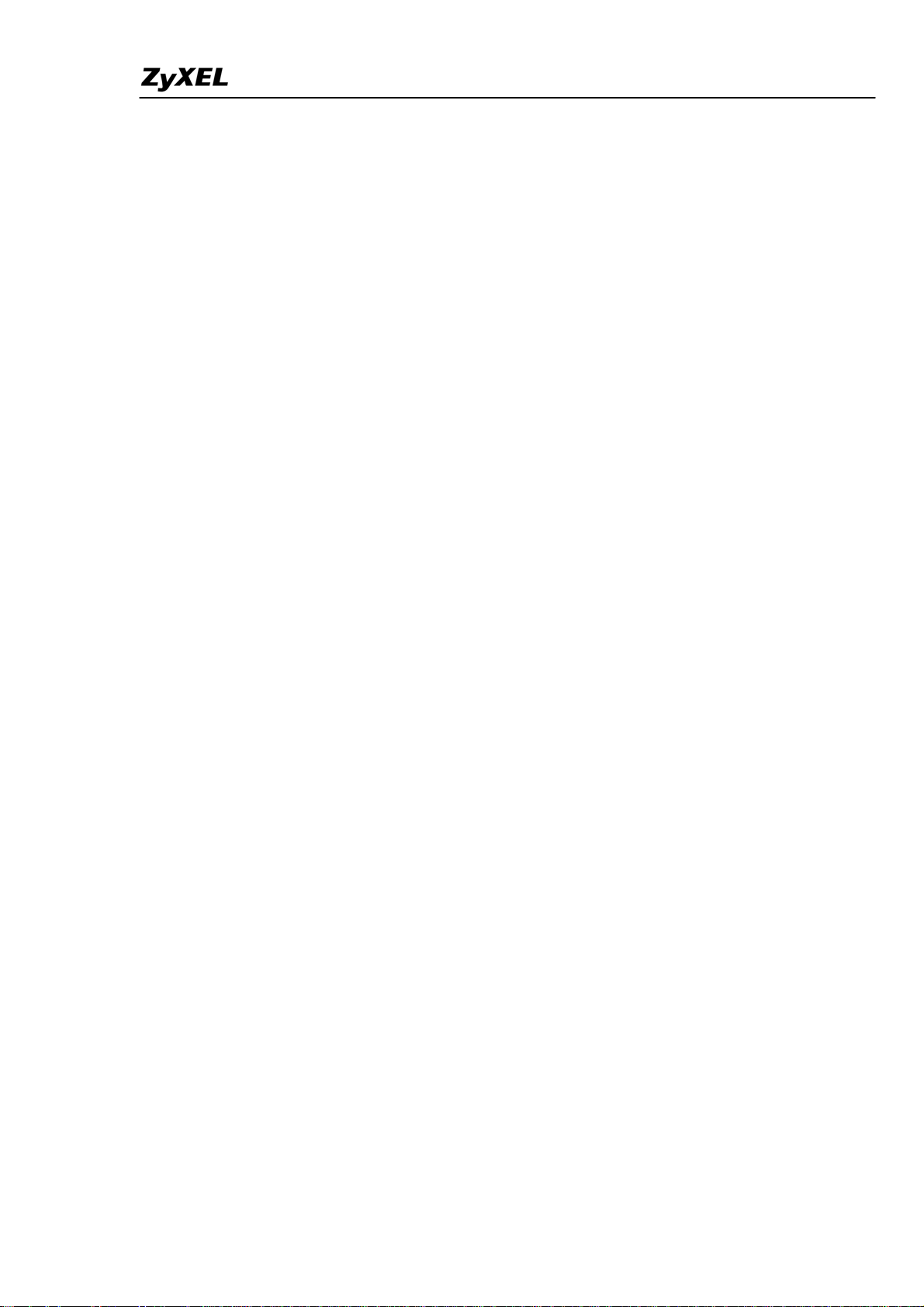
P-2602HWL-DxA Support Notes
Index
Application Notes ..........................................................................................9
General Application Notes.....................................................................................9
Internet Connection................................................................................................9
Setup the Prestige as a DHCP Relay............................................................13
Configure an Internal Server Behind SUA..................................................15
Configure a PPTP server Behind SUA........................................................17
Using NAT / Multi-NAT..............................................................................21
About Filter & Filter Examples ...................................................................42
Using the Dynamic DNS (DDNS)...............................................................65
Network Management Using SNMP...........................................................67
Using syslog.................................................................................................73
Using IP Alias ..............................................................................................77
Using Call Scheduling .................................................................................79
Using IP Multicast .......................................................................................84
Using Prestige traffic redirect......................................................................86
Using Universal Plug n Play (UPnP)...........................................................88
Wireless Application Notes..................................................................................94
Infrastructure mode......................................................................................94
Wireless MAC address filtering...................................................................99
WEP configuration (Wired Equivalent Privacy)........................................102
Configuring 802.1x....................................................................................109
Site Survey.................................................................................................122
PSTN Lifeline Application Notes......................................................................125
Usage of PSTN Lifeline.............................................................................125
Lifeline configuration ................................................................................126
Relay to PSTN ...........................................................................................127
How to connect Lifeline and DSL connection...........................................127
VoIP Application Notes......................................................................................128
Setup SIP Account.....................................................................................129
Peer to Peer call .........................................................................................132
Phone port settings.....................................................................................136
Advanced voice settings configuration......................................................138
Phone book Speed dial...............................................................................141
Voice - QoS setup......................................................................................144
Call Forwarding setup................................................................................145
All contents copyright (c) 2005 ZyXEL Communications Corporation.
2
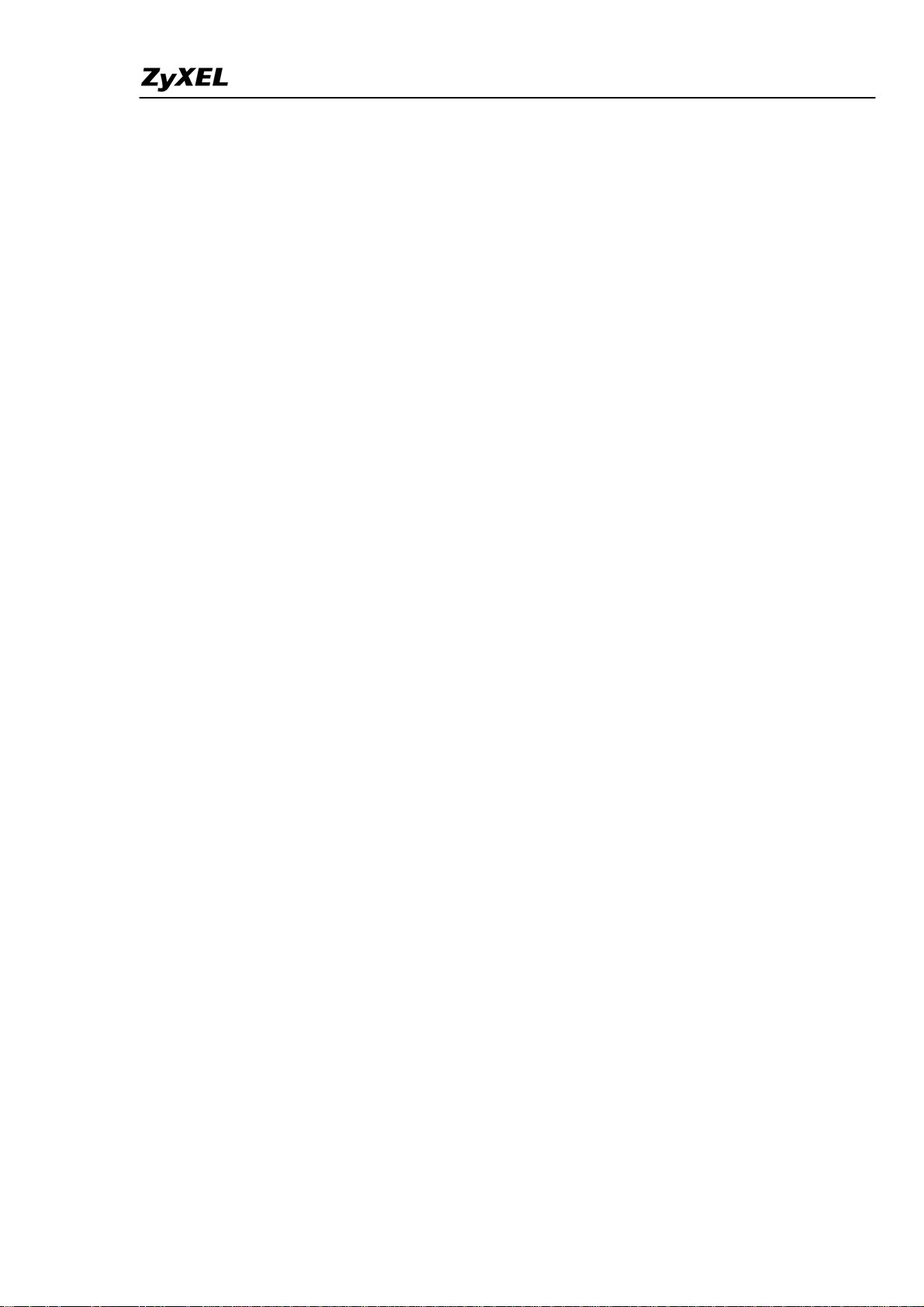
P-2602HWL-DxA Support Notes
Voice – Common Settings.........................................................................148
FAQ .............................................................................................................149
ZyNOS FAQ ......................................................................................................149
What is ZyNOS?........................................................................................149
How do I access the embedded web configurator?....................................150
What is the default LAN IP address and Password? Moreover, how do I
change it?...................................................................................................150
How do I upload the ZyNOS firmware code via embeded web
configurator?..............................................................................................150
How do I upgrade/backup the ZyNOS firmware by using FTP client
program via LAN?.....................................................................................150
How do I upload or backup ROMFILE via web configurator?.................151
How do I backup/restore configurations by using FTP client program via
LAN?..........................................................................................................151
Why can't I make Telnet to Prestige from WAN?.....................................152
What should I do if I forget the system password?....................................152
What is SUA? When should I use SUA?...................................................152
What is the difference between NAT and SUA?.......................................153
How many network users can the SUA/NAT support?.............................153
What are Device filters and Protocol filters?.............................................153
Why can't I configure device filters or protocol filters?............................153
Product FAQ ......................................................................................................154
What is the Prestige Integrated Access Device?........................................154
Will the Prestige work with my Internet connection?................................154
What do I need to use the Prestige?...........................................................154
What is PPPoE? .........................................................................................154
Does the Prestige support PPPoE?.............................................................155
How do I know I am using PPPoE?...........................................................155
Why does my provider use PPPoE?...........................................................155
Which Internet Applications can I use with the Prestige? .........................155
How can I configure the Prestige?.............................................................155
What network interface does the Prestige support?...................................155
What can we do with Prestige?..................................................................155
Does Prestige support dynamic IP addressing?.........................................156
What is the difference between the internal IP and the real IP from my ISP?
....................................................................................................................156
How does e-mail work through the Prestige?............................................156
All contents copyright (c) 2005 ZyXEL Communications Corporation.
3
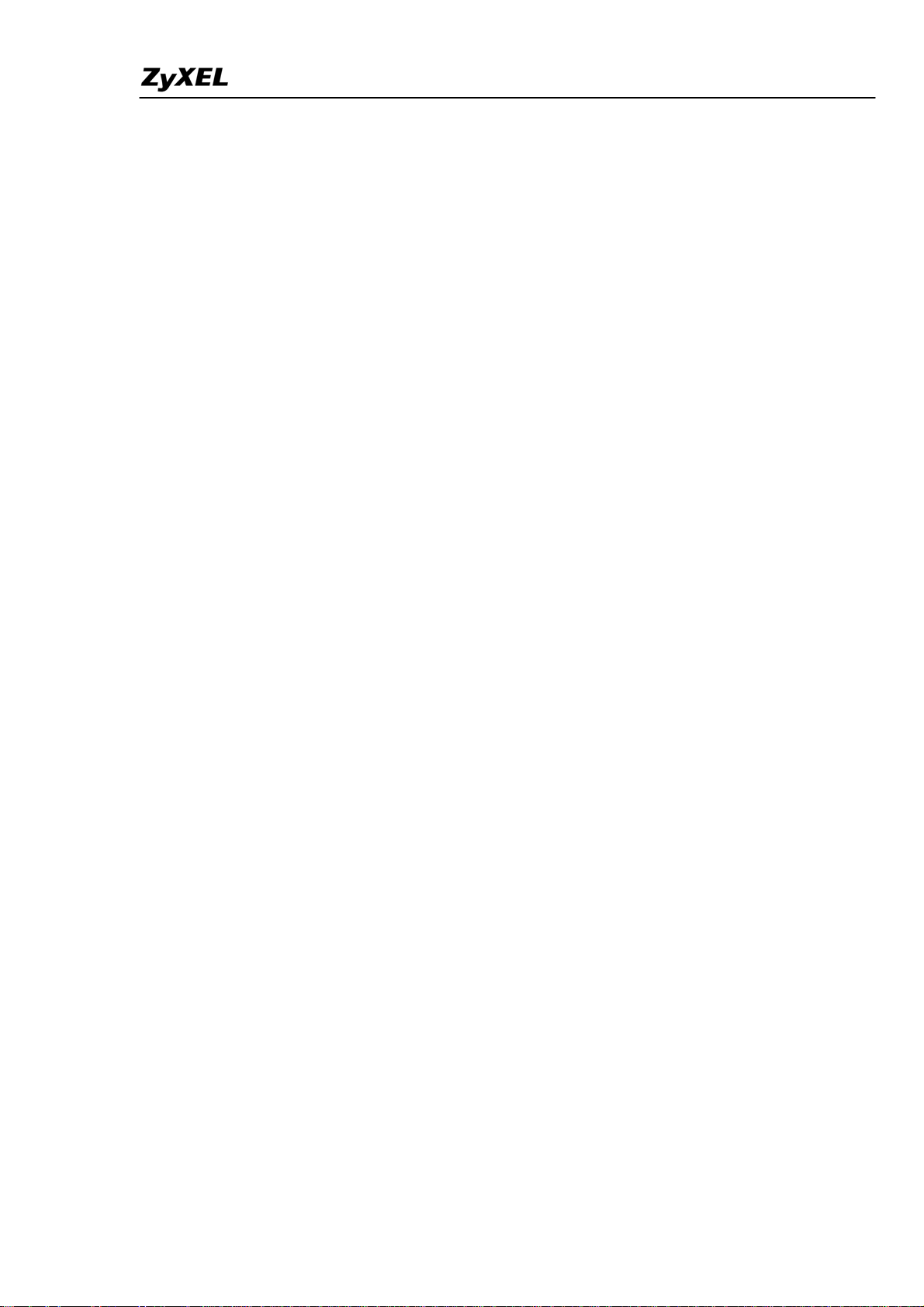
P-2602HWL-DxA Support Notes
Is it possible to access a server running behind SUA from the outside
Internet? If possible, how?.........................................................................156
What DHCP capability does the Prestige support?....................................156
How do I used the reset button, more over what field of parameter will be
reset by reset button? .................................................................................157
What network interface does the new Prestige series support?.................157
How does the Prestige support TFTP?.......................................................157
Can the Prestige support TFTP over WAN? ..............................................157
How fast can the data go?..........................................................................157
What is Multi-NAT? ..................................................................................158
When do I need Multi-NAT? .....................................................................158
What IP/Port mapping does Multi-NAT support? .....................................159
What is the difference between SUA and Multi-NAT? .............................160
What is BOOTP/DHCP?............................................................................160
What is DDNS?..........................................................................................161
When do I need DDNS service?................................................................161
What DDNS servers does the Prestige support?........................................161
What is DDNS wildcard?...........................................................................161
Does the Prestige support DDNS wildcard?..............................................161
Can the Prestige SUA handle IPsec packets sent by the VPN gateway
behind Prestige?.........................................................................................162
How do I setup my Prestige for routing IPsec packets over SUA?...........162
PSTN Lifeline FAQ ...........................................................................................162
What is P2602 and what is the difference between P2602HW and
P2602HWL? ..............................................................................................162
What does Lifeline mean? .........................................................................162
Do I need Lifeline? ....................................................................................162
Can I connect more than one phone on the phone port?............................163
Can I receive incoming PSTN call through P2602HWL- 6xC?................163
Can I make an outgoing PSTN call through P2602HWL – 6xC? .............163
VoIP FAQ...........................................................................................................163
What is Voice over IP?..............................................................................163
How does Voice over IP work?.................................................................163
Why use VoIP?..........................................................................................163
What is the relationship between codec and VoIP?...................................164
What advantage does Voice over IP can provide?.....................................164
What is the difference between H.323 and SIP?........................................164
All contents copyright (c) 2005 ZyXEL Communications Corporation.
4
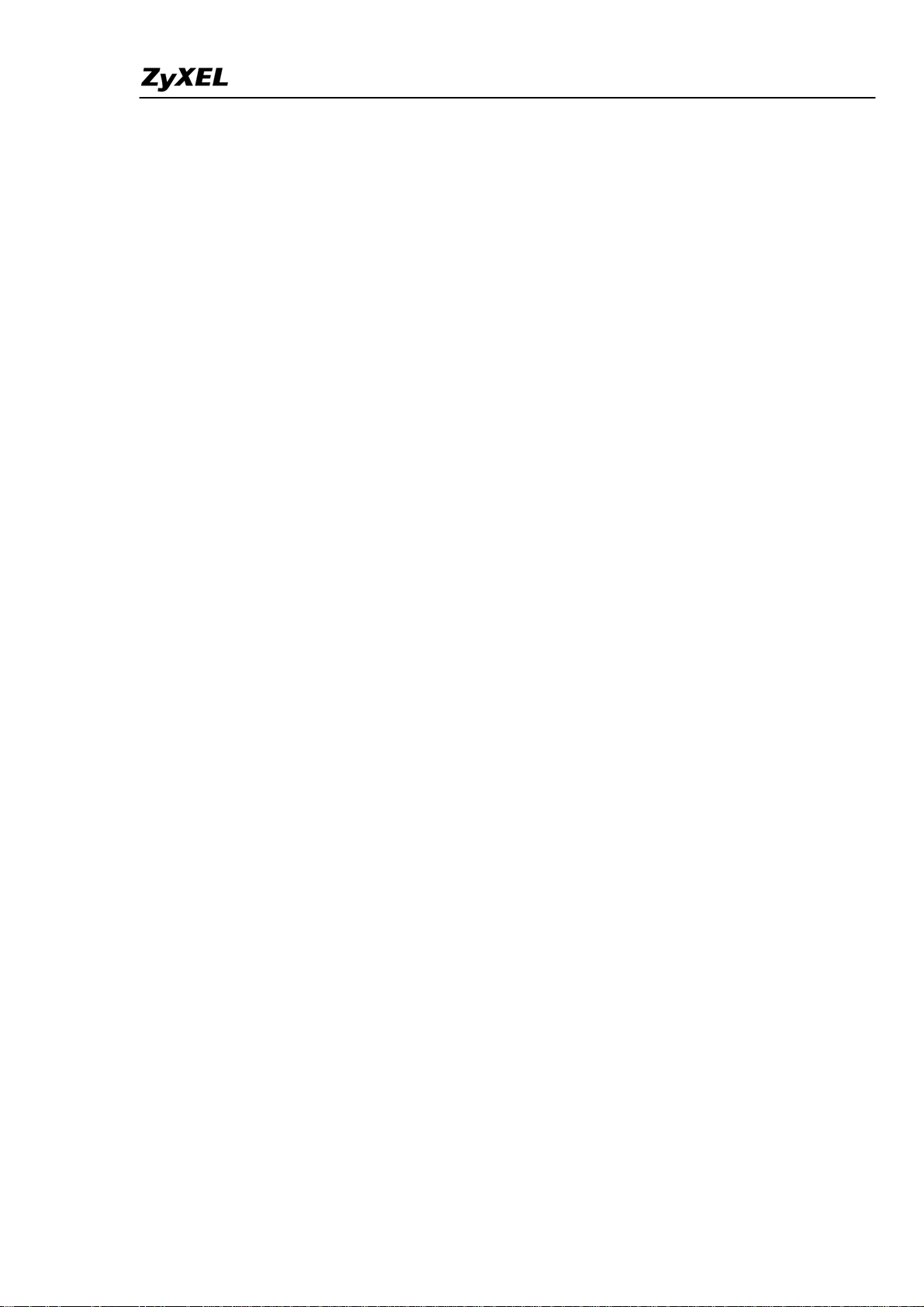
P-2602HWL-DxA Support Notes
Can H.323 and SIP interoperate with one another?...................................164
What is voice quality?................................................................................164
How are voice quality normally rated?......................................................164
What is codec?...........................................................................................165
What is the relation of codec and VoIP? ...................................................165
What codec does Prestige support?............................................................165
Which codec should I choose?...................................................................165
What do I need in order to use SIP? ..........................................................165
Unable to register with the SIP server?......................................................166
I can register but can not establish a call?..................................................166
I can make a call but the voice only goes one way not bothway?.............166
I can receive a call but the voice only goes one way not bothway?..........166
If all the about have been tried, but register still fail what should I do?....167
I suspect there is a hardware problem with my Prestige what should I do?167
Firewall FAQ .....................................................................................................167
What is a network firewall?.......................................................................167
What makes Prestige firewall secure? .......................................................167
What are the basic types of firewalls? .......................................................168
What kind of firewall is the Prestige?........................................................168
Why do you need a firewall when your router has packet filtering and
NAT built-in?.............................................................................................169
What is Denials of Service (DoS)attack?...................................................169
What is Ping of Death attack?....................................................................169
What is Teardrop attack?...........................................................................169
What is SYN Flood attack?........................................................................169
What is LAND attack?...............................................................................170
What is Brute-force attack? .......................................................................170
What is IP Spoofing attack?.......................................................................170
What are the default ACL firewall rules in Prestige?................................170
How can I protect against IP spoofing attacks?.........................................171
Content Filter FAQ ............................................................................................172
IPSec FAQ .........................................................................................................172
What is VPN? ............................................................................................172
Why do I need VPN?.................................................................................173
What are most common VPN protocols?...................................................173
What is PPTP? ...........................................................................................173
What is L2TP? ...........................................................................................174
All contents copyright (c) 2005 ZyXEL Communications Corporation.
5
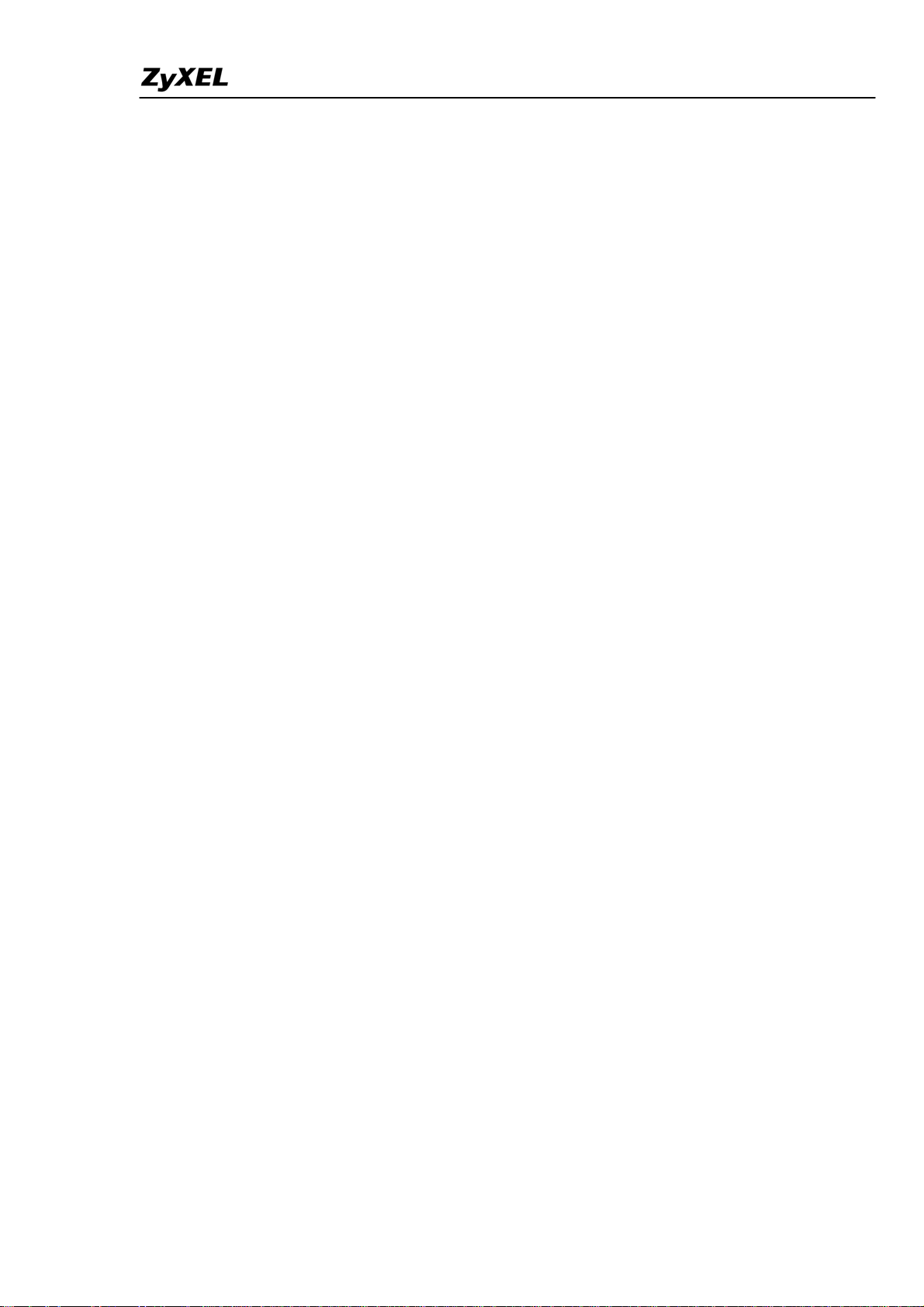
P-2602HWL-DxA Support Notes
What is IPSec?...........................................................................................174
What secure protocols does IPSec support? ..............................................174
What are the differences between 'Transport mode' and 'Tunnel mode?...174
What is SA? ...............................................................................................175
What is IKE?..............................................................................................175
What is Pre-Shared Key?...........................................................................175
What are the differences between IKE and manual key VPN? .................175
What is Phase 1 ID for?.............................................................................175
What are Local ID and Peer ID?................................................................176
When should I use FQDN?........................................................................176
Is my Prestige ready for IPSec VPN?........................................................176
How do I configure Prestige VPN? ...........................................................177
How many VPN connections does Prestige support?................................177
What VPN protocols are supported by Prestige?.......................................177
What types of encryption does Prestige VPN support?.............................177
What types of authentication does Prestige VPN support? .......................177
I am planning my Prestige-to-Prestige VPN configuration. What do I need
to know?.....................................................................................................177
Does Prestige support dynamic secure gateway IP?..................................178
What VPN gateway that has been tested with Prestige successfully?.......178
What VPN software that has been tested with Prestige successfully?.......179
Will ZyXEL support Secure Remote Management?..................................179
Does Prestige VPN support NetBIOS broadcast? .....................................179
Is the host behind NAT allowed to use IPSec? ..........................................179
Why does VPN throughput decrease when staying in SMT menu 24.1?..179
Where can I configure Phase 1 ID in Prestige? .........................................180
If I have NAT router between two VPN gateways, and I would like to use
IP type as Phase 1 ID, what should I know?..............................................180
How can I keep a tunnel alive?..................................................................181
Single, Range, Subnet, which types of IP address do Prestige
10/10II/10W/50/100 support in VPN/IPSec? ............................................181
Can Prestige support IPSec passthrough?..................................................181
Can Prestige behave as a NAT router supporting IPSec passthrough and an
IPSec gateway simultaneously?.................................................................182
Wireless FAQ.....................................................................................................182
What is a Wireless LAN ? .........................................................................182
What are the advantages of Wireless LANs ? ...........................................182
All contents copyright (c) 2005 ZyXEL Communications Corporation.
6

P-2602HWL-DxA Support Notes
What are the disadvantages of Wireless LANs ?.......................................183
Where can you find wireless 802.11 networks ? .......................................183
What is an Access Point ?..........................................................................183
What is IEEE 802.11 ?...............................................................................184
What is 802.11b ? ......................................................................................184
How fast is 802.11b ?.................................................................................184
What is 802.11a ?.......................................................................................184
What is 802.11g ? ......................................................................................184
Is it possible to use products from a variety of vendors ?..........................185
What is Wi-Fi ?..........................................................................................185
What types of devices use the 2.4GHz Band ?..........................................185
Does the 802.11 interfere with Bluetooth devices ?..................................185
Can radio signals pass through walls ?......................................................185
What are potential factors that may causes interference among WLAN
products ?...................................................................................................186
What's the difference between a WLAN and a WWAN ?.........................186
What is Ad Hoc mode ?.............................................................................186
What is Infrastructure mode ?....................................................................186
How many Access Points are required in a given area ?...........................187
What is Direct-Sequence Spread Spectrum Technology – (DSSS) ?........187
What is Frequency-hopping Spread Spectrum Technology – (FHSS) ? ...187
Do I need the same kind of antenna on both sides of a link ?....................187
Why the 2.4 Ghz Frequency range ?..........................................................187
What is Server Set ID (SSID) ? .................................................................187
What is an ESSID ?....................................................................................188
How do I secure the data across an Access Point's radio link ?.................188
What is WEP ?...........................................................................................188
What is the difference between 40-bit and 64-bit WEP ?.......................188
What is a WEP key ? ..............................................................................188
A WEP key is a user defined string of characters used to encrypt and
decrypt data ?.............................................................................................189
Can the SSID be encrypted ? ..................................................................189
By turning off the broadcast of SSID, can someone still sniff the SSID ?189
What are Insertion Attacks ?......................................................................189
What is Wireless Sniffer ? .........................................................................189
What is the difference between Open System and Shared Key of
Authentication Type ?................................................................................189
All contents copyright (c) 2005 ZyXEL Communications Corporation.
7
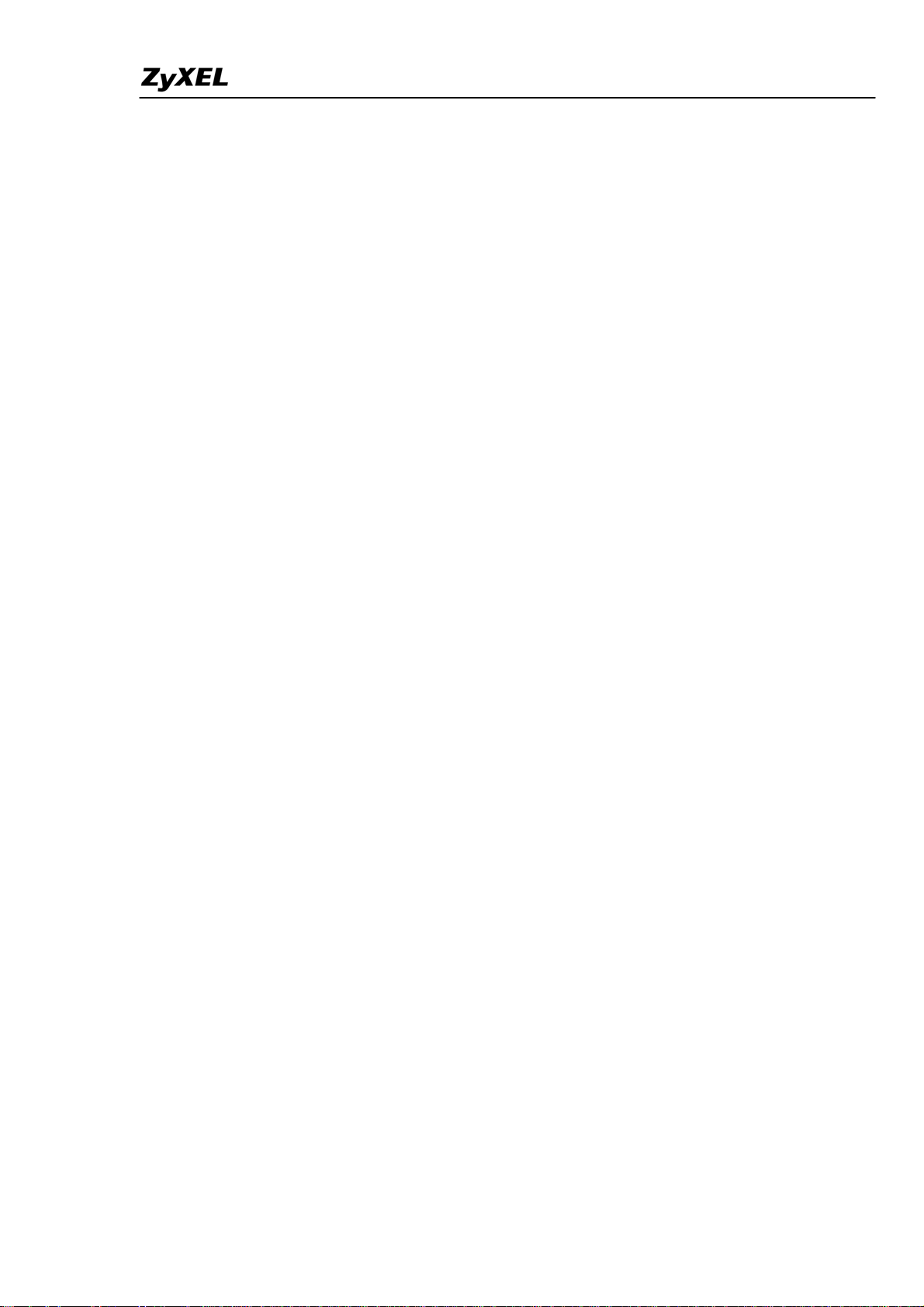
P-2602HWL-DxA Support Notes
What is 802.1x ? ........................................................................................190
What is the difference between No authentication required, No access
allowed and Authentication required ?......................................................190
What is AAA ?...........................................................................................190
What is RADIUS ?.....................................................................................190
What is WPA ?...........................................................................................191
What is WPA-PSK?...................................................................................191
Trouble Shooting.......................................................................................191
Using Embedded Packet Trace ..........................................................................191
Debug PPPoE Connection .................................................................................206
CLI Command List.....................................................................................218
All contents copyright (c) 2005 ZyXEL Communications Corporation.
8
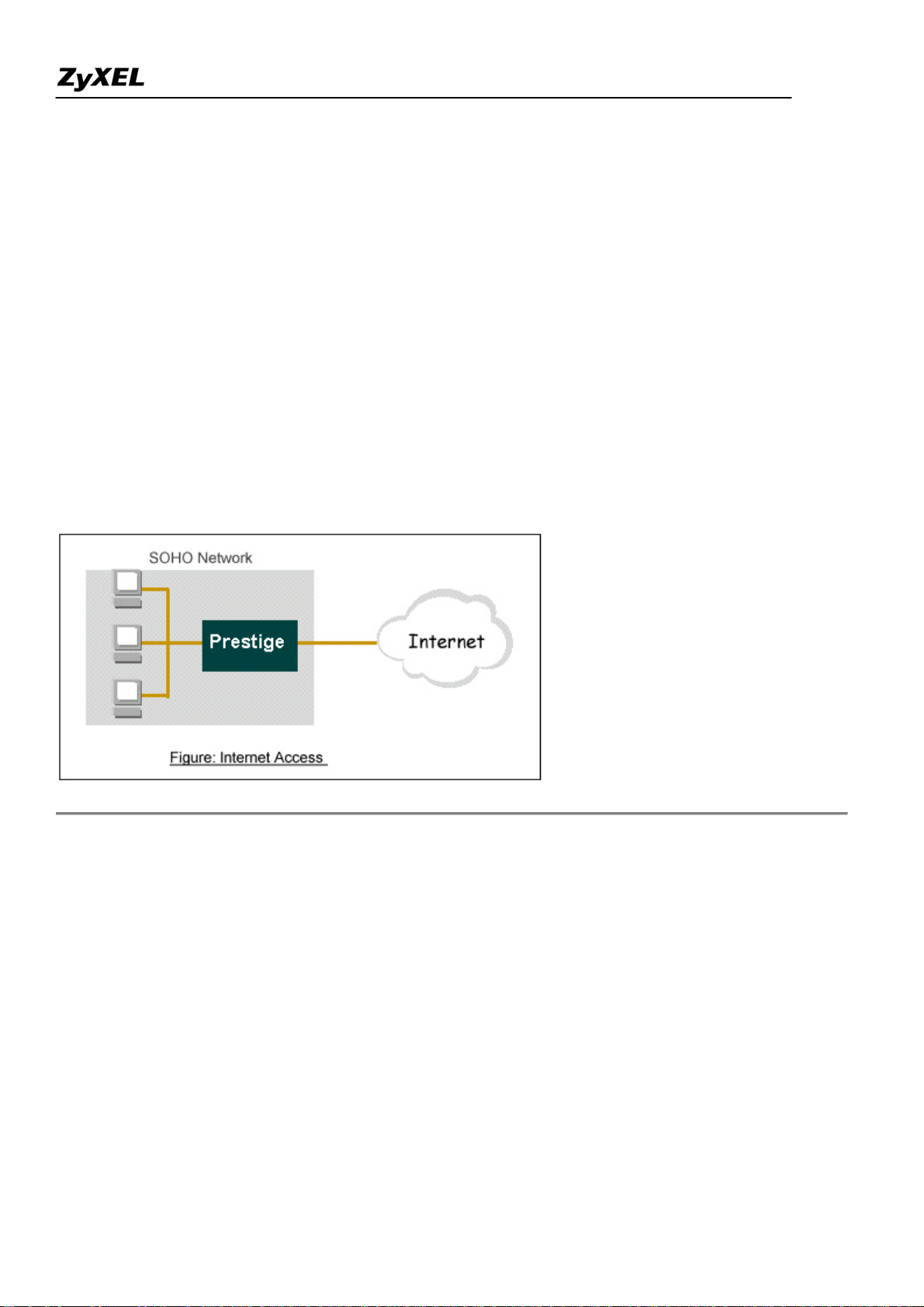
P-2602HWL-DxA Support Notes
Application Notes
General Application Notes
Internet Connection
A typical Internet access application of the Prestige is shown below. For a small office, there are some
components needs to be checked before accessing the Internet.
• Before you begin
• Setting up the Windows
• Setting up the Prestige router
• Troubleshooting
• Before you begin
The Prestige is shipped with the following factory default:
1. IP address = 192.168.1.1, subnet mask = 255.255.255.0 (24 bits)
2. DHCP server enabled with IP pool starting from 192.168.1.33
3. Default SMT menu password = 1234
• Setting up the PC (Windows OS)
1. Ethernet connection
All PCs must have an Ethernet adapter card installed.
All contents copyright (c) 2005 ZyXEL Communications Corporation.
9
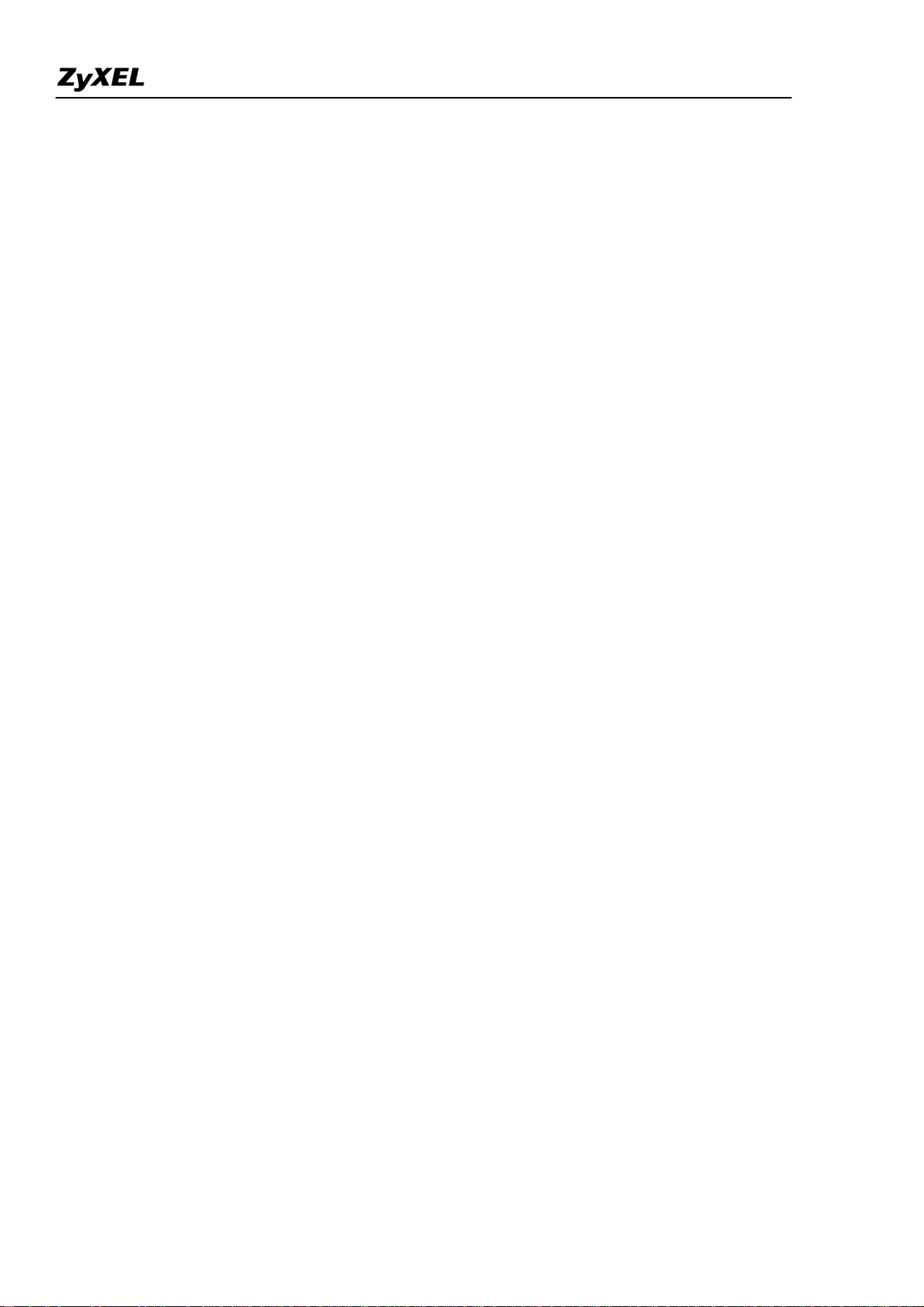
P-2602HWL-DxA Support Notes
• If you only have one PC, connect the PC's Ethernet adapter to the Prestige's LAN port with a
crossover (red one) Ethernet cable.
• If you have more than one PC, both the PC's Ethernet adapters and the Prestige's LAN port must
be connected to an external hub with straight Ethernet cable.
2. TCP/IP Installation
You must first install TCP/IP software on each PC before you can use it for Internet access. If you have already
installed TCP/IP, go to the next section to configure it; otherwise, follow these steps to install:
• In the Control Panel/Network window, click Add button.
• In the Select Network Component Type windows, select Protocol and click Add.
• In the Select Network Protocol windows, select Microsoft from the manufacturers, then select
TCP/IP from the Network Protocols and click OK.
3. TCP/IP Configuration
Follow these steps to configure Windows TCP/IP:
• In the Control Panel/Network window, click the TCP/IP entry to select it and click Properties
button.
• In the TCP/IP Properties window, select obtain an IP address automatically.
Note: Do not assign arbitrary IP address and subnet mask to your PCs, otherwise, you will not be able to access
the Internet.
• Click the WINS configuration tab and select Disable WINS Resolution.
• Click the Gateway tab. Highlight any installed gateways and click the Remove button until there
are none listed.
• Click the DNS Configuration tab and select Disable DNS.
• Click OK to save and close the TCP/IP properties window
• Click OK to close the Network window. You will be prompted to insert your Windows CD or disk.
When the drivers are updated, you will be asked if you want to restart the PC. Make sure your
Prestige is powered on before answering Yes to the prompt. Repeat the above steps for each
Windows PC on your network.
• Setting up the Prestige router
All contents copyright (c) 2005 ZyXEL Communications Corporation.
10
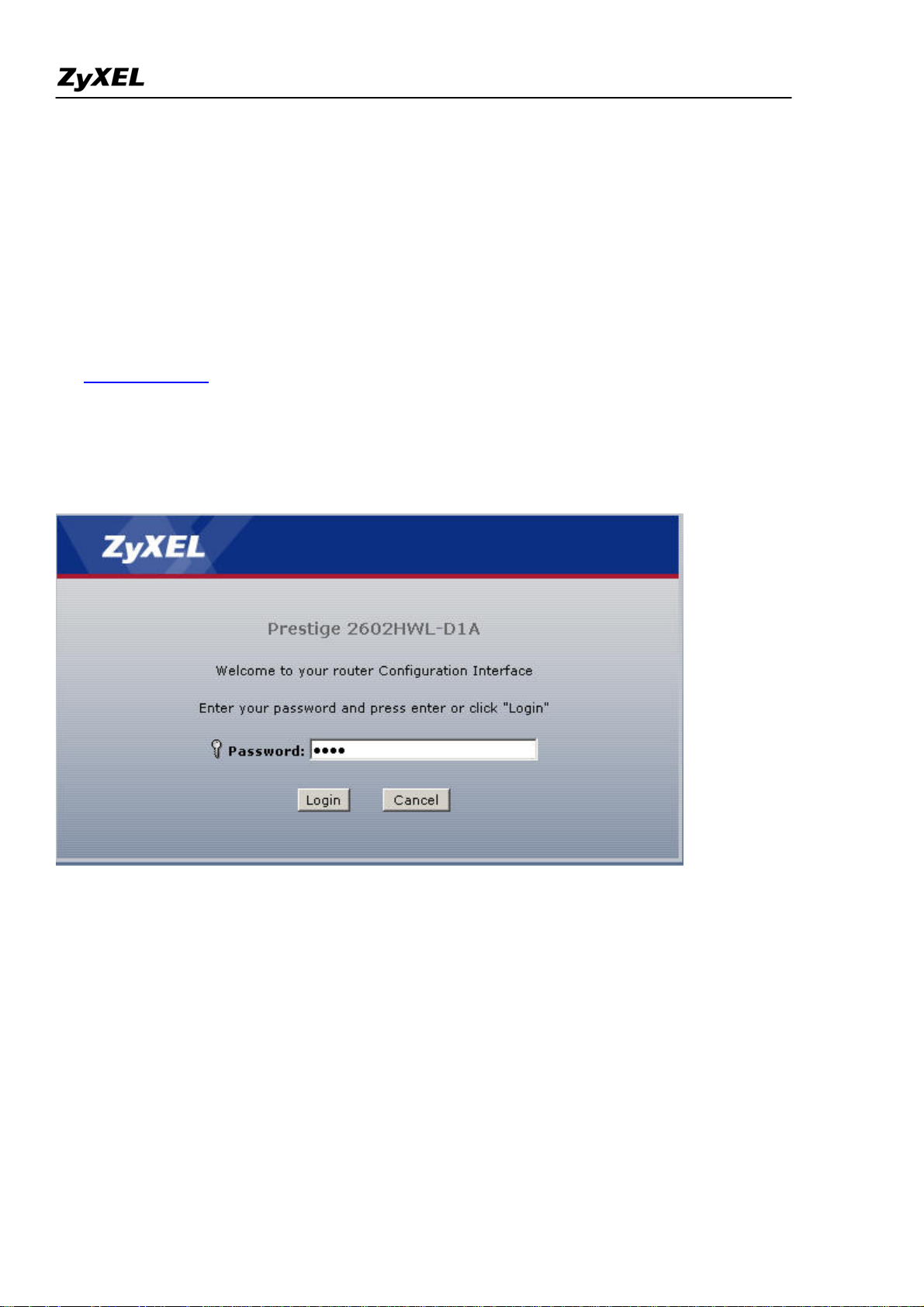
P-2602HWL-DxA Support Notes
The following procedure is for the most typical usage of the Prestige where you have a single-user account
(SUA). The Prestige supports embedded web server that allows you to use Web browser to configure it. Before
configuring the router using Browser please be sure there is no Telnet or Console login.
1. Retrieve Prestige Web
Please enter the LAN IP address of the Prestige router in the URL location to retrieve the web screen from the
Prestige. The default LAN IP of the Prestige is 192.168.1.1. See the example below. Note that you can either
use http://192.168.1.1
2. Login first
The default password is the default SMT password, '1234'.
3. Configure Prestige for Internet access by using WIZARD SETUP
All contents copyright (c) 2005 ZyXEL Communications Corporation.
11
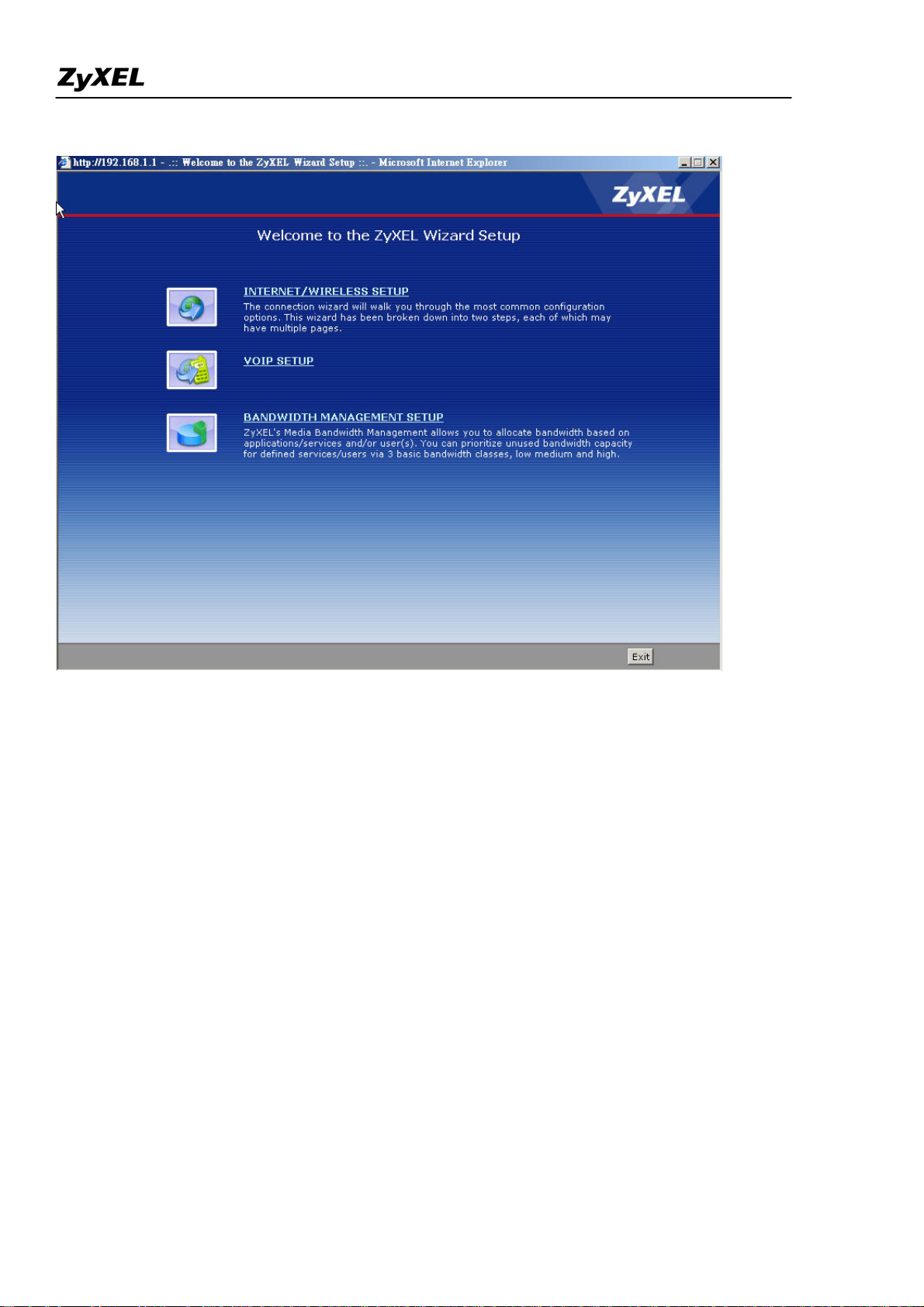
P-2602HWL-DxA Support Notes
The Web screen shown below takes PPPoE as the example.
All contents copyright (c) 2005 ZyXEL Communications Corporation.
12
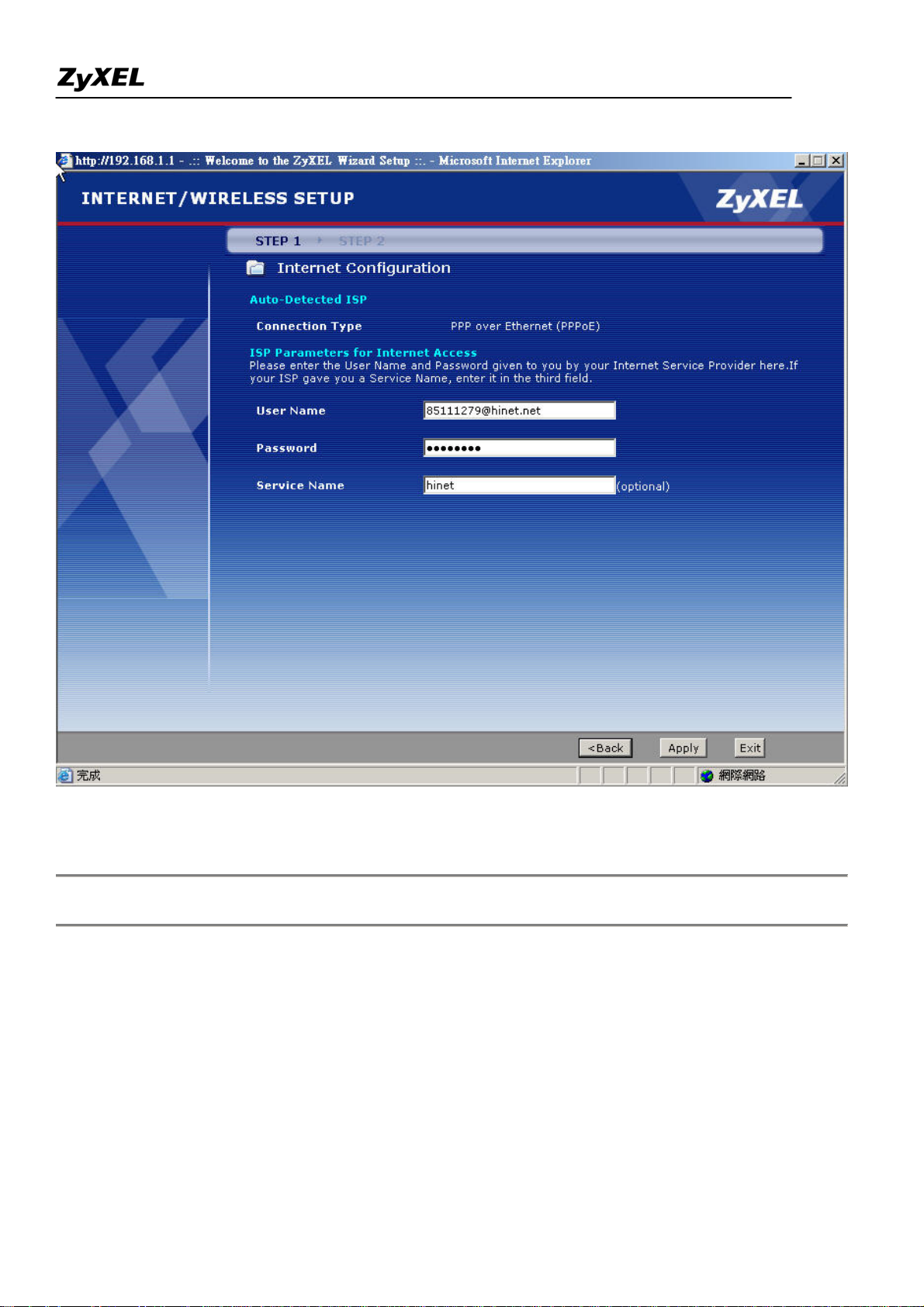
P-2602HWL-DxA Support Notes
Setup the Prestige as a DHCP Relay
• What is DHCP Relay?
DHCP stands for Dynamic Host Configuration Protocol. In addition to the DHCP server feature, the P2602
supports the DHCP relay function. When it is configured as DHCP server, it assigns the IP addresses to the
13
All contents copyright (c) 2005 ZyXEL Communications Corporation.
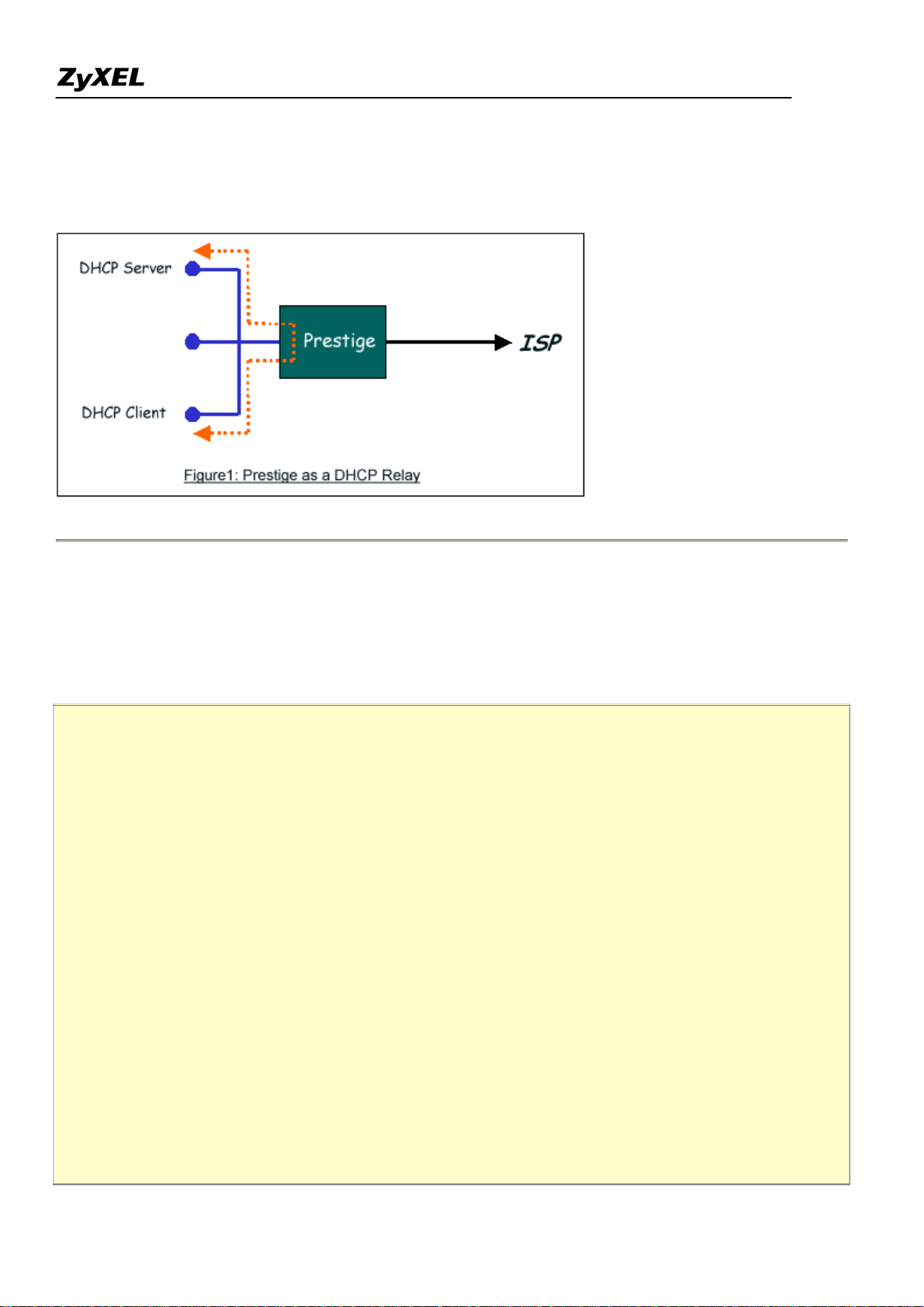
P-2602HWL-DxA Support Notes
LAN clients. When it is configured as DHCP relay, it is reponsable for forwarding the requests and responses
negotiating between the DHCP clients and the server. See figure 1.
• Setup the Prestige as a DHCP Client
1. Toggle the DHCP to Relay in menu 3.2 and enter the IP address of the DHCP server in the 'Relay Server
Address' field.
Menu 3.2 - TCP/IP and DHCP Setup
DHCP Setup
DHCP= Relay
Client IP Pool Starting Address= N/A
Size of Client IP Pool= N/A
Primary DNS Server= N/A
Secondary DNS Server= N/A
Remote DHCP Server= 192.168.1.2
TCP/IP Setup:
IP Address= 192.168.1.1
IP Subnet Mask= 255.255.255.0
RIP Direction= None
Version= N/A
Multicast= None
IP Policies=
All contents copyright (c) 2005 ZyXEL Communications Corporation.
14
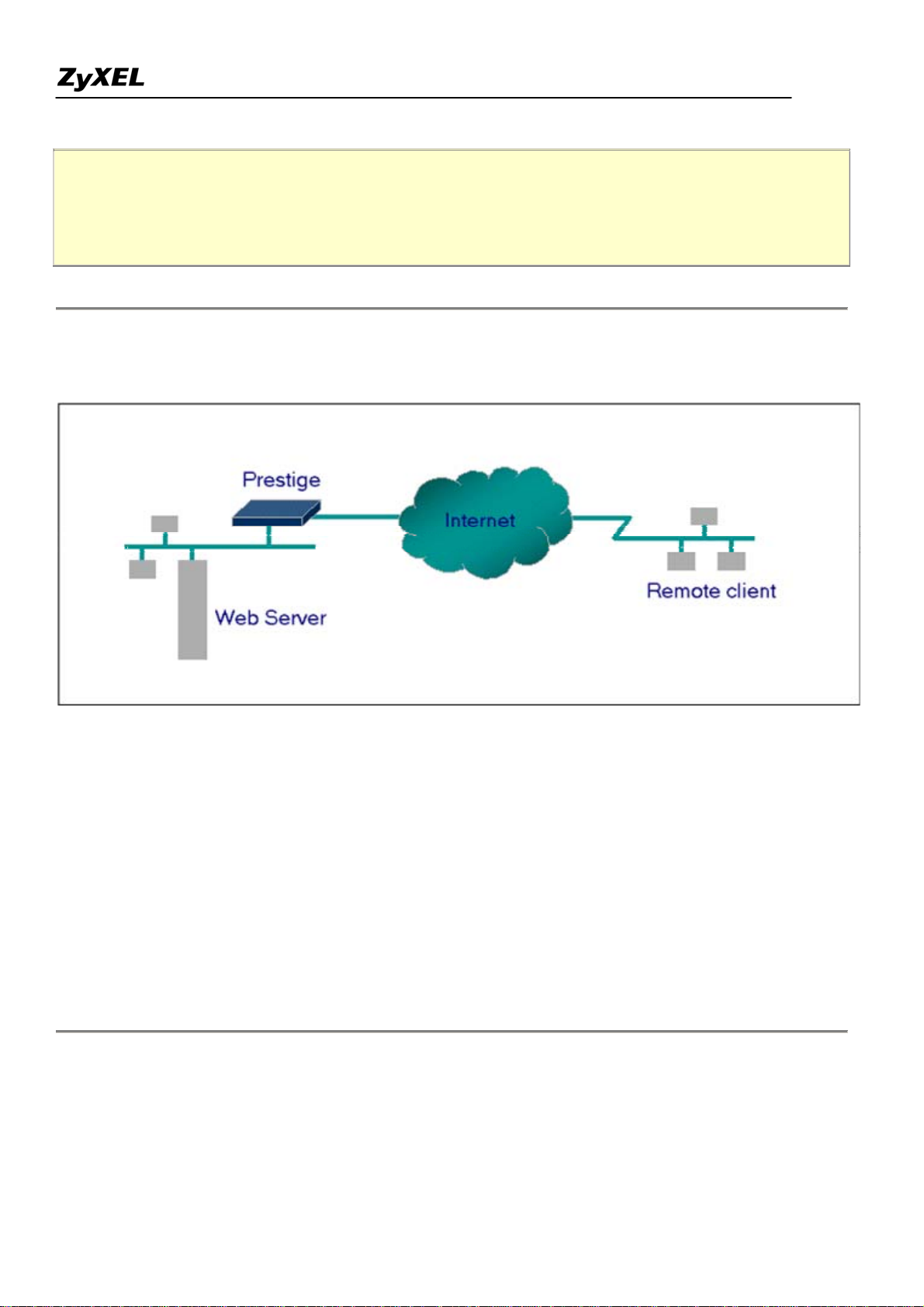
P-2602HWL-DxA Support Notes
Edit IP Alias= No
Press ENTER to Confirm or ESC to Cancel:
Configure an Internal Server Behind SUA
• Introduction
If you wish, you can make internal servers (e.g., Web, ftp or mail server) accessible for outside users, even
though SUA makes your LAN appear as a single machine to the outside world. A service is identified by the
port number. Also, since you need to specify the IP address of a server in the Prestige, a server must have a
fixed IP address and not be a DHCP client whose IP address potentially changes each time it is powered on.
In addition to the servers for specific services, SUA supports a default server. A service request that does not
have a server explicitly designated for it is forwarded to the default server. If the default server is not defined,
the service request is simply discarded.
• Configuration
All contents copyright (c) 2005 ZyXEL Communications Corporation.
15
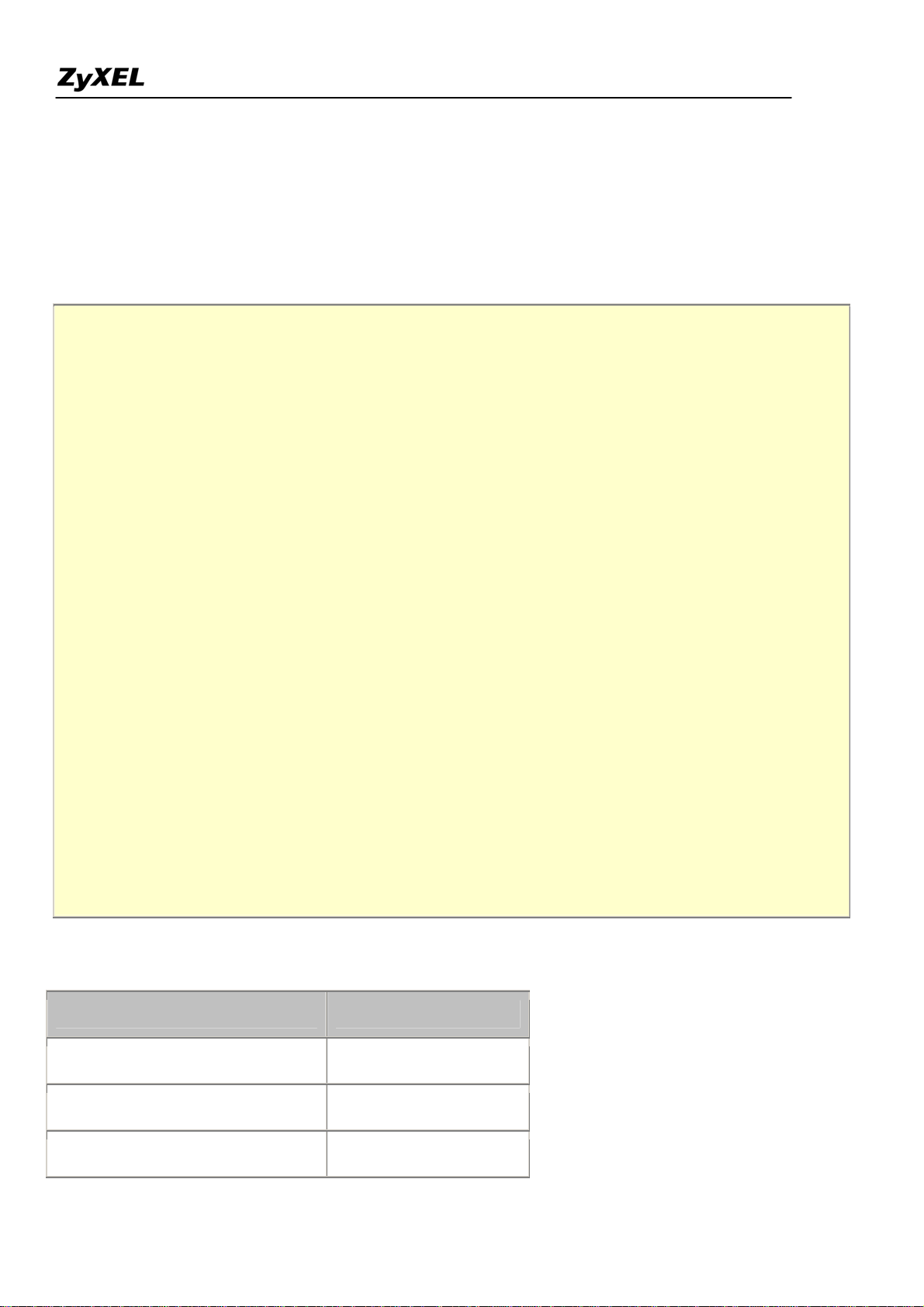
P-2602HWL-DxA Support Notes
To make a server visible to the outside world, specify the port number of the service and the inside address of
the server in 'Menu 15.2.1', Multiple Server Configuration. The outside users can access the local server using
the Prestige's
• For example (Configuring an internal Web server for outside access) :
WAN IP
address which can be obtained from menu 24.1.
Menu 15.2 - NAT Server Setup
Rule Start Port No. End Port No. IP Address
---------------------------------------------------
1. Default Default 0.0.0.0
2. 80 80 192.168.1.10
3. 0 0 0.0.0.0
4. 0 0 0.0.0.0
5. 0 0 0.0.0.0
6. 0 0 0.0.0.0
7. 0 0 0.0.0.0
8. 0 0 0.0.0.0
9. 0 0 0.0.0.0
10. 0 0 0.0.0.0
11. 0 0 0.0.0.0
12. 0 0 0.0.0.0
Press ENTER to Confirm or ESC to Cancel:
• Port numbers for some services
Service Port Number
FTP 21
Telnet 23
SMTP 25
All contents copyright (c) 2005 ZyXEL Communications Corporation.
16
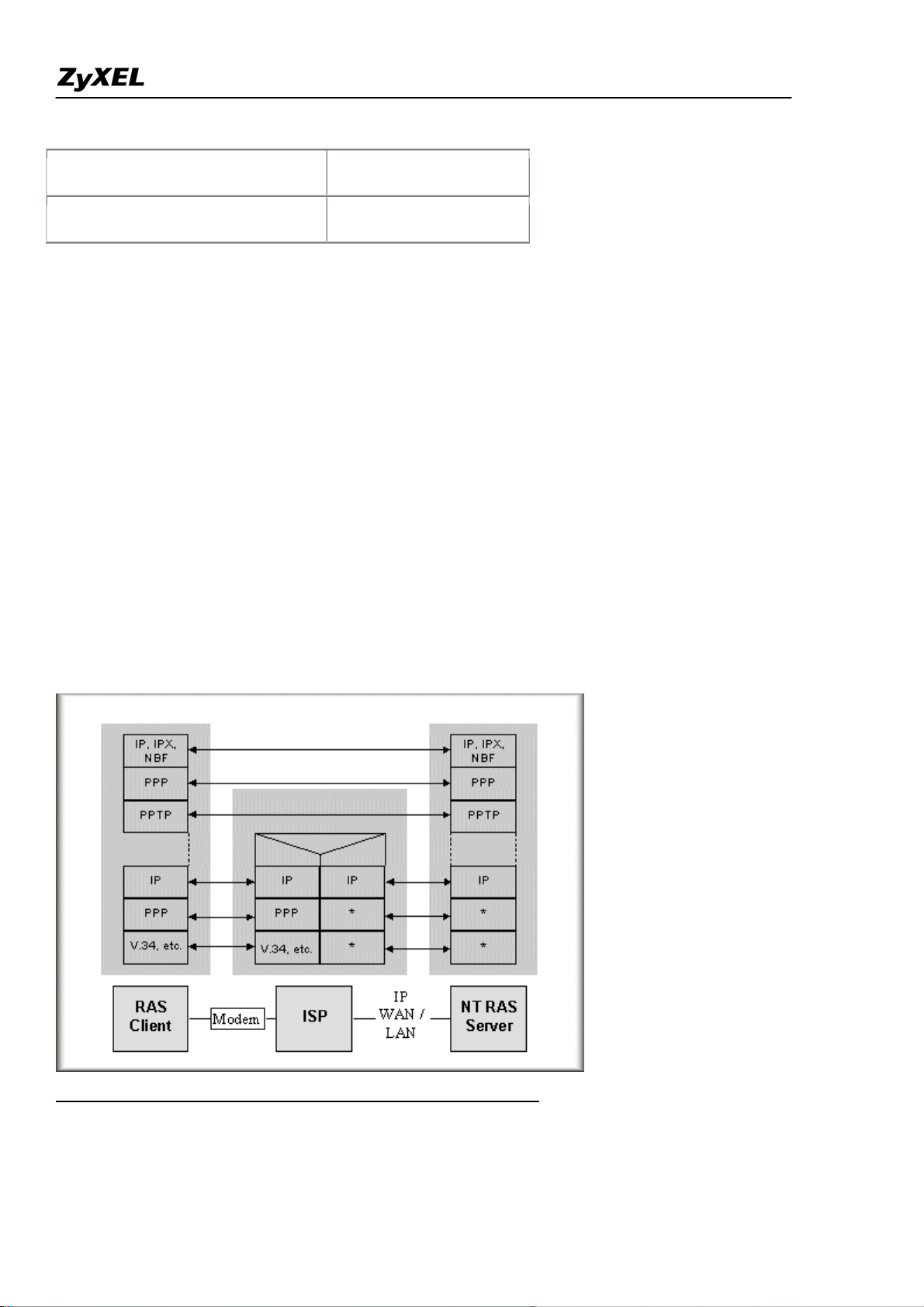
P-2602HWL-DxA Support Notes
DNS (Domain Name Server) 53
www-http (Web) 80
Configure a PPTP server Behind SUA
• Introduction
PPTP is a tunneling protocol defined by the PPTP forum that allows PPP packets to be encapsulated within
Internet Protocol (IP) packets and forwarded over any IP network, including the Internet itself.
In order to run the Windows 9x PPTP client, you must be able to establish an IP connection with a tunnel server
such as the Windows NT Server 4.0 Remote Access Server.
Windows Dial-Up Networking uses the Internet standard Point-to-Point (PPP) to provide a secure,optimized
multiple-protocol network connection over dial-up telephone lines. All data sent over this connection can be
encrypted and compressed, and multiple network level protocols (TCP/IP, NetBEUI and IPX) can be run
correctly. Windows NT Domain Login level security is preserved even across the Internet.
Window98 PPTP Client / Internet / NT RAS Server Protocol Stack
PPTP appears as new modem type (Virtual Private Networking Adapter) that can be selected when setting up a
connection in the Dial-Up Networking folder. The VPN Adapter type does not appear elsewhere in the system.
17
All contents copyright (c) 2005 ZyXEL Communications Corporation.
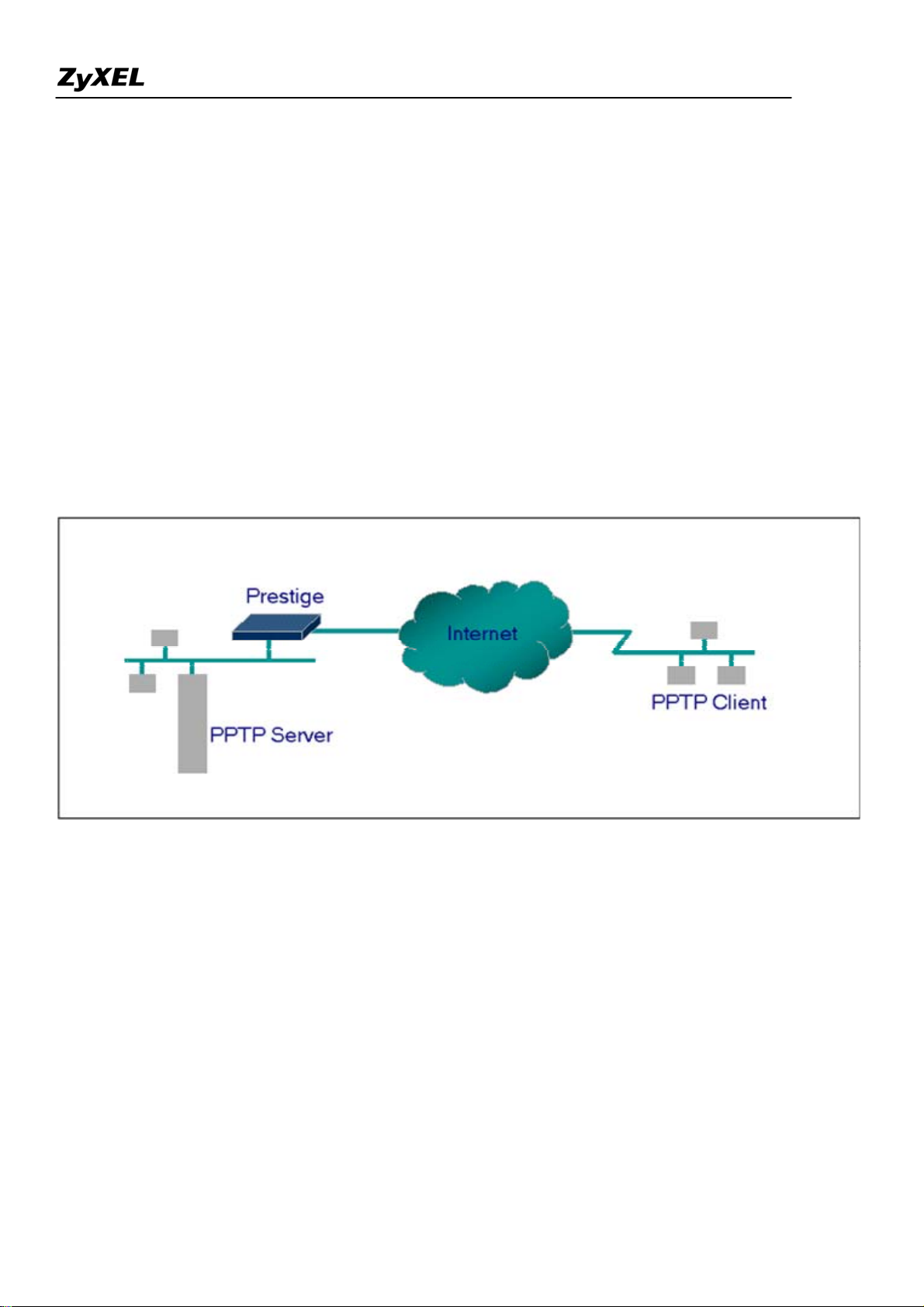
P-2602HWL-DxA Support Notes
Since PPTP encapsulates its data stream in the PPP protocol, the VPN requires a second dial-up adapter. This
second dial-up adapter for VPN is added during the installation phase of the Upgrade in addition to the first
dial-up adapter that provides PPP support for the analog or ISDN modem.
The PPTP is supported in Windows NT and Windows 98 already. For Windows 95, it needs to be upgraded by
the Dial-Up Networking 1.2 upgrade.
• Configuration
This application note explains how to establish a PPTP connection with a remote private network in the Prestige
SUA case. In ZyNOS, all PPTP packets can be forwarded to the internal PPTP Server (WinNT server) behind
SUA. The port number of the PPTP has to be entered in the SMT Menu 15 for Prestige to forward to the
appropriate private IP address of Windows NT server.
• Example
The following example shows how to dial to an ISP via the Prestige and then establish a tunnel to a private
network. There will be three items that you need to set up for PPTP application, these are PPTP server (WinNT),
PPTP client (Win9x) and the Prestige.
o PPTP server setup (WinNT)
Add the VPN service from Control Panel>Network
Add an user account for PPTP logged on user
Enable RAS port
Select the network protocols from RAS such as IPX, TCP/IP NetBEUI
Set the Internet gateway to Prestige
18
All contents copyright (c) 2005 ZyXEL Communications Corporation.
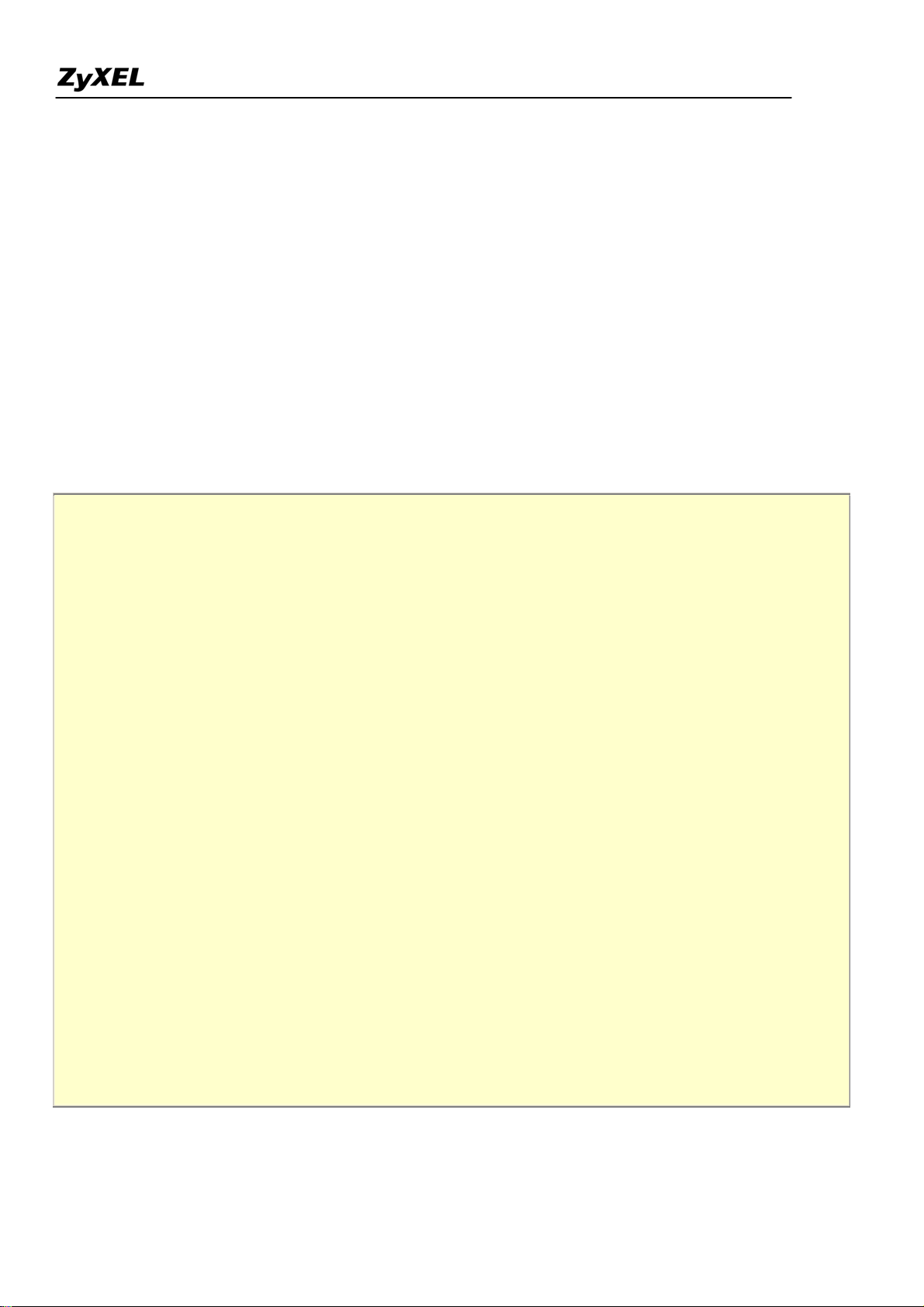
P-2602HWL-DxA Support Notes
o PPTP client setup (Win9x)
Add one VPN connection from Dial-Up Networking by entering the correct
username & password and the IP address of the Prestige's Internet IP address for
logging to NT RAS server.
Set the Internet gateway to the router that is connecting to ISP
o Prestige router setup
• Before making a VPN connection from Win9x to WinNT server, you need to connect Prestige
router to your ISP first.
• Enter the IP address of the PPTP server (WinNT server) and the port number for PPTP as shown
below.
Menu 15.2 - NAT Server Setup (Used for SUA Only)
Rule Start Port No. End Port No. IP Address
---------------------------------------------------
1. Default Default 0.0.0.0
2. 1723 1723 192.168.1.10
3. 0 0 0.0.0.0
4. 0 0 0.0.0.0
5. 0 0 0.0.0.0
6. 0 0 0.0.0.0
7. 0 0 0.0.0.0
8. 0 0 0.0.0.0
9. 0 0 0.0.0.0
10. 0 0 0.0.0.0
11. 0 0 0.0.0.0
12. 0 0 0.0.0.0
Press ENTER to Confirm or ESC to Cancel:
When you have finished the above settings, you can ping to the remote Win9x client from
WinNT. This ping command is used to demonstrate that remote the Win9x can be reached across the
All contents copyright (c) 2005 ZyXEL Communications Corporation.
19
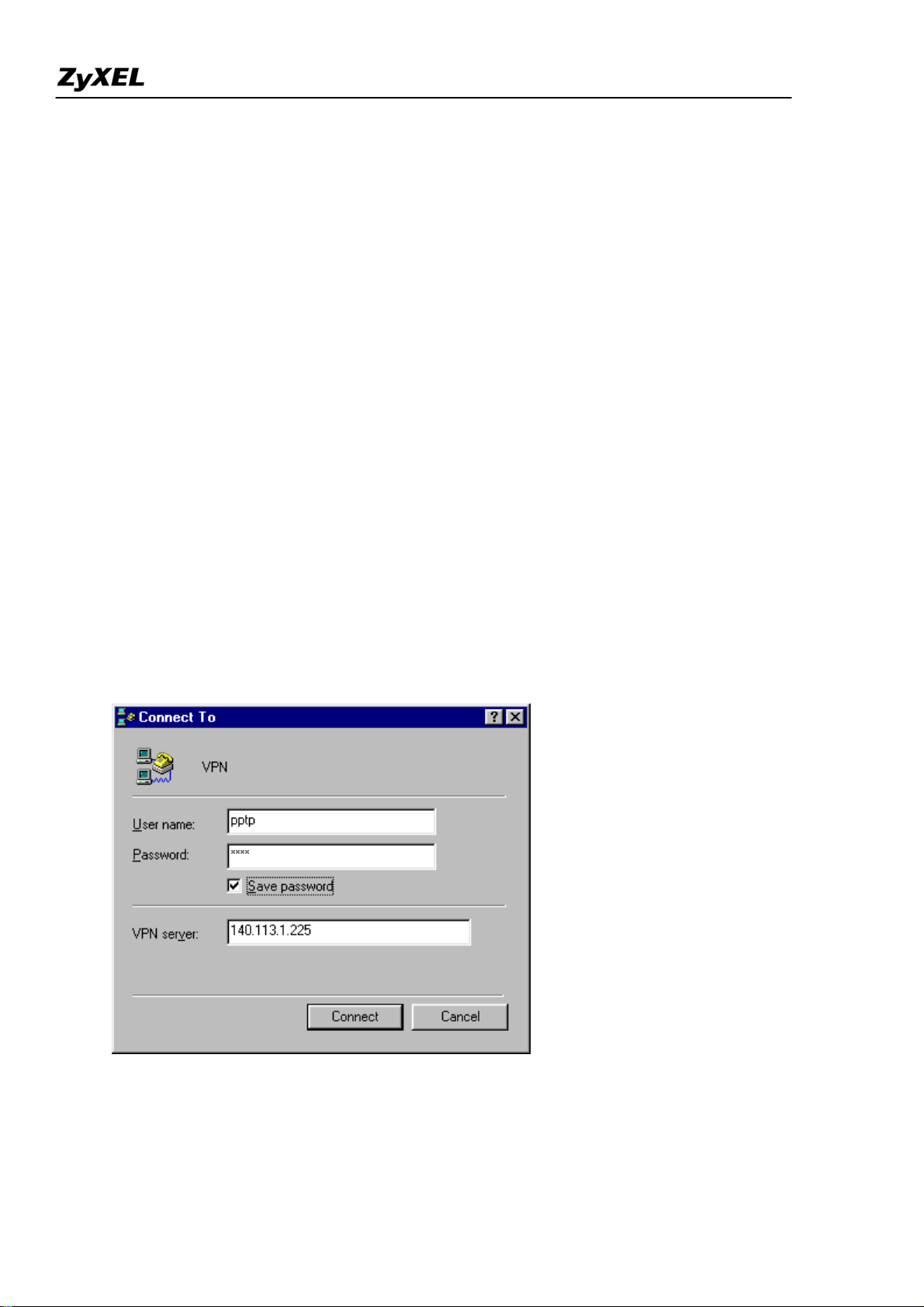
P-2602HWL-DxA Support Notes
Internet. If the Internet connection between two LANs is achieve, you can place a VPN call from the
remote Win9x client.
For example:
C:\ping 203.66.113.2
When a dial-up connection to ISP is established, a default gateway is assigned to the router traffic
through that connection. Therefore, the output below shows the default gateway of the Win9x client
after the dial-up connection has been established.
Before making a VPN connection from the Win9x client to the NT server, you need to know the exact
Internet IP address that the ISP assigns to Prestige router in SUA mode and enter this IP address in the
VPN dial-up dialog box. You can check this Internet IP address from PNC Monitor or SMT Menu
24.1. If the Internet IP address is a fixed IP address provided by ISP in SUA mode, then you can
always use this IP address for reaching the VPN server.
In the following example, the IP address '140.113.1.225' is dynamically assigned by ISP. You must
enter this IP address in the 'VPN Server' dialog box for reaching the PPTP server. After the VPN link is
established, you can start the network protocol application such as IP, IPX and NetBEUI.
20
All contents copyright (c) 2005 ZyXEL Communications Corporation.

P-2602HWL-DxA Support Notes
Using NAT / Multi-NAT
• What is Multi-NAT?
NAT (Network Address Translation-NAT RFC 1631) is the translation of an Internet Protocol address used
within one network to a different IP address known within another network. One network is designated the
inside
network and the other is the
or more global outside IP addresses and "unmaps" the global IP addresses on incoming packets back into local
IP addresses. The IP addresses for the NAT can be either fixed or dynamically assigned by the ISP. In addition,
outside
. Typically, a company maps its local inside network addresses to one
you can designate servers, e.g., a web server and a telnet server, on your local network and make them
accessible to the outside world. If you do not define any servers, NAT offers the additional benefit of firewall
protection. In such case, all incoming connections to your network will be filtered out by the Prestige, thus
preventing intruders from probing your network.
The SUA feature that the Prestige supports previously operates by mapping the private IP addresses to a global
IP address. It is only one subset of the NAT. The Prestige with ZyNOS V3.40 supports the most of the features
of the NAT based on RFC 1631, and we call this feature as 'Multi-NAT'. For more information on IP address
translation, please refer to RFC 1631,
• How NAT works
The IP Network Address Translator (NAT)
.
If we define the local IP addresses as the Internal Local Addresses (ILA) and the global IP addresses as the
Inside Global Address (IGA), see the following figure. The term 'inside' refers to the set of networks that are
subject to translation. NAT operates by mapping the ILA to the IGA required for communication with hosts on
other networks. It replaces the original IP source address (and TCP or UDP source port numbers) and then
forwards each packet to the Internet ISP, thus making them appear as if they had come from the NAT system
itself (e.g., the Prestige router). The Prestige keeps track of the original addresses and port numbers so incoming
reply packets can have their original values restored.
21
All contents copyright (c) 2005 ZyXEL Communications Corporation.
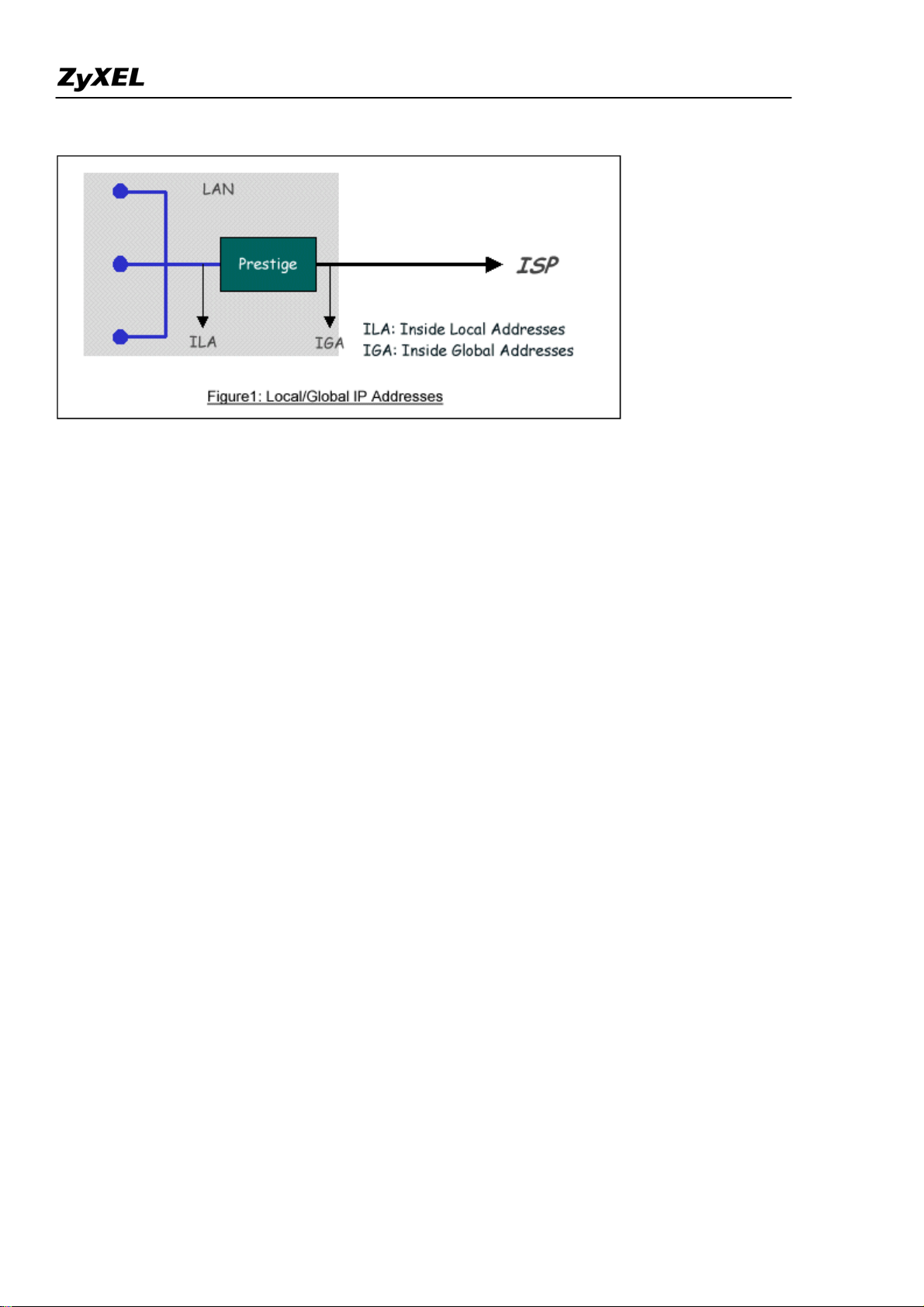
P-2602HWL-DxA Support Notes
1. NAT Mapping Types
NAT supports five types of IP/port mapping. They are:
2. One to One
In One-to-One mode, the Prestige maps one ILA to one IGA.
3. Many to One
In Many-to-One mode, the Prestige maps multiple ILA to one IGA. This is equivalent to SUA (i.e., PAT, port
address translation), ZyXEL's Single User Account feature that previous ZyNOS routers supported (the SUA
only option in today's routers).
4. Many to Many Overload
In Many-to-Many Overload mode, the Prestige maps the multiple ILA to shared IGA.
5. Many to Many No Overload
In Many-to-Many No Overload mode, the Prestige maps each ILA to unique IGA.
• Server
In Server mode, the Prestige maps multiple inside servers to one global IP address. This allows us to specify
multiple servers of different types behind the NAT for outside access. Note, if you want to map each server to
one unique IGA please use the One-to-One mode.
22
All contents copyright (c) 2005 ZyXEL Communications Corporation.
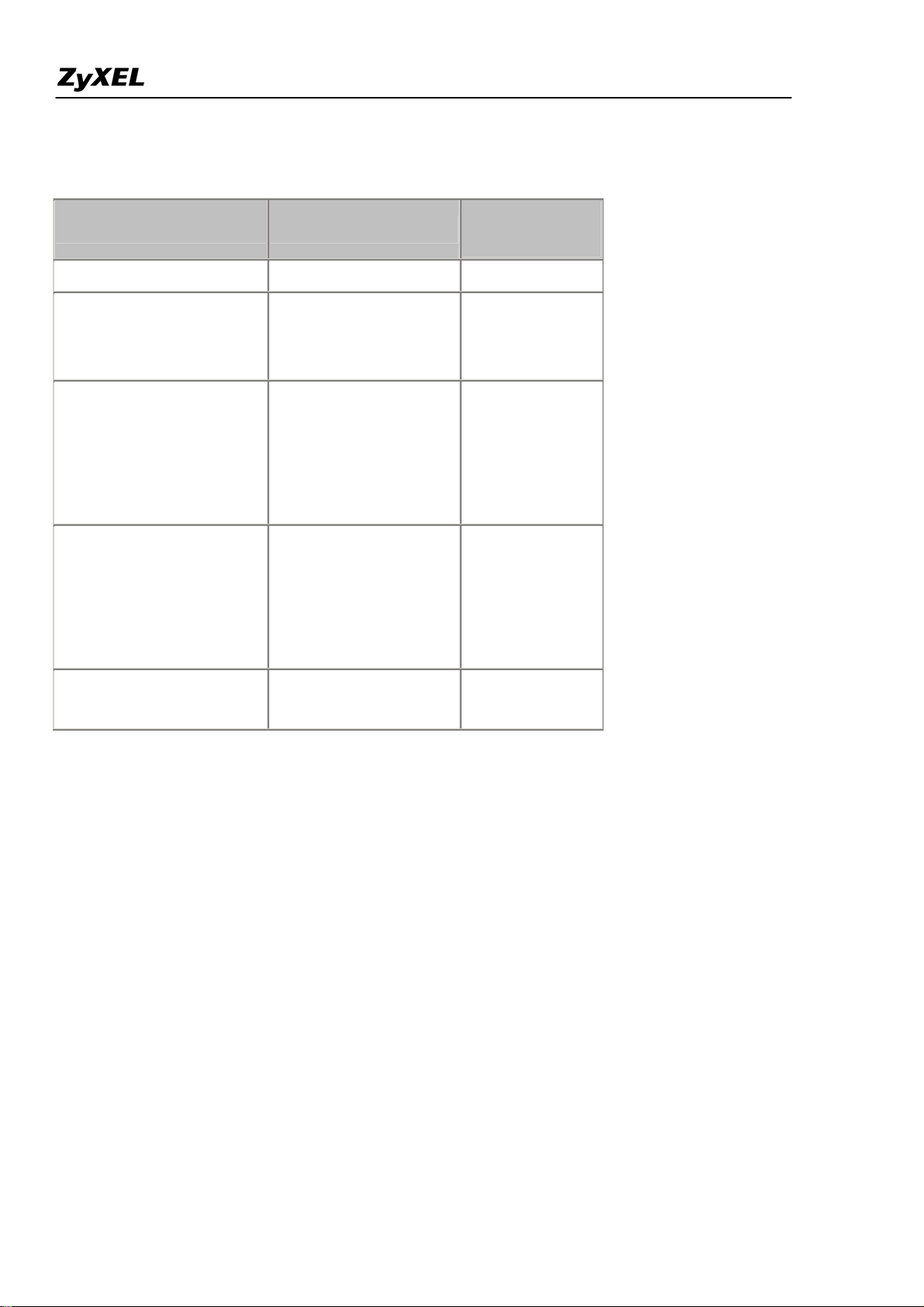
P-2602HWL-DxA Support Notes
The following table summarizes these types.
NA T Type IP Mapping
Mapping
Direction
One-to-One ILA1<--->IGA1 Both
ILA1---->IGA1
Many-to-One (SUA/PAT)
ILA2---->IGA1
Outgoing
...
ILA1---->IGA1
ILA2---->IGA2
Many-to-Many Overload
ILA3---->IGA1
Outgoing
ILA4---->IGA2
...
ILA1---->IGA1
Many-to-Many No
Overload
(Allocate by Connections)
ILA2---->IGA3
ILA3---->IGA2
ILA4---->IGA4
Outgoing
...
Server
Incoming
Server 2 IP<----IGA1
Server 1 IP<----IGA1
• SUA Versus NAT
SUA (Single User Account) in previous ZyNOS versions is a NAT set with 2 rules, Many-to-One and Server.
The Prestige now has Full Feature NAT support to map global IP addresses to local IP addresses of clients or
servers. With multiple global IP addresses, multiple severs of the same type (e.g., FTP servers) are allowed on
the LAN for outside access. In previous ZyNOS versions (that supported SUA 'visible' servers had to be of
different types. The Prestige supports NAT sets on a remote node basis. They are reusable, but only one set is
allowed for each remote node. The Prestige 2602HWL supports 8 sets since there are 8 remote node. The
default SUA (Read Only) Set in menu 15.1 is a convenient, pre-configured, read only, Many-to-One mapping
set, sufficient for most purposes and helpful to people already familiar with SUA in previous ZyNOS versions.
• SMT Menus
1. Applying NAT in the SMT Menus
All contents copyright (c) 2005 ZyXEL Communications Corporation.
23
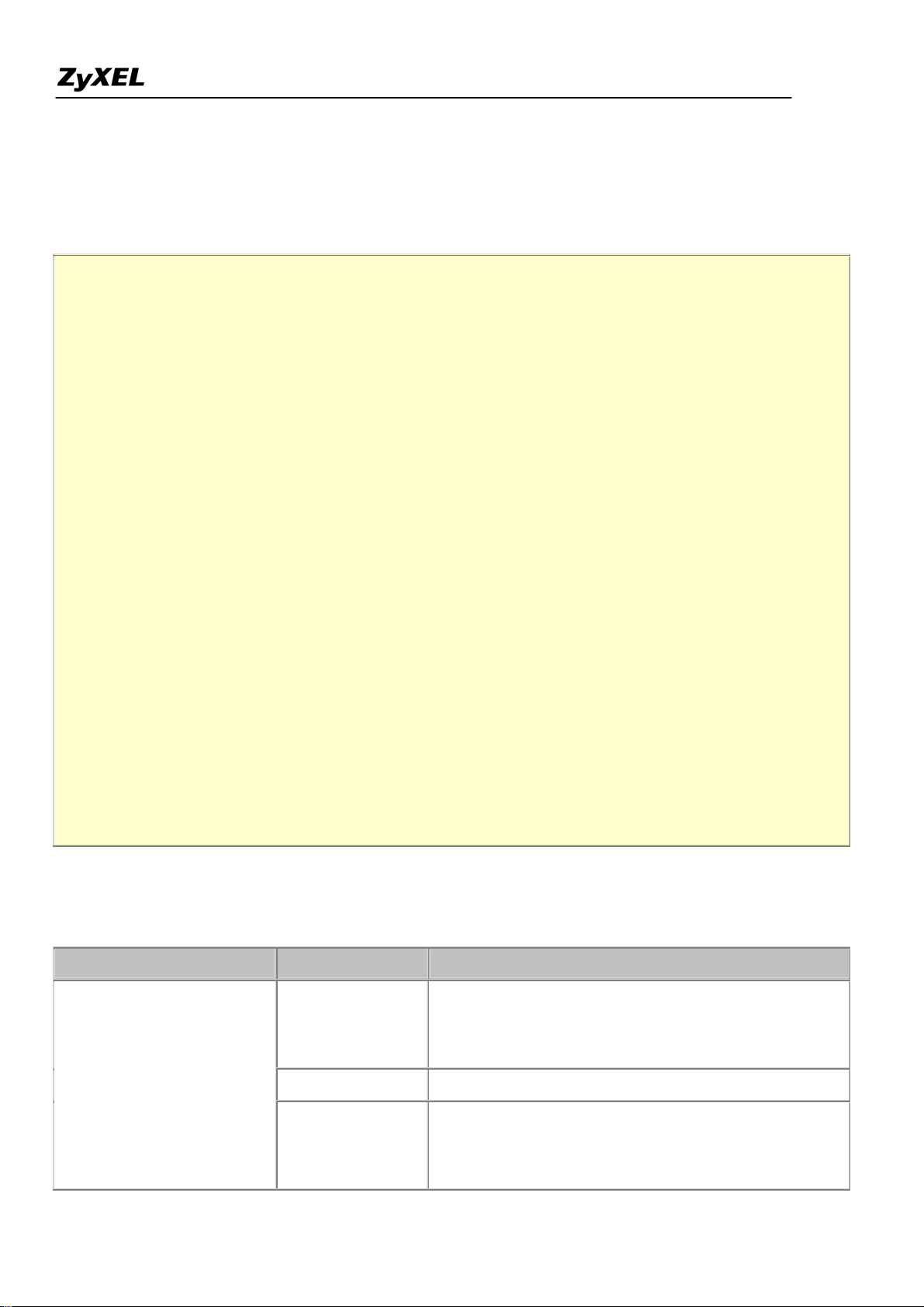
P-2602HWL-DxA Support Notes
You apply NAT via menus 4 and 11.3 as displayed next. The next figure how you apply NAT for Internet
access in menu 4. Enter 4 from the Main Menu to go to Menu 4-Internet Access Setup.
Menu 4 - Internet Access Setup
ISP's Name= MyISP
Encapsulation= PPPoE
Multiplexing= LLC-based
VPI #= 0
VCI #= 33
ATM QoS Type= UBR
Peak Cell Rate (PCR)= 0
Sustain Cell Rate (SCR)= 0
Maximum Burst Size (MBS)= 0
My Login= cso@zyxel
My Password= ********
Idle Timeout (sec)= 0
IP Address Assignment= Dynamic
IP Address= N/A
Network Address Translation= Full Feature
Address Mapping Set= 1
Press ENTER to Confirm or ESC to Cancel:
The following table describes the options for Network Address Translation.
Field Options Description
When you select this option the SMT will use Address
Network Address Translation
All contents copyright (c) 2005 ZyXEL Communications Corporation.
Full Feature
None
SUA Only
Mapping Set 1 (Menu 15.1-see later for further
discussion).
NAT is disabled when you select this option.
When you select this option the SMT will use Address
Mapping Set 255 (Menu 15.1-see later for further
discussion). This option use basically Many-to-One
24
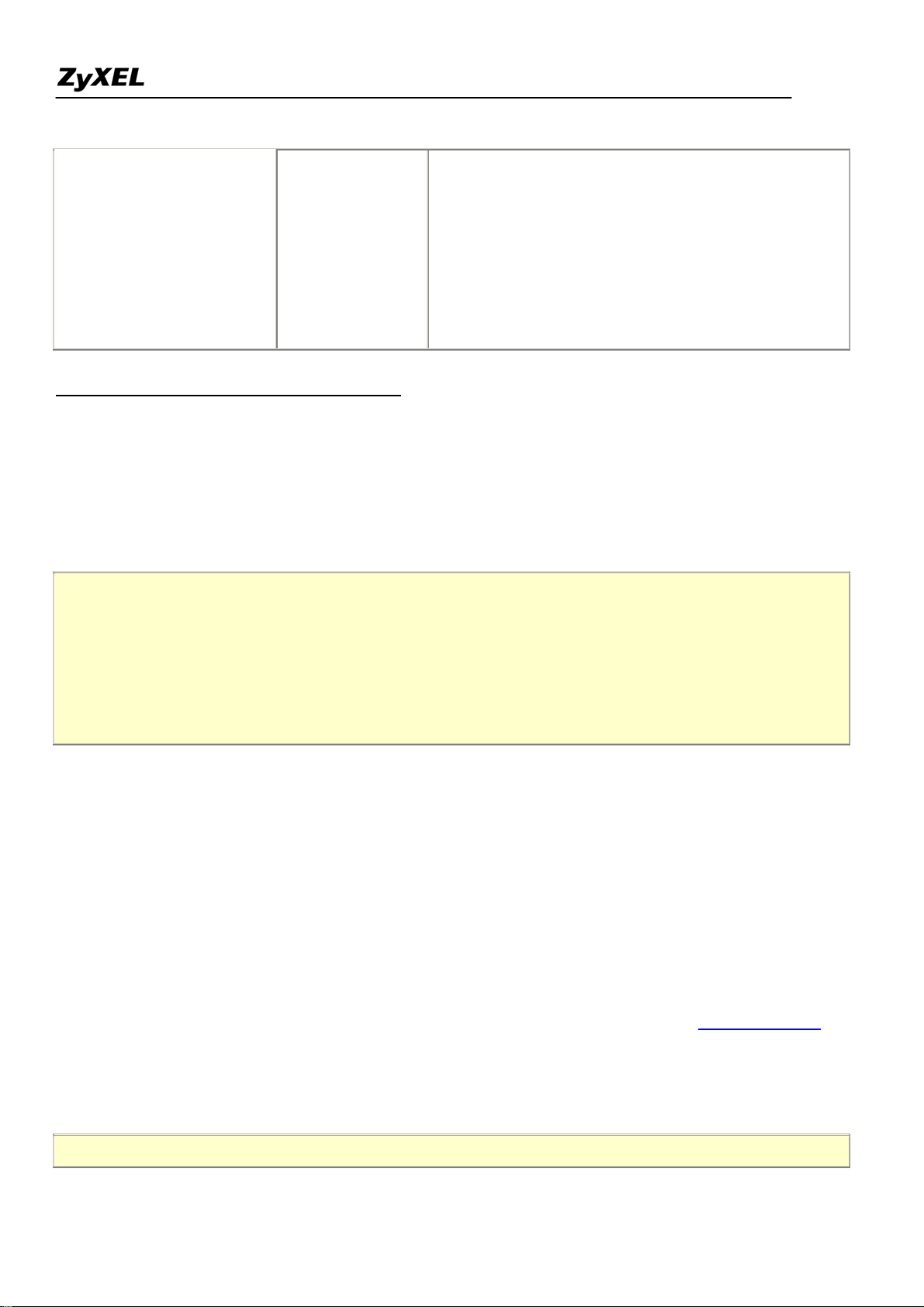
P-2602HWL-DxA Support Notes
Overload mapping. Select Full Feature when you
require other mapping types. It is a convenient,
pre-configured, read only, Many-to-One mapping set,
sufficient for most purposes and helpful to people
already familiar with SUA in previous ZyNOS
versions. Note that there is also a Server type whose
IGA is 0.0.0.0 in this set.
Table: Applying NAT in Menu 4 and Menu 11.3
2. Configuring NAT
To configure NAT, enter 15 from the Main Menu to bring up the following screen.
Menu 15 - NAT Setup
1. Address Mapping Sets
2. NAT Server Sets
3. Address Mapping Sets and NAT Server Sets
Use the Address Mapping Sets menus and submenus to create the mapping table used to assign global addresses
to LAN clients. Each remote node must specify which NAT Address Mapping Set to use. The P2602HWL has
8 remote nodes and so allows you to configure 8 NAT Address Mapping Set. You can see nine NAT Address
Mapping sets in Menu 15.1. You can only configure from Set 1 to Set 8. Set 255 is used for SUA. When you
select Full Feature in menu 4 or 11.3. When you select SUA Only, the SMT will use Set 15.2.
The NAT Server Set is a list of LAN side servers mapped to external ports. To use this set (one set for the
Prestige), a server rule must be set up inside the NAT Address Mapping set. Please see NAT Server Sets
for
further information on these menus.
Enter 1 to bring up Menu 15.1-Address Mapping Sets
All contents copyright (c) 2005 ZyXEL Communications Corporation.
25
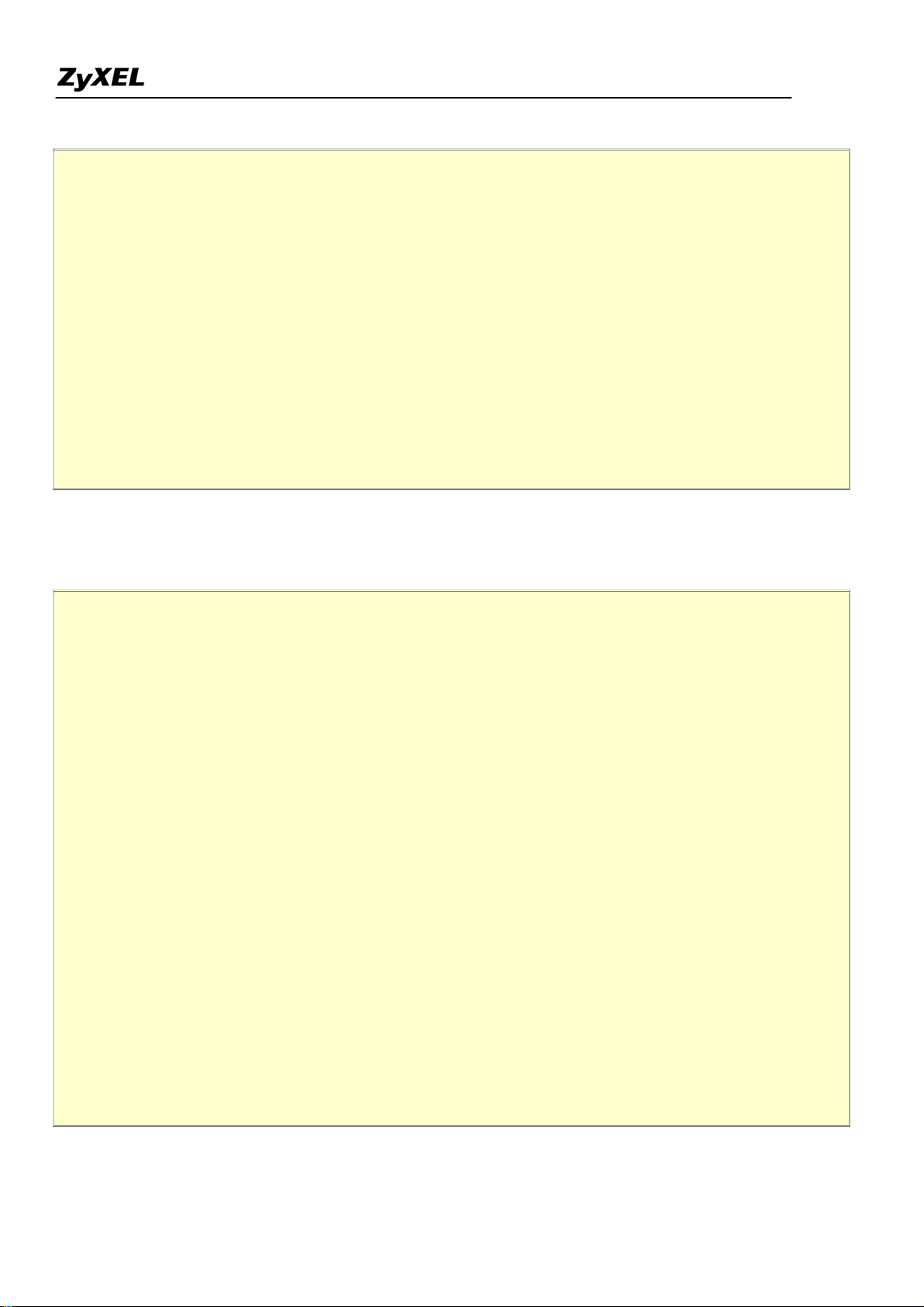
P-2602HWL-DxA Support Notes
Menu 15.1 - Address Mapping Sets
1.
2.
3.
4.
5.
6.
7.
8.
255. SUA (read only)
Enter Set Number to Edit:
Let's first look at Option 255. Option 255 is equivalent to SUA in previous ZyXEL routers. The fields in this
menu cannot be changed. Entering 255 brings up this screen.
Menu 15.1.1 - Address Mapping Rules
Set Name= SUA
Idx Local Start IP Local End IP Global Start IP Global End IP Type
--- --------------- --------------- --------------- --------------- ------
1. 0.0.0.0 255.255.255.255 0.0.0.0 M-1
2. 0.0.0.0 Server
3.
4.
5.
6.
7.
8.
9.
10.
Press ENTER to Confirm or ESC to Cancel:
All contents copyright (c) 2005 ZyXEL Communications Corporation.
26
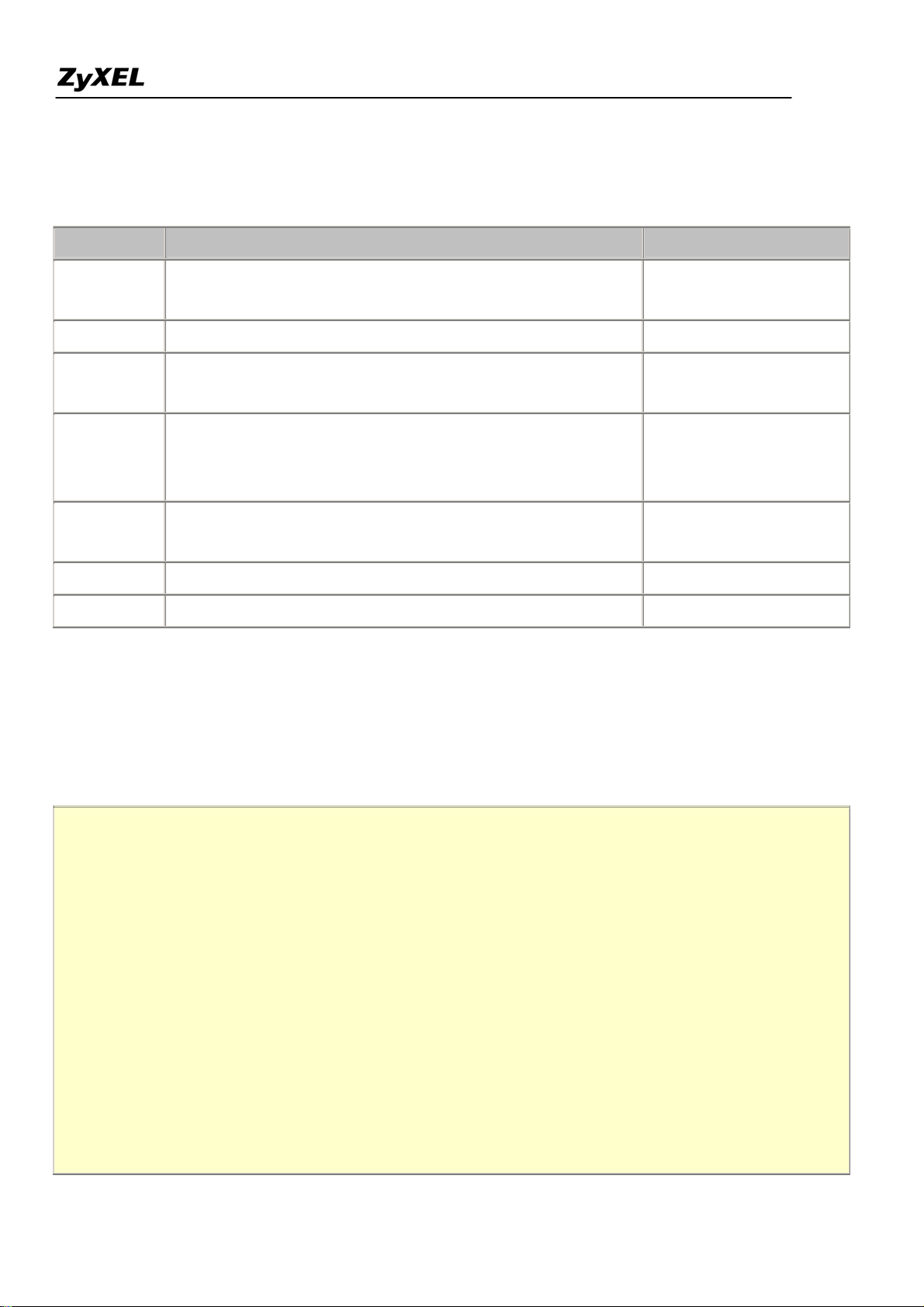
P-2602HWL-DxA Support Notes
The following table explains the fields in this screen. Please note that the fields in this menu are read-only.
Field Description Option/Example
Set Name
SUA
the name of a new set you want to create.
Idx This is the index or rule number. 1
0.0.0.0 for the
Local Start IP This is the starting local IP address (ILA).
Many-to-One type.
This is the starting local IP address (ILA). If the rule is for all
This is the name of the set you selected in Menu 15.1 or enter
Local End IP
local IPs, then the Start IP is 0.0.0.0 and the End IP is
255.255.255.255
255.255.255.255.
Global Start
This is the starting global IP address (IGA). If you have a
0.0.0.0
IP
dynamic IP, enter 0.0.0.0 as the Global Start IP.
Global End IP This is the ending global IP address (IGA). N/A
Type This is the NAT mapping types. Many-to-One and Server
Please note that the fields in this menu are read-only. However, the settings of the server set 1 can be modified
in menu 15.1.1.
Now let's look at Option 1 in Menu 15.1.1 Enter 1 to bring up this menu.
Menu 15.1.1 - Address Mapping Rules
Set Name= ?
Idx Local Start IP Local End IP Global Start IP Global End IP Type
--- --------------- --------------- --------------- --------------- ------
1.
2.
3.
4.
5.
6.
7.
8.
All contents copyright (c) 2005 ZyXEL Communications Corporation.
27
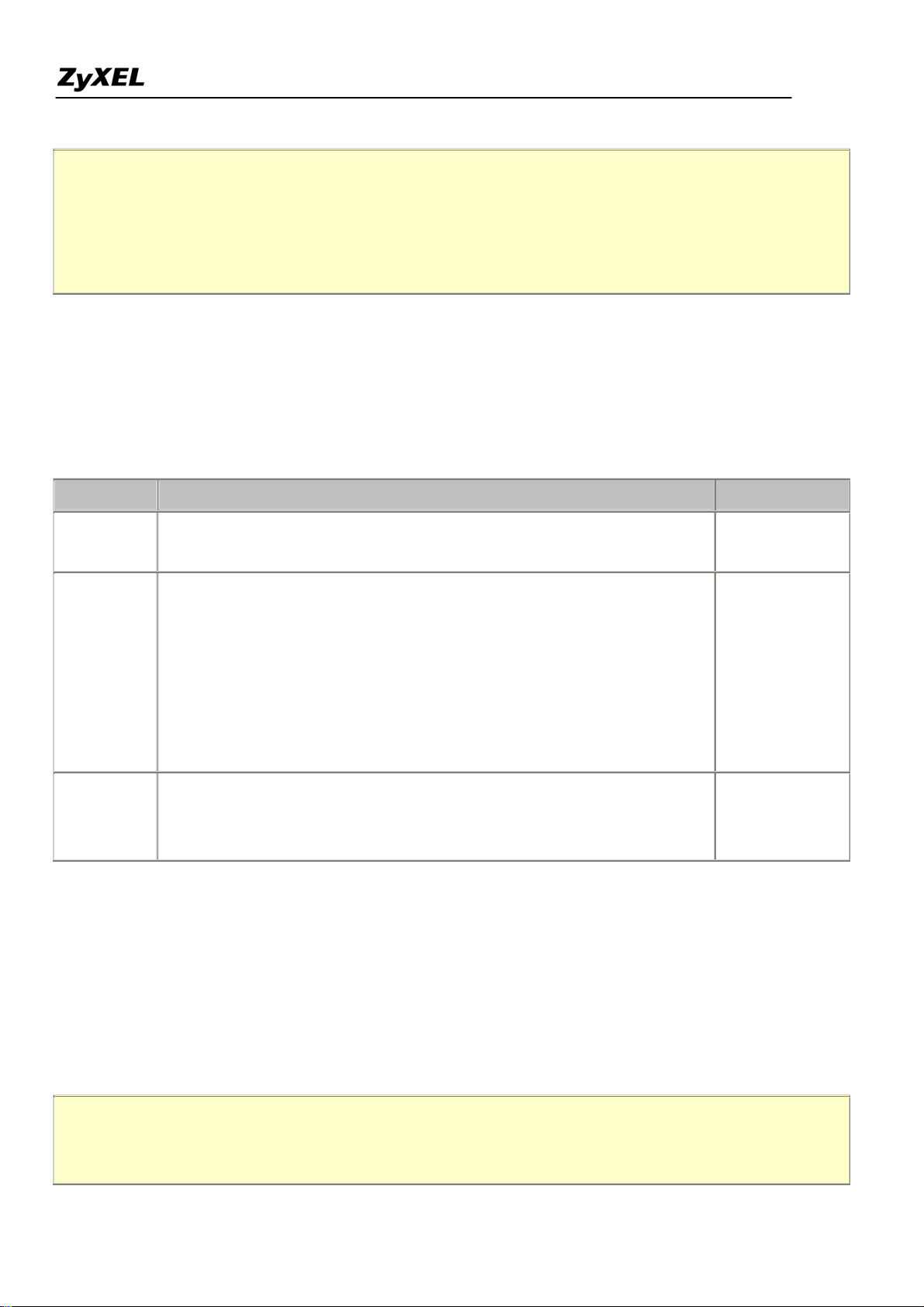
P-2602HWL-DxA Support Notes
9.
10.
Action= Edit , Select Rule= 0
Press ENTER to Confirm or ESC to Cancel:
We will just look at the differences from the previous menu. Note that, this screen is not read only, so we have
extra Action and Select Rule fields. Not also that the [?] in the Set Name field means that this is a required field
and you must enter a name for the set. The description of the other fields is as described above. The Type,
Local and Global Start/End IPs are configured in Menu 15.1.1 (described later) and the values are displayed
here.
Field Description Option
Set Name
Rule1
that if this field is left blank, the entire set will be deleted.
They are 4 actions. The default is Edit. Edit means you want to edit a
selected rule (see following field). Insert Before means to insert a new
Edit
rule before the rule selected. The rule after the selected rule will then be
Insert Before
Enter a name for this set of rules. This is a required field. Please note
Action
moved down by one rule. Delete means to delete the selected rule and
Delete
then all the rules after the selected one will be advanced one rule. Save
Save Set
Set means to save the whole set (note when you choose this action the
Select Rule item will be disabled).
When you choose Edit, Insert Before or Save Set in the previous field
Select Rule
the cursor jumps to this field to allow you to select the rule to apply the
1
action in question.
Note: Save Set in the Action field means to save the whole set. You must do this if you make any changes to
the set-including deleting a rule. No changes to the set take place until this action is taken. Be careful when
ordering your rules as each rule is executed in turn beginning from the first rule.
Selecting Edit in the Action field and then selecting a rule brings up the following menu, Menu
15.1.1.1-Address Mapping Rule in which you can edit an individual rule and configure the Type, Local and
Global Start/End IPs displayed in Menu 15.1.1.
Menu 15.1.1.1 - - Rule 1
Type: One-to-One
28
All contents copyright (c) 2005 ZyXEL Communications Corporation.
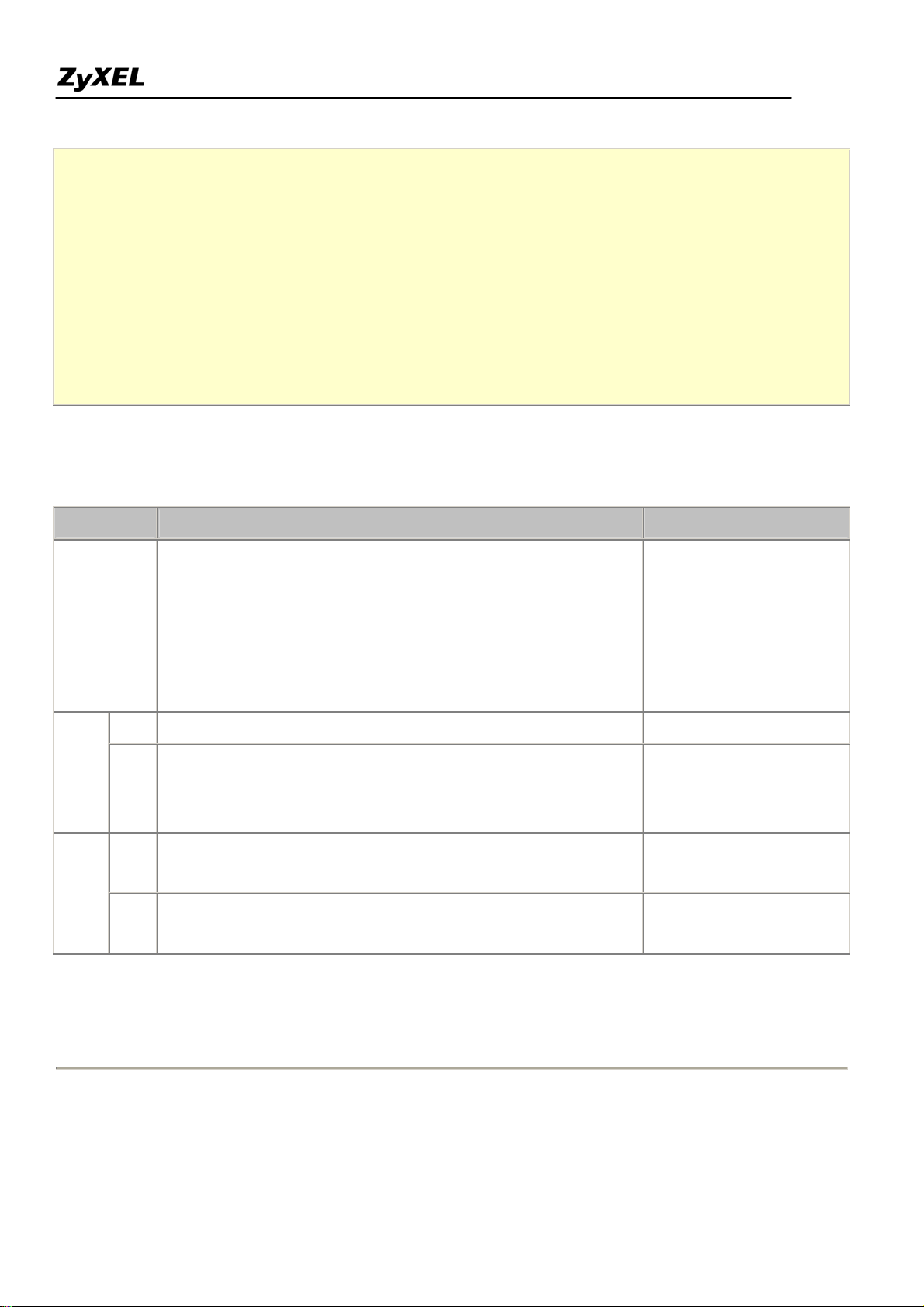
P-2602HWL-DxA Support Notes
Local IP:
Start= 0.0.0.0
End = N/A
Global IP:
Start= 0.0.0.0
End = N/A
Press ENTER to Confirm or ESC to Cancel:
The following table describes the fields in this screen.
Field Description Option/Example
One-to-One
Many-to-One
Press [SPACEBAR] to toggle through a total of 5 types. These
Many-to-Many Overload
Type
are the mapping types discussed above plus a server type. Some
Many-to-Many No
examples follow to clarify these a little more.
Overload
Server
Start This is the starting local IP address (ILA) 0.0.0.0
Local
IP
End
This is the ending local IP address (ILA). If the rule is for all
local IPs, then put the Start IP as 0.0.0.0 and the End IP as
255.255.255.255
255.255.255.255. This field is N/A for One-to-One type.
This is the starting global IP address (IGA). If you have a
Global
IP
Start
dynamic IP, enter 0.0.0.0 as the Global Start IP.
This is the ending global IP address (IGA). This field is N/A for
End
0.0.0.0
200.1.1.64
One-to-One, Many-to-One and Server types.
Note: For all Local and Global IPs, the End IP address must begin after the IP Start address, i.e., you cannot
have an End IP address beginning before the Start IP address.
• NAT Server Sets
All contents copyright (c) 2005 ZyXEL Communications Corporation.
29
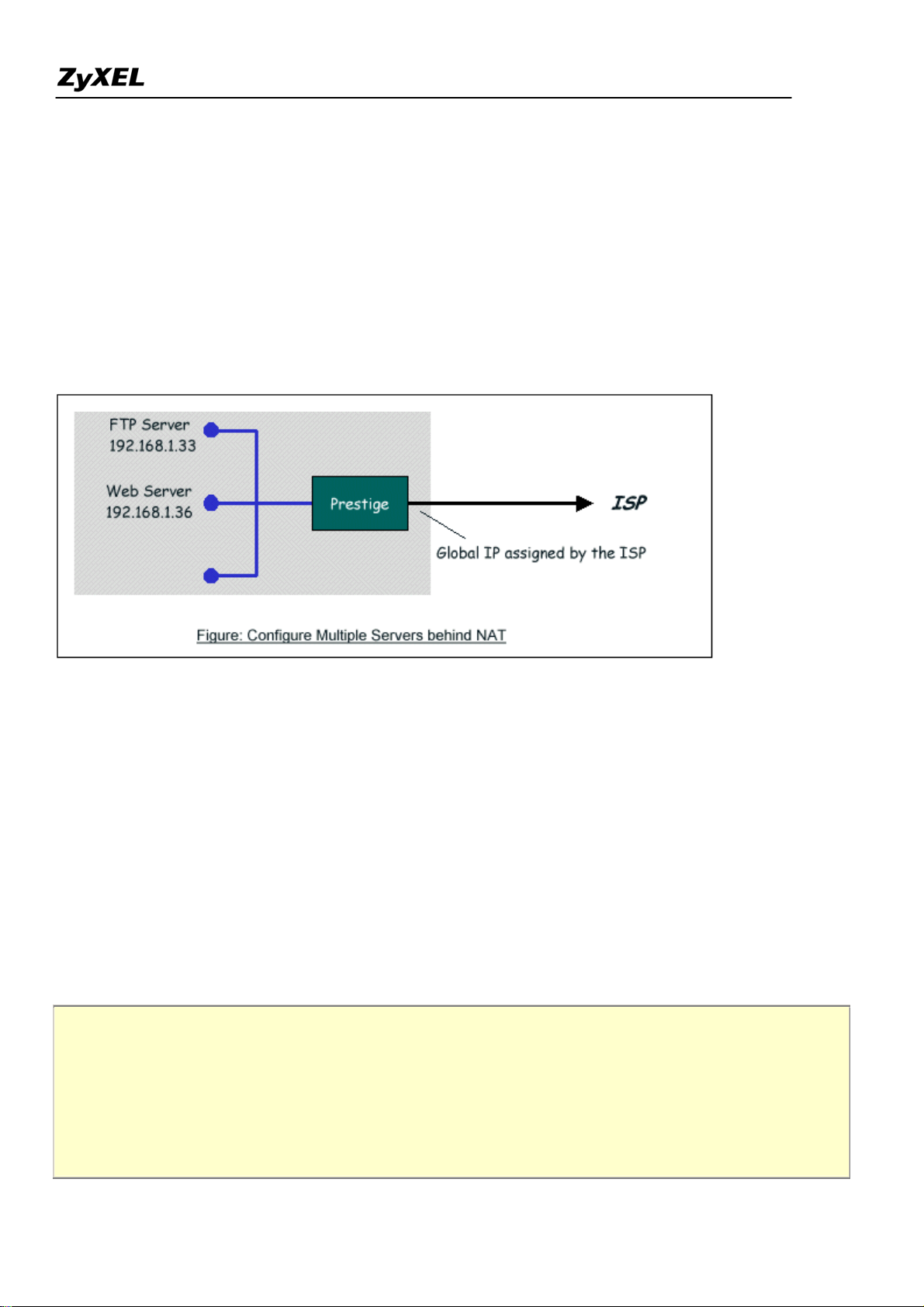
P-2602HWL-DxA Support Notes
The NAT Server Set is a list of LAN side servers mapped to external ports (similar to the old SUA menu of
before). If you wish, you can make inside servers for different services, e.g., Web or FTP, visible to the outside
users, even though NAT makes your network appears as a single machine to the outside world. A server is
identified by the port number, e.g., Web service is on port 80 and FTP on port 21.
As an example (see the following figure), if you have a Web server at 192.168.1.36 and a FTP server at
192.168.1.33, then you need to specify for port 80 (Web) the server at IP address 192.168.1.36 and for port 21
(FTP) another at IP address 192.168.1.33.
Please note that a server can support more than one service, e.g., a server can provide both FTP and Mail
service, while another provides only Web service.
The following procedures show how to configure a server behind NAT.
Step 1. Enter 15 in the Main Menu to go to Menu 15-NAT Setup.
Step 2. Enter 2 to go to Menu 15.2.1-NAT Server Setup.
Step 3. Enter the service port number in the Port# field and the inside IP address of the server in the IP Address
field.
Step 4. Press [SPACEBAR] at the 'Press ENTER to confirm...' prompt to save your configuration after you
define all the servers or press ESC at any time to cancel.
Menu 15.2 - NAT Server Setup (Used for SUA Only)
Rule Start Port No. End Port No. IP Address
---------------------------------------------------
1. Default Default 0.0.0.0
All contents copyright (c) 2005 ZyXEL Communications Corporation.
30
