Page 1

Prestige 2002 Series
VoIP Analog Telephone Adaptor
Quick Start Guide
Version 3.60
July 2004
Page 2
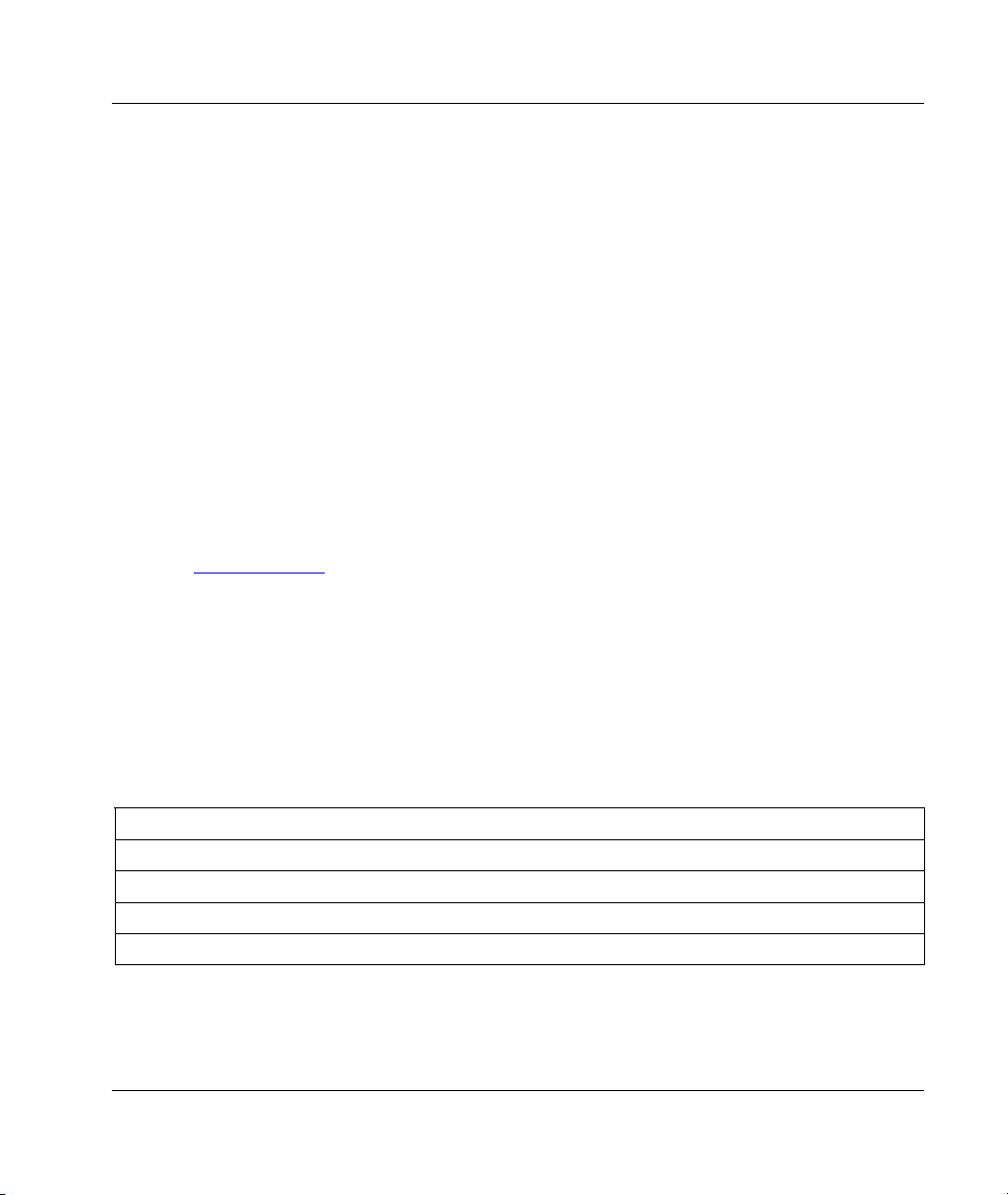
Prestige 2002 Series
1 Introducing the Prestige
The Prestige 2002 is a VoIP (Voice over IP) analog telephone adaptor. It lets you use a traditional
analog telephone to send voice over the Internet. You can call landline or mobile telephones as well
as IP telephones (depending on your VoIP service provider). Calls received from IP telephones
work exactly as you would expect from the traditional telephone service. The Prestige uses SIP
(Session Initiated Protocol), an internationally recognized standard for implementing VoIP.
The Prestige’s two Ethernet ports allow you to connect the Prestige to your LAN and connect your
computer to the Prestige. This way your computer can still access the LAN without adding an extra
Ethernet switch.
The Prestige’s two Ethernet ports allow you to connect your LAN and your computer to the
Prestige, so your computer can still access the LAN without adding an Ethernet switch.
The Prestige's web configurator allows easy management and configuration. See your User’s Guide
for more details on all Prestige features.
Procedure to View Your Product’s Certifications
1. Go to www.zyxel.com.
2. Select your product from the drop-down list box on the ZyXEL home page to go to that
product's page.
3. Select the certification you wish to view from this page.
1.1 Required Information
You need the following information from your ISP or network administrator.
Ethernet Interface Information
Your device’s IP Address (if given): __________________
Your device’s IP Address Subnet Mask (if given): __________________
Your default gateway’s IP Address (if given): __________________
DNS Server IP Addresses (if given): Primary __________________, Secondary _________________
If using a PPPoE client: User Name: ____________ Password: ____________
You should have a voice account already set up. Your VoIP service provider should have given you
most of the following information.
2
Page 3
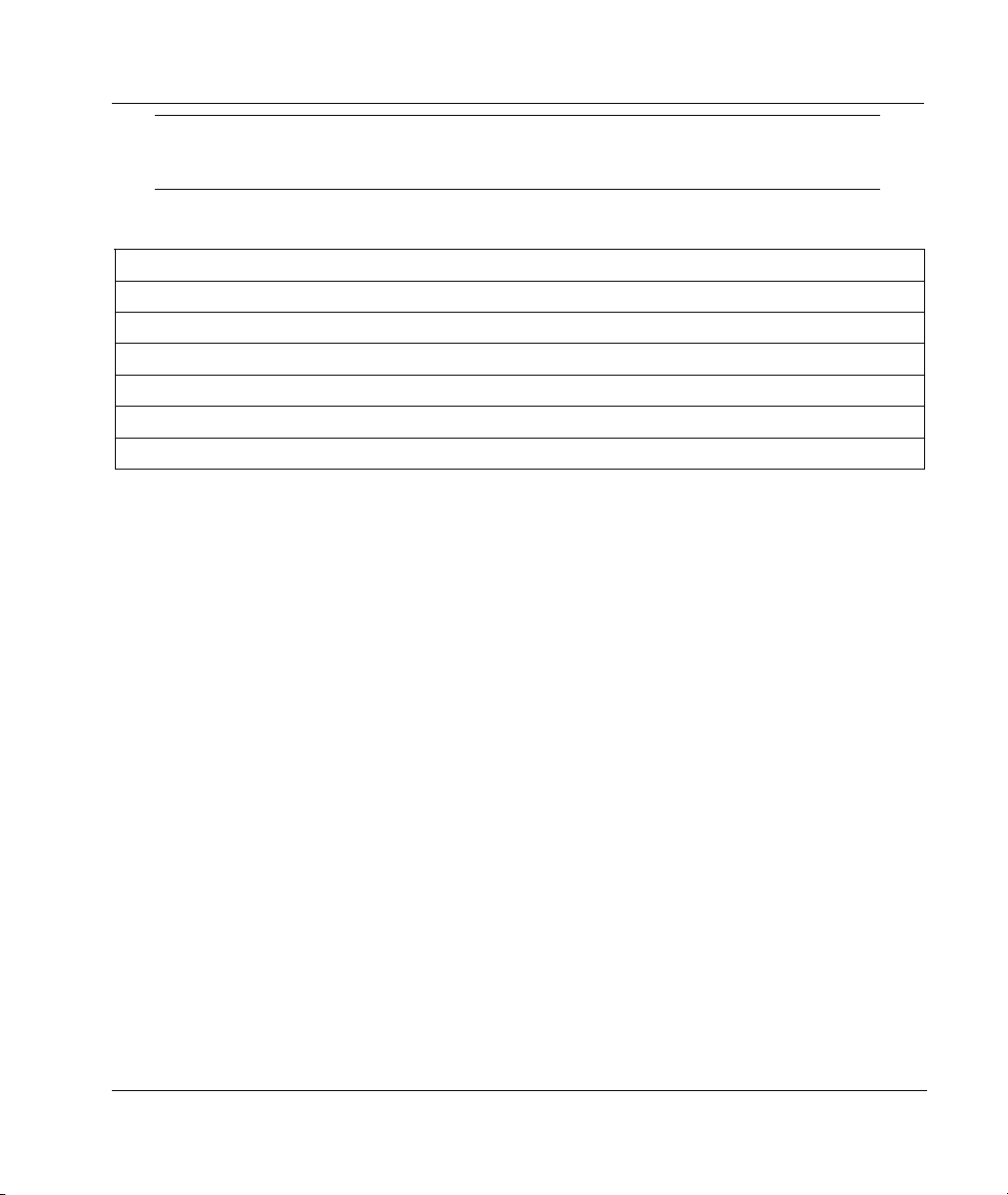
Prestige 2002 Series
Some VoIP service providers automatically configure VoIP settings when
the Prestige connects to the Internet. If your VoIP service provider does
this, you only need the authentication user ID and password.
Voice Account Information
SIP Number : __________________ SIP Local Port (if given): __________________
SIP Server Address (if given): __________________
SIP Server Port (if given): __________________
REGISTER Server Address (if given): __________________
REGISTER Server Port (if given): __________________
SIP Service Domain: __________________
Authentication User ID: __________________ Authentication Password: __________________
2 Hardware
2.1 Safety Warnings
For your safety, be sure to read and follow all warning notices and instructions.
To reduce the risk of fire, use only No. 26 AWG or larger telecommunication line cord.
Do NOT open the device or unit. Opening or removing covers can expose you to dangerous
high voltage points or other risks. ONLY qualified service personnel can service the
device. Please contact your vendor for further information.
Use ONLY the dedicated power supply for your device. Connect the power cord or power
adaptor to the right supply voltage, that is, 110V AC for North America or 230V AC for
Europe.
Do NOT use the device if the power supply is damaged as it might cause electrocution.
If the power supply is damaged, remove it from the power outlet.
Do NOT attempt to repair the power supply. Contact your local vendor to order a new
power supply.
Place connecting cables carefully so that that no one will step on them or stumble over
them. Do NOT allow anything to rest on the power cord and do NOT locate the product
where anyone can walk on the power cord.
If you wall mount your device, make sure that no electrical, gas or water pipes will be
damaged.
3
Page 4

Prestige 2002 Series
Do NOT install nor use your device during a thunderstorm. There may be a remote risk of
electric shock from lightning.
Do NOT expose your device to dampness, dust or corrosive liquids.
Do NOT use this product near water, for example, in a wet basement or near a swimming
pool.
Make sure to connect the cables to the correct ports.
Do NOT obstruct the device ventilation slots, as insufficient airflow may harm your device.
Do NOT store things on the device.
Connect ONLY suitable accessories to the device.
2.2 Rear Panel Connections
Prestige 2002 Rear Panel Connections
4
Page 5

Prestige 2002 Series
LABEL DESCRIPTION
1. PC Connect a computer to this port with an Ethernet cable. This port is auto-negotiating (can
2. LAN Connect a cable/DSL modem or router or an Ethernet LAN switch to this port with the
3. PHONE 1-2 Connect analog telephones to these ports using telephone wire. These are FXS (Foreign
4. POWER Use the included power adaptor to connect the POWER socket to an appropriate power
The PWR/VoIP LED turns on. The LAN, PC and Phone 1 and 2 LEDs turn on if the LAN, PC and PHONE
RESET You only need to use this button if you’ve forgotten the Prestige’s password. It returns the
connect at 10 or 100Mbps) and auto-sensing (automatically adjusts to straight-through or
crossover Ethernet cable).
Ethernet cable that came with your modem.
Exchange Station) ports.
source (see the User’s Guide for power adaptors by region).
ports are properly connected.
Prestige to the factory defaults (password is 1234, management IP address 192.168.5.1
etc.; see your User’s Guide for details).
2.3 Prestige 2002L
The Prestige 2002L’s lifeline feature adds regular phone services. Make and receive regular phone
calls while someone else connected to the Prestige is making VoIP calls.
Use the Prestige 2002L’s included gray telephone wire to connect the LINE port to the telephone
jack. The LINE port is a FXO (Foreign Exchange Office) port.
5
Page 6

Prestige 2002 Series
Prestige 2002L Rear Panel Connections
6
Page 7

Prestige 2002 Series
2.4 LEDs
LED COLOR STATUS DESCRIPTION
PWR/VoIP
Orange On The VoIP SIP registration was successful.
Off The Prestige is not receiving power.
LAN
PC Green
Green
On The Prestige is receiving power. Green
Blinking The Prestige is self-testing.
On The Prestige has an Ethernet connection with the cable/DSL modem.
Blinking The Prestige is sending/receiving data to /from the cable/DSL modem.
Off The Prestige doesn’t have an Ethernet connection with the cable/DSL
modem.
On The Prestige has an Ethernet connection with a computer.
Blinking The Prestige is sending/receiving data to /from the computer.
Off The Prestige does not have an Ethernet connection with a computer.
7
Page 8

Prestige 2002 Series
LED COLOR STATUS DESCRIPTION
Phone 1-2 Green
On The telephone(s) connected to this port is (are) in use.
Blinking The telephone(s) connected to this port is (are) ringing.
Off The telephone(s) connected to this port is (are) not in use.
3 Setting Up Your Computer’s IP Address
For initial configuration, your computer must have an IP address in the
same subnet as 192.168.5.1.
Use this section to assign your computer a static IP address in the 192.168.5.2 to 192.168.5.254
range with a subnet mask of 255.255.255.0. This is necessary to ensure that your computer can
communicate with your Prestige. Record your original IP address settings so you can set your
computer back to them after you finish configuring the Prestige.
Your computer must have an Ethernet card and TCP/IP installed. TCP/IP should already be installed
on computers using Windows NT/2000/XP, Macintosh OS 7 and later operating systems.
3.1 Windows 2000/NT/XP
1. In Windows XP, click start, Control Panel. In Windows 2000/NT, click Start, Settings, Control Panel.
2. In Windows XP, click Network Connections.
In Windows 2000/NT, click Network and Dial-up Connections.
3. Right-click Local Area Connection and then click Properties.
4. Select Internet Protocol (TCP/IP) (under the General tab in Win XP) and click Properties.
8
Page 9

Prestige 2002 Series
5. The Internet Protocol TCP/IP Properties screen
opens (the General tab in Windows XP).
-To configure a static IP address, click Use the
following IP Address and fill in the IP address
(choose one from192.168.5.2 to 192.168.5.254),
Subnet mask (255.255.255.0), and Default gateway
(192.168.5.1) fields.
6. Click Advanced. Remove any previously installed
gateways in the IP Settings tab and click OK to go back
to the Internet Protocol TCP/IP Properties screen.
7. Click OK to close the Internet Protocol (TCP/IP)
Properties window.
8. Click OK to close the Local Area Connection
Properties window.
3.2 Checking Your Computer’s IP Address
1. In the computer, click Start, (All) Programs, Accessories and then Command Prompt.
2. In the Command Prompt window, type "ipconfig" and then press ENTER to verify that your computer’s IP
address is in the correct range (192.168.5.2 to 192.168.5.254) with subnet mask 255.255.255.0. This is
necessary in order to communicate with the Prestige.
Refer to your User’s Guide for detailed IP address configuration for other Windows and Macintosh
computer operating systems.
9
Page 10

Prestige 2002 Series
3.3 Testing the Connection to the Prestige
1. Click Start, (All) Programs, Accessories and then Command Prompt.
2. In the Command Prompt window, type "ping” followed by a space and the management IP address of the
Prestige (192.168.5.1 is the default).
3. Press ENTER and the following screen displays.
C:\>ping 192.168.5.1
Pinging 192.168.5.1 with 32 bytes of data:
Reply from 192.168.5.1: bytes=32 time=10ms TTL=254
Reply from 192.168.5.1: bytes=32 time<10ms TTL=254
Reply from 192.168.5.1: bytes=32 time<10ms TTL=254
Reply from 192.168.5.1: bytes=32 time<10ms TTL=254
Ping statistics for 192.168.5.1:
Packets: Sent = 4, Received = 4, Lost = 0 (0% loss),
Approximate round trip times in milli-seconds:
Minimum = 0ms, Maximum = 10ms, Average = 2ms
Your computer can now communicate with the Prestige.
4 Configuring Your Prestige
The web configurator is an HTML-based management interface that allows easy Prestige setup and
management via Internet browser. Use Internet Explorer 6.0 and later or Netscape Navigator 7.0 and
later versions with JavaScript enabled. Recommended screen resolution is 1024 by 768 pixels.
This Guide shows you how to perform initial configuration only. See your
User’s Guide for background information on all Prestige features.
4.1 Accessing Your Prestige Via Web Configurator
1. Launch your web browser. The Prestige 2002 has a management IP address (default
192.168.5.1). This is because by default, the Prestige is set to receive a dynamically assigned IP
address and thus has no IP address. For initial configuration, use the Prestige’s management IP
address. Whether you use the Prestige’s management IP address or its actual IP address (after it
receives one), make sure that your computer’s IP address is in the same subnet.
10
