Page 1

P-2002 Series
VoIP Analog Telephone Adaptor
User’s Guide
Version 3.60
10/2005
Page 2

Page 3

P-2002 Series User’s Guide
Copyright
Copyright © 2005 by ZyXEL Communications Corporation.
The contents of this publication may not be reproduced in any part or as a whole, transcribed,
stored in a retrieval system, translated into any language, or transmitted in any form or by any
means, electronic, mechanical, magnetic, optical, chemical, photocopying, manual, or
otherwise, without the prior written permission of ZyXEL Communications Corporation.
Published by ZyXEL Communications Corporation. All rights reserved.
Disclaimer
ZyXEL does not assume any liability arising out of the application or use of any products, or
software described herein. Neither does it convey any license under its patent rights nor the
patent rights of others. ZyXEL further reserves the right to make changes in any products
described herein without notice. This publication is subject to change without notice.
Trademarks
ZyNOS (ZyXEL Network Operating System) is a registered trademark of ZyXEL
Communications, Inc. Other trademarks mentioned in this publication are used for
identification purposes only and may be properties of their respective owners.
Copyright 3
Page 4

P-2002 Series User’s Guide
Federal Communications
Commission (FCC) Interference
Statement
This device complies with Part 15 of FCC rules. Operation is subject to the following two
conditions:
• This device may not cause harmful interference.
• This device must accept any interference received, including interference that may cause
undesired operations.
This equipment has been tested and found to comply with the limits for a Class B digital
device pursuant to Part 15 of the FCC Rules. These limits are designed to provide reasonable
protection against harmful interference in a commercial environment. This equipment
generates, uses, and can radiate radio frequency energy, and if not installed and used in
accordance with the instructions, may cause harmful interference to radio communications.
If this equipment does cause harmful interference to radio/television reception, which can be
determined by turning the equipment off and on, the user is encouraged to try to correct the
interference by one or more of the following measures:
• Reorient or relocate the receiving antenna.
• Increase the separation between the equipment and the receiver.
• Connect the equipment into an outlet on a circuit different from that to which the receiver
is connected.
• Consult the dealer or an experienced radio/TV technician for help.
Notice 1
Changes or modifications not expressly approved by the party responsible for compliance
could void the user's authority to operate the equipment.
This Class B digital apparatus complies with Canadian ICES-003.
Cet appareil numérique de la classe B est conforme à la norme NMB-003 du Canada.
Certifications
Go to www.zyxel.com
1 Select your product from the drop-down list box on the ZyXEL home page to go to that
product's page.
2 Select the certification you wish to view from this page.
4 Federal Communications Commission (FCC) Interference Statement
Page 5

P-2002 Series User’s Guide
Federal Communications Commission (FCC) Interference Statement 5
Page 6

P-2002 Series User’s Guide
For your safety, be sure to read and follow all warning notices and instructions.
• To reduce the risk of fire, use only No. 26 AWG (American Wire Gauge) or larger
telecommunication line cord.
• Do NOT open the device or unit. Opening or removing covers can expose you to
dangerous high voltage points or other risks. ONLY qualified service personnel can
service the device. Please contact your vendor for further information.
• Use ONLY the dedicated power supply for your device. Connect the power cord or
power adaptor to the right supply voltage (110V AC in North America or 230V AC in
Europe).
• Do NOT use the device if the power supply is damaged as it might cause electrocution.
• If the power supply is damaged, remove it from the power outlet.
• Do NOT attempt to repair the power supply. Contact your local vendor to order a new
power supply.
• Place cables carefully so that no one will step on them or stumble over them. Do NOT
allow anything to rest on the power cord and do NOT locate the product where anyone
can walk on the power cord.
• Do NOT install nor use your device during a thunderstorm. There may be a remote risk of
electric shock from lightning.
• Do NOT expose your device to dampness, dust or corrosive liquids.
• Do NOT use this product near water, for example, in a wet basement or near a swimming
pool.
• Do NOT obstruct the device ventilation slots, as insufficient airflow may harm your
device.
• Do NOT store things on the device.
• Connect ONLY suitable accessories to the device.
Safety Warnings
6 Safety Warnings
Page 7

P-2002 Series User’s Guide
ZyXEL Limited Warranty
ZyXEL warrants to the original end user (purchaser) that this product is free from any defects
in materials or workmanship for a period of up to two years from the date of purchase. During
the warranty period, and upon proof of purchase, should the product have indications of failure
due to faulty workmanship and/or materials, ZyXEL will, at its discretion, repair or replace the
defective products or components without charge for either parts or labor, and to whatever
extent it shall deem necessary to restore the product or components to proper operating
condition. Any replacement will consist of a new or re-manufactured functionally equivalent
product of equal value, and will be solely at the discretion of ZyXEL. This warranty shall not
apply if the product is modified, misused, tampered with, damaged by an act of God, or
subjected to abnormal working conditions.
Note
Repair or replacement, as provided under this warranty, is the exclusive remedy of the
purchaser. This warranty is in lieu of all other warranties, express or implied, including any
implied warranty of merchantability or fitness for a particular use or purpose. ZyXEL shall in
no event be held liable for indirect or consequential damages of any kind of character to the
purchaser.
To obtain the services of this warranty, contact ZyXEL's Service Center for your Return
Material Authorization number (RMA). Products must be returned Postage Prepaid. It is
recommended that the unit be insured when shipped. Any returned products without proof of
purchase or those with an out-dated warranty will be repaired or replaced (at the discretion of
ZyXEL) and the customer will be billed for parts and labor. All repaired or replaced products
will be shipped by ZyXEL to the corresponding return address, Postage Paid. This warranty
gives you specific legal rights, and you may also have other rights that vary from country to
country.
ZyXEL Limited Warranty 7
Page 8

P-2002 Series User’s Guide
Please have the following information ready when you contact customer support.
• Product model and serial number.
• Warranty Information.
• Date that you received your device.
• Brief description of the problem and the steps you took to solve it.
Customer Support
METHOD
LOCATION
CORPORATE
HEADQUARTERS
(WORLDWIDE)
CZECH REPUBLIC
DENMARK
FINLAND
FRANCE
GERMANY
NORTH AMERICA
NORWAY
SPAIN
SWEDEN
SUPPORT E-MAIL TELEPHONE
SALES E-MAIL FAX FTP SITE
support@zyxel.com.tw +886-3-578-3942 www.zyxel.com
sales@zyxel.com.tw +886-3-578-2439 ftp.zyxel.com
info@cz.zyxel.com +420 241 091 350 www.zyxel.cz ZyXEL Communications
info@cz.zyxel.com +420 241 091 359
support@zyxel.dk +45 39 55 07 00 www.zyxel.dk ZyXEL Communications A/S
sales@zyxel.dk +45 39 55 07 07
support@zyxel.fi +358-9-4780-8411 www.zyxel.fi ZyXEL Communications Oy
sales@zyxel.fi +358-9-4780 8448
info@zyxel.fr +33 (0)4 72 52 97 97 www.zyxel.fr
+33 (0)4 72 52 19 20
support@zyxel.de +49-2405-6909-0 www.zyxel.de ZyXEL Deutschland GmbH.
sales@zyxel.de +49-2405-6909-99
support@zyxel.com +1-800-255-4101
+1-714-632-0882
sales@zyxel.com +1-714-632-0858 ftp.us.zyxel.com
support@zyxel.no +47 22 80 61 80 www.zyxel.no ZyXEL Communications A/S
sales@zyxel.no +47 22 80 61 81
support@zyxel.es +34 902 195 420 www.zyxel.es ZyXEL Communications
sales@zyxel.es +34 913 005 345
support@zyxel.se +46 31 744 7700 www.zyxel.se ZyXEL Communications A/S
sales@zyxel.se +46 31 744 7701
A
WEB SITE
www.europe.zyxel.com
ftp.europe.zyxel.com
Z y XE L Fr a nc e
www.us.zyxel.com ZyXEL Communications Inc.
REGULAR MAIL
ZyXEL Communications Corp.
6 Innovation Road II
Sc ien ce P ar k
Hsinchu 300
Ta iw a n
Czech s.r.o.
Modranská 621
143 01 Praha 4 - Modrany
Ceská Republika
Col um bu sv ej 5
2860 Soeborg
Denmark
Mal mi nk aa ri 10
00700 Helsinki
Finland
1 ru e d e s V er ge r s
Ba t. 1 / C
69760 Limonest
France
Adenauerstr. 20/A2 D-52146
Wuerselen
Germany
1130 N. Miller St.
Anaheim
CA 92806-2001
U.S.A.
Ni ls H ans en s ve i 13
0667 Oslo
Norway
Alejandro Villegas 33
1º, 28043 Madrid
Spain
Sjöporten 4, 41764 Göteborg
Sweden
8 Customer Support
Page 9

P-2002 Series User’s Guide
METHOD
LOCATION
UNITED KINGDOM
SUPPORT E-MAIL TELEPHONE
SALES E-MAIL FAX FTP SITE
support@zyxel.co.uk +44 (0) 1344 303044
08707 555779 (UK
only)
sales@zyxel.co.uk +44 (0) 1344 303034 ftp.zyxel.co.uk
A
WEB SITE
www.zyxel.co.uk ZyXEL Communications UK
a. “+” is the (prefix) number you enter to make an international telephone call.
REGULAR MAIL
Ltd.,11 The Courtyard,
Eastern Road, Bracknell,
Berkshire, RG12 2XB,
United Kingdom (UK)
Customer Support 9
Page 10

P-2002 Series User’s Guide
10 Customer Support
Page 11

P-2002 Series User’s Guide
Table of Contents
Copyright ..................................................................................................................3
Federal Communications Commission (FCC) Interference Statement ............... 4
Safety Warnings ....................................................................................................... 6
ZyXEL Limited Warranty.......................................................................................... 7
Customer Support.................................................................................................... 8
List of Figures ........................................................................................................ 17
List of Tables .......................................................................................................... 19
Preface ....................................................................................................................21
Chapter 1
Introducing the Prestige........................................................................................ 23
1.1 Prestige VoIP Analog Telephone Adaptor Overview ..........................................23
1.2 Prestige 2002L VoIP Analog Telephone Adaptor with Lifeline ...........................23
1.3 Features .............................................................................................................23
1.4 LEDs ..................................................................................................................25
1.5 Applications ........................................................................................................26
1.5.1 Make Calls via Internet Telephony Service Provider ................................26
1.5.2 Make Calls via IP-PBX ..............................................................................27
1.5.3 Make Peer-to-peer Calls ...........................................................................27
Chapter 2
Introducing the Web Configurator........................................................................ 29
2.1 Web Configurator Overview ...............................................................................29
2.2 Accessing the Prestige Web Configurator .........................................................29
2.3 Resetting the Prestige ........................................................................................31
2.3.1 Procedure To Use The Reset Button ........................................................31
2.4 Navigating the Prestige Web Configurator .........................................................31
2.5 Common Screen Command Buttons .................................................................33
Chapter 3
System Screens ..................................................................................................... 35
3.1 System Overview ...............................................................................................35
Table of Contents 11
Page 12

P-2002 Series User’s Guide
3.2 General Setup ....................................................................................................35
3.2.1 Domain Name ...........................................................................................35
3.3 General Setup Configuration ..............................................................................35
3.4 Configuring Password ........................................................................................36
3.5 Pre-defined NTP Time Servers List ....................................................................37
3.6 Configuring Time Setting ....................................................................................37
Chapter 4
Ethernet Screens.................................................................................................... 41
4.1 ETHERNET Overview ........................................................................................41
4.1.1 IP Address and Subnet Mask ...................................................................41
4.1.2 DNS Server Address Assignment .............................................................41
4.1.3 PPPoE Encapsulation ...............................................................................42
4.2 Configuring Ethernet ..........................................................................................42
4.3 Configuring the Ethernet Management Port .......................................................44
Chapter 5
Introduction to VoIP ............................................................................................... 45
5.1 Introduction to VoIP ............................................................................................45
5.2 Introduction to SIP ..............................................................................................45
5.2.1 SIP Identities .............................................................................................45
5.2.1.1 SIP Number .....................................................................................45
5.2.1.2 SIP Service Domain ........................................................................45
5.2.2 SIP Call Progression .................................................................................46
5.2.3 SIP Servers ...............................................................................................46
5.2.3.1 SIP User Agent ...............................................................................46
5.2.3.2 SIP Proxy Server .............................................................................47
5.2.3.3 SIP Redirect Server ........................................................................47
5.2.3.4 SIP Register Server ........................................................................48
5.2.4 RTP ...........................................................................................................48
5.3 NAT ....................................................................................................................48
5.3.1 NAT Example ............................................................................................49
5.3.2 NAT Types ................................................................................................49
5.3.2.1 Full Cone NAT .................................................................................50
5.3.2.2 Restricted Cone NAT .......................................................................51
5.3.2.3 Port Restricted Cone NAT ...............................................................52
5.3.2.4 Symmetric NAT ...............................................................................52
5.4 NAT and SIP ......................................................................................................53
5.4.1 SIP ALG ....................................................................................................53
5.4.2 Use NAT Address on SIP and RTP ..........................................................53
5.4.3 STUN ........................................................................................................54
5.4.4 Outbound Proxy ........................................................................................54
5.5 Pulse Code Modulation ......................................................................................54
12 Table of Contents
Page 13

P-2002 Series User’s Guide
5.6 Voice Coding ......................................................................................................54
5.6.1 G.711 .........................................................................................................55
5.6.2 G.729 ........................................................................................................55
5.7 PSTN Call Setup Signaling ................................................................................55
5.8 MWI (Message Waiting Indication) .....................................................................55
Chapter 6
VoIP Screens........................................................................................................... 57
6.1 VoIP Introduction ................................................................................................57
6.2 VoIP Configuration .............................................................................................57
6.3 Custom Tones (IVR) ...........................................................................................59
6.3.0.1 Recording Custom Tones ................................................................59
6.3.0.2 Listening to Custom Tones ..............................................................60
6.3.0.3 Deleting Custom Tones ...................................................................60
6.4 Advanced VoIP Settings Configuration ..............................................................60
6.5 Quality of Service (QoS) ....................................................................................64
6.5.1 Type Of Service (ToS) ...............................................................................64
6.5.2 DiffServ .....................................................................................................64
6.5.2.1 DSCP and Per-Hop Behavior ..........................................................65
6.5.3 VLAN ........................................................................................................65
6.6 QoS Configuration ..............................................................................................65
Chapter 7
Phone ......................................................................................................................67
7.1 Phone Introduction .............................................................................................67
7.1.1 Voice Activity Detection/Silence Suppression ...........................................67
7.1.2 Comfort Noise Generation ........................................................................67
7.1.3 Echo Cancellation .....................................................................................67
7.2 Phone Port Configuration ...................................................................................67
7.3 Supplementary Phone Services Overview .........................................................69
7.3.1 The Flash Key ...........................................................................................69
7.3.2 Europe Type Supplementary Phone Services ..........................................69
7.3.2.1 European Call Hold .........................................................................70
7.3.2.2 European Call Waiting ....................................................................70
7.3.2.3 European Call Transfer ...................................................................71
7.3.2.4 European Three-Way Conference ..................................................71
7.3.3 USA Type Supplementary Services ..........................................................71
7.3.3.1 USA Call Hold .................................................................................71
7.3.3.2 USA Call Waiting ............................................................................72
7.3.3.3 USA Call Transfer ...........................................................................72
7.3.3.4 USA Three-Way Conference ...........................................................72
7.4 Common Phone Configuration ...........................................................................72
Table of Contents 13
Page 14

P-2002 Series User’s Guide
Chapter 8
Phone Book ............................................................................................................75
8.1 Phone Book Introduction ....................................................................................75
8.1.1 Speed Dial ................................................................................................75
8.1.2 Lifeline (Prestige 2002L) ...........................................................................75
8.2 Speed Dial Configuration ...................................................................................75
8.3 Call Forward .......................................................................................................77
8.4 Lifeline Configuration (Prestige 2002L) ..............................................................80
Chapter 9
Logs......................................................................................................................... 81
9.1 Viewing Logs ......................................................................................................81
9.2 Log Message Descriptions .................................................................................82
Chapter 10
Maintenance ........................................................................................................... 85
8.1.1.1 Peer-to-Peer Calls ...........................................................................75
10.1 Maintenance Overview .....................................................................................85
10.2 Status Screen ...................................................................................................85
10.3 F/W Upload Screen ..........................................................................................86
10.4 Configuration Screen .......................................................................................88
10.4.1 Backup Configuration .............................................................................89
10.4.2 Restore Configuration .............................................................................89
10.4.3 Back to Factory Defaults .........................................................................90
10.5 Restart Screen .................................................................................................91
Chapter 11
Phone Usage .......................................................................................................... 93
11.1 Dialing a Telephone Number ............................................................................93
11.2 Using Speed Dial to Dial a Telephone Number ................................................93
11.3 Internal Calls ....................................................................................................93
11.4 Checking the Prestige’s IP Address .................................................................93
11.5 Auto Firmware Upgrade ...................................................................................94
Chapter 12
Troubleshooting ..................................................................................................... 95
12.1 Problems Starting Up the Prestige ...................................................................95
12.2 Problems with the LAN or PC LED ..................................................................95
12.3 Problems with the LAN Interface ......................................................................96
12.4 Problems with Internet Access .........................................................................96
12.5 Problems with the Web Configurator ...............................................................97
12.6 Problems with the Password ............................................................................97
12.7 Problems with Telephone or Telephone Port ....................................................98
14 Table of Contents
Page 15

P-2002 Series User’s Guide
12.8 Problems with Voice Service ............................................................................98
12.9 Pop-up Windows, JavaScripts and Java Permissions .....................................99
12.9.1 Internet Explorer Pop-up Blockers ..........................................................99
12.9.1.1 Disable Pop-up Blockers ...............................................................99
12.9.1.2 Enable Pop-up Blockers with Exceptions ....................................100
12.9.2 JavaScripts ...........................................................................................102
12.9.3 Java Permissions ..................................................................................104
12.9.3.1 JAVA (Sun) ..................................................................................105
Appendix A
Product Specifications ........................................................................................ 107
Appendix B
Setting up Your Computer’s IP Address............................................................ 111
Appendix C
IP Subnetting ........................................................................................................ 123
Appendix D
PPPoE ................................................................................................................... 131
Appendix E
Internal SPTGEN .................................................................................................. 133
Index...................................................................................................................... 161
Table of Contents 15
Page 16

P-2002 Series User’s Guide
16 Table of Contents
Page 17

P-2002 Series User’s Guide
List of Figures
Figure 1 LEDs ........................................................................................................ 26
Figure 2 Internet Telephony Service Provider Application ..................................... 27
Figure 3 IP-PBX Application .................................................................................. 27
Figure 4 Peer-to-peer Calling ................................................................................. 28
Figure 5 Web Configurator IP Address ................................................................. 30
Figure 6 Enter Password ........................................................................................ 30
Figure 7 Change Password ................................................................................... 30
Figure 8 Web Configurator ..................................................................................... 32
Figure 9 System General ...................................................................................... 36
Figure 10 Password ............................................................................................... 36
Figure 11 Time Setting ........................................................................................... 38
Figure 12 ETHERNET ............................................................................................ 43
Figure 13 ETHERNET Mgnt Port ........................................................................... 44
Figure 14 SIP User Agent ...................................................................................... 47
Figure 15 SIP Proxy Server ................................................................................... 47
Figure 16 SIP Redirect Server ............................................................................... 48
Figure 17 NAT: Outgoing ........................................................................................ 49
Figure 18 NAT: Incoming ........................................................................................ 49
Figure 19 Full Cone NAT Example ......................................................................... 51
Figure 20 Restricted Cone NAT Example .............................................................. 51
Figure 21 Port Restricted Cone NAT Example ....................................................... 52
Figure 22 Symmetric NAT ...................................................................................... 53
Figure 23 STUN ..................................................................................................... 54
Figure 24 VoIP ....................................................................................................... 58
Figure 25 VoIP Advanced ...................................................................................... 61
Figure 26 DiffServ: Differentiated Service Field ..................................................... 65
Figure 27 QoS ........................................................................................................ 66
Figure 28 Phone Port ............................................................................................. 68
Figure 29 Phone Common ..................................................................................... 73
Figure 30 Speed Dial .............................................................................................. 76
Figure 31 Call Forward ........................................................................................... 78
Figure 32 Lifeline ................................................................................................... 80
Figure 33 View Log ................................................................................................ 81
Figure 34 System Status ........................................................................................ 85
Figure 35 Firmware Upload .................................................................................... 87
Figure 36 Firmware Upload In Process .................................................................. 87
Figure 37 Network Temporarily Disconnected ....................................................... 88
Figure 38 Firmware Upload Error ........................................................................... 88
List of Figures 17
Page 18

P-2002 Series User’s Guide
Figure 39 Configuration ......................................................................................... 89
Figure 40 Configuration Upload Successful ........................................................... 90
Figure 41 Network Temporarily Disconnected ....................................................... 90
Figure 42 Reset Warning Message ........................................................................ 91
Figure 43 Restart Screen ....................................................................................... 91
Figure 44 Pop-up Blocker ...................................................................................... 99
Figure 45 Internet Options .................................................................................... 100
Figure 46 Internet Options ..................................................................................... 101
Figure 47 Pop-up Blocker Settings ........................................................................ 102
Figure 48 Internet Options ..................................................................................... 103
Figure 49 Security Settings - Java Scripting .......................................................... 104
Figure 50 Security Settings - Java ......................................................................... 105
Figure 51 Java (Sun) .............................................................................................. 106
Figure 52 WIndows 95/98/Me: Network: Configuration .......................................... 112
Figure 53 Windows 95/98/Me: TCP/IP Properties: IP Address .............................. 113
Figure 54 Windows 95/98/Me: TCP/IP Properties: DNS Configuration ................. 114
Figure 55 Windows XP: Start Menu ....................................................................... 115
Figure 56 Windows XP: Control Panel ................................................................... 115
Figure 57 Windows XP: Control Panel: Network Connections: Properties ............ 116
Figure 58 Windows XP: Local Area Connection Properties ................................... 116
Figure 59 Windows XP: Internet Protocol (TCP/IP) Properties .............................. 117
Figure 60 Windows XP: Advanced TCP/IP Properties ........................................... 118
Figure 61 Windows XP: Internet Protocol (TCP/IP) Properties .............................. 119
Figure 62 Macintosh OS 8/9: Apple Menu ............................................................. 120
Figure 63 Macintosh OS 8/9: TCP/IP ..................................................................... 120
Figure 64 Macintosh OS X: Apple Menu ................................................................ 121
Figure 65 Macintosh OS X: Network ...................................................................... 122
Figure 66 Single-Computer per Router Hardware Configuration ........................... 132
Figure 67 Prestige as a PPPoE Client ................................................................... 132
Figure 68 Configuration Text File Format: Column Descriptions ............................ 133
Figure 69 Invalid Parameter Entered: Command Line Example ............................ 134
Figure 70 Valid Parameter Entered: Command Line Example ............................... 134
Figure 71 Internal SPTGEN FTP Download Example .......................................... 135
Figure 72 Internal SPTGEN FTP Upload Example ................................................ 135
18 List of Figures
Page 19

P-2002 Series User’s Guide
List of Tables
Table 1 LED Descriptions ...................................................................................... 26
Table 2 Web Configurator Screens Summary ....................................................... 32
Table 3 Common Screen Command Buttons ........................................................ 33
Table 4 System General ........................................................................................ 36
Table 5 Password .................................................................................................. 37
Table 6 Pre-defined NTP Time Servers ................................................................. 37
Table 7 Time Setting .............................................................................................. 38
Table 8 ETHERNET .............................................................................................. 43
Table 9 ETHERNET Mgnt Port .............................................................................. 44
Table 10 SIP Call Progression .............................................................................. 46
Table 11 NAT Types .............................................................................................. 50
Table 12 VoIP ........................................................................................................ 58
Table 13 VoIP Advanced ....................................................................................... 62
Table 14 QoS ........................................................................................................ 66
Table 15 Phone Port .............................................................................................. 68
Table 16 European Flash Key Commands ............................................................ 70
Table 17 USA Flash Key Commands .................................................................... 71
Table 18 Phone Common ...................................................................................... 73
Table 19 Speed Dial .............................................................................................. 76
Table 20 Call Forward ........................................................................................... 79
Table 21 Lifeline .................................................................................................... 80
Table 22 View Log ................................................................................................. 81
Table 23 System Error Logs .................................................................................. 82
Table 24 System Maintenance Logs ..................................................................... 82
Table 25 SIP Logs ................................................................................................. 83
Table 26 RTP Logs ................................................................................................ 83
Table 27 FSM Logs: Caller Side ............................................................................ 84
Table 28 FSM Logs: Callee Side ........................................................................... 84
Table 29 Lifeline Logs ........................................................................................... 84
Table 30 System Status ......................................................................................... 86
Table 31 Firmware Upload .................................................................................... 87
Table 32 Restore Configuration ............................................................................. 89
Table 33 Troubleshooting the Start-Up of Your Prestige ....................................... 95
Table 34 Troubleshooting the LAN or PC LED ...................................................... 95
Table 35 Troubleshooting the LAN Interface ......................................................... 96
Table 36 Troubleshooting Internet Access ............................................................ 96
Table 37 Troubleshooting the Web Configurator ................................................... 97
Table 38 Troubleshooting the Password ............................................................... 97
List of Tables 19
Page 20
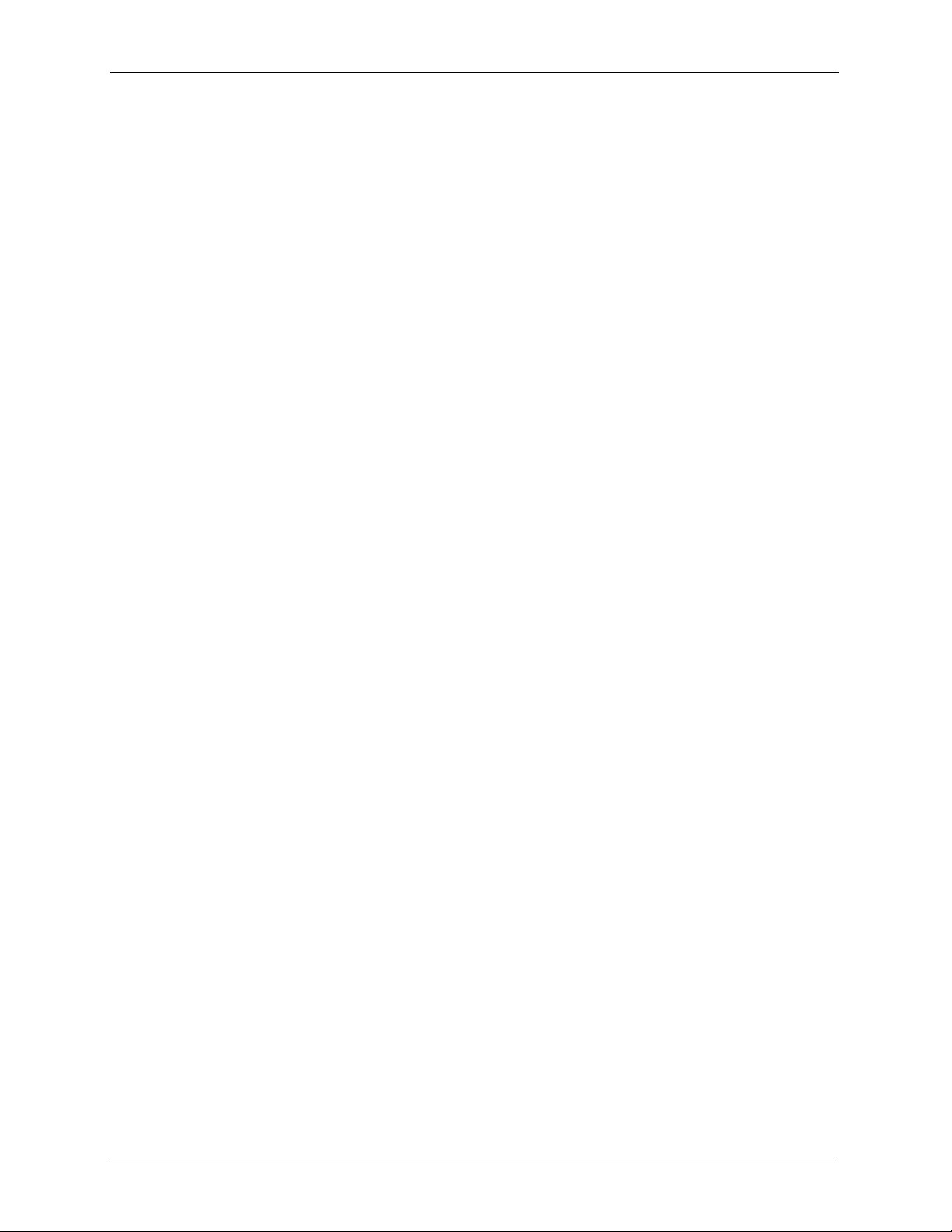
P-2002 Series User’s Guide
Table 39 Troubleshooting Telephone .................................................................... 98
Table 40 Troubleshooting Voice Service ............................................................... 98
Table 41 Device Specifications .............................................................................. 107
Table 42 Feature Specifications ............................................................................ 108
Table 43 Power Adaptor Specifications ................................................................. 109
Table 44 Classes of IP Addresses ........................................................................ 123
Table 45 Allowed IP Address Range By Class ...................................................... 124
Table 46 “Natural” Masks ..................................................................................... 124
Table 47 Alternative Subnet Mask Notation .......................................................... 125
Table 48 Two Subnets Example ............................................................................ 125
Table 49 Subnet 1 ................................................................................................. 126
Table 50 Subnet 2 ................................................................................................. 126
Table 51 Subnet 1 ................................................................................................. 127
Table 52 Subnet 2 ................................................................................................. 127
Table 53 Subnet 3 ................................................................................................. 127
Table 54 Subnet 4 ................................................................................................. 128
Table 55 Eight Subnets ......................................................................................... 128
Table 56 Class C Subnet Planning ........................................................................ 128
Table 57 Class B Subnet Planning ........................................................................ 129
Table 58 Abbreviations Used in the Example Internal SPTGEN Screens Table ... 136
Table 59 Menu 1 General Setup ........................................................................... 136
Table 60 Menu 4 Internet Access Setup ............................................................... 136
Table 61 Menu 12 .................................................................................................. 138
Table 62 Menu 15 SUA Server Setup ................................................................... 140
Table 63 Menu 21.1 Filter Set #1 .......................................................................... 142
Table 64 Menu 21.1 Filer Set #2 ........................................................................... 145
Table 65 Menu 23 System Menus ......................................................................... 149
Table 66 Menu 24.10 Time and Date Setting ........................................................ 150
Table 67 Menu 24.11 Remote Management Control ............................................. 150
Table 68 Menu 98 VoIP and Auto Upgrade Menus ............................................... 151
20 List of Tables
Page 21

P-2002 Series User’s Guide
Preface
Congratulations on your purchase of the Prestige 2002 Series VoIP Analog Telephone
Adaptor.
Note: Register your product online to receive e-mail notices of firmware upgrades and
information at www.zyxel.com
American products.
Your Prestige is easy to install and configure.
About This User's Guide
This manual is designed to guide you through the configuration of your Prestige for its various
applications and provide background information on the Prestige’s features.
Note: Use the web configurator to configure your Prestige.
for global products, or at www.us.zyxel.com for North
Related Documentation
• Supporting Disk
Refer to the included CD for support documents.
• Quick Start Guide
The Quick Start Guide is designed to help you get up and running right away. It contains
a detailed easy-to-follow connection diagram, default settings, handy checklists and
information on setting up your network and configuring for Internet access.
• Web Configurator Online Help
Embedded web help for descriptions of individual screens and supplementary
information.
• ZyXEL Glossary and Web Site
Please refer to www.zyxel.com
support documentation.
for an online glossary of networking terms and additional
User Guide Feedback
Help us help you. E-mail all User Guide-related comments, questions or suggestions for
improvement to techwriters@zyxel.com.tw or send regular mail to The Technical Writing
Team, ZyXEL Communications Corp., 6 Innovation Road II, Science-Based Industrial Park,
Hsinchu, 300, Taiwan. Thank you.
Syntax Conventions
• “Enter” means for you to type one or more characters. “Select” or “Choose” means for
you to use one predefined choices.
Preface 21
Page 22

P-2002 Series User’s Guide
• Mouse action sequences are denoted using a comma. For example, “click the Apple icon,
Control Panels and then Modem” means first click the Apple icon, then point your
mouse pointer to Control Panels and then click Modem.
• For brevity’s sake, we will use “e.g.,” as a shorthand for “for instance”, and “i.e.,” for
“that is” or “in other words” throughout this manual.
• The Prestige 2002 series may be referred to as the Prestige or the device in this user’s
guide.
Graphics Icons Key
Prestige Computer Notebook computer
Server Switch Router
Telephone
22 Preface
Page 23

P-2002 Series User’s Guide
CHAPTER 1
Introducing the Prestige
This chapter introduces the main features and applications of the Prestige.
1.1 Prestige VoIP Analog Telephone Adaptor Overview
The Prestige is a SIP-based VoIP analog telephone adaptor (ATA). Sending voice signals over
the Internet is called Voice over IP or VoIP. Session Initiated Protocol (SIP) is an
internationally recognized standard for implementing VoIP.
The Prestige allows you to use a traditional analog telephone to make and receive Voice over
IP calls. You can call any landline or mobile telephone as well as IP telephones. You don’t
need to know if the recipient’s connection type is an IP, cellular or landline based service.
Calls received from IP telephones work exactly as you would expect from the traditional
telephone service.
The Prestige’s two Ethernet ports allow you to connect the Prestige to your LAN and connect
your computer to the Prestige. This way your computer can still access the LAN without
adding an extra Ethernet switch.
The Prestige's web configurator allows easy management and configuration.
1.2 Prestige 2002L VoIP Analog Telephone Adaptor with Lifeline
The Prestige 2002L has all of the features of the Prestige 2002 and adds the PSTN (Public
Switched Telephone Network) lifeline feature. PSTN lifeline lets you have VoIP phone
service and PSTN phone service at the same time.
1.3 Features
Your Prestige is packed with a number of features that make it flexible and easy to use.
10/100Mbps Auto-negotiating Fast Ethernet Interfaces
The auto-negotiation feature allows the Prestige to detect the speed of incoming transmissions
and adjust appropriately without manual intervention. It allows data transfer of either 10 Mbps
or 100 Mbps in either half-duplex or full-duplex mode depending on your Ethernet network.
1. Some features documented in this user’s guide were not available in the Prestige 2002L at the
time of writing.
1
Chapter 1 Introducing the Prestige 23
Page 24

P-2002 Series User’s Guide
Auto-crossover 10/100 Mbps Ethernet Interfaces
The Ethernet interfaces automatically adjust to either a crossover or straight-through Ethernet
cable.
PSTN Lifeline
The Prestige 2002L has a LINE port for connecting a PSTN line. You can receive incoming
PSTN phone calls even while someone else connected to the Prestige is making VoIP phone
calls. You can dial a (prefix) number to make an outgoing PSTN call. You can still make
PSTN phone calls if the Prestige 2002L loses power.
REN
A Ringer Equivalence Number is used to determine the number of devices that may be
connected to the telephone line. The Prestige can support three devices per telephone port.
Dynamic Jitter Buffer
The Prestige has a built-in adaptive, buffer that helps to smooth out the variations in delay
(jitter) for voice traffic. This helps ensure good voice quality for your conversations.
Multiple SIP Accounts
The Prestige allows you to simultaneously use multiple voice (SIP) accounts and assign them
to one or both telephone ports.
STUN
Simple Traversal of User Datagram Protocol (UDP) through Network Address Translators
(STUN) allows SIP to pass through NAT routers.
Multiple Voice Channels
The Prestige can simultaneously handle multiple voice channels (telephone calls).
Additionally you can answer an incoming phone call on a VoIP account, even while someone
else is using the account for a phone call.
Voice Coding
The Prestige can use the following voice codecs (coder/decoders).
•G.711
•G.729
Voice Activity Detection/Silence Suppression
Voice Activity Detection (VAD) reduces the bandwidth that a call uses by not transmitting
when you are not speaking.
24 Chapter 1 Introducing the Prestige
Page 25
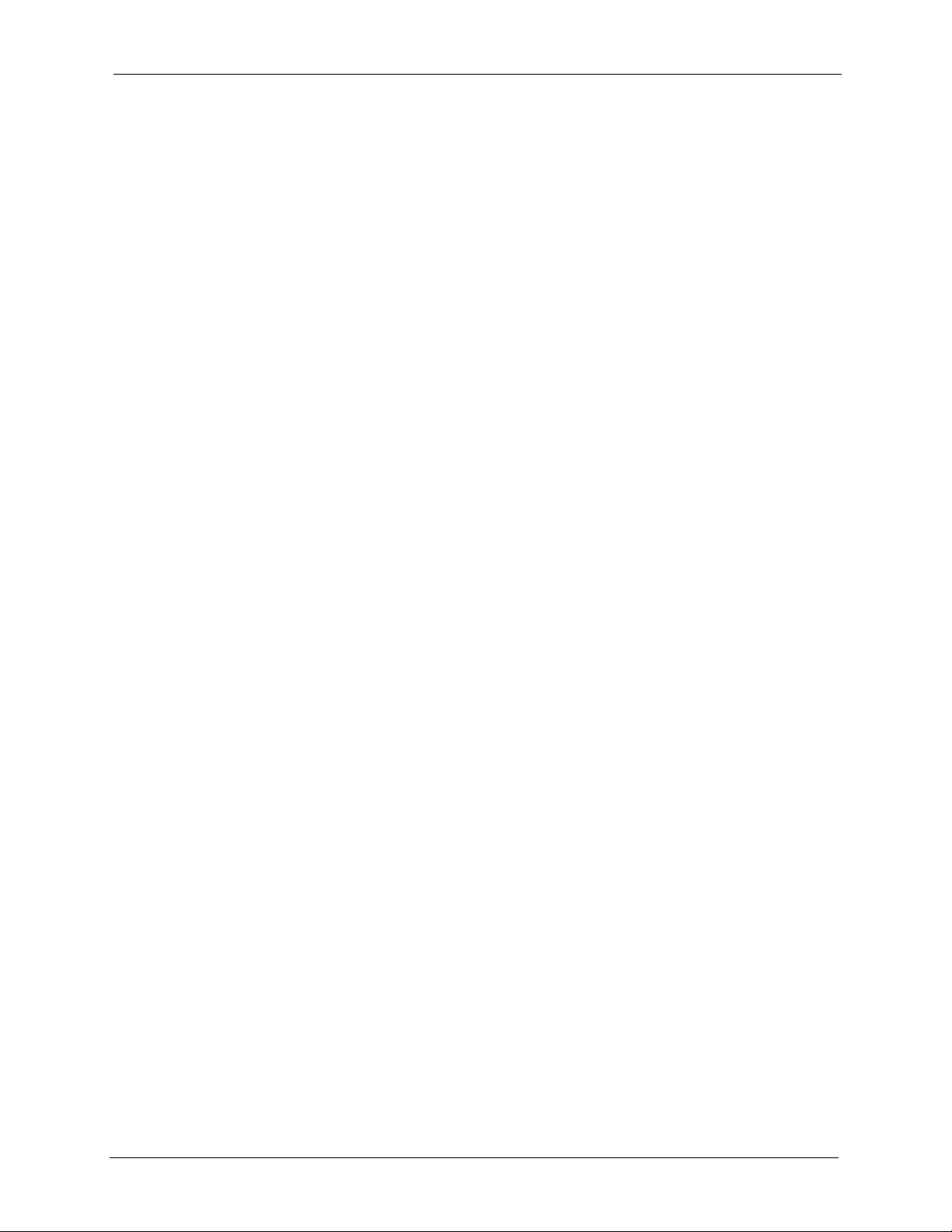
P-2002 Series User’s Guide
Comfort Noise Generation
The Prestige generates background noise to fill moments of silence when the other device in a
call stops transmitting because the other party is not speaking (as total silence could easily be
mistaken for a lost connection).
Echo Cancellation
The Prestige supports G.168, an ITU-T standard for eliminating the echo caused by the sound
of your voice reverberating in the telephone receiver while you talk.
QoS (Quality of Service)
Quality of Service (QoS) mechanisms help to provide better service on a per-flow basis. The
Prestige supports Type of Service (ToS) tagging and Differentiated Services (DiffServ)
tagging. This allows the Prestige to tag voice frames so they can be prioritized over the
network.
Fax Tone Detection and Pass-through
The Prestige automatically detects fax messages and sends them over PCM G.711.
Auto-provisioning
Your voice service provider can automatically update your Prestige’s configuration via an
auto-provisioning server.
Auto Firmware Upgrade
The Prestige gives you the option to upgrade to a newer firmware version if it finds one during
auto-provisioning. Your voice service provider must have an auto-provisioning server and a
server set up with firmware in order for this feature to work.
Manual Firmware Upgrades
Use the web configurator to upload updated firmware to your Prestige.
Ease of Installation
Your Prestige is designed for quick, intuitive and easy installation. Physically, its compact size
and lightness make it easy to position anywhere in your busy office.
1.4 LEDs
The following graphic displays the labels of the LEDs.
Chapter 1 Introducing the Prestige 25
Page 26

P-2002 Series User’s Guide
Figure 1 LEDs
Table 1 LED Descriptions
LED COLOR STATUS DESCRIPTION
PWR/VoIP Green On The Prestige is receiving power.
Orange On The VoIP SIP registration was successful.
LAN Green On The Prestige has an Ethernet connection with the cable/DSL
PC Green On The Prestige has an Ethernet connection with a computer.
Phone 1-2 Green On The telephone(s) connected to this port is (are) in use.
Blinking The Prestige is self-testing.
Off The Prestige is not receiving power.
modem.
Blinking The Prestige is sending/receiving data to/from the cable/DSL
modem.
Off The Prestige doesn’t have an Ethernet connection with the cable/
DSL modem.
Blinking The Prestige is sending/receiving data to /from the computer.
Off The Prestige does not have an Ethernet connection with a
computer.
Blinking The telephone(s) connected to this port is (are) ringing.
Off The telephone(s) connected to this port is (are) not in use.
1.5 Applications
Here are some examples of how you can use your Prestige.
1.5.1 Make Calls via Internet Telephony Service Provider
In a home or small office environment, you can use the Prestige to make and receive VoIP
telephone calls through an Internet Telephony Service Provider (ITSP).
The following figure shows a basic example of how you would make a VoIP call through an
ITSP. You use your analog phone (A in the figure) and the Prestige (B) changes the call into
VoIP. The Prestige then sends your call through your modem or router (C) to the Internet and
the ITSP’s SIP server. The VoIP call server forwards calls to PSTN phones (F) through a
trunking gateway (E) to the PSTN network. The VoIP call server forwards calls to IP phones
(G) through the Internet.
26 Chapter 1 Introducing the Prestige
Page 27

Figure 2 Internet Telephony Service Provider Application
1.5.2 Make Calls via IP-PBX
If your company has an IP-PBX (Internet Protocol Private Branch Exchange), you can use the
Prestige to make and receive VoIP telephone calls through it.
In this example, you use your analog phone (A in the figure) and the Prestige (B) changes the
call into VoIP and sends it to the IP-PBX. The IP-PBX forwards calls to PSTN phones (C) to
the PSTN network. The IP-PBX forwards calls to IP phones (D) through an IP network (this
could include the Internet).
P-2002 Series User’s Guide
Figure 3 IP-PBX Application
1.5.3 Make Peer-to-peer Calls
Use the Prestige to make a call to the recipient’s IP address without using a SIP proxy server
Peer-to-peer calls are also called “Point to Point” or “IP-to-IP” calls. You must know the
peer’s IP address in order to do this.
Chapter 1 Introducing the Prestige 27
Page 28
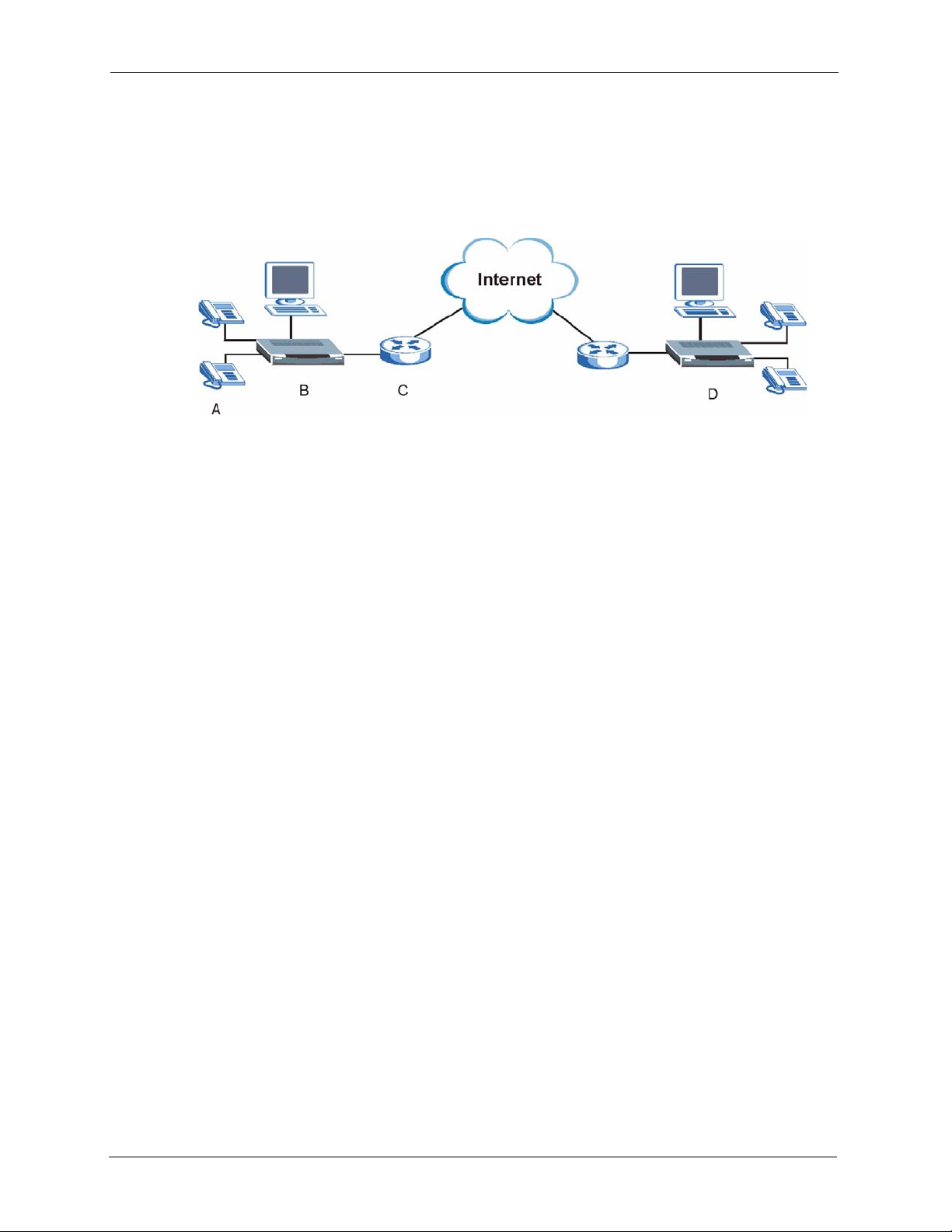
P-2002 Series User’s Guide
The following figure shows a basic example of how you would make a peer-to-peer VoIP call.
You use your analog phone (A in the figure) and the Prestige (B) changes the call into VoIP.
The Prestige then sends your call through your modem or router (C) and the Internet to the
peer VoIP device (D).
Figure 4 Peer-to-peer Calling
28 Chapter 1 Introducing the Prestige
Page 29

Introducing the Web
This chapter describes how to access the Prestige web configurator and provides an overview
of its screens.
2.1 Web Configurator Overview
The web configurator is an HTML-based management interface that allows easy Prestige
setup and management via Internet browser. Use Internet Explorer 6.0 and later or Netscape
Navigator 7.0 and later versions. The recommended screen resolution is 1024 by 768 pixels.
P-2002 Series User’s Guide
CHAPTER 2
Configurator
In order to use the web configurator you need to allow:
• Web browser pop-up windows from your device. Web pop-up blocking is enabled by
default in Windows XP SP (Service Pack) 2.
• JavaScripts (enabled by default).
• Java permissions (enabled by default).
See the Troubleshooting chapter if you want to make sure these functions are allowed in
Internet Explorer or Netscape Navigator.
2.2 Accessing the Prestige Web Configurator
Note: If your LAN has multiple Prestige 2002s, you may need to disconnect your
Prestige’s LAN port to avoid accessing the wrong Prestige. Reconnect the LAN port
after the Login screen displays.
1 Make sure your Prestige hardware is properly connected and prepare your computer/
computer network to connect to the Prestige (refer to the Quick Start Guide).
2 Launch your web browser.
3 Enter the Prestige’s management IP address (default 192.168.5.1) or IP address. The
Prestige 2002 has a management IP address since by default the Prestige is set to receive
a dynamically assigned IP address and thus has no default IP address. Use the Prestige’s
management IP address or its IP address (after it receives one). If your computer is
directly connected to the Prestige, make sure your computer’s IP address is in the same
subnet as the Prestige’s IP address or management IP address that you want to access.
Chapter 2 Introducing the Web Configurator 29
Page 30

P-2002 Series User’s Guide
Figure 5 Web Configurator IP Address
4 Type "1234" (default) as the password and click Login. In some versions, the default
password appears automatically - if this is the case, click Login.
Figure 6 Enter Password
5 You should see a screen asking you to change your password (highly recommended) as
shown next. Type a new password (and retype it to confirm) and click Apply or click
Ignore.
Figure 7 Change Password
6 You should now see the web configurator MAIN MENU screen (see Figure 8 on
page 32).
Note: The Prestige automatically logs you out if the management session is idle for
five minutes. Simply log back in if this happens to you.
30 Chapter 2 Introducing the Web Configurator
Page 31

2.3 Resetting the Prestige
If you forget your password or cannot access the web configurator, you will need to reload the
factory-default configuration file or use the RESET button on the back of the Prestige.
Uploading this configuration file replaces the current configuration file with the factorydefault configuration file. This means that you will lose all configurations that you had
previously. The password will also be reset to “1234”.
2.3.1 Procedure To Use The Reset Button
Make sure the PWR/VoIP LED is on (not blinking) before you begin this procedure.
1 Press the RESET button for five to ten seconds (release it when the PWR/VoIP LED
begins to blink). When the PWR/VoIP LED starts blinking, the defaults have been
restored and the Prestige restarts. Otherwise, go to step 2.
2 Disconnect and reconnect the Prestige’s power.
3 Wait for the PWR LED to stop blinking and stay on steady.
4 Press the RESET button for five to ten seconds (release it when the PWR/VoIP LED
begins to blink). When the PWR/VoIP LED starts blinking, the defaults have been
restored and the Prestige restarts. Otherwise, go to step 2.
P-2002 Series User’s Guide
2.4 Navigating the Prestige Web Configurator
The following summarizes how to navigate the web configurator from the MAIN MENU
screen.
Note: Click the Help icon (located in the top right corner of most screens) to view
online help.
Click a link under ADVANCED to configure Prestige features.
Chapter 2 Introducing the Web Configurator 31
Page 32

P-2002 Series User’s Guide
Figure 8 Web Configurator
The following table describes the navigation panel and sub-menus.
Table 2 Web Configurator Screens Summary
LINK TAB FUNCTION
SYSTEM General Use this screen to configure general system settings.
Password Use this screen to change your password.
Time Setting Use this screen to change your Prestige’s time and date.
ETHERNET Ethernet Use this screen to configure your Prestige’s Ethernet interface
settings.
MGNT Use this screen to configure your Prestige’s management IP
address.
VOIP VoIP Use this screen to configure your Prestige’s Voice over IP settings.
QoS Use this screen to configure your Prestige’s Quality of Service
settings.
PHONE Phone Port Use this screen to configure your Prestige’s phone settings.
PHONE BOOK Speed Dial Use this screen to configure speed dial for SIP phone numbers that
you call often.
Lifeline Use this screen to configure your Prestige’s settings for PSTN calls
Call Forward Use this screen to configure your Prestige to block or redirect calls.
LOGS View Log Use this screen to view the logs.
MAINTENANCE Status This screen contains administrative and system-related information.
F/W Upload Use this screen to upload firmware to your Prestige.
Configuration Use this screen to backup and restore the configuration or reset the
Restart This screen allows you to reboot the Prestige without turning the
LOGOUT Click this label to exit the web configurator.
(Prestige 2002L only).
factory defaults to your Prestige.
power off.
32 Chapter 2 Introducing the Web Configurator
Page 33

2.5 Common Screen Command Buttons
The following table shows common command buttons found on many web configurator
screens.
Table 3 Common Screen Command Buttons
Apply Click Apply to save your changes back to the Prestige.
Reset/Cancel Click Reset or Cancel to begin configuring this screen afresh.
P-2002 Series User’s Guide
Chapter 2 Introducing the Web Configurator 33
Page 34

P-2002 Series User’s Guide
34 Chapter 2 Introducing the Web Configurator
Page 35

This chapter provides information on the System screens.
3.1 System Overview
This chapter describes the SYSTEM screens.
3.2 General Setup
General Setup contains administrative and system-related information. System Name is for
identification purposes. However, because some ISPs check this name you should enter your
computer's "Computer Name".
• In Windows 95/98 click Start, Settings, Control Panel, Network. Click the
Identification tab, note the entry for the Computer Name field and enter it as the
System Name.
• In Windows 2000, click Start, Settings and Control Panel and then double-click
System. Click the Network Identification tab and then the Properties button. Note the
entry for the Computer name field and enter it as the System Name.
• In Windows XP, click Start, My Computer, View system information and then click
the Computer Name tab. Note the entry in the Full computer name field and enter it as
the Prestige System Name.
P-2002 Series User’s Guide
CHAPTER 3
System Screens
3.2.1 Domain Name
The Domain Name entry is what is propagated to the DHCP clients on the LAN. If you leave
this blank, the domain name obtained by DHCP from the ISP is used. While you must enter
the host name (System Name) on each individual computer, the domain name can be assigned
from the Prestige via DHCP.
3.3 General Setup Configuration
Click SYSTEM in the navigation panel and then General Setup to display the following
screen.
Chapter 3 System Screens 35
Page 36

P-2002 Series User’s Guide
Figure 9 System General
Table 4 System General
LABEL DESCRIPTION
System Name This is for identification purposes. Enter your computer's "Computer Name".
Domain Name The Domain Name entry is what is propagated to the DHCP clients on the LAN. If
Administrator
Inactivity Timer
Apply Click Apply to save your changes back to the Prestige.
Reset Click Reset to begin configuring this screen afresh.
you leave this blank, the domain name obtained by DHCP from the ISP is used.
Type how many minutes a management session can be left idle before the session
times out. The default is 5 minutes. After it times out you have to log in with your
password again. Very long idle timeouts may have security risks. A value of "0"
means a management session never times out, no matter how long it has been left
idle (not recommended).
3.4 Configuring Password
To change your Prestige’s password (recommended), click SYSTEM in the navigation panel,
and then the Password tab. The screen appears as shown. This screen allows you to change
the Prestige’s password.
Figure 10 Password
The following table describes the labels in this screen.
36 Chapter 3 System Screens
Page 37

Table 5 Password
LABEL DESCRIPTION
Old Password Type the default password or the existing password you use to access the
system in this field. Use up to 32 ASCII characters.
New Password Type the new password in this field.
Retype to Confirm Type the new password again in this field.
Apply Click Apply to save your changes back to the Prestige.
Reset Click Reset to begin configuring this screen afresh.
3.5 Pre-defined NTP Time Servers List
The Prestige uses the following pre-defined list of NTP time servers if you do not specify a
time server or it cannot synchronize with the time server you specified.
Note: The Prestige can use this pre-defined list of time servers regardless of the Time
Protocol you select.
When the Prestige uses the pre-defined list of NTP time servers, it randomly selects one server
and tries to synchronize with it. If the synchronization fails, then the Prestige goes through the
rest of the list in order from the first one tried until either it is successful or all the pre-defined
NTP time servers have been tried.
P-2002 Series User’s Guide
Table 6 Pre-defined NTP Time Servers
ntp1.cs.wisc.edu
ntp1.gbg.netnod.se
ntp2.cs.wisc.edu
tock.usno.navy.mil
ntp3.cs.wisc.edu
ntp.cs.strath.ac.uk
ntp1.sp.se
time1.stupi.se
tick.stdtime.gov.tw
tock.stdtime.gov.tw
time.stdtime.gov.tw
3.6 Configuring Time Setting
To change your Prestige’s time and date, click SYSTEM in the navigation panel, then the
Time Setting tab. The screen appears as shown. Use this screen to configure the Prestige’s
time based on your local time zone.
Chapter 3 System Screens 37
Page 38

P-2002 Series User’s Guide
Figure 11 Time Setting
The following table describes the labels in this screen.
Table 7 Time Setting
LABEL DESCRIPTION
Time Protocol Select the time service protocol that your time server sends when you turn on the
Prestige. Not all time servers support all protocols, so you may have to check with
your ISP/network administrator or use trial and error to find a protocol that works.
The main difference between them is the format.
Daytime (RFC 867) format is day/month/year/time zone of the server.
Time (RFC 868) format displays a 4-byte integer giving the total number of
seconds since 1970/1/1 at 0:0:0.
The default, NTP (RFC 1305), is similar to Time (RFC 868).
Select None to enter the time and date manually.
Time Server
Address
Current Time This field displays the time of your Prestige.
New Time This field displays the last updated time from the time server.
Current Date This field displays the date of your Prestige.
New Date This field displays the last updated date from the time server.
Enter the IP address or URL of your time server. Check with your ISP or network
administrator if you are unsure of this information.
Each time you reload this page, the Prestige synchronizes the time with the time
server.
When you select None in the Time Protocol field, enter the new time in this field
and then click Apply.
Each time you reload this page, the Prestige synchronizes the time with the time
server.
When you select None in the Time Protocol field, enter the new date in this field
and then click Apply.
38 Chapter 3 System Screens
Page 39

P-2002 Series User’s Guide
Table 7 Time Setting (continued)
LABEL DESCRIPTION
Time Zone Choose the Time Zone of your location. This will set the time difference between
your time zone and Greenwich Mean Time (GMT).
Daylight Savings Select this option if you use daylight savings time. Daylight saving is a period from
late spring to early fall when many countries set their clocks ahead of normal local
time by one hour to give more daytime light in the evening.
Start Date Enter the month and day that your daylight-savings time starts on if you selected
End Date Enter the month and day that your daylight-savings time ends on if you selected
Apply Click Apply to save your changes back to the Prestige.
Reset Click Reset to begin configuring this screen afresh.
Daylight Savings.
Daylight Savings.
Chapter 3 System Screens 39
Page 40

P-2002 Series User’s Guide
40 Chapter 3 System Screens
Page 41

Ethernet Screens
This chapter describes how to configure the Prestige’s Ethernet and management IP addresses
settings.
4.1 ETHERNET Overview
The Prestige has two Ethernet ports. Connect the LAN Ethernet port to a cable/DSL modem or
router or an Ethernet LAN switch, which in turn connects you to the Internet or your
company’s IP-PBX. Connect the PC Ethernet port to your computer. The Prestige bridges
network traffic between the two Ethernet ports so your computer can still access the Internet or
the company LAN. Both Ethernet ports use the same IP address and subnet mask.
4.1.1 IP Address and Subnet Mask
P-2002 Series User’s Guide
CHAPTER 4
Similar to the way houses on a street share a common street name, so too do computers on a
LAN share one common network number.
Where you obtain your network number depends on your particular situation. If the ISP or
your network administrator assigns you a block of registered IP addresses, follow their
instructions in selecting the IP addresses and the subnet mask.
If the ISP did not explicitly give you an IP network number, then the ISP should assign you a
dynamic IP address when the connection is established.
Once you have decided on the network number, pick an IP address that is easy to remember,
for instance, 192.168.1.20, for your Prestige, but make sure that no other device on your
network is using that IP address.
The subnet mask specifies the network number portion of an IP address.
4.1.2 DNS Server Address Assignment
Use DNS (Domain Name System) to map a domain name to its corresponding IP address and
vice versa, for instance, the IP address of www.zyxel.com is 204.217.0.2. The DNS server is
extremely important because without it, you must know the IP address of a computer before
you can access it.
The Prestige can get the DNS server addresses in the following ways.
• The ISP tells you the DNS server addresses, usually in the form of an information sheet,
when you sign up. If your ISP gives you DNS server addresses, enter them in the DNS
Server fields.
• If the ISP did not give you DNS server information, leave the DNS Server fields set to
0.0.0.0 for the ISP to dynamically assign the DNS server IP addresses.
Chapter 4 Ethernet Screens 41
Page 42
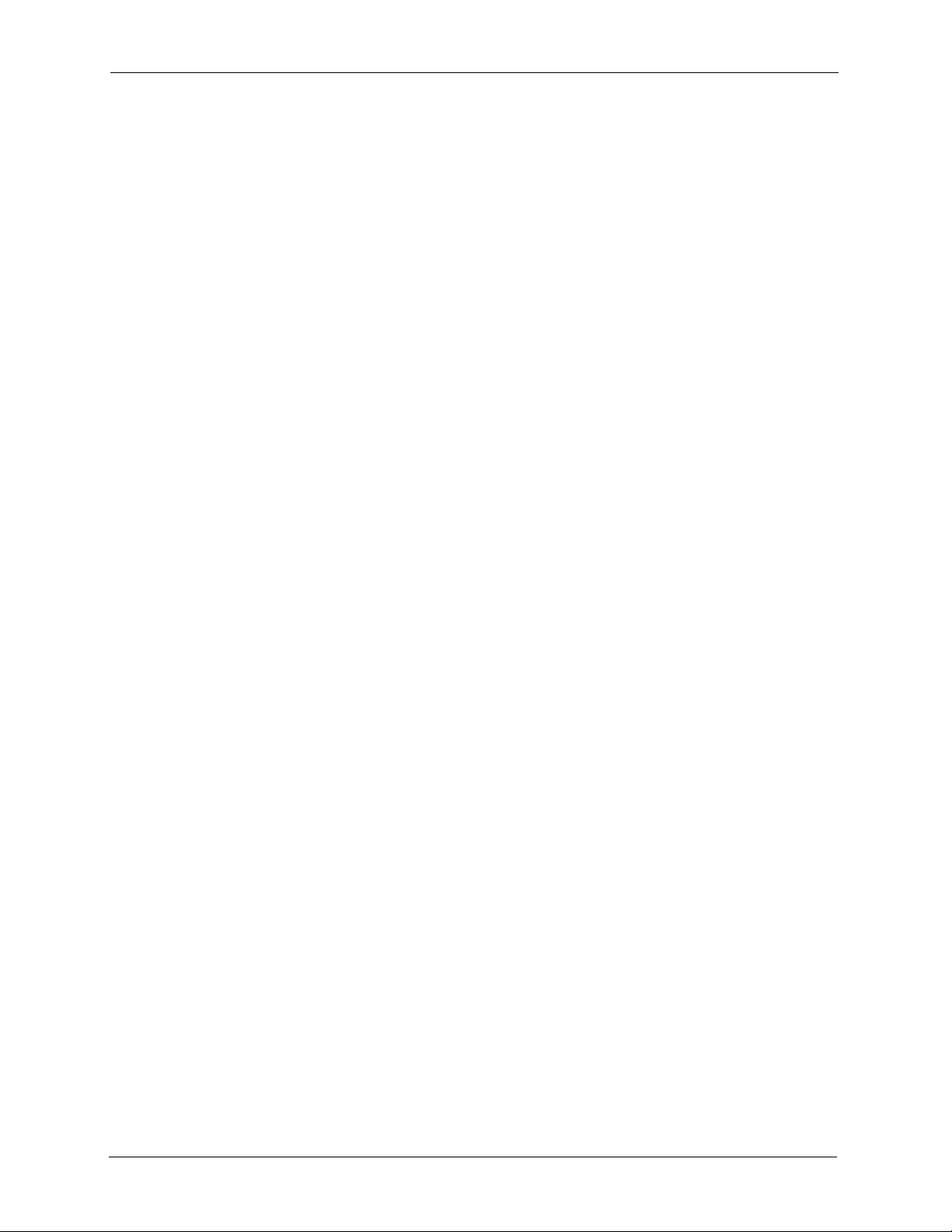
P-2002 Series User’s Guide
4.1.3 PPPoE Encapsulation
Point-to-Point Protocol over Ethernet (PPPoE) functions as a dial-up connection. PPPoE is an
IETF (Internet Engineering Task Force) draft standard specifying how a host personal
computer interacts with a broadband modem (for example DSL, cable, wireless, etc.) to
achieve access to high-speed data networks.
For the service provider, PPPoE offers an access and authentication method that works with
existing access control systems (for instance, Radius).
One of the benefits of PPPoE is the ability to let end users access one of multiple network
services, a function known as dynamic service selection. This enables the service provider to
easily create and offer new IP services for specific users.
Operationally, PPPoE saves significant effort for both the subscriber and the ISP/carrier, as it
requires no specific configuration of the broadband modem at the subscriber’s site.
For more information on PPPoE, see Appendix D on page 131.
4.2 Configuring Ethernet
Click ETHERNET in the navigation panel to display the ETHERNET screen. Use the
ETHERNET Ethernet screen to configure the Prestige’s Ethernet interfaces with Internet
account information from your ISP. Your ISP may have already configured some of the fields
for you.
You can manage the Prestige through the Ethernet IP address, but you may not always know
the Prestige’s IP address (especially if the IP address is dynamic). Use the Mgnt Port screen
(see Figure 13 on page 44) to configure a static IP address that you use to access the Prestige
for management.
42 Chapter 4 Ethernet Screens
Page 43
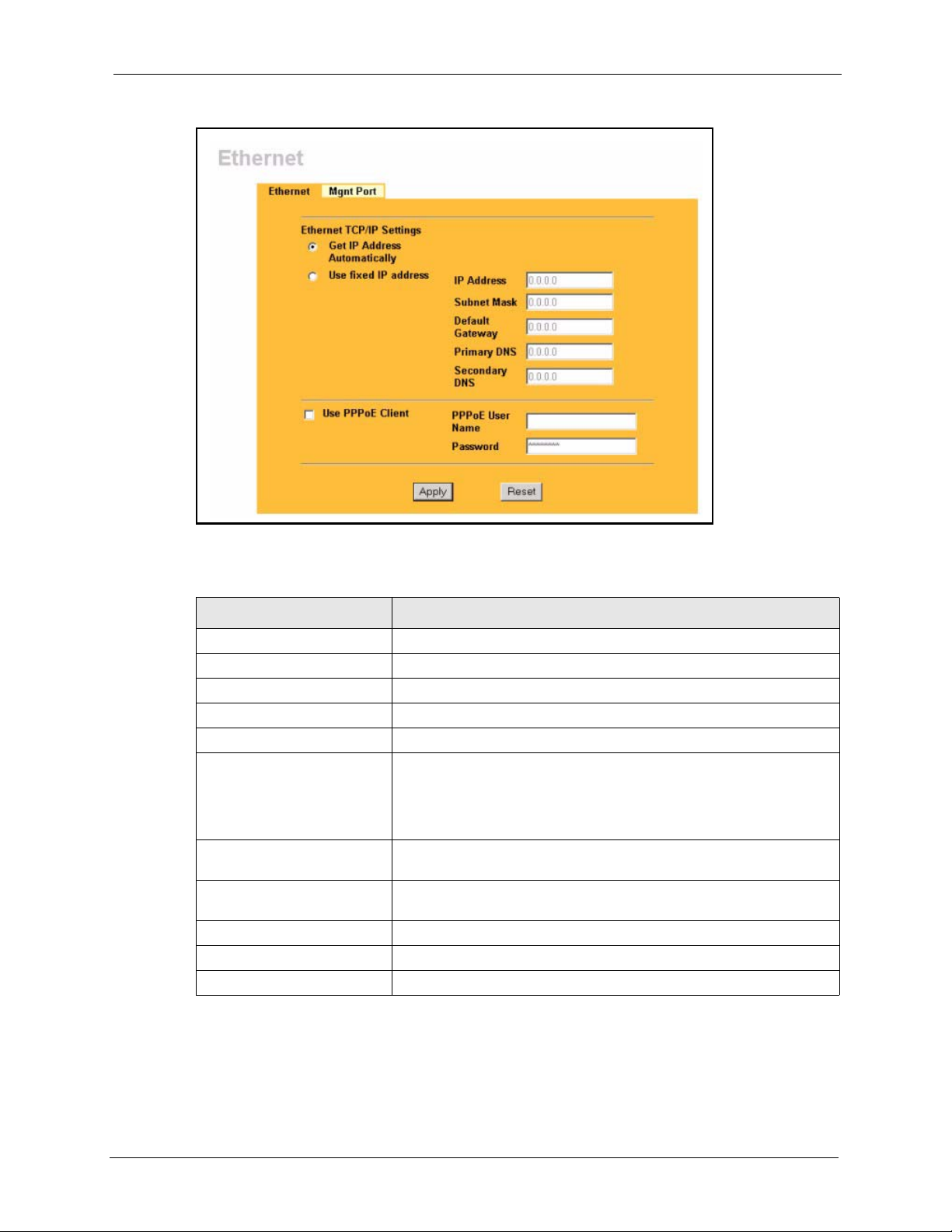
Figure 12 ETHERNET
P-2002 Series User’s Guide
Table 8 ETHERNET
LABEL DESCRIPTION
Get IP Address Automatically Select this option if you have a dynamic IP address.
Use Fixed IP Address Select this option if the ISP assigned you a static IP address.
IP Address Type the (static) IP address assigned to you by your ISP.
Subnet Mask Type the subnet mask assigned to you by your ISP (if given).
Default Gateway Enter the gateway IP address assigned to you by your ISP (if given).
Primary/Secondary DNS DNS (Domain Name System) is for mapping a domain name to its
corresponding IP address and vice versa. The DNS servers are
extremely important because without them, you must know the IP
address of a computer before you can access it. Specify the DNS
servers.
Use PPPoE Client Select Use PPPoE Client if your ISP provides a PPPoE user name
PPPoE User Name Enter the user name exactly as your ISP assigned it (maximum 72
Password Enter the password exactly as your ISP assigned it.
Apply Click Apply to save your changes back to the Prestige.
Reset Click Reset to begin configuring this screen afresh.
and password.
characters).
Chapter 4 Ethernet Screens 43
Page 44

P-2002 Series User’s Guide
4.3 Configuring the Ethernet Management Port
Click ETHERNET in the navigation panel and then Mgnt Port to open the following screen.
Use the ETHERNET Mgnt Port screen to configure a static IP address through which you
can manage the Prestige.
Note: The management port is a separate logical Ethernet interface that you can
access from a computer connected to either of the Prestige’s physical Ethernet
interfaces.
Figure 13 ETHERNET Mgnt Port
The following table describes the labels in this screen.
Note: The management port’s subnet mask is fixed at 255.255.255.0.
Table 9 ETHERNET Mgnt Port
LABEL DESCRIPTION
IP Address Type the (static) IP address through which to manage the Prestige. This
Apply Click Apply to save your changes back to the Prestige.
Reset Click Reset to begin configuring this screen afresh.
management IP address can be on a different subnet from the Ethernet port’s IP
address, but the computer you use for management must be on the same subnet
as this management IP address.
44 Chapter 4 Ethernet Screens
Page 45
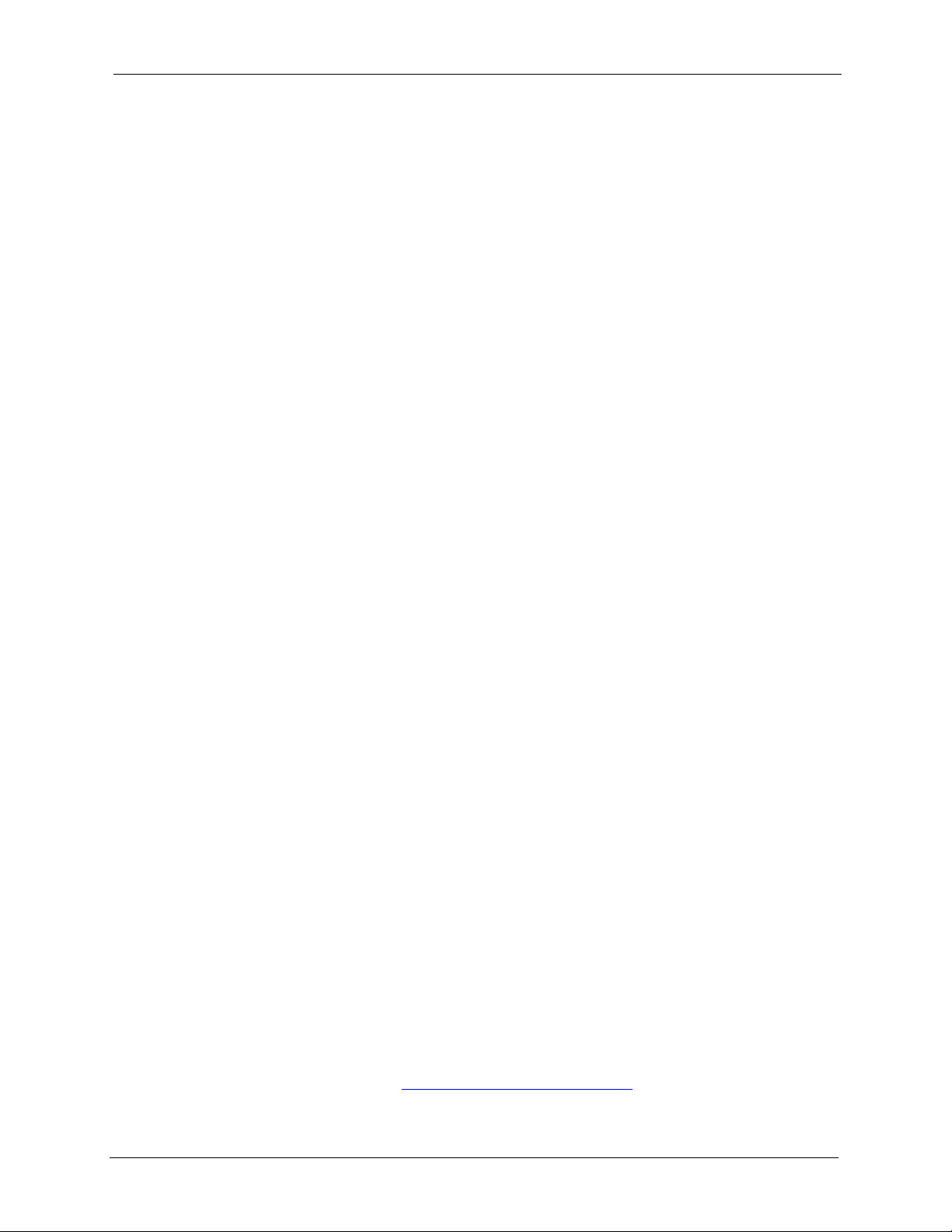
This chapter provides background information on VoIP and SIP.
5.1 Introduction to VoIP
VoIP is the sending of voice signals over the Internet Protocol. This allows you to make phone
calls and send faxes over the Internet at a fraction of the cost of using the traditional circuitswitched telephone network. You can also use servers to run telephone service applications
like PBX services and voice mail. Internet Telephony Service Provider (ITSP) companies
provide VoIP service. A company could alternatively set up an IP-PBX and provide it’s own
VoIP service.
Circuit-switched telephone networks require 64 kilobits per second (kbps) in each direction to
handle a telephone call. VoIP can use advanced voice coding techniques with compression to
reduce the required bandwidth.
P-2002 Series User’s Guide
CHAPTER 5
Introduction to VoIP
5.2 Introduction to SIP
The Session Initiation Protocol (SIP) is an application-layer control (signaling) protocol that
handles the setting up, altering and tearing down of voice and multimedia sessions over the
Internet.
SIP signaling is separate from the media for which it handles sessions. The media that is
exchanged during the session can use a different path from that of the signaling. SIP handles
telephone calls and can interface with traditional circuit-switched telephone networks.
5.2.1 SIP Identities
A SIP account uses an identity (sometimes referred to as a SIP address). A complete SIP
identity is called a SIP URI (Uniform Resource Identifier). A SIP account's URI identifies the
SIP account in a way similar to the way an e-mail address identifies an e-mail account. The
format of a SIP identity is SIP-Number@SIP-Service-Domain.
5.2.1.1 SIP Number
The SIP number is the part of the SIP URI that comes before the “@” symbol. A SIP number
can use letters like in an e-mail address (johndoe@your-ITSP.com for example) or numbers
like a telephone number (1122334455@VoIP-provider.com for example).
5.2.1.2 SIP Service Domain
The SIP service domain of the VoIP service provider is the domain name in a SIP URI. For
example, if the SIP address is 1122334455@VoIP-provider.com
the SIP service domain.
Chapter 5 Introduction to VoIP 45
, then “VoIP-provider.com” is
Page 46

P-2002 Series User’s Guide
5.2.2 SIP Call Progression
The following figure displays the basic steps in the setup and tear down of a SIP call. A calls
B.
Table 10 SIP Call Progression
A B
1. INVITE
4. ACK
5.Dialogue (voice traffic)
6. BYE
1 A sends a SIP INVITE request to B. This message is an invitation for B to participate in a
SIP telephone call.
2. Ringing
3. OK
7. OK
2 B sends a response indicating that the telephone is ringing.
3 B sends an OK response after the call is answered.
4 A then sends an ACK message to acknowledge that B has answered the call.
5 Now A and B exchange voice media (talk).
6 After talking, A hangs up and sends a BYE request.
7 B replies with an OK response confirming receipt of the BYE request and the call is
terminated.
5.2.3 SIP Servers
SIP is a client-server protocol. A SIP client is an application program or device that sends SIP
requests. A SIP server responds to the SIP requests.
When you use SIP to make a VoIP call, it originates at a client and terminates at a server. A
SIP client could be a computer or a SIP phone. One device can act as both a SIP client and a
SIP server.
5.2.3.1 SIP User Agent
A SIP user agent can make and receive VoIP telephone calls. This means that SIP can be used
for peer-to-peer communications even though it is a client-server protocol. In the following
figure, either A or B can act as a SIP user agent client to initiate a call. A and B can also both
act as a SIP user agent to receive the call.
46 Chapter 5 Introduction to VoIP
Page 47

Figure 14 SIP User Agent
5.2.3.2 SIP Proxy Server
A SIP proxy server receives requests from clients and forwards them to another server.
In the following example, you want to use client device A to call someone who is using client
device C.
1 The client device (A in the figure) sends a call invitation to the SIP proxy server (B).
2 The SIP proxy server forwards the call invitation to C.
Figure 15 SIP Proxy Server
P-2002 Series User’s Guide
5.2.3.3 SIP Redirect Server
A SIP redirect server accepts SIP requests, translates the destination address to an IP address
and sends the translated IP address back to the device that sent the request. Then the client
device that originally sent the request can send requests to the IP address that it received back
from the redirect server. Redirect servers do not initiate SIP requests.
In the following example, you want to use client device A to call someone who is using client
device C.
1 Client device A sends a call invitation for C to the SIP redirect server (B).
2 The SIP redirect server sends the invitation back to A with C’s IP address (or domain
name).
3 Client device A then sends the call invitation to client device C.
Chapter 5 Introduction to VoIP 47
Page 48

P-2002 Series User’s Guide
Figure 16 SIP Redirect Server
5.2.3.4 SIP Register Server
A SIP register server maintains a database of SIP identity-to-IP address (or domain name)
mapping. The register server checks your user name and password when you register.
5.2.4 RTP
When you make a VoIP call using SIP, the RTP (Real time Transport Protocol) is used to
handle voice data transfer. See RFC 1889 for details on RTP.
5.3 NAT
NAT (Network Address Translation - NAT, RFC 1631) is the translation of the IP address of a
host in a packet. For example, the source address of an outgoing packet, used within one
network is changed to a different IP address known within another network.
In the simplest form, NAT changes the source IP address of a packet received from a device to
another IP address before forwarding the packet towards the destination. When the response
comes back, NAT translates the destination address back to the device’s IP address and
forwards it to the device.
NAT routers are commonly used to translate private (or internal) IP addresses in packet
headers to public (or external) IP addresses and vice versa. A NAT router maps a private IP
address and port pair to a public IP address and port, and whenever the NAT router receives a
packet with that public IP address and port, it knows how to reroute the packet back to the
private IP address and port.
48 Chapter 5 Introduction to VoIP
Page 49

NAT may be implemented on a device that is between your Prestige and the Internet.
5.3.1 NAT Example
See the following figure. The Prestige (X) sends packets to the Internet. The Prestige’s IP
address is 10.0.0.3. This is a private or internal IP address. The NAT router maps the private
source IP address to a public source IP address (a.b.c.d). The public source IP address is also
known as the external IP address.
Note: The NAT figures in this chapter use lower-case letters (like a.b.c.d for example)
to represent public IP addresses.
Figure 17 NAT: Outgoing
P-2002 Series User’s Guide
When the NAT router receives packets with destination address IP address a.b.c.d, the NAT
router changes a.b.c.d back to the private IP address 10.0.0.3 and sends it to the Prestige.
Figure 18 NAT: Incoming
5.3.2 NAT Types
This section discusses the following NAT types that may be implemented on a router in front
of the Prestige.
• Full Cone
• Restricted Cone
• Port Restricted Cone
• Symmetric
Chapter 5 Introduction to VoIP 49
Page 50

P-2002 Series User’s Guide
The following table summarizes how these NAT types handle outgoing and incoming packets.
Read the following sections for more details and examples.
Table 11 NAT Types
FULL CONE
Incoming
Packets
Outgoing
Packets
Any external host
can send packets to
the mapped
external IP address
and port.
The NAT router maps the internal IP address and port of all
outgoing packets to a single IP address and port on the
external network.
The examples in these NAT type sections describe NAT translation between internal (private)
and external (public) IP addresses.
5.3.2.1 Full Cone NAT
RESTRICTED
CONE
Only external hosts
with an IP address
to which the internal
host has already
sent a packet can
send packets to the
mapped external IP
address and port.
PORT
RESTRICTED
CONE
Only external hosts
with an IP address
and port to which
the internal host
has already sent a
packet can send
packets to the
mapped external IP
address and port.
SYMMETRIC
A host on the external
network can only send
packets to the specific
mapped external IP
address and port that the
NAT router used in
sending a packet to the
external host’s IP address
and port.
The NAT router maps the
internal IP address and
port of each outgoing
packet to a different
external IP address and
port for each different
destination IP address
and port.
In full cone NAT, the NAT router maps all outgoing packets from an internal IP address and
port to a single IP address and port on the external network. The NAT router also maps
packets coming to that external IP address and port to the internal IP address and port.
In the following example, the NAT router maps the source address of all packets sent from the
Prestige’s internal IP address 1 and port A to IP address 2 and port B on the external network.
The NAT router also performs NAT on all incoming packets sent to IP address 2 and port B
and sends them to IP address 1, port A.
50 Chapter 5 Introduction to VoIP
Page 51

Figure 19 Full Cone NAT Example
5.3.2.2 Restricted Cone NAT
As in full cone NAT, a restricted cone NAT router maps all outgoing packets from an internal
IP address and port to a single IP address and port on the external network. In the following
example, the NAT router maps the source address of all packets sent from internal IP address
1 and port A to IP address 2 and port B on the external network.
The difference from full cone NAT is in how the restricted cone NAT router handles packets
coming in from the external network. A host on the external network (IP address 3 or IP
address 4 for example) can only send packets to the internal host if the internal host has
already sent a packet to the external host’s IP address.
A Prestige with IP address 1 and port A sends packets to IP address 3 and IP address 4. The
NAT router changes the Prestige’s IP address to 2 and port to B.
Both 4, D and 4, E can send packets to 2, B since 1, A has already sent packets to 4. The NAT
router will perform NAT on the packets from 4, D and 4, E and send them to the Prestige at IP
address 1, port A. Packets have not been sent from 1, A to 3 or 5, so 3 and 5 cannot send
packets to 1, A.
P-2002 Series User’s Guide
Figure 20 Restricted Cone NAT Example
Chapter 5 Introduction to VoIP 51
Page 52

P-2002 Series User’s Guide
5.3.2.3 Port Restricted Cone NAT
As in full cone NAT, a port restricted cone NAT router maps all outgoing packets from an
internal IP address and port to a single IP address and port on the external network. In the
following example, the NAT router maps the source address of all packets sent from internal
IP address 1 and port A to IP address 2 and port B on the external network.
The difference from full cone and restricted cone NAT is in how the port restricted cone NAT
router handles packets coming in from the external network. A host on the external network
(IP address 3 and Port C for example) can only send packets to the internal host if the internal
host has already sent a packet to the external host’s IP address and port.
A Prestige with IP address 1 and port A sends packets to IP address 3, port C and IP address 4,
port D. The NAT router changes the Prestige’s IP address to 2 and port to B.
Since 1, A has already sent packets to 3, C and 4, D, they can send packets back to 2, B and the
NAT router will perform NAT on them and send them to the Prestige at IP address 1, port A.
Packets have not been sent from 1, A to 4, E or 5, so they cannot send packets to 1, A.
Figure 21 Port Restricted Cone NAT Example
5.3.2.4 Symmetric NAT
The full, restricted and port restricted cone NAT types use the same mapping for an outgoing
packet’s source address regardless of the destination IP address and port. In symmetric NAT,
the mapping of an outgoing packet’s source address to a source address in another network is
different for each different destination IP address and port.
In the following example, the NAT router maps the Prestige’s source address IP address 1 and
port A to IP address 2 and port B on the external network for packets sent to IP address 3 and
port B. The NAT router uses a different mapping (IP address 2 and port M) when the Prestige
sends packets to IP address 4 and port D.
A host on the external network (IP address 3 and port C for example) can only send packets to
the internal host via the external IP address and port that the NAT router used in sending a
packet to the external host’s IP address and port. So in the example, only 3, C is allowed to
send packets to 2, B and only 4, D is allowed to send packets to 2, M.
52 Chapter 5 Introduction to VoIP
Page 53

Figure 22 Symmetric NAT
5.4 NAT and SIP
Some NAT routers are not SIP-friendly and will stop your voice sessions.
The Prestige must register its public IP address with a SIP register server. If there is a NAT
router between the Prestige and the SIP register server, the Prestige probably has a private IP
address. The Prestige lists its IP address in the SIP message that it sends to the SIP register
server. NAT does not translate this IP address in the SIP message. The SIP register server gets
the Prestige’s IP address from inside the SIP message and maps it to your SIP identity. If the
Prestige has a private IP address listed in the SIP message, the SIP server cannot map it to your
SIP identity.
P-2002 Series User’s Guide
A SIP ALG (Application Layer Gateway), the fake WAN address on SIP and RTP, STUN, or
outbound proxy features allow the Prestige to use its public IP address in the SIP messages.
5.4.1 SIP ALG
Some NAT routers may include a SIP Application Layer Gateway (ALG). A SIP ALG allows
SIP calls to pass through NAT by examining and translating IP addresses embedded in the
data stream. When the Prestige registers with the SIP register server, the SIP ALG translates
the Prestige’s private IP address inside the SIP data stream to a public IP address. You do not
need to use STUN or an outbound proxy if your Prestige is behind a SIP ALG.
5.4.2 Use NAT Address on SIP and RTP
If you know the NAT router’s public IP address and SIP port number, you can use the Use
NAT feature to manually configure the Prestige to use a them in the SIP messages. This
eliminates the need for STUN or a SIP ALG.
You must also configure the NAT router to forward traffic with the SIP port number to the
Prestige.
Chapter 5 Introduction to VoIP 53
Page 54

P-2002 Series User’s Guide
5.4.3 STUN
STUN (Simple Traversal of User Datagram Protocol (UDP) through Network Address
Translators) allows the Prestige to find the presence and types of NAT routers and/or firewalls
between it and the public Internet. STUN also allows the Prestige to find the public IP address
that NAT assigned, so the Prestige can embed it in the SIP data stream. STUN does not work
with symmetric NAT routers (see Section 5.3.2.4 on page 52) or firewalls. See RFC 3489 for
details on STUN.
The following figure shows how STUN works.
1 The Prestige (A) sends SIP packets to the STUN server.
2 The STUN server finds the public IP address and port number that the NAT router used
on the Prestige’s SIP packets and sends them to the Prestige.
3 The Prestige uses the public IP address and port number in the SIP packets that it sends to
the SIP server.
Figure 23 STUN
5.4.4 Outbound Proxy
Your VoIP service provider may host a SIP outbound proxy server to handle all of the
Prestige’s VoIP traffic. This allows the Prestige to work with any type of NAT router and
eliminates the need for STUN or a SIP ALG. Turn off a SIP ALG on a NAT router in front of
the Prestige to keep it from retranslating the IP address (since this is already handled by the
outbound proxy server).
5.5 Pulse Code Modulation
Pulse Code Modulation (PCM) measures analog signal amplitudes at regular time intervals
and converts them into bits.
5.6 Voice Coding
A codec (coder/decoder) codes analog voice signals into digital signals and decodes the digital
signals back into voice signals. The Prestige supports the following codecs.
54 Chapter 5 Introduction to VoIP
Page 55

5.6.1 G.711
G.711 is a Pulse Code Modulation (PCM) waveform codec. G.711 provides very good sound
quality but requires 64kbps of bandwidth.
5.6.2 G.729
G.729 is an Analysis-by-Synthesis (AbS) hybrid waveform codec that uses a filter based on
information about how the human vocal tract produces sounds. G.729 provides good sound
quality and reduces the required bandwidth to 8kbps.
5.7 PSTN Call Setup Signaling
Dual-Tone MultiFrequency (DTMF) signaling uses pairs of frequencies (one lower frequency
and one higher frequency) to set up calls. It is also known as Touch Tone®. Each of the keys
on a DTMF telephone corresponds to a different pair of frequencies.
Pulse dialing sends a series of clicks to the local phone office in order to dial numbers.
P-2002 Series User’s Guide
1
5.8 MWI (Message Waiting Indication)
Enable Message Waiting Indication (MWI) enables your phone to give you a message–
waiting (beeping) dial tone when you have a voice message(s). Your voice service provider
must have a messaging system that sends message waiting status SIP packets as defined in
RFC 3842.
1. The Prestige does not support pulse dialing at the time of writing.
Chapter 5 Introduction to VoIP 55
Page 56

P-2002 Series User’s Guide
56 Chapter 5 Introduction to VoIP
Page 57

This chapter describes how to configure advanced VoIP and QoS settings.
6.1 VoIP Introduction
VoIP is the sending of voice signals over the Internet Protocol. This chapter covers the
configuration of the Vo IP screens.
6.2 VoIP Configuration
Click VoIP in the navigation panel to display the following screen. Use this screen to
configure the Prestige’s VoIP settings. You should have a voice account already set up and
have VoIP information from your VoIP service provider.
P-2002 Series User’s Guide
CHAPTER 6
VoIP Screens
Chapter 6 VoIP Screens 57
Page 58

P-2002 Series User’s Guide
Figure 24 VoIP
Table 12 VoIP
LABEL DESCRIPTION
SIP Account You can configure the Prestige to use multiple SIP accounts. Select one to configure
its settings on the Prestige.
Active Select this check box to have the Prestige use this SIP account. Clear the check box
to have the Prestige not use this SIP account.
SIP Number Enter your SIP number in this field (use the number or text that comes before the @
symbol in a full SIP URI). You can use up to 127 ASCII characters.
SIP Local Port Use this field to configure the Prestige’s listening port for SIP. Leave this field set to
the default if you were not given a local port number for SIP.
SIP Server
Address
58 Chapter 6 VoIP Screens
Type the IP address of the SIP server in this field. It doesn’t matter whether the SIP
server is a proxy, redirect or register server.
Page 59

P-2002 Series User’s Guide
Table 12 VoIP (continued)
LABEL DESCRIPTION
SIP Server Port Enter the SIP server’s listening port for SIP in this field. Leave this field set to the
default if your VoIP service provider did not give you a server port number for SIP.
REGISTER
Server Address
REGISTER
Server Port
SIP Service
Domain
Authentication
User ID
Authentication
Password
Sending Caller IDSelect this check box to show identification information when you make VoIP phone
Incoming Call
apply to
Advanced
Settings
Apply Click Apply to save your changes back to the Prestige.
Reset Click Reset to begin configuring this screen afresh.
Enter the SIP register server’s address in this field.
If you were not given a register server address, then enter the address from the
SIP Server Address field again here.
Enter the SIP register server’s listening port for SIP in this field.
If you were not given a register server port, then enter the port from the SIP
Server Port field again here.
Enter the SIP service domain name in this field (the domain name that comes after
the @ symbol in a full SIP URI). You can use up to 127 ASCII Extended set
characters.
This is the user name for registering this SIP account with the SIP register server.
Type the user name exactly as it was given to you. You can use up to 95 ASCII
characters.
Type the password associated with the user name above. You can use up to 95
ASCII Extended set characters.
calls. Clear the check box to not show identification information when you make VoIP
phone calls.
Phone 1 and Phone 2 correspond to the Prestige’s physical PHONE 1 and 2 ports,
respectively. Select whether you want to receive calls for this SIP account on Phone
1, Phone 2 or both. If you select both, you will not know which SIP account a call is
coming in on.
Click Settings to open a screen where you can configure the Prestige’s advanced
VoIP settings like SIP server settings, the RTP port range and the coding type.
6.3 Custom Tones (IVR)
IVR (Interactive Voice Response) is a feature that allows you to use your telephone to interact
with the Prestige device. The Prestige allows you to record custom tones for the Caller
Ringing Tone and On Hold Tone functions.
• You can record up to ten different custom tones for a total time of 120 seconds.
• An individual tone can last up to 20 seconds.
• For example you could record up to ten 12-second tones or up to six 20-second tones.
• The same recordings apply to both the caller ringing and on hold tones. This means that
the drop-down list boxes in the Advanced VoIP Settings screen include the same tones
for both caller ringing and on hold.
6.3.0.1 Recording Custom Tones
Use the following steps if you would like to create new tones or change your tones:
1 Pick up the phone and press “****” on your phone’s keypad and wait for the message
that says you are in the configuration menu.
Chapter 6 VoIP Screens 59
Page 60
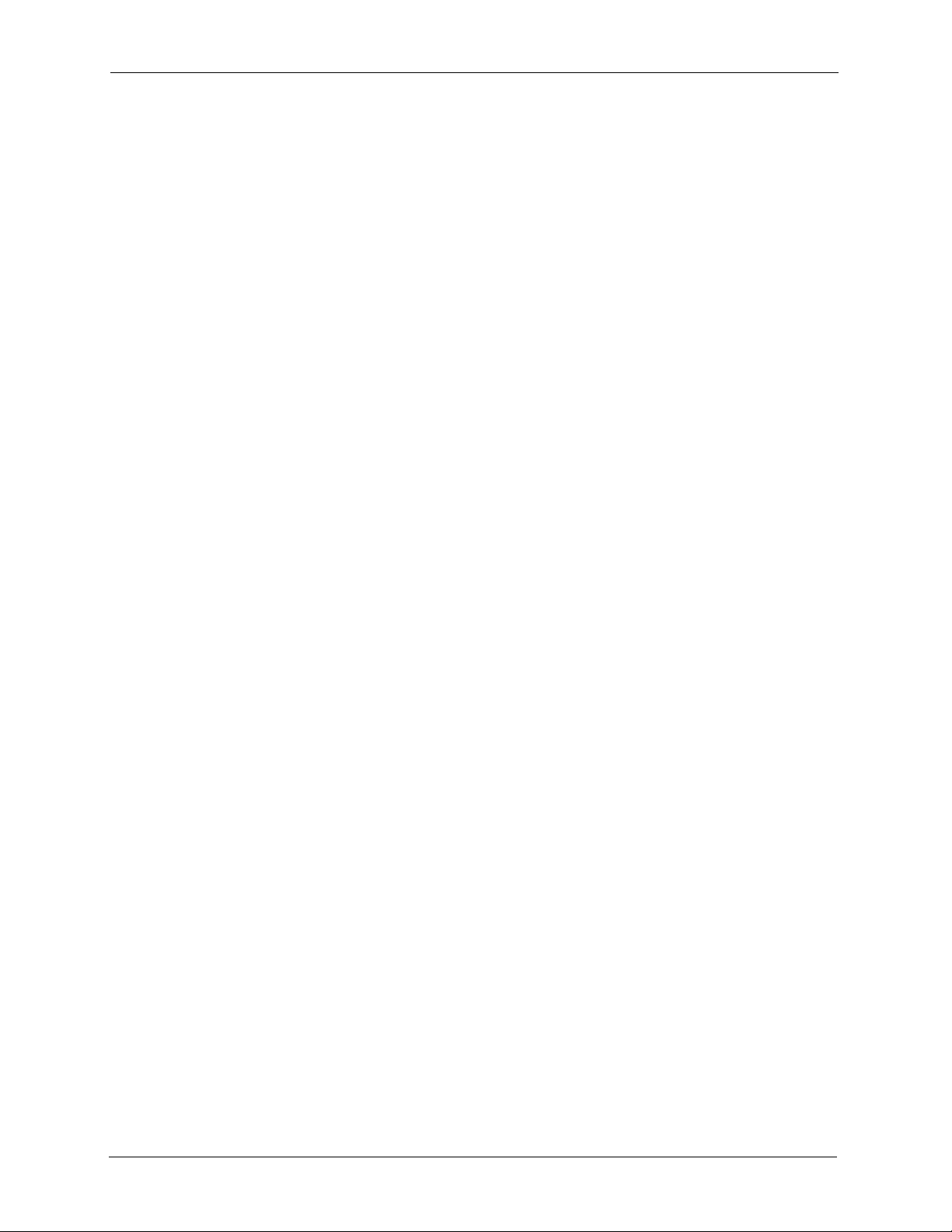
P-2002 Series User’s Guide
2 Press a number from 1101~1108 on your phone followed by the “#” key.
3 Play your desired music or voice recording into the receiver’s mouthpiece. Press the “#”
key.
4 You can continue to add, listen to, or delete tones, or you can hang up the receiver when
you are done.
6.3.0.2 Listening to Custom Tones
Do the following to listen to a custom tone:
1 Pick up the phone and press “****” on your phone’s keypad and wait for the message
that says you are in the configuration menu.
2 Press a number from 1201~1208 followed by the “#” key to listen to the tone.
3 You can continue to add, listen to, or delete tones, or you can hang up the receiver when
you are done.
6.3.0.3 Deleting Custom Tones
Do the following to delete a custom tone:
1 Pick up the phone and press “****” on your phone’s keypad and wait for the message
that says you are in the configuration menu.
2 Press a number from 1301~1308 followed by the “#” key to delete the tone of your
choice. Press 14 followed by the “#” key if you wish to clear all your custom tones.
3 You can continue to add, listen to, or delete tones, or you can hang up the receiver when
you are done.
6.4 Advanced VoIP Settings Configuration
Click VoIP in the navigation panel, select a SIP account and then click Settings to display the
following screen.
60 Chapter 6 VoIP Screens
Page 61
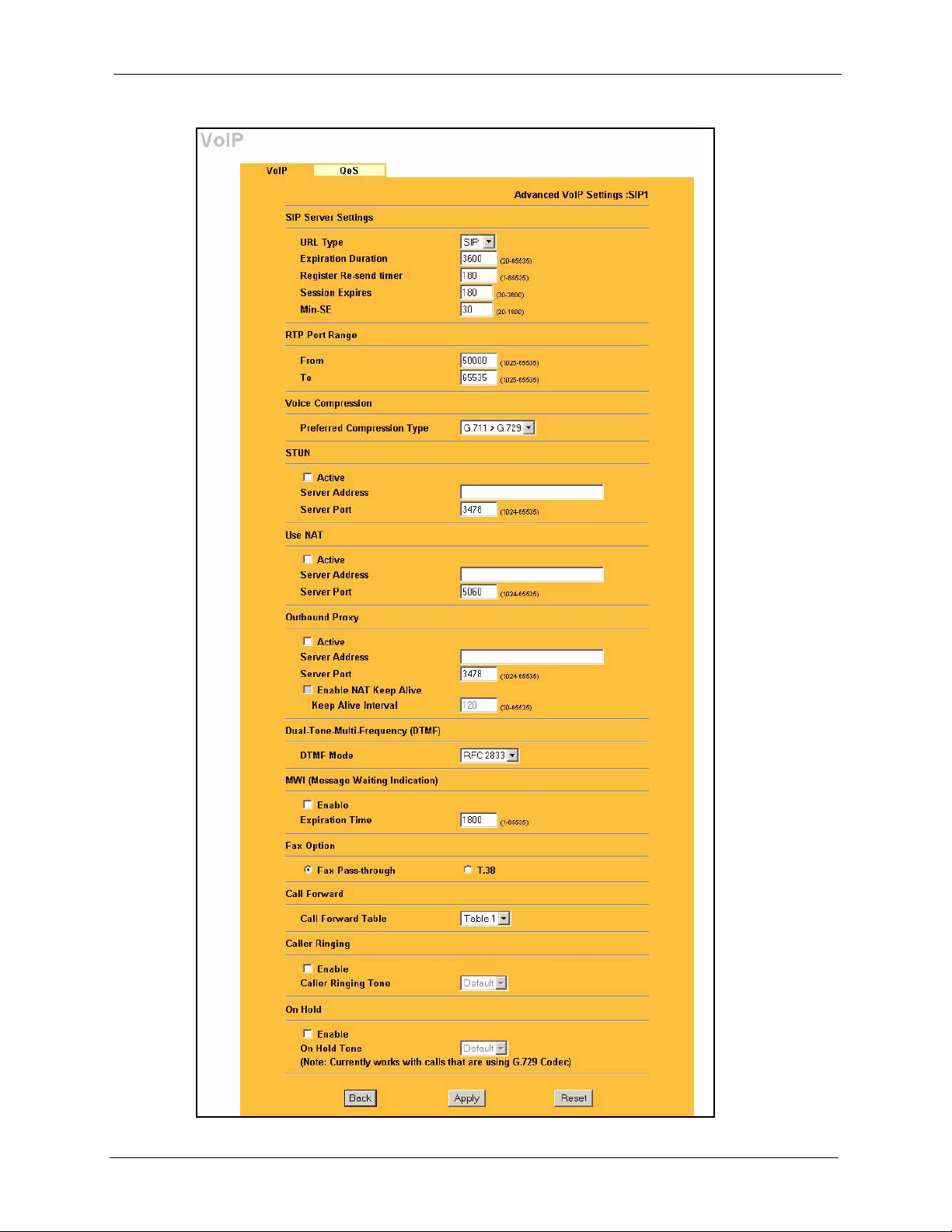
Figure 25 VoIP Advanced
P-2002 Series User’s Guide
Chapter 6 VoIP Screens 61
Page 62

P-2002 Series User’s Guide
The following table describes the labels in this screen.
Table 13 VoIP Advanced
LABEL DESCRIPTION
Advanced VoIP
Settings
SIP Server
Settings
URL Type Select SIP to have the Prestige include the domain name with the SIP number in
Expiration
Duration
Register Re-send
Timer
Session Expires Use this field to set the longest time that the Prestige will allow a SIP session to
Min-SE When two SIP devices negotiate a SIP session, they must negotiate a common
RTP Port Range Real time Transport Protocol is used to handle voice data transfer. Use this field to
Preferred
Compression
Type
STUN Use STUN if there is a NAT router between the Prestige and the voice service
Server Address Your VoIP service provider must host a STUN server in order for you to use STUN.
This read-only field displays the number of the SIP account that you are
configuring. The changes that you save in this page affect the Prestige’s settings
with the SIP account displayed here.
the SIP messages that it sends. Select TEL to have the Prestige use the SIP
number without a domain name in the SIP messages that it sends.
This field sets how long an entry remains registered with the SIP register server.
After this time period expires, the SIP register server deletes the Prestige’s entry
from the database of registered SIP numbers. The register server can use a
different time period. The Prestige sends another registration request after half of
this configured time period has expired.
Use this field to set how long the Prestige waits before sending a repeat
registration request if a registration attempt fails or there is no response from the
registration server.
remain idle (without traffic) before dropping it.
expiration time for idle SIP sessions. This field sets the shortest expiration time that
the Prestige will accept. The Prestige checks the session expiration values of
incoming SIP INVITE requests against the minimum session expiration value that
you configure here. If the session expiration of an incoming INVITE request is less
than the value you configure here, the Prestige negotiates with the other SIP
device to increase the session expiration value to match the Prestige’s minimum
session expiration value.
configure the Prestige’s listening port range for RTP traffic. Leave these fields set
to the defaults if you were not given a range of RTP ports to use.
Use this field to select the type of voice coder/decoder (codec) that you want the
Prestige to use. G.711 provides higher voice quality than G.729 but requires
64kbps of bandwidth while G.729 only requires 8kbps.
Select G.711>G.729 if you want the Prestige to first attempt to use the G.711
codec and then the G.729 codec if the peer is not set up to use G.711.
Select G.711 only if you want the Prestige to only use the G.711 codec when
making VoIP calls. You will not be able to connect to a peer that is not set up to use
G.711.
Select G.729>G.711 if you want the Prestige to first attempt to use the G.729
codec and then the G.711 codec if the peer is not set up to use G.729.
Select G.729 only if you want the Prestige to only use the G.729 codec when
making VoIP calls. You will not be able to connect to a peer that is not set up to use
G.729.
provider’s SIP server.
You do not need to use STUN if the NAT router is also a SIP ALG.
Type the IP address of the STUN server in this field.
62 Chapter 6 VoIP Screens
Page 63
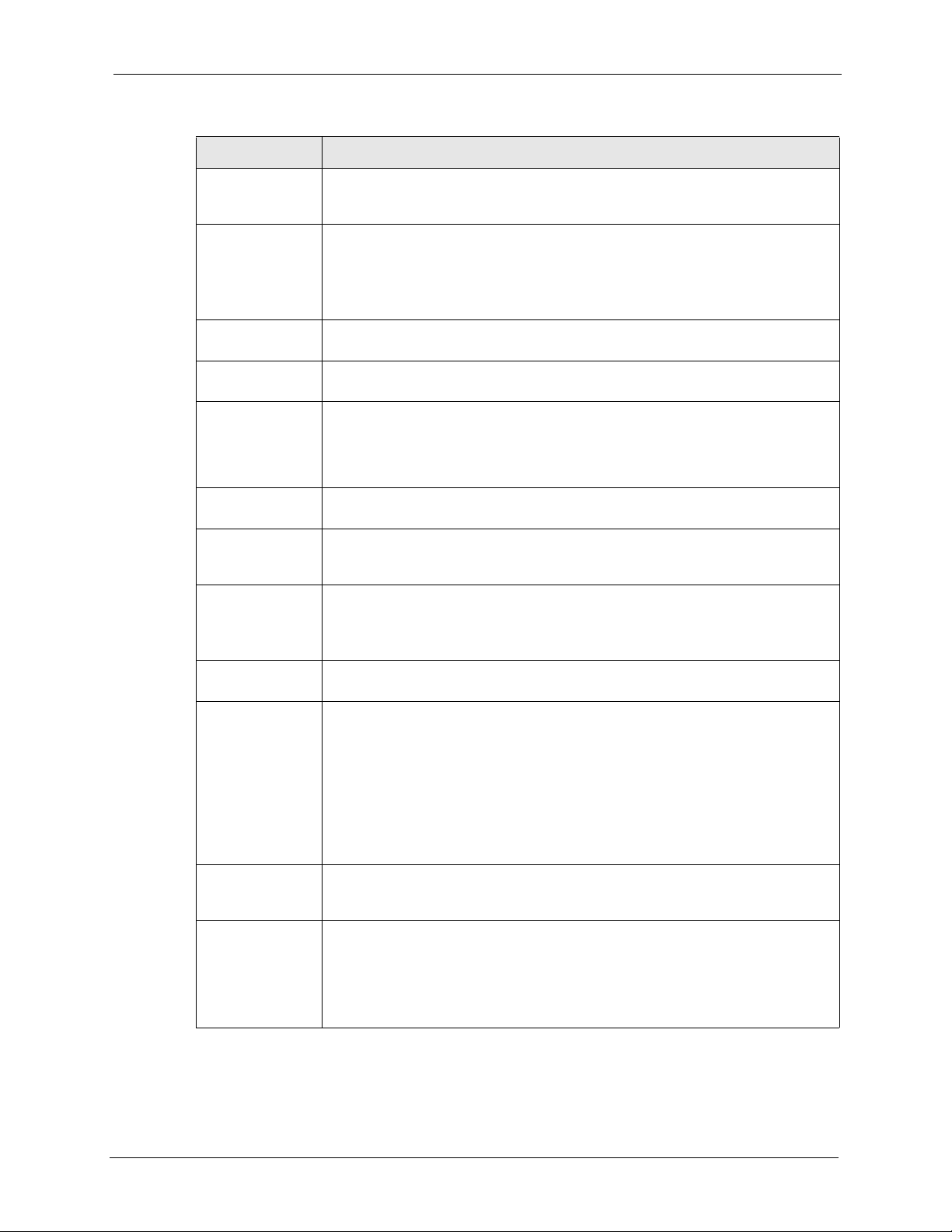
P-2002 Series User’s Guide
Table 13 VoIP Advanced (continued)
LABEL DESCRIPTION
Server Port Enter the STUN server’s listening port for STUN requests in this field. Leave this
field set to the default if your VoIP service provider did not give you a server port
number for STUN.
Use NAT Enable this feature to use a NAT router’s public IP address and SIP port number in
the Prestige’s SIP messages.
You must also configure the NAT router to forward traffic with this port number to
the Prestige.
This eliminates the need for STUN or a SIP ALG.
IP Address Enter the NAT router’s public IP address or domain name (up to 127 ASCII
Server Port Enter the port number that your SIP sessions use with the public IP address of the
Outbound Proxy Enable this feature if your VoIP service provider has a SIP outbound server to
Server Address Enter the IP address or domain name (up to 127 ASCII characters) of the SIP
Server Port Enter the SIP outbound proxy server’s listening port for SIP outbound proxy
Enable NAT Keep
Alive
Keep Alive Interval Set how often (in seconds) the Prestige should send SIP notify messages to the
DTMF Mode The Dual-Tone MultiFrequency (DTMF) mode sets how the Prestige handles the
MWI (Message
Waiting Indication)
Expiration Time Use this field to set how long the SIP server should continue providing the
characters) in this field.
NAT router.
handle voice calls. This allows the Prestige to work with any type of NAT router
and eliminates the need for STUN or a SIP ALG. Turn off a SIP ALG on a NAT
router in front of the Prestige to keep it from retranslating the IP address (since this
is already handled by the outbound proxy server).
outbound proxy server in this field.
requests in this field. Leave this field set to the default if your VoIP service provider
did not give you a server port number for the SIP outbound proxy server.
You must have outbound proxy enabled to use NAT keep alive.
Enable NAT keep alive to have the Prestige send SIP notify messages to the SIP
server. Use this to keep a NAT router located between the Prestige and the SIP
server from timing out and dropping your Prestige’s SIP NAT sessions.
SIP server.
tones that your telephone makes when you push its buttons. It is recommended
that you use the same mode that your VoIP service provider uses.
Select RFC 2833 to send the DTMF tones in RTP packets.
Select PCM (Pulse Code Modulation) to include the DTMF tones in the voice data
stream. This method works best when you are using a codec that does not use
compression (like G.711). Codecs that use compression (like G.729) could distort
the tones.
Select SIP INFO to send the DTMF tones in SIP messages.
Enable Message Waiting Indication (MWI) to have your phone give you a
message–waiting (beeping) dial tone when you have a voice message(s). Your
voice service provider must have a messaging system that supports this feature.
message waiting service after receiving a SIP SUBSCRIBE message from the
Prestige.
The SIP server stops providing the message waiting service if it has not received
another SIP SUBSCRIBE message from the Prestige before this time period
expires.
Chapter 6 VoIP Screens 63
Page 64

P-2002 Series User’s Guide
Table 13 VoIP Advanced (continued)
LABEL DESCRIPTION
Fax Option Use this field to set how the Prestige handles fax messages. You can select either
Call Forward
Table
Caller Ringing Select the Enable check box to activate a custom caller ringing tone for incoming
On Hold Select the Enable check box to activate a custom on hold tone for callers on hold.
Back Click Back to return to the VoIP screen without saving configuration changes.
Apply Click Apply to save your changes back to the Prestige.
Reset Click Reset to begin configuring this screen afresh.
the Fax Pass-through or the T. 3 8 fax methods.
Select Fax Pass-through to have the Prestige send fax messages over G.711.
The peer devices must also use G.711.
Select T. 38 to have the Prestige send fax messages over the IP network as UDP
or TCP/IP packets. It provides better transmission quality than fax pass-through
but may have inter operability problems. The peer devices must also use T.38.
Select which call forwarding table you want the Prestige to use to block or redirect
calls. You can use a different call forwarding table for each SIP account or use the
same call forwarding table for both.
calls. The caller ringing tone is the sound that incoming callers will hear when they
call you. Use the Caller Ringing Tone drop-down list box to choose a tone.
The caller ringing tone currently works with calls that are using the G.729 codec.
The on hold tone is the sound callers will hear when you put them on hold. Use the
On Hold Tone drop-down list box to choose a tone.
The on hold tone currently works with calls that are using the G.729 codec.
6.5 Quality of Service (QoS)
Quality of Service (QoS) refers to both a network's ability to deliver data with minimum delay,
and the networking methods used to provide bandwidth for real-time multimedia applications.
6.5.1 Type Of Service (ToS)
Network traffic can be classified by setting the ToS (Type Of Service) values at the data
source (for example, at the Prestige) so a server can decide the best method of delivery, that is
the least cost, fastest route and so on.
6.5.2 DiffServ
DiffServ is a class of service (CoS) model that marks packets so that they receive specific perhop treatment at DiffServ-compliant network devices along the route based on the application
types and traffic flow. Packets are marked with DiffServ Code Points (DSCPs) indicating the
level of service desired. This allows the intermediary DiffServ-compliant network devices to
handle the packets differently depending on the code points without the need to negotiate
paths or remember state information for every flow. In addition, applications do not have to
request a particular service or give advanced notice of where the traffic is going.
1
1. The Prestige does not support DiffServ at the time of writing.
64 Chapter 6 VoIP Screens
Page 65

6.5.2.1 DSCP and Per-Hop Behavior
DiffServ defines a new DS (Differentiated Services) field to replace the Type of Service
(TOS) field in the IP header. The DS field contains a 2-bit unused field and a 6-bit DSCP field
which can define up to 64 service levels. The following figure illustrates the DS field.
DSCP is backward compatible with the three precedence bits in the ToS octet so that nonDiffServ compliant, ToS-enabled network device will not conflict with the DSCP mapping.
Figure 26 DiffServ: Differentiated Service Field
P-2002 Series User’s Guide
DSCP
(6-bit)
Unused
(2-bit)
The DSCP value determines the forwarding behavior, the PHB (Per-Hop Behavior), that each
packet gets across the DiffServ network. Based on the marking rule, different kinds of traffic
can be marked for different priorities of forwarding. Resources can then be allocated
according to the DSCP values and the configured policies.
6.5.3 VLAN
Virtual Local Area Network (VLAN) allows a physical network to be partitioned into multiple
logical networks. Only stations within the same group can communicate with each other.
Your Prestige can add IEEE 802.1Q VLAN ID tags to voice frames that it sends to the
network. This allows the Prestige to communicate with a SIP server that is a member of the
same VLAN group. Some ISPs use the VLAN tag to identify voice traffic and give it priority
over other traffic.
6.6 QoS Configuration
Click VoIP in the navigation panel and then QoS to display the following screen.
Chapter 6 VoIP Screens 65
Page 66

P-2002 Series User’s Guide
Figure 27 QoS
The following table describes the labels in this screen.
Table 14 QoS
LABEL DESCRIPTION
SIP TOS Priority Type a priority for voice transmissions. The Prestige applies Type of Service
RTP TOS Priority Type a priority for voice transmissions. The Prestige applies Type of Service
Enable VLAN Tag Enable VLAN tagging if the Prestige needs to be a member of a VLAN group in
Voice VLAN ID Type the VLAN ID (VID) from 0 to 4095 for the Prestige to add to voice Ethernet
Apply Click Apply to save your changes back to the Prestige.
Reset Click Reset to begin configuring this screen afresh.
priority tags with this priority to voice traffic that it transmits.
priority tags with this priority to RTP traffic that it transmits. Priorities 6 and 7 are
reserved for network control traffic. It is recommended that you use priority 5 for
RTP.
order to communicate with the SIP server. Your LAN and gateway must also be set
up to use VLAN tags. Some switches also give priority to voice traffic based on its
VLAN tag.
Disable VLAN tagging if the Prestige does not need to be a member of a VLAN
group to communicate with the SIP server.
frames that it sends out to the network.
66 Chapter 6 VoIP Screens
Page 67

CHAPTER 7
This chapter covers how to adjust the Prestige’s phone settings.
7.1 Phone Introduction
You can configure the volume, echo cancellation and VAD settings for each individual phone
port on the Prestige. You can also select which SIP account to use for making outgoing calls.
7.1.1 Voice Activity Detection/Silence Suppression
Voice Activity Detection (VAD) detects whether or not speech is present. This lets the
Prestige reduce the bandwidth that a call uses by not transmitting “silent packets” when you
are not speaking.
P-2002 Series User’s Guide
Phone
7.1.2 Comfort Noise Generation
When using VAD, the Prestige generates and sends comfort noise when the other party is not
speaking. Comfort noise uses the lowest possible transmission bandwidth to match the
background noise. The comfort noise lets you know that the line is still connected as total
silence could easily be mistaken for a lost connection.
7.1.3 Echo Cancellation
G.168 is an ITU-T standard for eliminating the echo caused by the sound of your voice
reverberating in the telephone receiver while you talk.
7.2 Phone Port Configuration
Click PHONE in the navigation panel to display the following screen. Use this screen to
configure phone port settings that are specific to an individual phone port.
Chapter 7 Phone 67
Page 68

P-2002 Series User’s Guide
Figure 28 Phone Port
The following table describes the labels in this screen.
Table 15 Phone Port
LABEL DESCRIPTION
Phone Port Settings Use this field to select the phone port that you want to configure.
Speaking Volume Use this field to set the loudness that the Prestige uses for the speech signal that
Listening Volume Use this field to set the loudness that the Prestige uses for the speech signal that
Outgoing Call use SIP 1 and SIP 2 correspond to the Prestige’s SIP accounts. Select whether you
G.168 Active Select this check box to cancel the echo caused by the sound of your voice
VAD Support Select this check box to use Voice Activity Detection (VAD).
Dialing Interval When you are dialing a telephone number the Prestige waits this long after you
it sends to the peer device. -1 is the quietest and 1 is the loudest.
it receives from the peer device and sends to your phone. -1 is the quietest and
1 is the loudest.
want the phone(s) attached to this phone port to use SIP account 1, 2 or both
when you make a call. If you select both SIP accounts, the Prestige will first try
to use SIP account 2 and then SIP account 1 when you make a call.
reverberating in the telephone receiver while you talk.
VAD reduces the bandwidth that a call uses by not transmitting when you are not
speaking.
stop pressing the buttons before initiating the call. Select how many seconds
you want the Prestige to wait after the last input on the telephone’s keypad
before dialing (making) a call.
68 Chapter 7 Phone
Page 69

Table 15 Phone Port (continued)
LABEL DESCRIPTION
Apply Click Apply to save your changes back to the Prestige.
Reset Click Reset to begin configuring this screen afresh.
7.3 Supplementary Phone Services Overview
Supplementary services such as call hold, call waiting, call transfer, … are generally available
from your voice service provider. The Prestige supports the following services:
• Call Hold
• Call Waiting
• Making a Second Call
• Call Transfer
• Call Forwarding (see Section 8.3 on page 77)
• Three-Way Conference
• Internal Calls (see Section 11.3 on page 93)
Note: To take full advantage of the supplementary phone services available though
the Prestige's phone ports, you may need to subscribe to the services from your voice
service provider.
P-2002 Series User’s Guide
7.3.1 The Flash Key
Flashing means to press the hook for a short period of time (a few hundred milliseconds)
before releasing it. On newer telephones, there should be a "flash" key (button) that generates
the signal electronically. If the flash key is not available, you can tap (press and immediately
release) the hook by hand to achieve the same effect. However, using the flash key is preferred
since the timing is much more precise. With manual tapping, if the duration is too long, it may
be interpreted as hanging up by the Prestige.
You can invoke all the supplementary services by using the flash key.
7.3.2 Europe Type Supplementary Phone Services
This section describes how to use supplementary phone services with the Europe Type Call
Service Mode. Commands for supplementary services are listed in the table below.
Chapter 7 Phone 69
Page 70

P-2002 Series User’s Guide
After pressing the flash key, if you do not issue the sub-command before the default subcommand timeout (2 seconds) expires or issue an invalid sub-command, the current operation
will be aborted.
Table 16 European Flash Key Commands
COMMAND SUB-COMMAND DESCRIPTION
Flash Put a current call on hold to place a second call.
Flash 0 Drop the call presently on hold or reject an incoming call which is
Flash 1 Disconnect the current phone connection and answer the incoming
Flash 2 1. Switch back and forth between two calls.
Flash 3 Create three-way conference connection.
Flash *98# Transfer the call to another phone.
Switch back to the call (if there is no second call).
waiting for answer.
call or resume with caller presently on hold.
2. Put a current call on hold to answer an incoming call.
3. Separate the current three-way conference call into two
individual calls (one is on-line, the other is on hold).
7.3.2.1 European Call Hold
Call hold allows you to put a call (A) on hold by pressing the flash key.
If you have another call, press the flash key and then “2” to switch back and forth between
caller A and B by putting either one on hold.
Press the flash key and then “0” to disconnect the call presently on hold and keep the current
call on line.
Press the flash key and then “1” to disconnect the current call and resume the call on hold.
If you hang up the phone but a caller is still on hold, there will be a remind ring.
7.3.2.2 European Call Waiting
This allows you to place a call on hold while you answer another incoming call on the same
telephone (directory) number.
If there is a second call to a telephone number, you will hear a call waiting tone. Take one of
the following actions.
• Reject the second call.
Press the flash key and then press “0”.
• Disconnect the first call and answer the second call.
Either press the flash key and press “1”, or just hang up the phone and then answer the
phone after it rings.
70 Chapter 7 Phone
Page 71
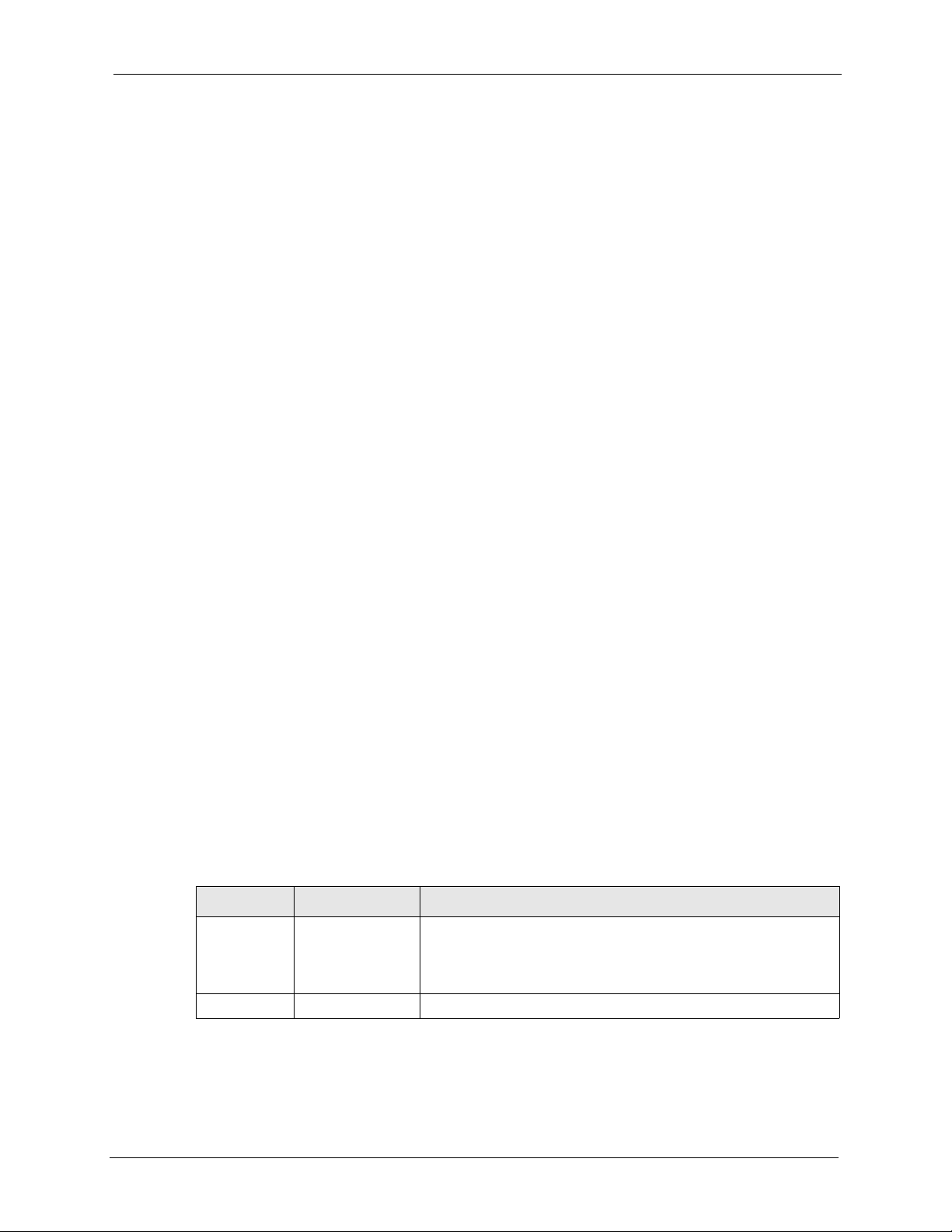
• Put the first call on hold and answer the second call.
Press the flash key and then “2”.
7.3.2.3 European Call Transfer
Do the following to transfer an incoming call (that you have answered) to another phone.
1 Press the flash key to put the caller on hold.
2 When you hear the dial tone, dial “*98#” followed by the number to which you want to
transfer the call. to operate the Intercom.
3 After you hear the ring signal or the second party answers it, hang up the phone.
7.3.2.4 European Three-Way Conference
Use the following steps to make three-way conference calls.
1 When you are on the phone talking to someone, place the flash key to put the caller on
hold and get a dial tone.
2 Dial a phone number directly to make another call.
P-2002 Series User’s Guide
3 When the second call is answered, press the flash key and press “3” to create a three-way
conversation.
4 Hang up the phone to drop the connection.
5 If you want to separate the activated three-way conference into two individual
connections (one is on-line, the other is on hold), press the flash key and press “2”.
7.3.3 USA Type Supplementary Services
This section describes how to use supplementary phone services with the USA Type Call
Service Mode. Commands for supplementary services are listed in the table below.
After pressing the flash key, if you do not issue the sub-command before the default subcommand timeout (2 seconds) expires or issue an invalid sub-command, the current operation
will be aborted.
Table 17 USA Flash Key Commands
COMMAND SUB-COMMAND DESCRIPTION
Flash Put a current call on hold to place a second call. After the second
Flash *98# Transfer the call to another phone.
call is successful, press the flash key again to have a three-way
conference call.
Put a current call on hold to answer an incoming call.
7.3.3.1 USA Call Hold
Call hold allows you to put a call (A) on hold by pressing the flash key.
Chapter 7 Phone 71
Page 72

P-2002 Series User’s Guide
If you have another call, press the flash key to switch back and forth between caller A and B
by putting either one on hold.
If you hang up the phone but a caller is still on hold, there will be a remind ring.
7.3.3.2 USA Call Waiting
This allows you to place a call on hold while you answer another incoming call on the same
telephone (directory) number.
If there is a second call to your telephone number, you will hear a call waiting tone.
Press the flash key to put the first call on hold and answer the second call.
7.3.3.3 USA Call Transfer
Do the following to transfer an incoming call (that you have answered) to another phone.
1 Press the flash key to put the caller on hold.
2 When you hear the dial tone, dial “*98#” followed by the number to which you want to
transfer the call. to operate the Intercom.
3 After you hear the ring signal or the second party answers it, hang up the phone.
7.3.3.4 USA Three-Way Conference
Use the following steps to make three-way conference calls.
1 When you are on the phone talking to someone, place the flash key to put the caller on
hold and get a dial tone.
2 Dial a phone number directly to make another call.
3 When the second call is answered, press the flash key, wait for the sub-command tone
and press “3” to create a three-way conversation.
4 Hang up the phone to drop the connection.
5 If you want to separate the activated three-way conference into two individual
connections (one is on-line, the other is on hold), press the flash key, wait for the subcommand tone and press “2”.
7.4 Common Phone Configuration
Click PHONE in the navigation panel and then Common to display the following screen. Use
this screen to configure general phone settings.
72 Chapter 7 Phone
Page 73

Figure 29 Phone Common
The following table describes the labels in this screen.
Table 18 Phone Common
P-2002 Series User’s Guide
LABEL DESCRIPTION
Country Code Use the drop-down list box to select the country where your Prestige is located.
Immediate Dial Use immediate dial to have the Prestige make calls right away instead of waiting
for the dialing interval (the time period it waits to make sure you are done
pressing the keys).
In order to use immediate dial, enable it here. Then press the pound (#) key on
your telephone’s keypad after dialing a phone number (this has the Prestige
make the call right away).
Incoming Lifeline
Call mapping to
(Lifeline models
only)
Call Service Mode Use this field to set how the Prestige handles supplementary phone services
Phone 1 and Phone 2 correspond to the Prestige’s physical PHONE 1 and 2
ports, respectively. Select whether you want to receive regular (PSTN) phone
calls on Phone 1, Phone 2 or both. If you select both, all of the phones
connected to the Prestige’s PHONE ports will ring when a call comes in on the
PSTN line.
(call hold, call waiting, call transfer and three-way conference calls). Select the
mode that your voice service provider supports.
Select Europe Type to use the supplementary phone services in European
mode.
Select USA Type to use the supplementary phone services American mode.
Note: To take full advantage of the supplementary phone
services available though the Prestige's phone ports, you may
need to subscribe to the services from your voice service
provider.
Apply Click Apply to save your changes back to the Prestige.
Reset Click Reset to begin configuring this screen afresh.
Chapter 7 Phone 73
Page 74

P-2002 Series User’s Guide
74 Chapter 7 Phone
Page 75

This chapter covers how to configure the Prestige’s phone book.
8.1 Phone Book Introduction
You can use the phone book feature to configure speed dial entries, call forwarding tables and
the lifeline settings.
8.1.1 Speed Dial
Speed dial provides shortcuts for dialing frequently used (VoIP) phone numbers.
8.1.1.1 Peer-to-Peer Calls
P-2002 Series User’s Guide
CHAPTER 8
Phone Book
You can call another VoIP device directly without going through a SIP server. You must set
up a speed dial entry in the phone book in order to do this. Select Non-Proxy (Use IP or
URL) in the Type column and enter the callee’s IP address or domain name. The Prestige
sends SIP INVITE requests to the peer VoIP device when you use the speed dial entry.
You do not need to configure a SIP account on the Prestige 2002 in order to make a peer-topeer VoIP call. You must still configure a SIP account on the Prestige 2002L in order to make
a peer-to-peer VoIP call.
8.1.2 Lifeline (Prestige 2002L)
With lifeline you can make and receive regular phone calls. Use a prefix number to make a
regular call. When the Prestige 2002L does not have power, you can make regular calls
without dialing a prefix number.
You can also specify phone numbers that should always use the regular phone service (without
having to dial a prefix number). Do this for emergency numbers (like those for contacting
police, fire or emergency medical services).
8.2 Speed Dial Configuration
Click PHONEBOOK in the navigation panel and then Speed Dial to display the following
screen.
Chapter 8 Phone Book 75
Page 76

P-2002 Series User’s Guide
Figure 30 Speed Dial
The following table describes the labels in this screen.
Table 19 Speed Dial
LABEL DESCRIPTION
Add New Entry Use this section of the screen to edit and save new or existing speed dial phone
book entries.
Speed Dial Select a speed dial key combination from the drop-down list box. After configuring
the speed dial entry and adding it to the phonebook, dial this speed dial key
combination to use the speed dial entry to make a call.
SIP Number Enter the SIP number of the party that you will call (use the number or text that
comes before the @ symbol in a full SIP URI). You can use up to 127 ASCII
characters.
Name Enter a descriptive name to identify the party that you will use this entry to call. You
can use up to 127 ASCII characters.
Type Select Use Proxy if calls to this party use your SIP account configured in the VoIP
Add Click this button to save the entry in the speed dial phone book. The speed dial
Speed Dial Phone
Book
screen.
Select Non-Proxy (Use IP or URL) if calls to this party use a different SIP server
or go directly to the callee’s VoIP phone (peer-to-peer). Enter the SIP server’s or
the party’s IP address or domain name (up to 127 ASCII Extended set characters).
entry displays in the Speed Dial Phone Book section of the screen.
This section of the screen displays the currently saved speed dial entries. You can
configure up to 10 entries and use them to make calls.
76 Chapter 8 Phone Book
Page 77

Table 19 Speed Dial (continued)
LABEL DESCRIPTION
Speed Dial This is the entry’s speed dial key combination. Press this key combination on a
Name This is the descriptive name of the party that you will use this speed dial entry to
SIP Number This is the SIP number of the party that you will call.
Type This field displays Use Proxy if calls to this party use one of your SIP accounts.
Delete Click this button to remove an entry from the speed dial phone book.
Edit Click this button to change the speed dial entry. The speed dial entry displays in
Clear Click this button to remove all of the entries from the speed dial phone book.
8.3 Call Forward
P-2002 Series User’s Guide
telephone attached to the Prestige in order to call the party named in this entry.
call.
This field displays the SIP server’s or the party’s IP address or domain name if
calls to this party do not use one of your SIP accounts.
the Add New Entry section of the screen where you can edit it.
Click PHONEBOOK in the navigation panel and then Call Forward to display the following
screen.
Use this screen to configure the Prestige to block or redirect calls. You can configure a
different call forwarding table for each SIP account or use the same call forwarding table for
both.
Chapter 8 Phone Book 77
Page 78
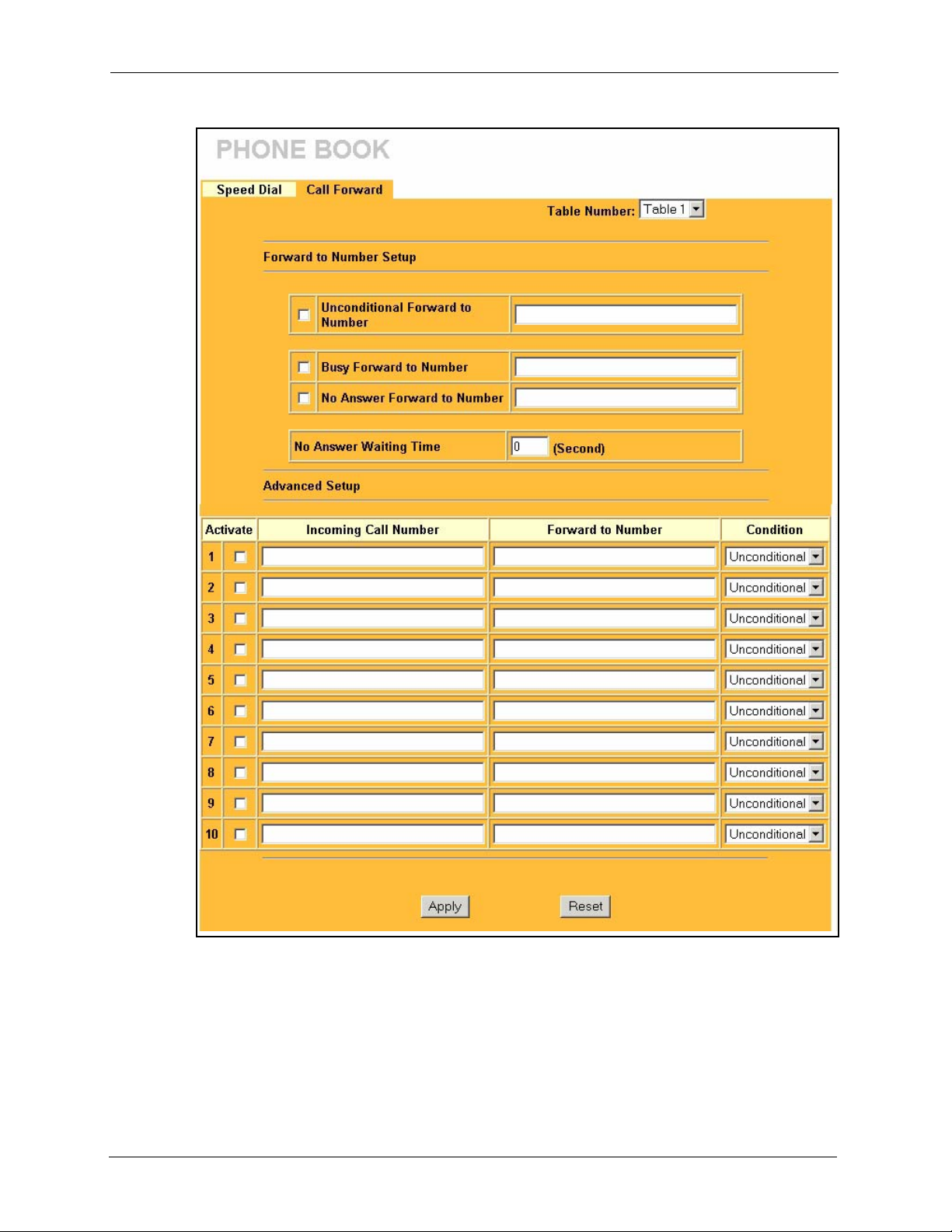
P-2002 Series User’s Guide
Figure 31 Call Forward
The following table describes the labels in this screen.
78 Chapter 8 Phone Book
Page 79

P-2002 Series User’s Guide
Table 20 Call Forward
LABEL DESCRIPTION
Table Number Select which call forwarding table you want to configure. You can configure a
different call forwarding table for each SIP account or use the same call forwarding
table for both.
The following applies to the number fields in this screen.
For a SIP number, use the number or text that comes before the @ symbol in a full
SIP URI. You can use up to 127 ASCII characters.
Forward to
Number Setup
Unconditional
Forward to
Number
Busy Forward to
Number
No Answer
Forward to
Number
No Answer
Waiting Time
Advanced Setup Configure Advanced Setup call forwarding entries to have the Prestige perform
Activate Select this check box to turn on an call forwarding entry.
Incoming Call
Number
Forward to
Number
Condition Select under what circumstances you want the Prestige to use this call forwarding
Apply Click Apply to save your changes back to the Prestige.
Reset Click Reset to begin configuring this screen afresh.
These are the global call forwarding settings that define the default action to take
on incoming calls that do not match any of the Advanced Setup call forwarding
entries.
Enable this feature to have the Prestige forward all incoming calls to the number
that you configure regardless of whether or not the phone(s) connected to the
phone port(s) is busy.
Enable this feature to have the Prestige forward incoming calls to the number that
you configure when the phone(s) connected to the phone port(s) is busy. With call
waiting a second call is only forwarded after being rejected.
Enable this feature to have the Prestige forward incoming calls to the number that
you configure whenever you do not answer the call after a specific time period.
Set how long the Prestige should let a call ring before considering the call
unanswered.
specific actions on calls from specific numbers. If a caller’s number does not match
the Incoming Call Number of any of these entries, the Prestige performs the
default action configured in the Forward to Number Setup section.
You can set the Prestige to take a particular action on incoming calls from a
number that you specify here.
You can set the Prestige to forward incoming calls to a number that you specify
here.
entry.
Select Unconditional to have the Prestige immediately forward any calls from the
number specified in the Incoming Call Number field to the number in the Forward
to Number field.
Select Busy to have the Prestige forward any calls from the number specified in
the Incoming Call Number field to the number in the Forward to Number field
when your SIP account has a call connected.
Select No Answer to have the Prestige forward any calls from the number
specified in the Incoming Call Number field to the number in the Forward to
Number field when the No Answer Waiting Time period expires (whether or not
the no answer feature is enabled in the Forward to Number Setup section).
Select Block to have the Prestige reject calls from the number specified in the call
forwarding entry.
Select Accept to have the Prestige allow calls from the number specified in the
Incoming Call Number field.
Chapter 8 Phone Book 79
Page 80
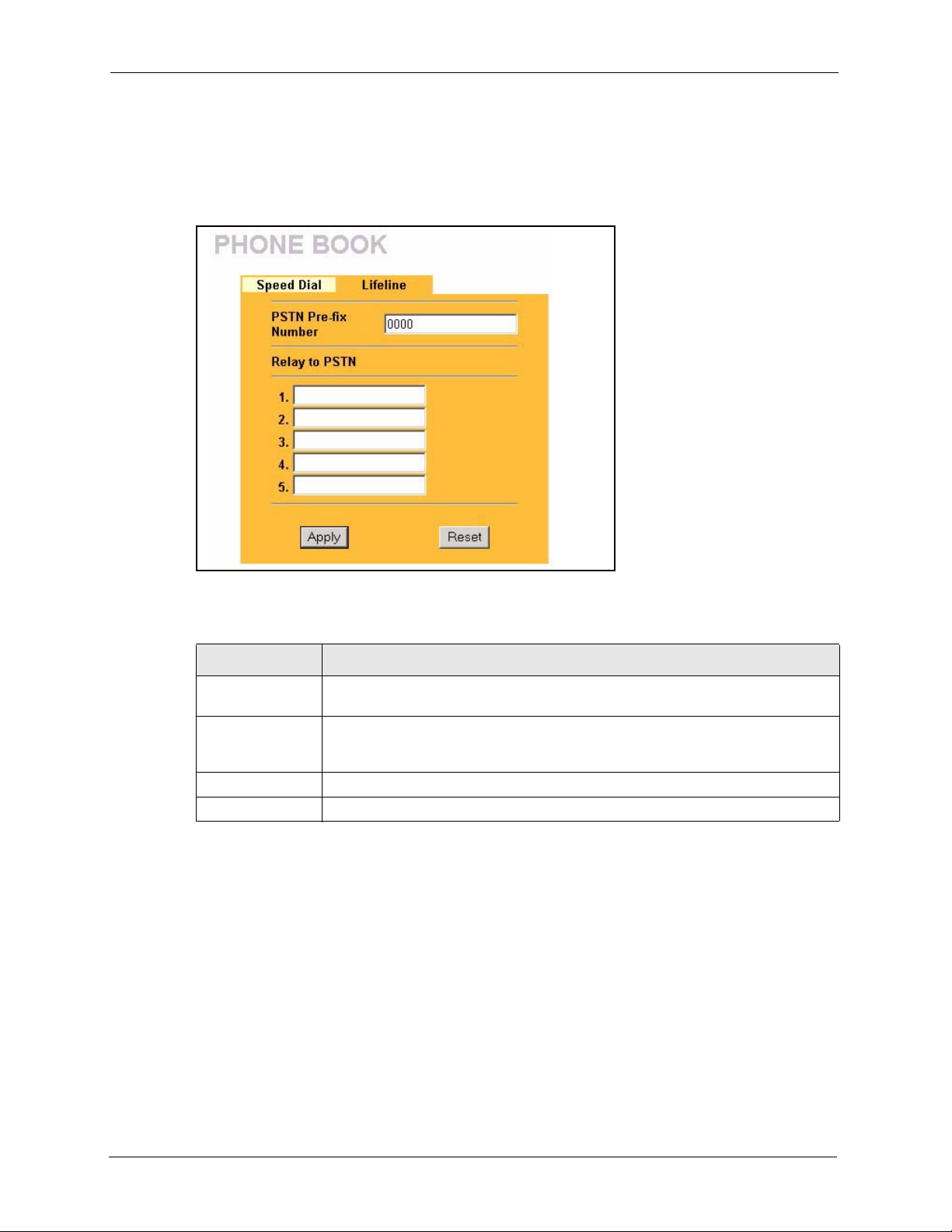
P-2002 Series User’s Guide
8.4 Lifeline Configuration (Prestige 2002L)
Click PHONEBOOK in the navigation panel and then Lifeline to display the following
screen.
Figure 32 Lifeline
The following table describes the labels in this screen.
Table 21 Lifeline
LABEL DESCRIPTION
PSTN Pre-fix
Number
Relay to PSTN Use these fields to specify phone numbers to which the Prestige will always send
Apply Click Apply to save your changes back to the Prestige.
Reset Click Reset to begin configuring this screen afresh.
Specify the prefix number for dialing regular calls.
calls through the regular phone service without the need of dialing a prefix number.
These numbers must be for phones on the PSTN (not VoIP phones).
80 Chapter 8 Phone Book
Page 81

This chapter contains information about the Prestige’s Logs screen. Refer to the Appendices
for example log message explanations.
9.1 Viewing Logs
The web configurator allows you to look at all of the Prestige’s logs in one location.
Click LOGS in the navigation panel to open the View Log screen. Use the View Log screen to
display the Prestige’s logs.
Log entries in red indicate system error logs. Once the log table is full, old logs are deleted as
new logs are created. Click a column heading to sort the entries. A triangle indicates ascending
or descending sort order.
P-2002 Series User’s Guide
CHAPTER 9
Logs
Figure 33 View Log
The following table describes the labels in this screen.
Table 22 View Log
LABEL DESCRIPTION
Display Select All Logs to view all of the Prestige’s logs.
Select System Maintenance to view the Prestige’s maintenance logs.
Select System Error to view the Prestige’s error logs.
Select SIP to view Session Initiation Protocol logs.
Select RTP to view Real time Transport Protocol logs.
Select FSM to view Finite State Machine logs. These logs record phone actions.
Refresh Click Refresh to renew the log screen.
Clear Log Click Clear Log to delete all the logs.
Time This field displays the time the log was recorded. To configure the Prestige’s time
Message This field states the reason for the log.
Source This field lists the source IP address and the port number of the incoming packet.
and date, see Chapter 3 on page 35.
Chapter 9 Logs 81
Page 82

P-2002 Series User’s Guide
Table 22 View Log (continued)
LABEL DESCRIPTION
Destination This field lists the destination IP address and the port number of the incoming
packet.
Note This field displays additional information about the log entry.
9.2 Log Message Descriptions
The following tables provide descriptions of example log messages.
Table 23 System Error Logs
LOG MESSAGE DESCRIPTION
WAN connection is down. A WAN connection is down. You cannot access the network
through this interface.
Table 24 System Maintenance Logs
LOG MESSAGE DESCRIPTION
Time calibration is
successful
Time calibration failed The device failed to get information from the time server.
WAN interface gets IP: %s A WAN interface got a new IP address from the DHCP,
DHCP client IP expired A DHCP client's IP address has expired.
Successful WEB login Someone has logged on to the device's web configurator
WEB login failed Someone has failed to log on to the device's web configurator
Successful FTP login Someone has logged on to the device via ftp.
FTP login failed Someone has failed to log on to the device via ftp.
Time initialized by Daytime
Server
Time initialized by Time
server
Time initialized by NTP
server
Connect to Daytime server
fail
Connect to Time server fail The device was not able to connect to the Time server.
Connect to NTP server fail The device was not able to connect to the NTP server.
The device has adjusted its time based on information from
the time server.
PPPoE, PPTP or dial-up server.
interface.
interface.
The device got the time and date from the Daytime server.
The device got the time and date from the time server.
The device got the time and date from the NTP server.
The device was not able to connect to the Daytime server.
82 Chapter 9 Logs
Page 83
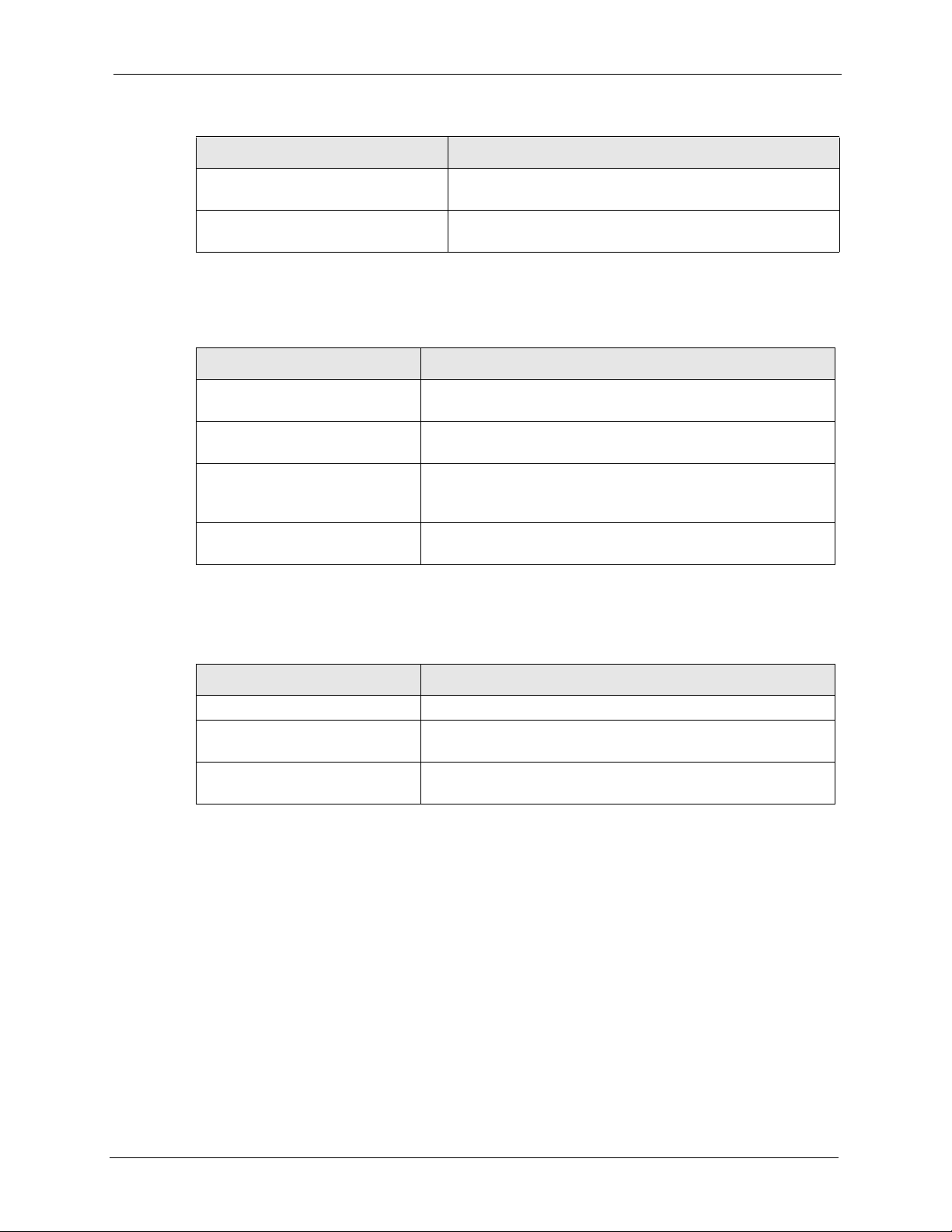
Table 24 System Maintenance Logs (continued)
LOG MESSAGE DESCRIPTION
P-2002 Series User’s Guide
Too large ICMP packet has
been dropped
Configuration Change: PC =
0x%x, Task ID = 0x%x
The device dropped an ICMP packet that was too large.
The device is saving configuration changes.
Table 25 SIP Logs
LOG MESSAGE DESCRIPTION
SIP Registration Success
by SIP:SIP Phone Number
SIP Registration Fail by
SIP:SIP Phone Number
SIP UnRegistration
Success by SIP:SIP Phone
Number
SIP UnRegistration Fail by
SIP:SIP Phone Number
The listed SIP account was successfully registered with a SIP
register server.
An attempt to register the listed SIP account with a SIP register
server was not successful.
The listed SIP account’s registration was deleted from the SIP
register server.
An attempt to delete the listed SIP account’s registration from the
SIP register server failed.
Table 26 RTP Logs
LOG MESSAGE DESCRIPTION
Error, RTP init fail The initialization of an RTP session failed.
Error, Call fail: RTP
connect fail
Error, RTP connection
cannot close
A VoIP phone call failed because the RTP session could not be
established.
The termination of an RTP session failed.
Chapter 9 Logs 83
Page 84

P-2002 Series User’s Guide
Table 27 FSM Logs: Caller Side
LOG MESSAGE DESCRIPTION
VoIP Call Start Ph[Phone
Port Number] <- Outgoing
Call Number
VoIP Call Established
Ph[Phone Port] -> Outgoing
Call Number
VoIP Call End Phone[Phone
Port]
Someone used a phone connected to the listed phone port to
initiate a VoIP call to the listed destination.
Someone used a phone connected to the listed phone port to
make a VoIP call to the listed destination.
A VoIP phone call made from a phone connected to the listed
phone port has terminated.
Table 28 FSM Logs: Callee Side
LOG MESSAGE DESCRIPTION
VoIP Call Start from
SIP[SIP Port Number]
VoIP Call Established
Ph[Phone Port] <- Outgoing
Call Number
VoIP Call End Phone[Phone
Port]
A VoIP phone call came to the Prestige from the listed SIP
number.
A VoIP phone call was set up from the listed SIP number to the
Prestige.
A VoIP phone call that came into the Prestige has terminated.
Table 29 Lifeline Logs
LOG MESSAGE DESCRIPTION
PSTN Call Start A PSTN call has been initiated.
PSTN Call End A PSTN call has terminated.
PSTN Call Established A PSTN call has been set up.
84 Chapter 9 Logs
Page 85

This chapter displays system information such as ZyNOS firmware, port IP addresses and port
traffic statistics.
10.1 Maintenance Overview
The maintenance screens can help you view system information, upload new firmware,
manage configuration and restart your Prestige.
10.2 Status Screen
Click MAINTENANCE in the navigation panel to open the Status screen, where you can use
to monitor your Prestige. Note that these fields are READ-ONLY and are meant to be used for
diagnostic purposes.
P-2002 Series User’s Guide
CHAPTER 10
Maintenance
Figure 34 System Status
Chapter 10 Maintenance 85
Page 86

P-2002 Series User’s Guide
The following table describes the labels in this screen.
Table 30 System Status
LABEL DESCRIPTION
System Name This is the System Name you chose in the SYSTEM General screen. It is for
Model Name The model name identifies your device type. The model name should also be on a
ZyNOS Firmware
Version:
Ethernet Port
IP Address This is the Prestige’s IP address. This applies to both of the Prestige’s Ethernet
IP Subnet Mask This is the Prestige’s subnet mask. This applies to both of the Prestige’s Ethernet
MGNT Port
IP Address This is the static IP address of the Prestige’s logical Ethernet interface for
IP Subnet Mask This is the subnet mask of the Prestige’s logical Ethernet interface for
VoIP Statu s
SIP1/SIP 2 This is the SIP account configured on the Prestige.
SIP Registration
Status
Register/
Unregister
Used Port This field displays the Prestige’s listening port for SIP traffic on this SIP account.
Custom Tone
(IVR) Status
identification purposes
sticker on your device. If you are uploading firmware, be sure to upload firmware
for this exact model name.
This is the ZyNOS firmware version and the date the firmware was created.
ZyNOS is ZyXEL's proprietary Network Operating System.
ports.
ports.
management.
management.
This is the SIP registration status of the SIP account.
This field displays Registered when the Prestige has successfully registered the
SIP account with the SIP register server.
This field displays Not Registered when the Prestige has not successfully
registered the SIP account with the SIP register server.
Click Register to have the Prestige attempt to register the SIP account with the
SIP register server.
Click Unregister to delete the SIP account's registration on the SIP register
server. This removes the SIP registration server's SIP identity-to-IP address (or
domain name) mapping for this SIP account, it does not cancel your SIP account.
IVR (Interactive Voice Response) is a feature that allows you to use your
telephone to interact with the Prestige. You can use your phone to record custom
tones for the caller ringing and on hold tone functions. This field displays the
Remaining Time left for recording custom tones.
10.3 F/W Upload Screen
Find firmware at www.zyxel.com in a file that (usually) uses the system model name with a
"*.bin" extension, e.g., "Prestige.bin". The upload process uses HTTP (Hypertext Transfer
Protocol) and may take up to two minutes. After a successful upload, the system will reboot.
Click MAINTENANCE in the navigation panel and then the F/W UPLOAD tab. Follow the
instructions in this screen to upload firmware to your Prestige.
86 Chapter 10 Maintenance
Page 87

P-2002 Series User’s Guide
Figure 35 Firmware Upload
The following table describes the labels in this screen.
Table 31 Firmware Upload
LABEL DESCRIPTION
File Path Type in the location of the file you want to upload in this field or click Browse... to find it.
Browse... Click Browse... to find the .bin file you want to upload. Remember that you must
decompress compressed (.zip) files before you can upload them.
Upload Click Upload to begin the upload process. This process may take up to two minutes.
Note: Do not turn off the device while firmware upload is in progress!
After you see the Firmware Upload in Process screen, wait two minutes before logging into
the device again.
Figure 36 Firmware Upload In Process
The device automatically restarts in this time causing a temporary network disconnect. In
some operating systems, you may see the following icon on your desktop.
Chapter 10 Maintenance 87
Page 88

P-2002 Series User’s Guide
Figure 37 Network Temporarily Disconnected
After two minutes, log in again and check your new firmware version in the System Status
screen.
If the upload was not successful, the following screen will appear. Click Return to go back to
the F/W Upload screen.
Figure 38 Firmware Upload Error
10.4 Configuration Screen
Click MAINTENANCE in the navigation panel and then the Configuration tab. Information
related to factory defaults, backup configuration, and restoring configuration appears as shown
next.
88 Chapter 10 Maintenance
Page 89

Figure 39 Configuration
P-2002 Series User’s Guide
10.4.1 Backup Configuration
Backup Configuration allows you to back up (save) the device’s current configuration to a
file on your computer. Once your device is configured and functioning properly, it is highly
recommended that you back up your configuration file before making configuration changes.
The backup configuration file will be useful in case you need to return to your previous
settings.
Click Backup to save the device’s current configuration to your computer.
10.4.2 Restore Configuration
Restore Configuration allows you to upload a new or previously saved configuration file
from your computer to your Prestige.
Table 32 Restore Configuration
LABEL DESCRIPTION
File Path Type in the location of the file you want to upload in this field or click Browse... to find it.
Browse... Click Browse... to find the file you want to upload. Remember that you must decompress
compressed (.ZIP) files before you can upload them.
Upload Click Upload to begin the upload process.
Chapter 10 Maintenance 89
Page 90

P-2002 Series User’s Guide
Note: Do not turn off the device while configuration file upload is in progress.
After you see a “configuration upload successful” screen, you must then wait one minute
before logging into the device again.
Figure 40 Configuration Upload Successful
The device automatically restarts in this time causing a temporary network disconnect. In
some operating systems, you may see the following icon on your desktop.
Figure 41 Network Temporarily Disconnected
If you uploaded the default configuration file you may need to change the IP address of your
computer to be in the same subnet as that of the default management IP address (192.168.5.1).
See your Quick Start Guide or the appendices for details on how to set up your computer’s IP
address.
If the upload was not successful, a Configuration Upload Error screen will appear. Click
Return to go back to the Configuration screen.
10.4.3 Back to Factory Defaults
Clicking the Reset button in this section clears all user-entered configuration information and
returns the Prestige to its factory defaults as shown on the screen. The following warning
screen will appear.
90 Chapter 10 Maintenance
Page 91

Figure 42 Reset Warning Message
You can also press the RESET button on the rear panel to reset the factory defaults of your
Prestige. For more information on the RESET button, see Section 2.3 on page 31.
10.5 Restart Screen
System restart allows you to reboot the Prestige without turning the power off.
Click MAINTENANCE in the navigation panel and then Restart. Click Restart to have the
Prestige reboot. This does not affect the Prestige's configuration.
P-2002 Series User’s Guide
Figure 43 Restart Screen
Chapter 10 Maintenance 91
Page 92
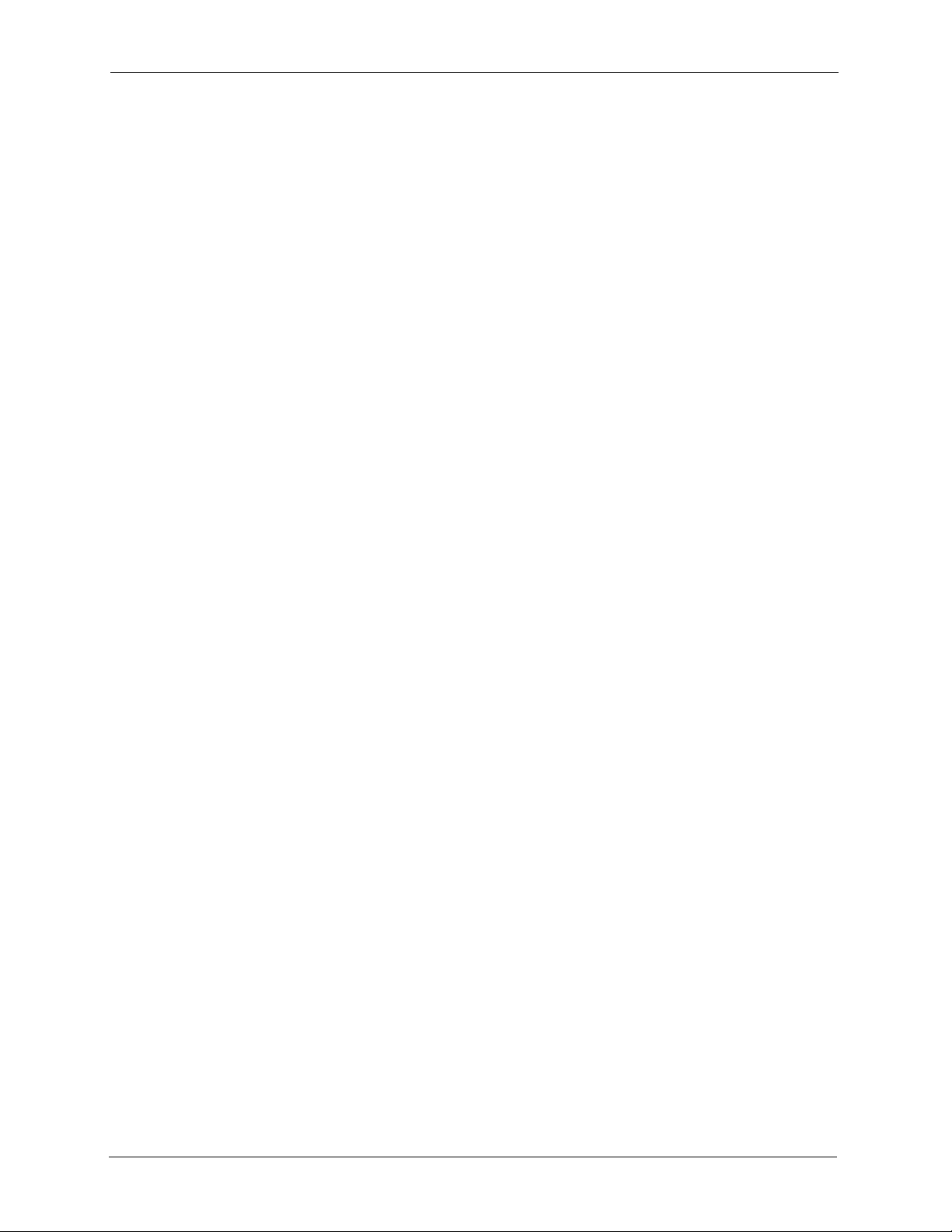
P-2002 Series User’s Guide
92 Chapter 10 Maintenance
Page 93
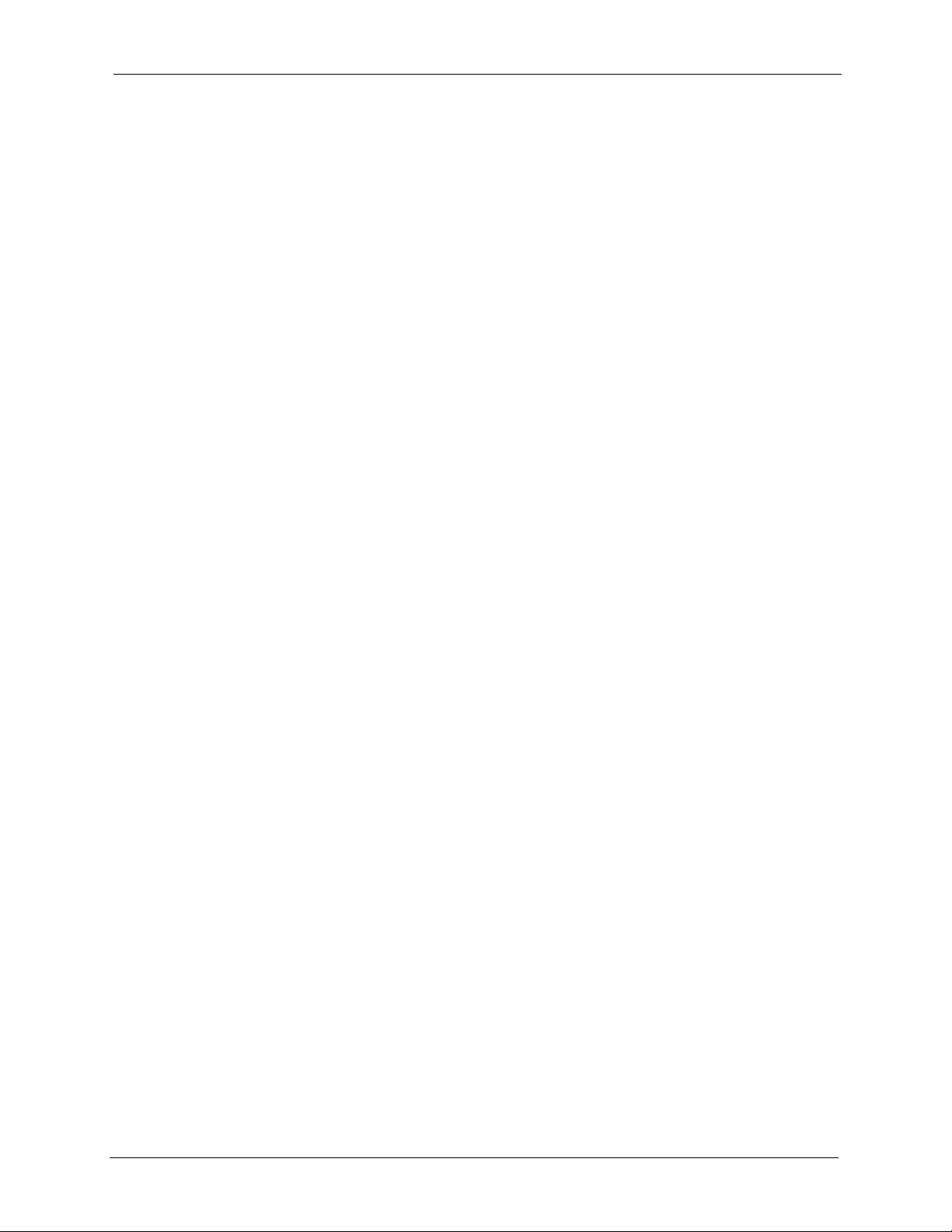
CHAPTER 11
This chapter describes how to use a phone connected to your Prestige for basic tasks.
11.1 Dialing a Telephone Number
The VoIP/P WR LED turns orange when your SIP account is registered. Dial a SIP number
like “12345” on your phone’s keypad.
Use speed dial entries (see Section 8.2 on page 75) for peer-to-peer calls or SIP numbers that
use letters. Dial the speed dial entry on your telephone’s keypad.
Use your voice service provider’s dialing plan to call regular telephone numbers.
P-2002 Series User’s Guide
Phone Usage
11.2 Using Speed Dial to Dial a Telephone Number
After configuring the speed dial entry and adding it to the phonebook, press the speed dial
entry’s key combination on your phone’s keypad.
11.3 Internal Calls
Press “####” on your phone’s keypad to call the Prestige’s other phone port.
11.4 Checking the Prestige’s IP Address
Do the following to listen to the Prestige’s IP current address.
1 Pick up your phone’s receiver.
2 Press “****” on your phone’s keypad and wait for the message that says you are in the
configuration menu.
3 Press “5” followed by the # key.
4 Listen to the IP address and make a note of it.
5 Hang up the receiver.
Chapter 11 Phone Usage 93
Page 94

P-2002 Series User’s Guide
11.5 Auto Firmware Upgrade
During auto-provisioning, the Prestige checks to see if there is a newer firmware version. If
newer firmware is available, the Prestige plays a recording when you pick up your phone’s
handset.
Press “*99#” to upgrade the Prestige’s firmware.
Press “#99#” to not upgrade the Prestige’s firmware.
94 Chapter 11 Phone Usage
Page 95

CHAPTER 12
Troubleshooting
This chapter covers potential problems and the corresponding remedies.
12.1 Problems Starting Up the Prestige
Table 33 Troubleshooting the Start-Up of Your Prestige
PROBLEM CORRECTIVE ACTION
P-2002 Series User’s Guide
None of the
LEDs turn on
when I turn on
the Prestige.
Make sure that the Prestige’s power adaptor is connected to the Prestige and an
appropriate power source. Check that the power source is turned on.
Disconnect the Prestige’s power and reconnect it.
If the error persists, you may have a hardware problem. In this case, you should
contact your vendor.
12.2 Problems with the LAN or PC LED
Table 34 Troubleshooting the LAN or PC LED
PROBLEM CORRECTIVE ACTION
The LAN or PC LED
does not turn on.
Check your Ethernet cable connections and type (refer to the Quick Start Guide
for details).
Check for faulty Ethernet cables.
Make sure your computer’s Ethernet card is working properly.
Chapter 12 Troubleshooting 95
Page 96

P-2002 Series User’s Guide
12.3 Problems with the LAN Interface
Table 35 Troubleshooting the LAN Interface
PROBLEM CORRECTIVE ACTION
I cannot access the
Prestige from the
LAN.
I cannot ping any
computer on the
LAN.
The Prestige cannot
get an IP address
from the ISP.
If the LAN or PC LED is off, see Table 34 on page 95.
Make sure that the IP address and the subnet mask of the Prestige and your
computer(s) are on the same subnet.
If the LAN and PC LEDs are both off, see Table 34 on page 95.
Make sure that the IP address and the subnet mask of the Prestige and the
computers are on the same subnet.
The ISP provides the IP address after authenticating you. Authentication may be
through the user name and password, the MAC address or the host name.
The username and password apply to PPPoE and PPPoA encapsulation only.
Make sure that you have entered the correct Service Type, User Name and
Password (be sure to use the correct casing). Verify your Ethernet settings, see
Chapter 4 on page 41.
12.4 Problems with Internet Access
Table 36 Troubleshooting Internet Access
PROBLEM CORRECTIVE ACTION
I cannot access
the Internet.
Internet
connection
disconnects.
Make sure the Prestige is turned on and connected to the network.
Verify your Ethernet settings, see Chapter 4 on page 41.
Make sure you entered the correct user name and password.
Contact your ISP.
96 Chapter 12 Troubleshooting
Page 97

12.5 Problems with the Web Configurator
Table 37 Troubleshooting the Web Configurator
PROBLEM CORRECTIVE ACTION
P-2002 Series User’s Guide
I cannot access the
web configurator.
I access the wrong
Prestige when
using the
management IP
address for access.
If the Prestige’s Ethernet IP address or management IP address has changed,
then enter the new one as the URL.
Your computer’s IP address must be on the same subnet as the Prestige’s
Ethernet IP address or management IP address (whichever you use to access the
Prestige).
See Section 12.9 on page 99 to check that pop-up windows, JavaScripts and
Java permissions are allowed.
Ping the Prestige. In the computer, click Start, (All) Programs, Accessories and
then Command Prompt. In the Command Prompt window, type "ping" followed
by the Prestige’s IP address (192.168.5.1 is the default management IP address)
and then press [ENTER]. The Prestige should reply. Otherwise, make sure your
computer’s Ethernet adapter is installed and functioning properly.
You may also need to clear your Internet browser’s cache.
In Internet Explorer, click To ols and then Internet Options to open the Internet
Options screen.
In the General tab, click Delete Files. In the pop-up window, select the Delete all
offline content check box and click OK. Click OK in the Internet Options screen
to close it.
If you disconnect your computer from one device and connect it to another device
that has the same IP address, your computer’s ARP (Address Resolution
Protocol) table may contain an entry that maps the management IP address to
the previous device’s MAC address).
In Windows, use arp -d at the command prompt to delete all entries in your
computer’s ARP table.
This problem may occur if you have more than one Prestige on the same LAN.
Disconnect your Prestige from the network and connect directly through the
Prestige’s PC port. You may also need to delete your computer’s ARP table entry
for the Prestige’s IP address (see above).
12.6 Problems with the Password
Table 38 Troubleshooting the Password
PROBLEM CORRECTIVE ACTION
I cannot access the
Prestige.
Chapter 12 Troubleshooting 97
The username is admin. The default password is 1234. The Password and
Username fields are case-sensitive. Make sure that you enter the correct
password and username using the proper casing.
If you have changed the password and have now forgotten it, you will need to
restore the default configuration file (see Section 2.3 on page 31). This restores
all of the factory defaults including the password.
Page 98

P-2002 Series User’s Guide
12.7 Problems with Telephone or Telephone Port
Table 39 Troubleshooting Telephone
PROBLEM CORRECTIVE ACTION
There is no dial
tone or I can’t make
or receive calls.
or
There is beeping
instead of the dial
tone.
There is a beep
before the dial tone.
Check the telephone connections and telephone wire.
Beeping means that there is not a SIP account registered for the phone to use.
You can check the Prestige’s IP addresses and VoIP status in the Maintenance
Status screen.
Make sure you have the VoIP screen properly configured. If you configured a SIP
account to receive calls on only one of the phone ports, make sure your phone is
connected to that port.
Make sure you have the Phone Port screen properly configured. If you
configured a phone port to only use one of the SIP accounts for outgoing calls,
make sure that SIP account is properly configured and active (see the VoI P and
Maintenance Status screens).
A single beep before the dial tone indicates that there is a voice message for SIP
account 1.
Two beeps before the dial tone indicate that there is a voice message for SIP
account 2.
Use your voice service provider’s instructions to check your voice messages.
12.8 Problems with Voice Service
Table 40 Troubleshooting Voice Service
PROBLEM CORRECTIVE ACTION
After the VoIP is
configured and
working, others are
unable to call you
or you lose your
connection during a
call. There is a NAT
router between the
Prestige and the
SIP server.
This could be caused by a short NAT UDP session timeout on the NAT router.
When the SIP session’s entry in the NAT table times out, the NAT router does not
have any record to use for forwarding VoIP traffic to the Prestige.
If possible, set the NAT router to use a longer NAT UDP session timeout.
Otherwise, try one of the following:
• Shorten the registration expiration period (see the Expiration Duration field
in the VoIP Advanced screen) in order to cause the Prestige to re-register
with the SIP register server more frequently. Note that this will not help if the
SIP register server enforces a long registration expiration period (since the
Prestige will also use the period set by the SIP register server).
• Use STUN. If your VoIP service provider does not have a STUN server, you
can still enable STUN and enter the IP address and port number of the SIP
server in the STUN server fields. This causes the Prestige to send STUN
requests to the SIP server. While this will not make STUN work (since there
won’t be any responses to the STUN requests), it should keep the NAT UDP
session in the NAT router.
98 Chapter 12 Troubleshooting
Page 99

P-2002 Series User’s Guide
12.9 Pop-up Windows, JavaScripts and Java Permissions
In order to use the web configurator you need to allow:
• Web browser pop-up windows from your device.
• JavaScripts (enabled by default).
• Java permissions (enabled by default).
Note: Internet Explorer 6 screens are used here. Screens for other Internet Explorer
versions may vary.
12.9.1 Internet Explorer Pop-up Blockers
You may have to disable pop-up blocking to log into your device.
Either disable pop-up blocking (enabled by default in Windows XP SP (Service Pack) 2) or
allow pop-up blocking and create an exception for your device’s IP address.
12.9.1.1 Disable Pop-up Blockers
1 In Internet Explorer, select Tools, Pop-up Blocker and then select Turn Off Pop-up
Blocker.
Figure 44 Pop-up Blocker
You can also check if pop-up blocking is disabled in the Pop-up Blocker section in the
Privacy tab.
1 In Internet Explorer, select Tools, Internet Options, Privacy.
2 Clear the Block pop-ups check box in the Pop-up Blocker section of the screen. This
disables any web pop-up blockers you may have enabled.
Chapter 12 Troubleshooting 99
Page 100

P-2002 Series User’s Guide
Figure 45 Internet Options
3 Click Apply to save this setting.
12.9.1.2 Enable Pop-up Blockers with Exceptions
Alternatively, if you only want to allow pop-up windows from your device, see the following
steps.
1 In Internet Explorer, select Tools, Internet Options and then the Privacy tab.
2 Select Settings…to open the Pop-up Blocker Settings screen.
100 Chapter 12 Troubleshooting
