Page 1
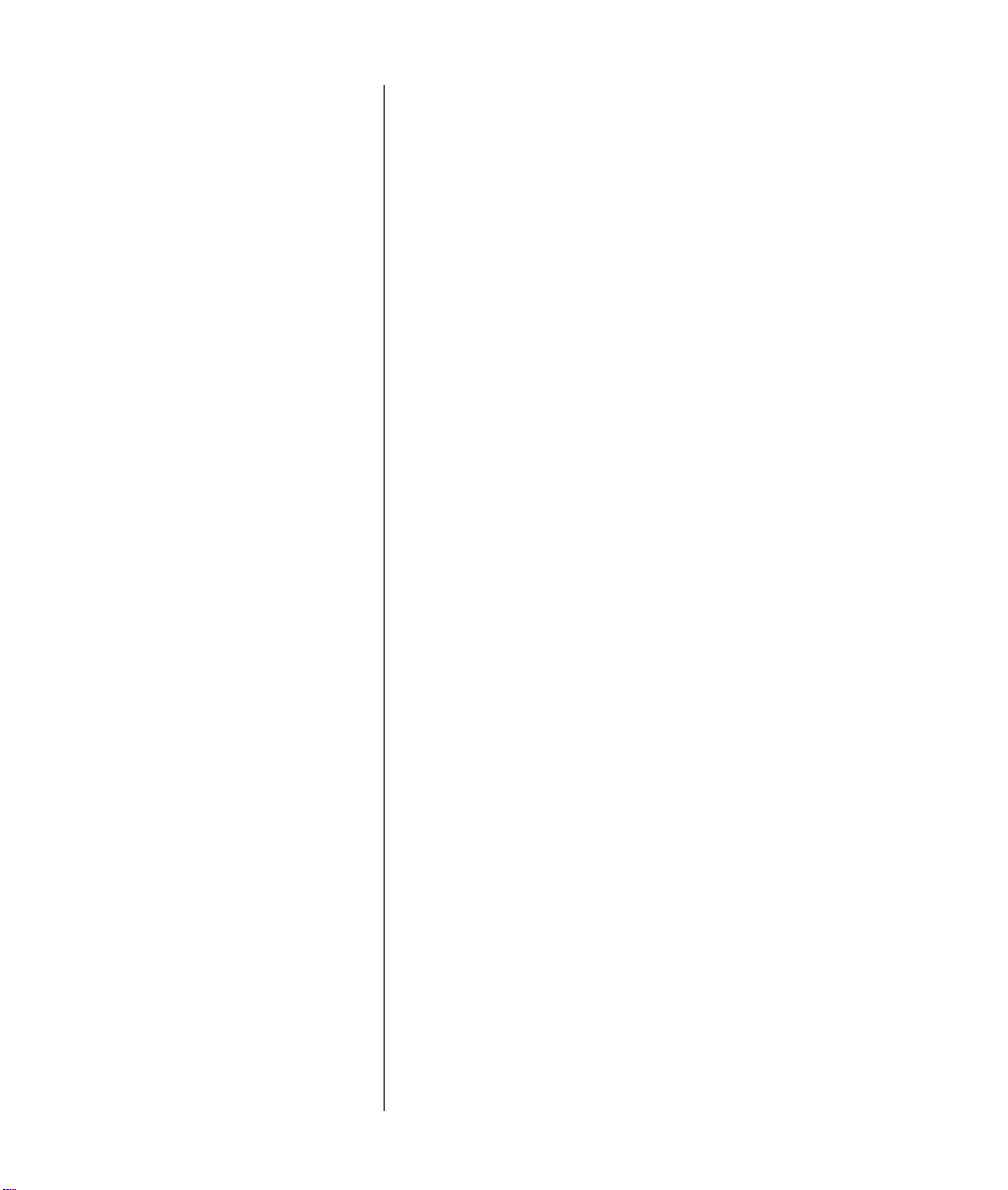
User's Guide for
ZyXEL Omni 56K USB
Modem
ZyXEL
TOTAL INTERNET ACCESS SOLUTIONS
ZyXEL Communications Corporation
Page 2
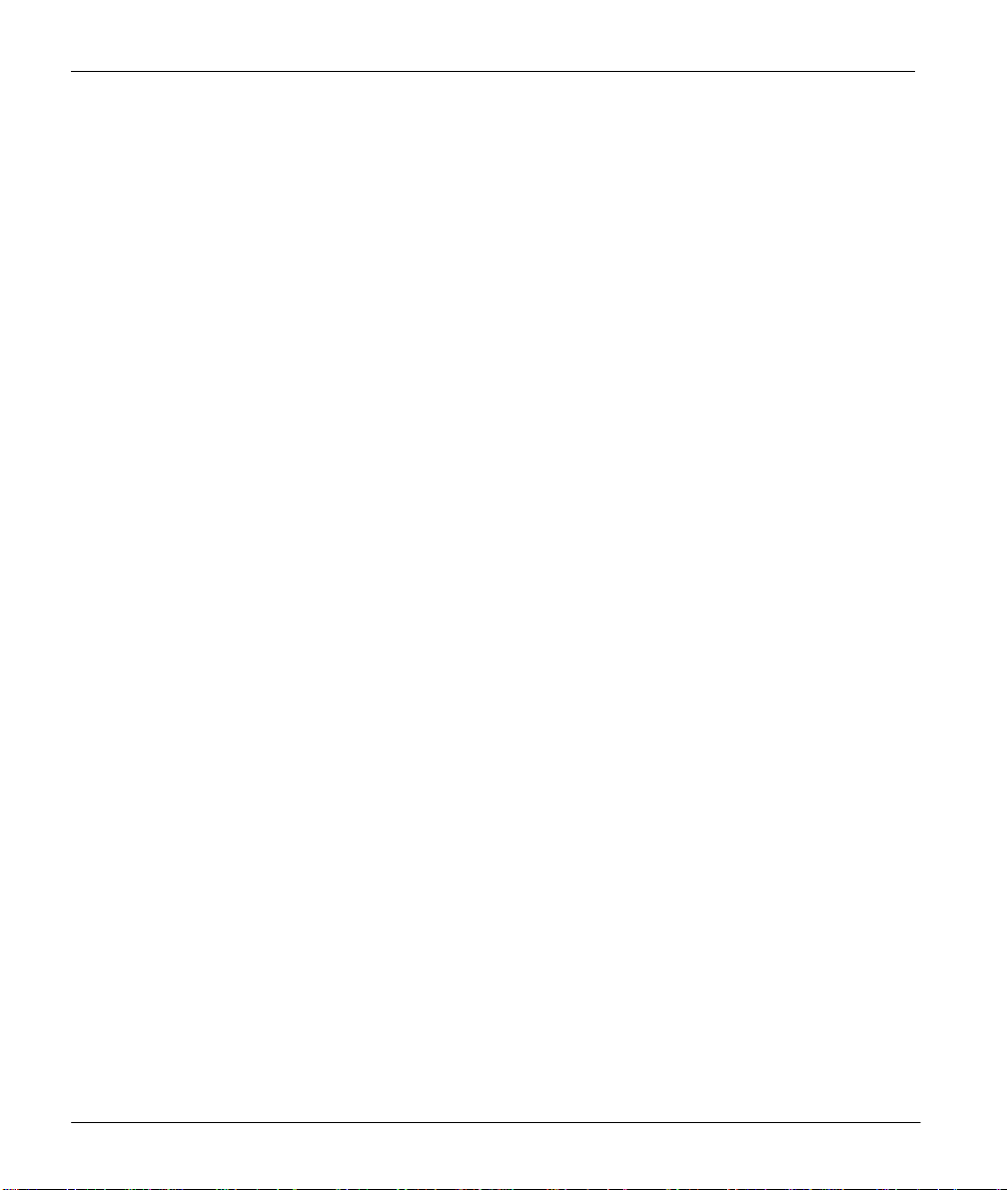
User's Guide for ZyXEL Omni 56K USB Modem
ZyXEL Omni 56K USB Modem
Trademarks: Product and corporate names mentioned in this publication are used for identification
purposes only and may be properties of their respective owners.
All rights reserved. The contents of this publication may not be reproduced in any part or as a whole,
transcribed, stored in a retrieval system, translated into any language, or transmitted in any form or by
any means, electronic, mechanical, magnetic, optical, chemical, photocopying, guide, or otherwise,
without the prior written permission of ZyXEL Communications Corporation.
Published by ZyXEL Communications Corporation. All rights reserved.
Disclaimer: ZyXEL does not assume any liability arising out of the application or use of any products,
or software described herein. Neither does it convey any license under its patent rights nor the patent
rights of others. ZyXEL further reserves the right to make changes in any products described herein
without notice. This publication is subject to change without prior notice.
Copyright © 2000 by ZyXEL Communications Corporation.
ii
Page 3
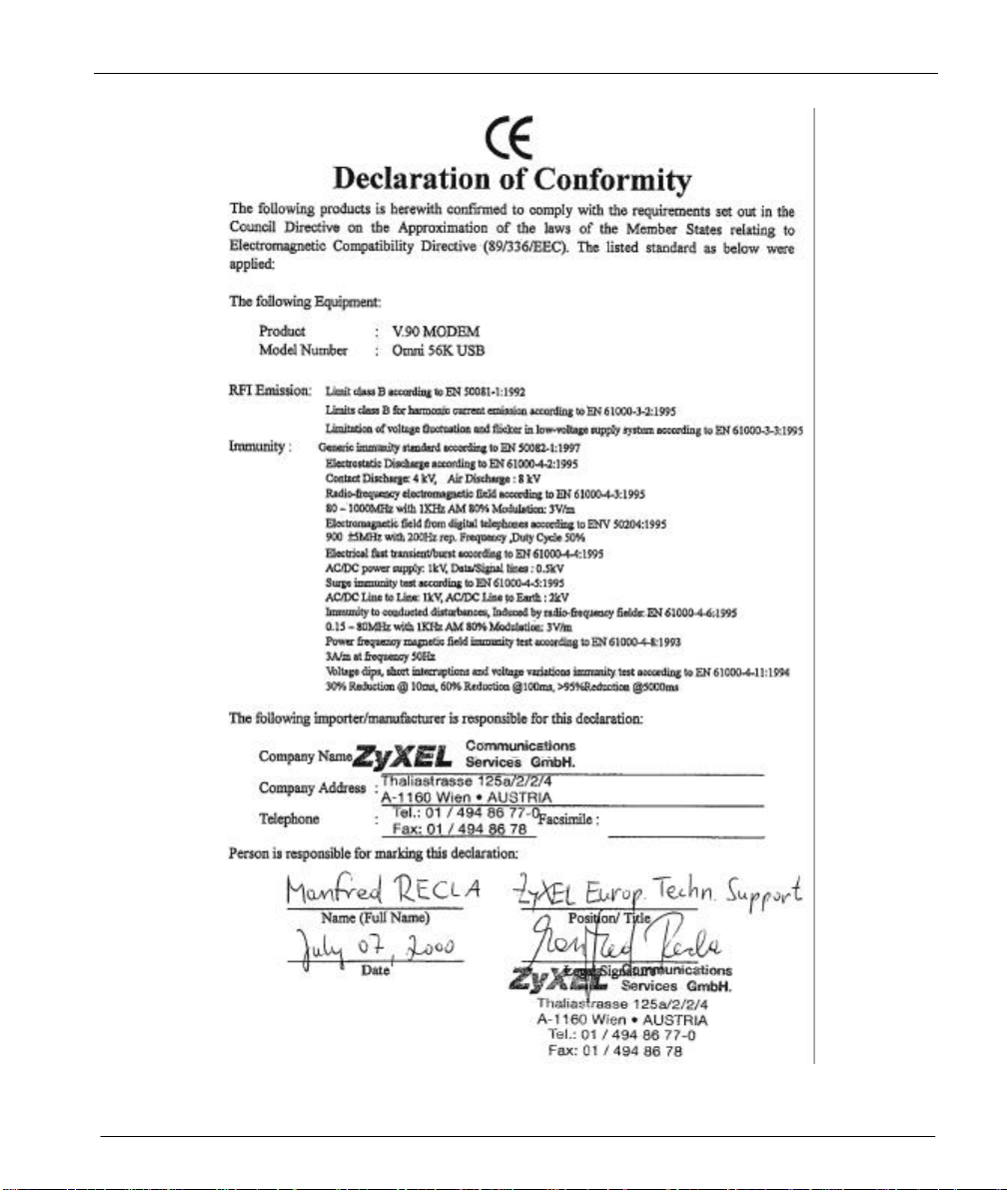
User's Guide for ZyXEL Omni 56K USB Modem
iii
Page 4
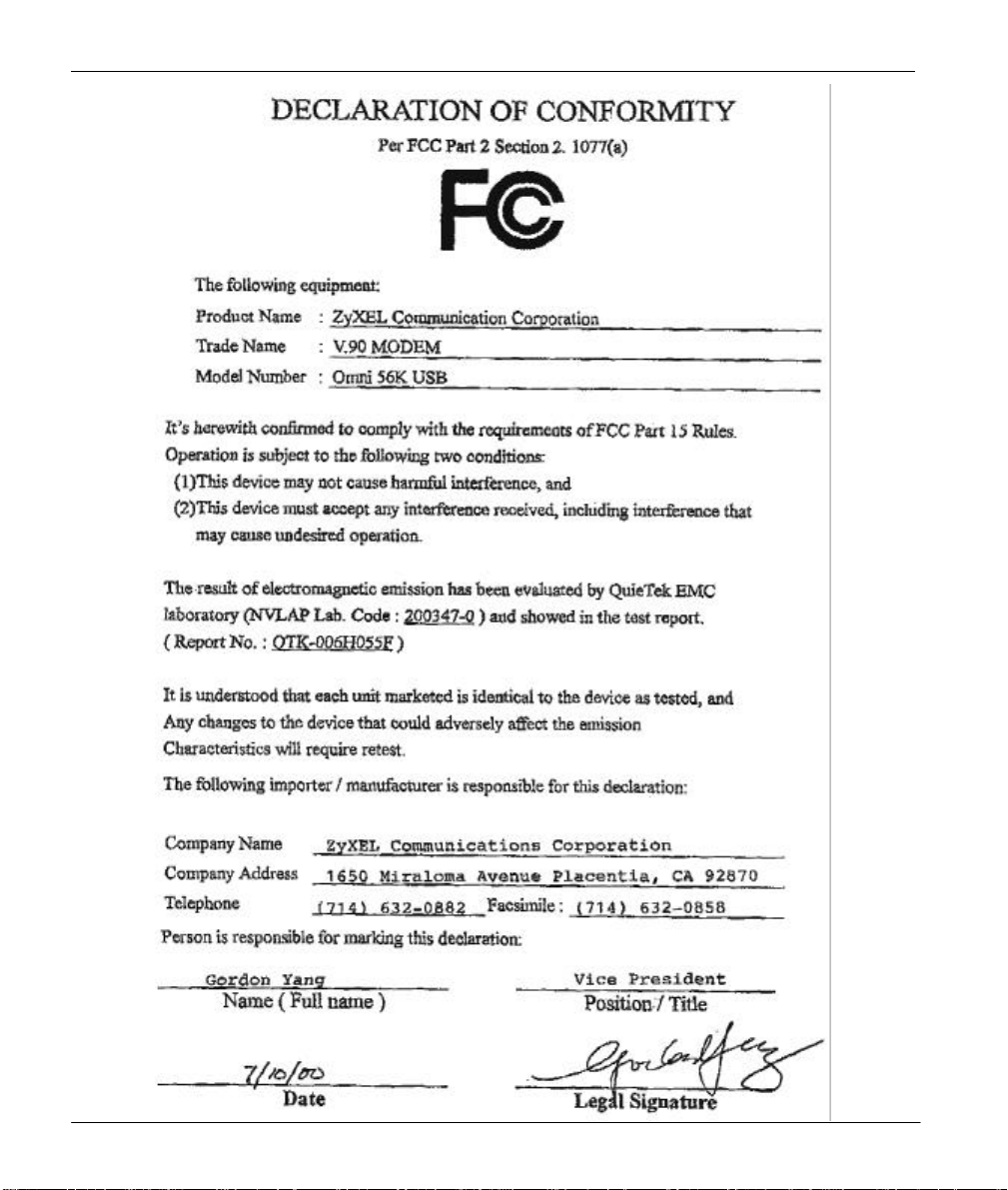
User's Guide for ZyXEL Omni 56K USB Modem
iv
Page 5
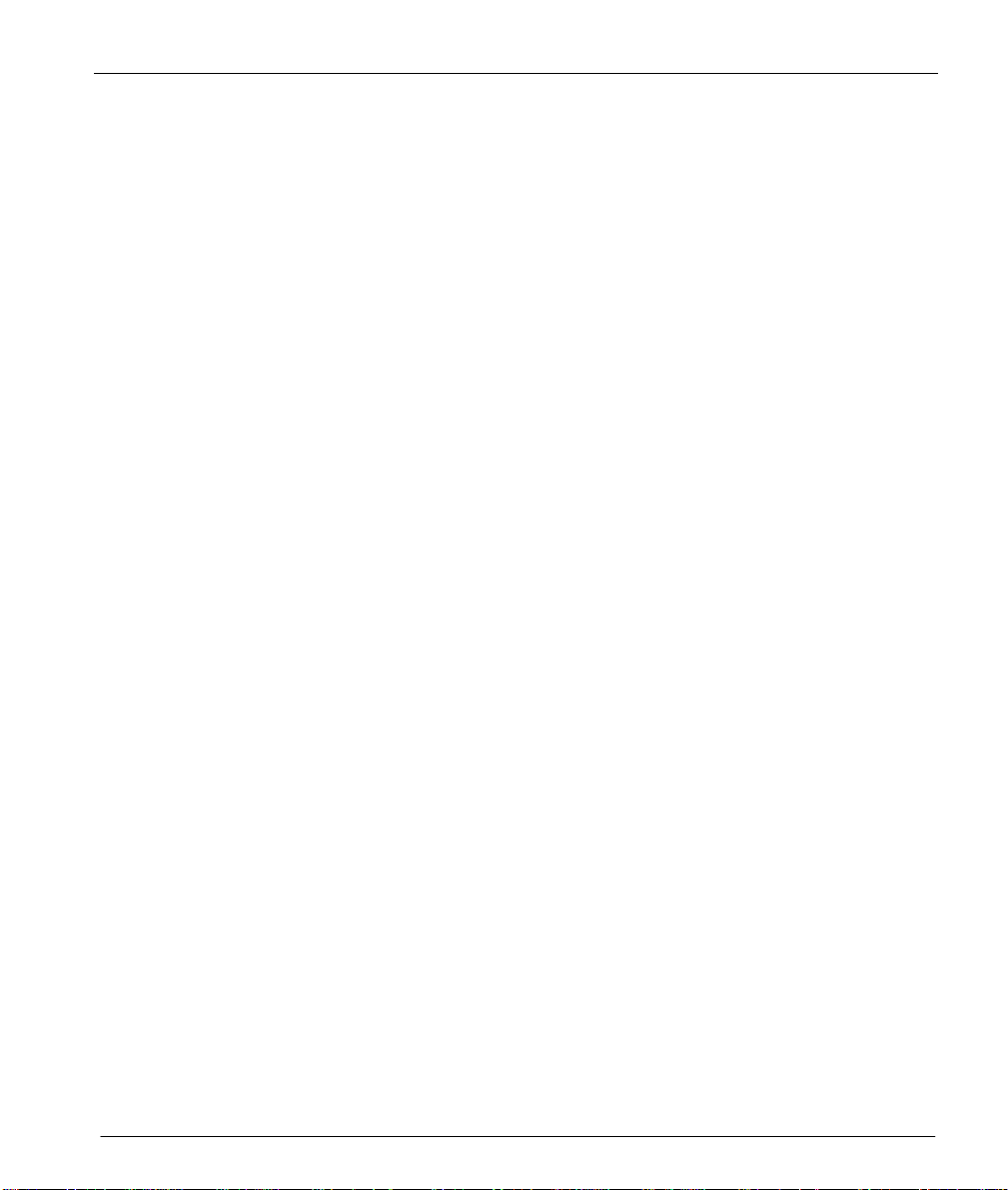
User's Guide for ZyXEL Omni 56K USB Modem
Limited Warranty
ZyXEL Omni 56K USB Modem
Conditions of ZyXEL Limited Warranty:
ZyXEL warrants to the original end user (purchaser) that this product is free from any defects in
materials or workmanship for a period of up to two (2) years from the date of purchase. During the
warranty period, and upon proof of purchase, should the product have indications of failure due to faulty
workmanship and/or materials, ZyXEL, at its discretion, repairs or replaces the defective products or
components without charge for either parts or labor, and to whatever extent it shall deem necessary to
restore the product or components to proper operating condition. Any replacement consists of a new or
re-manufactured functionally equivalent product of equal value, and shall solely be at the discretion of
ZyXEL. This warranty shall not apply if the product is modified, misused, tampered with, damaged by
an act of God, or subjected to abnormal working conditions.
Limitations and exclusions of this warranty:
Repair or replacement, as provided under this warranty, is the exclusive remedy of the purchaser. This
warranty is in lieu of all other warranties, express or implied, including any implied warranty of
merchantability or fitness for a particular use or purpose.
Limitations of liability:
ZyXEL shall in no event be held liable for indirect or consequential damages of any kind of character to
the purchaser.
How to obtain warranty service:
To obtain the services of this warranty, contact ZyXEL's Service Center. Refer to the separate Warranty
Card for your Return Material Authorization number (RMA). Products must be returned Postage
Prepaid. It is recommended that the unit be insured when shipped. Any returned products without proof
of purchase or those with an out-dated warranty shall be repaired or replaced (at the discretion of
ZyXEL) and the customer billed for parts and labor. All repaired or replaced products are shipped by
ZyXEL to the corresponding return address, Postage Paid (USA and territories only). If the customer
desires some other return destination beyond the U.S. borders, the customer shall bear the cost of the
return shipment. This warranty gives you specific legal rights, and you may also have other rights that
vary from state to state.
Become a Registered Owner
Complete the pre-addressed registration card and place it in the mail. Registered owners shall receive
future product information and update announcement. Save your dated invoice as proof of purchase.
v
Page 6

User's Guide for ZyXEL Omni 56K USB Modem
vi
Customer Support
If you have questions about your ZyXEL product or desire assistance, contact ZyXEL Communications
Corporation offices worldwide, in one of the following ways:
METHOD
LOCATION
WORLDWIDE
NORTH
AMERICA
SCANDINAVIA
(DENMARK)
AUSTRIA
GERMANY
E-MAIL –
SUPPORT/SALES
support@zyxel.com.tw
support@europe.zyxel.com
sales@zyxel.com.tw +886-3-578-2439 ftp.europe.zyxel.com
support@zyxel.com +1-714-632-0882
sales@zyxel.com +1-714-632-0858 ftp.zyxel.com
support@zyxel.dk +45-3955-0700 www.zyxel.dk
sales@zyxel.dk +45-3955-0707 ftp.zyxel.dk
support@zyxel.at +43-1-4948677-0
sales@zyxel.at
support@zyxel.de 49-2405-6909-0
sales@zyxel.de 49-2405-6909-99 ftp.europe.zyxel.com
TELEPHONE/FAX WEB SITE/FTP SITE REGULAR MAIL
+886-3-578-3942 www.zyxel.com
800-255-4101
0810-1-ZyXEL
0810-1-99935
+43-1-4948678
0180-5213247
Tech Support
hotline
0180-5099935
RMA/Repair
hotline
www.europe.zyxel.com
www.zyxel.com
www.zyxel.at
ftp.zyxel.co.at
NOTE: for Austrian
users with *.at domain
only!
www.zyxel.de
ZyXEL
Communications
Corp., 6 Innovation
Road II, ScienceBased Industrial Park,
HsinChu, Taiwan 300,
R.O.C.
ZyXEL
Communications,
Inc., 1650 Miraloma
Avenue, Placentia,
CA 92870, U.S.A.
ZyXEL
Communications A/S,
Columbusvej 5, 2860
Soeborg, Denmark.
ZyXEL
Communications
Services GmbH.
Thaliastrasse
125a/2/2/4
A-1160 Vienna,
Austria
ZyXEL Deutschland
GmbH.
Adenauerstr. 20/A4
D-52146 Wuerselen
Germany
Page 7
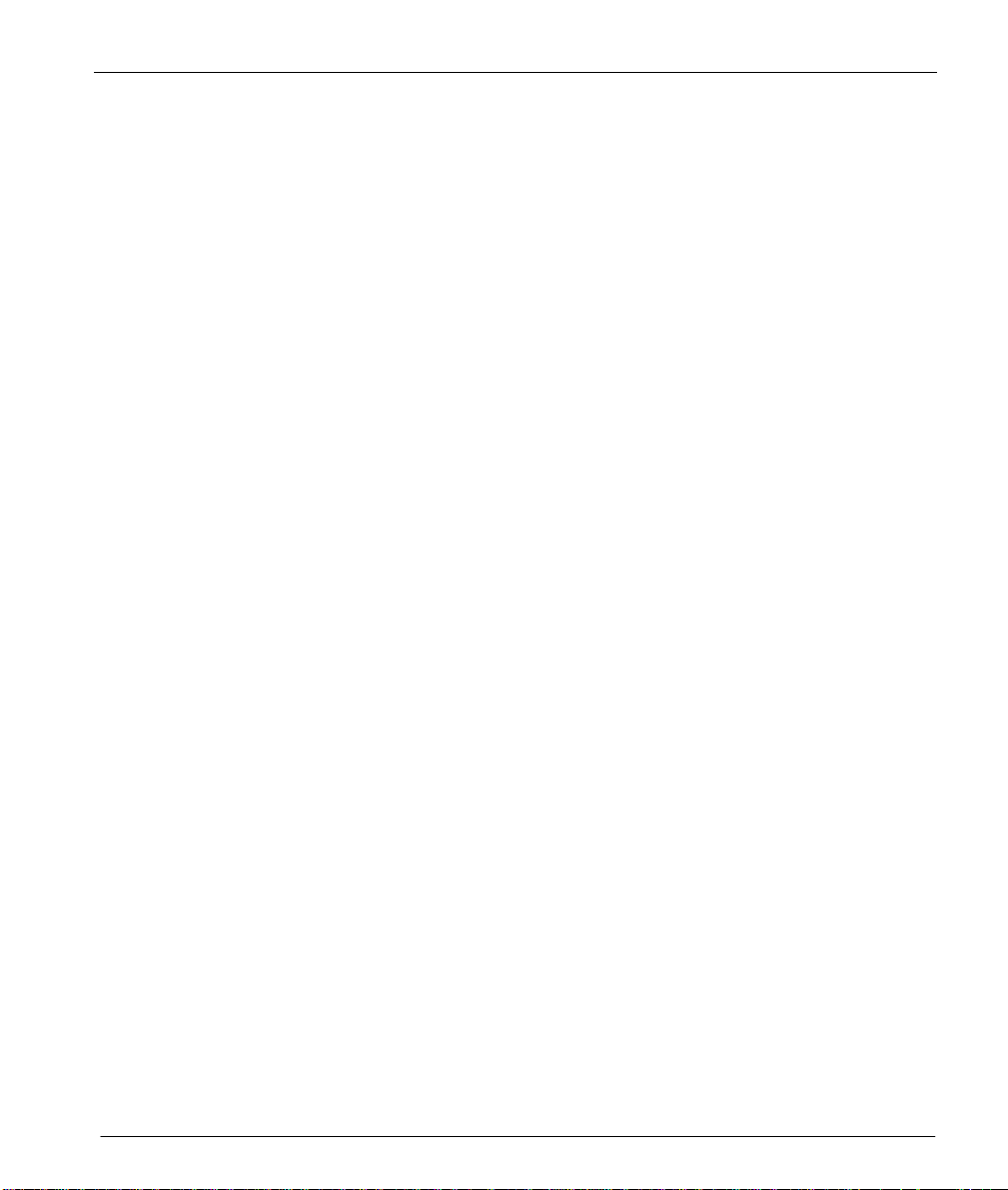
User's Guide for ZyXEL Omni 56K USB Modem
Table of Contents
DECLARATION OF CONFORMITY…………………………………………………………………III
CHAPTER 1 INTRODUCTION.............................................................................................1-1
1.1 Main Features................................................................................................... 1-1
CHAPTER 2 INSTALLING
2.1 Panel Description ..............................................................................................2-1
2.1.1 Front Panel LEDs.......................................................................................2-1
2.1.2 Back Panel.................................................................................................2-2
2.2 Connecting Your Omni 56K USB.......................................................................2-3
2.2.1 USB Connector.......................................................................................... 2-3
2.3 Getting Started..................................................................................................2-4
CHAPTER 3 SPECIFICATIONS AND FUNCTIONAL DESCRIPTION.................................. 3-1
3.1 Specifications.................................................................................................... 3-1
3.1.1 Hardware Specification ..............................................................................3-1
3.1.2 Firmware Specification............................................................................... 3-2
3.2 Protocol Support...............................................................................................3-3
3.3 Omni 56K USB Capability.................................................................................3-4
3.3.1 Data Function............................................................................................. 3-4
3.3.2 Security Function .....................................................................................3-11
3.3.3 Fax Function............................................................................................3-13
3.3.4 Voice Function .........................................................................................3-13
CHAPTER 4 RESULT CODES............................................................................................4-1
4.1 Result Codes....................................................................................................4-1
CHAPTER 5 COMMAND SETS...........................................................................................5-1
5.1 Data Command Sets.........................................................................................5-1
5.1.1 Basic AT Command Sets............................................................................ 5-1
5.1.2 Extended AT& Command Sets................................................................... 5-4
5.1.3 Extended AT* Command Sets.................................................................... 5-8
5.1.4 Extended AT# Command Sets.................................................................. 5-10
5.2 Fax Command Sets ........................................................................................5-11
5.2.1 Service Class 1 Commands .....................................................................5-11
ZYXEL
OMNI 56K USB ............................................................. 2-1
vii
Page 8
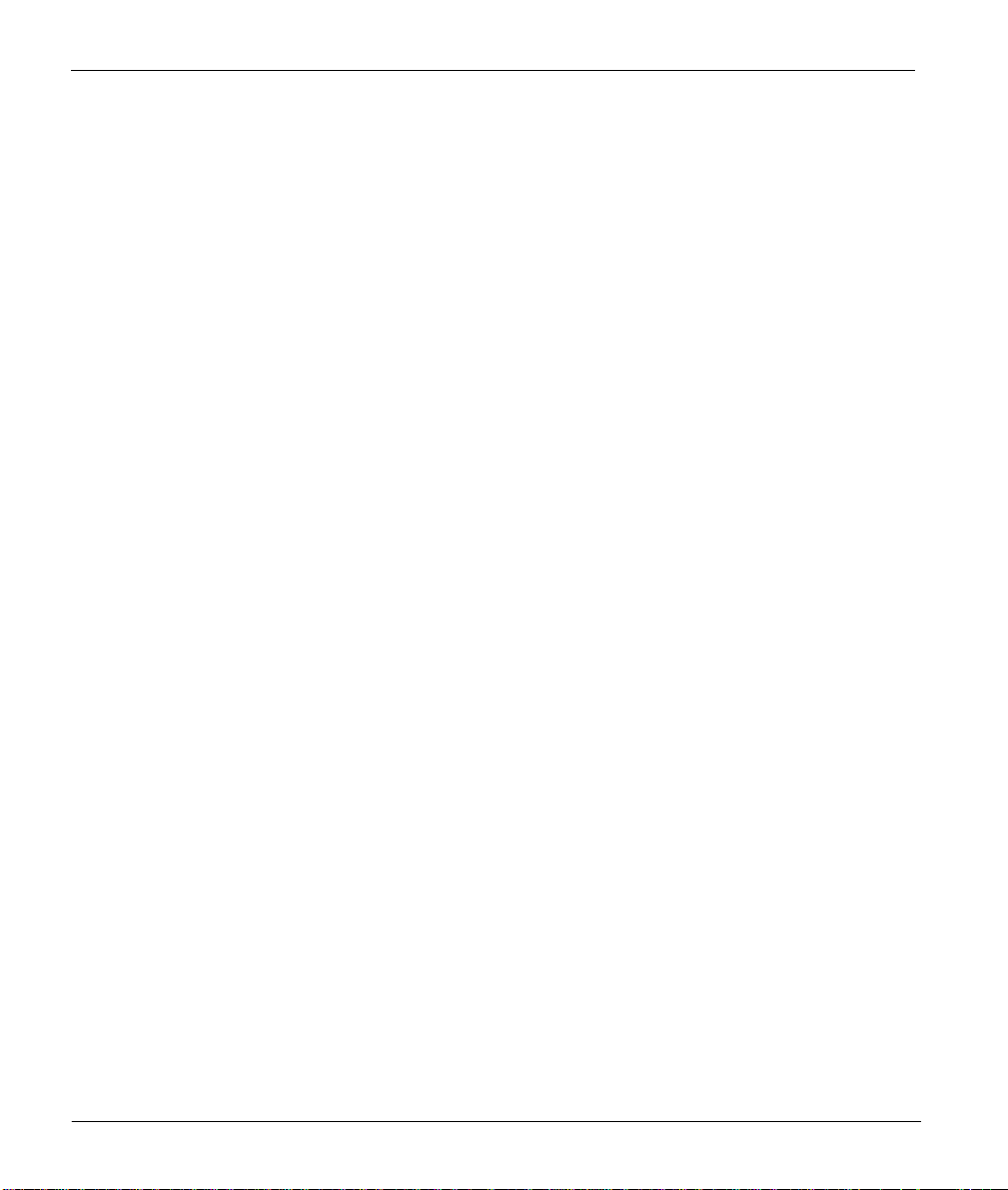
User's Guide for ZyXEL Omni 56K USB Modem
5.2.2 Service Class 2 Commands.....................................................................5-12
5.2.3 Service Class 2.0 Commands ..................................................................5-16
5.2.4 Voice AT Commands................................................................................5-19
5.2.5 Voice Shielded DTE Commands...............................................................5-21
5.2.6 Voice Shielded DTE Responses ...............................................................5-21
5.3 S-Register Descriptions...................................................................................5-22
5.3.1 Basic S-Registers "ATSn=x".....................................................................5-22
CHAPTER 6 FIRMWARE UPGRADE..................................................................................6-1
6.1.1 Upgrading by Software (for Windows® 98/NT/2000)...................................6-1
6.1.2 Upgrading by Using a Terminal Program ....................................................6-2
GLOSSARY .......................................................................................................................... A
viii
Page 9
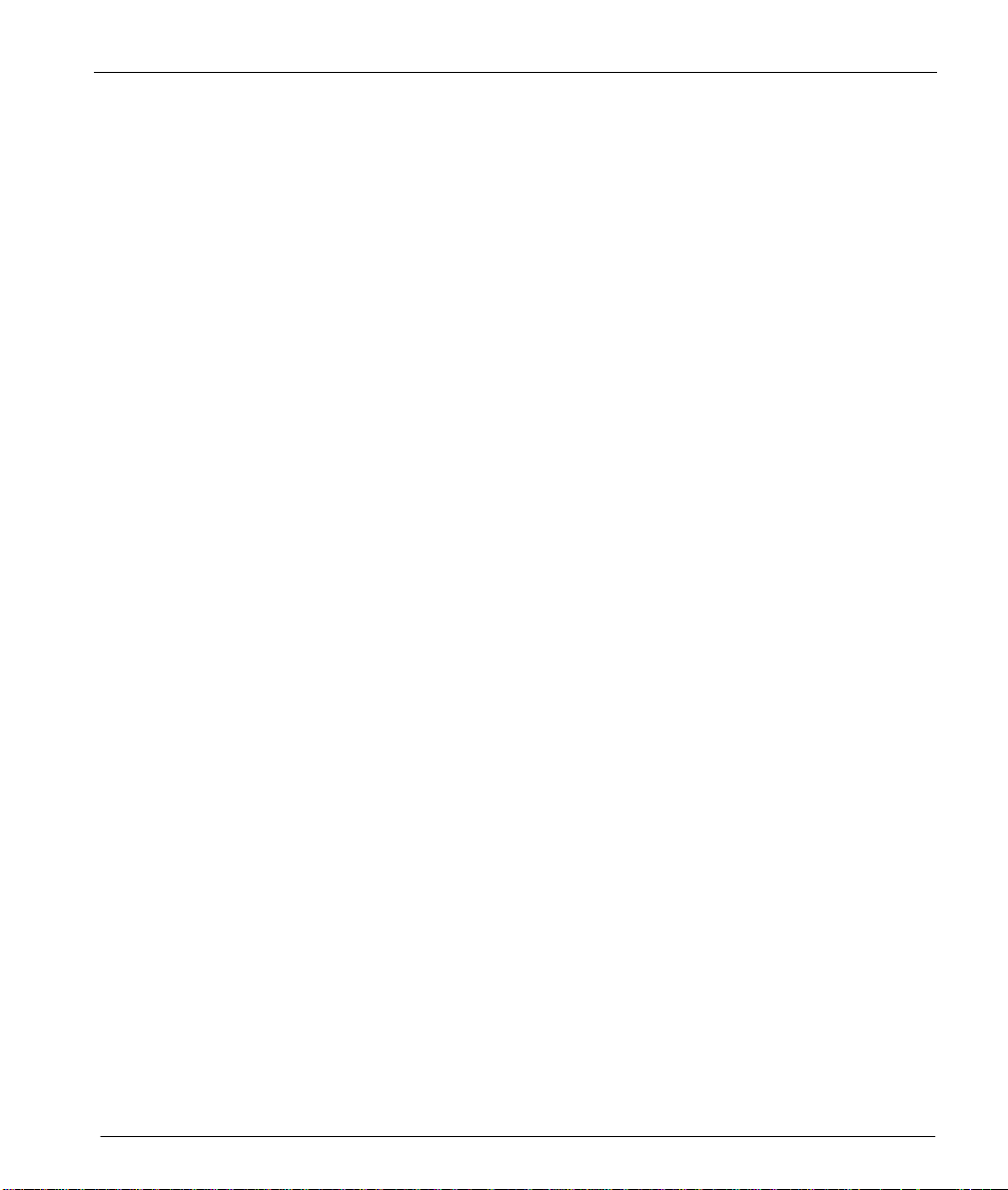
User's Guide for ZyXEL Omni 56K USB Modem
List of Tables
Table 1. Front Panel LEDs for Omni 56K USB................................................ 2-1
Table 2. Back Panel Description....................................................................... 2-2
Table 3. Hardware Specifications.....................................................................3-1
Table 4. Firmware Specifications ..................................................................... 3-2
Table 5. Data/Fax/Voice Feature Description .................................................... 3-4
Table 6. Physical Layer Capacity......................................................................3-5
Table 7. Different Ring Types in Register S40................................................ 3-10
Table 8. Fax Physical Layer Capacity............................................................. 3-13
Table 9. Result Codes....................................................................................... 4-1
Table 10. Basic AT Command Sets...................................................................5-1
Table 11. AT Command Sets Requiring an "AT" Prefix....................................5-1
Table 12. Extended AT& Command Set........................................................... 5-4
Table 13. Extended AT* Command Sets...........................................................5-8
Table 14. Extended AT# Command Sets.........................................................5-10
Table 15. Service Class 1 Commands............................................................. 5-11
Table 16. The Value of <MOD> Parameters................................................... 5-11
Table 17. Command Syntax............................................................................5-12
Table 18. Supported Commands (per TIA PN2388 dated 8/20/1990)..............5-12
Table 19. Class 2 Command Responses.......................................................... 5-14
Table 20. Service Class 2.0 Commands.......................................................... 5-16
Table 21. Voice AT Commands ......................................................................5-19
Table 22. Voice Shielded DTE Commands.....................................................5-21
Table 23. Voice Shielded DTE Responses.......................................................5-21
Table 24. Basic S-Registers “ATSn=x”........................................................... 5-22
Table 25. Extended S-Registers "ATSn=x"..................................................... 5-22
ix
Page 10
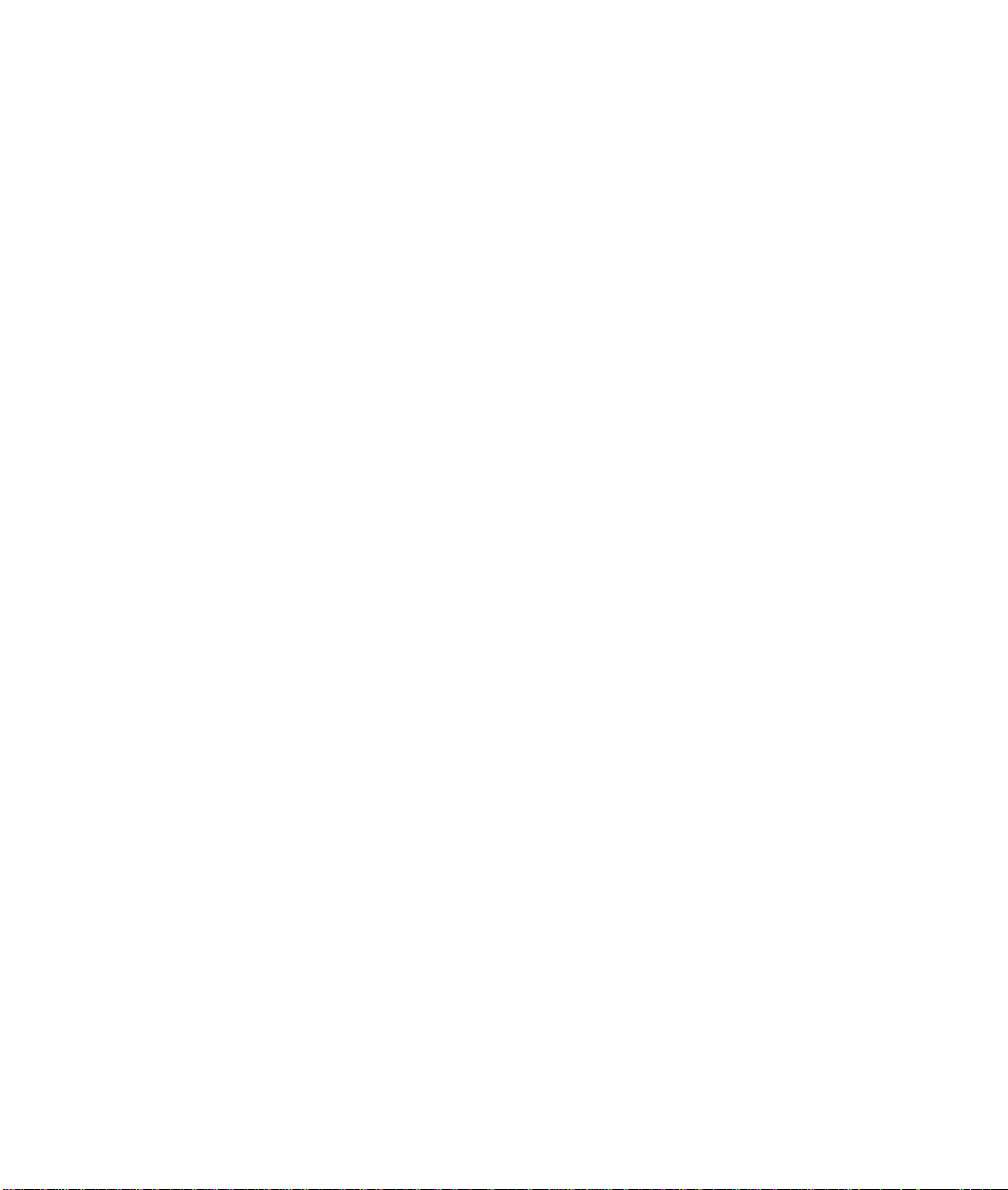
Page 11
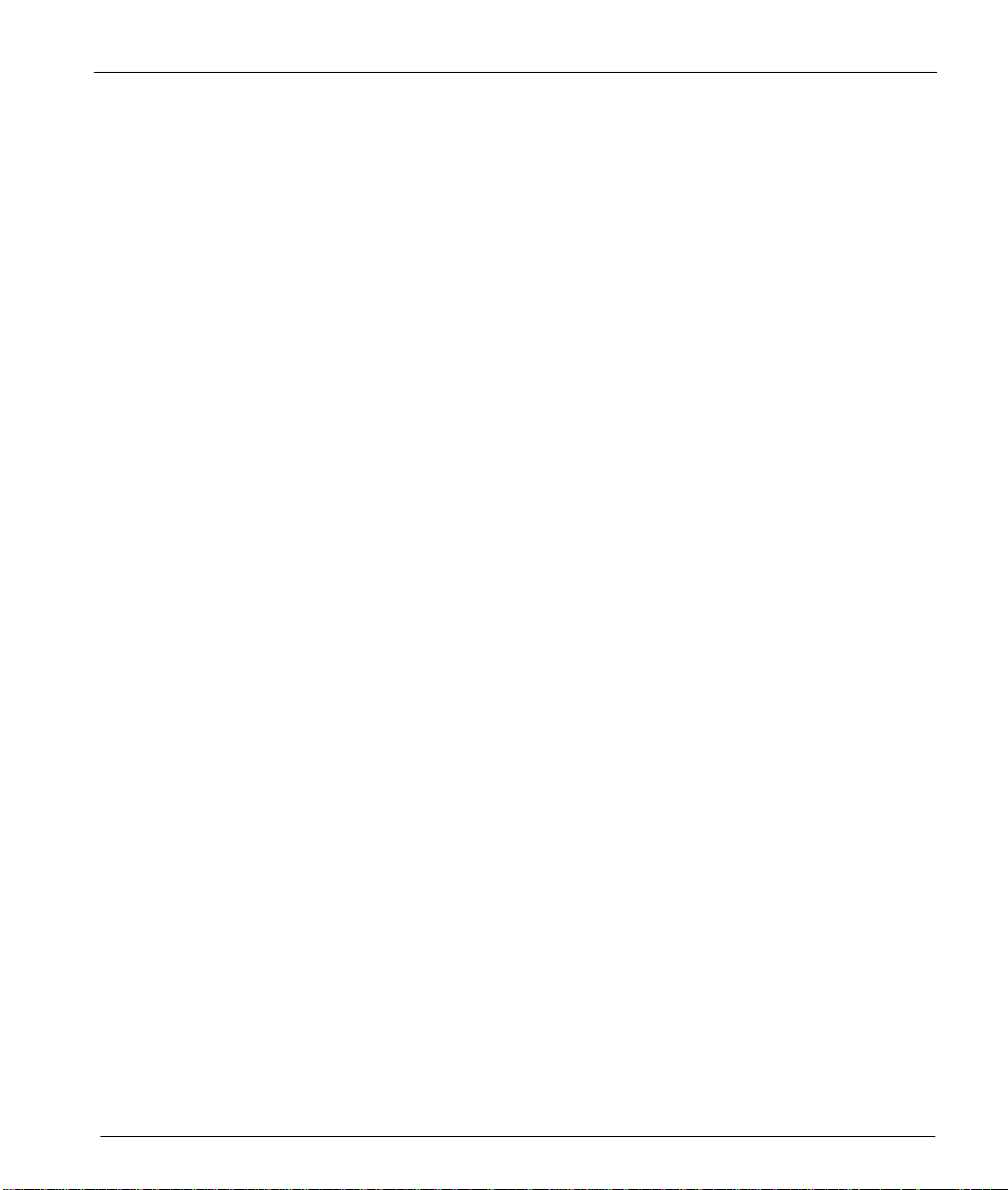
User's Guide for ZyXEL Omni 56K USB Modem
List of Figures
Figure 1. Back Panel Switches ...................................................................... 2-2
Figure 2. Back Panel Connections.................................................................2-3
xi
Page 12

Page 13
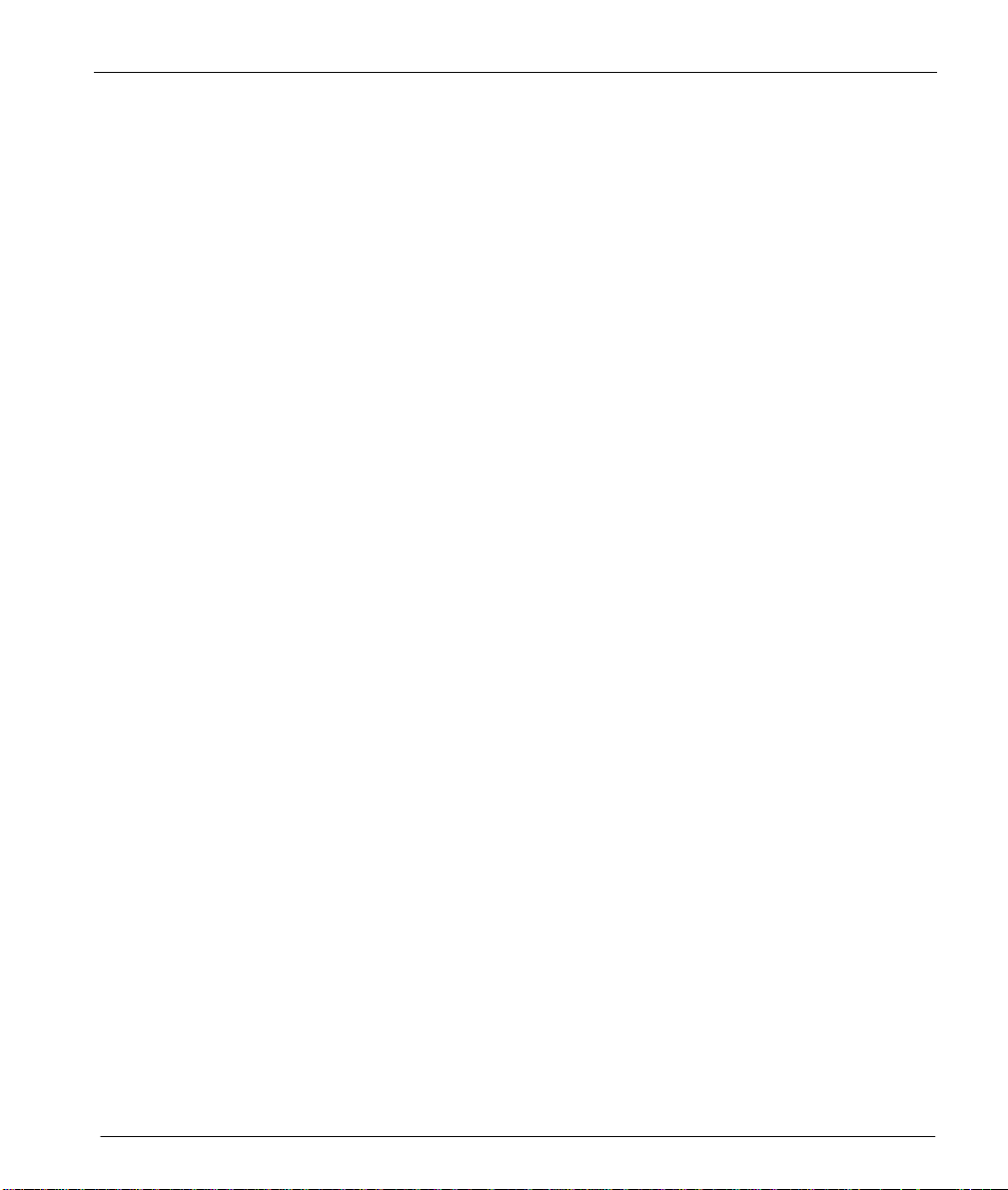
User's Guide for ZyXEL Omni 56K USB Modem
Preface
Thank you for purchasing the ZyXEL Omni 56K USB modem.
About ZyXEL Omni 56K USB
The Omni 56K USB is an analog Data/Fax/Voice modem used for Internet access via the
PSTN (Public-Switched Telephone Network) line. It supports the convenience of Universal
Serial Bus (USB) connection to PC. Users can plug and play USB cables without turning off
the computer and since the modem is “bus powered”, you do not need to plug in a power
adapter, offering true simplicity and energy efficiency. It can run an upstream maximum rate
of 33.6Kbps and downstream rate of 56Kbps. The rate selection depends on the line quality
and server side configuration.
How to Use This Guide
This Guide is divided into 5 chapters. The first two chapters provide general information for
ZyXEL Omni 56K USB modem, and the next three chapters provide advanced information for
technical users who might need them for programming or other applications.
Other Reference
To quickly learn how to install and configure your Omni 56K USB modem, please refer to the
ZyXEL Omni 56K USB Modem Read Me First.
xiii
Page 14
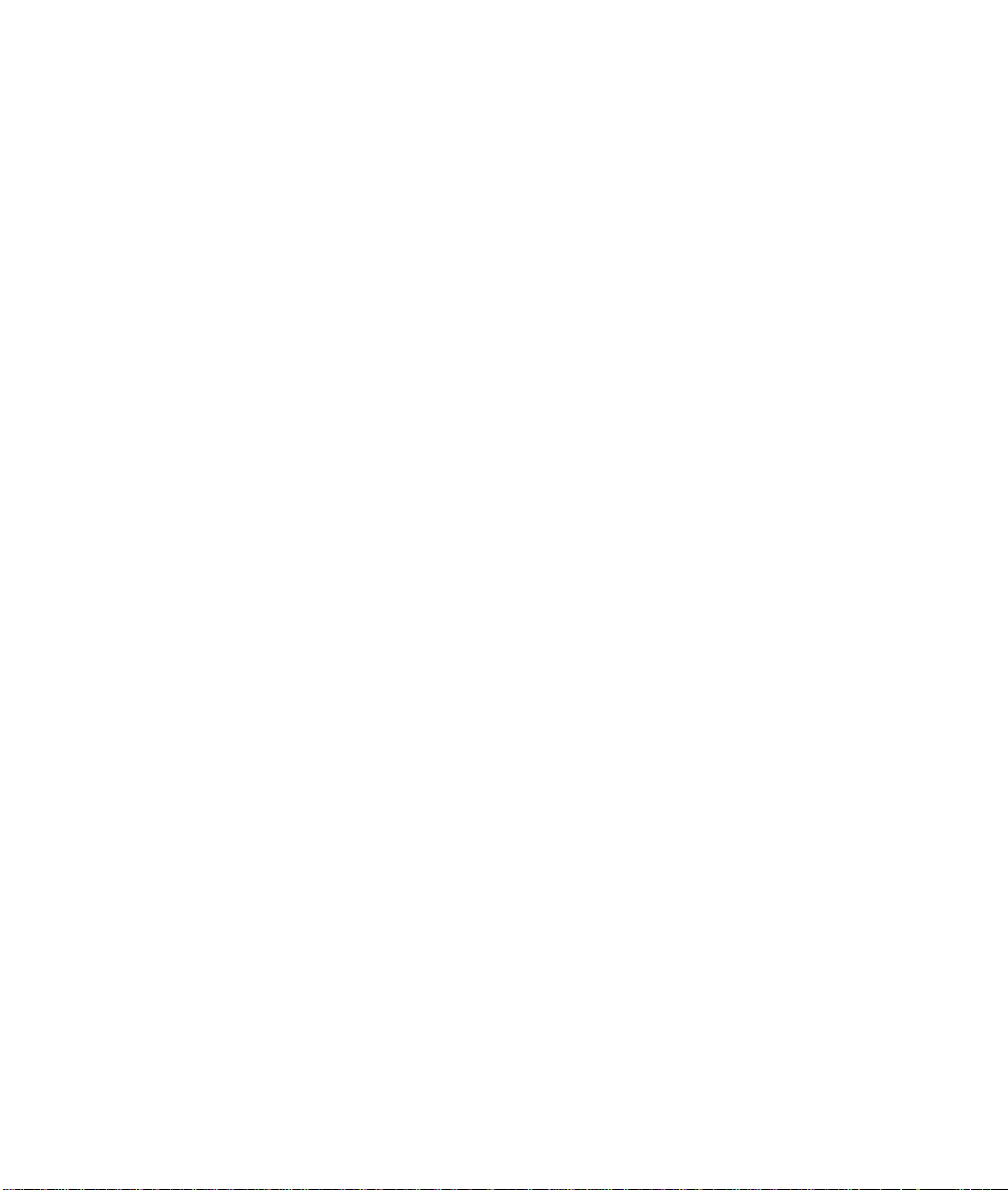
Page 15
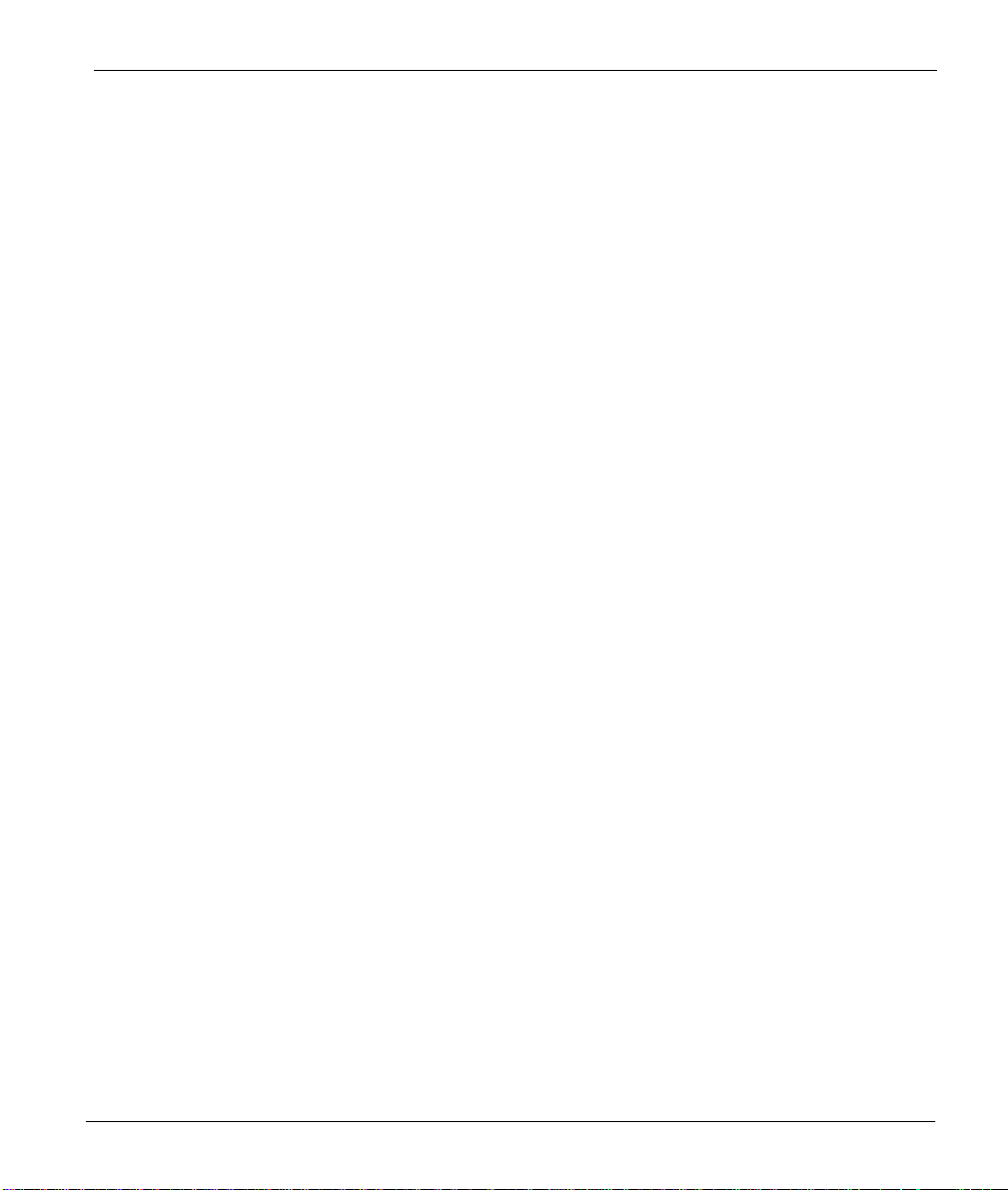
User's Guide for ZyXEL Omni 56K USB Modem
Chapter 1
Introduction
This chapter introduces you to the features and specifications for the ZyXEL Omni 56K USB
modem, and provides instructions for installing your modem.
1.1 Main Features
n ZyDAS ZD1051 data pump with V.90 capability.
n USB technology with USB bus power for easy installation (USB Rev 1.1-
compliant)
n V.90 56K down-stream data transmission
n Fast retrain with auto fall-forward and fall-back
n Automatic data/fax call detection
n G3 14.4Kbps fax send/receive
n Support fax Class 1, Class 2 and Class 2.0 command set
n Voice TAM Function
n Voice digitization and compression
n Voice record via IS101 Command Set
n Error correction and data compression
n Microsoft Windows® 98/2000 plug and play compatible
n Flash EPROM upgradeable
1-1
Page 16
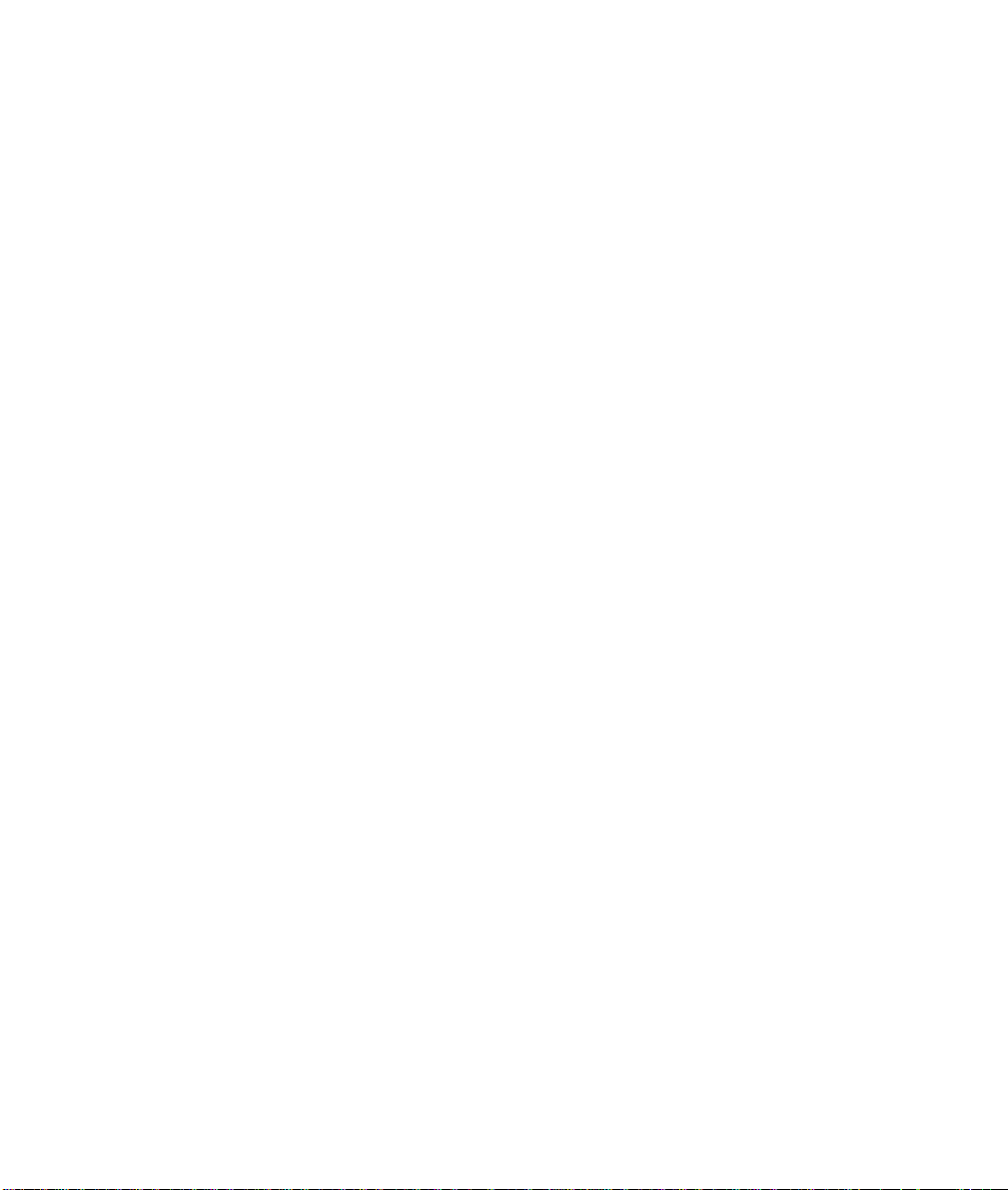
Page 17

User's Guide for ZyXEL Omni 56K USB Modem
Chapter 2
Installing
ZyXEL
2.1 Panel Description
2.1.1 Front Panel LEDs
The description of front panel LEDs is as follows:
Table 1. Front Panel LEDs for Omni 56K USB
LED FUNCTION DESCRIPTION
USB USB Indicator ON: USB link is up
OFF: USB link is down
OH Hook Status ON: off hook
OFF: on hook
Omni 56K USB
2-1
Page 18

User's Guide for ZyXEL Omni 56K USB Modem
2.1.2 Back Panel
Figure 1. Back Panel
Table 2. Back Panel Description
BACK PANEL DESCRIPTION
USB
LINE
PHONE
Universal Serial Bus connector that connects to any one of
USB port, such as your computer or USB hub.
Analog port RJ-11 terminal jack for connecting to wall jack.
Analog port RJ-11 terminal jack for connecting to your phone set.
2-2
your devices with
Page 19
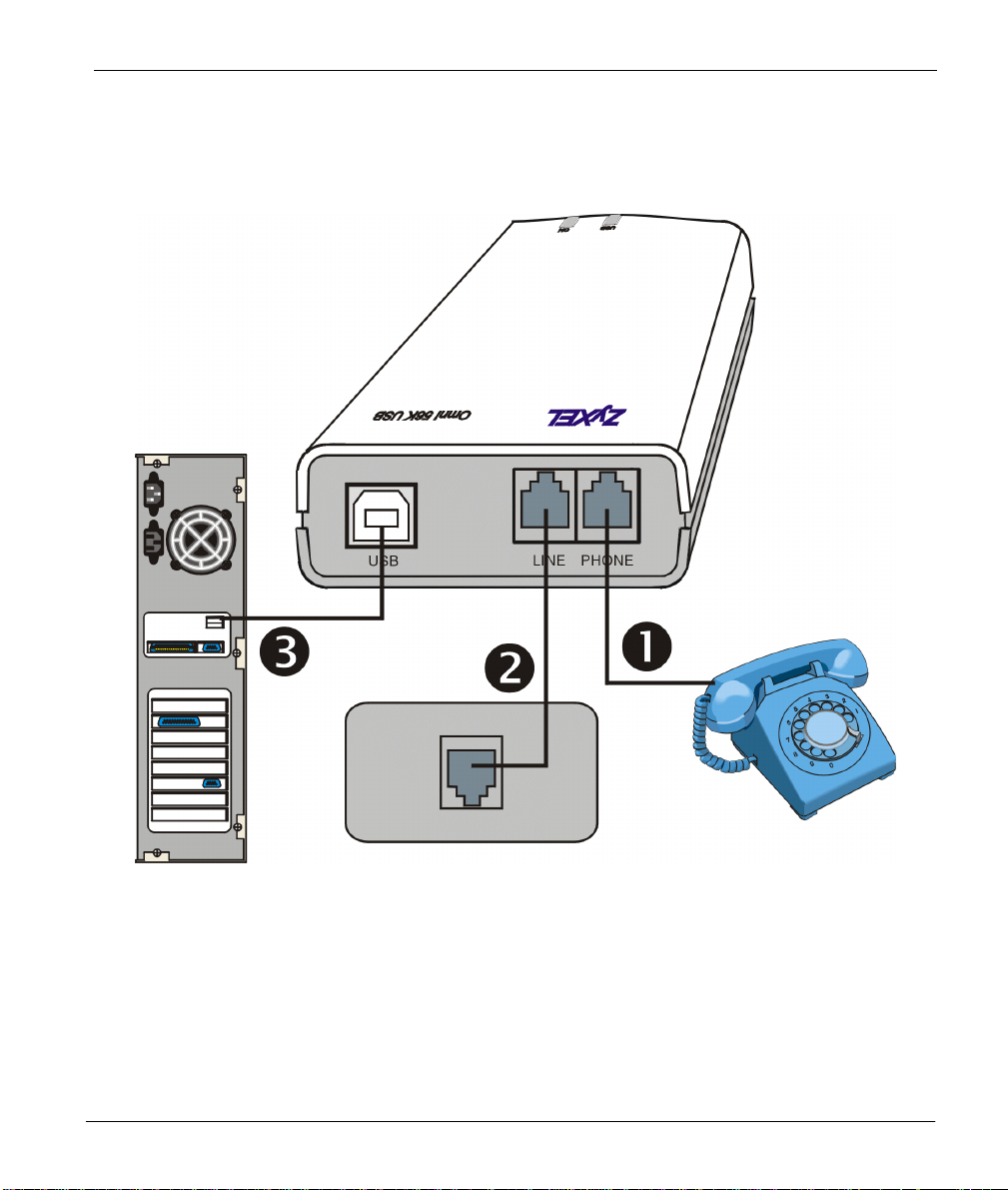
User's Guide for ZyXEL Omni 56K USB Modem
2.2 Connecting Your Omni 56K USB
When connecting your Omni 56K USB modem, please refer the following figure:
Figure 2. Back Panel Connections
2.2.1 USB Connector
The Omni 56K USB is an USB (Universal Serial Bus)-based modem, providing a USB
connector on the back panel of the device.
2-3
Page 20
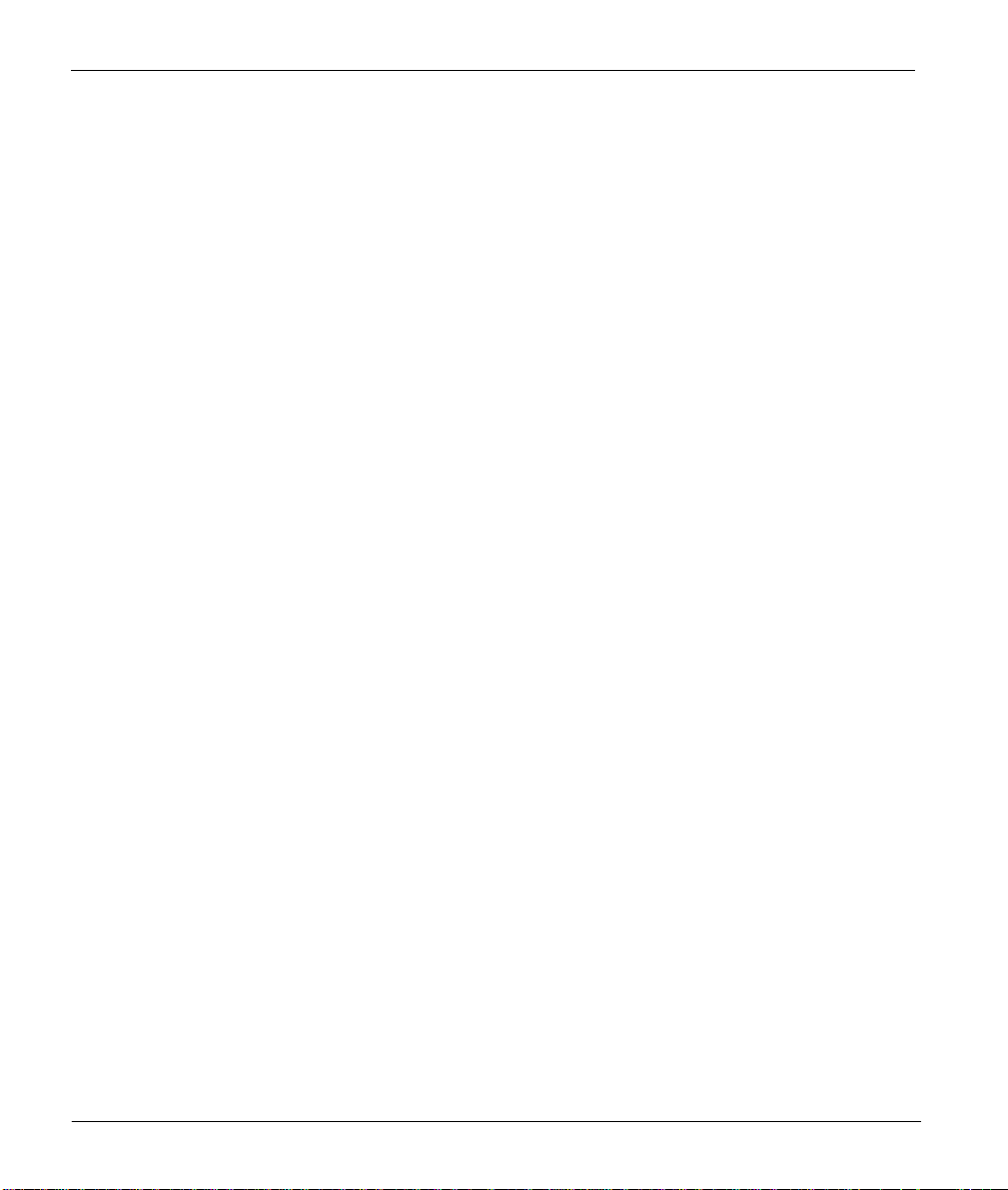
User's Guide for ZyXEL Omni 56K USB Modem
2.3 Getting Started
When you plug the USB connector attached with your Omni 56K USB to the USB port of your
PC (personal computer), the Plug and Play function of the operating system detects if its driver
has been installed. If not, Windows® prompts you for the USB device driver.
For more information on connecting and starting your modem, please refer to ZyXEL Omni
56K USB Modem Read Me First on the included CD-ROM disc.
2-4
Page 21
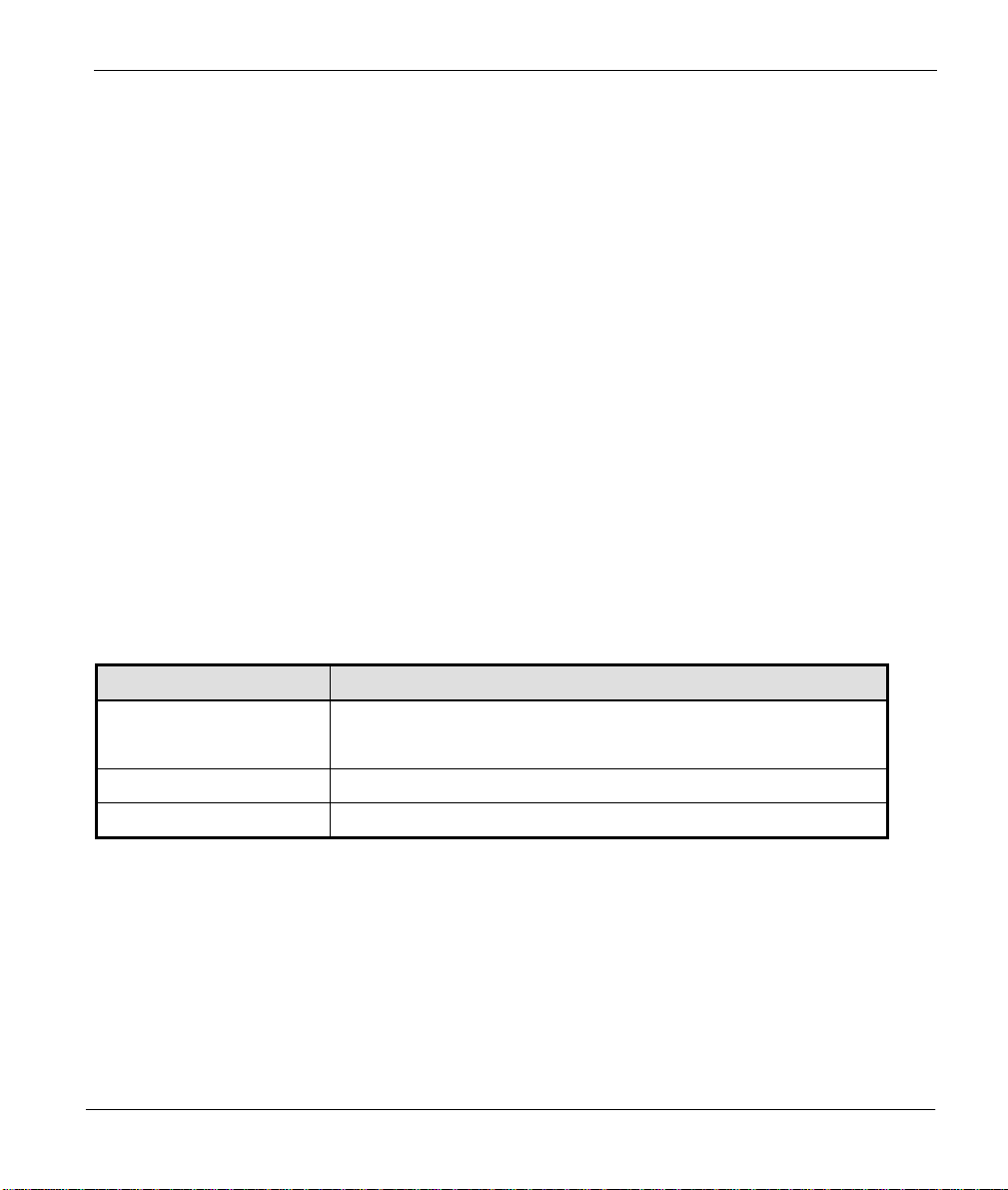
User's Guide for ZyXEL Omni 56K USB Modem
Chapter 3
Specifications and Functional Description
This chapter introduces the specifications and functions of the Omni 56K USB. This chapter
and the next three chapters are designed for advanced users who might need more information
about Omni 56K USB modem's specifications and functions when programming or other
applications.
3.1 Specifications
3.1.1 Hardware Specification
Table 3. Hardware Specifications
ITEM SPECIFICATION DESCRIPTION
Operating Requirements
Weight 102g
Dimensions
Temperature: 0°C to 40°C
Humidity: 5 to 90% (non-condensing)
75mm (W) x 100mm (H) x 25mm (L)
3-1
Page 22
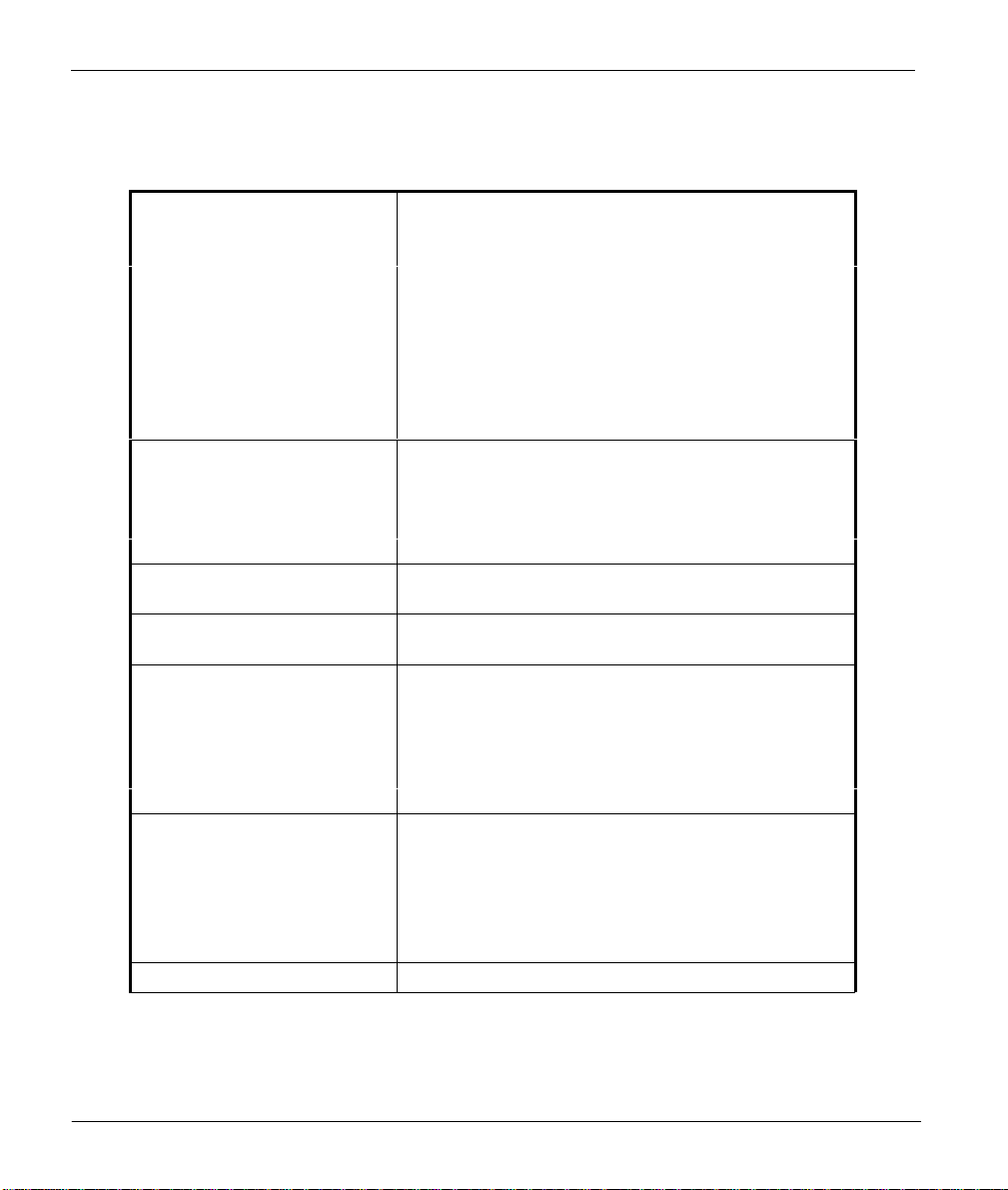
User's Guide for ZyXEL Omni 56K USB Modem
3.1.2 Firmware Specification
Table 4. Firmware Specifications
Physical layer for data mode Multi-Auto
ACPM of V.90
V.34bis 33.6 Kbps to 2.4 Kbps
V.32bis 14.4/12/9.6/7.2/4.8 Kbps
V.32 9.6/4.8 Kbps
V.23 1200/600/75 bps
V.22bis 2.4 Kbps
V.22/Bell 212 1.2K bps
V.21/Bell 103 300 bps
Auto Fallback/Forward
Link layer MNP 3-4 (Microcom Networking Protocol)
MNP 5
V.42
V.42bis
V.42 SREJ
Flow control Hardware flow control: RTS/CTS
Software flow control: XON/XOFF
Command set Full AT command set
Dialing type: DTMF/Pulse
Diagnostics Power on self-test
Analog loop-back test
Analog loop-back with self-test
Local digital loop-back test
Remote digital loop-back test
Remote digital loop-back with self-test
FAX V.17 G3 FAX (send and receive)
V.29 G3 FAX (send and receive)
V.27ter G3 FAX (send and receive)
EIA Class 1 Command Set
EIA Class 2 Command Set
EIA Class 2.0 Command Set
Voice TAM function
3-2
Page 23
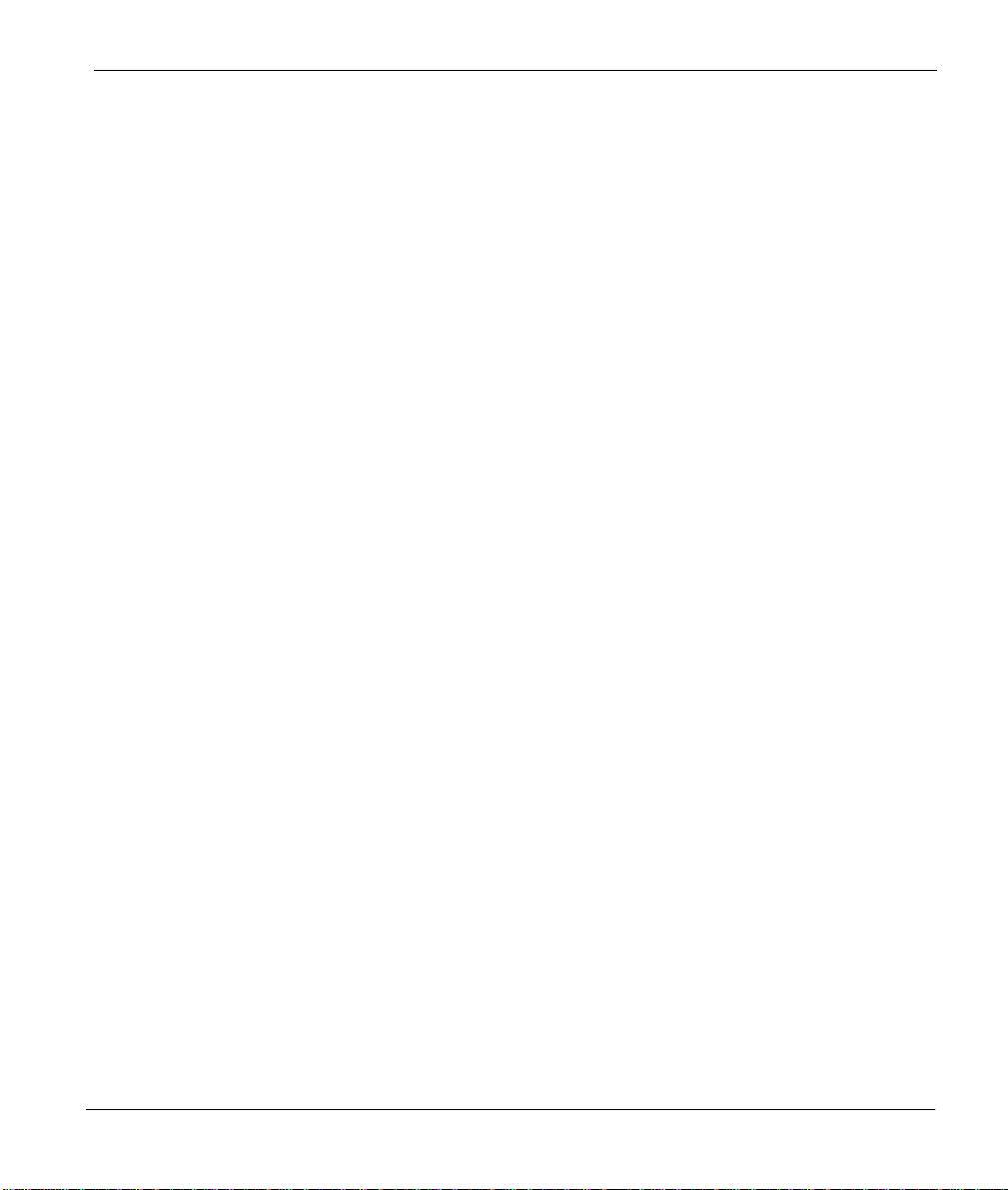
3.2 Protocol Support
n Data Physical Layer
. ITU-T V.90
. ITU-T V.34bis/V.34
. ITU-T V.32bis/V.32
. ITU-T V.22bis/V.22
. ITU-T V.21
. ITU-T V.23
. Bell 212A
. Bell 103
n Fax Physical Layer
. ITU-T V.17
. ITU-T V.29
. ITU-T V.27ter
. ITU-T V.21
n Error Control and Data Compression
. ITU-T V.42
. ITU-T V.42bis
. MNP3-5
User's Guide for ZyXEL Omni 56K USB Modem
n Command Set
. Standard Command set
. EIA Class 1 Fax Command set
. EIA Class 2 Fax Command set
. EIA Class 2.0 Fax Command set
. Basic AT Command set
. Extended AT& Command Set
. Extended AT* Command Set
. Extended AT# Command Set
. IS101 Voice Command set
For more information on detailed command sets, please refer to Chapter 5.
3-3
Page 24
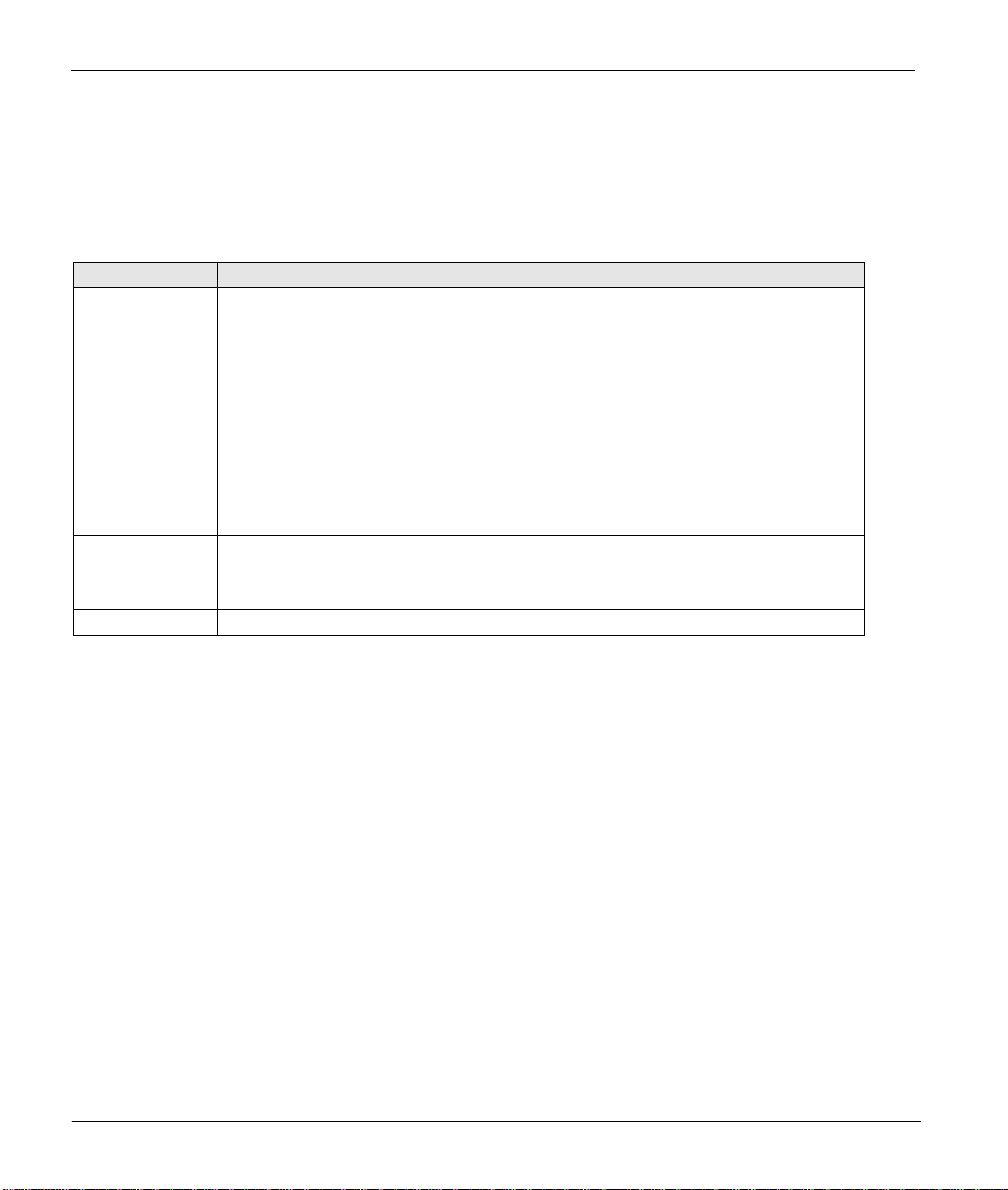
User's Guide for ZyXEL Omni 56K USB Modem
3.3 Omni 56K USB Capability
The data/fax/voice feature of the Omni 56K USB is described in the following table:
Table 5. Data/Fax/Voice Feature Description
FEATURE DESCRIPTION
Data .2W Dial-Up Line
.Multi-auto/V.90/V.34/V.32bis/V.32/V.23/V.22bis/V.22/Bell212A/V.21/Bell 103
.Hardware/Software Flow Control
.Error Control/Data Compression
.ZyXEL AT Command Set
.External Plug and Play for Windows® 98/2000 in USB mode
.Repeat Dial/Cyclic Dial
.Caller ID
.Distinctive Ring
.AT Protection for software application
Fax .V.17/V.29/V.27ter
.G3 T.30 Protocol
.EIA Class 1/Class 2/Class 2.0 Command Set
Voice .TAM function
3.3.1 Data Function
Physical Layer Capability
Omni 56K USB modem is a high performance universal modem capable of transmission
speeds up to 56/33.6 Kbps full-duplex on a 2-wire dial-up line. Universal compatibility covers
a broad range of ITU-T and BELL standards.
3-4
Page 25
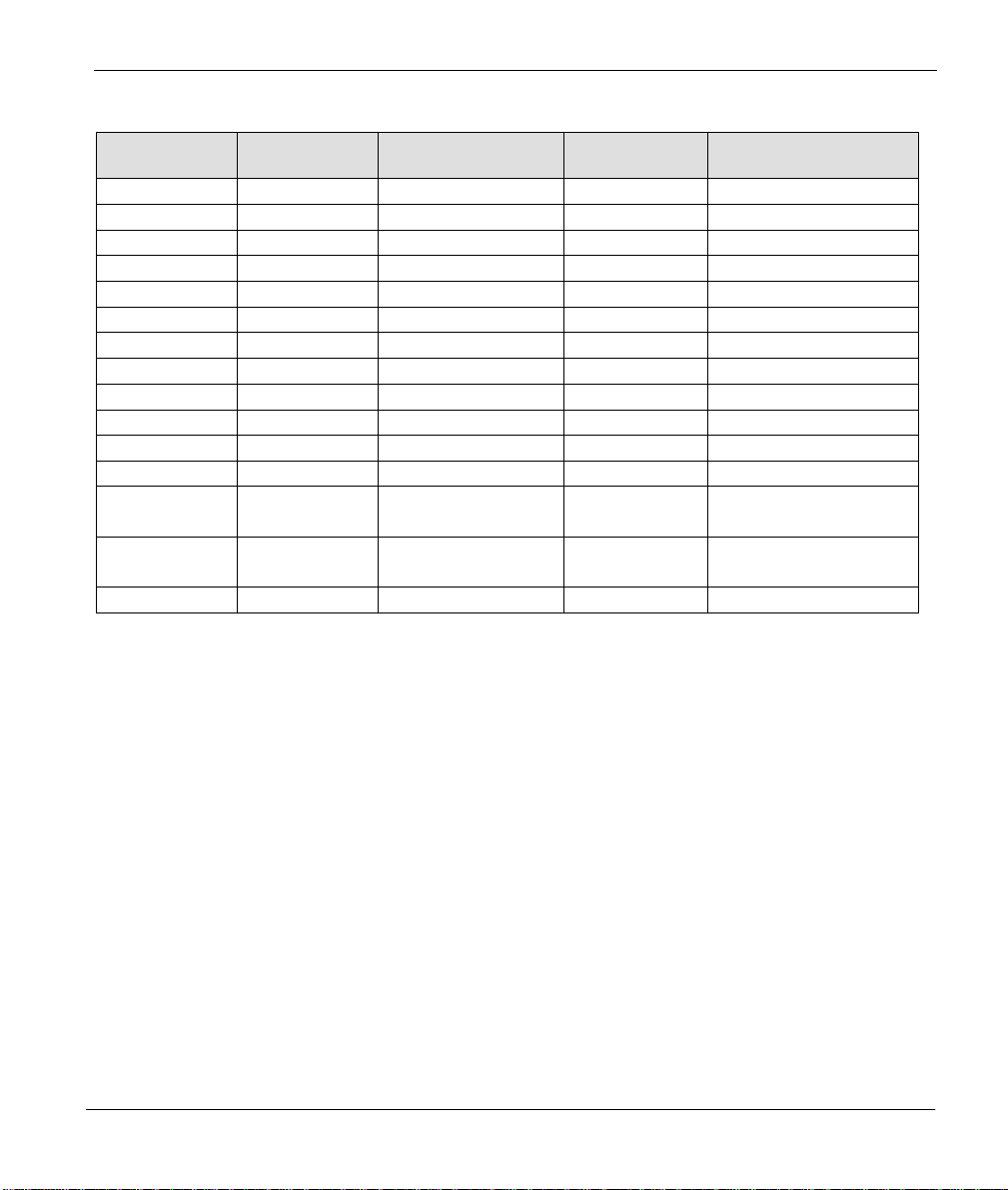
User's Guide for ZyXEL Omni 56K USB Modem
Table 6. Physical Layer Capacity
STANDARD BIT RATE
[bps]
V.90 28000-56000 8000 PCM 0
V.34 2400-33600 multiple TCM multiple
V.32bis 14400 2400 128-TCM 1800
V.32bis 12000 2400 64-TCM 1800
V.32bis 9600 2400 1800
V.32bis 7200 2400 16-TCM 1800
V.32bis 4800 2400 1800
V.32 9600 2400 32-TCM 1800
V.32 uncoded 9600 2400 16-QAM 1800
V.32 4800 2400 4-DPSK 1800
V.23 1200/75 1200/75 FSK
V.23 600/75 600/75 FSK
V.22bis 2400 600 16-QAM 1200 Call
V.22 (BELL 212) 1200 600 4-DPSK 1200 Call
V.21 (BELL 103) 300 300 FSK
BAUD RATE
[baud]
MODULATION CARRIER FREQUENCY
[Hz]
2400 Ans
2400 Ans
Flow Control
This feature refers to stopping and restarting the flow of data into and out of the modem’s
transmission and receiving data buffers. Flow control is necessary so that a device does not
receive more data than it can handle. The Omni 56K USB provides two kinds of flow control
methods.
Hardware CTS/RTS Flow Control
This is a bi-directional flow control where CTS and RTS are simulated RS-232C signals that
must be available on your computer. When the modem’s transmission buffer is almost full, the
modem drops CTS to signal the DTE that it cannot accept data any more. Turn on the CTS to
notify the DTE that it can keep sending data to the modem. On the computer software side,
when the receiving buffer of the software is almost full, it drops RTS to signal the modem to
stop sending data to the DTE. Turn on the RTS and the modem starts sending data again to the
DTE.
3-5
Page 26

User's Guide for ZyXEL Omni 56K USB Modem
Software XON/XOFF Flow Control
This is a bi-directional flow control. XON and XOFF (flow control protocols for asynchronous
communication) character defaults are decimals 17 and 19.These can be changed by modifying
the S-Registers S31 and S32.Both the modem and the DTE treats XOFF as a signal to stop
transmitting data and treats XON as a signal to restart sending data. Modems does not send
these characters received from the local DTE to the remote modem.
Error Control
Error control keeps the modem data link error-free by detecting and re-transmitting erroneous
data. Omni 56K USB modem supports both MNP and V.42 error control protocols. The MNP
protocol was an industry standard developed and licensed by Microcom, Inc. Omni 56K USB
modem supports level 4 and 3 error control protocols, commonly denoted as MNP4 and
MNP3.
V.42 is a developed standard by CCITT (Consultative Committee for International Telephony
and Telegraphy). V.42 supports both LAPM (Link Access Procedure for Modems) and MNP4.
A V.42 handshaking tries an LAPM connection first, and if not successful, it tries MNP4.
Data Compression
In the modem, the data compression is activated in an attempt to reduce the number of bits
actually sent. The receiving modem applies these techniques in reverse to recover the actual
data from the compressed data stream.
Omni 56K USB modem supports both V.42bis and MNP5 data compression protocols. Data
compression needs an error-free data link to work correctly, otherwise the corrupted
compressed data stream ruins the decompression process. MNP5 is used with MNP4 error
control and V.42bis is used with V.42 error control. The compression efficiency of V.42bis is
generally higher than that of MNP5. In some cases, V.42bis can be 50% to 100% higher and in
other cases it is just slightly higher. In general, it is about 50% more efficient.
Repeat Dial
The modem dials the default number stored in non-volatile RAM (Random Access Memory),
EEPROM (electrically erasable programmable read-only memory) repeatedly if not
connected. (s38.0=1,*Dn)
3-6
Page 27

User's Guide for ZyXEL Omni 56K USB Modem
Cyclic Dial
Dial the number stored in EEPROM at location n (0 to 3) if cyclic dial s44.3=1 is set.
If the first dial is not successful, the modem cycles dial through the four numbers stored in
memory.
Caller Number Delivery (Caller ID)
Caller Number Delivery (CND), commonly called Caller ID, is a new kind of phone service
that may be offered by your local phone company. Check your phone company for availability.
You must subscribe to it and usually pay an additional monthly service charge for this service.
With CND service, the phone company's central office sends the coded caller information to
the called station. This information is sent once between the first and second ring. Your
modem can decode this caller information and present it to the connected computer/terminal
during the second ring period as part of the call progress ring message. The modem also
reports the Caller ID information if asked by the command AT*T.
There are two kinds of caller information message formats sent by the phone company.
n One is the single message format that includes date, time, and caller ID.
n The other is the multiple message format which also includes the caller name as
registered with the phone company.
The command ATS40.2=n is used to enable (n=1) or disable (n=0) the Caller ID detection
function. The default is disabled. Enable it only when you have this service and want to enable
its detection.
NOTE: The Caller ID message may cause some communication
software that is not expecting it to become confused. If you plan
to use the Caller ID feature, be sure you are using software that
supports it.
3-7
Page 28

User's Guide for ZyXEL Omni 56K USB Modem
In single message format, the modem sends a ring message to the terminal as follows:
RING
TIME: <MM-DD hh:mm>
CALLER NUMBER: <CALLER_ID> or CALLER NAME:<CALLER_NM>
RING
MM is the two-digit month message, DD is the two-digit date message, hh is the hour and mm
is the minute of the time, and CALLER_ID is the phone number of the caller or CALLER_NM
his/her name.
The following is an example of a caller ID message as it might appear on your screen:
RING
TIME: 04-28 12:30
CALLER NUMBER: 7135551414 or CALLER NAME: John Doe
RING
In the multiple message format, if the caller's number and name are available, the ring message
displays both:
RING
TIME: MM-DD hh:mm
CALLER NUMBER: <Caller_ID>
CALLER NAME: <Caller_Name>
RING
3-8
Page 29

User's Guide for ZyXEL Omni 56K USB Modem
Here is an example:
RING
TIME: 04-28 12:30
CALLER NUMBER: 7135551414
CALLER NAME: Tracy Huang
RING
If the caller number and name are not available, the ring message appears as follows:
RING
TIME: 04-28 12:30
REASON FOR NO NUMBER: OUT_OF_AREA
REASON FOR NO NAME: PRIVACY
RING
The last CND message that the modem received can be displayed by using the AT*T
command.
Setting S48.0=1 causes the modem to report CND information in its ASCII coded hexadecimal
raw data format. The DTE software is responsible for explaining the data.
NOTE: Please refer to the Bellcore Technical Advisory
document TR-NWT-000030 for the exact data format. The above
Caller ID scheme applies to the North America area. Different
countries may employ different Caller ID schemes, check if the
scheme used in your country is supported before using the Caller
ID feature. For most other Caller ID schemes, only the Caller
telephone number is provided.
3-9
Page 30

User's Guide for ZyXEL Omni 56K USB Modem
Distinctive Ring
Distinctive Ring is a phone service that may be offered by your phone company. Check your
phone company for availability. With this service, you can have several phone numbers
assigned to the same phone line. The phone company sends a different type of ring signal for
each phone number being called. The subscriber can distinguish which number is called by
which type of ring is received.
One benefit of this feature is the ability to have three numbers on the same line allowing you to
list the three numbers for voice, data, and fax, respectively. You can then have your fax
machine answer only the ring corresponding to the fax number and have your modem answer
only the ring corresponding to the data number. A voice call is not answered by either fax
machine or data modem and it is answered only by picking up the phone. You can also have
the answering machine answer only the voice ring. A more complicated use is that you can
have one number for multiple uses, such as one number for both data and fax.
A ring signal is a composition of repeated on and off states. Different types of rings usually
correspond to different compositions of the “on” part (cadence) of the ring. Your modem can
distinguish up to four types of ring signals and can be commanded to answer or not answer any
one of these four types of ring signals. Following is a list of these four types of ring signals.
These are the ring types used in the USA. The difference among the ring types is the twosecond ON part of the ring signal. It comprises a long, double short, or triple short ring.
S-register S40 bits 3-6 are used for distinctive ring control. Each bit controls the answering of
a particular ring type. Setting a bit to “1” enables answering, setting it to “0” rejects the ring.
Note that the ring may still be heard even if it is not counted as an accepted ring by the
modem.
The control relationships between bits 3 to 6 in register S40 and the different ring types are:
Table 7. Different Ring Types in Register S40
TYPE BIT (ON) RING SEQUENCE
1 3 1.2s or 2s on; 4s off
2 4 0.8s on, 0.4s off, 0.8s on; 4s off
3 5 0.4s on, 0.2s off, 0.4s on, 0.2s off, 0.8s on; 4s off
4 6 0.3s on, 0.2s off, 1s on, 0.2s off, 0.3s on; 4s off
3-10
Page 31

User's Guide for ZyXEL Omni 56K USB Modem
3.3.2 Security Function
The Omni modem provides a security function, that (when enabled) prevents an unauthorized
user from making a connection. Two types of security function are provided. Type 1 security is
used when the remote modem is also a ZyXEL modem; type 2 security is used when the
remote modem is any other brand of modem.
With the type 1 connection, the dial-in (remote) modem sends in its supervisor password for
checking at the initial connection handshake, and the local modem checks this password
against its pre-stored acceptable password list. With a type 2 connection, the remote terminal is
prompted to enter the password at the initial connection and the local modem does the
password checking.
Two levels of security are provided. With level 1 security, the local modem maintains the
connection if the password check is OK, otherwise the line is disconnected. With level 2
security, the local modem disconnects the line if the password has been found in its pre-stored
acceptable list and then dials back the phone number corresponding to the dial-in password.
The line is simply disconnected if the password does not ma tch.
Four user passwords may be defined. The corresponding four dial-back numbers are the
modem’s four stored phone numbers. Any character (ASCII 0 to 127) can be used in the
password. The maximum password length is 8 characters.
The security functions are only accessible through AT commands in terminal mode. Any
access attempt results in the modem’s prompting to enter the supervisor password. The attempt
is rejected if the entered password is not correct. The default supervisor password is ZyXEL
when the modem is shipped from the factory. This supervisor password is also the password
sent for automatic password checking in a type 1 connection. To modify the supervisor
password, use
AT*HS
3-11
Page 32

User's Guide for ZyXEL Omni 56K USB Modem
Enter the original password and a new password and then to re-enter the new password for
verification. For example:
PASSWORD (Enter supervisor password)
********
PASSWORD (Enter new supervisor password)
********
Verify (Enter the new supervisor password again)
********
OK
The command AT*Hn modif ies the nth user password and the supervisor password on the
screen for viewing. Again, enter the supervisor password first.
The following commands enable different types and levels of security:
CODE DESCRIPTION
*G0 Disables security function.
*G1 Enables type 1 and level 1 security, with password check.
*G2 Enables type 1 and level 2 security, with password check and call-back.
*G3 Enables type 1 and level 1 security, with password check.
*G4 Enables type 1 and level 2 security, with password check and call-back.
*G5 Enables type 2 and level 2 security, with password check and call-back,
remote site enters the call-back number.
NOTE: Before the security type or level can be changed, the
modem requires the supervisor password.
For type 2 security, the remote site prompts you to enter the user password. A maximum of
three tries in 40 seconds is allowed. If a correct password is not entered within this time limit,
the line is disconnected. If the remote site is to enter the call-back number, it prompts you to
do so.
3-12
Page 33

3.3.3 Fax Function
Fax Physical Layer Protocol
Table 8. Fax Physical Layer Capacity
User's Guide for ZyXEL Omni 56K USB Modem
STANDARD BIT RATE
[bps]
V.17 14400-7200 2400 TCM 1800
V.29 9600-4800 2400 QAM/DPSK 1700
V.27ter 4800-2400 1600/1200 PSK/DPSK 1800
EIA (Electronic Industries Association) Class 1/Class 2/Class 2.0 Command Set
BAUD RATE
[baud]
MODULATION CARRIER FREQUENCY
[Hz]
Please refer to Fax Command Set in Chapter 5.
ITU-T T.30 Fax Protocol
The ITU-T T.30 fax protocol is known as the G3 fax handshake signals and procedures. The
modem takes full control of this protocol – initiating and terminating fax calls, managing the
communication session, and transporting the image data. Therefore, the modem relieves the
computer fax software of the T.30 protocol handling.
Your modem allows for fax speeds up to 14400 bps when transmitting to a fax machine which
complies with the V.17 fax standard. Speeds fall back to 12000, 9600, or 7200 bps in poor line
conditions. When connecting to a G3 fax device, your modem allows for fax speeds up to 9600
bps and automatically falls back to 7200, 4800, and 2400 bps if the line quality is poor.
3.3.4 Voice Function
Voice capability stands for the modem’s ability to digitize incoming voice messages, which
the computer stores and forwards. It also means that the modem playback the recorded
digitized voice on line for a message announcement.
Voice IS-101 Command Set
Please refer to the Voice command sets in Chapter 5.
3-13
Page 34

User's Guide for ZyXEL Omni 56K USB Modem
4-bit Voice Data Compression
The main issue in the digitized voice mode is the amount of storage required. A relatively
simple ADPCM algorithm can reduce the speech data rate to half the rate and maintain about
the same voice quality. This algorithm can also be used to reduce the speech data rate to 1/3 or
1/4 of the original rate, but with voice quality degradation. Only 4-bit ADPCM is used in the
Omni 56K USB.
3-14
Page 35

User's Guide for ZyXEL Omni 56K USB Modem
Chapter 4
Result Codes
4.1 Result Codes
The result code is the command response or the Connect message to the DTE. The format of
the result code is dependent on Xn and Vn command. The lists are as follows:
Table 9. Result Codes
Result Code for
ATV0 ATV1
0 OK
1 CONNECT
2 RING
3 NO CARRIER
4 ERROR
5 CONNECT 1200
6 NO DIAL TONE
7 BUSY
8 NO ANSWER
9 RINGING
10 CONNECT 2400
11 CONNECT 4800
12 CONNECT 9600
14 CONNECT 19200
15 CONNECT 7200
X0 X1 X2 X3 X4 X5 X6 X7
0 0 0 0 0 0 0 0
0 0 0 0 0
X X X
0 0 0 0 0 0 0 0
0 0 0 0 0 0 0 0
0 0 0 0 0 0 0 0
0 0 0 0
X X X
0 0 0 0 0
0 0 0 0 0
0 0 0 0 0
0 0 0 0 0
0 0 0 0
0 0 0 0
0 0 0 0
0 0 0 0
0 0 0 0
X X X
X X X
X X X
X X X
X X X
4-1
Page 36

User's Guide for ZyXEL Omni 56K USB Modem
Result Code for
ATV0 ATV1
16 CONNECT 12000
17 CONNECT 14400
18 CONNECT 16800
19 CONNECT 38400
20 CONNECT 57600
21 CONNECT 76800
22 CONNECT 115200
23 CONNECT 230400
24 CONNECT 460800
25 CONNECT 921600
26 CONNECT 307200
27 CONNECT 153600
28 CONNECT 102400
29 CONNECT 61440
30 CONNECT 51200
31 CONNECT 624000
32 CONNECT 124800
33 CONNECT 62400
34 CONNECT 41600
35 CONNECT 31200
36 CONNECT 24960
37 CONNECT 20800
38 CONNECT 33600
39 CONNECT 28800
40 CONNECT 26400
41 CONNECT 24000
42 CONNECT 21600
100 CONNECT 56000
101 CONNECT 54666
102 CONNECT 53333
103 CONNECT 52000
X0 X1 X2 X3 X4 X5 X6 X7
0 0 0 0
0 0 0 0
0 0 0 0
0 0 0 0
0 0 0 0
0 0 0 0
0 0 0 0
0 0 0 0
0 0 0 0
0 0 0 0
0 0 0 0
0 0 0 0
0 0 0 0
0 0 0 0
0 0 0 0
X X X
X X X
X X X
X
X
X
X
X
X
X
X
X
X
X
X
0 0 0 0 0
0 0 0 0 0
0 0 0 0
0 0 0 0
0 0 0 0
0 0 0 0
0 0 0 0
0 0 0 0
0 0 0 0
0 0 0 0
0 0 0 0
0 0 0 0
0 0 0 0
0 0 0 0
0 0 0 0
0 0 0 0
X
X
X X X
X
X
X X X
X X X
X X X
X X X
X X X
X X X
X X X
X X X
X X X
4-2
Page 37

User's Guide for ZyXEL Omni 56K USB Modem
Result Code for
ATV0 ATV1
104 CONNECT 50666
105 CONNECT 49333
106 CONNECT 48000
107 CONNECT 46666
108 CONNECT 45333
109 CONNECT 44000
110 CONNECT 42666
111 CONNECT 41333
112 CONNECT 40000
113 CONNECT 38666
114 CONNECT 37333
115 CONNECT 36000
116 CONNECT 34666
117 CONNECT 33333
118 CONNECT 32000
119 CONNECT 30666
120 CONNECT 29333
121 CONNECT 28000
X0 X1 X2 X3 X4 X5 X6 X7
0 0 0 0
0 0 0 0
0 0 0 0
0 0 0 0
0 0 0 0
0 0 0 0
0 0 0 0
0 0 0 0
0 0 0 0
0 0 0 0
0 0 0 0
0 0 0 0
0 0 0 0
0 0 0 0
0 0 0 0
0 0 0 0
0 0 0 0
0 0 0 0
X X X
X X X
X X X
X X X
X X X
X X X
X X X
X X X
X X X
X X X
X X X
X X X
X X X
X X X
X X X
X X X
X X X
X X X
NOTE: If error control result codes are enabled (X4, X5, X6, X7),
the resulting message is formatted as the following:
4-3
Page 38

User's Guide for ZyXEL Omni 56K USB Modem
X4: CARRIER Rx Rate.
PROTOCOL: Error Control Level
COMPRESSION: Compression Level
CONNECT DTE Speed
X5: CONNECT DTE Speed/Protocol Rx Rate/Error Control Level
X6: CONNECT Rx Rate/ARQ
X7: CONNECT Rx Rate/ARQ/Error Control Level
Where ARQ denotes that Automatic Retransmission reQuest type of error control is enabled.
4-4
Page 39

User's Guide for ZyXEL Omni 56K USB Modem
Chapter 5
Command Sets
This chapter lists the command set Omni 56K USB supports. These commands include data
command sets, fax command sets and voice command sets.
5.1 Data Command Sets
5.1.1 Basic AT Command Sets
Table 10. Basic AT Command Sets
COMMAND OPTIONS FUNCTION AND DESCRIPTION Ref.
A/ Re-execute the last command once.
A> Re-execute the last command once or
repeat the last call up to 9 times. (See also
S8)
<any key> Terminate current connection attempt
when entered in handshaking state.
+++ Escape sequence code, entered in data
state, wait for modem to return to online
command mode.
All of the following commands require an “AT” prefix:
Table 11. AT Command Sets Requiring an "AT" Prefix
COMMAND OPTIONS FUNCTION AND DESCRIPTION Ref.
A Go online in answer mode. (See also
S39.2, S43.6).
Bn Handshake option: S28.7
5-1
Page 40

User's Guide for ZyXEL Omni 56K USB Modem
COMMAND OPTIONS FUNCTION AND DESCRIPTION Ref.
B0 * Select CCITT V.22 for 1200 bps.
B1 Select Bell 212 for 1200 bps
communication.
Ds
0-9, A, B,
C, D #, *
P Pulse dialing S23.1
T Tone dialing S23.1
,
; Return to command state after dialing.
! Hook flash. S56
@ Wait for a 5 second silence before
R Reverse handshake (go online in Answer
W Wait for the second dial tone. Remaining
DL Dials the last-dialed number.
DSn n=0-3 Dials the number stored in non-volatile
En Command mode local echo of keyboard
E0 Echo off.
E1 * Echo on.
Hn On/off hook control:
H0 * Hang up (on-hook) the modem or ISDN,
H1 Off hook the modem.
In Display inquired information:
I0 Display numerical product code, same as
I1 Display product information and ROM
I2 Display modem link status report.
I12 Display physical layer status.
I13 Display channel response for V.34.
Dial s (numbers and options) that follow
(see also S38.0, S35.4). The options of s
are listed as follows:
Digits for dialing.
Pause for a time specified in S8.
Remaining digits are dialed as in-band
DTMF (Dual Tone Multi-Frequency).
proceeding, otherwise return NO
ANSWER.
mode).
digits are dialed as in-band DTMF.
RAM at location 'n.'
commands:
same as 'ATH'.
'ATI.'
checksum.
S17.5
S44.3
S23.0
5-2
Page 41

User's Guide for ZyXEL Omni 56K USB Modem
COMMAND OPTIONS FUNCTION AND DESCRIPTION Ref.
Ln n=0 to 7
4 *
Mn Speaker control: S21.1-2
M0 Speaker is always OFF.
M1 * Speaker is ON until carrier is detected.
M2 Speaker is always ON.
M3 Speaker is ON after the last digit is dialed
O Return to online state.
O1 Force modem to request a retrain.
Qn Result code displayed: S23.7
Q0 * Modem returns result code.
Q1 Modem does not return result code.
Q2 Modem returns result code but quiet after
Sr.b=n Set bit 'b' of S-register 'r' to value 'n'. 'n' is
Sr.b? Display value of bit 'b' of S-register 'r'.
Sr=n Set S-register 'r' to value 'n'. 'n' must be a
Sr? Display value stored in S-register 'r'.
T Tone dial. S23.1
UPX
Vn Sets display type for Result Codes: S23.6
V0 Display result code in numeric form. (See
V1 * Display result code in verbose form.
Xn n=0-7
5 *
Zn n=0-2 Reset modem and set power-on profile. S15.5-7
Zn Reset modem and load user profile n (0-
Z2 Reset modem and load factory settings.
+++ Escape sequence code, entered in data
Speaker volume control. The higher the
value, the higher the volume.
out. Tone dialing is not heard.
answering on a RING. (see also S42.2)
a binary digit '0' or '1'.
decimal number between 0 and 255.
Download firmware to the Flash EPROM
(erasable programmable read-only
memory) by using Xmodem protocol.
also S35.7 and the result code table of
'ATXn'.)
Result code options, see the Options
Table.
1).
state, wait for modem to return to
command state.
S24.4-6
S40.1
S23.3-5
5-3
Page 42

User's Guide for ZyXEL Omni 56K USB Modem
5.1.2 Extended AT& Command Sets
Table 12. Extended AT& Command Set
COMMAND OPTIONS FUNCTION AND DESCRIPTION Ref.
&Bn Data rate, terminal-to-modem (DTE/DCE): S28.6
&B0 DTE rate follows connection rate. (See
also S44.6).
&B1 * DTE (data terminal equipment)/DCE (data
circuit-terminating equipment) rate fixed at
DTE setting (See also S18, S20, and
S44.6).
&Cn Carrier Detect (CD) options: S21.4
&C0 CD always ON (See also S42.7).
&C1 * CD tracks presence of carrier (See also
S38.3, S42.7).
&Dn Data Terminal Ready (DTR) options. (See
also S25):
&D0 Ignore DTR signal , assume DTR is always
ON.
&D1 108.1, DTR OFF-ON transition causes dial
of the default number. (See also 'AT*Dn'
and S48.4).
&D2 * 108.2, Data Terminal Ready, DTR OFF
causes the modem to hang up.
&D3 Same as &D2 but DTR OFF causes the
modem to hang up and reset from profile
0.
&F Load factory settings to RAM as active
configuration.
&Gn Guard tone options: S28.4-5
&G0 * No guard tone (within USA, Canada).
&G2 1800 Hz guard tone.
&Hn Data flow control, DTE/DCE: S27.3-5
&H0 Flow control disabled.
&H3 * Hardware (CTS/RTS) flow control.
&H4 Software (XON/XOFF) flow control.
&Kn Modem error control and data
compression:
&K0 No error control. (Same as AT&K).
&K1 MNP4 (See also S41.0), (include MNP3).
S21.6-7
S27.0-2
5-4
Page 43

User's Guide for ZyXEL Omni 56K USB Modem
COMMAND OPTIONS FUNCTION AND DESCRIPTION Ref.
&K2 MNP4+MNP5 (See also S38.5, S41.0).
&K3 V.42+MNP4.
&K4 * V.42+V.42bis, compatible with &K2 (See
also S38.5).
&Nn Modem link mode options (DCE/DCE).
(See also S43.7, S48.1):
&N0 * Multi-Auto, auto-negotiate highest
possible link rate: V.90, V.34, V.32bis,
V.32, V.23, V.22bis, V.22 and Bell 212,
V.21 Bell 103, G3 Fax V.17/V.29/V.27ter.
&N3 V.32bis 12000T/9600/7200T/4800
&N4 V.32 9600/4800
&N5 V.32 4800
&N12 V.23 1200/75
&N13 V.23 600/75
&N14 V.22bis 2400
&N15 V.22 1200
&N16 V.21 300
&N17 V.32bis 14400/12000/9600/7200/4800
&N18 V.32bis 12000/9600/7200/4800
&N19 V.32bis 7200/4800
&N24 BELL 212 1200
&N25 BELL 103 300
&N60 V.34 33600
&N61 V.34 31200
&N62 V.34 28800
&N63 V.34 26400
&N64 V.34 24000
&N65 V.34 21600
&N66 V.34 19200
&N67 V.34 16800
&N68 V.34 14400
&N69 V.34 12000
&N70 V.34 9600
&N71 V.34 7200
&N72 V.34 4800
&N73 V.34 2400
&N99 V.90 28000
S19
5-5
Page 44

User's Guide for ZyXEL Omni 56K USB Modem
COMMAND OPTIONS FUNCTION AND DESCRIPTION Ref.
&N98 V.90 29333
&N97 V.90 30666
&N96 V.90 32000
&N95 V.90 33333
&N94 V.90 34666
&N93 V.90 36000
&N92 V.90 37333
&N91 V.90 38666
&N90 V.90 40000
&N89 V.90 41333
&N88 V.90 42666
&N87 V.90 44000
&N86 V.90 45333
&N85 V.90 46666
&N84 V.90 48000
&N83 V.90 49333
&N82 V.90 50666
&N81 V.90 52000
&N80 V.90 53333
&N79 V.90 54666
&N78 V.90 56000
&Pn Pulse dial make/break ratio: S23.2
&P0 * make / break=39% / 61%
&P1 make / break=33% / 67%
&Rn RTS (Request To Send) function
selection:
&R0 CTS tracks RTS, response delay is set in
S26.
&R1 * Ignore RTS, assumes RTS always ON.
&Sn Data Set Ready (DSR) function selection: S21.3
&S0 * DSR overridden, DSR always ON.
&S1 DSR according to CCITT (ITU-TSS). (See
also S41.5, S44.4).
&Tn Modem testing: S16
&T0 Terminate test in progress.
&T1 Initiate Analog Loop-back (ALB) test.
&T3 Initiate Local Digital Loop-back (LDL) test.
&T4 Grant Remote Digital Loop-back request
from remote modem.
S21.5
S14.1
5-6
Page 45

User's Guide for ZyXEL Omni 56K USB Modem
COMMAND OPTIONS FUNCTION AND DESCRIPTION Ref.
&T5 Deny Remote Digital Loop-back request
from remote modem.
&T6 Initiate Remote Digital Loop-back (RDL)
test.
&T7 Initiate Remote Digital Loop-back with
self-test. (RDL+ST)
&T8 Initiate Analog Loop-back with self-test.
(ALB+ST)
&Vn View profile settings:
&V0 View current active settings.
&Vn View the (n-1) user profile settings (n=1-
2).
&V3 View factory default settings.
&Wn n=0-1 Save current settings to user profile n in
non-volatile RAM. (See also S35.6).
&Yn Break handling. Destructive Break clears
the buffer. Expedited Break is sent
immediately to the remote system:
&Y0 Destructive, expedited.
&Y1 * Non-destructive, expedited.
&Y2 Non-destructive, unexpedited.
&Z? Display all the phone numbers stored in
non-volatile RAM.
&Zn=s n=0 to 3 Store phone number/s to NVRAM at
location n (n=0 to 3) use AT*Dn or
ATS29=n to set the default dial pointer.
S14.1
S28.2-3
5-7
Page 46

User's Guide for ZyXEL Omni 56K USB Modem
5.1.3 Extended AT* Command Sets
Table 13. Extended AT* Command Sets
COMMAND OPTIONS FUNCTION AND DESCRIPTION Ref.
*Cn Character length, including start, stop and
parity bit:
*C0 * 10-bit character length.
*C1 11-bit character length.
*C2 9-bit character length.
*C3 8-bit character length.
*Dn n=0 to 3 Set default dial pointer at telephone
directory location 'n.'
*D0 * (See also S35.4 and S38.0).
*En Modem error control negotiation: S21.0
*E0 * If error control negotiation fails, keep the
non-error control connection.
*E1 If error control negotiation fails, disconnect
the call (hang-up).
*Gn *G0 Disables security function (default).
*G1 Enables type 1 security, with password
check.
*G2 Enables type 1 security, with password
check and call back.
*G3 Enables type 2 security, with password
check.
*G4 Enables type 2 security, with password
check and call back.
*G5 Enables type 2 security, with password
check and call back; remote site enters the
call back number.
*G9 Reset the supervisor password to "ZyXEL".
S15.3-4
S29
5-8
Page 47

User's Guide for ZyXEL Omni 56K USB Modem
COMMAND OPTIONS FUNCTION AND DESCRIPTION Ref.
NOTE:
1. The command *Gn requests supervisor password checking.
2. In security type 1, the remote site must be a ZyXEL modem.
3. In security type 2, the remote site can be any other type of
modem.
4. The modem can store 4 (0 to 3) telephone numbers. If call
back security is disabled, the modem searches the password
table to check the remote modem's password. If they match,
the modem keeps the connection, otherwise the modem
hangs up. If call back security is enabled, the modem
completes the password checking. If there is no match, the
modem disconnects the line, finds the corresponding phone
number and call back immediately. The remote modem should
be set to auto-answer the call and response.
*HS Modifies supervisor password.
NOTE: The default supervisor password is “ZyXEL”.
*Hn N=0 to 3 Modifies the user password table at
location 'n.'
*Pn n=0 to 15
*P9 *
*Qn Action taken when line quality changes: S27.6-7
*Q0 No action to poor signal quality.
*Q1 Retrain action taken if signal quality is
*Q2 * Adaptive rate, automatic fall-back or
*Q3 Disconnect if signal quality is poor.
*T Recall the last CND (Caller ID)
*V View password table.
Set transmission power level; ranges from
–8 dBm to –15 dBm. (Default: –11 dBm)
poor. (See also S41.2).
forward.
information.
S17.1-4
S40.2
5-9
Page 48

User's Guide for ZyXEL Omni 56K USB Modem
5.1.4 Extended AT# Command Sets
Table 14. Extended AT# Command Sets
COMMAND OPTIONS FUNCTION AND DESCRIPTION Ref.
#En Modem status in escape state:
#E0 Disable the report of modem status in
escape state.
#E1
Enable the report of modem status in
escape state.
5-10
Page 49

User's Guide for ZyXEL Omni 56K USB Modem
5.2 Fax Command Sets
5.2.1 Service Class 1 Commands
Table 15. Service Class 1 Commands
COMMAND DESCRIPTION VALUE
+FCLASS=n Service Class Identification and
Control
+FTS=n Stop transmission and pauses n=0 to 255 in 10 ms units
+FRS=n Wait for Silence n=0 to 255 in 10 ms units
+FTM=<MOD> Transmit Data with <MOD> Carrier See table 16
+FRM=<MOD> Receive Data with <MOD> Carrier See table 16
+FTH=n Transmit HDLC Data with
<MOD>=3 Carrier
+FRH=n Receive HDLC Data with
<MOD>=3 Carrier
The value of <MOD> parameters are listed in the following table:
n=0: Sets to modem mode
n=1: Sets to Class 1 mode
n=2.0: Sets to Class 2.0 mode
n=8: Sets to Voice mode
n=3
n=3
Table 16. The Value of <MOD> Parameters
VALUE MODULATION SPEED
3 V.21 ch 2 300
24 V.27ter 2400
48 V.27ter 4800
72 V.29 7200
73 V.17 7200
74 V.17 short train 7200
96 V.29 9600
97 V.17 9600
98 V.17 short train 9600
121 V.17 12000
122 V.17 short train 12000
145 V.17 14400
146 V.17 short train 14400
5-11
Page 50

User's Guide for ZyXEL Omni 56K USB Modem
5.2.2 Service Class 2 Commands
The following Class 2 commands are supported and implemented as per TIA
(Telecommunications Industry Association) PN2388 (dated 8/20/1990):
Table 17. Command Syntax
COMMAND SYNTAX DESCRIPTION
+<command>=<value> Execute a command or set a parameter.
+<command>=? Read permissible settings.
+<command>? Read current settings.
Table 18. Supported Commands (per TIA PN2388 dated 8/20/1990)
COMMAND DESCRIPTION VALUE
+FAA=n
+FBADLIN=
<value>
+FBOR=n
+FBUF? Buffer size; read only parameter:
+FCIG="string" Local fax station ID string, for polling Rx.
+FCLASS=n Service class selection:
+FCON DCE responds fax connection.
+FCQ=n
+FCR=n
+FDCC=vr, br, wd,
ln, df, ec, bf, st
Auto-answer mode parameter:
Answer as set by +FCLASS. n=0
DCE answers and auto-determines type. n=1
Bad line threshold (number of consecutive bad lines for a bad
page parameter):
Determine if Copy Quality OK on the T.30 flow chart. <value>=0
to 255; a value of 0 implies that error checking is disabled.
Phase C data bit order:
Select direct bit order. n=0
Select reversed bit order in receiving mode for phase C data. n=1
Allow DTE to determine the characteristics of the DCE’s buffer
size.
Refer to +FCLASS Class 1 command in previous section.
Copy quality check capability parameter:
No copy quality check capability. n=0
Only check 1D phase C data. n=1
Check both 1D and 2D phase C data. n=2
"Capability to receive" parameter:
DCE does not receive message data or poll a remote device. n=0
DCE receives message data or polls a remote device. n=1
DCE capabilities parameters:
Vertical resolution: Normal; 98 lpi. vr=0
Vertical resolution: Fine; 196 lpi. vr=1
Bit rate: 2400 bit/s; V.27ter. br=0
Bit rate: 4800 bit/s; V.27ter. br=1
Bit rate: 7200 bit/s; V.29 or V.17. br=2
Bit rate: 9600 bit/s; V.29 or V.17. br=3
0 to 255
5-12
Page 51

User's Guide for ZyXEL Omni 56K USB Modem
COMMAND DESCRIPTION VALUE
Bit rate: 12000 bit/s; V.17. br=4
Bit rate: 14400 bit/s; V.17. br=5
Page width: 1728 pixels in 215mm. wd=0
Page width: 2048 pixels in 255mm. wd=1
Page width: 2432 pixels in 303mm. wd=2
Page length: A4; 297mm. ln=0
Page length: B4; 364mm. ln=1
Page length: unlimited length. ln=2
Data compression format: 1-D; modified Huffman. df=0
Data compression format: 2-D; modified Read. df=1
Error correction disabled. ec=0
Disable binary file transfer. bf=0
Minimum scan time/line: 0 ms. st=0
Minimum scan time/line: 5 ms. st=1
Minimum scan time/line: 10 ms (normal); 5 ms (fine). st=2
Minimum scan time/line: 10 ms. st=3
Minimum scan time/line: 20 ms (normal); 10ms (fine). st=4
Minimum scan time/line: 20 ms. st=5
Minimum scan time/line: 40 ms (normal); 20ms (fine). st=6
Minimum scan time/line: 40 ms. st=7
+FDCS=vr, br, wd,
ln, df, ec, bf, st
+FDIS=vr, br, wd,
ln, df, ec, bf, st
+FDR Receive phase C data command; initiates document reception.
+FDT=df, vr, wd,lnTransmit phase C data command: release the DCE to proceed
+FET=n
+FK Regular fax abort command.
+FLID="string" Local ID string parameter.
+FLO=n
+FLPL=n
+FMDL? Request DCE model.
+FMFR? Request DCE manufacturer.
Current session parameter; refer to +FDCC command.
Current session negotiation parameter; refer to +FDCC
command.
with negotiation.
End of page or document command:
More pages; same document. n=0
End of document; another document follows. n=1
No more pages or documents. n=2
Procedure interrupt; another page follows. n=4
Procedure interrupt; end of document, another document follows. n=5
Procedure interrupt; end of document. n=6
Flow control options:
No flow control. n=0
Set XON/XOFF software flow control. n=1
Set CTS/RTS hardware flow control. n=2
Document for polling command:
The DTE has no document available for polling. n=0
Indicate a document available for polling. n=1
5-13
Page 52

User's Guide for ZyXEL Omni 56K USB Modem
COMMAND DESCRIPTION VALUE
+FMINSP=n
+FPHCTO=
<value>
+FPTS=n
+FREL=n
+FREV? Request the DCE revision identification.
+FSPL=n
Minimum phase C speed parameter:
2400 bps. n=0
4800 bps. n=1
7200 bps. n=2
9600 bps. n=3
12000 bps. n=4
14400 bps. n=5
DTE Phase C response time-out:
Determine how long the DCE waits for a command after reaching
the end of data when transmitting in Phase C.
<value>=0 to 255; 100 ms units.
Page transfer status:
Received page good. n=1
Page bad; retrain requested. n=2
Page good; retrain requested. n=3
Page bad; procedure interrupt requested. n=4
Page good; procedure interrupt requested. n=5
Phase C received EOL alignment:
The EOL patterns are bit aligned as received. n=0
The last received bits of EOL patterns are byte aligned by the
DCE, with necessary zero fill bits inserted. Refer to TIA
(Telecommunications Industry Association) PN-2388 for details.
"Enable polling" command:
Disable polling. n=0
Enable polling. n=1
0 to 255
n=1
All other +F commands are not supported, but the modem responds OK. In many cases
this means "it is ignored”.
Table 19. Class 2 Command Responses
RESPONSE VALUE FUNCTION AND DESCRIPTION
+FCFR Confirmation.
+FCIG:"string" Report remote ID response CIG.
+FCON Facsimile connection response.
+FCSI:"string" Report remote ID response CSI.
+FDCS:vr, br, wd, ln,
df, ec, bf, st
+FDIS:vr, br, wd, ln,
df, ec, bf, st
+FDTC:vr, br, wd, ln,
df, ec, bf, st
+FET:n Post page message response; refer to the
+FHNG:n Call termination status response:
5-14
Report session parameters response; refer to
+FDCC=.... command.
Report session negotiation parameters
response; refer to +FDCC=.... command.
Report remote capabilities response; refer to
+FDCC=.... command.
+FET=n command.
Page 53

User's Guide for ZyXEL Omni 56K USB Modem
RESPONSE VALUE FUNCTION AND DESCRIPTION
n=00 Normal and proper end of connection.
n=10 Transmit error on phase A hang up code.
n=20 Transmit error on phase B hang up code.
n=40 Transmit error on phase C hang up code.
n=50 Transmit error on phase D hang up code.
n=70 Receive error on phase B hang up code.
n=90 Receive error on phase C hang up code.
n=100 Receive error on phase D hang up code.
+FNSC:"HEX string" Report the non-standard facilities command
frame.
+FNSF:"HEX string" Report the non-standard facilities frame
response.
+FNSS:"HEX string" Report the non-standard setup frame
response.
+FPOLL Remote polling indication.
+FPTS:n Receive page transfer status response; refer
to +FPTS=n command.
+FTSI:"string" Report remote ID response TSI.
+FVOICE Transition to Voice response.
Class 2 Flow Control
Flow control is necessary to match the DTE-DCE data rate to the line-signaling rate
while transmitting or receiving Group 3 (T.4) data. In Class 2 fax mode, both hardware
(RTS/CTS) and software (XON/XOFF) flow control are enabled.
5-15
Page 54

User's Guide for ZyXEL Omni 56K USB Modem
5.2.3 Service Class 2.0 Commands
Table 20. Service Class 2.0 Commands
COMMAND DESCRIPTION VALUE
+FDT Transmit phase C data
command: releases the DCE to
proceed with the negotiation.
+FDR Receive phase C data
command: initiates document
reception.
+FKS Terminate a Session, orderly fax
abort.
+FIP Initialize Service Class 2.0
Parameters.
+FCLASS=n Service Class Identification and
Control.
+FMI? Identify DCE Manufacturer ZyXEL
+FMM? Identify DCE Omni 56K USB
+FMR? Identify DCE Revision Vx.x
+FCC=vr, br, wd, ln, df, ec,
bf, st
Establish DCE Capabilities:
Vertical Resolution vr=0:Normal; 98 lpi
Bit Rate br=0:2400 bps
Page Width wd=0:1728 pixels in 215mm
Page Length ln=0:A4; 297mm
Data Compression Format df=0:1-D
Error Correction ec=0:Disable
Binary File Transfer bf=0:Disable
n=0, 1, 2.0, 8; refer to the
+FCLASS Class 1 command
vr=1:Fine; 196 lpi
br=1:4800 bps
br=2:7200 bps
br=3:9600 bps
br=4:12000 bps
br=5:14400 bps
wd=1:2048 pixels in 255mm
wd=2:2432 pixels in 303mm
ln=1:B4; 364mm
ln=2:unlimited length
df=1:2-D
5-16
Page 55

User's Guide for ZyXEL Omni 56K USB Modem
Minimum Scan Time/Line st=0:0 ms
st=1:5 ms
st=2:10 ms (normal); 5 ms (fine)
st=3:10 ms
st=4:20 ms (normal); 10 ms
(fine)
st=5:20 ms
st=6:40 ms (normal); 20 ms
(fine)
st=7:40 ms
+FIS=vr, br, wd, ln, df, ec, bf,stCurrent Session Negotiating
Parameters
+FCS=vr, br, wd, ln, df, ec,
bf, st
+FLI=“string” Local Facsimile Station ID
+FPI=“string” Local Facsimile Station ID
+FLP=n Indicate document available for
+FSP=n Enable/Disable polling N=0:Disable
+FNR=rpr, tpr, idr, nsr Negotiation Reporting Enable Rpr= 0:Receiver parameters are
+FIE=n Procedure Interrupt Parameter n=0:Disable
+FPS=n Page Transfer Status n=1:Received page is good.
Current Session Parameters Same as above.
String, TSI/CSI
String, CIG
polling
Same as above.
N=0:No document
N=1:A document is available
N=1:Enable
not reported.
Rpr=1:Receiver parameters are
reported.
Tpr= 0:Transmitter parameters
are not reported.
Tpr=1:Transmitter parameters
are reported.
idr= 0:ID Strings are not
reported.
idr=1:ID Strings are reported.
nsr= 0:Non-standard frames are
not reported.
nsr= 1:Non-standard frames are
reported.
n=1:Enable
n=2:Page is bad; retrain is
requested.
n=3:Page is good; retrain is
5-17
Page 56

User's Guide for ZyXEL Omni 56K USB Modem
requested.
n=4:Page is bad; procedure
interrupt is requested.
n=5:Page is good; procedure
interrupt is requested.
+FLO=n Flow Control Select n=0:No flow control
n=1:Sets XON/XOFF software
flow control
n=2:Sets CTS/RTS hardware
flow control
+FPR=n Serial Port Rate Control n=0:Automatic DTE rate
detection by the DCE
n>0:Serial rate is fixed at the
value multiplied by 2400 bps.
+FBO=n Phase C Data Bit Order n=0:Selects direct bit order
n=1:Selects reversed bit order
+FEA=n Phase C Received EOL (End-Of-
Line) alignment
+FCR=n Capability to Receive n=0:Not receive message data
+FCQ=<rq>, <tq> Copy Quality disable/enable rq=0:Receive copy quality check
+FRQ=pql, cbl Receive Quality Thresholds Pgl=0-64h:Specifies the
+FAA=n Adaptive Answer Mode n=0:Answers as set by
+FCT=n Phase C Timeout n=0-ffh, 1 sec units
+FMS=n Minimum Phase C Speed n=0:2400 bps
n=0:EOL patterns are as
received
or poll a remote device.
n=1:Receive message data or
poll a remote device.
is disable.
rq=1:Receive copy quality check
is enable.
tq=0:Transmit copy quality check
is disable.
tq=1:Transmit copy quality check
is enable.
percentage of good lines
cbl=0-ffh:Specifies the maximum
tolerable number of consecutive
bad lines.
+FCLASS
n=1:Answers and auto-
determines the call type.
n=1:4800 bps
n=2:7200 bps
5-18
Page 57

User's Guide for ZyXEL Omni 56K USB Modem
n=3:9600 bps
n=4:12000 bps
n=5:14400 bps
+FBS? Buffer Size 512, 256
5.2.4 Voice AT Commands
Table 21. Voice AT Commands
COMMAND FUNCTION OPTION DEFAULT DESCRIPTION
+FLO Flow control
select
+VIP Initialize
parameters
+FCLASS Voice/data/
fax selection
+FMI? ManufacturerIDN/A ZyXEL
0, 1, 2 2 0: No flow control.
1: (XON/XOFF) Software flow control.
2: (RTS/CTS) Hardware flow control.
N/A N/A +VSD=15, 70 (15*4, 7 second)
+VTD=100 (1 second)
+VRN=10 (10 second)
+VRA=70 (7 second)
+VGR=0 (Enable AGC)
+VGT=128
+FLO=2 (RTS/CTS)
+VIT=70 (7 second)
0, 1, 2.0, 8 0 0: DATA.
1: CLASS 1 FAX.
2.0: CLASS 2.0 FAX.
8: VOICE.
+FMM? Model ID N/A Omni 56K
USB
+FMR? Revision N/A Vx.xx
+VRX Voice
Recording
+VGR Set the gain
for the
received
voice sample
+VGT Set the gain
for the
transmitted
voice sample
N/A N/A Start recording.
0 0 0: Automatic gain control (AGC).
0 to 255 128 0: Silence.
1 to 255: The larger the value, the louder the
voice.
5-19
Page 58

User's Guide for ZyXEL Omni 56K USB Modem
+VLS Select a voice
I/O device
+VRA Ring back
goes away
timer
+VRN Ring back
never come
timer
+VTX Voice
transmit
mode
+VSD Silence
detection
+VSM Selection of
compression
method
+VTS= [x, y,z]Dual Tone
Generation
+VTS= {x, y} DTMF Tone
Generation
+VTS= x, x… DTMF Tone
Generation
0, 1, 2 0 0: The DCE is on-hook. Local phone
connected to Telco line.
1: The DCE is on-hook and is connected to
the local phone. The local phone is also
provided with power. The modem can
record/play through the local phone set.
2: The DCE is off-hook and is connected to
the phone line. The local phone is provided
with power. The modem can record/play
through the local telephone line.
0 to 255 70 0: turn off the timer.
1 to 255: Defines the period without ringback
(after at lease one ringback has been
detected) in 100 ms units.
0 to 255 10 0: turn off the timer.
1 to 255: Defines the period without ringback
after dialing in 1 sec unit.
N/A N/A Switches to voice transmit mode.
Threshold,
Period
(0 to 255), (0 to
255)
4; ZyXEL
ADPCM; 4 Bit;
(9600)
x: 0 to 3000 Hz
y: 0 to 3000 Hz
z: 0 to 1000
(10ms)
x: 0 to 9, *, #, A
to D
y: 0 to 1000
(10ms)
x: 0 to 9, *, #, A
to D
15, 70 Threshold:
0: Disable silence detection.
1 to 255: The smaller the value, the more
sensitive to the silence detection it is.
Period:
1 to 255: The required period of silence
detection before DCE reporting the silence
event.
0: Disable silence detection.
Unit: 0.1 second
4, 9600 IMA 4 bit ADPCM.
Sample rate: 9600.
N/A x: first tone frequency
y: second tone frequency
z: duration in 10ms unit
N/A x: DTMF digits (0 to 9, *, #, A, B, C, D)
y: duration in 10ms unit
N/A x: DTMF digits (0 to 9, *, #, A, B, C, D)
Duration: +VTD setting (in 10ms unit).
5-20
Page 59

User's Guide for ZyXEL Omni 56K USB Modem
+VTD Set default
duration of
DTMF tone
+VIT Inactivity
timer
1 to 255 100 Unit: 0.01 second.
0 to 255 70 Unit: 0.1 second.
5.2.5 Voice Shielded DTE Commands
Table 22. Voice Shielded DTE Commands
COMMAND DESCRIPTION
<DLE>p Pause: suspend voice data to the output device in playback
state.
<DLE>r Resume: resume suspended voice data in playback state.
<DLE><ETX> Terminate voice playback state: switch to online voice
command mode after completing remaining data in buffer.
5.2.6 Voice Shielded DTE Responses
Table 23. Voice Shielded DTE Responses
RESPONSE CODE DESCRIPTION
<DLE>0 – <DLE>9
<DLE>*, <DLE>#
<DLE>A – <DLE>D
<DLE>a Answer Tone detected
<DLE>b Busy detected
<DLE>c Calling Tone detected
<DLE>d Dial Tone detected
<DLE>e European Data Modem Calling Tone detected
<DLE>f Bell Answer Tone detected
<DLE>h The local handset on-hook
<DLE>q Quiet detected
<DLE>s Silence detected
<DLE>H The local handset on-hook
<DLE>u Transmission Under run in playback state
<DLE><ETX> End of stream
DTMF digit detected
5-21
Page 60

User's Guide for ZyXEL Omni 56K USB Modem
5.3 S-Register Descriptions
In most bit-mapped S-registers, the default bit value is 0. Non-0 default values are followed by
an asterisk. In some cases, default values are shown in the reference column preceded by +.
Some bits are reserved for factory use and should not be changed.
5.3.1 Basic S-Registers "ATSn=x"
Table 24. Basic S-Registers “ATSn=x”
COMMAND FUNCTION AND DESCRIPTION +Ref.
S0= Sets the number of rings on which the modem answers. 0 value
disables auto-answer.
S1= Counts and stores number of rings from an incoming call. +000
S2= Defines escape code character, default ‘+’ (43 dec.). A value of 128 to
255 disables the escape code.
S3= Defines ASCII Carriage Return. +013
S4= Defines ASCII Line Feed. +010
S5= Defines ASCII Backspace. A value of 128 to 255 disables the
Backspace key’s delete function.
S6= Sets the number of seconds the modem waits before dialing if ‘X0’ or
‘X1’ is selected. If a setting of ‘X2,’ ‘X7’ is selected, the modem dials as
soon as it detects a dial tone. This register also sets the time-out
interval for the “W” dial modifier to wait for the dial tone. (See also
S41b4.)
S7= Sets duration, in number of seconds modem waits for a carrier. +060
S8= Sets duration, in seconds, for pause (,) option in Dial command and
pause between command re-executions for Repeat (>) command.
S9= Sets duration, in tenths of a second of remote carrier signal before
recognition. (Ignored if in non-FSK or half-duplex operation.)
S10= Sets duration, in tenths of a second, modem waits after loss of carrier
before hanging up.
S11= Sets duration and spacing, in milliseconds of dialed Touch-Tones. +070
+000
+043
+008
+003
+002
+006
+007
Table 25. Extended S-Registers "ATSn=x"
COMMAND Bit dec hex FUNCTION AND DESCRIPTION Ref.
S13= Bit dec hex Bit-mapped register. +000
1 2 2 Capture modem manufacturer information during
V.42 handshake, can be displayed at ATI2 <Last
Speed/Protocol> line if available (‘Flash’ or ‘ZyXEL’
5-22
Page 61

User's Guide for ZyXEL Omni 56K USB Modem
COMMAND Bit dec hex FUNCTION AND DESCRIPTION Ref.
stands for ZyXEL connection).
S14= bit dec hex Bit-mapped register: +002
1 0 0 Grant Remote Digital Loop-back test request. &T4
2 2 Deny Remote Digital Loop-back test request. &T5*
S15= bit dec hex Bit-mapped register. +066
0, 1 0 0 Even parity.
1 1 Odd parity.
2 2 No parity. *
2 0 0 1 stop bit. *
4 4 2 stop bits.
4, 3 0 0 10 bit character length. *C0*
8 8 11 bit character length. *C1
16 10 9 bit character length. *C2
24 18 8 bit character length. *C3
7-5 0 0 Profile 0 as active settings after power on. Z0
32 20 Profile 1 as active settings after power on. Z1
64 40 Factory default as active settings after power on. Z2*
S16= dec hex Test status register. +000
0 0 No test in progress. &T0
1 1 Analog Loop-back test in progress. &T1
3 3 Local Digital Loop-back test in progress. &T3
6 6 Remote Digital Loop-back test in progress. &T6
7 7 Remote Digital Loop-back with self-test in progress. &T7
8 8 Analog Loop-back with self-test in progress. &T8
S17= Bit dec hex Bit-mapped register. +022
4-1 0-30 0-1E Set transmit power level from 0 to –15 dBm. (See
also S35b3) (Default *P11)
5 0 0 Normal dial. (Default) D
32 20 Reverse dial , go online in answer mode. DR
S18= dec hex Force modem to fix baud rate when answering. +000
0 0 Disable fixed baud function.
1-46 1-2E Enable baud rate to be fixed when answering. Speed
value settings (n) the same as S20.
S19= dec hex Modem connection mode, same. +000/&Nn
0-99 0-63 Setting value as 'AT&Nn' command.
S20= Dec hex DTE speed (bps). Auto-detected from AT Command. +001
0 0 230400 bps
1 1 115200 bps (Default)
*Pn
5-23
Page 62

User's Guide for ZyXEL Omni 56K USB Modem
COMMAND Bit dec hex FUNCTION AND DESCRIPTION Ref.
2 2 76800 bps
3 3 57600 bps
4 4 38400 bps
5 5 19200 bps
6 6 16800 bps
7 7 14400 bps
8 8 12000 bps
9 9 9600 bps
10 A 7200 bps
11 B 4800 bps
12 C 2400 bps
13 D 1200 bps
14 E 460800 bps
15 F 300 bps
16 10 307200 bps
17 11 153600 bps
18 12 102400 bps
20 14 61440 bps
21 15 51200 bps
22 16 624000 bps
24 18 124800 bps
25 19 62400 bps
26 1A 41600 bps
27 1B 31200 bps
28 1C 24960 bps
29 1D 20800 bps
46 2E 921600 bps
NOTE: Only speeds up to S20=15 are supported by auto-speed detection.
S21= Bit dec hex Bit-mapped register. +178
0 0 0 Maintain a non-error control connection when
modem error control handshake fails. (Default)
1 1 Drop connection when modem error control
handshake fails.
1-2 0 0 Speaker is always OFF. M0
2 2 Speaker is ON until carrier is detected. (Default) M1*
4 4 Speaker is always ON. M2
6 6 Speaker is ON after last digit is dialed out until carrier
is detected.
*E0
*E1
M3
5-24
Page 63

User's Guide for ZyXEL Omni 56K USB Modem
COMMAND Bit dec hex FUNCTION AND DESCRIPTION Ref.
3 0 0 DSR is always ON. (Default) &S0
8 8 According to CCITT. (See also S44.4, S41.5). &S1
4 0 0 CD is always ON. &C0
16 10 CD tracks presence of data carrier. (See also S38.3)
(Default)
5 0 0 CTS follows RTS in synchronous mode. Response
delay set in S26.
32 20 Ignore RTS (CTS always ON) in synchronous mode.
(Default)
6-7 0 0 Assume DTR always ON. &D0
64 40 108.1, DTR OFF-ON transition causes dial of the
default number.
128 80 108.2 Data Terminal Ready, DTR OFF causes the
modem to hang up and return to command state.
(Default)
192 C0 108.2, DTR OFF causes the modem to hang up and
reset the modem to profile 0 after DTR dropped.
S23= bit dec hex Bit-mapped register. +105
0 0 0 Command echo disabled. E0
1 1 Command echo enabled. (Default) E1
1 0 0 Tone dial. (Default) T
2 2 Pulse dial. P
2 0 0 Pulse dial make/break ratio = 39% / 61% (Default) &P0
4 4 Pulse dial make/break ratio = 33% / 67% &P1
3-5 0 0 ATX0 (See result code table) X0
8 8 ATX1 X1
16 10 ATX2 X2
24 18 ATX3 X3
32 20 ATX4 X4
40 28 ATX5, error control result code is enabled. (Default) X5
48 30 ATX6, error control result code is enabled. X6
56 38 ATX7, error control result code is enabled. X7
6 0 0 Display result code in numeric format. (see S35.7) V0
64 40 Display result code in verbose format. (Default) V1
7 0 0 Modem returns result code. (Default) Q0
128 80 Modem does not return result code. (see also S40.1) Q1
S24= bit dec hex Bit-mapped register.
6-4 16-
10-70 Speaker volume control, increments of 16 in decimal
112
value.
&C1
&R0
&R1
&D1
&D2
&D3
L0-7
5-25
Page 64

User's Guide for ZyXEL Omni 56K USB Modem
S25= 0 to
S26= dec hex RTS/CTS delay. +000
S27= Bit dec hex Bit-mapped register. +156
0-2 Modem error control.
3-5 0 0 Flow control disabled. &H0
6-7 Signal quality.
S28= bit dec hex Bit-mapped register. +068
2-3 0 0 Destructive, expedited break. &Y0
4-5 0 0 No guard tone. (Default) &G0
6 0 0 DTE/DCE rate follows link rate. (See also S18,
S29= 0 to 3 0 to 3 Set default dial phone number pointer, use AT&Zn=s
S31= 0-255 0-FF Holds the ASCII decimal value of the XON. +017
S32= 0-255 0-FF Holds the ASCII decimal value of the XOFF. +019
S35= bit dec hex Bit-mapped register. +032
0-FF Specify the time delay that DTR signal needs to be
255
0 to
255
0 0 No error control. &K0
1 1 MNP4 + MNP3 (see also S41.0) &K1
2 2 MNP4 + MNP5 (see also S38.5, S41.0) &K2
3 3 V.42+MNP4 &K3
4 4 V.42 + V.42bis (compatible with &K2) (Default) &K4*
24 18 Hardware (RTS/CTS) flow control. (Default) &H3
32 20 Software (XON/XOFF) flow control. &H4
40 28 Reserved. &H5
0 0 No response to poor signal quality. *Q0
64 40 Retrain action taken if signal quality is poor. *Q1
128 80 Adaptive rate (auto fall-back/forward) when signal
192 C0 Disconnect when signal quality is poor. *Q3
1 4 Non-destructive, expedited break. (Default) &Y1
10 8 Non-destructive, un-expedited break. &Y2
16 10 550 Hz guard tone. &G1
32 20 1800 Hz guard tone. &G2
1 64 DTE/DCE rate is fixed at the DTE setting, range from
OFF before it is recognized, in 10 ms units. If S25=0,
the delay time is set to 4 ms.
0-FF Set the delay, in 10 millisecond units between the
RTS and modem’s CTS response in synchronous
mode. (see ‘&Rn’ command)
quality changes. (Default)
S44b6)
300 to 460.8 Kbps. (Default, also see S18, S44b6)
to store phone numbers in EEPROM.
+000
&Rn
*Q2
&B0
&B1
+000 *D
5-26
Page 65

User's Guide for ZyXEL Omni 56K USB Modem
1 2 2 Disable aborting from terminal during modem
handshaking.
3 8 8 Add 16dB attenuation to the leased line transmission
power.
5 32 20 Enable Selective Reject in V.42. (Default)
7 128 80 Enable extended numerical result codes from 50 to
65 when an error corrected connection is made. Use
with ATV0. (see result code table)
S36= bit dec hex Bit-mapped register.
0 0 No security function. (Default) *G0
7-5
32 20 Type 1* security, with password check. *G1
64 40 Type 1* security, with password check and call back. *G2
96 60 Type 2* security, with password check. *G3
128 80 Type 2* security, with password check and call back. *G4
160 A0 Type 2* security, with password check and call back;
call back number from remote.
S38= bit Dec hex Bit-mapped register. +000
0 1 1 Repeatedly dialing default number if not connected. *Dn, S29
3 0 0 CD tracks the carrier. (Default) &C0
3 8 8 DCD ON/OFF sequence follows UNIX standard,
DCD ON before connect message is sent, DCD off
after last DCE response is sent.
4 16 10 Auto-mode fax receiving disabled, hang up if a fax
call is received. (Default)
5 32 20 Disable MNP5 negotiation. &Kn
S39= bit dec hex Bit-mapped register. +032
2 4 4 Reverse the answers. Answer in originating mode. ATA
S40= bit dec hex Bit-mapped register. +000
1 2 2 No result code is displayed in answer mode. Q2
2 4 4 Enables caller ID detection.
3 8 8 Enables type 1 ring detection.
4 16 10 Enables type 2 ring detection.
5 32 20 Enables type 3 ring detection.
6 64 40 Enables type 4 ring detection.
S41= bit dec hex Bit-mapped register. +000
0 1 1 Special MNP compatibility. (see also S27.0, S38.5) &Kn
3 8 8 Enable CCITT signals 140 and 141 on EIA-232D
interface.
4 16 10 In X2-X7 setting, modem waits for S6 seconds before
dialing and ignores dial tone detection.
5 32 20 DSR follows DCD and pulses for 0.5 sec after DCD &Sn
V0
S23.6
*G5
&C1, S21.4
&N0
5-27
Page 66

User's Guide for ZyXEL Omni 56K USB Modem
on-off transition.
6 64 40 Force S0>=2; does not answer on the first ring. S0
7 128 80 Ignore calling tone, not to be used as fax detection.
S42= Bit dec hex Bit-mapped register. +000
1 2 2 Enables throughput averaging.
2 4 4 CND message forces on even if ATQ2 is set.
3 8 8 Disable escape sequence code in answer mode.
4 16 10 Disable V.17 14,400 Fax in calling mode, no effect to
answering mode.
6 64 40 Disable ‘RINGING’ result code. Xn
7 128 80 DCD forced on but pulse off for 0.5 second at carrier
loss.
S43= Bit dec hex Bit-mapped register. +008
6 64 40 Enable 1.5 sec, pause between off-hook and modem
answering.
7 128 80 Modem hang-up if the line condition does not permit
modem to run at the highest speed set by ‘&Nn’
command.
S44= Bit dec hex Bit-mapped register. +000
3 8 8 ATDSn initiates auto-dial of the stored numbers
consecutively until connection is made (cyclic dial).
4 16 10 DSR follows DTR. (see also S41.5) &S1
6 64 40 When selected with ‘&B0’, DTE speed fixed at 38400
when the link speed is above 9600. DTE speed fixed
at 9600 if link speed is 7200. If it is below 7200, DTE
speed follows link speed. When selected with &B1,
DTE speed fixed at current rate when an ARQ
connection is made. When a non-ARQ connection is
made, DTE speed follows the link speed. (See also
S18.)
S45= dec
S46= dec hex CND silence detection interval. +028
S48= Bit dec hex Bit-mapped register. +000
0 1 1 Cause CND information to be reported in raw format.
2 4 4 Enable data calling tone (CNG) sending.
3 8 8 Reverse the V.23 channel speed. Originate mode
4 16 10 (Work with &D1 command) DTR ON causes the
hex
Delay during which the CND silence detection is
0-255
0 to
255
disabled, in 20 ms units. (See also S46)
0-FF
0-FF To process the CND, silence must be detected for
the specified interval, in 20 ms units.
modem speed (Send/Receive) 1200/75; Answer
mode modem speed (Send/Receive) 75/1200.
modem to dial the default number and DTR OFF
&C0
DSn
&Bn
+100
&N12
5-28
Page 67

User's Guide for ZyXEL Omni 56K USB Modem
causes the modem to hang-up and reset to profile 0.
When the modem is idle (waiting for command), it
does not dial any number when DTR changes from
ON to OFF.
S52= Bit dec hex Bit-mapped register. +000
7 0 0 Select ‘Mark’ as the first signal of the V.23
handshaking sequence. (Default)
128 80 Select ‘Space’ as the first signal of the V.23
handshaking sequence.
S56= dec hex +000
0 to
0-FF Hook flash detect time, in units of 10ms. A value of
255
S57= bit dec hex Bit-mapped register. +016
4 16 10 Enables the reporting of Class 1 capability in
Bit S-register bit number, 'b', used in 'ATSr.b=n' and 'ATSr.b=?'
dec Decimal value, 'x', used in 'ATSn=x'
hex Equivalent Hexadecimal value.
+nnn Factory default when listed in 'Reference' column.
NOTE: 'AT' is omitted when an AT command is referred to in the 'Reference' column.
zero use country-specific default duration.
response to +FCLASS=?
&N12
&N12
5-29
Page 68

Page 69

User's Guide for ZyXEL Omni 56K USB Modem
Chapter 6
Firmware Upgrade
The ZyXEL Omni 56K USB provides a firmware upgrade function either by upgrading the
software provided in the CD-ROM disc that came with your modem package, or by using a
terminal program such as Bitware or Hyperterminal. To obtain the latest firmware version,
please go to ZyXEL's website at http://www.zyxel.com.
6.1.1 Upgrading by Software (for Windows® 98/NT/2000)
To upgrade the firmware by using the provided software, perform the following steps:
Step 1. Please go to ZyXEL's website at http://www.zyxel.com and download the latest
firmware.
Step 2. Double-click on the downloaded file.
Step 3. Follow the step-by-step on screen instructions to complete the installation.
After finishing, you may now use your modem.
NOTE: To obtain the latest firmware version, please go to
ZyXEL's website at http://www.zyxel.com.
6-1
Page 70

User's Guide for ZyXEL Omni 56K USB Modem
6.1.2 Upgrading by Using a Terminal Program
To upgrade the firmware by using a terminal program, such as Bitware or HyperTerminal in
Windows®, perform the following instructions. For more information on installing Bitware on
your computer, please refer to the Read Me First that came with your modem package.
Step 1. Start your terminal program.
Step 2. Type in atupx and the following message appears:
You have chosen XMODEM protocol with 128 byte block length and
checksum tail to upload the firmware file to update your modem,
data in Flash ROM is erased!
Are you sure (Y/N)?
Step 3. Be sure you have a new version of firmware file on hand, then click Y.
The terminal responds with:
Erase the flash ROM now. Please wait.
After which the following appears:
Ready to program to flash. Please start upload.
Step 4. Now, select XMODEM checksum mode to send the new firmware to your modem.
Enter the filename to start uploading.
6-2
Page 71

User's Guide for ZyXEL Omni 56K USB Modem
Glossary
Analog An electrical circuit that is represented by means of continuous, variable physical quantities
(such as voltages and frequencies), as opposed to discrete representations (like the 0/1,
off/on representation of digital circuits).
Analog Loopback
Test
Answer
Architecture
ARQ
ASCII
Asynchronous
AT Command The commands used with an intelligent modem. Every command line is started with the
Authenticity
Auto-answer
Backbone
Bandwidth
bis
Bit
Bit Rate
bps
Byte
Carrier
CCITT
CD
Testing method in which the modem’s analog signal is connected to the analog input.
In a connection between two modems, one modem works as the recipient (in answer mode)
and the second modem as the initiator (originate mode).
A design. The term architecture can refer to either hardware or software, or to a
combination of hardware and software. The architecture of a system always defines its
broad outlines, and may define precise mechanisms as well.
Automatic Retransmission reQuest – standardized method in error control protocols.
American Standard Code for Information Interchange. This code assigns a 7-bit numerical
value to characters, digits and control characters. An ASCII character is a 7-bit character
with a decimal value ranging from 0 to 127.
Data transfer method in which a character's data bits are framed by additional bits (start bit,
parity bit and stop bit). There are variable idle times between characters.
AT prefix (ATtention). To send an AT command to a modem, you must have
communications software running.
Proof that the information came from the person or location that reportedly sent it. One
example of authenticating software is through digital signatures.
Modem's ability to automatically answer a call after a set number of rings.
A high-speed line or series of connections that forms a major pathway within a network.
This is the capacity on a link usually measured in bits-per-second (bps).
Old French word for two.
(Binary Digit) – A single digit number in base-2, in other words, either a one or a zero. The
smallest unit of computerized data.
Count of data bits transmitted per time unit. The framing bits needed for asynchronous
transfer are also counted in the calculation of the bit rate. In general, the bit rate is ten times
the character rate.
Unit of measurement. Bits per second.
A set of bits that represent a single character. There are 8 bits in a Byte.
The carrier is a modulated tone and is used by the modem to transfer the data.
Comité Consultatif International Thonique et Traphique; former name for the ITU-TSS
(ITU-T), the international standard making organization for telecommunications.
See DCD.
A
Page 72

User's Guide for ZyXEL Omni 56K USB Modem
CDR Call Detail Record. This is a name used by telephone companies for call-related
information.
Cipher Text Text that has been scrambled or encrypted so that it cannot be read without deciphering it.
See Encryption.
Class 2 A standard for fax transfers using a fax modem. Currently several drafts exist which are
incompatible with each other. ZyXEL modems support the draft PN-2388 of August 20th
1990 and the final 2.0 standard.
Client
CNG
CO
Command Mode In command mode, a modem accepts commands from the local DTE. Data transfer is
Compatibility
COM Port
Compression
Cookie
CRC
Crossover
Ethernet Cable
CTS/RTS Control signal lines on an RS-232C serial interface. These lines are needed to use hardware
Cursor
Data Bit In asynchronous transfers, a character is composed of data bits (the actual information) and
Data
Compression
Data Packet
Data Pump
A software program that is used to contact and obtain data from a Server software program
on another computer. Each Client program is designed to work with one or more specific
kinds of Server programs, and each Server requires a specific kind of Client. A Web
Browser is a specific kind of Client.
Call negotiation tone. A calling fax machine sends this tone before connecting to quickly
establish a fax connection. A data modem may also have a data calling tone.
(Central Office): a facility that serves local telephone subscribers. In the CO, subscribers'
lines are joined to switching equipment that allows them to connect to each other for both
local and long distance calls.
suspended while the modem is in command mode.
If components are compatible, they work with each other.
Another name for the serial port on a PC.
See data compression.
A string of characters saved by a web browser on the user's hard disk. Many web pages
send cookies to track specific user information. Cookies can be used to retain information
as the user browses a web site. For example, cookies are used to 'remember' the items a
shopper may have in a shopping cart.
Cyclic redundancy check; an error checking protocol.
A cable that wires a pin to its opposite pin, for example, RX+ is wired to TX+. This cable
connects two similar devices, for example, two data terminal equipment (DTE) or data
communications equipment (DCE) devices.
flow control.
A special marker on a display.
framing bits (start bit, stop bit/s, parity bit). The framing bits are needed to recognize
whether a character has been successfully transmitted and where a new character starts.
Re-coding of information. The same information is represented by less data bits. ZyXEL
modems use MNP4 and V.42 compression schemes.
Block of data that is framed by error control groups. A block consists of up to 256 8-bit
groups. Data packets are used in synchronous transfer.
The important module doing modulation and demodulation for a modem. The data pump is
B
Page 73

User's Guide for ZyXEL Omni 56K USB Modem
decisive for the quality and the speed of a modem's transfer capabilities.
DCD
DCE
Decryption
Demodulation
Denial of Service
Digital
Digital Loopback
Test
Digital Signature Digital code that authenticates whomever signed the document or software. Software,
DIP Switch
DLE The ASCII code that is used in voice data mode to separate data segments from command
DRAM
DSL Digital Subscriber Line technologies enhances the data capacity of the existing twisted-pair
DSP Digital signal processor. ZyXEL modems are equipped with this/these device(s). DSPs
DSLAM A Digital Subscriber Line Access Multiplexer (DSLAM) is a network device, usually at a
Data Carrier Detected – a control signal line of the RS-232C interface.
Data Communications Equipment is typically a modem or other type of communication
device. The DCE sits between the DTE (data terminal equipment) and a transmission
circuit such as a phone line.
The act of restoring an encrypted file to its original state.
Transferring analog signals into digital data bits.
Act of preventing customers, users, clients or other machines from accessing data on a
computer. This is usually accomplished by interrupting or overwhelming the computer with
bad or excessive information requests.
The use of a binary code to represent information, such as 0/1, or on/off.
A modem test procedure that transfers the received digital data back to the modulator and
transmits them out.
messages, Email, and other electronic documents can be signed electronically so that they
cannot be altered by anyone else. If someone alters a signed document, the signature is no
longer valid. Digital signatures are created when someone generates a hash from a message,
then encrypts and sends both the hash and the message to the intended recipient. The
recipient decrypts the hash and original message, makes a new hash on the message itself,
and compares the new hash with the old one. If the hashes are the same, the recipient
knows that the message has not been changed. Also see Public-key encryption.
Dual inline package switch. DIP switches are abundant in the world of electronic
equipment. They are used to set certain parameters on a printer, modem or other peripheral
devices. No DIP switches can be found in ZyXEL modems. ZyXEL modems let you
perform all settings from the front panel or through command sequences.
segments.
Dynamic RAM that stores information in capacitors that must be refreshed periodically.
wire that runs between the local telephone company switching offices and most homes and
offices. There are actually seven types of DSL service, ranging in speeds from 16 Kbits/sec
to 52 Mbits/sec. The services are either symmetrical (traffic flows at the same speed in both
directions), or asymmetrical (the downstream capacity is higher than the upstream
capacity). DSL connections are point-to-point dedicated circuits, meaning that they are
always connected. There is no dial-up. There is also no switching, which means that the
line is a direct connection into the carrier’s frame relay, ATM (Asynchronous Transfer
Mode), or Internet-connect system.
generate, process and analyze all signals.
telephone company central office, that receives signals from multiple customer Digital
Subscriber Line connections and puts the signals on a high-speed backbone line using
multiplexing techniques. Depending on the product, DSLAM multiplexers connect DSL
C
Page 74

User's Guide for ZyXEL Omni 56K USB Modem
lines with some combination of asynchronous transfer mode (ATM), frame relay, or IP
networks.
DSR
DTE
DTMF Dual Tone Multi-Frequency. The technology used in pushbutton telephones, commonly
DTR Data Terminal Ready – a control signal line of the RS-232C standard interface. Some
Echo For a modem user, echo has two meanings: A modem can return all received characters to
EDR
EEPROM
EIA
EMI
Encryption
EPROM Electrically Programmable Read Only Memory. A memory chip that may be programmed
Error Correction A method to compensate for errors which occurred in the transmission path. Error
Ethernet
Events
FAQ
Fax
Data Set Ready – a control signal line of the RS-232C standard.
Originally, the DTE (data terminal equipment) meant a dumb terminal or printer, but today
it is a computer, or a bridge or router that interconnects local area networks.
known as touchtone, of generating audible notes to represent numbers.
computers set this signal when they are turned on, even if they are not able to receive data.
its local terminal/computer so they can be seen on-screen. The other meaning of the term
“echo” is that part of the analog signal the modem sent out is bounced back by the
telephone network to the modem's receiver, mixing there with the remote modem's signal.
Extended Distinctive Ring – A feature of ZyXEL modems that helps to distinguish between
data, fax and voice calls.
An Electronically Erasable and Programmable Read Only Memory. Such a device is used
in ZyXEL modems to store settings and profiles. An EEPROM does not lose data when the
modem is turned off.
Electronic Industry Association (of North America); this organization was the first to draft
a standard serial port (RS-232C).
ElectroMagnetic Interference. The interference by electromagnetic signals that can cause
reduced data integrity and increased error rates on transmission channels.
The act of substituting numbers and characters in a file so that the file is unreadable until it
is decrypted. Encryption is usually done using a mathematical formula that determines how
the file is decrypted.
electronically, but must be exposed to ultraviolet radiation to be erased.
correction is done by the modems and is transparent to the DTEs. The most familiar
correction methods are MNP5 and V.42bis.
A very common method of networking computers in a LAN. There are a number of
adaptations to the IEEE 802.3 Ethernet standard, including adaptations with data rates of 10
Mbits/sec and 100 Mbits/sec over coaxial cable, twisted-pair cable, and fiber-optic cable.
The latest version of Ethernet, Gigabit Ethernet, has a data rate of 1 Gbit/sec.
These are network activities. Some activities are direct attacks on your system, while others
might be depending on the circumstances. Therefore, any activity, regardless of severity is
called an event. An event may or may not be a direct attack on your system.
(Frequently Asked Questions) – FAQs are documents that list and answer the most
common questions on a particular subject.
Long distance copy; facsimile – transfer of graphical data between two fax units. The
graphical data is compressed during transfer (G3).
D
Page 75

User's Guide for ZyXEL Omni 56K USB Modem
FCC The FCC (Federal Communications Commission) is in charge of allocating the
electromagnetic spectrum and thus the bandwidth of various communication systems.
FIFO-Buffer First-in-first-out buffer. A buffer of this type is used in the 16550 type UARTs that allow
higher data throughput rates on PCs.
Firmware The ZyXEL modems' system software is located in flash EPROMs. Depending on the size
of the EPROM(s), some features may or may not be available.
Flash Memory The nonvolatile storage that can be electrically erased and reprogrammed so that data can
be stored, booted, and rewritten as necessary.
Flow Control
Front Panel
FSK
Full-duplex
G3 Fax Several fax standards exist. Most available fax machines use the Group 3 (G3) standard.
Gateway
Handshake
HDLC
High-speed
Modem
Hook-Flash The hook-flash is a signal used in a dial sequence. This signal may be used for call transfers
Host
HTTP
Hz
Inside Wiring
internet
Internet
Method to stop and start the data flow to avoid loss of data.
The front panel on the ZyXEL modems consists of LED indicators and key switches.
Frequency Shift Keying – a frequency modulation scheme.
Transmission link where transmission can take place in both directions simultaneously.
This standard defines the compression of graphic data and a transmission speed of up to
14400 bps with an automatic fallback to 2400 bps if the telephone line is bad.
A gateway is a computer system or other device that acts as a translator between two
systems that do not use the same communication protocols, data formatting structures,
languages, and/or architecture.
At the beginning of a connection, the modems must negotiate and initialize the protocols to
be used and the speed at which the connection is to be established. This negotiation phase
and the following initialization phase is called handshake.
HDLC (High-level Data Link Control) is a bit-oriented (the data is monitored bit by bit),
link layer protocol for the transmission of data over synchronous networks.
A modem that works at bit rates higher than 9600 bps.
or to request an outside line on certain PABX.
Any computer on a network that is a repository for services available to other computers on
the network. It is quite common to have one host machine provide several services, such as
WWW and USENET.
Hyper Text Transfer Protocol. The most common protocol used on the Internet. HTTP is
the primary protocol used for web sites and web browsers. It is also prone to certain kinds
of attacks.
Hertz. A unit of measurement for frequency. Cycles per second.
Wiring that is done from the point of demarcation to the jack in the wall where the line
terminates.
(Lower case i) Any time you connect 2 or more networks together, you have an internet.
(Upper case I) The vast collection of inter-connected networks that all use the TCP/IP
protocols and that evolved from the ARPANET of the late 60’s and early 70’s. The Internet
E
Page 76

User's Guide for ZyXEL Omni 56K USB Modem
now (July 1995) connects roughly 60,000 independent networks into a vast global internet.
Interrupt
Intranet A private network inside a company or organization that uses the same kinds of software
IP Internet Protocol. The IP (currently IP version 4, or IPv4), is the underlying protocol for
IRC
ISP Internet Service Providers provide connections into the Internet for home users and
ITU-TSS
Jack Type
LAN
LAPM Link Access Procedure for Modems – a protocol that controls the handshake between two
LATA
Layer Protocol
LEC
LED
In a computer, some tasks must be performed regularly and without delay. This is possible
because the CPUs provide special interrupt vectors. These vectors each point to some short
program sequence. An interrupt stops the currently running program and the segment to
which the vector points is executed.
that you would find on the public Internet, but that is only for internal use.
routing packets on the Internet and other TCP/IP-based networks.
Internet Relay Chat. IRC was developed in the late 1980s as a way for multiple users on a
system to “chat” over the network. Today IRC is a very popular way to “talk” in real time
with other people on the Internet. However, IRC is also one avenue hackers use to get
information from you about your system and your company. Moreover, IRC sessions are
prone to numerous attacks that while not dangerous can cause your system to crash.
businesses. There are local, regional, national, and global ISPs. You can think of local ISPs
as the gatekeepers into the Internet.
International Telecommunications Union – Telecommunication Standards Sector. New
name for the standard making organization CCITT. See CCITT.
Different types of jacks (RJ11, RJ45, or RJ48) can be used for an ISDN line. The RJ11 is
the most common in the world and is most often used for analog phones, modems, and fax
machines. RJ45 and RJ48 are essentially the same, as they both have the same 8-pin
configuration. An RJ11 jack can fit into an RJ45/RJ48 connector, however, an RJ45/RJ48
cannot fit into an RJ11 connector.
Local Area Network is a shared communication system to which many computers are
attached. A LAN, as its name implies, is limited to a local area. This has to do more with
the electrical characteristics of the medium than the fact that many early LANs were
designed for departments, although the latter accurately describes a LAN as well. LANs
have different topologies, the most common being the linear bus and the star configuration.
modems.
(Local Access and Transport Area): A geographic territory used primarily by local
telephone companies to determine charges for intrastate calls. As a result of the Bell
divestiture, switched calls that both begin and end at points within the LATA (intraLATA)
are generally the sole responsibility of the local telephone company, while calls that cross
outside the LATA (interLATA) are passed on to an Inter eXchange Carrier (IXC).
A standard of the ISO (International Standards Organization) which defines everything
regarding data communications from the hardware to the screen display in seven levels.
(Local Exchange Carrier): The local phone companies – either a Regional Bell Operating
Company (RBOC) or an independent phone company (e.g., GTE) – that provide local
transmission services.
Light Emitting Diode – a display element.
F
Page 77

User's Guide for ZyXEL Omni 56K USB Modem
LINE
Linux
Logic Bomb
Mailer
Master/Slave
Memory
MNP
Modem An artificial word concatenated from modulator and demodulator. A modem translates the
Modulation
NDIS Network Driver Interface Specification is a Windows® specification for how
NetBIOS
Network
NIC
Node
Off-line
On-line
Open
Architecture
Originate
Packed Data
Parity A method to check whether a character has been correctly transmitted in asynchronous
The jack on the rear panel which is connected to the wall phone outlet.
A version of the UNIX operating system designed to run on IBM compatible computers.
A virus that only activates itself when certain conditions are met. Logic bombs usually
damage files or cause other serious problems when they are activated.
A program that works with a remote BBS and requests and distributes messages
automatically.
Refers to the architecture in which one device (the master) controls one or more other
devices (the slaves).
A fast storage component of a computer where data can be saved and from where it can be
retrieved.
Protocols for error correction and data compression from Microcom, Inc.
digital signals received from its local DTE to analog signals that are transmitted via a
telephone line. At the other end, the analog signals are demodulated and sent to the DTE as
digital signals again.
Translating digital states to analog waveforms.
communication protocol programs (such as TCP/IP) and network device drivers should
communicate with each other.
Network Basic Input/Output System. NetBIOS is an extension of the DOS BIOS that
enables a PC to connect to and communicate with a LAN.
Any time you connect 2 or more computers together so that they can share resources, you
have a computer network. Connect 2 or more networks together and you have an internet.
Network Interface Card. A board that provides network communication capabilities to and
from a computer system. Also called an adapter.
Any single computer connected to a network.
A modem that is not connected to another modem is off-line.
A modem that is engaged in a connection with another modem is on-line.
Allows the system to be connected easily to devices and programs made by other
manufacturers. Open architectures use off-the-shelf components and conform to approved
drafts. A system with a closed architecture, on the other hand, is one whose design is
proprietary making it difficult to connect the system to other systems.
In a modem connection, one modem must work in the originate mode, the other in the
answer mode.
Data from which redundant information has been removed. Some file extensions denote
packed files. Standard extensions are .ZIP, .ARC, .LZH, .TAR, .ZOO and others. If you
transfer packed data do not use MNP5 compression.
transfer. Usual settings are even parity and odd parity. In a connection, the modems at both
ends must use the same parity settings.
G
Page 78

User's Guide for ZyXEL Omni 56K USB Modem
Parity Bit The parity bit is sent as additional information with the data bits in asynchronous transfers.
It controls the integrity of the transferred data. If parity is even, the parity bit is set if an
uneven number of data bit is sent in the character, resulting in an even number of set bits.
Password
Cracker
Password
Encryption
Password
Shadowing
PBX
PC
PHONE
Pirate
Pirated Software Software that has been illegally copied, or that is being used in violation of the software's
Plain Text
Point of
Demarcation
Port (H/W)
Port
POTS
Processing Unit
Promiscuous
Packet Capture
A program that uses a dictionary of words, phrases, names, etc. to guess a password.
A system of encrypting electronic files using a single key or password. Anyone who knows
the password can decrypt the file.
The storage of a user's username and password in a network administrator database.
Private Branch eXchange is a small version of the phone company's larger central
switching office. A PBX is a private telephone switch. It is connected to groups of lines
from one or more central offices and to all of the telephones at the location served by the
PBX.
Personal Computer – acronym for computers which are compatible with the IBM PC or AT
computers.
Jack to which a telephone set may be connected.
Someone who steals or distributes software without paying the legitimate owner for it. This
category of computer criminal includes several different types of illegal activities. Making
copies of software for others to use. Distributing pirated software over the Internet or a
Bulletin Board System. Receiving or downloading illegal copies of software in any form.
licensing agreement. Pirated software is often distributed through pirate bulletin boards or
on the Internet. In the internet underground it is known as Warez.
The opposite of Cipher Text, Plain Text is readable by anyone.
The physical point where the phone company ends its responsibility with the wiring of the
phone line.
An interface on a computer for connecting peripherals or devices to the computer. A printer
port, for example, is an interface that is designed to have a printer connected to it. Ports can
be defined by specific hardware (such as a keyboard port) or through software.
An Internet port refers to a number that is part of a URL, appearing after a colon (:) right
after the domain name. Every service on an Internet server listens on a particular port
number on that server. Most services have standard port numbers, e.g., Web servers
normally listen on port 80.
Plain Old Telephone Service is the analog telephone service that runs over copper twistedpair wires and is based on the original Bell telephone system. Twisted-pair wires connect
homes and businesses to a neighborhood central office. This is called the local loop. The
central office is connected to other central offices and long-distance facilities.
A computer's brain. Here all the necessary calculations are performed.
Actively capturing packet information from a network. Most computers only collect
packets specifically addressed to them. Promiscuous packet capture acquires all network
traffic it can regardless of where the packets are addressed.
H
Page 79

User's Guide for ZyXEL Omni 56K USB Modem
Protocol A “language” for communicating on a network. Protocols are sets of standards or rules used
to define, format, and transmit data across a network. There are many different protocols
used on networks. For example, most web pages are transmitted using the HTTP protocol.
Proxy Server
PSTN
Public Domain A special form of distributing software. Public domain software authors make no claim to
Public Key
Encryption
QUIET
RAM
Redundancy
Remote Location
Reset
Retrain
RFC
ROM
Router
RS
A server that performs network operations in lieu of other systems on the network. Proxy
Servers are most often used as part of a firewall to mask the identity of users inside a
corporate network yet still provide access to the Internet. When a user connects to a proxy
server, via a web browser or other networked application, he submits commands to the
proxy server. The server then submits those same commands to the Internet, yet without
revealing any information about the system that originally requested the information. Proxy
servers are an ideal way to also have all users on a corporate network channel through one
point for all external communications. Proxy servers can be configured to block certain
kinds of connections and stop some hacks.
Public Switched Telephone Network was put into place many years ago as a voice
telephone call-switching system. The system transmits voice calls as analog signals across
copper twisted cables from homes and businesses to neighborhood COs (central offices);
this is often called the local loop. The PSTN is a circuit-switched system, meaning that an
end-to-end private circuit is established between caller and called.
commercialize their rights.
System of encrypting electronic files using a key pair. The key pair contains a public key
used during encryption, and a corresponding private key used during decryption.
A state in the voice mode of ZyXEL modems. Quiet is detected after a long pause in voice
data.
Random Access Memory – working memory. The modem uses it among many other uses
to store information on sent, but not yet acknowledged data.
Extra data that does not generate additional information.
The modem at the other end of the line (the one you are calling or that is calling).
Return a device into a defined base status.
The re-initialization process a modem is doing with the remote modem when the receiving
condition becomes bad.
An RFC (Request for Comments) is an Internet formal document or standard that is the
result of committee drafting and subsequent review by interested parties. Some RFCs are
informational in nature. Of those that are intended to become Internet standards, the final
version of the RFC becomes the standard and no further comments or changes are
permitted. Change can occur, however, through subsequent RFCs.
Read Only Memory. The ROM holds the system software and the profiles and settings of
the modem (refer to EEPROM).
A device that connects two networks together. Routers monitor, direct, and filter
information that passes between these networks. Because of their location, routers are a
good place to install traffic or mail filters. Routers are also prone to attacks because they
contain a great deal of information about a network.
Abbreviation of recommended standard.
I
Page 80

User's Guide for ZyXEL Omni 56K USB Modem
RTS/CTS
RXD
Server
Security Function Features of the ZyXEL modems that help deny illegitimate contacts to your computer
Self-test
Serial Port Communication path through which data is transferred bitwise. Only one wire each is
Shareware A distribution method for software. The author lets the user try out the fully functional
Shoulder Surfing
Signal to Noise
Ratio
SILENCE
Slave
SPAM
Speech
Digitalization
SPID
Spoofing
SRAM
S-register
SREJ
Start Bit
Stop Bit
Straight Through
Ethernet Cable
See CTS/RTS.
Line for the received data on a serial port following RS-232C.
A computer, or a software package, that provides a specific kind of service to client
software running on other computers.
system through telephone lines.
Ability of the modem to check its components and operations for faults.
available for transmitted and received data.
software for a certain amount of time at no charge. If the customer wants to keep and use
the product after the period, he must pay the requested fees. This method depends heavily
on the honesty of the user.
Looking over someone's shoulder to see the numbers they dial on a phone, or the
information they enter into a computer.
A measure for the signal quality of a connection.
Status detected in voice mode. If the modem returns a silence message, no voice energy
was detected after a connection was established.
Any device that is controlled by another device called the master.
Unwanted e-mail, usually in the form of advertisements.
Changing spoken sound into digital data that can be processed and saved by a computer.
(Service Profile Identifier): The ISDN switch needs to have a unique identification number
for each ISDN set to which it sends calls and signals.
To forge something, such as an IP address. IP Spoofing is a common way for hackers to
hide their location and identity.
Static Random Access Memory. A memory device used to store both program and data.
Abbreviation of status-register. The currently used parameters are stored in the status
registers. S-registers are a part of the modem's internal memory.
Selective Reject – extension of the V.42 protocol that allows the more efficient handling of
retransmission of erroneous data blocks.
In asynchronous transfers, a new character is introduced by the start bit.
In asynchronous transfers, every character is terminated by one or two stop bits that show
where a character ends.
A cable that wires a pin to its equivalent pin. This cable connects two dissimilar devices,
for example, a data terminal equipment (DTE) device and a data communications
equipment (DCE) device. A straight through Ethernet cable is the most common cable
used.
J
Page 81

User's Guide for ZyXEL Omni 56K USB Modem
Switched 56 Digital service at 56 Kbps provided by local telephone companies and long distance
carriers. Similar to ISDN, Switched 56 traffic can travel over the same physical
infrastructure that supports ISDN. Switched 56, however, is an older technology with
decreasing significance.
Symbol Speed
Synchronous
T.30
TAE6
Telnet
Tempest
ter
Terminal
Terminal
Equipment
Terminal
Software
Token
Transfer Mode
Transfer Rate
UART
UNIX
URL
V.
WAN Wide Area Networks link geographically dispersed offices in other cities or around the
Warez
Speed at which a signaling unit is transferred. In modern modem modulation, a signaling
unit is no longer a single bit. Thus, the bit speed is different from the symbol speed.
In synchronous transfer, a dedicated control signal line transmits a clock signal that paces
the transmitted data. In high speed connections, the transfer between two modems is always
synchronous, even if the DCE to DTE connection is asynchronous.
A standard for fax transfers.
A standard for a telephone wall outlet used in some countries, particularly in Germany.
Telnet is the login and terminal emulation protocol common on the Internet and in UNIX
environments. It operates over TCP/IP networks. Its primary function is to allow users to
log into remote host systems.
Illegal interception of data from computers and video signals.
Old French word for three.
A device that allows you to send commands to a computer somewhere else. At a minimum,
this usually means a keyboard and a display screen and some simple circuitry.
A computer running terminal software is used as terminal equipment in modem
connections.
Software that pretends to be (emulates) a physical terminal and allows you to type
commands to a computer somewhere else.
A token is a re-encoding of information in less bits; basically an abbreviation.
Data can be transferred either synchronously or asynchronously.
The speed at which the data bits are effectively transferred.
Universal Asynchronous Receiver and Transmitter; a special IC chip which controls the
serial port. Different models are available for PCs. Models with an internal buffer usually
allow higher transfer rates.
A widely used operating system in large networks.
(Uniform Resource Locator) URL is an object on the Internet or an intranet that resides on
a host system. Objects include directories and an assortment of file types, including text
files, graphics, video, and audio. A URL is the address of an object that is normally typed
in the Address field of a Web browser. The URL is basically a pointer to the location of an
object.
The ITU-TSS V. – standards describe data transfer via telephone lines.
globe. Just about any long-distance communication medium can serve as a WAN link,
including switched and permanent telephone circuits, terrestrial radio systems, and satellite
systems.
A term that describes Pirated Software on the Internet. Warez include cracked games or
K
Page 82

User's Guide for ZyXEL Omni 56K USB Modem
other programs that software pirates distribute on the Internet.
Western Jack
WWW
X.
XMODEM A widely used, though somewhat aged, file transfer protocol. The use of 128 byte data
XON/XOFF Software flow control. The data flow is stopped by sending ASCII character Control-Q
YModem A file transfer protocol that uses data blocks of 1 Kbyte and transfers filenames and more
ZModem A file transfer protocol with variable block size, re-initiation of aborted transfers and
Telephone wall outlet connector used in the USA and other countries.
(World Wide Web) – Frequently used when referring to "The Internet", WWW has two
major meanings – First, loosely used: the whole constellation of resources that can be
accessed using Gopher, FTP, HTTP, telnet, USENET, WAIS and some other tools.
Secondly, the universe of hypertext servers (HTTP servers).
The ITU-TSS X.– standards describe data transfer in public data networks.
blocks severely limits the achievable throughput.
(dec. 17; hex $11) and restarted by Control-S (dec. 19; hex $13).
than one file in one transfer.
transfer of several files in one transfer along with file (and path) names.
L
Page 83

User's Guide for ZyXEL Omni 56K USB Modem
Index
4-bit Voice Data Compression................... 3-14
Back Panel.................................................2-2
Basic AT Command Sets............................ 5-1
Caller ID...................................... 3-7, 3-9, 5-9
Caller Number Delivery..............................3-7
Command Set............................................. 3-3
Command Sets........................... 5-1, 5-22, 6-1
Configuration Manager ............................... 2-1
Connecting Your Omni 56K USB...............2-3
Cyclic Dial ................................................. 3-7
Data Command Sets................................... 5-1
Data Compression ............................... 3-3, 3-6
Data Function............................................. 3-4
Data Physical Layer.................................... 3-3
Distinctive Ring....................................... 3-10
Echo feature ...................................... 5-2, 5-25
EIA Class 1/Class 2.0 Command Set ........ 3-13
Error Control ....................................... 3-3, 3-6
Extended AT# Command Sets ..................5-10
Extended AT& Command Sets ...................5-4
Extended AT* Command Sets ....................5-8
Fax Command Sets................................... 5-11
Fax Function ............................................ 3-13
Fax Operation
ITU-T T.30 fax protocol........................ 3-13
Fax Physical Layer..................................... 3-3
Fax Physical Layer Protocol .....................3-13
Firmware Specification............................... 3-2
Flash EPROM ...........................................5-3
Flow Control.............................................. 3-5
Front Panel LEDs....................................... 2-1
Hardware CTS/RTS Flow Control.............. 3-5
Hardware Specification .............................. 3-1
HTTP.....................................................E, I, L
IP Spoofing....................................................J
ITU-T T.30 Fax Protocol...........................3-13
Key Features.............................................. 1-1
Physical Layer Capability........................... 3-4
Protocol Support........................................ 3-3
Repeat Dial................................................ 3-6
Result codes ..............................................5-27
Result Codes......................................4-1, 5-22
Security Function...................................... 3-11
Server .................................................... B, I, J
Service Class 1 Commands .......................5-11
Service Class 2.0 Commands.....................5-16
Software XON/XOFF Flow Control........... 3-6
Specifications............................................. 3-1
S-register ..................................3-10, 5-3, 5-22
TCP/IP.............................................E, F, G, K
USB Connector.......................................... 2-3
USB....................................................... 2-3
Voice AT Commands........................5-16, 5-19
Voice Function..........................................3-13
Voice IS-101 Command Set.......................3-13
Voice Shield DTE Commands ...................5-21
M
