Page 1

Omni 56K Plus Series
V.92 Data/Fax Modem
Quick Start Guide
Version 1.0.0
September 2004
Page 2
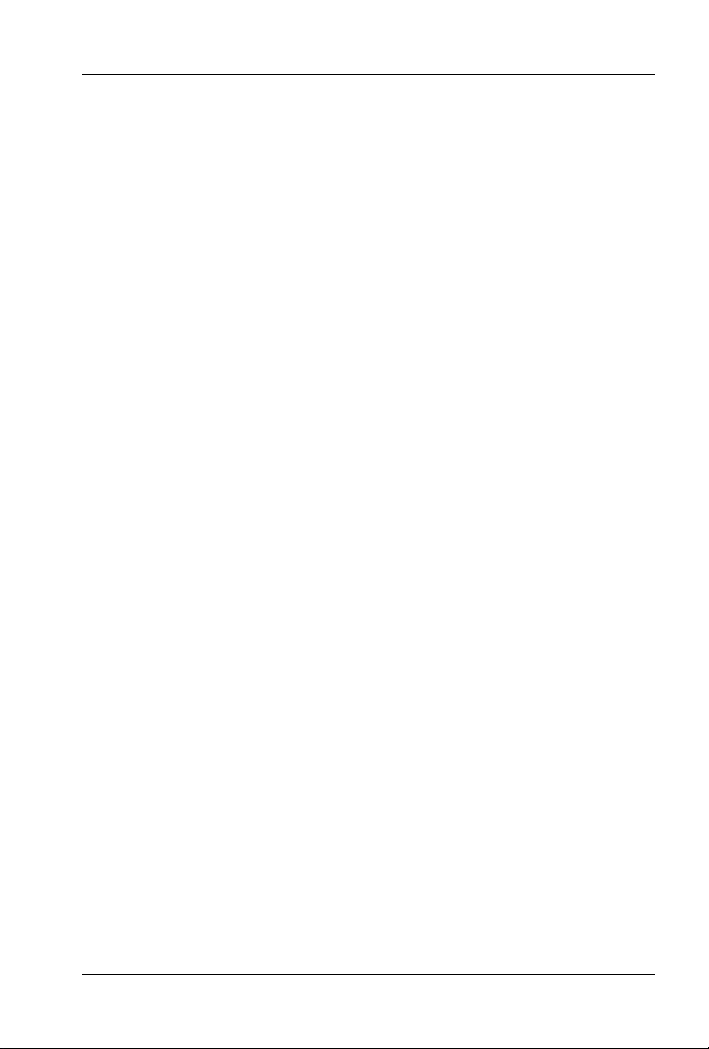
Omni 56K Plus Modem Quick Start Guide
Table of Contents
1 Introduction.....................................................................................3
2 Installation Requirements ..............................................................3
2.1 USB Plus ....................................................................................3
2.2 COM Plus...................................................................................3
3 Hardware Installation.....................................................................3
3.1 USB Plus ....................................................................................4
The Front Panel LEDs..................................................................4
Making USB Connections............................................................4
3.2 COM Plus...................................................................................5
The Front Panel LEDs..................................................................5
Making RS-232 Connections .......................................................6
4 Software Installation.......................................................................7
4.1 USB Plus ....................................................................................7
Plug and Play Installation.............................................................7
Manual Installation.......................................................................9
4.2 COM Plus.................................................................................10
5 Dial-up Networking.......................................................................13
6 Installing Bitware..........................................................................15
7 Uninstalling your driver ...............................................................16
8 Troubleshooting.............................................................................16
8.1 USB Plus ..................................................................................17
8.2 COM Plus.................................................................................18
2
Page 3

Omni 56K Plus Modem Quick Start Guide
1 Introduction
Models included in this guide at the time of writing are the Omni 56K
USB Plus and the Omni 56K COM Plus. This manual may refer to the
Omni 56K USB Plus modem as the USB Plus and the Omni 56K
COM Plus modem as the COM Plus.
2 Installation Requirements
2.1 USB Plus
To install the USB Plus you will need the following minimum system
requirements:
• Microsoft Windows 98 SE (Second Edition)/Me (Millennium
Edition)/2000/XP.
• 20MB of free disk space for the driver and software.
• A USB-equipped computer with a functioning USB controller.
2.2 COM Plus
To install the COM Plus you will need the following minimum system
requirements:
• Microsoft Windows 95/98 SE (Second Edition)/Me (Millennium
Edition)/2000/XP.
• 20MB of free disk space for the driver and software.
• A computer with COM (Communication) ports.
3 Hardware Installation
3
Page 4

Omni 56K Plus Modem Quick Start Guide
3.1 USB Plus
The Front Panel LEDs
LED FUNCTION STATUS DESCRIPTION
Indicator
OH Hook Status
transmission
Detect
ON The USB link is on. USB USB
OFF The USB link is off.
ON The phone is in off-hook status (the
telephone line is busy).
OFF The phone is in on-hook status (the
telephone line is available)
ON There is data transmission. DATA Data
OFF There is no data transmission.
ON The carrier is detected. CD Carrier
OFF The carrier is not detected.
Making USB Connections
1. Connect your USB Plus to your analog phone or fax.
2. Use the included phone cord to connect to a phone jack on the
wall.
3. Turn on your computer and insert the included CD. Connect one
end of your USB cable to your USB Plus and the other end to
your computer’s USB port.
4
Page 5

Omni 56K Plus Modem Quick Start Guide
Figure 1 USB Cable
(Type A) Computer End
Figure 3 Rear Panel Connections
3.2 COM Plus
The Front Panel LEDs
Figure 2 USB Cable
(Type B) Device End
LED FUNCTION STATUS DESCRIPTION
ON A V.92 modem link is established. HS V.92 Ready
OFF A V.92 modem link is not established.
5
Page 6
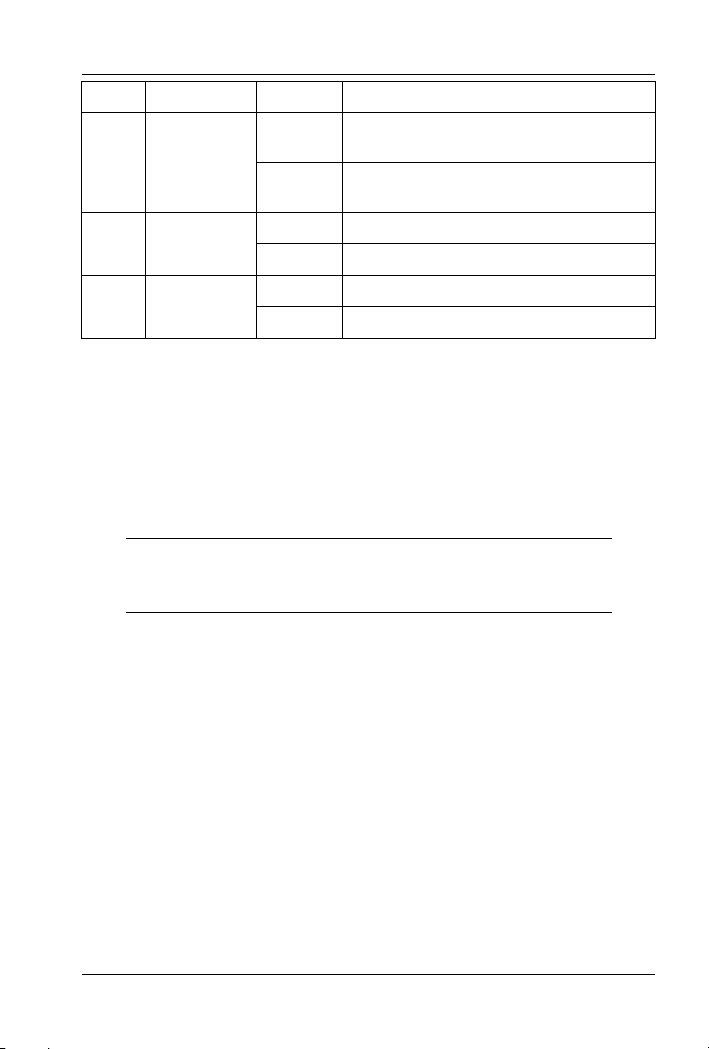
Omni 56K Plus Modem Quick Start Guide
LED FUNCTION STATUS DESCRIPTION
OH Hook Status
Status
Ready
ON The phone is in off-hook status (the
telephone line is busy).
OFF The phone is in on-hook status (the
telephone line is available)
ON There is data transmission. DATA RS232
OFF There is no data transmission.
ON The modem is ready. MR Modem
OFF The modem is not ready.
Making RS-232 Connections
1. Connect your COM Plus to your analog phone or fax.
2. Use the phone cord included to connect to the phone jack on the
wall.
3. Connect the included power adaptor (use only this adaptor) to the
power socket and connect the power adaptor to a power supply
(outlet). Push in the power button to turn on the COM Plus.
If you use a power adaptor not appropriate for the
ZyXEL Omni 56K COM Plus modem, your modem
could be damaged.
4. Turn on your computer and insert the included CD. Connect one
end of your RS-232 cable to your COM Plus and the other end to
your computer’s serial port.
6
Page 7

Omni 56K Plus Modem Quick Start Guide
Figure 4 Rear Panel Connections
4 Software Installation
4.1 USB Plus
Follow the steps below to install your USB driver.
Be sure your PC is already turned on before connecting the USB cable
from your USB Plus to your PC. The plug and play function of
Windows detects your new device and shows an installation wizard as
shown on the left.
If no installation wizard starts, you may go to the
manual installation section to install your driver
manually or unplug the USB cable and plug it in
again. If this does not work, unplug the USB cable
and restart your computer, then plug the USB
cable back in.
Plug and Play Installation
Screens for Windows 2000 are shown here. Other Windows screens
are similar.
7
Page 8

Omni 56K Plus Modem Quick Start Guide
1. Windows 98 SE/Me/2000:
Click Next to continue.
2. Allow Windows to search for
the best driver (default
selection), then click Next.
3. Windows 98 SE/Me/2000: If
you insert the included CD into
your CD-ROM drive, select
CD-ROM drives and then
click Next.
If you have the driver stored on
your computer, select Specify a
location, (click Next,) Browse
to find the INF file you want to
install and then click OK (or
Next). Remember that you
must decompress compressed
(.zip) files before you can
install them.
8
Page 9

Omni 56K Plus Modem Quick Start Guide
4. Windows 98 SE/Me: Select
The updated driver
(Recommended) and click
Next to continue.
5. Windows 98 SE/Me/2000:
The installation wizard has
found the location of your USB
driver. Click Next to continue
and Windows will copy the
driver files into your system as
well as build the driver
information database.
6. After the ZyXEL Omni 56K
USB Plus modem has been
installed successfully, click
Finish to complete the driver
installation.
Manual Installation
Screens for Windows 2000 are shown here.
1. Be sure your modem is turned on.
2. Click Start, select Settings to enter Control
Panel. Double-click on the Phone and Modem
Options icon (or the Modems icon) as shown,
click the Modems tab and the Add button.
9
Page 10

Omni 56K Plus Modem Quick Start Guide
3. Click Next to continue.
4. Windows XP: Please wait
for few minutes while
Windows detects the
modem.
5. Follow the procedures of Plug and Play installation to finish the
driver installation.
6. After the ZyXEL Omni
56K USB Plus modem has
been installed successfully,
click Finish.
4.2 COM Plus
Follow the steps below to install your COM Plus modem driver.
Screens for Windows 2000 are shown here. Other Windows screens
are similar.
10
Page 11

Omni 56K Plus Modem Quick Start Guide
1. Be sure your COM Plus is turned on.
2. Click Start, select Settings to enter Control
Panel. Double-click on the Phone and Modem
Options icon (or the Modems icon) as shown,
click the Modems tab and the Add button.
3. Click Next to continue.
4. Please wait while Windows
detects the modem.
5. Click Next to continue.
You see this screen if
Windows successfully
detects your modem. If it
doesn’t, you may unplug
the RS-232 cable and plug
it in again. If this does not
work, unplug the cable and
restart your computer, then
plug the cable back in.
11
Page 12

Omni 56K Plus Modem Quick Start Guide
6. Click Next to accept the
default selection.
7. Windows 95/98
SE/Me/2000: If you insert
the CD included into your
CD-ROM drive, select CD-
ROM drives and then click
Next.
If you have the driver stored
on your computer, select
Specify a location, click
Next, Browse to find the
INF file you want to upload
and then click OK.
Remember that you must
decompress compressed
(.zip) files before you can
upload them.
8. Windows 95/98
SE/Me/2000: The
installation wizard has
found the location of your
driver. Click Next to
continue and Windows will
copy the driver files into
your system as well as build
the driver information
database.
12
Page 13

Omni 56K Plus Modem Quick Start Guide
9. Click Finish to finish
installing the software.
10. After the ZyXEL Omni
56K COM Plus modem has
been installed successfully,
click Finish.
5 Dial-up Networking
Use the connection wizard to setup your dial-up networking
connection. Use the information from your ISP to fill in the wizard
screens. Windows creates an icon for your dial-up connection after
you finish. Double-click the icon to connect to your ISP. Enter the
user name and password that your ISP gave you.
Screens for Windows 2000 are shown here.
1. Windows 98SE/Me: Click Start, Programs, Accessories,
Communications, Dial-up Networking, double-click Make
New Connection.
Windows 2000: Click Start, Settings, Network and Dial-up
Connections, Make New Connection.
Windows XP: Click Start, Programs, Accessories,
Communications, New Connection Wizard.
13
Page 14

Omni 56K Plus Modem Quick Start Guide
2. Click Next to continue.
3. Select Dial-up to private
network and click Next.
4. Fill in the phone number of
your ISP. Select Use
dialing rules and choose
your country code from the
drop-down box and enter
your area code if you want
to have your computer
automatically determine
how to dial from different
locations. Click Next.
14
Page 15

Omni 56K Plus Modem Quick Start Guide
5. Select For all users if you
want to share the
connection with all users.
Otherwise, select Only for
myself. Click Next to
continue.
6. Give a name for your dialup connection and select
Add a shortcut to my
desktop if you want. Click
Finish to complete the
setup.
6 Installing Bitware
Bitware is a communication program. You can use Bitware for
firmware upgrade.
1. Insert the included CD. Use your
Windows to select the CD-ROM and
double-click Msetup.exe as shown.
2. The following screen appears. Select the Bitware program from
the Product list box and your Windows system and language on
the right side. Then click Install.
15
Page 16

Omni 56K Plus Modem Quick Start Guide
3. Follow the wizard to complete the installation.
7 Uninstalling your driver
You must log on as the administrator when using Windows 2000 or
XP, to be able to remove programs.
4. Windows 98SE/Me/2000: Click Start, Settings, Control Panel,
double-click Add/Remove Programs and select ZyXEL OMNI
56K USB Plus Modem (or ZyXEL OMNI 56K COM Plus
Modem). Click Remove.
Windows XP: Click Start, Settings, Control Panel, Add or
Remove Programs, select ZyXEL OMNI 56K USB Plus (or
ZyXEL OMNI 56K COM Plus Modem). Click
Change/Remove, then Remove.
5. A window displays prompting you to confirm removing the driver.
Enter “Yes” to continue.
6. Restart your computer if prompted.
8 Troubleshooting
16
Page 17

Omni 56K Plus Modem Quick Start Guide
8.1 USB Plus
PROBLEM CORRECTIVE ACTION
None of the
LEDs are on.
I cannot
connect to the
Internet.
Windows does
not auto-detect
the USB
connection to
the modem.
Make sure your computer is turned on.
Check the USB cable connections between the modem
and your computer.
Check the USB cable (see if the USB cable works with a
different USB device or try using a different USB cable).
Carefully follow the instructions to uninstall and reinstall
the software driver.
If the error persists, you may have a hardware problem. In
this case, you should contact your local vendor.
Click Start, Control Panel, double-click Phone and
Modem Options (or Modems). If ZyXEL OMNI 56K USB
Plus is not present, install the modem driver.
Make sure the Line port is properly connected to the
phone jack with a telephone wire.
Plug a phone into the Phone port and see if you get a dial
tone.
Check the telephone wire (use it to plug the phone directly
into the wall jack for a dial tone or try using a different
one).
Carefully follow the instructions to uninstall and reinstall
the software driver.
Restart your computer.
Make sure the modem is turned on and connected to the
USB port on the computer.
Perform a hardware scan by clicking Start, Settings,
Control Panel and double-clicking Add/Remove
Hardware. (Steps may vary depending on the version of
Windows).
Follow the on-screen instructions to search for the modem
and install the driver.
Check for possible hardware conflicts. In Windows, click
Start, Settings, Control Panel, System, Hardware and
then click Device Manager. Verify the status of the
modem under Network Adapters. (Steps may vary
depending on the version of Windows).
Connect the modem to another computer. If the error
persists, you may have a hardware problem. In this case,
you should contact your local vendor.
17
Page 18

Omni 56K Plus Modem Quick Start Guide
8.2 COM Plus
PROBLEM CORRECTIVE ACTION
None of the
LEDs are on.
I cannot
connect to the
Internet.
Make sure your computer and the modem power switch are
turned on.
Make sure that the modem’s power adaptor is connected to
the modem and plugged in to an appropriate power source.
Use only the supplied power adaptor. Check that the
modem is receiving sufficient power.
Check the RS-232 cable connections between the modem
and your computer.
Check the RS-232 cable (see if the RS-232 cable works
with a different device with COM ports or try using a
different RS-232 cable).
Turn the modem off and on.
Carefully follow the instructions to uninstall and reinstall the
software driver.
If the error persists, you may have a hardware problem. In
this case, you should contact your local vendor.
Click Start, Control Panel, double-click Phone and
Modem Options (or Modems). If ZyXEL OMNI 56K COM
Plus is not present, install the modem driver.
Make sure the Line port is properly connected to the phone
jack with a telephone wire.
Plug a phone into the Phone port and see if you get a dial
tone.
Check the telephone wire (use it to plug the phone directly
into the wall jack for a dial tone or try using a different one).
Carefully follow the instructions to uninstall and reinstall the
software driver.
Restart your computer.
18
