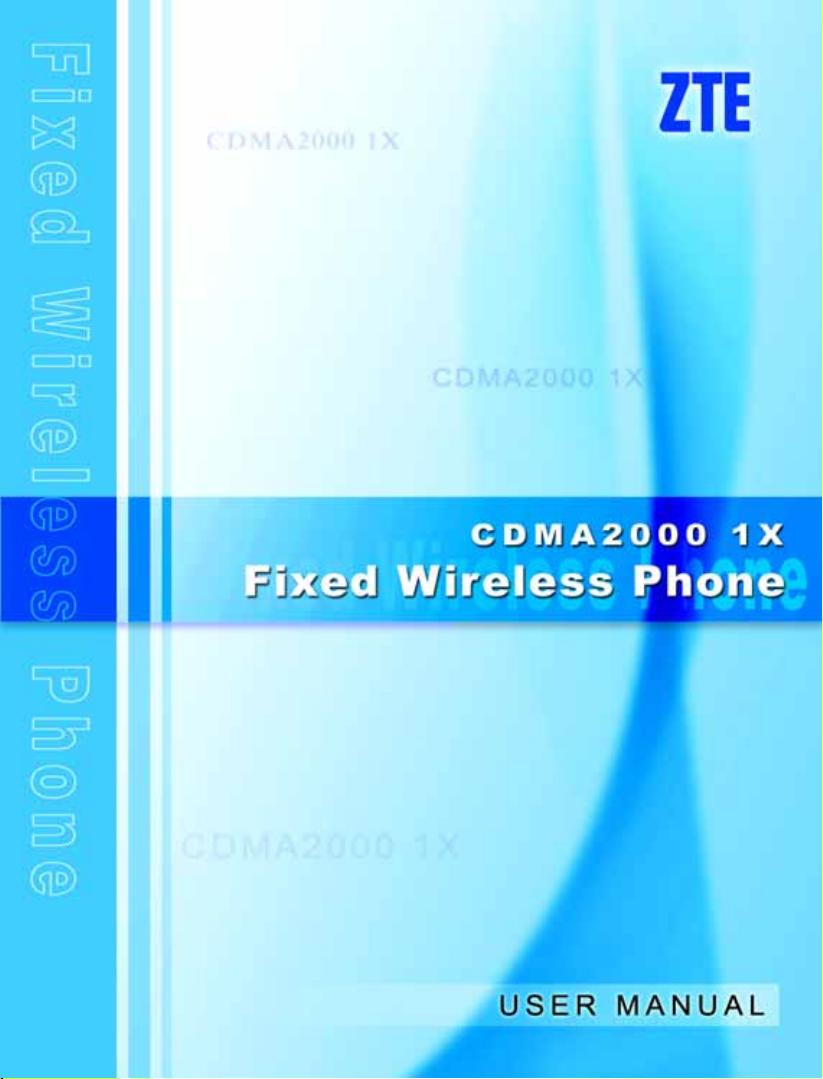
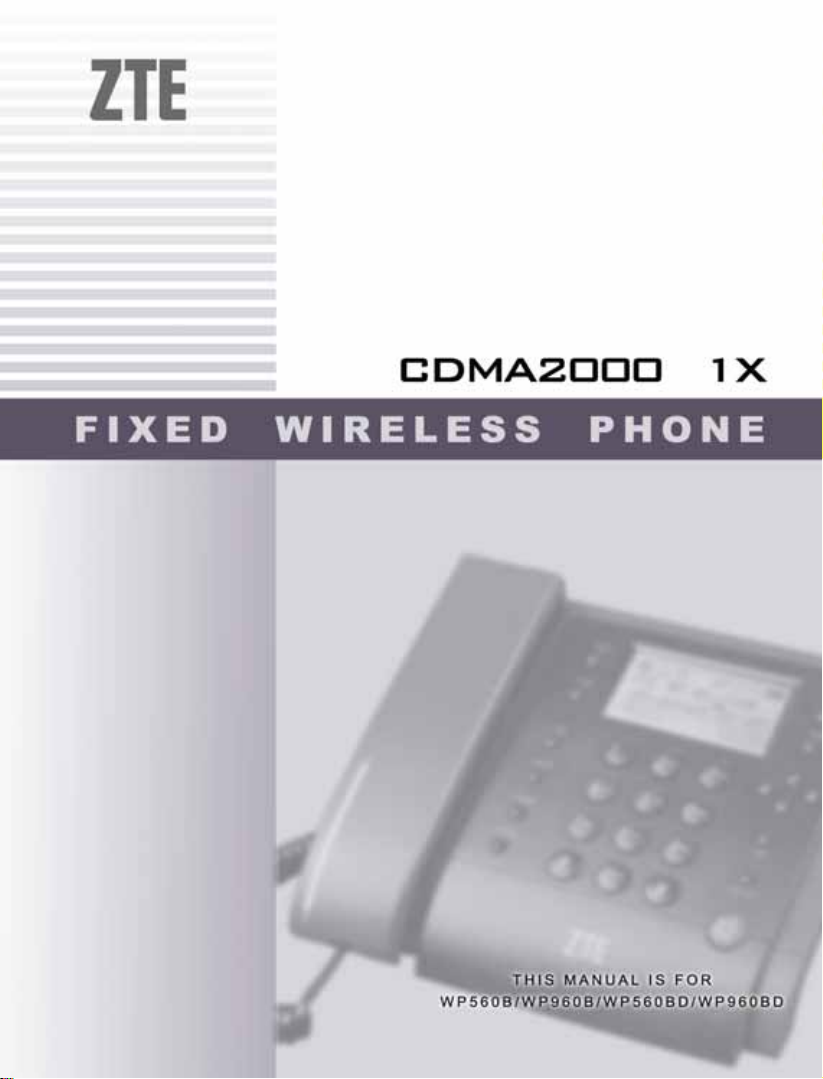
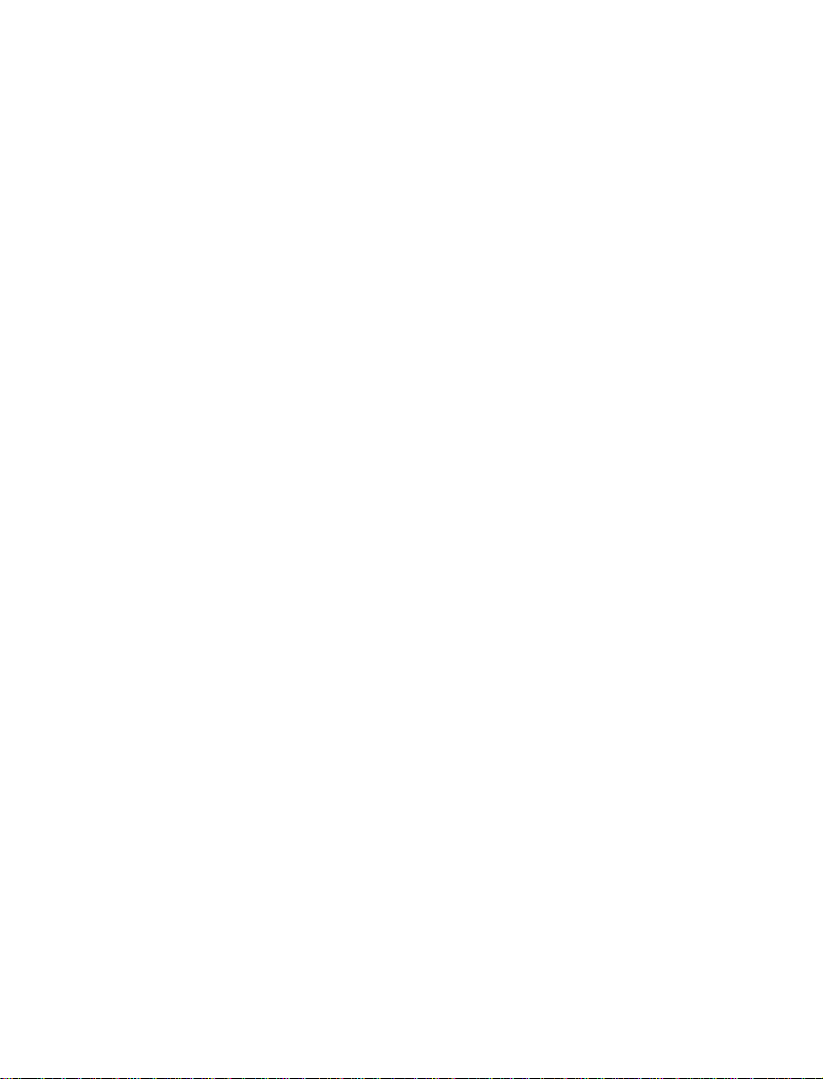
Copyright Statement
Copyright © 2005 by ZTE Corporation
The copyright of this User Manual belongs to ZTE Corporation and under
the protection of Copyright Law of the People’s Republic of China and other
relative laws.
No part of this publication may be excerpted,reproduced, translated or
utilized in any form or by any means (electronic or mechanical,including
photocopying and microfilm) without prior written permission from ZTE
Corporation. Any violation behavior will be punished.
The information in the document is subject to change without notice. At the
same time we reserve the right to revise or recall the User Manual.
If there is anything unclear in this manual, please contact us or our agent or
seller.
st
1.1
version, March, 2005

Contents
1 Function Introduction................................................................................. 1
2 Safety Precaution .......................................................................................4
2.1 During operation ..................................................................................... 4
2.2 Use environment ..................................................................................... 4
2.3 Battery & Adapter ................................................................................... 5
3 Checking the parts...................................................................................... 5
4 Instruction Icons in User Manual............................................................... 7
5 FWP Installation......................................................................................... 7
5.1 Installing antenna ....................................................................................7
78885.2 Installing the FWP.................................................................................8
5.3 Service Status Check............................................................................. 13
6 Getting to know your FWP ...................................................................... 14
6.1 Main parts .............................................................................................14
6.2 Keys……………………………………………………………………15
6.3 Display icons......................................................................................... 17
7 Calling function........................................................................................ 19
7.1 Make a call............................................................................................19
7.2 Receive a call ........................................................................................ 20
7.3 Redial…………………………………………………………………..21
7.4 Pause……………………………………………………………………21
7.5 Emergency Call..................................................................................... 22
8 Optional Function..................................................................................... 23
8.1 Three-way Calling.................................................................................23
8.2 Call Forwarding .................................................................................... 23
8.3 Call Waiting...........................................................................................24
8.4 Call Setting............................................................................................ 24
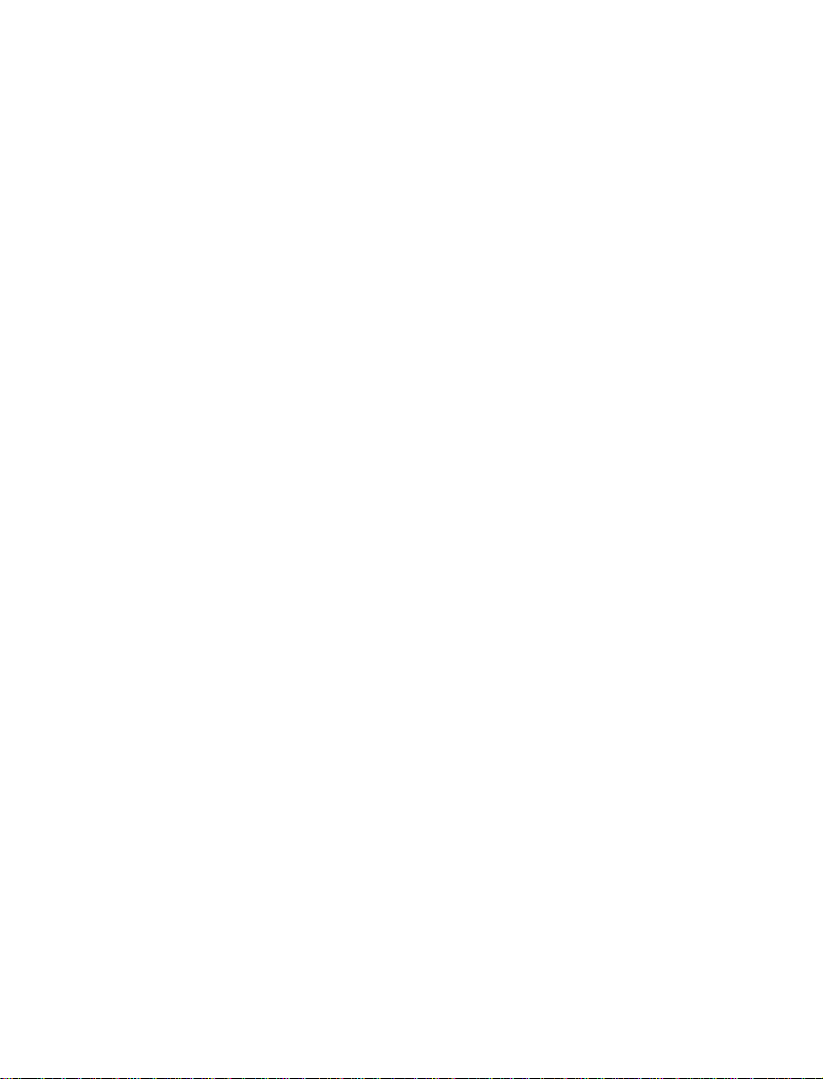
8.4.1 Hot Line ............................................................................................. 24
8.4.2 Call Restrict........................................................................................25
8.4.3 Originate Mode .................................................................................. 27
8.4.4 Ring Tone ........................................................................................... 28
8.4.5 Auto Hyphen ...................................................................................... 28
9 Short Message..........................................................................................29
9.1 Create New............................................................................................ 30
9.2 Receive and Send Message. .................................................................. 31
9.2.1 View Inbox ......................................................................................... 31
9.2.2 View Outbox ......................................................................................33
9.2.3 Voice Message.................................................................................... 35
9.2.4 SMS Setting ....................................................................................... 36
10 Message Saving......................................................................................38
10.1 Phonebook...........................................................................................38
10.1.1 View book ........................................................................................38
10.1.2 Search book......................................................................................41
10.1.3 Add entry .......................................................................................... 43
10.1.4 Speed Dial ........................................................................................ 44
10.2 Call History ......................................................................................... 46
10.2.1 Incoming Call................................................................................... 47
10.2.2 Outgoing Call................................................................................... 47
10.2.3 Missed Call.......................................................................................48
10.2.4 Call Time.......................................................................................... 48
11 Setting . ................................................................................................49
11.1 Greeting............................................................................................... 49
11.2 Phone Number..................................................................................... 50
11.3 Alarm ………………………………………………………………….50
11.4 Backlight ............................................................................................. 52
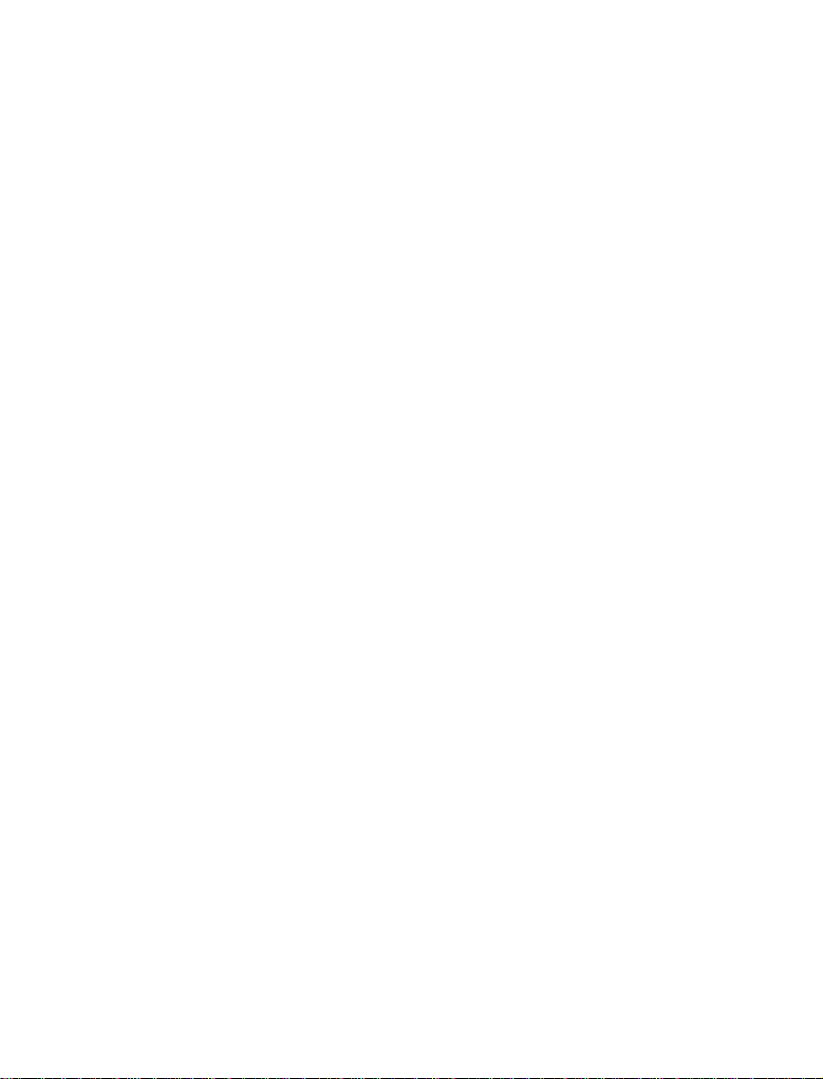
11.5 Volume ................................................................................................ 52
11.6 Font……………………………………………………………………53
12 Data service............................................................................................54
13 Input method .......................................................................................... 54
13.1 English Input.......................................................................................55
13.1.1 English Letter Input.......................................................................... 55
13.1.2 English word input ........................................................................... 55
13.2 Number Input ...................................................................................... 56
13.3 Punctuation mark input .......................................................................56
14 Power supply.......................................................................................... 57
15 FAQ ...................................................................................................58
16 Specifications ......................................................................................... 59
17 Legal Statement...................................................................................... 60

ZTE WP560/960B/BD User Manual
1 Function Introduction
Thank you for choosing WP560/960 (Model B/BD) Fixed Wireless Phone
(FWP) of ZTE Corporation. To keep your FWP under the best condition, please
read this manual carefully before use, and
future use.
please keep this manual well in case of
1
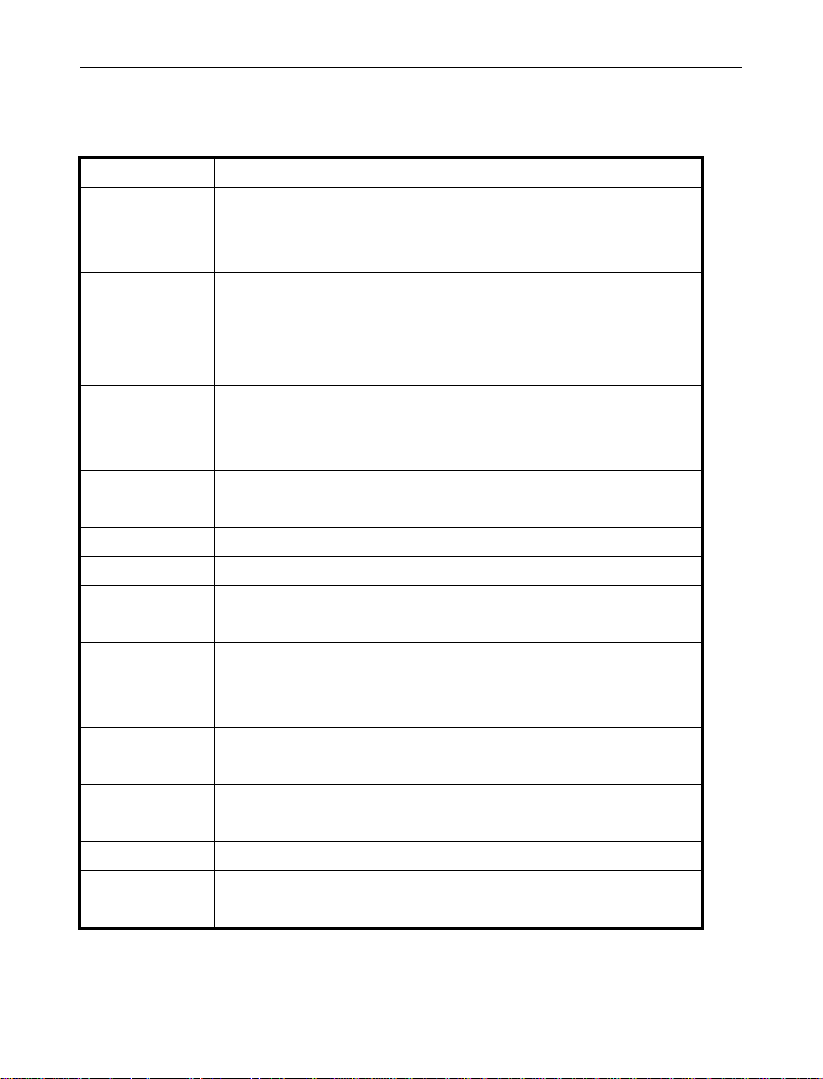
ZTE WP560/960B/BD User Manual
WP560/960 series of CDMA FWP have the following functions:
Voice service
Function Description
Making a call After applying to the local telecom operator for relevant voice
services, you can use the FWP to make local, domestic
long-distance, international and IP calls
Receiving a
call
You can use the FWP to receive incoming calls. If your FWP
supports incoming call display and you have applied to the local
telecom operator for incoming call display service, the incoming
call number will be displayed on the FWP after a ringing
Emergency call Once the FWP can search out the local CDMA digital network,
you can dial out the local emergency call numbers preset in the
FWP to seek for help in case of emergency
Handfree talk
You can make or receive a call without picking up the handset.
/preset dialing
Redial Redial the last outgoing number
Call Delay Insert dial delay during dialing.
Call
forwarding
Call
waiting
This function forwards an incoming call to another telephone
you specify no matter the FWP is powered off or not.
If there is a second incoming call when a call is in progress, you
can choose to receive or reject the second call. If you choose to
receive it, you can switch between the two calls.
Three-way
calling
This function allows three parties to have a talk simultaneously.
You have to apply to the local telecom operator for this service.
Call Restrict You can restrict a user to make or receive calls ( including
domestic and international long-distance calls) via setting
No-interfere Reject the incoming calls from the system side.
Hotline mode Via setting, you can only make preset hotline calls by pressing
<RD/CALL> key.
2
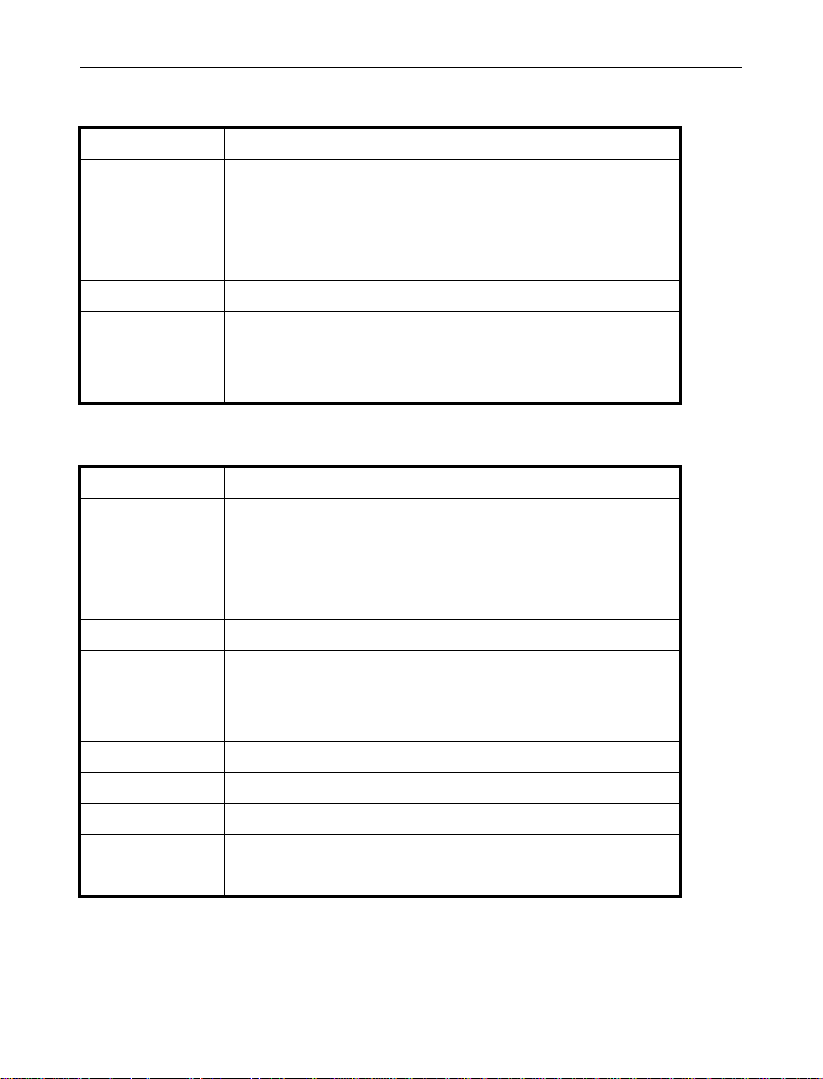
ZTE WP560/960B/BD User Manual
Data service
Function Description
Internet access
services
You can enjoy internet access services including
CDMA 2000 1X high-speed wireless file
transmission, email receiving/sending and homepage
exploration, etc. Dormancy function is also supported
PC fax You can use a PC to receive or send a fax.
Asynchronous
data
This service can enable you to realize low-rate
(9.6/14.4Kbps) file transmission and internet access
services.
Advanced function
Function Description
Send/receive messages, view new messages, delete
SMS
messages, write new messages. The Inbox can save
50 messages, the Outbox can save 10 messages (with
UIM-card)
Voice email Voice email based on message notification.
Phonebook Can store 100 addresses (with UIM-card),20 groups
for speed dial (with UIM-card), supporting grouping
function
Call record 50 Incoming call records;20 dialed call records, time record
Ring Tone 15 ring tones available for choice
Alarm 4 alarms and 9 ringings available for choice
Others Adjustable volume, 4 fonts available, ZI English input
method
3
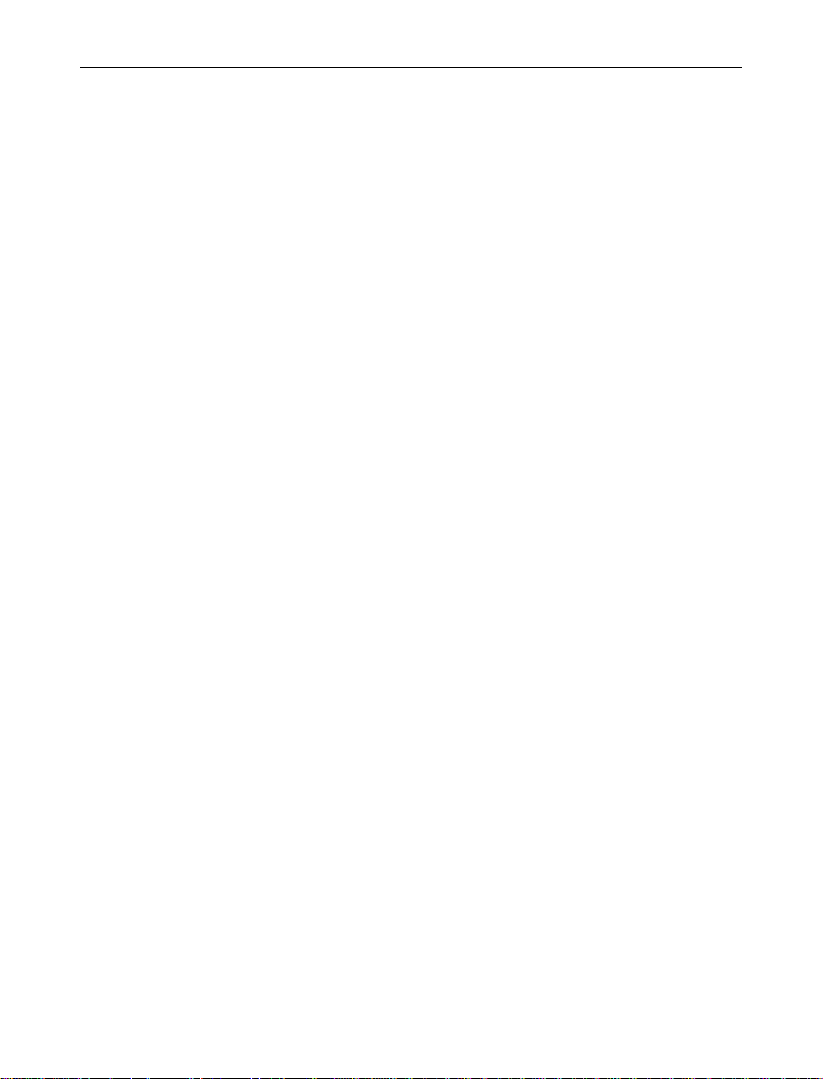
ZTE WP560/960B/BD User Manual
2 Safety Precaution
2.1 During operation
1) The FWP may interfere with heart pacemaker, hearing aid and other
electronic medical devices, please follow the instructions given by your
equipment suppliers or consult your doctor during operation.
2) Do not disassemble the FWP.
3) If you clean the surface of the FWP, use only a dry, soft cloth with cleanser
containing no alcohol, benzene or acetone.
4) Don’t drop the FWP or have it hit by strong impact.
5) Please make sure that your terminal is powered off when you connect the
antenna to it; do not try to pull out the antenna after it's connected to your
terminal.
6) Use only the original antenna. Do not use the antenna for any other purpose.
7) Please switch to OFF to turn off your FWP, you’d better not turn off your
FWP by pulling out the plug/socket directly.
2.2 Use environment
1) The product can only be installed indoors.
2) The phone’s working temperature is -10℃ ~ 55℃, don’t use it outside this
temperature range. When the environment temperature is too high or too low,
problems may occur.
3) Keep the product from dust, furnace or gas stove.
4) Don’t put it under humid environment to avoid being affected with damp,
otherwise the circuit board may be eroded and you may lose the data.
4
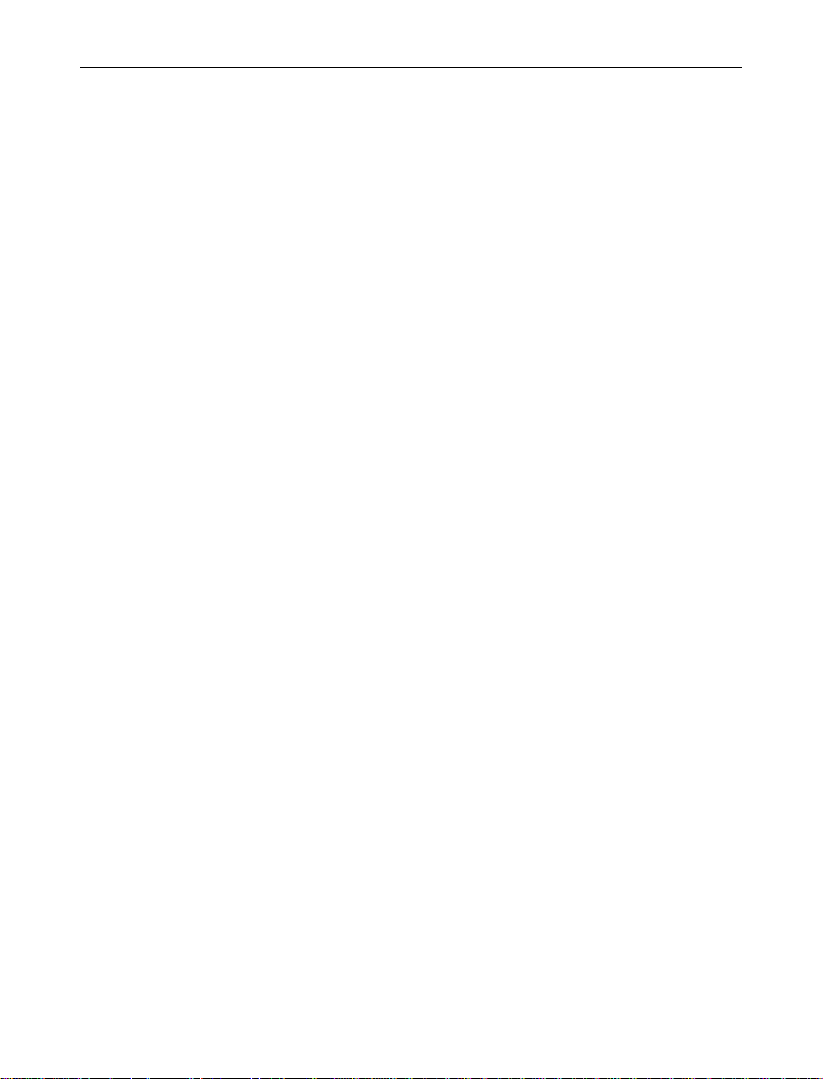
ZTE WP560/960B/BD User Manual
5) Keep the phone away from magnetic field and static electricity.
2.3 Battery & Adapter
1) Use only the original AC/DC power adapter. Don’t use the adapter for other
purposes.
2) The adapter must be used within the specified AC voltage range.
3) The phone will give an alert when the power is insufficient. To ensure normal
communication, charge or use the backup battery during low power (ensuring
the battery’s power is sufficient).
4) When the FWP do not work normally because of low battery power, please
turn off the power switch until the power is supplied by the adapter.
5) When the FWP is not connected with the power adapter and its power is only
supplied by battery, please charge the battery in time in case of low power to
avoid battery damage due to over-discharge.
6) Take out the battery if you won’t use the product for a long time.
7) Don’t use the power adapter if the power cable is damaged.
8) Dispose of the used battery in the way of environment protection.
3 Checking the parts
Once you have unpacked your FWP, make sure you have all the parts shown
below. If any piece is missing or broken, please call your customer service.
The product has 8 parts:
5
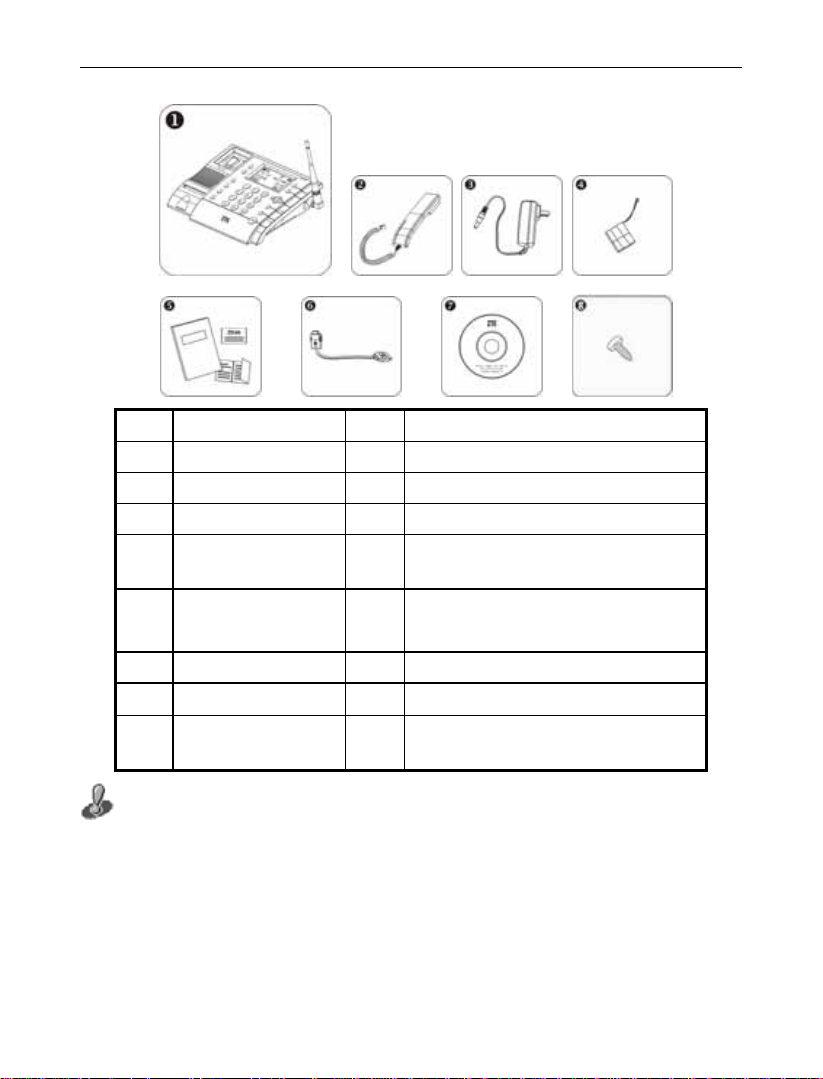
ZTE WP560/960B/BD User Manual
d
No. Name Q'ty Remark
1 FWP Host 1 Including an antenna.
2 Handset 1
3 AC/DC Adapter 1
Ni-MH Rechargeable
4
Battery
5 Prints 3
6 USB cable 1 Optional
7 Software Disk 1 Optional
8 Screw 1
The FWP has two models: Model B and Model BD, Only Model BD FWP is
equipped with USB cable and disk. To protect your own right, please carefully fill in
Warranty Card so as to get warranty right. If you don’t fill in Warranty Card or
dismantle the FWP yourself, you may lose the warranty right.
1
User Manual, Warranty Card an
Certificate of Qualification
For fixing the battery cover
Include the plastic package
6
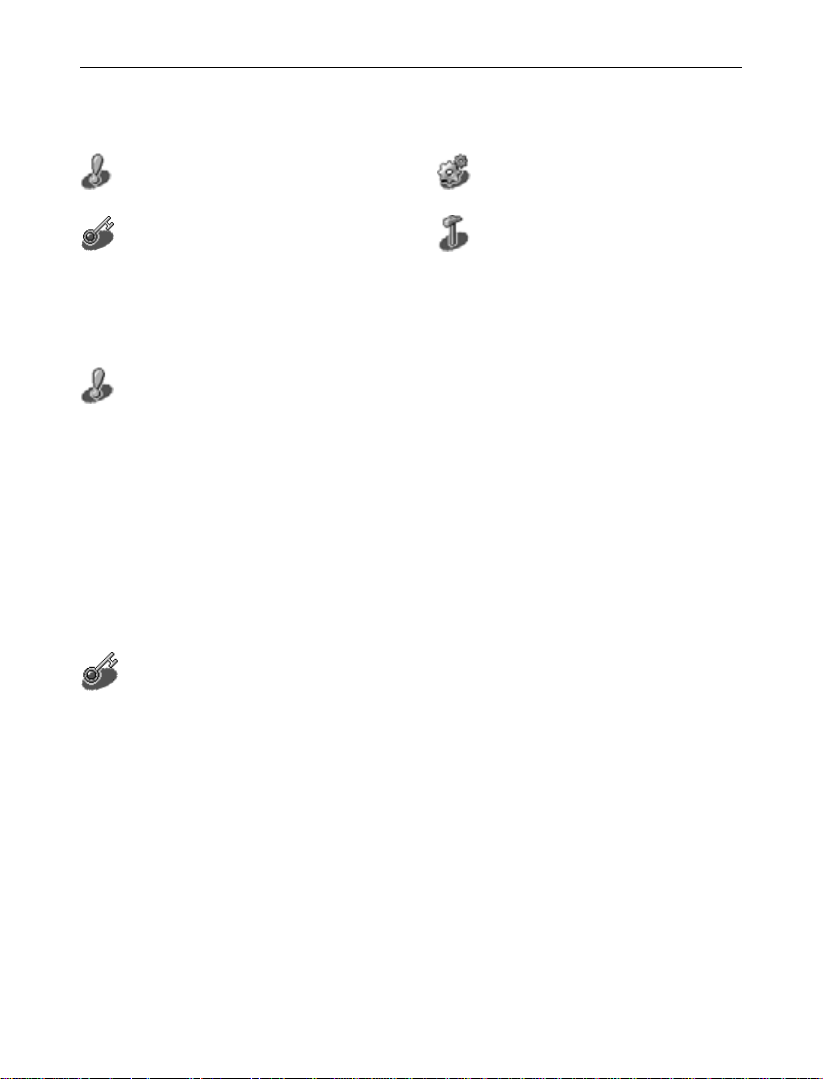
ZTE WP560/960B/BD User Manual
4 Instruction Icons in User Manual
Attentions or cautions Function overview
Operation guide Operation skill
5 FWP Installation
5.1 Installing antenna
Make sure to switch off your FWP, disconnect the power adapter and battery
before installing the antenna. Please do not pull the antenna out after it is installed. Do
not frequently revolve the antenna or circumrotate it by 360 degrees, for that will
affect signal reception capability and lifespan of the FWP.
IMPORTANT NOTE: To comply with FCC RF exposure compliance requirements, a
separation distance of at least 20 cm must be maintained between the antenna of this
device and all persons.”
Operation guide
When your FWP is near to the BTS, the signal is good, the indoor antenna
will be ok for you to get a good conversation quality. Please insert the indoor
antenna to the antenna port on your FWP and screw it to make sure it’s well
connected.
7
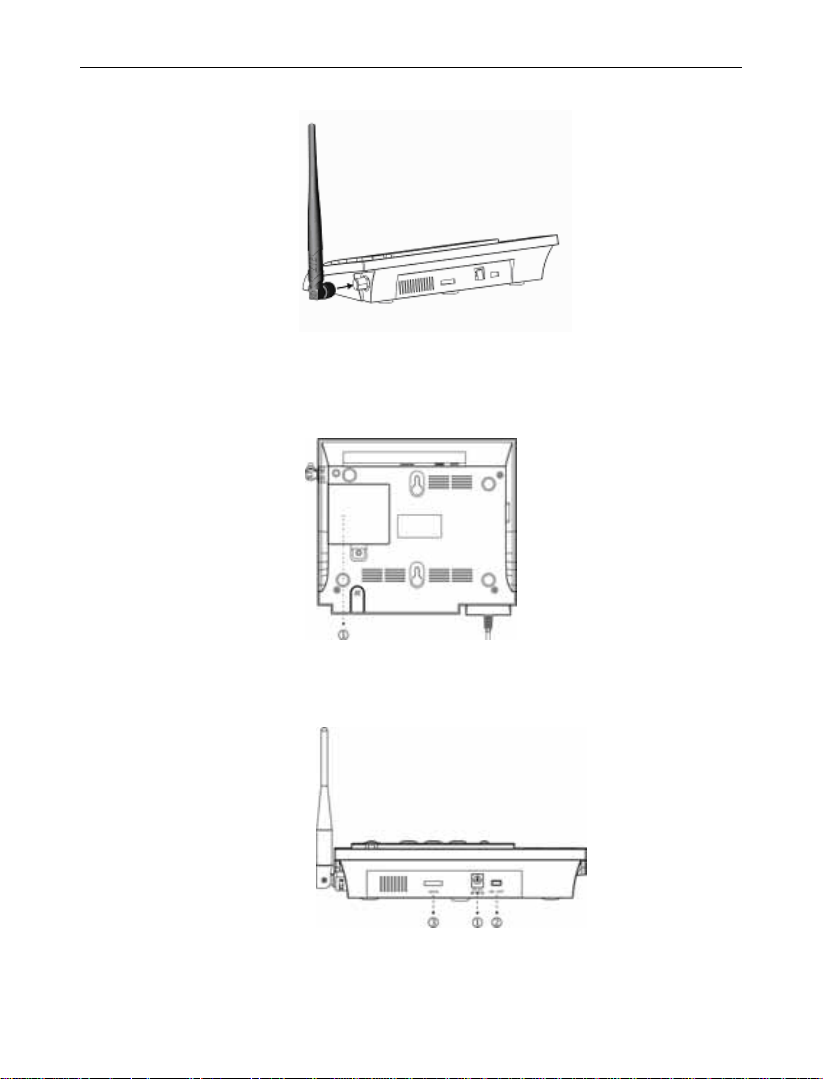
ZTE WP560/960B/BD User Manual
5.2 Installing the FWP
Bottom View
① Battery cover
Back View
① Power Interface (DC 6V)
8
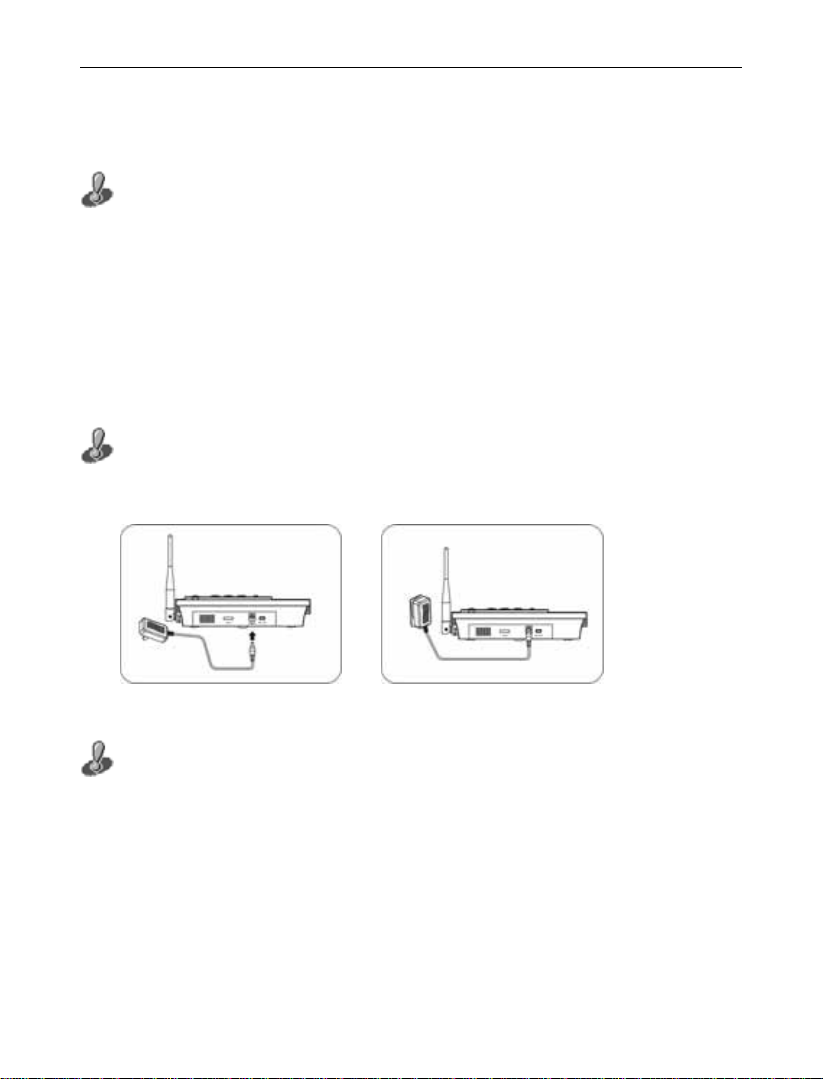
ZTE WP560/960B/BD User Manual
② Power Switch
③ USB Interface/ Serial Port Interface
Power on the FWP: move the power switch (see the picture above) to “ON”, the
FWP will give a “du” alert and enter into idle mode. Power off the FWP: move the
power switch (see the picture above) to “OFF”.
Installing the power adapter
The power for the FWP can be fed from the direct current output from the
power adapter which is connected to the indirect current power source.
Please connect the adapter with FWP’s power interface before connecting it with
external AC main supply.
Installing UIM card
If your FWP is with UIM card, you have to install UIM-card before use. When
you are installing UIM card, make sure your FWP’s power switch is in “OFF” state
and the external power supply is disconnected. If your phone is without UIM card,
please skip this installation step.
Please install the UIM-card first before installing the battery。
9
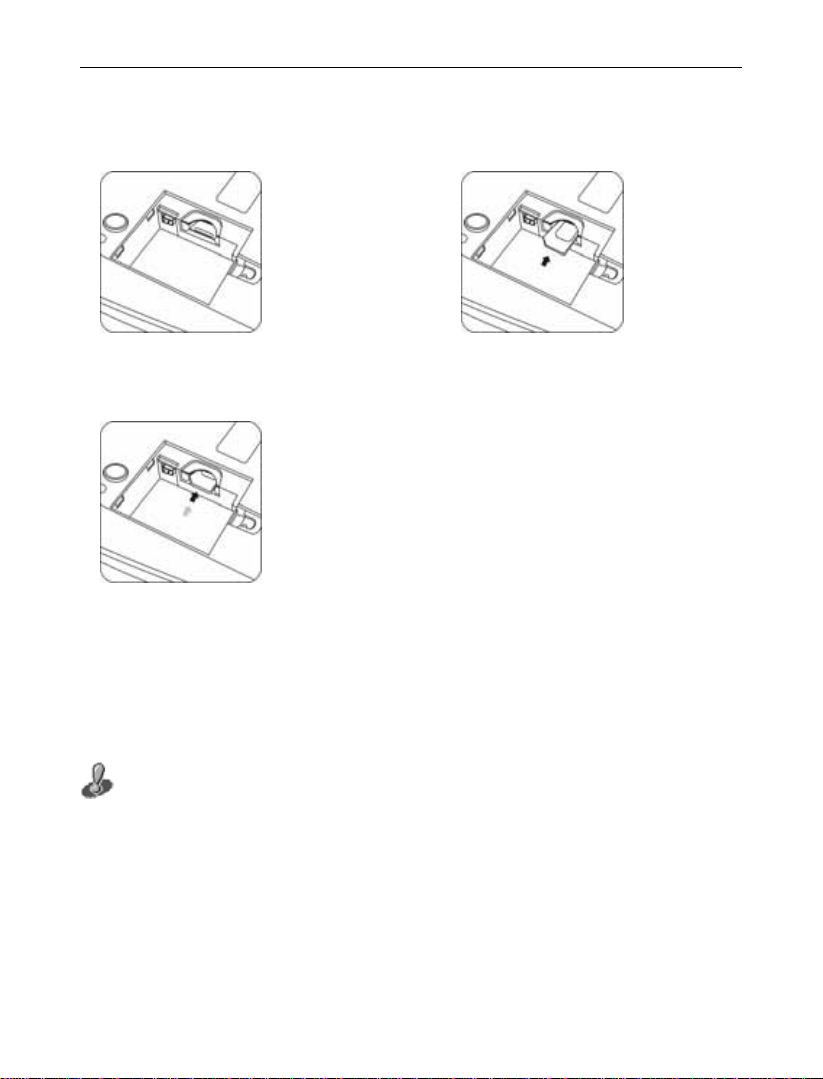
ZTE WP560/960B/BD User Manual
1. Remove the battery cover 2. Install UIM card (pay attention to
UIM card’s cut corner position)
3. Follow the arrow to push the
UIM-card into the card holder
Installing Battery
The FWP is equipped with a rechargeable built-in battery which can supply
power to the FWP when the power adapter is not available. When the power
adapter is supplying power to the FWP, it is also charging the battery.
When you are installing built-in battery, make sure your FWP’s power
switch is in “OFF” state and the external power supply is disconnected.
10
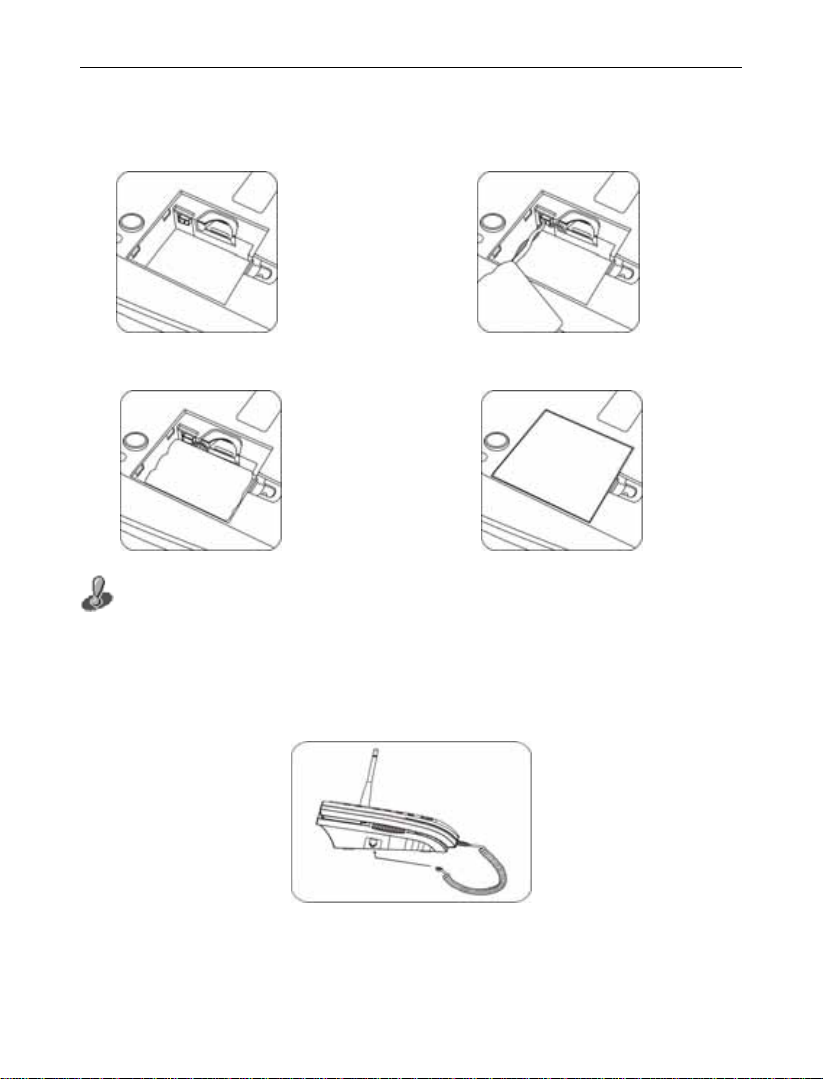
ZTE WP560/960B/BD User Manual
1. Remove the battery cover 2. Install battery (pay attention to
polarity)
3. After battery installation 4. Install battery cover
For the first time use, please charge the Ni-MH battery for over 16 hours
non-stop.
Attaching the handset
11
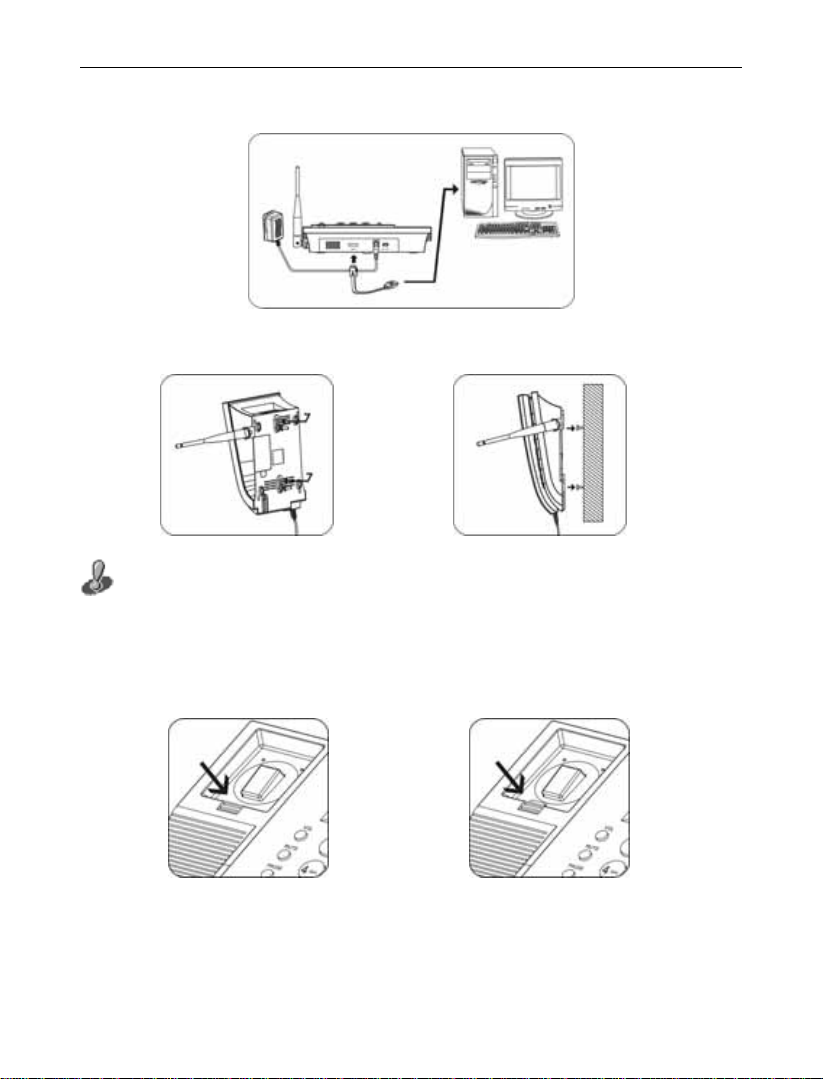
ZTE WP560/960B/BD User Manual
Connecting the FWP to a computer
Wall-Mount Installation
When in mount installation, plug out the anti-slip clip of handset as
shown in Fig. 1, and then reverse it and plug it back as shown in Fig. 2 to
avoid the slip of handset in mounting position.
Fig. 1 Fig. 2
12

ZTE WP560/960B/BD User Manual
5.3 Service Status Check
Display in service area: Turn on the FWP power, when the power cable is
connected properly, the FWP’s LCD window will light up and LOGO will be
displayed. The FWP will start to search for local CDMA digital network signals.
Once the network is found and the service is available, as shown in Fig. 1, you can
make a call.
Display in area with no service: When there is no service in your area, “No
Service!” will be displayed on the FWP. If the FWP still tries to search for local
CDMA digital network signal when there is no network, as shown in Fig. 2, in this
case please contact the local customer service.
Fig. 1 Fig. 2
13
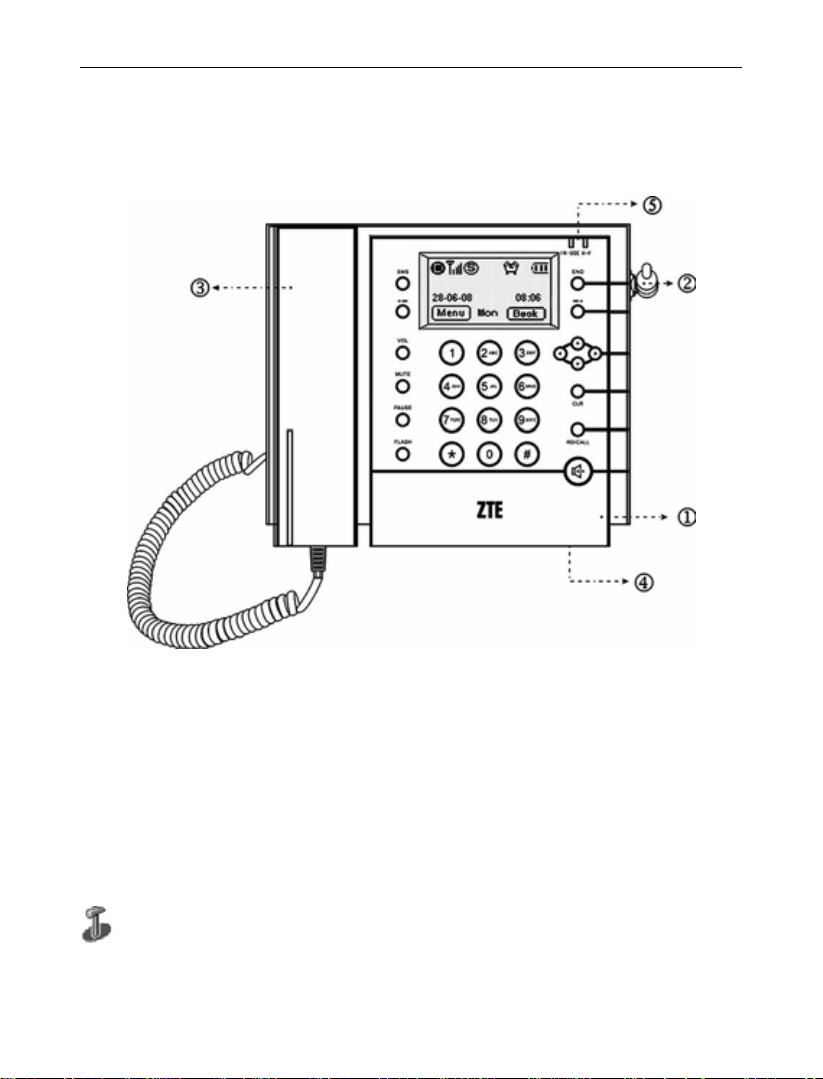
ZTE WP560/960B/BD User Manual
6 Getting to know your FWP
6.1 Main parts
① FWP phone
② Antenna
③ Handset
④ Microphone (for handfree calling)
⑤ LED lights
IN-USE: the light will keep on once the handset is picked up and turn off once
14

ZTE WP560/960B/BD User Manual
the handset is put back. H.F: the light will keep on after pressing the handfree key
for off-hook, and turn off after pressing the handfree key again for on-hook.
6.2 Keys
<SMS>
1)
Press this key to enter into SMS menu
2)
Soft keys(left : right: )
There are Left Soft key and Right Soft key. Pressing the Left Soft or Right Soft
key will execute the function of the left or right icon on the bottom of the LCD
window.
3)
<VOL>
Press this key to adjust the volumes of receiver and speaker in idle or talk mode.
4)
<MUTE>
15

ZTE WP560/960B/BD User Manual
Press this key to prevent the other person from hearing your voice but keep
connection during talk.
You can also press this key to mute the ring tone of the FWP when there is an
incoming call and at the same time you can receive the call as normal. The FWP
will quit mute state when the other person hangs up or you receive the call.
5)
<PAUSE>
When you dial, press
<PAUSE> key to enter timed-pause character “P”. One “P”
means a 3-second delay. Several Ps can be input. This function is mainly
intended for users to dial the extension number or make IP or international calls.
6)
<FLASH>
When in conversation, you can press this key to set up a Three-Way Calling or
switch between Call-Waiting.
7)
<END>
This is to reject an incoming call; return to main menu ; hang up the phone.
8) Direction keys (
, ,◄, ►)
They are used to move the cursor and the scroll bar and menu selection. Except
under some special interfaces, e.g., address selecting and revising, the functions
of ◄ and ►are the same as those of the Left and Right Soft keys
9)
<RD/CALL>
Call or Redial or call back the phone numbers currently displayed in the FWP.
Dial out the hotline phone numbers when you have set the hotline function.
Look over the records of the outgoing calls.
16

ZTE WP560/960B/BD User Manual
10) <CLR>
Press this key to delete the character before the cursor or return to the upper
menu.
11)
Handfree key. Press this key to enter Handfree state.
12) 0-9 number and letter keys,*,#
To input numbers and characters. When allowed, “*” can be used to switch to
punctuation mark input mode. Under all the list interfaces, you can press * or #
to turn over or turn down the page.
Press<CLR>, you can return the upper menu., if “Back”is displayed on the right
below corner of the LCD window, then you can press the Right Soft key to return to
the upper menu. Press
editing status, you can delete one character pressing
pressing it and hold.
<END>, you can directly return to the main menu. In the
<CLR> once and clear all by
6.3 Display icons
The fist line of the LCD window displays the format of mobile network,
signal strength, network service, short message alert, ringing/mute, alarm, data
service and battery/external power supply. The second line displays greetings, the
third line displays date and time, the fourth shows the functions of left and right
soft keys and week.
17

ZTE WP560/960B/BD User Manual
Icon Description
Stands for CDMA digital format
Indicates the strength of current signal, the more bars, the
stronger the signal is
Stands for network service is currently available.
appear when there is no network service
flickers to indicate there is new messages. If the Inbox is full, it
will not flicker
Indicates sending fax, indicates receiving fax once
only,
asynchronous data sending,
indicates receiving fax all along, indicates
indicates asynchronous data
receiving only once, indicates asynchronous data receiving
all along
Indicates that you have set your Alarm function
Stands for mute; stands for ringing
Indicates the level of battery power, the more bars, the more
power
The function of the right soft key in idle mode
The function of the left soft key in idle mode
Indicates current time, the numbers from left to right represent
hour and minute in turn
Indicates the current date, the number from left to right
represent day and month and year in turn
will
18

ZTE WP560/960B/BD User Manual
Icon Description
Mon Indicates the current week
When you use your FWP only with the power adapter, the icon
of
will replace the icon of on the LCD
When there is a new voice mail,
will appear on the place of
7 Calling function
7.1 Make a call
Function overview
If you have applied to the local telecom operator for relevant voice services,
you can use the FWP to make local, distance, international and IP calls.
Operation Guide
1) First make sure your FWP is powered on and enters the idle mode, as shown
below
2) Using handset
Pick up the handset in idle mode;
A dialing tone is heard, dial the desired number;
Press <RD/CALL>key or wait for several seconds, the call will be made
automatically;
19

ZTE WP560/960B/BD User Manual
Hang up the handset to end the call.
3) Handfree talk
Press handfree key in idle mode;
A dialing tone is heard, dial the desired number;
Press <RD/CALL>key or wait for several seconds, the call will be made
automatically;
Press handfree key again to end the call.
4) Preset dial
Dial the desired number directly in idle mode;
Press <RD/CALL>key to make the call;
Press <END> key to end the call.
7.2 Receive a call
Function overview
When you receive an incoming call, your FWP will ring and the incoming
number will be displayed in the LCD window if you have applied to your local
telecom operator for incoming call display service.
Operation guide
1) Using handset
When there is an incoming call, pick up the handset;
Talk time displayed on the LCD;
Hang up the handset to end the call.
2) Handfree receiving
20

ZTE WP560/960B/BD User Manual
When there is an incoming call, press the handfree key;
Talk time displayed on the LCD;
Press handfree key again to end the call.
7.3 Redial
Function Overview
This function is for redialing the last called number.
Operation Guide
1) Using handset
Pick up the handset in idle mode, then a dialing tone is heard;
Press<RD/CALL> key twice continuously to dial out the last called number;
Hang up the handset to end the call.
2) Handfree redial
Press handfree key in idle mode, the a dialing tone is heard;
Press <RD/CALL> key twice continuously to dial out the last called number;
Press handfree key again to end the call.
If you activate Hot Line mode(not activate the call restriction), you can
only dial out the preset hot line calls (excluding emergency calls) by pressing
< RD/CALL> key.
the
7.4 Pause
Function overview
Add timed pause during dialing.
21

ZTE WP560/960B/BD User Manual
Operation guide
1) Add timed pause during dialing
When you are dialing, Press
<PAUSE> key to input timed pause character “P”
for delay in dialing. One “P” is 3-second delay.
2) If you dial a phone number with extension number, (e.g., the phone number is
123456, the extension number is 12) you input 123456PP12, your phone will
dial 123456 first, then after 6 seconds, it will dial 12. In this way, you can dial
the extension number directly.
7.5 Emergency Call
Function overview
In case of emergencies, only if the FWP can search out the local CDMA
digital network signal, can you dial out the emergency call numbers preset in the
FWP to seek for help.
Operation skill
1) When the Emergency call is over, your FWP will enter the Emergency state, and the
LCD will display:
EmergentCallOnly END to exit
2) You can press <END> key to exit Emergency state
3) During the Emergency state, you can only dial out the emergency call numbers, your
FWP will not respond to any other call numbers.
22

ZTE WP560/960B/BD User Manual
4) During the Emergency state, the volume of your key tone will be enhanced
Emergency calls are allowed even if Call Restrict is activated. Different countries
have different emergency call numbers, so the emergency call numbers preset in the
FWP won’t be effective in all countries. Please consult your local operator for details
when purchasing this product.
8 Optional Function
8.1 Three-way Calling
Function overview
This function allows a conservation involving three parties. Please contact
your local telecom operator to apply for this function and consult them for the
operations.
8.2 Call Forwarding
Function overview
This function enables you to forward your incoming calls to another
specified phone no matter your phone is turned off or not. You can still receive
calls while Call Forwarding is activated.
Please contact your local telecom operator to apply for this function and
consult them for the operations.
23

ZTE WP560/960B/BD User Manual
8.3 Call Waiting
Function overview
When there is a second incoming call when a call is in progress, you can
choose to receive or reject the second call. If you choose to receive it, you can
switch between the two calls.
Apply to your local telecom operator first to activate this function and
consult them for the operations.
8.4 Call Setting
Five submenus are available, including
① Hot Line ② Call Restrict ③
Originate Mode④Ring Tone⑤Auto Hyphen
8.4.1 Hot Line
Function overview
If you activate Hot Line mode, meanwhile not activate call restriction , you
can only dial out the preset hot line calls (excluding emergency calls) by pressing
the
< RD/CALL> key.
Operation guide
1) In idle mode, press Left Soft key and then press digital key <2>, you will enter
the menu of Call Setting.
24

ZTE WP560/960B/BD User Manual
2) Press digital key <1> to select【Hot Line】menu,
① Setting
You will enter the interface on the right:
② Edit
3) Select Setting, two Hot Line modes will appear: On and Off. You can choose
to activate this function or not.
4) Press the Left Soft key to return to the upper menu.
5) Select Edit you will enter the editing interface of
hotline number on the right:
Hotline:
OK Back
6) Press the Left Soft key to confirm the number and when you return to the idle
mode. The second line of the LCD window will appear :
-Hotline Mode-
8.4.2 Call Restrict
Function overview
Call Restrict includes five submenus:
① Origination ② Nation Wide ③
International④Incoming Call⑤Specified If Origination is activated, you cannot
make any calls (excluding emergency and hotline calls);If Nation Wide is
activated, you cannot make domestic distance calls;If International is activated,
you cannot make international distance calls;If Incoming Call is activated, you
cannot receive any calls;If Specified is activated, you cannot make specified calls.
25

ZTE WP560/960B/BD User Manual
Operation guide
1) In idle mode, press Left Soft key and then press digital key <2>, you will
enter the menu of Call Setting.
2) Press digital key <2> to select 【Call Restrict】, and then its submenus are
displayed.
3) Move the scroll bar to select the type of restriction you desires among the
submenus:
① Origination
② Nation Wide
③ International
④ Incoming Call
⑤ Specified
Press the Left Soft key to enter the activation interface of the restriction type
you selected.
4) Move the scroll bar to select On or Off option for the restriction type, and
then press the Left Soft key to confirm the option selection and return to the
upper menu.
Specified Restriction:
Operation guide
1) In idle mode, press Left Soft key and then Press digital key <2>, you will
enter the menu of Call Setting.
2) Press digital key <2> to select 【Call Restrict】, and then its submenus are
26

ZTE WP560/960B/BD User Manual
displayed.
3) Press digital key <5> to choose【Specified】, you
will enter the interface on the right:
① Setting
② Edit
4) Select Setting, you can activate or deactivate this
type of restriction by selecting On or Off.
5) Press the Left Soft key to return to the upper menu.
6) Select Edit ,you will enter the editing interface of
Specified:
Specified number on the right:
OK Back
7) Press the Left Soft key to confirm the input numbers and return to the upper
menu.
Emergency calls are still available after the setting of call restriction.
8.4.3 Originate Mode
Function overview
This function is intended to make it convenient for you to choose the way of
originating calls according to your own liking. Three options are available for
your choice.
Operation guide
1) In idle mode, press Left Soft key and then press digital key <2> to enter the
menu of Call Setting.
27

ZTE WP560/960B/BD User Manual
2) Press digital key <3> to select 【Originate Mode】 and enter its submenu,
three options are displayed:
①Sent Press (calls can be dialed out after pressing <RD/CALL>)
②After 3’S(the call will be automatically dialed out 3 seconds after the
number is input.)
③After 6’S(the call will be automatically dialed out 6 seconds after the
number is input.)
3) Select the desired originating mode and return to the upper menu.
8.4.4 Ring Tone
Function overview
15 types of ringings are available for your choice.
Operation guide
1) In idle mode, press Left Soft key and then press digital key <2> to enter
Call Setting.
2) press digital key <4> to enter the interface of Ring Type
3) Scroll to a ringing, and the system will play it.
4) Press the Left Soft key to select the desired ringing and return to the upper
menu.
8.4.5 Auto Hyphen
Function overview
By this function, you can set the input numbers with or without hyphen
according to your own habit.
28

ZTE WP560/960B/BD User Manual
Operation guide
1) In idle mode, press the Left Soft key and then press digital key <2> to enter
Call Setting menu.
2) press digital key <5> to enter the setting menu of Auto Hyphen
3) Move the scroll bar to select between ON and OFF options.
9 Short Message
Function overview
The contents of short message are mainly texts and digits. Owing to its
convenience in use and cost effectiveness, SMS is popular with users, especially
when you cannot make or receive calls if the traffic channel for voice service is
busy. SMS can bring you much convenience. In addition, short messages can be
saved in the FWP for you to view them, which can replace the function of voice
recorder when the call is not answered.
Submenus for Short Message include ①Create New②View Inb ox③View
Outbox④Voice Message ⑤SMS Setting
Operation guide
You can enter Short Message via the following two ways.
1) In idle mode, press the Soft Left key and then press digital key <4>.
2) Press <SMS> key
Information including new message, old message, voice message and current
saving capacity, etc are displayed. After several seconds, the display disappears
29

ZTE WP560/960B/BD User Manual
and is replaced by submenus.If there isn’t any message, your system will not
display above information.
9.1 Create New
Function overview
Under this menu you can write new message. 160 English characters are
allowed for one message.
Operation guide
1) In Short Message interface, press digital key <1> to
How are you!
select Create New, you will enter the interface on
the right:
2) After inputting the message, press the Left Soft key
for confirmation. And then input the number of the
message receiver via the number keys, See the
OK 160 Word
SMS DestAddr:
26260000
OK Book
right picture:
Or you can press the Right Soft key to enter “BOOK” to get the number
directly
3) Press the Left Soft key, and three options as shown below will appear:
①Send;②Save;③Send & Save.
You can press the corresponding number key or press ▲ or ▼ to move the
scroll bar to make your selection.
30

ZTE WP560/960B/BD User Manual
9.2 Receive and Send Message.
9.2.1 View Inbox
Function overview
When a new message is received, the FWP will give an alert with four
continuous “di” sounds. At the same time, the reception of a new message is
displayed on the LCD window together with the information of the sender. The
icon
for new message will flicker on the standby picture. You can enter View
Inbox which have the following three options: ①New Msg②Old Msg③Clear
Inbox
Operation guide- New Msg
1) Under the View Inbox interface, Press digital key <1> to view 【New Msg】.
2) The content viewing interface is as the right
picture:
3)
You can press the Left Soft key to delete this message or
press the Right Soft key to view the next message.
3/15 9:57AM
87654321
Delete Next
4) The viewed message, if not deleted, will be saved into Old Msg of Inbox.
Operation guide-Old Msg
1) Under the View Inbox interface, Press digital key <2> to select to view 【Old
Msg】.
31

ZTE WP560/960B/BD User Manual
2) The list of old messages is shown as the right
picture:
*26260000
*12345678
*87654321
Menu 1/3 View
3) You can scroll to the desired message by pressing ▲ and ▼.
4) At this time ,you can get the Call Back phone number by pressing
<RD/CALL>
key, if pressing the key again, you will dial out the number. If the message
sender hasn’t set the Call Back number, the system will give you the alert :No
Call Back phone number received。
5) Under the above list interface, click the Left Soft key, three options will
appear:①Reply;②Forward;③Delete.
*Urgent*
........
6) Under the above list interface, click the Right Soft
key to enter content viewing interface on the right:
7) Under the above content viewing interface, you can press
3/15 9:59AM
12345678
Menu Back
<RD/CALL> key to
get the Call Back number. Press the key again, you can dial out the number. If
the Call Back number is not set, you can get the phone number of the
message sender. Press
<RD/CALL> key again, you can make a call to that
number.
8) The interface of getting the Call Back number is
shown as the right picture:
9) You can press the Left Sofy key to save the number
into Phonebook. Here are two options:
32
Call back#
.........
Save Back
12345678

ZTE WP560/960B/BD User Manual
① New entry (save as a new record)
② Existing (save to an existing record)
Operation guide-Clear Inbox
1) Under the View Inbox interface, Press digital key <3> to enter【Clear Inbox】,
which has three options:① Clear Old Msg ② Clear New Msg ③ Clear All
2) Click the corresponding number key or press ▲ or ▼ to scroll to the desired
option, you will perform the corresponding operation
When the messages reach to the maximum capacity, the still icon will
appear on the LCD window. Unde r the New Msg viewing interface, the function of
<RD/CALL> key is the same as that in【Old Msg】.
9.2.2 View Outbox
Function overview
The Outbox saves the edited messages. You can press digital key <3> under
the SMS interface to enter 【View Outbox】which has four options:①Sent Msg;
②Unsent Msg;③Tem p Ms g;④Clear Outbox.
Operation guide- Sent Msg
1) Under the interface of 【View Outbox】,press digital
key
<1> to enter Sent Msg, the list of phone numbers
33
26260000
87654321
12345678
Menu 1/3 View

ZTE WP560/960B/BD User Manual
to which you have sent messages is displayed as the right picture:
2) You can scroll to select the number for viewing. You can click the Right Soft
key to enter View or click the Left Soft key, three options can be seen:①
Send;②Edit;③Delete.
Operation guide-Unsent Msg
You can send the messages later by this function.
1)
Save your editing message(refer to 9.1).
2)
Later when needed ,press digital key <2> Under the interface of 【View
Outbox】to enter the Unsent Msg .
3) The next steps are referred to the operations in Sent Msg.
Operation guide-Temp Msg
This function enables to you save the message under editing any time when
there is an incoming call. Later you can continue editing the message.
1)
Press digital key <3>under the interface of 【View Outbox】to enter Temp
Msg.
2) The next steps are referred to the operations in Sent Msg.
Operation guide-Clear Outbox
1) Press digital key <4> under the interface of 【View Outbox 】to enter Clear
Outbox which has four options:
①Clear Sent;②Clear Unsent;③Clear Temp;④Clear All.
34

ZTE WP560/960B/BD User Manual
2) You can click the corresponding number key or move the scroll bar by
pressing ▲ or ▼ to have the desired operation.
In all the listing interfaces, the names matching with those in Phonebook will be
listed.
9.2.3 Voice Message
Function overview
Voice Message is a service similar to Voice Recorder. You can forward the
incoming call to the Voice Message. You can get the voice messages through the
FWP saved in the server of the operator at any time and any place. When your
Voice Message receives a new message, your FWP will get an alert in time.
When there is a new voice message, the icon
window, and at the same time, when you press
will flicker on the LCD
<SMS> key to enter SMS menu,
“New VM:01” is displayed together with other information. After several
seconds, the display disappears and you can press digital key<4> to enter【Voice
Message】to see the notice of it.
Operation guide- Activate Voice Message
1) First you shall consult the local operator on how to activate the local Voice
Message and get the center code
2) Activate Call Forwarding in your FWP and set the destination number to be
the number of Voice Message. You shall consult the local operator on how to
35

ZTE WP560/960B/BD User Manual
activate the function of Call Forwarding.
3) The number of Voice Message is provided by the operator. Users can edit in
the editing interface of VM center code (refer to 9.2.4).
The function of Voice Message must be activated by the operator. If it is not
activated, voice messages cannot be received even if the number is set. Before using
this service, please confirm Call Forwarding and Message Receiving have been
enabled for your FWP
Please consult the local operator on how to leave/read a voice message and
consult them for the parameters of Voice Message (such as capacity, time for
recording, etc.)
9.2.4 SMS Setting
Function overview
Submenus for SMS Setting include ①Alert Type②Priority③Lifetime④
Delivery ACK⑤Center code ⑥Call Back#.
Press digital key<5>under SMS interface, you can enter 【SMS Setting
】.
Operation guide
1) Alert Type
Two types of alert are available:
Bell: when a new message is received, the FWP will give an alert in 4
continuous “di” sounds. At the same time, the LCD window will lighten up to
display the information of the message sender.
36

ZTE WP560/960B/BD User Manual
Lamp: when a new message is received, the FWP will just lighten up to show
the information of the message sender.
You can move the scroll bar via the directional keys to select the alert type.
2) Priority
Three levels of priority are available:
Normal
Urgent
Emergency
You can scroll to and select the desired level by moving the direction keys.
3) Lifetime
Lifetime indicates the time period that the system saves your message when
you fail to turn on the FWP in time when a new message is received.
The system has set 6 types of Lifetime:
1 Hour
2 Hours
12 Hours
1 Day
2 Days
3 Days
You can press the directional keys to scroll to the desired one and select it.
4) Delivery ACK
This is the acknowledgement made by the system for if the receiver has got
the message. You can activate or deactivate this function by choosing
No via the direction keys.
5) Center code
37
Yes or

ZTE WP560/960B/BD User Manual
One of the necessary steps of using the service of Voice Message is to input
the code of the voice message center.
6) Call Back#
If you want the message receiver to reply to another number, you need to
input the number here.
10 Message Saving
10.1 Phonebook
Function overview
Submenus for Phonebooks include ①View book②Search book③Add entry
④Speed dial.
Operation guide
You can enter Phonebook by the following 2 ways:
1) In idle mode press the Left Soft key and then digital key<3>.
2) Press the Right Soft key.
10.1.1 View book
Function overview
In Phonebook,
When there is no list in your phonebook, the following submenus are
included in View book:
Press digital key<1> to enter View book.
All entry Ungrouped (New group).
Operation guide- All entry
38

ZTE WP560/960B/BD User Manual
_
1) If no number is input in the Phonebook, only“ (New entry)”is displayed.
2) You can have the following operations:
Press the Left Soft key, you can add new entry, for which the detailed operation is
referred to Add entry in 10.1.3.
Press the Right Soft key, and then you can have the following operations:
① Add entry:please refer to
② Search book:please refer to
Add entry in 10.1.3 for details.
Search book in 10.1.2 for details.
③ Delete entry
After the above operations, the new entry will automatically be classified
into Ungrouped.
Operation guide- Ungrouped
If you haven’t input any number, the operations are the same as above.
Operation guide- New group
If you haven’t set any new group, (New grou p) will appear on the third
line of the LCD window. And then you can choose to click the Left Soft key.
1) You will enter the interface of adding new group,
see the right picture:
………………
< Music 01 >
Edit Save
2) Click the Left Soft key again, you will enter the
interface of editing New group, see the right
OK 9 Word
picture:
39

ZTE WP560/960B/BD User Manual
3) Input the name of new group, and press the Left
Softkey to confirm the input and return to the
< Music 01 >
Edit Save
previous display. Move to the next line, see the
right picture:
4) You can press the Left Soft key or the ◄► key to select the music. Finally
please press the Right Soft key to save this operation.
Or you can choose to click the Right Soft key
1) The following options will appear: ① Add group;② Modify group;③
Delete group.
2) You can click the corresponding number key or move the scroll bar to have
the desired operation.
Operation guide- viewing the content of existing records
1) While viewing the content of existing record, see
the right picture:
joe
<Friends>
13525010000
Edit Menu
2) You can press the Left Soft key to edit the record.
Or you can press the Right Soft key, the following three options will appear:
①Save tel to;②Delete entry; ③Back.
3) When you choose Save tel to ,two options will appear:①New entry;②
Existing.
4) You can click the corresponding number key or move the scroll bar to have
desired operation.
40

ZTE WP560/960B/BD User Manual
All the records within the group will be deleted if a group is deleted. Only the
self-established group can be deleted. “All entry” and “Ungrouped” belong to fixed
classification.
10.1.2 Search book
Function overview
You can search by name, number and group.
Operation guide
In Phonebook press digital key <2> to enter Search
book, see the right picture, You can operate as
………………
< All entry >
Edit Start
follows:
1) Search by name
Move the scroll bar to
activate the function of
via ▲ and ▼, and click the Left Soft key to
. Now you can input the name for inquiry.
Press the Left Soft key to confirm the input and return to the previous
interface. Now you need only to click the Right Soft key to activate the
function of
to start searching the information of the name you
specified.
2) Search by number
Move the scroll bar to
activate the function of
via ▲ and ▼, and click the Left Soft key to
. Now you can input the number for inquiry.
Press the Left Soft key to confirm the input and return to the previous
41

ZTE WP560/960B/BD User Manual
interface. Now you need only to click the Right Soft key to activate the
function of
to start searching the information of the number you
specified.
3) Search by group
Move the scroll bar to
activate the function of
via ▲ and ▼, and click the Left Soft key to
or click ◄ and ► to select different group.
Press the Left Soft key to confirm the selected group, and then click the Right
Soft key to activate the function of
to start searching the
information of the group.
Rules for searching:
1) If the name domain is empty but the number domain is not, then all the records
containing the specified characters in the number domain will be searched in the
specified group.
2) If the number domain is empty but the name domain is not, then all the records
containing the specified characters in the name domain will be searched in the
specified group.
3) If neither the name domain or the number domain is empty, then all the records
containing the specified characters in both the name and the number domain will
be searched in the specified group.
4) If both the name domain and the number domain are empty, then all the records
of the specified group will be listed.
42

ZTE WP560/960B/BD User Manual
10.1.3 Add entry
Function overview
You can add new contacts via the submenu Add entry of Phonebook.
Operation guide
1) In idle mode, press the Right Soft key to enter Phonebook.
2) Press digital key <3> to select Add entry.
3) And Edit entry appears. Move the scroll bar by pressing ▲or▼ to select one
from different icon shown below which stands for different items:
:Name :Mobile phone
:Group :Office phone
:Family phone :Fax
4) After selecting the item by moving the scroll bar, you can press the Left Soft
key to enter the editing interface of the selected item.
5) After editing, press the Left Soft key to confirm it and return to Edit entry
6) Press the Right Soft key to save the setting.
Operation skill
1) When it comes to the icon , You can press the Left Soft key or the ◄► key
to select existing groups.
2)
If you input the number in idle mode, you can press the Left Soft key to save
the number directly. There are two options: save to New entry and save to
43

ZTE WP560/960B/BD User Manual
Existing
10.1.4 Speed Dial
Function overview
This function enables you to manage, add, edit, view and delete speed dial
numbers. You can make calls or send messages in the viewing interface or from
the list of speed dial numbers. The FWP supports speed dial by inputting the
address into the interface in idle mode.
Operation guide-Add new record
1) In Phonebook, press digital key <4> to enter
Speed Dial, see the right picture:
2) Click the Left Soft key to add new speed dial
record, see the right picture:
3) Address editing
(New entry)
Add 0 Back
EDIT< 001 >
Menu Back
Click ▲or▼ to move the scroll bar to address editing 【EDIT<001>】, and then
you can click
◄ or ► to select one from the addresses ranging from 001 to
020
4) Number editing
Click ▲or▼ to move the scroll bar to the icon , Click the Left Soft key,
three options will appear:①Edit;②Phone Book;③Save.
Click digital key
<1> to enter the editing interface of the specified address
44

ZTE WP560/960B/BD User Manual
Click digital key <2> to enter Phone Book and select the number of the
specified address.
After editing ,return back and click digital key <3> to save the setting.
Operation guide- viewing existing record
1) When you enter Speed Dial again, the interface is
as the right picture:
001 81512345
002 26260000
Menu 2/2 Back
2) The list of numbers for speed dial is displayed, e.g., 【002 26260000】, here the
first three numbers 002 is the address for the phone number 2626000. If the phone
number is too long, you can press
digital key <0> so that the address won’t
displayed but only the phone number is displayed.
3) Then you can click the Right Soft key to return to the upper menu or click the
Left Soft key to have the following operation:①New entry;②View Mo de;③
Delete. You can add new entry of speed dial or delete the current entry.
4) The interface of View Mode is as the right picture:
< 001 >
26260000
Menu Back
You can view the speed dial records under different addresses via pressing ◄
or ►. You can press the Right Soft key to return to the upper menu or press
the Left Soft key to enter the next submenu which has three options:① Edit
Mode② New entry ③ Delete.
45

ZTE WP560/960B/BD User Manual
Function overview- having speed dial in idle mode
In idle mode, two ways of speed dial are available.,
Operation guide
In idle mode, input the correct address and press <RD/CALL>, if the address is
1)
recorded, the system shall start dialing; if not recorded, There will be an alert
of No Record!!!
2) In idle mode, input the correct address and hold the last key of the input for a
few seconds. If the address is recorded, the system shall start dialing; if not
recorded, There will be an alert of No Record!!!
Under the number list interface and the view interface of speed dialing, you can
send messages by pressing <SMS> key or call by pressing <RD/CALL>key to the
number of the record directly.
10.2 Call History
Function overview
Submenus for Call History includes ①Incoming Call②Outgoing Call③
Missed Call
enter the menu of Call History.
④Call Time.
In idle mode, just press the Left Soft key and then digital key<1>, you can
46

ZTE WP560/960B/BD User Manual
10.2.1 Incoming Call
Operation guide
1) Press digital key<1> in Call History or press ▲ in idle mode to view the
incoming calls.
2) The list of incoming calls will be displayed, among which you can select the
desired number.
3) Press the Left Soft key to enter the view interface, the information related to
the incoming calls will be displayed.
10.2.2 Outgoing Call
Operation guide
1) In Call History, press digital key<2>to enter the submenus of Outgoing Call
2) The list of outgoing calls will be displayed, you can select the desired number
for view.
3) Press the Left Soft key to enter the view interface, the information related to
the dialed number will be displayed.
When in idle mode , you can press <RD/CALL> key to look over the outgoing call
records; press again, you will dial out the selected number.
47

ZTE WP560/960B/BD User Manual
10.2.3 Missed Call
Operation guide
1)
In Call History, press digital key<3> to view Missed Call, or you can view
Missed Call directly by pressing ▼ in idle mode.
2) The missed calls will be displayed, and you can move the scroll bar to the
desired number.
3) Press the Left Soft key to enter the interface of View, and the information
relative to the missed call will be displayed.
After entering the viewing interface of Incoming Call, Outgoing Call or Missed
Call, you can click the Left Soft key to directly save the number into Phonebook.
After entering the viewing interface or the list of Incoming Call, Outgoing Call or
Missed Call, you can press
<SMS> to send messages to the number ,Press <CLR>key to delete the record, press
and hold <CLR>key ,you will delete all the list records.
<RD/CALL> key to call the number directly or press
10.2.4 Call Time
Function overview
Submenus for Call Time includes ①Last Call②Incoming Call③ Outgoing
Call④All Calls.
Operation guide
48

ZTE WP560/960B/BD User Manual
1) In Call History, press digital key <4> to enter the submenu of Call Time
2) Scroll to the submenu to be viewed or press the corresponding number key to
select the submenu.
3) The total talk time and the number of calls for the selected submenu will be
displayed
the call time here may vary from your actual call time , so you can refer to it but
not depend on it.
11.Setting
Function overview
Submenus for Setting includes①Greeting ②Phone Number ③ Alarm ④
Backlight⑤Vo l u m e ⑥Font.
In idle mode, you can press the Left Soft key and then digital key <6>
enter Setting menu.
11.1 Greeting
Function overview
This function enables you set the greetings displayed on the second line of
LCD window in idle mode.
Operation guide
1)
In Setting, press digital key <1> to enter the editing interface of
to
49

ZTE WP560/960B/BD User Manual
Greeting ,The greeting words shall be no longer than 16 ASCII characters.
2) After editing, press the Left Soft key for confirmation. The new greetings will
be displayed after the FWP returns to the idle mode.
11.2 Phone Number
Function overview
You can set the number of your FWP for your convenience in operation.
Operation guide
1) In Setting, press digital key <2> to enter editing interface of your phone
number.
2) After editing, press the Left Soft key for confirmation.
11.3 Alarm
Function overview
At most you can set four alarms
Operation guide
1) In Setting, press digital key <3> to enter Alarm’s setting menu.
2) Scroll to the alarm to be set.
3) Press the Left Soft key to confirm your choice. And then 3 lines of texts
shown below are displayed on the LCD window:
2005-02-23 11:43
Method < Once >
50

ZTE WP560/960B/BD User Manual
Bell < Sound 1 >
4) The line that the scroll bar is on is the alarm time you are editing. You can
press ◄ or ► to move the cursor to the number you want to revise, at this
time the number will flicker, and you can input the desired alarm time by
pressing the number keys.
5) Scroll to the next line by pressing ▼, and then you can press ◄ or ► to select
an alarming method from three options: <Never>, <Once> and <Daily>
6) Press▼ again to scroll to the third line, and then you can press ◄ or ► to
select an alarming bell from nine groups of sound
7) To confirm the setting, press the Left Soft key; to cancel the setting, press the
Right Soft key.
8) When one or more alarms are effectively set, the icon
will appear on the
LCD window when the FWP returns to idle mode.
9) When it comes to the alarming time, there will be time display on the screen
together with the preset ringing. You can press the Right Soft key to exit the
alarm, or the alarm ringing will last 1 minutes before returning to idle mode.
The date and time of the FWP is obtained from the local CDMA digital network.
If the system time cannot be obtained from the network, the preset alarm will become
ineffective.
51

ZTE WP560/960B/BD User Manual
11.4 Backlight
Function overview
This function enables you to choose the time interval from the last time when
you trigger on the backlight on the LCD window to the time when the backlight
turns off. The time interval may affect standby time and talk time supported by the
battery.
Operation guide
1)
In Setting Menu, press digital key <4> to enter Backlight’s setting menu.
2) three options including 5 Seconds、10 Seconds、Never are displayed. You can
click the direction keys to move the scroll bar and select your desired time
length.
3) After setting, press the Left Soft key for confirmation
1 1.5 Volume
Function overview
The volumes of income call ringing, keytone and other system sounds (e.g.
volume of alarm or new message alert) can be adjusted. The volume is divided
into five scales ranging from
Operation guide
Please refer to the following steps for adjusting volume:
Silent、Low、Middle、High、Super.
52

ZTE WP560/960B/BD User Manual
1) Under the menu of Setting, press digital key <5> to enter the setting menu
of Volume.
2) three options are available:
① Ringer
② Key Tone
③ Alert Tone
Select the desired option and enter it for adjustment. Each option has five
scales of volumes
3) Press or to select the appropriate volume, and then press the Left
Soft key for confirmation.
Function overview
You can press
microphone. There are four levels of volume including
<VOL> key to adjust the volumes of the receiver and the
Low、Middle、High、Super.
Operation guide
1) When press <VOL> again after pressing the handfree key, you can adjust the
volume of dialing tone and the volume of microhphone during handfree talk.
2) After picking up the handset or during talk, you can press
<VOL> to adjust the
volume of the receiver.
11.6 Font
Function overview
Four types of font are available for display: Italic, Old, Normal and Bold
53

ZTE WP560/960B/BD User Manual
Operation guide
Please refer to the following steps:
1) In Setting, press digital key <6> to enter Font Setting
2) Press or to select your desirable font.
3) Press the Left Soft key for confirmation and return to the upper menu.
12 Data service
Please refer to Data Service User Instruction in USB installation disk.
13 Input method
Number
Keys
1 6 M m o
2
3
4
5 J k l 0 Space
*# - , @’ ( ) _ ! ? * # % ” : + < > = etc
Function Overview
English
Letter
A b c
D e f
G h i
Digital
keys
7
8
9
English Letter
P q r s
T u v
W x y z
Four input methods are available, including English word input, upper case
English letter input, lower case English letter input and digital input. 26 English
letters are laid out on 2-9 number keys. The English word input method adopts the
intelligent input method of ZI Company, making input faster and more convenient.
54

ZTE WP560/960B/BD User Manual
Under upper or lower case English letter input mode, the English letters can be
input by clicking the 26-English-letter keys once or more times. The details are
referred to the following operation guide.
13.1 English Input
13.1.1 English Letter Input
Operation guide
1) Press Right soft key to select uppercase letter (ABC) or lowercase letter ( abc)
input in editing state.
2) Click a key to input the first letter on the key.
3) Double click the key to input the second letter on the key.
4) Click the key three times to input the third letter on the key.
5) E.g.: to input “c”,you must click 2 three times.
6) During keying, wait a few seconds until the cursor moves right, then click the
key for the second or third time.
7) Or quickly click the key for the second or third time, and then the second or
third letter is input.
13.1.2 English word input
Operation guide
1) In editing state, press Right Soft key to switch to Word input.
2) Input the first few letters in turn until the desired English word appears.
55

ZTE WP560/960B/BD User Manual
3)
Take “ tomorrow” as an example, press 8, 6, 6 and 6 in turn.
4) And then press to select “ tomorrow” into the editing area.
13.2 Number Input
Operation guide
1) Press Right Soft key to move to number input method in editing state.
2) Press the desired number key in turn.
3) In editing, * and # stand for themselves.
Press <CLR> key, one character before the cursor will be deleted. Press <CLR> key
and hold, all the characters will be cleared.
13.3 Punctuation mark input
Operation guide
1) Press * in non-digital editing state, the first screen of punctuation marks
appear.
2) Press
3) Press ▲ to input the selected punctuation mark into the editing area.
Note:
1) Press
2) Press number keys to input the corresponding punctuation marks
During editing, the 4th line in the LCD window will display the number of
characters currently editable.
to get the punctuation marks one by one.
to get the the other punctuation marks.
56

ZTE WP560/960B/BD User Manual
14 Power supply
Function overview
1) The power supply of the FWP has two types: power adapter (DC 6V) and
backup battery.
2) Rechargeable battery has several statuses including low power, no power,
under charging and full.
3) Battery charging has two types: charging during power-on and charging
during power-off. When the charging starts, the FWP will give a “du” alert.
After the charging is completed, disconnect the power supply and disconnect
the FWT from the charger.
4) To ensure your correct use of the power supply of the FWT, please read
carefully the contents in “ Installing Battery”, “installing power adapter” and
“ Battery & Power Adapter” in “ Safety Precautions”.
57

ZTE WP560/960B/BD User Manual
15 FAQ
Problems Solutions
No display on LCD after
the FWP is powered on
No display on LCD after
the FWP is powered on
when its power is
supplied by battery.
Can’t make long distance
calls
No indication of signal
strength
No dialing tone after the
handset is picked up
Can’t have internet
access.
Other abnormalities First read the User Manual, check the connection of
Check the status of power switch, quality and connection
of adapter and battery, otherwise change power adapter
or battery.
Check if the battery is correctly installed, if the battery
socket and plug are well connected, if the battery’s
connection is broken or has welding problem, otherwise
change the broken battery.
Check if the long distance setting of the FWP is enabled,
if enabled, please cancel this function according to the
User Manual
Change the antenna’s position; change the FWP’s place
when the network signal is weak; set the power switch to
“OFF” and then reset it to “ON” to check if the FWP
starts normally. If it can’t start normally, please contact
your seller.
Hang up and pick up the handset again; check the
connection between the phone and the handset.
First check to see if USB data line is in good connection,
then operate according to the instructions in the disk.
Power off the FWP and power it on. If internet access
still fails, please contact your seller.
power supply and antenna, if no abnormality is found,
power off the FWP and power it on again.
If the problems cannot be solved after the above handling, you may contact
58

ZTE WP560/960B/BD User Manual
customer service, or send emails to
fast as possible and provide you with good after-sales services.
zte_mobile@zte.com.cn. We will reply to you as
16 Specifications
Model WP560 WP960
Frequency Tx:
451.25~456.75MHz
Rx:
461.25~466.75MHz
Max.
Transmitting
Power
Air Interface IS-95A/B, IS-2000
Vocodec 13K QCELP & 8K EVRC
Max. Data Rate 153.6Kbps
Bandwidth of
Channel
Operating
Temperature
Range of
Humidity
AC/DC
Power Adapter
Rechargeable Ni-MH battery: 3.6V/1800mAH,
Backup Battery
Size (L * W *H) 200mm×174mm×59mm
Weight
(including battery but excluding AC/DC power adapter)
CDMA Class III (200mW)
1.25MHz
-10 ℃ ~ +55℃
≤95% RH
AC input: 100~240V (47~63Hz)
DC output: 6V/1.5A
Max. talk time: ≥2 hr.
Max. standby time: ≥48 hr.
About 650g
Tx:
1851.25~1908.75MHz
Rx:
1931.25~1988.75MHz
59

ZTE WP560/960B/BD User Manual
17 Legal Statement
Users must follow User Manual in strict accordance during operations. If
things undescribed in User Manual occur, don’t handle them by yourself but
contact us or the local agent immediately. ZTE shall not be held responsible for
the loss due to user’s misoperations. The product’s specifications are subject to
change without notice.
60
